Acer P5260EP User Manual
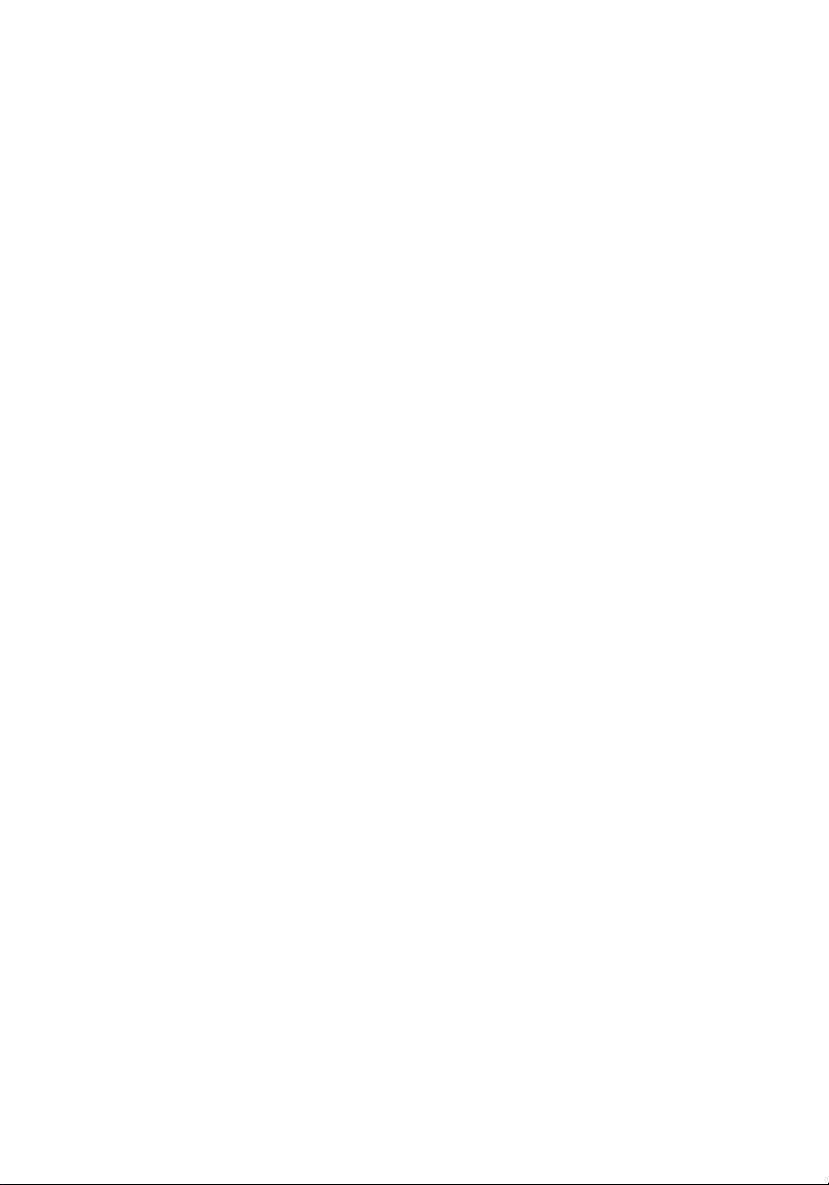
Acer Projector
P5260E/P5260EP/P1165E/P1165EP Series
User's Guide
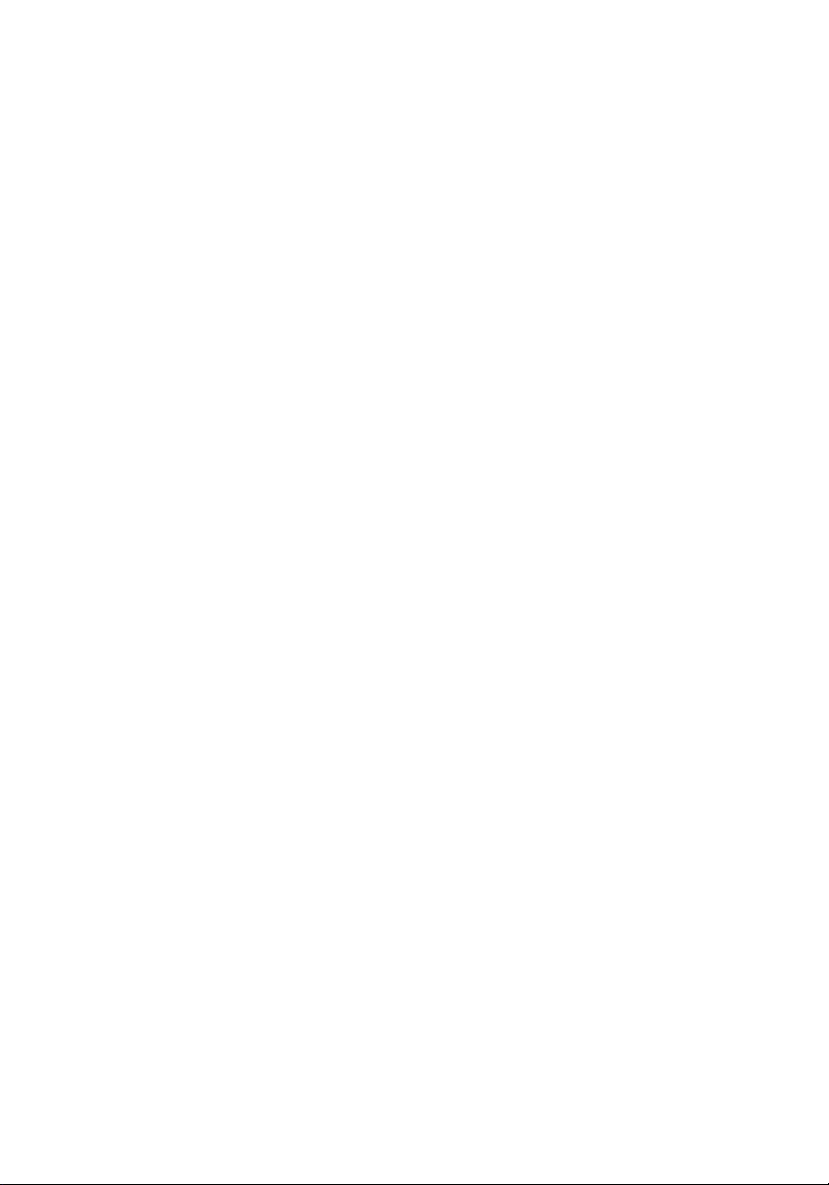
Copyright © 2007. Acer Incorporated.
All Rights Reserved.
Acer Projector P5260E/P5260EP/P1165E/P1165EP Series User's Guide
Original Issue: 10/2007
Changes may be made periodically to the information in this publication without obligation
to notify any person of such revisions or changes. Such changes will be incorporated in new
editions of this manual or supplementary documents and publications. This company makes
no representations or warranties, either expressed or implied, with respect to the contents
hereof and specifically disclaims the implied warranties of merchantability or fitness for a
particular purpose.
Record the model number, serial number, purchase date and place of purchase information in
the space provided below. The serial number and model number are recorded on the label
affixed to your computer. All correspondence concerning your unit should include the serial
number, model number and purchase information.
No part of this publication may be reproduced, stored in a retrieval system, or transmitted, in
any form or by any means, electronically, mechanically, by photocopy, recording or otherwise,
without the prior written permission of Acer Incorporated.
Acer Projector P5260E/P5260EP/P1165E/P1165EP Series
Model number: __________________________________
Serial number: ___________________________________
Date of purchase: ________________________________
Place of purchase: ________________________________
Acer and the Acer logo are registered trademarks of Acer Incorporated. Other companies'
product names or trademarks are used herein for identification purposes only and belong to
their respective companies.
“HDMI, the HDMI logo and High Definition Multimedia Interface are trademarks or registered
trademarks of HDMI Licensing LLC.“
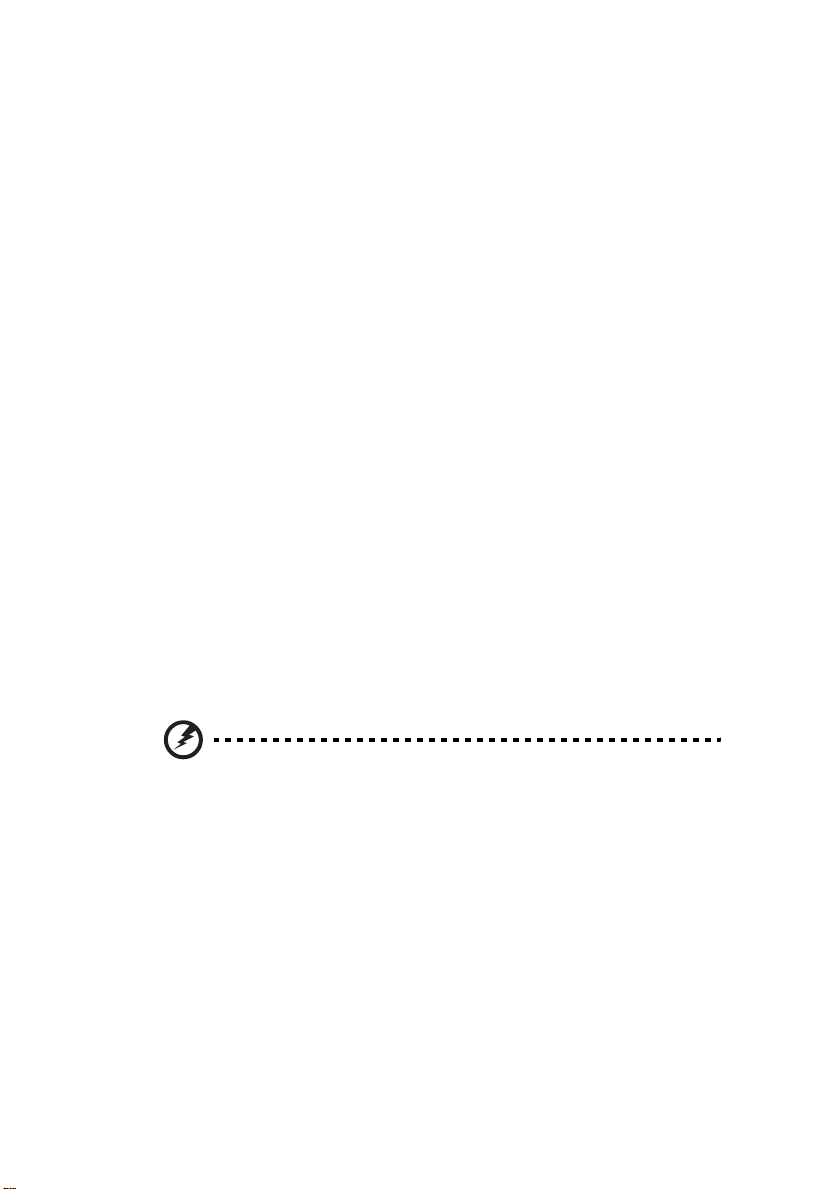
Information for your safety and comfort
Read these instructions carefully. Keep this document for future reference.
Follow all warnings and instructions marked on the product.
Turning the product off before cleaning
Unplug this product from the wall outlet before cleaning. Do not use liquid
cleaners or aerosol cleaners. Use a damp cloth for cleaning.
Caution for plug as disconnecting device
Observe the following guidelines when connecting and disconnecting power to
the external power supply unit:
• Install the power supply unit before connecting the power cord to the AC
power outlet.
• Unplug the power cord before removing the power supply unit from the
computer.
• If the system has multiple sources of power, disconnect power from the
system by unplugging all power cords from the power supplies.
Caution for Accessibility
Be sure that the power outlet you plug the power cord into is easily accessible
and located as close to the equipment operator as possible. When you need to
disconnect power to the equipment, be sure to unplug the power cord from the
electrical outlet.
iii
Warnings!
• Do not use this product near water.
• Do not place this product on an unstable cart, stand or table. If the product
falls, it could be seriously damaged.
• Slots and openings are provided for ventilation to ensure reliable
operation of the product and to protect it from overheating. These
openings must not be blocked or covered. The openings should never be
blocked by placing the product on a bed, sofa, rug or other similar surface.
This product should never be placed near or over a radiator or heat register, or
in a built-in installation unless proper ventilation is provided.
• Never push objects of any kind into this product through cabinet slots as
they may touch dangerous voltage points or short-out parts that could
result in a fire or electric shock. Never spill liquid of any kind onto or into
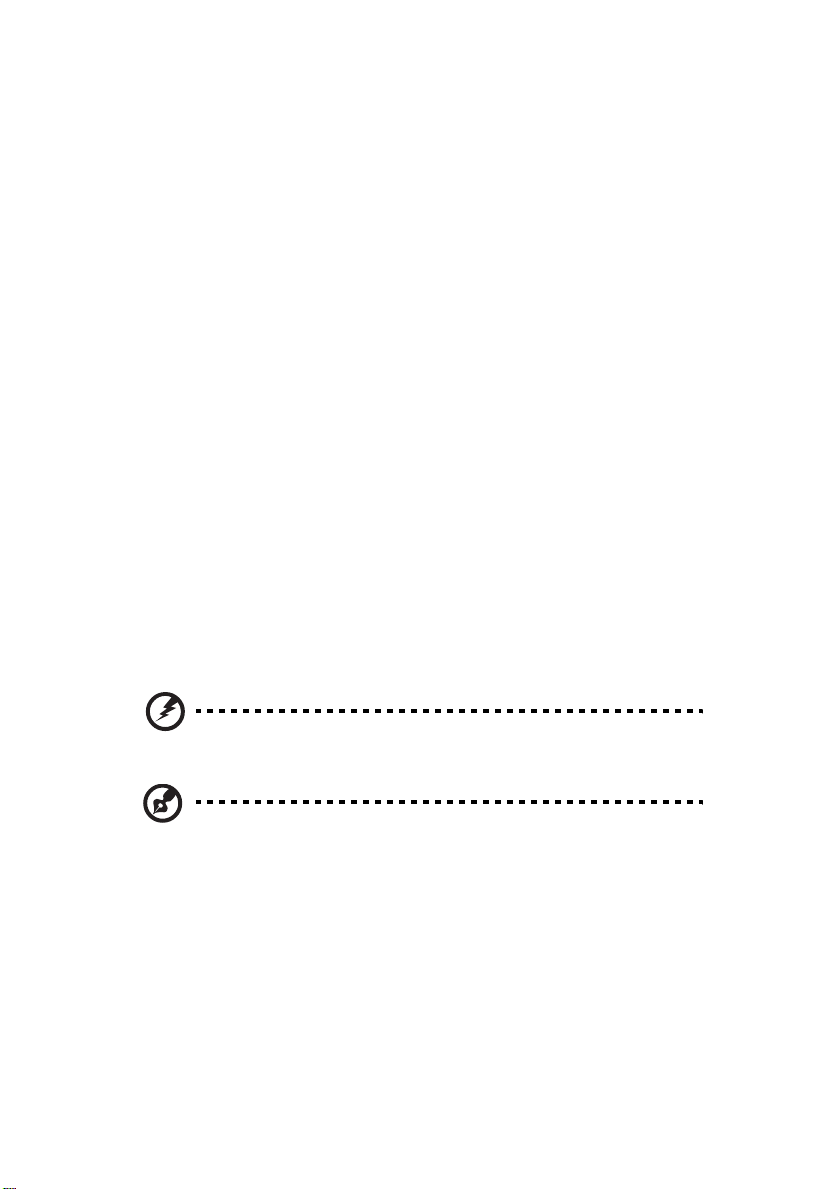
iv
the product.
• To avoid damage of internal components and to prevent battery leakage,
do not place the product on a vibrating surface.
• Never use it under sporting, exercising, or any vibrating environment
which will probably cause unexpected short current or damage rotor
devices, lamp.
Using electrical power
• This product should be operated from the type of power indicated on the
marking label. If you are not sure of the type of power available, consult
your dealer or local power company.
• Do not allow anything to rest on the power cord. Do not locate this
product where people will walk on the cord.
• If an extension cord is used with this product, make sure that the total
ampere rating of the equipment plugged into the extension cord does not
exceed the extension cord ampere rating. Also, make sure that the total
rating of all products plugged into the wall outlet does not exceed the fuse
rating.
• Do not overload a power outlet, strip or receptacle by plugging in too
many devices. The overall system load must not exceed 80% of the branch
circuit rating. If power strips are used, the load should not exceed 80% of
the power strip's input rating.
• This product's AC adapter is equipped with a three-wire grounded plug.
The plug only fits in a grounded power outlet. Make sure the power outlet
is properly grounded before inserting the AC adapter plug. Do not insert
the plug into a non-grounded power outlet. Contact your electrician for
details.
Warning! The grounding pin is a safety feature. Using a power outlet that is
not properly grounded may result in electric shock and/or injury.
Note: The grounding pin also provides good protection from unexpected
noise produced by other nearby electrical devices that may interfere with
the performance of this product.
• Use the product only with the supplied power supply cord set. If you need
to replace the power cord set, make sure that the new power cord meets
the following requirements: detachable type, UL listed/CSA certified, type
SPT-2, rated 7A 125V minimum, VDE approved or its equivalent, 4.6 meters
(15 feet) maximum length.
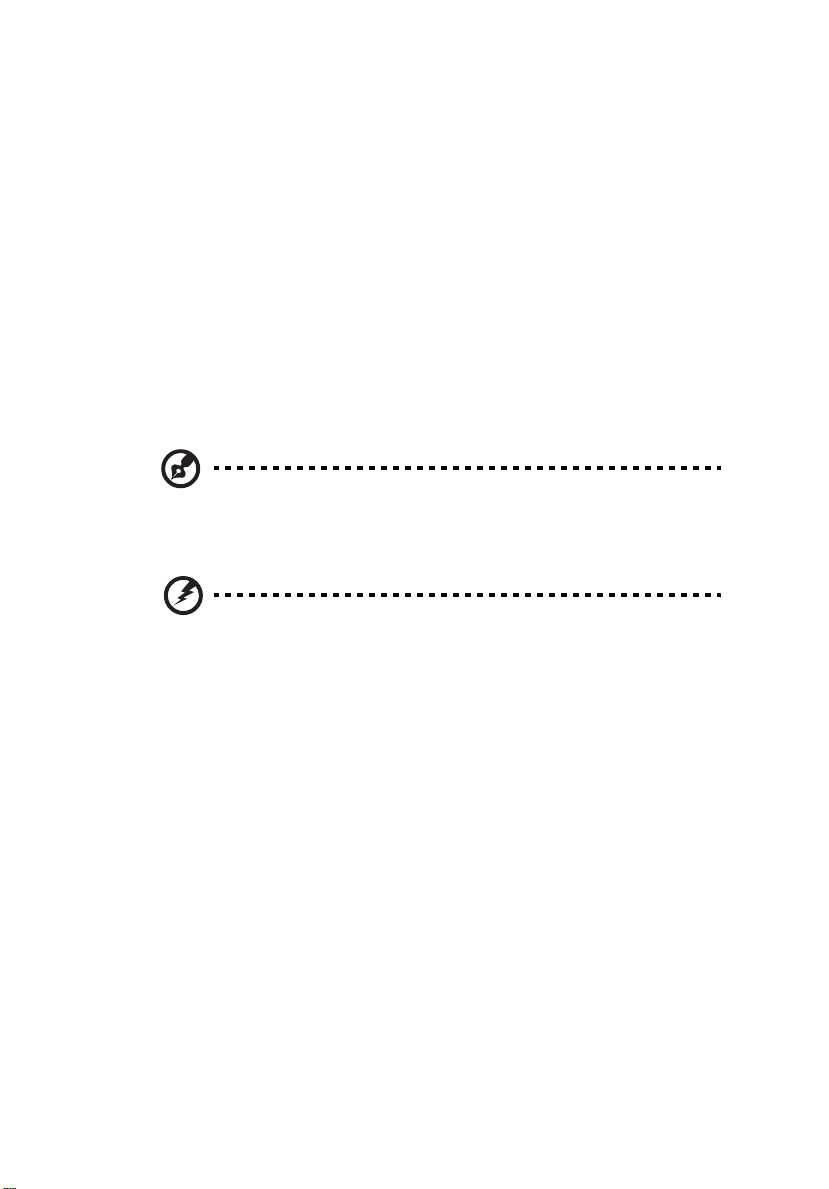
Product servicing
Do not attempt to service this product yourself, as opening or removing covers
may expose you to dangerous voltage points or other risks. Refer all servicing to
qualified service personnel.
Unplug this product from the wall outlet and refer servicing to qualified service
personnel when:
• the power cord or plug is damaged, cut or frayed
• liquid was spilled into the product
• the product was exposed to rain or water
• the product has been dropped or the case has been damaged
• the product exhibits a distinct change in performance, indicating a need
for service
• the product does not operate normally after following the operating
instructions
Note: Adjust only those controls that are covered by the operating
instructions, since improper adjustment of other controls may result in
damage and will often require extensive work by a qualified technician to
restore the product to normal condition.
Warning! For safety reasons, do not use non-compliant parts when adding
or changing components. Consult your reseller for purchase options.
v
Your device and its enhancements may contain small parts. Keep them out of
the reach of small children.
Additional safety information
• Do not look into the projector's lens when the lamp is on. The bright may
hurt your eyes.
• Turn on the projector first and then signal sources.
• Do not place the product in following environments:
• Space that is poorly ventilated or confined. At least 50cm clearance from walls
and free flow of air around the projector is necessary.
• Locations where temperatures may become excessively high, such as inside of a
car with all windows rolled up.
• Locations where excessive humidity, dust, or cigarette smoke may contaminate
optical components, shortening the life span and darkening the image.
• Locations near fire alarms.
• Locations with an ambient temperature above 40 ºC/104 ºF.
• Locations where the altitudes are higher than 10000 feet.
• Unplug immediately if there is something wrong with your projector. Do
not operate if smoke, strange noise or odor comes out of your projector. It
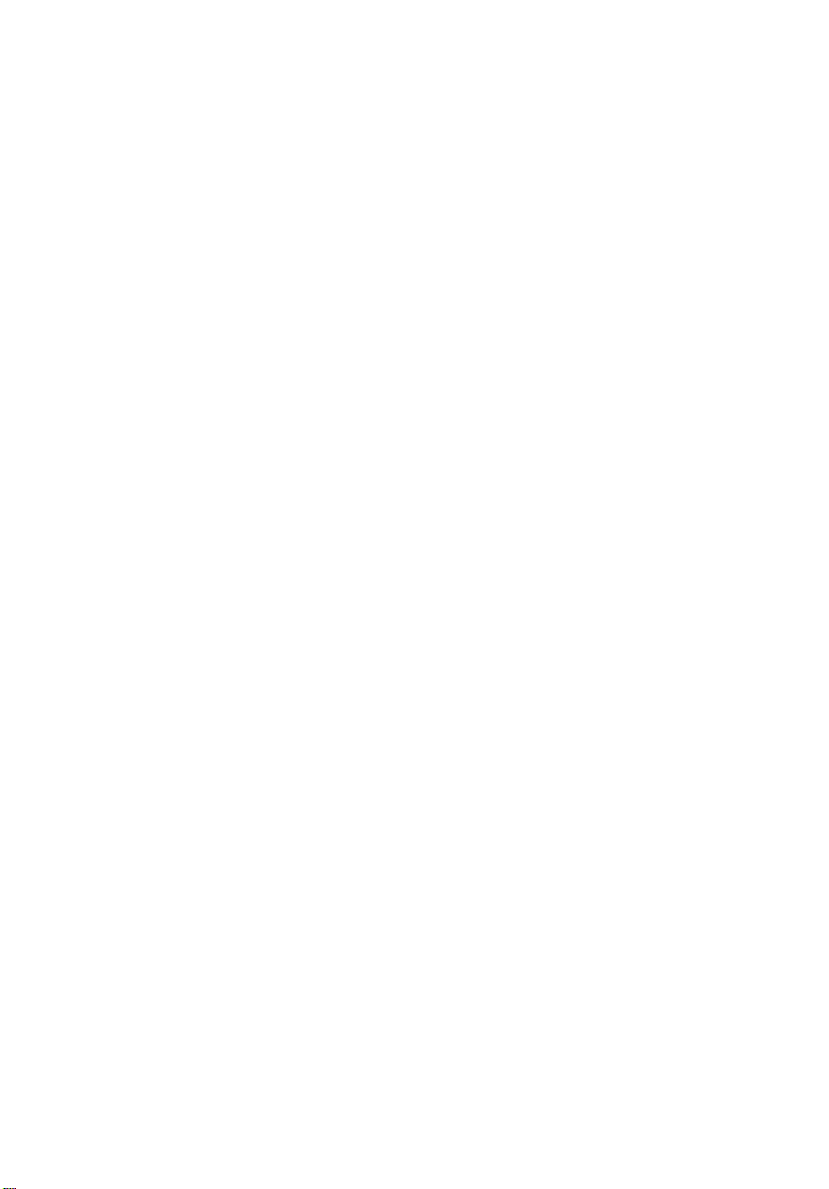
vi
might cause fire or electric shock. In this case, unplug immediately and
contact your dealer.
• Do not keep using this projector if it is broken or you have dropped it. In
this case, contact your dealer for inspection.
• Do not face the projector lens to the sun. It can lead to fire.
• When switching the projector off, please ensure the projector completes
its cooling cycle before disconnecting power.
• Do not turn off the main power abruptly or unplug the projector during
operation. It can lead to lamp breakage, fire, electric shock or other
trouble. The best way is to wait for the fan to turn off before turning main
power off.
• Do not touch air outlet grille and bottom plate which becomes hot.
• Clean the air filter frequently. The temperature inside may rise and cause
damage when the filter/ventilation slots clogged with dirt or dust.
• Do not look into the air outlet grille when projector is operating. It may
hurt your eyes.
• Always open the lens shutter or remove the lens cap when the projector is
on.
• Do not block the projector lens with any object when the projector is
under operation as this could cause the object to become heated and
deformed or even cause a fire. To temporarily turn off the lamp, press HIDE
on the projector or remote controller.
• The lamp becomes extremely hot during operation. Allow the projector to
cool for approximately 45 minutes prior to removing the lamp assembly for
replacement.
• Do not operate lamps beyond the rated lamp life. It could cause it to break
on rare occasions.
• Never replace the lamp assembly or any electronic components unless the
projector is unplugged.
• The product will detect the life of the lamp itself. Please be sure to change
the lamp when it shows warning message.
• When changing the lamp, please allow unit to cool down, and follow all
changing instructions.
• Reset the "Lamp Hour Reset" function from the onscreen display
"Management" menu after replacing the lamp module.
• Do not attempt to disassemble this projector. There are dangerous high
voltages inside which may hurt you. The only user serviceable part is the
lamp which has its own removable cover. Refer servicing only to suitable
qualified professional service personnel.
• Do not stand the projector on end vertically. It may cause the projector to
fall over, causing injury or damage.
• This product is capable of displaying inverted images for ceiling mount
installation. Only use acer ceiling mount kit for mounting the projector
and ensure it is securely installed.
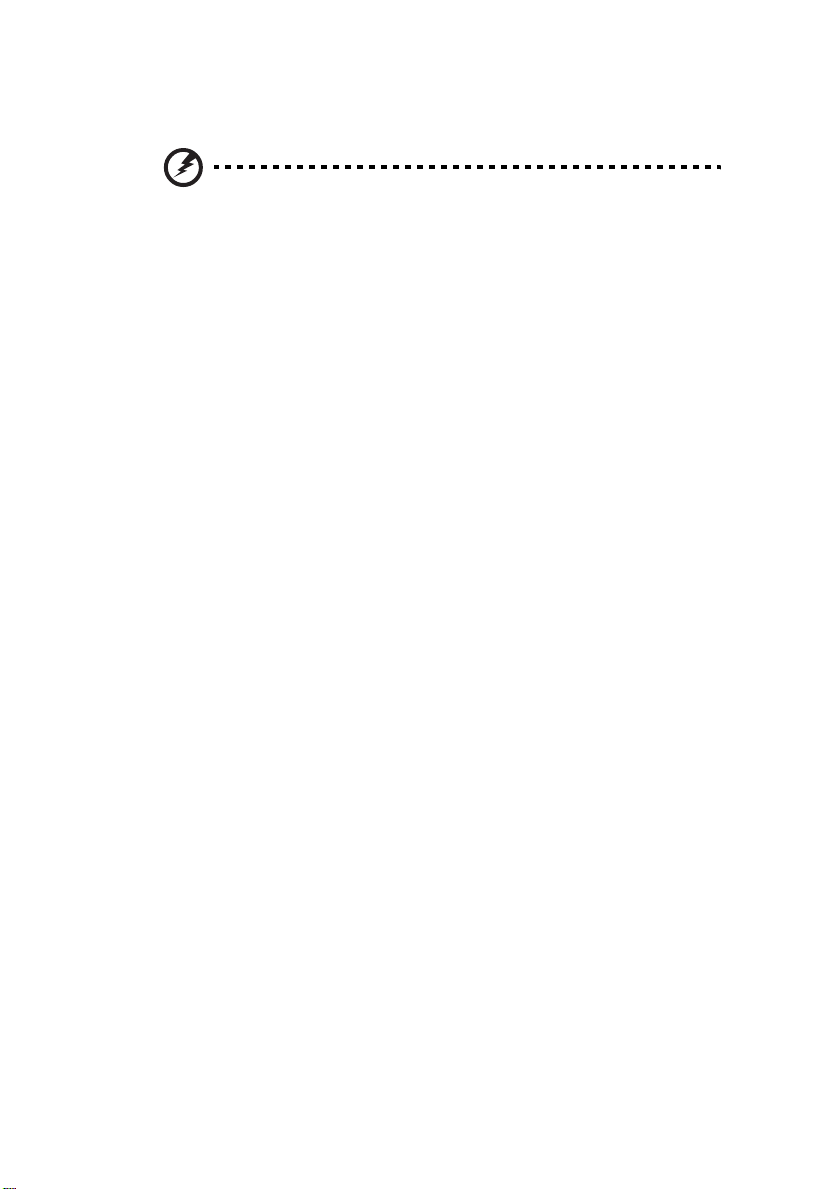
vii
Operating environment for using wireless (optional)
Warning! For safety reasons, turn off all wireless or radio transmitting
devices when using your machine under the following conditions. These
devices may include, but are not limited to: wireless LAN (WLAN), Bluetooth
and/or 3G.
Remember to follow any special regulations in force in any area, and always
switch off your device when its use is prohibited or when it may cause
interference or danger. Use the device only in its normal operating positions.
This device meets RF exposure guidelines when used normally, and it and its
antenna are positioned at least 1.5 centimeters (5/8 inches) away from your
body (refer to the figure below). It should not contain metal and you should
position the device the above-stated distance from your body.
To successfully transmit data files or messages, this device requires a good
quality connection to the network. In some cases, transmission of data files or
messages may be delayed until such a connection is available.
Ensure that the above separation distance instructions are followed until the
transmission is completed.
Parts of the device are magnetic. Metallic materials may be attracted to the
device, and persons with hearing aids should not hold the device to the ear with
the hearing aid. Do not place credit cards or other magnetic storage media near
the device, because information stored on them may be erased.
Medical devices
Operation of any radio transmitting equipment, including wireless phones, may
interfere with the functionality of inadequately protected medical devices.
Consult a physician or the manufacturer of the medical device to determine if
they are adequately shielded from external RF energy or if you have any
questions. Switch off your device in health care facilities when any regulations
posted in these areas instruct you to do so. Hospitals or health care facilities
may be using equipment that could be sensitive to external RF transmissions.
Pacemakers. Pacemaker manufacturers recommend that a minimum separation
of 15.3 centimeters (6 inches) be maintained between wireless devices and a
pacemaker to avoid potential interference with the pacemaker. These
recommendations are consistent with the independent research by and
recommendations of Wireless Technology Research. Persons with pacemakers
should do the following:
• Always keep the device more than 15.3 centimeters (6 inches) from the
pacemaker.
• Not carry the device near your pacemaker when the device is switched on.
If you suspect interference, switch off your device, and move it.
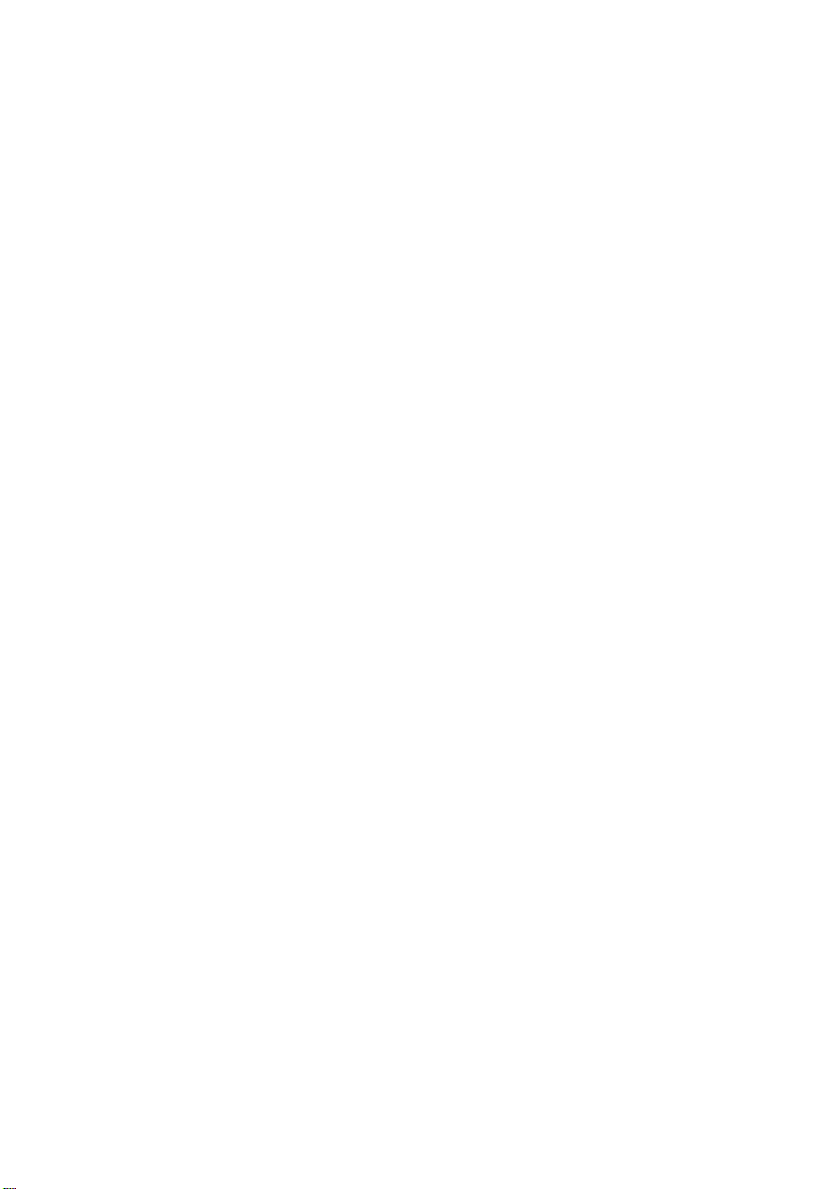
viii
Hearing aids. Some digital wireless devices may interfere with some hearing
aids. If interference occurs, consult your service provider.
Vehicles
RF signals may affect improperly installed or inadequately shielded electronic
systems in motor vehicles such as electronic fuel injection systems, electronic
antiskid (antilock) braking systems, electronic speed control systems, and air bag
systems. For more information, check with the manufacturer, or its
representative, of your vehicle or any equipment that has been added. Only
qualified personnel should service the device, or install the device in a vehicle.
Faulty installation or service may be dangerous and may invalidate any
warranty that may apply to the device. Check regularly that all wireless
equipment in your vehicle is mounted and operating properly. Do not store or
carry flammable liquids, gases, or explosive materials in the same compartment
as the device, its parts, or enhancements. For vehicles equipped with an air bag,
remember that air bags inflate with great force. Do not place objects, including
installed or portable wireless equipment in the area over the air bag or in the
air bag deployment area. If in-vehicle wireless equipment is improperly
installed, and the air bag inflates, serious injury could result.
Using your device while flying in aircraft is prohibited. Switch off your device
before boarding an aircraft. The use of wireless teledevices in an aircraft may be
dangerous to the operation of the aircraft, disrupt the wireless telephone
network, and may be illegal.
Potentially explosive environments
Switch off your device when in any area with a potentially explosive
atmosphere and obey all signs and instructions. Potentially explosive
atmospheres include areas where you would normally be advised to turn off
your vehicle engine. Sparks in such areas could cause an explosion or fire
resulting in bodily injury or even death. Switch off the device at refueling points
such as near gas pumps at service stations. Observe restrictions on the use of
radio equipment in fuel depots, storage, and distribution areas; chemical plants;
or where blasting operations are in progress. Areas with a potentially explosive
atmosphere are often, but not always, clearly marked. They include below deck
on boats, chemical transfer or storage facilities, vehicles using liquefied
petroleum gas (such as propane or butane), and areas where the air contains
chemicals or particles such as grain, dust or metal powders.
Hearing Protection
To protect your hearing, follow these instructions.
• Increase the volume gradually until you can hear clearly and comfortably.
• Do not increase the volume level after your ears have adjusted.
• Do not listen to music at high volumes for extended periods.
• Do not increase the volume to block out noisy surroundings.
• Decrease the volume if you can't hear people speaking near you.
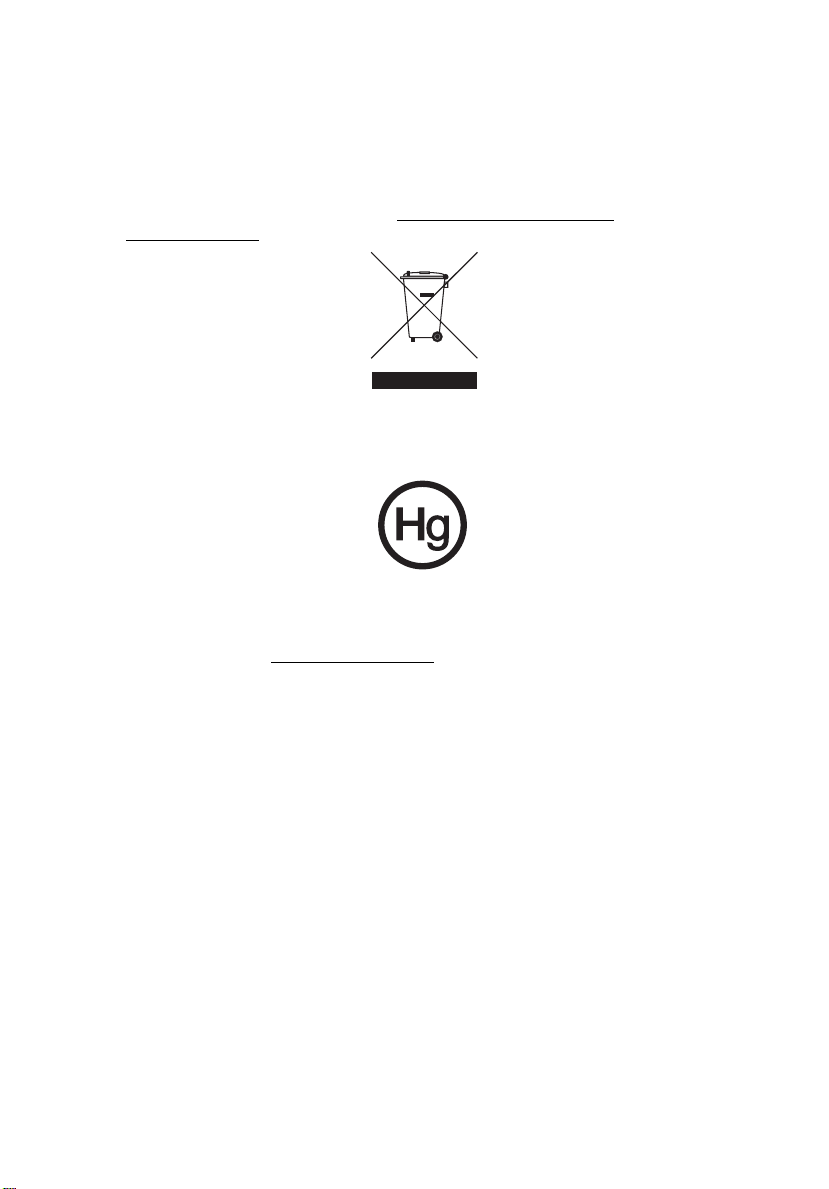
Disposal instructions
Do not throw this electronic device into the trash when discarding. To minimize
pollution and ensure utmost protection of the global environment, please
recycle. For more information on the Waste from Electrical and Electronics
Equipment (WEEE) regulations, visit http://global.acer.com/about/
sustainability.htm.
Mercury advisory
For projectors or electronic products containing an LCD/CRT monitor or display:
Lamp(s) inside this product contain mercury and must be recycled or disposed of
according to local, state or federal laws. For more information, contact the
Electronic Industries Alliance at www.eiae.org. For lamp-specific disposal
information, check www.lamprecycle.org
.
ix
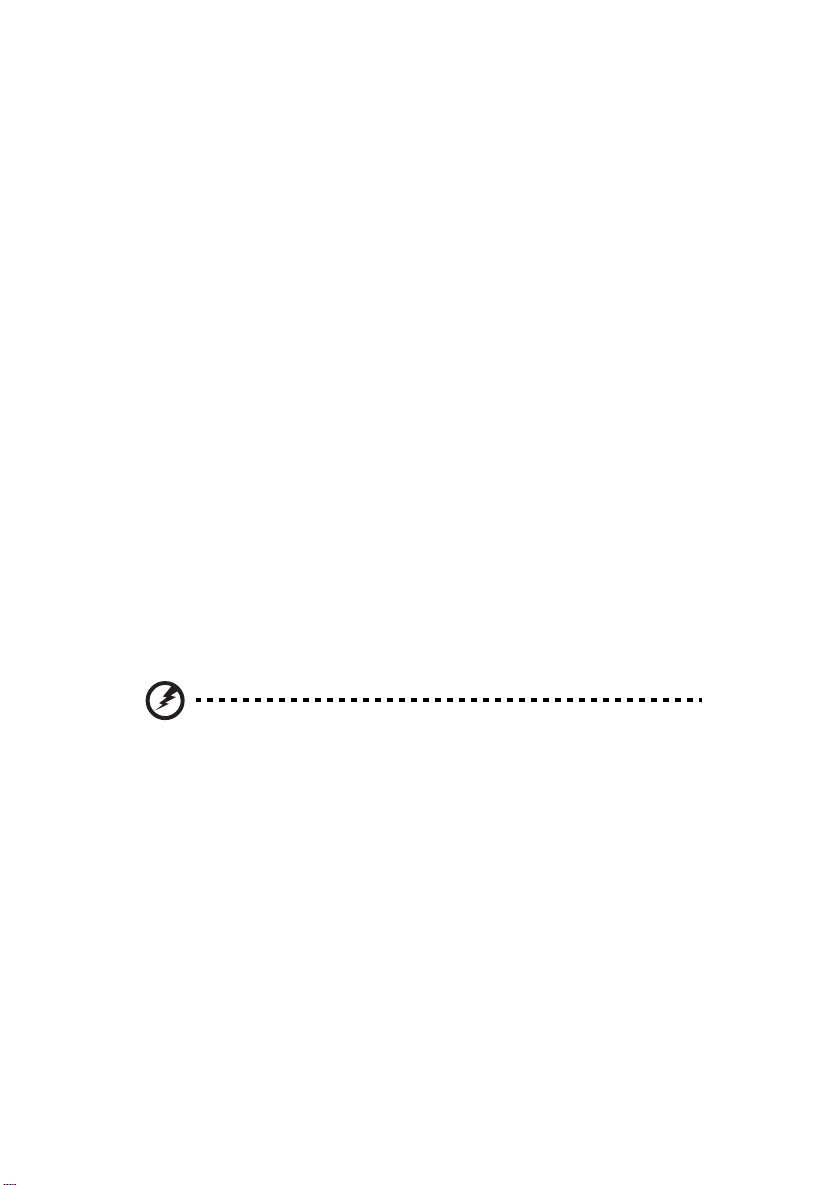
x
First things first
Usage Notes
Do:
• Turn off the product before cleaning.
• Use a soft cloth moistened with mild detergent to clean the display
housing.
• Disconnect the power plug from AC outlet if the product is not being used
for a long period of time.
Don't:
• Block the slots and openings on the unit provided for ventilation.
• Use abrasive cleaners, waxes or solvents to clean the unit.
• Use under the following conditions:
• In extremely hot, cold or humid environments.
• In areas susceptible to excessive dust and dirt.
• Near any appliance that generates a strong magnetic field.
• Place in direct sunlight.
Precautions
Follow all warnings, precautions and maintenance as recommended in this
user's guide to maximize the life of your unit.
Warning:
• Do not look into the projector's lens when the lamp is on. The bright light may hurt
your eyes.
• To reduce the risk of fire or electric shock, do not expose this product to rain or
moisture.
• Please do not open or disassemble the product as this may cause electric shock.
• When changing the lamp, please allow unit to cool down, and follow all changing
instructions.
• This product will detect the life of the lamp itself. Please be sure to change the lamp
when it shows warning messages.
• Reset the "Lamp Hour Reset" function from the onscreen display "Management"
menu after replacing the lamp module.
• When switching the projector off, please ensure the projector completes its cooling
cycle before disconnecting power.
• Turn on the projector first and then the signal sources.
• Do not use lens cap when projector is in operation.
• When the lamp reaches the end of its life, it will burn out and may make a loud
popping sound. If this happens, the projector will not turn back on until the lamp
module has been replaced. To replace the lamp, follow the procedures listed under
"Replacing the Lamp".
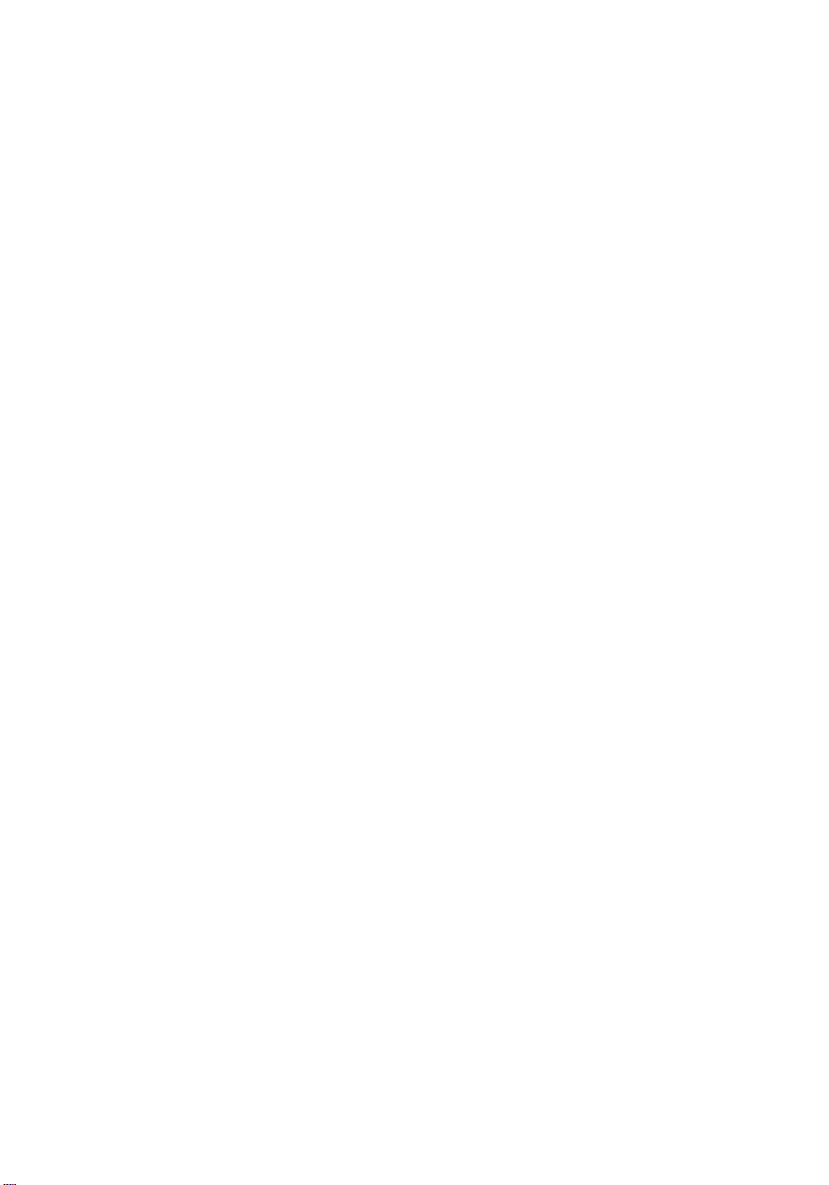
Information for your safety and comfort iii
First things first x
Usage Notes x
Precautions x
Introduction 1
Product Features 1
Contents 2
Projector Overview 3
Projector Outlook 3
Control Panel 4
Remote Control Layout 5
Getting Started 7
Connecting the Projector 7
Turning the Projector On/Off 8
Turning On the Projector 8
Turning Off the Projector 9
Adjusting the Projected Image 10
Adjusting the Height of Projected Image 10
How to Optimize Image Size and Distance 11
How to Get a Preferred Image Size by Adjusting
Distance and Zoom 13
Contents
User Controls 15
Acer Empowering Technology 15
Onscreen Display (OSD) Menus 16
Color Setting 17
Image Setting 18
Management Setting 20
Audio Setting 23
Language Setting 24
Appendices 25
Troubleshooting 25
LED & Alarm Definition Listing 29
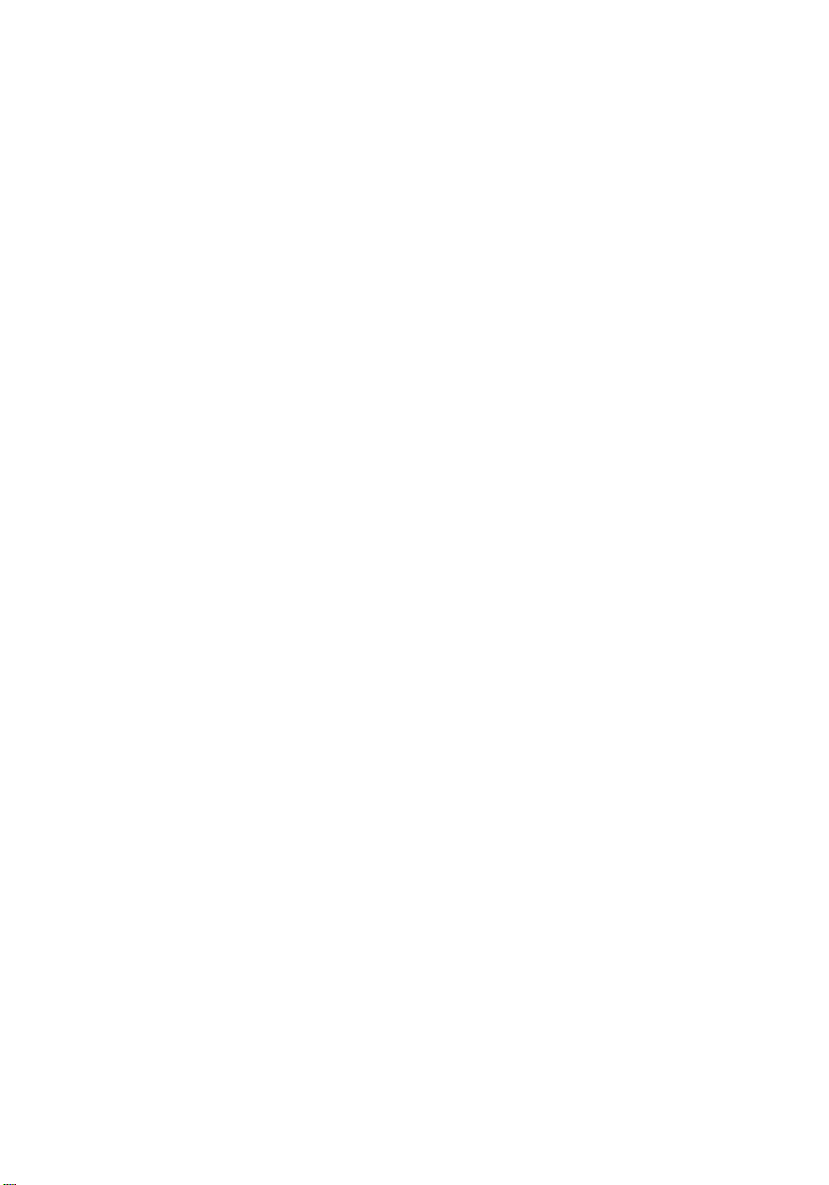
Replacing the Lamp 30
Ceiling Mount Installation 31
Specifications 34
Compatibility Modes 36
Regulations and Safety Notices 41
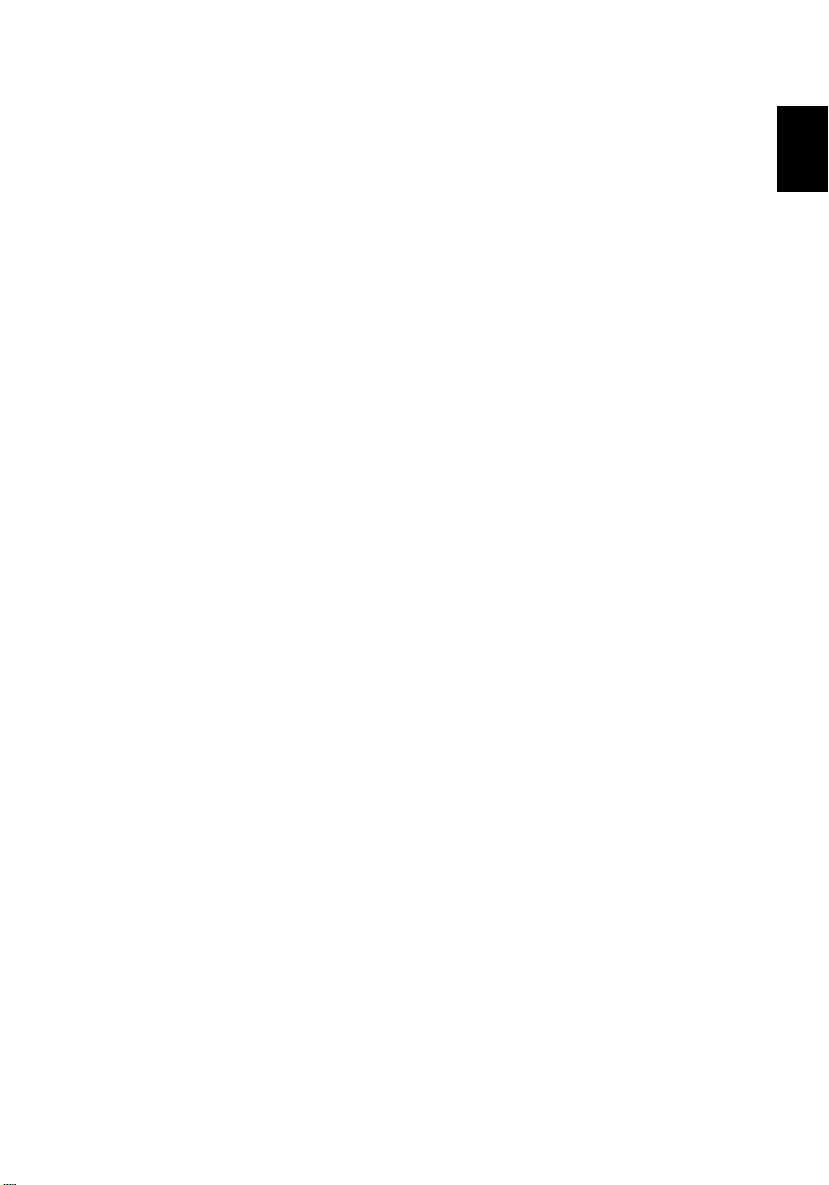
1
Introduction
Product Features
This product is a single-chip DLP® projector. Outstanding features include:
• DLP
• P5260E/P5260EP: Native 1024 x 768 XGA resolution
P1165E/P1165EP: Native 800 x 600 SVGA resolution
4:3 / 16:9 aspect ratio supported
• ColorBoost technology provides optimized colour performance that
• An outstanding brightness level of 2800 ANSI Lumens and a 2100:1
• Versatile display modes (Bright, Standard, Video, Blackboard, User 1, User
• NTSC/PAL/SECAM compatible and HDTV (720p, 1080i) supported
• Top-loading lamp location for easy lamp replacement
• Lower power consumption and economy (ECO) mode extends lamp life to
• The EMPOWERING KEY reveals Acer Empowering functions (eView,
• P5260E/P5260EP: Equipped with DVI and HDMI™ connection supporting
P1165E/P1165EP: Equipped with DVI connection supporting HDCP
• Advanced digital keystone correction delivers optimum presentations
• Multi-language onscreen display (OSD) menus
• Full-function remote control
• Manual focus projection lens zooms up to 1.1x
• 2x digital zoom and pan function
• Microsoft
®
technology
delivers vivid and life-like pastel images
contrast ratio
2) for optimum performance in any situation
5000 hours
eTimer, eOpening) for easy adjustment of settings
HDCP
®
Windows® 2000, XP, Vista OS compliant
English
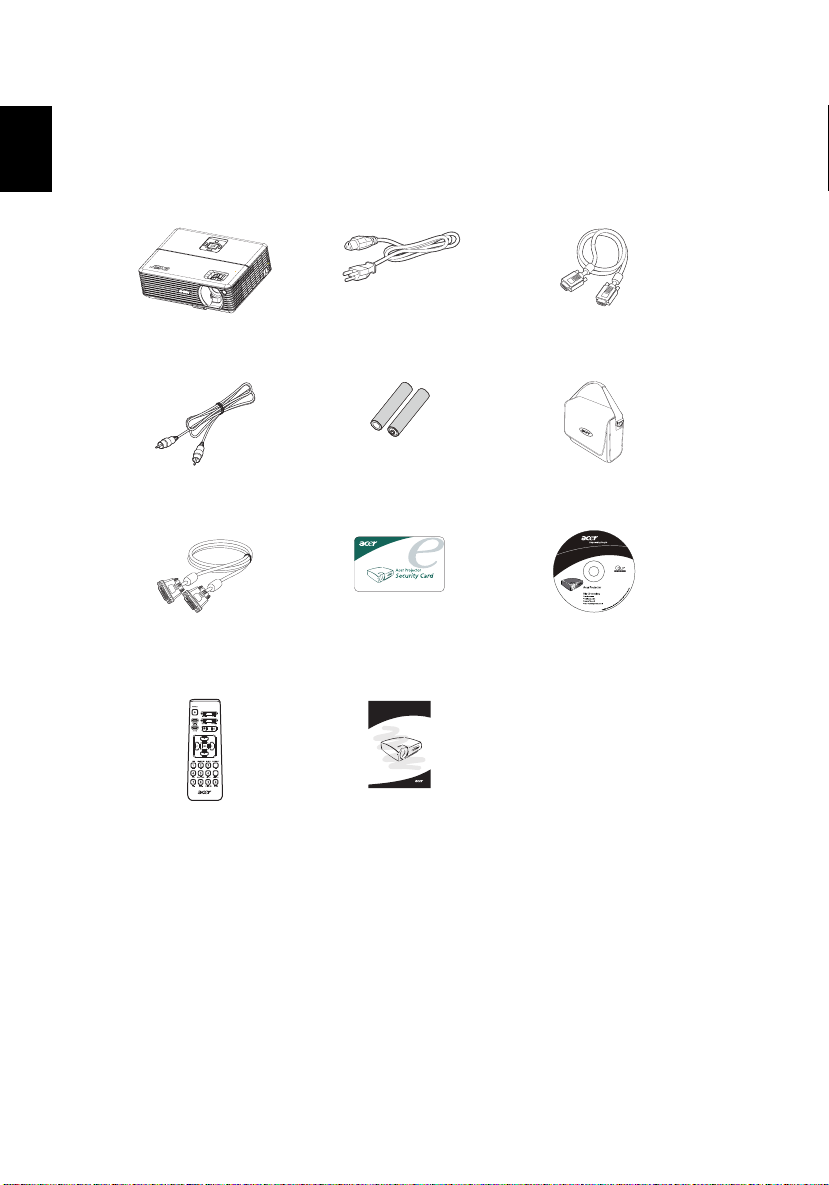
English
2
Contents
This projector comes with all the items shown below. Check to make sure your
unit is complete. Contact your dealer imme
Projector with lens cap Power cord VGA cable
Composite video cable 2 x batteries Carrying case
diately if anything is missing.
DVI-D cable
(P5260E Series)
QhVq
QhEo
Security card User’s Guide
Acer Projector
Quick Start Guide
Remote control Quick start guide
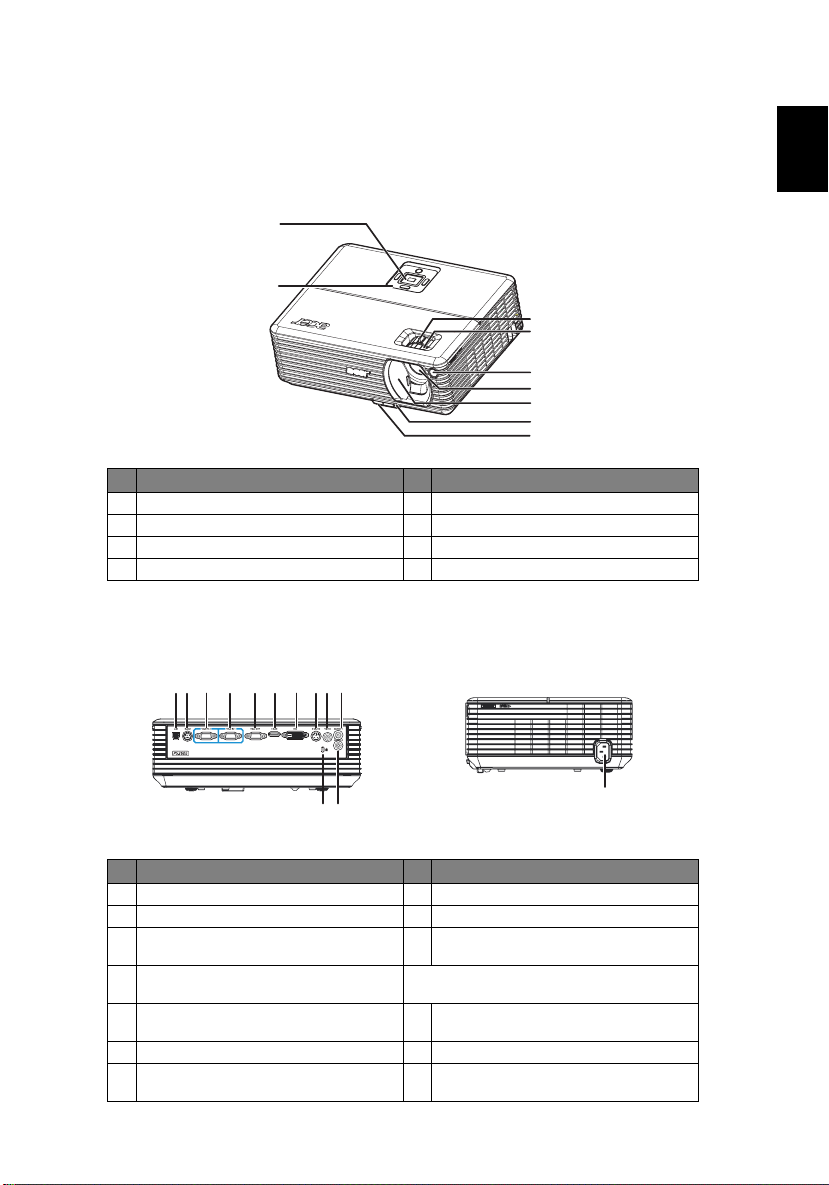
3
Projector Overview
Projector Outlook
Front / upper side
# Description # Description
1 Zoom ring 5 Lens cap
2 Focus ring 6 Elevator button
3 Remote control receiver 7 Elevator foot
4 Zoom lens 8 Control panel
Rear side
13
2
1
8
3
3
4125 678
1
3
2
3
4
5
7
6
English
119
10
# Description # Description
1 USB connector 8 Audio input connector (1)
2 RS232 connector 9 Kensington lock port
3 PC analog signal/HDTV/Component
video input connector (1)
4 Monitor loop-through output
connector (VGA-Out)
5 DVI input connector (for digital signal
with HDCP function)
6 S-Video input connector 12 HDMI connector
7 Composite video input connector 13 PC analog signal/HDTV/Component
10 Power socket
Below items are for P5260E/P5260EP series
only:
11 Audio input connector (2)
video input connector (2)
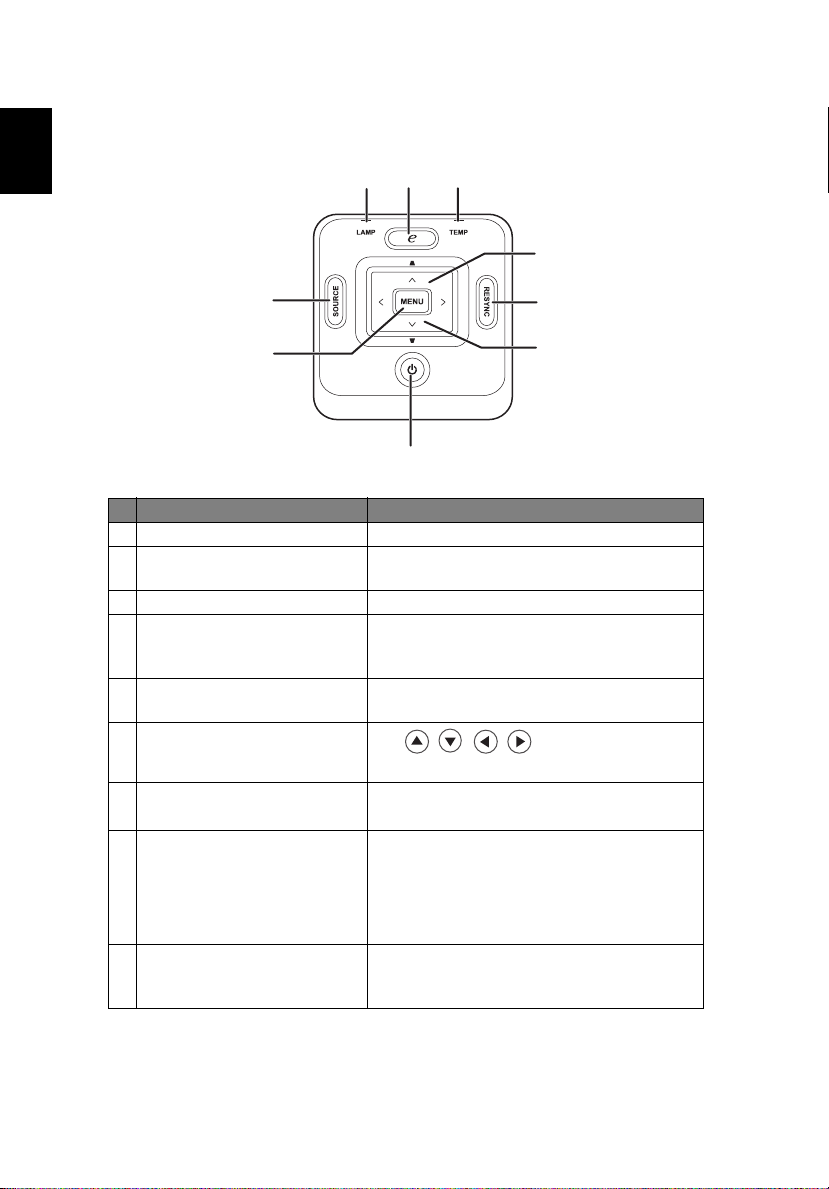
English
4
Control Panel
2
13
4
9
8
7
# Function Description
1 LAMP Lamp Indicator LED
2 EMPOWERING KEY Unique Acer functions: eOpening, eView,
3 TEMP Temp Indicator LED
4 Keystone Adjusts the image to compensate for
5 RESYNC Automatically synchronizes the projector to
6 Four directional select keys
7POWER
8MENU
eTimer Management.
distortion caused by tilting the projector
±40 degrees).
(
the input source.
Use to select items or
make adjustments to your selection.
See the contents in "Turning the Projector
On/Off" section.
• Press "MENU" to launch the onscreen
display (OSD) menu, back to the
previous step for the OSD menu
operation or exit the OSD menu.
5
6
• Confirm your selection of items.
9 SOURCE Press "SOURCE" to choose RGB,
Component, S-Video, Composite, DVI, HDTV
and HDMI sources.
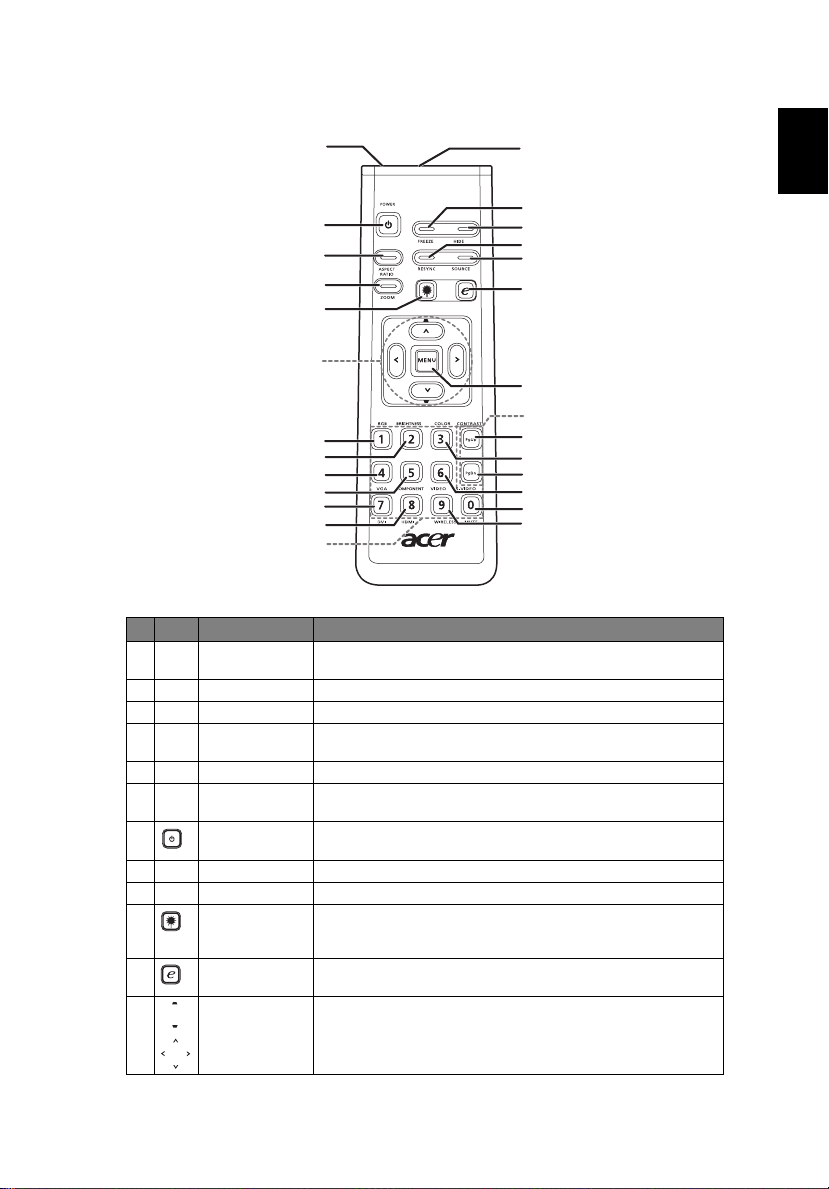
5
Remote Control Layout
2
POWER
7
8
9
FREEZE HIDE
RESYNC SOURCE
ASPECT
RATIO
ZOOM
10
12
15
16
19
20
23
24
RGB BRIGHTNESS COLOR CON TRAS T
VGA COMPONENT VIDEO S-VIDEO
DVI HDMI WIRELESS MUTE
PgUp
PgDn
27
# Icon Function Description
1 Infrared
transmitter
2 Laser pointer Aim the remote at the viewing screen.
3 FREEZE To pause the screen image.
4 HIDE Momentarily turns off the video. Press "HIDE" to hide the
5 RESYNC Automatically synchronizes the projector to the input source.
6 SOURCE
7 POWER Refer to the "Turning the Projector On/Off" section.
Sends signals to the projector.
image; press again to display the image.
Press "
SOURCE
i, S-Video, Composite, DVI-D, Video and HDTV sources.
" to choose from RGB, Component-p, Component-
1
3
4
5
6
11
13
14
17
18
21
22
25
26
English
8 ASPECT RATIO To choose your desired aspect ratio (Auto/4:3/16:9).
9 ZOOM Zooms the projector display in or out.
10 Laser button Aim the remote at the viewing screen, press and hold this
11 EMPOWERING
KEY
12 KEYSTONE
Four directional
select keys
button to activate the laser pointer.
This function is not supported in Japanese market.
Unique Acer functions: eOpening, eView, eTimer
Management.
Adjusts the image to compensate for distortion caused by
tilting the projector (±40 degrees).
Use up, down, left, right buttons to select items or make
adjustments to your selection
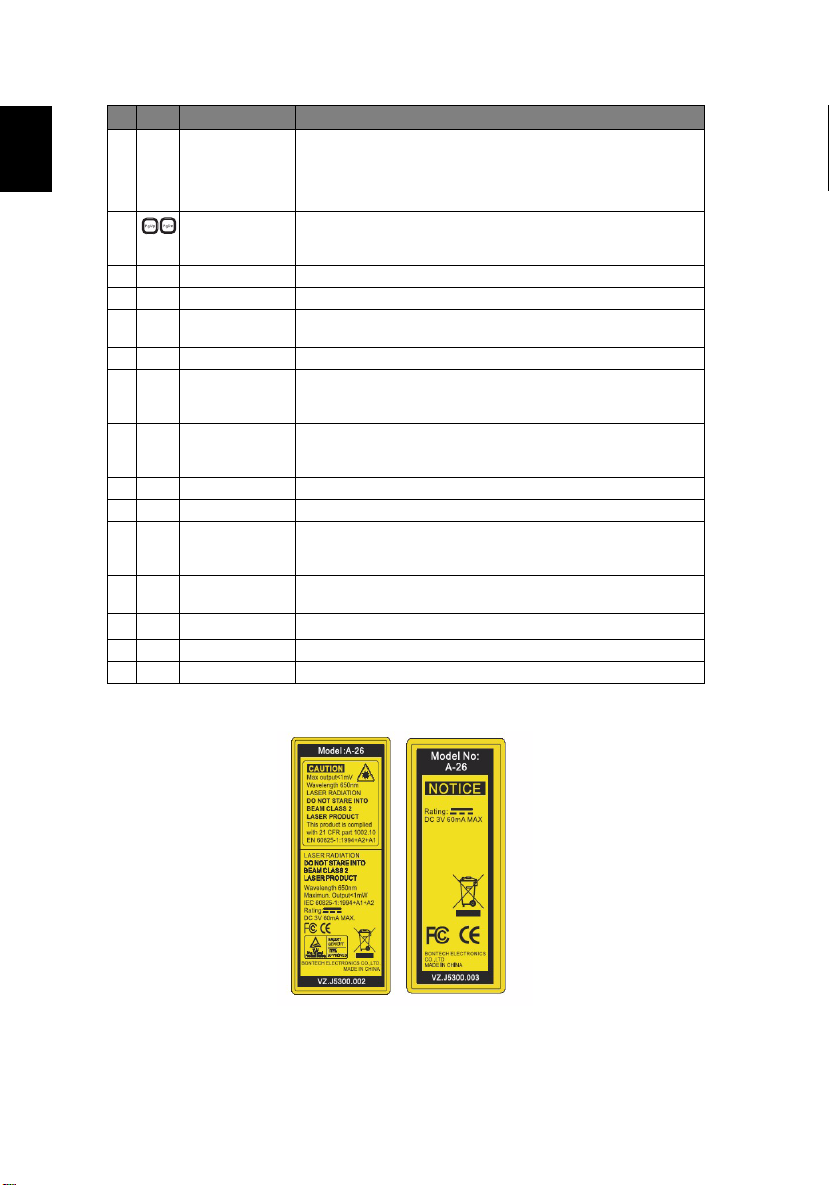
English
6
# Icon Function Description
13 MENU
• Press "MENU" to launch the onscreen (OSD) menu, back
to the previous step for the OSD menu operation or exit
the OSD menu.
• Confirm your selection of items.
14 PAGE For computer mode only. Use this button to select the next or
15 RGB Toggle "RGB" to adjust the red/green/blue color.
16 BRIGHTNESS Press "BRIGHTNESS" to adjust the brightness of the image.
17 CONTRAST Use the "CONTRAST" option to control the difference
18 COLOR Press "COLOR" to adjust the color temperature of image.
19 VGA Press "VGA" to change source to the VGA connector. This
20 COMPONENT Press "COMPONENT" to change source to Component video.
21 S-VIDEO To change source to S-Video.
22 VIDEO To change source to COMPOSITE VIDEO.
23 DVI Press "DVI" to change source to DVI. This connection supports
24 HDMI™ Change the video source to HDMI™. (for model if with the
25
26 WIRELESS This function is not available for this model.
27 KeyPad 0~9 Press "0~9" to input a password in the "Security settings".
MUTE
previous page. This function is only available when connected
to a computer via a USB cable.
between the lightest and darkest parts of the picture.
connector supports analog RGB, YPbPr (480p/576p/720p/
1080i), YCbCr (480i/576i) and RGBsync.
This connection supports YPbPr (480p/576p/720p/1080i) and
YCbCr (480i/576i).
digital RGB, analog RGB, YPbPr (480p/576p/720p/1080i),
YCbCr (480i/576i) and HDCP signals.
HDMI™ connector)
To turn on/off the volume.
Note:
