Page 1
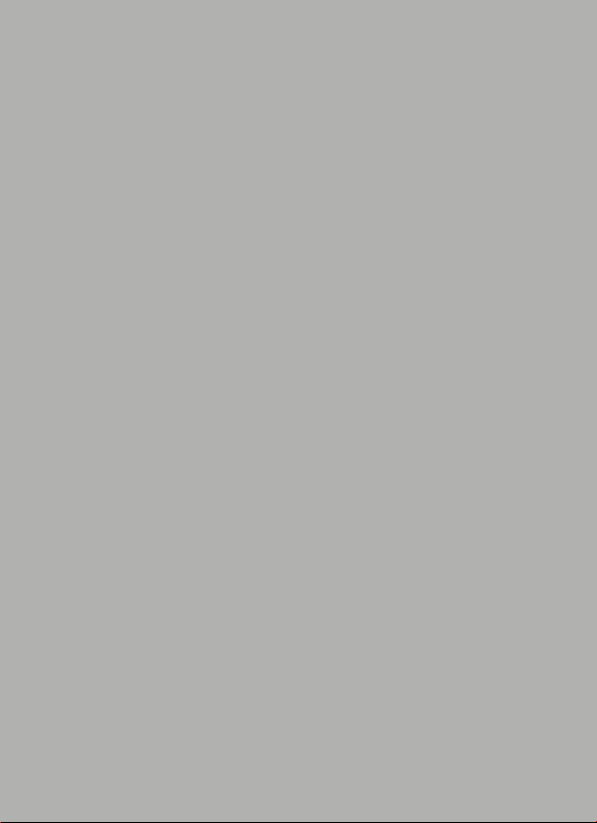
Acer P400
User Guide
1
Page 2
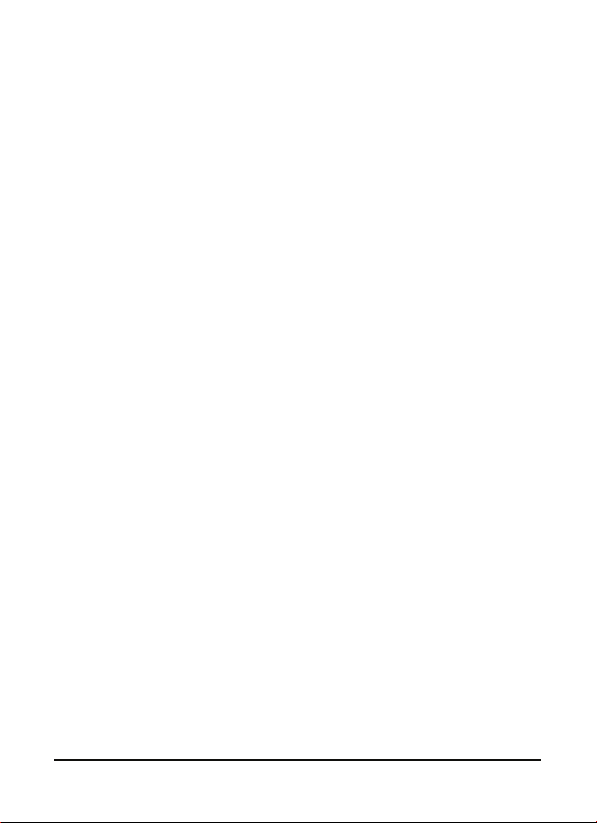
© 2010 All Rights Reserved
Acer P400 Smartphone User Guide
First issue: 01/2010
Acer P400 Smartphone
Model number: __________________________________
Serial number: ___________________________________
Date of purchase: ________________________________
Place of purchase: ________________________________
2
Page 3
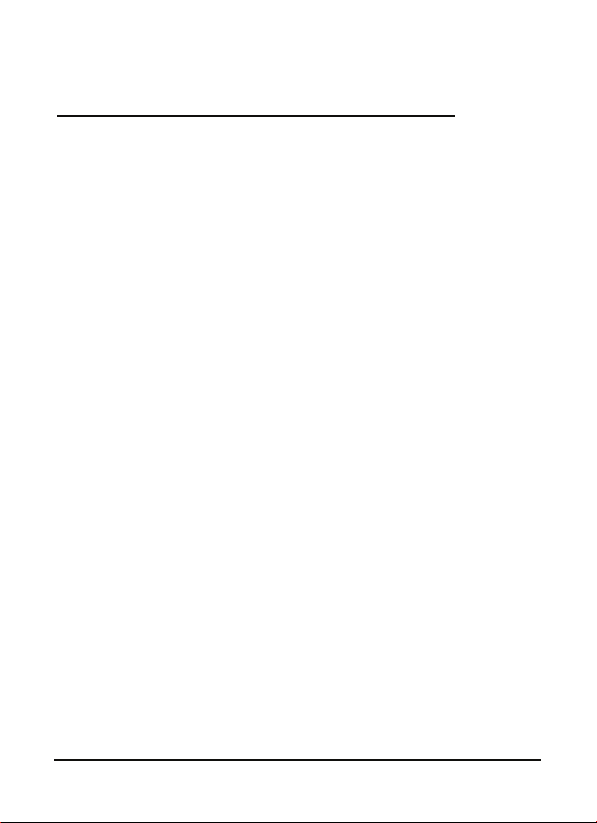
End User Licence
Agreement
IMPORTANT-READ CAREFULLY: THIS END USER LICENSE AGREEMENT ("AGREEMENT")
IS A LEGAL AGREEMENT BETWEEN YOU (EITHER AN INDIVIDUAL OR A SINGLE ENTITY),
AND ACER INC. INCLUDING ITS SUBSIDIARIES ("ACER") FOR THE SOFTWARE
(WHETHER PROVIDED BY ACER OR BY ACER'S LICENSORS OR SUPPLIERS) THAT
ACCOMPANIES THIS AGREEMENT, INCLUDING ANY ASSOCIATED MEDIA, PRINTED
MATERIALS AND RELATED USER ELECTRONIC DOCUMENTATION WHICH MAY BE
BRANDED "ACER" ("SOFTWARE"). AGREEMENTS RELATING TO ANY OTHER PRODUCT
OR TOPIC ARE NEITHER INTENDED NOR SHOULD THEY BE IMPLIED. BY INSTALLING
THE ACCOMPANYING SOFTWARE OR ANY PORTION THEREOF, YOU AGREE TO BE
BOUND BY THE TERMS AND CONDITIONS OF THIS AGREEMENT. IF YOU DO NOT
AGREE TO ALL OF THE TERMS AND CONDITIONS OF THIS AGREEMENT, DO NOT
CONTINUE THE INSTALLATION PROCESS AND IMMEDIATELY DELETE ALL INSTALLED
FILES, IF ANY, OF THE ACCOMPANYING SOFTWARE FROM YOUR PHONE.
IF YOU DO NOT HAVE A VALIDLY-LICENSED COPY OF THE APPLICABLE SOFTWARE,
YOU ARE NOT AUTHORIZED TO INSTALL, COPY OR OTHERWISE USE THE SOFTWARE,
AND HAVE NO RIGHTS UNDER THIS AGREEMENT.
The Software is protected by U.S. and international copyright laws and conventions as
well as other intellectual property laws and treaties. The Software is licensed, not sold.
GRANT OF LICENSE
Acer grants to you the following non-exclusive and non-transferable rights with
respect to the Software. Under this Agreement, you may:
1. Install and use the Software only on a single designated phone. A separate
license is required for each phone on which the Software will be used;
2. Make one copy of the Software solely for backup or archival purposes;
3. Make one hardcopy of any electronic documents included in the Software,
provided that you receive the documents electronically.
RESTRICTIONS
You may NOT:
1. Use or copy the Software except as provided in this Agreement;
2. Rent or lease the Software to any third party;
3. Modify, adapt, or translate the Software in whole or in part;
4. Reverse engineer, decompile, or disassemble the Software or create derivative
works based upon the Software;
5. Merge the Software with any other program or modify the Software, except for
your personal use; and
6. Sublicense or otherwise make the Software available to third parties, except
that you may, after prior written notification to Acer, transfer the Software as a
whole to a third party so long as you do not retain any copies of the Software
and such third party accepts the terms of this Agreement.
7. Transfer your rights under this Agreement to any third parties.
3
Page 4
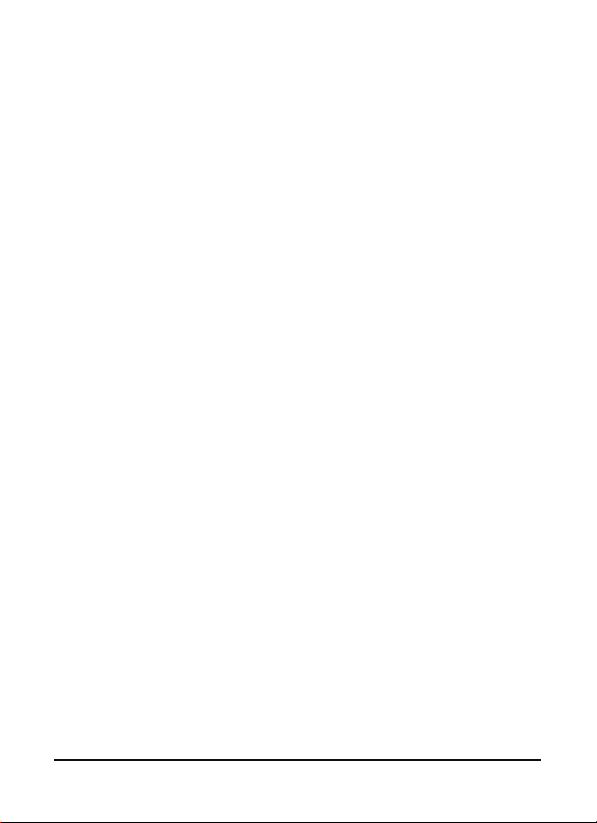
8. Export the Software in contravention of applicable export laws and regulations,
or (i) sell, export, re-export, transfer, divert, disclose technical data, or dispose
of, any Software to any prohibited person, entity, or destination including,
without limitation, Cuba, Iran, North Korea, Sudan and Syria; or (ii) use any
Software for any use prohibited by the laws or regulations of the United States.
SUPPORT SERVICES
Acer is not obligated to provide technical or other support for the Software.
ACER LIVE UPDATE
Certain of the software contains elements that enable the use of the Acer Live Update
service, which allows for updates for such software to be automatically downloaded
and installed on your phone. By installing the software, you hereby agree and consent
that Acer (or its licensors) may automatically check the version of such software that
you are using on your phone and may provide upgrades to such software that may be
automatically downloaded on to your phone.
OWNERSHIP AND COPYRIGHT
Title, ownership rights and intellectual property rights in and to the Software and all
copies thereof shall remain with Acer or Acer's licensors or suppliers (as applicable).
You do not have or shall not gain any proprietary interest in the Software (including
any modifications or copies made by or for you) or any related intellectual property
rights. Title and related rights in the content accessed through the Software is the
property of the applicable content owner and may be protected by applicable law.
This license gives you no rights to such contents. You hereby agree
1. Not to remove any copyright or other proprietary notices from the Software;
2. To reproduce all such notices on any authorized copies you make; and
3. To use best efforts to prevent any unauthorized copying of the Software.
TRADEMARKS
This Agreement does not grant to you any rights in connection with any trademarks or
service marks of Acer or of Acer's licensors or suppliers.
DISCLAIMER OF WARRANTIES
TO THE MAXIMUM EXTENT PERMITTED BY APPLICABLE LAW, ACER, ITS SUPPLIERS,
AND ITS LICENSORS, PROVIDE THE SOFTWARE "AS IS" AND WITH ALL FAULTS, AND
HEREBY DISCLAIM ALL OTHER WARRANTIES AND CONDITIONS, EITHER EXPRESS,
IMPLIED OR STATUTORY, INCLUDING, BUT NOT LIMITED TO, ANY IMPLIED
WARRANTIES, DUTIES OR CONDITIONS OF MERCHANTABILITY, OF FITNESS FOR A
PARTICULAR PURPOSE, OF ACCURACY OR COMPLETENESS OF RESPONSES, OF
RESULTS, OF WORKMANLIKE EFFORT, OF LACK OF VIRUSES, AND OF LACK OF
NEGLIGENCE, ALL WITH REGARD TO THE SOFTWARE AND THE PROVISION OF OR
FAILURE TO PROVIDE SUPPORT SERVICES. ALSO, THERE IS NO WARRANTY OR
CONDITION OF TITLE, QUIET ENJOYMENT, QUIET POSSESSION, CORRESPONDENCE TO
DESCRIPTION OR NON-INFRINGEMENT WITH REGARD TO THE SOFTWARE.
4
Page 5
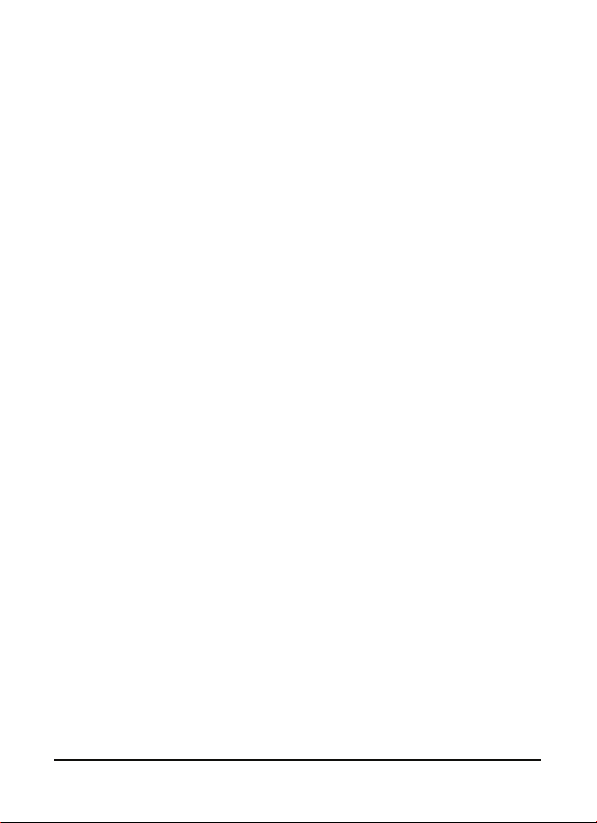
EXCLUSION OF INCIDENTAL, CONSEQUENTIAL AND CERTAIN OTHER DAMAGES
TO THE MAXIMUM EXTENT PERMITTED BY APPLICABLE LAW, IN NO EVENT SHALL
ACER, ACER'S SUPPLIERS, OR ACER'S LICENSORS, BE LIABLE FOR ANY SPECIAL,
INCIDENTAL, INDIRECT, PUNITIVE, OR CONSEQUENTIAL DAMAGES WHATSOEVER
(INCLUDING, BUT NOT LIMITED TO, DAMAGES FOR LOSS OF PROFITS OR
CONFIDENTIAL OR OTHER INFORMATION, FOR BUSINESS INTERRUPTION, FOR
PERSONAL INJURY, FOR LOSS OF PRIVACY, FOR FAILURE TO MEET ANY DUTY
INCLUDING OF GOOD FAITH OR OF REASONABLE CARE, FOR NEGLIGENCE, AND FOR
ANY OTHER PECUNIARY OR OTHER LOSS WHATSOEVER) ARISING OUT OF OR IN ANY
WAY RELATED TO THE USE OF OR INABILITY TO USE THE SOFTWARE, THE PROVISION
OF OR FAILURE TO PROVIDE SUPPORT SERVICES, OR OTHERWISE UNDER OR IN
CONNECTION WITH ANY PROVISION OF THIS AGREEMENT, EVEN IN THE EVENT OF
THE FAULT, TORT (INCLUDING NEGLIGENCE), STRICT LIABILITY, BREACH OF CONTRACT
OR BREACH OF WARRANTY OF ACER OR ITS SUPPLIERS OR LICENSORS, AND EVEN IF
ACER AND ITS SUPPLIERS AND LICENSORS HAVE BEEN ADVISED OF THE POSSIBILITY OF
SUCH DAMAGES.
LIMITATION OF LIABILITY AND REMEDIES
NOTWITHSTANDING ANY DAMAGES THAT YOU MIGHT INCUR FOR ANY REASON
WHATSOEVER (INCLUDING, WITHOUT LIMITATION, ALL DAMAGES REFERENCED
ABOVE AND ALL DIRECT OR GENERAL DAMAGES), THE ENTIRE LIABILITY OF ACER, ITS
SUPPLIERS, AND ITS LICENSORS, UNDER ANY PROVISION OF THIS AGREEMENT, AND
YOUR EXCLUSIVE REMEDY FOR ALL OF THE FOREGOING, SHALL BE LIMITED TO THE
AGGREGATE AMOUNT PAID BY YOU FOR THE SOFTWARE. THE FOREGOING
LIMITATIONS, EXCLUSIONS AND DISCLAIMERS (INCLUDING DISCLAIMER OF
WARRANTIES AND EXCLUSION OF INCIDENTAL, CONSEQUENTIAL AND CERTAIN
OTHER DAMAGES ABOVE) SHALL APPLY TO THE MAXIMUM EXTENT PERMITTED BY
APPLICABLE LAW, EVEN IF ANY REMEDY FAILS ITS ESSENTIAL PURPOSE; PROVIDED,
HOWEVER, THAT BECAUSE SOME JURISDICTIONS DO NOT ALLOW THE EXCLUSION OR
LIMITATION OR LIABILITY FOR CONSEQUENTIAL OR INCIDENTAL DAMAGES, THE
ABOVE LIMITATION MAY NOT APPLY TO YOU.
TERMINATION
Without prejudice to any other rights, Acer may immediately terminate this
Agreement without notice if you fail to comply with any terms and conditions of this
Agreement.
In such event, you must:
1. Cease all use of the Software;
2. Destroy or return to Acer the original and all copies of the Software; and
3. Delete the Software from all phones on which it was resident.
All disclaimers of warranties and limitation of liability set forth in this Agreement shall
survive termination of this Agreement.
GENERAL
This Agreement represents the complete agreement between you and Acer relating to
this license for the Software and supersedes all prior agreements, communications,
proposals and representations between the parties and prevails over any conflicting or
additional terms of any quote, order, acknowledgement or similar communication.
This Agreement may only be modified by a written document signed by both parties.
5
Page 6
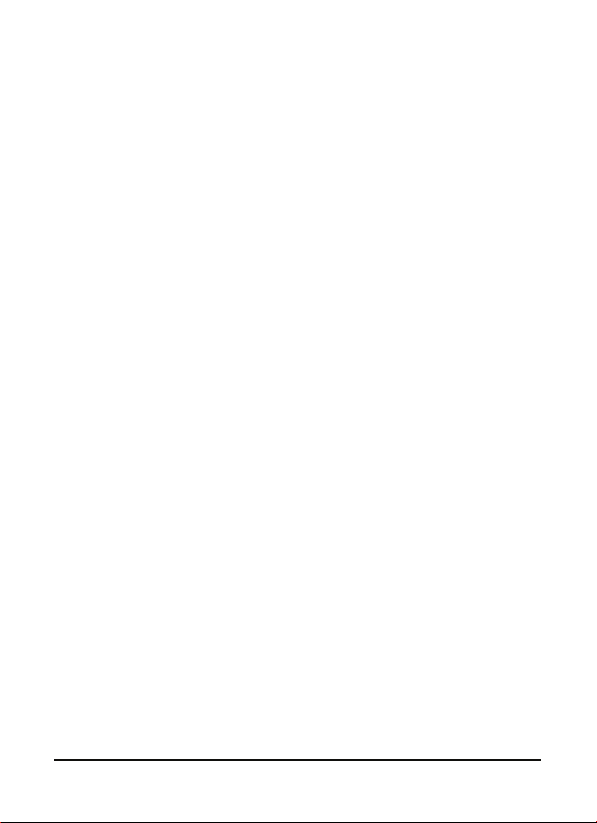
If any provision of this Agreement is held by a court of competent jurisdiction to be
contrary to law that provision will be enforced to the maximum extent permissible
and the remaining provisions of this Agreement will remain in full force and effect.
ADDITIONAL PROVISIONS APPLICABLE TO THIRD PARTY SOFTWARE AND SERVICES
Software provided hereunder by Acer's licensors or suppliers ("Third Party Software")
is made available to you for your personal, non-commercial use only. You may not use
the Third Party Software in any manner that could damage, disable, overburden, or
impair the services provided by Acer's licensors or suppliers hereunder ("Third Party
Services"). Furthermore, you may not use the Third Party Software in any manner that
could interfere with any other party's use and enjoyment of the Third Party Services,
or the services and products of Acer's licensors' or suppliers' third party licensors. Your
use of the Third Party Software and Third Party Services is also subject to additional
terms and conditions and policies which can be accessed through our global website.
Privacy policy
During registration you will be asked to submit some information to Acer. Please refer
to Acer’s privacy policy at www.acer.com or your local Acer website.
6
Page 7

Table of Contents
End User Licence Agreement
Getting to know your smartphone
Features and functions . . . . . . . . . . . . . . . . . . . . . . . . 9
Other sources of help . . . . . . . . . . . . . . . . . . . . . . . . 10
Product registration . . . . . . . . . . . . . . . . . . . . . . . . . . 11
Chapter 1: Setting Up
Unpacking your smartphone . . . . . . . . . . . . . . . . . . 12
Getting to know your smartphone . . . . . . . . . . . . . . 13
Installing or removing the battery . . . . . . . . . . . . . . 16
Installing a SIM or microSD card . . . . . . . . . . . . . . . . 17
Chapter 2: Using Your Smartphone
Turning on for the first time . . . . . . . . . . . . . . . . . . . 19
Using the touchscreen . . . . . . . . . . . . . . . . . . . . . . . . 19
The onscreen keyboard . . . . . . . . . . . . . . . . . . . . . . . 20
Chapter 3: Making Calls
Before making a call . . . . . . . . . . . . . . . . . . . . . . . . . 22
Making a call . . . . . . . . . . . . . . . . . . . . . . . . . . . . . . . 22
The onscreen number pad . . . . . . . . . . . . . . . . . . . . 23
The voice call screen . . . . . . . . . . . . . . . . . . . . . . . . . 25
Onscreen call options . . . . . . . . . . . . . . . . . . . . . . . . 25
Chapter 4: Messaging
The messaging screen . . . . . . . . . . . . . . . . . . . . . . . . 29
Text (SMS) messages . . . . . . . . . . . . . . . . . . . . . . . . . 30
MMS messages . . . . . . . . . . . . . . . . . . . . . . . . . . . . . . 31
E-mail . . . . . . . . . . . . . . . . . . . . . . . . . . . . . . . . . . . . . 34
Chapter 5: Using the Camera
Camera icons and indicators . . . . . . . . . . . . . . . . . . . 35
Taking a photo . . . . . . . . . . . . . . . . . . . . . . . . . . . . . . 36
7
Page 8
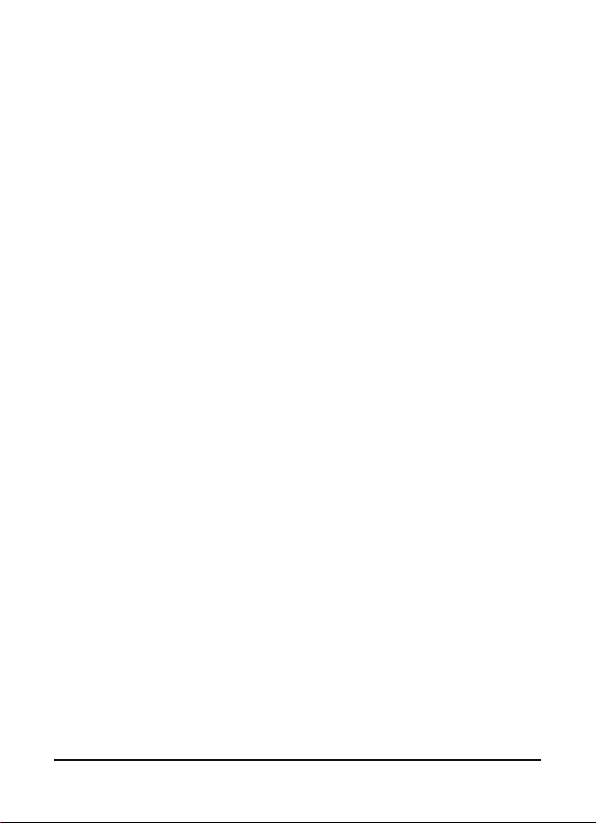
Shooting a video . . . . . . . . . . . . . . . . . . . . . . . . . . . . 37
Photo and video options . . . . . . . . . . . . . . . . . . . . . . 37
Chapter 6: Advanced Settings
Putting your smartphone in flight mode . . . . . . . . . 39
Comm. Manager . . . . . . . . . . . . . . . . . . . . . . . . . . . . 40
Adjusting connection settings . . . . . . . . . . . . . . . . . 40
Phone settings . . . . . . . . . . . . . . . . . . . . . . . . . . . . . . 43
Managing your phonebook . . . . . . . . . . . . . . . . . . . 45
Connecting to a PC and installing software . . . . . . . 48
Acer Sync . . . . . . . . . . . . . . . . . . . . . . . . . . . . . . . . . . 49
Other functions . . . . . . . . . . . . . . . . . . . . . . . . . . . . . 52
Multimedia playback . . . . . . . . . . . . . . . . . . . . . . . . . 54
Satellite Data Update . . . . . . . . . . . . . . . . . . . . . . . . 58
Personalizing your smartphone . . . . . . . . . . . . . . . . 59
Updating your smartphone . . . . . . . . . . . . . . . . . . . . 64
Setting a schedule . . . . . . . . . . . . . . . . . . . . . . . . . . . 65
Resetting your smartphone . . . . . . . . . . . . . . . . . . . . 65
Chapter 7: Accessories and Tips
Using the headset . . . . . . . . . . . . . . . . . . . . . . . . . . . 67
Using a Bluetooth headset . . . . . . . . . . . . . . . . . . . . 67
Using your smartphone as a modem . . . . . . . . . . . . 68
Inserting a microSD Card . . . . . . . . . . . . . . . . . . . . . . 70
Appendix
FAQ, troubleshooting and error messages . . . . . . . 71
Specifications . . . . . . . . . . . . . . . . . . . . . . . . . . . . . . . 73
Warnings and precautions . . . . . . . . . . . . . . . . . . . . 75
Emergency calls . . . . . . . . . . . . . . . . . . . . . . . . . . . . . 81
Disposal and recycling information . . . . . . . . . . . . . 82
Taking care of your smartphone . . . . . . . . . . . . . . . 82
Safety regulations . . . . . . . . . . . . . . . . . . . . . . . . . . . 84
8
Page 9
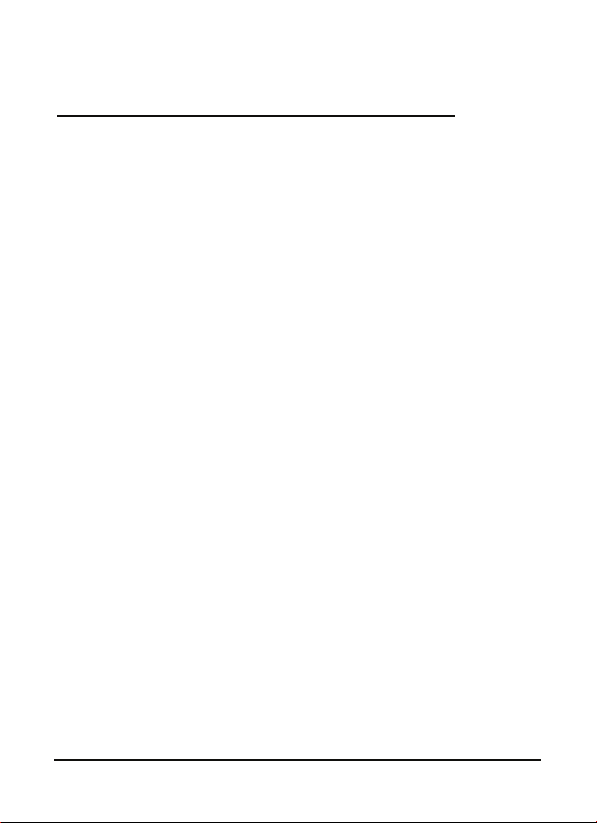
Getting to know your
smartphone
Features and functions
Your new smartphone is a multi-functional tool packed with
intuitive features and powerful applications that make
organizing your information and synchronizing it with your
personal activities an easy, efficient task. It lets you:
• Access your email while on the move.
• Make voice calls when connected to a 3G/EDGE/GPRS/
GSM/HSDPA/UMTS network.
• Connect wirelessly to your local cellular network to
access the Internet and other network features.
• Exchange information between devices that have
Bluetooth capabilities.
• Easily manage your contacts and social networking
interaction.
• Read PDF files on your smartphone.
Product features
• Qualcomm MSM 7227 600 MHz processor
• 512 MB of ROM, 256 MB of RAM
• 3.2” 480 x 320-pixel TFT LCD touchscreen
• microSD Card slot with SDHC support
• High-density, rechargeable 1090 mAh Lithium Polymer
battery (replaceable)
• Windows Mobile 6.5 Professional
• Easy-to-use Acer features: Phonebook, Phone Dialer
with Favorites and Call History, Social Networking,
Notification Manager and Preferences.
9Features and functions
Page 10
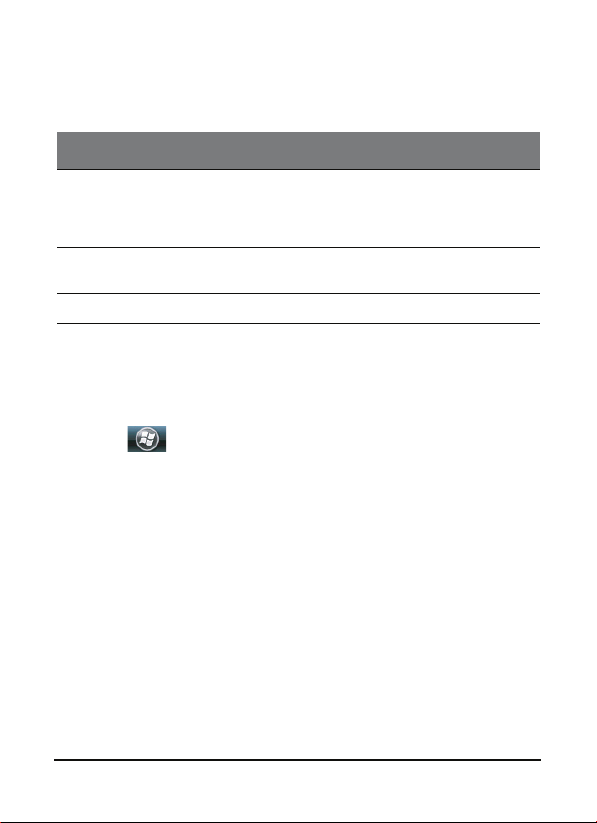
Other sources of help
To help you use your smartphone, we have designed a set of
guides:
For information on:
Programs on your
smartphone and additional
programs that can be
installed on your smartphone
Up-to-date information
regarding your smartphone
Service enquiries www.acer.com/support/
Refer to:
This User Guide. Included on the
smartphone Companion CD, it provides
online reference for using your
smartphone.
www.acer.com/
Accessing the help menus
Your smartphone features detailed help menus to aid you in
making connections and using the embedded applications.
1. Tap > He
2. Choose the topic from the list and click View.
lp to access the Help menu.
10Other sources of help
Page 11
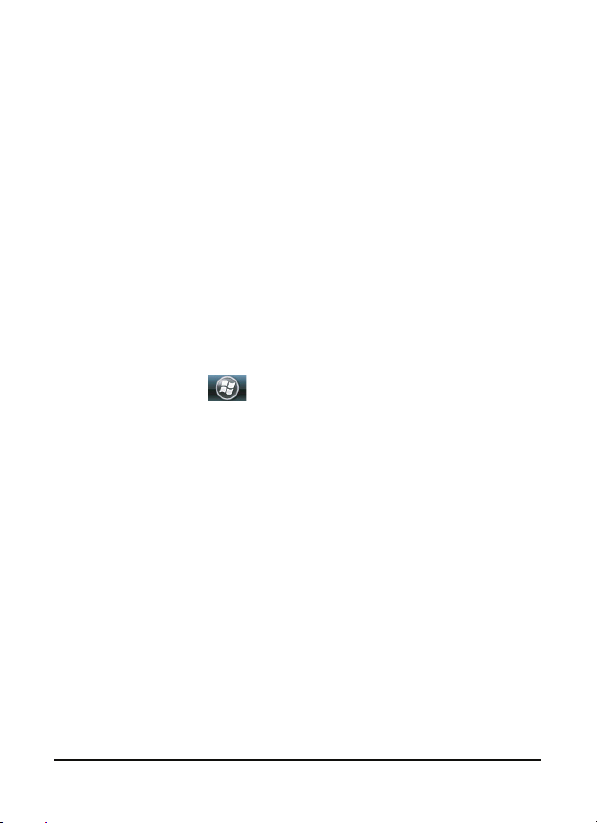
Product registration
When using your product for the first time, it is recommended
that you immediately register it. This will give you access to
some useful benefits, such as:
• Faster service from our trained representatives.
• Membership in the Acer community: receive
p
romotions and participate in customer surveys.
• The latest news from Acer.
Hurry and register, as other advantages await you!
How to register
To register your Acer product, visit our website at
registration.acer.com. Choose your
simple instructions.
country and follow the
You can also click
smartphone.
After we receive your product registration, we will send you a
co
nfirmation email with important data that you should keep
in a safe place.
> Registration to register using your
11Product registration
Page 12
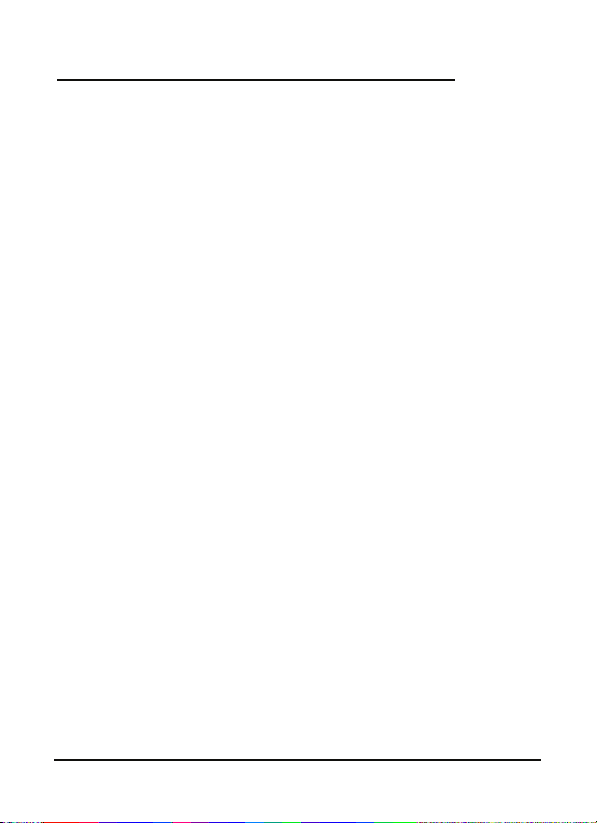
Chapter 1: Setting Up
Unpacking your smartphone
Your new smartphone comes packed in a protective box.
Carefully unpack the box and remove the contents. If any of
the following items is missing or damaged, contact your dealer
immediately:
• Acer P400 Smartphone
• Battery
• Quick Guide
• Companion CD
• Micro USB cable
• AC adapter
• Headset
• Protective screen film
12Unpacking your smartphone
Page 13
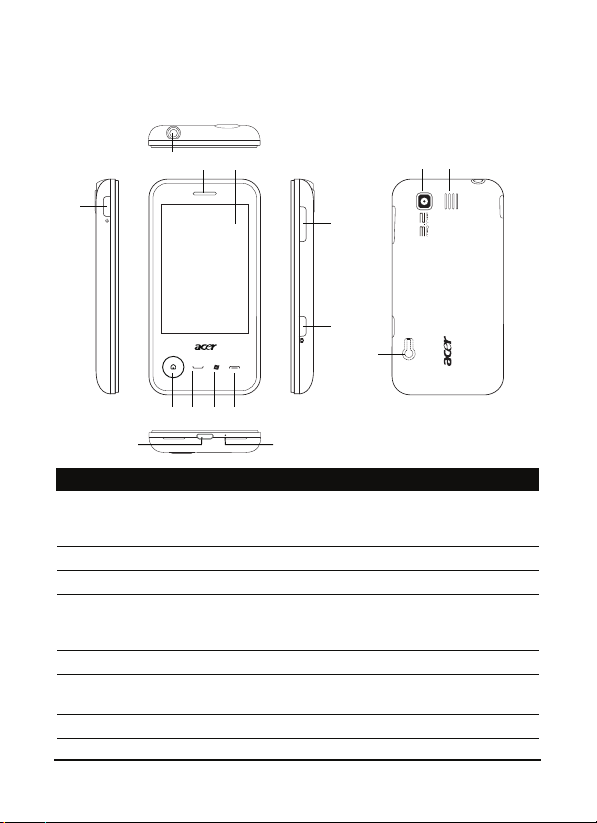
Getting to know your smartphone
1
43
5678
11
12
13 142
910
15
Views
No. Item Description
1 Power button Press to turn the screen on/off or enter sleep
2 3.5 mm headset jack Connect to headset.
3 Phone speaker
4 Touchscreen 480 x 320 pixel resistive touchscreen to
5 Home button Return to the Home screen.
6
Talk/send button Activate phone/dial/view recently dialed
7 Windows button Open the Start menu.
mode; press and hold for more than three
seconds to turn the smartphone off.
Suitable for normal phone use.
display data, phone content and enter
information.
numbers/answer a call.
13Getting to know your smartphone
Page 14
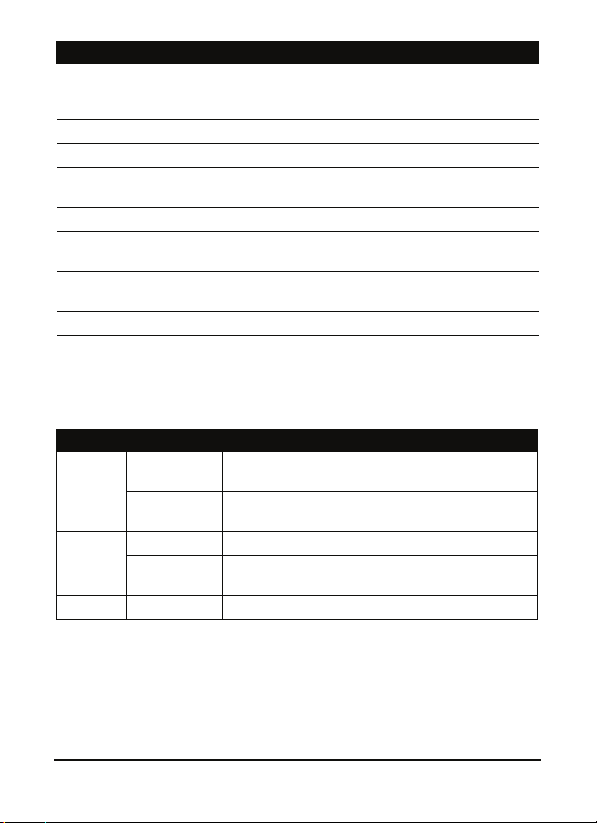
No. Item Description
8
End button
9 Micro USB connector Connect to a USB cable/charger.
10
Microphone Internal microphone.
11 Volume control Increase or decrease the ringer/system
12 Camera button Activate the camera or take a picture.
13 Camera A 3.2-megapixel camera for taking high-
14 Handsfree speaker Emits audio from your smartphone; suitable
15 Reset button Press to reset the device.
Press to end a call/close the current window;
press and hold to lock the phone and turn the
screen off.
volume.
resolution images.
for handsfree use.
Home button indicator
The Home button is surrounded by a colored ring that
indicates power status.
Color State Description
White Steady (10
Red Steady Battery is charging.
Green Steady Battery is fully charged.
seconds)
Slow flashing New event (missed call, new message, voicemail
Flashes
rapidly
The device is waking up.
etc.)
Battery level is critically low.
Extending battery life
To extend your smartphone’s battery life, please follow these
steps:
1. Tap Start > Settings > System > Backlight
14Getting to know your smartphone
Page 15
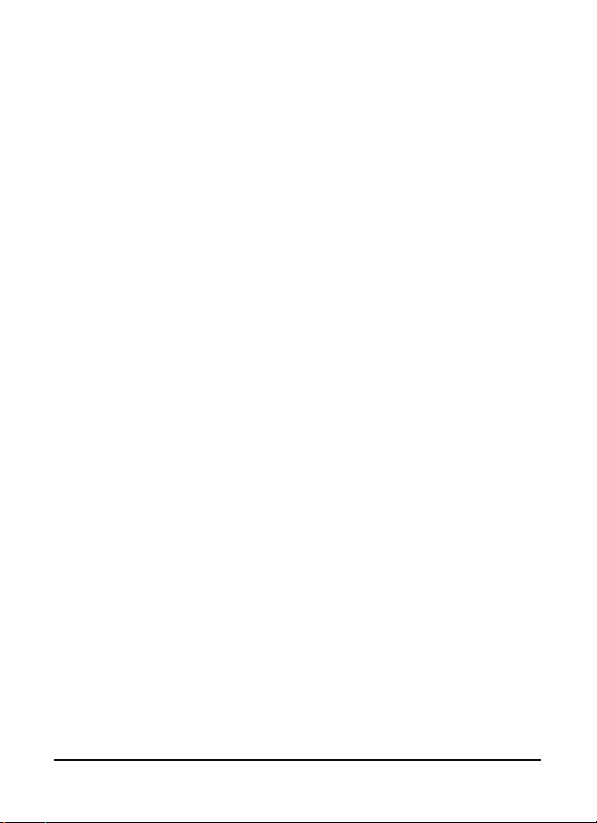
•Set Turn off backlight if device is not used for to 30
sec.
• Set the backlight level to the 6th level.
• Disable Auto-adjust backlight by battery level.
2. Click Start > Settings > System > Power > Advanced > Sleep
mode setting > On battery power
• Adjust Turn off device if not used for to 1 min.
•Enable Turn off device if not used for.
3. If you will not use the device for a long time or at night, we
recommend closing all tasks or applications, especially those
that connect to the Internet.
Please open the Task Manager from Start > Settings >
System > Task Manager. Click End Task or Menu > End All
Tasks.
4. If you don’t need a data connection, we recommend
turning off the Data Connection function in the Comm.
Manager via Start > Comm. Manager.
5. Turn off the backlight during calls by clicking Start >
Preferences > Phone > Backlight off during call; set it to 10
seconds.
15Getting to know your smartphone
Page 16
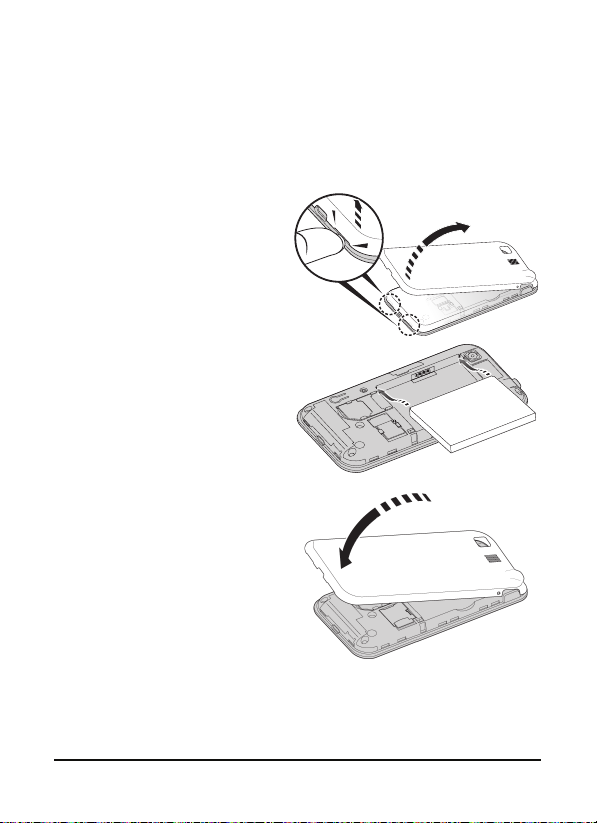
Installing or removing the battery
Your smartphone uses a replaceable battery to provide power.
It is packed seperately from your smartphone and needs to be
inserted and charged before you can use the smartphone.
Installing the battery
Insert your fingernail into
the cutout between the
batter
y cover and the
phone. Unclip the cover and
lift off the battery cover.
Place the battery into the
battery compartment, lining
battery connectors
up the
with those at the side of the
compartment.
Insert the tabs on the
battery cover into the slots
the phone. Carefully
in
press the top of the cover
until the clips on the side of
the cover click in place.
1
2
16Installing or removing the battery
Page 17

CAUTION: RISK OF EXPLOSION IF BATTERY IS REPLACED BY AN
1
2
INCORRECT TYPE.
DISPOSE OF USED BATTERIES ACCORDING TO THE INSTRUCTIONS.
Charging the battery
For initial use, you need to charge your smartphone for eight
hours. After that you can charge it each day to recharge the
battery to full capacity.
Connect the AC adapter cord to the micro USB connector on
your smartphone
.
Removing the battery
Open the battery
compartment as shown in
“Installing the battery“ on
page 16. Lift the battery out
of the compartment using
the clip on the top
battery.
Replace the battery cover as
scribed above.
de
of the
Installing a SIM or microSD card
To take full advantage of your smartphone’s telephony
capabilities, you must install a SIM card. The SIM card holder is
located at the bottom of the battery bay.
Additionally, you may wish to increase your smartphone’s
storage by
is next to the SIM card slot.
inserting a microSD card into the slot provided. This
17Installing a SIM or microSD card
Page 18
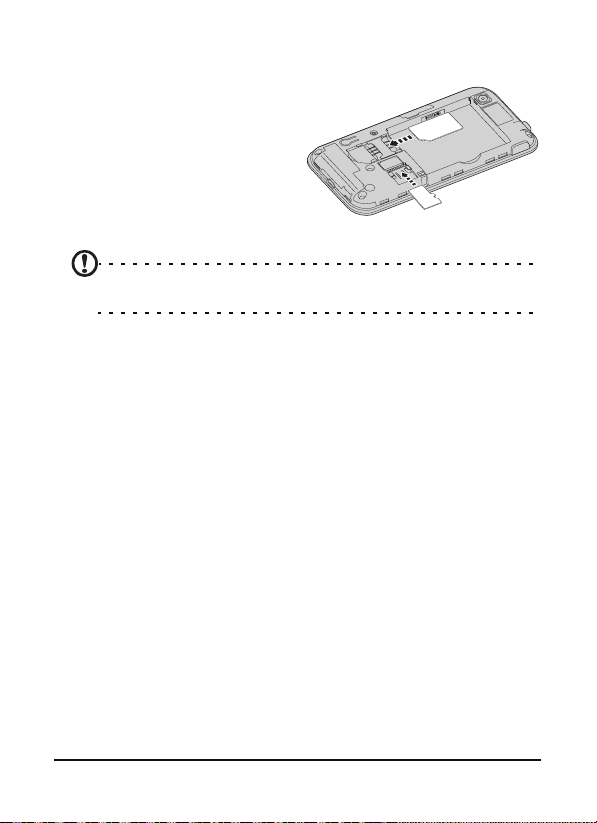
6. Turn off the phone by pressing and holding the power
button.
7.
Open the cover and
remove the battery as
described in “Removing
SIM
the battery“ on page 17.
8. Insert the SIM or microSD
rd as shown.
ca
microSD
9. Replace the battery and
y cover.
batter
NOTE: Ensure that the microSD card is inserted all the way into the
card slot.
SIM card lock
Your smartphone may come with a SIM card lock, i.e., you will
only be able to use a SIM card provided by your network
operator.
To cancel the SIM lock, contact your network provider.
18Installing a SIM or microSD card
Page 19
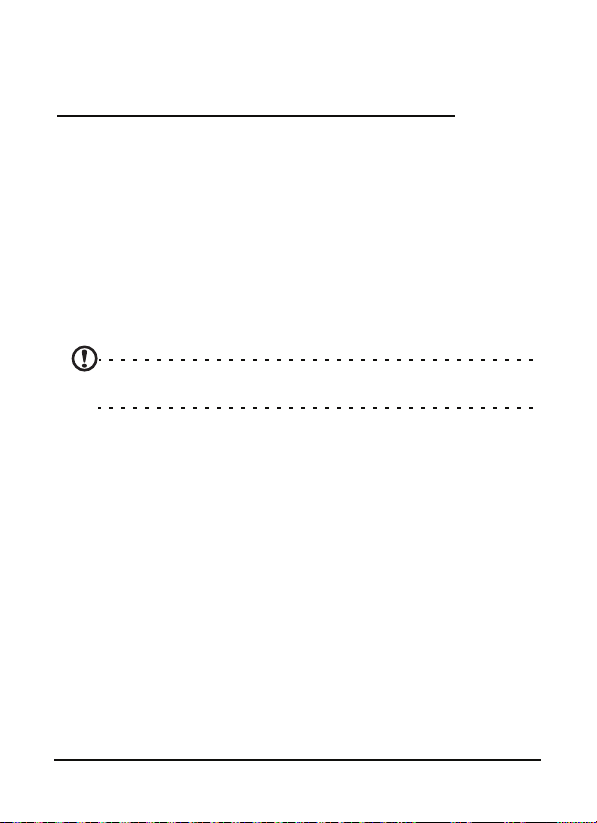
Chapter 2: Using Your
Smartphone
Turning on for the first time
To turn on your smartphone for the first time, press and hold
the power button until the system bootup screen appears.
Follow the setup screens to set up your phone.
Entering your PIN
When you install a SIM card for the first time, you may need to
enter a PIN.
Important: Depending on your settings, you may be required to
enter your PIN each time you switch on the phone function.
If the PIN you enter is incorrect, a warning message appears.
Activating a new SIM card
If you are using your SIM card for the first time, it may require
activation. Contact your network operator for details on how
to do this.
Using the touchscreen
The touchscreen is used to select items and enter information.
Use your finger to perform any action on the screen.
Tap: Touch the screen once to open items and select options.
Drag: Hold your finger on the screen and drag across the
screen to select text and images. Drag on a scroll bar to scroll
up and down the screen.
19Turning on for the first time
Page 20
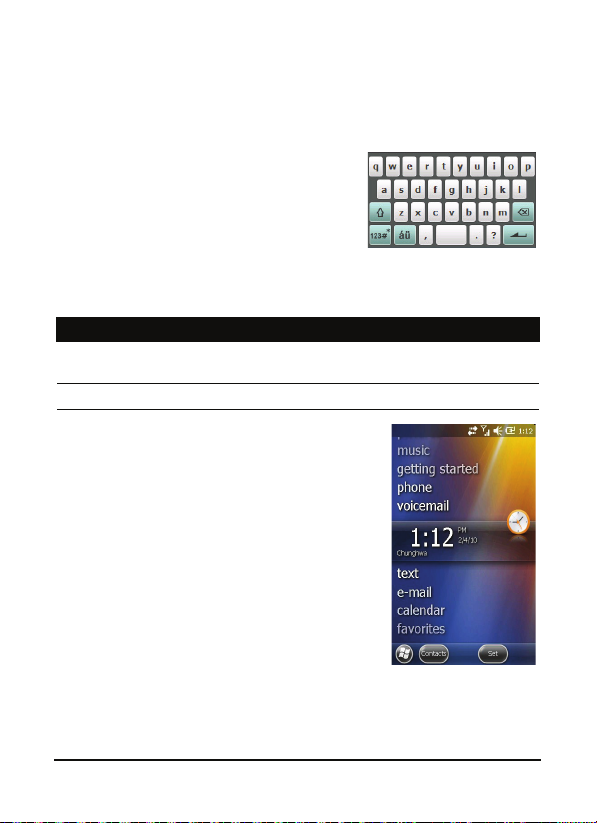
Tap and hold: Tap and hold an item to see a list of actions
available for that item. On the pop-up menu that appears, tap
the action you want to perform.
The onscreen keyboard
You can activate an onscreen
keyboard in certain applications
when entering data.
Tap the keyboard icon at the bottom
of the screen to display the keyboard.
Tap again to hide the keyboard.
Tap the arrow next to the keyboard symbol to select different
in
put options.
Mode Description
Easy
Keyboard
Keyboard Displays a compact keyboard.
The Home screen
After rebooting, your smartphone will
display the Home screen. This screen
gives you quick, icon-based access to
many of the frequently-used features of
your smartphone.
The first time you start your smartphone,
you
Displays a standard keyboard with larger keys for easier
use. Tap to enter letters, numbers and use function keys.
will see shortcuts on the screen.
20The onscreen keyboard
Page 21
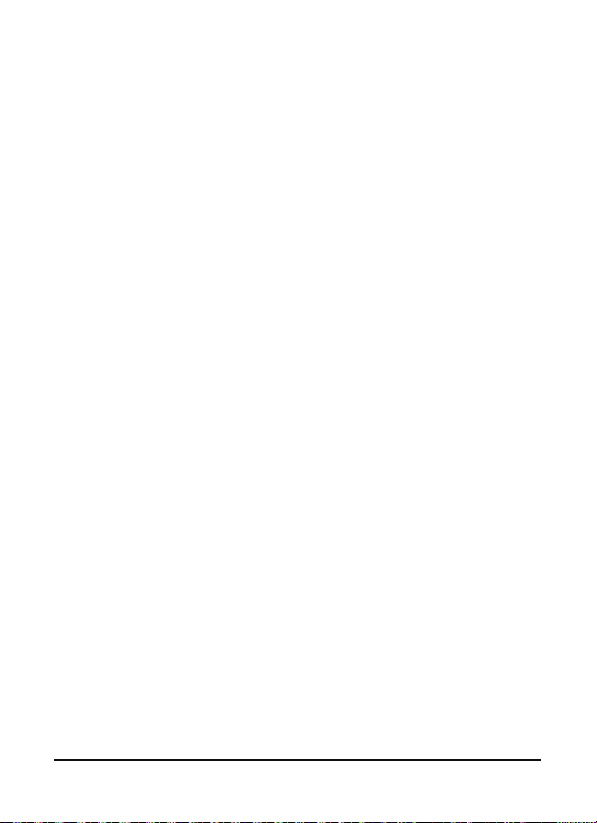
Connecting to your PC and
synchronizing data
You can synchronize the data on your smartphone with the
data on your PC using the supplied USB sync cable and the
Windows Sync Center or ActiveSync.
Refer to Connecting to a PC and installing software on page 48
for more details on connecting and synchronizing.
21The onscreen keyboard
Page 22
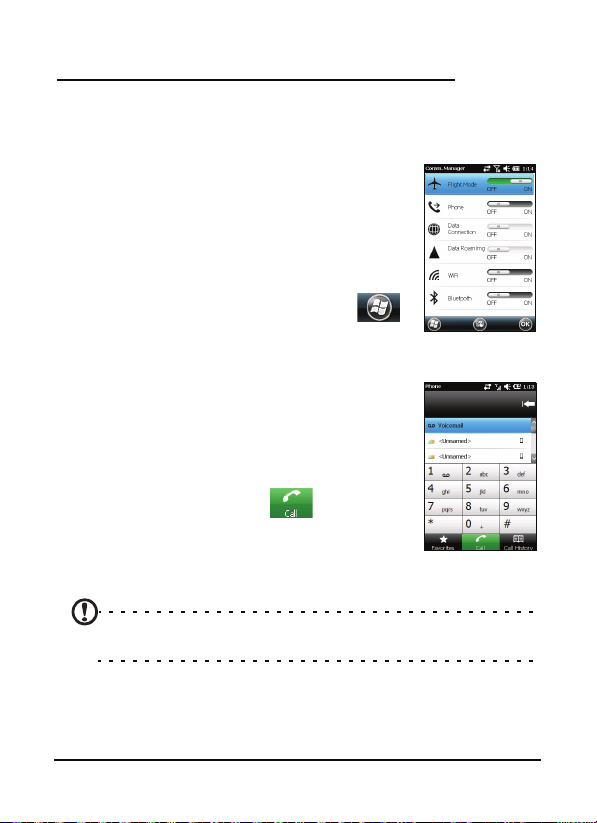
Chapter 3: Making Calls
This chapter shows you how to make phone calls, and the
various options available to you during your call.
Before making a call
Check that the phone function is on before
you make a call; you can activate the phone
from the Comm. Manager (refer to Comm.
Manager on page 40).
1. To access the Comm. Manager, tap
mm. Manager.
> Co
2. Tap the phone connection icon so it displays ON.
Making a call
1. From the Home screen, press the Call
button to open the onscreen number pad.
2. Enter the number you wish to dial.
3. Press the Call button or
call.
4. To end the call, press the End button.
Note: The phone function needs to be enabled before the call can
be connected.
to make the
22Before making a call
Page 23
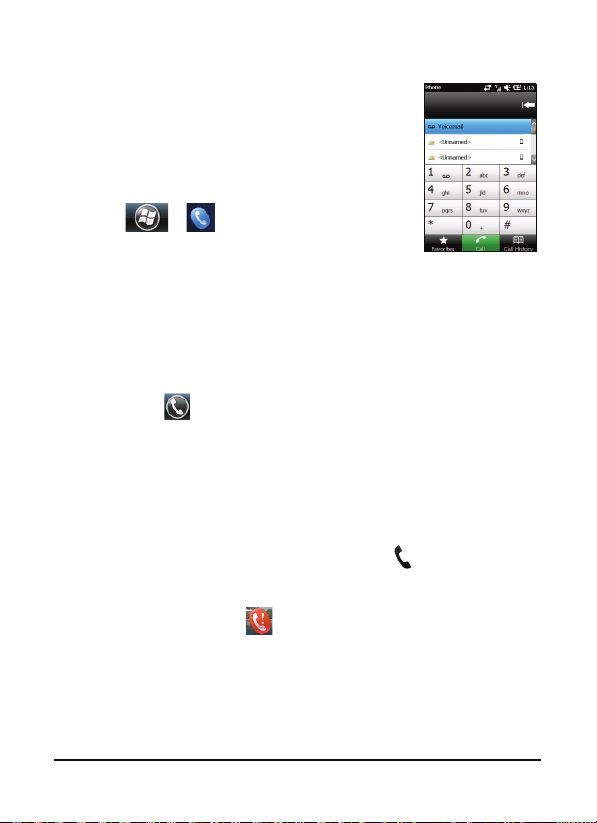
The onscreen number pad
The onscreen number pad allows you to
enter numbers to dial.
To access the onscreen number pad:
1. Press the Call button, or
2. Tap Ph
one from the Home screen, or
3. Tap
> .
Making a call to one of your contacts
1. Your contacts will be displayed above the onscreen number
pad.
2. Tap a contact to pull up their detailed information.
3. Tap C
all ( ) to call the displayed contact.
Dialing a number from Call History
Your Call History is also displayed above the onscreen number
pad and displays recent received, dialed and missed calls.
Tap a number to view the call details. To redial any number in
e call history, select the number and tap
th
Missed calls will be displayed in the telephone icon on the
H
ome screen using the
icon.
.
23The onscreen number pad
Page 24
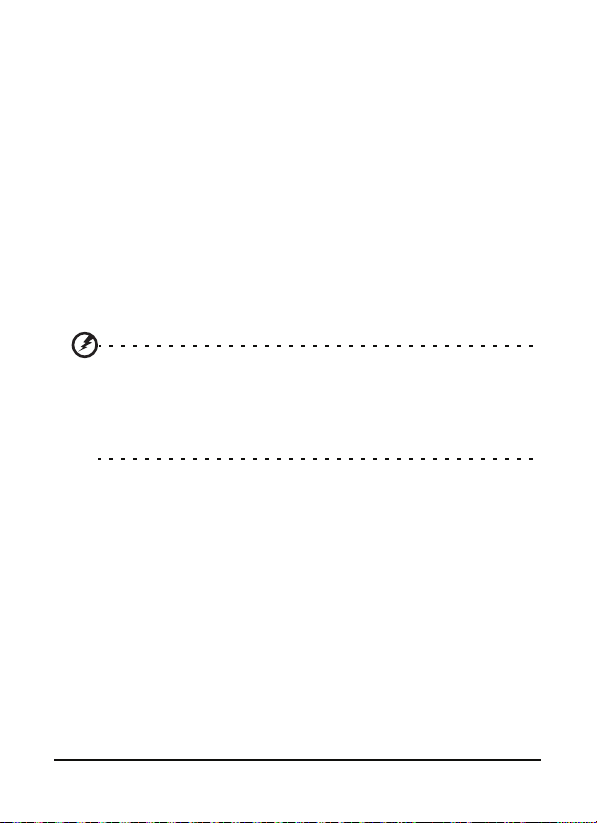
Dialing from other applications
You can dial numbers quickly and easily even when using
other applications.
1. Press the Call button to open the phone dialer.
2. Make your call.
3. When you have finished your call, tap the End key.
Dialing an international number
When dialing international numbers, there is no need to enter
the international direct dialing prefix (‘00’ etc.) before the
country code. Simply tap and hold +0 on the onscreen number
pad until + appears onscreen.
Warning: International call rates can vary greatly depending on the
country you are calling and your network provider. We suggest you
check all call rates with your network provider, to avoid excessive
phone bills. If you are using your smartphone abroad, international
roaming charges will apply. Consult your network provider for
roaming rates specific to your destination before you leave.
24The onscreen number pad
Page 25
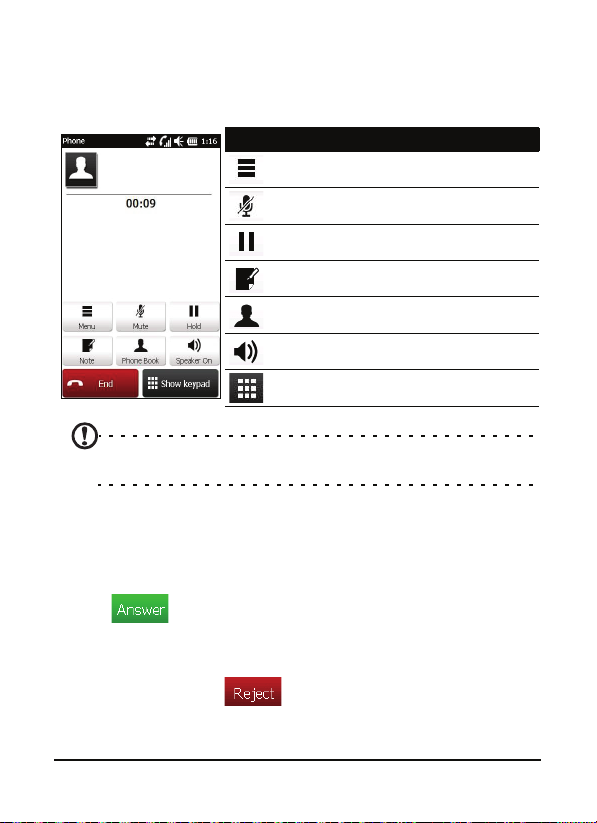
The voice call screen
Once you have dialed your number the voice call screen
appears, where several options are available.
Item Description
Open Favorites or Call History.
Mute the call.
Put the current call on hold.
Add a note.
Enter the Phonebook.
Turn the speaker on.
Display the keypad.
Note: Certain options are only available during a call. These menu
items are grayed out when not in a call.
Onscreen call options
Answering a call
Press to answer a call.
Rejecting a call
Press the End key or to reject a call.
25The voice call screen
Page 26
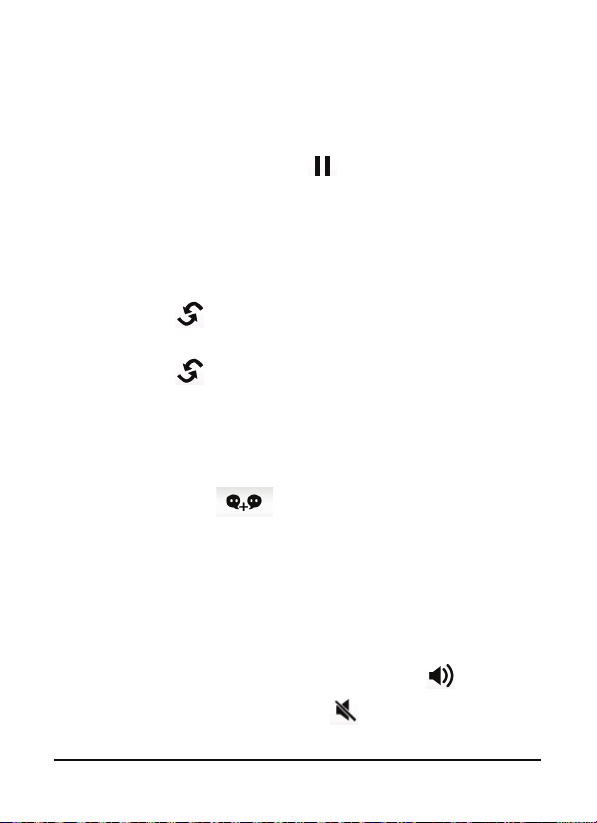
Ending a call
To end a call, press the End key.
Putting a call on hold
To put a call on hold, tap Hold ( ) on the voice call screen.
Tap again to resume the call.
Swapping between calls
When you receive a second call while already on a call, the
number of the second caller will appear.
1. Tap Swap (
will be put on hold.
2. Tap Swap (
) to answer the incoming call. The first call
) to switch between calls.
Conference calls
If you have a call on hold and another on line, you can
combine all calls to create a conference call.
1. Tap Merge Call (
2. Tap the End
key to disconnect.
). All calls are combined.
Using the speakerphone
The speakerphone function allows you to make calls without
having to hold your smartphone. This handsfree function is
especially useful for multitasking.
To activate the speakerphone, tap Spe
voice call screen. Tap Sp
speakerphone.
eaker Off ( ) to disable the
aker On ( ) on the
26Onscreen call options
Page 27
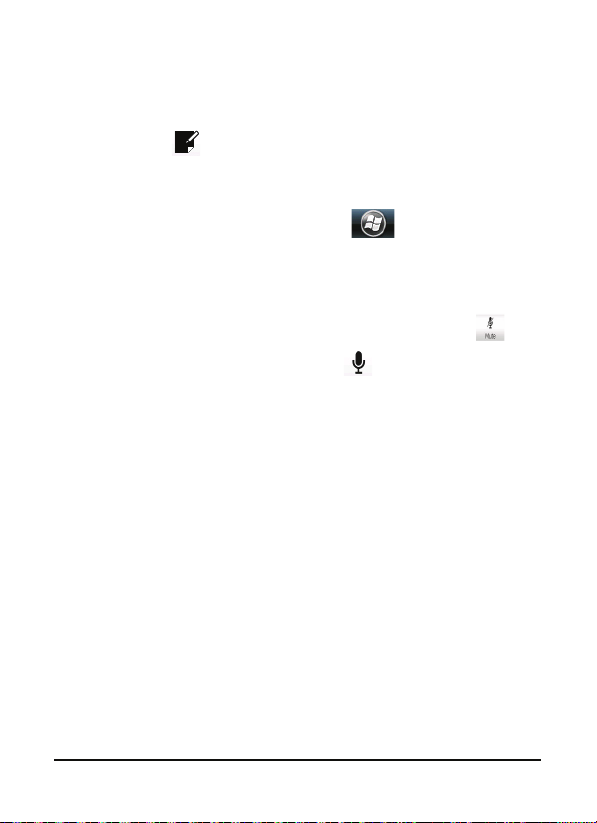
Adding notes
You can write or type notes during a call to record important
information and view it at a later date.
1. Tap No
2. Use the keyboard to enter letters and characters.
3. Tap OK when y
To view the notes at a later date, tap
note you want to open and view.
te ( ) on the voice call screen.
ou have finished to save the note.
> Notes. Tap the
Muting a call
To switch the microphone off during a call, tap Mute ( ) on
the voice call screen T. Tap Un
microphone back on.
mute ( ) to switch the
Saving a dialed number to contacts
You can save a number you have dialed to your contacts for
future use.
1. Select the number from the Call History list and tap Save to
ntacts.
co
2. Select to save it in the SIM or Ph
3. Enter the contact’s information and tap Sav
one.
e.
27Onscreen call options
Page 28
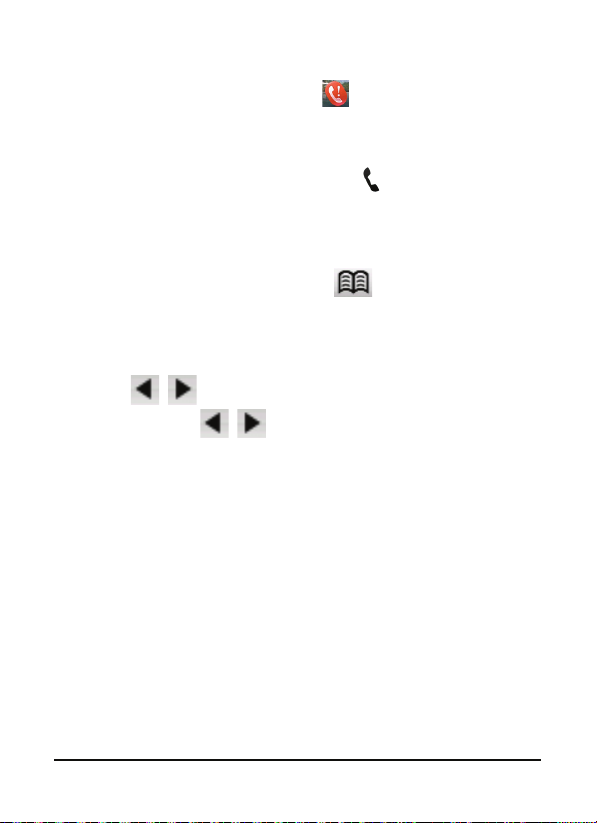
Redialing a missed call
When you have a missed call, the icon appears at the
Home screen.
1. Tap Ph
one to display the missed call details.
2. Select the call from the list and tap
.
Call History
View recent calls by accessing Call History: Open the onscreen
number pad, then tap Call History (
Call History Menu options
There are various options available in the Call History Menu.
•Tap (
example, tap (
Dialed, and Received calls.
, ) to organize the call history view. For
, ) to cycle through All, Missed,
).
28Onscreen call options
Page 29

Chapter 4: Messaging
This chapter shows you how to set up and use the SMS, MMS
and email functions of your smartphone.
The messaging screen
All SMS, MMS and email messages are accessed via the
messaging screen.
To access the messaging screen, tap
Te
xt (
menu in the top left corner of the
essaging screen to view the folder list.
m
All email accounts, SMS and MMS
folders are display
plus sign next to each folder to view the
sub folder list. Each folder features the
following subfolders:
• Deleted Items: Displays all messages
you
• Drafts: Displays all draft messages.
• Inbox: Displays all received messages.
• Outbox: Displays messages waiting to be sent.
• Sent Items: Displays all sent messages.
). Then tap the drop-down
ed here. Tap on the
have selected to delete.
Note: To completely erase messages, you will need to delete them
from the Deleted Items folders as well. Tap > Tools > Empty
Deleted Items to accomplish this.
29The messaging screen
Page 30

Tap a subfolder to open it. Tap Inbox to return to the main
messaging screen. Tap
the selected folder.
for a list of options appropriate to
Managing your folders
You can select synchronization, download and other settings
for certain folders. To manage your folders, tap Menu, or tap
and hold on the folder name to open a menu of action items.
Text (SMS) messages
You can use your smartphone to exchange text messages with
other mobile phones. Each text message can contain up to 160
characters.
Creating and sending text messages
1. Tap Text ( ).
2. Tap
composition window appears.
3. Select a recipient; enter your message then tap
Replying to text messages
When a new text message arrives a message icon appears at
the top of the screen and a notification message is displayed.
1. Tap Text (
2. Tap a message to open it.
> New. Choose Text Message. The message
.
) to view your inbox.
3. Enter your text message on the space below and tap
.
30Text (SMS) messages
Page 31

Sorting text messages
You can sort your text messages by message type, sender,
received messages and message subject.
Tap the Sort by drop-down menu in the top-right of the
messaging screen, and select an option from the list.
MMS messages
MMS messages are similar to text messages but also allow you
to attach multimedia files such as pictures, audio or video clips.
Each MMS message can be up to 300 kB in size.
Setting up MMS messaging
Before you can send MMS messages, you have to set up a
connection and profile. Ask your network provider for the
information required to complete the setup procedure.
1. Tap > Settings > Connections > Connections.
2. You can choose to Add a new modem connection either in
MY ISP or My Work Network section.
3. The Make New Connection screen appears.
4. Enter a name for the connection.
5. Select Cellular Line (GPRS) from the Select a modem list and
tap Next.
6. Enter the access point name provided by your network
provider.
7. Enter your user name, password and domain.
8. Tap Finish to save and complete setup.
Setting up MMS profiles
You can select and configure several MMS messaging profiles
for different networks and environments.
31MMS messages
Page 32

1. Tap Text ( ) from the Home screen. Select Inbox from
the drop-down menu in the top left corner of the
messaging screen.
2. Tap > MMS Settings > MMS Profiles tab.
3. Tap a profile from the list. Tap Ed
profile settings.
4. Tap each field to adjust its setting. These fields should be
tomatically configured by your network provider. If so,
au
we recommend you leave them as they are.
5. Tap Do
6. Tap Select to select the
ne once you have finished editing the profile.
profile from the list and tap OK.
Note: For further information on options available to you when
editing or creating MMS profiles, refer to the Help menus.
it to view the selected
Creating MMS messages
1. Tap Text ( ). Then tap > New > Multimedia
Message and the message composition window appears.
2. Enter the recipient (along with other recipients in the Cc
and Bcc fields
3. To attach a picture or video clip, tap Inse
(
4. To attach an audio file, tap Insert Audio an
you want to attach. The audio file will be displayed in the
message.
5. To insert text, tap Insert Text an
All attachments and text will now be displayed in the
ssage window.
me
6. Tap Send.
if necessary) and subject of the MMS.
rt Picture/Video
) and select the file you want to attach.
d select the file
d enter your message.
32MMS messages
Page 33

Replying to MMS messages
When a new MMS message arrives, a message icon appears at
the top of the screen and a notification message is displayed.
1. Tap Text (
2. Tap a message to open it.
3. Tap
window will appear.
4. Follow the steps described in Creati
compose your reply.
5. Tap Send.
).
> Reply to reply to the message. The message
ng MMS messages to
Sorting MMS messages
You can sort your MMS messages by message type, sender,
received messages and message subject.
Tap the Sort by dr
messaging screen, and select an option from the list.
Note: For further information on options available to you when
creating, replying to and sorting SMS and MMS messages, refer to
the Help menus.
op-down menu in the top-right of the
33MMS messages
Page 34

Your smartphone uses Outlook
Mobile to manage email accounts.
Ta
p E-mail from the Home screen or
> E-mail to access the account
setup. Tap Se
email account.
Enter your email address and
password to set up t
if you want to save your password or
not.
tup E-mail to set up your
he account. Select
When you’ve
finished entering the
Next. Your smartphone has pre-set
definitions for a variety of popular
ISPs and will recommend settings if
your email address is recognized.
Otherwise your smartphone will try to
connect to the Internet to find the
settings.
information, tap
34E-mail
Page 35

Chapter 5: Using the
Camera
Your smartphone features a 3.2-megapixel digital camera
mounted on the rear. This section will take you through all the
steps in taking photos and videos with your smartphone.
To activate the camera, press an
Camera icons and indicators
Icon Description
Displays the storage type being used and approximately
how many photos you can still take.
Indicates the current zoom setting.
d hold the camera button.
35Camera icons and indicators
Page 36

Icon Description
Tap to set the capture mode.
• Photo
•Video
•POI Photo
• Continuous
• MMS
Zoom in or out; the options are 1x and 1.3x.
Adjust the camera or video settings.
Camera:
• Resolution
•WB
• Effects
• Self-timer
• Time Stamp
• Advanced: Image Properties, Anti-flicker, Storage,
Filing Counter, ISO, Shutter Sound, JPEG Quality,
Review Duration, Restore, About.
Video:
• Resolution
•WB
• Effects
• Advanced: Image Properties, Anti-flicker, Storage,
Filing Counter, Video Quality, Sound Recording,
Review Duration, Restore, About.
Open the album to view thumbnails of stored pictures and
videos.
Close the camera application.
Taking a photo
1. Frame your subject and steady your smartphone.
2. Adjust any settings you require, such as brightness and
scene mode.
3. Press the key down to take the picture.
36Taking a photo
Page 37

Shooting a video
1. Frame your subject and steady your smartphone.
2. Press the camera button down fully to begin recording.
3. Press the camera button down fully to stop recor
ding.
Supported formats
The following file formats are supported:
Type Formats
Image JPEG
Video MPEG4
Saving photos and videos to a microSD
Card
Tap > File Explorer > My Documents > My Pictures (or My
Videos). Ta
microSD Card, select Copy or Cut from the pop-up menu.
Navigate to your microSD Card in Fi
the folder you want to save the image/video to, and select
Paste from the pop-up menu.
p and hold on the file you want to save to your
le Explorer, tap and hold in
Photo and video options
After you have taken your photo or video, it is automatically
saved.
Note: The default locations for saving photos and videos are My
Documents/My Pictures and My Documents/My Videos respectively.
37Shooting a video
Page 38

Tap the Album icon and select a photo
to view. Tap the photo to display the
option icons.
From this interface, you can start a
slideshow with all the pictures in the
folder, send the current picture to a
contact as an MMS or email message,
view the picture’s information, delete
the picture or return to the thumbnail
view.
You can also zoom into the picture or
zoom out and na
or following file.
vigate to the previous
Editing photos and videos
You can crop or rotate your saved photos.
1. Tap > Mu
2. All your photos and videos are displayed as thumbnails.
lect a photo to edit.
Se
3. Tap Menu to v
ltimedia > Album.
iew the list of editing options.
38Photo and video options
Page 39

Chapter 6: Advanced
Settings
Putting your smartphone in flight mode
You can enter flight mode to turn off telephone, Bluetooth
and WLAN functions and use your smartphone as a handheld
device during a flight. Check with your airline to make sure
this is permitted onboard.
Some airlines may provide wireless Internet services on board
that can be accessed via the WLAN feature. Check prior to your
departure whether this service is available on your flight.
Switch your smartphone off during takeoff and landing as it
may interfere with aircraft electronic systems.
Entering flight mode
1. Access the Comm. Manager (refer to
Comm. Manager on page 40).
2. Tap Flight Mode ON to turn off all
phone, Bluetooth and WLAN functions.
39Putting your smartphone in flight mode
Page 40

Comm. Manager
Your smartphone features phone, Bluetooth and WLAN
functions. This section will explain how to activate and set
basic phone, Bluetooth and wireless network (WLAN)
connection settings through the Comm. Manager screen.
Tip: Tap and hold the name of any communication type to open its
associated Settings page.
Using the Comm. Manager
To access the Comm. Manager:
1. Tap the communication icons at the top of the screen, or
2. Tap
3. Tap
4. Tap
> Comm. Manager, or
> Settings > Connections > Comm. Manager.
> Preferences > Connections.
Activating or deactivating connections
You can choose to activate one or all connections from the
Comm. Manager window.
Each connection icon will be highlighted when turned on.
Adjusting connection settings
This section will show you how to adjust detailed settings for
your phone, data and Bluetooth connections.
40Comm. Manager
Page 41

Phone connections
Once you have inserted a SIM card, your smartphone will
automatically detect your network provider.
For all phone settings, tap
Here you can adjust ringtone, security, services, network and
C
B (Cell Broadcast) settings.
> Settings > Personal > Phone.
Selecting a network
You can set the smartphone to detect your network
automatically or set it manually.
Detecting a network automatically
1. Tap > Settings > Personal > Phone > Network tab.
2. Select Au
3. Tap F
detected.
Selecting a network manually
1. Tap > Settings > Personal > Phone > Network tab.
2. Select Ma
available networks will appear.
3. Select a network from the list and tap OK.
When your current network is unavailable, tap Select to selec
another network to use.
Note: Contact your service provider should you have any problems
obtaining voice mail and the text message service center numbers.
tomatic from the Network Selection list.
ind Network. Your network will be automatically
nual from the Network Selection list. A list of
t
41Adjusting connection settings
Page 42

Adjusting Bluetooth settings
You can use Bluetooth to exchange information between your
smartphone and other mobile devices.
Bluetooth connections
For all Bluetooth settings, tap > Settings > Bluetooth.
Here you can adjust Bluetooth profiles, status, accessibility,
and services settings. You can also view version information.
Creating new Bluetooth connections
The simplest way to set up and configure a new Bluetooth
connection is through the Bluetooth Manager.
1. Tap > Settings > Blu
on Bluetooth, then tap Settings > Add a device.
2. Your smartphone will search for devices in range.
3. Select the device you want to connect to.
4. Tap Select and follow all onscreen instructions to
connection.
etooth. You will be asked to turn
set up the
Adjusting Bluetooth settings
1. Tap > Settings > Bluetooth > Settings.
2. Select whether to enable or disable the Bluetooth function
d whether the device should be discoverable or not.
an
3. Tap Do
4. You can also define a Na
ne to confirm and save.
me for your smartphone. Tap
> Settings > System > About > Device ID.
42Adjusting connection settings
Page 43

Phone settings
Many phone settings are automatically configured by your
smartphone when you insert a SIM card. The device will
communicate with your service provider and automatically
obtain all necessary settings, such as network name, voice mail
and text message center numbers.
You can, however, view and modify these settings yourself if
necessary
, through the Phone Settings screen.
Tap
> Settings > Personal > Phone.
Configuring caller options
You can configure certain caller options to keep control over
your incoming and outgoing calls.
Bar outgoing or incoming calls using call barring; choose who
to
display your identity to with caller ID; specify a number to
which calls can be forwarded if you are unavailable using call
forwarding; choose to be notified if an incoming call is waiting
using call waiting.
Setting up caller ID
1. Tap > Settings > Personal > Phone > Services tab.
2. Select C
3. Select who to provide your caller ID to.
4. Tap OK to co
Setting up call forwarding
1. Tap > Settings > Personal > Phone > Services tab.
2. Select Ca
aller ID from the list and tap Get Settings.
nfirm and save.
ll Forwarding from the list and tap Get Settings.
43Phone settings
Page 44

3. Specify whether to forward all calls or only under certain
conditions. Tap the checkboxes to select the option you
require and enter number(s) to forward calls to.
4. Tap OK to confirm and save.
Setting up call waiting
1. Tap > Settings > Personal > Phone > Services tab.
2. Select Call Waiting from the list and tap Get Settings.
3. Select whether to be notified or not when a call is waiting.
4. Tap OK to confirm and save.
Setting up voice mail and text messages
1. Tap > Settings > Personal > Phone > Services tab.
2. Select Voice Mail and Text Messages from the list and tap
Get Settings.
3. Enter the text messages service center and voice mail
numbers.
4. Tap OK to confirm and save.
Setting up fixed dialing
1. Tap > Settings > Personal > Phone > Services tab.
2. Select Fixed Dialing from the list and tap Get Settings.
3. Select whether to enable fixed dialing and enter the
necessary number patterns.
4. Tap OK to confirm and save.
Note: Refer to the Help menus for more detailed information on
adjusting phone settings.
44Phone settings
Page 45

Choosing a ringtone
A profile contains settings for alert notification, device
volume, ring type and tone.
1. Tap > Settings > Personal > Phone > Sounds.
2. Select your preferred ringtone.
3. Tap OK to confirm and save.
Configuring End button functions
You can shut down your smartphone, end current program,
launch Task Manager, launch Comm. Manager or lock device
and suspend when you press the End button.
1. Tap > Preferences > End Key.
2. Set the function you want to perform.
3. Tap OK to confirm and save.
Managing your phonebook
Your smartphone features an address book that allows you to
save contacts to either the internal memory or onto your SIM
card.
Adding a contact
1. Enter the telephone number on the phone screen.
2. The phone will recognize a new number. Select Save to
Contacts.
3. Select whether this is a SIM Contact or Phone Contact.
4. Enter the required information.
5. Tap Save.
45Managing your phonebook
Page 46

You can choose to save contacts directly to your SIM card. This
is useful if you use your SIM card with multiple phones and you
always need your address book at hand.
Note: You can only enter a contact name, telephone number and
email when creating a new SIM contact. If more information is
required, create a regular phone contact.
Editing a contact
1. Tap > Contacts.
2. Select and open the contact you want to edit.
3. Tap
4. Edit the contact information and tap OK.
> Edit.
Copying contact information
You can copy contact information to/from the Contacts list
from/to the SIM card. You may copy individual contacts,
multiple contacts or all contacts.
• To copy all contacts, tap the box alongside Name: Tap
d hold any contact and select Copy to Contact/SIM.
an
• To copy multiple contacts, tap the box alongside each
ntact: Tap and hold any contact and select Copy to
co
Contact/SIM.
• To copy a single contact, tap and hold any contact, and
t Copy to Contact/SIM.
selec
46Managing your phonebook
Page 47

Copying a contact from internal memory
to the SIM card
Note: Copying a contact from internal memory to your SIM will only
copy the contact’s name and phone number. Names longer than 14
characters will be truncated.
1. Tap > Contacts.
2. Select the contact you want.
3. Tap
> Copy contact to SIM.
Copying a contact from the SIM card to
internal memory
1. Tap > Contacts.
2. Select the contact you want.
3. Tap
> Copy contact to Phone.
Deleting contacts
To free up space on either the internal memory or on your SIM
card, you can delete contacts from your address book.
1. Tap > Co
2. Select the contact you want to delete.
3. Tap
4. Tap Yes to permanently de
ntacts.
> Delete.
lete the contact.
47Managing your phonebook
Page 48

Assigning a ringtone and picture to
specific contacts
You can assign a specific ringtone and picture to a particular
Phone contact so they are easily identifiable when they call.
1. Tap > Co
2. Select the contact you want to edit by using the up and
do
wn navigation buttons.
3. Tap
4. Tap the picture of the contact to open My Pictures. Tap the
desired picture to assign a picture to the contact.
5. Tap Ri
ngtone and select a ringtone from the list.
ntacts.
> Edit.
Connecting to a PC and installing software
You can use Microsoft ActiveSync (on Windows XP) or the
Windows Mobile Device Center (on Windows Vista or
Windows 7) to synchronize the information on your computer
with the information on your smartphone, comparing and
updating data on both locations. This serves as backup data in
case something happens to your smartphone.
Connecting to a PC
The packaged micro USB sync cable enables you to synchronize
the information on your smartphone with the data on your
computer using Windows Mobile Device Center, Windows Sync
Center or ActiveSync (depending on your operating system
and installation).
48Connecting to a PC and installing software
Page 49

Plug the micro USB connector into your smartphone, then
connect the USB connector into an available USB port on your
computer.
After a short delay, your smartphone should be recognized
and the program to synchronize your smartphone files will
open. Please check the help files for the program installed on
your computer for more information.
Configuring USB to PC settings
You can enable advanced networking to enhance your USB to
PC connection, should you be experiencing any problems
synchronizing your data with ActiveSync.
1. Tap > Settings > Connections > USB to PC.
2. Check the Enable advanced network functionality checkbox
to enable.
3. Tap OK to confirm and save.
Acer Sync
Acer Sync helps you synchronize PIM data (contacts and
calendars) on your device with the Google services and
Microsoft Outlook. The photos and videos on your device can
also be uploaded to Picasa and Youtube through Acer Sync.
Make sure that you have installed Acer Sync on your computer.
You can easily synchronize PIM services (Google and Microsoft
Outlook) after you have set up your account and preference.
Acer Sync also provides a regular synchronization feature,
which automatically synchronizes according to your settings.
Note: You may only add a single Google account to Acer Sync. If
you have multiple Google accounts and desire to synchronize data
49Acer Sync
Page 50

from these accounts, you will need to remove the existing account
and replace it with another account.
Adding a Google account
To add a Google account:
1. Tap > Acer Sync.
2. Tap Ne
3. Enter your Google email and password.
4. Check Sa
xt.
ve password.
Note: If you choose not to save your password, regular
synchronization will be disabled.
Synchronizing data
Choose the data type you want to synchronize with the
Google servers.
Data type Description
Contacts /
lendar
Ca
Photo Upload photos on your device to your Picasa
Video Upload videos on your device to your Youtube
Synchronize the PIM data on your device with
Google Contacts and Google Calendar. If Acer
Sync detects duplicate items, it will help merge
the PIM data during the first synchronization.
um.
alb
count. This function is only available if your
ac
Youtube ID is associated with your Google
account. If you don’t have a Youtube account, you
will need to register for one.
50Acer Sync
Page 51

Note: You have to choose at least one data type.
Preference settings
Settings Description
Album Name The location where your photos will be
loaded to on Picasa. If the album doesn’t
up
exist on Picasa, Acer Sync will create it
automatically.
Album Privacy Defines who may view the album.
Photo Upload
er / Video
Fold
Upload Folder
Contact /
lendar
Ca
Conflict Settings
Synchronize
terval
In
The locations of photos and videos on your
device. You can use the folder browser to
select the correct folders.
Defines the rule Acer Sync will follow when
a duplicate is found during synchronization.
This may happen when data was modified
on the local (device) side and the server
(Google) side since the last synchronization.
Defines the schedule for regular
synchronization. Regular synchronization
will take place automatically regardless of
whether you launch the application or not.
Choose Manual to disable automatic
synchronization.
Synchronizing and managing your account
From the sync profile, you can view the synchronization status,
start synchronization and manage your Google account.
1. Tap Syn
c to launch synchronization.
51Acer Sync
Page 52

2. Tap Menu > Edit Profile to edit the data of your account
and modify your preferences.
3. Tap Menu > Delete Profile to remove the account you are
using right now.
4. Tap View My Picasa to launch Pocket IE and open your
public Picasa album.
5. Tap View My Youtube to launch Pocket IE and open your
Youtube page. This item is disabled until you upload your
first video.
6. Tap About to view the copyright and version information of
Acer Sync.
7. Tap Exit or OK to close Acer Sync.
In the sync profile main window, you can view the account
name, last synchronization time, device connection method
and the status for each data type. It will update automatically
so you can monitor the synchronization.
Note: If your device has less than 20 percent power remaining, you
will need to confirm the synchronization. If you decide to
synchronize, the device may shut down at anytime during
synchronization and data will be lost.
Note: Video uploading will fail if you haven't associated your
Youtube ID with your Google account.
Other functions
Managing your calendar
You can set appointments and event reminders with the
calendar feature.
52Other functions
Page 53

Setting a new appointment
1. Tap > Calendar.
2. Tap
3. Enter appointment informatio
4. Tap OK to co
To edit an appointment, tap the date and tap the entry to
o
pen the edit page.
> New Appointment.
n and reminder frequency.
nfirm and save.
Creating tasks
Tasks can be set to remind you of specific things you must do
and the completion deadlines.
Creating a new task
1. Tap > Tasks.
2. Tap
3. Enter all task information, start and due dates and how
4. Tap OK to co
To edit a task, tap the entry and then tap
entry screen.
> New Task.
en to be reminded.
oft
nfirm and save.
to open the task
Note: For more information on other options available in the
calendar and task screens, refer to the Help menus.
Browsing the Internet
In order to browse the Internet with your smartphone, you
must be connected to a 3G network or to a computer with an
Internet connection via ActiveSync.
53Other functions
Page 54

Tap Favorites in the Home screen and tap Internet Explorer to
open the browser.
To adjust your browser settings, tap
> > Tools.
Starting Windows Live
1. Tap > Windows Live.
2. Sign in with your email address and password and your
contacts list appears.
Multimedia playback
Your smartphone comes supplied with a variety of programs
that you can use to enjoy multimedia content.
Using Windows Media Player
You can use Windows Media Player to play videos you have
taken with your smartphone as well as other media files, such
as MP3 music files.
Tap the Windows Media player icon on the Home screen. The
m
edia player will search for all supported media files on your
smartphone. Tap the Play icon to start playback immediately.
The following formats are supported:
Type Formats
Audio WMA, AMR, AMR-WB, AAC, AAC+, enhanced AAC+, MP3
Video WMV, MPEG2, MPEG3, ISO-MPEG4 version 1, H.263, M-
Playing video or audio files
JPEG AVI
1. Tap > File Explorer.
54Multimedia playback
Page 55

2. Locate the file to playback, and tap once to play it in
Windows Media Player.
Spinlets
Spinlets gives you access to your favorite music, movie and
television content. Get your favorite music, photos and videos
from your mobile phone and share your favorite Spinlets on
social networks, websites and more.
Note: Some content may not be available in some countries.
Launching Spinlets
To launch the Spinlets application, tap
> Spinlets.
Browsing Spinlets gallery
You can sort or search your media content by albums or
genres.
Browsing albums
Once Spinlets is opened, you will see a
display of featured albums. Browse this
isplay by sliding your finger
d
horizontally (left or right) and select an
album by tapping it.
55Multimedia playback
Page 56

Browsing genres
To browse the Gallery by genre, tap the
Genres button on the bottom left corner
o
f the screen. You will see a new screen
with a list of different genres. Tap on the
genre you wish to view.
Sort
To sort through Spinlets by Name, Ratings or Newest content,
select the Sort button at the bottom of the screen.
Search
To search the Gallery for a specific name, select the Search
button at the bottom right corner of the screen. Type the
name of an artist in the search box and find potential matches.
56Multimedia playback
Page 57

Exploring Spinlets widgets
When you select an album, you will see a
Spinlet.
To play the featured song, select the red
lay button.
P
To play selected songs, select the Music
b and choose which songs you would
ta
like to play.
To view artist photos, select the Photos
tab.
Sharing your Spinlets
You can share your favorite Spinlets in
two ways.
To post the Spinlet you are currently
g to your social networks, blogs,
viewin
or other websites, tap Share It at the top
right corner of the Spinlet. Select Post it
and tap the icon of the social network
site or blog you want to post the widget
to. Log in to your social network account
or blog page and follow the steps.
Another way you can share Spinlets is
rough email. Tap Share It at the top
th
right corner of the Spinlet, select Send it
and enter your name and your friend’s email address.
Note: Spinlets, and Spinlet are trademarks or registered trademarks
of Fuhu, Inc. in the U.S. and/or other countries.
57Multimedia playback
Page 58

Streaming Media
Note: This application may not be available in your region or for
your language.
Steaming Media allows you to view
streamed video off the Internet directly
on
your smartphone.
If you try to open an audio or movie
vide
o that is not supported by Microsoft
Windows Media Player, for example
RTSP or HTTP, the system will
automatically switch to Streaming
Media.
Alternatively, tap
to manually launch the player.
Media
You can enter the address of the content
you wish to access in the address bar.
Tap anywhere on the playback window to display the content
fu
ll-screen. Tap the screen again to return to the normal
display mode.
> Streaming
Satellite Data Update
Important: Satellite Data Update is not supported in the USA.
Tap > Settings > Utilities > Satellite.
You may need to log into your provider’s server to download
in
stant satellite data and enable the GPS function.
58Satellite Data Update
Page 59

Note: All the following connections allow your smartphone to
download the latest GPS data. If there is more than one connection
available, the system will automatically select the best connection,
in the following order: Sync connection to PC; GPRS (not supported
when roaming).
The system will update GPS data automatically based on a
schedule.
Check the Auto update checkbox.
Set the date and time.
You will see the expiration date of the GPS data. On the due
ate, a warning message will appear to remind you.
d
Alternatively, tap Do
Important: You may be charged additional fees when connecting
over GPRS.
wnload to update the GPS data manually.
Personalizing your smartphone
You can enter your personal information
to easily identify your smartphone. This
is especially useful if it should ever be
lost or stolen. To enter owner
information, tap
Personal > Owner Information.
Enter your name along with any other
information you want to
Tap the No
additional notes.
Tap OK to co
tes tab to add any
nfirm and save.
> Settings >
store.
59Personalizing your smartphone
Page 60

Naming your smartphone
Your smartphone uses a name to
identify itself when con
nected to other
computers. To specify a name, tap
> Settings > S
tab.
Enter a name for your device. Add a
description if nec
Tap OK to co
ystem > About > Device ID
essary.
nfirm and save.
Adjusting the volume
To adjust the volume, tap at the
top of the screen. The volu
• Use the right slider to adjust the ring volume.
• Use the left slider to adjust system volume.
• Use the icons at the top of the screen to turn a
on, set to vibrate only or mute all sounds.
• If you adjust the volume during a call, the speaker
me will be adjusted.
volu
Note: You can also adjust the volume or mute the smartphone
using the volume button at the side of the phone.
me control appears.
ll sounds
Configuring sounds and notifications
You can specify sounds to play for certain events or when
certain actions are performed.
1. Tap > Settings > Personal > S
Sounds tab.
ounds & Notifications >
60Personalizing your smartphone
Page 61

2. Select to enable sounds for events or programs. You can
also specify to enable sounds when tapping the screen or
pressing buttons.
3. Tap the Notifications tab.
4. Select an event from the list and the notification options
for that event are displayed.
5. Adjust the settings.
6. Repeat steps 4 and 5 to adjust notification options for other
events.
7. Tap OK to confirm and save.
Configuring backlight settings
You can specify the appearance and conditions under which
the screen backlight will be on or off.
1. Tap > Settings > System > Backlight > Battery Power
tab.
2. Select the timing for the backlight to turn on and off when
your smartphone is running on battery power.
3. Tap the External Power tab. Select the timing of the
backlight to turn on or off when your smartphone is
running on external power.
4. Tap the Backlight Level tab. Adjust the backlight brightness
level and automatic level selection options.
5. Tap OK to confirm and save.
Tip
: Backlight settings greatly affect battery life. Configure these
settings carefully to ensure that you get the most out of your
battery.
61Personalizing your smartphone
Page 62

Managing system certificates
System certificates are used to positively identify your
smartphone to other systems.
Tap
certificates.
> Settings > System > Certificates to view all
Setting the date and time
To set the date and time:
1. Tap > Se
> Time, or tap the digital clock in the
Home screen.
2. Select your time zone from the
drop-down menu. Set the time by
pping the up and down arrows.
ta
Select the date from the drop-down
calendar.
Tap OK when
ttings > Clock & Alarms
you have finished.
Setting alarms
1. Tap > Settings > Clock & Alarms > Alarm, or
2. Tap the checkbox to activate an alarm.
3. Tap De
4. Select the day and time for the alarm.
5. Tap OK to co
scription and enter a name for the alarm.
nfirm and save.
Configuring regional settings
You can adjust regional settings for number, currency, date
and time formats to match those used in your country.
1. Tap > Settings > S
ystem > Regional Settings.
62Personalizing your smartphone
Page 63

2. Tap the Region, Number, Currency, Date and Time tabs to
view information for your region. Adjust any if necessary.
3. Tap OK to confirm and save.
Viewing power status
1. Tap > Settings > System > Backlight.
2. Click the power link located at the bottom of the screen,
and select the Battery tab.
Power saving options
1. Tap > Settings > System > Backlight.
2. Click the power link located at the bottom of the screen,
and select the Advance tab.
3. Select the interval after which your smartphone will turn
off if not in use. You can specify two intervals: one for
when on battery power, and one for when on external
power.
Removing programs
You can remove programs you have installed on your
smartphone to free up extra storage memory.
Note: You can only remove programs you have installed, you
cannot remove programs installed during manufacture.
1. Tap > Settings > System > Remove Programs.
2. Tap the program you want to remove from the list.
3. Tap Remove and the program will be uninstalled.
63Personalizing your smartphone
Page 64

Configuring screen options
You can change orientation, align the screen, enable
ClearType and adjust text size to make viewing your
smartphone as comfortable as possible.
1. Tap > Settings > S
2. Select screen orientation and tap A
to re-align the screen.
3. Tap the Cl
4. Tap the Text Siz
5. Tap OK to co
earType tab. Select to enable ClearType.
e tab. Move the slider to adjust text size.
nfirm and save.
ystem > Screen > General tab.
lign Screen if you need
Updating your smartphone
You may use the Notification Manager to check for updates to
your smartphone’s software.
1. Tap > N
2. Tap C
If updates are available, brief information about each update
will be displayed. Tap an update to see download options.
Some updates may be donwloaded directly to your
smartphone, others must be run from a computer.
Tap Generate URL to create a download link. You may then
trans
update. See Connecting to a PC on page 48.
The link may be found in the My
> F
heck now to see if an update is available.
Important: You may be charged additional fees when connecting
over GPRS.
fer this link to your PC in order to download and run the
ile Explorer > Notification. You may transfer this shortcut to
otification Manager.
Documents folder. Tap
64Updating your smartphone
Page 65

your computer and use your computer’s Internet connection to
download the update. Install this update correctly by
following the instructions provided with the files.
Setting a schedule
It is also possible to set schedule to check for updates.
1. Tap > Notification Manager.
2. Tap Menu, then Settings.
3. Enable the scheduled notification update and set either a
daily or weekly check.
4. Tap OK to confirm and save.
Resetting your smartphone
You may have to perform a reset if your smartphone fails to
respond when buttons are pressed or the screen is tapped.
Note: Before performing a reset, ensure that your smartphone is
not locked. Press any key or tap the screen to see if the phone
responds.
Reset
A reset will clear the
turning a computer off and then turning it back on
battery bay as described in
17 and press the reset button next to the SIM card.
RAM
of your smartphone
"Removing the battery" on page
. It is similar to
. Open the
65Setting a schedule
Page 66

Clean boot
Warning! You should only perform a clean boot when all other
reset options have failed to restore your smartphone to an
operational state.
A clean boot will restore your smartphone to the factory
settings.
Warning! This will erase all your personal information, any contacts
stored on your phone and any programs you installed.
Remove the battery and replace it after three seconds. Press
the power button while pressing both the Talk/send and End
keys. After the phone has vibrated twice, release all the keys.
66Resetting your smartphone
Page 67

Chapter 7: Accessories
and Tips
This chapter shows you how to use accessories with your
smartphone, as well as provide useful tips for when you are
using your smartphone.
Using the headset
Your smartphone comes packaged with a headset with built-in
microphone for handsfree use when making calls.
To use the headset, plug it into the 3.5mm jack.
When the headset is plugged in, all audio is routed to the
headset, and the speakers are turned off.
• To answer an incoming call, press the button on the
microphone.
• Adjust the volume using the volume up/down button
on the smartphone.
• End the call by pressing the button again.
Using a Bluetooth headset
Your smartphone’s Bluetooth functions make it fully
compatible with all Bluetooth headsets. This allows you to use
the unit handsfree when making calls, without the
inconvenience of wires.
To set up your Bluetooth headset
1. Turn on Bluetooth using the Comm. Manager (please see
Comm. Manager on page 40).
2. Connect to the headset as described in Creating new
Bluetooth connections on page 42.
67Using the headset
Page 68

3. Tap the icon for your Bluetooth headset.
4. Enter your headset passkey and tap OK or press the OK
button.
5. Tap Finish to complete setup.
When you want to answer an incoming call, press the
“answer” button on your Bluetooth headset. Press the End key
to end the call.
Tip: As well as being essential for handsfree operation when
driving, you can also use your Bluetooth headset when at home or
in the office, to avoid carrying your smartphone around with you at
all times. In ideal conditions, Bluetooth range is up to 10 meters, or
30 feet.
Using your smartphone as a modem
When connected to your PC, your smartphone can function as
a modem via GPRS or UMTS.
You can also use a USB connection or the Bluetooth function
of your smartphone to connect to your PC or laptop and act as
a modem.
To set up an ISP connection on your PC or laptop.
1. Click Start > Settings > Control Panel.
2. Click Network Connections > Create a new connection.
3. Click Next to begin the New Connection Wizard.
4. Select Connect to the Internet and click Next.
5. Select Set up my connection manually and click Next.
6. Select Connect using a dial-up modem and click Next.
7. Enter the name of your ISP (Internet Service Provider) and
click Next.
68Using your smartphone as a modem
Page 69

8. Enter your ISP’s phone number. The number must begin
with ‘*99#’. Click Next.
9. Select one option from the Connection Availability screen
an
d click Next.
10.Enter your username and password and click Next.
11.Click Finish to complete the setup.
You can now establish a Bluetooth connection between your
PC
and your smartphone. When you attempt to access the
Internet on your PC, your smartphone will dial the ISP number
specified to establish a connection.
Important: Some providers and countries do not allow the use of a
smartphone as a modem over HSDPA. Please check with your
provider before attempting to do so.
Using a USB connection
1. Close ActiveSync if it is running. This helps Internet sharing
to function properly.
2. Tap
3. Select USB from the PC connection drop-down menu.
4. Select your network connection type from the network
co
5. Tap Co
Your smartphone will now act as a modem.
> Internet Sharing.
nnection drop-down menu.
nnect.
Using a Bluetooth connection
You can also use Bluetooth to link your PC to your smartphone
to connect to the Internet. Ensure that Bluetooth is enabled
from the Comm. Manager (refer to Comm. Manager on
page 40), and that other devices can discover your
smartphone. To do this, open the Comm. Manager, tap and
69Using your smartphone as a modem
Page 70

hold Bluetooth to open the settings page. From the options
listed, change your device’s visibility status to Discoverable.
Ensure that your computer’s Bluetooth adapter is switched on.
• Click Add a device, then follow the steps of the Add
Bluetooth Device Wizard.
• Double click on your smartphone device name.
• Type the password when requested.
• Your smartphone will ask to allow pairing, and for the
Passkey. Enter the same code you entered above and
tap OK.
• Windows will automatically connect to your
smartphone and detect what services are available.
Inserting a microSD Card
Your smartphone features a memory expansion slot that
accepts a microSD Card to expand memory and storage
capacity.
Please refer to Installing a SIM or microSD card on page 17 for
proper instructions on installing a microSD Card.
70Inserting a microSD Card
Page 71

Appendix
FAQ, troubleshooting and error messages
This section lists frequently asked questions that may arise
during the use of your smartphone, and gives easy answers
and solutions to these questions.
Aspect Question Answer
Audio Why is there no
Multimedia
files
System
information
and
performance
Power I couldn’t turn
sound coming
from the device?
Why can’t I view
my picture files?
Why can’t I view
my video files?
Why can’t I play
my music files?
How do I check
the OS version of
my device?
on the device.
Disconnect the headset.
Check that the device volume setting is
not muted. Tap thecommunication
icons at the top of the screen.
Check that the volume control is not at
its lowest setting.
You may be trying to view an image
that is not supported. Refer to
Multimedia on page 73 for more
information.
You may be trying to view a video that
is not supported. Refer to Multimedia
on page 73 for more information.
You may be trying to play a file that is
not supported. Refer to Multimedia on
page 73 for more information.
Tap > Settings > System > System
Information to check the OS version and
other hardware and software
information.
The battery power may be depleted.
Recharge the device. Refer to Charging
the battery on page 17 for more
information.
71FAQ, troubleshooting and error messages
Page 72

Aspect Question Answer
Heat The phone heats
up when
charging or
making long
duration calls.
It is normal for the phone to heat up
when charging. When charging is
complete, it will return to its normal
temperature.
It is also normal for the phone to heat
up during long periods of use, such as a
during a phone conversation or
watching a video.
All Acer phones are factory tested
before release.
Error messages
Error message Description
Connection canceled Operation canceled by the user.
Service unavailable please try again later
Connection unavailable please check your network
settings
The network is not stable, or server has not
responded. Try again later.
No path to the destination is available.
Please check the settings in >
Settings > Connections.
If your Smartphone is connected to your PC
via USB, check both the PC's network
settings and ActiveSync settings (when
connected via USB, GPRS/3G is not used).
Note:
Try using Internet Explorer to connect to a
website to verify your network connection.
72FAQ, troubleshooting and error messages
Page 73

Specifications
Performance
• Qualcomm MSM 7227, 600 MHz
• System memory:
• 256 MB of SDRAM
• 512 MB of Flash ROM
• Microsoft Windows Mobile 6.5 Professional Edition
Display
• 3.2” TFT LCD touchscreen
• 480 x 320 resolution
• 65K color support
• Microsoft ClearType technology for clearer, crisper
font display
Multimedia
• CD-quality stereo output
• Mono speaker 0.5 W (max)
• Omni-directional microphone
• Formats supported
Type Formats
Audio playback WMA, AMR, AMR-WB, AAC, AAC+, enhanced AAC+,
Ringtone AAC, AMR, MID, MP3, WMA, WAV, 3GP, AWB
Image recording JPEG
Video recording MPEG4
Video playback WMV, MPEG2, MPEG3, ISO-MPEG4 version 1, H.263,
MP3
M-JPEG AVI
73Specifications
Page 74

USB connector
• Micro USB connector
• USB Client
• DC power-in (5 V, 1 A)
Connectivity
• Bluetooth 2.1+EDR
• IEEE Wi-Fi 802.11 b/g WLAN
• GSM 850 / 900 / 1800 / 1900
• UMTS 900 / 2100 (EU models)
• UMTS 850 / 1900 / 2100 (US models)
• HSDPA / HSUPA / EDGE / GPRS
Camera
• 3.2 megapixel camera
Expansion
• microSD memory card support
• SDHC support
GPS
• Built-in GPS
• Supports AGPS
Battery
• High density, rechargeable 1090 mAh Lithium Polymer
battery (changeable)
Note: Length of battery operation will depend on power
consumption which is based on system resource use. For example,
74Specifications
Page 75

constantly using the backlight or using power-demanding
applications will shorten battery life between charges.
Size and weight
• Dimensions: 115 (h) x 59.3 (w) x 12 (t) mm
• Weight: 125 g (including battery)
Warnings and precautions
• Do not use this product near water.
• Do not place this product on an unstable cart, stand or
table. If the product falls, it could be seriously
damaged.
• Slots and openings are provided for ventilation to
ensure reliable operation of the product and to
protect it from overheating. These openings must not
be blocked or covered. The openings should never be
blocked by placing the product on a bed, sofa, rug or
other similar surface. This product should never be
placed near or over a radiator or heat register, or in a
built-in installation unless proper ventilation is
provided.
• Never push objects of any kind into this product
through cabinet slots as they may touch dangerous
voltage points or short-out parts that could result in a
fire or electric shock. Never spill liquid of any kind onto
or into the product.
• To avoid damage of internal components and to
prevent battery leakage, do not place the product on a
vibrating surface.
• Never use this product when engaging in sporting
activities, exercising, or in any vibrating environment
75Warnings and precautions
Page 76

which may cause a short circuit or damage, and even a
risk of explosion from the battery pack.
CAUTION when listening to music
To protect your hearing, follow these instructions.
• Increase the volume gradually until you can hear
clearly and comfortably.
• Do not increase the volume level after your ears have
adjusted.
• Do not listen to music at high volumes for extended
periods.
• Do not increase the volume to block out noisy
surroundings.
• Decrease the volume if you can’t hear people speaking
near you.
Battery information
This product uses a Lithium Polymer battery. Do not use it in a
humid, wet and/or corrosive environment. Do not put, store or
leave your product in or near a heat source, in a high
temperature location, in strong direct sunlight, in a microwave
oven or in a pressurized container, and do not expose it to
temperatures over 60 °C (140 °F). Failure to follow these
guidelines may cause the battery to leak acid, become hot,
explode or ignite and cause injury and/or damage. Do not
pierce, open or disassemble the battery. If the battery leaks
and you come into contact with the leaked fluids, rinse
thoroughly with water and seek medical attention
immediately. For safety reasons, and to prolong the lifetime of
the battery, charging will not occur at low (below 0 °C/32 °F) or
high (over 45 °C/113 °F) temperatures.
The full performance of a new battery is achieved only after
two or three complete charge and discharge cycles. The
battery can be charged and discharged hundreds of times, but
76Warnings and precautions
Page 77

it will eventually wear out. When the talk and standby times
are noticeably shorter than normal, buy a new battery. Use
only Acer approved batteries, and recharge your battery only
with Acer approved chargers designated for this device.
Unplug the charger from the electrical plug and the device
when not in use. Do not leave a fully charged battery
connected to the AC adapter, since overcharging may shorten
its lifetime. If left unused, a fully charged battery will lose its
charge over time. If the battery is completely discharged, it
may take a few minutes before the charging indicator appears
on the display or before any calls can be made.
Use the battery only for its intended purpose. Never use any
charger or battery that is damaged.
Do not short-circuit the battery. Accidental short-circuiting can
occur when a metallic object such as a coin, clip, or pen causes
direct connection of the positive (+) and negative (-) terminals
of the battery. (These look like metal strips on the battery.)
This might happen, for example, when you carry a spare
battery in your pocket or purse. Short-circuiting the terminals
may damage the battery or the connecting object.
Leaving the battery in hot or cold places, such as in a closed car
in summer or winter conditions, will reduce the capacity and
lifetime of the battery. Always try to keep the battery between
15 °C and 25 °C (59 °F and 77 °F). A device with a hot or cold
battery may not work temporarily, even when the battery is
fully charged. Battery performance is particularly limited in
temperatures well below freezing.
Do not dispose of batteries in a fire as they may explode.
Batteries may also explode if damaged. Dispose of batteries
according to local regulations. Please recycle when possible.
Do not dispose as household waste.
77Warnings and precautions
Page 78

Replacing the battery pack
Your smartphone uses lithium batteries. Replace the battery
with the same type as that which came bundled with your
product. Use of another battery may present a risk of fire or
explosion.
Warning! Batteries may explode if not handled properly. Do not
disassemble or dispose of them in fire. Keep them away from
children. Follow local regulations when disposing of used batteries.
Additional safety information
Your device and its enhancements may contain small parts.
Keep them out of the reach of small children.
Operating environment
Warning! For safety reasons, turn off all wireless or radio
transmitting devices when using your smartphone under the
following conditions. These devices may include, but are not
limited to: wireless LAN (WLAN), Bluetooth and/or 3G.
Remember to follow any special regulations in force in any
area, and always switch off your device when its use is
prohibited or when it may cause interference or danger. Use
the device only in its normal operating positions. To
successfully transmit data files or messages, this device requires
a good quality connection to the network. In some cases,
transmission of data files or messages may be delayed until
such a connection is available. Ensure that the above
separation distance instructions are followed until the
transmission is completed. Parts of the device are magnetic.
Metallic materials may be attracted to the device, and persons
with hearing aids should not hold the device to the ear with
the hearing aid. Do not place credit cards or other magnetic
78Warnings and precautions
Page 79

storage media near the device, because information stored on
them may be erased.
Medical devices
Operation of any radio transmitting equipment, including
wireless phones, may interfere with the functionality of
inadequately protected medical devices. Consult a physician or
the manufacturer of the medical device to determine if they
are adequately shielded from external RF energy or if you have
any questions. Switch off your device in health care facilities
when any regulations posted in these areas instruct you to do
so. Hospitals or health care facilities may be using equipment
that could be sensitive to external RF transmissions.
Pacemakers. Pacemaker manufacturers recommend that a
minimum separation of 15.3 cm (6") be maintained between
wireless devices and a pacemaker to avoid potential
interference with the pacemaker. These recommendations are
consistent with the independent research by and
recommendations of Wireless Technology Research. Persons
with pacemakers should do the following:
• Always keep the device more than 15.3 cm (6") from
the pacemaker.
• Not carry the device near your pacemaker when the
device is switched on. If you suspect interference,
switch off your device, and move it.
Hearing aids. Some digital wireless devices may interfere with
some hearing aids. If interference occurs, consult your service
provider.
Vehicles
RF signals may affect improperly installed or inadequately
shielded electronic systems in motor vehicles such as electronic
fuel injection systems, electronic antiskid (antilock) braking
79Warnings and precautions
Page 80

systems, electronic speed control systems, and air bag systems.
For more information, check with the manufacturer, or its
representative, of your vehicle or any equipment that has been
added. Only qualified personnel should service the device, or
install the device in a vehicle. Faulty installation or service may
be dangerous and may invalidate any warranty that may apply
to the device. Check regularly that all wireless equipment in
your vehicle is mounted and operating properly. Do not store
or carry flammable liquids, gases, or explosive materials in the
same compartment as the device, its parts, or enhancements.
For vehicles equipped with an air bag, remember that air bags
inflate with great force. Do not place objects, including
installed or portable wireless equipment in the area over the
air bag or in the air bag deployment area. If in-vehicle wireless
equipment is improperly installed, and the air bag inflates,
serious injury could result. Using your device while flying in
aircraft is prohibited. Switch off your device before boarding
an aircraft. The use of wireless teledevices in an aircraft may be
dangerous to the operation of the aircraft, disrupt the wireless
telephone network, and may be illegal.
Potentially explosive environments
Switch off your device when in any area with a potentially
explosive atmosphere and obey all signs and instructions.
Potentially explosive atmospheres include areas where you
would normally be advised to turn off your vehicle engine.
Sparks in such areas could cause an explosion or fire resulting
in bodily injury or even death. Switch off the device at
refueling points such as near gas pumps at service stations.
Observe restrictions on the use of radio equipment in fuel
depots, storage, and distribution areas; chemical plants; or
where blasting operations are in progress. Areas with a
potentially explosive atmospheres are often, but not always,
clearly marked. They include below deck on boats, chemical
transfer or storage facilities, vehicles using liquefied petroleum
80Warnings and precautions
Page 81

gas (such as propane or butane), and areas where the air
contains chemicals or particles such as grain, dust or metal
powders.
Follow any restrictions. Do not use the device where blasting is
in progress.
Emergency calls
Important: Wireless phones, including this device, operate
using radio signals, wireless networks, landline networks, and
user-programmed functions. Because of this, connections in all
conditions cannot be guaranteed. You should never rely solely
on any wireless device for essential communications like
medical emergencies.
To make an emergency call:
1. If the device is not on, switch it on. Check for adequate
signal strength. Some networks may require that a valid
SIM card is properly inserted in the device.
2. Press the End button as many times as needed to clear the
display and ready the device for calls.
3. Enter the official emergency number for your present
location. Emergency numbers vary by location.
4. Press the Call button.
If certain features are in use, you may first need to turn those
features off before you can make an emergency call. Consult
this guide or your service provider for more information.
When making an emergency call, give all the necessary
information as accurately as possible. Your wireless device may
be the only means of communication at the scene of an
accident. Do not end the call until given permission to do so.
81Emergency calls
Page 82

Disposal and recycling information
Do not throw this electronic device into the trash when
discarding.
To minimize pollution and ensure utmost protection of the
global environment, please recycle. For more information on
the Waste from Electrical and Electronics Equipment (WEEE)
regulations, visit
www.acer-group.com/public/Sustainability/
sustainability01.htm
Mercury advisory
For projectors or electronic products containing an LCD/CRT
monitor or display:
Lamp(s) inside this product contain mercury and must be
recycled or disposed of according to local, state or federal
laws. For more information, contact the Electronic Industries
Alliance at www.eiae.org. For lamp-specific disposal
information, check www.lamprecycle.org.
Taking care of your smartphone
1. DO take care not to scratch the screen of your smartphone.
Keep the screen clean. When working with your
smartphone, use the supplied stylus or plastic-tipped pens
intended for use with touch-sensitive screens. Never use an
82Disposal and recycling information
Page 83

actual pen or pencil or other sharp object on the screen
surface.
2. DO NOT expose your smartphone to rain or moisture. Do
not let water enter the circuitry through the front panel
buttons or expansion slots. In general, treat your
smartphone as you would a mobile phone or other small
electronic device.
3. DO be careful not to drop your smartphone or subject it to
any strong impact. Do not place your smartphone in your
back pocket.
4. DO NOT expose your smartphone to extreme temperatures.
For example, do not leave your smartphone on the
dashboard of a car on a hot day or when temperatures are
below freezing point. Also, keep it away from heaters and
other sources of heat.
5. DO NOT use or store your smartphone in any location that
is dusty, damp or wet.
6. DO use a soft, damp cloth to clean your smartphone. If the
surface of the screen becomes soiled, clean it with a soft
cloth moistened with diluted window-cleaning solution.
7. DO NOT press down on the screen with force, otherwise
you may crack the screen.
83Taking care of your smartphone
Page 84

Safety regulations
LCD pixel statement
The LCD unit is produced with high-precision manufacturing
techniques. Nevertheless, some pixels may occasionally misfire
or appear as black or red dots. This has no effect on the
recorded image and does not constitute a malfunction.
Radio device regulatory notice
Note: Regulatory information below is for models with wireless
LAN and/or Bluetooth only.
General
This product complies with the radio frequency and safety
standards of any country or region in which it has been
approved for wireless use. Depending on configuration, this
product may or may not contain wireless radio devices (such as
wireless LAN and/or Bluetooth modules). Information below is
for products with such devices.
Preventing hearing loss
This device have been tested to comply with the Sound
Pressure Level requirement laid down in the applicable EN
50332-1and/or EN 50332-2 standards. Permanent hearing loss
84Safety regulations
Page 85

may occur if earphones or headphones are used at high
volume for prolonged periods of time.
Wireless operation channels for
different domains
N. America 2.412-2.462 GHz Ch01 through Ch11
Japan 2.412-2.484 GHz Ch01 through Ch14
Europe ETSI 2.412-2.472 GHz Ch01 through Ch13
France: Restricted wireless frequency bands
Some areas of France have a restricted frequency band. The
worst case maximum authorized power indoors are:
• 10 mW for the entire 2.4 GHz band (2400 MHz - 2483.5
MHz)
• 100 mW for frequencies between 2446.5 MHz and
2483.5 MHz
Note: Channels 10 through 13 inclusive operate in the band 2446.6
MHz to 2483.5 MHz.
There are few possibilities for outdoor use: On private
property or on the private property of public persons, use is
subject to a preliminary authorization procedure by the
Ministry of Defense, with maximum authorized power of 100
mW in the 2446.5 - 2483.5 MHz band. Use outdoors on public
property is not permitted.
In the departments listed below, for the entire 2.4 GHz band:
• Maximum authorized power indoors is 100 mW
• Maximum authorized power outdoors is 10 mW
85Safety regulations
Page 86

Departments in which the use of the 2400 - 2483.5 MHz band is
01 Ain Orientales
02 Aisne
03 Allier
05 Hautes Alpes
08 Ardennes
09 Ariege
11 Aude
12 Aveyron
16 Charente
24 Dordogne
25 Doubs
26 Drome
32 Gers
36 Indre
37 Indre et Loire
41 Loir et Cher
45 Loret
50 Manche
55 Meuse
58 Nievre
59 Nord
60 Oise
61 Orne
63 Puy Du Dome
64 Pyrenees Atlantique
66 Pyrenees
67 Bas Rhin
68 Haut Rhin
70 Haute Saone
71 Saone et Loire
75 Paris
82 Tarn et Garonne
84 Vaucluse
88 Vosges
89 Yonne
90 Territoire de Belfort
94 Val de Marne
permitted with an EIRP of less than 100 mW indoors and less
than 10 mW outdoors:
This requirement is likely to change over time, allowing you to
use your wireless LAN card in more areas within France. Please
check with ART (www.art-telecom.fr) for the latest
information.
Note: Your WLAN card transmitts less than 100 mW, but more than
10 mW.
86Safety regulations
Page 87

Certificate Information (SAR)
This device meets the EU requirements (1999/519/EC) on the
limitation of exposure of the general public to
electromagnetic fields by way of health protection.
The limits are part of extensive recommendations for the
protection of the general public. These recommendations have
been developed and checked by independent scientific
organizations through regular and thorough evaluations of
scientific studies. To guarantee the safety of all persons,
regardless of age and health, the limits include a significant
safety buffer.
Before radio devices can be put in circulation, their agreement
with European laws or limits must be confirmed; only then
may the CE symbol be applied.
The unit of measurement for the European Council's
recommended limit for mobile telephones is the "Specific
Absorption Rate" (SAR). This SAR limit is 2.0 W/kg, averaged
over 10 g of body tissue. It meets the requirements of the
International Commission on Non-Ionizing Radiation
Protection (ICNIRP) and was included in the European
Standard EN 50360 for mobile radio devices. The SAR
regulation for mobile telephones is in line with European
Standard EN 62209-1.The maximum SAR value is calculated at
the highest output level in all frequency bands of the mobile
telephone. During use, the actual SAR level is usually much
lower than the maximum value, because the mobile telephone
works in different output levels. It only transmits with as much
output as is required to reach the network. In general the
following applies: The closer you are to a base station, the
lower the transmission output of your mobile telephone. The
tested SAR of this device is as follows:
CE NCC
Head
(W/kg 10g)
0.949 0.667 0.833 N/A
Body
(W/kg 10g)
Head
(W/kg 10g)
Body
(W/kg 10g)
87Safety regulations
Page 88

NCC warning
Lithium-ion battery warning
ATTENZIONE! Rischio di esplosione della batteria se
sostituita in modo errato. Sostituire la batteria con un una di
tipo uguale o equivalente consigliata dalla fabbrica. Non
disperdere le batterie nell’ambiente.
VORSICHT! Explosionsgefahr bei unsachgemäßen Austausch
der Batterie. Ersatz nur durch denselben oder einem vom
Hersteller empfohlenem ähnlichen Typ. Entsorgung
gebrauchter Batterien nach Angaben des Herstellers.
ADVARSELI! Lithiumbatteri - Eksplosionsfare ved fejlagtig
håndtering. Udskiftning må kun ske med batteri af samme
fabrikat og type. Levér det brugte batteri tilbage til
leverandøren.
VARNING! Explosionsfara vid felaktigt batteribyte. Använd
samma batterityp eller en ekvivalent typ som
rekommenderas av apparattillverkaren. Kassera använt
batteri enligt fabrikantens instruktion.
VAROITUS! Paristo voi räjähtää, jos se on virheellisesti
asennettu. Vaihda paristo ainoastaan laitevalmistajan
sousittelemaan tyyppiin. Hävitä käytetty paristo valmistagan
ohjeiden mukaisesti.
ATTENTION ! Il y a danger d’explosion s’il y a remplacement
incorrect de la batterie. Remplacer uniquement avec une
batterie du mêre type ou d’ un type équivalent recommandé
par le constructeur. Mettre au rebut les batteries usagées
conformément aux instructions du fabricant.
ADVARSEL! Eksplosjonsfare ved feilaktig skifte av batteri.
Benytt samme batteritype eller en tilsvarende type anbefalt
av apparatfabrikanten. Brukte batterier kasseres i henhold
til fabrikantens instruksjoner.
88Safety regulations
Page 89

Acer Incorporated
Date: January 27, 2010
Declaration of Conformity
We, Acer Incorporated,
of 8F., No. 88, Sec. 1, Hsin Tai Wu Rd. Hsichih Taipei Hsien 221, Taiwan
Declare under sole responsibility that the product:
Model: E400 / P400
Description: Smart HandHeld
To which this declaration relates, is in conformity with the following standards and/ or other
normative documents:
zEN 301 511 V9.0.2
zEN 300 328 V1.7.1
zEN 301 908-1/ -2 V3.2.1
zEN 300 440-1 V1.4.1/ EN300 440-2 V1.2.1
zEN 301 489-1 V1.8.1/ -3 V1.4.1/ -7 V1.3.1/ -17 V1.3.2/ -24 V.1.4.1
zEN 55022:2006/A1:2007 Class B; EN 55024:1998/A1:2001/A2:2003
zEN 60950-1: 2006+A11:2009
zEN 50332-1:2000/ -2: 2003
zEN 50360:2001/ EN 62209-1:2006/ EN62311:2008/ OET65C
We hereby declare that the above named product is in conformance to all the essential requirements
of the R&TTE Directive (99/5/EC) issued by the Commission of the European Community.
The conformity assessment procedure referred to in Article 10 and detailed in Annex [IV] of
directive 1999/5/EC has been followed related to Articles
z R&TTE Article 3.1 (a) Health and Safety
z R&TTE Article 3.1 (b) EMC
z R&TTE Article 3.2 Spectrum Usage
with the involvement of the following Notified Body:
CETECOM, Untertuerkheimer Str. 6 – 10 66117 Saarbruecken
Identification mark: 0682 (Notified Body) CE
The technical documentation relevant to the above equipment will be held at:
Acer Incorporated
8F., No. 88, Sec. 1, Hsin Tai Wu Rd. Hsichih Taipei Hsien 221, Taiwan
Authorized Person:
_________________
Name: Harriot S.L. Lee
89Safety regulations
Page 90

acer sync
adding a Google account
managing your account ...... 51
settings .............................. 51
synchronizing ..................... 50
applications ........................... 21
history ............................... 21
.... 50
B
A
backlight settings ................... 61
battery
charging
............................ 17
information ....................... 74
Bluetooth
connections
headset ............................. 67
....................... 42
C
calendar ................................ 52
call forwarding ...................... 43
call history ............................. 23
dialing ............................... 23
options .............................. 28
call waiting ............................ 44
caller ID ................................. 43
calls
answering
ending ............................... 26
from other applications ...... 24
onscreen options ................ 25
putting on hold .................. 26
swapping between ............. 26
camera
icons and indicators
information ....................... 74
shooting a video ................ 37
supported formats .............. 37
taking a photo ................... 36
connecting to a PC ................. 48
connectivity ........................... 74
contacts
adding and editing
making calls ....................... 23
.......................... 25
............ 35
............. 45
display ...................................73
E
D
e-mail ....................................34
end button ............................. 45
error messages ........................71
exploring ...............................57
F
FAQs ...................................... 71
features ...................................9
fixed dialing ...........................44
flight mode ............................39
G
GPRS ......................................68
H
help
................................10
menus
sources ...............................10
I
international numbers .............24
L
LED indicators .........................14
M
MMS messages .......................31
N
naming ..................................60
navigation buttons .................20
network
.............................41
selecting
O
onscreen keyboard ..................20
onscreen number pad .............23
P
performance ..........................73
personalizing ..........................59
phone
connections
settings ..............................43
photos and videos
editing
........................41
...............................38
90
Page 91

ringtones ............................... 45
S
safety regulations ................... 75
screen options ........................ 64
SD card .................................. 70
information ....................... 74
software
R
removing
sounds and notifications ......... 60
speakerphone ........................ 26
specifications ......................... 73
spinlets
browsing
launching .......................... 55
sharing .............................. 57
........................... 63
........................... 55
streaming media .....................58
system certificates ...................62
T
tasks ......................................53
troubleshooting ......................71
turning on ..............................19
U
unpacking ..............................19
USB connector ........................74
V
views
....................................14
left
voice calls
the voice call screen
voice mail ...............................44
volume
adjusting
............................60
............25
W
Windows Media Player ............54
91
