ACER P09-600 User Manual [nl]
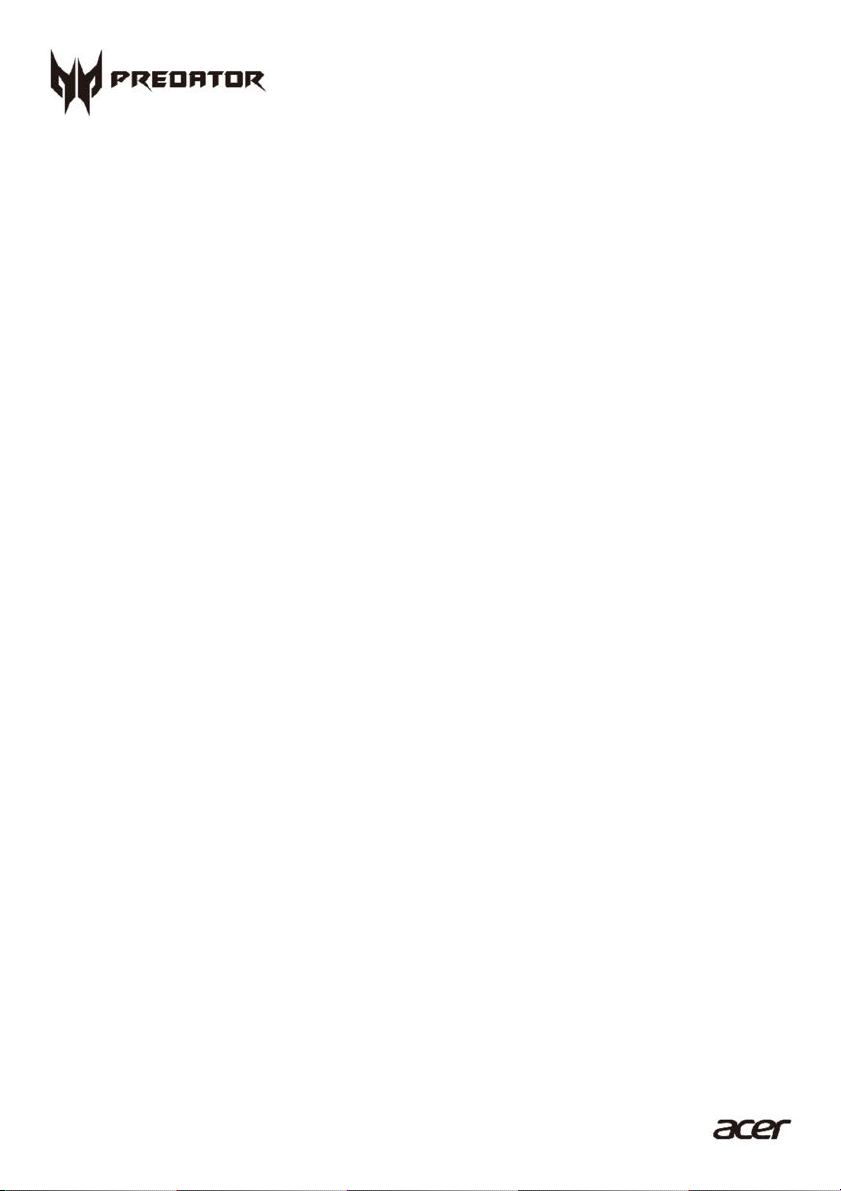
- 1
Predator
P09-600
User’s!Guide!
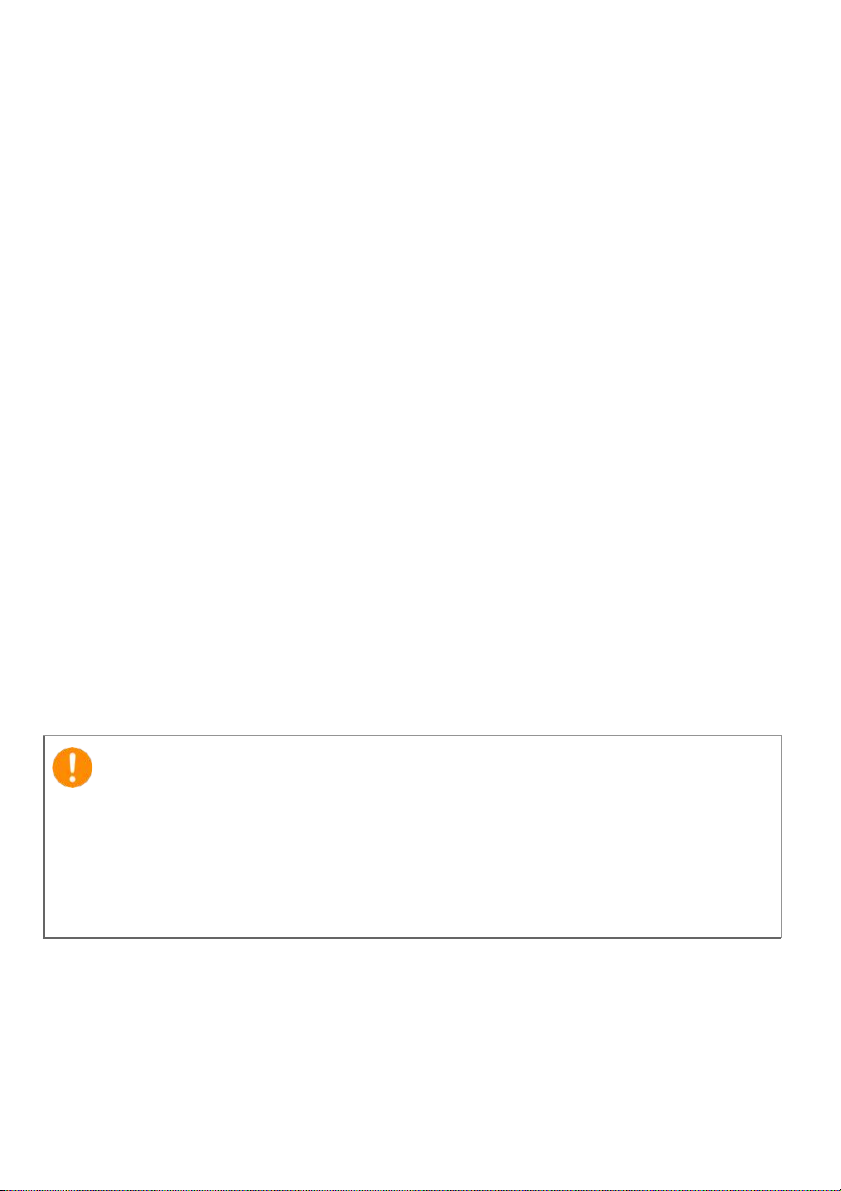
Important
This manual contains proprietary information that is protected by
copyright laws. The information contained in this manual is subject to
change without notice. Images provided herein are for reference only
and may contain information or features that do not apply to your
computer. Acer Group shall not be liable for technical or editorial errors
or omissions contained in this manual.
!
2 -
© 2017. All Rights Reserved.
Desktop Computer Covers:
Tower models
This revision: November 2017 V1.00
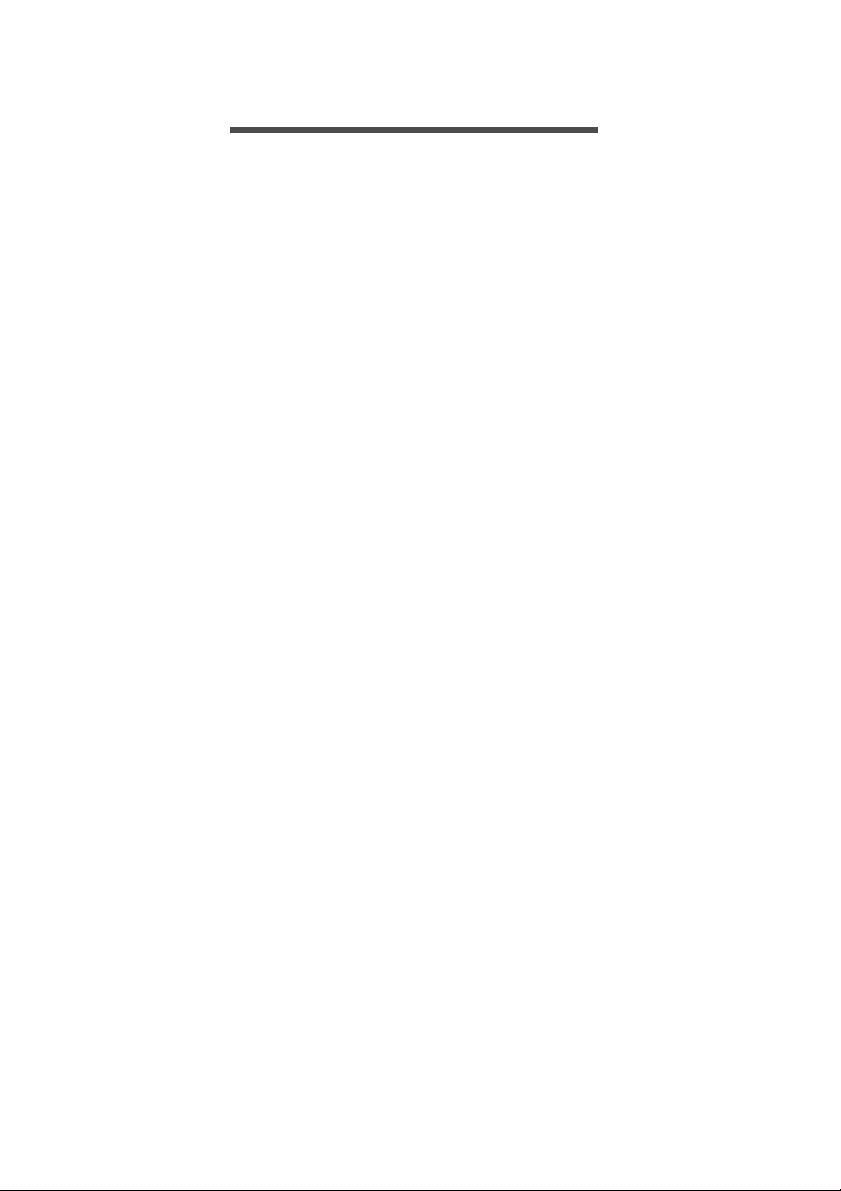
TABLE OF CONTENTS
Table of contents - 3
1
Upgrading your computer 5
Installation precautions ............................. 5
ESD precautions .......................................... 5
Required tools ............................................. 5
Pre-installation instructions .......................... 6
Post-installation instructions ........................ 6
System covers ........................................... 7
Removing the rear system cover ................. 7
Installing the rear system cover ................... 8
Removing the left side system cover ........... 9
Installing the left side system cover ........... 10
Hard drives .............................................. 11
Removing the 3.5-inch Easy Swap hard
drive ........................................................... 11
Installing the 3.5-inch Easy Swap hard
drive ........................................................... 14
Removing the 3.5-inch hard drives ............ 16
Installing the 3.5-inch hard drives .............. 21
Memory ................................................... 26
Memory configuration guidelines ............... 26
Removing a memory module ..................... 27
Installing a memory module ....................... 29
Graphic board ......................................... 32
Removing the graphic board ...................... 32
Installing the graphic board ....................... 35
SSD module ............................................ 37
Removing the SSD module ....................... 37
Installing the SSD module ........................ 39
2
PredatorSense 41
PredatorSense features .......................... 41
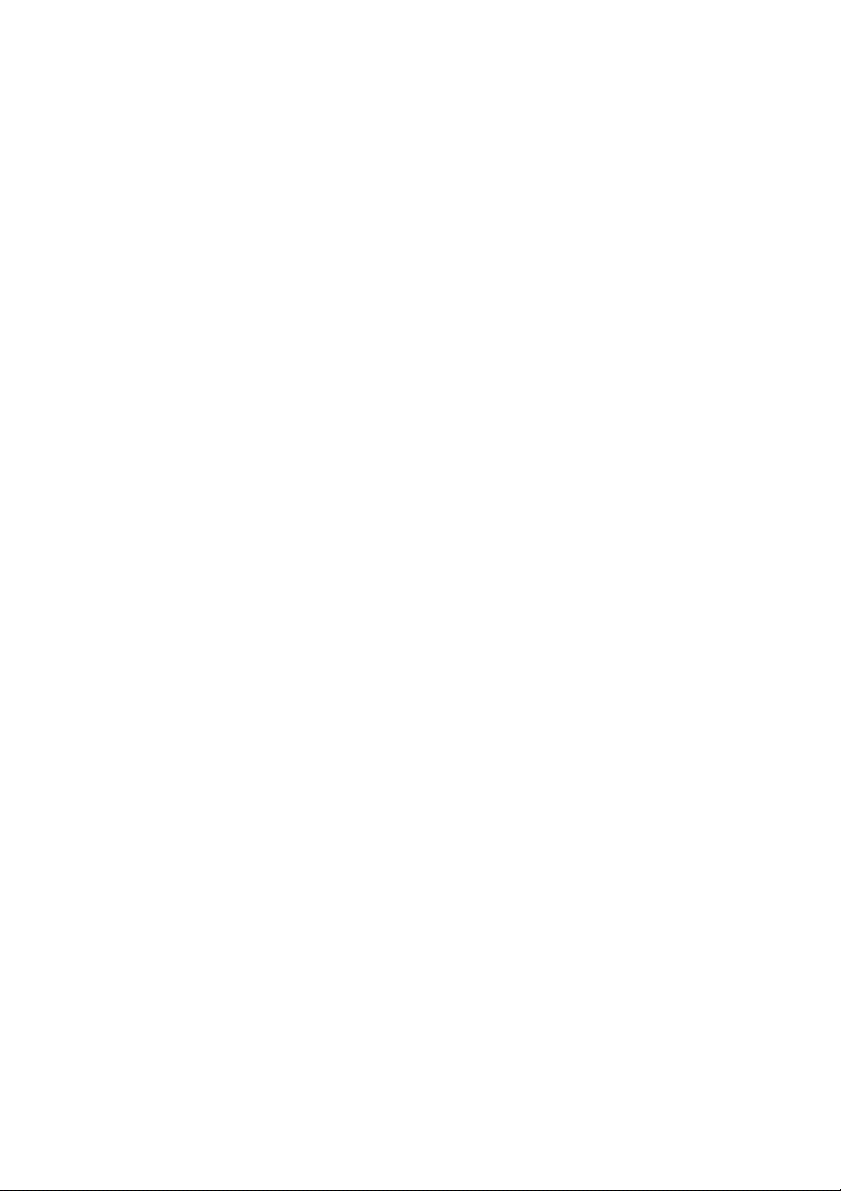
1!Upgrading!your!Computer!
!
!
!
!
!
!
In this section, you will find:
• Instructions!on!ho w !!to!replace !!a!h a rd ware!! component!

1 Upgrading your computer - 5
Note
The screws for the different components vary in size. During the disassembly
process, group the screws with their corresponding components to avoid
mismatches when putting back the components.
!
1 UPGRADING YOUR COMPUTER
Installation precautions
Before you install any computer component, we recommend that you
read the following sections. These sections contain important ESD
precautions along with pre-installation and post-installation
instructions.
ESD precautions
Electrostatic discharge (ESD) can damage your processor, disk
drives, expansion boards, and other components. Always observe the
following precautions before you install a computer component:
1.
Do not remove a component from its protective packaging until you
are ready to install it.
2.
Wear a wrist grounding strap and attach it to a metal part of the
computer before handling components. If a wrist strap is not
available, maintain contact with the computer throughout any
procedure requiring ESD protection.
Required tools
In performing the component replacement process, you will need the
following tools:
•
Philips screwdriver
•
Hex screwdriver
•
Flat screwdriver
•
Scissors
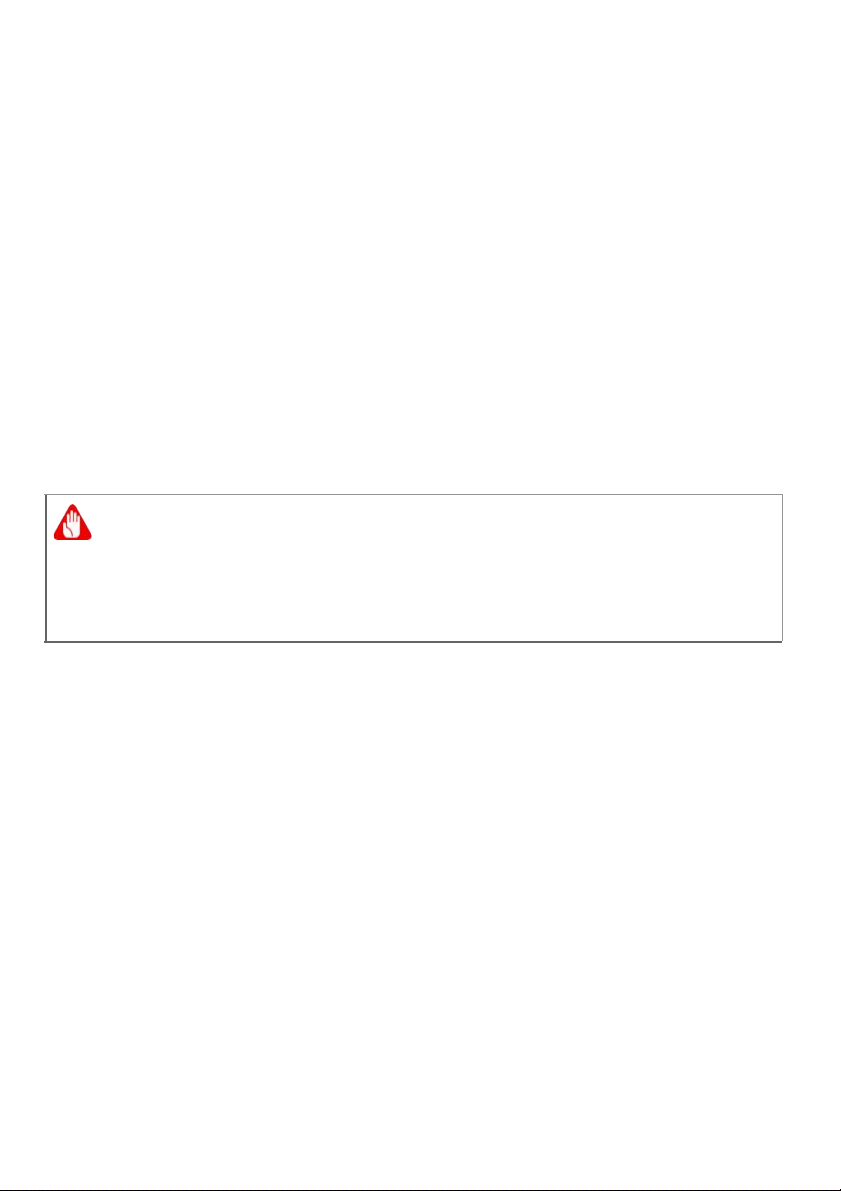
6 - 1 Upgrading your
Warning
Not turning off the computer properly before you start installing the
components may cause serious damage. Do not attempt the
procedures described in the following sections unless you are a
qualified service technician.
Pre-installation instructions
Always observe the following before you install any component:
1.
Make sure that the ODD and card reader slot is empty.
2.
Turn off the power to the computer and all peripherals.
3.
Unplug the power cord from the computer.
4.
Unplug the network cable and all connected peripheral devices
from the computer.
5.
Place the computer on a flat, steady surface.
6.
Open your computer according to the instructions on Removing
the rear system cover on page 7 and Removing the left side
system cover on page 9.
7.
See the following sections for specific instructions on the
component you wish to install.
Post-installation instructions
Observe the following after installing a computer component:
1.
See to it that the components are installed according to the stepby- step instructions in their respective sections.
2.
Replace any expansion boards or peripherals that you removed
earlier.
3.
Replace the system covers. See Installing the left side system
cover on page 10 and Installing the rear system cover on
page 8.
4.
Connect the necessary cables.
5.
Turn on your computer.

1 Upgrading your computer - 7
Removing the left side system cover
1.
Before you proceed, make sure that you have turned off your
computer and all peripherals connected to it. Read the Pre-
installation instructions on page 6.
2.
Remove the two screws that secure the system cover to the
computer.
3.
Slide the cover toward the back of the computer and pull away from
the side of the computer.
4.
Set the cover aside for re-installation later.

8 - 1 Upgrading your
Installing the left side system cover
1.
Align the cover to the sides of the computer and slide the cover
toward the front of the computer.
2.
Secure the cover with two screws.
3.
Observe the Post-installation instructions on page 6.

1 Upgrading your computer - 9
Removing the Right side system cover
1.
Before you proceed, make sure that you have turned off your
computer and all peripherals connected to it. Read the Pre-
installation instructions on page 6.
2.
Remove the two screws that secure the system cover to the
computer.
3.
Slide the cover toward the back of the computer and pull away from
the side of the computer.
4.
Set the cover aside for re-installation later.

10 - 1 Upgrading your computer
Installing the Right side system cover
1.
Align the cover to the sides of the computer and slide the cover
toward the front of the computer.
2.
Secure the cover with two screws.
3.
Observe the Post-installation instructions on page 6.
