Acer N230HML Owner's Manual
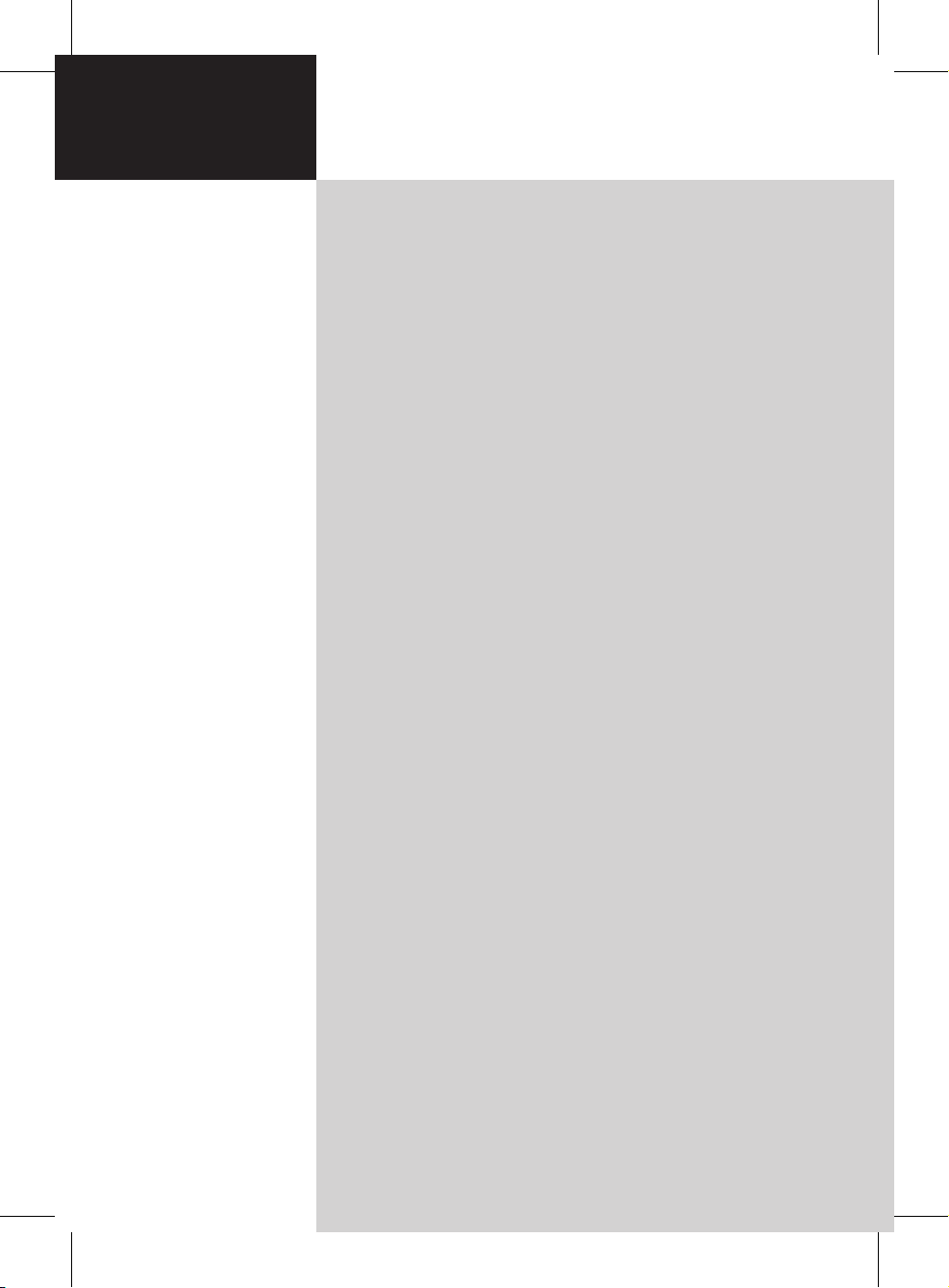
Acer Monitor
Contents
N230HML
User Guide
Important safety instructions ------------------------------------- 3
Disposal instructions ----------------------------------------------------------------------4
Your monitor overview --------------------------------------------- 5
Front and side panels --------------------------------------------------------------------5
Rear panel view ----------------------------------------------------------------------------6
Remote control --------------------------------------------------------- 7
General keys --------------------------------------------------------------------------------7
Teletext and Multimedia ----------------------------------------------------------------8
Basic connections ------------------------------------------------------ 9
Connecting the power cord ------------------------------------------------------------9
Setting up the remote control --------------------------------------------------------9
Enjoying analog and digital TV ----------------------------------- 9
Connecting an antenna/cable ---------------------------------------------------------9
Getting started using your monitor ----------------------------------------------- 10
Connecting external audio/video devices ------------------- 11
Connecting a DVD, VCR, STB or audio/video equipment ------------------- 11
Connecting a camera, camcorder or game console -------------------------- 12
Connecting a PC or notebook computer ----------------------------------------- 13
Connecting a USB storage device -------------------------------------------------- 13
Selecting the input source ------------------------------------------------------------ 14
Playing multimedia files from a USB storage device ----- 15
Connecting a USB storage device -------------------------------------------------- 15
Navigating in the multimedia screen --------------------------------------------- 15
Channel controls ----------------------------------------------------- 18
Channel list -------------------------------------------------------------------------------- 18
Favourite channel list ------------------------------------------------------------------ 19
Programme information -------------------------------------------------------------- 20
Electronic programme guide -------------------------------------------------------- 20
Time shifting (digital channels only) ---------------------------------------------- 22
Record programs to a USB storage device (digital channels only) ------- 22
OSD navigation ------------------------------------------------------ 23
Navigating the OSD with the remote control ---------------------------------- 23
Adjusting the OSD settings ----------------------------------------------------------- 24
OSD menus ------------------------------------------------------------ 26
Picture settings --------------------------------------------------------------------------- 26
Sound settings ---------------------------------------------------------------------------- 28
TV settings --------------------------------------------------------------------------------- 29
Country ------------------------------------------------------------------------------------- 29
Settings ------------------------------------------------------------------------------------- 30
Parental ------------------------------------------------------------------------------------ 31
Troubleshooting ----------------------------------------------------- 33
PC Input Signal Reference Chart -------------------------------- 34
Product specifications ---------------------------------------------- 35
Wall mount preparation / removing the base ------------- 37
1
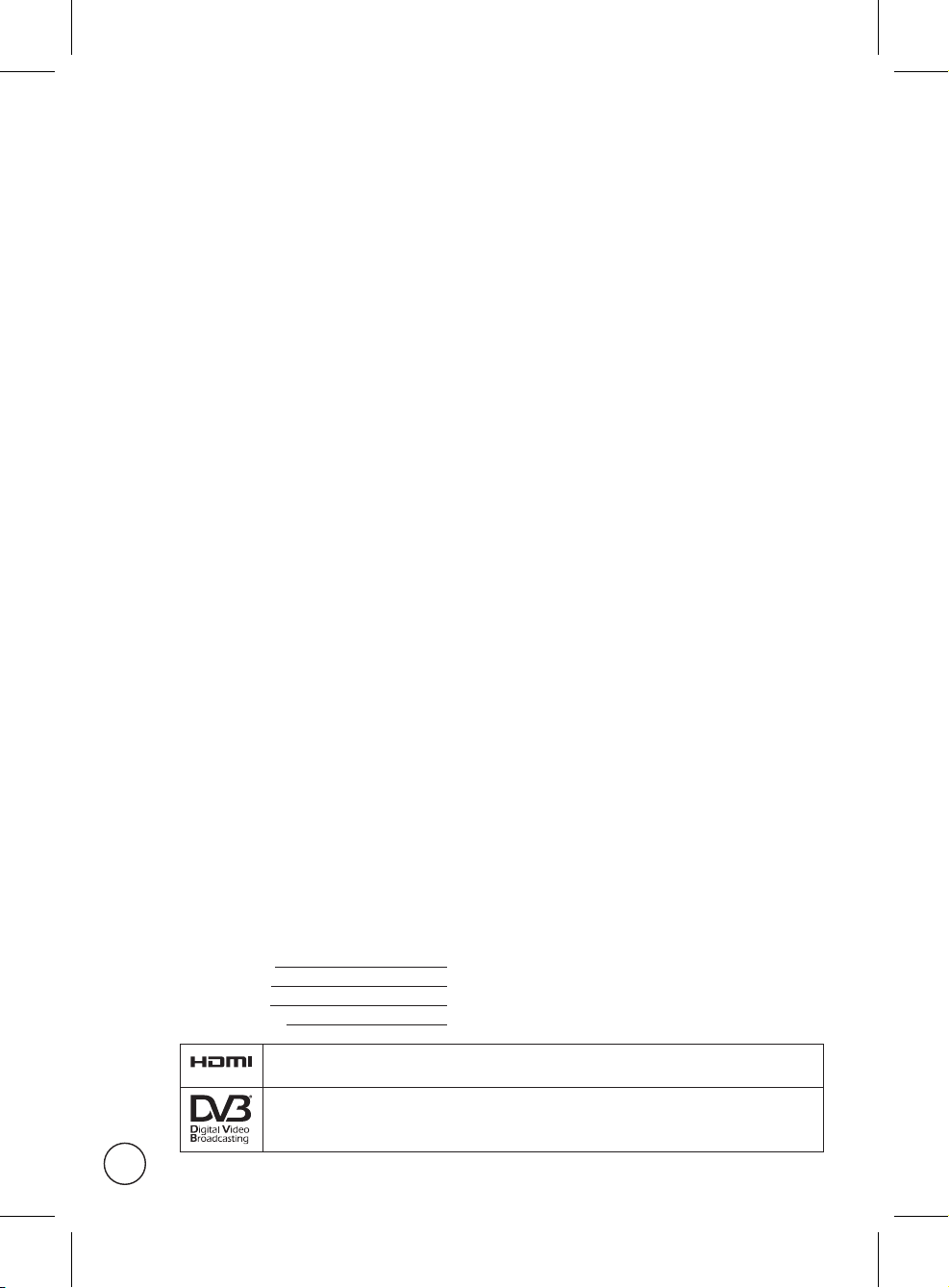
© 2011 All Rights Reserved.
Acer Monitor User Guide
Original Issue: 03/2011
Model Number:
Serial Number:
Purchase Date:
Place of Purchase:
HDMI, the HDMI logo and High-Definition Multimedia Interface are trademarks or registered trademarks of HDMI Licensing LLC.
DVB is a registered trademark of the DVB Project.
2
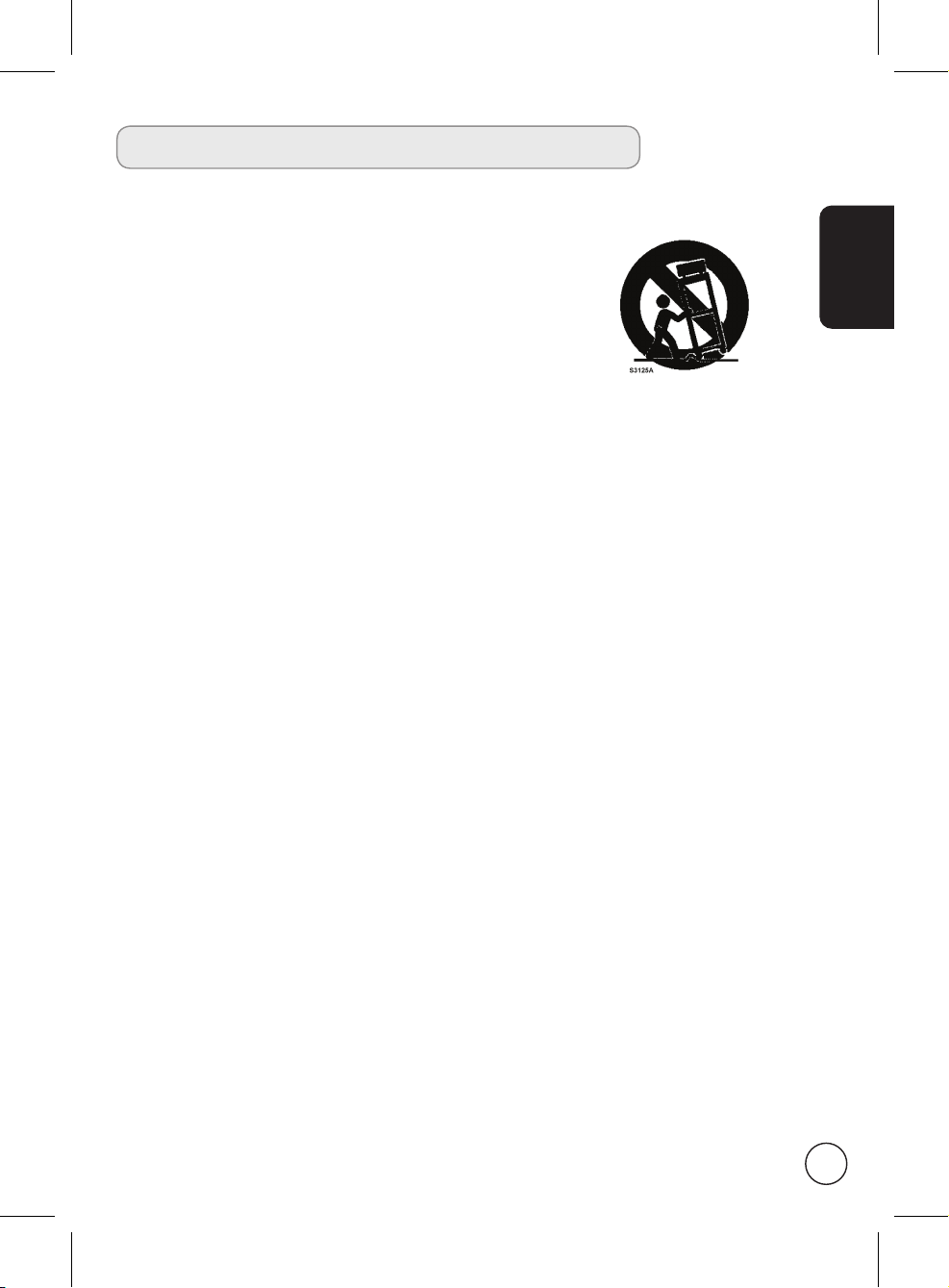
Important safety instructions
Read these instructions carefully. Please put them somewhere safe for future reference.
1. Only use attachments/accessories specified by the manufacturer.
2. Use only with the cart, stand, tripod, bracket, or table specified
by the manufacturer, or sold with the apparatus. When a cart is
used, use caution when moving the cart/ apparatus combination
to avoid injury from tip-over.
3. Unplug this apparatus during lightning storms or when unused
for long periods of time.
4. Do not install this equipment in a confined space such a book
case or similar unit.
5. No naked flame sources, such as lighted candles, should be placed on the apparatus.
6. If the remote control will not to be used for a long time, remove the batteries. Use
the remote control carefully. Do not drop the remote control on the floor. Keep it
away from moisture, direct sunlight, and high temperatures.
7. Used or discharged batteries must be properly disposed of or recycled in compliance
with all applicable laws. For detailed information, contact your local solid waste
disposal authority.
8 Follow all warnings and instructions marked on the product.
9 Unplug this product from the wall outlet before cleaning. Do not use liquid cleaners
or aerosol cleaners. Use a damp cloth for cleaning.
10 Do not use this product near water.
11 Do not place this product on an unstable cart, stand or table. The product may fall,
sustaining serious damage.
12 Slots and openings are provided for ventilation; to ensure reliable operation of the
product and to protect it from overheating, these openings must not be blocked or
covered. The openings should never be blocked by placing the product on a bed,
sofa, rug or other similar surface. This product should never be placed near or over
a radiator or heat register or in a built-in installation unless proper ventilation is
provided.
13 This product should be operated from the type of power indicated on the marking
label. If you are not sure of the type of power available, consult your dealer or local
power company.
14 Do not allow anything to rest on the power cord. Do not locate this product where
the cord will be stepped on.
15 If an extension cord is used with this product, make sure that the total ampere rating
of the equipment plugged into the extension cord does not exceed the extension
cord ampere rating. Also, make sure that the total rating of all products plugged into
the wall outlet does not exceed the fuse rating.
16 Never push objects of any kind into this product through cabinet slots as they may
touch dangerous voltage points or short-out parts, which could result in a fire or
electric shock. Never spill liquid of any kind on the product.
17 Do not attempt to service this product yourself, as opening or removing covers may
expose you to dangerous voltage points or other risks. Refer all servicing to qualified
service personnel.
18 Unplug this product from the wall outlet and refer servicing to qualified service
personnel under the following conditions:
English
3
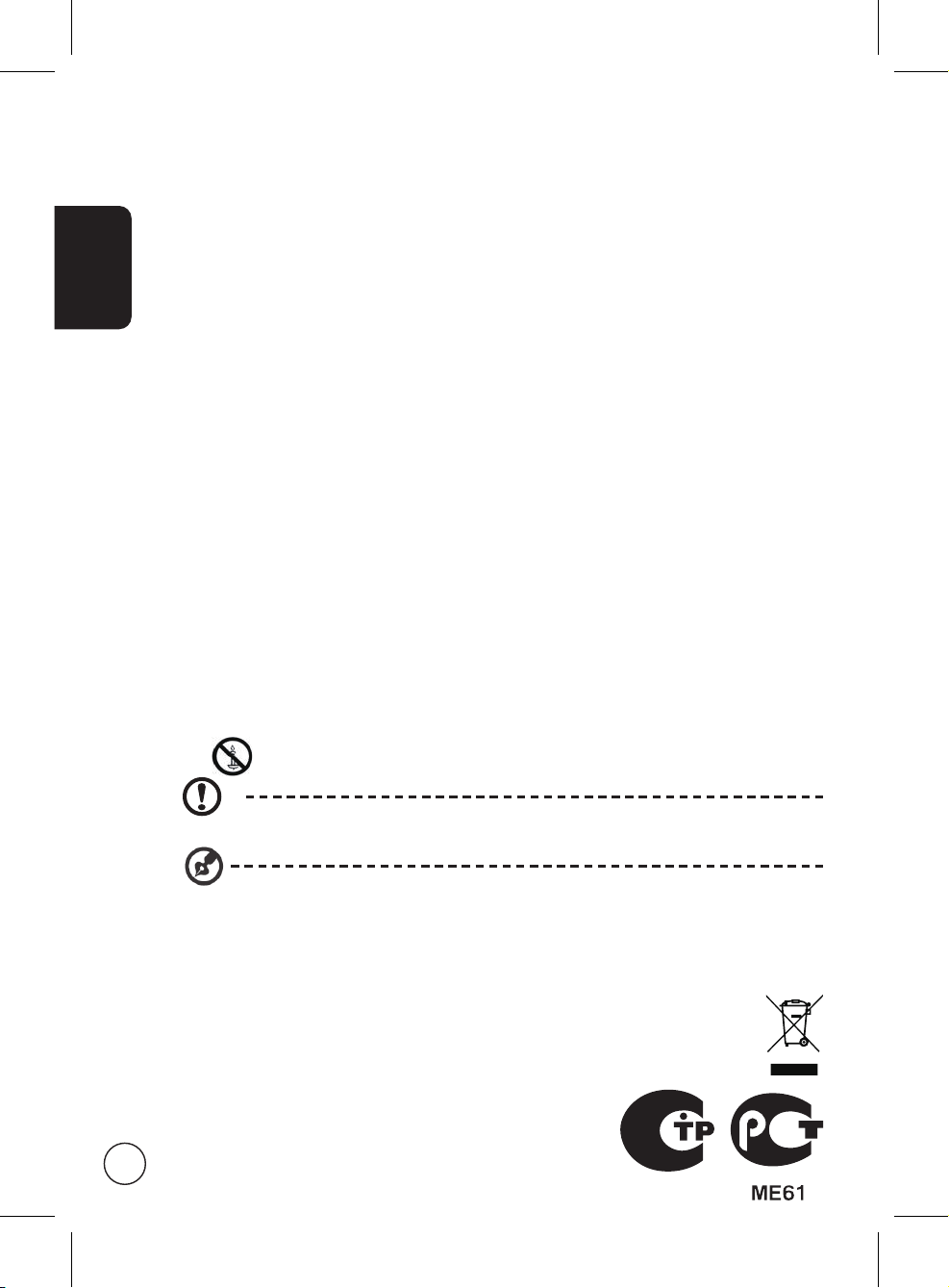
English
a. When the power cord or plug is damaged or frayed.
b. If liquid has been spilled into the product.
c. If the product has been exposed to rain or water.
d. If the product does not operate normally when the operating instructions are
followed. Adjust only those controls that are covered by the operating instructions.
Improper adjustment of other controls could result in damage; extensive work by
a qualified technician might then be required to restore the product to normal
condition.
e. If the product has been dropped or the case has been damaged.
f. If the product exhibits a distinct change in performance, indicating a need for
service.
19 Use only the proper type of power supply cord set (provided in your accessories box)
for this unit. Always disconnect the power cord from the wall outlet before servicing
or disassembling this equipment.
20 Do not overload an electrical AC outlet, power strip, or convenience receptical. The
overall system load must not exceed 80% of the branch circuit rating. If power strips
are used, the load should not exceed 80% of the power strip input rating.
21 Some products are equipped with a three-wire electrical grounding-type plug that
has a third pin for grounding. This plug only fits into a grounded electrical outlet.
This is a safety feature. Make sure the AC outlet is properly grounded. Do not defeat
the safety purpose of the grounding-type plug by trying to insert it into a nongrounded outlet. If you cannot insert the plug into the outlet, contact your electrician
to replace the obsolete outlet.
22 Do not use this monitor in the workplace in accordance with BildscharbV, and
maintain ample distance from it when watching. Watching a big-screen monitor too
close can cause eyestrain.
23 This monitor is designed for home entertainment purposes only. Make sure there is
sufficient distance between you and the monitor when you are viewing content to
avoid harming your eyes.
24 Warning: To prevent the spread of fire, keep candles or other open flames away from
this product at all times.
The grounding pin is an important safety feature. It is possible to receive an electric shock
from a system that is not properly grounded.
The grounding pin is also providing good immunity ability against unexpected noise that
interferes performance of this product and is produced by other nearby electrical devices.
Disposal instructions
Do not throw this electronic device into the rubbish bin / container when discarding. To minimize
pollution and ensure utmost protection of the global environment, please recycle.
For more information regarding WEEE, please refer to
http://global.acer.com/about/environmental.htm
Соответствует сертификатам, обязательным в РФ
Compliant with Russian regulatory certification)
(
4
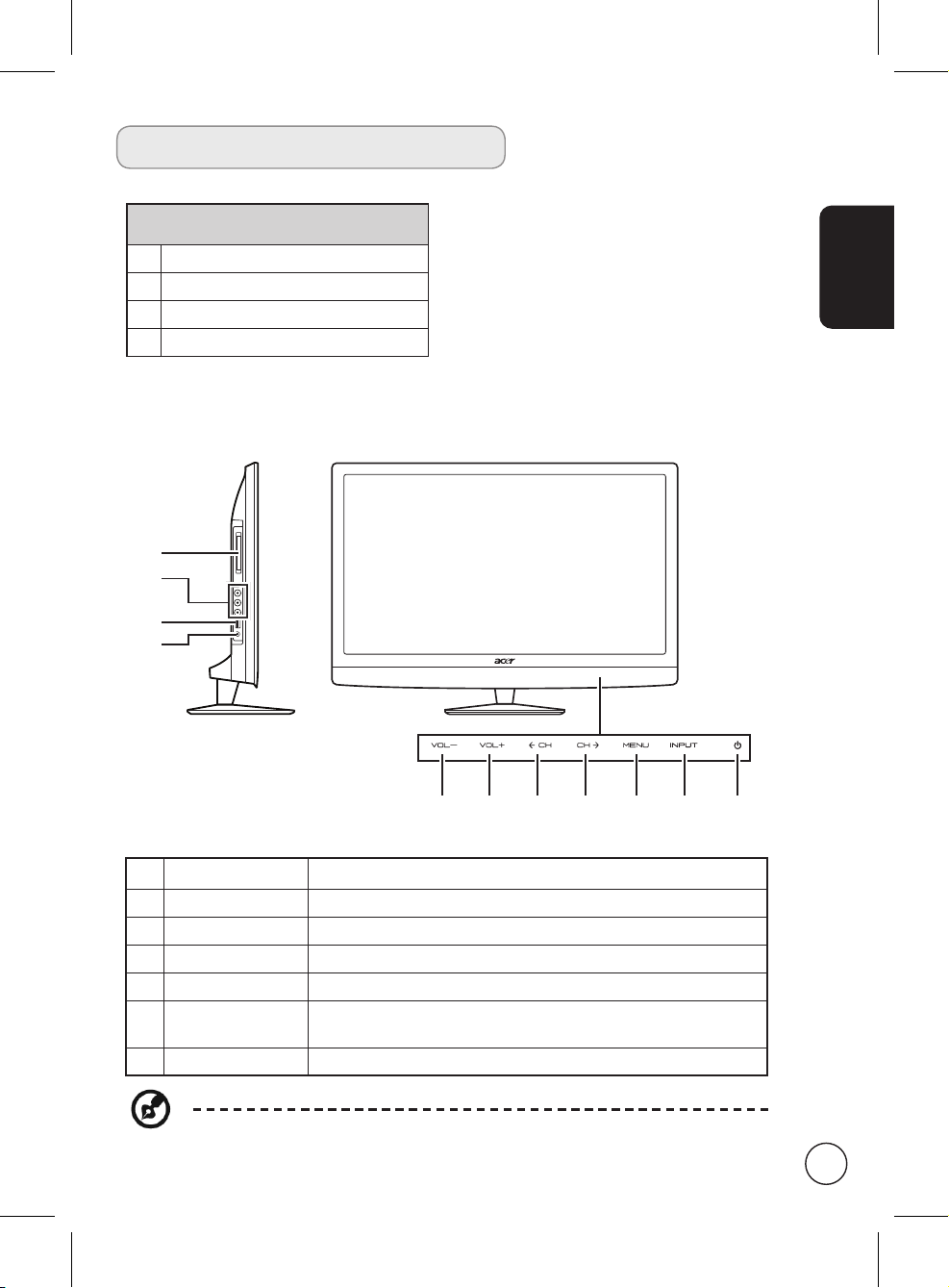
Your monitor overview
Front and side panels
1 Common interface
2 AV in-COMPOSITE + Audio L/R
3 USB port
4 Earphone
1
2
3
4
English
5 6 7 8 9 10 11
5 Volume down When the OSD is on, functions the same as the Left arrow.
6 Volume up When the OSD is on, functions the same as the Right arrow.
7 Channel down When the OSD is on, functions the same as the Down arrow.
8 Channel up When the OSD is on, functions the same as the Up arrow.
9 Menu key Turns the OSD menu ON and OFF.
10 Source (Input) key
11 Power button
The control buttons are touch-sensitive. Simply touch the area to activate the
function.
Press to change input source. When the OSD is on, press this
button to confirm selection.
5
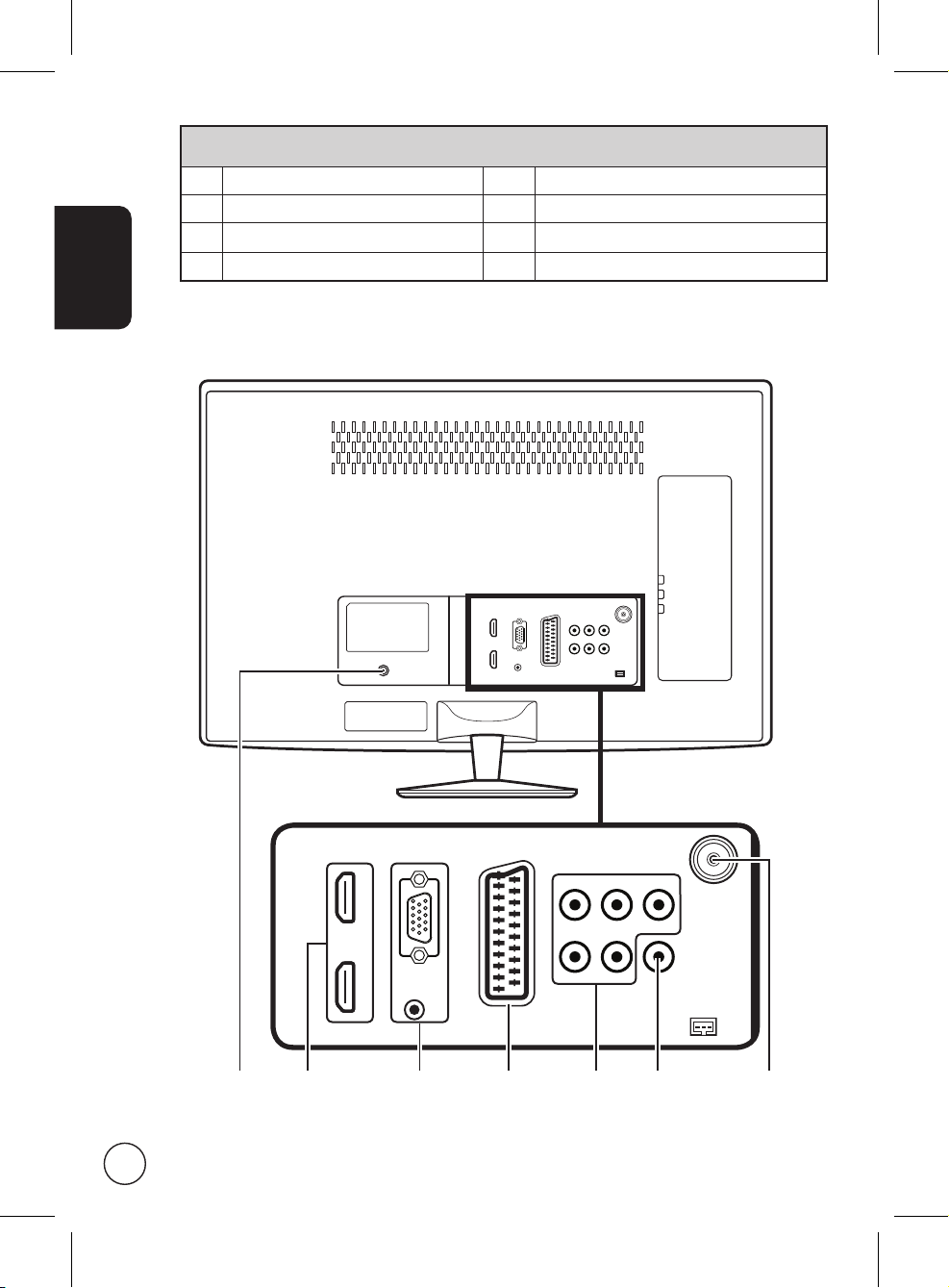
English
Rear panel view
1 DC-in 5 AV in-COMPONENT + Audio L/R
2 HDMI port 6 SPDIF out
3 VGA-in + PC Audio-in 7 Tuner (hybrid)
4 SCART
321 6 754
6
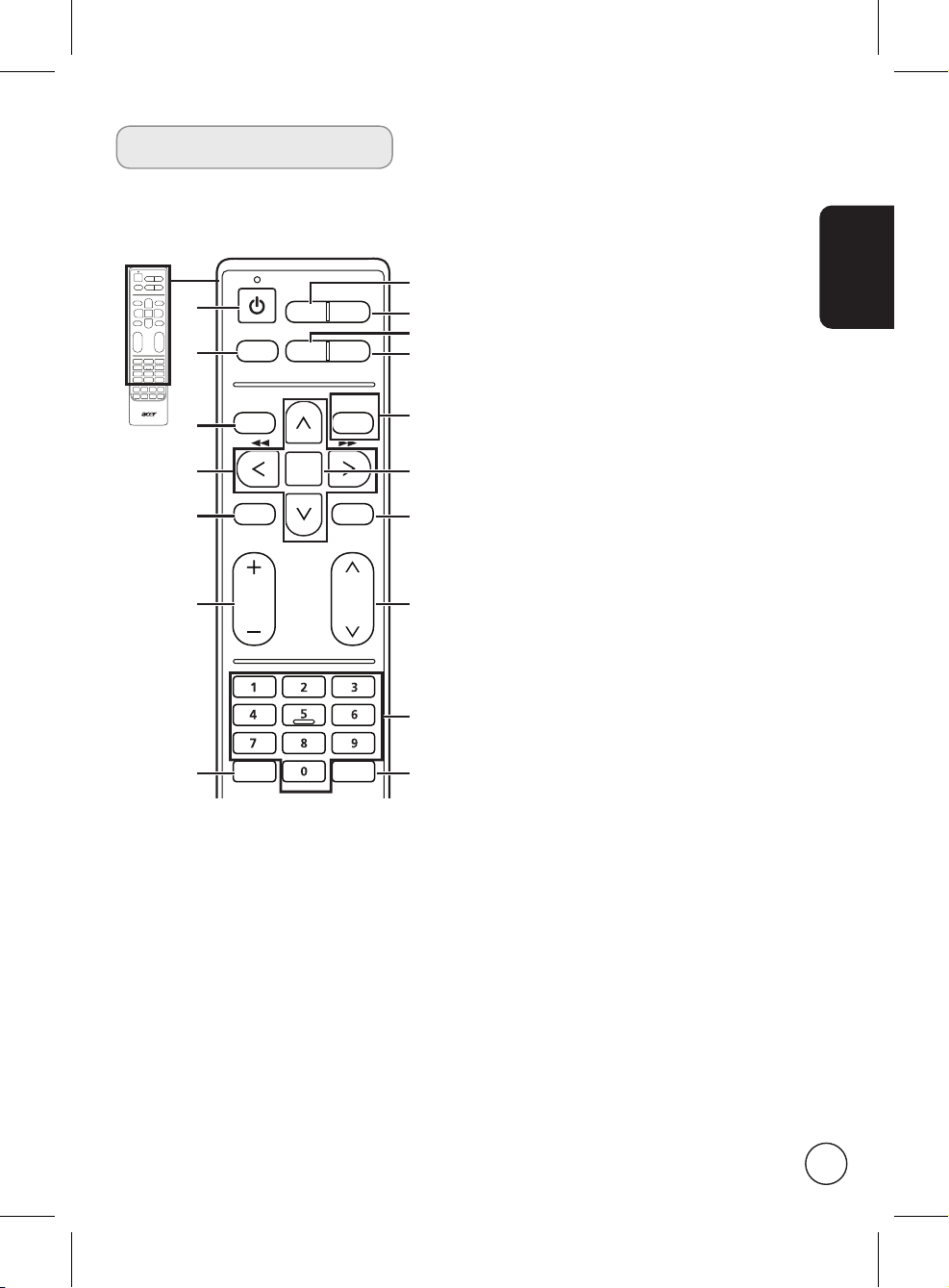
Remote control
General keys
1
4
7
9
11
13
16
1 POWER
Press to turn your monitor on/off.
2 DISPLAY
Press to display or change input/
channel information (dependent on
input/source type).
3 GUIDE
Press to launch Electronic Programme
Guide (EPG) mode
(Digital TV mode only). See page 34.
4 SOURCE
(TV/YPbPr/AV/SCART/PC/HDMI/USB)
Press to select correct input mode.
MENU
MUTE
TELETEXT
DISPLAY GUIDE
MPX
WIDESOURCE
CANCEL
BACK
OK
SUBTITLE
FAV
5 WIDE
Press to toggle scaling mode between
Auto, Normal, Zoom1, Zoom2 and
2
3
5
6
8
10
12
14
15
17
Wide modes.
6 MPX
Press to display and select the audio
signal.
7 MENU
Press to open or close the Menu.
8 Back/CANCEL
Press to back to previous Menu.
9 Directional keys
On certain models, the left and right
directional keys also function as
rewind and fast-forward keys when
viewing multimedia files.
10 OK/ENTER/CH LIST
ENTER: Press to confirm channel
number selection.
CH LIST: Press to launch the channel
list. See page 33.
11 MUTE
Press to toggle audio on and off.
12 FAV
Press to display the favorite channel
list.
13 VOL (+/-)
Press to increase or decrease the
volume.
14 CH (up/down)
Press to sequentially select the TV
channel.
15 Number keys.
16 TELETEXT/MIX
Press to switch from TV/AV to Teletext
mode.
Press again to overlay teletext page
on the TV image.
17 SUBTITLE
Press to view subtitles on the screen.
English
7

English
OK
DISPLAY GUIDE
WIDESOURCE
MENU
MUTE
TELETEXT
INDEX SIZE HOLD REVEAL
SUBTITLE
BACK
CANCEL
FAV
MPX
Teletext and Multimedia
1
8
2
3
Teletext
1 Colour buttons (R/G/Y/B)
Operates corresponding button on
the teletext page.
2 INDEX
Press to go to the index page.
3 SIZE
Press once to zoom teletext page to
2X.
Press again to resume.
4 HOLD
Press to pause the current teletext
page.
5 REVEAL
Press to reveal hidden teletext
information.
5
4
Multimedia
1 Colour buttons (R/G/Y/B)
No function when using the
mutimedia interface.
2 Previous Track
Press to go to the beginning of a
track, or the previous track.
3 Stop
Press to stop playback.
On certain televisions the remote
control can start recording
programmes. This feature is not
available on your television.
4 Play/Pause
Press to start playing the selected
track, or pause a track if it is already
playing.
5 Next track
Press to skip to the next track if
multiple tracks have been selected.
6 You may use the left and right
directional buttons to avance or
rewind in a track. Press the button
again to increase how fast the track
advances (x2/x4/x8/x16).
Press the Play/Pause button to resume
playback.
The left and right directional keys also
function as rewind and fast-forward
keys when viewing multimedia files.
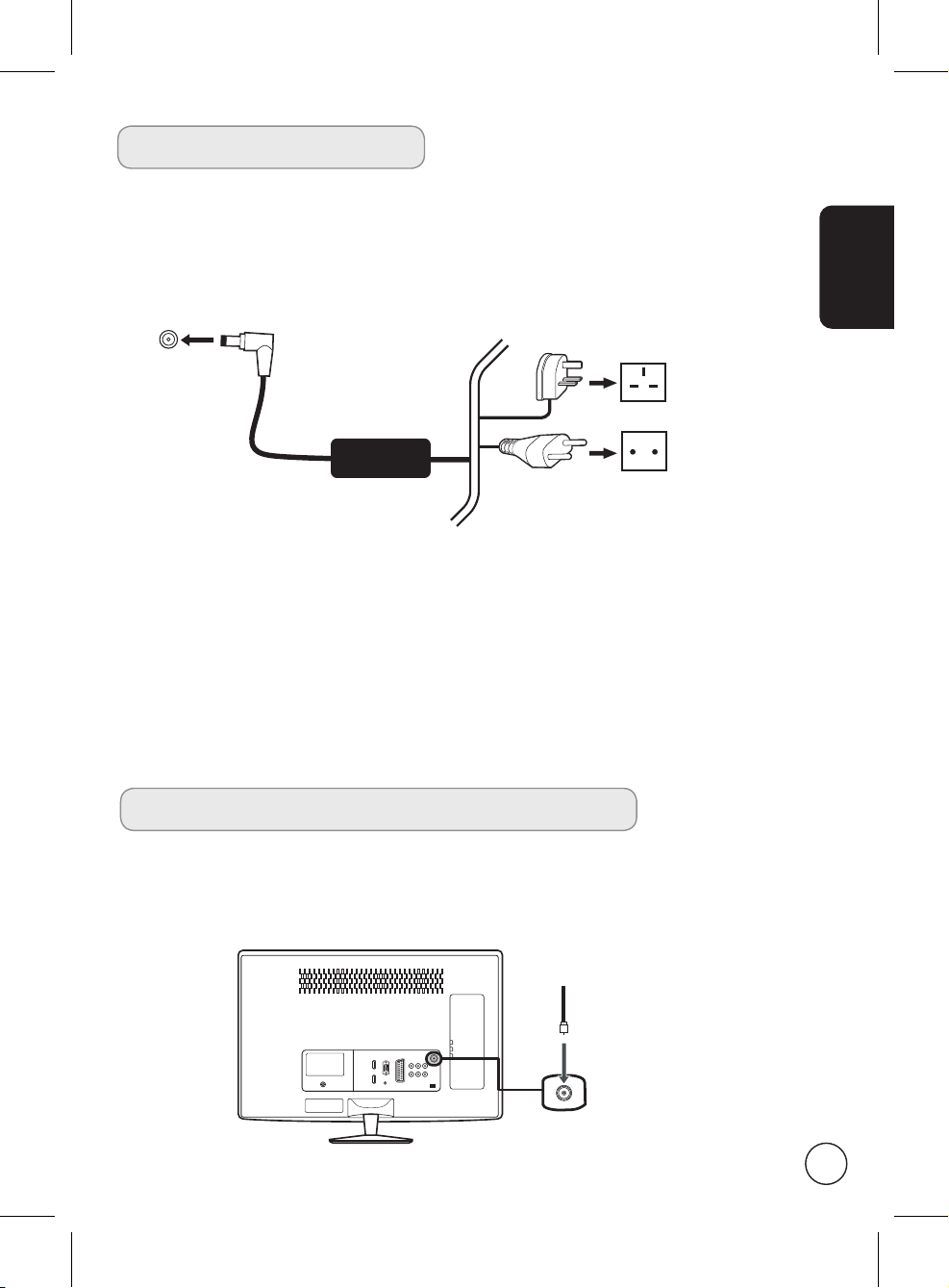
Basic connections
Connecting the power cord
1 Connect the AC cord into the AC input on the back of the set.
2 Connect the plug to the wall outlet as shown.
Setting up the remote control
1 Open the cover on the bottom of the remote unit.
2 Insert two AA batteries (supplied) to match the polarity indicated inside the battery
compartment.
English
Enjoying analog and digital TV
Connecting an antenna/cable
Connect the antenna cable to the appropriate antenna terminal on the back of the
monitor set as shown below.
Tuner
9
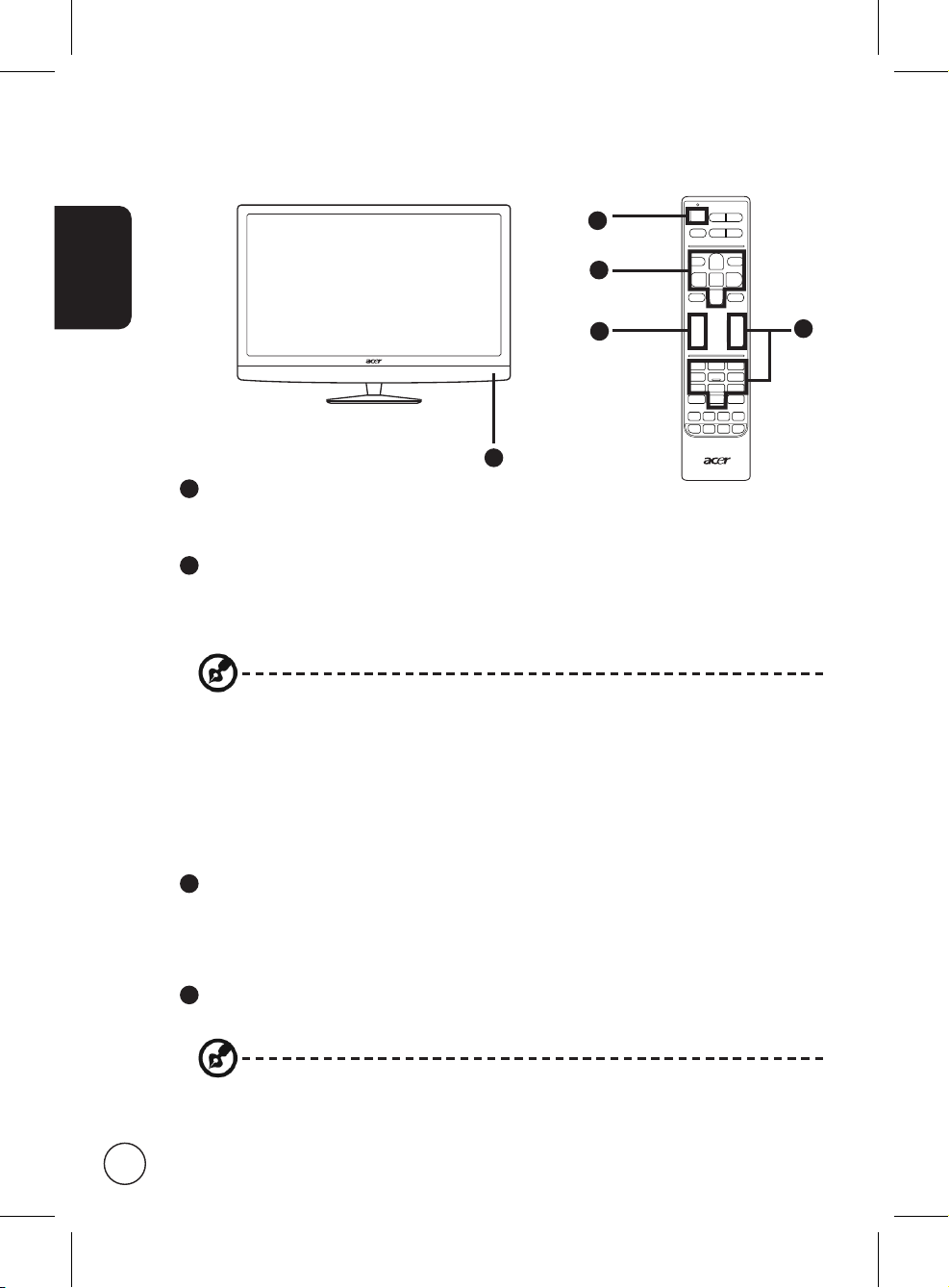
English
Getting started using your monitor
1
2
4
1
1
Power
a. Turn on the power switch.
b. Press the power button or channel up/down button on the remote control.
2
Installation Guide
The first time you switch on the monitor, you will be asked to select the language
and scan for channels.
Press the OK key to begin the setup process.
You can also adjust these settings using the front control panel. Please see
"Front panel view" on page 8 for details.
Step 1. Select the setup language you prefer.
Step 2. Please select the correct country for signal reception.
Step 3. Select Home mode.
Step 4. Ensure that your co-axial cables are connected correctly before proceeding.
Step 5. Scan for digital channels and analog channels.
Step 6. Setup is now complete. You are ready to use your monitor.
3
Changing channels
a. Press 0 - 9 on the remote control to select a channel. The channel changes after 2
seconds. Press OK to select the channel immediately.
b. Pressing the channel ( CH ) up / down button on the remote control will also
change the channel.
4
Adjusting the volume
Adjust the volume level using the ( VOL ) up/down button on the remote control.
3
10
Setup may vary due to local broadcast differences.
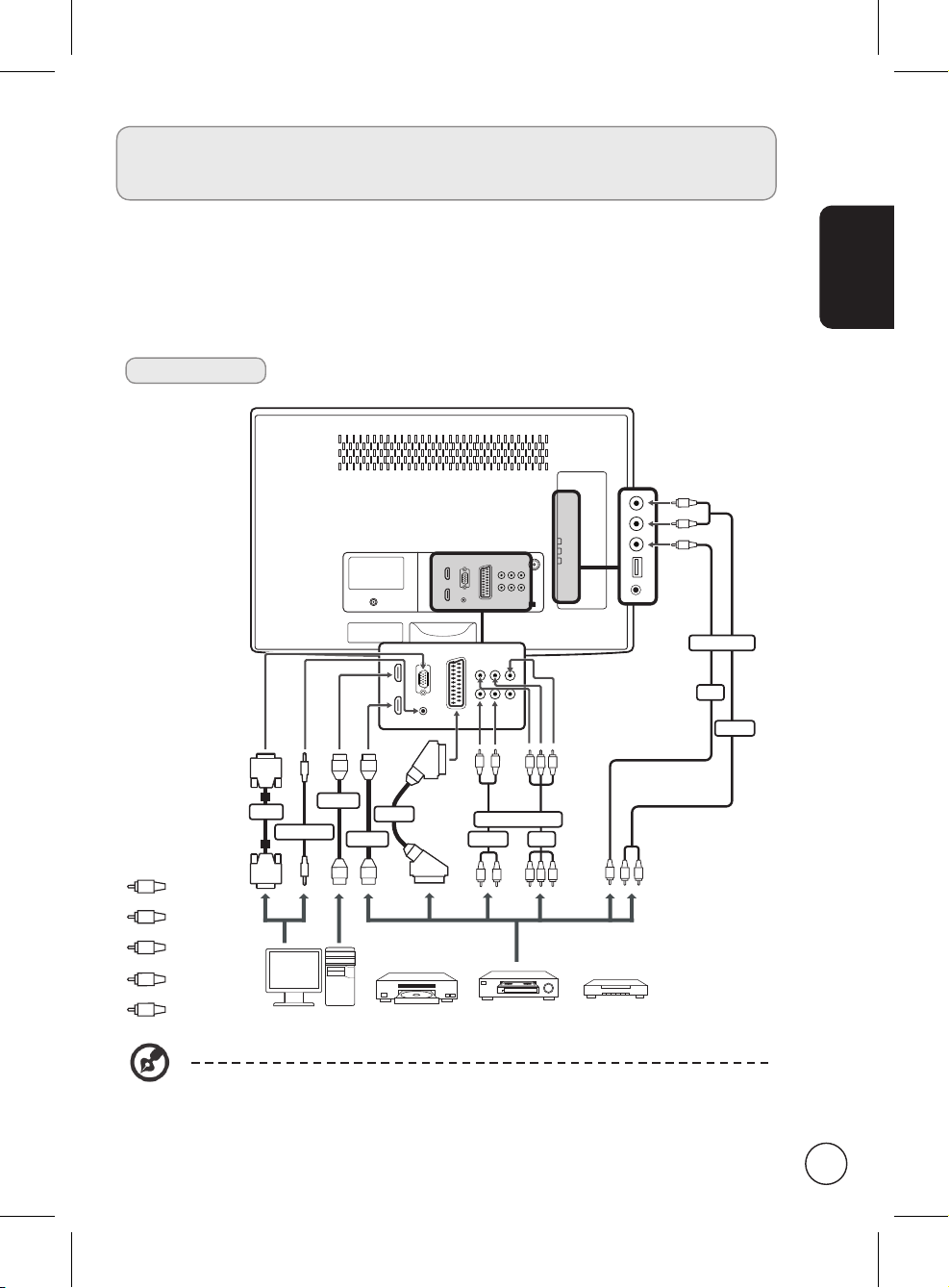
Connecting external audio/video
devices
Connecting a DVD, VCR, STB or audio/video
equipment
Connect your DVD player, VCR or audio/video equipment using the SCART port located at
the rear of your monitor as shown below.
Source-in
R
W
Y
COMPOSITE
AV
AUDIO
W
R
D-Sub
VGA
PC-Audio in
HDMI
HDMI
SCART
COMPONENT
AUDIO
RBG
AV
English
Y
Yellow
R
Red
W
White
Blue
B
Green
G
D-Sub
DVDPC VCR STB
W
R
or
* Acer recommends the following priority for connection types:
HDMI -> COMPONENT -> SCART -> Composite.
Y
RBG
or
R
W
11

TV-out
English
SCART
SPDIF
Recorder
AV
Connecting a camera, camcorder or game console
Connect your camera or camcorder to the video/audio ports on the left of the monitor as
shown below.
R
W
Y
COMPOSITE
12
HDMI
W
R
COMPONENT
AUDIO
W
R
AV
AUDIO
RBG
AV
Y
RBG
R
W
