Page 1
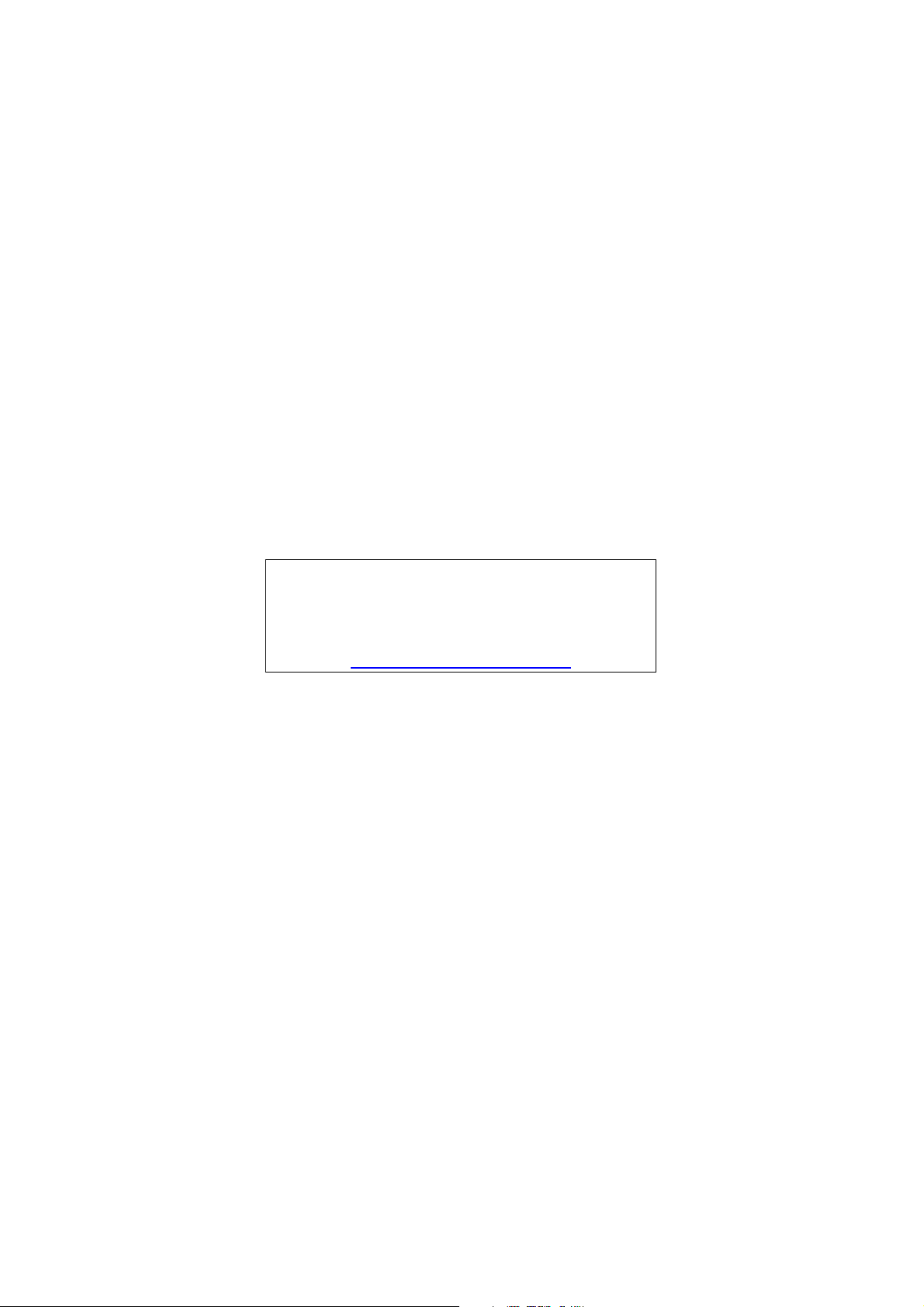
Aspire L3600
VeritonL460
Service Guide
Service guide files and updates are
available on the AIPG/CSD web; for
more information please refer to
http://csd.acer.com.tw
PRINTED IN TAIWAN
Page 2
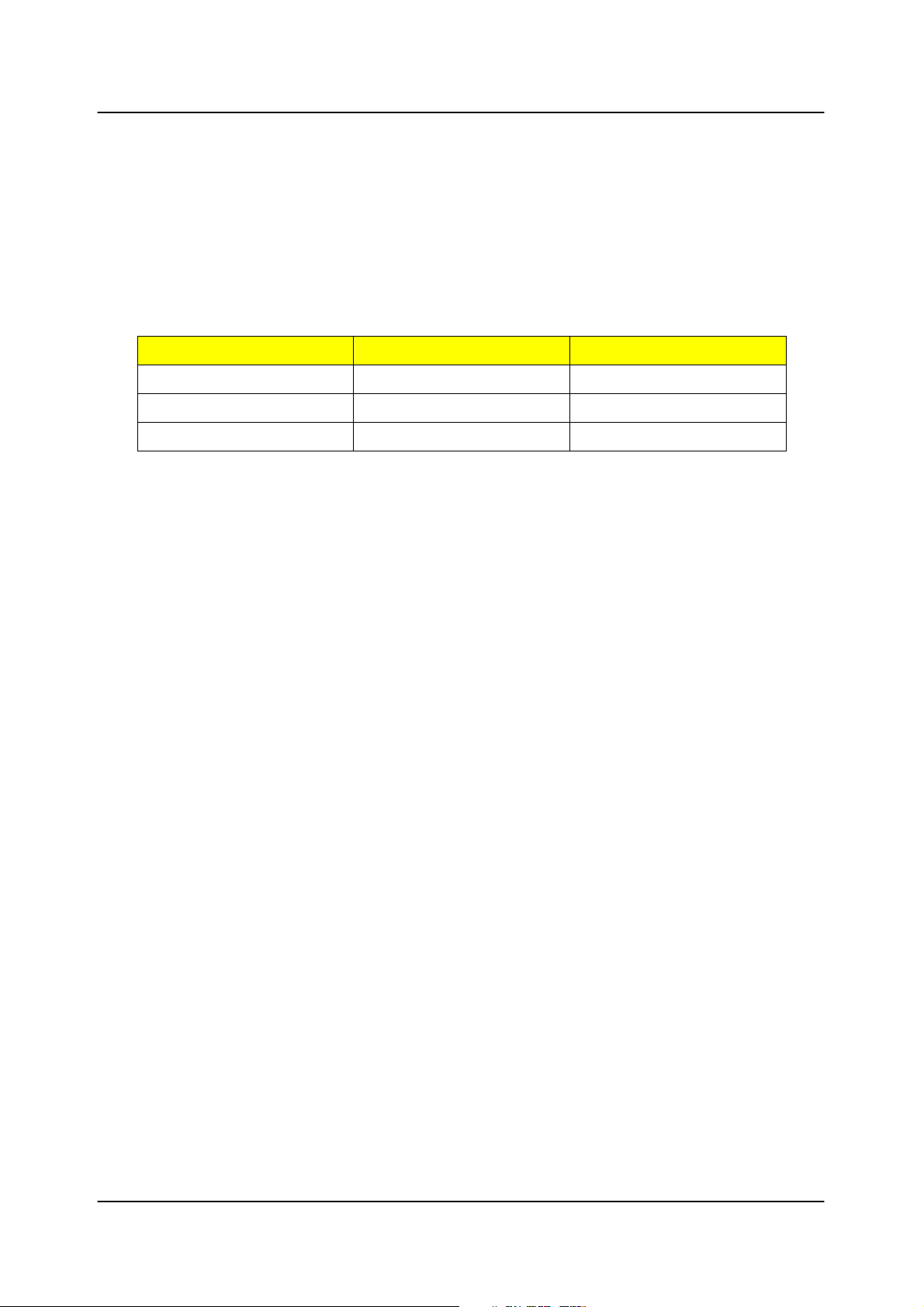
Revision History
Please refer to the table below for the updates made on Aspire L3600
VeritonL460 service guide.
Date Chapter Updates
II
Page 3
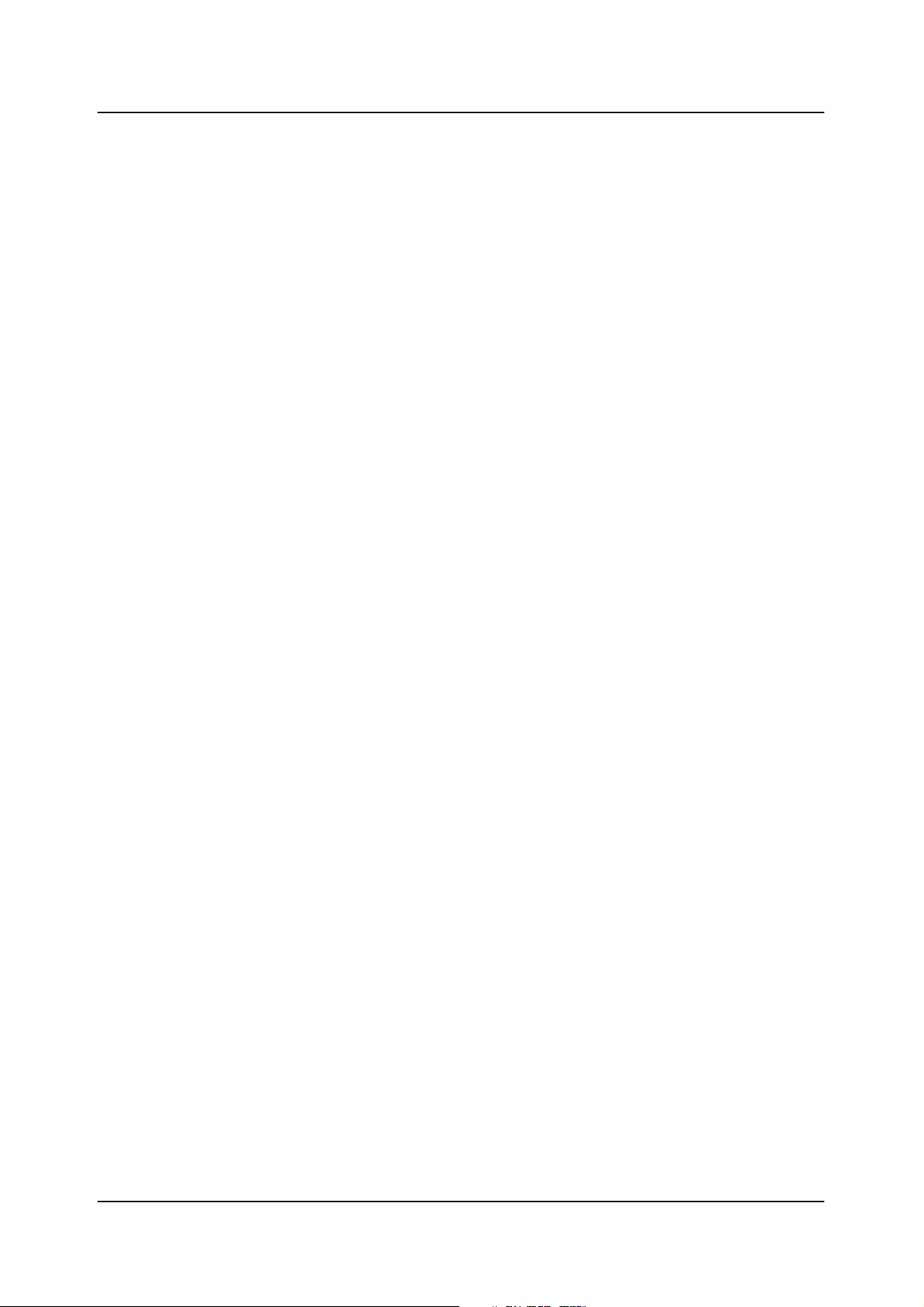
Copyright
Copyright © 2007 by Acer Incorporated. All rights reserved. No part of this
publication may be reproduced, transmitted, transcribed, stored in a retrieval
system, or translated into any language or computer language, in any form or
by any means, electronic, mechanical, magnetic, optical, chemical, manual or
otherwise, without the prior written permission of Acer Incorporated.
Disclaimer
The information in this guide is subject to change without notice.
Acer Incorporated makes no representations or warranties, either expressed
or implied, with respect to the contents hereof and specifically disclaims any
warranties of merchantability or fitness for any particular purpose. Any Acer
Incorporated software described in this manual is sold or licensed "as is".
Should the programs prove defective following their purchase, the buyer (and
not Acer Incorporated, its distributor, or its dealer) assumes the entire cost of
all necessary servicing, repair, and any incidental or consequential damages
resulting from any defect in the software.
Acer is a registered trademark of Acer Corporation.
Intel is a registered trademark of Intel Corporation.
Pentium 4 and Celeron are trademarks of Intel Corporation.
Other brand and product names are trademarks and/or registered trademarks
of their respective holders.
III
Page 4
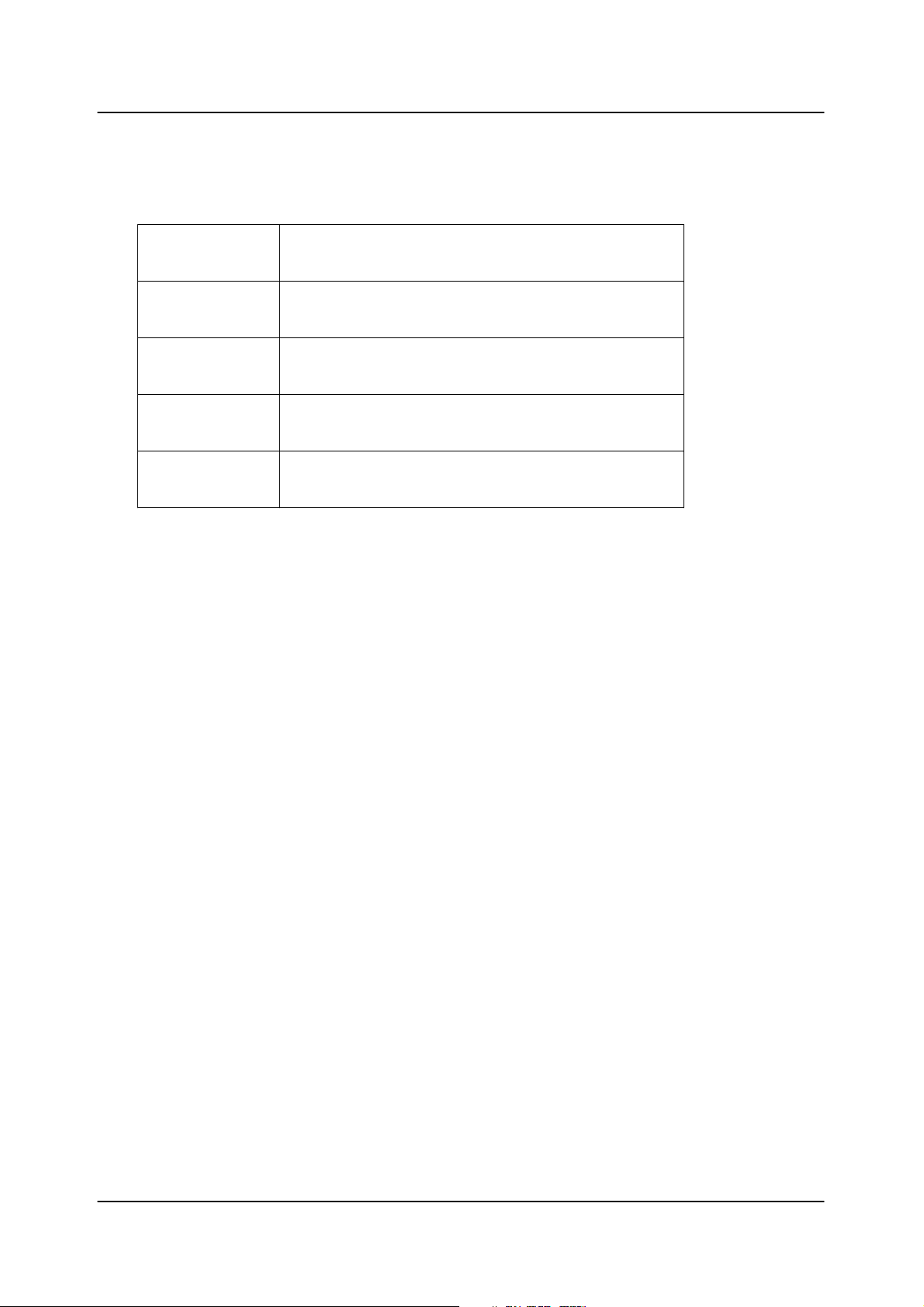
Conventions
The following conventions are used in this manual:
SCREEN
MESSAGES
NOTE Gives bits and pieces of additional information
WARNING Alerts you to any damage that might result from
CAUTION Gives precautionary measures to avoid possible
IMPORTANT Remindyou to do specific actions relevant to the
Denotes actual messages that appear on screen.
related to the current topic.
doing or not doing specific actions.
hardware or software problems.
accomplishment of procedures.
IV
Page 5
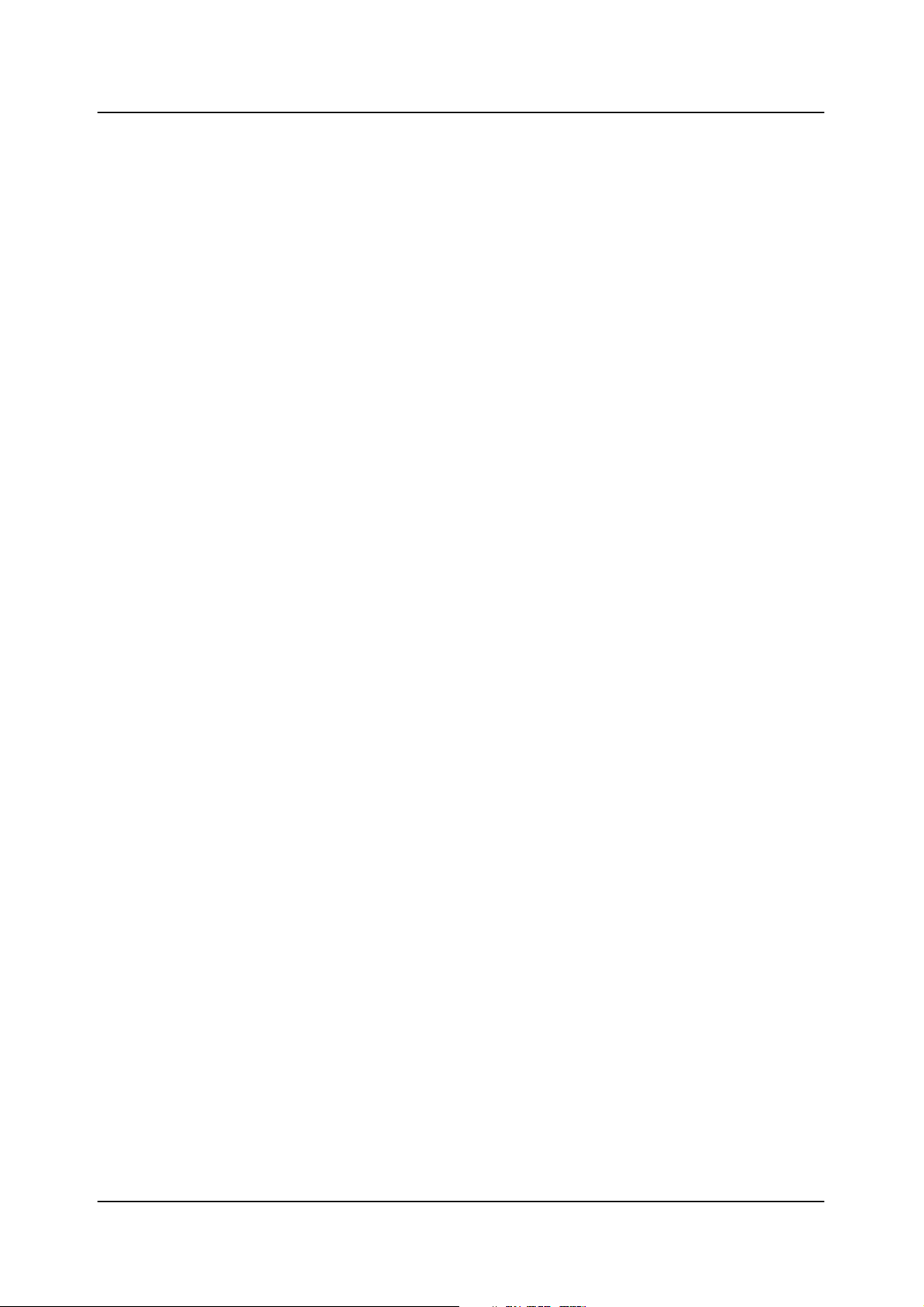
Preface
Before using this information and the product it supports, please read the
following general information.
1. This Service Guide provides you with all technical information relating to
the BASIC CONFIGURATION decided for Acer's "global" product offering.
To better fit local market requirements and enhance product
competitiveness, your regional office MAY have decided to extend the
functionality of a machine (e.g. add-on card, modem, or extra memory
capability). These LOCALIZED FEATURES will NOT be covered in this
generic service guide. In such cases, please contact your regional offices or
the responsible personnel/channel to provide you with further technical
details.
2. Please note WHEN ORDERING FRU PARTS, that you should check the
most up-to-date information available on your regional web or channel. If,
for whatever reason, a part number change is made, it will not be noted in
the printed Service Guide. For ACER-AUTHORIZED SERVICE
PROVIDERS, your Acer office may have a DIFFERENT part number code
to those given in the FRU list of this printed Service Guide. You MUST use
the list provided by your regional Acer office to order FRU parts for repair
and service of customer machines.
V
Page 6
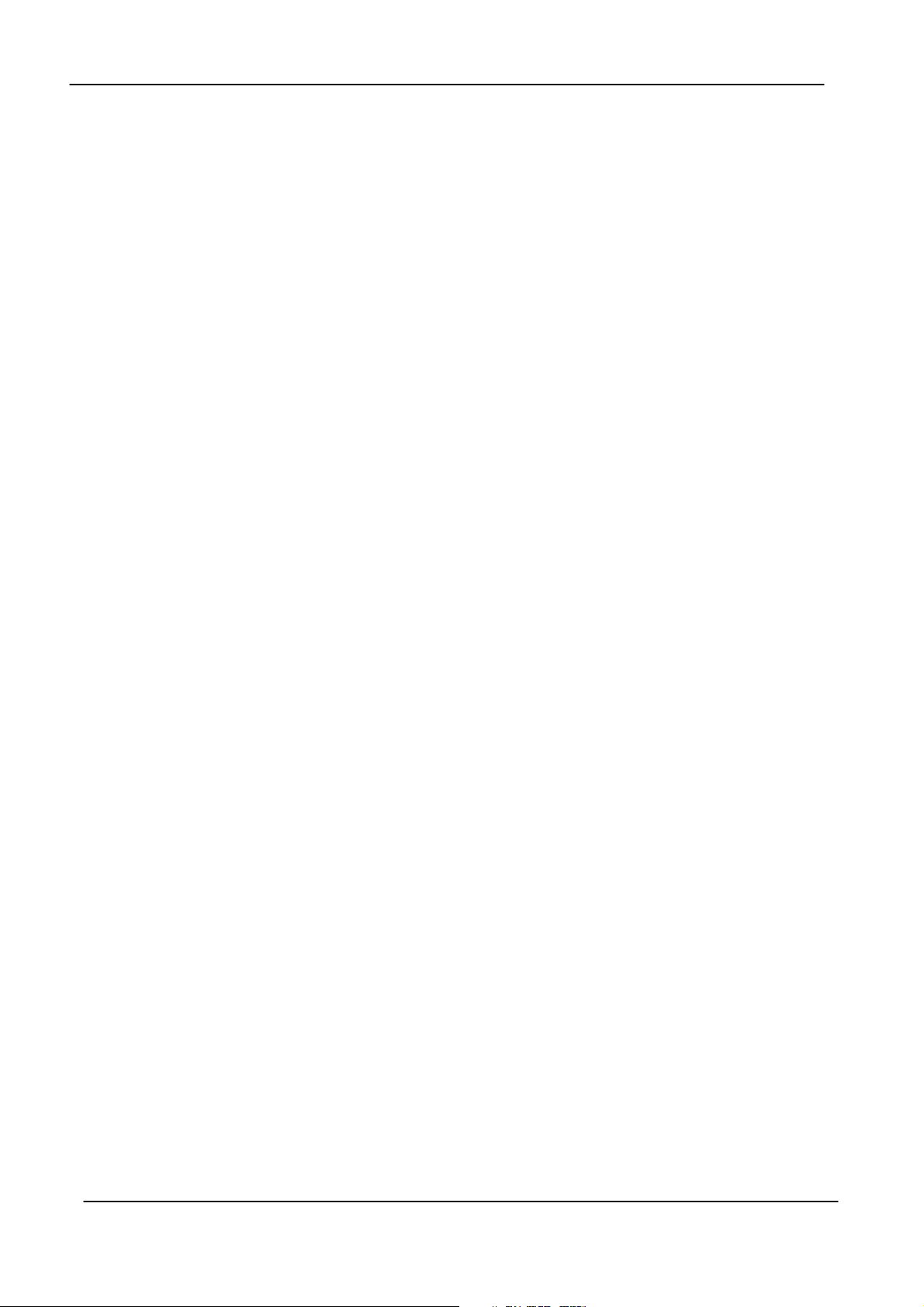
Chapter 1 System Specifications 1
Features…………………………………………………………………………... 1
Main board Placement……………………………………………………….14
Block Diagram…………………………………………………………………..15
Aspire L3600 Front Panel………….…………………………................16
Aspire L3600 Rear Panel……………….……………...............………..17
Veriton L460 Front Panel……………………..................………….….18
Veriton L460 Rear Panel……………...................………………………19
Hardware Specifications and Configurations………………….…….20
Power Management Function (ACPI support function)………….24
Chapter 2 System Utilities 25
Entering Setup………………………………………………………………..26
Product Information………………………………………………………..28
Standard CMOS Features…………………………………………………29
Advanced BIOS Features………………………………………………….32
Integrated Peripherals……………………………………………………..36
Power Management…………………………………………………………43
PnP/PCI Configuration…………………………………………………….46
PC Health Status…………………………………………………………......48
Frequency/Voltage Control……………..………………………….…….49
Load Default Settings………………………………………………..……...51
Set Supervisor/User Password……………………………….………….52
Save & Exit Setup………………………………………………….………….54
Exit Without Saving………………………………………………….……...55
Chapter 3 Machine Disassembly and Replacement 56
General Information………………………………………………………...57
Disassembly Procedure……………………………………………………..58
Aspire L3600 Disassembly Procedure………...............…………..59
Veriton L460 Disassembly procedure…........…..........…………...67
Chapter 4 Troubleshooting 75
Chapter 5 Jumper and Connector Information 76
Jumper Setting……………………………………………………………….76
Chapter 6 FRU (Field Replaceable Unit) List 77
Exploded Diagram…………………………………………………………..78
Parts……………………………………………………………………………....82
1
Page 7
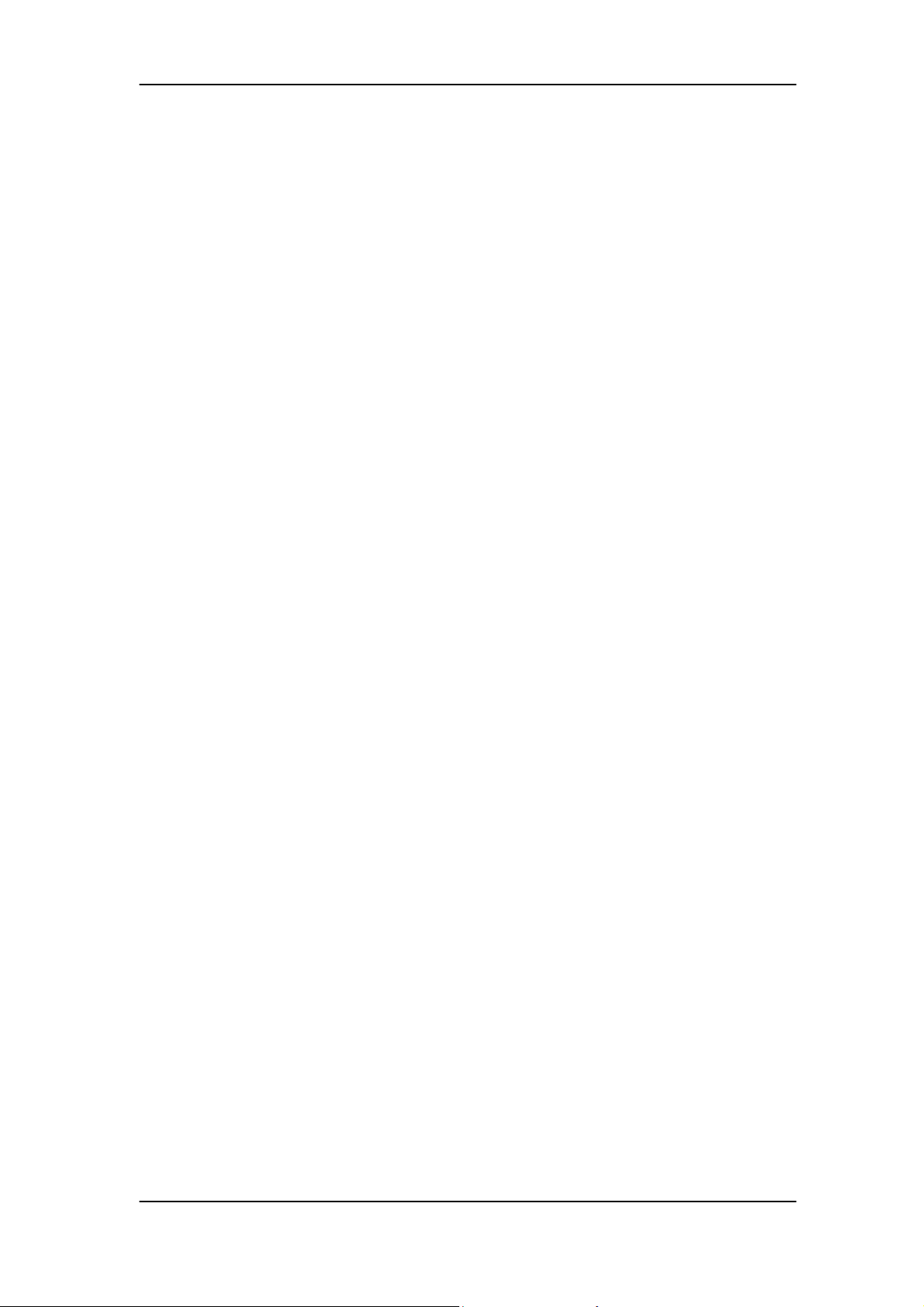
System Specifications
Features
Operating System
Microsoft Windows Vista (Home Basic, Home Premium,
Business)
Processor
Socket Type: Intel® Socket T LGA 775 pin
Processor Type:
Pentium 4 / Pentium D /Pentium Dual Core / Core 2 Duo /
Wolfdale CPUs
Chipset
North Bridge: Intel G31
South Bridge: ICH7DH
1
Page 8
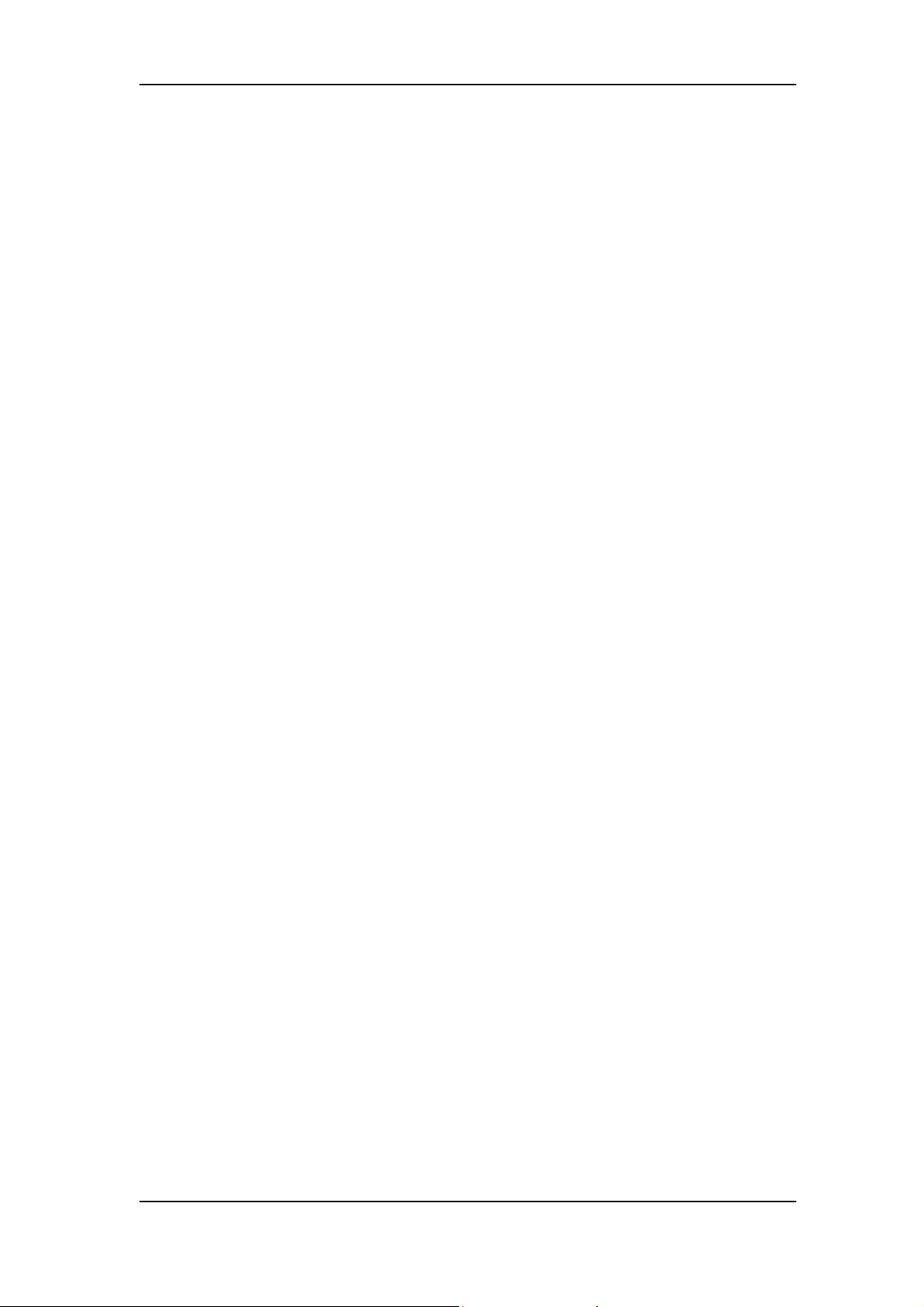
PCB
Form Factor: Micro ATX
Dimension/Layer: 234 x172mm
Memory
Memory Type: DDRII 667/800
Support dual channel DDRII with maximum memory size up to
2GB
DIMM Slot: 2
Memory Max: 256MB, 512MB, 1GB DDRII 667/800 SDRAM
module.
Capacity: Up to 256MB per DIMM with maximum memory size
up to 2 GB
Video
D-sub output
2
Page 9
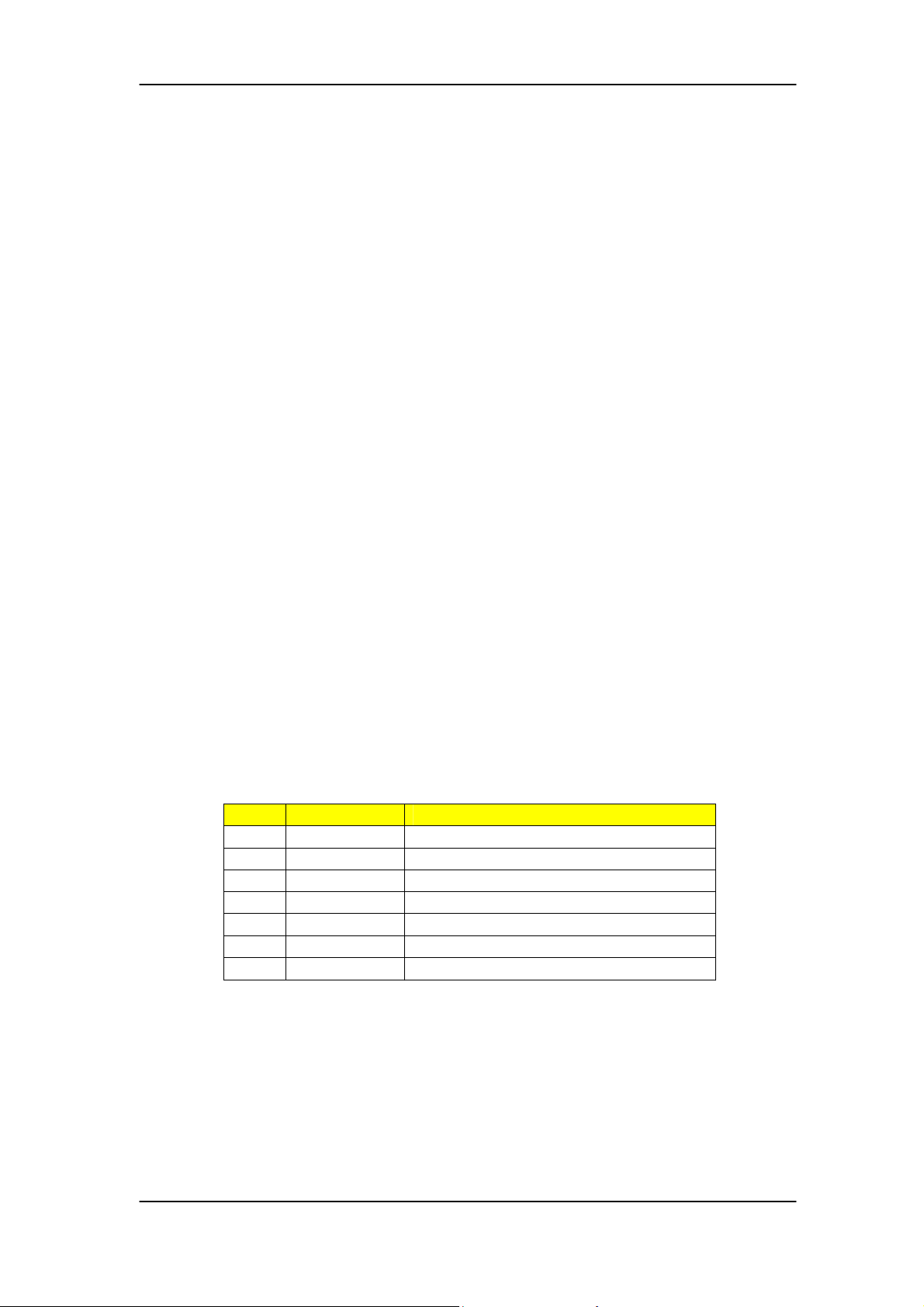
Support from Intel G31
DVI-D output
Transmitter: Chrontel CH7307C
Support dual view on D-sub+ DVI
Mini PCI Slots
Slot Type: 3A
PCI Slot Quantity: 1
One mini-PCI slot with type 3A supported. Reserve pins for
Hybrid TV tuner card.
Pin# Name Description
21 SY_IN1 S-Video Y Signal Input
22 SC_IN1 S-Video C Signal Input
93 CVBS_IN1 Composite Video Input
112 AR_IN1 Stereo Audio Right Channel Input
121 AL_IN1 Stereo Audio Left Channel Input
98 AR_OUT1 Audio Right Channel Output
100 AL_OUT1 Audio Left Channel Output
One mini-card slot is reserved for wireless LAN card.
Mini-Card Slot Quantity: 1
3
Page 10
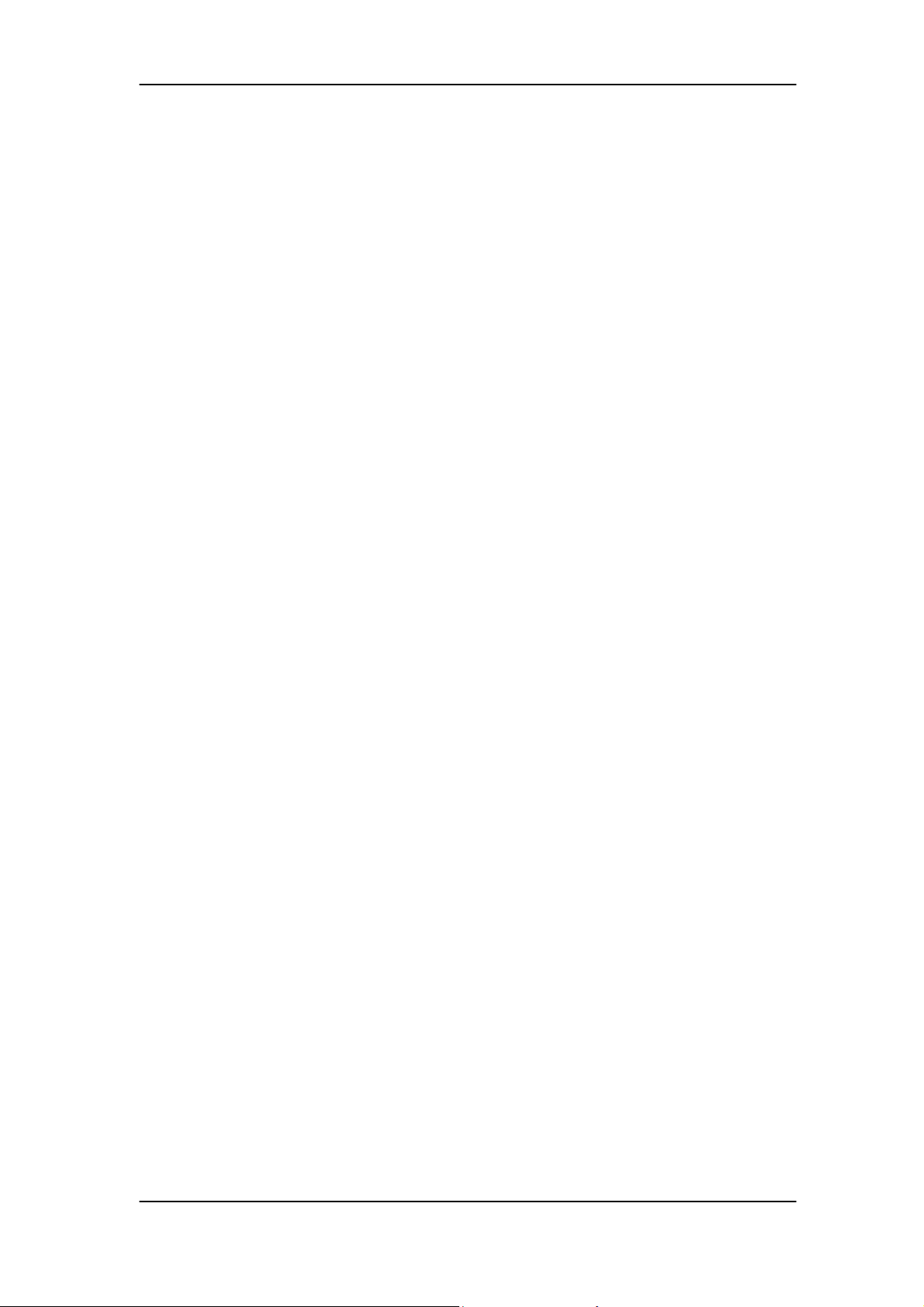
IDE/SATA
Slot Quantity: 1
Transfer rate support:
PIO Mode: 0/1/2/3/4
ATA mode: 33/66/100
Device Type support:
Combo/DVD Dual/DVD supermulti
Connector Type: SATA IDE connector
Connector Quantity: 2
Storage Type support:
HDD
Audio
Please refer to 6.9 Acer Audio spec
4
Page 11
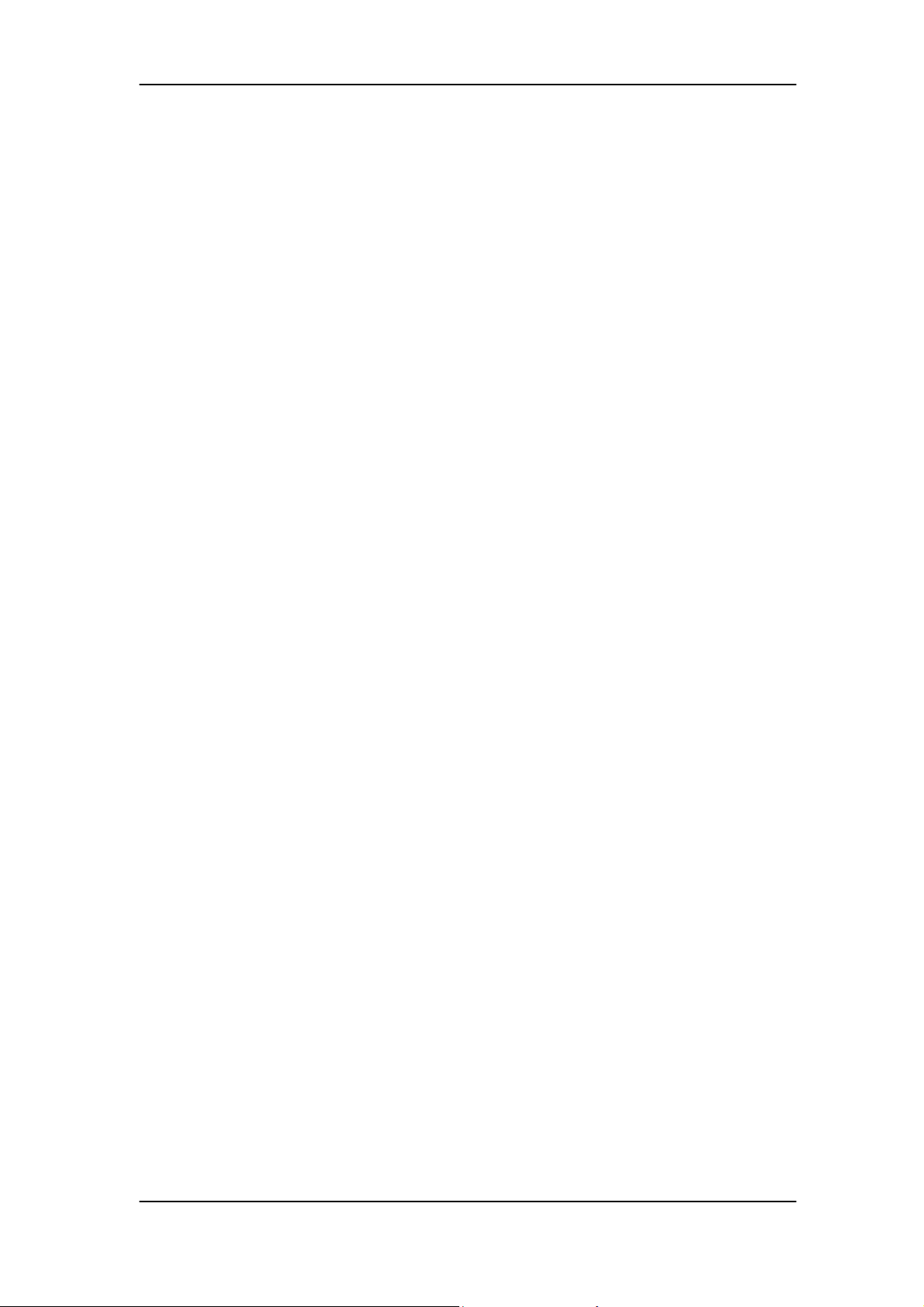
Codec: Realtek ALC888S
Connectors support:
6 audio in/out put port with auto-detected channel on rear.
Headphone and microphone on front panel.
SPDIF
MB header support:
1 2*5 pin Intel FPIO header
Design Criteria:
Meet Microsoft Vista Premium requirement
LAN
LAN Control: Intel 82573L GbE LAN controller
Support WOL from S5
USB
Controller: ICH7-DH
5
Page 12
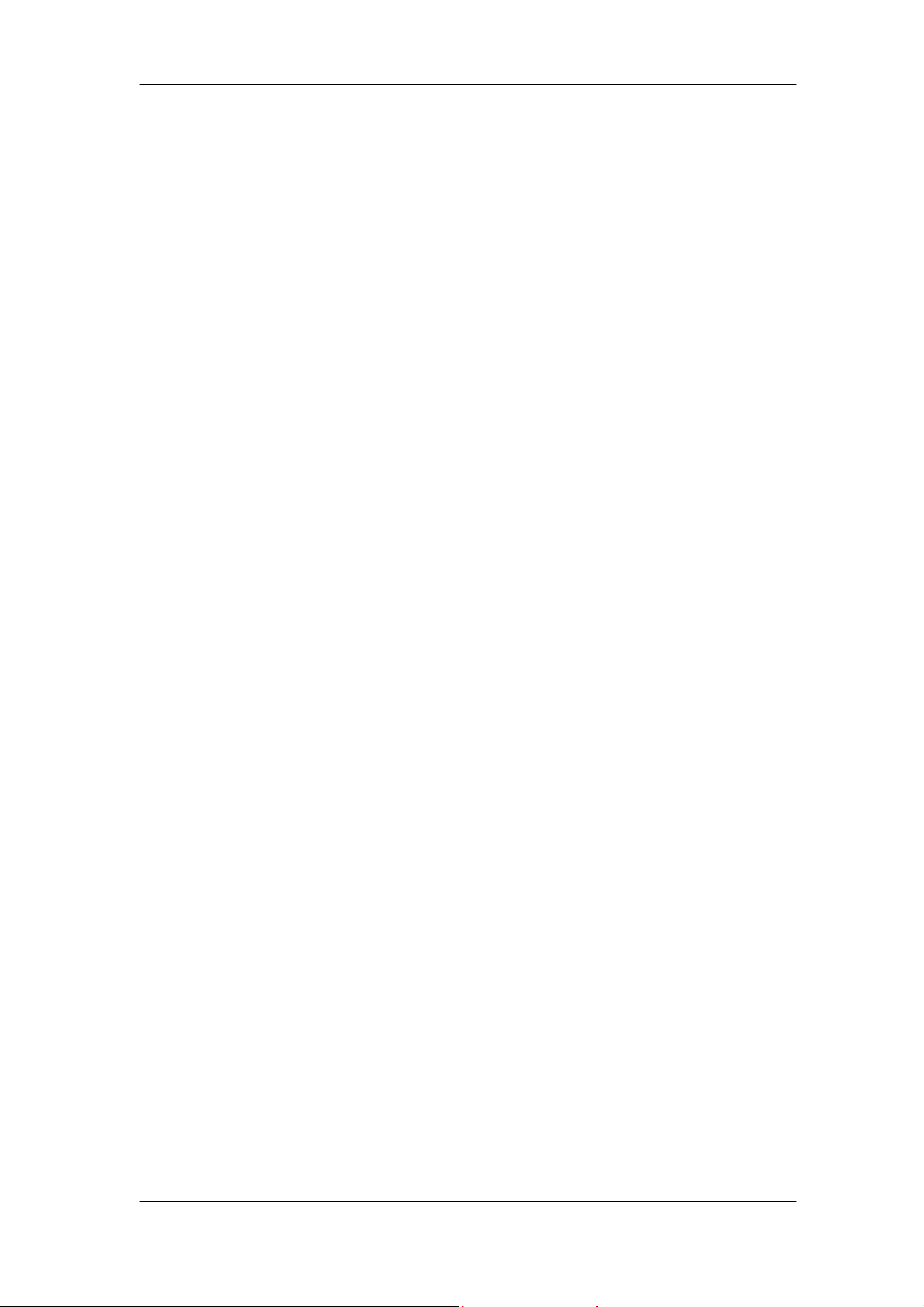
Connectors Quantity: 8
Rear connectors: 4
On-board header: 2 (4 USB ports)
2 2*5 Pin Intel FPIO header for front panel USB ports
Data transfer rate support:
USB 2.0/1.1
1394
TI TSB43AB23PDTG4 is required.
BIOS
SST 49LF004B FWH
4Mbit symmetrical Flash
Front I/O port
VeritonL460
4 USB ports
1 headphone out (follow HD audio spec, meet Vista Premium
6
Page 13
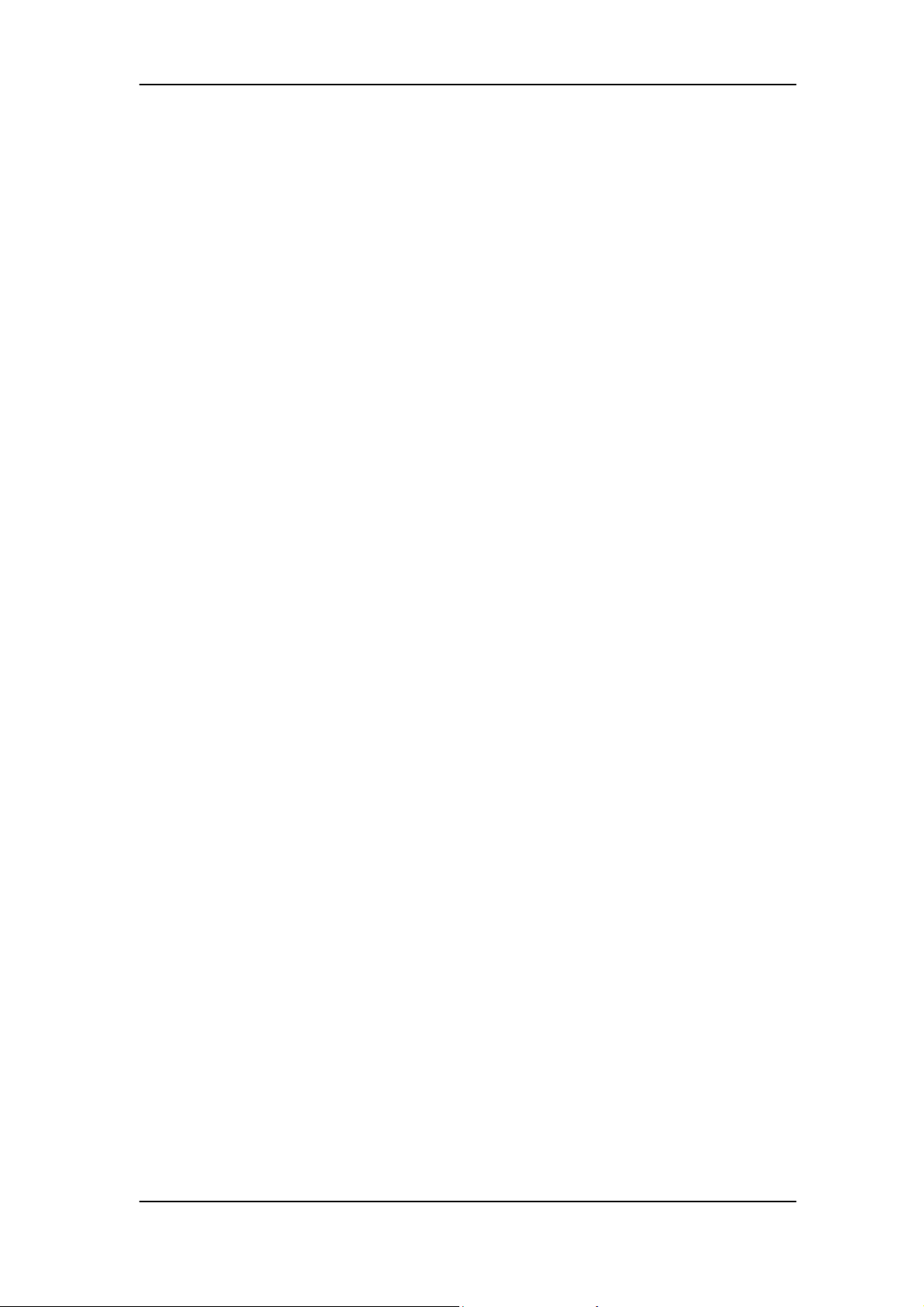
criteria)
1 microphone in (follow HD audio spec, meet Vista Premium
criteria)
Aspire L3600
2 USB Port
1 headphone out (follow HD audio spec, meet Vista Premium
criteria)
1 microphone in (follow HD audio spec, meet Vista Premium
criteria)
1 4-pin 1394 Port
1 4-1 card reader port (MS/MS Pro/MMC/SD/XD)
Rear I/O connectors
Veriton L460
1 GigaLAN port
7
Page 14
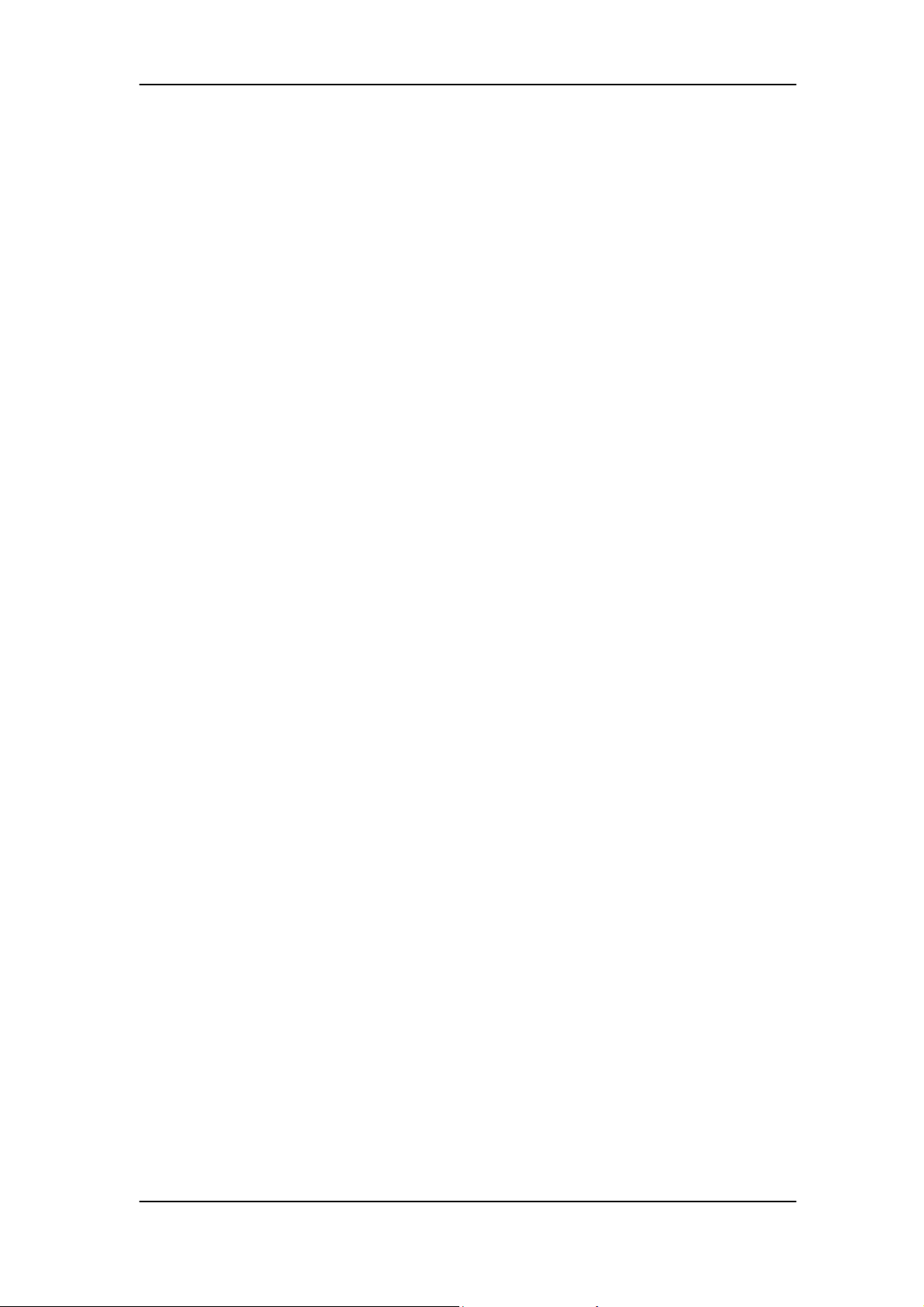
4 USB Ports
1 D-sub + DVI monitor port
6 Audio Jack port (follow HD audio spec, meet Vista
Premium criteria)
Aspire L3600
1 GigaLAN port
4 USB Ports
1 D-sub + DVI monitor port
6 Audio Jack port (follow HD audio spec, meet Vista
Premium criteria)
1 1394 port 6 pin
1 SPDIF
2 Antenna input for cable and FM
1 8 pin mini-dip AV in
8
Page 15
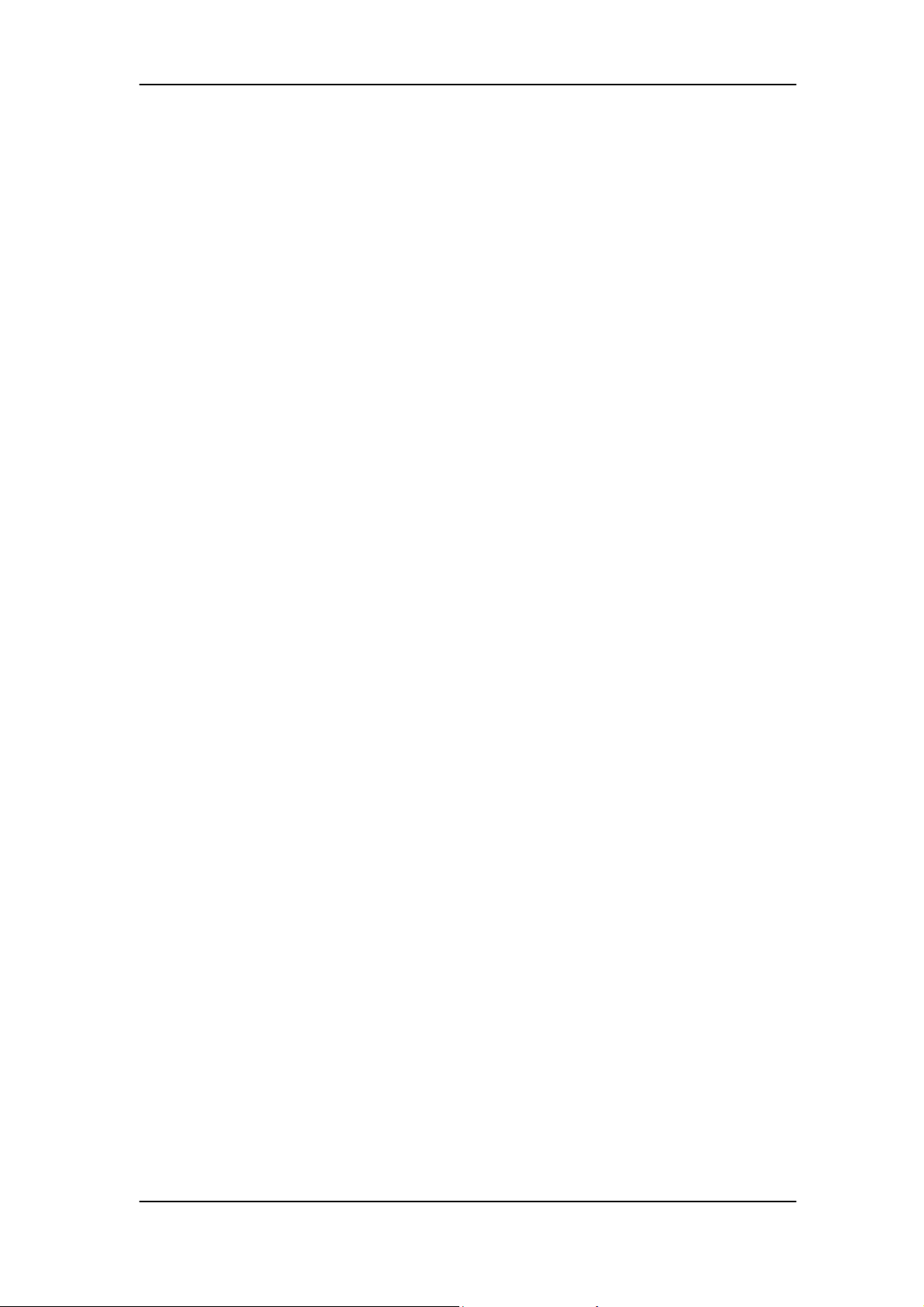
On-board connectors
Processor Support
Socket 775
Intel Celeron /Pentium Dual Core / Core 2 Duo / Yorkfield /
Wolfdale CPUs
FSB 533/800/1066/1333 (TBD)MHz CPUs
Intel 2006 FMB (65W)
Chipset
North bridge: Intel G31
South bridge: Intel ICH7-DH
I/O Expansion Slots
One mini-PCI slot with type 3A supported. Reserve pins for
Hybrid TV tuner card.
One mini-card slot is reserved for wireless LAN card.
9
Page 16
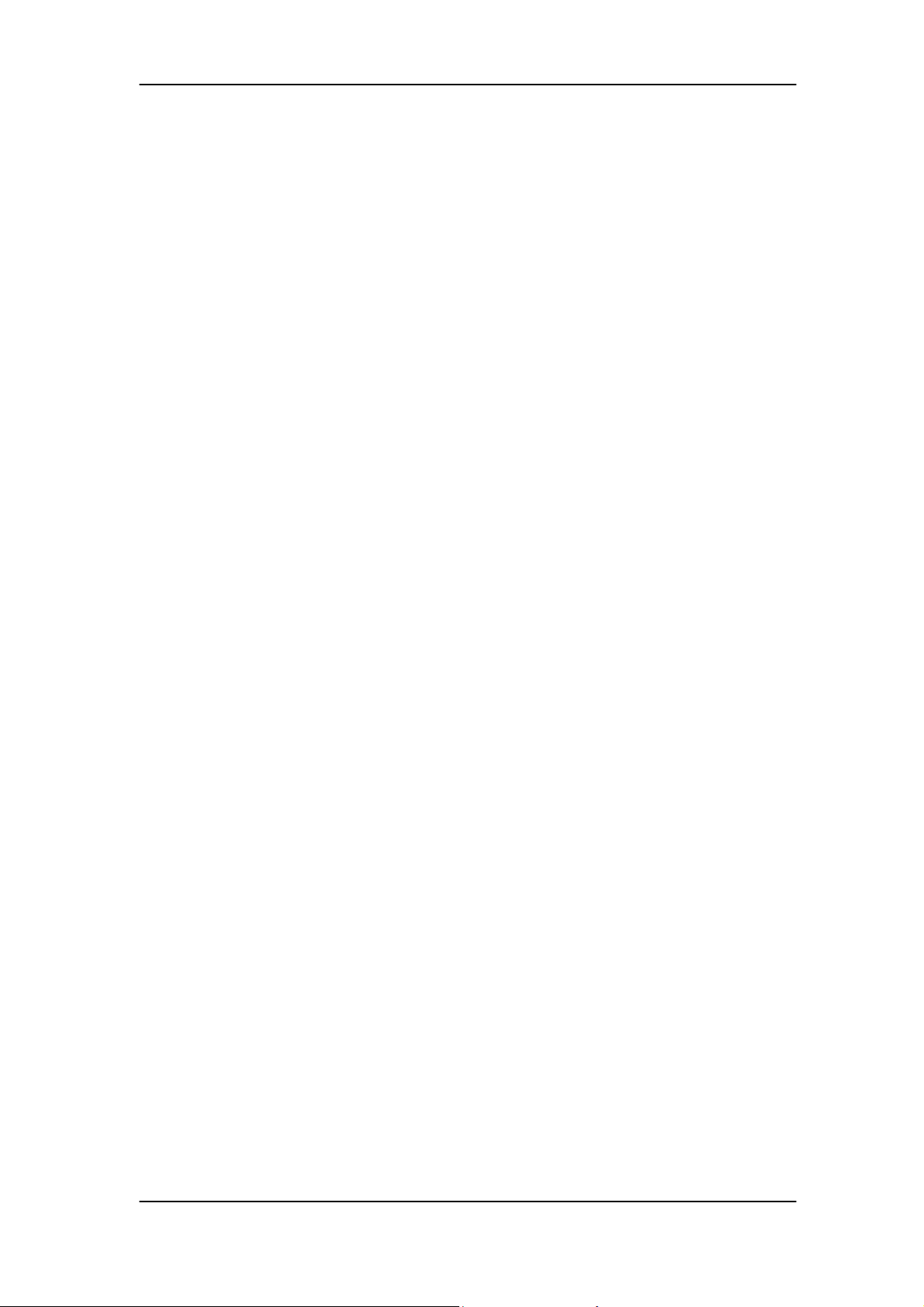
Memory
Two DDRII so-DIMM sockets
512MB, 1GB, DDRII 667/800 SDRAM module
Support dual channel DDRII memory bus
Onboard Devices
VGA graphics
Support integrated graphic display
Display output should support DVI and D-sub output.
Networking
Intel 82573L (Vidalia) GbE LAN solution
Port with Activity and Link indicators
Meet Intel Viiv technology requirement.
Audio system
Realtek ALC888S codec.
10
Page 17
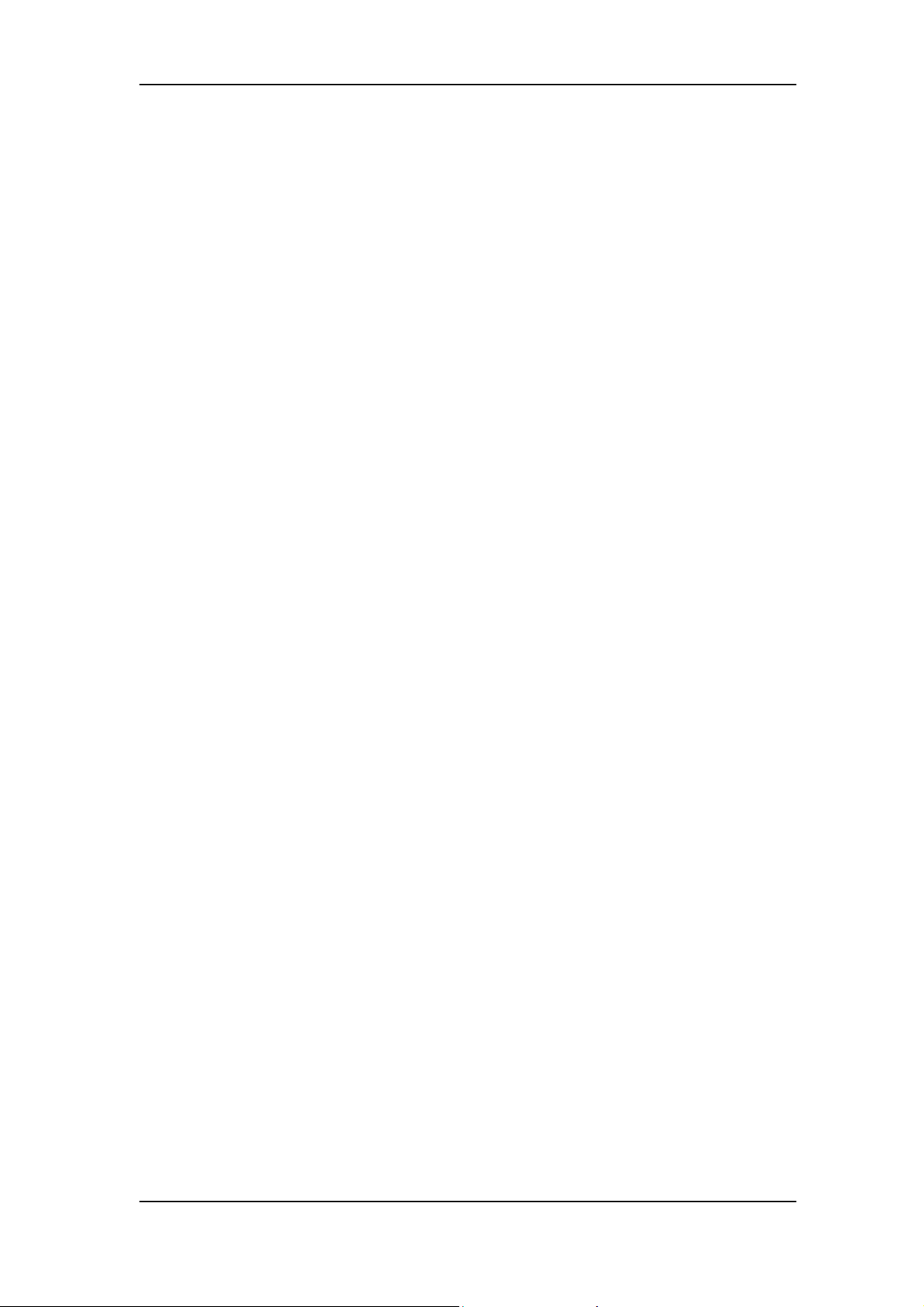
Compliance with HD audio and support UAA interface.
Stereo channel HD audio output in rear panel.
Audio solution should meet Vista Premium
requirement.
SPDIF coaxial output (Aspire L3600)
2*5 pin Intel FPIO spec. Microphone In/ Headphone
USB
Out pin connectors for front panel audio adapter.
Two (2) USB ports. (Aspire L3600)
Four (4) USB ports on front panel. (Veriton L460)
Four (4) USB ports on rear panel
All ports should comply with USBSIG USB 1.1 and 2.0
spec
IEEE-1394a (Aspire L3600)
11
Page 18
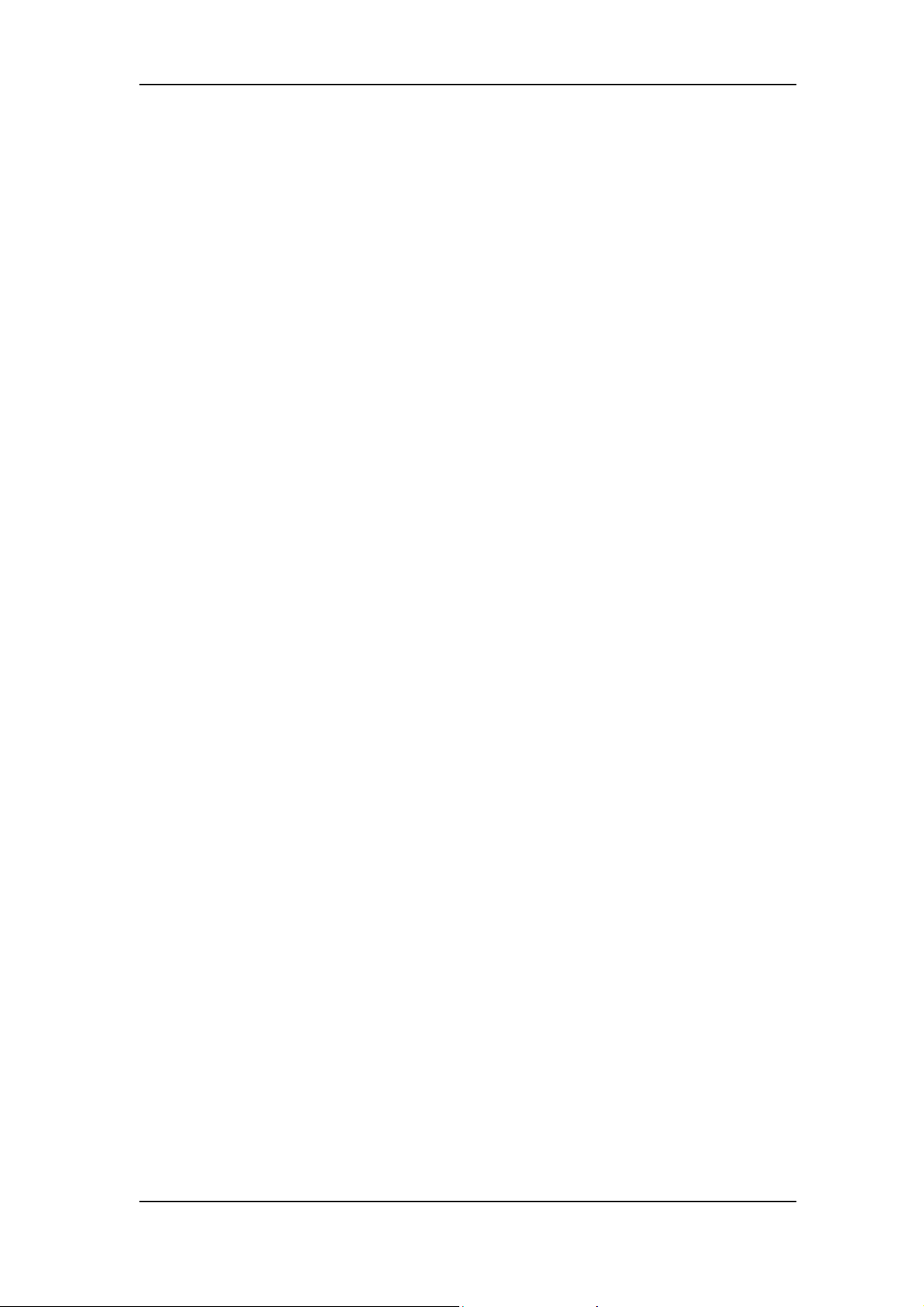
TI TSB43AB23PDTG4 is required.
Super I/O controller support including:
ITE 8718 is recommended.
Controllable of fan speed on boot-up.
On-board storage
Two (2) ports serial-ATA available on board.
One (1) port PATA available on board.
Others
Front panel I/O connector
Clear CMOS Connector (3-pin)
12
Page 19
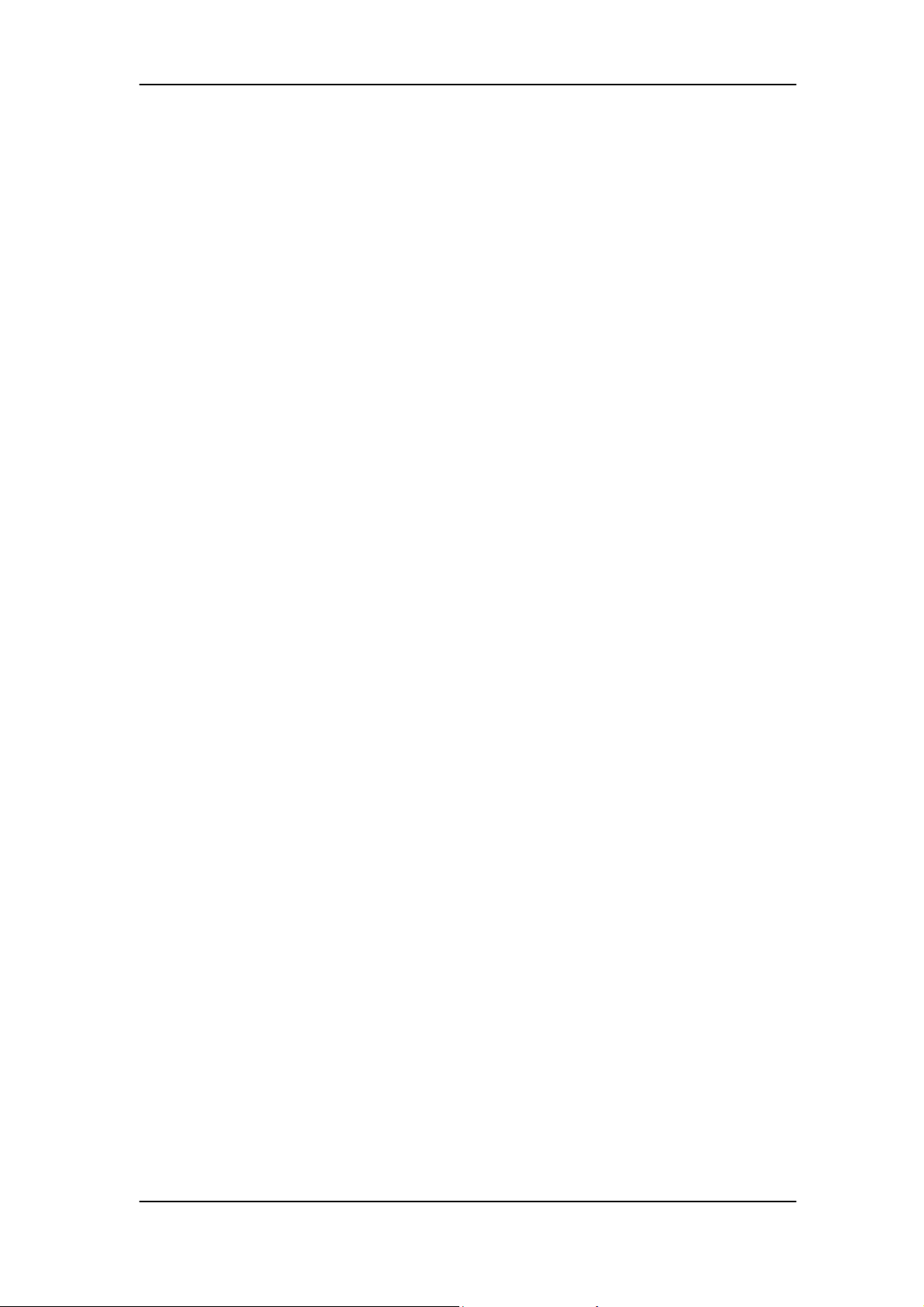
Plug and Play support
APM 1.2 support
Advanced Configuration and Power Interface (ACPI 2.0c or
greater) support including the S1, S3, S4 and S5 states.
One GPIO pin for Acer One Button Recovery function.
AC Adapter
Universal AC adapter, 90~264V AC, 47~63HZ
3-pin 135W with 19V DC output
13
Page 20
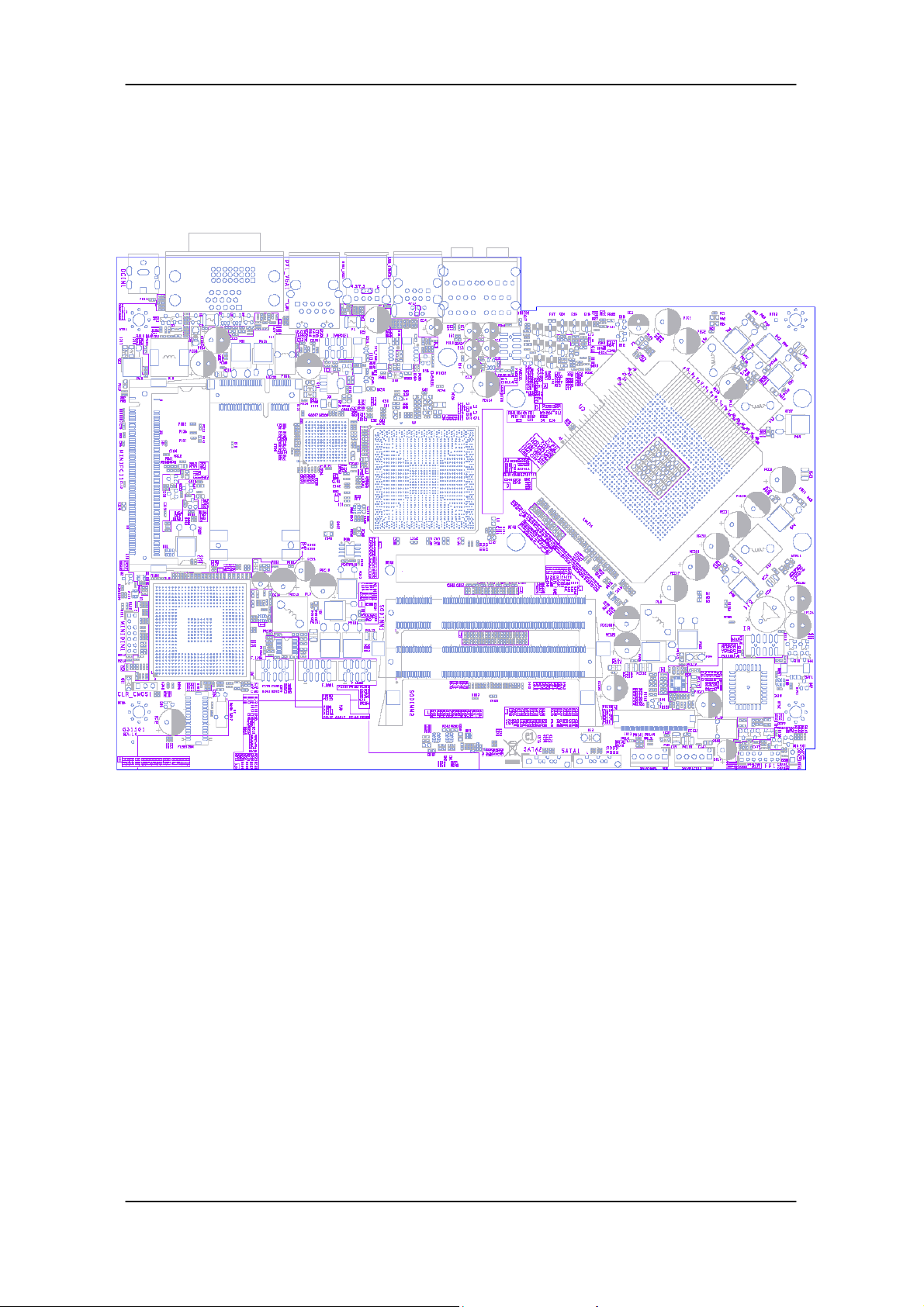
Main board Placement
14
Page 21

Block Diagram
15
Page 22
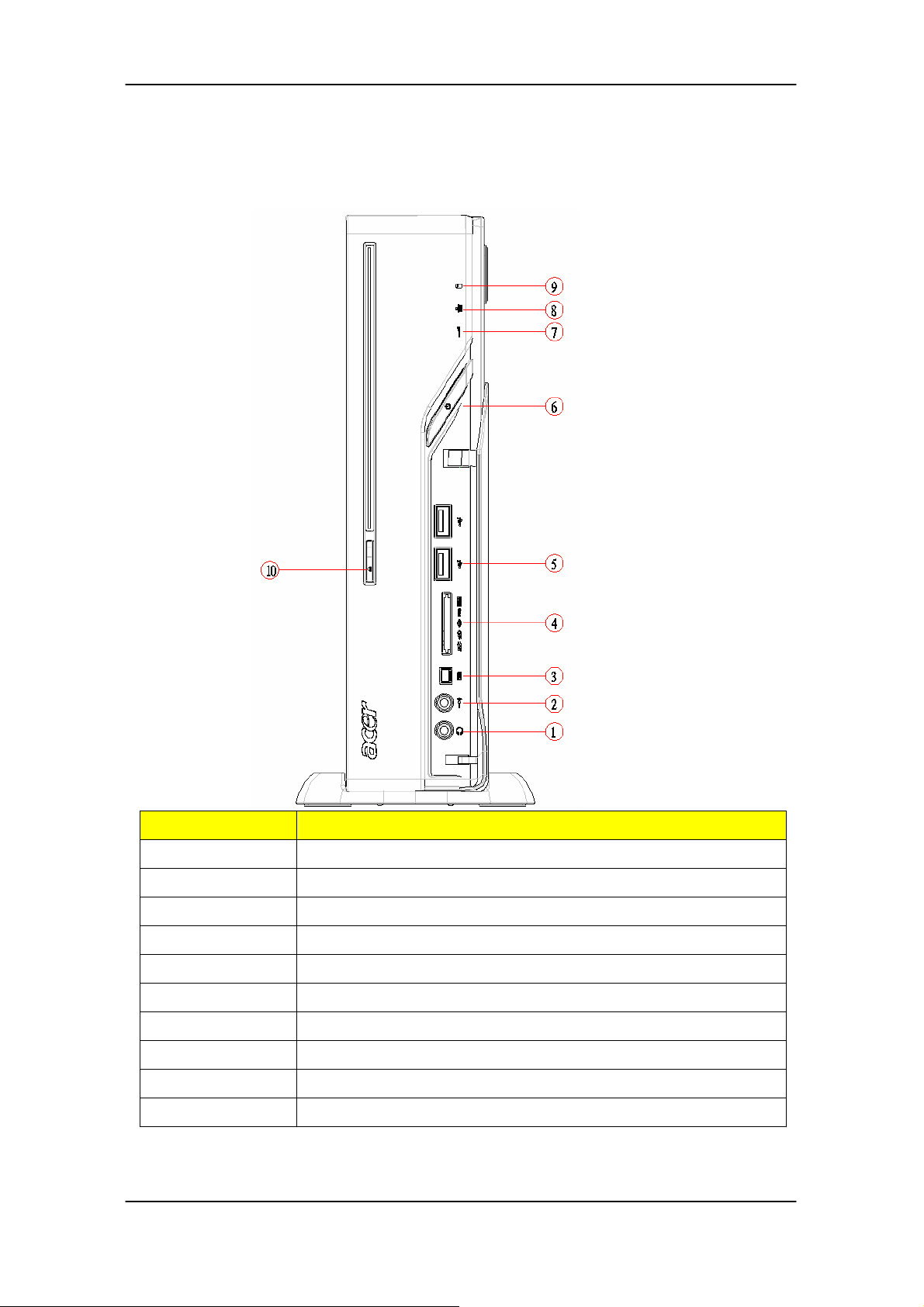
Aspire L3600 Front Panel
The computer’s front panel consists of the following:
Label Description
1
2
3
4
5
6
7
8
9
10
˦ˣ˘˔˞˘˥ʳˢ˨˧
ˠ˜˖ʳˣ˛ˢˡ˘
˄ˆˌˇʳˣˢ˥˧˦
˖˔˥˗ˀ˥˘˔˗˘˥ʳ
˨˦˕ʳˣˢ˥˧˦
POWER BUTTON
˜˥ʳ˟˘˗
LAN LEDʳ
˛˗˗ʳ˟˘˗ʳ
ˢ˗˗ʳ˕˨˧˧ˢˡʳ
16
Page 23
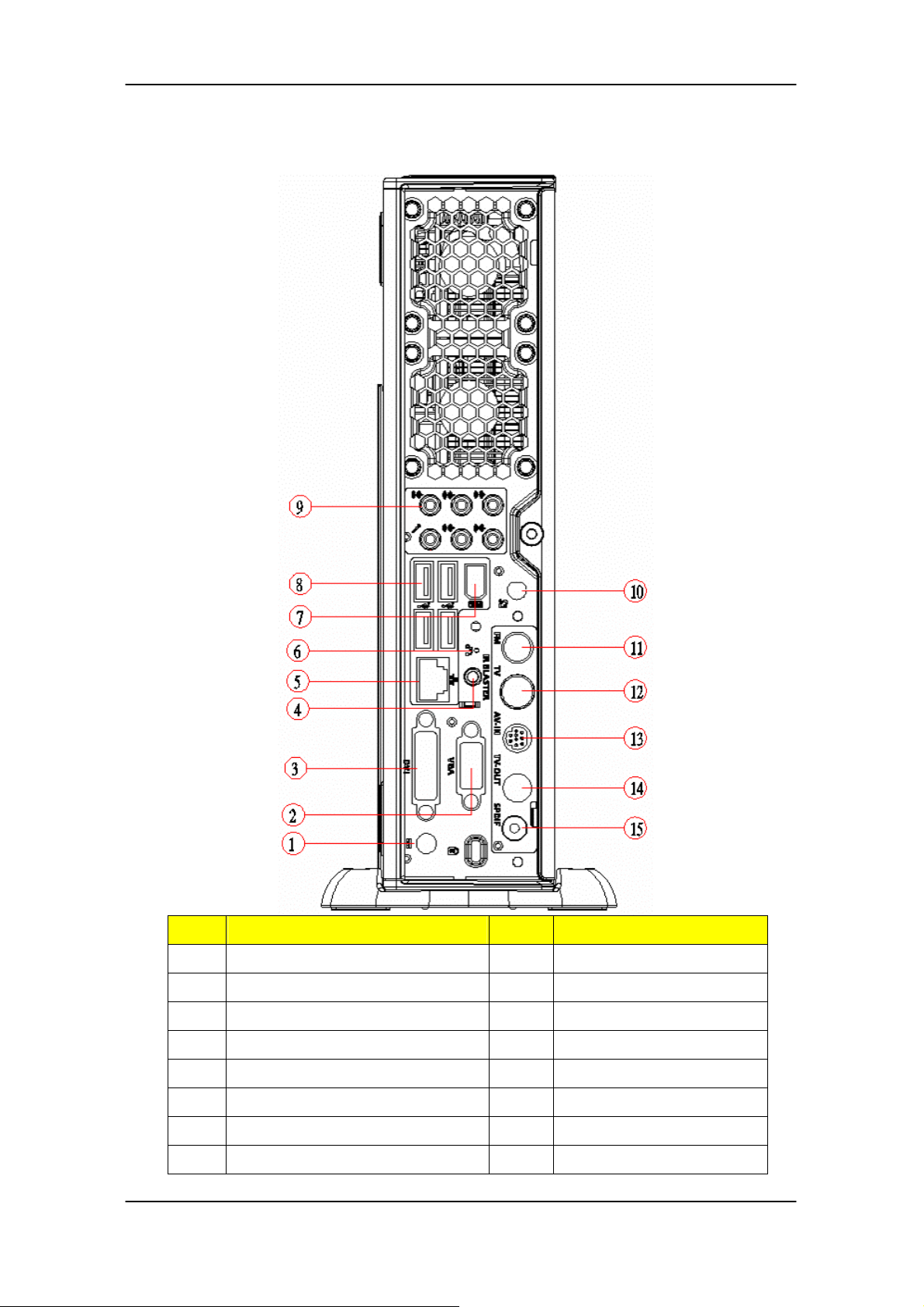
Aspire L3600 Rear Panel
Label Description Label Description
1
2
3
4
5
6
7
8
˗˖ʳ˽˴˶˾
VGA
˗˩˜˜ʳ
˜˥ˀ˕˿˴˸
LAN PORT
ˢ˕˥
1394 Port
˨˦˕ʳˣˢ˥˧˦
9
10
11
12
13
14
15
ˉ˴˷˼ʳ˽˴˶˾
ANTENNA Port
FM Port
TV Port
AV I N
˧˩ʳˢ˨˧
˦˷˼˹ʳˣ
17
Page 24
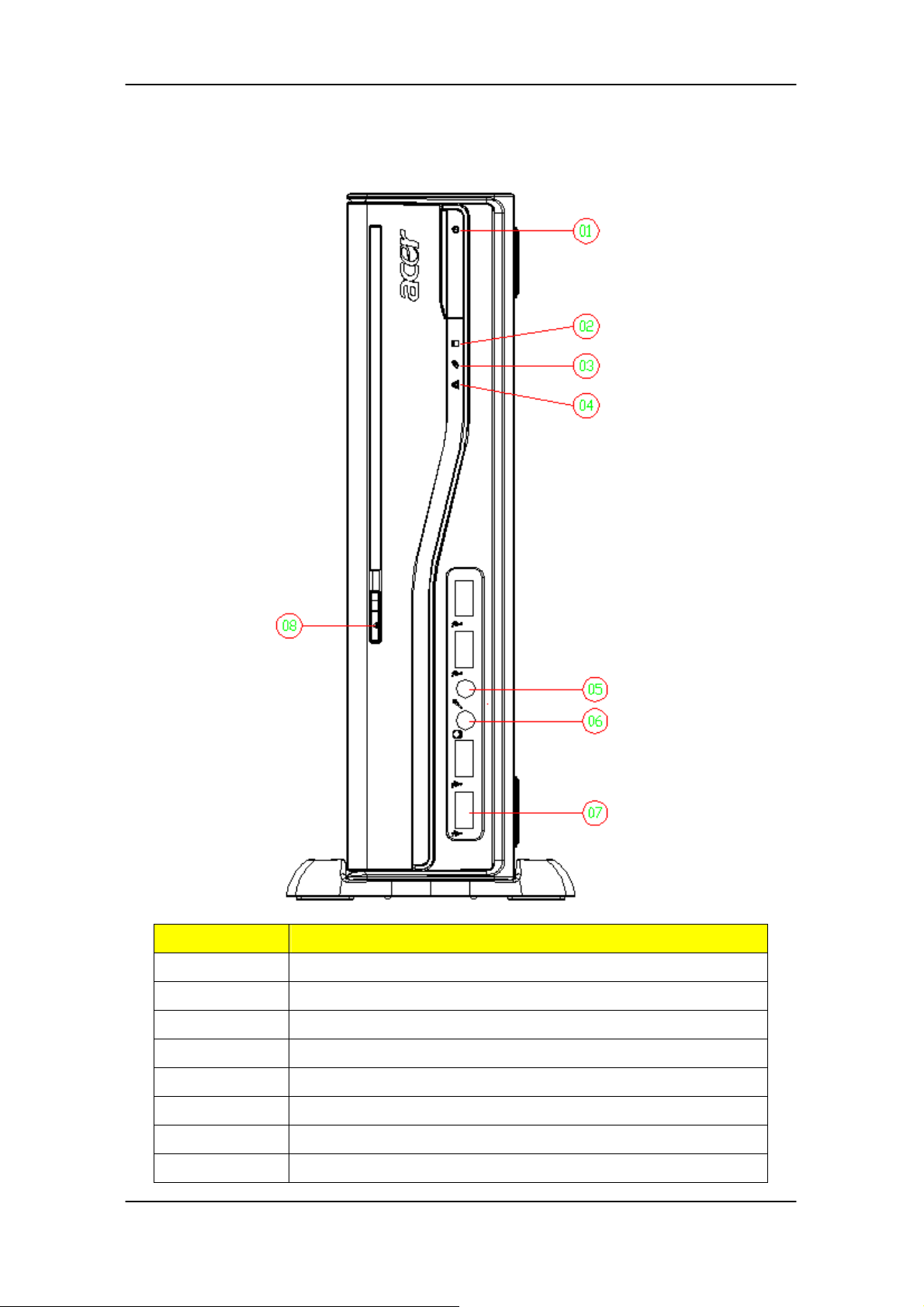
VeritonL460 Front Panel
Label Description
1
2
3
4
5
6
7
8
POWER BUTTON
˛˗˗ʳ˟˘˗
˛˗˗ʳ˟˘˗
ˢ˗˗ʳ˟˘˗
˦ˣ˘˔˞˘˥ʳˢ˨˧
ˠ˜˖ʳˣ˛ˢˡ˘
˨˦˕ʳˣˢ˥˧˦ʳ
ˢ˗˗ʳ˕˨˧˧ˢˡʳ
18
Page 25
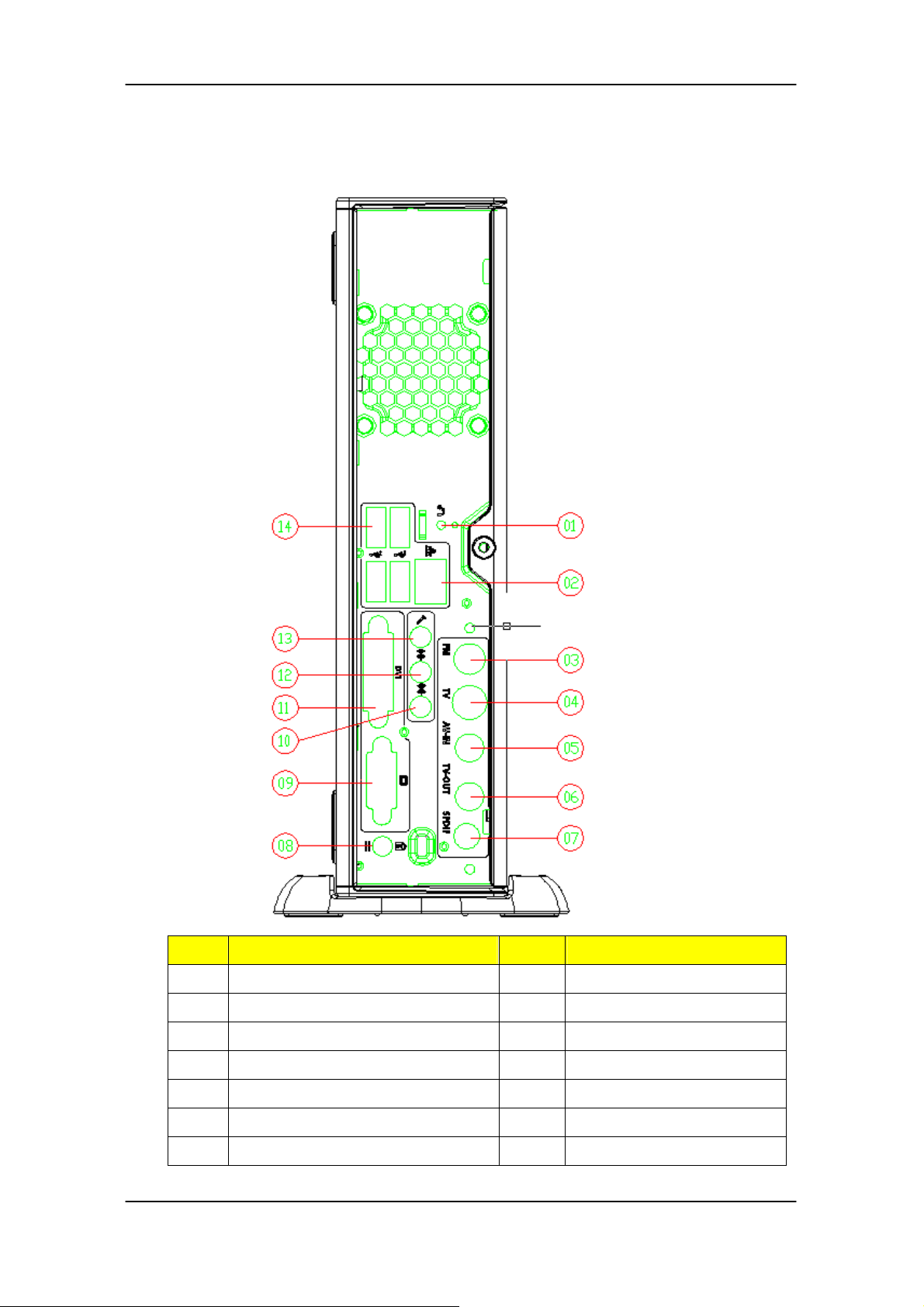
VeritonL460 Rear Panel
Label Description Label Description
1
2
3
4
5
6
7
ˢ˕˥
LAN PORT
FM Port
TV Port
AV I N
˧˩ʳˢ˨˧
˦˷˼˹ʳˣ
8
9
10
11
12
13
14
˗˖ʳ˽˴˶˾
VGA
LINE OUT
˗˩˜˜ʳ
LINE IN
MIC
˨˦˕ʳˣˢ˥˧˦
19
Page 26
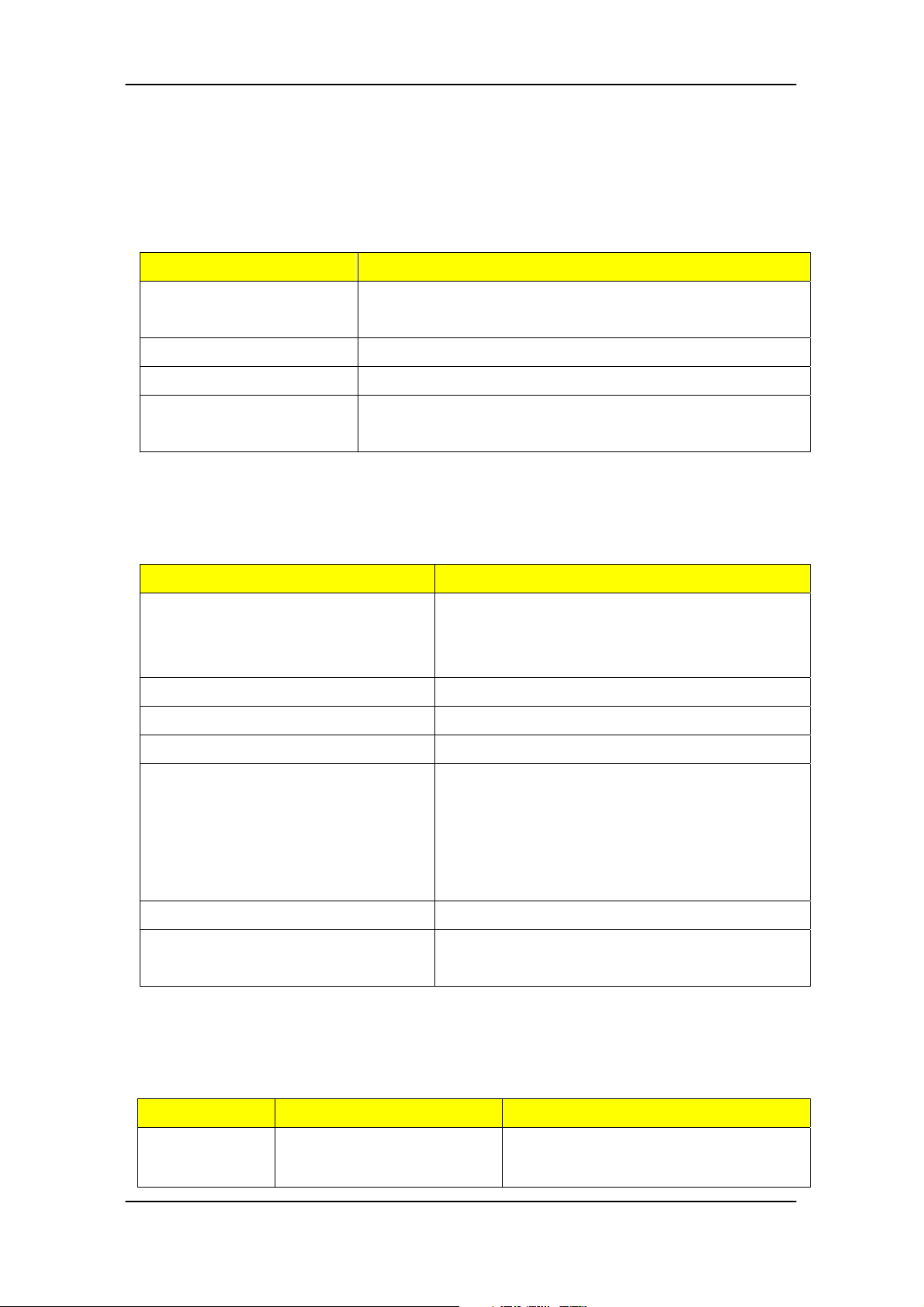
Hardware Specifications and Configurations
Processor
Item Specification
Type Pentium 4 / Pentium D /Pentium Dual Core / Core
2 Duo / Wolfdale CPUs
Socket LGA 775 pin
FSB FSB 800/1066 MHz CPUs
Minimum operating
speed
0 MHz (If Stop CPU Clock in Sleep State in BIOS
Setup is set to Enabled.)
BIOS
Item Specification
BIOS code programmer The SST 49LF004B Firmware Hub (FWH)
or supported alternative FWH will be
implemented on the Beagle motherboard.
BIOS version V2.4
BIOS ROM type Symmetrical Flash
BIOS ROM size 4Mb
Device Boot Support
- 1st priority: SATA HDD
- 2nd priority: CD-ROM
- 3rd priority: LAN
- 4th priority: USB device
Support to LS-120 drive YES
Support to BIOS boot block
feature
YES
BIOS Hotkey List
Hotkey Function Description
Del Enter BIOS Setup Utility Press while the system is booting to
enter BIOS Setup Utility.
20
Page 27
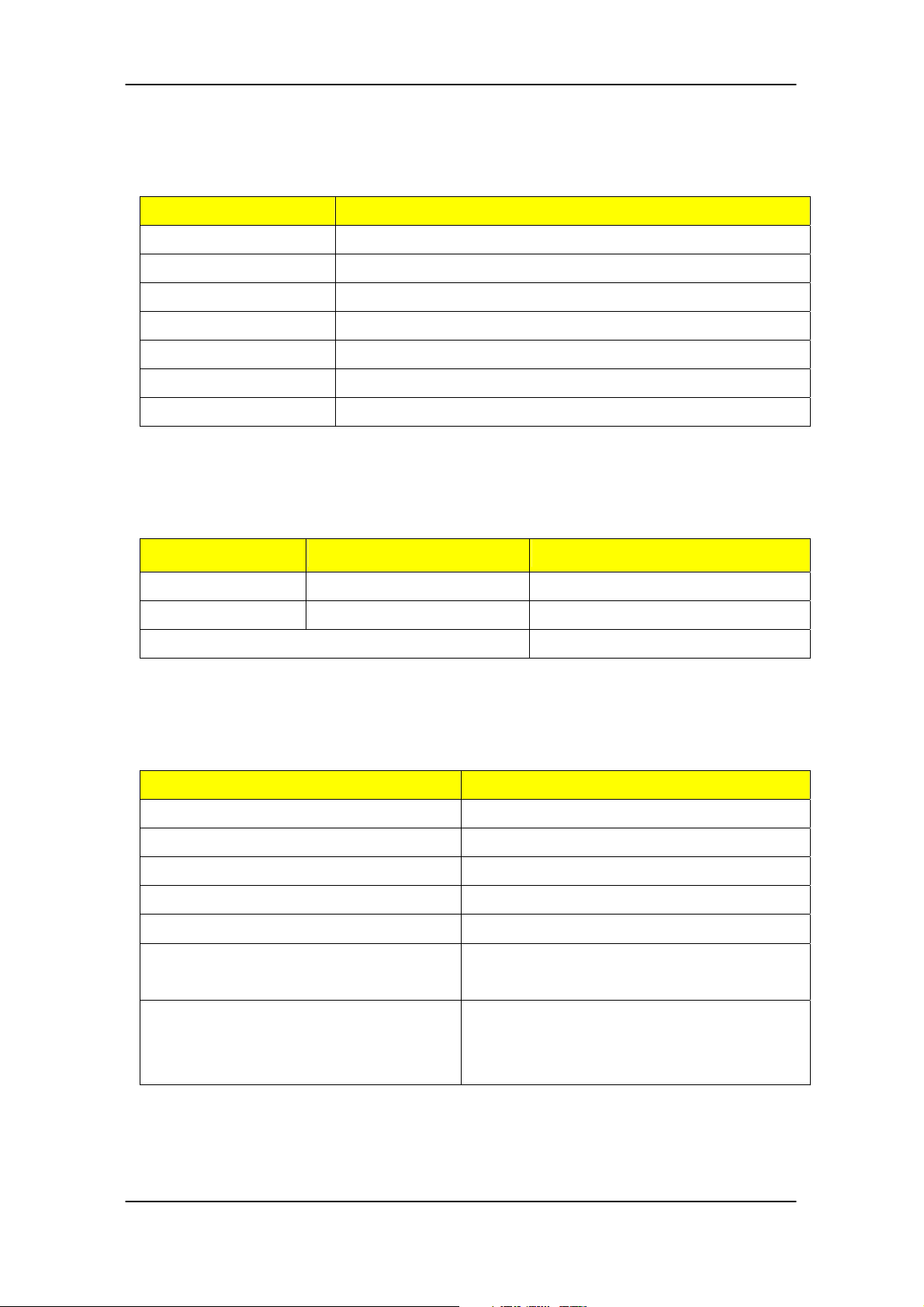
Main Board Major Chips
Y
Item Specification
North Bridge Intel G31
South Bridge ICH7DH
APG controller Integrated
Super I/O controller IT8718F
Audio controller Realtek / ALC888S-GR
LAN controller Intel 82573L
HDD controller ICH7DH
Memory Combinations
Slot Memory Total Memory
Slot 1 512MB, 1GB 512MB~2GB
Slot 2 512MB, 1GB 512MB~2GB
Maximum System Memory Supported 512MB~2GB
System Memory
Item Specification
Memory slot number 2 slot
Support Memory size per socket 512MB/1GB
Support memory type DDRII
Support memory interface DDRII 667/800 SDRAM module
Support to parity check feature Yes
Support to error correction code
(ECC) feature
Memory module combinations
No
ou can install memory modules in any
combination as long as they match the
above specifications.
21
Page 28

Audio Interface
Item Specification
Audio controller ICH7DH
Audio controller type Realtek ALC888S
Audio channel codec 7.1
Audio function control Enable/disable by BIOS Setup
Mono or stereo Stereo
Compatibility Sound Blaster Pro/16 compatible
Mixed digital and analog high
performance chip Enhanced stereo
full duplex operation High
performance audio accelerator and
AC’97 support Full native DOS
games compatibility Virtual FM
enhances audio experience through
real-time FM-to-Wavetable
conversionMPU-401 (UART mode)
interface for Wavetable synthesizers
and MIDI devices Integrated dual
game port Meets AC’97and WHQL
specifications
Music synthesizer Yes, internal FM synthesizer
Sampling rate 48 KHz (max.)
MPU-401 UART support Yes
Microphone jack Supported
Headphone jack Supported
SATA Interface
Item Specification
SATA controller Super I/O ITE 8718
SATA controller resident bus PCI bus
Number of SATA channel SATA X 1
Support bootable CD-ROM YES
22
Page 29

USB Port
Item Specification
Universal HCI USB 2.0/1.1
USB Class Support legacy keyboard for legacy
mode
USB Connectors Quantity Rear connectors: 4
On-board header: 2 (4 USB ports)
Environmental Requirements
Item Specification
Temperature
Operating +5°C ~ +35°C
Non-operating -20 ~ +60°C (Storage package)
Humidity
Operating 15% to 80% RH
Non-operating 10% to 90% RH
Vibration
Operating (unpacked) 5 ~ 500 Hz: 2.20g RMS random, 10 minutes per axis
in all 3 axes
5 ~500 Hz: 1.09g RMS random, 1 hour per axis in all 3
axes
AC Adapter
Universal AC adapter, 90~264V AC, 47~63HZ
3-pin 135W with 19V DC output
23
Page 30

24
Page 31

System Utilities
The manufacturer or the dealer already configures most systems.
There is no need to run Setup when starting the computer unless
you get a Run Setup message.
The Setup program loads configuration values into the battery-backed
nonvolatile memory called CMOS RAM.
This memory area is not part of the system RAM.
NOTE: If you repeatedly receive Run Setup messages, the battery may be
bad/flat. In this case, the system cannot retain configuration values in CMOS.
Before you run Setup, make sure that you have saved all open files. The
system reboots immediately after you exit Setup.
25
Page 32

Entering Setup
Power on the computer and the system will start POST (Power On Self Test)
process. When the message of “Press DEL to enter SETUP” appears on the screen,
press the key of [Delete] to enter the setup menu.
NOTE: If the message disappears before you respond and you still wish to
enter Setup, restart the system by turning it OFF and On. You may
also restart the system by simultaneously pressing [Ctrl+ Alt+
Delete].
The Setup Utility main menu then appears:
26
Page 33

The items in the main menu are explained below:
Parameter Description
Production
This page shows the relevant information of the main board
Information
Standard CMOS
Features
Advance BIOS
Features
Advance Chipset
This setup page includes all the items in standard compatible
BIOS
This setup page includes all the items of Award special enhanced
features
This setup page includes all advanced chipset features
Features
Integrated
This setup page includes all onboard peripherals
Peripherals
Power Management
This setup page includes all the items of Green function features
Setup
PnP/PCI
Configuration
This setup page includes all configurations of PCI & PnP ISA
resources
PC Health Status This setup page is the System auto detect Temperature, voltage,
and fan speed
Load Optimized
Defaults
Load Optimized Settings Default Settings indicates the value of
the system parameters which the system would be in best
performance configuration
Set Supervisor
Password
Change, set or disable password. It allows you to limit access to
the system and Setup, or just to Setup
Set User Password Change, set or disable password. It allows you to limit access to
the System
Save & Exit Setup Save CMOS value settings to CMOS and exit setup
Exit Without Saving Abandon all CMOS value changes and exit setup
27
Page 34

Product Information
The screen below appears if you select Product Information from the main
menu: The Product Information menu contains general data about the
system, such as the product name, serial number, BIOS version, etc. This
information is necessary for troubleshooting (maybe required when asking
for technical support).
.
The following table describes the parameters found in this menu:
Parameter Description
Production Name This item lists the product name
System S/N This item lists the system serial number
Main Board ID This item lists the main board ID
Main Board S/N This item lists the main board serial number
System BIOS Version This item lists the system BIOS version
SMBIOS Version This item lists the system SMBIOS version
System BIOS ID This item lists the system BIOS ID
BIOS Release Date This item lists the BIOS release date
28
Page 35

Standard CMOS Setup
Select standard CMOS features from the main menu to configure some basic
parameters in your system the following screen shows the standard CMOS
features menu:
29
Page 36

The following table describes the parameters found in this menu.
Parameter Description Options
Date To set the date following the
weekday-month-date-year format
System Time To set the time following the
hour-minute-second format
Base Memory Size 512MB for system base memory
Week: From [Sun.] to
[Sat.]. determined by
BIOS and is display
only
Day: from [1] to [31] (or the
maximum allowed in
the month.
Year: from 1999 to 2099
The items format is [hour]
[minute][second]. The time
is calculated base on the
24-hour timer clock.
30
Page 37

Parameter Description Options
Extended
Memory Size
Total Memory
Size
IDE Channel
X Master
IDE Channel
X Slave
The BIOS determines
how much extended
memory is present during
the POST. This is the
amount of memory
located above 1MB in the
memory address map of
CPU
Total memory size for the
system
Hard disk drive
connected to channel X
master or slave port. To
enter the IDE Master or
Slave setup, press
[Enter]. The IDE
CD-ROM is always
[Enter] for detection options
[Auto]: BIOS automatically detects IDE
devices during POST (default)
[None]: No IDE devices are used and the
system will skip the automatic
detection step and allow for faster
system start up
automatically detected
Video Setting Select the type of primary
video subsystem
Halt on This item enables use to
select the situation if the
BIOS stops the POST
[Manual]: Manually input the correct
settings
[Access Mode]: To set the access mode for
the hard drive.
The four options are:
CHS/LBA/Large/Auto (default: Auto)
Cylinder: Number of cylinders
Head: Number of heads
Precomp: Write precomp
Landing Zone: Landing Zone
Sector: Number of sectors
All Errors
No Errors
All, But Keyboard
process and the
notification
All, But Diskette
All, But Disk/Key
31
Page 38

Advanced Setup
The following screen shows the Advanced Setup:
The following table describes the parameters found in this menu.
Parameter Description Options
Hard Disk Boot
Priority
This features displays the Hard Disk Boot
Device priority from high to low and allows
users to set the Hard Disk Boot Device
Priority. Press [Enter] to enter the setting
screen. Use wory to select a device, then
press <+> to move it up, or <-> to move it
down the list. Press <ESC> to exit.
[Press Enter]
32
Page 39

Parameter Description Options
Virus Warning This feature allows you to enable the VIRUS
warning function for IDE Hard Disk boot sector
protection. If this function is enabled and there
is someone attempts to write data to this area,
BIOS will show a warning message on screen
and the alarm will beep.
Quick Power
On Self Test
This feature allows the system to skip certain
tests while booting. When this function is
enabled, it will decrease the time needed to boot
the system, which means to quick power on
self-test function.
Silent Boot This feature allows you to enable or disable if the
screen logo to display or not during POST
First/Second/
Third Boot
Device
The item allows you to see the sequence of boot
device where BIOS attempts to load the disk
operation system.
[Enabled], [Disabled]
[Enabled], [Disabled]
[Enabled], [Disabled]
[Floppy], [LS120],
[Hard Disk],
[CD-ROM], [ZIP],
[USB-FDD],
Boot From
Other Devices
Boot Up
NumLock
This item allows user to enable or disable to boot
from other device
This item allows user to enable or disable to set
keyboard is number keys or arrow keys
Status
Security
Option
This category allows you to limit access to the
system and Setup, or just to Setup.
APIC Mode This option is used to set up enable or disable
the APCI function
HDD
S.M.A.R.T
Capability
S.M.A.R.T. which allows your hard disk to report
any read/write errors and issue a warning when
LDCM installed
[USB-ZIP],
[USB-CDROM],
[USB-HDD], [LAN],
[Disabled]
[Enabled], [Disabled]
[Enabled], [Disabled]
[System], [Setup]
[Enabled], [Disabled]
[Enabled], [Disabled]
33
Page 40

Advanced Chipset Setup
The following table describes the parameters found in this menu.
Parameter Description Options
Dual Monitor
Support
Frame Buffer Size This field displays how much frame
CPU Frequency This field allows you to determine
This category allows you to enable or
disable dual monitor support function
buffer size of the system.
CPU frequency of the system.
[Enabled], [Disabled]
34
Page 41

Parameter Description Options
Spread
Spectrum
HT Spread
Spectrum
SSE/SSE2
Instructions
When the system clock generator pulses,
the extreme values of the pulse generate
excess EMI. Enabling pulse spectrum
spread modulation changes the extreme
values from spikes to flat curves, thus
reducing EMI. This benefit may in some
case be outweighed by problems with
timing-critical devices, such as a
clock-sensitive SCSI device.
Enables or Disables HT Spread Spectrum.
HT is Hyper Transport between CPU and
North Bridge.
This feature controls the availability of the
processor’s SSE and SSE2 instruction sets.
When enabled, the processor’s SSE and
SSE2 instruction sets are enabled. Software
applications can make use of those
[Enabled], [Disabled]
[Enabled], [Disabled]
[Enabled], [Disabled]
instructions to better process large
amounts of data quickly.
When disabled, the processor’s SSE and
SSE2 instruction sets are disabled.
Software applications will not be able to use
those instructions to process multiple data
elements simultaneously. However, the
processor’s MMX instruction set will still
be available for use. It is highly
recommended that you leave this BIOS
feature at the default setting.
35
Page 42

Integrated Peripherals
The following table describes the parameters found in this menu.
Parameter Description Options
IDE Function Setup This page allows you to setup IDE
function
Onboard Device
Setup
Onboard I/O Chip
Setup
This page allows you to setup
onboard devices.
This page allows you to setup
onboard I/O chip.
[Press Enter]
[Press Enter]
[Press Enter]
36
Page 43

Integrated Peripherals-IDE Function
Setup
37
Page 44

The following table describes the parameters found in this menu.
Parameter Description Options
IDE
Primary/Second
ary
Master/Slave
PIO
On-Chip IDE
First/Second
Channel
IDE
Primary/Second
ary
Master/Slave
UDMA
The four IDE PIO fields let you set a PIO mode (0-4)
for each of the four IDE devices that the onboard IDE
interface supports. Modes 0 through 4 provide
increased performance. In Auto mode, the system
automatically determines the best mode for each
device.
The Chipset contains a PCI IDE interface with support
for two IDE channels. Select Enabled to activate the
first and/or second IDE interface. Select Disabled to
deactivate an interface, if you install a primary and/or
secondary add-in IDE interface.
UDMA (Ultra DMA) is a DMA data transfer protocol
that utilized ATA transfer protocol that utilizes ATA
commands and the ATA bus to allow DMA commands
to transfer data ata maximum burst rate of 33 MB/s.
When you select Auto in the four IDE UDMA fields (for
each of up to four IDE devices that the internal PCI IDE
[Enabled],
[Disabled]
interface supports), the system automatically
determines the optimal data transfer rate for each IDE
device.
IDE DMA
Transfer Access
This category allows you to enable or disable DMA
transfer access of IDE device (or IDE HDD)
SATA 1/2 Enable/Disable Serial-ATA 1 or Serial-ATA-2. SATA 1
control port 1 and 3, SATA 2 control port 2 and 4.
IDE Prefetch
Mode
The onboard IDE drive interfaces supports IDE
prefetching, for faster drive accesses. If you install a
primary and/or secondary add-in IDE interface, set this
field to Disabled if the interface does not support
prefetching.
[Enabled],
[Disabled]
38
Page 45

Parameter Description Options
IDE HDD Block
Mode
SATA PORT
Speed Settings
Block mode is also called block transfer, multiple
commands, or multiple sectors read/write. If your IDE
hard drive supports block mode(most new drives do),
select Enabled for automatic detection of the optimal
number of block read/write per sector the drive can
support.
This category allows you to determine the speed of
SATA port.
Integrated Peripherals-Onboard Device
Setup
[Enabled],
[Disabled]
[Auto],
39
Page 46

The following table describes the parameters found in this menu.
Parameter Description Options
On Chip USB This field allows you to determine on
chip USB type or disable on chip USB.
UDB Memory Type Use this item to change the type of
USB memory to shadow or Base
memory.
USB KB Legacy
Support
USB Mouse
Support
This field enables or disables USB
keyboard support function.
This field enables or disables USB
mouse support function.
AC 97 Audio Change the on board Audio to auto or
disabled
MAC LAN Enables or disables onboard LAN
controller, If you wish to use the
motherboard’s onboard LAN
controller, you should certainly enable
this BIOS feature.
[V1.1+V2.0], [V1.1]
[Shadow], [Base
Memory]
[Enabled], [Disabled]
[Enabled], [Disabled]
[Auto], [Disable]
[Enabled], [Disabled]
MAC LAN Boot
ROM
You can disable this feature if you do
not want to use the motherboard’s
onboard LAN controller. This may free
up an IRQ for other devices to use.
This is useful if your motherboard
does not support APIC and have many
devices that can not share IR Qs.
Enables or disables on board LAN
boot ROM.
[Enabled], [Disabled]
40
Page 47

Integrated Peripherals -Onboard I/O
Chip Setup
41
Page 48

The following table describes the parameters found in this menu.
Parameter Description Options
Onboard FDC
Controller
Onboard
Serial Port 1
UR2 Duplex
Mode
Onboard
Parallel Port
Select Enabled if your system has a floppy
disk controller (FDC) installed on the system
board and you wish to use it. If you install an
add-in FDC or the system has no floppy
drive, select Disabled in this field.
Select a logical COM port name and
matching address for the serial port. Select
an address and corresponding interrupt for
the serial port.
In an infrared port mode, this field appears.
Full-duplex mode permits simultaneous
tow-direction transmission. Half-duplex
mode permits transmission in one direction
only at a time. Select the value required by
the IR device connected to the IR port.
Select a logical LPI port address and
corresponding interrupt for the physical
[Enabled]. [Disabled]
[xxx+IRQx]
Parallel Port
Mode
ECP Mode
used DMA
parallel port.
Select an operating mode for the onboard
parallel (printer) port.
This item allows users to manually set the
DMA channel for ECP mode
[Normal], [EPP],
[EPP], [EPP+ECP]
42
Page 49

Power Management
The Power Management menu lets you configure your system to most
effectively save energy while operating in a manner consistent with your own
style of computer use. The following screen shows the Power Management
parameters and their default settings:
43
Page 50

The following table describes the parameters found in this menu.
Parameter Description Options
ACPI Function This item allows you to enable or disable
the ACPI function
ACPI Suspend
Type
This item specifies the power saving modes
for ACPI function. S1 (POSP: The S1 sleep
mode is a low power state.. In this state, no
system context (SPU or chipset) is lost and
hardware maintains all system context/ S3
(STR): The S3 sleep mode is s power-down
state in which power is supplied only to
essential components such as main
memory and wake-capable devices and all
system context is saved to main memory.
The information stored in memory will be
used to restore the PC to the previous state
when an wake-up event occurs.
HDD Power
Down
The setting controls how long a hard disk
drive must be left idle before it spins
[Enabled], [Disabled]
[S1 (POS)]: Set ACPI
suspend
type to
S1/POS
(Power On
Suspend).
[S3 (STR)]: Set ACPI
suspend
type to
S3/STR
[Disabled], [Standby],
[Suspend]
HDD Down In
Suspend
downs.
Enables or Disables the functionality of
HDD down in suspend
[Enabled], [Disabled]
44
Page 51

Parameter Description Options
Soft-off by
PWR/BTTN
WOL
(PME#)
From
Soft-Off
Resume by
Alarm
When Enabled, turning the
system off with the on/off
button places the system in a
very low-power-usage state,
with only enough circuitry
receiving power to detect power
button activity or Resume by
Ring activity.
This category enables or
disables wake-on-Lan from
soft-off
You can set “Resume by Alarm”
item to enabled and key in
Date/Time to power on system.
[Instant-off]: Press down button
then power off instantly
[Delay 4 Sec.]: Press Power button 3
sec. to power off. Enter
suspend if button is
pressed less than 4 sec.
[Enabled], [Disabled]
[Disabled]
[Enabled]: Enable alarm function to
Power On system. If
RTC Alarm Lead to
Power On is Enabled,
POWER ON
Function
POWER
After
PWR-Fail
Select the method to power on
the system
This field allows you to
determine the power status to
on/off or former-sts after the
system
Date( of Month) Alarm:
Everyday, 1~31
Time(hh:mm:ss) Alarm:
(0.~23):(0-59):(0~59)
[Button Only], [Keyboard 98], [Hot
Key], [Mouse Left], [Mouse Right]
[FORMER-Sts], [On], [Off]
45
Page 52

PCI/PnP Setup
46
Page 53

The following table describes the parameters found in this menu.
Parameter Description Options
Init Display
First
Initialize the AGP video display before initializing
any other display device on the system. Thus the
AGP display becomes the primary display.
Reset
Configuration
Data
Normally, you leave this field Disabled. Select
Enabled to reset Extended System Configuration
Data (ESCD) when you exit Setup if you have
installed a new add-on and the system
reconfiguration has caused such a serious conflict
that the operating system cannot boot
Resources
Controlled By
This item allows user to assign PnP resource (I/O
address, IRQ&DMA channels) for Plug and Play
compatible devices automatically or manually
IRQ Resources When resource are controlled by manually, assign
each system interrupt a type , depending on the type
of device using the interrupt.
Option:
[PCI Device]: Assign this IRQ for PCI device.
[Enabled],
[Disabled]
[Auto]
[Manual]
[Press Enter]
PCI/VGA
Palette Snoop
Maximum
Payload Size
PCI 1/2 IRQ
Assignment
[Reserved]: Reserve this IRQ for other device.
This option is only very rarely needed. It should be
left at “Disabled” unless a video device specifically
[Disabled],
[Enabled]
requires the setting enabled upon installation.
This field displays maximum payload size of the
[128-4096]
system
This item allows user to assign PCI IRQ for device [Auto], [3] ,
[4] , [5] , [6] ,
[7], [10] ,
[11] , [12] ,
[14] , [15]
47
Page 54

PC Health Status
48
Page 55

The following table describes the parameters found in this menu:
Parameter Description Options
V core Detect system’s voltage status
automatically
CPU Temperature Detect CPU Temperature automatically
CPU/SYSTEM FAN
Speed (RPM)
CPU Smart FAN
Control
Detect CPU/SYSTEM Fan Speed Status
automatically
The item displays the system Smart Fan
Function status. It is always enabled by
system.
Frequency/Voltage Control
CMOS Setup Utility - Copyright (C) 1985-2005,American Megatrends,Inc.
Frequency/Voltage Control
Manufacturer: Intel
Ratio Status: Unlocked (Min:06,Max:10)
Ratio Actual Value: 10
CPU Frequency : 266MHz
Auto Detect DIMM/PCI CLK Enabled
Spread Spectrum Enabled
Help Item
Options
Disabled
Enabled
KLIJ
:Move Enter: Select +/-/:Value F10:Save ESC:Exit
F1:General Help F9:Optimized Defauits
49
Page 56

The following table describes the parameters found in this menu:
Parameter Description Optio
ns
Auto Detect
DIMM/PCI CLK
Manufacturer This item specifies CPU Manufacturer Intel
CPU frequency This item specifies CPU frequency 266MHz
Spread
Spectrum
This option allows you to enable/disable the feature of
auto detecting the clock frequency of the installed PCI
bus.
When the motherboard’s clock generator pulses, the
extreme values (spikes) of the pulses create EMI
(Electromagnetic Interference). The spread Spectrum
function reduces the EMI generated by modulating
the pulses so that the spikes of the pulses are reduced
to flatter curves. If you do not have any EMI problem,
leave the setting at Disabled for optimal system
stability and performance. But if you are plagued by
EMI, setting to Enabled for EMI reduction.
Remember to disable Spread Spectrum if you are
overlooking because even a slight jitter can introduce
a temporary boost in clock speed which may just
Enabled
Disabled
Enabled
cause your over lock ed processor to lock up.
50
Page 57

Load Default Settings
This option opens a dialog box that lets you install defaults for all
appropriate items in the Setup Utility.
Parameter Description Options
Load Default
Settings
Select the field loads the factory defaults for BIOS and
Chipset Features, which the system automatically
detects. This option opens a dialog box that lets you
install optimized defaults for all appropriate items in the
Setup Utility.
51
Page 58

Set Supervisor/User Password
When this function is selected, the following message appears at the center of
the screen to assist you in creating a password.
52
Page 59

Parameter Description Options
Set
Supervisor/User
Password
When this function is selected, the following message
appears at the center of the screen to assist you in
creating a password.
ENTER PASSWORD
Type the password, up to eight characters, and
press<Enter>. The password typed now will clear any
previously entered password from CMOS Memory. You
will be asked to confirm the password. Type the password
again and press <Enter>. You may also press<ESC> to
abort the selection.
PASSWORD DISABLED
To disable password, just press<Enter> when you are
prompted to enter password with empty. A message will
confirm the password being disabled.
If you have selected “System” in “Security Option” of
“BIOS Feature Setup” menu, you will be prompted for the
password every time the system reboots or any time you
try to enter BIOS Setup. If you have selected “Setup” at
“Security Option” from “BIOS Features Setup” menu, you
will be prompted for the password only when you enter
BIOS Setup.
Supervisor Password has higher priority than User
Password. You can use Supervisor Password when
booting the system or entering BIOS Setup to modify all
settings.
53
Page 60

Save & Exit Setup
Highlight this item and press <Enter> to save the changes that you have made in
the Setup Utility and exit the Setup Utility.
Parameter Description Options
Save & Exit Setup Press <Enter> to save the changes that have made
in the Setup Utility and exit the Setup Utility.
Press<Y> to save and Exit or <N> to return to the
main menu.
54
Page 61

Exit Without Saving
Highlight this item and press <Enter> to discard any changes that you have
made in the Setup Utility and exit the Setup Utility.
Parameter Description Options
Exit Without Saving Press<Enter> to discard any changes and exit
the Setup Utility
55
Page 62

Machine Disassembly and Replacement
To disassemble the computer, you need the following tools:
Wrist grounding strap and conductive mat for preventing
electrostatic discharge.
Wire cutter.
Phillips screwdriver (may require different size).
NOTE: The screws for the different components vary in size. During the
disassembly process, group the screws with the corresponding
components to avoid mismatches when putting back the
components.
56
Page 63

General Information
Before You Begin
Before proceeding with the disassembly procedure, make sure that you
do the following:
1. Turn off the power to the system and all peripherals.
2. 2.Unplug the AC adapter and all power and signal cables from the
system
57
Page 64

Disassembly Procedure
This section tells you how to disassemble the system when you need to
perform system service. Please also refer to the disassembly video, if
available.
CAUTION: Before you proceed, make sure you have turned off the
system and all peripherals connected to it.
58
Page 65

Aspire M1620 Standard Disassembly Process
Opening the System
1. Place the system unit on a flat, steady surface.
2. Release the screw that shown below.
3. Remove the top cover.
59
Page 66

4. As shown pull three button up.
5. Take the belt shown as below.
6. Detach ODD & HDD data and power cable.
ODD cable
Release this screw first
HDD cable
7. Detach HDD date and power cable.
HDD power CABLE
HDD data CABLE
60
Page 67

8. Detach HDD SATA Data and power cable attach to MB
9. Detach LED cable.
10. Release four screws as shown below and disconnect the CPU cools.
61
Page 68

11. Disconnect the CPU.
12. Remove the Memory.
13. Remove the Video-in cable and TV-out cable.
14. Remove the Front audio cable.
62
Page 69

15. Remove the Front card reader cable and Front audio cable.
16.Remove the Video-in cable.
17.Remove the FM cable and TV cable.
63
Page 70

18.Remove the SYS_FAN A Cable A&B.
19.Release eight screws then remove the System FAN.
20.Remove the TV Card.
64
Page 71

21.Remove the Wireless LAN Cable then release the LAN card.
22.Remove the Audio and Video Board.
23.Remove USB & Audio module.
65
Page 72

24.Remove the MB.
66
Page 73

VeritonL460 Standard Disassembly Process
Opening the System
1.Place the system unit on a flat, steady surface.
2.Release the screw that shown below.
3.Remove the top cover.
67
Page 74

4.As shown pull three button up.
5.Take the belt shown as below.
6.Detach ODD & HDD data and power cable.
ODD cable
Release this screw first
HDD cable
7.Detach HDD date and power cable.
HDD power CABLE
HDD data CABLE
68
Page 75

8.Detach HDD SATA Data and power cable attach to MB
9.Detach LED cable.
10.Release four screws as shown below and disconnect the CPU cools.
69
Page 76

11.Disconnect the CPU.
12.Remove the Memory.
13.Remove the Video-in cable and TV-out cable.
14.Remove the Front audio cable.
70
Page 77

15.Remove the Front card reader cable and Front audio cable.
16. Remove the Video-in cable.
17. Remove the FM cable and TV cable.
71
Page 78

18. Remove the SYS_FAN A Cable A&B.
19. Release eight screws then remove the System FAN.
20. Remove the TV Card.
72
Page 79

21. Remove the Wireless LAN Cable then release the LAN card.
22. Remove the Audio and Video Board.
23. Remove USB & Audio module.
73
Page 80

24. Remove the MB.
74
Page 81

Troubleshooting
Please refer to generic troubleshooting guide for troubleshooting information relating to
following topics:
Power-On Self-Test (POST)
POST Check Points
POST Error Messages List
Error Symptoms List
75
Page 82

Jumper and Connector Information
Jumper Setting
This section explains how to set jumpers for correct configuration of the main
board.
Setting Jumper
Use the motherboard jumpers to set system configuration options. Jumpers
with more than one pin are numbered. When setting the jumpers, ensure that
the jumper caps are placed on the correct pins.
76
Page 83

77
Page 84

FRU (Field Replaceable Unit) List
This chapter gives you the FRU (Field Replaceable Unit) listing in global configurations of
Aspire M5620 VeritonT551/M661/S661. Refer to this chapter whenever ordering for
parts to repair or for RMA (Return Merchandise Authorization).
NOTE: Please note WHEN ORDERING FRU PARTS, that you should check the most
up-to-date information available on your regional web or channel
(http://aicsl.acer.com.tw/spl/, if you do not own a specific account, you can still
access the system with guest; guest). For whatever reasons a part number change is
made, it will not be noted in the printed Service Guide. For ACER-AUTHORIZED
SERVICE PROVIDERS, your Acer office may have a DIFFERENT part number
code to those given in the FRU list of this printed Service Guide. You MUST use the
local FRU list provided by your regional Acer office to order FRU parts for repair
and service of customer machines.
78
Page 85

Exploded Diagram
LABEL DESCRIPTION
1 BEZEL
2 FRONT IO
3 CHASSIS
4 MOTHERBOARD
5 SLIM ODD
6 ODD AND HDD
BRACKET
7 TOP COVER
8 HDD
9 PEDESTAL
79
Page 86

80
Page 87

81
