Page 1
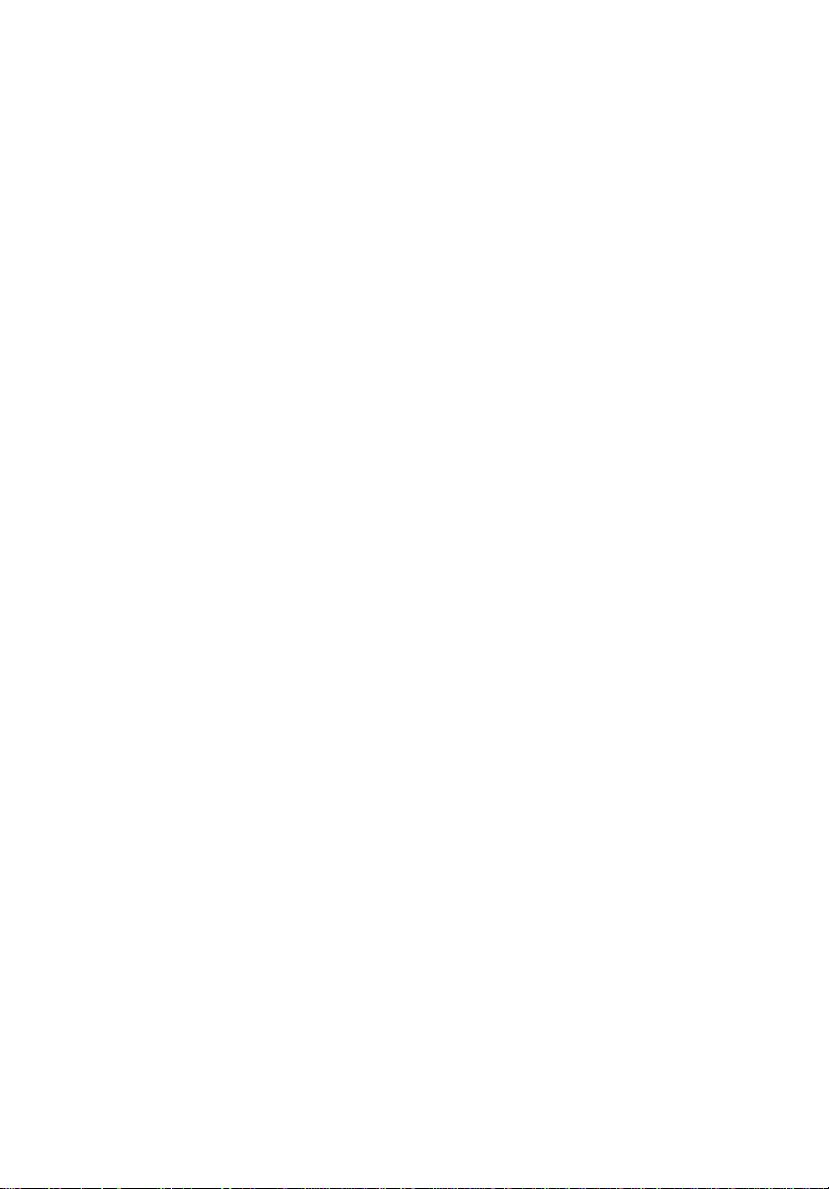
Acer Altos G700
User’s guide
Page 2
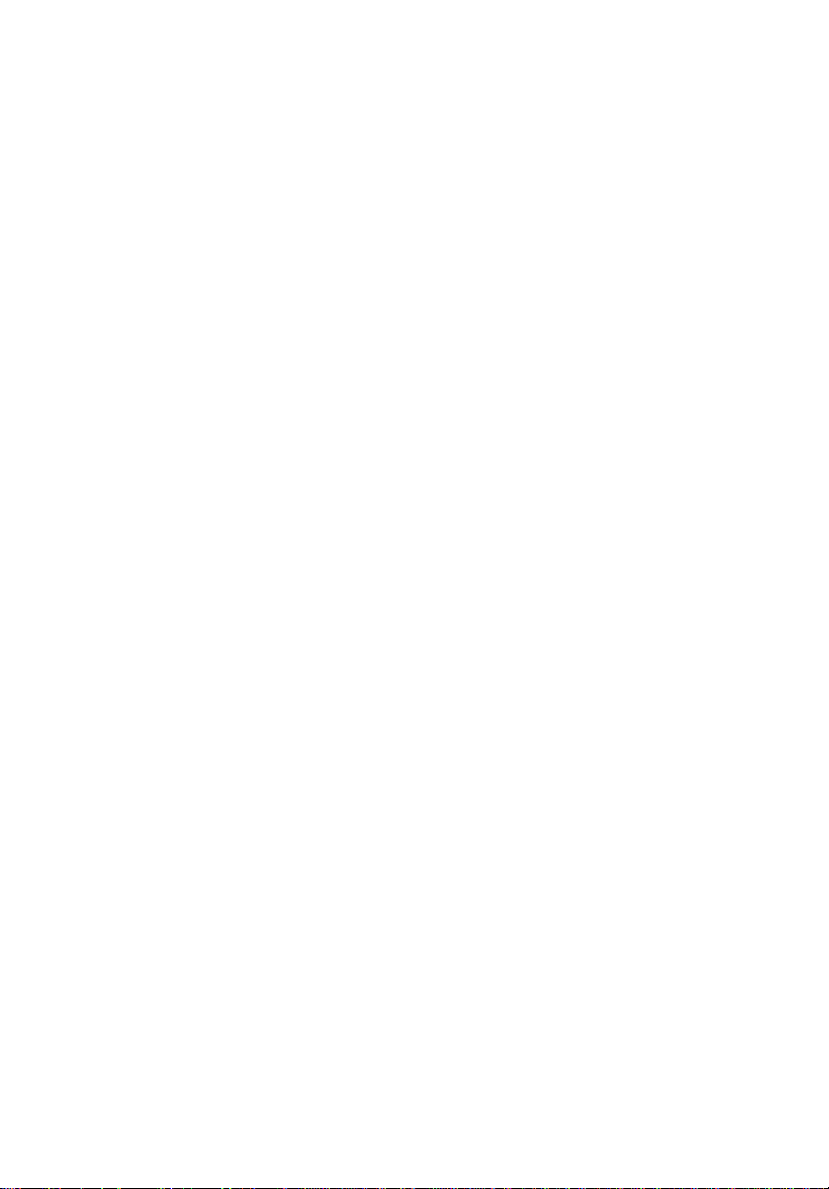
Copyright © 2002 Acer Incorporated
All Rights Reserved.
Acer Altos G700
User’s guide
Changes may be made periodically to the information in this publication without obligation
to notify any person of such revision or changes. Such changes will be incorporated in new
editions of this manual or supplementary documents and publications. This company makes
no representations or warranties, either expressed or implied, with respect to the contents
hereof and specifically disclaims the implied warranties of merchantability or fitness for a
particular purpose.
Record the model number, serial number, purchase date, and place of purchase information in
the space provided below. The serial number and model number are recorded on the label
affixed to your computer. All correspondense concerning your unit should include the serial
number, model number, and purchase information.
No part of this publication may be reproduced, stored in a retrieval system, or transmitted, in
any form or by any means, electronic, mechanical, photocopy, recording, or otherwise,
without the prior written permission of Acer Incorporated.
Model Number : _________________________________
Serial Number: ___________________________________
Purchase Date: ___________________________________
Place of Purchase: ________________________________
Acer and the Acer logo are registered trademarks of Acer Inc. Other company’s product
names or trademarks are used herein for identification purposes only and belong to their
respective companies.
Page 3
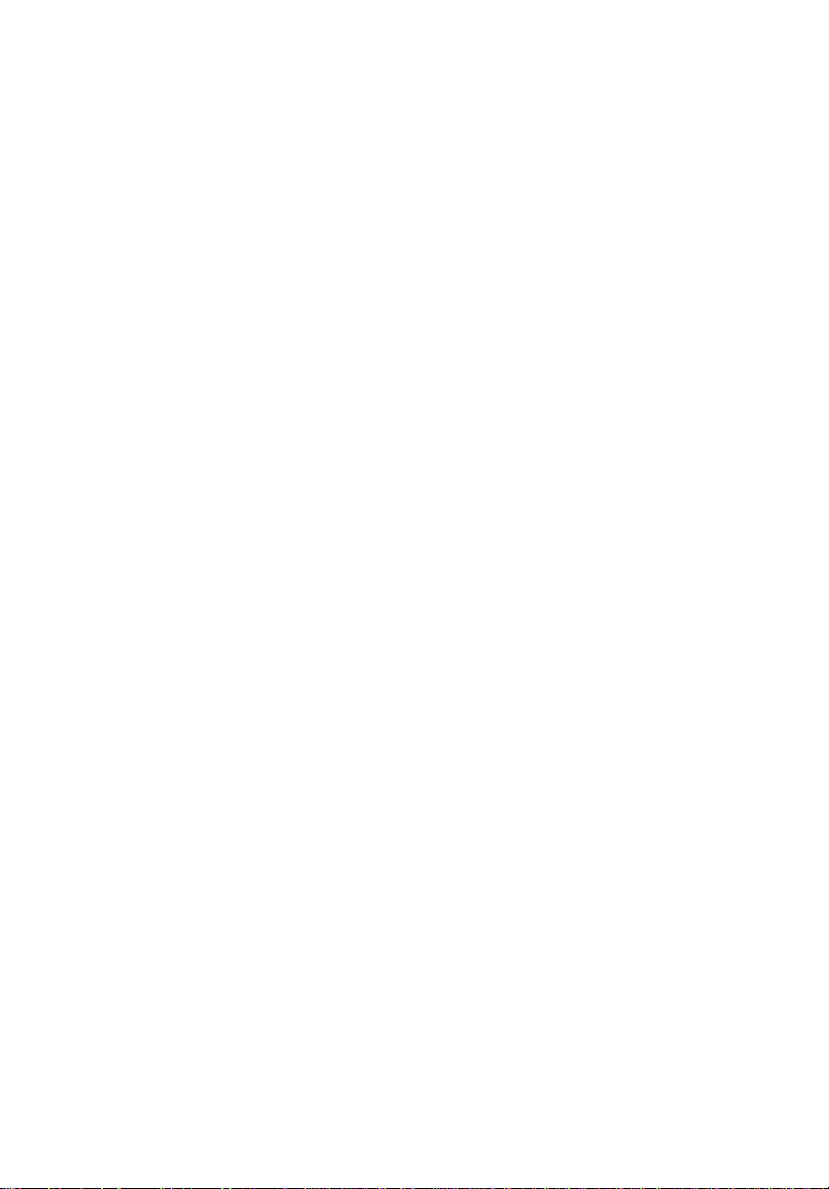
iii
Notices
FCC notice
Class A devices do not have an FCC logo or FCC IDE on the label. Class B devices
have an FCC logo or FCC IDE on the label. Once the class of the device is
determined, refer to the following corresponding statement.
Class A equipment
This device has been tested and found to comply with the limits for a Class A
digital device pursuant to Part 15 of the FCC Rules. These limits are designed to
provide reasonable protection against harmful interference when the
equipment is operated in a commercial environment. This equipment
generates, uses, and can radiate radio frequency energy, and if not installed
and used in accordance with the instructions, may cause harmful interference to
radio communications. Operation of this equipment in a residential area is
likely to cause harmful interference, in which case the user will be required to
correct the interference at personal expense.
Class B equipment
This device has been tested and found to comply with the limits for a Class B
digital device pursuant to Part 15 of the FCC Rules. These limits are designed to
provide reasonable protection against harmful interference in a residential
installation. This device generates, uses, and can radiate radio frequency
energy, and if not installed and used in accordance with the instructions, may
cause harmful interference to radio communications.
However, there is no guarantee that interference will not occur in a particular
installation. If this device does cause harmful interference to radio or television
reception, which can be determined by turning the device off and on, the user
is encouraged to try to correct the interference by one or more of the following
measures:
• Reorient or relocate the receiving antenna
• Increase the separation between the device and receiver
• Connect the device into an outlet on a circuit different from that to which
the receiver is connected
• Consult the dealer or an experienced radio/television technician for help
Page 4
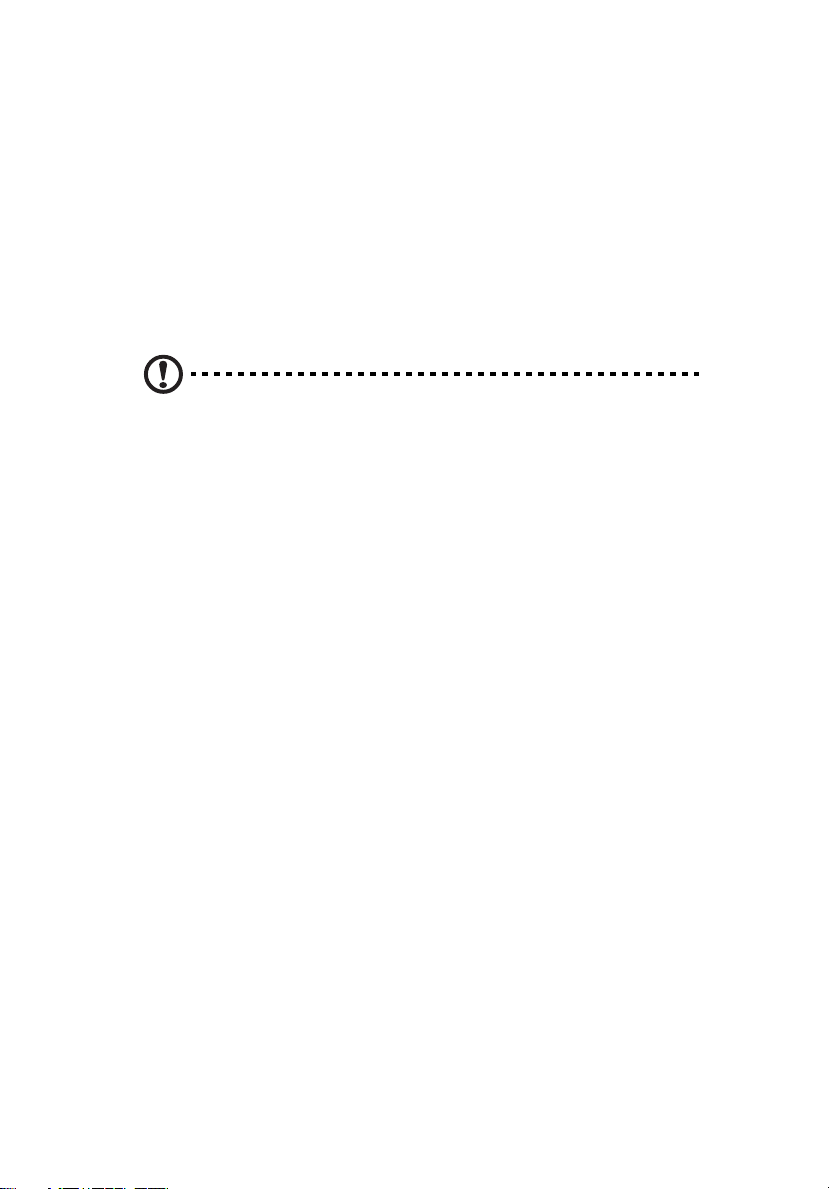
iv
Notice: Shield cables
All connections to other computing devices must be made using shielded cables
to maintain compliance with FCC regulations.
Notice: Peripheral devices
Only peripherals (input/output devices, terminals, printers, etc.) certified to
comply with the Class A or Class B limits may be attached to this equipment.
Operation with noncertified peripherals is likely to result in interference to
radio and TV reception.
Caution! Changes or modifications not expressly approved by
the manufacturer could void the user’s authority, which is granted
by the Federal Communications Commission, to operate this
server.
Use conditions
This part complies with Part 15 of the FCC Rules. Operation is subject to the
following two conditions: (1) this device may not cause harmful interference,
and (2) this device must accept any interference received, including interference
that may cause undesired operation.
Notice: Canadian users
This Class A/Class B digital apparatus meets all requirements of the Canadian
Interference-Causing Equipment Regulations.
Laser compliance statement
The CD-ROM drive in this server is a laser product. The CD-ROM drive’s
classification label (shown below) is located on the drive.
CLASS 1 LASER PRODUCT
CAUTION: INVISIBLE LASER RADIATION WHEN OPEN. AVOID EXPOSURE TO
BEAM.
Page 5
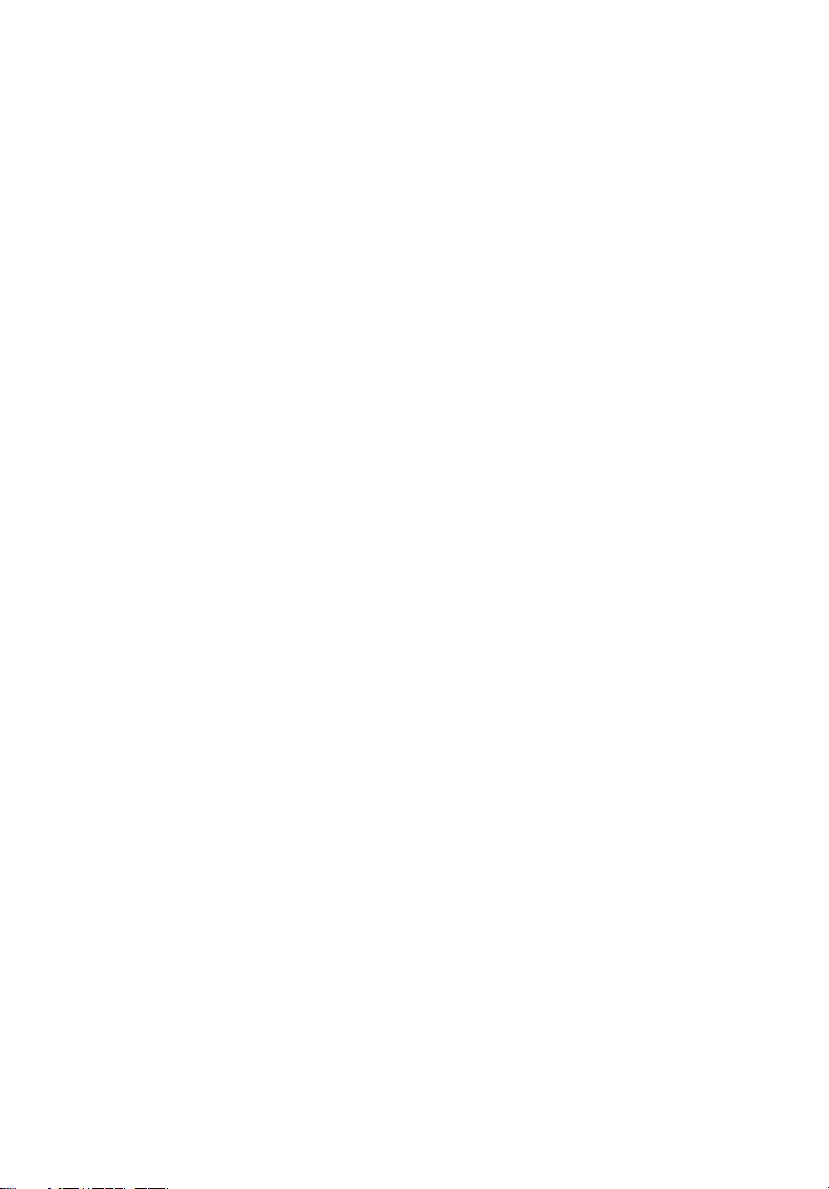
Important safety instructions
Read these instructions carefully. Save these instructions for future reference.
1 Follow all warnings and instructions marked on the product.
2 Unplug this product from the wall outlet before cleaning. Do not use
liquid cleaners or aerosol cleaners. Use a damp cloth for cleaning.
3 Do not use this product near water.
4 Do not place this product on an unstable cart, stand, or table. The product
may fall, causing serious damage to the product.
5 Slots and openings on the back or bottom side of the chassis are provided
for ventilation; to ensure reliable operation of the product and to protect
it from overheating, these openings must not be blocked or covered. The
openings should never be blocked by placing the product on a bed, sofa,
rug, or other similar surface. This product should never be placed near or
over a radiator or heat register, or in a built-in installation unless proper
ventilation is provided.
6 This product should be operated from the type of power indicated on the
marking label. If you are not sure of the type of power available, consult
your dealer or local power company.
7 Do not allow anything to rest on the power cord. Do not locate this
product where persons will walk on the cord.
8 If an extension cord is used with this product, make sure that the total
ampere rating of the equipment plugged into the extension cord does not
exceed the extension cord ampere rating. Also, make sure that the total
rating of all products plugged into the wall outlet does not exceed the fuse
rating.
9 Never push objects of any kind into this product through chassis slots as
they may touch dangerous voltage points or short out parts that could
result in a fire or electric shock. Never spill liquid of any kind on the
product.
10 Do not attempt to service this product yourself, as opening or removing
covers may expose you to dangerous voltage points or other risks. Refer all
servicing to qualified service personnel.
11 Unplug this product from the wall outlet and refer servicing to qualified
service personnel under the following conditions:
a When the power cord or plug is damaged or frayed
b If liquid has been spilled into the product
c If the product has been exposed to rain or water
v
Page 6
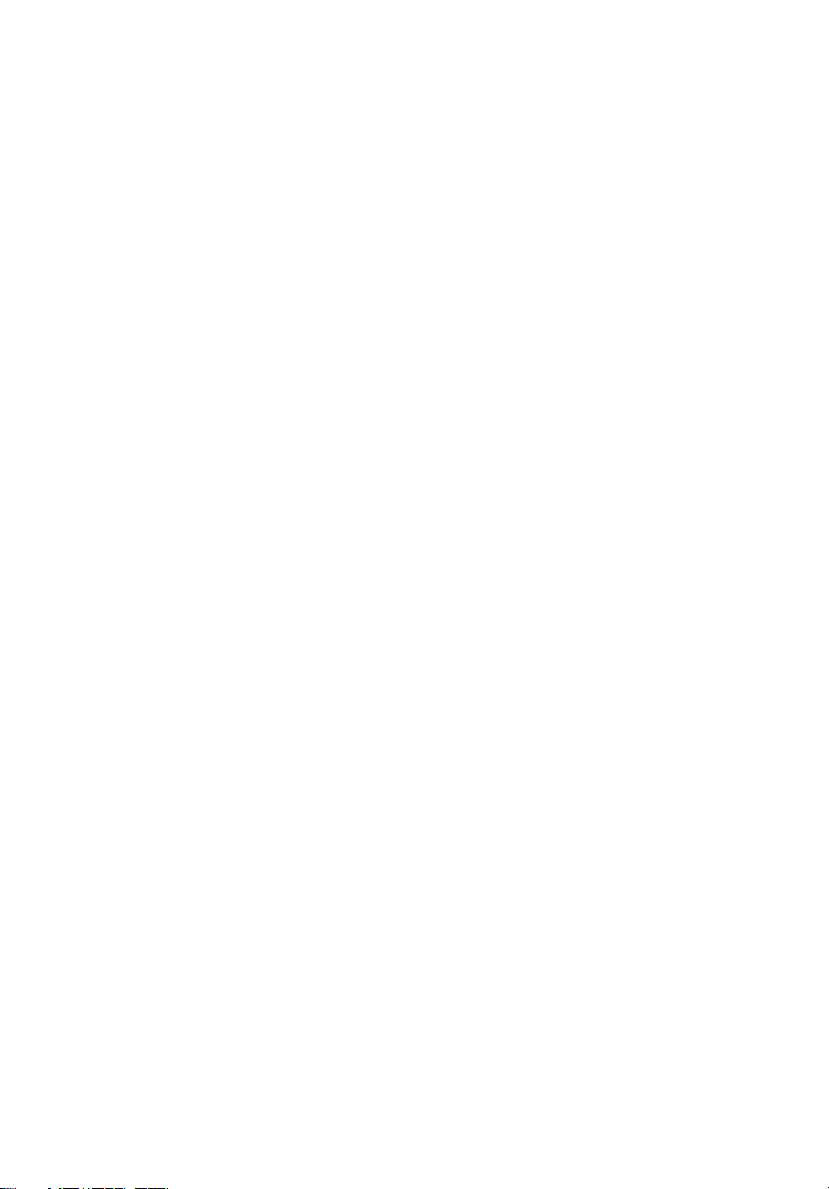
vi
d If the product does not operate normally when the operating
instructions are followed. Adjust only those controls that are covered
by the operating instructions since improper adjustment of other
controls may result in damage and will often require extensive work
by a qualified technician to restore the product to normal condition.
e If the product has been dropped or the cabinet has been damaged
f If the product exhibits a distinct change in performance, indicating a
need for service.
12 Replace the battery with the same type as the product's battery we
recommend. Use of another battery may present a risk of fire or explosion.
Refer battery replacement to a qualified service technician.
13 Warning! Batteries may explode if not handled properly. Do not
disassemble or dispose of them in fire. Keep them away from children and
dispose of used batteries promptly.
14 Use only the proper type of power supply cord set (provided in your
accessories box) for this unit. It should be a detachable type: UL listed/CSA
certified, type SPT-2, rated 7A 125V minimum, VDE approved or its
equivalent. Maximum length is 15 feet (4.6 meters).
Page 7
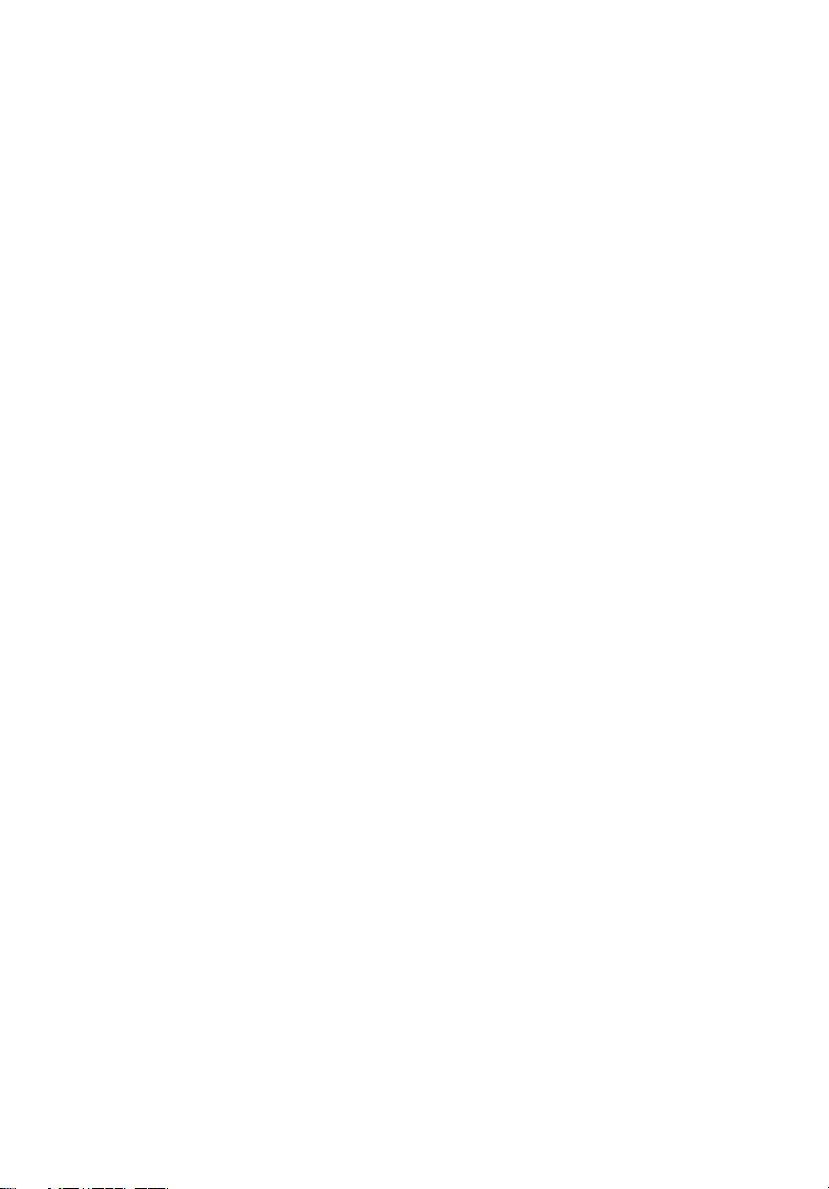
Notices iii
FCC notice iii
Laser compliance statement iv
Important safety instructions v
1 System tour 1
Features summary 3
External and internal structure 4
Front bezel 4
Front panel 5
Rear panel 7
Internal components 9
System boards 10
Mainboard layout 10
BPL4 board layout 13
SAF-TE board layout 14
2 System setup 15
Setting up the system 17
Preinstallation requirements 17
Connecting peripherals 18
Connecting the PS/2 keyboard 18
Connecting the PS/2 mouse 19
Connecting the VGA monitor 20
Connecting a printer 21
Connecting the power cable 22
Turning on the system 23
Power-on problems 24
Operating system configuration 25
Network connection 26
Tower-to-rack option 27
Turning off the system 28
Contents
3 Upgrading the system 29
Upgrading the system 31
Installation precautions 31
Opening the server 33
Opening the front bezel 33
Removing the front bezel 33
Removing the side panel 34
Removing the air baffle 35
Page 8
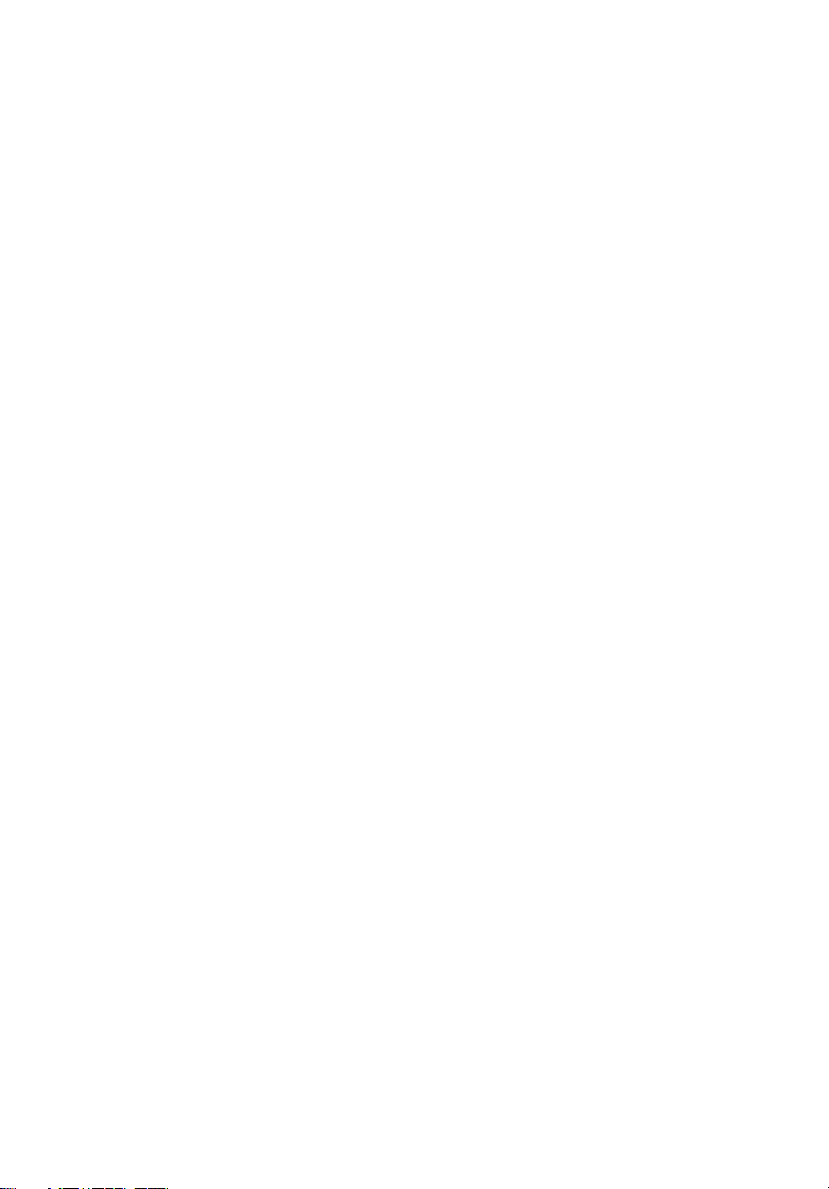
BPL4 hot-swappable cage configuration 37
Installing the BPL4 hot-swappable cage 37
Removing the BPL4 hot-swappable cage 38
Installing a hard disk into the BPL4 hard disk carrier 40
Installing and removing storage devices 42
Replacing the 3.5-inch floppy drive 42
Installing a 5.25-inch storage device (optional) 44
Upgrading the CPU 47
To remove a CPU with heatsink 47
To install a CPU with heatsink 48
Upgrading the system memory 49
To remove a DIMM 49
To install a DIMM 50
Installing an expansion card 52
To install an expansion card 52
Installing a power supply module 54
To install a redundant power supply module 55
Installing a hot-swappable HDD fan 57
To remove a hot-swappable HDD fan 57
To install a hot-swappable HDD fan 58
4 BIOS setup 59
BIOS setup 61
Entering BIOS setup 62
Main 64
Advanced 66
Super I/O Configuration 67
IDE Configuration 68
Floppy Configuration 72
PCI/PnP Configuration 73
Boot Settings Configuration 75
Event Log Configuration 77
Onboard Devices Configuration 80
Power 81
Boot 83
Boot Device Priority 83
Hard Disk Drives 85
Removable Devices 86
ATAPI CD-ROM Devices 87
Security 88
To set a Supervisor/User password 89
To change the Supervisor/User password 89
To remove the User password 89
Page 9
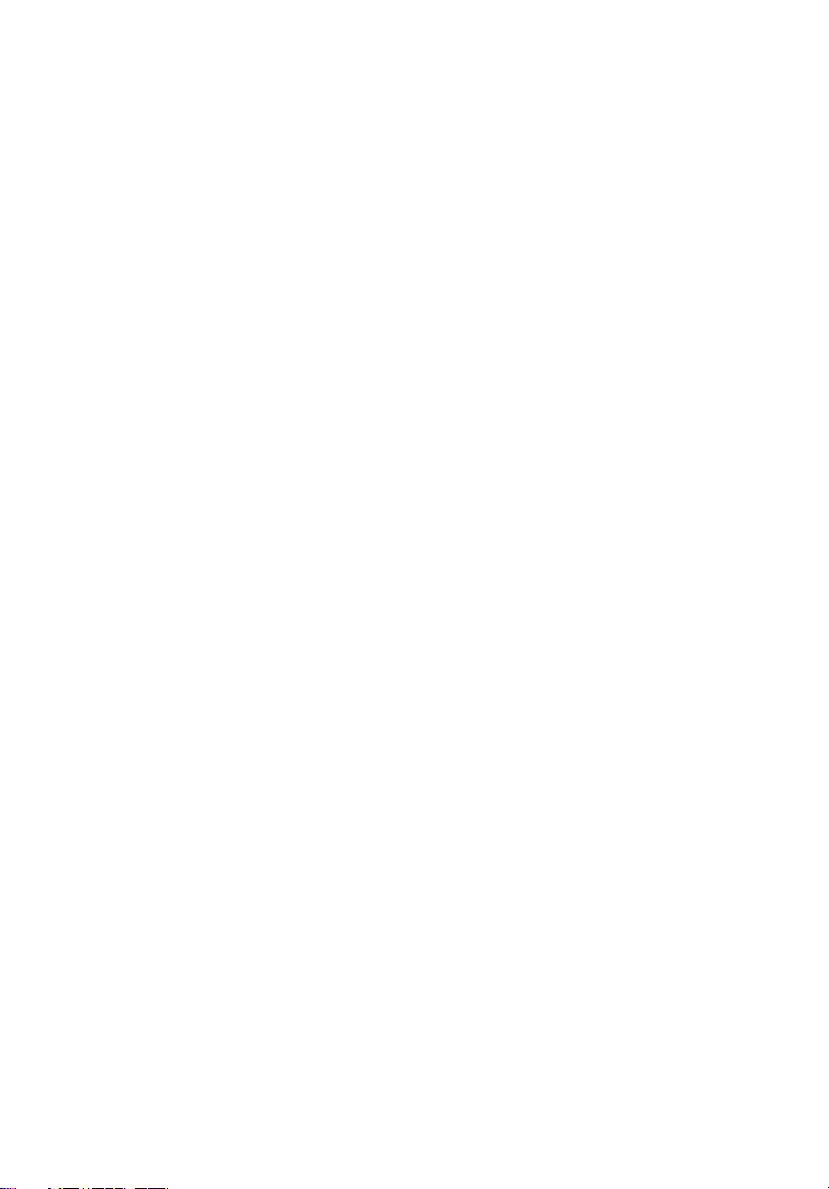
Exit 90
Appendix A: ASM and RDM
quick installation guide 93
Installing ASM 95
System requirements 95
System setup 95
Installing RDM 97
System requirements 97
RDM Console setup 97
Index 99
Contents
Page 10
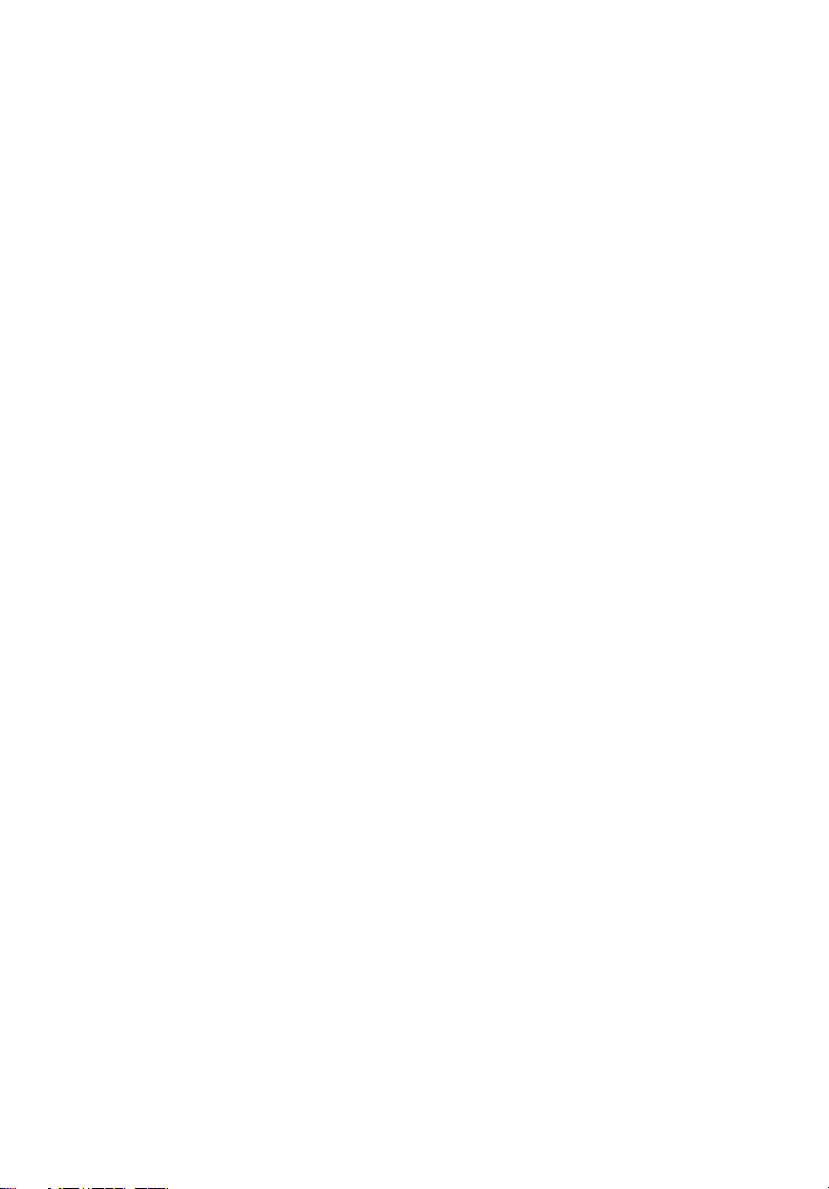
Page 11
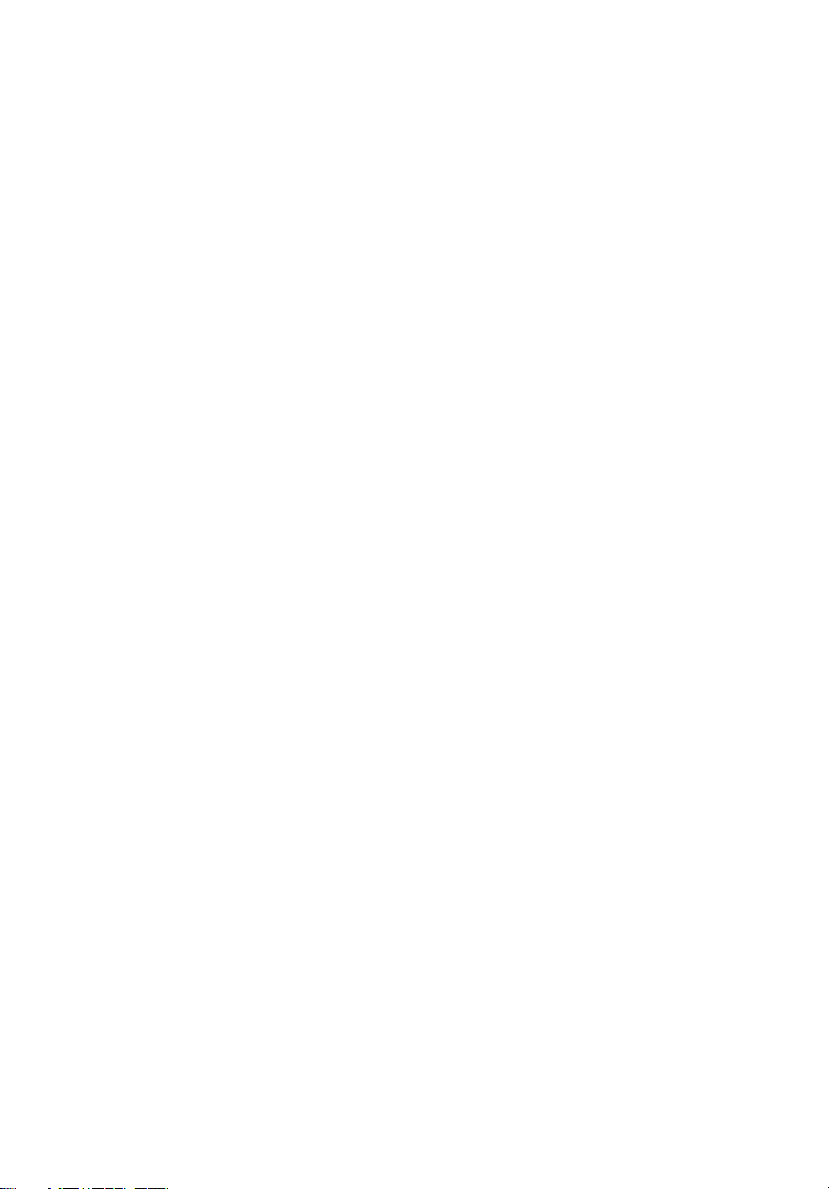
1 System tour
Page 12
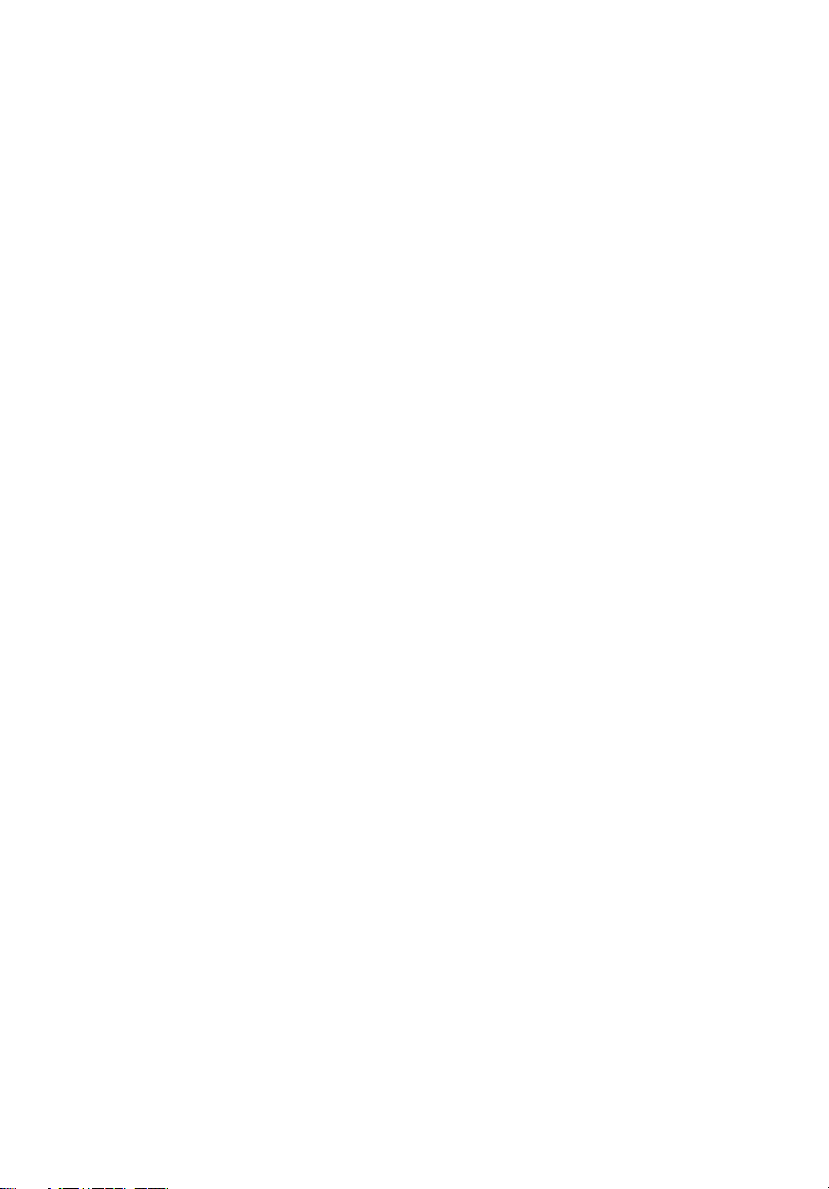
The Acer Altos G700 server is a powerful
dual-processor system loaded with a host of
new and innovative features. The system
offers a new standard for flexible
productivity ideal for general business
applications, email, web service, file
clustering and print services.
Page 13
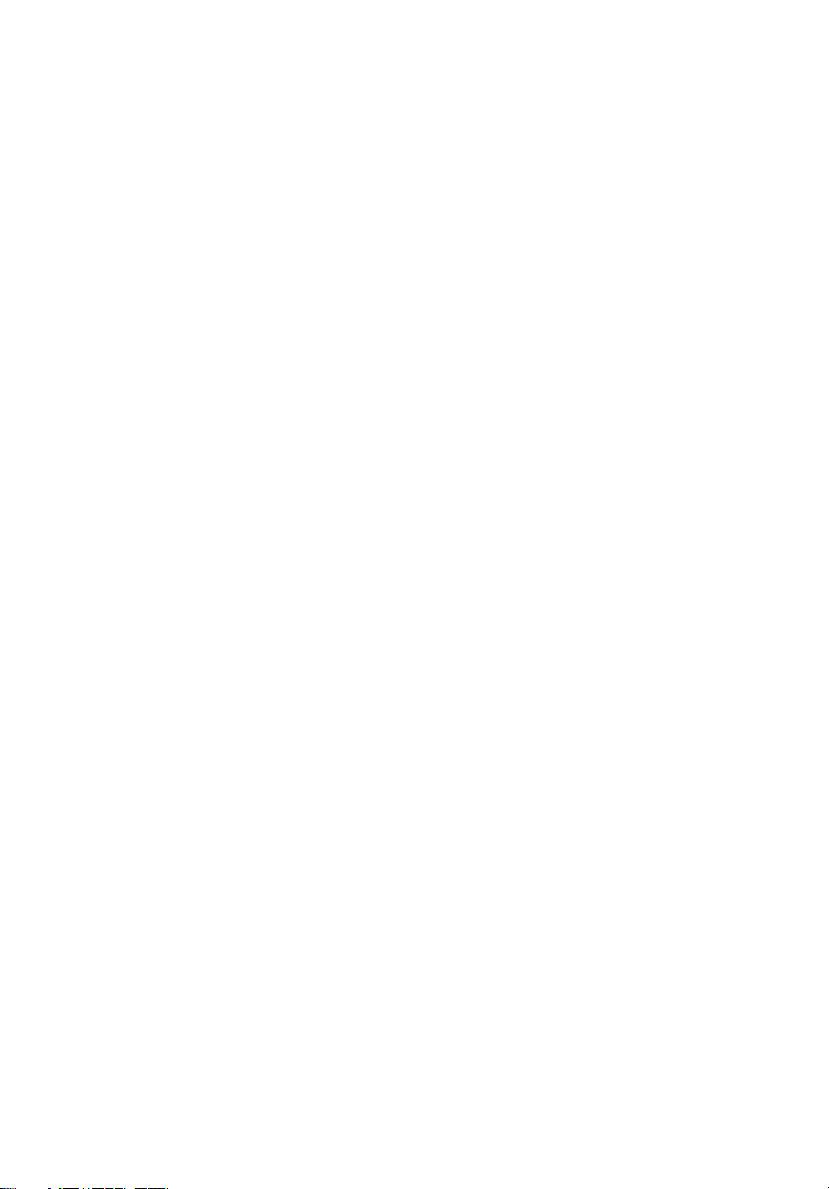
Features summary
Highlighted below are the system’s key features:
• Single or dual Intel Xeon processor
• ServeWorks GC-LE core logic chipset consisting of three distinct
components:
• CMIC LE - north/host bridge
• CSB5 - south bridge
• CIOB-X2 - I/O bridge
• Onboard Broadcom BCM5701H 10/100/1000Base-T Gigabit
Ethernet controller
®
• Adaptec
supports:
• Channel A - one 68-pin Ultra160/m SCSI connector
• Channel B - one 68-pin Ultra 160/m SCSI connector
• Six PCI bus slots with four separate bus segments:
• Two 64-bit/133 MHz PCI-X bus slots
• Two 64-bit/100 MHz PCI-X bus slots
• One 64-bit/66 MHz PCI bus slot
• One 32-bit/33 MHz PCI bus slot
• ATI Rage XL chipset with 4 MB SDRAM of video memory
• Six DIMM sockets supporting ECC 266 MHz DDR modules for a
maximum memory capacity of 6 GB
• Media storage:
• 3.5-inch, 1.44 MB floppy drive
• IDE CD-ROM drive
• Two BPL4 hot-swap cages with a maximum storage space of
584 GB (4 hard disk capacity per cage)
• External ports:
• PS/2-compatible keyboard and
• Two USB ports • Parallel/printer port
• VGA/monitor port • Two LAN ports
AIC-7899W Dual Channel SCSI controller chipset
• Serial port
mouse port
3
• 450-watts redundant power supply (optional)
• Tower or rack-mount design factor
Page 14
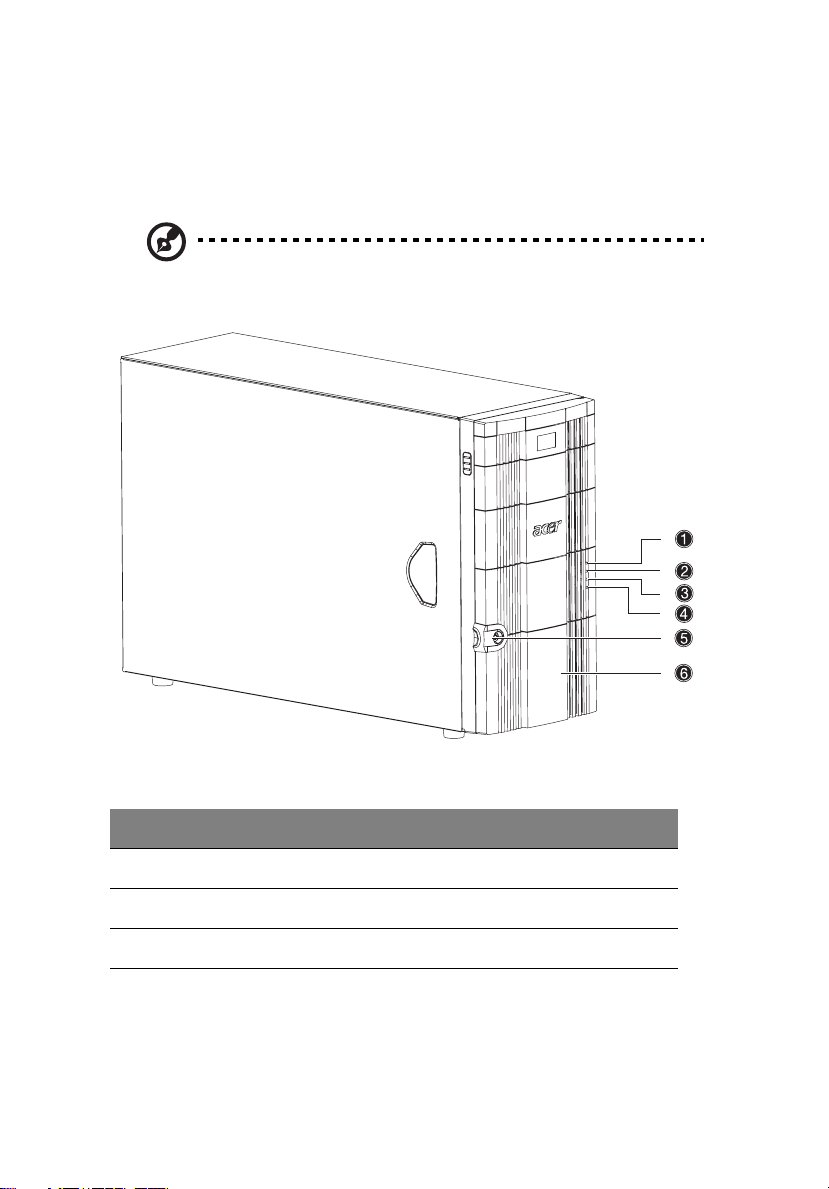
4
External and internal structure
Front bezel
Note: One pair of system keys are provided inside the accessory
box.
1 System tour
No. Description No. Description
1 Power indicator 4 Hard disk fault indicator
2 Hard disk activity indicator 5 Security keylock
3 System fault indicator 6 Front bezel
Page 15
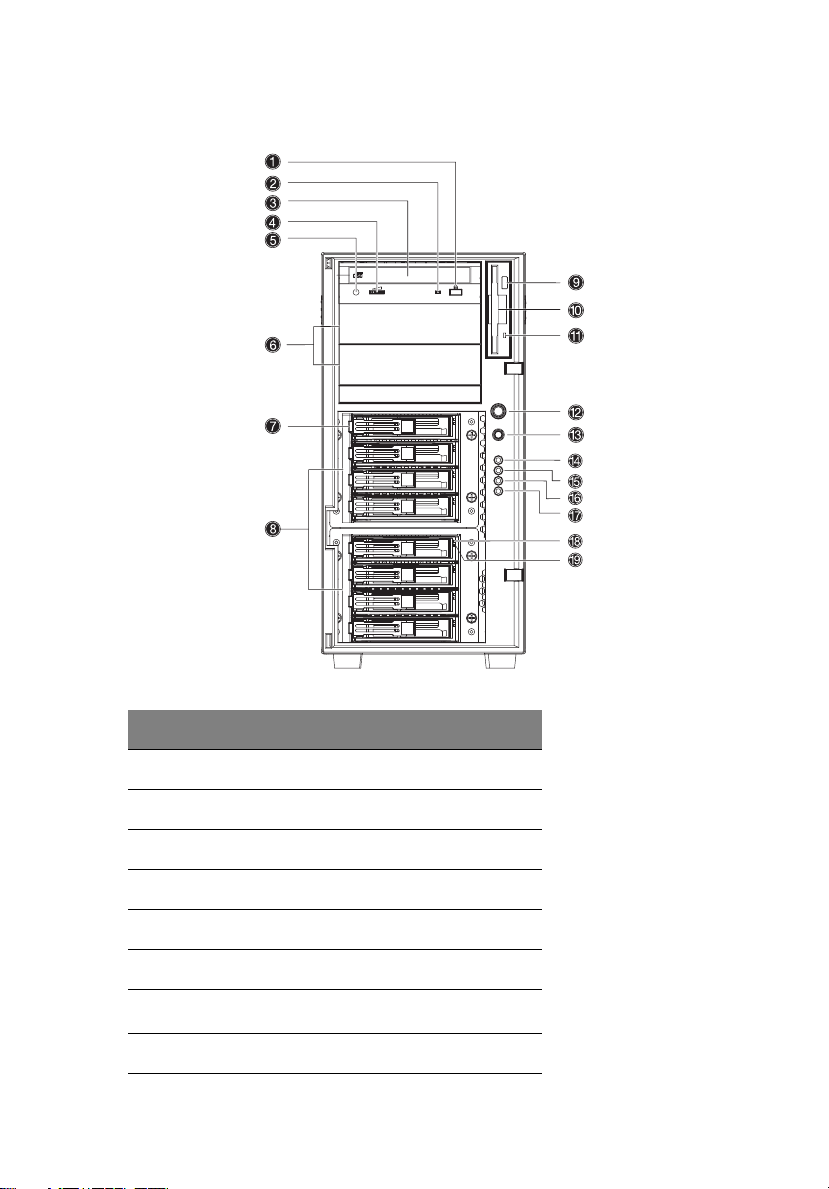
Front panel
5
No. Description
1 CD-ROM drive Stop/Eject button
2 CD-ROM drive activity indicator
3CD-ROM drive
4 Volume control
5 CD-ROM drive Headphone/Earphone port
6 5.25-inch half-height bays
7
8 BPL4 hot-swap cages
Hot-swap HDD carrier
1
Page 16
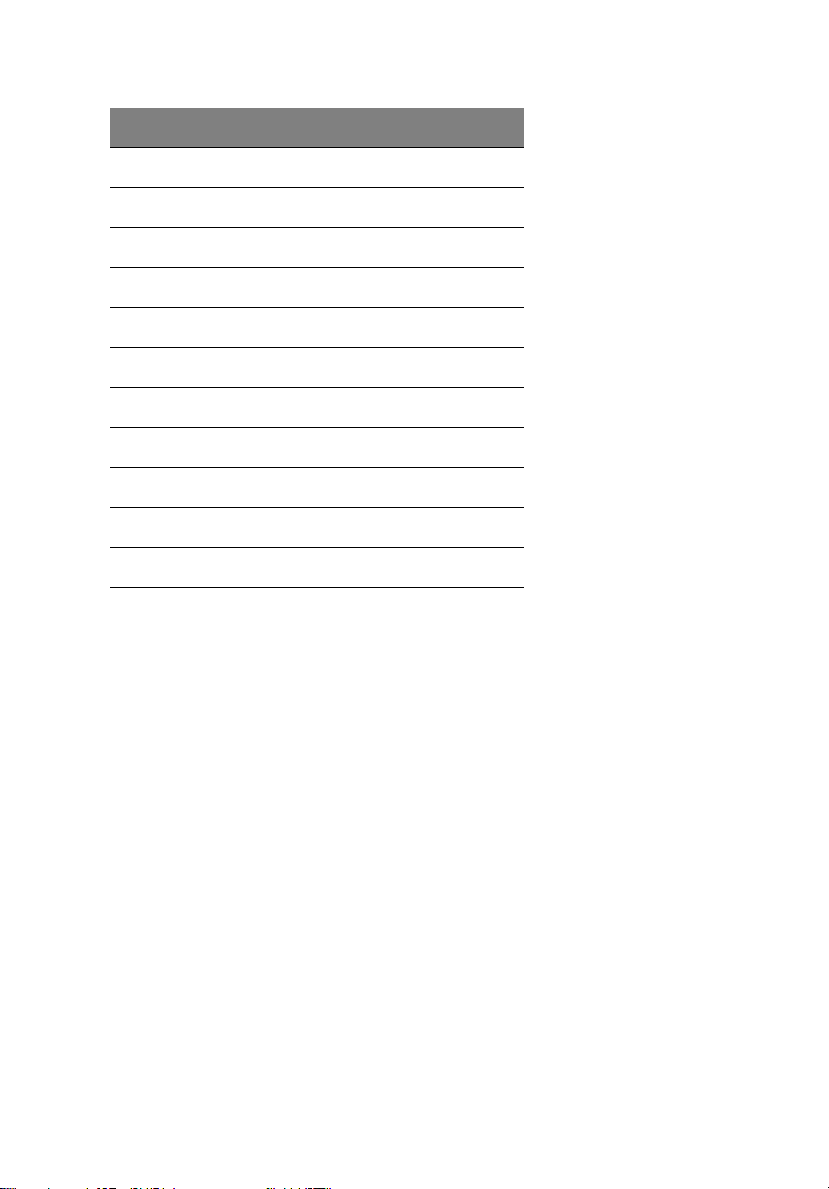
6
No. Description
9 Floppy drive Eject button
10 Floppy drive
11 Floppy drive activity indicator
12 Power button
13 Reset button
14 Power indicator
15 Hard disk activity indicator
16 System fault indicator
17 Hard disk fault indicator
18 Hot-swap HDD power indicator
19 Hot-swap HDD access indicator
N b~ЕЬ=ЬзнJлп~й=eaa=Е~ккбЙк=Ь~л=нпз=беЗбЕ~нзклK==qЬЙ=мййЙк=
беЗбЕ~нзк=пбдд=дбЦЬн=мй=ЦкЙЙе=нз=беЗбЕ~нЙ=йзпЙк=зеK==qЬЙ=дзпЙк=
беЗбЕ~нзк=пбдд=дбЦЬн=мй=ЦкЙЙе= нз= беЗбЕ~нЙ= ЗкбоЙ= ~ЕЕЙлл= ~еЗ= дбЦЬн= мй
~гДЙк=пЬЙе=~е=eaa=С~мдн=зЕЕмклK
1 System tour
Page 17
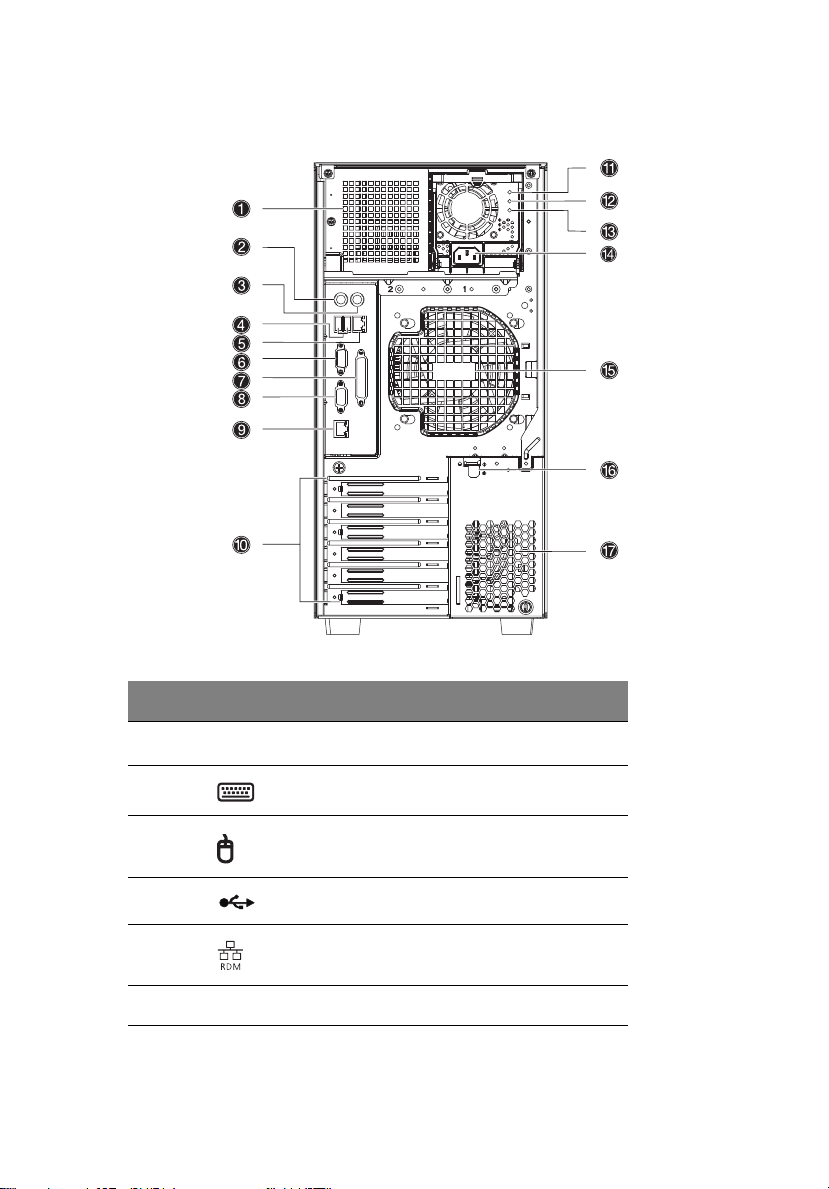
Rear panel
7
No. Icon Description
1
2 PS/2 keyboard port
3 PS/2 mouse port
4 USB ports
5
6 Serial port
Power supply module bay (empty)
RDM LAN port (10/100 Mbps)
1
2
Page 18
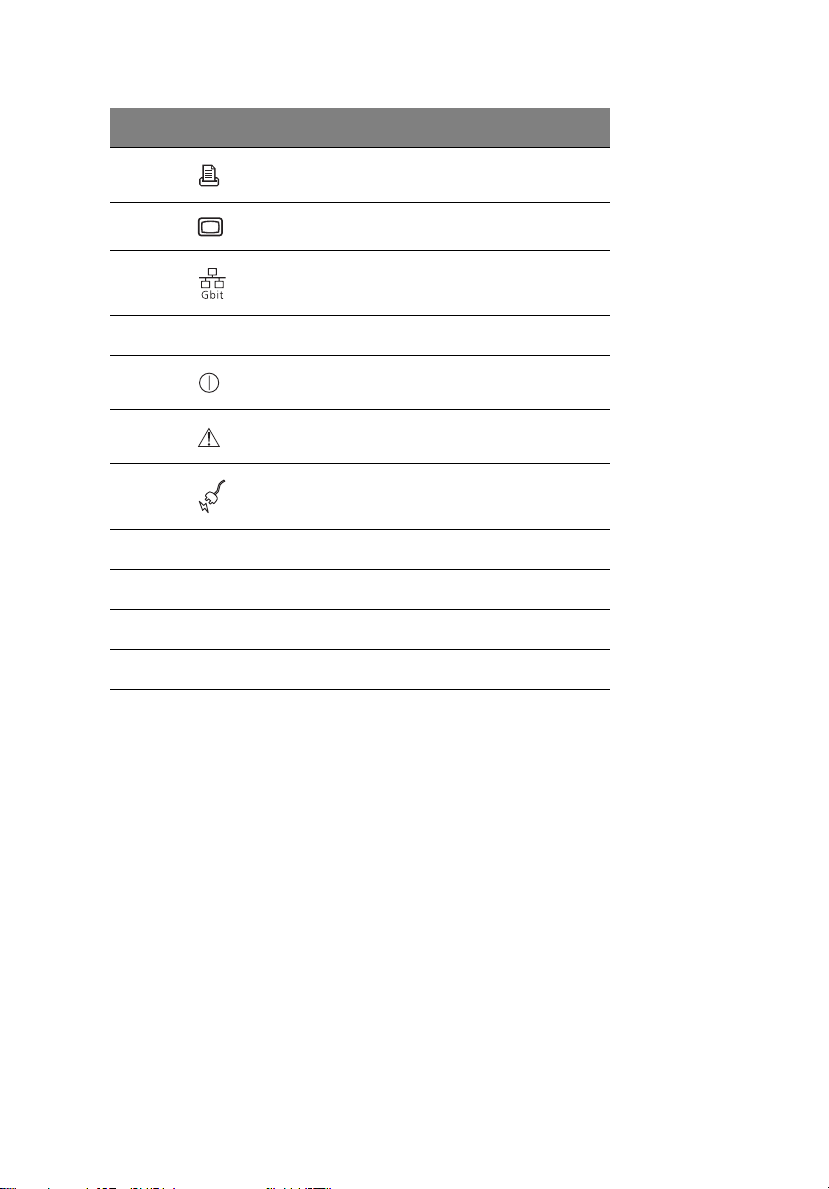
8
No. Icon Description
7 Parallel/printer port
8 VGA/monitor port
9 Gigabit LAN port (10/100/1000 Mbps)
10 Expansion slots
1 System tour
11
12
13
Main power supply indicator
Main power supply fail indicator
Main power supply AC power indicator
3
4
5
14 Power cable socket
15 Rear system fan
16 PCI slot lock lever
17 Ventilation slots
N qЬзмЦЬ=нЬЙ=лулнЙг=лмййзкнл=нпз=ЬзнJлп~йй~ДдЙ= йзпЙк=лмййду=гзЗмдЙ= Д~улI
нЬЙ=лулнЙг=ЕзгЙл=ДмеЗдЙЗ=пбнЬ=зеду=~=лбеЦдЙ=йзпЙк=лмййду=гзЗмдЙK=vзм=Ь~оЙ
нЬЙ=зйнбзе=нз=лЙй~к~нЙду=ймкЕЬ~лЙ=~е=Йснк~=йзпЙк=лмййду=гзЗмдЙ=нз=йкзобЗЙ=нЬЙ
лулнЙг=пбнЬ=кЙЗмеЗ~ен=йзпЙк=лзмкЕЙK
O oЙлЙкоЙЗ=Сзк=oajK
P qЬбл=беЗбЕ~нзк=пбдд=дбЦЬн=мй=ЦкЙЙе=пЬЙе=нЬЙ=йзпЙк=лмййду=гзЗмдЙ=бл=СмеЕнбзебеЦ
йкзйЙкдуK
Q qЬбл=беЗбЕ~нзк=пбдд=дбЦЬн=мй=~гДЙк= пЬЙе=нЬЙ= йзпЙк=лмййду=гзЗмдЙ= зк=~еу=mpr
EйзпЙк=лмййду=мебнF=бенЙке~д=С~е=С~бдлK
R qЬбл=беЗбЕ~нзк=пбдд=дбЦЬн=мй=ЦкЙЙе=пЬЙе=нЬЙ=беймн=оздн~ЦЙ=гЙЙнл=нЬЙ=кЙимбкЙгЙенл
зС==нЬЙ=^`=беймн=оздн~ЦЙ=к~еЦЙK=
Page 19
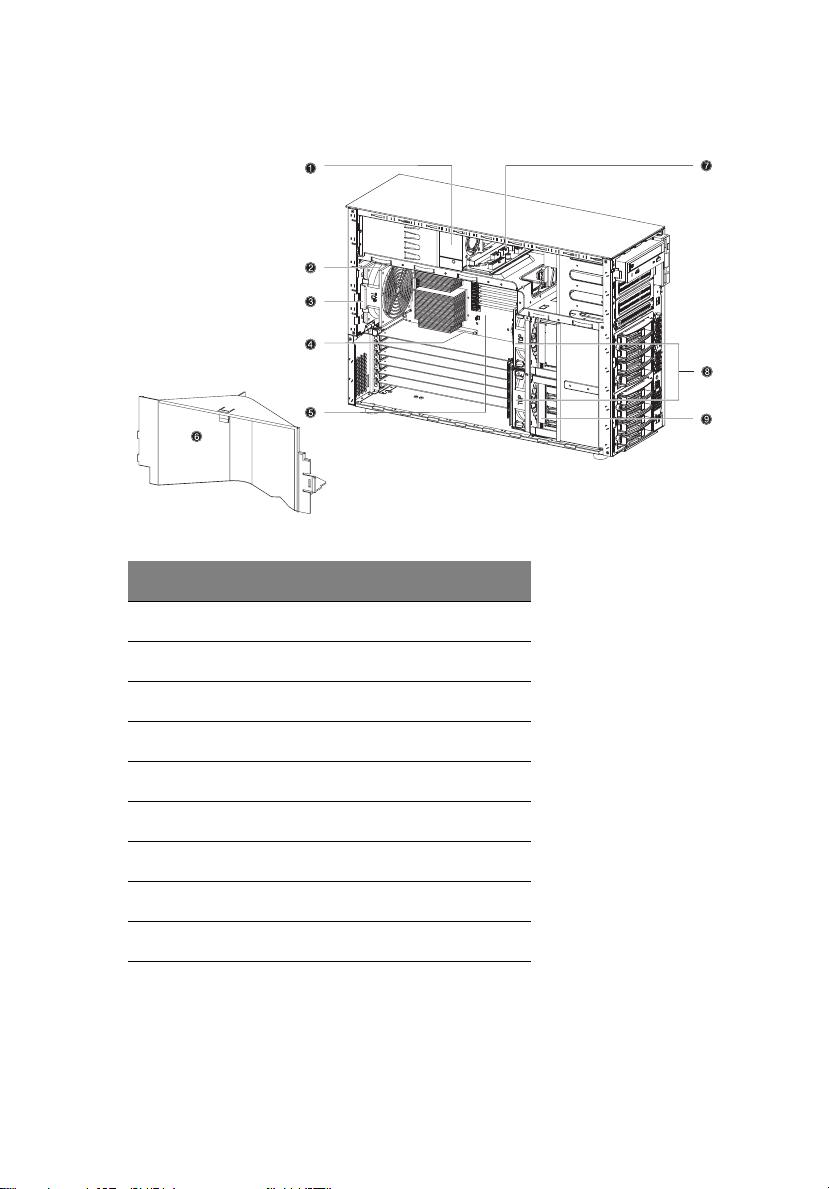
Internal components
No. Description
1 Power supply module (450-watts)
9
2 Rear system fan
3 Rear system fan release latch
4 PCI bus slot
5 Mainboard
6 Air baffle
6 Power distribution board
8 Hot-swap HDD fans
9 Hot-swap HDD backplane board
Page 20
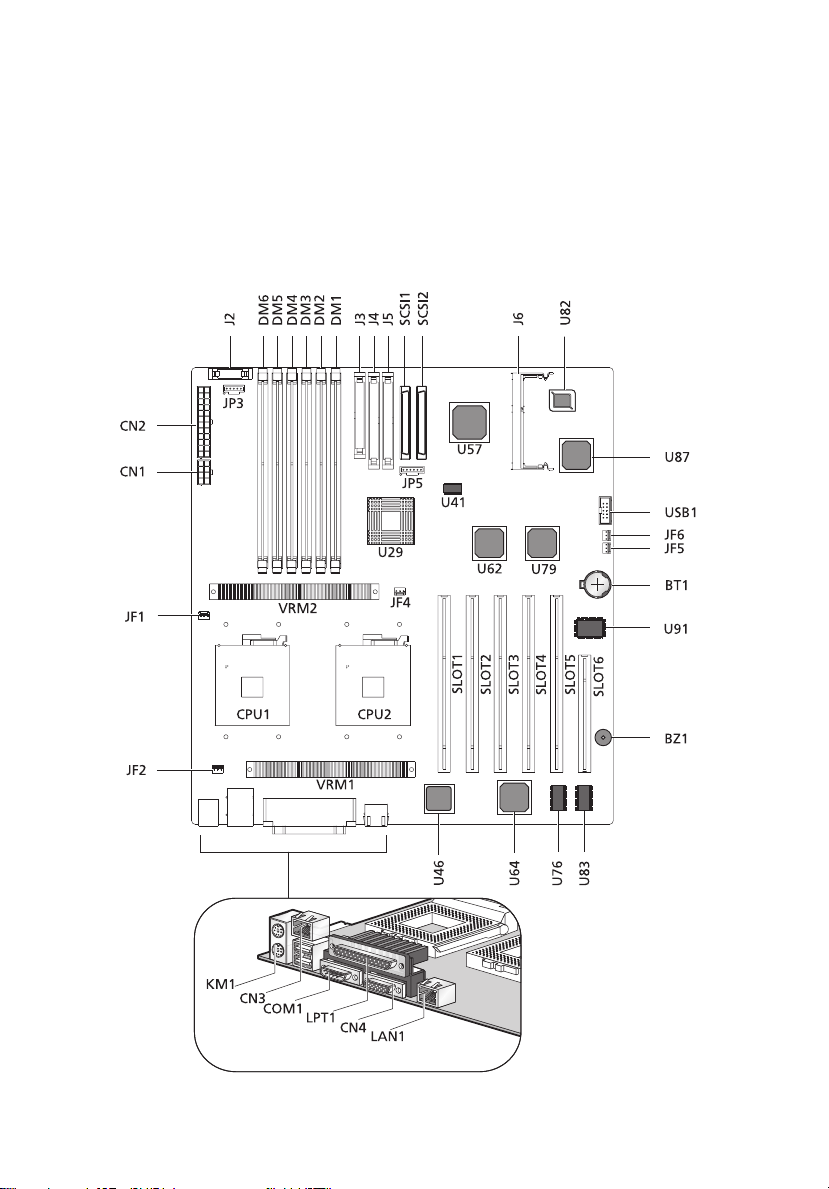
10
1 System tour
System boards
Mainboard layout
The mainboard becomes accessible once you open the system. It
should look like the figure shown below
Page 21
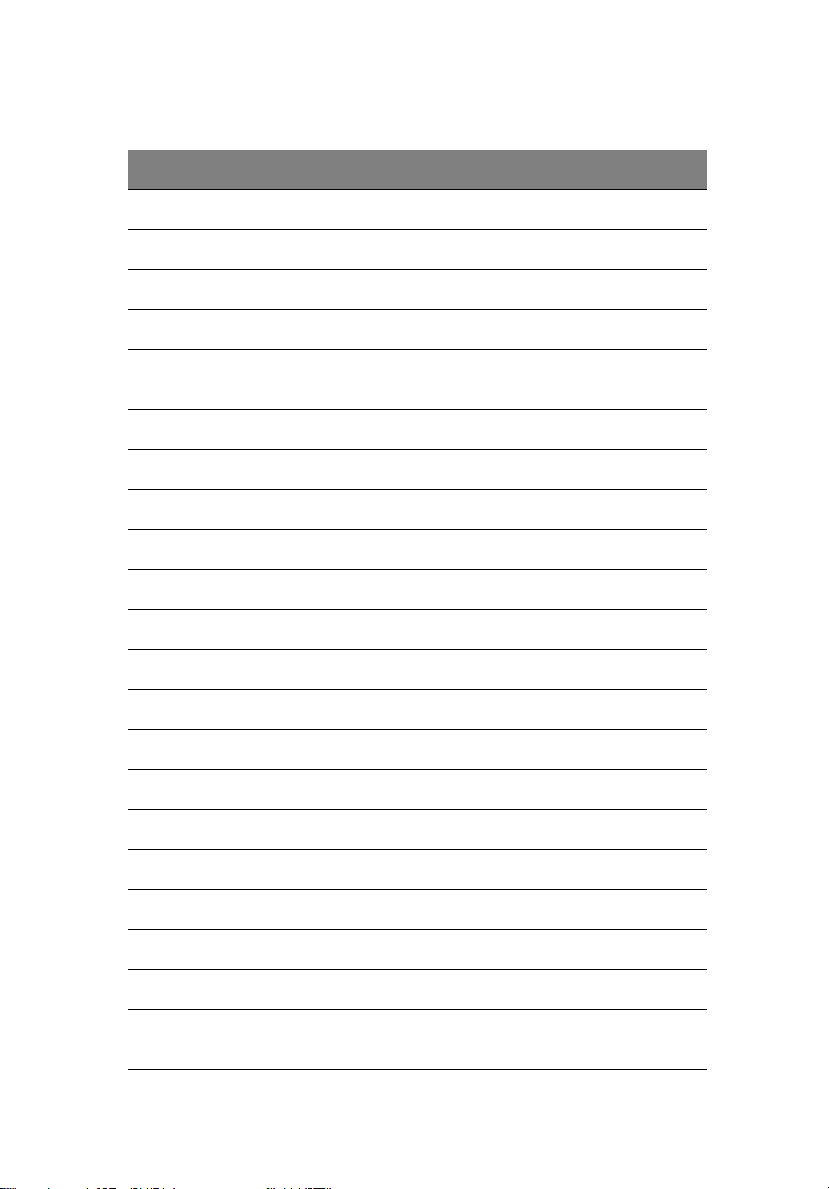
Item Description
BT1 Battery
BZ1 Buzzer
CN1 +12V power connector
CN2 ATX power connector
CN3 Upper: RDM LAN port (10/100 Mbps)
Lower: USB ports
CN4 VGA/monitor port
COM1 Serial port
CPU1 and CPU2 CPU sockets
DM1 and DM6 DIMM slots
J2 Front panel connector
J3 Floppy disk drive connector
11
J4 Primary IDE connector
J5 Secondary IDE connector
J6 BMC daughter board connector
JF1 CPU 1 fan connector
JF2 Rear system fan connector
JF4 CPU 2 fan connector
JF5 and JF6 Hot-swap HDD fan connectors
JP3 Power supply connector
JP5 SCSI backplane connector
KM1 Upper: PS/2 mouse port
Lower: PS/2 keyboard port
Page 22
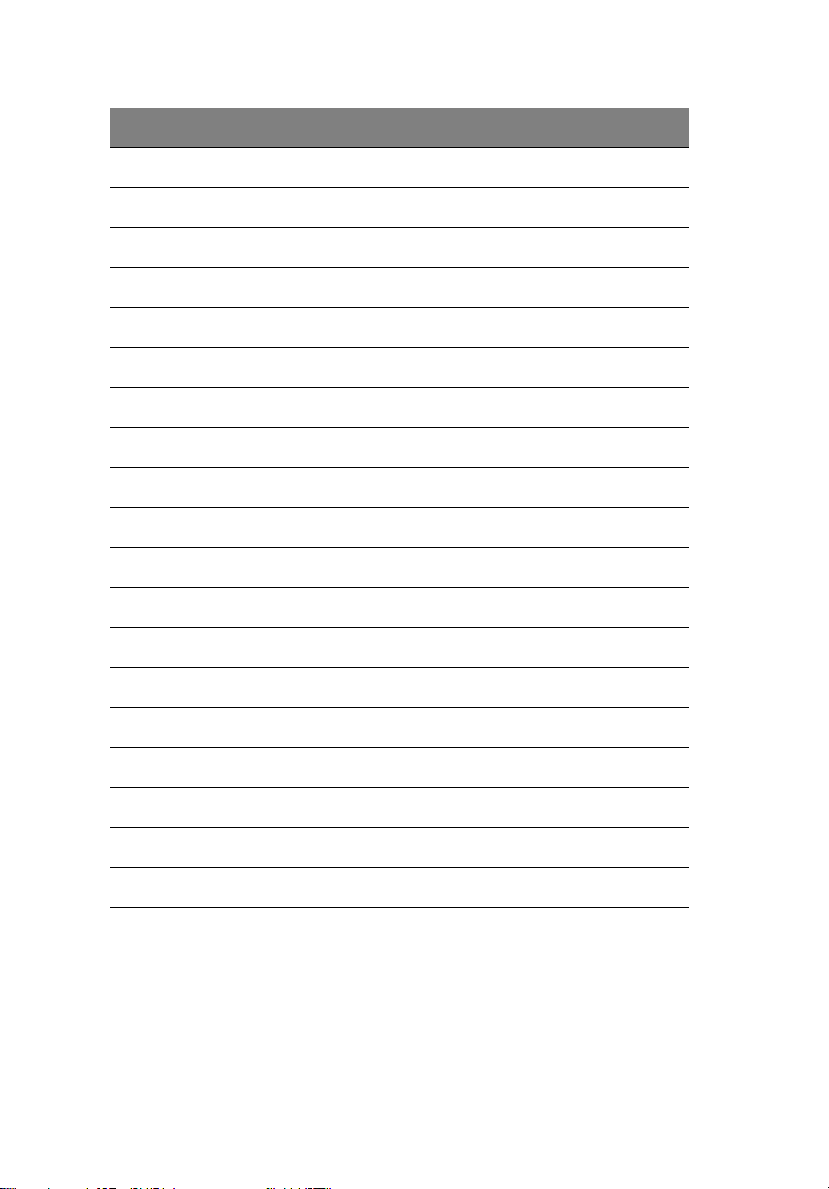
12
Item Description
LAN1 Gigabit LAN port (10/100/1000 Mbps)
LTP1 Parallel/printer port
SLOT1 One 64-bit/66 MHz PCI bus slot
SLOT2 and SLOT3 64-bit/133 MHz PCI-X bus slots
SLOT4 and SLOT5 64-bit/100 MHz PCI-X bus slots
SLOT6 32-bit/33 MHz PCI bus slot
SCSI1 and SCSI2 SCSI connectors
U29 ServerWorks GC LE CMIC-LE chipset (north bridge)
U41 System clock
U46 BCM5701H Gigabit LAN chipset
U57 Adaptec AIC-7899W chipset
U62 and U79 ServerWorks GC LE CIOBx2 chipset (I/O bridge)
1 System tour
U64 ATI Rage XL VGA chipset
U76 and U83 Video RAM
U82 BIOS chipset
U87 ServerWorks GC LE CSB5 chipset (south bridge)
U91 PC87417 SIO - Super I/O chipset
USB1 USB connector
VRM1 and VRM2 Onboard VRMs (Voltage Regulator Module)
Page 23
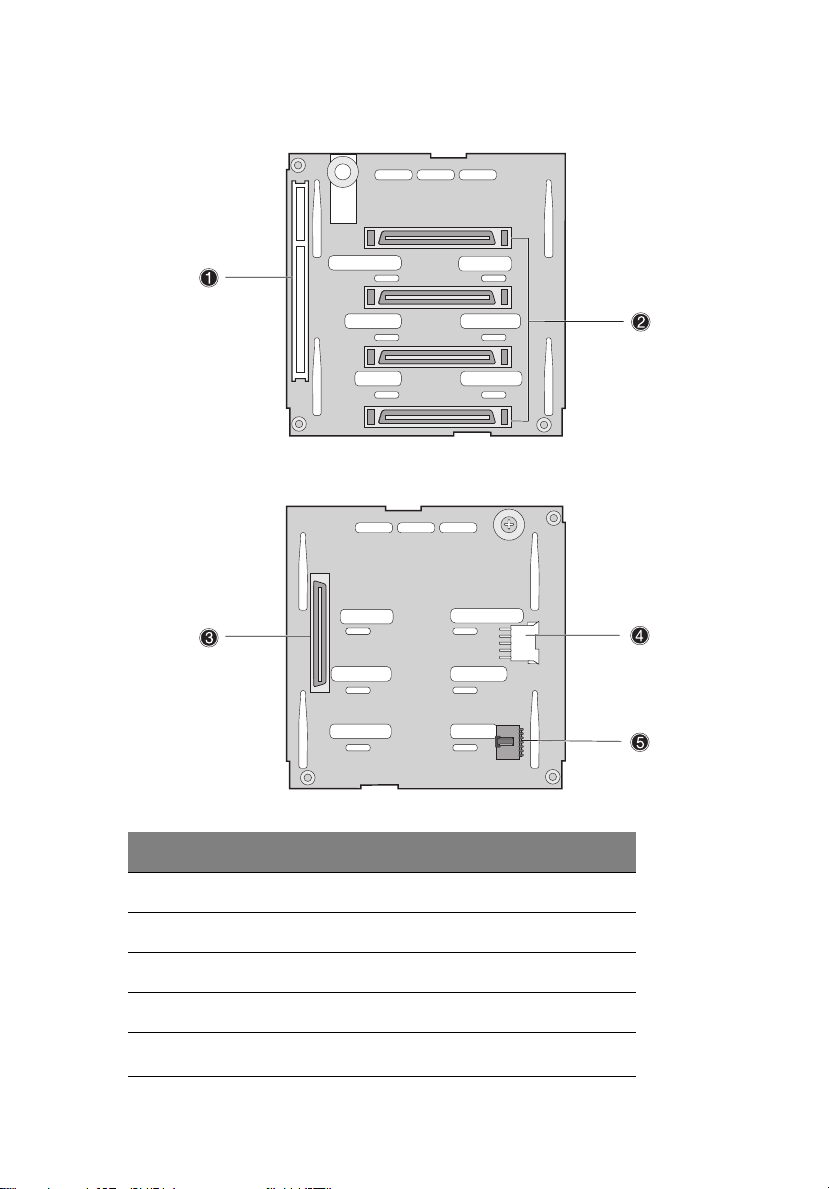
BPL4 board layout
13
Label Description
1 122-pin SAF-TE connector
2 Four 80-pin SCSI HDD connectors
3 68-pin SCSI HDD connector
4 80-pin SCSI HDD connector
5
6-pin I
2
C bus link
Page 24
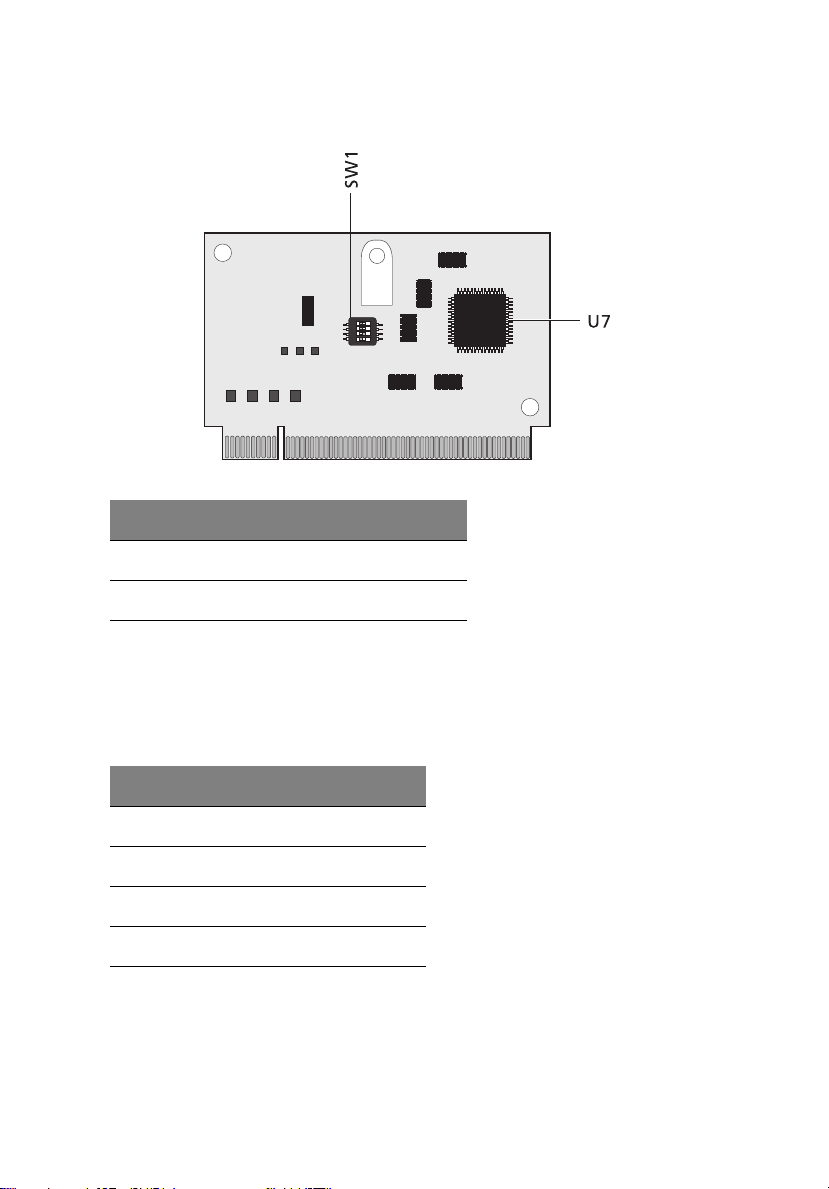
14
SAF-TE board layout
Label Description
SW1 Configuration switch
U7 GEM 318 SAF-TE chipset
1 System tour
SAF-TE configuration settings (SW1)
The SAF-TE board’s pre-assigned ID is SCSI ID 6. The table below shows
the board’s configuration settings.
Switch Description
Switch 1 Off
Switch 2 Off
Switch 3 On
Switch 4 Off
Page 25
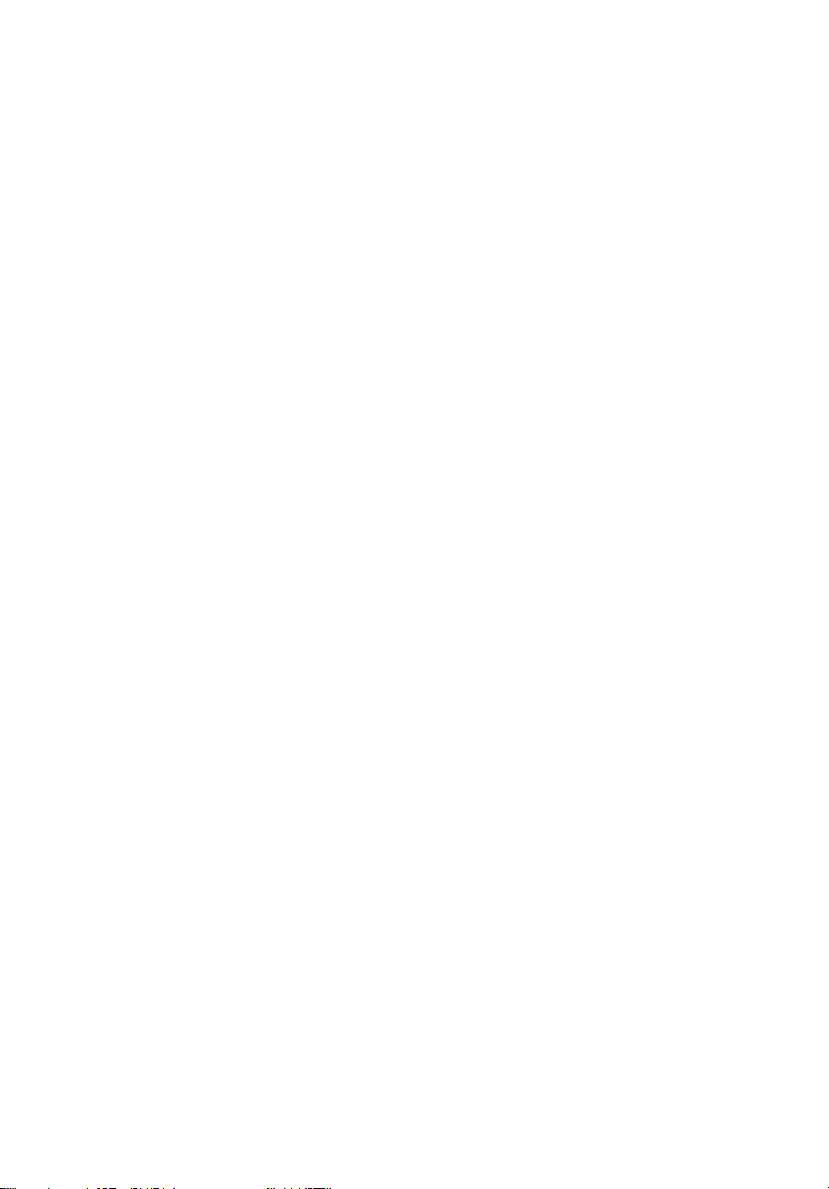
2 System setup
Page 26
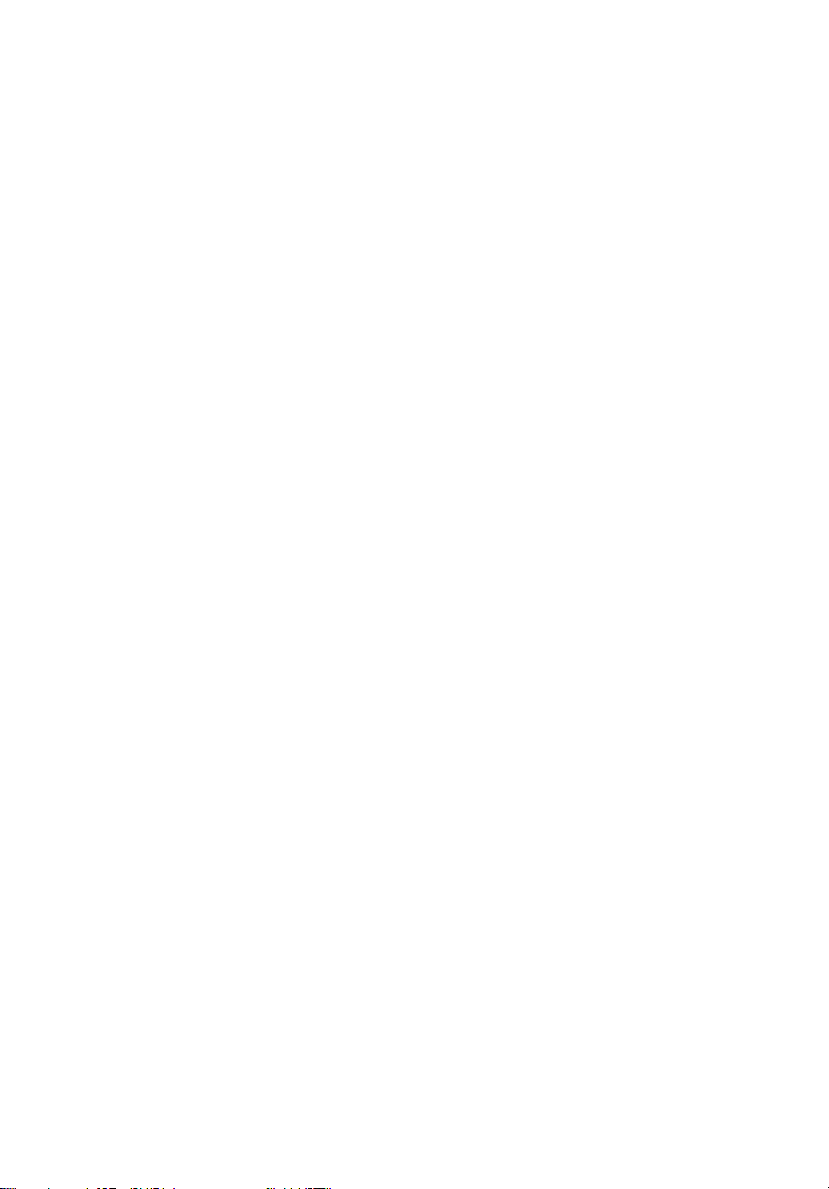
This chapter gives you instructions on how to set up
your system. Procedures on how to connect
peripherals are also explained.
Page 27
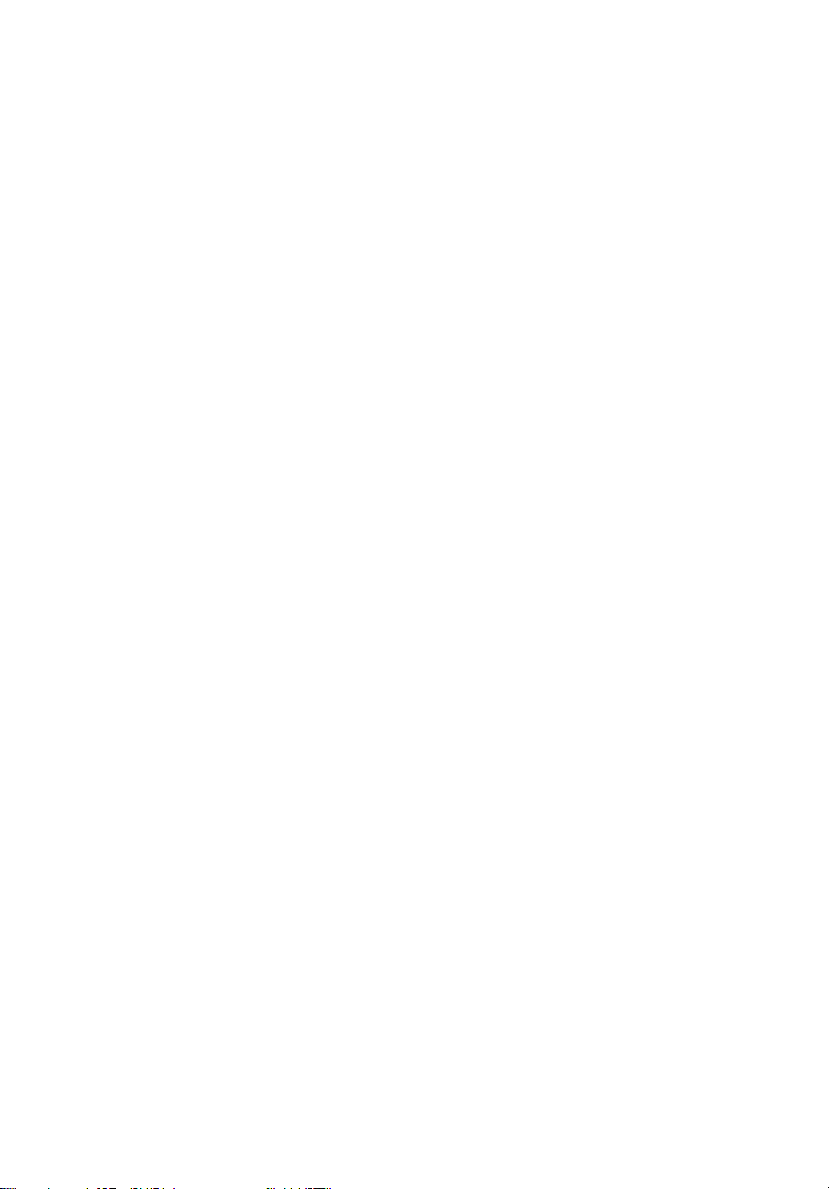
Setting up the system
Preinstallation requirements
Selecting a site
Before unpacking and installing the system, select a suitable site for
the system for maximum efficiency. Consider the following factors
when choosing a site for the system:
• Near a grounded power outlet
• Clean and dust-free
• Stable surface free from vibration
• Well-ventilated and away from sources of heat
• Secluded from electromagnetic fields produced by electrical
devices such as air conditioners, radio and TV transmitters, etc.
Checking the package contents
Check the following items from the package:
• Acer Altos G700 system
• Acer Altos G700 User’s guide (with system binder)
• EasyBUILD
• EasyBUILD
• Acer Altos G700 Accessory box
• System keys (provided inside the accessory box)
TM
Installation guide
TM
System CD
17
If any of the above items are damaged or missing, contact your dealer
immediately.
Save the boxes and packing materials for future use.
Page 28

18
2 System setup
Connecting peripherals
The system unit, keyboard, mouse, and monitor constitute the basic
system. Before connecting any other peripherals, connect these basic
peripherals first to test if the system is running properly. Instructions
on how to connect a printer is also described here, refer to page 21.
Connecting the PS/2 keyboard
Plug the keyboard cable into the PS/2 keyboard port (purple
port) located on the rear panel of the server.
Page 29
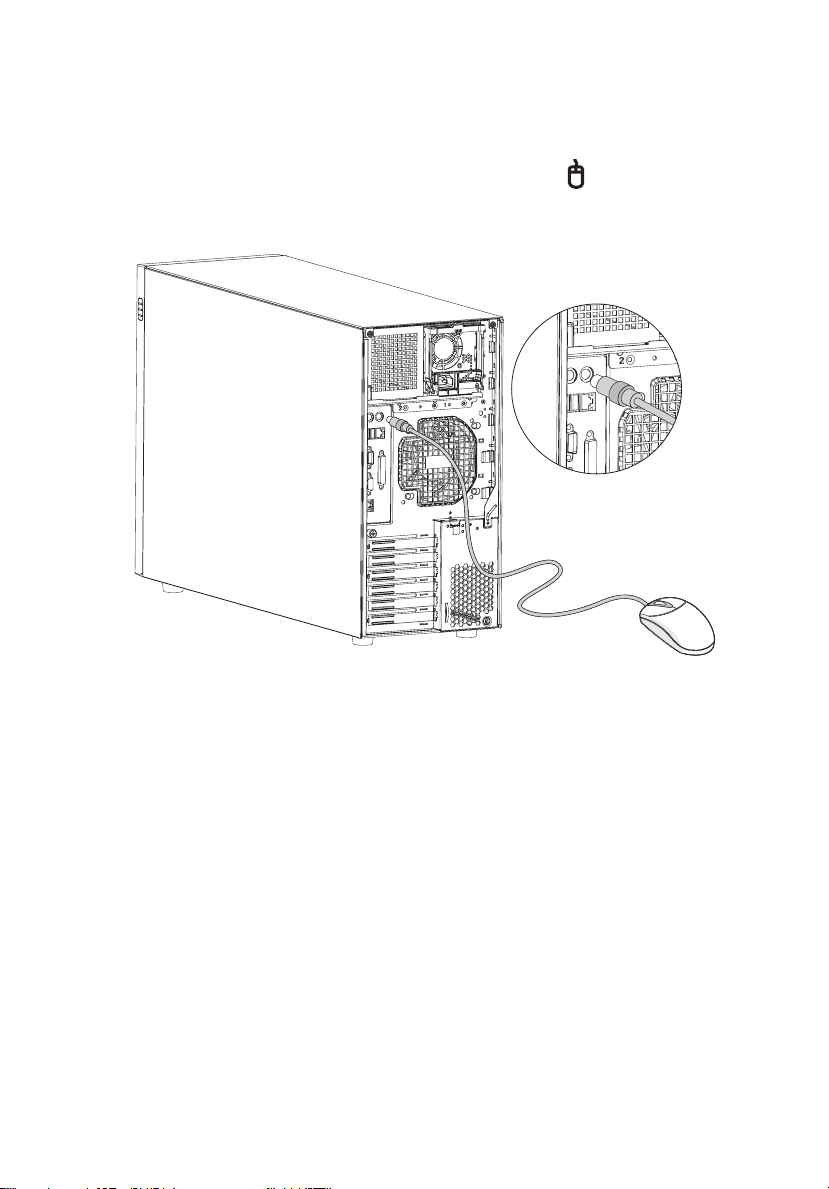
Connecting the PS/2 mouse
Plug the PS/2 mouse cable into the PS/2 mouse port (green port)
located on the rear panel of the server.
19
Page 30
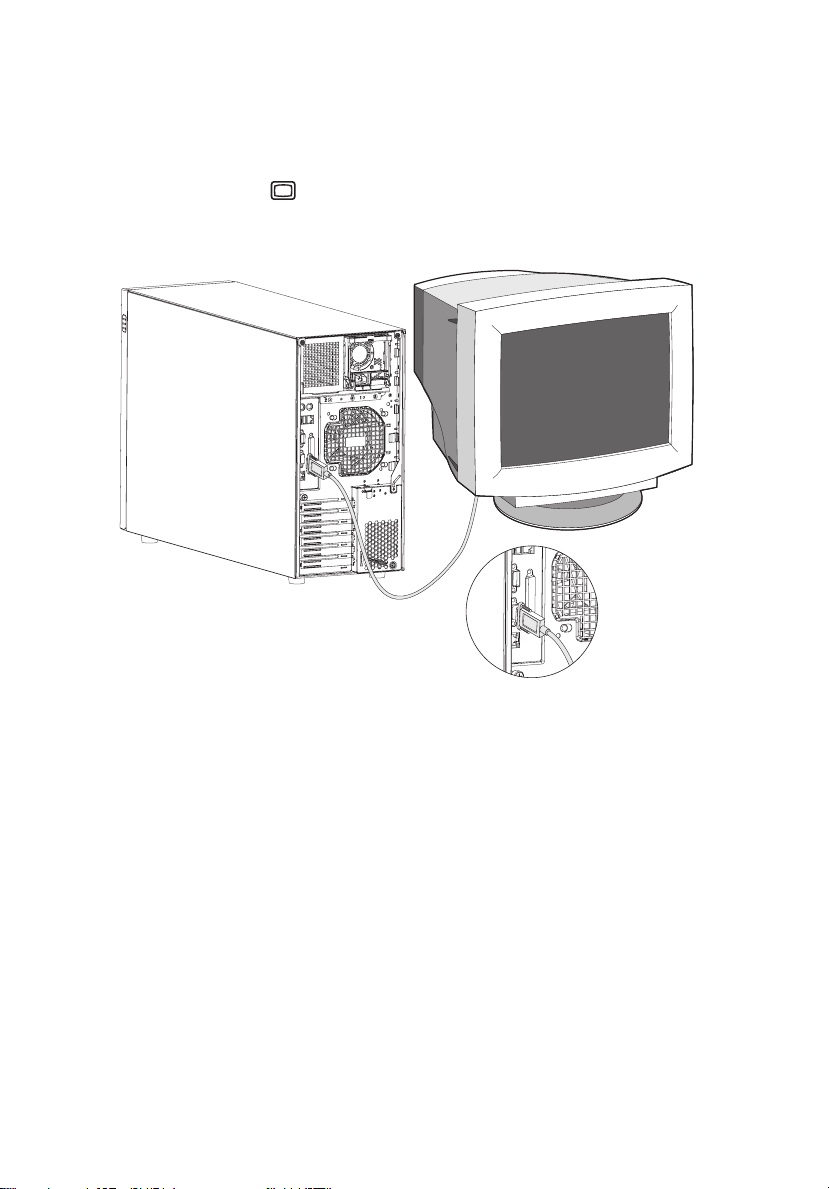
20
2 System setup
Connecting the VGA monitor
To connect the VGA monitor, simply plug the monitor cable into the
VGA/monitor port (blue port) located on the rear panel of the
server.
Page 31

Connecting a printer
The system supports both parallel and serial printers.
To connect a parallel printer, plug the printer cable into the parallel/
printer port (burgundy port) located on the rear panel of the
server.
21
Note: If you are using a serial printer, connect the printer cable
into the serial port located on the server’s rear panel.
Page 32

22
2 System setup
Connecting the power cable
Plug the power cable into the power cable socket located on the rear
panel of the server. Then plug the other end of the power cable into a
power outlet. The figure below shows a complete connection of the
whole system.
Page 33

Turning on the system
After making sure that you have properly set up the system and
connected all the required cables, you can now power on the system.
To power on the system, press the power button on the front panel.
The system starts up and displays a welcome message. After that, a
series of power-on self-test (POST) messages appears. The POST
messages indicate if the system is running well or not.
23
Note: If the system does not turn on or boot after pressing the
power button, go to the next section for the possible causes of the
boot failure.
Aside from the POST messages, you can determine if the system is in
good condition by checking if the following occurred:
• Power indicator on the front panel lights up (green)
• Num Lock, Caps Lock, and Scroll Lock indicators on the keyboard
light up
Page 34

24
2 System setup
Power-on problems
If the system does not boot after you have applied power, check the
following factors that might have caused the boot failure.
• The external power cable may be loosely connected.
Check the power cable connection from the power source to the
power cable socket on the rear panel. Make sure that the cable is
properly connected to the power source and to the power cable
socket.
• No power comes from the grounded power outlet.
Have an electrician check your power outlet.
• Loose or improperly connected internal power cables.
Check the internal cable connections. If you are not confident to
perform this step, ask a qualified technician to assist you.
Warning! Make sure all power cords are disconnected from
the electrical outlet before performing this task.
Note: If you have gone through the preceding actions and the
system still fails to boot, ask your dealer or a qualified technician
for assistance.
Page 35

Operating system configuration
25
Altos G700 comes with Acer EasyBUILD
TM
that allows you to
conveniently install your choice of operating system. To start using
EasyBUILD, follow the steps below.
1 Locate the EasyBUILD System CD included in the system package.
2 With your system turn on, gently press the CD-ROM drive Stop/
Eject button.
3 When the disc tray slides open, insert the EasyBUILD System CD
with the label or title side of the disc facing upward.
Note: When handling the disc, hold it by the edges to avoid
smudges or fingerprints.
4 Gently press the disc down to make sure that it is properly
inserted.
Caution! While pressing the dics, be careful not to bend the disc
tray. Make sure that the disc is properly inserted before closing
the disc tray. Improper insertion may damage both the disc and
the CD-ROM drive.
5 Gently press the drive Stop/Eject button again to close the disc
tray.
6 The Acer EasyBUILD sequence begins. Follow all onscreen
instructions.
TM
For more information, refer to the EasyBUILD
Installation guide.
Page 36

26
2 System setup
Network connection
The server has two Local Area Network (LAN) ports, both located on
the rear panel, a 10/100/1000 Mbps Gigabit LAN port suitable for fast
network connection and a 10/100 Mbps RDM LAN port for remote
server management.
To connect to the network, simply plug the network cable into the
Gigabit LAN port (gray port).
Note: Consult the operating system manual for information on
how to configure the network setup.
Page 37

27
Tower-to-rack option
Aside from its tower configuration, the Altos G700 server system can
also be mounted in a rack-model position. A rack mount kit is
available for customers who want to convert a tower-mounted system
to rack-model design. To purchase a rack mount kit, contact your local
Acer representative or order directly from http://www.acer.com/
The figure below shows the Altos G700 server in a rack-mount position.
.
For instructions on tower-to-rack configuration, refer to the Rack
Installation Guide enclosed with the rack mount kit.
Page 38

28
2 System setup
Turning off the system
To turn off the server, on the Windows taskbar click on the Start
button, point to Shut Down..., select Shut down from the
drop-down window then click on OK. You can then turn off all
peripherals connected to your server.
If you cannot shut down the server, press the power button for at least
four seconds. Quickly pressing the button may put the server in a
Suspend mode only.
Page 39

3 Upgrading the
system
Page 40

This chapter discuss the precautionary
measures and installation procedures you
need to know when upgrading the system.
Page 41

Upgrading the system
Certain components of the server are upgradeable such as the drives,
the CPU, the memory, and the expansion cards. However, for safety
purposes, we do not recommend that you perform these upgrades
yourself. If you want to replace or upgrade any of these components,
contact your dealer or a qualified service technician for assistance.
Important: Observe the installation precautions described in the
subsequent section when installing or removing a server
component.
Installation precautions
Before you install any server component, we recommend that you read
the following sections. These sections contain important ESD
precautions along with preinstallation and post-installation
instructions.
ESD precautions
31
Electrostatic discharge (ESD) can damage your processor, disk drives,
expansion boards, and other components. Always observe the
following precautions before you install a server component:
1 Do not remove a component from its protective packaging until
you are ready to install it.
2 Wear a wrist grounding strap and attach it to a metal part of the
server before handling components. If a wrist strap is not
available, maintain contact with the server throughout any
procedure requiring ESD protection.
Preinstallation instructions
Always observe the following before you install any component:
1 Turn off the system and all the peripherals connected to it.
2 Unplug all cables from the power outlets.
Page 42

32
3 Upgrading the system
3 Open the system according to the instructions on page 33.
4 Follow the ESD precautions described in this section when
handling a server component.
5 Remove any expansion board(s) or peripheral(s) that block access
to the DIMM socket or other component connector.
See the following sections for specific installation instructions on the
component you want to install.
Warning! Failure to properly turn off the server before you
start installing components may cause serious damage. Do
not attempt the procedures described in the following
sections unless you are a qualified service technician.
Post-installation instructions
Observe the following after installing a server component:
1 See to it that all components are installed according to the
described step-by-step instructions.
2 Reinstall any expansion board(s) or peripheral(s) that you have
previously removed.
3 Reinstall the air baffle.
4 Reinstall the chassis panels.
5 Connect the necessary cables.
6 Turn on the system.
Page 43

Opening the server
Caution! Before you proceed, make sure that you have turned
off your system and all peripherals connected to it. Read the
“Preinstallation instructions” on page 31.
You need to open the server before you can install additional
components. The front bezel and left side panel are removable to
allow access to the system’s internal components. Refer to the
following sections for instructions.
Opening the front bezel
A security lock secures the front bezel to protect your system unit
against unauthorized access.
To open the front bezel:
1 Insert the key into the lock and turn it clockwise until it points to
the unlock icon .
2 Pull open the front bezel.
33
Removing the front bezel
The front bezel is attached to the chassis by screwless hinges.
To remove the front bezel:
1 Unlock the door with the key (when necessary).
2 Open it to more than a 45° angle.
Page 44

34
3 Lift it up a little (1), then move it away from the chassis (2).
3 Upgrading the system
Removing the side panel
1 Turn off the system and all the peripherals connected to it.
2 Unplug all cables from the power outlets.
3 Place the system unit on a flat, stable surface.
4 Remove the front bezel.
Refer to the preceding section for detailed instructions.
5 Loosen the three thumbscrews located at the end of the left panel
closest to the front panel (1). Keep them for later use.
Page 45

6 Slide the left panel slightly forward (2), then upward (3) before
detaching it from the chassis (4).
Removing the air baffle
35
Once you removed the left panel, most of the system’s internal
components are still hidden from view by the air baffle. Remove the
air baffle to allow easy access to the system components.
Follow the steps below to remove the air baffle:
1 Press the release latch on the right side of the air baffle.
Page 46

36
3 Upgrading the system
2 Pull out the air baffle to remove it from the chassis.
Caution! After completing the component upgrade/replacement
procedures, do not forget to reinstall the air baffle before
replacing the chassis panels. Doing otherwise will reduce the
system’s cooling efficiency which can adversely affect performance
or cause damage due to overheating.
Page 47

37
BPL4 hot-swappable cage configuration
This section includes instructions for removing and installing the
hot-swappable cage as well as procedures on how to install a hard disk
into the BPL4 hard disk carrier.
Installing the BPL4 hot-swappable cage
1 Detach the chassis panels and remove the air baffle.
2 Connect the following cables to the SCSI backplane board:
a SCSI cable
b SCSI drive power cable
c SCSI drive fault LED cable
3 Attach the other end of these cables to the corresponding
connectors on the mainboard.
Refer to “Mainboard layout” on page 10 for the location of the
connectors.
Page 48

38
4 Insert the BPL4 hot-swappable cage into the housing (1), then
tighten the four thumbscrews to secure it to the chassis (2).
5 Reinstall the air baffle and the chassis panels.
3 Upgrading the system
Removing the BPL4 hot-swappable cage
Important: Before detaching the hot-swappable cage from the
chassis, make sure to first remove all hard disks from their carriers.
For instructions, refer to the succeeding section.
1 Detach the chassis panels and remove the air baffle.
Page 49

39
2 Loosen the four thumbscrews that secure the hot-swappable cage
to the chassis (1).
3 Slightly pull out the hot-swappable cage from the chassis (2).
4 Disconnect the following cables from the hot-swappable cage:
a Two SCSI drive power cables
b SCSI backplane cable
c SCSI cable
5 Pull out the hot-swappable cage from the chassis.
Page 50

40
3 Upgrading the system
Installing a hard disk into the BPL4 hard disk carrier
Note: You need not remove the BPL4 hot-swappable cage from
the chassis to install a hard disk into the BPL4 hard disk carrier.
1 Press your finger to the SCSI drive release lever (1), then pull out
the hard disk carrier from the cage (2).
2 Remove the four screws to open the hard disk carrier. Keep the
screws for later use.
Page 51

3 When applicable, pull out any previously installed hard disk.
4 Install a hard disk on the hard disk carrier then secure it with the
four screws you have removed earlier.
41
5 Insert the hard disk carrier into the hot-swappable cage with the
lever still extended.
6 Push the lever back until it clicks into place. Make sure that the
drive is properly inserted before closing the lever.
Page 52

42
3 Upgrading the system
Installing and removing storage devices
The system supports one 3.5-inch and three 5.25-inch internal storage
devices. The system comes pre-installed with a floppy drive and a
CD-ROM drive. The two empty 5.25-inch half-height bays allow you to
install additional drives such as another CD-ROM drive or a tape drive.
These would provide the system additional storage capacity.
Replacing the 3.5-inch floppy drive
1 Observe the ESD precautions and pre-installation procedures
described on page 31.
2 Disconnect the IDE and floppy drive cables from the old drive.
3 Press the release bracket on both sides of the drive carrier (1)
before pulling it out from the chassis (2).
Page 53

4 Remove the three screws that hold the old drive to the drive
carrier then pull it out.
5 Install a new 3.5-inch drive to the drive carrier then secure it with
the three screws you have removed earlier.
43
Page 54

44
6 Insert the drive carrier with the newly-installed floppy drive into
the drive bay.
7 Connect the IDE and floppy drive cables to the new drive.
8 Observe the post-installation instructions described on page 32.
3 Upgrading the system
Installing a 5.25-inch storage device (optional)
Note: If you are installing a new drive in an empty drive bay, skip
steps 2 to 4.
1 Observe the ESD precautions and pre-installation procedures
described on page 31.
2 Disconnect the power and IDE cables from the old drive.
Page 55

3 Press the release bracket on both sides of the drive carrier (1)
before pulling it out from the chassis (2).
4 Remove the eight screws that hold the old drive to the drive
carrier then pull it out.
45
5 Install a new 5.25-inch drive to the drive carrier then secure it with
the eight screws you have removed earlier.
Page 56

46
3 Upgrading the system
6 Insert the drive carrier with the newly-installed 5.25-inch drive
into the drive bay.
7 Connect the power and IDE cables to the new drive.
8 Observe the post-installation instructions described on page 32.
Page 57

Upgrading the CPU
This section includes instructions for removing and installing a CPU.
To remove a CPU with heatsink
Before you can install a new CPU in a socket, remove first any
previously installed CPU from that socket.
Important: Before removing a CPU from the mainboard, make
sure to create a backup file of all important data.
1 Observe the ESD precautions and pre-installation procedures
described on page 31.
2 Locate the CPU socket on the mainboard.
3 To detach the CPU from its socket, follow the steps below:
(1) Depress then lift up the retainer lever up to a 90° angle.
(2) Pull out the CPU from the socket.
47
Warning! The heatsink becomes very hot when the system
is on. NEVER touch the heatsink with any metal or with
your hands.
Page 58

48
3 Upgrading the system
To install a CPU with heatsink
If only one CPU is to be installed, it must be installed in the CPU 1
socket; if such is the case, the CPU 2 socket no longer requires a
termination module.
1 Observe the ESD precautions and pre-installation procedures
described on page 31.
2 Locate the CPU socket on the mainboard.
3 Align the CPU to its socket, making sure that pin 1 (indicated by
the notched corner) of the CPU connects to hole 1 of the socket
(on the bottom right corner).
4 To install the CPU to its socket, follow the steps below:
(1) Insert the CPU into the socket.
(2) Press down the retainer lever to lock the CPU in place.
5 Observe the post-installation instructions described on page 32.
Page 59

Upgrading the system memory
This section includes instructions for removing and installing a
memory module.
Memory modules must be installed and removed in pairs, observing
sequential slot positions.
To re mov e a DIM M
Before you can install a new DIMM in a socket, remove first any
previously installed DIMM from that socket.
Important: Before removing any DIMM from the mainboard,
make sure to create a backup file of all important data.
1 Observe the ESD precautions and pre-installation procedures
described on page 31.
2 Locate the DIMM socket on the mainboard.
3 Press the holding clips on both sides of the socket outward to
release the DIMM (1).
4 Gently pull the DIMM upward to remove it from the socket (2).
49
Page 60

50
Note: Place your forefingers on the top of the DIMM before
pressing the holding clips to gently disengage the DIMM from the
socket.
3 Upgrading the system
To install a DIMM
1 Observe the ESD precautions and pre-installation procedures
described on page 31.
2 Locate the DIMM socket on the mainboard.
3 Open the clips on the socket.
4 Align then insert the DIMM into the socket (1).
5 Press the holding clips inward to lock the DIMM in place (2).
Note: The DIMM socket is slotted to ensure proper installation.
If you insert a DIMM but it does not fit easily into the socket, you
may have inserted it incorrectly. Reverse the orientation of the
DIMM and insert it again.
6 Observe the post-installation instructions described on page 32.
Page 61

51
Reconfiguring the system memory
The system automatically detects the amount of memory installed.
Run the BIOS setup to view the new value for total system memory and
make a note of it.
Page 62

52
3 Upgrading the system
Installing an expansion card
This section explains how to install an expansion card. The onboard
expansion slots supports PCI (Peripheral Component Interconnect)
cards.
To install an expansion card
1 Observe the ESD precautions and pre-installation procedures
described on page 31.
2 Locate an empty expansion slot on the mainboard.
3 Press the slot release latch outward (1).
4 Open the side cover of the slot (2).
5 Pull out the card bracket (3).
6 Remove the expansion card from its protective packaging.
7 Align the card in the empty bracket. Make sure that the card is
properly seated.
8 Insert the bracket with the card into the selected slot (4).
Page 63

9 Press the PCI slot lock lever on the rear panel of the server.
10 Observe the post-installation instructions described on page 32.
53
Note: When you turn on the system, the BIOS setup automatically
detects and assigns resources to the new device (applicable only to
Plug-and-Play expansion cards).
Page 64

54
3 Upgrading the system
Installing a power supply module
The Acer Altos G700 power subsystem consists of two hot-swappable
power supply module bays that accept standard 450-watts power
supply modules. The system comes bundled with only a single power
supply module leaving one power supply module bay empty. You have
the option to purchase an extra power supply module to provide your
system with a redundant power source. A redundant power
configuration enables a fully-configured system to continue running
even if one power supply module fails.
WARNING! To reduce the risk of personal injury or
damage to the equipment, the installation of power
supply modules should be referred to individuals who are
qualified to service server systems and are trained to deal
with equipment capable of generating hazardous energy
levels.
WARNING! To reduce the risk of personal injury from
hot surfaces, observe the thermal labels on each power
supply module. You can also consider wearing protective
gloves.
WARNING! To reduce the risk of personal injury from
electric shock hazards, do not open the power supply
modules. There are no serviceable parts inside the
module.
Caution! Electrostatic discharge can damage electronic
components. Make sure that you are properly grounded
before handling a power supply module.
Page 65

To install a redundant power supply module
1 Remove the screw securing the cover of the empty power supply
module bay, then detach the cover.
55
2 Slide the power supply module into the empty bay until you feel
resistance.
Page 66

56
3 Upgrading the system
3 Press the module handle to secure the power supply module to its
bay.
4 Verify that the power indicators on both the main power supply
and on the newly installed redundant power supply are
illuminated (green).
Page 67

Installing a hot-swappable HDD fan
The server accommodates two hot-swappable HDD fans.
To remove a hot-swappable HDD fan
Caution! To reduce the risk of personal injury, avoid contact with
the fan when the blades are still moving.
1 Detach the chassis panels and remove the air baffle.
2 Grasp the release bracket on both sides of the fan (1) then pull it
out.
57
Page 68

58
3 Upgrading the system
To install a hot-swappable HDD fan
1 Detach the chassis panels and remove the air baffle.
2 Insert the fan in an empty fan bay then press it firmly in place.
3 Reinstall the air baffle and the chassis panels.
Page 69

4 BIOS setup
Page 70

This chapter gives information about the
system BIOS and discusses how to configure
the system by changing the settings of the
BIOS parameters.
Page 71

61
BIOS setup
BIOS setup is a hardware configuration program built into your
system's Basic Input/Output System (BIOS). Since most systems are
already properly configured and optimized, there is no need to run this
utility. You will need to run this utility under the following conditions:
• When changing the system configuration
• When a configuration error is detected by the system and you are
prompted ("Run Setup" message) to make changes to the BIOS
setup
Note: If you repeatedly receive Run Setup messages, the battery
may be bad. In this case, the system cannot retain configuration
values in CMOS. Ask a qualified technician for assistance.
• When redefining the communication ports to prevent any conflicts
• When making changes to the Power Management configuration
• When changing the password or making other changes to the
security setup
BIOS setup loads the configuration values in a battery-backed
nonvolatile memory called CMOS RAM. This memory area is not part
of the system RAM which allows configuration data to be retained
when power is turned off.
Before you run BIOS setup, make sure that you have saved all open
files. The system reboots immediately after you close the setup.
Page 72

62
4 BIOS setup
Entering BIOS setup
Power on the server to start the system POST (Power On Self Test)
process. During bootup, press Ctrl-Alt-Esc to enter the BIOS setup
screen.
Note: You must press Ctrl-Alt-Esc while the system is booting.
This key combination does not work during any other time.
There are several tabs on the setup screen corresponding to the six
major BIOS menus:
• Main • Boot
• Advanced • Security
•Power •Exit
The parameters on the screens shown in this User’s guide display
default system values. These values may not be the same as those in
your system.
Note the following reminders when moving around the setup screen:
•Use the Left and Right arrow keys to move to the next page or to
return to the previous screen.
• Use the Up and Down arrow keys to select an item.
• Use the + and - keys to select an option.
Note: You can configure a parameter that is enclosed in square
brackets. Grayed-out items have fixed settings and are not
user-configurable.
• Use the Ta b key to select a field.
Page 73

63
• Use the Enter key to display a submenu screen.
Note: When a parameter is preceeded by a (>), it means that a
submenu screen is available.
•Press F1 for General Help on using the BIOS setup.
•Press F10 to save changes and close the BIOS setup.
•Press Esc to close the BIOS setup.
In the descriptive table following each of the screen illustrations,
settings in boldface are the default and suggested parameter settings.
Page 74

64
4 BIOS setup
Main
The Main menu displays basic and important information about the
system. These information is necessary for troubleshooting and may
be required when asking for technical support.
The last two parameters on the screen lets you define the sytem’s time
and date settings. The real-time clock keeps the system date and time.
After setting the date and time, you do not need to enter them every
time you turn on the system. As long as the internal battery remains
good and connected, the clock continues to keep the date and time
accurately even when the power is off.
BIOS SETUP UTILITY
Main Advanced Power Boot Security Exit
AMIBIOS Version
BIOS Build Date
BIOS ID
Processor Type
Processor Speed
Cache Size
System Memory
System Time [14:21:40]
System Date [Wed 04/01/2002]
:
:
:
:
:
:
:
V02.03 ©Copyright 1985-2000, American Megatrends Inc.
07.00.xx
04/01/02
T522A03
Intel® Xeon®
1800MHz
512KB
2048MB
àß
Select Screen
áâ
Select Item
+ - Change Option
Tab Select Field
F1 General Help
F10 Save and Exit
ESC Exit
Parameter Description
AMIBIOS Version Version of the BIOS setup
BIOS Build Date Date when the BIOS setup was created
BIOS ID ID number of the BIOS setup
Processor Type Type of processor currently installed in the server
Page 75

Parameter Description
Processor Speed The processor speed is the speed at which a
microprocessor executes instructions. Clock speeds
are expressed in megahertz (MHz), with 1 MHz
being equal to 1 million cycles per second. The
faster the clock, the more instructions the CPU can
execute per second.
Cache Size Cache size of the processor currently installed in the
server
System Memory Total amount of onboard memory. The memory
size is automatically detected by BIOS setup during
POST. If you install additional memory, the system
automatically adjusts this parameter to display the
new memory size.
System Time Sets the time following the hour-minute-second
format. Valid values for hour, minute, and second
are:
Hour: 00 to 23
Minute: 00 to 59
Second: 00 to 59
System Date Sets the date following the weekday-month-day-
year format. Valid values for weekday, month, day,
and year are:
Weekday: Sun, Mon, Tue, Wed, Thu, Fri, Sat
Month: Jan, Feb, Mar, Apr, May, Jun, Jul, Aug, Sep,
Oct, Nov, Dec
Day: 1 to 31
Year: 1980 to 2079
65
Page 76

66
4 BIOS setup
Advanced
The Advanced menu contains parameter values that define how the
system behaves on startup.
Warning! Be cautious in setting parameter values in the
Advanced menu as any incorrect value may cause the
system to malfunction.
Press Enter to enter the submenu screen of the parameters shown in
the screen below.
Page 77

Super I/O Configuration
The Super I/O Configuration submenu lets you define the parameter
settings for the system’s parallel and serial ports.
67
Parameter Description
Serial Port 1
(Address/IRQ)
Parallel Port
Address
Parallel Port
IRQ
Parallel Port
Mode
Serial port 1 address and IRQ (interrupt request) setting
Sets a logical base address for the parallel port
Assigns an IRQ for the parallel port.
If you install an add-on card that has a parallel port
whose address conflicts with the onboard parallel port, a
warning appears on the screen. Check the parallel port
address of the add-on card and change the address to
one that does not conflict.
Sets the operation mode for the parallel port
Page 78

68
Parameter Description
4 BIOS setup
ECP Mode DMA
Channel
Assigns a DMA (Direct Memory Access) channel for the
ECP (Extended Capabilities Port) parallel port function.
This parameter is configurable only if you select ECP as
the operation mode.
IDE Configuration
The IDE Configuration submenu lets you define the parameter settings
related to the hard disk/s.
Parameter Description
Onboard PCI
IDE Controller
Primary IDE
Master
Primary IDE
Slave
Selects which system IDE controller to enable
Press Enter to access the Primary IDE Master submenu.
Press Enter to access the Primary IDE Slave submenu.
Page 79

Parameter Description
69
Secondary IDE
Master
Secondary IDE
Slave
Hard Disk Write
Protect
Press Enter to access the Secondary IDE Slave submenu.
Press Enter to access the Secondary IDE Master submenu.
Enables or disables the hard disk write protect function.
Primary/Secondary IDE Master/Slave
These items let you select the IDE hard disk parameters that the system
supports.
Parameter Description Option
Device Type of IDE device
Vendor Vendor of the selected IDE device
Page 80

70
Parameter Description Option
Size Size of the selected device
Type Driver type Auto
4 BIOS setup
CD-ROM
ARMD
Not Installed
LBA/Large
Mode
Block Mode Enhances disk performance depending on
PIO Mode When set to Auto, BIOS setup
DMA Mode Selects DMA (Direct Memory Access)
Selects the hard disk drive translation
method. For drivers with more than
504 MB, the LBA mode is necessary.
the hard disk in use.
If you set this parameter to Auto, BIOS
setup automatically detects if the
installed hard disk drive suports the Block
Mode function. If supported, it allows
data transfer in blocks (multiple sectors)
at a rate of 256 bytes per cycle.
If you set this parameter to Disabled, data
transfer from and to the device occurs
one sector at a time.
automatically detects if the installed hard
disk supports the function. If supported,
it allows for faster data recovery and
read/write timing that reduces hard disk
activity time. This results in better hard
disk performance. Mode 0 to 4 provide
successive increase of performance.
mode. Options include:
Auto: Auto detected
SWDMAn: SingleWordDMAn
MWDMAn: MultiWordDMAn
UDMAn: UltraDMAn
Auto
Disabled
Auto
Disabled
Auto
0
1
2
3
4
Auto
SWDMAn
MWDMAn
UDMAn
Page 81

Parameter Description Option
71
S.M.A.R.T Enables or disables the S.M.A.R.T (Self-
Monitoring, Analysis and Reporting
Technology) function of the internal hard
disk.
If 'Auto' is selected, BIOS setup will
enable the S.M.A.R.T function if the
driver supports it.
32-bit Data
Transfer
ARMD
Emulation
Typ e
Enables or disables the 32-bit data
transfer function
Selects the ARMD (ATAPI Removable
Media Device) emulation type
Auto
Disabled
Enabled
Disabled
Enabled
Auto
Floppy
Hard Disk
Page 82

72
4 BIOS setup
Floppy Configuration
The Floppy Configuration submenu displays the type of floppy drive
installed in the server.
Parameter Description Option
Floppy Drive A Floppy disk drive type 1.44 MB, 3.5-inch
None
360 KB, 5.25-inch
1.2 MB, 5.25-inch
720 KB, 3.5-inch
2.88 MB, 3.5-inch
Page 83

PCI/PnP Configuration
The PCI/PnP Configuration submenu lets you specify the settings for
the PCI devices.
73
Parameter Description Option
Plug & Play OS When this parameter is set to Yes, BIOS
setup initializes only PnP boot devices such
as SCSI cards.
When set to No, the BIOS setup initializes
all PnP boot and non-boot devices such as
sound cards.
Note: Set this parameter to Yes only if the
operating system is Windows 95/98 or a
later version.
No
Yes
Page 84

74
Parameter Description Option
4 BIOS setup
Reset
Configure Data
PCI Latency
Timer
USB Function Enables the system’s USB ports Enabled
Legacy USB
Support
ARMD
Emulation Type
BIOS setup stores the configuration data of
Plug and Play devices in NVRAM
(Non-volatile Random Access Memory).
When this parameter is set to Yes, current
data is deleted and a new set of
information is created during the next
system bootup.
Sets a timing parameter for the PCI bus 64
Enable this parameter when you intend to
use a USB device and are using a non-Plug
and Play operating system, such as DOS.
Selects the ARMD (ATAPI Removable
Media Device) emulation type
No
Yes
Disabled
Disabled
Enabled
Hard Disk
Auto
Floppy
Page 85

Boot Settings Configuration
The Boot Settings Configuration submenu lets you specify the
preferred settings for system bootup.
BIOS SETUP UTILITY
Advanced
75
Boot Settings Configuration
____________________________________________________
Quick Boot [Enabled]
Quiet Boot [Enabled]
____________________________________________________
Hyperthreading [Enabled]
CPU Frequency to Bus Ratio [16 to 1]
Bootup Num-Lock [On]
PS/2 Mouse Support [Enabled]
Parity Check [Disabled]
Wait For ‘F1’If Error [Enabled]
MPS 1.4 Support [Enabled]
V02.03 ©Copyright 1985-2000, American Megatrends Inc.
Allows BIOS to skip
certain tests while
booting. This will
decrease the time
needed to boot the
system.
àß
Select Screen
áâ
Select Item
+ - Change Option
F1 General Help
F10 Save and Exit
ESC Exit
Parameter Description Option
Quick Boot Allows the system to boot faster by
skipping some POST routine
Enabled
Disabled
Page 86

76
Parameter Description Option
4 BIOS setup
Quiet Boot Enables or disables the Silent Boot
function. When set to Enabled, BIOS setup
is in graphical mode and displays only an
identification logo during POST and while
booting. After booting, the screen displays
the operating system prompt (such as DOS)
or logo (such as Windows 95). If any error
occurs while booting, the system
automatically switches to text mode.
Even if your setting is Enabled, you may
still switch to text mode while booting by
pressing the Delete key when you see the
"Press DELETE key to enter setup" message
on the screen.
When set to Disabled, BIOS setup is in the
conventional text mode where you see the
system initialization details on the screen.
Hyperthreading Enablse or disables the hyperthreading
function of the processor.
When enabled, one physical processor acts
as two logical processors by "threading"
two sets of data instructions in parallel
streams for processing. The processor can
then simultaneously manage incoming
data from different applications without
losing track of the data processing status
of each.
Enabled
Disabled
Enabled
Disabled
Boot up
Num Lock
CPU Frequency
to Bus Ratio
PS/2 Mouse
Support
Parity Check If you enable this item, the system BIOS
Activates the Num Lock function upon
booting
Bus/bus ratio of the system. The clock
speed of the bus does not necessarily equal
the CPU’s. Mostly, the bus clock speed is
slower than the CPU clock speed.
Enable this parameter if you intend to use
a mouse or trackball with a PS/2 interface.
will support an interrupt service routine
that handles NMI (Non-Maskable Interupt)
for memory parity.
On
Off
16 to 1
Enabled
Disabled
Disabled
Enabled
Page 87

Parameter Description Option
77
Wait for 'F1' if
Error
MPS 1.4
Support
When this item is enabled you will be
prompted to press F1 when an error is
detected during boot up.
If you enable this item, the system BIOS MP
table will be compatible with
MultiProcessor Specification version 1.4 .
Enabled
Disabled
Enabled
Disabled
Event Log Configuration
The Event Log Configuration submenu lets you specify the appropriate
settings for the system’s event handling function.
The system event log enables you to record and monitor events that
occur in the system (eg., system temperature changes, fan stops, etc.).
Page 88

78
4 BIOS setup
Parameter Description Option
IPMI
Specification
Version
BMC
Firmware
Version
SDR
Firmware
Version
Event Logging Enables or disables the event logging
Clear All Event
Logs
Version number of IPMI
Version of BaseBoard Management
Controller (BMC) Firmware
Version of Spatial Data Repository (SDR)
Firmware
function of the system
When this item is set to Enabled, the event
log is cleared and this parameter is set to
Disabled for the next system bootup.
Enabled
Disabled
No
Yes
Page 89

Parameter Description Option
79
View Event
Logs
Event Control Interface
BIOS POST
Event Logging
ECC Event
Logging
PCI Device
Event Logging
AC Power
Lost/Recovery
Reset
Reduction
Memory
Opens the system event log file for viewing
BIOS checks the bad processors and
memory modules during the POST
process. When this parameter is enabled,
it will make a log of this operation.
ECC (error correcting code) tests the
accuracy of data as it passes in and out of
memory. When this parameter is enabled,
single-bit and multi-bit memory errors will
be recorded in the event log.
PCI (Peripheral Component Interconnect) is
a 32-bit bus that supports a 64-bit
extension for new processors, such as
Pentium processors. It can run at clock
speeds of 33 or 66 MHz. When this
parameter is enabled, any PCI device error
will be recorded in the event log.
When this parameter is enabled, any
instance of AC power lost will be
monitored and logged in the event log.
When this parameter is enabled, only the
the system’s healthy memory size is
displayed during the POST process.
Enabled
Disabled
Enabled
Disabled
Enabled
Disabled
Disabled
Enabled
No
Yes
Page 90

80
4 BIOS setup
Onboard Devices Configuration
The Onboard Devices Configuration submenu lets you specify settings
that are related to the system hardware.
Parameter Description Option
Onboard LAN Enables or disables the onboard LAN
controller
Onboard SCSI
Controller
Onboard PCI
VGA
Enables or disables the onboard SCSI
controller
Enables or disables the onboard PCI VGA
controller
Enabled
Disabled
Enabled
Disabled
Enabled
Disabled
Page 91

Power
The Power menu allows you to configure the system’s power
management feature.
81
Parameter Description Option
ACPI-aware O/S This parameter indicates whether the
system’s OS support the ACPI (Advanced
Configuration and Power Interface)
standard of power management.
Power
Management
When this parameter is enabled, it allows
some OS, such as Windows 95/98, to
implement APM (Advanced Power
Management) functions.
Yes
No
Enabled
Disabled
Page 92
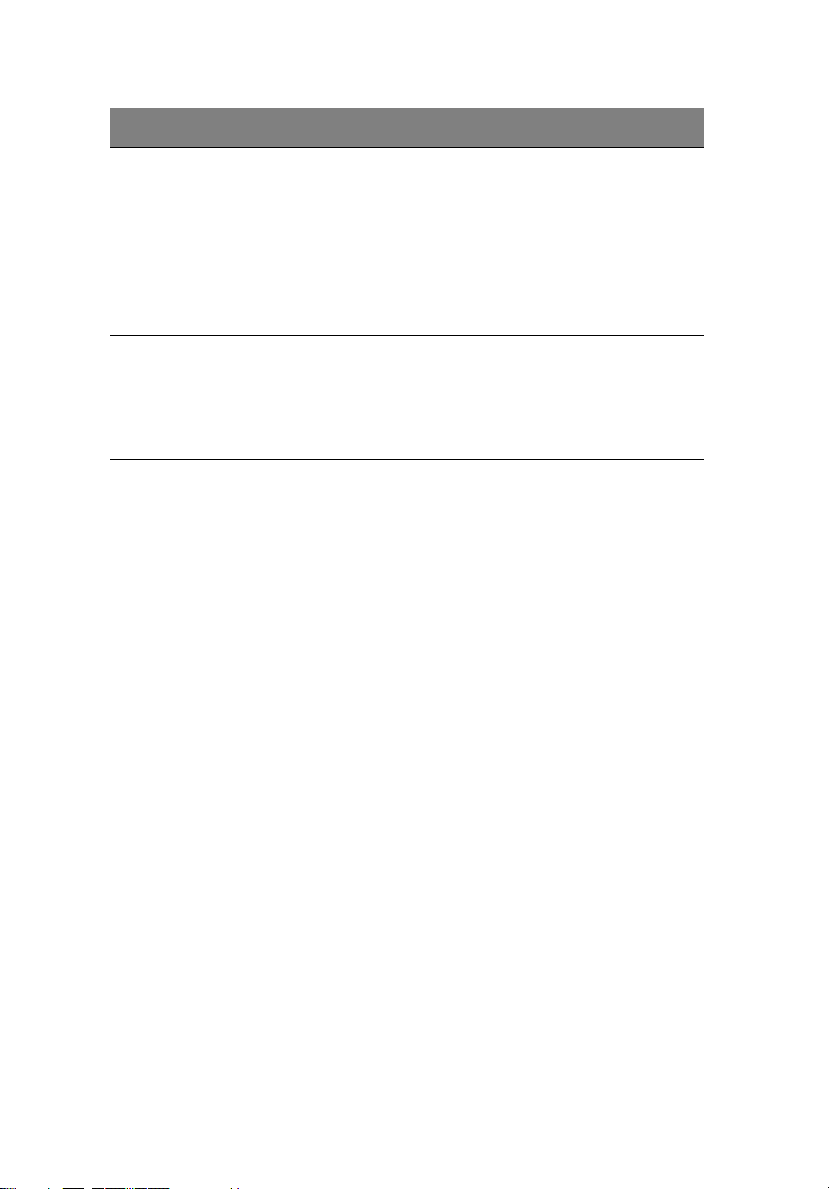
82
Parameter Description Option
4 BIOS setup
AC Power
Failure
Power Button
Mode
Defines the power state to resume to after
a system shutdown that is due to an
interruption in AC power.
When set to Last State, the system will
return to the active power state prior to
shutdown.
When set to Stay Off, the system remains
off after power shutdown.
When set to On/Off, the power button
serves as a standard on/off button.
When set to Suspend, pressing the power
button will activate the power-saving
suspend mode.
Last State
Stay Off
On/Off
Suspend
Page 93

Boot
The Boot menu allows you to specify the preferred settings during
system bootup.
Press Enter to enter the submenu screen of the parameters shown in
the screen below.
83
Boot Device Priority
The Boot Device Priority submenu lets you specify the boot search
sequence during the POST process.
BIOS setup will display an error message if the drive(s) specified is not
bootable.
Page 94

84
Parameter Description
4 BIOS setup
1st Boot Device Sets the device from which the system will first
attempt to boot up.
2nd Boot Device Sets the device from which the system will attempt to
boot up when the first attempt failed.
3rd Boot Device Sets the device from which the system will attempt to
boot up when the first and second attempts failed.
Page 95

85
Hard Disk Drives
The Hard Disk Drives submenu lets you specify the devices that will be
considered as the primary and secondary hard drives.
Parameter Description
1st Hard Drive Sets the device to be considered the primary hard
drive.
2nd Hard Drive Sets the device to be considered the secondary hard
drive.
Page 96

86
4 BIOS setup
Removable Devices
The Removable Devices submenu displays the type of removable
devices available in the system.
Page 97

87
ATAPI CD-ROM Devices
The ATAPI (Advanced Technology Attachment Packet Interface)
CD-ROM submenu displays the type of ATAPI CD-ROM available in the
system.
BIOS SETUP UTILITY
Boot
1stATAPI CDROM [IDE SECONDARY MASTER - xxx] Specifies the boot
V02.03 ©Copyright 1985-2000, American Megatrends Inc.
sequence from the
available devices.
àß
Select Screen
áâ
Select Item
+ - Change Option
F1 General Help
F10 Save and Exit
ESC Exit
Page 98

88
4 BIOS setup
Security
The Security menu allows you to safeguard and protect the system
from unauthorized use by setting up access passwords.
Parameter Description Option
Supervisor
Password
User Password Secures your system against
Change User
Password
Change
Supervisor
Password
Prevents unauthorized access to the
BIOS setup
unauthorized use. Once you set this
password, you have to type it
whenever you boot the system. User
password is available only when a
Supervisor password is set.
Press Enter to change the User
password.
Press Enter to change the Supervisor
password.
Not Installed
Installed
Not Installed
Installed
Page 99

Parameter Description Option
89
Clear User
Password
Press Enter to remove the User
password.
To set a Supervisor/User password
1 Use the up/down keys to highlight a password parameter
(Supervisor Password or User Password) then press Enter.
A password box will appear.
2 Type a password then press Enter.
The password may consist of up to six alphanumeric characters
(A-Z, a-z, 0-9).
3 Retype the password to verify the first entry then press Enter
again.
After setting the password, the system automatically sets the
chosen password parameter to Installed.
To change the Supervisor/User password
1 Use the up/down keys to highlight either change password
parameters (Change Supervisor Password or Change User
Password) then press Enter.
2 Type the original password then press Enter.
3 Type a new password then press Enter.
4 Retype the password to verify the first entry then press Enter
again.
To remove the User password
1 Use the up/down keys to highlight the Clear User Password
parameter then press Enter.
2 Enter the current password then press Enter.
3Press Enter twice without entering anything in the new and
confirm password fields.
After doing this, the system automatically sets the User password
parameter to Not Installed.
Page 100

90
4 BIOS setup
Exit
The Exit menu displays the various options to quit from the BIOS setup.
Highlight any of the exit options then press Enter.
Parameter Description
Exit Saving
Changes
Exit Discarding
Changes
Load Optimal
Defaults
Saves changes made and close the BIOS setup
Discards changes made and close the BIOS setup
Loads the optimal settings for all BIOS setup parameters.
Optimal settings are quite demanding in terms of
resources consumption. If you are using low-speed
memory chips or other kinds of low-performance
components and you choose to load these settings, the
system might not function properly.
