Page 1

G75G75
G70G70
GSM 900
GSM 900
User’s Manual
Page 2
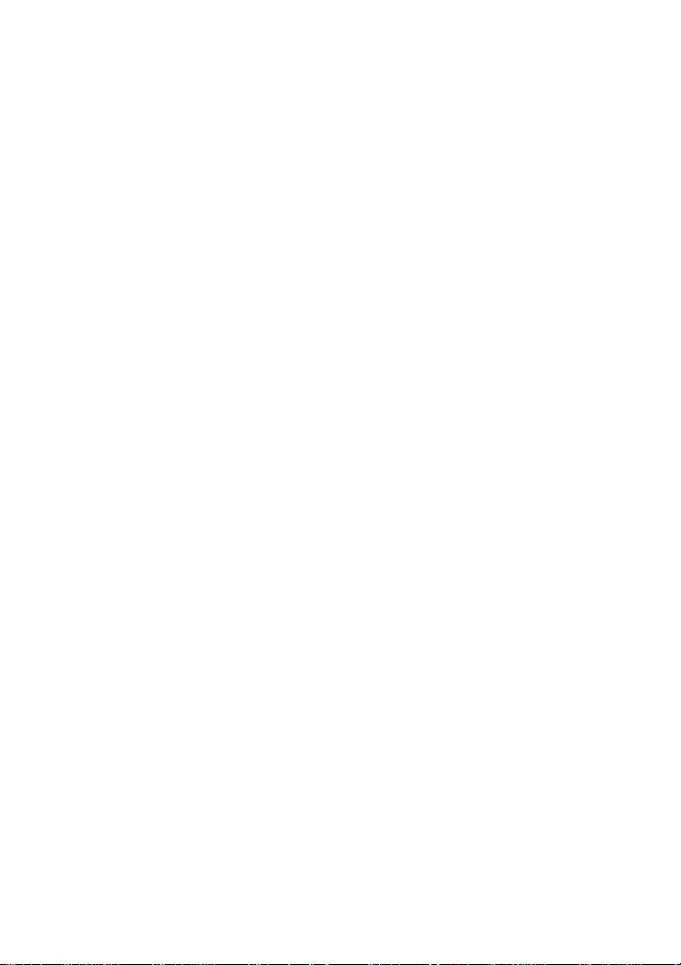
Page 3
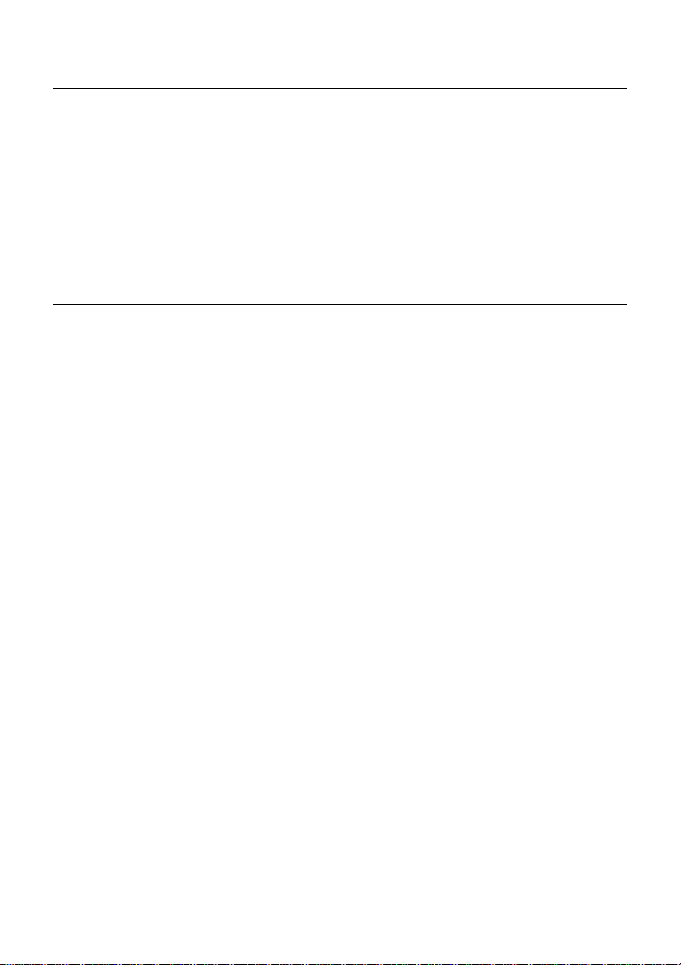
Copyright
Copyright © 1999 by Acer Peripherals, Incorporated. All rights reserved. No part
of this publication may be reproduced, transmitted, transcribed, stored in a
retrieval system or translated into any language or computer language, in any
form or by any means, electronic, mechanical, magnetic, optical, chemical,
manual or otherwise, without the prior written permission of Acer Peripherals,
Incorporated.
Disclaimer
Acer Peripherals, Incorporated makes no representations or warranties, either
expressed or implied, with respect to the contents hereof and specifically
disclaims any warranties, merchantability or fitness for any particular purpose.
Further, Acer Peripherals, Incorporated reserves the right to revise this
publication and to make changes from time to time in the contents hereof
without obligation of Acer Peripherals, Incorporated to notify any person of such
revision or changes.
Page 4
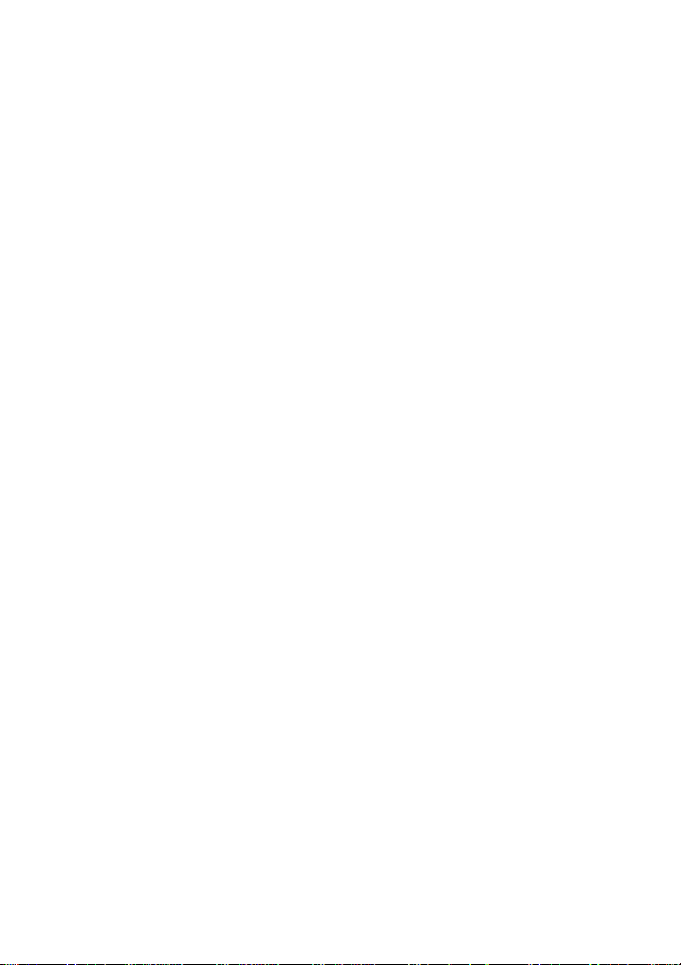
<Memo>
Page 5
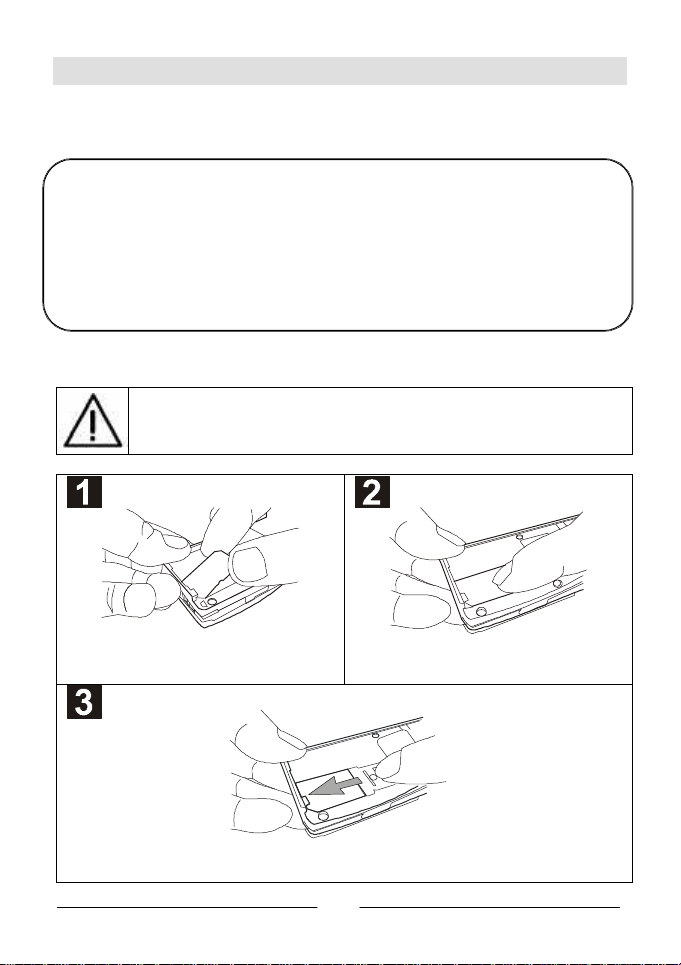
Quick Start
Simply follow the steps below to make your first call:
ΠInstall the SIM card.
You need a SIM (Subscriber Identification Memory) card to access your mobile
What is a SIM card?
phone and network. Two types of SIM card are on the market. For this mobile
phone, you need a small size card. This card contains all the important
information of your phone account such as network accesses, PIN (Personal
Identification Number), phone books, messages and services. Please handle it
with special care. If you lose it, please contact your dealer or service provider as
soon as possible.
Turn back the phone and locate the SIM card socket. Follow the steps below to
install the SIM card.
The metal contact of the SIM card can be easily damaged by
scratches. Pay special attention to the SIM card when you handle and
install.
Insert the bevelled end of the SIM card into the
SIM card socket. Make sure the metal contact
faces down when you insert.
Push the SIM card completely into the hollow.
Slide the metal SIM card stopper as shown to fix the SIM card.
i
Page 6
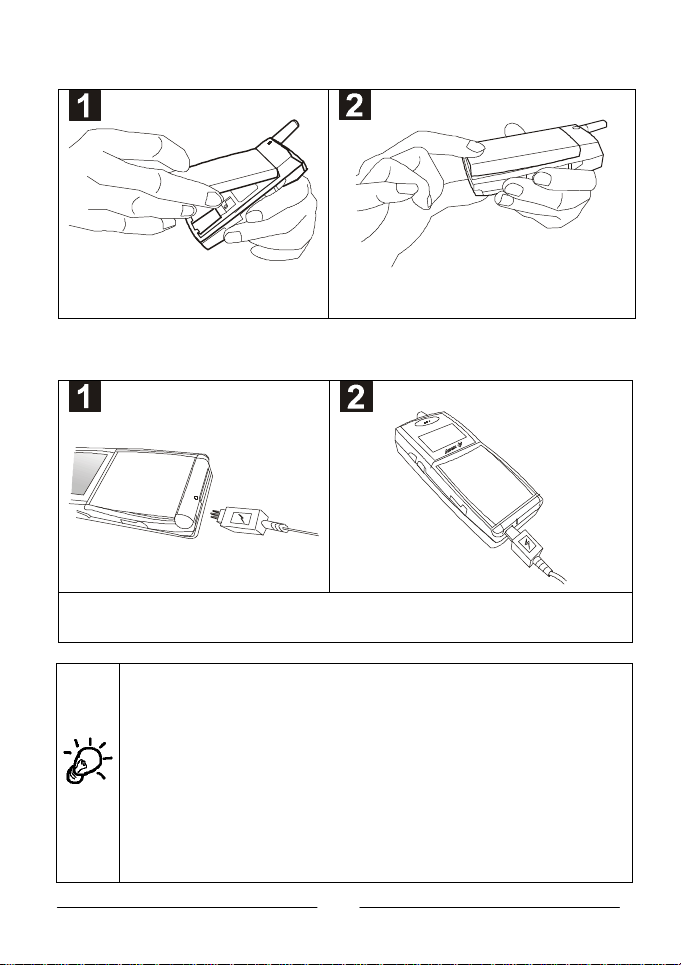
• Install the battery.
Place the top end of the battery on the
handset.
Hold down the bottom side of the battery. You will
hear a click when the battery is secured.
ŽŽ Charge the battery.
Insert the travel charger connector into the battery charging socket at the bottom of the handset. Make
sure the flash mark on the connector faces upward when you insert.
It takes about 210 minutes for the travel charger to fully charge the
new battery.
On the LCD display, the battery strength bars will flash until the battery
is full. When you start charging the battery in standby mode, the
battery strength bars will start to flash a few seconds after you plug in
the phone, indicating that the battery charging has started.
Please make sure that the flash mark faces upward when you insert the
connector into the battery charging socket. When you detach the cable
from the phone, move the connector upward or downward and then
pull the connector out of the socket.
ii
Page 7
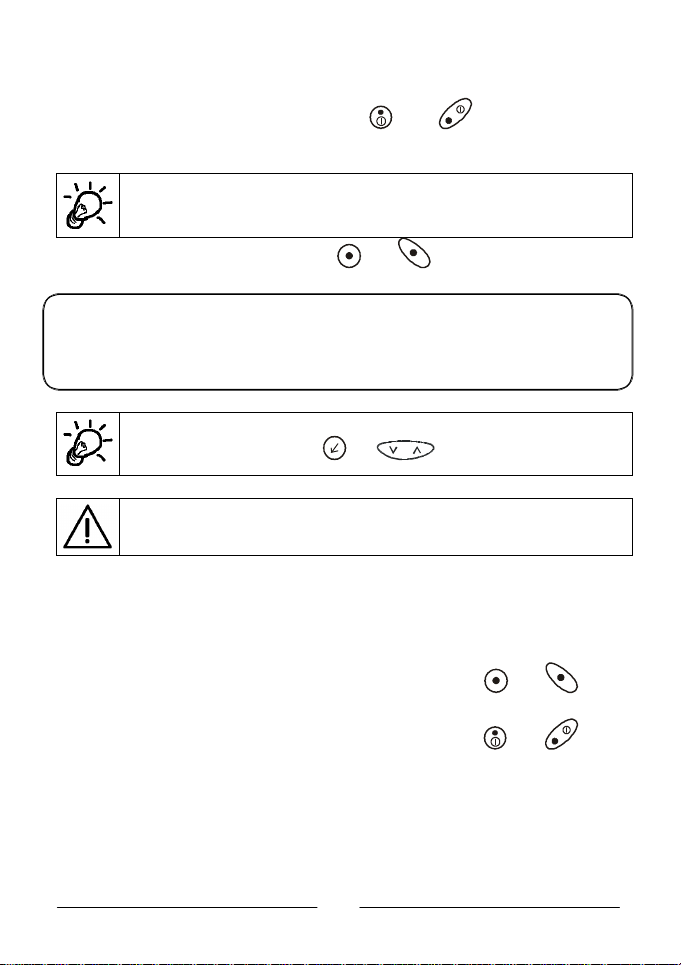
• After the battery is fully charged, detach the connector
from the handset and press (or ) key for a few
seconds to turn on the handset power.
You can still use the handset when charging. However, this will increase
the charging time.
• Enter your PIN, then press (or ) key.
What is PIN?
PIN (Personal Identification Number) is a password provided by your network
service provider. With this PIN, you can use the SIM card and access the
services from the network service provider.
You can enter your PIN with the alphanumeric keys. If you have typed
a letter wrong, please press (or ) key.
When entering wrong PIN for over three times, your phone will be
locked up. Please contact your dealer to solve this problem.
‘ After your PIN is accepted, the phone starts searching for
the designated network automatically. This may take a
few seconds.
’ When done, you can start to dial the number (including
area code) using the digit keys, then press (or ) key
to send the dial.
“ When you finish your telephone call, press (or ) key
to end the call and return to standby mode.
iii
Page 8
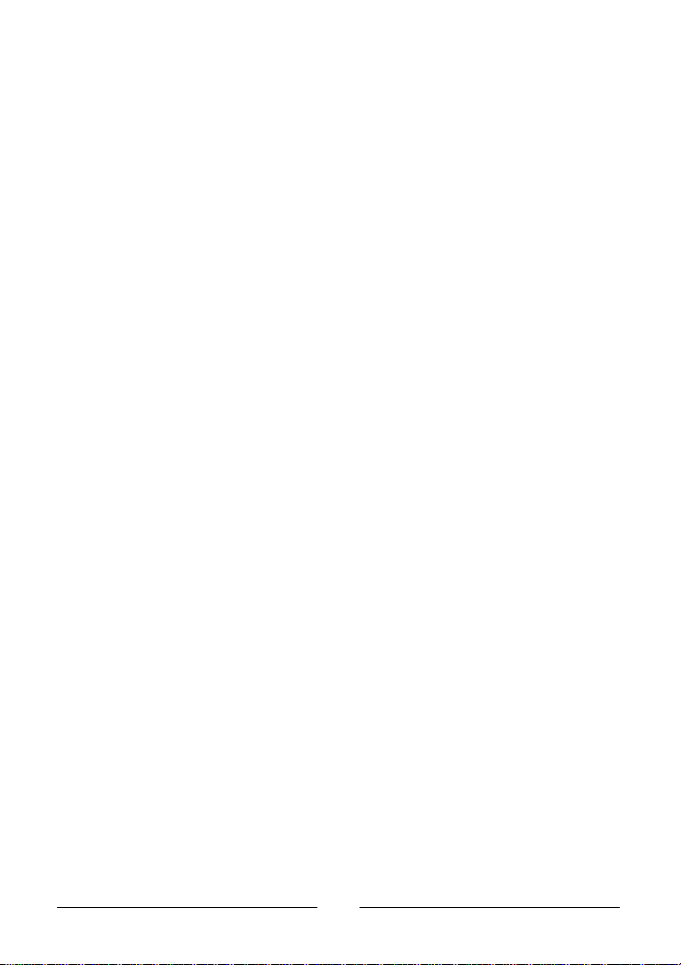
<Memo>
iv
Page 9
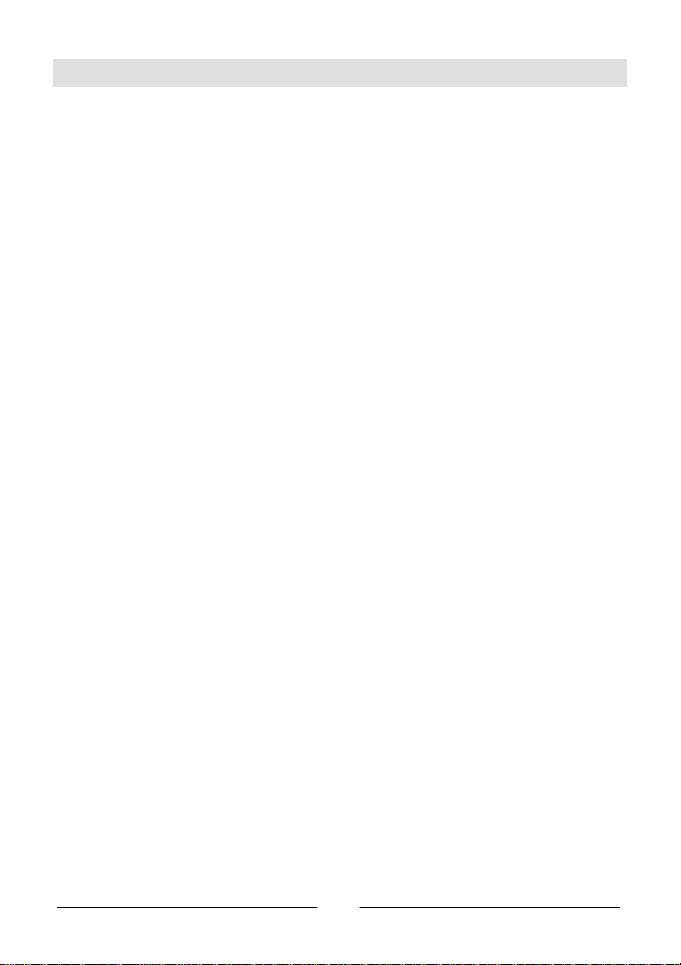
Table of Contents
QUICK START ............................................................................................ I
SAFETY INFORMATION.............................................................................1
YOUR HANDSET.........................................................................................2
CHAPTER 1. BASIC OPERATION...............................................................9
1.1 TURN ON THE PHONE POWER...............................................................9
1.2 TURN OFF THE PHONE POWER..............................................................9
1.3 MAKE A CALL ......................................................................................9
1.4 END A CALL ........................................................................................9
1.5 ANSWER A CALL ................................................................................10
1.6 ADJUST THE EARPIECE VOLUME ..........................................................10
CHAPTER 2. BASIC CALL FUNCTIONS....................................................11
2.1 ONE-TOUCH DIALING........................................................................11
2.2 MAKE AN INTERNATIONAL CALL..........................................................11
2.3 MAKE AN EMERGENCY CALL................................................................11
2.4 MAKE A VOICE MAIL CALL..................................................................11
2.5 MISSED CALL MESSAGE .....................................................................12
2.6 ABBREVIATED CALL ...........................................................................12
2.7 PHONE BOOK SHORTCUT....................................................................12
2.8 ADD NEW ENTRIES............................................................................12
2.9 LAST 10 NUMBER REDIAL..................................................................12
2.10 INCOMING CALL WAITING ...............................................................13
2.11 EXTENSION DIAL.............................................................................13
2.12 CALL OPTIONS................................................................................13
Mute call............................................................................................. 13
* End call............................................................................................ 13
* Swap call .........................................................................................14
* Hold call .......................................................................................... 14
* Unhold call....................................................................................... 14
* Join call ........................................................................................... 14
* Private call.......................................................................................14
* Messages......................................................................................... 14
2.13 KEY LOCK.......................................................................................14
v
Page 10
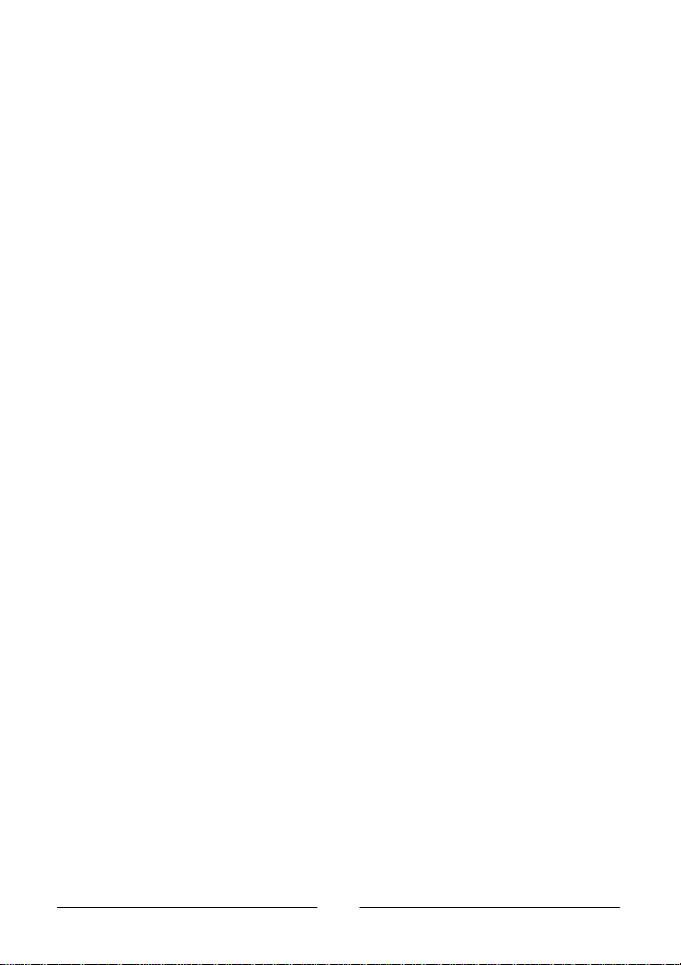
CHAPTER 3. MENU OPTIONS ..................................................................15
3.1 PHONE BOOK (1)...........................................................................17
Last Number (1-1)............................................................................... 17
Last Dialed (1-1-1) .......................................................................... 17
Last Received (1-1-2)....................................................................... 17
Last Missed (1-1-3).......................................................................... 17
Delete all (1-1-4)............................................................................. 18
Last Dialed (1-1-4-1).................................................................... 18
Last Received (1-1-4-2)................................................................ 18
Last Missed (1-1-4-3)................................................................... 18
All (1-1-4-4) ................................................................................ 18
Find Record (1-2)................................................................................19
By Name (1-2-1) ............................................................................. 19
Add Record (1-3)................................................................................. 19
Delete Record (1-4)............................................................................. 19
Delete By Name (1-4-1)................................................................... 20
Delete All (1-4-2)............................................................................. 20
Memory Selection (1-5) ....................................................................... 20
Own Number (1-6).............................................................................. 20
3.2 MESSAGES (2)...............................................................................21
Inbox (2-1).........................................................................................21
Delete Message............................................................................... 21
Edit Message................................................................................... 21
Reply Message ................................................................................ 21
Send Message.................................................................................22
Use Number.................................................................................... 22
Write Message (2-2)............................................................................ 22
Outbox (2-3)....................................................................................... 23
Delete Message............................................................................... 23
Edit Message................................................................................... 23
Send Message.................................................................................23
Use Number.................................................................................... 23
Listen Message (2-4)...........................................................................24
Cell Broadcast (2-5)............................................................................. 24
Receive Broadcast (2-5-1)................................................................ 24
Topics (2-5-2).................................................................................. 24
Language (2-5-3) ............................................................................ 24
Message Settings (2-6)........................................................................ 25
Message Center (2-6-1) ...................................................................25
Valid Period (2-6-2).......................................................................... 25
vi
Page 11
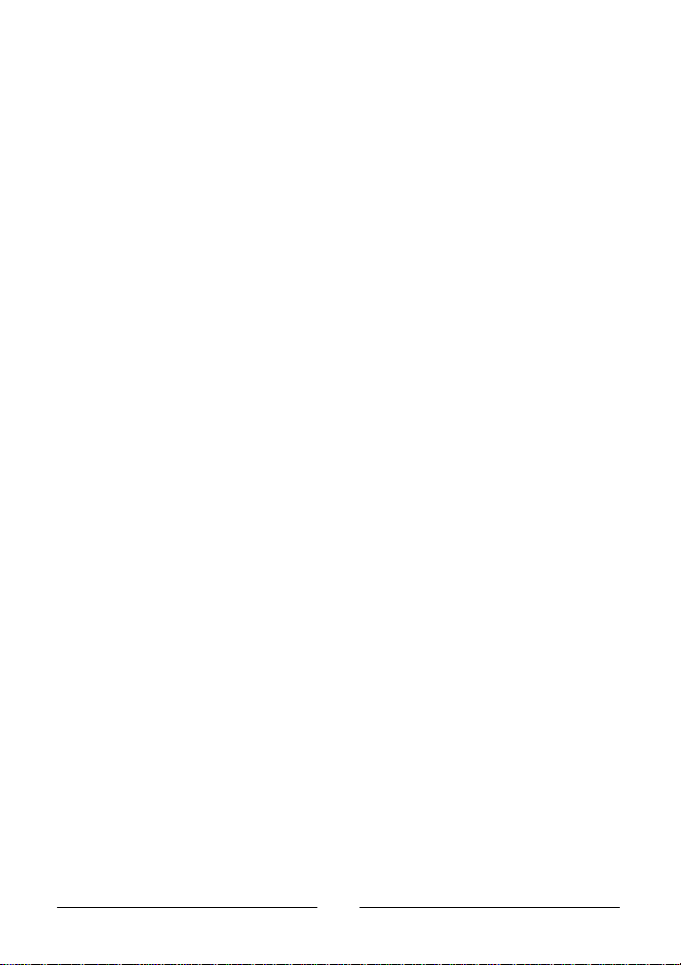
Voice Mail Box (2-6-3)...................................................................... 25
Reply Path (2-6-4)...........................................................................25
Delivery Report (2-6-5).................................................................... 26
Alert Beep (2-6-6) ........................................................................... 26
Message Format (2-6-7)................................................................... 26
Delete All (2-7).................................................................................... 26
3.3 CALL SERVICES (3)........................................................................27
Call Divert (3-1) .................................................................................. 27
No Condition (3-1-1)........................................................................ 27
If Busy (3-1-2) ................................................................................ 27
If No Reply (3-1-3) ..........................................................................28
If Unreachable (3-1-4)..................................................................... 28
Cancel All (3-1-5) ............................................................................ 28
Call Barring (3-2)................................................................................. 29
Bar All Out (3-2-1)........................................................................... 29
Bar Int’l Out (3-2-2)......................................................................... 29
Bar IntExtH Out (3-2-3) ...................................................................29
Bar All In (3-2-4)............................................................................. 30
Bar Roaming In (3-2-5).................................................................... 30
Cancel All (3-2-6) ............................................................................ 30
Call Waiting (3-3)................................................................................31
Activate (3-3-1)............................................................................... 31
Cancel (3-3-2)................................................................................. 31
Status (3-3-3) ................................................................................. 31
Call Information (3-4).......................................................................... 31
Last Call (3-4-1) .............................................................................. 31
Call Duration (3-4-1-1)................................................................. 31
Call Cost (3-4-1-2).......................................................................31
All Calls (3-4-2) ...............................................................................31
Call Duration (3-4-1-1)................................................................. 31
Call Cost (3-4-1-2).......................................................................32
Clear Cost (3-4-2-3)..................................................................... 32
Clear Durations (3-4-2-4) ............................................................. 32
Call Rate (3-4-3).............................................................................. 32
Currency (3-4-3-1)....................................................................... 32
Charge Unit (3-4-3-2)................................................................... 32
Cost Limit (ON/OFF) (3-4-4)............................................................ 32
Line in Use (3-5) ................................................................................. 33
Next Call (3-6) .................................................................................... 33
Voice .............................................................................................. 33
Data ...............................................................................................33
Fax.................................................................................................33
vii
Page 12
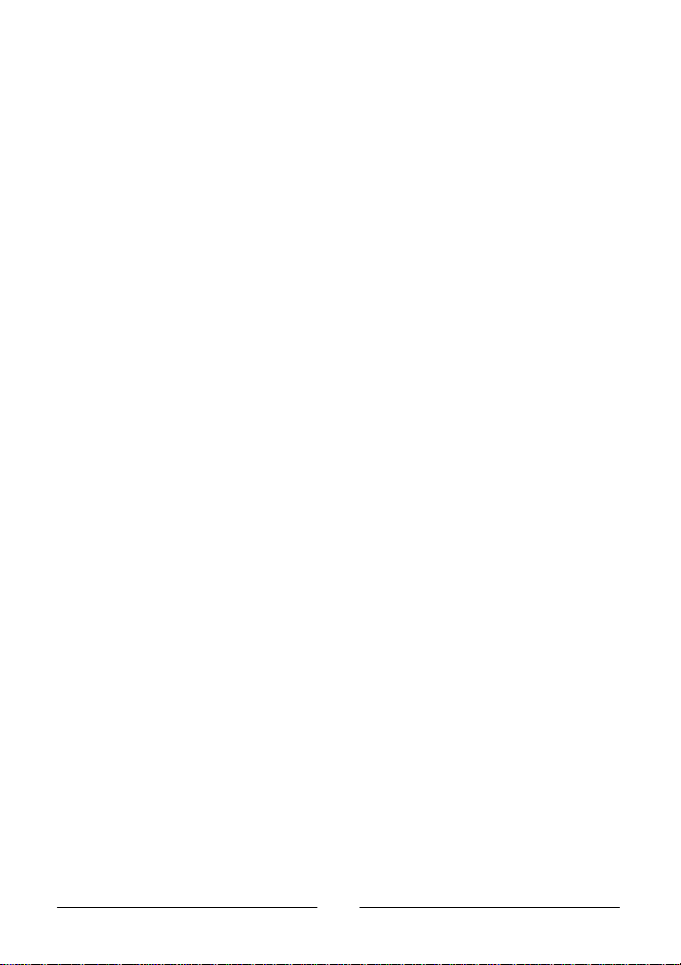
3.4 HANDSET SETTINGS (4) .................................................................34
Back Light (4-1) ..................................................................................34
Auto Redial (4-2)................................................................................. 34
Answer by (4-3)..................................................................................34
Key Lock (4-4) .................................................................................... 35
Language (4-5)...................................................................................35
Time Alert (4-6) .................................................................................. 35
Restore (4-7) ...................................................................................... 35
3.5 NETWORK SELECTION (5)...............................................................35
Auto Selection (5-1) ............................................................................ 35
Manual Selection (5-2)......................................................................... 36
3.6 SECURITY SETTINGS (6).................................................................36
Set Code Status (6-1).......................................................................... 36
PIN code (6-1-1) ............................................................................. 36
Phone Code (6-1-2)......................................................................... 36
Change Password (6-2)........................................................................ 37
PIN Code (6-2-1)............................................................................. 37
PIN2 (6-2-2).................................................................................... 37
Phone Code (6-2-3)......................................................................... 37
Network Password (6-2-4)................................................................ 37
Fixed Dial (6-3) ...................................................................................38
View (6-3-1).................................................................................... 38
Set Status (6-3-2)............................................................................ 38
Modify (6-3-3)................................................................................. 38
SIM Lock (6-4)....................................................................................38
Set Status (6-4-1)............................................................................ 39
Change Code (6-4-2).......................................................................39
3.7 AUDIO SETTINGS (7) .....................................................................39
Ring Volume (7-1) ...........................................................................39
Ring Type (7-2) ...............................................................................39
Keypad Tone (7-3)........................................................................... 39
Alarm Type (7-4) .............................................................................40
3.8 CLOCK & CALENDAR (8).................................................................40
Set Alarm (8-1)...................................................................................40
Set Time (8-2) .................................................................................... 40
Calendar (8-3)..................................................................................... 40
View Day ........................................................................................ 41
viii
Page 13
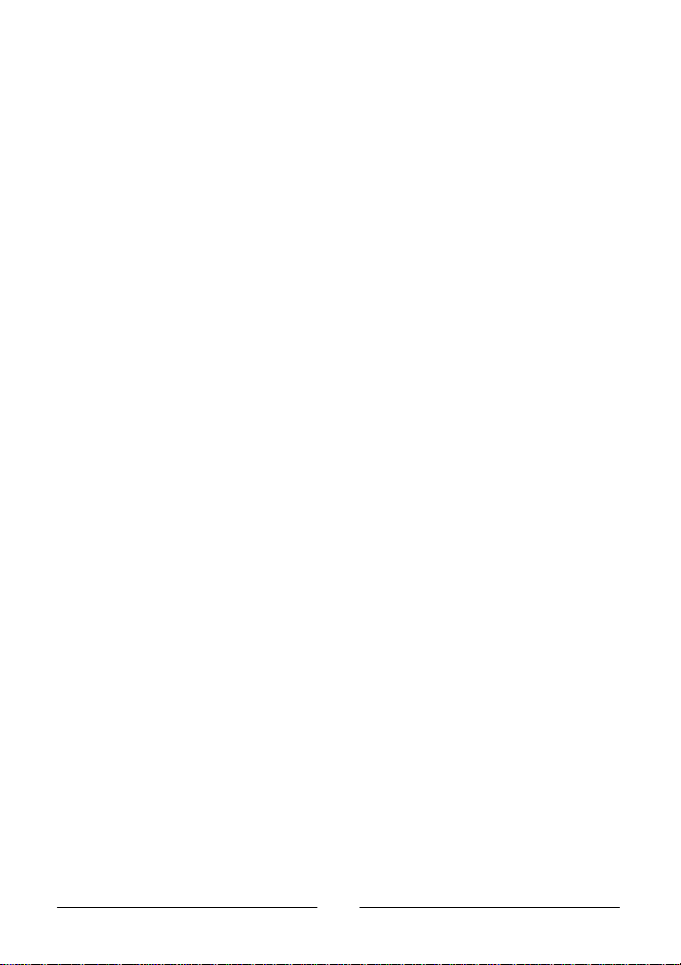
Make Note....................................................................................... 41
Erase Notes..................................................................................... 41
View All .......................................................................................... 41
Select Date ..................................................................................... 41
Date Mode ......................................................................................41
3.9 SIM (9).......................................................................................42
CHAPTER 4. MENU STRUCTURE MAP .....................................................43
CHAPTER 5. CARE AND MAINTENANCE.................................................45
CHAPTER 6. ACCESSORIES .....................................................................47
6.1 BATTERIES .......................................................................................47
Battery Charger................................................................................... 47
6.2 HANDS-FREE ....................................................................................51
Portable Hands-Free............................................................................ 51
Simple Car Kit .....................................................................................51
Car Holder .......................................................................................... 51
CHAPTER 7. TROUBLESHOOTING ..........................................................53
ix
Page 14
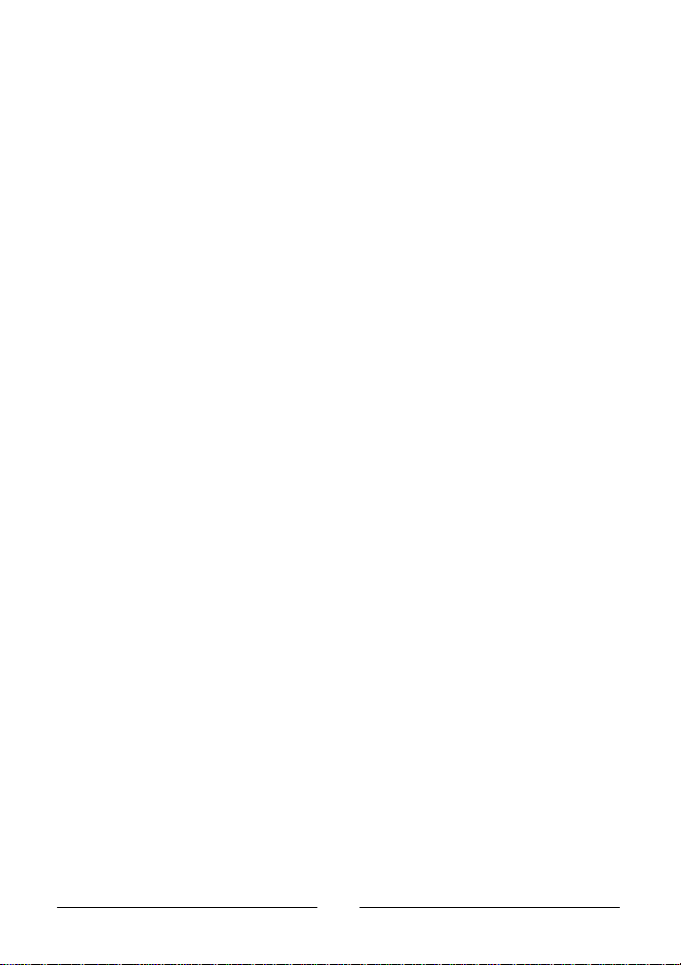
<Memo>
x
Page 15
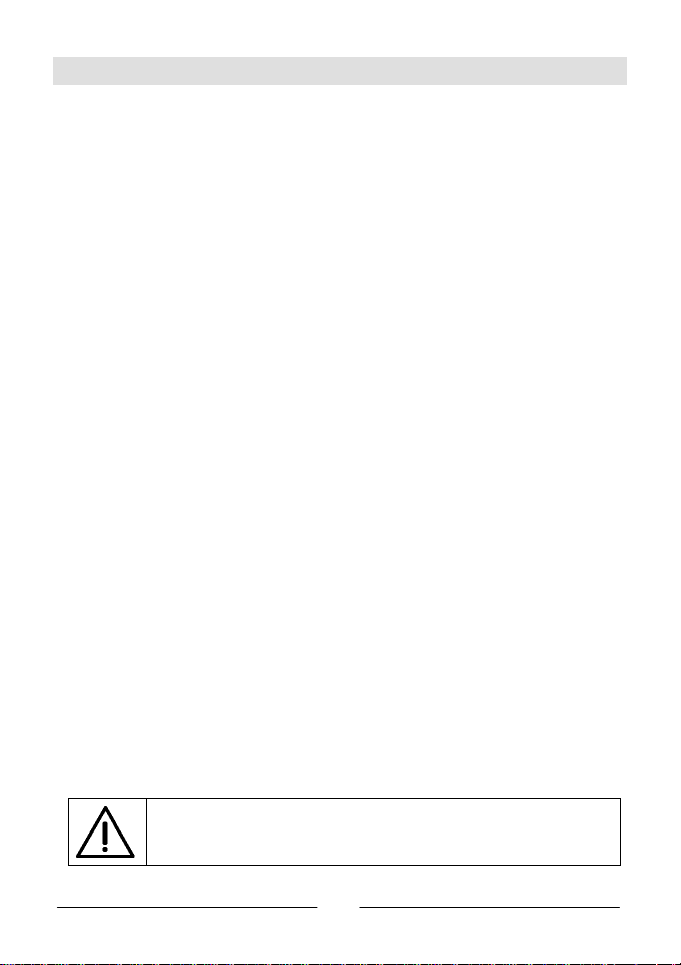
Safety Information
On the Road…
• Follow regulations in force concerning the use of cellular phone in the place
you are driving.
• Use hands-free operation while driving a vehicle.
• Park your car before conversing.
In the Air…
• Using cellular phones in an aircraft may cause interference to the radar
system which is illegal.
• Switch off your cellular phone before you board on an aircraft.
Dangerous Areas…
Turn off your phone when you are near the following places:
• Refueling station
• Fuel depots
• Chemical plants
• Blasting operation area
And These Electronic Devices…
Your cellular phone may cause interference or malfunction of electronic
equipment that is not adequately shielded from radio frequency energy. Beware
of interference which usage of your phone may cause to the following devices:
• Medical devices, e.g. pacemakers, hearing aids
• Electronic fuel injection systems
• Electronic anti-lock braking systems
• Electronic cruise control systems
• Other electronic systems (Consult the dealer of your electronic devices for
possible influences)
• The electromagnetic emission of wireless telecommunication may result in
negative effect to human health
Failure to follow these instructions may lead to suspension or
denial of cellular phone services to the offender or legal action or
both.
1
Page 16
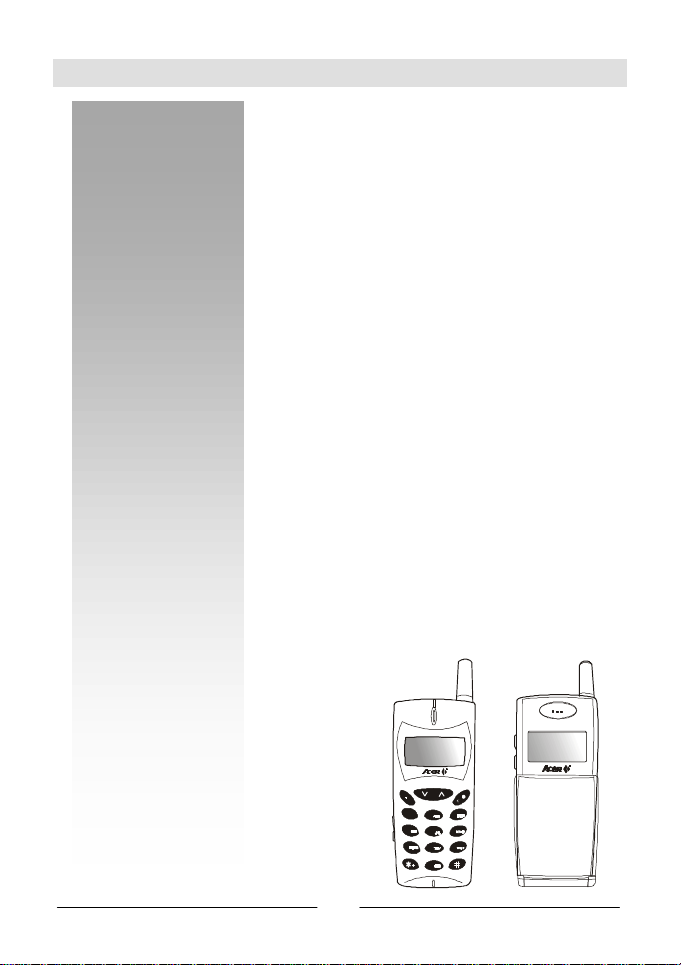
Introduction
Your Handset
Thank you for choosing the Acer G7 Series mobile phone.
From now on, with your Acer G7 Series mobile phone, you will experience the
total mobility of your life. You will be able to communicate with more freedom
and convenience - you can not only make and receive phone calls with your
handset alone, but also communicate silently by connecting to a laptop or
desktop PC to transmit data, fax and access Internet*.
We know that you demand more than what a mobile phone can offer for
mobility. The advanced EFR (Enhanced-Full-Rate) sound technology optimizes
the sound quality of your phone calls, allowing you to clearly distinguish the
speaker’s tone. If you are surprised at what you hear, you will be even surprised
at what you see – the electroluminescent LCD display frees you from the
nightmare of groping between pixels. You will see clearly each and every
character displayed on the screen.
Why not take your phone as a personal secretary? With the built-in calendar
function, you can jot down important notes on different dates and remind you
with alarm when it’s time to go. If you prefer a silent reminder, the built-in
vibrator ringer can certainly save you from embarrassment in a meeting.
There are more to discover. Now please follow us and make acquaintance with
your new and versatile partner.
*Data Service Kit is required to use the data service function.
1
3
2
4
5
6
7
8
9
0
2
Page 17
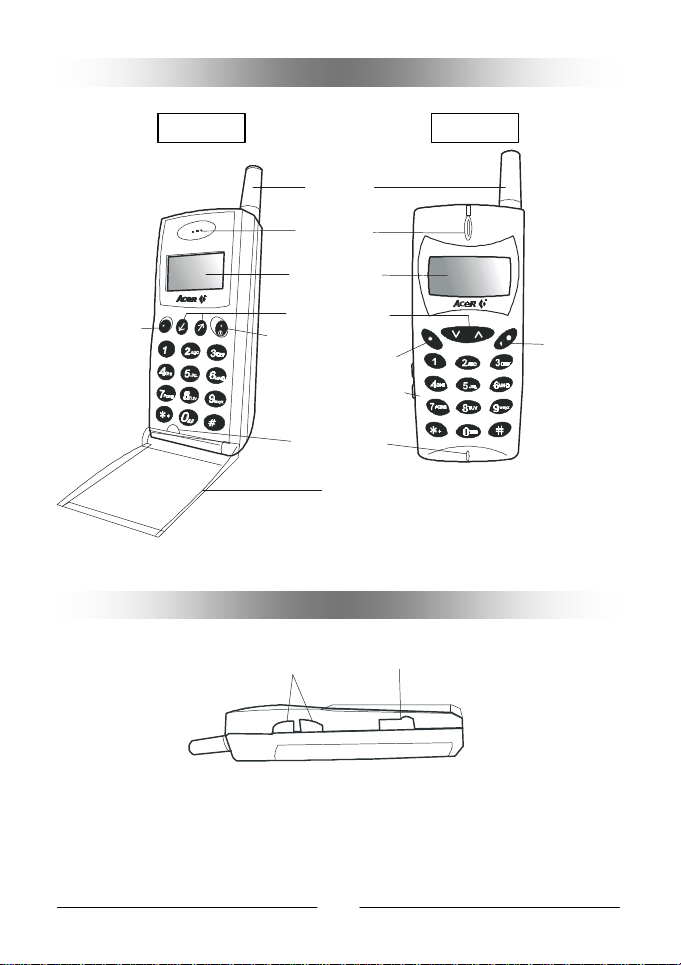
Antenna
Earpiece
Selection key
Volumeadjustmen
t
k
Front View
G70 G75
LCD display
Send Key
*For detailed description on the function of each key, please refer to page 6.
Power key
Send Key
Alphanumeric key
Microphone
Flip
Power key
Side View
Earphonejac
key
*Under standby mode, you can press the volume adjustment key to access the
Phone Book directly.
*You can connect the optional hands-free to the earphone jack.
3
Page 18
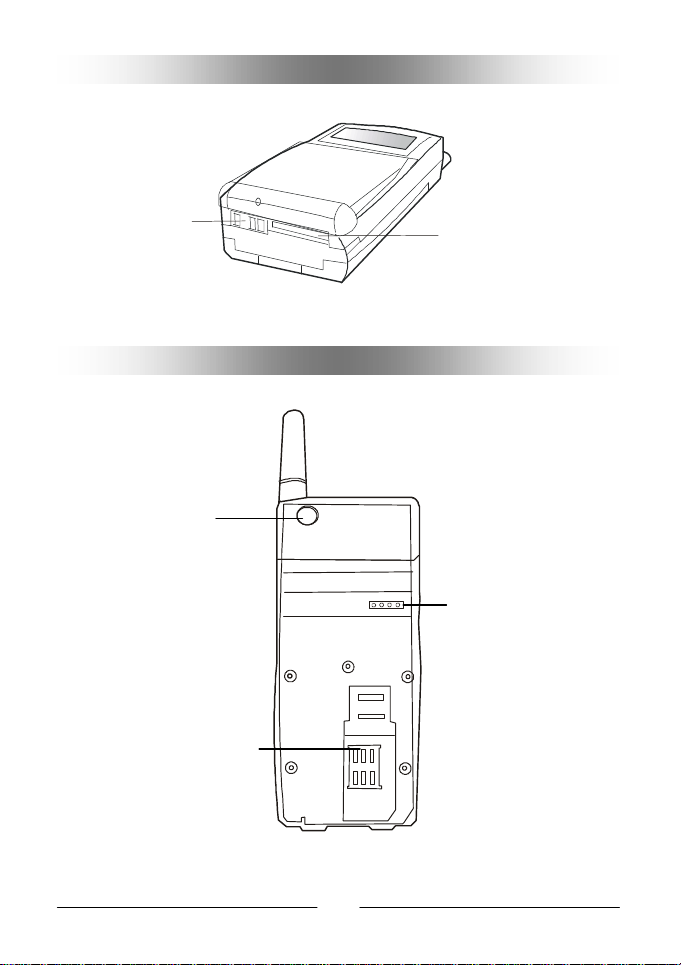
Data transmission
& car kit connector
Bottom View
Battery charging
socket
*The data transmission & car kit connector can be used to connect the data
service cable and the optional hands-free.
Rear View
External antenna
connector
Battery contact
SIM card socket
4
Page 19
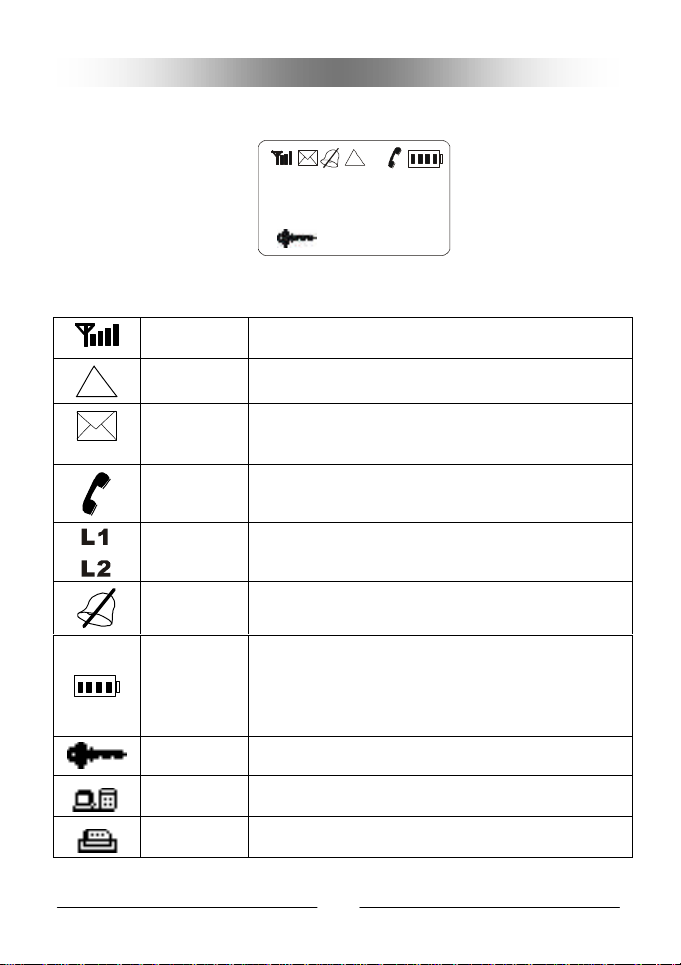
The LCD Display
There are several icons often shown on the LCD display:
L1
L2
The table below describes the meaning of each icon:
Signal
Strength
Roaming
Short
Message
Speaking This icon appears when you speak with your phone.
Line in use Display the current line in use (Please refer to page
Vibrator
Battery
Status
Key Lock This icon indicates that the key lock mode is ON.
Data Call
Fax Call
The more bars displayed, the better the signal
strength.
When your phone is not used under your home
network, this icon will appear.
This icon will show on the screen when short
message is received by the phone. When the
message storage memory is full, this icon will flash.
33).
This icon will appear when vibrator ringer mode is
on.
It shows four levels of strength of the battery. The
more the bars, the more the strength.
When charging the battery, you can see the strength
of battery on the screen and the bars flash until the
battery is full.
This icon will appear if you set the next call as data
call (Please see page 33 for details).
This icon will appear if you set the next call as fax
call (Please see page 33 for details).
5
Page 20
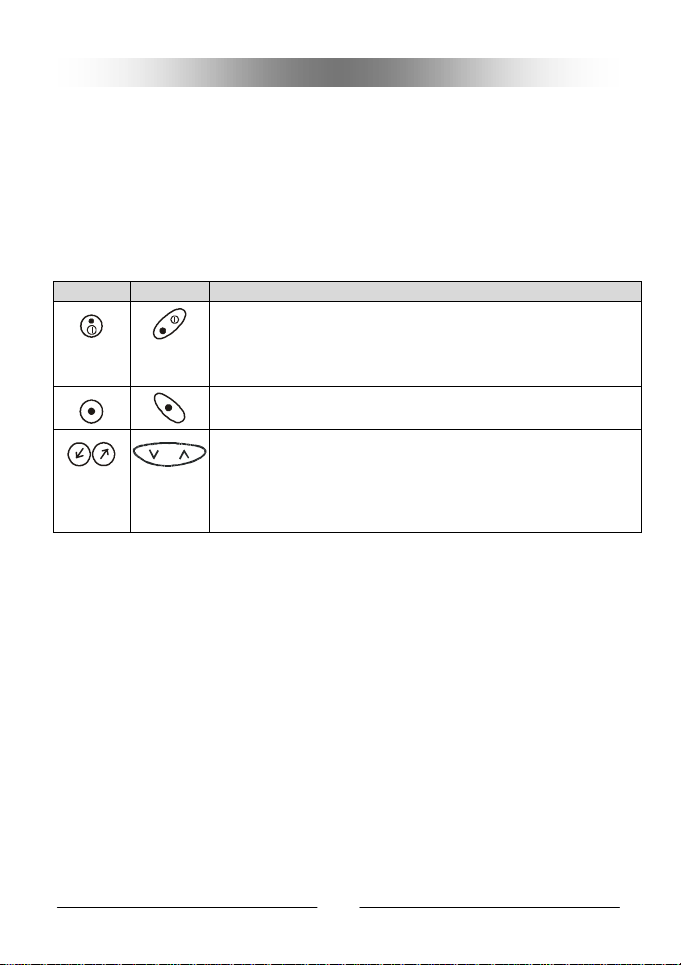
Keys
The keys on your handset can be divided into two categories: Function keys
and Alphanumeric keys.
In standby mode, when you press a key on the keypad, the electroluminescent
back light will be turned on automatically. If you want to turn off the back light,
please refer to page 34 for details.
Function keys
There are 3 function keys on the keypad:
G70 G75
Power On/Off Key
Long press this key to turn the handset power on or off.
When used to access the menu functions, you can use this
key to return to an upper layer of the menu.
Send Key
Press this key to send your dial or confirm menu selections.
Selection Key
This key is used to navigate and select among function
items in the menu or submenu. For example, to access the
Phone Book, you can press the key downward to enter the
Phone Book item.
6
Page 21
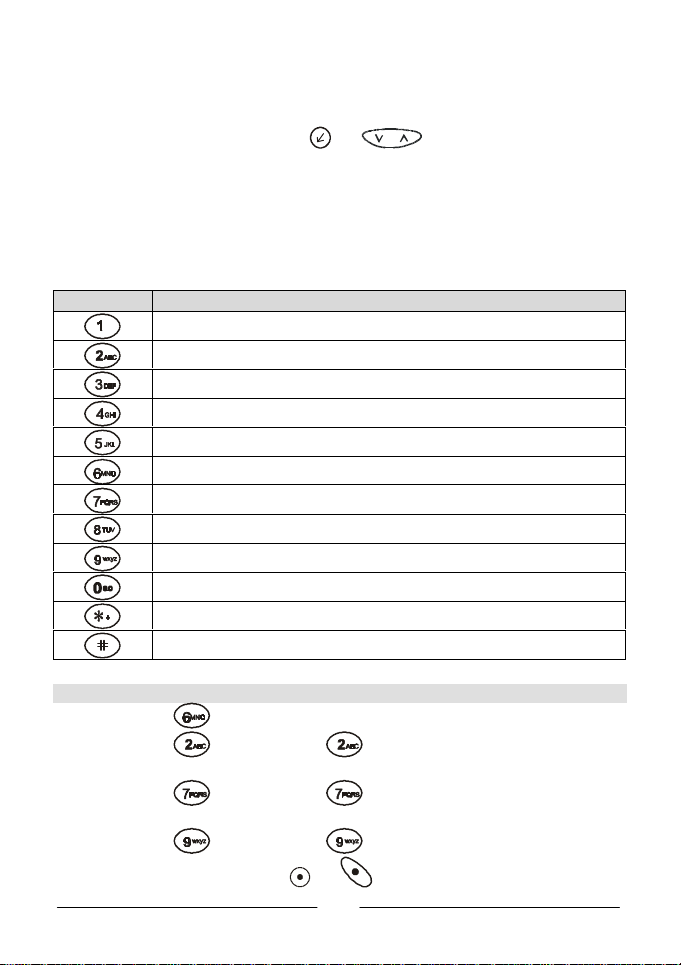
Alphanumeric Keys
There are a total of 12 alphanumeric keys on the keypad. You can use these
keys to key in numbers and alphabets. If you type a letter wrong, you can move
the cursor to the letter by pressing (or ) key to erase. You can long
press the key to display a capital letter. When you have entered a letter and
want to enter the next one, you can wait for about two seconds until the cursor
moves to the position of the next letter, or simply press a key immediately to
enter.
The table below is a list of the alphanumeric keys and their correspondent
characters:
Key Characters
, . : 1 % ! ? ; “ ‘ < > ( ) @ &
A B C 2 Å Ä å ä à Ç æ ß
D E F 3 è é É £ Æ $
G H I 4 ï î ¿ ³
J K L 5 ∆ _ Φ Γ Λ Ω
M N O 6 Ñ ñ ò Ö ö ∅ ö
P Q R S 7 ¥ §
T U V 8 ü Ü ù
W X Y Z 9 Π Ψ Σ Θ Ξ 1)
_ 0
+ - * / =
#
For example, if you want to enter “Mary”:
1. Long press key until “M” displays on the screen.
2. Long press key, then press key several times until “a” appears
on the screen.
3. Long press key, then press key several times until “a” appears
on the screen.
4. Long press key, then press key several times until “a” appears
on the screen. Finally press (or ) key to confirm.
7
Page 22

<Memo>
8
Page 23

Chapter 1. Basic Operation
1.1 Turn On the Phone Power
Long press (or ) key for a few seconds to turn on the phone power and
enter standby mode.
1.2 Turn Off the Phone Power
Long press (or ) key for a few seconds to turn off the phone power.
1.3 Make a Call
ΠLong press (or ) key for a few seconds to switch your phone on.
• Enter your PIN and press (or ) key.
Ž After the PIN is accepted, your phone will start searching the designated
network automatically.
• After connecting to the network successfully, LCD display will show which
network you connect to and go into standby mode.
• In this stand-by mode, dial the phone number including the area code you
desire. Then, press (or ) key to send out your call.
When the network service is not available, the following sign “No
Service” will pop up on the screen.
When connected to the network other than your designated one,
“Limit Service” will appear on the screen. You can only make
emergency call.
During a call, you can use the in call functions as described in
page 13.
1.4 End a Call
Press (or ) key to end or cancel a call.
9
Page 24

1.5 Answer a Call
When the phone rings or vibrates, the screen will display the name and the
number of the caller (If your network service provider supports such function).
The name displayed depends on the data in the Phone Book.
Press (or ) key to answer a call. There are three answer mode options
for you to answer your calls. Please refer to page 34 for details.
1.6 Adjust the Earpiece Volume
Press the buttons on the side of the phone to adjust the volume of the
earpiece. Five levels of volume are available for your selection.
Increasing volume Decreasing volume
10
Page 25

Chapter 2. Basic Call Functions
2.1 One-Touch Dialing
There are two ways for you to do one-touch dialing while in stand-by mode:
♦ You can long press (or ) key. The last number you dialed will be
sent out directly.
♦ You can use the first 9 record saved in the phone book by pressing the
location of the desired number. For instance, if the storage location is 5,
press 5 key to initiate the call. The name and number will appear on the
screen when sending out the call. For details, please refer to Phone Book
on page 17.
2.2 Make an International Call
♦ Enter the outgoing national code, or press key for about 1 second
until “+” shows up on the display.
♦ Enter the national code, area code and phone number of that call. Send
out your call by pressing (or ) key. When dialing, please omit the
first zero of receiver’s area code.
2.3 Make an Emergency Call
Enter 112 (the international emergency number) and press (or ) key.
The call will be sent out. This 112 number can be used in any country despite if
a SIM card is available, as long as you are included in a GSM network.
2.4 Make a Voice Mail Call
Long press 0 and you will link to your voice mail center directly. For details,
please refer to page 24.
11
Page 26

2.5 Missed Call Message
If for any reason, incoming calls can not be answered, a missed call message
will appear on the screen to remind you of the calls you missed. To reply to the
missed call, first press (or ) key to confirm, then press (or
) key to select the number you want to reply to and press (or )
key to dial.
2.6 Abbreviated Call
Key in a number (1 to 99) which locates the desired phone number in the
memory, then press key. When the desired phone number appears, press
(or ) key to dial.
2.7 Phone Book Shortcut
Under standby mode, you can press the volume adjustment key to enter phone
book and browse the entries. You can press (or ) key to select
and press (or ) key to dial.
2.8 Add New Entries
Under standby mode, you can add new entries to phone book by first entering
the number and long pressing (or ) key. You will then be prompted to
enter the name, number and record number (i.e., the location of that entry).
When finished, press (or ) key.
2.9 Last 10 Number Redial
♦ Press (or ) key to access the last number dialed.
♦ Press (or ) key to scroll through the last 10 numbers
dialed.
♦ Press (or ) key to send the call if the number shown is correct.
You can long press (or ) key to send out the last number
dialed directly.
12
Page 27

2.10 Incoming Call Waiting
An incoming call number and call-waiting message will appear on the screen
when a new incoming call arrives yet while you are on a call.
♦ Press and (or ) key to reject the waiting call.
♦ Press and (or ) key to end the active call and connect the
waiting call.
♦ Press and (or ) key to hold on the active call and connect to
the waiting call.
With the above operation, you can also switch between an active call and a held
call.
2.11 Extension Dial
After you key in the telephone number, long press key for a second, then
”P” will display on the LCD screen. Enter the extension number and press
(or ) key to send the dial.
2.12 Call Options
When you are on a telephone call, you can press (or ) key to enter the
options and press (or ) key to select. The options are listed as
follows:
The options marked “*” are only available if you have subscribed
to your network service provider.
Mute call
When no sound wants to be heard by your interlocutor when you are on a call.
You can choose the Mute function to do so.
* End call
Under a circumstance of multi-party call, you can end up one of them by
selecting this function.
13
Page 28

* Swap call
This function is available when you have both active and held calls. Swap
transfers the active call to hold and vice versa, so that you may converse with
the other party.
* Hold call
This function allows you to put a currently active call on hold, so that you can
initiate a new call.
* Unhold call
Once you end the new call while holding an old call, the old call can be made
active again by selecting this function.
* Join call
This function can let you make a conference call.
* Private call
During a conference call, you can use this function to talk privately with one
participant.
* Messages
You can read or write messages under this function. Please refer to page 21 for
details.
2.13 Key Lock
You can long press key to initiate the key lock function to prevent turning
on or off your phone unintentionally. When the key lock function is initiated, the
icon will appear on the screen.
To unlock, press (or ) key and then press key.
14
Page 29

Chapter 3. Menu Options
Your mobile phone provides many extra options for you to select. The following
sections describe the options in the menu and their function respectively. There
are two ways to access the menu options:
Normal Access
Press (or ) key to enter “Phone Book” in the menu.
♦ Select the desired function by pressing (or ) key and then
press (or ) key to select and confirm.
♦ Press (or ) key to return to standby mode.
For example, when you want to change the language setting:
Press (or ) key to enter item 4: “Handset Settings”, then press
(or ) key to confirm.
♦ Press (or ) key to enter item 4-5 “Language” and press
(or ) key to confirm.
♦ Select a desired language item with (or ) key, then press
(or ) key to confirm.
♦ Press (or ) key to return to standby mode.
15
Page 30

Shortcut Access
After you enter the menu, key in the function code that appears at the right
side of the LCD display. (See the following sections for function codes). With
this shortcut, you can reach your desired function instantly.
For example, when you want to change the language setting:
Press (or ) key to enter “Phone Book” menu.
♦ Press 4 (go to “Handset Settings”).
♦ Press 5 (go to “Language”).
♦ Select the desired language item with (or ) key and press
(or ) key to confirm.
♦ Press (or ) key to return to standby mode.
You will see the function codes listed behind each function item in
the following sections. Type the function code to enter the function
through shortcut access.
16
Page 31

3.1 Phone Book (1)
Phone Book menu allows you to set up your own phone book. You can add or
delete the records anytime you want. In addition, you are able to choose to
save the records either in SIM card memory or phone memory. You can also
search the last umber you dialed, the last number you received, and the last
number you missed through this Phone Book function.
The following is the structure and details of this directory.
Last Number (1-1)
You can find the record for the latest call you made in various situations.
Last Dialed (1-1-1)
Display the last 10 calls you dialed.
After you press (or ) key to enter this item, you can press
(or ) key to browse the number you dialed. Select a number and
press (or ) key to enter, then press (or ) key to
choose to dial that number (Send), save that number to Phone Book
(Save) or see the detail of that call (Details). Finally, press (or )
key to confirm.
Last Received (1-1-2)
Displays the last 10 calls you received.
After you press (or ) key to enter this item, you can press
(or ) key to browse the calls you received. Select a call and press
(or ) key to enter, then press (or ) key to choose
to dial that number (Send), save that number to Phone Book (Save) or
see the detail of that call (Details). Finally, press (or ) key to
confirm.
Last Missed (1-1-3)
Displays the last 10 missed calls.
After you press (or ) key to enter this item, you can press
(or ) key to browse the calls you missed. Select a call and press
(or ) key to enter, then press (or ) key to choose
to dial that number (Send), save that number to Phone Book (Save) or
17
Page 32

see the detail of that call (Details). Finally, press (or ) key to
confirm.
Delete all (1-1-4)
This function allows you to clear the data in the record.
♦ Last Dialed (1-1-4-1)
Delete the record for last dialed calls.
After you press press (or ) key to enter this item, “Delete All”
will display on the screen. Press (or ) key to delete the
record. You can also press (or ) key to cancel.
♦ Last Received (1-1-4-2)
Delete the record for last received calls.
After you press press (or ) key to enter this item, “Delete All”
will display on the screen. Press (or ) key to delete the
record. You can also press (or ) key to cancel.
♦ Last Missed (1-1-4-3)
Delete the record for last received calls.
After you press press (or ) key to enter this item, “Delete All”
will display on the screen. Press (or ) key to delete the
record. You can also press (or ) key to cancel.
♦ All (1-1-4-4)
Delete all call data.
After you press press (or ) key to enter this item, “Delete All”
will display on the screen. Press (or ) key to delete the
record. You can also press (or ) key to cancel.
18
Page 33

Find Record (1-2)
By Name (1-2-1)
You can search the saved record by entering the name of the receiver.
You can also choose to dial, edit, delete or save that number in another
location.
After entering this item, you will be prompted to enter the name of the
receiver. You can key in the name with the alphanumeric keys then press
(or ) key. When completed, the corresponding location, telephone
number and name will appear on the screen. Now you can press (or
) key to choose from the options below:
Send: press (or ) key to dial that number.
Edit: press (or ) key to edit that record.
Delete: press (or ) key to delete that record.
Move: press (or ) key to move that record to another location.
Add Record (1-3)
This function allows you to add new record to the Phone Book.
After selecting this function, you will be prompted to enter the name.
Enter the name and press (or ) key, then enter the telephone
number. If you want to enter an extension number, press key for
about one second until “P” appears on the screen, then key in the
extension number. When completed, press (or ) key, your handset
will assign a location to save this record automatically. Press (or )
key to confirm, and “Record Saved” will appear on the screen. If you
want to add more records, please repeat the steps above.
Delete Record (1-4)
You can erase the records which are no longer needed here.
After you enter this item, you can press (or ) key to display the
options below. You can press (or ) key to enter each option:
19
Page 34
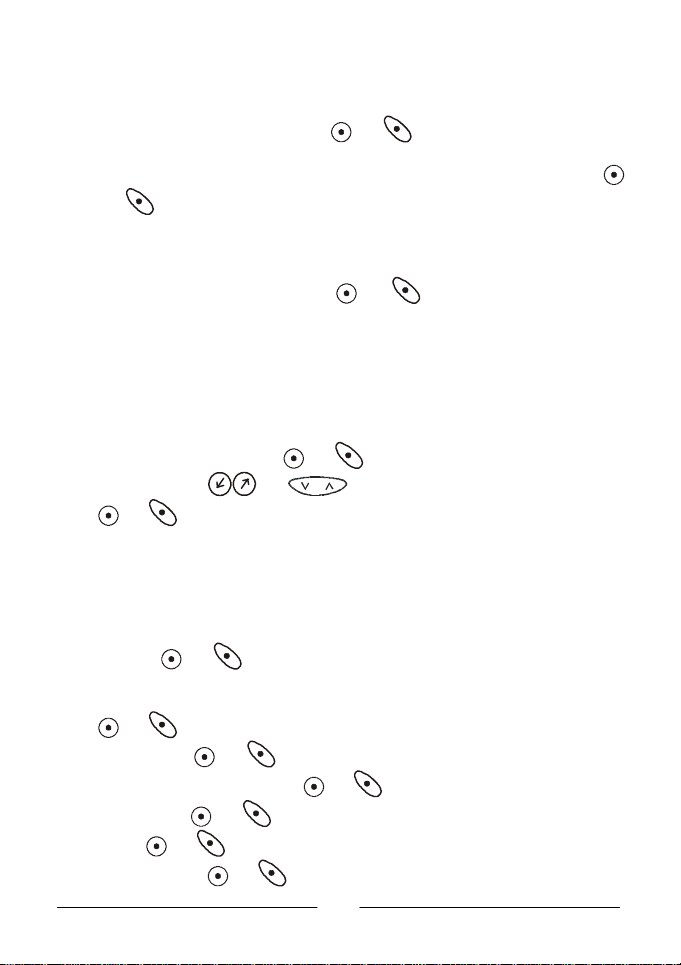
Delete By Name (1-4-1)
You can delete the record in the Phone Book by name.
After you enter this item, press (or ) key, and the screen will ask
you to enter the name of the record. After you key in the name of the
record you wish to delete, the record will display on the screen. Press
(or ) key, and this record will be erased.
Delete All (1-4-2)
Delete all records in the Phone Book.
After you select this item, press (or ) to clear all records in the
Phone Book.
Memory Selection (1-5)
You can select the memory where the phone book records can be saved. Two
options are available: the memory in the SIM card or the memory in your
handset.
After you enter this item, press (or ) key. “SIM” and “Phone” will display
on the screen. Press (or ) key to select a memory to use, then
press (or ) key to confirm.
Own Number (1-6)
Set or display the current SIM card number.
If there is no own number data saved in the memory, the message ”No
Records. Add Record?” will display on the screen when you enter this function.
You can press (or ) key to enter your name and your SIM card number,
then specify a location for this number (1 or 2).
If you have previously entered your own number data in this function, you can
press (or ) key to add, edit or delete the data:
Add Record: press (or ) key, then enter the name, number and record
number. Finally, press (or ) key to confirm.
Edit Record: press (or ) key to edit the number. When completed, press
(or ) key.
Delete Record: press (or ) key to delete.
20
Page 35

3.2 Messages (2)
You have to subscribe to your network service provider before you can use the
message functions described below. For details, please consult your network
service provider.
Inbox (2-1)
If a new text message is received, icon appears on the screen. Please enter
this function to read the new message. If there is no new message, “No New
Message” will appear on the screen. After you read the message, you can press
(or ) key to choose from the following:
Delete Message
Delete current message.
Press (or ) key to delete the message. When deleted, “Deleted,
Read Next?” will display on the screen. If you want to read the next
message, please press (or ) key. If you want to exit, please press
(or ) key.
Edit Message
Edit current message.
Press (or ) key to start editing the message. When completed, you
can press (or ) key to choose from the following options:
Send: press (or ) key to select this item and send the message to
another person. Enter the receiver’s phone number and press
(or ) key.
Save: press (or ) key to save the message. Enter the number and
then press (or ) key.
Reply Message
Reply Current message.
Press (or ) key to enter this item, then enter the reply message
and phone number. When completed, press (or ) key.
21
Page 36

Send Message
Forward current message.
Press (or ) key to enter this item and enter the receiver’s phone
number. When completed, press (or ) key to confirm.
Use Number
Display and use the number in the message.
After you press (or ) key to enter this item, the following options
will appear on the screen:
Send: press (or ) key to dial that number.
Save: press (or ) key, then enter the name for that number.
Finally, press (or ) key to save the number to Phone Book.
Write Message (2-2)
You can write short messages with this function.
After you press (or ) key to enter this function, key in the message you
want to send and press (or ) key, then choose “Send” or “Save”:
Send: press (or ) key, then enter the receiver’s number and press (or
) to send or press (or ) key to cancel.
Save: press (or ) key then enter the receiver’s number. Finally, press
(or ) key to save, or press (or ) key to cancel.
22
Page 37

Outbox (2-3)
You can use this function to read the messages you sent or received.
After you select a message, you can press (or ) key to choose from the
following options:
Delete Message
Delete the selected message.
Press (or ) key to delete the message. When deleted, “Deleted,
Read Next?” will display on the screen. If you want to read the next
message, please press (or ) key. If you want to exit, please press
(or ) key.
Edit Message
Edit the selected message.
Press (or ) key to start editing the message. When completed, you
can press (or ) key to choose from the following options:
Send: press (or ) key to select this item and send the message to
another person. Enter the receiver’s phone number and press
(or ) key.
Save: press (or ) key to save the message. Enter the number and
then press (or ) key.
Send Message
Send the selected message.
Press (or ) key to enter this item and enter the receiver’s phone
number. When completed, press (or ) key to confirm.
Use Number
Display the number in the selected message.
Display and use the number in the message.
After you press (or ) key to enter this item, the following options
will appear on the screen:
Send: press (or ) key to dial that number.
23
Page 38

Save: press (or ) key, then enter the name for that number.
Finally, press (or ) key to save the number to Phone Book.
Listen Message (2-4)
With this function, you can call the voice mailbox provided by your network
service provider.
After you press (or ) key, you can dial the voice mailbox and listen to the
voice mail.
Cell Broadcast (2-5)
You can receive cell broadcast offered by your network service provider, and
choose preferred topics and languages. You can press (or ) key to
choose from the following options:
Receive Broadcast (2-5-1)
Receive the cell broadcast provided by your network service provider.
After pressing (or ) key to enter this item, you can press
(or ) key to choose “ON” or “OFF” to decide whether to receive
or not. Finally, press (or ) key to confirm.
Topics (2-5-2)
Display the topics of the broadcast message.
After you press (or ) key to enter this item, you can press (or
) key to choose to add topic or delete topic. When completed, press
(or ) key to confirm.
Language (2-5-3)
You can choose the language used to display the broadcast message.
After you press (or ) key to enter this item, the options will display
on the screen. Press (or ) key to choose the language
you want and press (or ) key to confirm.
24
Page 39

Message Settings (2-6)
This menu item includes several options to adjust the message settings.
Press (or ) key and the following options will display on the screen:
Message Center (2-6-1)
This function stores the phone number of the message center for sending
your text messages. The message you send is transmitted via this
message center to the receiver.
Press (or ) key and enter the message center number provided by
your network service provider. When completed, press (or ) key
to confirm.
Valid Period (2-6-2)
You can set the time that your text messages are stored at the message
center while the message center attempts to deliver the message.
Press (or ) key and use (or ) key to select a
desired valid time. Finally, press (or ) key to confirm.
Voice Mail Box (2-6-3)
Within this submenu, you can store the phone number of your voice
mailbox. You can long press or enter 2-4 Listen Message to dial.
Press (or ) key, then enter the voice mailbox number provided by
your network service provider. Finally, press (or ) key to confirm.
Reply Path (2-6-4)
You can request the network to set the route of replied message via your
own message center.
Press (or ) key and then use the (or ) key to select
“On” or “Off”. Finally, press (or ) key to confirm.
25
Page 40

Delivery Report (2-6-5)
If you initiate this function, your network will send you a delivery report.
Press (or ) key and then use the (or ) key to select
“On” or “Off”. Finally, press (or ) key to confirm.
Alert Beep (2-6-6)
When receiving a short message, this alert beep function will remind you
of this when it is initiated.
Press (or ) key and then use the (or ) key to select
“On” or “Off”. Finally, press (or ) key to confirm.
Message Format (2-6-7)
You can request the network to convert your text message into different
formats.
Press (or ) key and then use the (or ) key to select
from the following formats: Paging, E-mail, Fax, Voice, ERMES, Telex and
G4 Fax. When completed, press (or ) key to confirm.
Delete All (2-7)
Delete all the messages. If you just want to delete certain messages,
please refer to page 21 and 23 for details.
Press (or ) key, and “Delete All” will display on the screen. If you
want to delete all message data, press (or ) key. You can also
press (or ) key to cancel.
26
Page 41

3.3 Call Services (3)
Call Divert (3-1)
You can select several call diverting modes here. When you don’t need certain
divert mode any more, you can cancel it individually.
No Condition (3-1-1)
With this function, you can divert your calls to another designated phone
number without any condition.
Press (or ) key to display the following options:
Activate: after you press (or ) key to enter this function, you will
be prompted to enter the number to divert to. When you
complete entering the number, press (or ) key to activate
the function.
Cancel: press (or ) key to cancel the function.
Status: press (or ) key, and the status of this function will display
on the screen.
If Busy (3-1-2)
You send your calls to a designated phone number when your phone is
busy.
Press (or ) key to display the following options:
Activate: after you press (or ) key to enter this function, you will
be prompted to enter the number to divert to. When you
complete entering the number, press (or ) key to activate
the function.
Cancel: press (or ) key to cancel the function.
Status: press (or ) key, and the status of this function will display
on the screen.
27
Page 42

If No Reply (3-1-3)
When the incoming call is not replied, your calls will be sent to another
phone you assign.
Press (or ) key to display the following options:
Activate: after you press (or ) key to enter this function, you will
be prompted to enter the number to divert to. When you
complete entering the number, press (or ) key to activate
the function.
Cancel: press (or ) key to cancel the function.
Status: press (or ) key, and the status of this function will display
on the screen.
If Unreachable (3-1-4)
When the network is unavailable, your calls will be sent to another
designated number.
Press (or ) key to display the following options:
Activate: after you press (or ) key to enter this function, you will
be prompted to enter the number to divert to. When you
complete entering the number, press (or ) key to activate
the function.
Cancel: press (or ) key to cancel the function.
Status: press (or ) key, and the status of this function will display
on the screen.
Cancel All (3-1-5)
You can cancel all the diverting function here.
Press (or ) key, and “Cancel All” will display on the screen. Press
(or ) key again to confirm.
28
Page 43

Call Barring (3-2)
If wishing to bar outgoing or incoming calls, you can use the barring function to
set up limitations.
Bar All Out (3-2-1)
Bar all outgoing calls.
Press (or ) key to display the following options:
Activate: after you press (or ) key to enter this function, you will
be prompted to enter the password provided by your network
service provider. When you complete entering the password,
press (or ) key to activate the function.
Cancel: press (or ) key to cancel the function.
Status: press (or ) key, and the status of this function will display
on the screen.
Bar Int’l Out (3-2-2)
Bar all outgoing international calls.
Activate: after you press (or ) key to enter this function, you will
be prompted to enter the password provided by your network
service provider. When you complete entering the password,
press (or ) key to activate the function.
Cancel: press (or ) key to cancel the function.
Status: press (or ) key, and the status of this function will display
on the screen.
Bar IntExtH Out (3-2-3)
Bar outgoing international calls except calls that connecting to home
network.
Activate: after you press (or ) key to enter this function, you will
be prompted to enter the password provided by your network
service provider. When you complete entering the password,
press (or ) key to activate the function.
Cancel: press (or ) key to cancel the function.
29
Page 44

Status: press (or ) key, and the status of this function will display
on the screen.
Bar All In (3-2-4)
Bar all incoming calls.
Activate: after you press (or ) key to enter this function, you will
be prompted to enter the password provided by your network
service provider. When you complete entering the password,
press (or ) key to activate the function.
Cancel: press (or ) key to cancel the function.
Status: press (or ) key, and the status of this function will display
on the screen.
Bar Roaming In (3-2-5)
Bar incoming calls when roaming.
Activate: after you press (or ) key to enter this function, you will
be prompted to enter the password provided by your network
service provider. When you complete entering the password,
press (or ) key to activate the function.
Cancel: press (or ) key to cancel the function.
Status: press (or ) key, and the status of this function will display
on the screen.
Cancel All (3-2-6)
Cancel all barring setting.
Press (or ) key to enter this function, then press (or ) key
again to confirm.
30
Page 45

Call Waiting (3-3)
This function is only available when you have subscribed to your network
provider. An incoming call number and a call-waiting message will appear when
a new incoming call is directed to your phone when you are on another call. You
can activate or cancel this function by checking the statue here.
Activate (3-3-1)
Activate call waiting function.
Press (or ) key to activate this function.
Cancel (3-3-2)
Cancel call waiting function.
Press (or ) key to cancel this function.
Status (3-3-3)
Inquire the status of call waiting function.
Press (or ) key to inquire the status of the call waiting function.
Call Information (3-4)
This function records the information of the call duration and call cost.
Press (or ) key to display the following options:
Last Call (3-4-1)
♦ Call Duration (3-4-1-1)
Press (or ) key, and the duration of the last call in hour,
minute & second will be displayed on the screen.
♦ Call Cost (3-4-1-2)
Press (or ) key, and the duration of the last call will be
displayed on the screen (Network support required).
All Calls (3-4-2)
♦ Call Duration (3-4-2-1)
31
Page 46

Press (or ) key, and the duration of all calls will be displayed
on the screen.
♦ Call Cost (3-4-2-2)
Press (or ) key, and the cost of all calls will be displayed on
the screen (Network support required).
♦ Clear Cost (3-4-2-3)
Press (or ) key to clear the call cost data (PIN 2 is
required).
♦ Clear Durations (3-4-2-4)
Press (or ) key to clear the call duration data.
Call Rate (3-4-3)
♦ Currency (3-4-3-1)
Press (or ) key to enter a preferred currency base to
calculate the fare of your calls (PIN 2 is required).
♦ Charge Unit (3-4-3-2)
Press (or ) key to enter the unit price to count the fare
(PIN 2 is required).
Cost Limit (ON/OFF) (3-4-4)
You can set limits to the total call cost. If the call cost goes over the limit
, the handset can’t be used to dial a pay call. When this function is
activated, the remaining cost will appear on the screen.
Press (or ) key, and the following options will display on the
screen:
On: press (or ) key to activate the cost limit function (PIN2 is
required).
Off : press (or ) key to cancel this function.
32
Page 47

Line in Use (3-5)
This function allows you to use two different telephone numbers for one single
handset. You can designate the number used to make a call and use both of
these numbers simultaneously to receive calls without having to use two
handsets to do so. This function is only available if your network service
provider provides such service.
After you press (or ) key to enter this item, you can press (or
) key to choose the number (L1 or L2), then press (or ) key to
confirm. The number you selected (L1 or L2) will appear on the screen while in
standby mode.
Next Call (3-6)
Your handset can receive voice, data and fax calls. Depending on your network
service provider, you may have to select among the voice, data and fax calls
under this option before you can receive them correctly. This scenario only
applies to one number scheme network service providers (i.e., the voice, data
and fax calls are all transmitted via a single telephone number.
Consult your network service provider to decide if you need to do such setting.
Press (or ) key, and the following options will appear:
Voice
Press (or ) key to set the next call as voice call (This is the
default setting).
Data
Press (or ) key to set the next call as data call.
Fax
Press (or ) key to set the next call as data call.
After you receive a data or fax call, you need to change the setting back to
“Voice” in order to receive ordinary voice calls.
33
Page 48

3.4 Handset Settings (4)
Back Light (4-1)
You can choose to turn on or off the electroluminescent back light of the
handset LCD screen.
Press (or ) key to enter and press (or ) key to select
“On” or “Off”. Finally, press (or ) key to confirm.
Auto Redial (4-2)
There are two ways to redial a call.
Press (or ) key, and the following options will display on the screen:
Automatic: after you press (or ) key to select this mode, the handset
Prompt: after you press (or ) key to select this mode, the handset will
Off: you can press (or ) key to select this item and cancel all redialing
Answer by (4-3)
Three options are available for you to answer incoming calls.
Press (or ) key, and the following options will display on the screen:
Auto: after you press (or ) key to select this mode, the incomong call
Any key: after you press (or ) key to select this mode, the incoming calls
Answer key: after you press (or ) key to select this mode, the calls can
redials the number continuously.
inquire your confirmation before redialing the phone number
modes.
will be automatically answered after it rings once. This mode is effective
only when portable handsfree is connected to the handset.
can be answered by pressing any key.
be answered by pressing (or ) key.
34
Page 49

Key Lock (4-4)
You can use keypad-lock function to prevent unwilling key-in actions say when
you put your phone in a bag. In locked mode, you can answer calls by pressing
(or ) key. To unlock, press (or ) key then press key.
Language (4-5)
You can choose the language used to display the information.
After you press (or ) key to enter this item, press (or )
keyto select the language and press (or ) key to confirm and select.
Time Alert (4-6)
Your phone will beep once a minute when you make a call after you initiate this
function.
Press (or ) key to enter this function and use (or ) key to
select “On” or “Off”, then press (or ) key to confirm.
Restore (4-7)
Reset all settings to default setting.
After you enter this function by pressing (or ) key, you will be prompted
to enter the phone code (The default setting for phone code is 1234). Enter the
phone code and press (or ) key. Press (or ) key again to confirm.
3.5 Network Selection (5)
When turning on your mobile phone, the phone automatically selects the home
network for you. You can also do network selection by manual modes.
Auto Selection (5-1)
This mode automatically searches the available services when the phone is
turned on.
After you enter this function by pressing (or ) key, press (or ) key
again to confirm.
35
Page 50

Manual Selection (5-2)
Manual selection shows connectable networks and allows you link to the one
you desire.
After you enter this function by pressing (or ) key, press (or ) key
again to confirm.
3.6 Security Settings (6)
Set Code Status (6-1)
The code status includes:
PIN code (6-1-1)
You can activate/deactivate the PIN code function here.
After you enter this function by pressing (or ) key, press (or
) key again and the screen will display two options: “on” and “Off”.
Use (or ) key to select and press (or ) key to
confirm. When you change the PIN code status, you will be prompted to
enter PIN.
Phone Code (6-1-2)
You can activate/deactivate the Phone Code function here.
After you enter this function by pressing (or ) key, (or )
key again and the screen will display two options: “on” and “Off”. Use
(or ) key to select and press (or ) key to confirm.
When changing the Activate/Deactivate status, you have to enter your
phone code. (The default phone code is 1234).
36
Page 51

Change Password (6-2)
PIN Code (6-2-1)
You can change your PIN here.
You need to activate PIN function as described in 6-1-1 before changing
your PIN. First, enter the original PIN and press (or ) key. Then
enter the new PIN and press (or ) key. Finally, enter the new PIN
again and press (or ) key to confirm.
PIN2 (6-2-2)
What is PIN2?
PIN2 is a second set of PIN that is mainly used to control limited services such
as call cost limitation and fixed dialing numbers.
You can change PIN 2 the same way described in 6-2-1.
Phone Code (6-2-3)
You can change your phone code the same way described in 6-2-1.
Network Password (6-2-4)
You can change net password the same way described in 6-2-1.
37
Page 52

Fixed Dial (6-3)
You can set limitation of the numbers you call out.
You must have PIN2 before you can use this function.
View (6-3-1)
Under this branch, you can see what Fixed Dial numbers you set.
Press (or ) key, and the numbers will display on the screen.
Set Status (6-3-2)
Switch on/off about this Fixed Dial function.
After you enter this function by pressing (or ) key, (or
) key to select “On” or “Off” and press (or ) key to
confirm.
Modify (6-3-3)
You can add or change records of your fixed-dial numbers.
Press (or ) key, and the numbers will display on the screen. You
can press (or ) key again to add, edit or delete numbers.
SIM Lock (6-4)
With this function, you can prevent unauthorized usage of the handset with
unknown SIM cards.
After you set this function ON, if the SIM card in your handset is not the one
used to enable this function, you will be prompted to enter the unlock code
when you power on your handset. If the unlock code entered is correct, the
handset will recognize the SIM card automatically. The next time you power on
your handset with this newly recognized SIM card, you will not be prompted to
enter the unlock code again. However, if the unlock code entered is incorrect,
the display will show “Insert Correct SIM”, and the handset will function as if the
SIM card was not inserted. The handset can recognize up to 3 different SIM
cards. After you enter this function by pressing (or ) key, the following
options will appear on the screen:
38
Page 53

Set Status (6-4-1)
After you select this item, you can choose from the following options:
On: press (or ) key to enable the SIM lock function. You need to
enter the unlock code first (The default unlock code is 00000000).
Off: press (or ) key to disable the SIM lock function. You need to
enter the unlock code to disable.
Change Code (6-4-2)
Change the unlock code. You need to enter the original unlock code.
After you select this item, press (or ) key and you will be
prompted to enter the original unlock code. Enter the original unlock code
and the new unlock code, then press (or ) key.
3.7 Audio Settings (7)
Ring Volume (7-1)
You can select the ring volume level here. Totally five levels are available.
After you enter this item, press (or ) key to change the
ring volume level. The more bars appear beside the bell icon, the larger
the ring volume. Finally, press (or ) key to confirm.
Ring Type (7-2)
You can choose the ring type of your phone from 5 ring types, 13
melodies and 2 vibration types.
After you enter this item, press (or ) key to choose the
ring type to use. Finally, press (or ) key to confirm.
Keypad Tone (7-3)
You can control the on/off of your keypad tone by using this function.
After you enter this item, press (or ) key to choose from
“On” or “Off”. Finally, press (or ) key to confirm.
39
Page 54

Alarm Type (7-4)
You can set the alarm type here.
After you enter this item, press (or ) key to choose the
ralarm type to use. Finally, press (or ) key to confirm.
3.8 Clock & Calendar (8)
This sub-menu allows you to set alarm, current time or jot down notes as a
reminder for your important matters.
Set Alarm (8-1)
After entering this function item, you can choose to set alarm function On or
Off. If you choose “On”, “Set Alarm” will pop up on the screen. You can
press (or ) key or press alphanumeric keys directly to set the
alarm time, then press (or ) key to confirm. If you choose “Off”, the
alarm function will be disabled.
Set Time (8-2)
You can set current time in this function item. Totally two options are available:
On: you can choose this item to display current time in standby mode and set
current time. To set current time, enter year, month day and time, then
press (or ) key. If you want to clear a number, (or )
key.
Off: neither set nor display current time.
Calendar (8-3)
When you enter this function, current time will be shown on the screen. If you
haven’t set current time and date yet, please do it in function 8-2--Set Time.
You can press (or ) key to select date forward or backward, then
press (or ) key to enter its options:
40
Page 55

View Day
View the notes for current selected date. After you finish reading the
notes, you can press (or ) key to enter and edit, erase the note or
forward the note to another date.
Make Note
After entering this item, you can first jot down the notes, then (or
) to confirm. You will be prompted to enter the date for this note.
When finished, “Set Alarm?” will display on the screen. If you want to
enable the alarm function to remind you, you can press (or ) key
to set the alarm time. If you don’t need the alarm, press (or ) key
to save the note.
Erase Notes
You can choose “Erase One By One” and press (or ) key
to select and erase notes individually, or choose “Erase All” and when
“Erase All Notes?” appears on the screen, press (or ) key to erase
all notes.
View All
You can press (or ) key to display the notes. When you
finished reading the note, you can press (or ) key to enter and
choose to erase, edit the note or forward the note to another date.
Select Date
You can enter the date of the note you want to read. When done, the
screen will display the date you input. Press (or ) to display the
note of that day.
Date Mode
You can choose from three date display mode options: day/month/year,
year/month/day or month/day/year.
41
Page 56

3.9 SIM (9)
This function is provided by your network service provider. Depending on
the service provided, there will be several extra options under this
directory. However, if your network service provider does not offer such
service, this item will not be displayed on the screen.
For more details, please contact your network service provider.
42
Page 57

Chapter 4. Menu Structure Map
3-1 Call Divert
3-2 Call Barring
3-3 Call Waiting
3-4 Call Information
4-1 Back Light
4-2 Auto Redial
4-3 Answer by
4-4 Key Lock
4-5 Language
4-6 Time Alert
4-7 Restore
Network
Selection
5-1 Automatic Selection
5-2 Manual Selection
6-1 Set Code Status
6-2 Change Password
6-3 Fixed Dial
7-1 Ring Volume
7-2 Ring Type
7-3 Keypad Tone
8-1 Set Alarm
8-2 Set Time
4
5
6
-4
3-5 Line In Use
Audio Settings
Security Settings
3-6 Next Call
6-4 SIM Lock
Please refer to the Menu Structure Map below to access each function item
quickly and easily:
2-7 Delete All
2-6 Message Settings
2-5 Cell Broadcast
2-4 Listen Message
2-3 Outbox
1-6 Own Number
1-5 Memory Selection
1-4 Delete Record
1-3 Add Record
key to start
or
2-2 Write Message
2-1 Inbox
Messages
2
1-2 Find Record
1-1 Last Number
Phone Book
1
9
9-1 SIM
SIM
3
8
r
7
Press
8-3 Calendar
Alarm Type
43
Page 58

<Memo>
44
Page 59

Chapter 5. Care and Maintenance
Notice the following to ensure the proper usage and the life of your mobile
phone:
♦ Keep your mobile phone and its accessories out of small children’s reach.
♦ Keep your phone set dry. Use your phone at a normal temperature.
Temperature higher than 55°C or lower than -20°C (higher than 131°F or
lower than -4°F) may cause damage to your handset.
♦ Do not use or store your phone in dusty or dirty areas if possible.
♦ Do not disassemble the phone.
♦ Do not use harsh detergents to clean the phone.
♦ If your mobile phone or its accessory is not working properly, contact your
dealer immediately.
45
Page 60

<Memo>
46
Page 61

Chapter 6. Accessories
6.1 Batteries
There are several kinds of optional batteries available for your handset: NiMH
battery pack 650 mAh and Li-ion battery pack 600/1000 mAh. Batteries with
larger capacity can extend the standby time of your handset. For more
information on optional batteries, please consult your dealer.
Battery Charger
In addition to the travel charger, you can also choose to use the desktop
charger or cigarette lighter charger.
Travel charger
(Included)
Cigarette lighter charger
(Available separately)
Fast travel charger
(Available separately)
47
Desktop charger
(Available separately)
Page 62

Using Travel Charger
Plug the charging connector into the
battery charging socket and the
adapter to a power outlet.
Using Desktop Charger
Connect the travel charger cable to the desktop charger and the power
outlet. Put your phone on the desktop charger as shown.
48
Page 63

Charging Battery
You can detach the battery, and locate it on the rear side of the charger as
shown.
On the LCD display, the battery strength bars will flash until the
battery is full. When you start charging the battery in standby
mode, the battery strength bars will start to flash a few seconds
after you plug in the phone, indicating that the battery charging
has started.
Please make sure that the flash mark faces upward when you
insert the connector into the battery charging socket. When you
detach the cable from the phone, move the connector upward or
downward and then pull the connector out of the socket.
For safety concerns, when the temperature of the phone goes
over 45°C or below 5°C, the battery charging will come to a halt.
When the phone temperature return to a normal range, the
battery charging will resume.
Cigarette Lighter Charger
You can use the cigarette lighter and in-car battery charger to charge the
battery in a car.
49
Page 64

Charging Time
The charging time varies according to the battery and charger you use. Please
refer to the following table:
Acer 650 mAh
Ni-MH battery
Acer 600 mAh
Li-ion battery
Acer1000 mAh
Li-ion battery
Standard
travel charger
210 minutes 75 minutes 230 minutes 130 minutes
160 minutes 95 minutes 270 minutes 135 minutes
260 minutes 160 minutes 340 minutes 230 minutes
Fast travel
charger
Desktop
charger
(standard)
Desktop
charger (fast)
50
Page 65

6.2 Hands-Free
In order to provide the convenience and safety of using the mobile phone when
you drive, the hands-free set is available in different combinations to work with
your mobile phone.
Portable Hands-Free
The portable hands-free kit includes a microphone and earphone set. Plug the
connector into the socket at the bottom of your phone and the hands-free is
ready for use. For details, refer to the instruction included with the portable
hands-free set.
Simple Car Kit
The simple car kit includes a speaker and a microphone that can be installed in
your car. For details, refer to the instruction included with the simple car kit.
Car Holder
You can also use the car holder (available separately) with your handset to
secure your handset in your car.
Use only genuine batteries, battery charger and accessories to
ensure the proper function of your phone and battery life. Any
malfunction or damage caused by the use of any third-party
accessories will result in the void of product warranty.
Keep battery terminals or battery charging socket at the bottom of
your handset from direct contact with conductive objects.
Otherwise it will cause short-circuit and result in danger.
51
Page 66

<Memo>
52
Page 67

Chapter 7. Troubleshooting
When you encounter problems while using your mobile phone, please refer to
the following table to solve the problem. If problem persists, please contact
your dealer immediately for service.
Problems Possible cause How to solve the problem
Poor signal
reception
Echo or
noise
The
standby
time
becomes
short
Unable to
power on
SIM card
error
1. You are using your mobile phone
in a location (e.g. in the basement
or building) where signal is weak.
2. You are using your mobile phone
in a call-crammed time (e.g. the
rush hour).
3. You are too far from the base
station of your network service
provider.
1. Due to the quality of the network
trunk of your network service
provider.
2. Poor local telephone line quality.
1. The standby time can depend on
the system settings of your
network service provider.
2. The battery life is over. Use a new battery.
3. If the phone can not get connected
to a network, it will continue
searching for the signal from the
base station, which consumes
battery capacity.
The battery is used up. Check the battery capacity.
1. SIM card is out of order. Send it to your network
2. SIM card is not installed properly. Install SIM card correctly.
3. SIM card contact is contaminated. Clean the SIM card
Move to a location where
signal can be received
properly.
Avoid using your mobile
phone in such time.
You can ask your network
service provider for a
service range map.
Hang up the phone and
then dial again. You can be
switched to a better-quality
network trunk or line.
If you are in a location
where the signal is weak,
turn off your phone
temporarily.
Change your location or
turn off your phone
temporarily.
service provider for check.
contact.
53
Page 68

Unable to
connect to
the network
Unable to
send
message
Unable to
make a call
Wrong PIN You have entered the wrong PIN three
Unable to
charge the
battery
Unable to
input data
into the
phone book
Unable to
choose
certain
function
1. SIM card is invalid. Contact your network
2. You are away from the GSM
service area.
3. Poor signal. Move your location to
Your network service provider doesn’t
support such service.
You have enabled fixed dial function. Cancel fixed dial function.
times.
1. The battery or charger is out of
order.
2. The phone temperature goes
under 5°C or above 40°C.
3. Poor connection. Check if all connectors are
The phone book memory is full. Delete some data from the
Your network service provider doesn’t
support such function.
service provider.
Check the service area
with your network service
provider.
another place where signal
can be received properly.
Contact your network
service provider.
Contact your network
service provider.
Contact your dealer.
Change the battery
charging environment.
connected properly.
phone book.
Contact your network
service provider.
54
Page 69

Pocket User’s Guide
“Send” key
to enter the menu and choose
”1” and “Send” key to end
current call and connect to the
hold current call and connect to
“Send” key end
”1” and “Send” key to end
current call and connect to the
“#” key to activate
the key lock function. To answer
unlock, Press “Send” key, then
source displays on the screen,
“Messages” function and then
choose “Read Messages”. Push
“Send” key thrice and “Delete
Messages” will display on the
"
Cut along the dotted line
Abbreviated Call
Long press ”1”(~9) to dial the
number stored in location
”1”(~9).
Redial
Long press “Send” key.
Redial the last 10 numbers
Press ”Send” key and choose
the number you want with
selection key, then press “Send”
key to dial.
Phone book shortcut
Press the phone book number
and then press ”#”.
Make international call
Long press ”*” until ”+” appears
on the screen, then key in the
national code, area code and
telephone number.
Manual network selection
Press the selection key to enter
“Network Selection” and choose
“Manual Selection”. The screen
will display all available network
connections. Press “Send” key
to select.
Set phone code
Press the selection key to enter
“Security Settings”, then choose
“Phone Code”.
Adjust earpiece volume
Press the volume adjustment
keys during a call.
Adjust ring volume
Press the selection key to enter
“Audio Settings” and choose
“Ring Volume”.
Select ring tone
Press the selection key to enter
“Audio Settings” and choose
“Ring Type”.
Voice mail box shortcut
Long press ”0” key.
Mute
While talking, press
“Mute”.
Incoming call waiting
Press ”0” and “Send” key to
reject the call.
Press
waiting call.
Press “2” and “Send” key to
the waiting call.
Hold call
Press ”0” and
the call on hold.
Press
call on hold.
Press “2” and “Send” key to
hold current call and connect
the call on hold.
Key lock
Long press
calls, press “Send” key. To
press “Send” key again and
finally press “*” key.
Read messages
Press ”Send” key, when the
message receive time and
press “Send” key again.
Delete messages
Press selection key to enter
screen.
Page 70
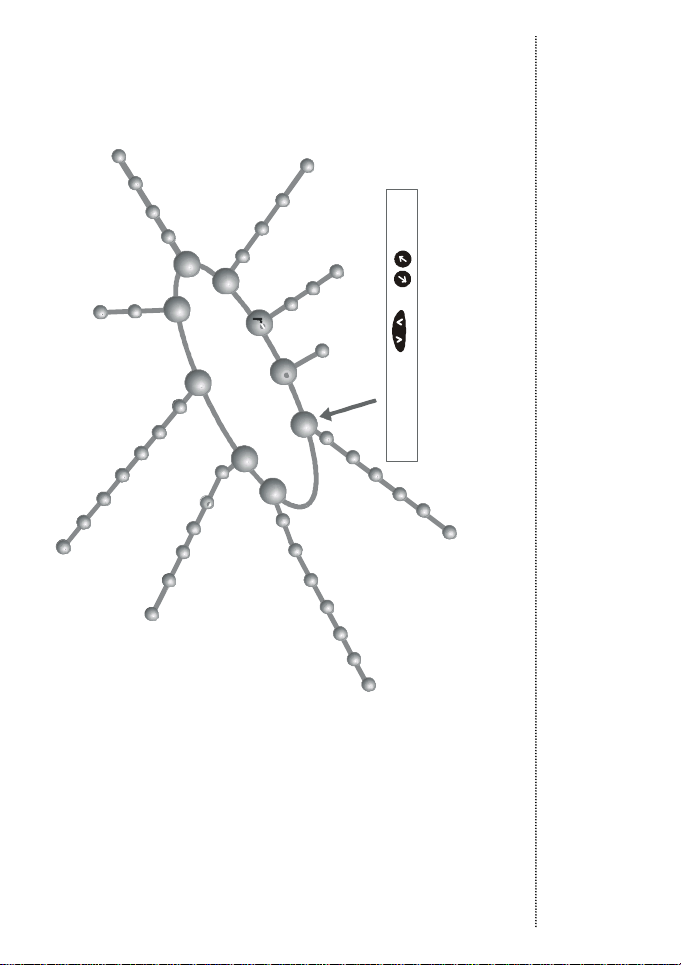
Press
key to start
1-1 Last Number
1-2 Find Record
1-3 Add Record
1-4 Delete Record
1-5 Memory Selection
1-6 Own Number
Messages
2-1 Inbox
2-2 Write Message
2-3 Outbox
2-4 Listen Message
2-5 Cell Broadcast
2-6 Message Settings
2-7 Delete All
3-1 Call Divert
3-2 Call Barring
3-3 Call Waiting
3-4 Call Information
4-1 Back Light
4-2 Auto Redial
4-3 Answer by
4-4 Key Lock
4-5 Language
4-6 Time Alert
4-7 Restore
Network
Selection
5-1 Automatic Selection
5-2 Manual Selection
6-1 Set Code Status
6-2 Change Password
6-3 Fixed Dial
7-1 Ring Volume
7-2 Ring Type
7-3 Keypad Tone
1
2
3
7
7-4 Alarm Type
8
9
9-1 SIM
SIM
or
Clock &
Calendar
Call Services
Handset Settings
6-4 SIM Lock
Security Settings
Audio Settings
8-3 Calendar
8-2 Set Time
8-1 Set Alarm
6
5
4
3-5 Line In Use
3-6 Next Call
Phone Book
