Page 1
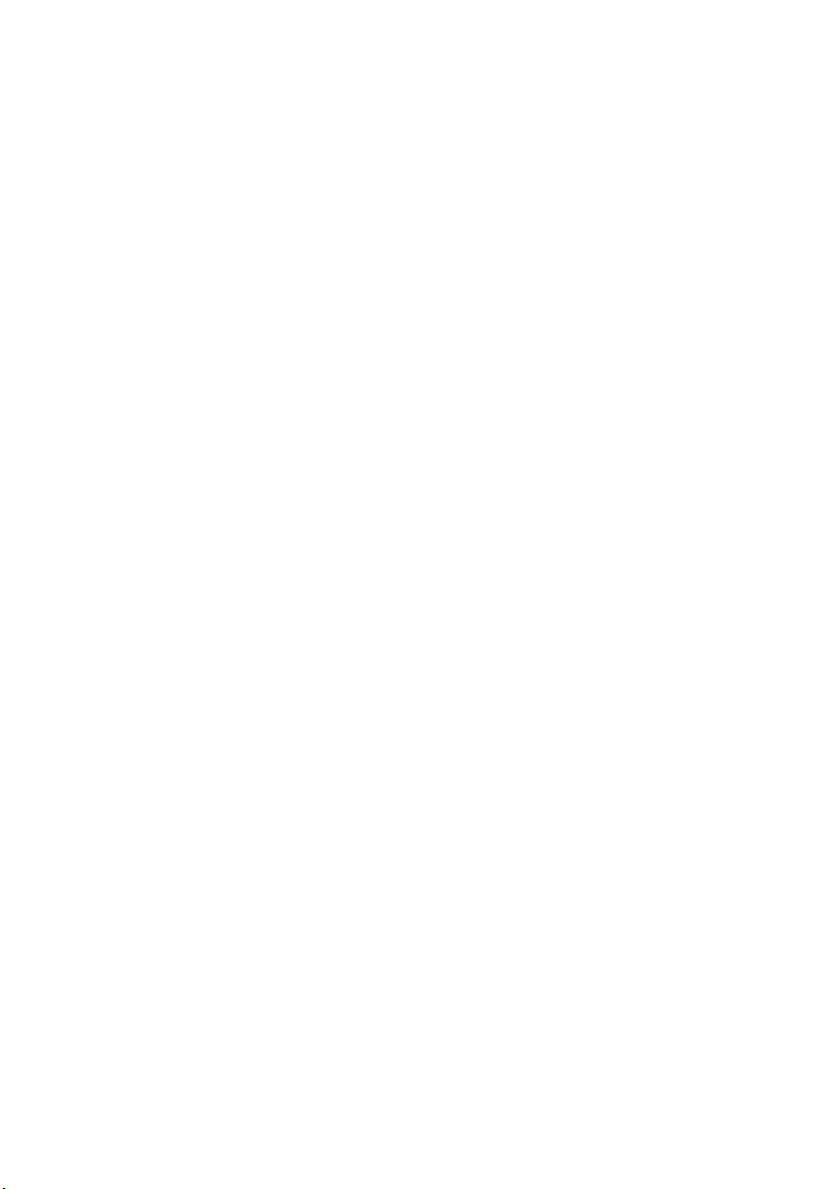
Acer Altos G520 series
User’s guide
Page 2
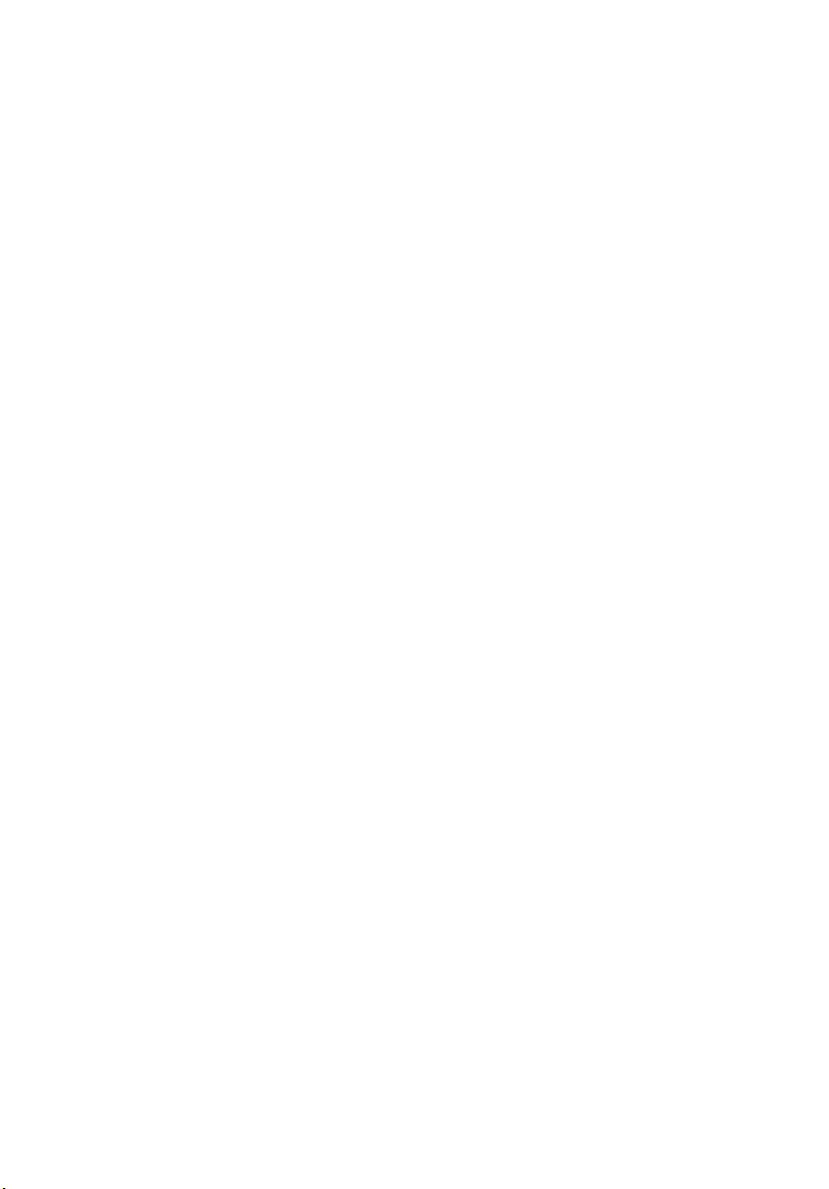
Copyright © 2004 Acer Incorporated
All Rights Reserved.
Acer Altos G520 series
User’s guide
1st Issue: July 2004
Changes may be made periodically to the information in this publication without obligation
to notify any person of such revision or changes. Such changes will be incorporated in new
editions of this manual or supplementary documents and publications. This company makes
no representations or warranties, either expressed or implied, with respect to the contents
hereof and specifically disclaims the implied warranties of merchantability or fitness for a
particular purpose.
Record the model number, serial number, purchase date, and place of purchase information in
the space provided below. The serial number and model number are recorded on the label
affixed to your computer. All correspondense concerning your unit should include the serial
number, model number, and purchase information.
No part of this publication may be reproduced, stored in a retrieval system, or transmitted, in
any form or by any means, electronic, mechanical, photocopy, recording, or otherwise,
without the prior written permission of Acer Incorporated.
Model Number : _________________________________
Serial Number: ___________________________________
Purchase Date: ___________________________________
Place of Purchase: ________________________________
Acer and the Acer logo are registered trademarks of Acer Inc. Other company’s product
names or trademarks are used herein for identification purposes only and belong to their
respective companies.
Page 3
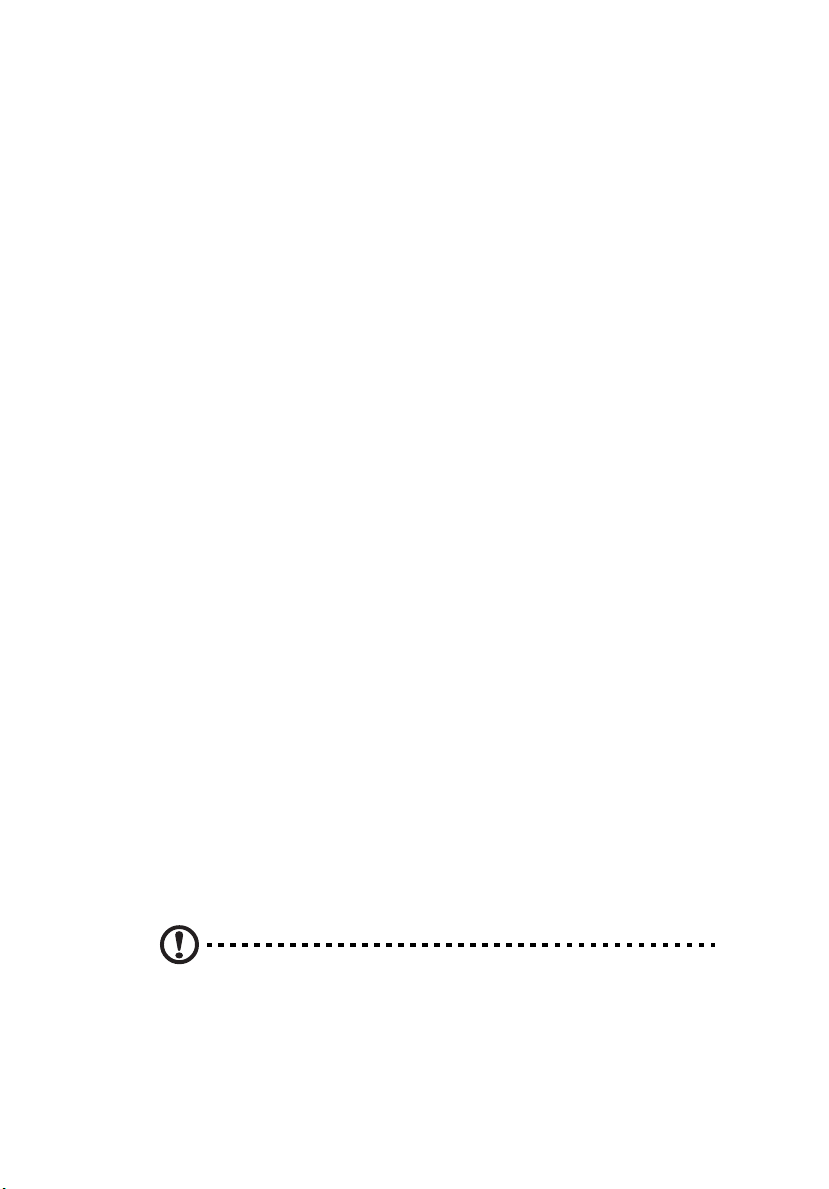
Notices
FCC notice
Class A devices do not have an FCC logo or FCC IDE on the label. Class B devices
have an FCC logo or FCC IDE on the label. Once the class of the device is
determined, refer to the following corresponding statement.
Class B equipment
This device has been tested and found to comply with the limits for a Class B
digital device pursuant to Part 15 of the FCC Rules. These limits are designed to
provide reasonable protection against harmful interference in a residential
installation. This device generates, uses, and can radiate radio frequency
energy, and if not installed and used in accordance with the instructions, may
cause harmful interference to radio communications.
However, there is no guarantee that interference will not occur in a particular
installation. If this device does cause harmful interference to radio or television
reception, which can be determined by turning the device off and on, the user
is encouraged to try to correct the interference by one or more of the following
measures:
• Reorient or relocate the receiving antenna
• Increase the separation between the device and receiver
• Connect the device into an outlet on a circuit different from that to which
the receiver is connected
• Consult the dealer or an experienced radio/television technician for help
Notice: Shielded cables
All connections to other computing devices must be made using shielded cables
to maintain compliance with FCC regulations.
Notice: Peripheral devices
Only peripherals (input/output devices, terminals, printers, etc.) certified to
comply with the Class A or Class B limits may be attached to this equipment.
Operation with noncertified peripherals is likely to result in interference to
radio and TV reception.
iii
Caution! Changes or modifications not expressly approved by the
manufacturer could void the user’s authority, which is granted by
the Federal Communications Commission, to operate this server.
Page 4
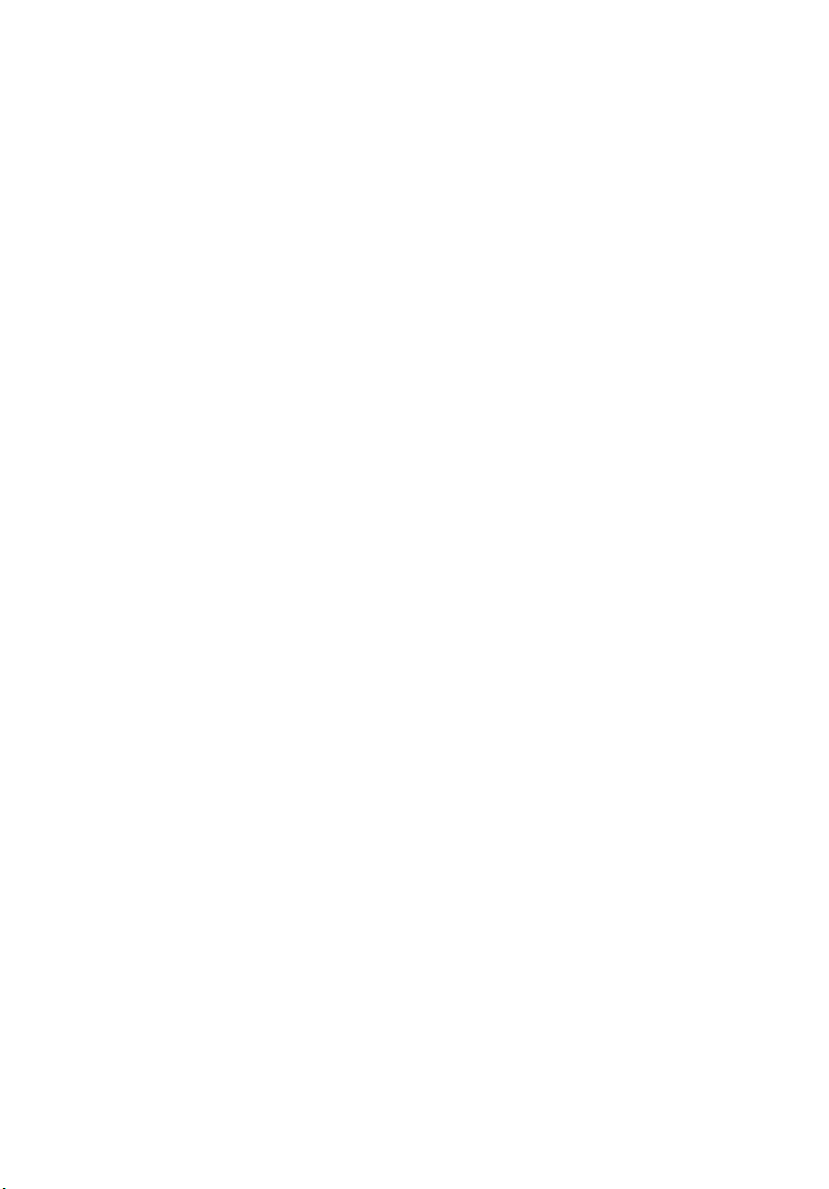
iv
Use conditions
This part complies with Part 15 of the FCC Rules. Operation is subject to the
following two conditions: (1) this device may not cause harmful interference,
and (2) this device must accept any interference received, including interference
that may cause undesired operation.
Notice: Canadian users
This Class A/Class B digital apparatus meets all requirements of the Canadian
Interference-Causing Equipment Regulations.
Laser compliance statement
The CD-ROM drive in this server is a laser product. The CD-ROM drive’s
classification label (shown below) is located on the drive.
CLASS 1 LASER PRODUCT
CAUTION: INVISIBLE LASER RADIATION WHEN OPEN. AVOID EXPOSURE TO
BEAM.
Page 5
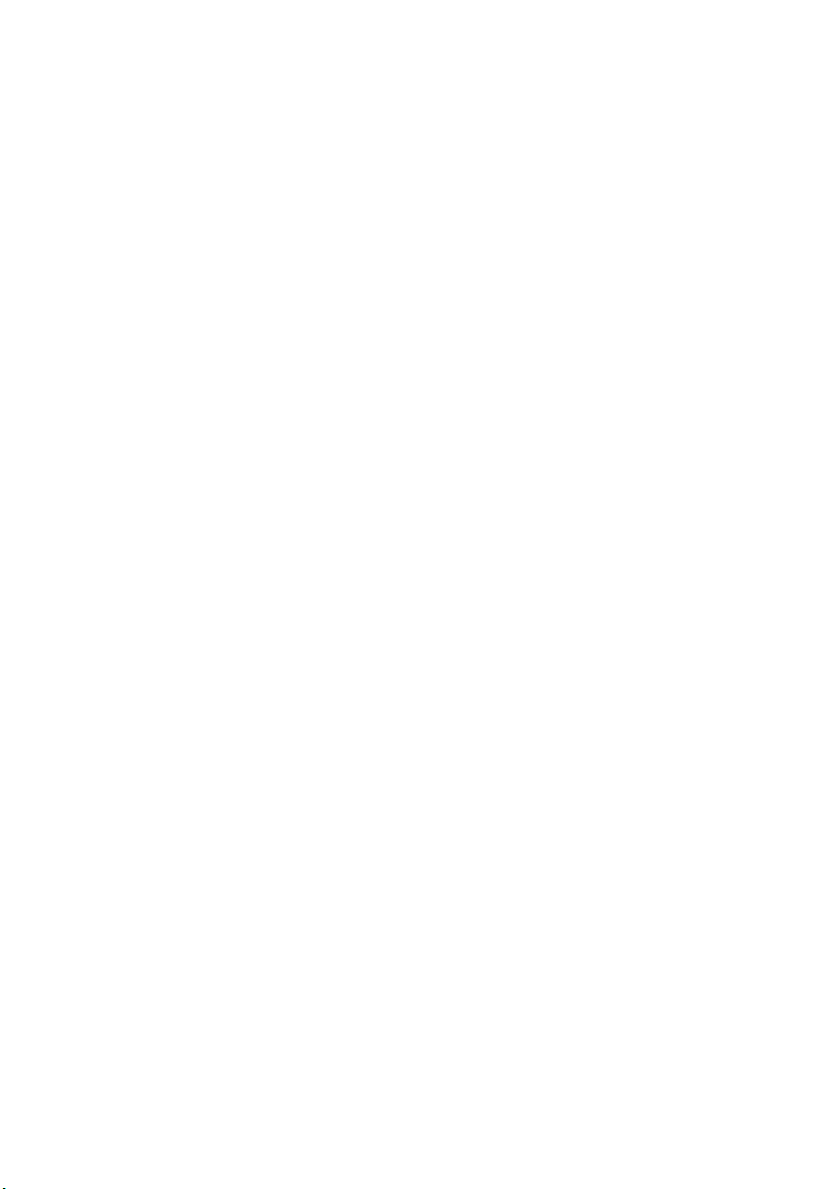
Important safety instructions
Read these instructions carefully. Save these instructions for future reference.
1 Follow all warnings and instructions marked on the product.
2 Unplug this product from the wall outlet before cleaning. Do not use
liquid cleaners or aerosol cleaners. Use a damp cloth for cleaning.
3 Do not use this product near water.
4 Do not place this product on an unstable cart, stand, or table. The product
may fall, causing serious damage to the product.
5 Slots and openings on the back or bottom side of the chassis are provided
for ventilation; to ensure reliable operation of the product and to protect
it from overheating, these openings must not be blocked or covered. The
openings should never be blocked by placing the product on a bed, sofa,
rug, or other similar surface. This product should never be placed near or
over a radiator or heat register, or in a built-in installation unless proper
ventilation is provided.
6 This product should be operated from the type of power indicated on the
marking label. If you are not sure of the type of power available, consult
your dealer or local power company.
7 Do not allow anything to rest on the power cord. Do not locate this
product where persons will walk on the cord.
8 If an extension cord is used with this product, make sure that the total
ampere rating of the equipment plugged into the extension cord does not
exceed the extension cord ampere rating. Also, make sure that the total
rating of all products plugged into the wall outlet does not exceed the fuse
rating.
9 Never push objects of any kind into this product through chassis slots as
they may touch dangerous voltage points or short out parts that could
result in a fire or electric shock. Never spill liquid of any kind on the
product.
10 Do not attempt to service this product yourself, as opening or removing
covers may expose you to dangerous voltage points or other risks. Refer all
servicing to qualified service personnel.
11 Unplug this product from the wall outlet and refer servicing to qualified
service personnel under the following conditions:
a When the power cord or plug is damaged or frayed
b If liquid has been spilled into the product
c If the product has been exposed to rain or water
v
Page 6
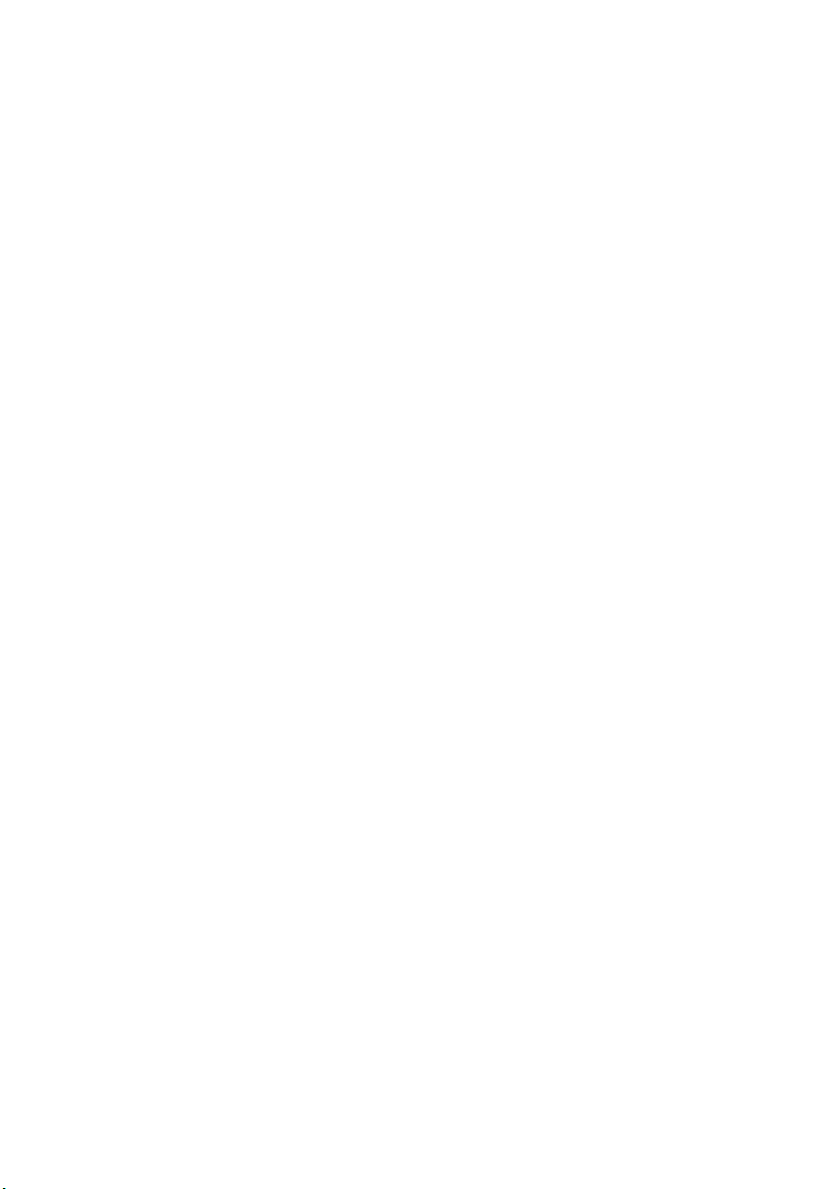
vi
d If the product does not operate normally when the operating
instructions are followed. Adjust only those controls that are covered
by the operating instructions since improper adjustment of other
controls may result in damage and will often require extensive work
by a qualified technician to restore the product to normal condition.
e If the product has been dropped or the cabinet has been damaged
f If the product exhibits a distinct change in performance, indicating a
need for service.
12 Replace the battery with the same type as the product's battery we
recommend. Use of another battery may present a risk of fire or explosion.
Refer battery replacement to a qualified service technician.
13 Warning! Batteries may explode if not handled properly. Do not
disassemble or dispose of them in fire. Keep them away from children and
dispose of used batteries promptly.
14 Use only the proper type of power supply cord set (provided in your
accessories box) for this unit. It should be a detachable type: UL listed/CSA
certified, type SPT-2, rated 7A 125V minimum, VDE approved or its
equivalent. Maximum length is 15 feet (4.6 meters).
Page 7
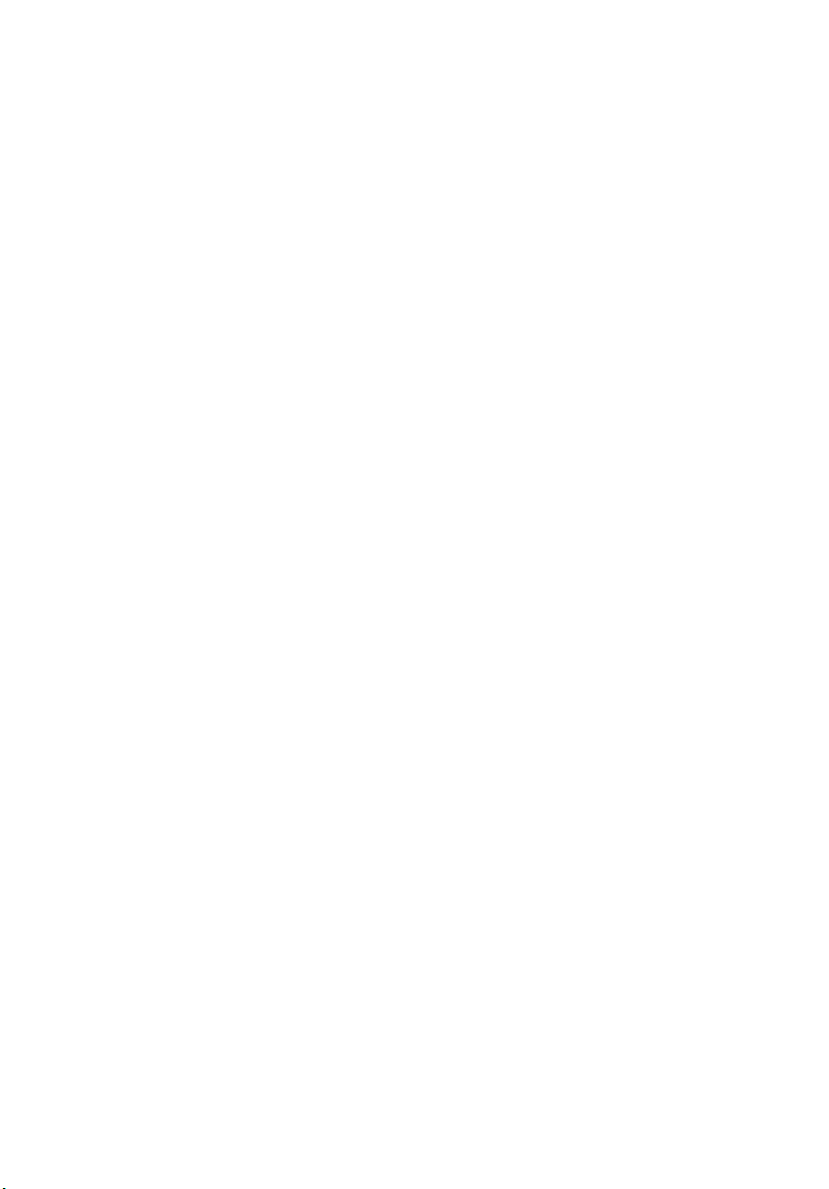
Notices iii
FCC notice iii
Laser compliance statement iv
Important safety instructions v
1 System tour 1
Product briefing 3
Processor 3
Memory subsystem 3
Storage 3
Graphics interface 4
Networking 4
I/O ports 4
Serial ATA ports 4
Caring features 5
Product specification summary 6
External and internal structure 7
Front bezel 7
Front panel 8
Rear panel 10
Internal components 12
System boards 14
Mainboard layout 14
Hot Plug HDD Cage backplane board layout (SCSI) 17
Hot Plug HDD Cage backplane board layout (SATA) 18
Contents
2 System setup 21
Setting up the system 23
Preinstallation requirements 23
Connecting peripherals 24
To connect the PS/2 keyboard 24
To connect the PS/2 mouse 25
To connect the VGA monitor 26
To connect the power cable 27
Turning on the system 28
Power-on problems 29
Operating system configuration 30
Network connection 31
Tower-to-rack option 32
Turning off the system 33
Page 8
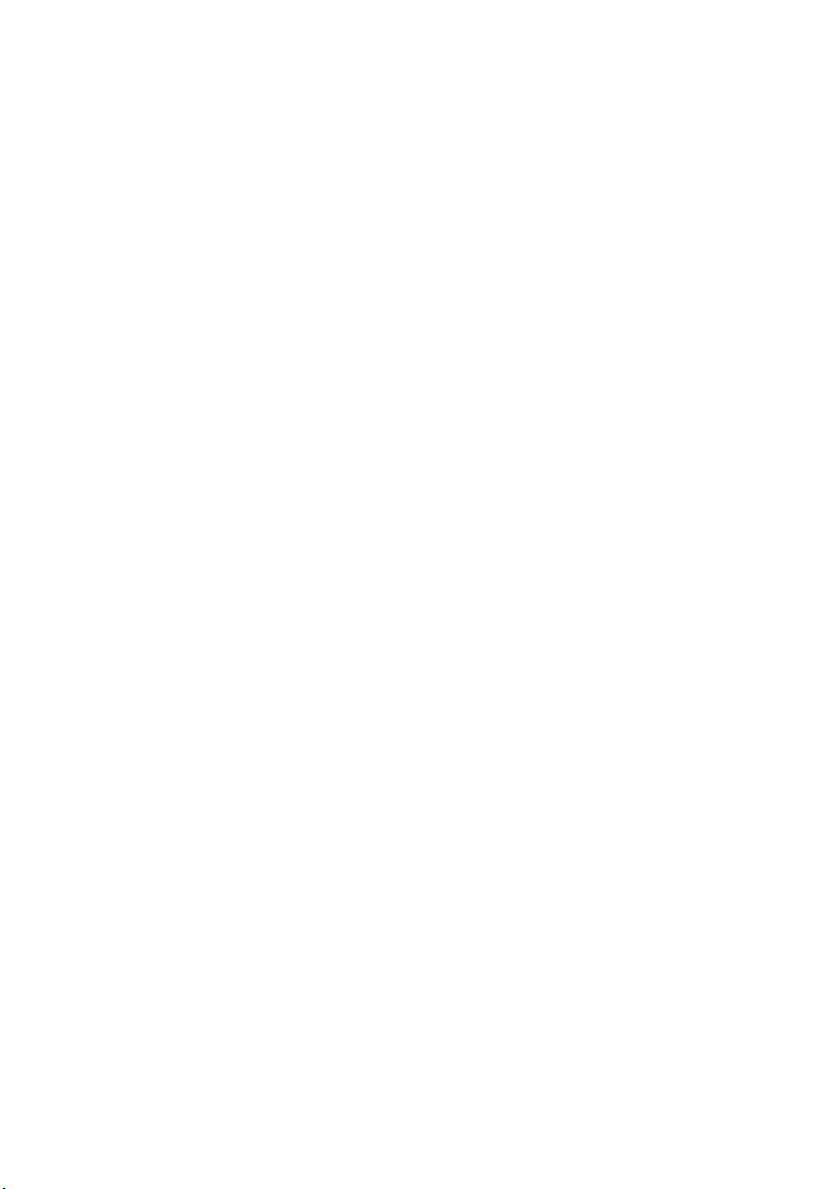
3 Upgrading the system 35
Upgrading the system 37
Installation precautions 37
Opening the server 39
Before opening the server 39
To open the front bezel 39
To remove the front bezel 39
To remove the side panel 41
Configuring the Hot Plug HDD cage 43
To remove the Hot Plug HDD cage 43
To install a hard disk into the carrier 45
To install the Hot Plug HDD cage 46
Configuring the non-Hot Plug HDD cage 49
To remove the cage 49
To install a hard disk into the cage 50
To install the cage 51
Installing and removing storage devices 52
To remove a 5.25-inch storage device 52
To install a 5.25-inch storage device 53
Upgrading the CPU 55
To remove a CPU with heatsink 55
Processor Sequence 56
To install a CPU with heatsink 56
Upgrading the system memory 59
To remove a DIMM 60
To install a DIMM 60
Replacing the Backup Battery 62
Installing an expansion card 64
To install an expansion card 64
Installing a redundant power supply module 66
To install a redundant power supply module 67
4 BIOS setup 69
BIOS setup 71
Entering BIOS setup 72
Main 74
Advanced 76
Processor Summary and Configuration 77
IDE Configuration 78
Floppy Configuration 83
Super I/O Configuration 84
USB Configuration 85
PCI Configuration 87
Page 9
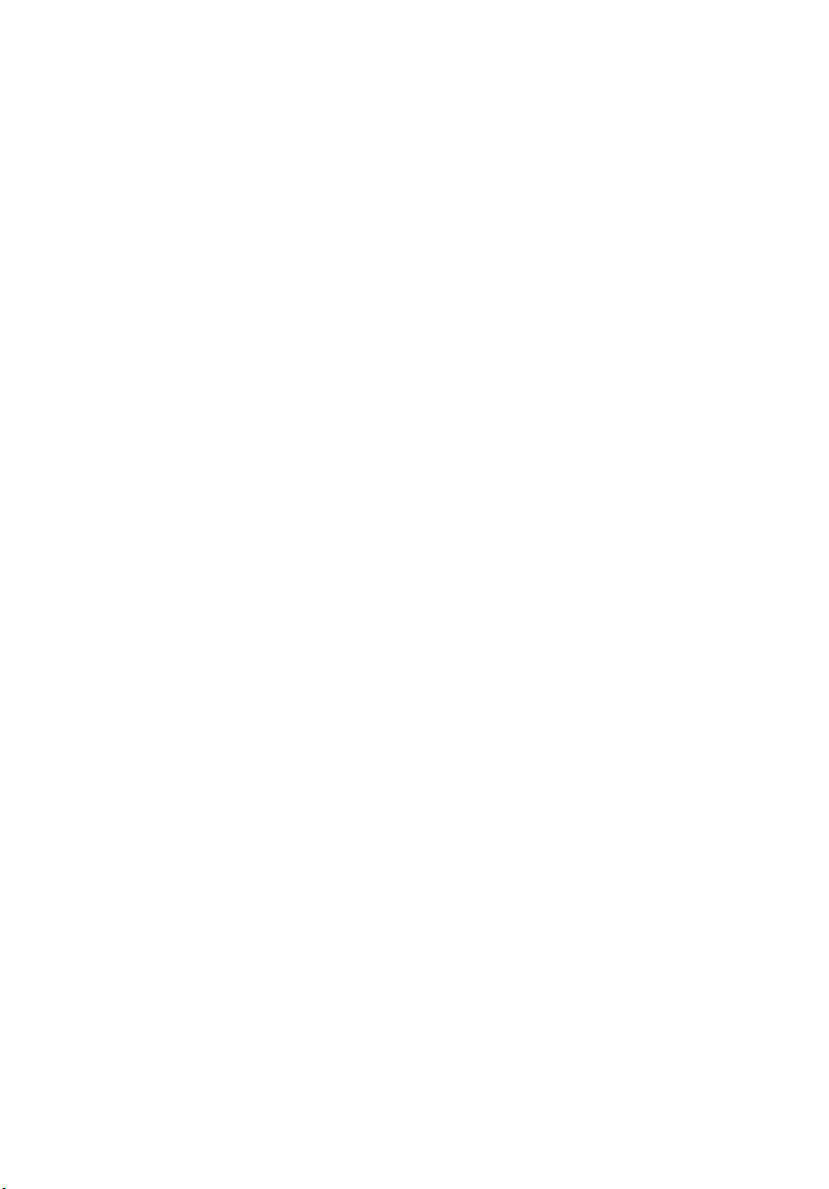
Memory Configuration 88
Boot 90
Boot Settings Configuration 91
Boot Device Priority 92
Hard Disk Drives 94
Removable Devices 95
ATAPI CD/DVD Devices 96
Security 97
To set an Administrator/User password 99
To remove the User password 99
Server 100
System Management 102
Serial Console Features 103
Event Log Configuration 105
Exit 107
Upgrading the BIOS 109
Preparing for the Upgrade 109
Recording the Current BIOS Settings 109
Obtaining the Upgrade 109
Creating a Bootable Diskette 110
Creating the BIOS Upgrade Diskette 110
Upgrading the BIOS 110
Changing the BIOS Language 112
Recovering the BIOS 112
Manually Recovering the BIOS 112
Clearing the CMOS 113
Clearing the Password 114
BIOS Error Messages 115
BIOS POST Beep Codes 117
BIOS Recovery Beep Codes 118
Configuration and BIOS Select Jumpers 119
Appendix A: Troubleshooting 121
Resetting the System 123
Problems following Initial System Installation 123
First Steps Checklist 123
Hardware Diagnostic Testing 124
Verifying Proper Operation of Key System Lights 125
Confirming Loading of the Operating System 125
Specific Problems and Corrective Actions 126
Power Light Does Not Light 126
No Characters Appear on Screen 127
Characters Are Distorted or Incorrect 128
Page 10
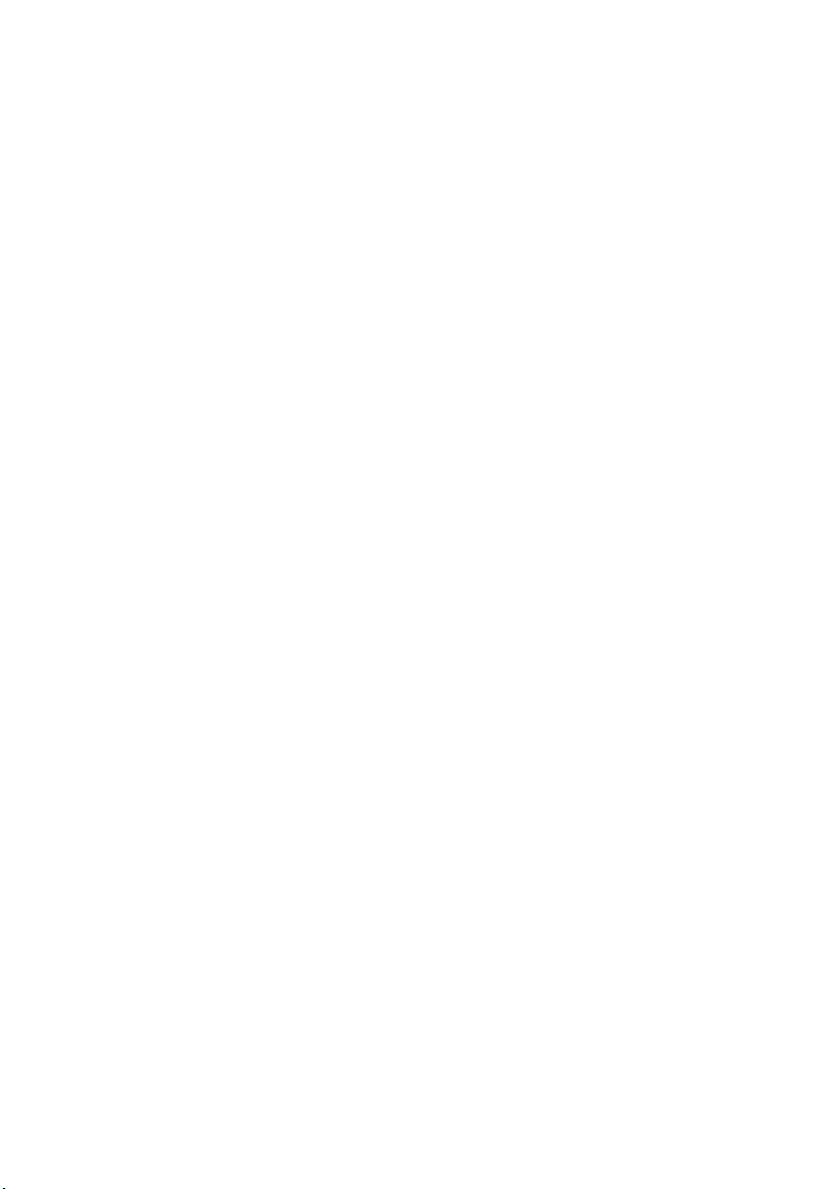
System Cooling Fans Do Not Rotate Properly 128
Diskette Drive Activity Light Does Not Light 129
Optical Drive Activity Light Does Not Light 129
Cannot Connect to a Server 130
Problems with Network 130
System Boots when Installing PCI Card 131
Problems with Newly Installed Application Software 131
Problems with Application that Ran Correctly Earlier 132
Hard Drive(s) are not Recognized 132
Bootable CD-ROM Is Not Detected 133
LED Information 133
Appendix B: ASM Quick Installation Guide135
Installing ASM 137
System requirements 137
System setup 137
Appendix C: Altos G520 Rack Installation Guide139
System rack installation 141
Vertical mounting hole pattern 142
Screw types for rack installation 143
Installing the system into the rack 144
Appendix D: RAID Configuration 147
Configuring the SCSI/SCSI RAID HBA 149
How to use SCSI HBA setup utility 149
How to use SCSI RAID HBA setup utility 149
MegaRAID Configuration Utility 150
Appendix E: Diagnostic Code Checkpoints 153
POST Code Checkpoints 155
Bootblock Initialization Code Checkpoints 162
Bootblock Recovery Code Checkpoint 165
Index 169
Page 11
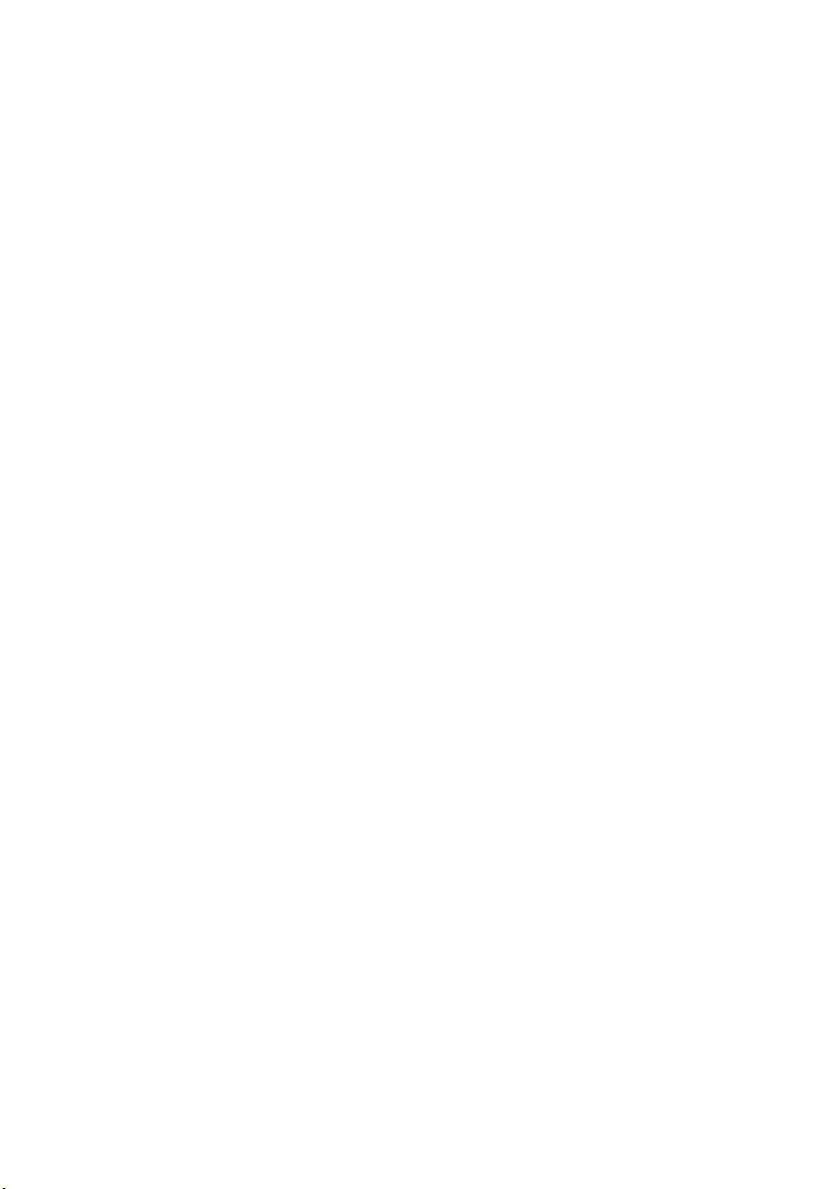
1 System tour
Page 12
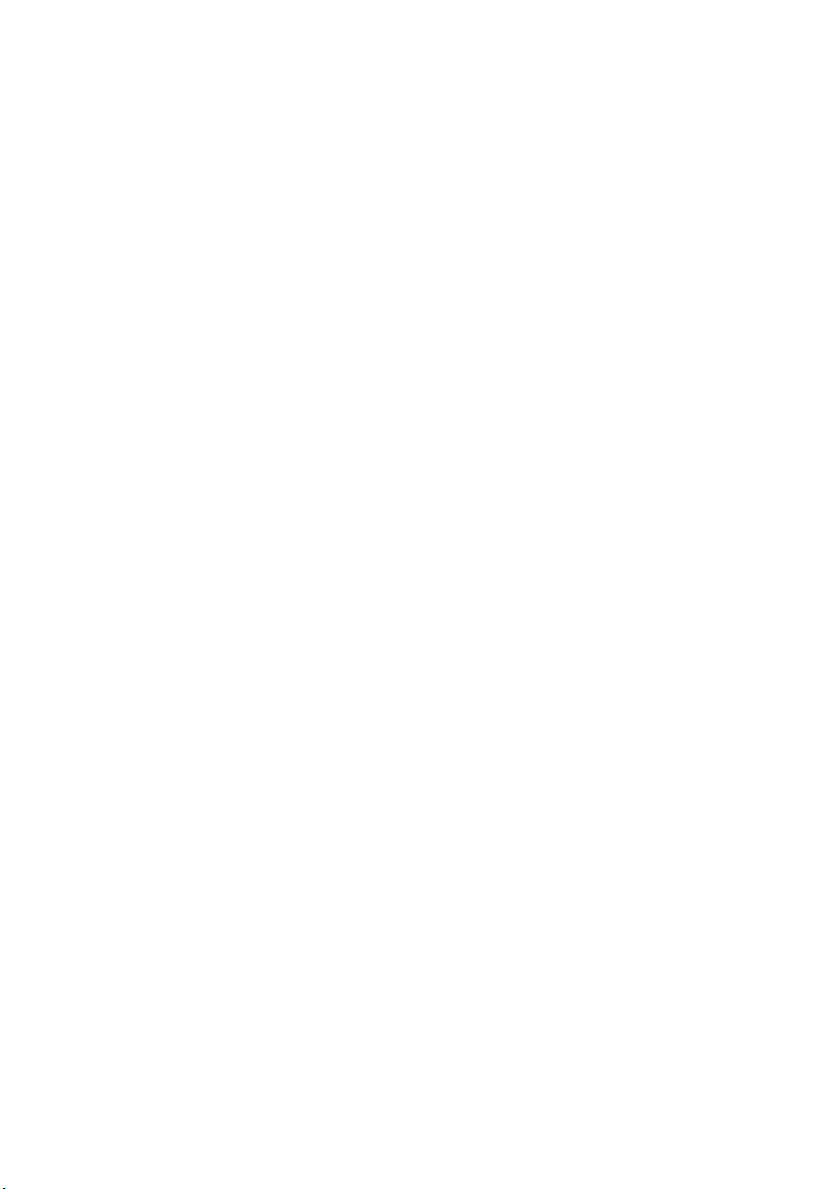
The Acer Altos G520 series server is a
powerful dual-processor system loaded with
a host of new and innovative features. The
system offers a new standard for flexible
productivity ideal for general business
applications, email, web service and print
services.
Page 13
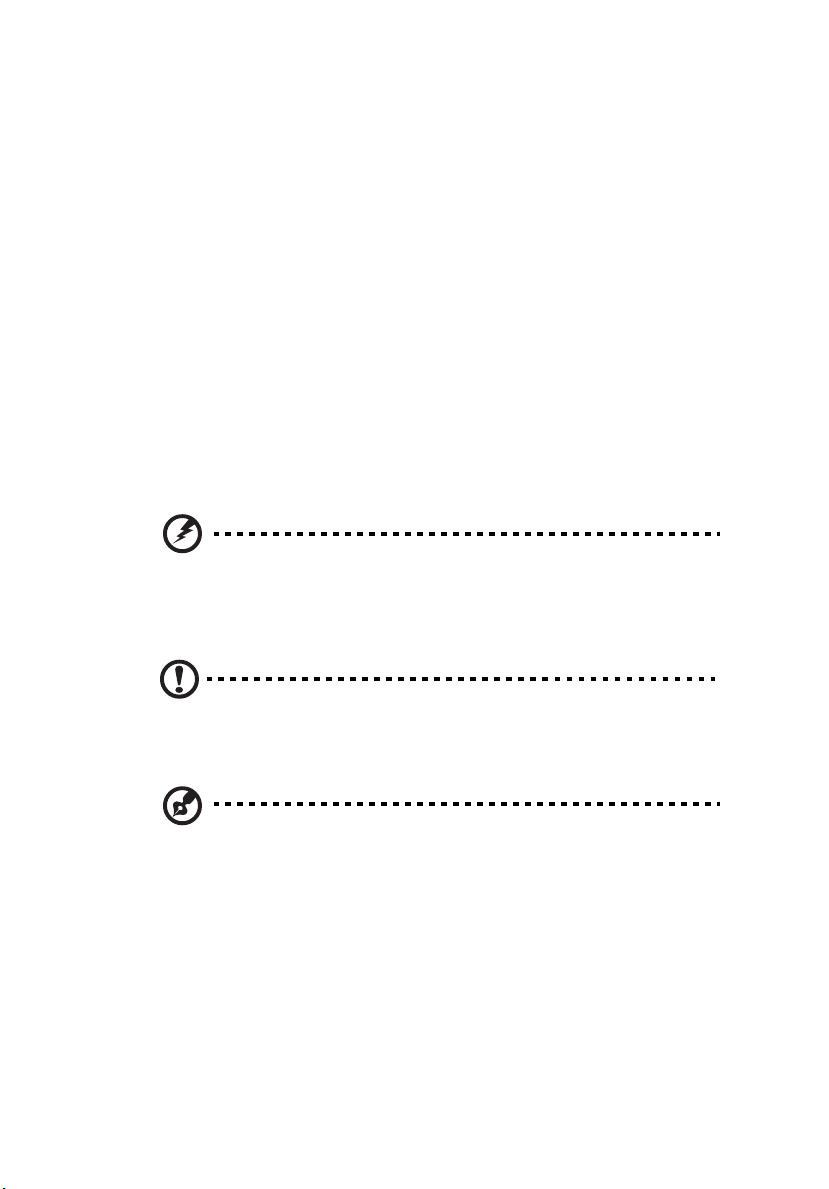
Product briefing
This section provide basic information concerning the configuration of
your Altos G520 system.
Processor
• Single or dual Intel® Xeon™ processor with 800 MHz FSB
• Intel® Hyper-Threading™ Technology support
Memory subsystem
• Four (184 - pin) DIMM slots
• DDR 333/400 MHz ECC Register, Buffered memory modules
supported
• Maximum upgrade - 8 GB
Warning! Functionality issues may be encountered if mixed
memory types are installed on the same server board. DIMM
modules of identical type, banking and stacking technology, and
vendor should be installed in the Altos G520.
3
Caution! When using multiple memory modules it is
recommended that you AVOID using modules from different
manufacturers or that run at different speeds from each other.
Note: 333 MHz memory will run at 320 MHz when used with a
processor with 800 MHz system bus frequency.
Storage
• 5.25 inch IDE CD-ROM drive
• 3.5 inch Floppy disk drive
• Support for three (max) hard disk drives
• Four additional 5.25 Inch device bays for add-on options such as:
• DDS4 DAT 20/40 GB tape backup drive
Page 14
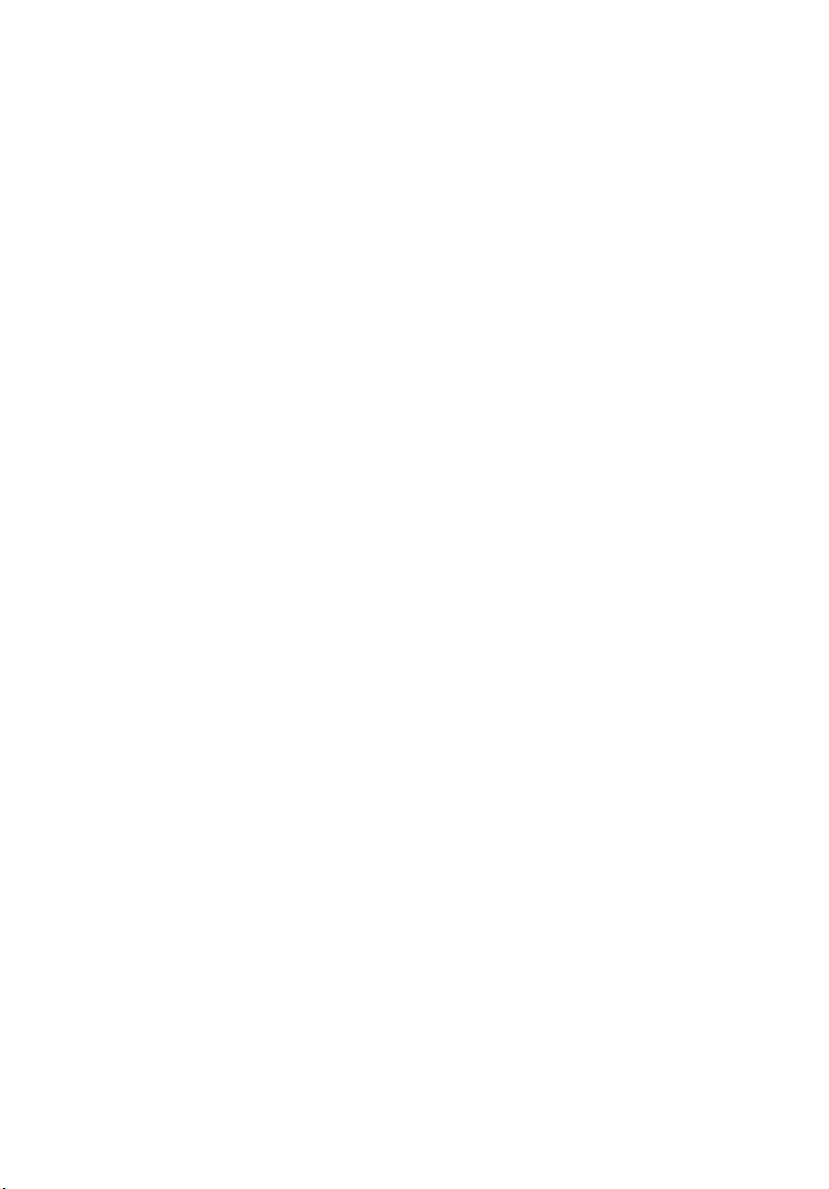
4
• DAT72 36/72 GB tape backup drive
• AIT1 35/91 GB tape backup drive
• DVD-ROM, DVD-RW, DVD-Dual or other optical drive
Graphics interface
• On-board ATI RageXL PCI Video with 8MB memory
Networking
• Single Gigabit Ethernet port
I/O ports
•Front
• Two USB 2.0 ports
•Rear
• Four USB 2.0 ports
• Two PS/2 ports (keyboard/mouse)
• One LAN port (RJ-45)
• One parallel port
• Two serial ports
1 System tour
Serial ATA ports
• Two serial ATA ports supporting RAID 0 or RAID 1
Page 15
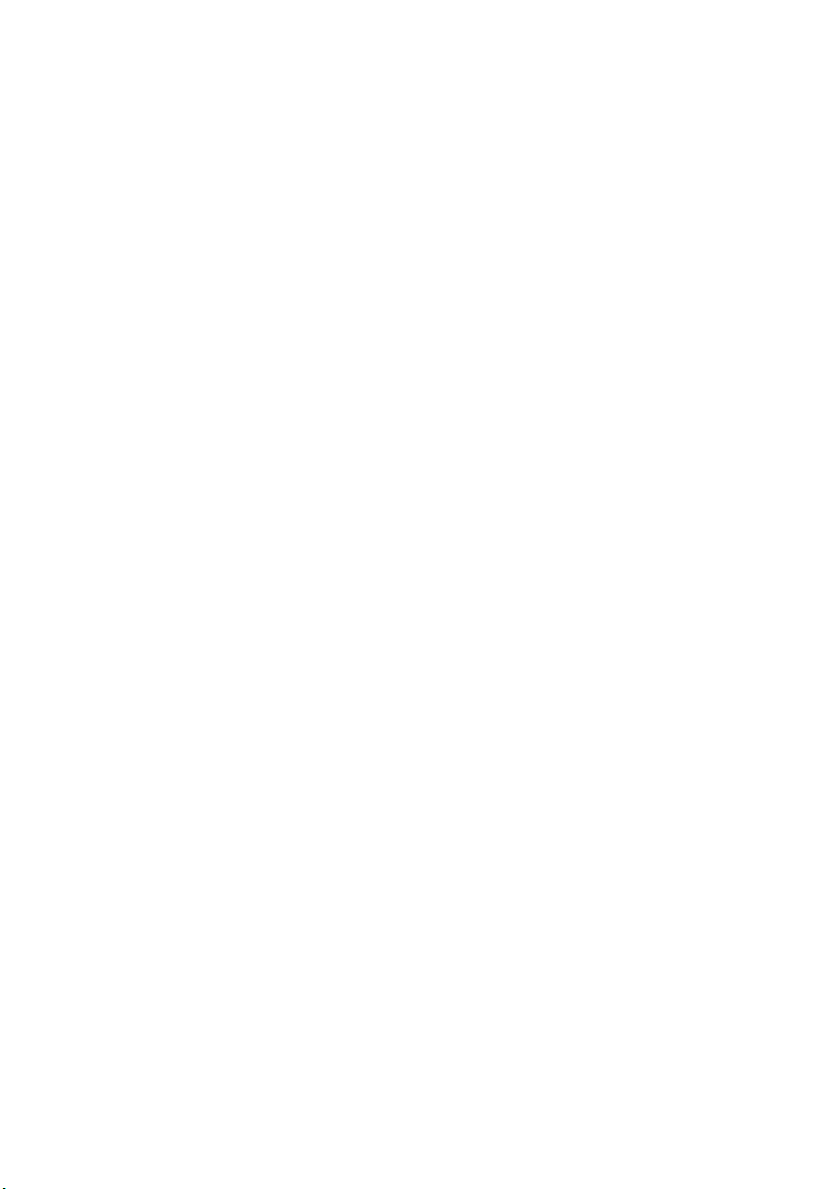
Caring features
Part of Acer’s mission, as a company that cares about its end users, is to
provide features that make operation, maintenance, and upgrading
your system simpler and faster. The Altos G520 is no exception to this
rule. The following features and options are provided.
• Cost efficient operation in a value oriented package.
• Front accessible USB ports.
TM
• Acer EasyBUILD
• Acer Server Manager (ASM) suite of comprehensive management
tools.
for efficient system setup and installation.
5
Page 16
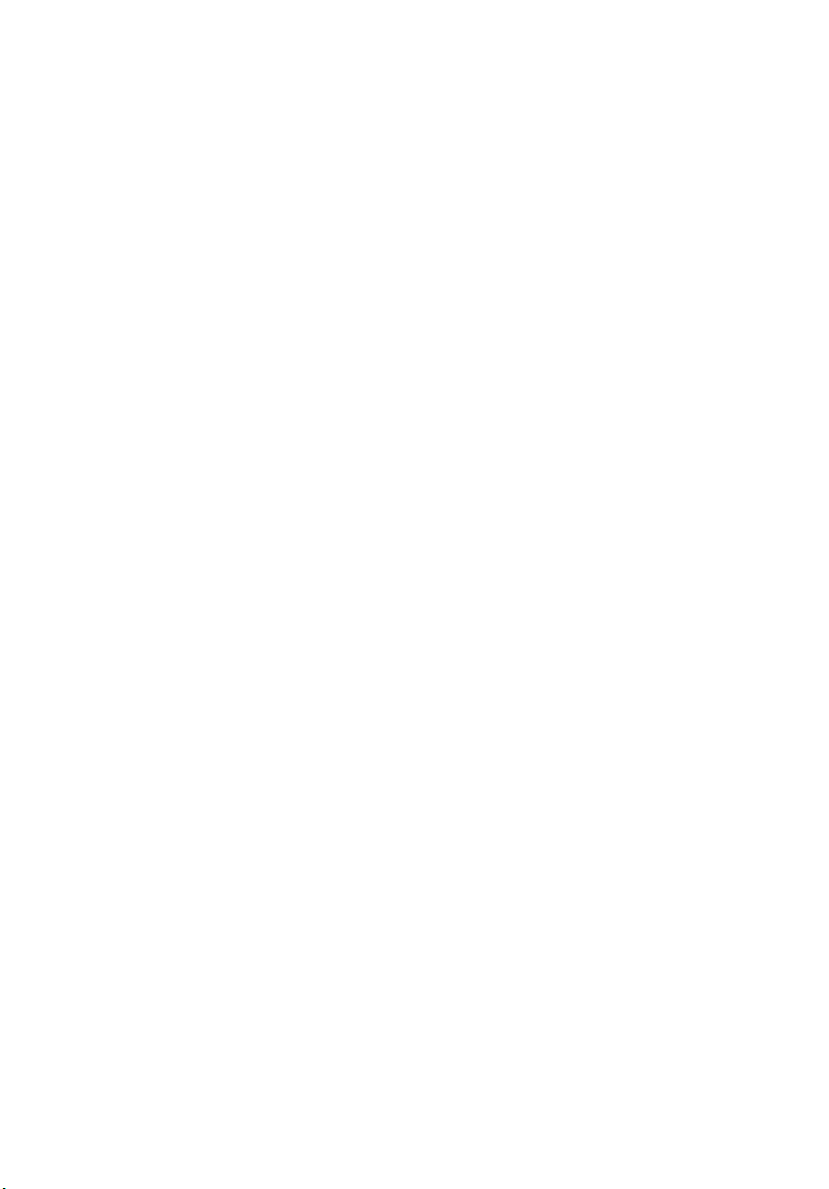
6
1 System tour
Product specification summary
Highlighted below are the system’s key features:
• Single or dual Intel
®
•Intel
E7320 core logic chipset consisting of:
®
•Intel
827320 Memory Controller Hub (MCH)
•Intel® 6300ESB I/O Controller Hub (ICH)
®
•Intel
82541 Platform LAN Connect (PLC) device for 10/100/1000
Mbits/sec Ethernet LAN
• Dual on-board SATA 150 ports
• Five PCI bus slots with three separate bus segments
• One PCI-Express X4 bus slot
• Two 64-bit/66 MHz PCI-X bus slots
• Two 32-bit/33 MHz PCI bus slot
• ATI Rage XL video controller with 8 MB SDRAM
• Four DIMM sockets supporting ECC 266/333 MHz DDR modules for
a maximum memory capacity of 8 GB
• Media storage
• 3.5-inch, 1.44 MB floppy drive
• IDE CD-ROM drive
• Additional media storage capacity
• Hot Plug HDD cage
• supporting up to four 3.5 inch SCSI Ultra320 15K rpm 80pin
drives
• supporting up to four 3.5 inch SATA 150/300 10K rpm drives
• Non-Hot Plug HDD cage
• supporting up to four 3.5 inch 68pin SCSI drives
• supporting up to four 3.5 inch SATA 150/300 drives
• External ports
• PS/2 keyboard/mouse ports
• One Serial/VGA (monitor) port
• Four USB 2.0 ports
• One LAN port
• Power supply unit (PSU)
• 610-watt 1+0/1+1 redundant power supply subsystem (with
power distribution board).
• 600-watt single standard (non-redundant) power supply.
®
XeonTM processor supporting 800 MHz FSB
Page 17
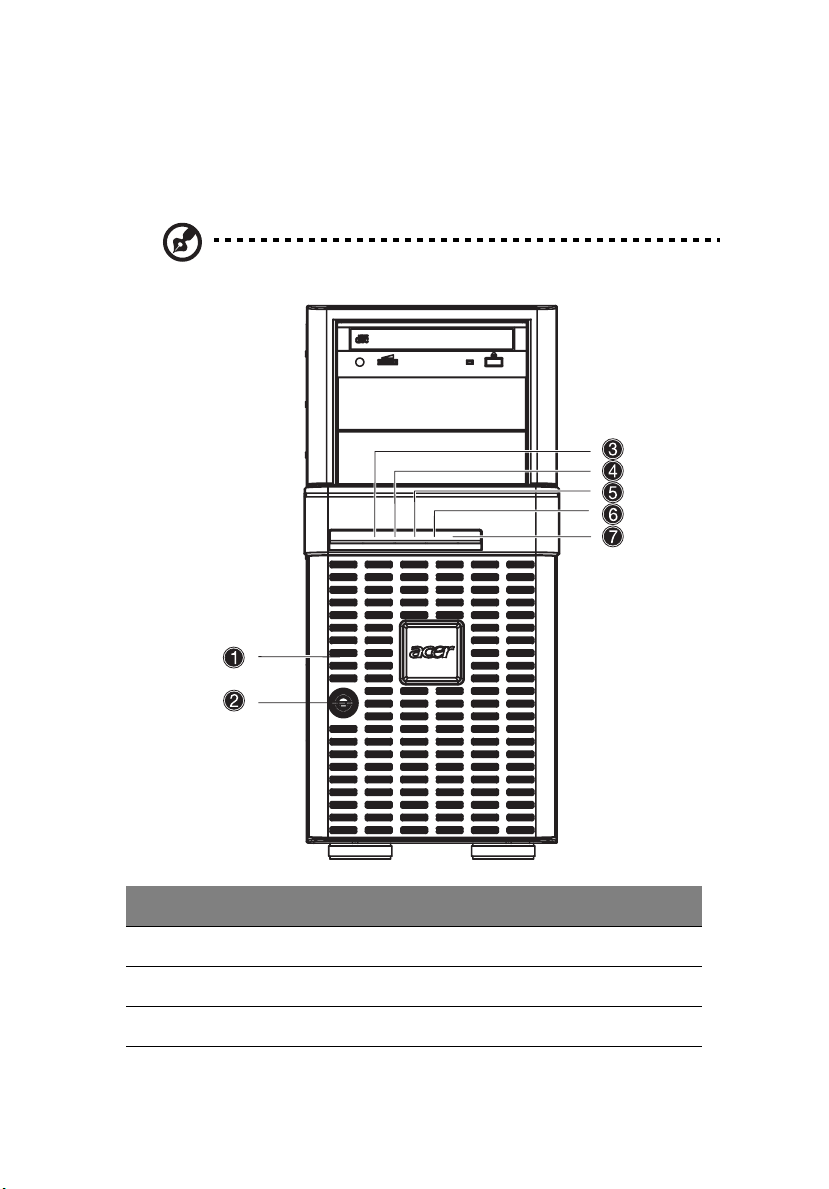
External and internal structure
Front bezel
Note: One pair of system keys are attached to the rear panel. .
7
No. Description No. Description
1 Front bezel 2 Security keylock
3 System power indicator 4 Hard disk activity indicator
5 Fault indicator 6 LAN1 activity indicator
Page 18
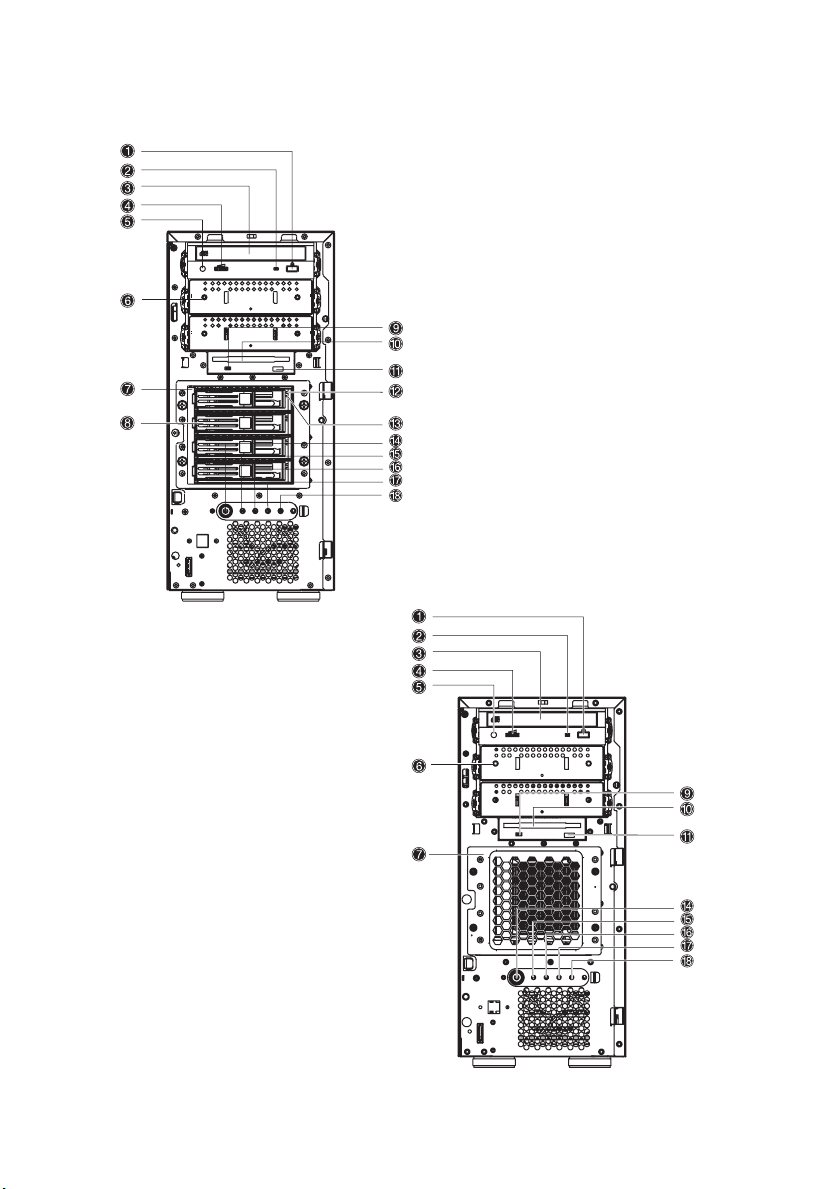
8
Front panel
1 System tour
Altos G520 with Hot Plug hard disk
cage installed.
Altos G520 with non-Hot Plug hard
disk cage installed.
Page 19
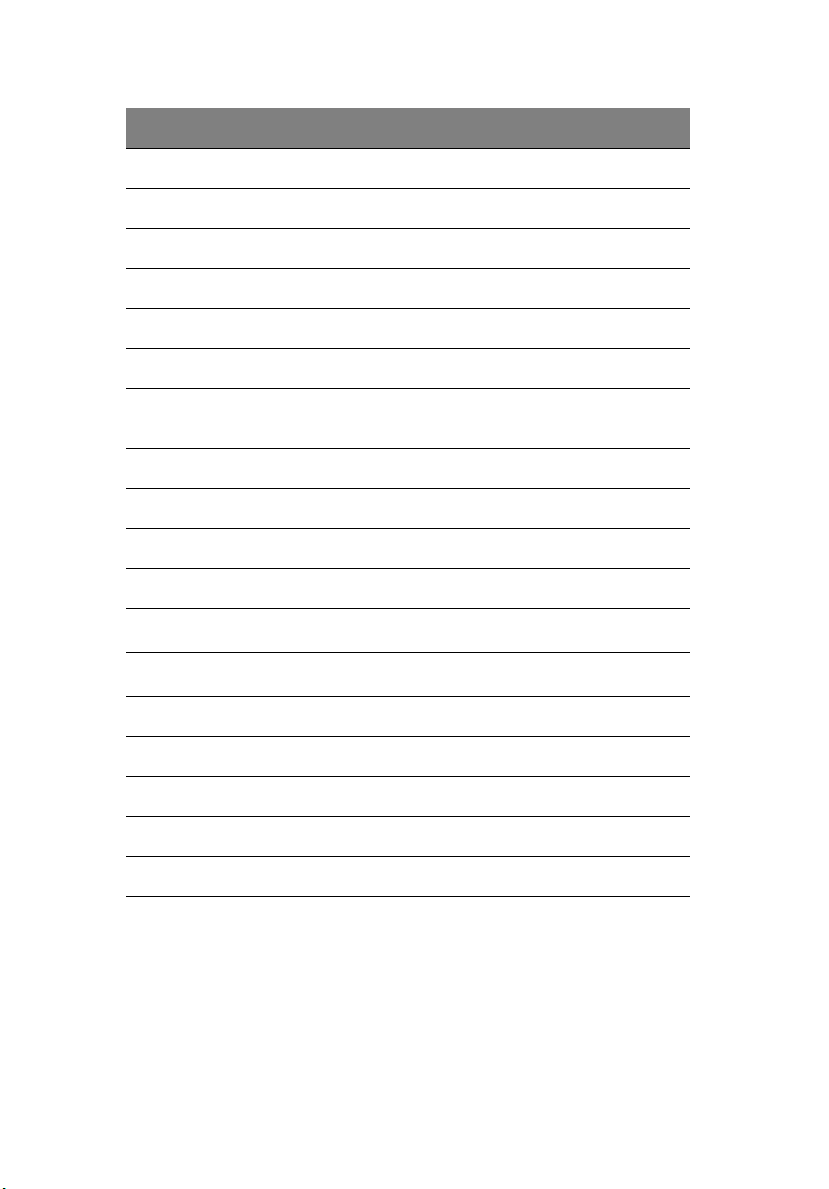
No. Description
1 CD-ROM drive Stop/Eject button
2 CD-ROM drive activity indicator
3 CD-ROM drive
4 Volume control
5 CD-ROM drive Headphone/Earphone port
6 5.25-inch half-height drive bay
7 Hot Plug hard disk cage -or- Non-Hot Plug hard disk cage
(manufacturing optional)
8 HDD carrier (for Hot Plug HDD Cage only)
9 Floppy drive activity indicator
10 Floppy drive
11 Floppy drive Eject button
9
12
13
Hot Plug HDD power indicator
Hot Plug HDD access indicator
1
(for Hot Plug HDD cage only)
2
(for Hot Plug HDD cage only)
14 Power button
15 System power indicator
16 Hard disk activity indicator
17 System fault indicator
18 LAN activitiy indicator
1 This indicator lights up green to indicate HDD power on and lights up in red when a
HDD fault occurs.
2 This indicator lights up green to indicate drive access.
3 When system is degraded or faulty,the status indicator would blink or light up amber.
.
Page 20
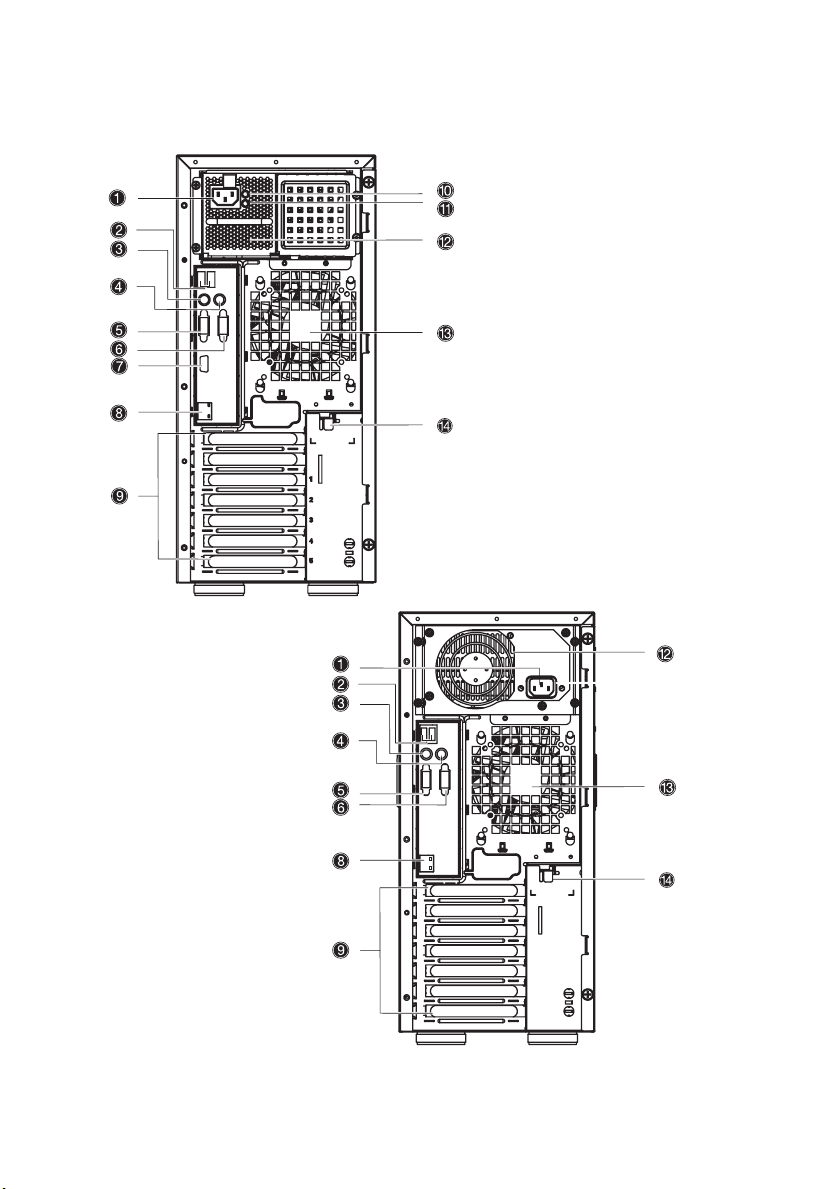
10
Rear panel
1 System tour
Altos G520 with redundant
power supply unit installed.
Altos G520 with fixed single
power supply unit installed.
Page 21
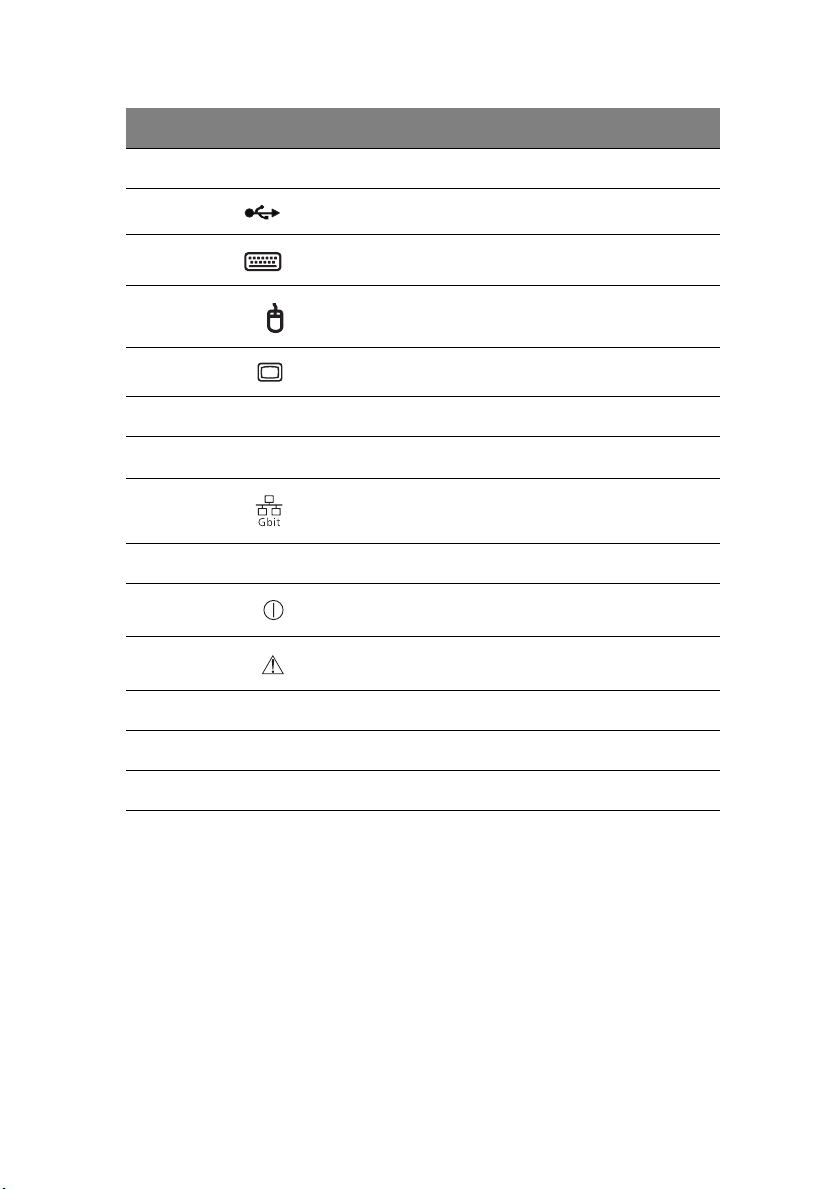
No. Icon Description
1 Main power supply cable socket
2 USB ports
3 PS/2 keyboard port
4PS/2 mouse port
5 VGA/monitor port
6 Serial port
7
8 Gigabit LAN port (10/100/1000 Mbps)
9 Expansion slots
11
10
11
Main power supply indicator
Main power supply fail indicator
1
2
12 Main standard 600-watt power supply unit (PSU)
13 Rear system fan
14 Side Panel lock release
1 This indicator will light up green when the power supply module is functioning properly.
2 This indicator will light up amber when the power supply module or any PSU internal fan
fails.
Page 22
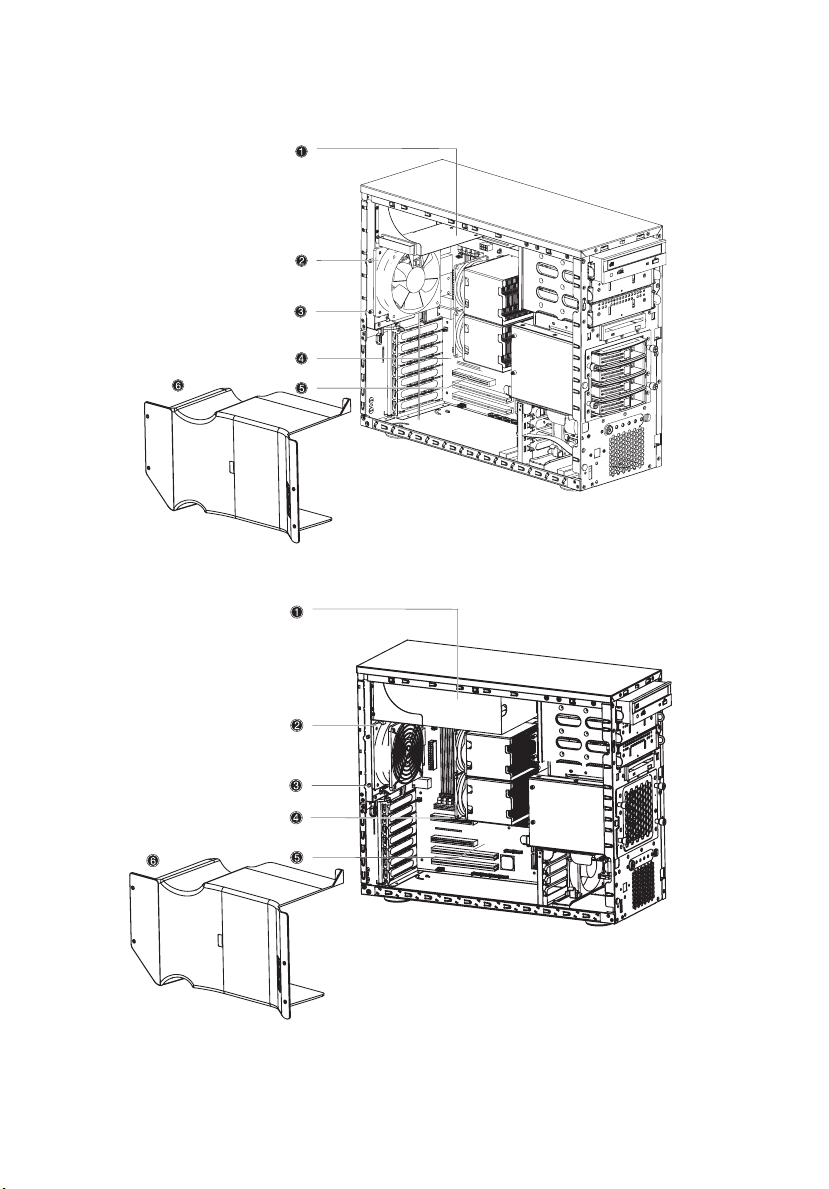
12
Internal components
Altos G520 with Hot Plug hard disk cage installed.
1 System tour
Altos G520 with non-Hot Plug hard disk cage installed.
Page 23
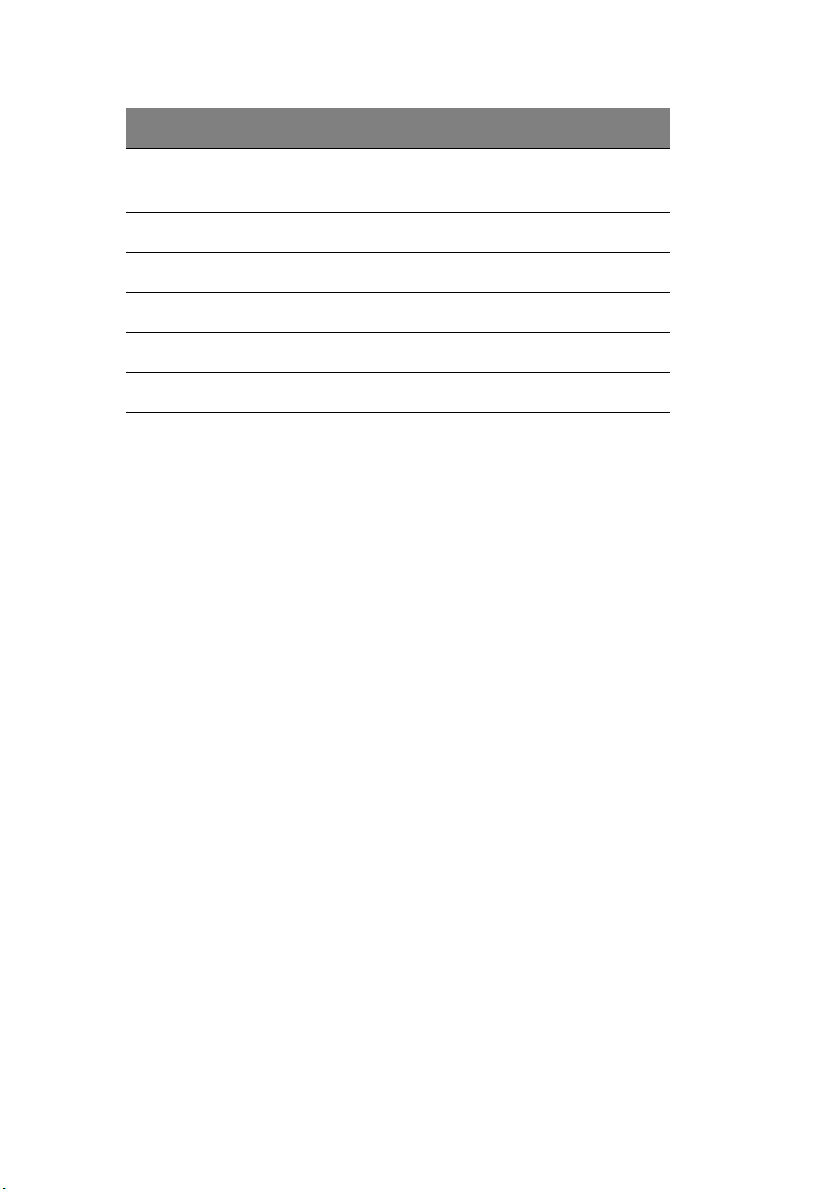
No. Description
13
1
Power supply module bays for two redundant PSUs
1
-or-
one single standard PSU bay (Manufacturing optional)
2 Rear system fan
3 Rear system fan screw (to secure the rear system fan)
4 Mainboard
5 PCI bus slot
6 Air baffle
1 Though the system supports two hot-swappable power supply modules, the sys-
tem comes bundled with a single standard 600-watt power supply module only.
You have the option to purchase an extra power supply module to provide the system with a redundant power source.
Page 24
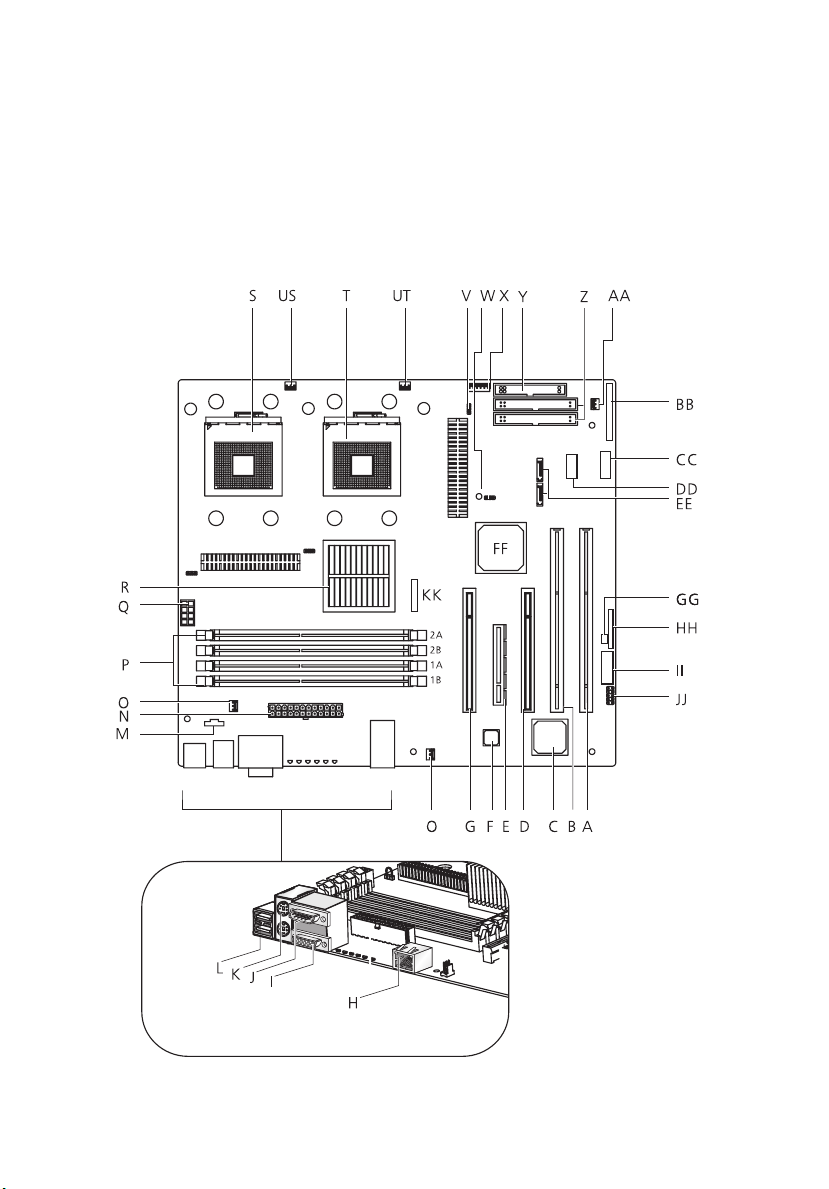
14
1 System tour
System boards
Mainboard layout
The mainboard becomes accessible once you open the system. It
should look like the figure shown below.
Page 25
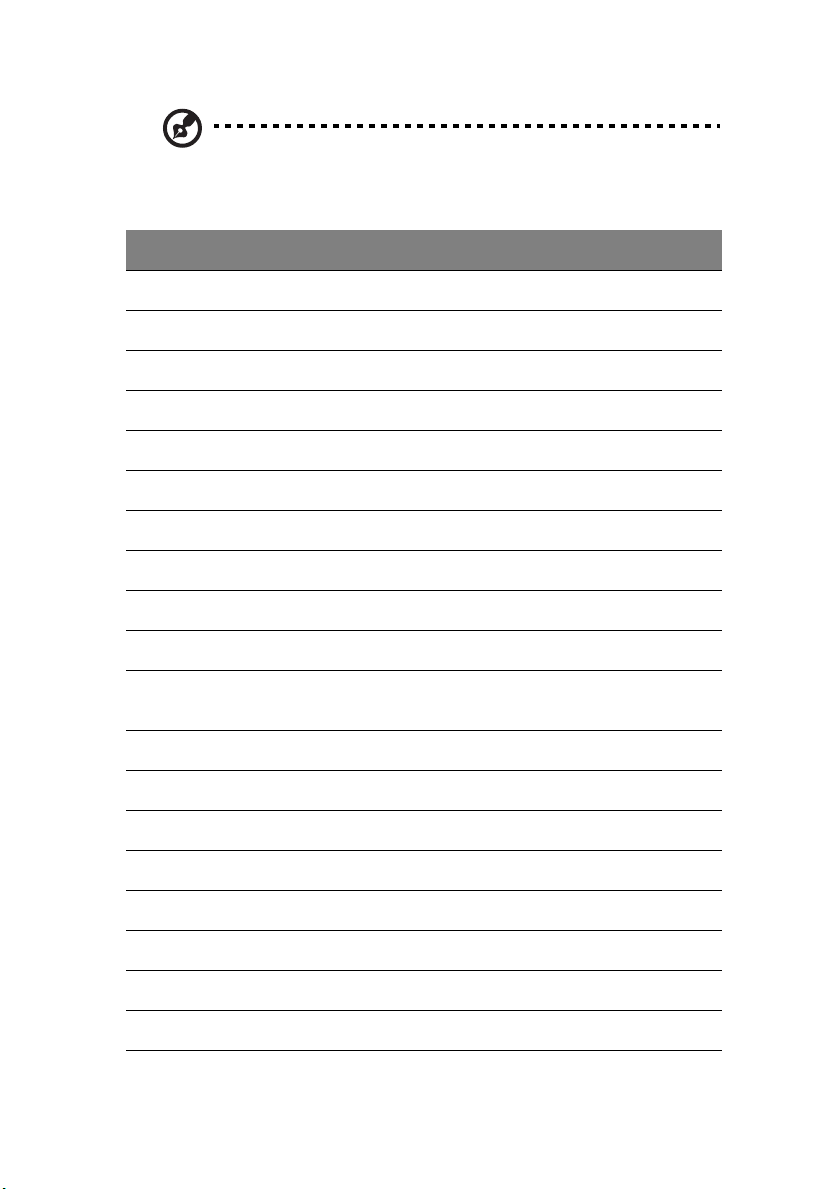
Note: Unless otherwise indicated, all mainboard features
indicated on the table below apply to both the Altos G520 and
Altos G520 Basic models.
Item Description
A 64-bit/66 MHz PCI-X bus slot 1
B 64-bit/66 MHz PCI-X bus slot 2
C ATI Rage XL VGA chipset
D 32-bit/33 MHz PCI bus slot 3
E x4 PCI-Express slot 4
F Gigabit LAN chipset
G 32-bit/33 MHz PCI bus slot 5
H Gigabit LAN port (10/100/1000 Mbps)
I VGA/monitor port
15
J Serial port
K Upper: PS/2 mouse port
Lower: PS/2 keyboard port
L USB ports
M Auxilliary power connector
N Main power connector
O Rear system fan headers (two)
P DIMM slots
Q +12V CPU power connector
R Intel® E7320 MCH chipset
S CPU socket 1
Page 26
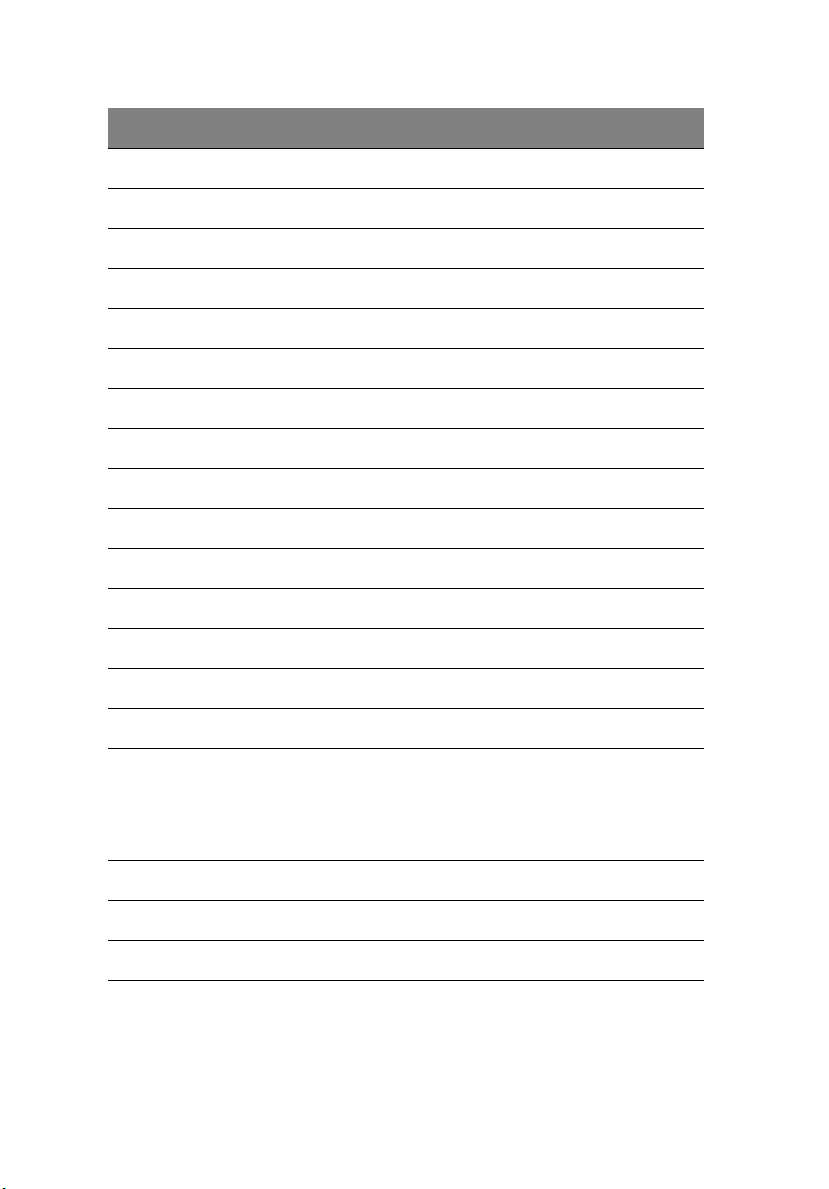
16
Item Description
US CPU 1 fan header
T CPU socket 2
UT CPU 2 fan header
V ATA power connector
W BIOS select jumper
X IPMB connector
Y Floppy drive connector
Z Primary and Secondary ATA connector
AA Front system fan header
BB Front panel connector
CC Front panel USB header
DD ARMC connector
1 System tour
EE SATA A1 and A2 connectors
FF Intel® 6300ESB ICH (ICH5 HR)
GG Chassis Intrusion header
HH Jumper Block
1-3 CMOS Clear
5-7 Password Clear
9-11 Recovery Boot
II Serial B header
JJ SCSI LED connector
KK Battery
Page 27
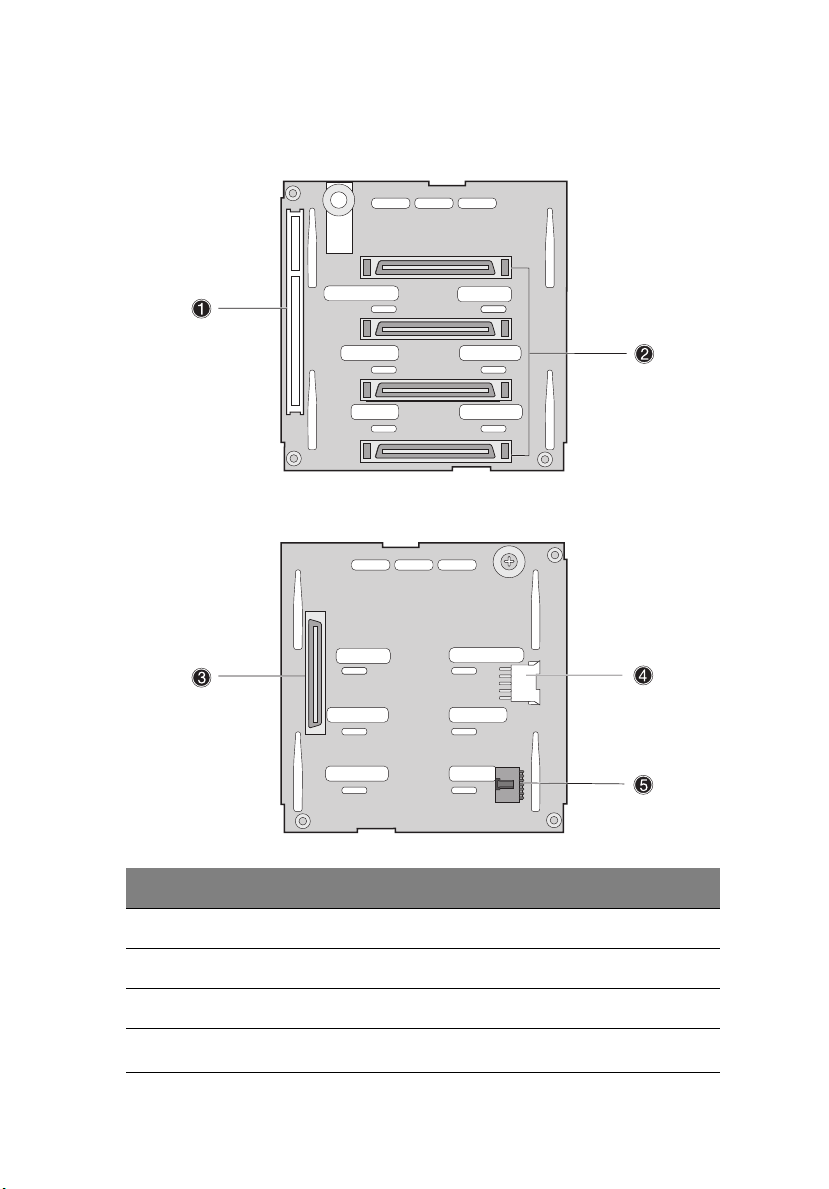
Hot Plug HDD Cage backplane board layout (SCSI)
17
Label Description
1 122-pin SAF-TE connector
2 80-pin SCSI HDD connector
3 68-pin SCSI HDD connector
4
SCSI HDD management cable connector (I
2
C bus)
Page 28
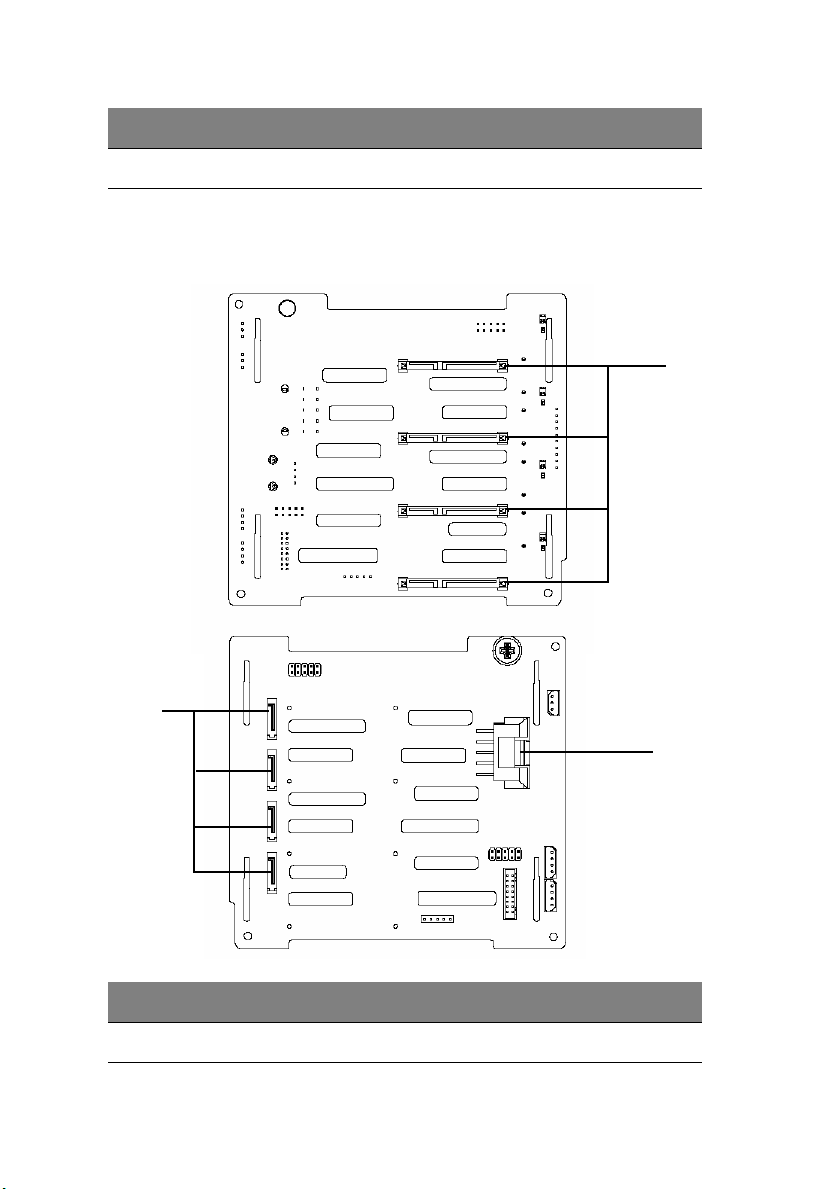
18
Label Description
5 Power connector
1 System tour
Hot Plug HDD Cage backplane board layout (SATA)
1
2
Label Description
1 SATA HDD slot
3
Page 29
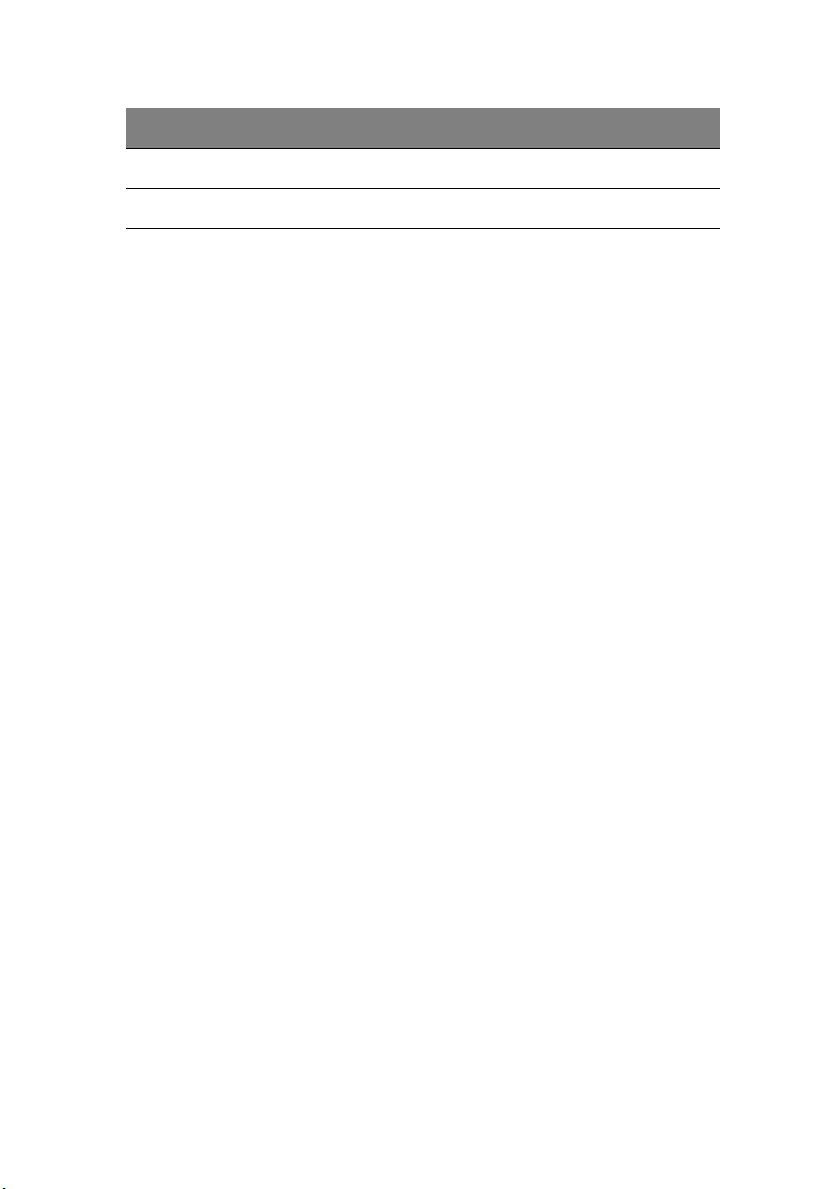
Label Description
2 SATA cable connector
3 HDD backplane power connector (10pin)
19
Page 30
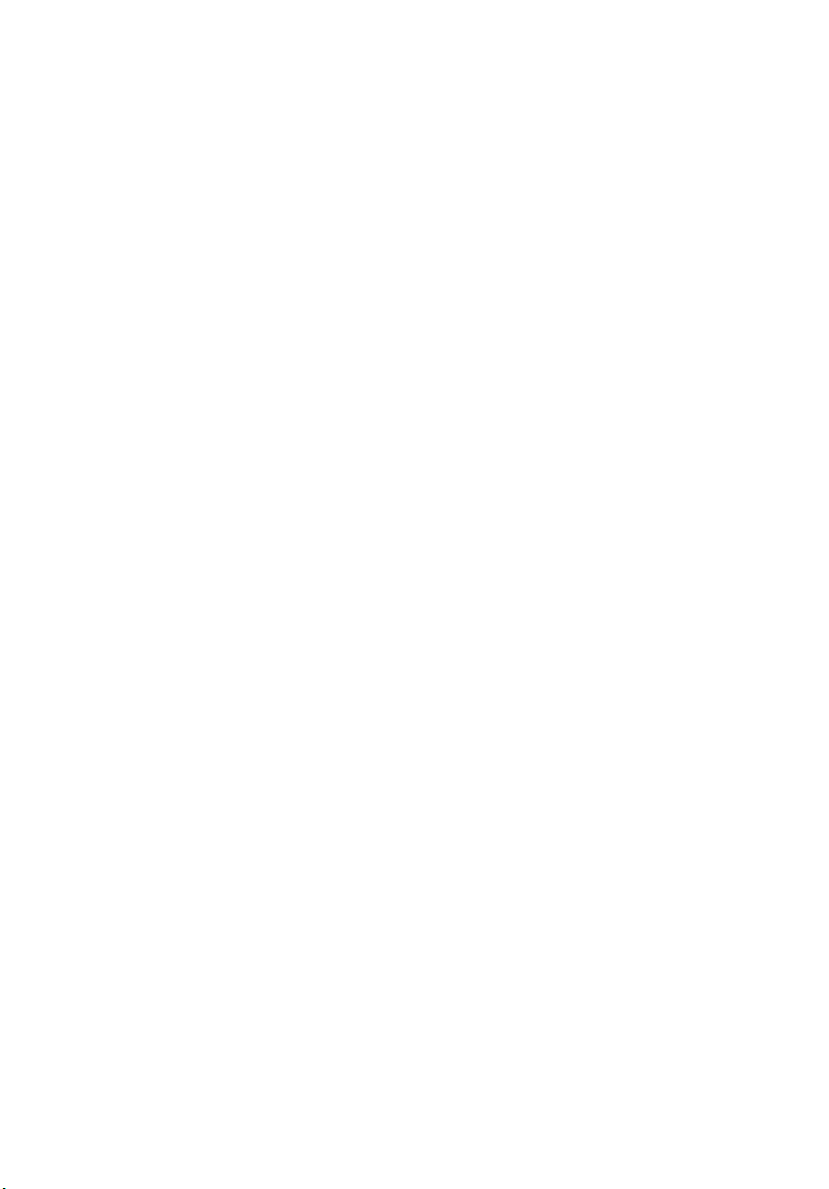
20
1 System tour
Page 31

2 System setup
Page 32

This chapter gives you instructions on how to set up
the system. Procedures on how to connect
peripherals are also explained.
Page 33

Setting up the system
Preinstallation requirements
Selecting a site
Before unpacking and installing the system, select a suitable site for
the system for maximum efficiency. Consider the following factors
when choosing a site for the system:
• Near a grounded power outlet
• Clean and dust-free
• Stable surface free from vibration
• Well-ventilated and away from sources of heat
• Secluded from electromagnetic fields produced by electrical
devices such as air conditioners, radio and TV transmitters, etc.
Checking the package contents
Check the following items from the package:
• Acer Altos G520 series system
• Acer Altos G520 series User’s guide
TM
• Acer EasyBUILD
• Acer Altos G520 series Accessory box
• System keys (attached to the rear panel of the system)
23
If any of the above items are damaged or missing, contact your dealer
immediately.
Save the boxes and packing materials for future use.
Page 34

24
2 System setup
Connecting peripherals
The system unit, keyboard, mouse, and monitor constitute the basic
system. Before connecting any other peripherals, connect these basic
peripherals first to test if the system is running properly.
Note: Unless otherwise indicated, all illustrations shown in this
section show the Altos G520 server chassis.
To connect the PS/2 keyboard
Plug the keyboard cable into the PS/2 keyboard port (purple
port) located on the rear panel of the server.
Page 35

To connect the PS/2 mouse
Plug the PS/2 mouse cable into the PS/2 mouse port (green port)
located on the rear panel of the server.
25
Page 36

26
2 System setup
To connect the VGA monitor
To connect the VGA monitor, simply plug the monitor cable into the
VGA/monitor port (blue port) located on the rear panel of the
server.
Page 37

To connect the power cable
Plug the power cable into the power cable socket located on the rear
panel of the server. Then plug the other end of the power cable into a
power outlet. The figure below shows the Altos G520 Basic model.
27
Page 38

28
2 System setup
Turning on the system
After making sure that you have properly set up the system and
connected all the required cables, you can now power on the system.
To power on the system, press the power button on the front panel.
The system starts up and displays a welcome message. After that, a
series of power-on self-test (POST) messages appears. The POST
messages indicate if the system is running well or not.
Note: The illustration below shows the Altos G520 server chassis.
Note: If the system does not turn on or boot after pressing the
power button, go to the next section for the possible causes of the
boot failure.
Aside from the POST messages, you can determine if the system is in
good condition by checking if the following occurred:
• Power indicator on the front panel lights up (green)
• Num Lock, Caps Lock, and Scroll Lock indicators on the keyboard
light up
Page 39

Power-on problems
If the system does not boot after you have applied power, check the
following factors that might have caused the boot failure.
• The external power cable may be loosely connected.
Check the power cable connection from the power source to the
power cable socket on the rear panel. Make sure that the cable is
properly connected to the power source and to the power cable
socket.
• No power comes from the grounded power outlet.
Have an electrician check your power outlet.
• Loose or improperly connected internal power cables.
Check the internal cable connections. If you are not confident to
perform this step, ask a qualified technician to assist you.
Warning! Make sure all power cords are disconnected from the
electrical outlet before performing this task.
Note: If you have gone through the preceding actions and the
system still fails to boot, ask your dealer or a qualified technician
for assistance.
29
Page 40

30
2 System setup
Operating system configuration
The Acer Altos G520 series server comes with Acer EasyBUILD
TM
that
allows you to conveniently install your choice of operating system. To
start using EasyBUILD, follow the steps below.
1 Locate the EasyBUILD System CD included in the system package.
2 With your system powered on, gently press the optical drive Stop/
Eject button.
3 When the disc tray slides open, insert the EasyBUILD System CD
with the label or title side of the disc facing upward.
Note: When handling the disc, hold it by the edges to avoid
smudges or fingerprints.
4 Gently press the disc down to make sure that it is properly
inserted.
Caution! While pressing the disc, be careful not to bend the disc
tray. Make sure that the disc is properly inserted before closing
the disc tray. Improper insertion may damage both the disc and
the optical drive.
5 Gently press the drive Stop/Eject button again to close the disc
tray.
6 The Acer EasyBUILD sequence begins automatically. Follow all
onscreen instructions.
TM
For more information, refer to the EasyBUILD
Installation guide.
Page 41

Network connection
The server has one 10/100/1000 Mbps Gigabit Etherned LAN port
located on the rear panel for fast network connection.
To connect to the network, simply plug the network cable into the
Gigabit LAN port (gray port).
Note: The illustration below shows the Altos G520 Basic server
chassis.
31
Note: Consult the operating system manual for information on
how to configure the network setup.
Page 42

32
2 System setup
Tower-to-rack option
Aside from its tower configuration, the Acer Altos G520 series server
can also be mounted in a rack-model position. A rack mount kit is
available for customers who want to convert a tower-mounted system
to rack-model design. To purchase a rack mount kit, contact your local
Acer representative.
The figure below shows the server in a rack-mount position.
Note: The illustration above shows the Altos G520 server chassis.
Rack Mount instructions are provided as an appendix to this
manual.
Page 43

33
Turning off the system
To turn off the server, on the Windows taskbar click on the Start
button, point to Shut Down..., select Shut down from the
drop-down window then click on OK. You can then turn off all
peripherals connected to your server.
If you are unable to shutdown the server within Windows, press and
hold the power button for at least four seconds to force quit all
applications and shut down.
Page 44

34
2 System setup
Page 45

3 Upgrading
the system
Page 46

This chapter discusses the precautionary
measures and installation procedures you
need to know when upgrading the system.
Page 47

Upgrading the system
Certain components of the server are upgradeable such as the drives,
the CPU, the memory, and the expansion cards. However, for safety
purposes, we do not recommend that you perform these upgrades
yourself. If you want to replace or upgrade any of these components,
contact your dealer or a qualified service technician for assistance.
Important: Observe the installation precautions described in the
subsequent section when installing or removing a server
component.
Installation precautions
Before you install any server component, we recommend that you read
the following sections. These sections contain important ESD
precautions along with preinstallation and post-installation
instructions.
ESD precautions
Electrostatic discharge (ESD) can damage the processors, motherboard,
disk drives, expansion boards, or other components. Always observe
the following precautions before you install a server component:
1 Do not remove a component from its protective packaging until
you are ready to install it.
2 Wear a wrist grounding strap and attach it to a metal part of the
server before handling components. If a wrist strap is not
available, maintain contact with the server throughout any
procedure requiring ESD protection.
37
Preinstallation instructions
Always observe the following before you install any component:
1 Turn off the system and all the peripherals connected to it.
2 Unplug all cables from the power outlets.
Page 48

38
3 Upgrading the system
3 Open the system according to the instructions beginning on page
39.
4 Follow the ESD precautions described in this section when
handling a server component.
5 Remove any expansion board(s) or peripheral(s) that block access
to the DIMM socket or other component connector.
See the following sections for specific installation instructions on the
component you want to install.
Warning! Failure to properly turn off the server before you start
installing components may cause serious damage. Do not attempt
the procedures described in the following sections unless you are
a qualified service technician.
Post-installation instructions
Observe the following after installing a server component:
1 See to it that all components are installed according to the
described step-by-step instructions.
2 Reinstall any expansion board(s) or peripheral(s) that you have
previously removed.
3 Reinstall the air baffle.
4 Reinstall the chassis panels.
5 Connect the necessary cables.
6 Turn on the system.
Page 49

Opening the server
Caution! Before you proceed, make sure that you have turned off
your system and all peripherals connected to it. Read the
“Preinstallation instructions” on page 37.
You need to open the server before you can install additional
components. The front bezel and left side panel are removable to
allow access to the system’s internal components. Refer to the
following sections for instructions.
Before opening the server
Before opening the server, observe the following precautions:
1 Turn off the system and all the peripherals connected to it.
2 Unplug all cables from the power outlets.
3 Place the system unit on a flat, stable surface.
Note: The illustrations used in this section show the Altos G520
server chassis.
39
To open the front bezel
A security lock secures the front bezel to protect your system unit
against unauthorized access.
To open the front bezel:
1 Insert the key into the lock and turn it clockwise until it points to
the unlocked icon .
2 Open the front bezel.
To remove the front bezel
The front bezel is attached to the chassis by screwless hinges.
To remove the front bezel:
1 Unlock the bezel with the key (when necessary).
Page 50

40
3 Upgrading the system
2 Open it approximately 90°.
3 Lift it up a little (1), then move it away from the chassis (2).
4 Remove the upper bezel assembly by pressing the two finger
releases (1), then lift from the bottom (2) and remove.
Page 51

To remove the side panel
The side panel is attached to the server by two (non-removeable)
thumbscrews.
To remove the side panel:
1 Loosen the thumbscrews located at the end of the left panel
closest to the rear panel (1).
2 Slide the left panel slightly rearward (2), then upward (3) before
detaching it from the chassis (4).
41
To remove the air baffle
Remove the air baffle to allow easy access to the motherboard and
system components.
Follow the steps below to remove the air baffle:
1 Remove the two screws (four total) at either end of the air
baffle (1). Save the screws for later use.
Page 52

42
3 Upgrading the system
2 Pull out the air baffle to remove it from the chassis (2).
Caution! After completing the component upgrade/replacement
procedures, do not forget to reinstall the air baffle before
replacing the chassis panels. Failure to do so will reduce the
system’s cooling efficiency which can adversely affect
performance or cause damage due to overheating.
Page 53

Configuring the Hot Plug HDD cage
This section includes instructions for removing and installing the
Hot Plug HDD cage as well as procedures on how to install a hard disk
into the cage’s hard disk carrier.
Note: The Hot Plug HDD cage feature is only applicable to the
Altos G520 model.
To remove the Hot Plug HDD cage
Important: Before detaching the Hot Plug HDD cage from the
chassis, make sure to first remove all hard disks from their carriers.
For instructions, refer to the succeeding section.
1 Remove the two parts of the front bezel, the side panel and the air
baffle. Refer to the previous section for detailed intructions.
2 Disconnect the following cables from the cage (SCSI):
aSCSI cable
b SCSI HDD 6 pin management cable
c SCSI HDD power cable
43
3 Disconnect the following cables from the cage (SATA):
a SATA cable
Page 54

44
b SATS HDD power cable
3 Upgrading the system
a
b
4 Loosen the four thumbscrews that secure the cage to the chassis
(1).
5 Pull the cage from the chassis (2).
Page 55

To install a hard disk into the carrier
Note: You need not remove the Hot Plut HDD cage from the
chassis to install a hard disk into the cage’s hard disk carrier.
1 Press the HDD release lever (1), then pull the hard disk carrier from
the cage (2).
2 Remove the four screws to open the hard disk carrier. Keep the
screws for later use.
3 When applicable, remove any previously installed hard disk.
45
Page 56

46
4 Install a hard disk in the hard disk carrier then secure it with the
four screws you removed earlier.
5 Insert the hard disk carrier into the cage with the lever fully
extended.
6 Push the lever back until it clicks into place. Make sure that the
drive is properly inserted before closing the lever.
3 Upgrading the system
To install the Hot Plug HDD cage
1 Detach the chassis panels and remove the air baffle.
2 Connect the following cables to the backplane board (SCSI):
aSCSI cable
b SCSI HDD 6 pin management cable
Page 57

c SCSI HDD power cable
3 Connect the following cables to the backplane board (SATA):
a SATA cable
b SATA HDD power cable
47
a
b
Page 58

48
3 Upgrading the system
4 Insert the Hot Plug HDD cage into the housing (1), then tighten
the four thumbscrews to secure it to the chassis (2).
5 Attach the other end of these cables to the corresponding
connectors on the mainboard.
Refer to “Mainboard layout” on page 14 for the location of the
connectors.
6 Reinstall the air baffle and the chassis panels.
Page 59

49
Configuring the non-Hot Plug HDD cage
This section includes instructions for removing and installing the nonHot Plug HDD cage as well as procedures on how to install a hard disk
into the cage.
To remove the cage
1 Turn off the system and all the peripherals connected to it.
2 Unplug all cables from the power outlets.
3 Place the system on a flat, stable surface.
4 Remove the front bezel, inner front panel, side panel, and air
baffle.
5 Disconnect the HDD bus cable and the HDD power cable from the
hard disk drive.
6 Loosen the four thumbscrews that secure the cage to the chassis
(1).
7 Removet the cage from the chassis (2).
Page 60

50
3 Upgrading the system
To install a hard disk into the cage
1 Remove the HDD cable cage from the chassis. Refer to the
instructions in the preceding section.
2 Remove the four screws that secure a previously installed hard disk
to the cage then pull the HDD out.
3 Install a new hard disk into the cage then secure it with the four
screws you removed in the previous step.
Note : Make sure the hard disk is tightened by screws on the cage.
4 Reinstall the HDD cable cage to the chassis. Refer to the
instructions in the subsequent section.
Page 61

To install the cage
1 Turn off the system and all the peripherals connected to it.
2 Unplug all cables from the power outlets.
3 Place the system unit on a flat, stable surface.
4 Remove the front bezel, side panel and air baffle.
5 Insert the cage into the housing (1), then tighten the four
thumbscrews to secure it to the chassis (2).
51
6 Connect the HDD bus cable and the power cable to the hard disk
drive.
7 Reinstall the air baffle and the chassis panels.
Page 62

52
3 Upgrading the system
Installing and removing storage devices
The system supports one 3.5-inch and three 5.25-inch internal storage
devices. The system comes pre-installed with a floppy drive and a CDROM drive. The two empty 5.25-inch half-height bays allow you to
install additional drives such as another optical drive or a tape drive.
To remove a 5.25-inch storage device
1 Observe the ESD precautions and pre-installation procedures
described on page 37.
2 Disconnect the power and bus cables from the old drive.
3 Press the tool-less locking tabs on each side of the CD-ROM drive
(1) before pulling it from the chassis (2).
Page 63

To install a 5.25-inch storage device
Prior to inserting any device into a 5.25 inch device bay, you must
attach mounting rails to it.
Note : Contact you local Acer dealer or authorized service center
to purchase the 5.25 inch device mounting kit.
1 Attach the rails to the 5.25inch device with four screws (included in
the kit).
53
Page 64

54
3 Upgrading the system
2 Insert the CD-ROM drive into the drive bay until the locking tabs
click.
3 Connect the power and bus cables to the new drive.
4 Observe the post-installation instructions described on page 38.
Page 65

Upgrading the CPU
This section includes instructions for removing and installing a CPU.
To remove a CPU with heatsink
Before installing a new CPU in a socket, remove first any previously
installed CPU from that socket.
Important: Before removing a CPU from the mainboard, make
sure to create a backup file of all important data.
1 Observe the ESD precautions and pre-installation procedures
described on page 37.
2 Locate the CPU sockets on the mainboard.
3 To detach the CPU from its socket, follow the steps below:
Unplug the CPU fan from the mainboard (1).
Using a screwdriver, loosen the screws that hold the heatsink
assembly in place (2).
Remove the heatsink (3).
55
Page 66

56
Lift the CPU locking lever until it is fully extended (1).
Gently unseat and pull the CPU from the socket (2).
Warning! The heatsink becomes very hot when the system is on.
NEVER touch the heatsink with any metal or with your hands.
Processor Sequence
3 Upgrading the system
If only one CPU is to be installed, it must be installed in the CPU 1
socket, see “CPU socket 1” in “Mainboard layout” for more
information. In this case, the CPU 2 socket no longer requires a
termination module. When installing multiple processors, install CPU 1
first, then CPU 2.
To install a CPU with heatsink
1 Observe the ESD precautions and pre-installation procedures
described on page 37.
2 Locate the CPU socket on the mainboard.
3 Align the CPU to its socket, making sure that pin 1 (indicated by
the notched corner) of the CPU connects to hole 1 of the socket
(on the bottom right corner).
Page 67

4 To install the CPU to its socket, follow the steps below:
Insert the CPU into the socket (1).
Lower the CPU locking lever to secure the CPU (2).
57
Page 68

58
3 Upgrading the system
5 Replace the heatsink on top of the CPU (1).
Using a screwdriver, loosen the screws that hold the heatsink
assembly in place (2).
Plug the CPU fan in to the mainboard (3).
For help locating the CPU fan connectors on the mainboard, see
“Mainboard layout” on page 14.
6 Observe the post-installation instructions described on page 38.
Page 69

Upgrading the system memory
This section includes instructions for removing and installing a
memory module.
The Server Boards Altos G520 each provides four DDR266 / DDR333
DIMM sites in two DIMM banks. The maximum memory capacity is 8GB
for either DDR266 or DDR333 memory. Memory DIMM technologies
supported are: 128MB, 256MB, 512MB, 1 GB and 2 GB.
The minimum memory configuration is one DIMM, installed in DIMM
socket 1B (the socket farthest from the processors). However, for
optimum performance and dual-channel interleave operation, a
minimum of two DIMMs should be installed. DIMMs on channel A are
paired with DIMMs on channel B to configure 2-way interleaving.
Both DIMMS in Bank 1 (DIMM1B and DIMM1A) must be populated
before any DIMMs are installed in Bank 2 (DIMM2B and DIMM2A).
Bank 2 must be populated in pairs.
Both DIMMs in a bank must be identical (same manufacturer, CAS
latency, number of rows, columns and devices, timing parameters etc.).
Although DIMMs within a bank must be identical, the BIOS supports
various DIMM sizes and configurations allowing the banks of memory
to be different.
59
Note: Dual-channel memory requires symmetrical memory
modules using the same density (e.g. 256MB,512MB), bus width
(e.g. x8 ,x16) and granule technology (e.g. 256M-bit, 512M-bit)
The mixing of DDR266 and DDR333 memory is supported on the Server
Boards Altos G520. However, when mixing DIMM types, DDR333 will
be treated as DDR266.
Warning! Functionality issues may be encountered if mixed
memory types are installed on the same server board. DIMM
modules of identical type, banking and stacking technology, and
vendor should be installed in the Altos G520.
Page 70

60
3 Upgrading the system
To remove a DIMM
Before installing a new DIMM in a socket, remove first any previously
installed DIMM from that socket.
Important: Before removing any DIMM from the mainboard,
make sure to create a backup file of all important data.
1 Observe the ESD precautions and pre-installation procedures
described on page 37.
2 Locate the DIMM slots on the mainboard.
3 Press the holding clips on both sides of the socket outward to
release the DIMM (1).
4 Gently pull the DIMM upward to remove it from the socket (2).
Note: Place your forefingers on the top of the DIMM before
pressing the holding clips to gently disengage the DIMM from the
socket.
To install a DIMM
1 Observe the ESD precautions and pre-installation procedures
described on page 37.
2 Locate the DIMM slots on the mainboard.
3 Open the clips on the socket.
Page 71

4 Align then insert the DIMM into the socket (1).
5 Press the holding clips inward to lock the DIMM in place (2).
Note: The DIMM socket is slotted to ensure proper installation.
If you insert a DIMM but it does not fit easily into the socket, you
may have inserted it incorrectly. Reverse the orientation of the
DIMM and insert it again.
6 Observe the post-installation instructions described on page 38.
61
Reconfiguring the system memory
The system automatically detects the amount of memory installed.
Run the BIOS setup to view the new value for total system memory and
make a note of it.
Page 72

62
3 Upgrading the system
Replacing the Backup Battery
The lithium battery on the server board powers the RTC for up to 10
years in the absence of power. When the battery starts to weaken, it
loses voltage, and the server settings stored in CMOS RAM in the RTC
(for example, the date and time) may be wrong. Contact your customer
service representative or dealer for a list of approved devices.
1 Observe the safety and ESD precautions above and at the
beginning of this book.
2 Turn off all peripheral devices connected to the server. Turn off
the server.
3 Remove power from your system by unplugging the AC power
cord.
4 Remove the chassis cover.
5 Locate the battery.
6 Gently pull back on the metal tab to release the battery.
7 Remove the battery from its socket. See “Battery” in “Mainboard
layout”
8 Dispose of the battery according to local ordinance.
Page 73

9 Remove the new lithium battery from its package, and, being
careful to observe the correct polarity, insert it in the battery
socket.
10 Reconnect or replace any internal components you needed to
disconnect or remove.
11 Replace the server’s cover. Reconnect any external components
you needed to disconnect.
12 Attach the AC power cord.
13 Run Setup to restore the configuration settings to the RTC.
WARNING! Danger of explosion if battery is incorrectly replaced.
Replace only with the same or equivalent type recommended by
the equipment manufacturer. Discard used batteries according to
manufacturer’s instructions.
63
Page 74

64
3 Upgrading the system
Installing an expansion card
This section explains how to install an expansion card. The onboard
expansion slots support PCI (Peripheral Component Interconnect)
cards.
Note : The BIOS setup automatically detects and assigns resources
to the new device (applicable only to Plug-and-Play expansion
cards).
To install an expansion card
Note: The illustrations used in this section show the Altos G520
server chassis.
1 Observe the ESD precautions and pre-installation procedures
described on page 37.
2 Locate an empty expansion slot on the mainboard.
3 With your finger, open the expansion card slot lock on the rear
panel (1).
4 Pull out the card bracket (2).
5 Remove the expansion card from its protective packaging.
Page 75

6 Align the card in an empty slot on the mainboard.
7 Insert the bracket with the card into the selected slot (1). Make
sure that the card is properly seated.
8 Secure the card by moving the expansion card locking lever back
to the locked position (2).
65
9 Observe the post-installation instructions described on page 38.
Page 76

66
3 Upgrading the system
Installing a redundant power supply module
The Altos G520 server power subsystem consists of two hot-swappable
power supply module bays that accept standard 610-watt power
supply modules. The system comes bundled with only a single power
supply module leaving one power supply module bay empty. You have
the option to purchase an extra power supply module to provide your
system with redundant power source. This power configuration
enables a fully-configured system to continue running even if one
power supply module fails.
Note: The redundant power source feature is only applicable to
the Altos G520 model.
WARNING! To reduce the risk of personal injury or
damage to the equipment, the installation of power
supply modules should be referred to individuals who are
qualified to service server systems and are trained to deal
with equipment capable of generating hazardous energy
levels.
WARNING! To reduce the risk of personal injury from
hot surfaces, observe the thermal labels on each power
supply module. You can also consider wearing protective
gloves.
WARNING! To reduce the risk of personal injury from
electric shock hazards, do not open the power supply
modules. There are no serviceable parts inside the
module.
Caution! Electrostatic discharge can damage electronic
components. Make sure that you are properly grounded
before handling a power supply module.
Page 77

67
To install a redundant power supply module
1 Remove the screw securing the cover of the empty optional power
supply module bay, then remove the cover.
2 Slide the redundant power supply module into the empty bay until
you feel resistance.
Page 78

68
3 Upgrading the system
3 Press the module handle to secure the power supply module to the
bay.
4 Verify that the power indicators on both the main power supply
and on the newly installed redundant power supply are
illuminated (green).
Page 79

4 BIOS
setup
Page 80

This chapter gives information about the
system BIOS and discusses how to configure
the system by changing the settings of the
BIOS parameters.
Page 81

71
BIOS setup
BIOS setup is a hardware configuration program built into your
system's Basic Input/Output System (BIOS). Since most systems are
already properly configured and optimized, there is no need to run this
utility. You will need to run this utility under the following conditions:
• When changing the system configuration
• When a configuration error is detected by the system and you are
prompted ("Run Setup" message) to make changes to the BIOS
setup
Note: If you repeatedly receive Run Setup messages, the battery
may be bad. In this case, the system cannot retain configuration
values in CMOS. Ask a qualified technician for assistance.
• When redefining the communication ports to prevent any conflicts
• When making changes to the Power Management configuration
• When changing the password or making other changes to the
security setup
BIOS setup loads the configuration values in a battery-backed
nonvolatile memory called CMOS RAM. This memory area is not part
of the system RAM which allows configuration data to be retained
when power is turned off.
Before you run BIOS setup, make sure that you have saved all open
files. The system reboots immediately after you close the setup.
Page 82

72
4 BIOS setup
Entering BIOS setup
Power on the server to start the system POST (Power On Self Test)
process. During bootup, press <F2> to enter the BIOS setup screen.
Note: Note: You must press <F2> while the system is booting.
This hot key does not work at any other time.
There are several tabs on the setup screen corresponding to the six
major BIOS menus:
•Main
•Advanced
•Boot
•Security
• Server
• Exit
The parameters on the screens shown in this User’s guide display
default system values. These values may not be the same as those in
your system.
Note the following reminders when moving around the setup screen:
• Use the Left and Right arrow keys to move to the next page or to
return to the previous screen.
• Use the Up and Down arrow keys to select an item.
• Use the + and - keys to select an option.
Note: You can configure a parameter that is enclosed in square
brackets. Grayed-out items have fixed settings and are not
user-configurable.
• Use the Tab key to select a field.
• Use the Enter key to display a submenu screen.
Note: When a parameter is preceded by a (>), it means that a
submenu screen is available.
Page 83

• Press F1 for General Help on using the BIOS setup.
• Press F10 to save changes and close the BIOS setup.
• Press Esc to close the BIOS setup.
In the descriptive table following each of the screen illustrations,
settings in boldface are the default and suggested parameter settings.
73
Page 84

74
4 BIOS setup
Main
The Main menu displays basic and important information about the
system. These information is necessary for troubleshooting and may
be required when asking for technical support.
The last two parameters on the screen lets you define the system’s time
and date settings. The real-time clock keeps the system date and time.
After setting the date and time, you do not need to enter them every
time you turn on the system. As long as the internal battery remains
good and connected, the clock continues to keep the date and time
accurately even when the power is off.
Parameter Description
AMIBIOS Version BIOS ID string (excluding build date)
Build Date Date when the BIOS setup was created
Page 85

Parameter Description
Processor Type Processor brand ID string
Speed Calculated processor speed
Count Number of processors detected
System Memory Size Amount of physical memory detected
System Time Configures the system time in 24hour format
HH:MM:SS
System Date Configures the system date.
Default value is Build Date
Language Select the language used by BIOS. Choose from:
• English (default)
•French
•German
• Italian
•Spanish
75
Page 86

76
4 BIOS setup
Advanced
The Advanced menu contains parameter values that define how the
system behaves on startup.
Warning! Be cautious in setting parameter values in the
Advanced menu as any incorrect value may cause the system to
malfunction.
Press Enter to enter the submenu screen of the parameters shown in
the screen below.
Page 87

Processor Summary and Configuration
The Processor Summary/Configuration submenu displays general
information about the installed processor(s) and lets you define
advanced settings.
77
Parameter Description Options
Max CPUID
Value Limit
HyperThreading Technology
®
Speed
Intel
TM
Tech
Step
Enable to boot legacy operating systems Disabled
Enabled
Controls HyperThreading state. Used to
support older operating systems that do
not support HyperThreading.
Disable for maximum CPU speed. Enable
to reduce CPU power consumption.
Disabled
Enabled
Auto
Disabled
Page 88

78
4 BIOS setup
IDE Configuration
The IDE Configuration submenu lets you define the parameter settings
related to the hard disk/s.
Parameter Description Option
Onboard
P-ATA
Channels
Onboard
S-ATA
Channels
Configure
S-ATA
as RAID
Controls state of integrated P-ATA
controller.
Controls state of integrated S-ATA
controller.
When enabled the S-ATA channels
are reserved to be used as RAID.
Disabled
Primary
Secondary
Both
Disabled
Enabled
Disabled
Enabled
Page 89

Parameter Description Option
79
S-ATA Ports
Definition
Mixed P-ATA /
S-ATA
Primary IDE
Master
Primary IDE
Slave
Secondary IDE
Master
Secodary IDE
Slave
Third IDE
Master
Fourth IDE
Master
Hard Disk
Write Protect
Defines priority between S-ATA
channels.
Lets you remove a P-ATA and
replace it by S-ATA in a given
channel. only one channel can be
S-ATA.
Selects submenu with additional
device deatils.
Selects submenu with additional
device deatils.
Selects submenu with additional
device deatils.
Selects submenu with additional
device deatils.
Selects submenu with additional
device deatils.
Selects submenu with additional
device deatils.
Used to prevent unauthorized
writes to hard drives.
rd
A1-3
M / A2-4thM
th
A1-4
M / A2-3rdM
N/A
N/A
N/A
N/A
N/A
N/A
N/A
Disabled
Enabled
IDE Detect
Time Out (sec)
ATA(PI) 80Pin
Cable
Detection
Used with older IDE drives with
longer spin up times.
80 pin cable is required for
UDMA-66 and above. BIOS detects
the cable by querying the host
and/or device.
0
5
10
15
20
25
30
35
Host & Device
Host
Device
Page 90

80
4 BIOS setup
Primary/Secondary/Third/Fourth IDE Master/Slave
These items let you select the IDE hard disk parameters that the system
supports.
Parameter Description Option
Device Type of IDE device
Vendor Vendor of the selected IDE device
Size Size of the IDE disk
Type Driver type Not Installed
Auto
CD-ROM
ARMD
Page 91

Parameter Description Option
81
LBA/Large
Mode
Block (MultiSector Transfer) Mode
PIO Mode When set to Auto, BIOS setup
DMA Mode Selects DMA (Direct Memory Access)
Selects the hard disk drive translation
method. For drivers with more than 504
MB, the LBA mode is necessary.
Enhances disk performance depending on
the hard disk in use.
If you set this parameter to Auto, BIOS
setup automatically detects if the
installed hard disk drive supports the
Block Mode function. If supported, it
allows data transfer in blocks (multiple
sectors) at a rate of 256 bytes per cycle.
If you set this parameter to Disabled, data
transfer from and to the device occurs
one sector at a time.
automatically detects if the installed hard
disk supports the function. If supported,
it allows for faster data recovery and
read/write timing that reduces hard disk
activity time. This results in better hard
disk performance.
mode. Options include:
Auto: Auto detected
SWDMAn: SingleWordDMAn
MWDMAn: MultiWordDMAn
UDMAn: UltraDMAn
Disabled
Auto
Disabled
Auto
Auto
0
1
2
3
4
Auto
SWDMA0-0
SWDMA0-1
SWDMA0-2
MWDMA0-0
MWDMA0-1
MWDMA0-2
UWDMA0-0
UWDMA0-1
UWDMA0-2
UWDMA0-3
UWDMA0-4
UWDMA0-5
Page 92

82
Parameter Description Option
4 BIOS setup
S.M.A.R.T Enables or disables the S.M.A.R.T (Self-
Monitoring, Analysis and Reporting
Technology) function of the internal hard
disk.
If 'Auto' is selected, BIOS setup will enable the S.M.A.R.T function if the driver
supports it.
32-bit Data
Transfer
Enables or disables the 32-bit data
transfer function
Auto
Disabled
Enabled
Disabled
Enabled
Page 93

Floppy Configuration
The Floppy Configuration submenu displays the type of floppy drive
installed in the server.
83
Parameter Description Option
Floppy Drive A Floppy disk drive type None
720 KB, 3.5-inch
1.44 MB, 3.5-inch
2.88 MB, 3-5-inch
Onboard
Flopppy
Controller
Allows BIOS to enable or disable
the floppy controller.
Disabled
Enabled
Page 94

84
4 BIOS setup
Super I/O Configuration
The PCI/PnP Configuration submenu lets you specify the settings for
the PCI devices.
Parameter Description Option
Serial Port A
Address
Serial Port B
Address
Option that is used by other serial port is
hidden to prevent conflicting settings.
Option that is used by other serial port is
hidden to prevent conflicting settings.
Disabled
3F8/IRQ4
2F8/IRQ3
3E8/IRQ4
2E8/IRQ3
Disabled
3F8/IRQ4
2F8/IRQ3
3E8/IRQ4
2E8/IRQ3
Page 95

USB Configuration
The USB Configuration submenu lets you specify the settings for the
legacy devices and USB 2.0.
85
Parameter Description Option
USB Function When set to disabled other USB options
Legacy USB
Support
are grayed out.
Enables legacy USB support. Disabled
Disabled
Enabled
Keyboard
only
Auto
Keyboard
and
Mouse
Page 96

86
Parameter Description Option
4 BIOS setup
Port 60/64
Emulation
USB 2.0
Controller
USB 2.0
Controller
Mode
Should be enabled for full USB legacy
support.
Enables USB 2.0 Disabled
Set transfer rate at 480Mbps (Hi) or
12Mbps (full)
Disabled
Enabled
Enabled
FullSpeed
HiSpeed
Page 97

PCI Configuration
The PCI/PnP Configuration submenu lets you specify the settings for
the PCI devices.
87
Parameter Description Option
Onboard Video Enables or disables VGA controller. Disabled
Enabled
Dual Monitor
Video
Onboard NIC 1
(Left)
Onboard NIC 1
ROM
Grayed out if onboard video is set to disabled.
Enables or disables onboard Network
Interface Controller.
Grayed out if device is disabled. Disabled
Disabled
Enabled
Disabled
Enabled
Enabled
Page 98

88
4 BIOS setup
Memory Configuration
The Memory Configuration submenu provides information about the
DIMMs detected by BIOS. The DIMM number is printed on the
mainboard, see page 14 for help locating them.
Parameter Description Option
DIMM 1A
DIMM 1B
DIMM 2A
DIMM 2B
Extended
Memory Test
Non-User configurable informational display.
Settings for testing extended memory. 1 MB
Installed
Not Installed
Disabled
Spare
1 KB
Every
Location
Disabled
Page 99

Parameter Description Option
89
Memory
Retest
Memory
Remap
Feature
Memory
Sparing
When enabled, BIOS will activate and
retest all DIMMs on next boot. Automatically reset to disabled.
Enable or disable remapping of overlapped PCI memory above physical memory.
Grayed out if current memory configuration does not support sparing.
Disabled
Enabled
Disabled
Enabled
Disabled
Spare
Page 100

90
4 BIOS setup
Boot
The Boot menu allows you to specify the preferred settings during
system bootup.
Press Enter to enter the submenu screen of the parameters shown in
the screen below.
