Page 1
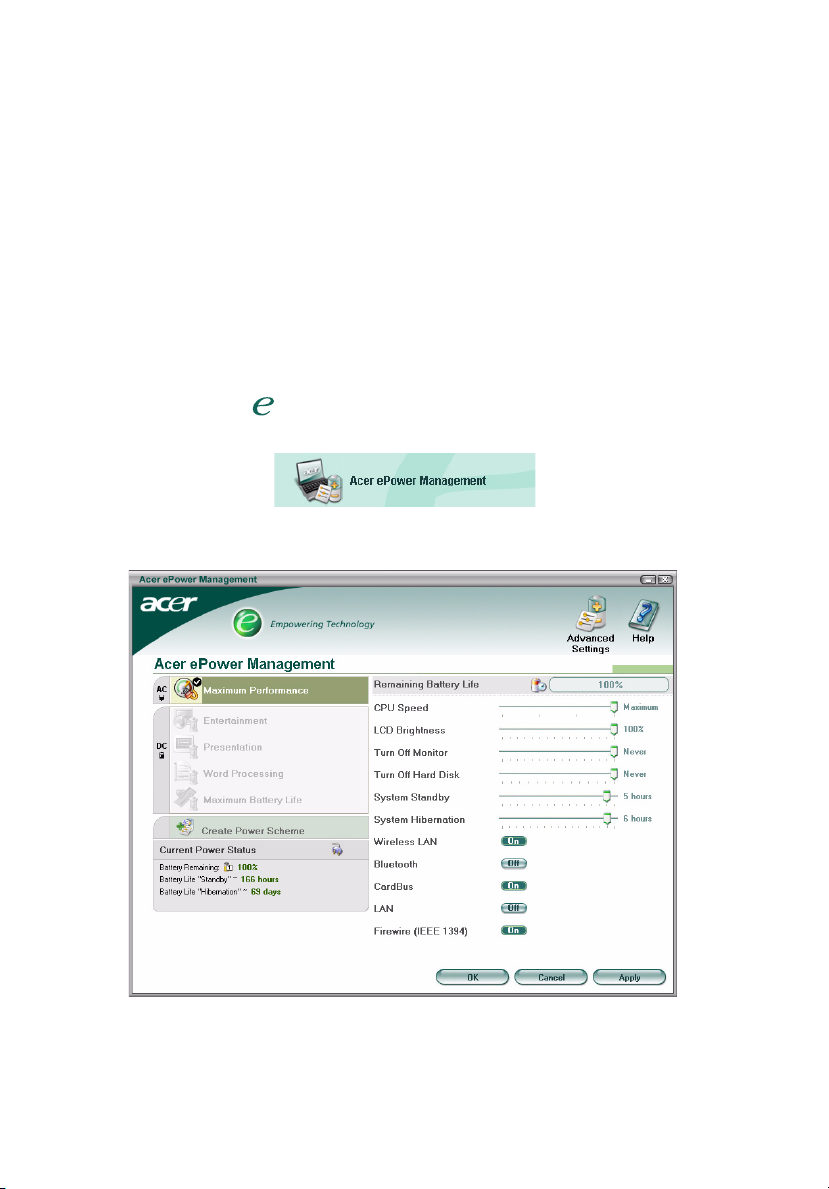
1
Acer ePower Management
Acer ePower Management is a tool that provides you with an easy, reliable and
safe means of selecting a power scheme that balances your needs for extended
battery life and processing power.
Using Acer ePower Management
You can launch Acer ePower Management in a number of ways:
• From the Start menu, go to Start > (All) Programs > Empowering
Technology > Acer ePower Management.
• By clicking on the Empowering Technology icon from your desktop, or
pressing the < > key to launch the Empowering Technology user
interface. Select the Acer ePower Management icon.
This will open the Acer ePower Management main page.
Page 2

Acer ePower Management Main Page
The Acer ePower Management main page is where you can select the power
scheme that best suits your needs, or you can define your own power schemes.
You can also temporarily adjust the current power scheme if you need to.
You can adjust the following settings:
• CPU Speed — selecting a lower speed will increase battery life.
• LCD Brightness — a lower brightness will increase battery life.
• Turn Off Monitor — select how long you wish to wait before the LCD
screen is turned off.
• Turn Off Hard Disk — select how long you wish to wait before turning off
the hard disk.
• System Standby — defines how long the system will stand idle before
switching to Standby mode.
• System Hibernation — defines how long the system will stand idle before
switching to Hibernation mode.
2
You can also extend the battery life by switching off power to the following
devices if you don't need to use them:
• Wireless LAN
• Bluetooth
• Cardbus (PC Card slot)
• LAN
• FireWire (IEEE 1394)
Page 3
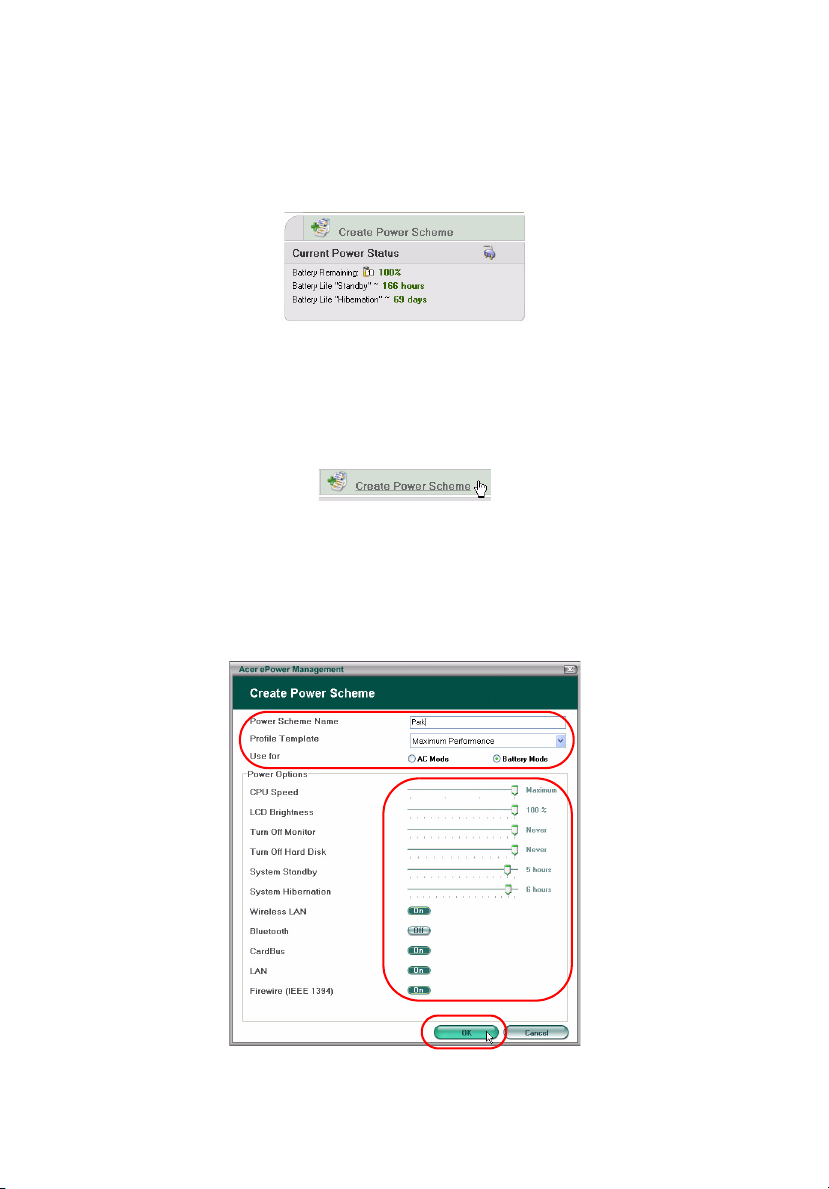
3
Current battery status
Below the power schemes, on the left-hand side of the page, you can view your
current battery status. This will tell you the battery's charge level, and estimated
battery life in Hibernation and Standby modes.
Defining a new power scheme
To define a new power scheme:
Stpe 1: Select “Create Power Scheme” from the main page.
Stpe 2: Enter a descriptive name for the new scheme.
Stpe 3: Select a pre-defined power scheme to act as a template.
Stpe 4: Choose whether the new scheme is for use in AC or DC (battery) mode.
Stpe 5: Choose the power settings that you need.
Stpe 6: Click “OK”.
Page 4

The new scheme will be shown on the main page below the pre-defined power
schemes. Right click on the new scheme icon to delete or rename it.
Changing power schemes
When you are moving to a new venue, or if you need to make a presentation,
you can select a different power scheme from the main page, or by rightclicking on the Acer ePower Management icon in the task tray.
Right-clicking the icon in the task tray will pop up a menu with the available
power schemes for the current mode (AC or DC). Click on the desired scheme to
activate it.
4
Advanced Settings
Click on the “Advanced Settings” icon in the top right-hand corner of the main
page to open up the Advanced Settings dialog box. Here you can define a
variety of actions that your computer will take.
Page 5

5
Alarm
Select this tab to define how and when you will be warned of low battery
charge. You can choose at what level you will be warned, and define what
action (if any) you want the computer to take.
You can also define a critical battery level alarm, and whether your system
should switch to Standby or Hibernation mode.
Page 6

Load Defaults
Under this tab, you can reset Acer ePower Management to its default state.
Power button and Password
Use this function to define how your notebook will react to:
• The lid closing — whether to switch to Standby or Hibernation mode, or to
take no action.
• When the power button is pressed — whether to turn off, switch to
Standby or Hibernation mode, take no action, or ask you what to do.
6
Page 7

7
• When the sleep button is pressed — whether to turn off, switch to Standby
or Hibernation mode, take no action, or ask you what to do.
You can also select a password that is required to return from Standby or
Hibernation mode to protect your data against unauthorized access.
About
From this tab, you can view the copyright and vendor information for Acer
ePower Management.
