Page 1
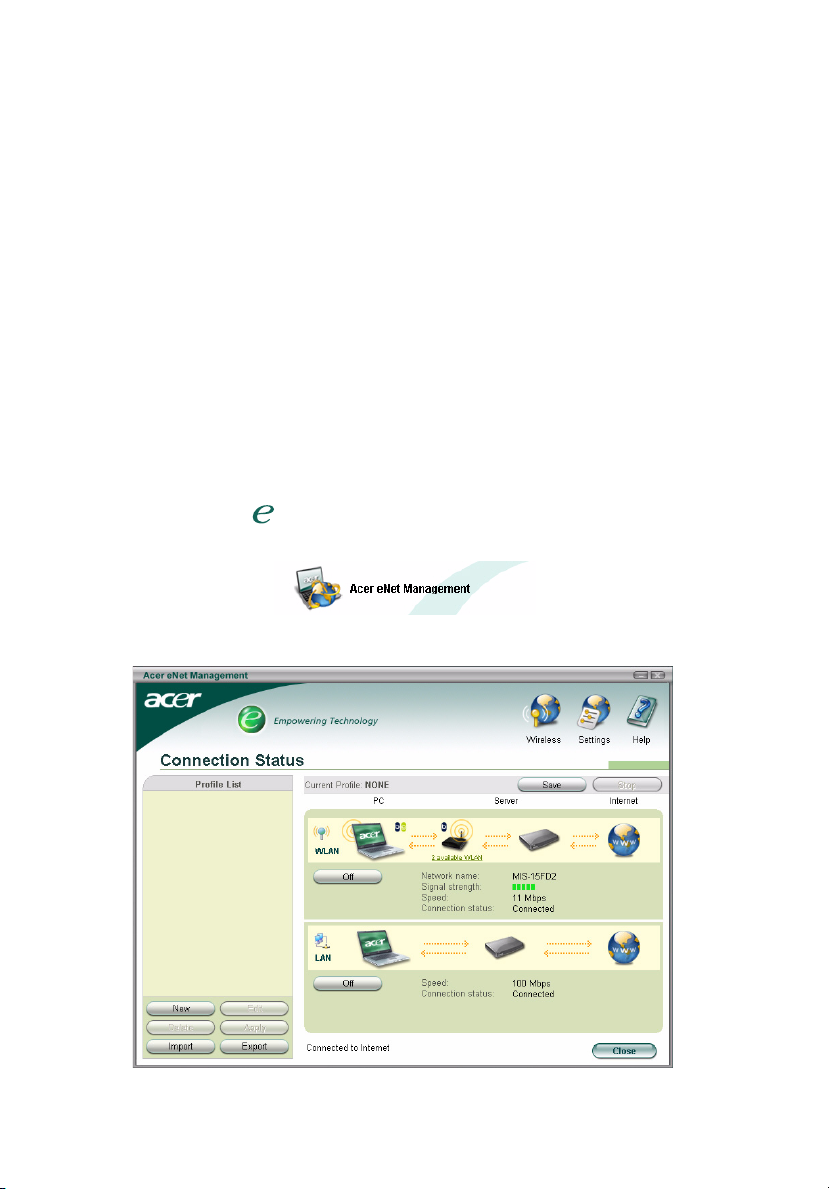
1
Acer eNet Management
Acer eNet Management offers you a simple-to-use tool to manage your
network connections. You can set up different profiles for connecting to a
network from a variety of different locations, via wired or wireless connections.
Acer eNet Management detects which network environment you're in, and
automatically switches to the appropriate profile. Since the profiles also store
information such as the printer settings for each environment, Acer eNet
Management will set the correct printer default for the selected profile.
Using Acer eNet Management
You can launch Acer eNet Management in a number of ways:
• From the Start menu, go to Start > (All) Programs > Empowering
Technology > Acer eNet Management.
• By clicking on the Empowering Technology icon from your desktop, or
pressing the < > key to launch the Empowering Technology user
interface. Select the Acer eNet Management icon.
This will open the Acer eNet Management main page.
Page 2
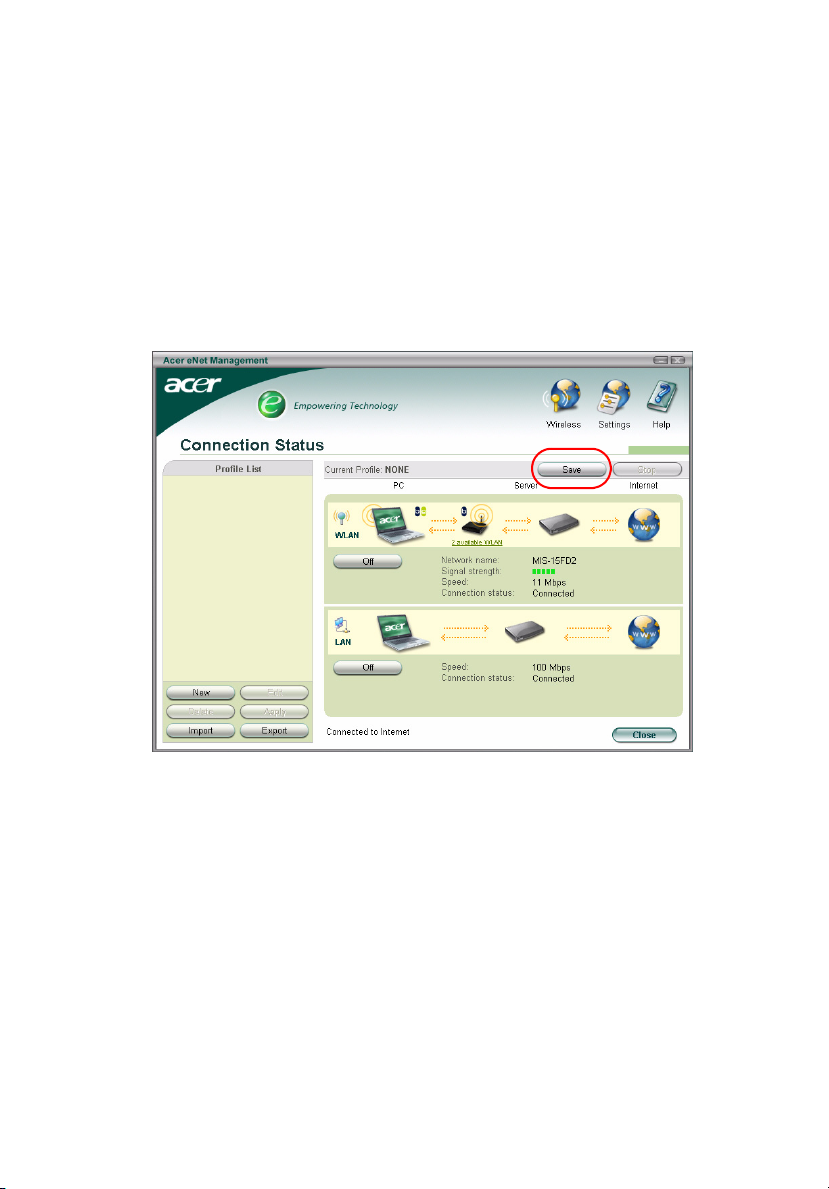
Acer eNet Management Main Page
The Acer eNet Management main page shows you the current connection
status, as well as a list of the available profiles. There are also various profile
management buttons that allow you to create a new profile, edit a profile,
delete a profile, apply a profile, or import or export a profile.
Saving the current connection
If you're connected to a network, and wish to save your settings to a profile,
click the Save button above the connection status information.
2
Page 3
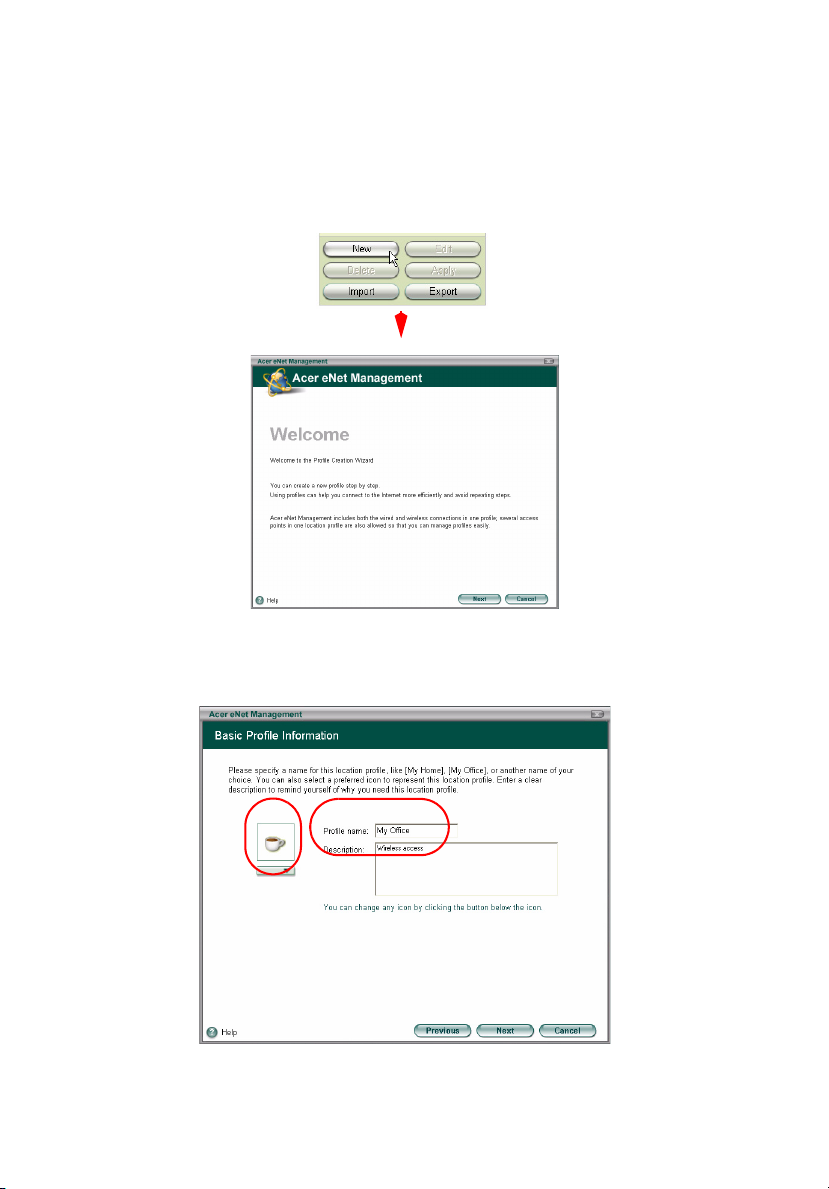
3
Setting up a new profile
If you wish to manually set up a profile (for example, for a location you know
you will visit in the future):
Step 1: Click New to open the New Profile Wizard. This easy-to-understand
wizard will take you through setting up a new profile.
Step 2: You will need to enter a name for the profile, and a short description of
the profile. You can also select a descriptive icon from the drop-down list.
Page 4

Step 3-1: The next screen will show you all the available networks.
Step 3-2: If the network you wish to connect to is not listed, click Add and
manually enter the SSID for the network.
4
Page 5

5
Step 4: The next window will ask you to enter the IP and DNS information for
the network, or you can opt to obtain this information automatically.
Step 5: Select which firewall and Internet settings you need.
Page 6

Step 6: Enter PPPoE settings if necessary.
Step 7: Select which folders you wish to share using this profile.
6
Page 7

7
Step 8: Select the default printer, and any programs you wish to launch
automatically when you activate this profile.
Step 9: Save the profile.
Page 8

Manually activate a profile
To manually activate a profile, simply select the desired profile in the profile list,
and click Apply.
8
Page 9

9
The Wireless Manager
Click the Wireless button in the upper right-hand corner of the main page to
open the Wireless Manager.
Changing the Settings
Clicking on the Settings button will open the Settings dialog box. Here you can
choose to start Acer eNet Management when Windows
automatically, and change network card settings.
®
starts, switch networks
Page 10

10
Viewing Connection Information
When you're connected to a network, you can view the connection information
from the main page by moving the cursor over the icons for the access point,
server or computer. This will open a pop-up message with detailed connection
information.
Diagnosing a Network Connection
If an adapter is not connected, there is a button under the computer icon
labeled Diagnosis. Click this button to view what could be causing the adapter
to be disconnected, and suggested remedies.
