Page 1
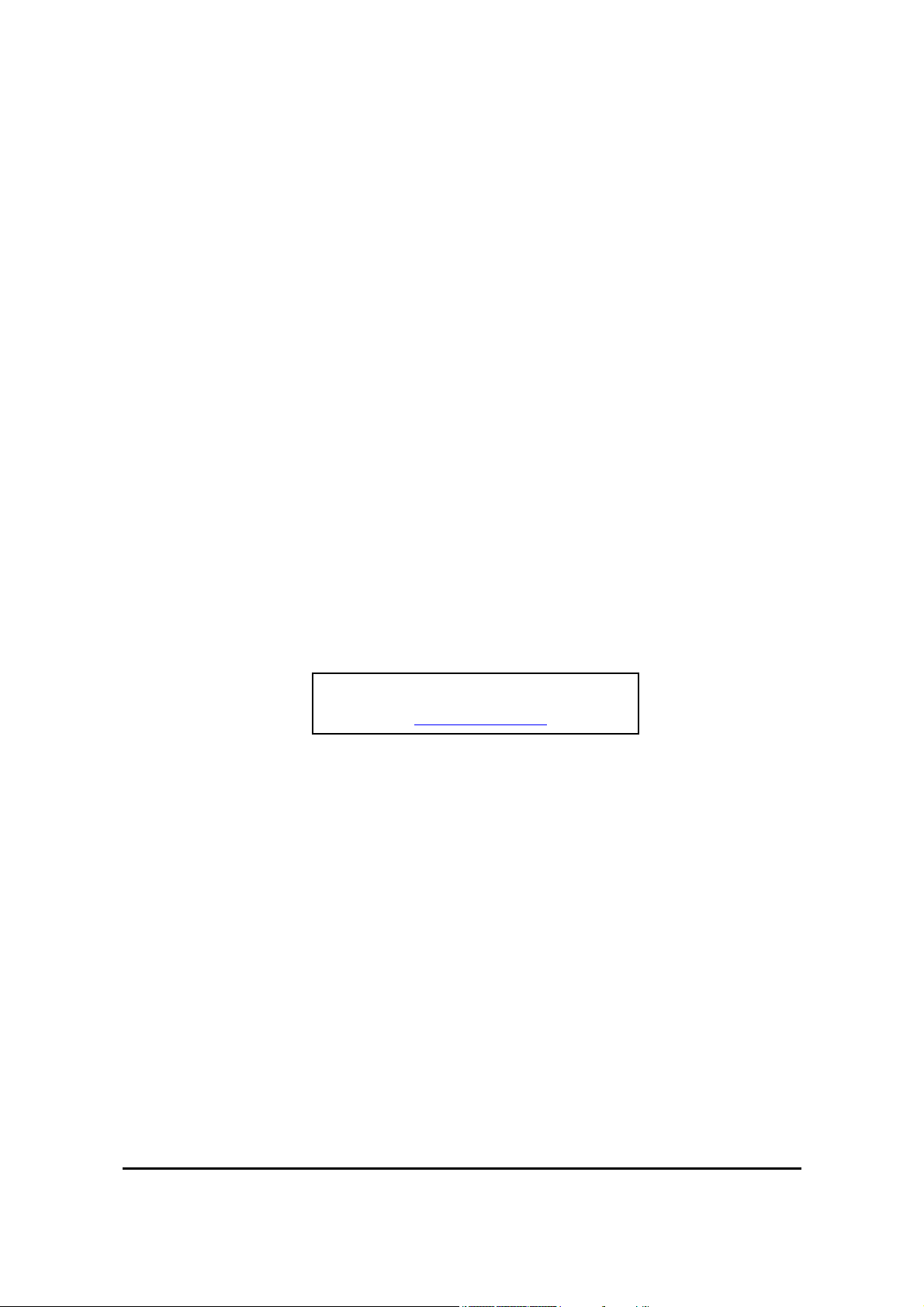
eMachines EL1800
Service Guide
Service guide files and updates are available
on the AIPG/CSD web; for more information,
please refer to http://csd.acer.com.tw
PRINTED IN TAIWAN
I
Page 2
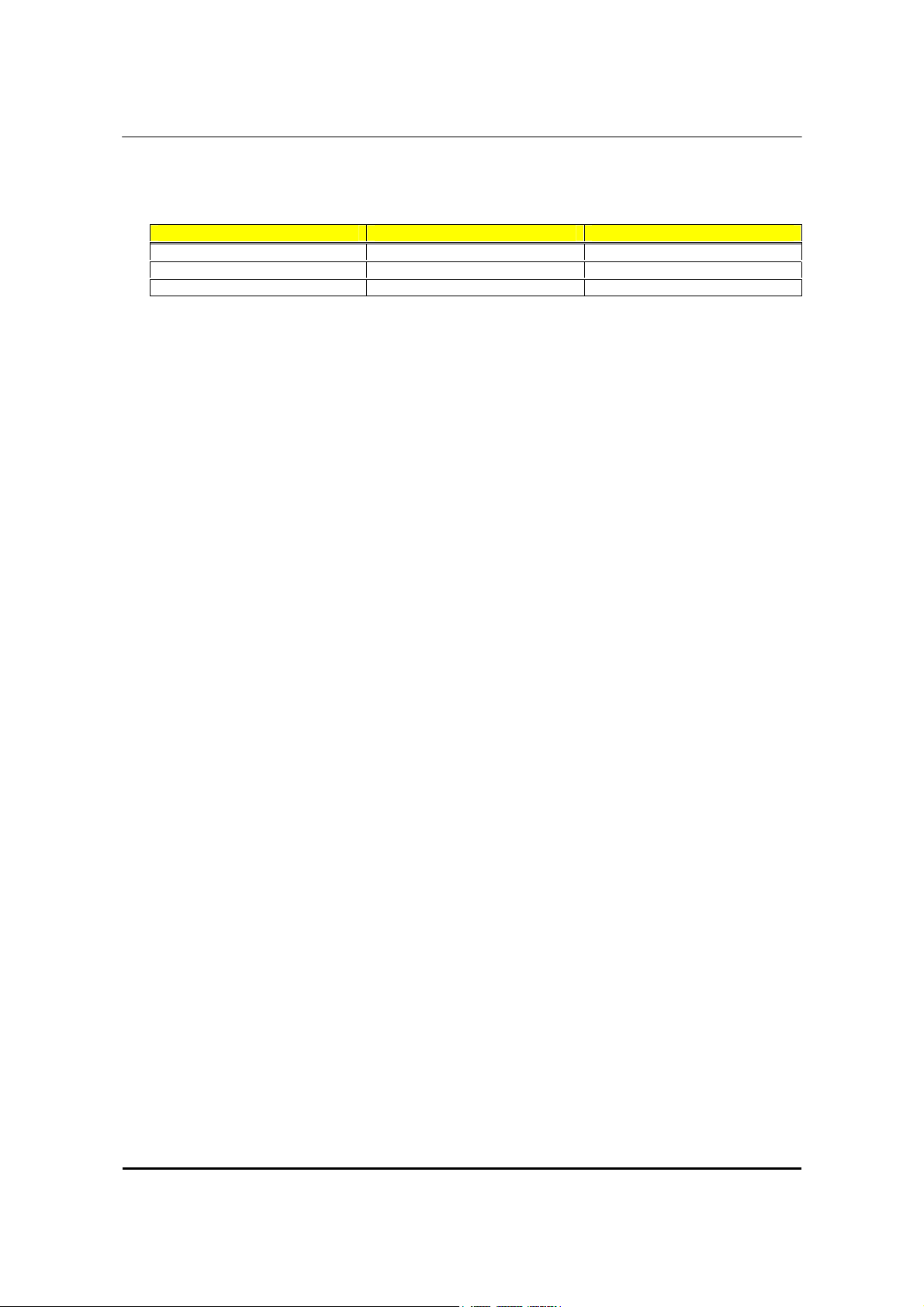
Revision History
Please refer to the table below for the updates made on eMachines EL1800 series service guide.
Date Chapter Updated
II
Page 3
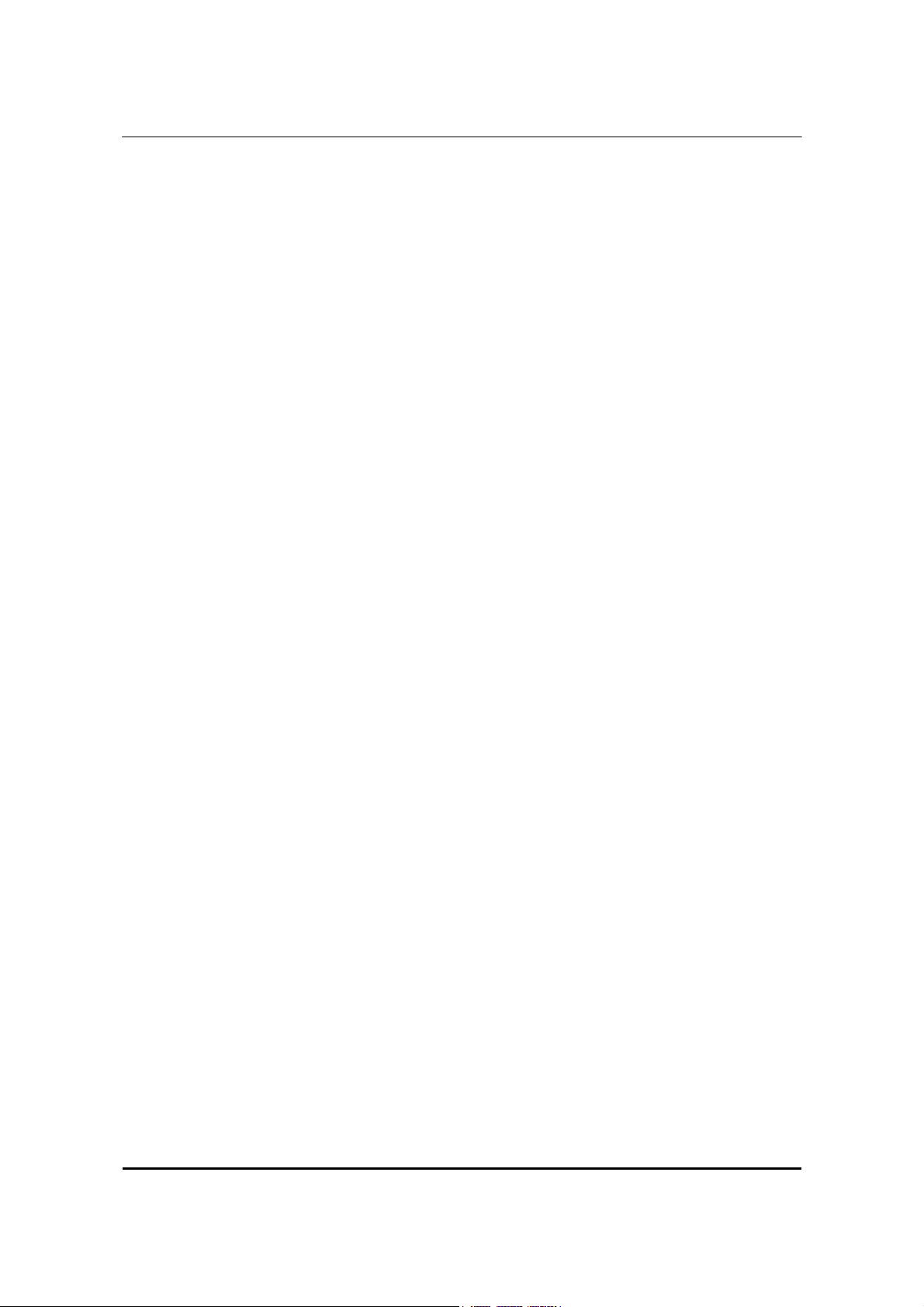
Copyright
Copyright © 2008 by Acer Incorporated. All rights reserved. No part of this publication may be
reproduced, transmitted, transcribed, stored in a retrieval system, or translated into any language or
computer language, in any form or by any means, electronic, mechanical, magnetic, optical, chemical,
manual or otherwise, without the prior written permission of Acer Incorporated.
Disclaimer
The information in this guide is subject to change without notice.
Acer Incorporated makes no representations or warranties, either expressed or implied, with respect to
the contents hereof and specifically disclaims any warranties of merchantability or fitness for any
particular purpose. Any Acer Incorporated software described in this manual is sold or licensed "as is".
Should the programs prove defective following their purchase, the buyer (and not Acer Incorporated, its
distributor, or its dealer) assumes the entire cost of all necessary servicing, repair, and any incidental or
consequential damages resulting from any defect in the software.
Acer is a registered trademark of Acer Corporation.
Intel is a registered trademark of Intel Corporation.
Pentium 4 and Celeron are trademarks of Intel Corporation.
Other brand and product names are trademarks and/or registered trademarks of their respective holders.
III
Page 4
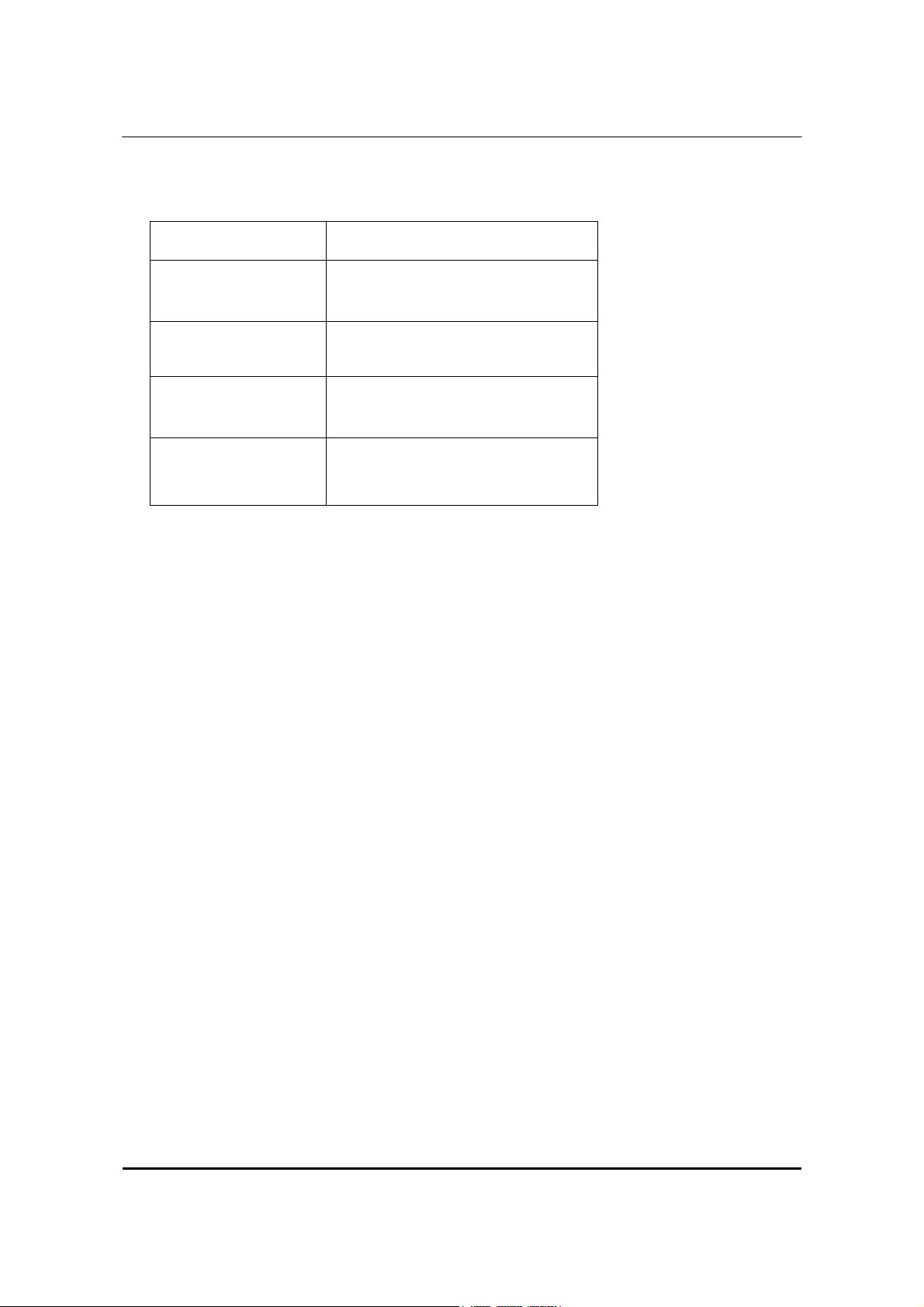
Conventions
The following conventions are used in this manual:
SCREEN
MESSAGES
NOTE
Denotes actual messages that appear
on screen.
Gives bits and pieces of additional
information related to the current
topic.
WARNING
CAUTION
IMPORTANT
Alerts your to any damage that might
result from doing or not doing specific
actions.
Gives precautionary measures to
avoid possible hardware or software
problem.
Reminds you to do specific actions
relevant to the accomplishment of
procedures.
IV
Page 5
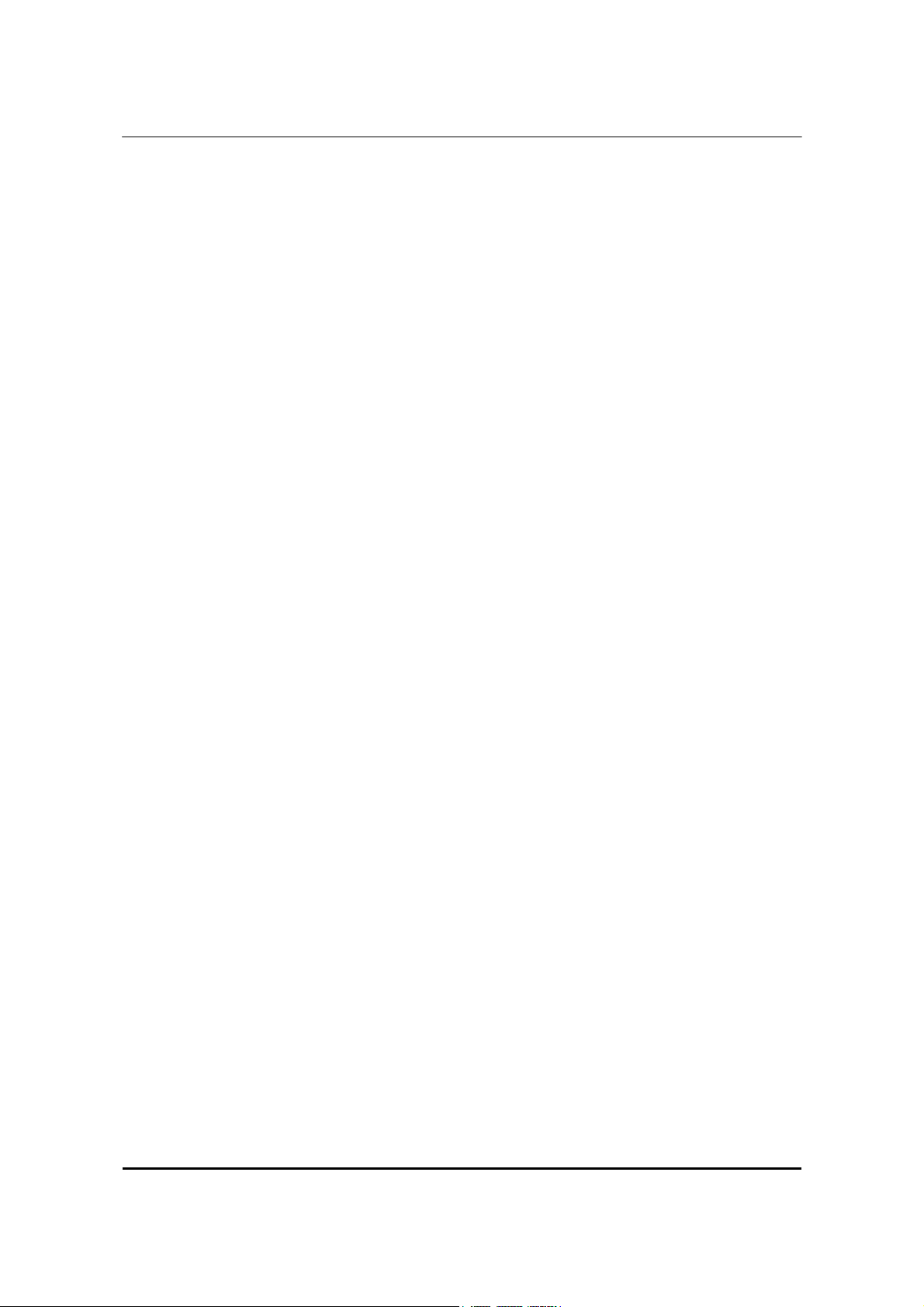
Preface
Before using this information and the product it supports, please read the following general information.
1. This Service Guide provides you with all technical information relating to the BASIC
CONFIGURATION decided for Acer's "global" product offering. To better fit local market
requirements and enhance product competitiveness, your regional office MAY have decided to
extend the functionality of a machine (e.g. add-on card, modem, or extra memory capability).
These LOCALIZED FEATURES will NOT be covered in this generic service guide. In such cases,
please contact your regional offices or the responsible personnel/channel to provide you with
further technical details.
2. Please note WHEN ORDERING FRU PARTS, that you should check the most up-to-date
information available on your regional web or channel. If, for whatever reason, a part number
change is made, it will not be noted in the printed Service Guide. For ACER-AUTHORIZED
SERVICE PROVIDERS, your Acer office may have a DIFFERENT part number code to those
given in the FRU list of this printed Service Guide. You MUST use the list provided by your regional
Acer office to order FRU parts for repair and service of customer machines.
V
Page 6
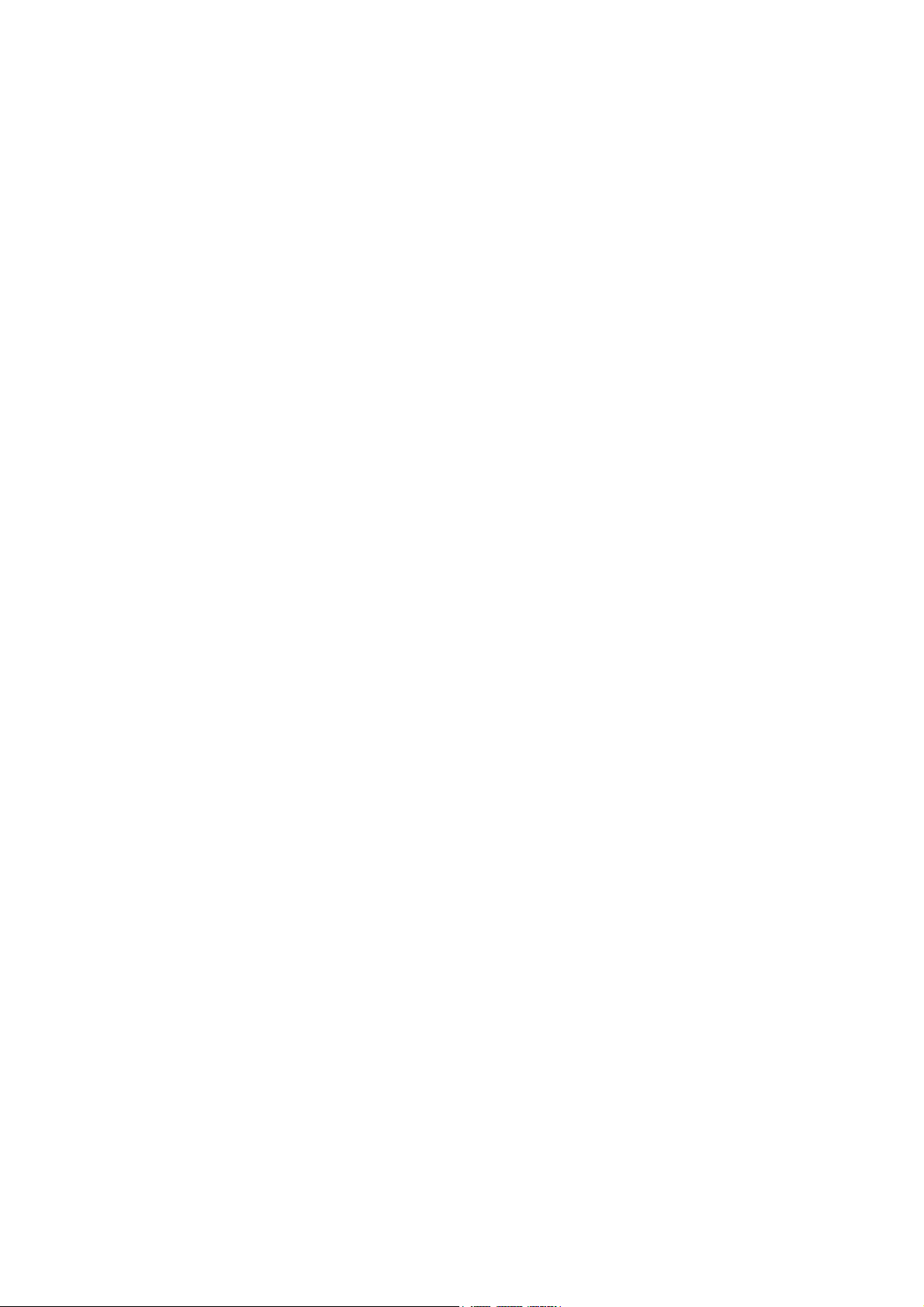
Page 7
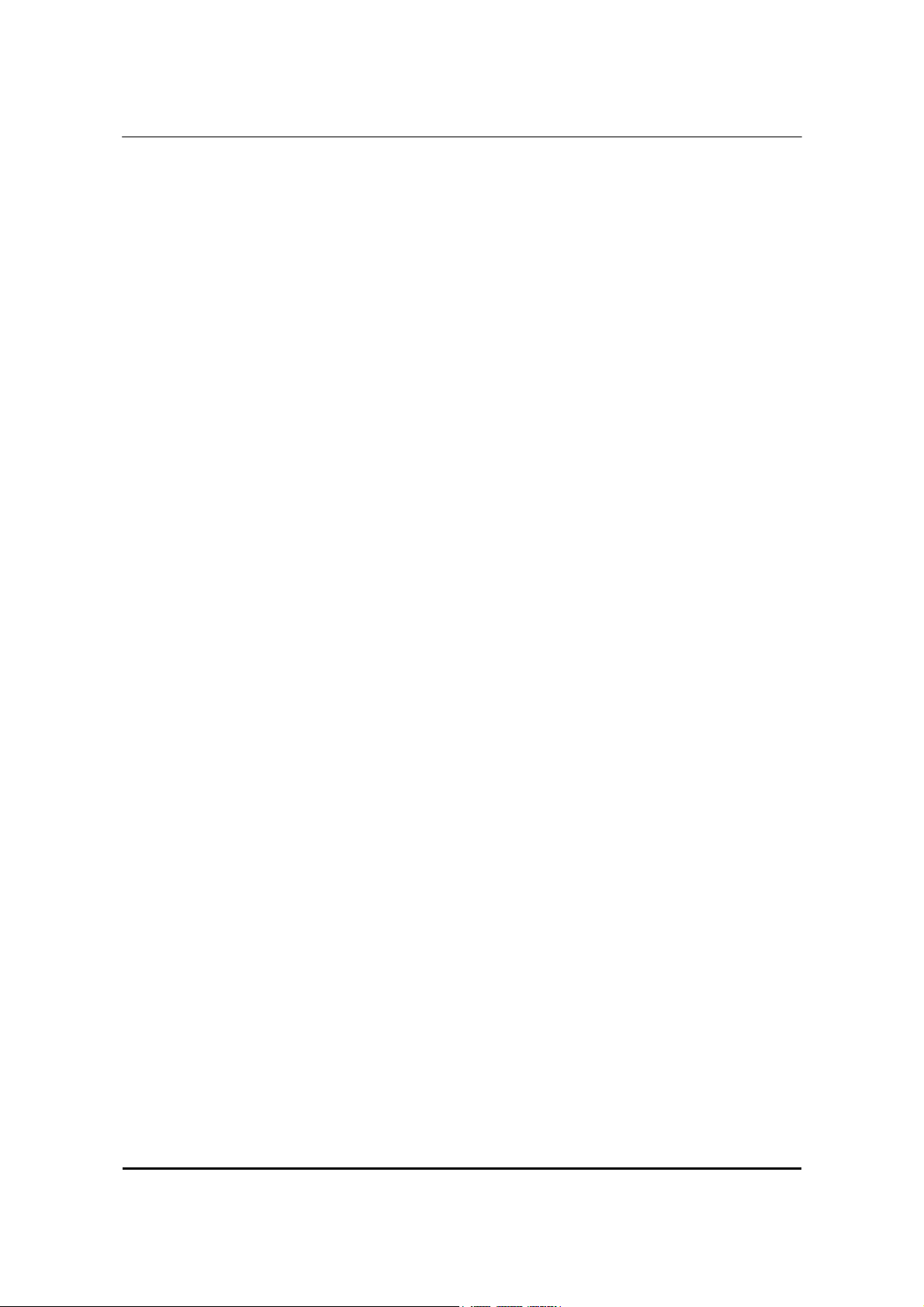
Introducing the Motherboard ................................................................................. 2
Features .................................................................................................. 3
Motherboard Components .................................................................... 5
Block Diagram ........................................................................................ 6
EL1800 ................................................................................................... 7
Hardware Specifications and Configurations ..................................... 12
System Utilities ....................................................................................................... 16
Setup Utility Menus.............................................................................. 17
Product Information............................................................................. 19
Standard CMOS Features ..................................................................... 20
Advanced BIOS Features ...................................................................... 22
Advanced Chipset Features.................................................................. 23
Integrated Peripherals ......................................................................... 24
Power Management Setup .................................................................. 25
PC Health Status ................................................................................... 26
Frequency/Voltage Control.................................................................. 27
BIOS Security Features.......................................................................... 28
Machine Disassembly and Replacement ............................................................... 30
General Information ............................................................................ 31
Disassembly Procedure......................................................................... 32
Standard Disassembly Process.............................................................. 33
Troubleshooting..................................................................................................... 45
Power-On Self-Test (POST)................................................................... 46
POST Error Messages List ..................................................................... 51
Error Symptoms List.............................................................................. 53
Undetermined Problems ...................................................................... 57
Installing the Motherboard ................................................................................... 58
FRU (Field Replaceable Unit) List........................................................................... 62
Exploded Diagram................................................................................ 62
FRU List ................................................................................................. 64
1
Page 8
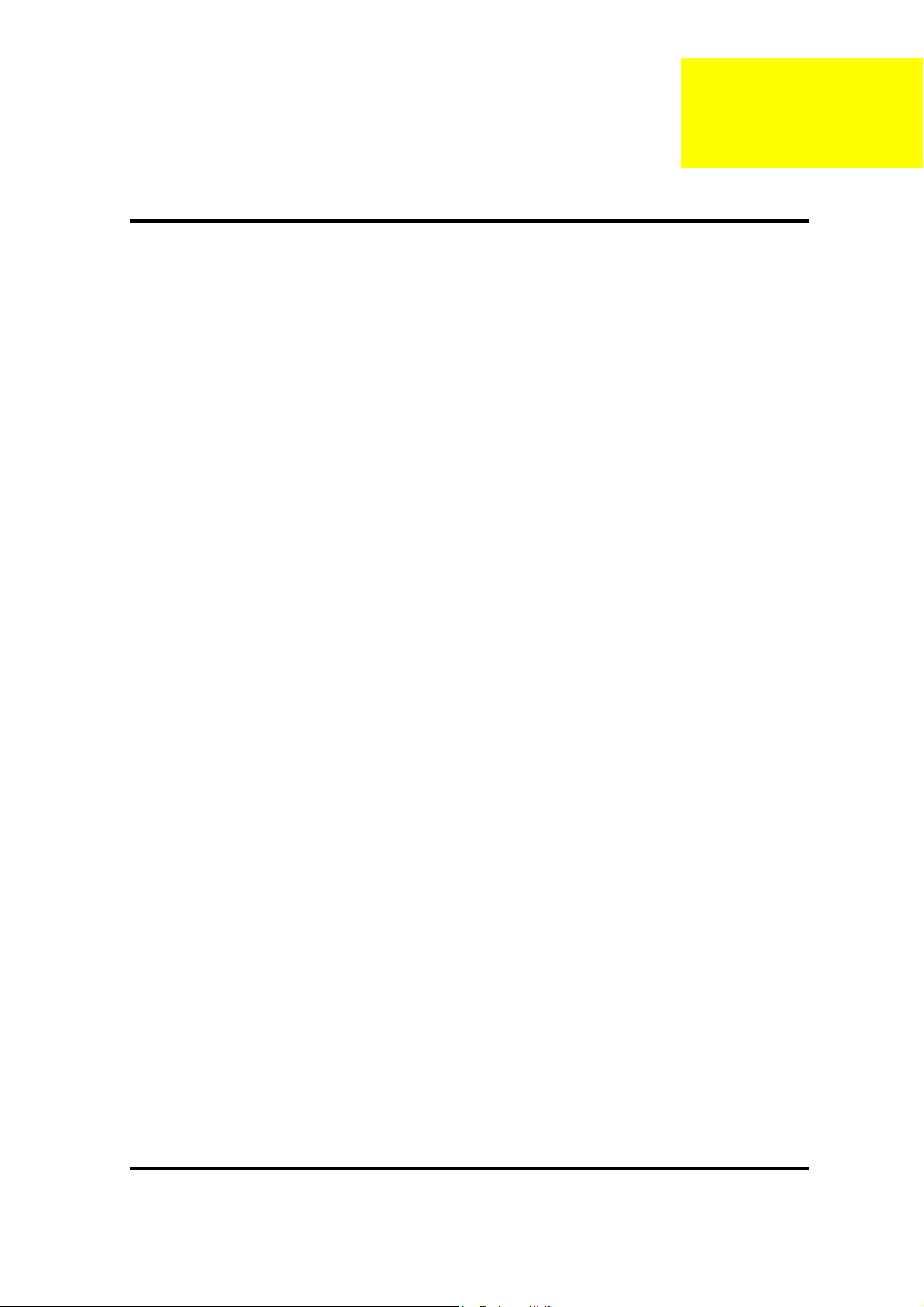
Introducing the Motherboard
Introduction
Thank you for choosing the MCP73T-AD motherboard. This motherboard is a high performance,
enhanced function motherboard designed to support the LGA775 socket for Intel® CoreTM 2
Quad/Intel® CoreTM 2 Duo/Pentium® D/Pentium® 4/Celeron® D processors for high-end business or
personal desktop markets.
This motherboard is based on NVIDIA® MCP73PV for best desktop platform solution. MCP73PV is a
single-chip, highly integrated, high performance Hyper-Threading peripheral controller, unmatched by
any other single chip-device controller. This motherboard supports up to 8 GB of system memory with
single channel DDR2 800/667 MHz. High resolution graphics via one PCI Express x16 slot, 10 USB 2.0
ports (4 USB ports and 3 USB 2.0 headers support additional 6 USB ports) and SATA support with RAID
function.
There is an advanced full set of I/O ports in the rear panel, including PS/2 mouse and keyboard
connectors, COM1, one HDMI port, one VGA1 port, one optical SPDIFO port, four USB ports, one
ESATA port, one LAN1 port and audio jacks for microphone, line-in and 6/8-channel (optional) line-out.
Chapter 1
2
Page 9
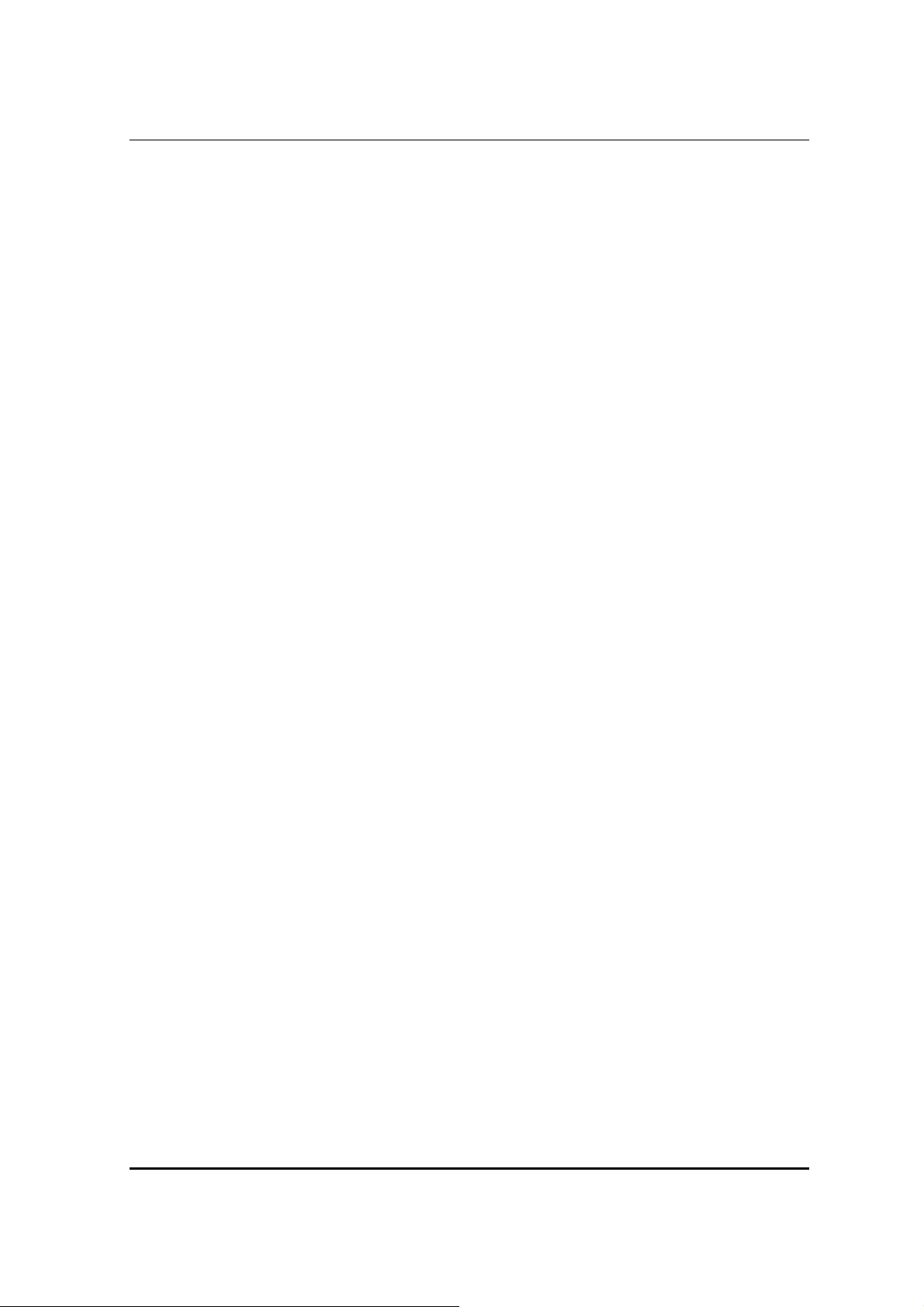
Features
Processor
The motherboard uses an LGA775 type of Intel® CoreTM 2 Quad/Intel® CoreTM 2 Duo/Pentium®
D/Pentium® 4/Celeron® D that carries the following features:
z Accommodates Intel® CoreTM 2 Quad/Intel® CoreTM 2 Duo/Pentium® D/Pentium®
4/Celeron® D processors
z Supports a system bus (FSB) of 1333/1066/800/533 MHz
z Supports “Hyper-Threading” technology CPU
“Hyper-Threading” technology enables the operating system into thinking it’s hooked up to two processors,
allowing two threads to be run in parallel, both on separate “logical” processors within the same physical
processor.
Chipset
The NVIDIA® MCP73PV is a single-chip with proven reliability and performance.
z Supports 33-bit addressing for access to 8 GB of system memory
z PCI Express 16-lane link interface for external graphics processors
z Integrated SATA 3.0 Gb/s Host Controller
z USB 2.0 ports supported
z NVIDIA® MediaShieldTM RAID with support for RAID 0, RAID1 and JBOD
Memory
z DDR2 800/667 DDR2 SDRAM with single channel supported
z Accommodates two unbuffered DIMMs
z Up to 4 GB per DIMM with maximum memory size up to 8 GB
Audio
The onboard Audio provides the following features:
z All DACs support 192K/96K/48K/44.1KHz DAC sample rate
z High-quality analog differential CD input
z Software selectable 2.5V/3.75V VREFOUT
z Meets Microsoft WLP 3.08 audio requirements
z Direct Sound 3DTM compatible
Onboard LAN
The onboard LAN provides the following features:
z Compliant with 1000Base-T IEEE 802.3ab, 100Base-TX IEEE 802.3u, 10Base-T IEEE 802.3
Compliant
z Supports half/full duplex operation
z IEEE 802.3 compliant RGMII/MII
Expansion Options
The motherboard comes with the following expansion options:
z One PCI Express x16 for Graphics Interface
z One PCI Express x1 slot
z Two 7-pin SATA connectors
This motherboard supports Ultra DMA bus mastering with transfer rates of 133/100/66/33 Mb/s.
3
Page 10
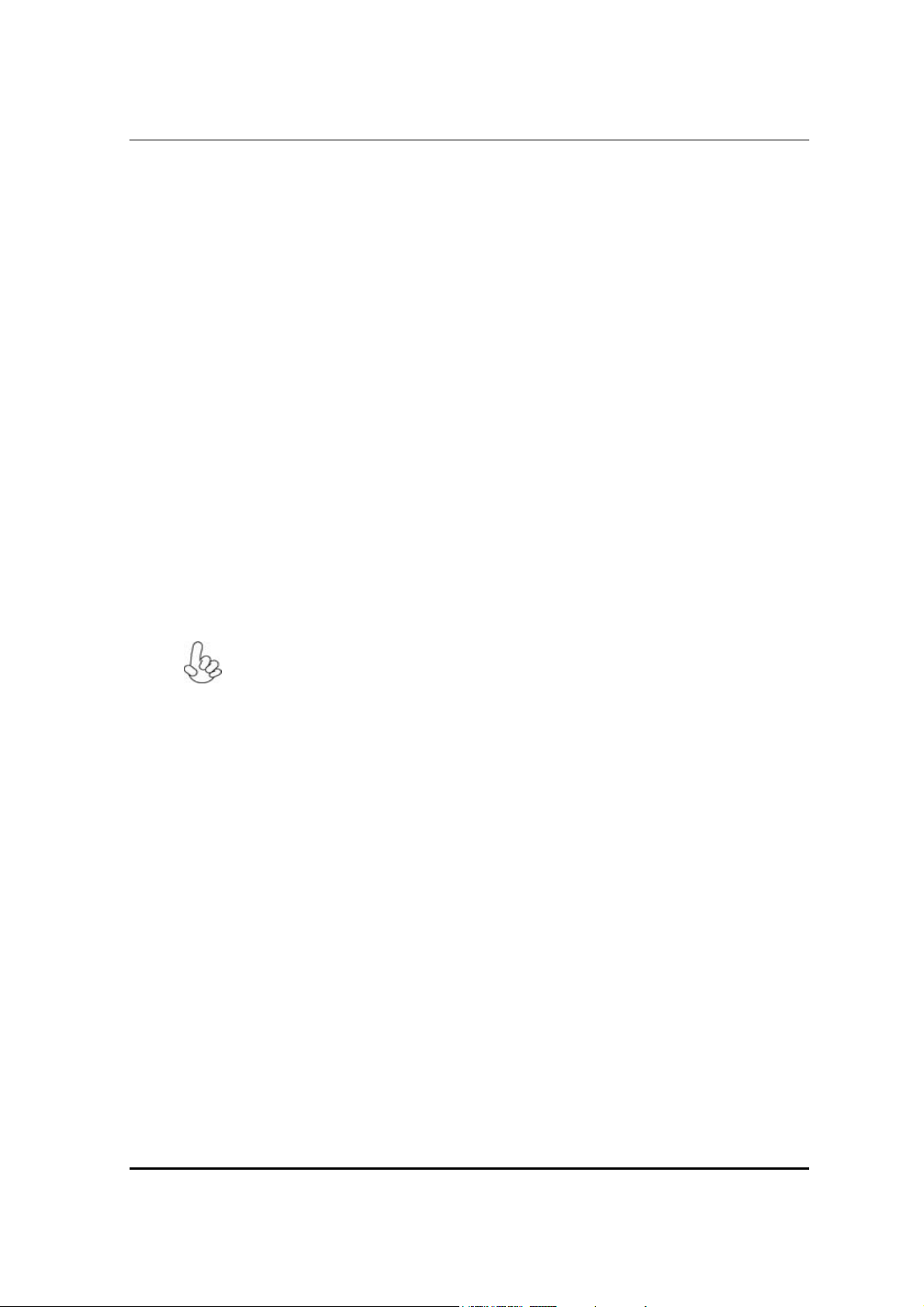
Integrated I/O
The motherboard has a full set of I/O ports and connectors:
z Two PS/2 ports for mouse and keyboard
z One serial port
z One VGA port
z One HDMI port
z One ESATA port
z Four USB ports
z One LAN port
z One optical SPDIFO port
z Audio jacks for microphone, line-in and 6/8-channel (optional) line-out
BIOS Firmware
The motherboard uses AMI BIOS that enables users to configure many system features including the
following:
The firmware can also be used to set parameters for different processor clock speeds.
z Power management
z Wake-up alarms
z CPU parameters
z CPU and memory timing
1. Some hardware specifications and software items are subject to change without prior
notice.
2. Due to chipset limitation, we recommend that motherboard be operated in the ambiance
between 0 and 50 °C.
4
Page 11

Motherboard Components
Table of Motherboard Components
No Label Component
1 CPU Socket
2 CPU_FAN CPU cooling fan connector
3 DIMM1~2 240-pin DDR2 SDRAM slots
4 ATX_POWER Standard 24-pin ATX power connector
5 GPIO32 General Purpose Input/Output 32
6 GPIO33 General Purpose Input/Output 33
7 CLR_CMOS1 Clear CMOS jumper
8 PANEL1 Front Panel Switch/LED header
9 F_USB1~3 Front Panel USB headers
10 SATA1~2 Serial ATA connectors
11 1394A1* IEEE 1394a header
12 F_AUDIO1 Front Panel Audio header
13 PCIE16X PCI Express x16 graphics card slot
14 SPDIF1 SPDIF out header
15 PCIE1 PCI Express x1 slot
16 ATX12V1 4-pin +12V power connector
LGA775 socket for Intel® CoreTM2 Quad/Intel®
CoreTM 2 Duo/Pentium® D/Pentium®
4/Celeron® D CPUs
“*” stands for optional components.
This concludes Chapter 1. The next chapter explains how to install the motherboard.
5
Page 12
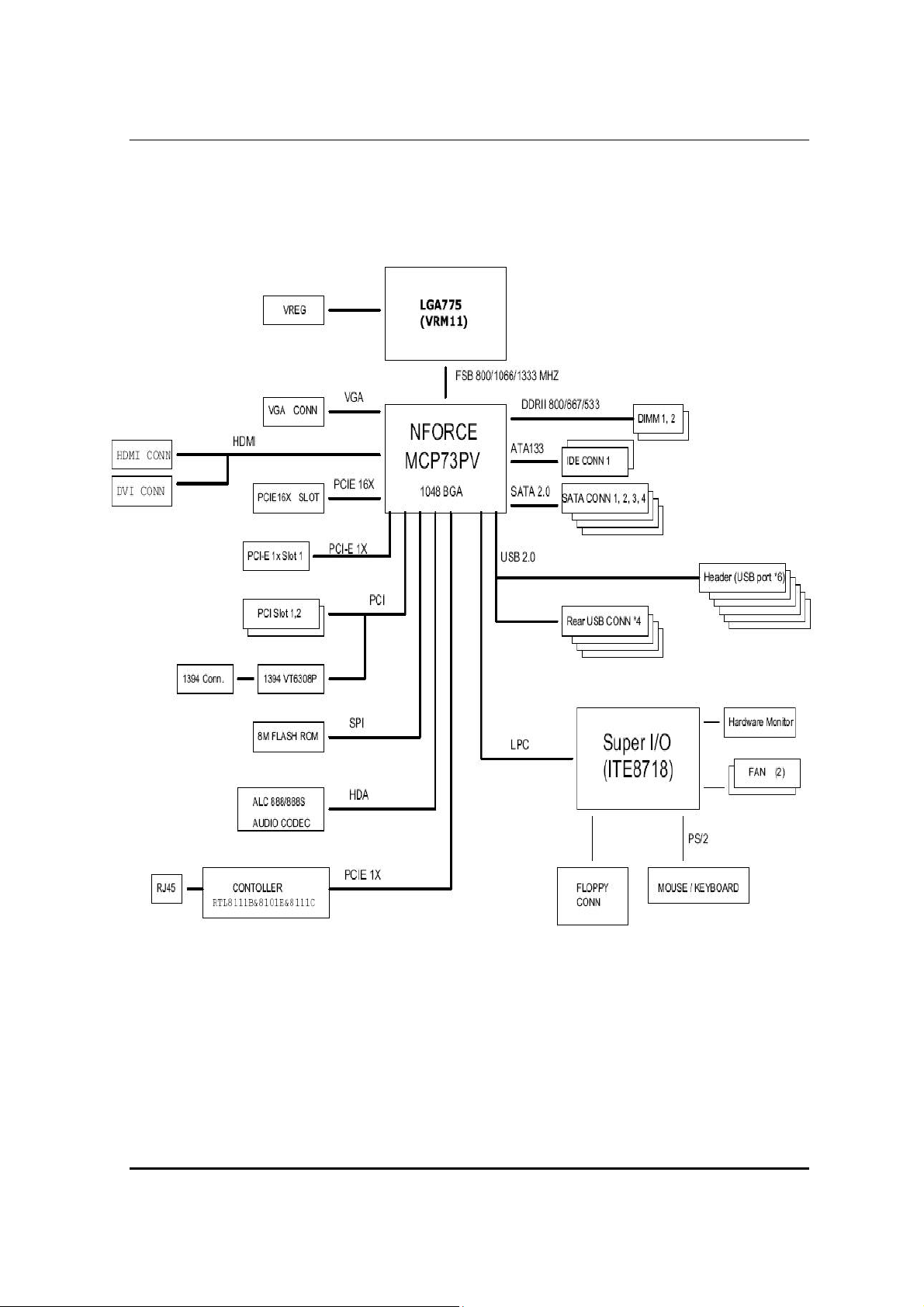
Block Diagram
6
Page 13
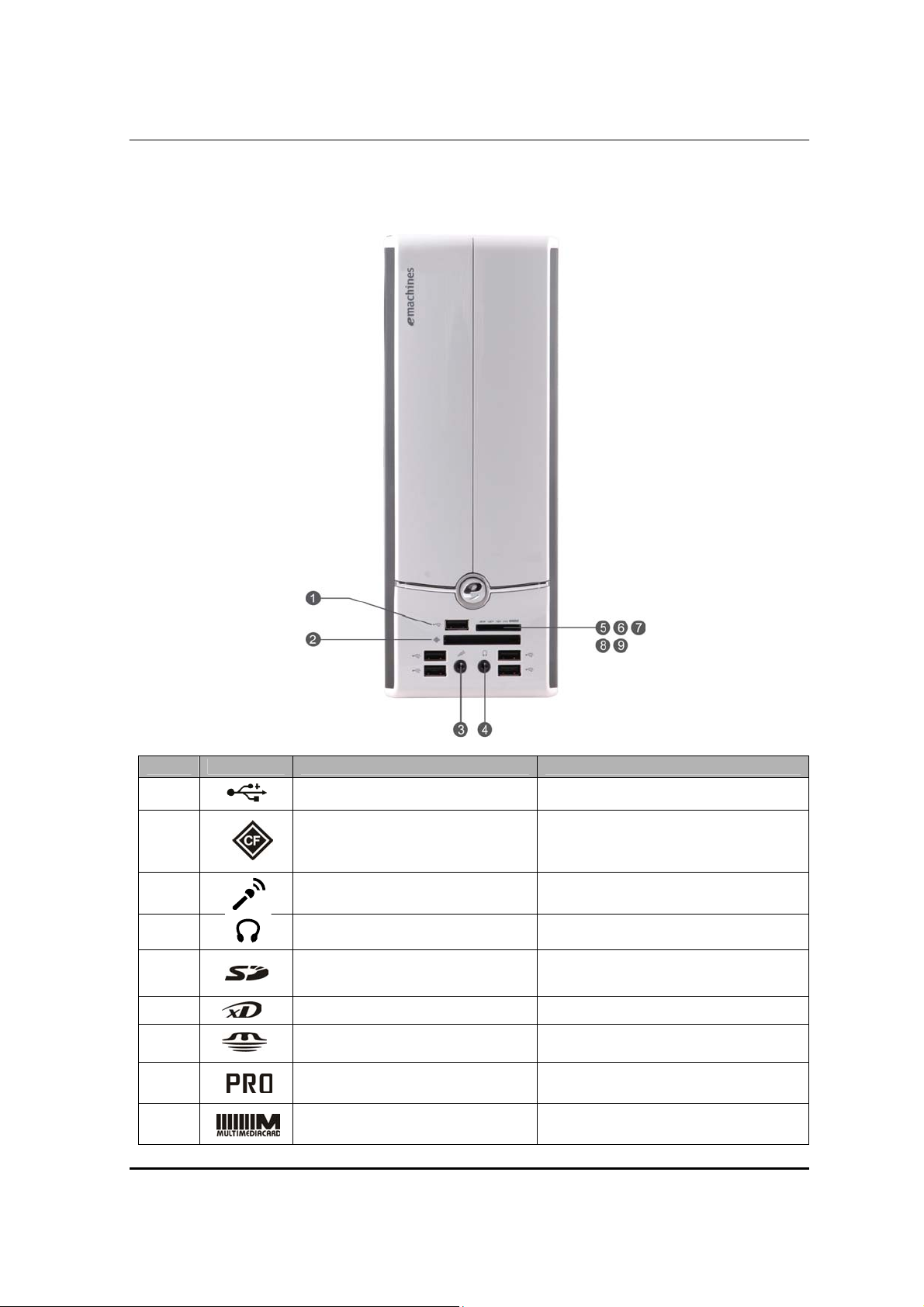
EL1800
The computer’s front panel consists of the following:
Front view
No Icon Component Description
1
2
USB ports
Compact flash CF I/II (CompactFlash Type I/II) slot
Connects to USB 2.0 devices
(e.g.,USB mouse, USB camera).
3
4
5
6
7
8
9
Microphone-in jack Accepts input from external microphones.
Headphone/Speaker-out/line-out port.
Secure Digital
Memory Stick
Memory Stick Pro
Multi media card
Connects to audio line-in devices
(e.g.,speakers,headphones).
7
Page 14
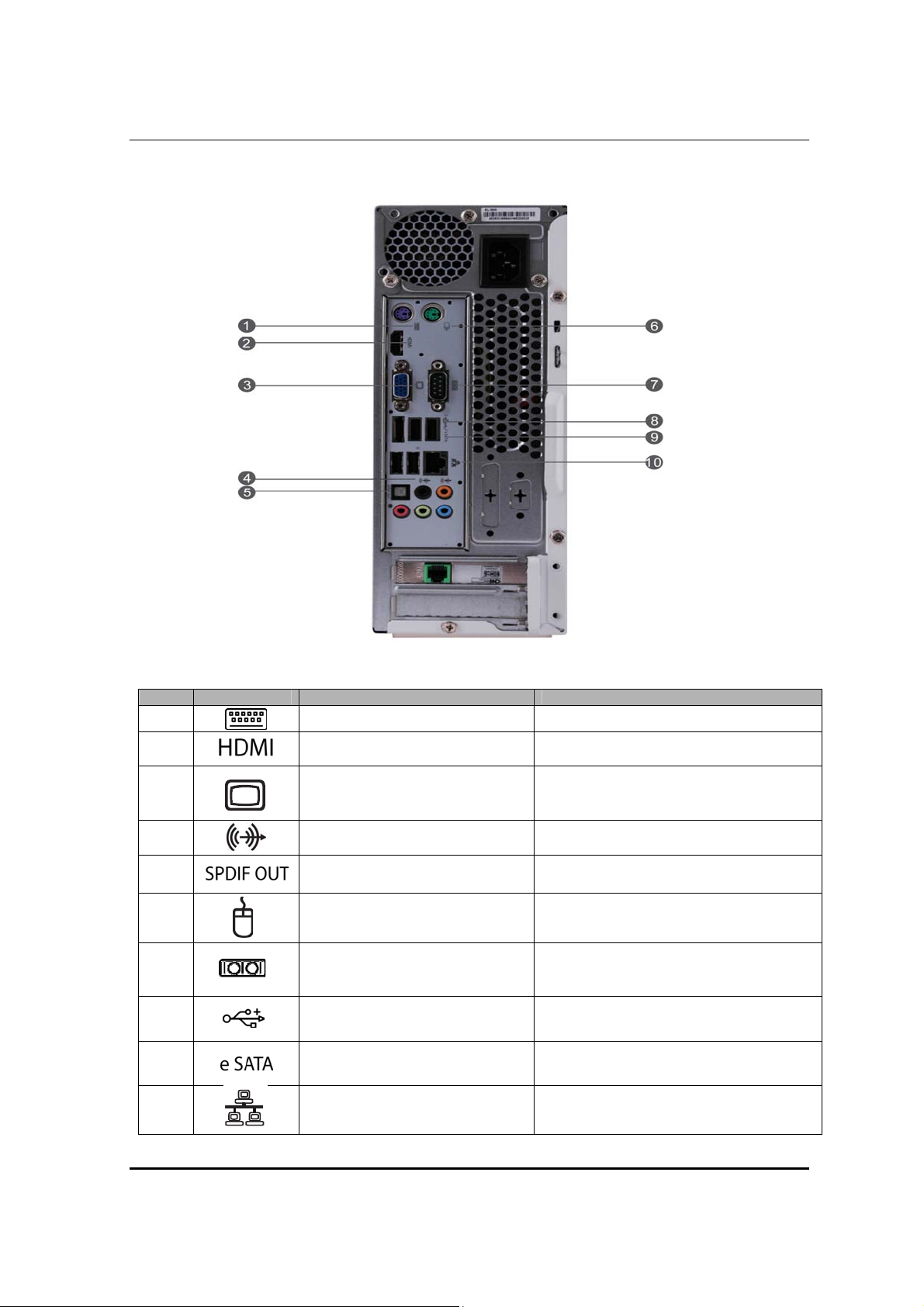
Rear view
No Icon Component Description
1
2
3
Keyboard connector
HDMI Port
Monitor port
High Definition Multimedia Interface
Connects to a display devices(e.g.,external
monitor, LCD projector).
4
5
6
7
8
9
10
Line-out jack Accepts audio line-out devices
Optical SPDIF Digital Audio Output
Mouse connector
Serial port
USB ports.
eSATA port Connects to eSATA devices
Network port
Connects to USB 2.0 devices(e.g.,USB
mouse, USB camera).
Lights to indicate the status of wireless LAN
communications.
8
Page 15
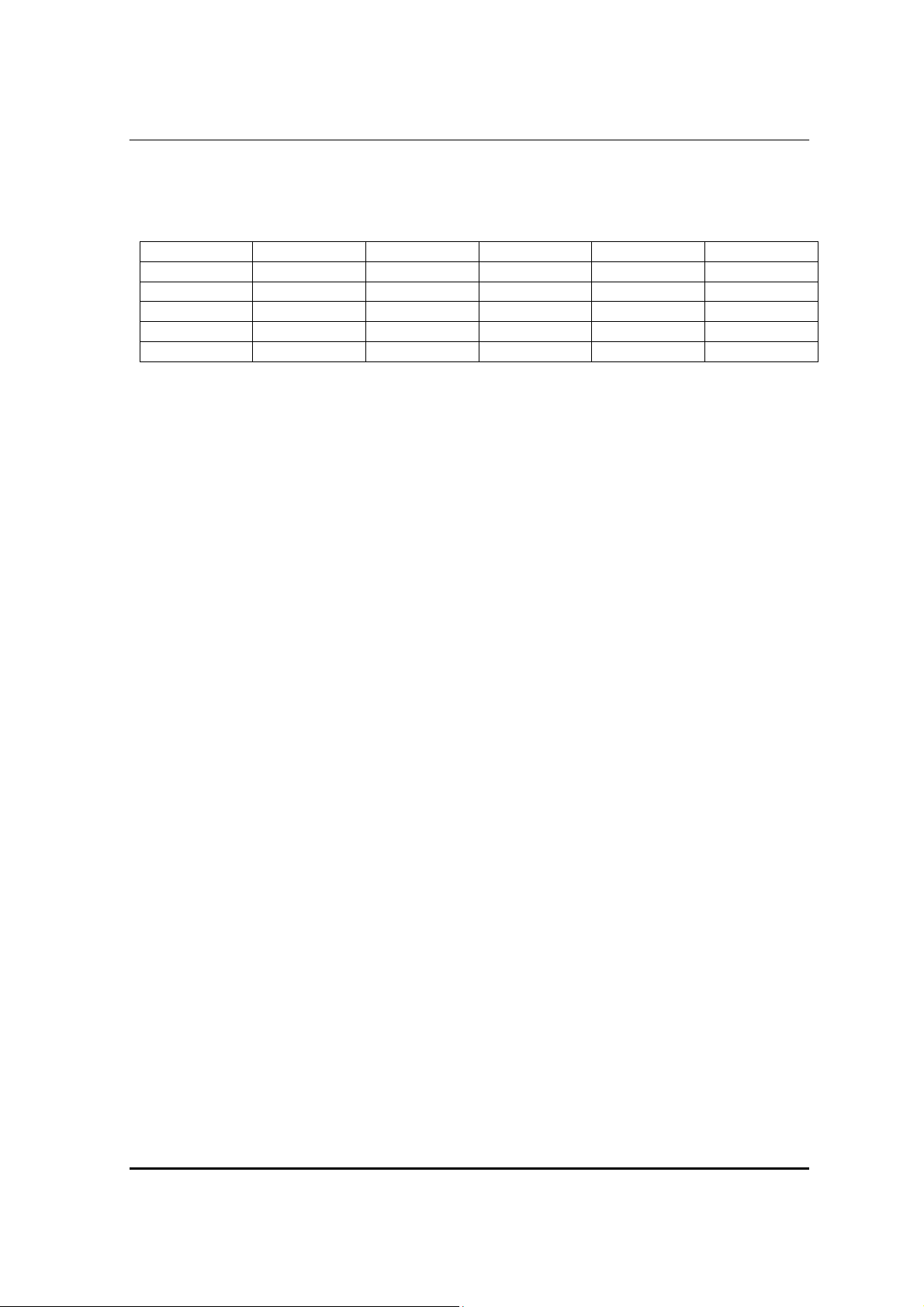
Audio Jack Function Table
Color/Use Headphone 2CH 2.1CH 5.1CH 7.1CH
Blue Line-in Line-in Line-in Line-in Line-out
Green Headphone Headphone Headphone Headphone Headphone
Pink Mic-in Mic-in Mic-in Mic-in Mic-in
Orange Center&woofer Center&woofer Center&woofer Center&woofer Center&woofer
Black Rear Rear Rear Rear Rear
9
Page 16

System Peripherals
The EL1800 series computer consist of the system itself, and system peripherals, like a mouse,
keyboard, card reader and a set of speakers (optional). This section provides a brief description of the
basic system peripherals.
Mouse (PS/2 or USB, manufacturing option)
The included mouse is a standard two-button wheel mouse. Connect the mouse to the PS/2 mouse port
or USB port on the back panel of the system.
Keyboard (PS/2 or USB, manufacturing option)
Connect the keyboard to the PS/2 keyboard port or USB port on the back panel of the system.
Speakers
For systems bundled with speakers, before powering on the system, connect the speaker cable to the
audio out (external speaker) port on the back panel of the system.
For more detailed information about the speakers, please refer to the included operating instructions.
NOTE: speakers are optional and the appearance might be different depending on the actual product.
10
Page 17

Card Reader (Option)
Memory cards are used in a wide selection of digital cameras, PDAs, MP3 players and mobile phones.
Selected computers include an “all-in-one”memory card reader that allows you read and write the most
common types, such as MMC (Multi Media Card™), CF (Compact Flash®), IBM Microdrive™, SM
(Smart Media™), SD (Secure Digital)™, or MS (Memory Stick®).
NOTE: Card reader are optional and the appearance might be different depending on the actual product.
11
Page 18
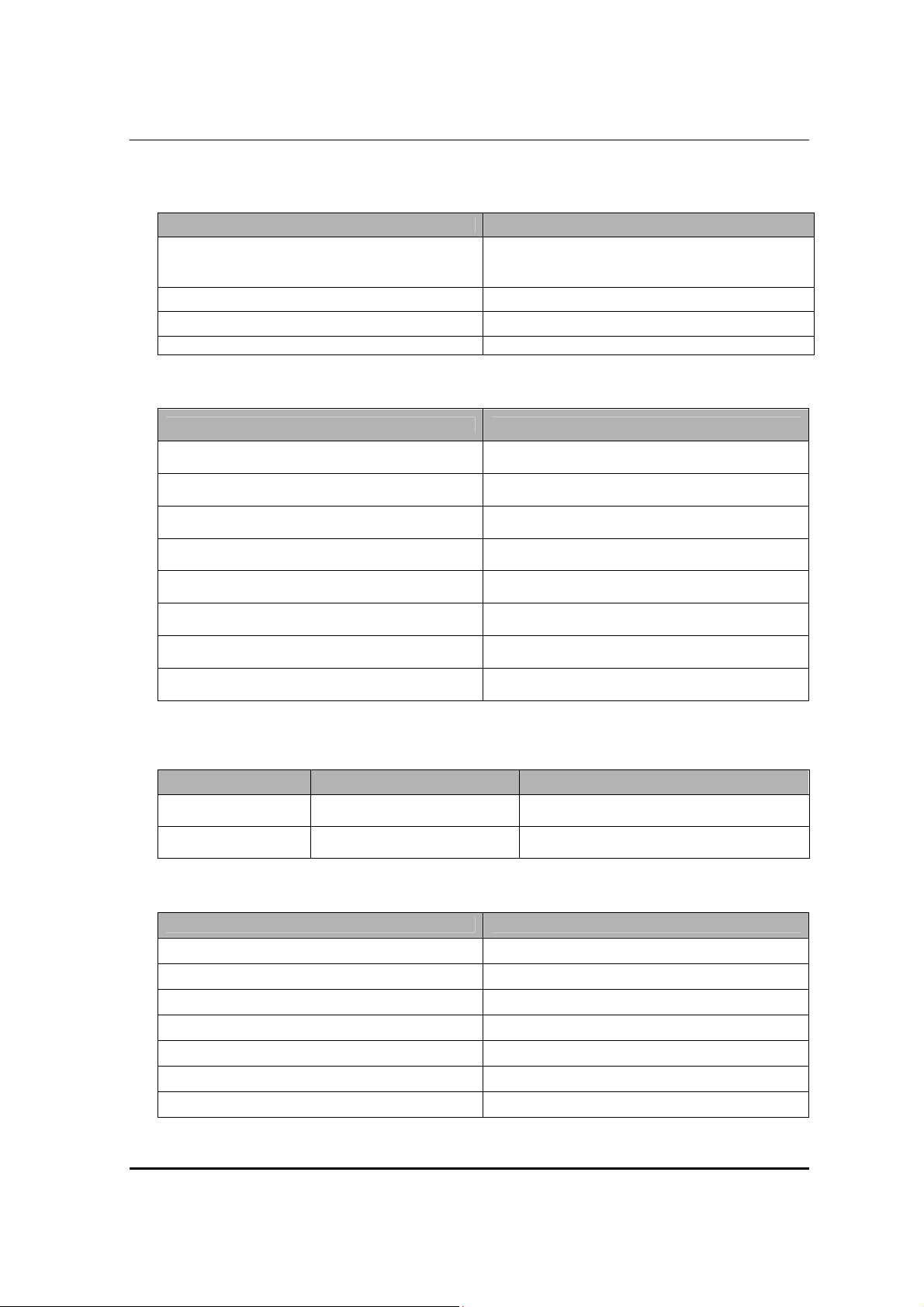
Hardware Specifications and Configurations
Processor
Item Specification
Type
Socket
Speed
FSB
BIOS
Item Specification
BIOS code programmer AMI
BIOS version R01-A1 (or newer version)
BIOS ROM type Flash ROM
BIOS ROM size 8MB
BIOS ROM package SPI DIP8P
Support protocol ACPI 2.0, APM 1.2, SMBIOS 2.4, WFM support
Accommodates Intel® CoreTM 2 Quad/Intel®
CoreTM 2 Duo/Pentium® D/Pentium® 4/Celeron®
D processors
LGA775
Depends on CPU which is configured
1333/1066/800/533 MHz
Boot from CD-ROM feature Yes
Support to LS-120 FDD drive No
NOTE: The BIOS can be overwritten/upgraded by using the flash utility.
BIOS Hotkey List
Item Specification Specification
Del Enter BIOS Setup Utility
F12 Enter Boot Menu
Press while the system is booting to enter
BIOS setup Utility.
Press while the system is booting to enter
Boot Menu.
Main Board Major Chips
Item Specification
Chipset NV MCP73PV
AGP controller NV MCP73PV
Super I/O controller ITE8718GX
Audio controller Realtek ALC888S
LAN controller Realtek RTL8211C
HDD controller NV MCP73PV
Keyboard controller ITE8718GX
12
Page 19
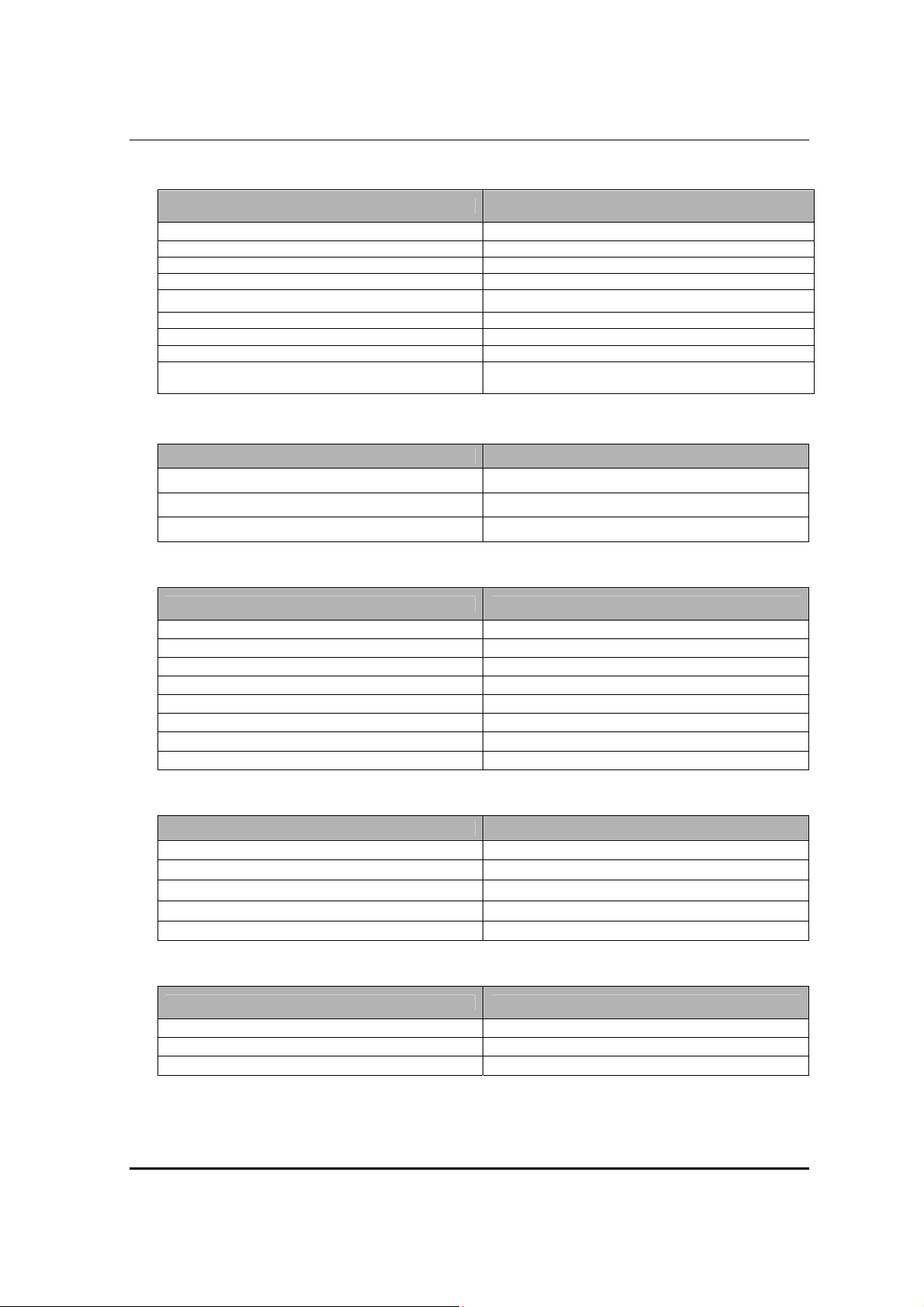
System Memory
Item Specification
Memory slot number
Support memory size per socket 512MB to 4GB
Support maximum memory size 8GB
Support memory type DDR2 SDRAM
Support memory interface DDR2 800/667
Support memory module package 240-pin DIMM
Support parity check feature Yes
Support to Error Correction Code (ECC) feature Yes
Memory module combinations
2 slots
You can install memory modules in any combination
as long as they match the specifications.
Video Interface
Item Specification
Video controller NV MCP73PV
Video controller resident bus PCIE
Video Interface X16
Audio Interface
Item Specification
Audio controller Realtek
Audio controller Type High Definition, ALC888S
Audio Channel 5.1ch
Audio function control Enable/disable by BIOS Setup
Mono or stereo Stereo
Sampling rate DACs: 44.1k/48k/96k/192k Hz
Microphone jack Supported
Headphone jack Supported
IDE Interface
Item Specification
IDE controller No
IDE controller resident bus
Number of PATA connector No
Number of SATA connector 3
Support bootable CD-ROM Yes
No
USB Port
Item Specification
Universal HCI USB 2.0
USB Class Support legacy keyboard for legacy mode
USB Number support up to 10 ports
13
Page 20
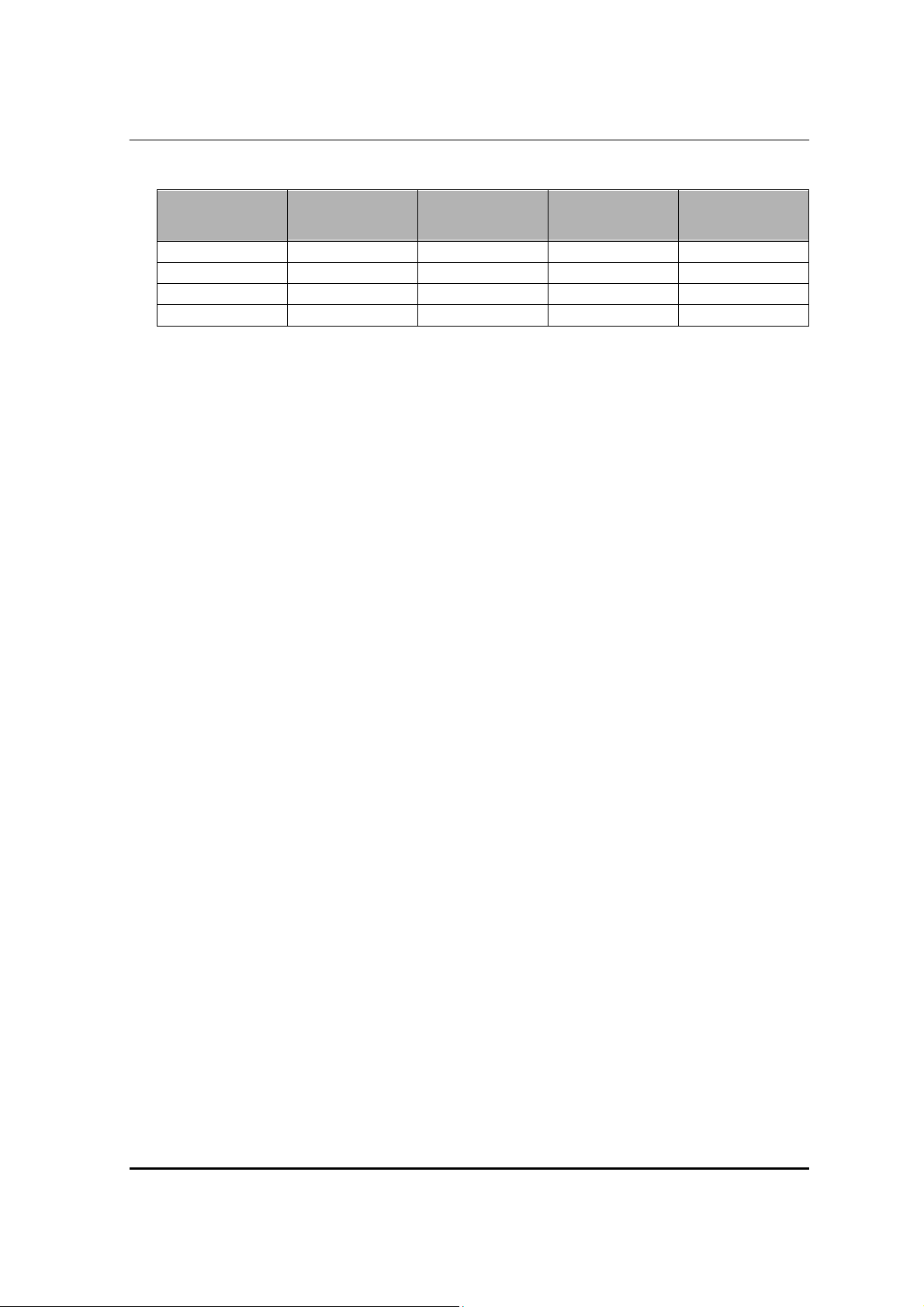
Power Management
Devices
Power Button Enabled Enabled Enabled Enabled
USB Keyboard Enabled Enabled Disabled Disabled
LAN Enabled Enabled Enabled Disabled
RTC Disabled Disabled Disabled Disabled
S1
S3
(Suspend to
RAM)
S4
(Suspend to
DIsk)
S5
(Shut Down)
14
Page 21
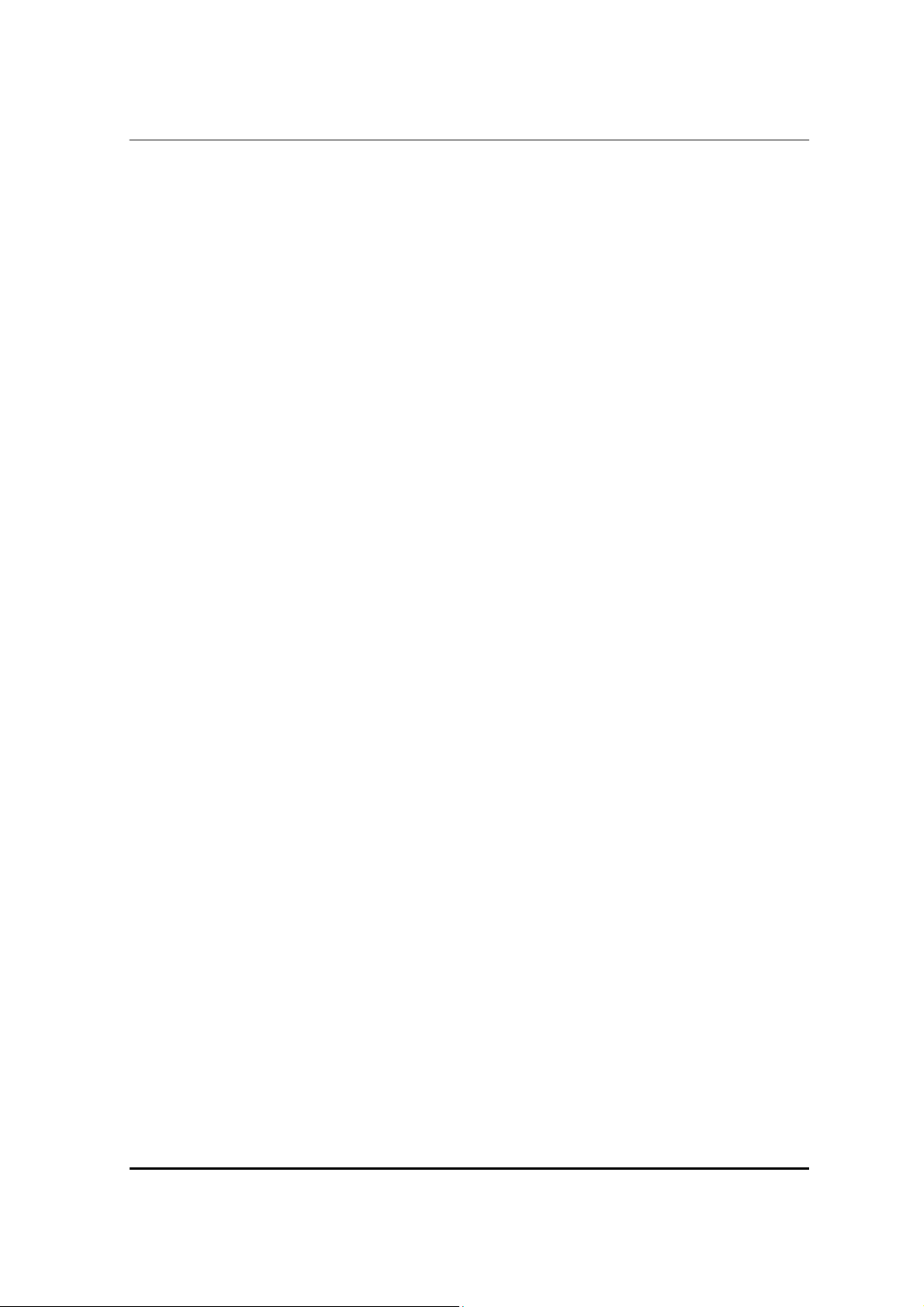
Power Management Function (ACPI support function)
Device Standby Mode
z Independent power management timer for hard disk drive devices
(0-15 minutes, time step=1 minute).
z Hard disk drive goes into Standby mode (for ATA standard interface).
z Disable V-sync to control the VESA DPMS monitor.
z Resume method: device activated (Keyboard for DOS, keyboard & mouse for Windows).
z Resume recovery time: 3-5 sec.
Global Standby Mode
z Global power management timer (2-120 minutes, time step=10 minute).
z Hard disk drive goes into Standby mode (for ATA standard interface).
z Disable H-sync and V-sync signals to control the VESA DPMS monitor.
z Resume method: Return to original state by pushing external switch button, modem ring in,
keyboard and mouse for APM mode.
z Resume recovery time: 7-10 sec.
Suspend Mode
z Independent power management timer (2-120 minutes, time step=10 minutes) or pushing
external
z switch button.
z CPU goes into SMM.
z CPU asserts STPCLK# and goes into the Stop Grant State.
z LED on the panel turns amber colour.
z Hard disk drive goes into SLEEP mode (for ATA standard interface).
z Disable H-sync and V-sync signals to control the VESA DPMS monitor.
z Ultra I/O and VGA chip go into power saving mode.
z Resume method: Return to original state by pushing external switch button, modem ring in,
keyboard and mouse for APM mode.
z Return to original state by pushing external switch button, modem ring in and USB keyboard for
ACPI mode.
ACPI
z ACPI specification 1.0b.
z S0, S1, S3 and S5 sleep state support.
z On board device power management support.
z On board device configuration support.
15
Page 22
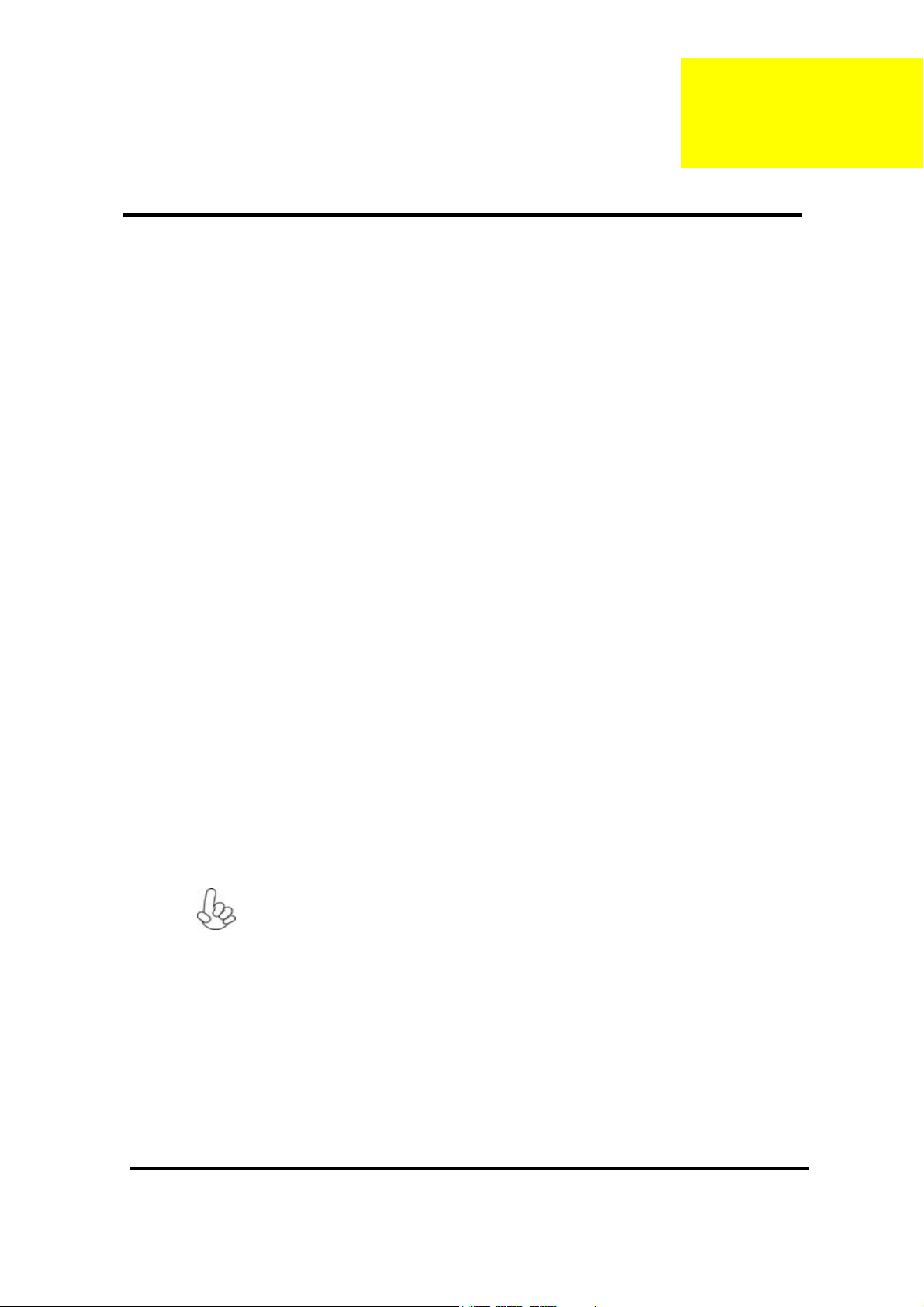
Chapter2
Chapter 2
System Utilities
About the Setup Utility
The computer uses the latest “American Megatrends Inc.” BIOS will support for Windows Plug and Play. The
CMOS chip on the motherboard contains the ROM setup instructions for configuring the motherboard BIOS.
The BIOS (Basic Input and Output System) Setup Utility displays the system’s configuration status and provides
you with options to set system parameters. The parameters are stored in battery-backed-up CMOS RAM that
saves this information when the power is turned off. When the system is turned back on, the system is configured
with the values you stored in CMOS.
The BIOS Setup Utility enables you to configure:
z Hard drives, diskette drives and peripherals
z Video display type and display options
z Password protection from unauthorized use
z Power Management features
The settings made in the Setup Utility affect how the computer performs. Before using the Setup Utility, ensure
that you understand the Setup Utility options.
This chapter provides explanations for Setup Utility options.
The Standard Configuration
A standard configuration has already been set in the Setup Utility. However, we recommend that you read this
chapter in case you need to make any changes in the future.
This Setup Utility should be used:
z when changing the system configuration
z when a configuration error is detected and you are prompted to make changes to the Setup
Utility
z when trying to resolve IRQ conflicts
z When making changes to the Power Management configuration
z when changing the password or making other changes to the Security Setup
Entering the Setup Utility
When you power on the system, BIOS enters the Power-On Self Test (POST) routines. POST is a series of
built-in diagnostics performed by the BIOS. After the POST routines are completed, the following message
appears:
The default BIOS setting for this motherboard applies for most conditions with optimum
performance. It is not suggested to change the default values in the BIOS setup and the
manufacture takes no responsibility to any damage caused by changing the BIOS
settings.
16
Page 23
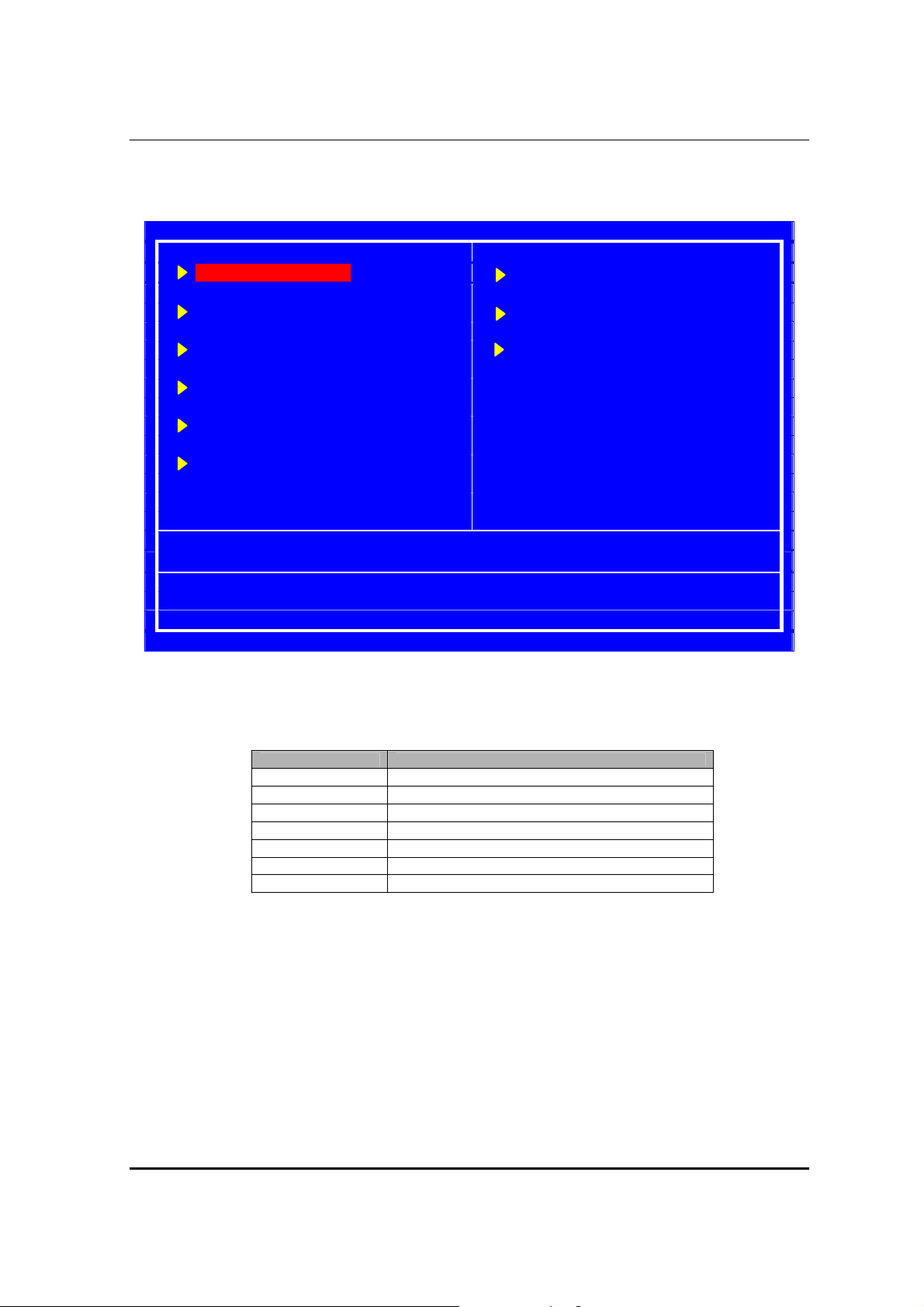
Setup Utility Menus
Pressing the del key accesses the BIOS Setup Utility:
CMOS Setup Utility-Copyright( C ) 1985-2008, American Megatrends, Inc.
Product Information PC Health Status
Standard CMOS Features Frequency/Voltage Control
Advanced BIOS Features BIOS Security Features
Advanced Chipset Features Load Default Settings
Integrated Peripherals Save & Exit Setup
Power Management Setup Exit Without Saving
V02.61( C )Copyright 1985-2008, American Megatrends, Inc.
↑↓→←:Move Enter:Select +/-:Value F10:Save Esc: Exit
F1:General Help F9:Optimized Defaults
BIOS Navigation Keys
The BIOS navigation keys are listed below:
Key Function
sqrt Move
Enter Select
+/-/ Value
ESC Exits the current menu
F1 General Help
F9 Optimized Defaults
F10 Save
17
Page 24
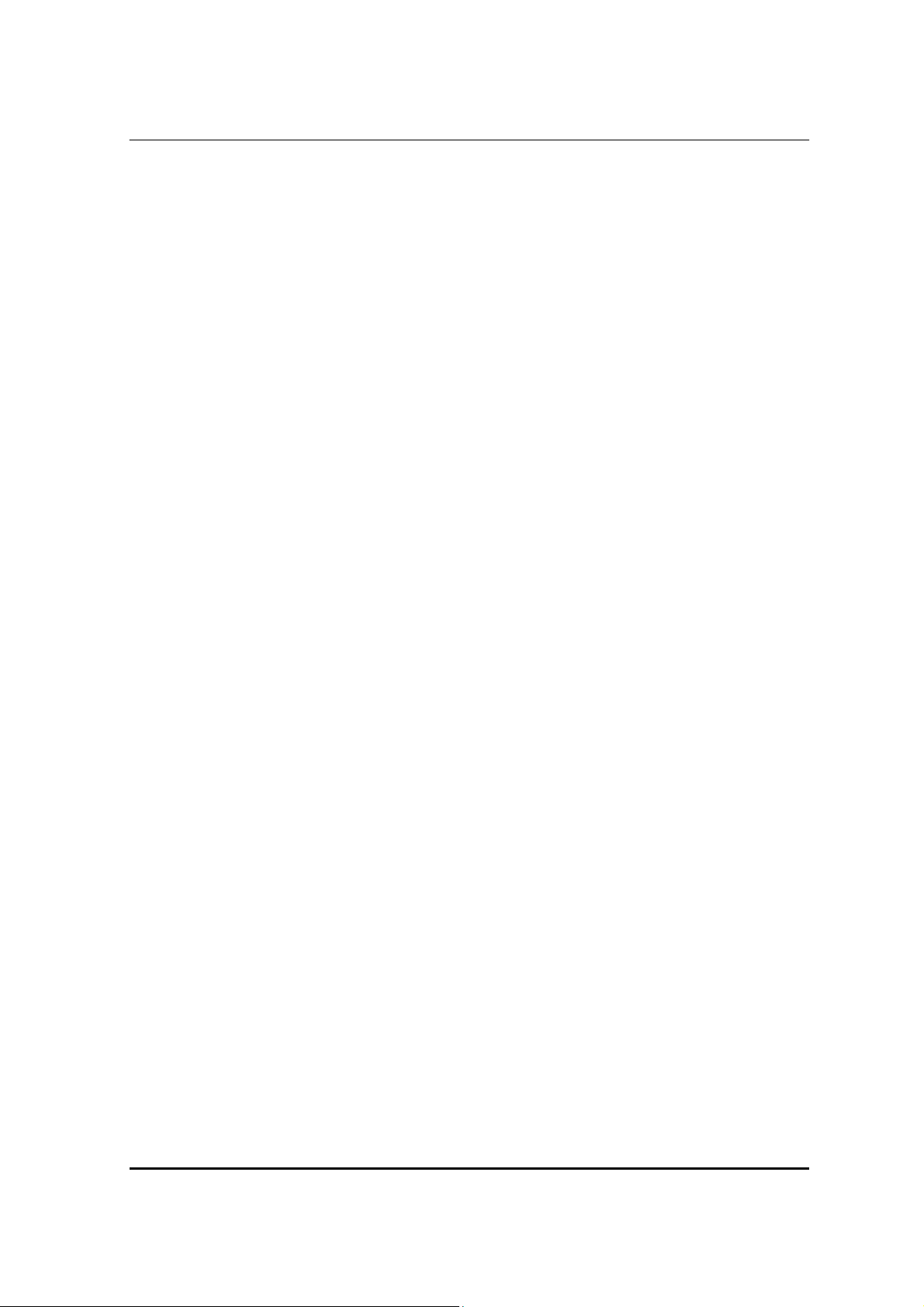
Updating the BIOS
You can download and install updated BIOS for this motherboard from the manufacturer’s Web site. New
BIOS provides support for new peripherals, improvements in performance, or fixes for known bugs. Install
new BIOS as follows:
1 Create a bootable system disk. (Refer to Windows online help for information on creating a
bootable system disk.)
2 Download the Flash Utility and new BIOS file from the manufacturer’s Web site. Copy these
files to the system diskette you created in Step 1.
3 Turn off your computer and insert the system diskette in your computer’s diskette drive. (You
might need to run the Setup Utility and change the boot priority items on the Advanced BIOS
Features Setup page, to force your computer to boot from the floppy diskette drive first.)
4 At the A:\ prompt, type the Flash Utility program name and the file name of the new bios and
then press <Enter>. Example: AMINF340.EXE 040706.ROM
5 When the installation is complete, remove the floppy diskette from the diskette drive and restart
your computer. If your motherboard has a Flash BIOS jumper, reset the jumper to protect the
newly installed BIOS from being overwritten. The computer will restart automatically.
Using BIOS
When you start the Setup Utility, the main menu appears. The main menu of the Setup Utility displays a list of
the options that are available. A highlight indicates which option is currently selected. Use the cursor arrow keys
to move the highlight to other options. When an option is highlighted, execute the option by pressing <Enter>.
Some options lead to pop-up dialog boxes that prompt you to verify that you wish to execute that option. Other
options lead to dialog boxes that prompt you for information.
Some options (marked with a triangle X ) lead to submenus that enable you to change the values for
the option. Use the cursor arrow keys to scroll through the items in the submenu.
In this manual, default values are enclosed in parenthesis. Submenu items are denoted by a triangle X
18
Page 25
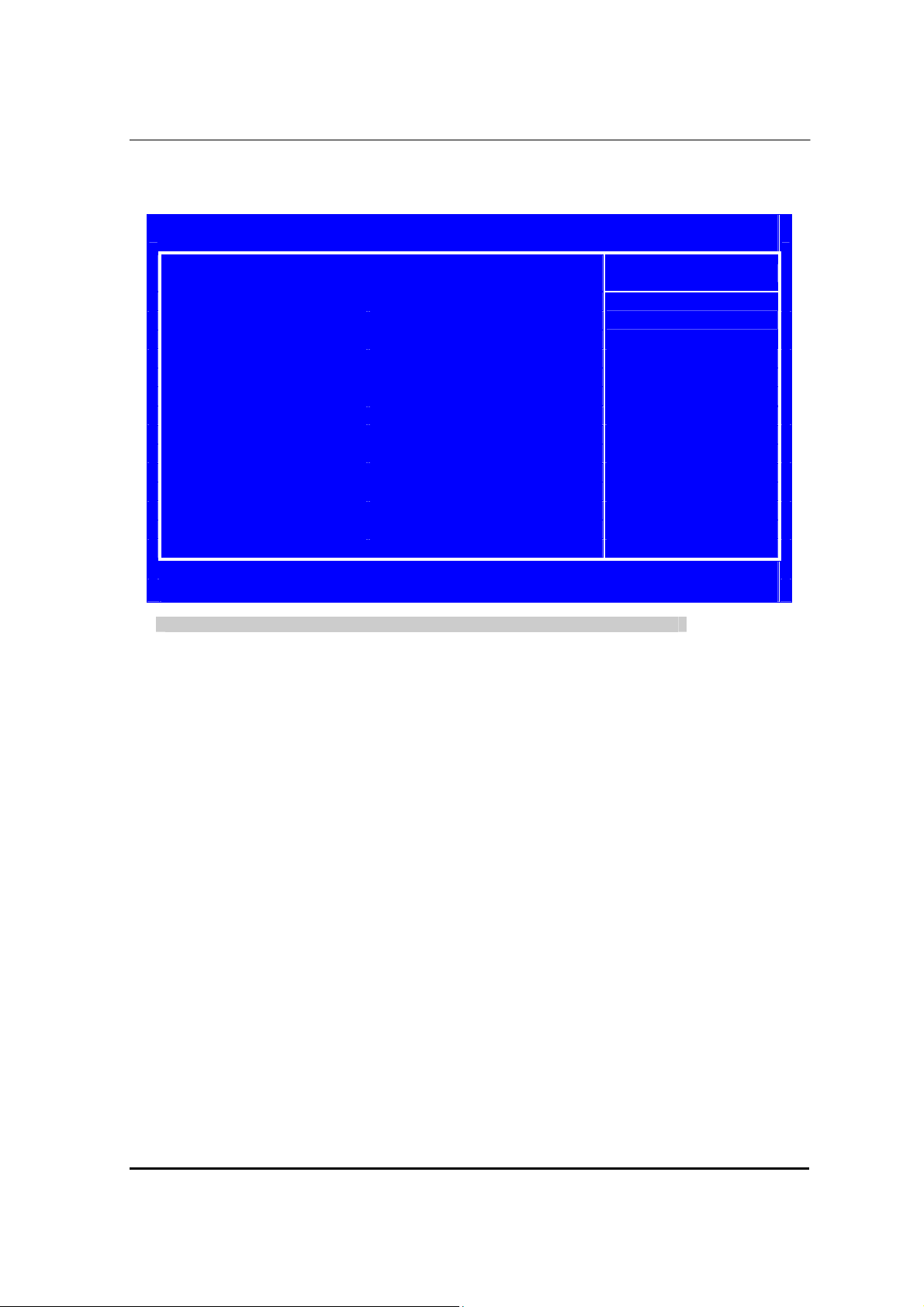
Product Information
This option displays basic information about your system.
CMOS Setup Utility-Copyright( C ) 1985-2008, American Megatrends, Inc.
Processor Type
Intel ( R) Core( TM)2 Duo CPU E7200 @ 2.53GHz
Processor Speed 2.53 GHz
System Memory 2048 MB
System Manufacturer eMachines
Product Name EL1800
System Serial Number Unknow
System BIOS Version R01-A0
BIOS Release Date 10/24/2008
Asset Tag Number Unknow
↑↓→←:Move Enter:Select +/-:Value F10:Save ESC:Exit
Press <ESC> to return to the main menu setting page
F1:General Help F9:Optimized Defaults
Product Information
Item Help
19
Page 26
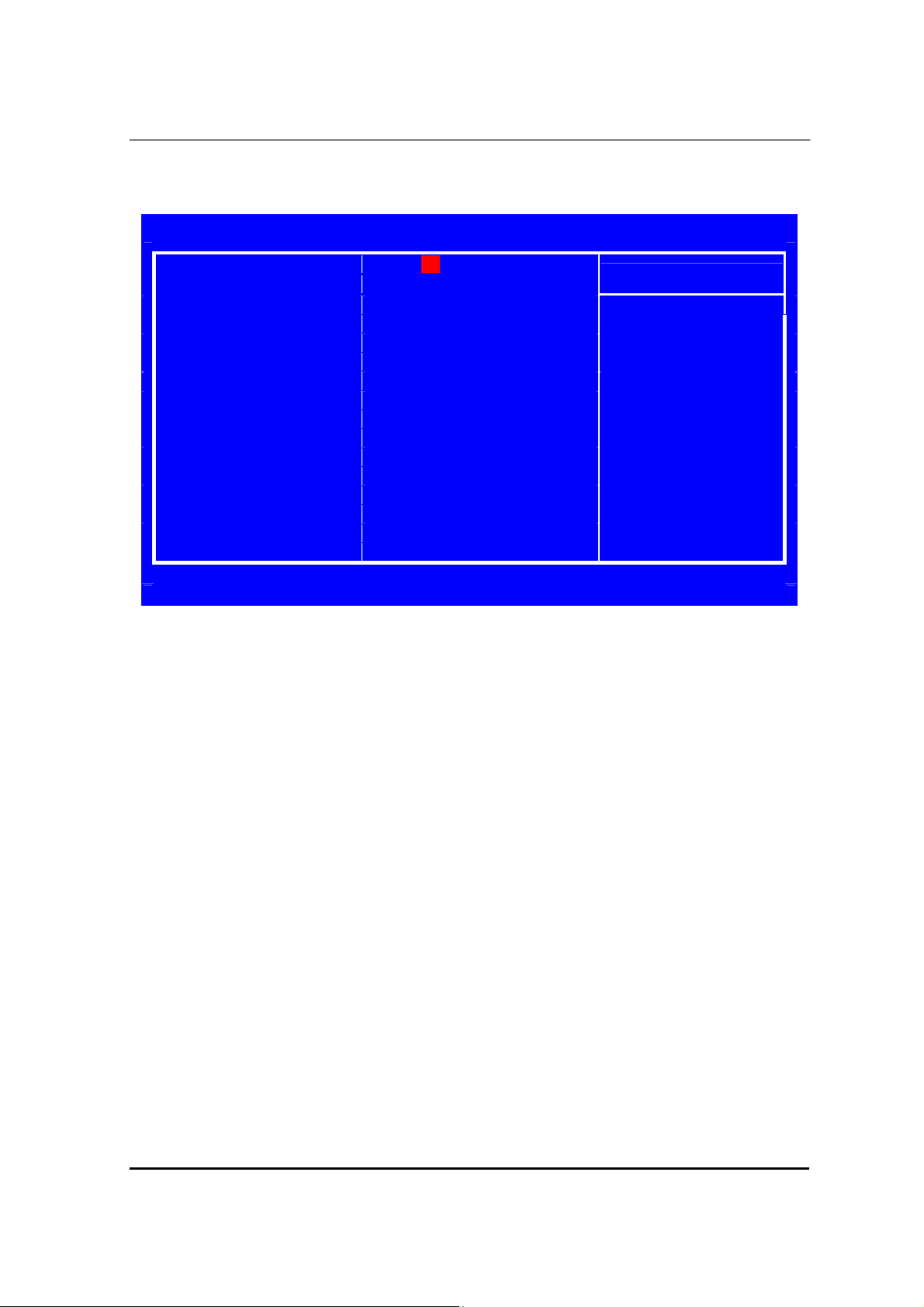
Standard CMOS Features
This option displays basic information about your system.
System Date Wed 12/17/2008
CMOS Setup Utility-Copyright( C ) 1985-2008, American Megatrends, Inc.:
Standard CMOS Features
System Time 0: 54 : 28
Item Help
X SATA Port1
X SATA Port2
X SATA Port3
Not Detected
Not Detected
Not Detected
Halt On All ,But Keyboard
↑↓→←:Move Enter:Select +/-:Value F10:Save ESC:Exit
F1:General Help F9:Optimized Defaults
System Date and System Time
The Date and Time items show the current date and time on the computer. If you are running a Windows OS,
these items are automatically updated whenever you make changes to the Windows Date and Time
Properties utility.
20
Page 27

XSATA Port1~3
Your computer has three SATA ports. Each port allows one SATA device to install. Use these items to
configure each device on the port.
Press <Enter> to display the IDE submenu:
CMOS Setup Utility-Copyright( C ) 1985-2008, American Megatrends, Inc.
SATA Port1
SATA 1
Item Help
Device : Not Detected
↑↓→←:Move Enter:Select +/-:Value F10:Save ESC:Exit
F1:General Help F9:Optimized Defaults
Press <Esc> to return to the Integrated Peripherals page.
Halt On (All, But Keyboard)
This item defines the operation of the system POST (Power On Self Test)routine. You can use this item to
select which types of errors in the POST are sufficient to halt the system.
Press <ESC> to return to the main menu setting page
21
Page 28

Advanced BIOS Features
This page sets up more advanced information about your system. Handle this page with caution. Any
changes can affect the operation of your computer.
Reset Configuration Data NO
Quiet Boot Enables Clear NVRAM during
1st Boot Device Hard Drive System Boot.
2nd Boot Device CD/DVD
3rd Boot Device Removable Dev.
4th Boot Device Network
Boot up Num-Lock On
USB Beep Message Disabled
CMOS Setup Utility-Copyright( C ) 1985-2008, American Megatrends, Inc.
Advanced BIOS Feature
Quick Boot Enabled
X Hard Disk Drive Priority
X Optical Disk Drive Priority
XRemovable Disk Drive Priority
Press Enter
Press Enter
Press Enter
Item Help
↑↓→←:Move Enter:Select +/-:Value F10:Save ESC:Exit
F1:General Help F9:Optimized Defaults
X Reset Configuration Data (NO)
When you enable this item and restart the system, any Plug and Play Configuration data stored in the BIOS
Setup is cleared from memory.
X Quick Boot (Enabled)
If you enable this item, the system starts up more quickly because of the elimination of some of the power on
test rutines.
X Quiet Boot (Enabled)
If enabled, BIOS will show a full screen logo at boot; if disabled, BIOS will set the initial display mode to BIOS
and show the diagnostic POST screen at boot.
X 1st/2nd/3rd/4th Boot Device (Hard Drive/CD/DVD/Removable Dev./Network)
Use these items to determine the device order the computer users to look for an operating system to load at
start-up time.
X Hard Disk Drive Priority
Specifies the Boot Device Priority sequence from available Hard Drives.
X Optical Disk Drive Priority
Specifies the Boot Device Priority sequence from available CD/DVD Drives.
X Removable Disk Drive Priority
Specifies the Boot Device Priority sequence from available Removable Drives.
X Bootup Num-Lock (On)
This item defines if the keyboard Num Lock key is active when your system is started..
X USB Beep Message (Disabled)
Use this item to enable or disable the USB beep message function.
Press <ESC> to return to the main menu setting page
22
Page 29

Advanced Chipset Features
This page sets up more advanced information about your system. Handle this page with caution. Any
changes can affect the operation of your computer.
Intel EIST Enabled
Intel Virtualization Technol Enabled
Memory Hole Remapping Enabled
Primary Video Auto
UMA Frame Buffer Size Auto
Current UMA Size 64MB
CMOS Setup Utility-Copyright( C ) 1985-2008, American Megatrends, Inc.
Advanced Chipset Features
Intel XD Bit Enabled
Item Help
Disable: Disable EIST
Enable: Enable EIST
↑↓→←:Move Enter:Select +/-:Value F10:Save ESC:Exit
F1:General Help F9:Optimized Defaults
Intel EIST (Enabled)
This item allows users to enbale or disable the EIST(Enhanced Intel SpeedStep Technology) function. This
item shows only if the CPU supports EIST.
Intel XD Bit (Enabled)
This item allows users to enable or disable the Intel XD bit.
Intel Virtualization Technol (Enabled)
This item allows VMM to utilize the additional HW Caps.
Memory Hole Remapping (Enabled)
This item allows users to enable or disable memory hole remapping.
Primary Video (Auto)
Use this item to select which graphics controller to use as the primary boot device.
UMA Frame Buffer Size (Auto)
This item allows users to manually adjust the UMA frame buffer size, from 32 MB to256 MB.
Current UMA Size (256MB)
This item shows the current UMA Frame Buffer Size.
Press <ESC> to return to the main menu setting page
23
Page 30

Integrated Peripherals
This page sets up some parameters for peripheral devices connected to the system.
Onboard SATA Controller Enabled
CMOS Setup Utility-Copyright( C ) 1985-2008, American Megatrends, Inc.
Integrated Peripherals
Onboard SATA Mode AHCI
Item Help
Legacy USB Support Enabled Options
Onboard Graphics Controller Enabled Enabled
Onboard Audio Controller Enabled Disabled
Onboard LAN Controller Enabled
OnBoard LAN Boot ROM Disabled
Serial Port1 Address 3F8/IRQ4
↑↓→←:Move Enter:Select +/-:Value F10:Save ESC:Exit
F1:General Help F9:Optimized Defaults
Onboard SATA Controller (Enabled)
Use this item to enable or disable the onboard SATA controller.
Onboard SATA Mode (AHCI)
Use this item to select the mode of the Serial ATA.
Legacy USB Support (Enabled)
Use this item to enable or disable support for legacy USB devices. Setting to Auto allows the system to detect
the presence of USB device at startup. If detected, the USB controller legacy mode is enabled. If no USB
device is detected, the legacy USB support is disabled.
Onboard Graphics Controller (Enabled)
Use this item to enable or disable the onboard graphics controller.
Onboard Audio Controller (Enabled)
Use this item to enable or disable the onboard audio device.
Onboard LAN Controller (Enabled)
Use this item to enable or disable the onboard LAN device.
Onboard LAN Boot ROM (Disabled)
Use this item to enable or disable the booting from the onboard LAN or a network addincard with a remote
boot ROM installed.
Serial Port1 Address (3F8/IRQ4)
Use this item to enable or disable the onboard COM1/2 serial port, and to assign a port address.
Press <ESC> to return to the main menu setting page
24
Page 31

Power Management Setup
This page sets up some parameters for system power management operation.
ACPI Aware O/S Yes
Power On by RTC Alarm Disabled Include ACPI APIC
Power On by PCIE Devices Enabled Table pointer to
Power On by Modem Ring Enabled RSDT pointer list.
Wake Up by PS/2 KB/Mouse Enabled
Wake Up by USB KB/Mouse Enabled
Restore on AC Power Loss Last State
CMOS Setup Utility-Copyright( C ) 1985-2008, American Megatrends, Inc.
Power Management Setup
ACPI Suspend Mode S3 (STR)
Item Help
↑↓→←:Move Enter:Select +/-:Value F10:Save ESC:Exit
F1:General Help F9:Optimized Defaults
ACPI Aware O/S (YES)
This itme supports ACPI (Advanced Configuration and Power Management Interface). Use this item to enable
or disable the ACPI feature.
ACPI Suspend Mode (S3 (STR))
Use this item to define how your system suspends. In the default, S3, the suspend mode is a suspend to
RAM, i.e, the system shuts down with the exception of a refresh current to the system memory.
Power On by RTC Alarm (Disabled)
The system can be turned off with a software command. If you enable this item, the system can automatically
resume at a fixed time based on the system’s RTC (real time clock). Use the items below this one to set the
date and time of the wakeup alarm. You must use an ATX power supply in order to use this feature.
Power On by PCIE Devices (Enabled)
This item allows you to enable or disable the PCIE devices to generate a wakevent.
Power On by Modem Ring (Enabled)
An input signal on the serial Ring Indicator (RI) line (in other words, an incoming call on the modem) awakens
the system from a soft off state.
Wake Up by PS/2 KB/Mouse (Enabled)
This item enable or disable you to allow keyboard or mouse activity to awaken the system from power saving
mode.
Wake Up by USB KB/Mouse (Enabled)
This option allows the activity of the USB devices (keyboard and mouse) to wakeup the system from S1 and
S3 sleep state.
Restore on AC Power Loss (Last State)
This item defines how the system will act after AC power loss during system operation. When you set to Off, it
will keep the system in Off state until the power button is pressed.
Press <ESC> to return to the main menu setting page
25
Page 32

PC Health Status
On motherboards support hardware monitoring, this item lets you monitor the parameters for critical voltages,
temperatures and fan speeds.
System Temperature 30°C/86°F
CPU Core 1.216 V Options
+3.30V 3.328 V Disabled
+5.00V 5.026 V Enabled
+12.0V 11.968 V
5VSB 5.080 V
VBAT 2.976 V
Smart Fan Enabled
CMOS Setup Utility-Copyright( C ) 1985-2008, American Megatrends, Inc.
PC Health Status
CPU Fan Speed 1110 RPM
Item Help
↑↓→←:Move Enter:Select +/-:Value F10:Save ESC:Exit
F1:General Help F9:Optimized Defaults
System Component Characteristics
These items display the monitoring of the overall inboard hardware health events, such as
System & CPU temperature, CPU & DIMM voltage, CPU & system fan speed,...etc.
z System Temperature
z CPU Fan Speed
z CPU Core
z +3.30V
z +5.00V
z +12.0V
z 5VSB
z VBAT
Smart Fan (Enabled)
This item allows you to enable/disable the control of the system fan speed by changing the fan voltage.
Press <ESC> to return to the main menu setting page
26
Page 33

Frequency/Voltage Control
This page enables you to set the clock speed and system bus for your system. The clock speed and system
bus are determined by the kind of processor you have installed in your system.
Spread Spectrum Enabled
Options
Disabled
Enabled
CMOS Setup Utility-Copyright( C ) 1985-2008, American Megatrends, Inc.
Frequency/Voltage Control
Processor Multiplier 9.5
↑↓→←:Move Enter:Select +/-:Value F10:Save ESC:Exit
F1:General Help F9:Optimized Defaults
Spread Spectrum (Enabled)
If you enable spread spectrum, it can significantly reduce the EMI (Electro-Magnetic Interference) generated
by the system.
Press <ESC> to return to the main menu setting page
Item Help
27
Page 34

BIOS Security Features
This item helps you install or change a password.
Supervisor Password Not Installed
Change Supervisor Password Press Enter
CMOS Setup Utility-Copyright( C ) 1985-2008, American Megatrends, Inc.
BIOS Security Features
User Password Not Installed
↑↓→←:Move Enter:Select +/-:Value F10:Save ESC:Exit
F1:General Help F9:Optimized Defaults
Supervisor Password (Not Installed)
This item indicates whether a supervisor password has been set. If the password has been installed, Installed
displays. If not, Not Installed displays.
User Password (Not Installed)
This item indicates whether a user password has been set. If the password has been installed, Installed
displays. If not, Not Installed displays.
Change Supervisor Password (Press Enter)
You can select this option and press <Enter> to access the sub menu. You can use the submenu to change
the supervisor password.
Press <ESC> to return to the main menu setting page
Item Help
28
Page 35

Load Default Settings
This option opens a dialog box that lets you install stability-oriented defaults for all appropriate items in the
Setup Utility. Select <OK> and then press <Enter> to install the defaults. Select <Cancel> and then press
<Enter> to not install the defaults..
Save & Exit Setup
Highlight this item and press <Enter> to save the changes that you have made in the Setup Utility and exit the
Setup Utility. When the Save and Exit dialog box appears, select [OK] to save and exit, or select [Cancel] to
return to the main menu.
Exit Without Saving
Highlight this item and press <Enter> to discard any changes that you have made in the Setup Utility and exit
the Setup Utility. When the Exit Without Saving dialog box appears, select [OK] to discard changes and exit,
or select [Cancel] to return to the main menu.
item and press <Y> to discard any changes you have made.
If you have made settings that you do not want to save, use the “Exit Without Saving”
This concludes Chapter 3. Refer to the next chapter for information on the software supplied with the
motherboard.
29
Page 36

Chapter 3
Machine Disassembly and Replacement
To disassemble the computer, you need the following tools:
z Wrist grounding strap and conductive mat for preventing electrostatic discharge.
z Wire cutter.
z Phillips screwdriver (may require different size).
NOTE: The screws for the different components vary in size. During the disassembly process, group the screws
with the corresponding components to avoid mismatches when putting back the components.
30
Page 37

General Information
Before You Begin
Before proceeding with the disassembly procedure, make sure that you do the following:
1. Turn off the power to the system and all peripherals.
2. Unplug the AC adapter and all power and signal cables from the system.
31
Page 38

Disassembly Procedure
This section tells you how to disassemble the system when you need to perform system service.
CAUTION: Before you proceed, make sure you have turned off the system and all peripheral
connected to it.
32
Page 39

Standard Disassembly Process
1. Opening the computer:
1.1. Remove the three screws fixed in the side-panel.
1.2. Remove the side-panel.
2. Removing the Front Bezel
2.1. Remove the Front Bezel.
33
Page 40

3. Removing the ODD & HDD Bracket
Remove the screw fixed in the ODD.
3.1.
Disconnect the SATA ODD cable and ODD power-cable from the rear of ODD and MB
3.2.
Remove the ODD
3.3.
34
Page 41

3.4. Remove the screw fixed in the PSU
Remove the two screws fixed in the front chassis.
3.5.
Disconnect the SATA ODD cable and SATA HDD cable
3.6.
35
Page 42

3.7. Remove the ODD bracket
Disconnect the HDD power-cable
3.8.
Remove the four screws fixed in the HDD
3.9.
36
Page 43

4. Removing the power-supply
4.1 Remove the screw fixed in the M/B support
4.2 Remove the three screws fixed in the rear chassis
4.3 Disconnect the
20pin power connector and 4 pin power connector
37
Page 44

4.4 Remove the power-supply
5. Removing the VGA Card
5.1 Remove the screw fixed in the rear chassis. Press the PCI ear lever (highlighted in red) and pull
the leaver outwards a little to release the PCI latch then remove it.
6. Removing the Modem Card
6.1 Remove the screw fixed in the rear chassis.
38
Page 45

7. Removing the Card Reader and Front IO Board
7.1 Disconnect the Card Reader and Front IO cable from the main board.
Audio for Front IO Board
7.2 Remove the two screws fixed in the front chassis.
7.3
Remove the Front IO Bracket.
USB cable for Card Reader
USB cable for Front IO Board
39
Page 46

7.4 Remove the two screws fixed in the Front IO Bracket
7.5
Remove the Card Reader.
7.6 Disconnect the USB cable
40
Page 47

7.7 Remove the two screws fixed in the Front IO Bracket
7.8 Remove the Front IO Board
7.9 Disconnect the USB cable and Audio cable
41
Page 48

8. Removing the Main Board
8.1 Remove the six screws fastening the main board to the case.
8.2 Remove the six screws fastening the main board to the case
8.3 Remove the Main Board
42
Page 49

8.4 Remove the Rear IO Shield.
8.5 Release the two latch show bellow then remove the Memory
8.6 Disconnect the CPU cooler power-cable from the main board
43
Page 50

8.7 Release the CPU Cooler screw x4 then remove it
8.8 Remove the CPU
44
Page 51

Troubleshooting
This chapter provides troubleshooting information for the EL1800 series Service Guide
z Power-On Self-Test (POST)
z Post Error Messages List
z Error Symptoms List
z Undetermined Problems
Chapter 4
45
Page 52

Power-On Self-Test (POST)
Each time you turn on the system, the Power-on Self Test (POST) is initiated. Several items are tested
during POST, but is for the most part transparent to the user.
The Power-On Self Test (POST) is a BIOS procedure that boots the system, initializes and diagnoses the
system components, and controls the operation of the power-on password option. If POST discovers errors
in system operations at power-on, it displays error messages on screen, generates a check point code at
Port 80h or even halts the system if the error is fatal.
The main components on the main board that must be diagnosed and/or initialized by POST to ensure
system functionality are as follows:
z Microprocessor with built-in numeric co-processor and cache memory subsystem
z Direct Memory Access (DMA) controller
z Interrupt system
z Three programmable timer
z ROM subsystem
z RAM subsystem
z CMOS RAM subsystem and real time clock/calendar with battery backup
z Onboard parallel interface controller
z Embedded hard disk interface and one diskette drive interface
z Keyboard and auxiliary device controllers
z I/O ports
z One parallel port
z One PS/2-compatible mouse port
z One PS/2-compatible keyboard port
NOTE: When Post executes a task, it uses a series of preset numbers called check points to be latched
at port 80h, indicating the stages it is currently running. This latch can be read and shown on a
debug board.
The following table describes the BIOS common tasks carried out by POST. Each task is denoted by
an unique check point number. For other unique check point numbers that are not listed in the table,
refer to the corresponding product service guide.
Post Checkpoints List: The list may vary accordingly depending on your BIOS
46
Page 53

Checkpoint Description
Before D0
D0
D1
D2 Verify the boot block checksum. System will hang here if checksum is bad.
D3
D4
D5
D6
D7
D8
D9
DA
DC
E1-E8
EC-EE
E0
E9
EA
EB
EF
F0
F1
F2
F3
F5
FA
If boot block debugger is enabled, CPU cache-as-RAM functionality is enabled at this
point. Stack will be enabled from this point.
Early Boot Strap Processor (BSP) initialization like microcode update, frequency and
other CPU critical initialization. Early chipset initialization is done.
Early super I/O initialization is done including RTC and keyboard controller. Serial port
is enabled at this point if needed for debugging. NMI is disabled. Perform keyboard
controller BAT test. Save power-on CPUID value in scratch CMOS. Go to flat mode
with 4GB limit and GA20 enabled.
Disable CACHE before memory detection. Execute full memory sizing module. If
memory sizing module not executed, start memory refresh and do memory sizing in
Boot block code. Do additional chipset initialization. Re-enable CACHE. Verify that flat
mode is enabled.
Test base 512KB memory. Adjust policies and cache first 8MB. Set stack.
Bootblock code is copied from ROM to lower system memory and control is given to it.
BIOS now executes out of RAM. Copies compressed boot block code to memory in
right segments. Copies BIOS from ROM to RAM for faster access. Performs main
BIOS checksum and updates recovery status accordingly.
Both key sequence and OEM specific method is checked to determine if BIOS
recovery is forced. If BIOS recovery is necessary, control flows to checkpoint E0. See
Bootblock Recovery Code Checkpoints section of document for more information.
Restore CPUID value back into register. The Bootblock-Runtime interface module is
moved to system memory and control is given to it. Determine whether to execute
serial flash.
The Runtime module is uncompressed into memory. CPUID information is stored in
memory.
Store the Uncompressed pointer for future use in PMM. Copying Main BIOS into
memory. Leaves all RAM below 1MB Read-Write including E000 and F000 shadow
areas but closing SMRAM.
Restore CPUID value back into register. Give control to BIOS POST
(ExecutePOSTKernel). See POST Code Checkpoints section of document for more
information.
System is waking from ACPI S3 state
OEM memory detection/configuration error. This range is reserved for chipset vendors
& system manufacturers. The error associated with this value may be different from
one platform to the next.
Initialize the floppy controller in the super I/O. Some interrupt vectors are initialized.
DMA controller is initialized. 8259 interrupt controller is initialized. L1 cache is enabled.
Set up floppy controller and data. Attempt to read from floppy.
Enable ATAPI hardware. Attempt to read from ARMD and ATAPI CDROM.
Disable ATAPI hardware. Jump back to checkpoint E9.
Read error occurred on media. Jump back to checkpoint EB.
Search for pre-defined recovery file name in root directory.
Recovery file not found.
Start reading FAT table and analyze FAT to find the clusters occupied by the recovery
file.
Start reading the recovery file cluster by cluster.
Disable L1 cache.
Check the validity of the recovery file configuration to the current configuration of the
flash part.
47
Page 54

Checkpoint Description
FB
F4
FC
FD
FF
03
04
05
06
07
08
C0
C1
C2
C5
C6
C7
0A
0B
0C
0E
13
20
24
2A
2C
Make flash write enabled through chipset and OEM specific method. Detect proper flash
part. Verify that the found flash part size equals the recovery file size.
The recovery file size does not equal the found flash part size.
Erase the flash part.
Program the flash part.
The flash has been updated successfully. Make flash write disabled. Disable ATAPI
hardware. Restore CPUID value back into register. Give control to F000 ROM at
F000:FFF0h.
Disable NMI, Parity, video for EGA, and DMA controllers. Initialize BIOS, POST, Runtime
data area. Also initialize BIOS modules on POST entry and GPNV area. Initialized CMOS
as mentioned in the Kernel Variable "wCMOSFlags."
Check CMOS diagnostic byte to determine if battery power is OK and CMOS checksum is
OK. Verify CMOS checksum manually by reading storage area. If the CMOS checksum is
bad, update CMOS with power-on default values and clear passwords. Initialize status
register A.
Initializes data variables that are based on CMOS setup questions. Initializes both the 8259
compatible PICs in the system
Initializes the interrupt controlling hardware (generally PIC) and interrupt vector table.
Do R/W test to CH-2 count reg. Initialize CH-0 as system timer. Install the POSTINT1Ch
handler. Enable IRQ-0 in PIC for system timer interrupt.
Traps INT1Ch vector to "POSTINT1ChHandlerBlock."
Fixes CPU POST interface calling pointer.
Initializes the CPU. The BAT test is being done on KBC. Program the keyboard controller
command byte is being done after Auto detection of KB/MS using AMI KB-5.
Early CPU Init Start -- Disable Cache – Init Local APIC.
Set up boot strap processor Information
Set up boot strap processor for POST
Enumerate and set up application processors
Re-enable cache for boot strap processor
Early CPU Init Exit
Initializes the 8042 compatible Key Board Controller.
Detects the presence of PS/2 mouse.
Detects the presence of Keyboard in KBC port.
Testing and initialization of different Input Devices. Also, update the Kernel Variables.
Traps the INT09h vector, so that the POST INT09h handler gets control for IRQ1.
Uncompress all available language, BIOS logo, and Silent logo modules.
Early POST initialization of chipset registers.
Relocate System Management Interrupt vector for all CPU in the system.
Uncompress and initialize any platform specific BIOS modules. GPNV is initialized at this
checkpoint.
Initializes different devices through DIM.
See DIM Code Checkpoints section of document for more information.
Initializes different devices. Detects and initializes the video adapter installed in the system
that have optional ROMs.
48
Page 55

Checkpoint
2E Initializes all the output devices.
31
33 Initializes the silent boot module. Set the window for displaying text information.
37
38
39 Initializes DMAC-1 & DMAC-2.
3A Initialize RTC date/time.
3B
3C Mid POST initialization of chipset registers.
40
52
60 Initializes NUM-LOCK status and programs the KBD typematic rate.
75 Initialize Int-13 and prepare for IPL detection.
78 Initializes IPL devices controlled by BIOS and option ROMs.
7C Generate and write contents of ESCD in NVRam.
84 Log errors encountered during POST.
85 Display errors to the user and gets the user response for error.
87 Execute BIOS setup if needed / requested. Check boot password if installed.
8C Late POST initialization of chipset registers.
8D Build ACPI tables (if ACPI is supported)
8E Program the peripheral parameters. Enable/Disable NMI as selected
90
A1 Clean-up work needed before booting to OS.
A2
A4 Initialize runtime language module. Display boot option popup menu.
A7
A9 Wait for user input at config display if needed.
AA Uninstall POST INT1Ch vector and INT09h vector.
AB Prepare BBS for Int 19 boot. Init MP tables.
AC End of POST initialization of chipset registers. De-initializes the ADM module.
B1 Save system context for ACPI. Prepare CPU for OS boot including final MTRR values.
00 Passes control to OS Loader (typically INT19h).
Allocate memory for ADM module and uncompress it. Give control to ADM module for
initialization. Initialize language and font modules for ADM. Activate ADM module.
Displaying sign-on message, CPU information, setup key message, and any OEM
specific information.
Initializes different devices through DIM. See DIM Code Checkpoints section of
document for more information. USB controllers are initialized at this point.
Test for total memory installed in the system. Also, Check for DEL or ESC keys to limit
memory test. Display total memory in the system.
Detect different devices (Parallel ports, serial ports, and coprocessor in CPU, … etc.)
successfully installed in the system and update the BDA, EBDA…etc.
Updates CMOS memory size from memory found in memory test. Allocates memory
for Extended BIOS Data Area from base memory. Programming the memory hole or
any kind of implementation that needs an adjustment in system RAM size if needed.
Initialization of system management interrupt by invoking all handlers. Please note this
checkpoint comes right after checkpoint 20h
Takes care of runtime image preparation for different BIOS modules. Fill the free area
in F000h segment with 0FFh. Initializes the Microsoft IRQ Routing Table. Prepares the
runtime language module. Disables the system configuration display if needed.
Displays the system configuration screen if enabled. Initialize the CPU’s before boot,
which includes the programming of the MTRR’s.
Description
49
Page 56

e
e
d
d
s
I
Checkpoint Description
Initialize different buses and perform the following functions: Reset, Detect, and
Disable (function 0); Static Device Initialization (function 1); Boot Output Device
Initialization (function 2). Function 0 disables all device nodes, PCI devices, and PnP
2A
38
AC First ASL check point. Indicates the system is running in ACPI mode.
AA System is running in APIC mode.
01, 02, 03, 04, 05 Entering sleep state S1, S2, S3, S4, or S5.
10, 20, 30, 40, 50 Waking from sleep state S1, S2, S3, S4, or S5.
ISA cards. It also assigns PCI bus numbers. Function 1 initializes all static devices that
include manual configured onboard peripherals, memory and I/O decode windows in
PCI-PCI bridges, and noncompliant PCI devices. Static resources are also reserved.
Function 2 searches for and initializes any PnP, PCI, or AGP video devices.
Initialize different buses and perform the following functions: Boot Input Devic
Initialization (function 3); IPL Device Initialization (function 4); General Devic
Initialization (function 5). Function 3 searches for and configures PCI input devices an
detects if system has standard keyboard controller. Function 4 searches for an
configures all PnP and PCI boot devices. Function 5 configures all onboard peripheral
that are set to an automatic configuration and configures all remaining PnP and PC
devices.
50
Page 57

POST Error Messages List
If you cannot run the diagnostics program tests but did receive a POST error message, use “POST Error
Messages List” to diagnose system problems. If you did not receive any error message, look for a
description of your error symptoms in “Error Symptoms List” on page 66.
NOTE: When you have deemed it necessary to replace an FRU, and have done so, you must run a total
system check to ensure that no other activity has been affected by the change. This system
check can be done through the diagnostics program.
NOTE: Check all power supply voltages, switch, and jumper settings before you replace the main board.
Also check the power supply voltages if you have a “system no-power” condition.
If you are unable to correct the problem by using the “BIOS Messages List” table and “Error Symptoms
List” table, go to “Undetermined Problems”.
To diagnose a problem, first find the BIOS error messages in the left column. If directed to a check
procedure, replace the FRU indicated in the check procedure. If no check procedure is indicated, the first
Action/FRU listed in right column is the most likely cause.
BIOS Messages Action/FRU
BIOS ROM
checksum error System halted
The checksum of the BIOS code in the BIOS chip is incorrect, indicating the BIOS
code may have become corrupt. Contact your system dealer to replace the BIOS.
CMOS Battery
Failed
CMOS Checksum
Error- defaults
loaded
CPU at nnnn Displays the running speed of CPU.
Display switch is set
incorrectly
Press ESC to skip
memory test
Floppy disk(s) fail Cannot find or initialize the floppy drive controller or the drive. Make sure the
HARD DISK
initializing - Please
HARD DISK
INSTALL FAILURE
Hard disk(s)
diagnosis fail
The CMOS battery is no longer functional. Contact your system dealer for a
replacement the BIOS.
Checksum of CMOS is incorrect, so the system loads the default equipment
configuration. A checksum error may indicate that CMOS has become corrupt.
A weak battery may have caused this error. Check the battery and replace if
necessary.
The display switch on the motherboard can be set to either monochrome or color.
This message indicates the switch is set to a different setting than indicated in setup.
Determine which setting is correct, and then either turn off the system and change
the jumper, or enter Setup and change the Video selection.
The user may press Esc to skip the full memory test.
controller is installed correctly, if no floppy drives are installed, be sure the Diskette
Drive selection in Setup is set to NONE or AUTO.
Some hard drives require extra time to initialize.
Cannot find or initialize the hard drive controller or the drive. Make sure the
controller is installed correctly. If no hard drives are installed, be sure the Hard
Drive Selection in Setup is set to NONE.
The system may run specific disk diagnostic routines.
This message appears if one or more hard disks return an error when the
diagnostics run.
51
Page 58

BIOS Messages Action/FRU
Keyboard Error Or
No Keyboard
Present
Cannot initialize the keyboard. Make sure the keyboard is attached correctly and
no keys are pressed during POST. To purposely configure the system without a
keyboard, set the error halt condition in Setup to HALT ON ALL, BUT KEYBOARD.
The BIOS then ignores the missing keyboard during POST.
Keyboard is locked
out - Unlock the key
Memory Test: This message displays during a full memory test, counting down the memory
Memory test fail If POST detects an error during memory testing, additional information appears
Override enabled Defaults loaded
Press TAB to show
POST screen
Primary master hard
disk fail
Primary slave hard
disk fail
Secondary master
hard disk fail
Secondary slave
hard disk fail
This message usually indicates that one or more keys have been pressed during
the keyboard tests. Be sure no objects are resting on the keyboard.
areas being tested.
giving specifics about the type and location of the memory error.
If the system cannot boot using the current CMOS configuration, the BIOS can
override the current configuration with a set of BIOS defaults designed for the
most stable, minimal-performance system operations.
System OEMs may replace the Phoenix Technologies Award BIOS POST display
with their own proprietary display. Including this message in the OEM display
permits the operator to switch between the OEM display and the default POST
display.
POST detects an error in the primary master IDE
hard drive.
POST detects an error in the secondary master IDE
hard drive.
POST detects an error in the primary slave IDE hard drive.
POST detects an error in the secondary slave IDE
hard drive.
52
Page 59

Error Symptoms List
NOTE: To diagnose a problem, first find the error symptom in the left column. If directed to a check procedure,
replace the FRU indicated in the check procedure. If no check procedure is indicated, the first Action/ FRU
listed in right column is the most likely cause.
Error Symptom Action/FRU
Processor / Processor Fan
NOTE: Normally, the processor fan should be operative, and the processor clock setting should be exactly
set to match its speed requirement before diagnosing any processor problems.
Processor fan does not run but power
supply fan runs.
Processor test failed. 1. Processor.
NOTE: Ensure the memory modules are installed properly and the contact leads are clean before
Memory test failed. 1. See "Memory"
Incorrect memory size shown or
repeated during POST.
System works but fails to enter power
saving mode when the Power
Management Mode is set to Enabled.
Blinking cursor only; system does not
work.
NOTE: Ensure the diskette drive is auto-setting in BIOS Setup and its read/write head is clean before
Media and drive are mismatched. 1. Ensure the diskette drive is configured correctly in the
Diskette drive does not work. 1. Ensure the diskette drive is not set to None in the Disk
diagnosing any system problems.
diagnosing any diskette drive problems.(If only one drive is installed, please make sure the drive is
connected to master connector or the drive is set to master.)
1. Ensure the system is not in power saving mode. See
“Power Management” in chapter 2.
2. With the system power on, measure the voltage of processor
fan connector. Its reading should be +12Vdc. Its reading
should be +12Vdc. If the reading shows normal, but the fan
still does not work, then replace a good fan.
3. Main board.
2. Main board.
Main board and Memory
2. Main board
1. Insert the memory modules in the DIMM sockets
properly, then reboot the system.
2. Memory module.
3. Main board.
1. Enter BIOS Setup and load default settings.
In Windows Systems, check settings in Power
Management Property of Control Panel.
2. Reload software from Recovery CD.
1. Diskette/IDE drive connection/cables
2. Diskette/IDE disk drives
3. See “Undetermined Problems”.
4. Main board
Diskette Drive
Disk Drives of BIOS Setup.
2. Ensure the diskette drive is correctly formatted.
3. Diskette drive connection/cable
4. Diskette drive
5. Main board
Drives of BIOS Setup.
2. Diskette drive power
3. Diskette drive connection/cable
4. Diskette drive
5. Main board
53
Page 60

Error Symptom Action/FRU
Diskette drive read/write error. 1. Diskette.
2. Diskette drive cable.
3. Diskette drive.
4. Main board.
Diskette drive LED comes on for more
than 2 minutes when reading data.
Diskette drive LED fails to light, and the
drive is unable to access for more than 2
minutes.
Diskette drive test failed. 1. Diskette
Hard disk drive test failed. 1. Enter BIOS Setup and Load default settings.
Hard disk drive cannot format
completely.
Hard disk drive has write error. 1. Enter BIOS Setup and Load default settings.
Hard disk drive LED fails to light, but
system operates normally.
CD/DVD-ROM drive LED doesn't come
on but works normally.
CD/DVD-ROM drive LED flashes for
more than 30 seconds before LED
shutting off.
NOTE: Ensure hard disk drive is configured correctly in BIOS Setup, cable/jumper are set correctly
before diagnosing any hard disk drive problems. (If only one drive is installed, please make sure
the drive is connected to master connector or the drive is set to master.)
NOTE: Ensure CD/DVD-ROM drive is configured correctly in BIOS Setup, cable/jumper are set correctly
and its laser beam is clean before diagnosing any CD/DVD-ROM drive problems.
Software asks to reinstall disc.
Software displays a reading CD/DVD
error.
CD/DVD-ROM drive cannot load or eject
when the system is turned on and its
eject button is pressed and held.
1. Diskette
2. Diskette drive connection/cable
3. Diskette drive
4. Main board
1. Diskette
2. Diskette drive power
3. Diskette drive connection/cable
4. Diskette drive
5. Main board
2. Diskette drive
3. Diskette drive cable
4. Main board
Hard Disk Drive
2. Hard disk drive cable.
3. Hard disk drive.
4. Main board.
1. Enter BIOS Setup and Load default settings.
2. Hard disk drive cable.
3. Hard disk drive.
4. Main board.
2. Hard disk drive.
1. With the system power on, measure the voltage of hard disk
LED connector.
2. Hard drive LED cable.
CD/DVD-ROM Drive
1. CD/DVD-ROM drive
1. CD/DVD-ROM may have dirt or foreign material on it.
Check with a known good disc.
2. CD/DVD-ROM is not inserted properly.
3. CD/DVD-ROM is damaged.
1. Disconnect all cables from CD/DVD-ROM drive except
power cable, then press eject button to try to unload the disk.
2. CD/DVD-ROM drive power.
3. CD/DVD-ROM drive
54
Page 61

Error Symptom Action/FRU
CD/DVD-ROM drive does not read and
there are no messages are displayed.
CD/DVD-ROM drive can play audio CD
but no sound output.
Real-time clock is inaccurate.
Audio software program invokes but no
sound comes from speakers.
Modem ring cannot wake up system
from suspend mode.
1. CD may have dirt or foreign material on it. Check with a
known good disc.
2. Ensure the CD/DVD-ROM driver is installed properly.
3. CD/DVD-ROM drive.
1. Ensure the headphone jack of the CD/DVD-ROM has an
output.
2. Turn up the sound volume.
3. Speaker power/connection/cable.
4. CD/DVD-ROM drive.
Real-Time Clock
1. Ensure the information in the Standard CMOS
Feature of BIOS Setup is set correctly.
2. RTC battery.
3. Main board
Audio
1. Speaker power/connection/cable.
Modem
1. For the External Modem, make sure Power on By Ring in
BIOS Setup or Power Management is set to Enabled. For the
PCI modem, make sure Wake up by PCI card is set to Enabled.
2. If PCI modem card is used, reinsert the modem card to
PCI slot firmly or replace the modem card.
3. In Win 98, ensure the telephone application is configured
correctly for your modem and set to receive messages and/or
fax.
Data/fax modem software program
invokes but cannot receive/send data/
fax
Fax/voice modem software program
invokes but has no sound output. (Data
files are received normally; voice from
modem cannot be produced, but system
sound feature works normally.)
Video memory test failed.
Video adapter failed.
Display problem:
- Incorrect colors
No high intensity
Missing, broken, or incorrect characters
Blank monitor (dark)
Blank monitor (bright)
Distorted image
Unreadable monitor
Other monitor problems
1. Ensure the modem card is installed properly.
1. Ensure the modem voice-in cable from modem adapter card
to main board
Video and Monitor
1. Remove all non-factory-installed cards.
2. Load default settings (if screen is readable).
3. Main board
1. Monitor signal connection/cable.
2. Monitor
3. Video adapter card
4. Main board
55
Page 62

Error Symptom Action/FRU
Display changing colors. 1. Monitor signal connection/cable
2. Monitor
3. Main board
Display problem not listed above
(including blank or illegible monitor).
Execute “Load BIOS Default Settings” in BIOS Setup to confirm ports presence before diagnosing any
parallel/serial ports problems.
Serial or parallel port loop-back test
failed.
Printing failed. 1. Ensure the printer driver is properly installed. Refer to the
Printer problems. 1. Refer to the service manual for the printer.
Some or all keys on keyboard do not
work.
Pressing power switch does not turn off
system. (Only unplugging the power
cord from electrical outlet can turn off the
system.)
Pressing power switch does not turn on
the system.
Executing software shutdown from
Windows98 Start menu does not turn off
the system. (Only pressing power switch
can turn off the system).
No system power, or power supply fan is
not running.
Any other problems. 1. Undetermined Problems
1. “Monitor"
2. Load default settings (if screen is readable).
3. Main board
Parallel/Serial Ports
1. Make sure that the LPT# or COM# you test is the same as the
setting in BIOS Setup.
2. Loop-back.
3. Main board.
printer service manual.
2. Printer.
3. Printer cable.
4. Main board.
Keyboard
1. Keyboard
Power Supply
1. Ensure the Soft-off by PWR-BTTN. in BIOS Setup of Power
Management is not set to Instant-off.
2. Power switch cable assembly
1. Ensure the power override switch (situated at the back of the
machine, just above the connector for the power cable) is not set
to OFF.
2. Power switch cable assembly.
1. Load default settings.
2. Reload software from Recovery CD.
1. Power Supply
2. Main board
Other Problems
56
Page 63

Undetermined Problems
If an error message is present, go to “POST Error Messages List” on page 64. If you did not receive any
messages, if the symptom is listed in “or “Error Symptoms List” on page 66. If you still cannot solve the
problem, continue with this check:
1. Check the power supply voltages. If the voltages are correct continue with the following
steps:
2. Power off the system unit.
3. Perform the following checks, one by one, until you have isolated the problem FRU.
4. Load default settings in setup.
5. Check all main board jumper positions and switch settings.
6. Check all adapter card jumper positions.
7. Check all device jumper positions.
8. Check all cables and connectors for proper installation.
9. If the jumpers, switches and voltage settings are correct, remove or disconnect the following,
one at a time.
10. Non-Acer devices
z External devices
z Any adapter card (modem card, LAN card or video card, if installed)
z CD/DVD-ROM drive
z Diskette drive
z Hard disk drive
z DIMM
z Processor
z Main board
11. Power on the system unit.
12. Repeat steps 2 through 5 until you find the failing device or adapter.
57
Page 64

Chapter 5
Installing the Motherboard
Safety Precautions
z Follow these safety precautions when installing the motherboard
z Wear a grounding strap attached to a grounded device to avoid damage from static electricity
z Discharge static electricity by touching the metal case of a safely grounded object before working on
the motherboard
z Leave components in the static-proof bags they came in
z Hold all circuit boards by the edges. Do not bend circuit boards
Choosing a Computer Case
There are many types of computer cases on the market. The motherboard complies with the specifications for the
Micro ATX system case. Some features on the motherboard are implemented by cabling connectors on the
motherboard to indicators and switches on the system case. Make sure that your case supports all the features
required and has sufficient power and space for all drives that you intend to install.
Most cases have a choice of I/O templates in the rear panel. Make sure that the I/O template in the case matches
the I/O ports installed on the rear edge of the motherboard.
This motherboard carries an Micro ATX form factor of 200 x 244 mm. Choose a case that accommodates this form
factor.
Installing the Motherboard in a Case
Refer to the following illustration and instructions for installing the motherboard in a case.
Most system cases have mounting brackets installed in the case, which correspond the holes in the motherboard.
Place the motherboard over the mounting brackets and secure the motherboard onto the mounting brackets with
screws.
Ensure that your case has an I/O template that supports the I/O ports and expansion slots on your motherboard.
58
Page 65

Do not over-tighten the screws as this can stress the motherboard.
Checking Jumper Settings
This section explains how to set jumpers for correct configuration of the motherboard.
Setting Jumpers
Use the motherboard jumpers to set system configuration options. Jumpers with more than one pin are
numbered. When setting the jumpers, ensure that the jumper caps are placed on the correct pins.
The illustrations show a 2-pin jumper. When the
jumper cap is placed on both pins, the jumper is
SHORT. If you remove the jumper cap, or place
the jumper cap on just one pin, the jumper is OPEN.
SHORT OPEN
This illustration shows a 3-pin jumper. Pins 1
and 2 are SHORT
59
Page 66

Checking Jumper Settings
The following illustration shows the location of the motherboard jumpers. Pin 1 is labeled.
Jumper Settings
Jumper Type Description Setting (Default) IIIustration
CLR_CMOS 3-pin CLEAR CMOS
1-2: NORMAL.
2-3: CLEAR
Before clearing the CMOS, make sure
to turn the system off
To avoid the system instability after clearing CMOS, we recommend users to enter the main
BIOS setting page to “Load Default Settings” and then “Save & Exit Setup”.
60
Page 67

Connecting Case Components
After you have installed the motherboard into a case, you can begin connecting the motherboard components.
Refer to the following:
1 Connect the CPU cooling fan cable to CPU_FAN.
2 Connect the standard power supply connector to ATX_POWER.
3 Connect the auxiliary case power supply connector to ATX12V1.
4 Connect the case switches and indicator LEDs to the PANEL1.
Connecting 20-pin power cable
The power 20-pin connector allows you to connect to ATX v2.x power supply.
With ATX v1.x power supply, user please note that when
installing 20-pin power cable, the latches of power cable
falls on the left side of the ATX_POWER1 connector
latch, just as the picture shows.
20-pin power cable
Connecting 4-pin power cable
The ATX12V1 power connector is used to provide power to the CPU.
When installing 4-pin power cable, the latches of power
cable and the ATX12V1 match perfectly.
4-pin power cable
61
Page 68

CPU_FAN: Cooling Fan Power Connectors
Pin Signal Name Function
1 GND System Ground
2 +12V Power +12V
3 Sense Sensor
4 PWM CPU FAN control
Users please note that the fan connector supports the CPU cooling fan of 1.1A ~ 2.2A
(26.4W max) at +12V.
ATX_POWER1:ATX 20-pin Power Connector
Pin Signal Name Pin Signal Name
1 +3.3V 11 +12v
2 +3.3V 12 -12V
3 GND 13 GND
4 +5V 14 Power ON
5 GND 15 GND
6 +5V 16 GND
7 GND 17 GND
8 Power Good 18 NC
9 +5VSB 19 +5V
10 +12V 20 +5V
ATX12V1: ATX 12V Power Connector
Pin Signal Name
1 GND
2 GND
3 +12V
4 +12V
62
Page 69

Front Panel Header
The front panel header (PANEL1) provides a standard set of switch and LED headers commonly found on
ATX or Micro ATX cases. Refer to the table below for information:
Pin Signal Name Function Pin Signal Name Function
1 HD_LED_P Hard disk LED(+) 2 FP PWR/SLP *MSG LED(+)
3 HD_LED_N Hard disk LED(-) 4 FP PWR/SLP *MSG LED(-)
5 RST_SW_N Reset Switch(-) 6 PWR_SW_P Power Switch(+)
7 RST_SW_P Reset Switch(+) 8 PWR_SW_N Power Switch(-)
9 RSVD Reserved 10 Key No pin
11 RSVD Reserved 12 LAN LED LAN LED (+)
13 RSVD Reserved 14 LAN LED LAN LED (-)
*.MSG LED (dual color or single color)
Hard Drive Activity LED
Connecting pins 1 and 3 to a front panel mounted LED provides visual indication that data is being read from
or written to the hard drive. For the LED to function properly, an IDE drive should be connected to the onboard
IDE interface. The LED will also show activity for devices connected to the SCSI (hard drive activity LED)
connector.
Power/Sleep/Message waiting LED
Connecting pins 2 and 4 to a single or dual-color, front panel mounted LED provides power on/off, sleep, and
message waiting indication.
Reset Switch
Supporting the reset function requires connecting pin 5 and 7 to a momentarycontact switch that is normally
open. When the switch is closed, the board resets and runs POST.
Power Switch
Supporting the power on/off function requires connecting pins 6 and 8 to a momentary-contact switch that is
normally open. The switch should maintain contact for at least 50 ms to signal the power supply to switch on
or off. The time requirement is due to internal de-bounce circuitry. After receiving a power on/off signal, at
least two seconds elapses before the power supply recognizes another on/off signal.
LAN LED
Connecting pins 12 and 14 to a single or dual-color LAN LED provides messages waiting indication.
63
Page 70

Installing Hardware
Installing the Processor
Caution: When installing a CPU heatsink and cooling fan make sure that you DO NOT
scratch the motherboard or any of the surface-mount resistors with the clip of the
cooling fan. If the clip of the cooling fan scrapes across the motherboard, you may
cause serious damage to the motherboard or its components.
On most motherboards, there are small surface-mount resistors near the
processor socket, which may be damaged if the cooling fan is carelessly installed.
Avoid using cooling fans with sharp edges on the fan casing and the clips. Also,
install the cooling fan in a well-lit work area so that you can clearly see the
motherboard and processor socket.
Before installing the Processor
This motherboard automatically determines the CPU clock frequency and system busfrequency for the
processor. You may be able to change the settings in the system Setup Utility. We strongly recommend
that you do not over-clock processors or other components to run faster than their rated speed.
Warning: 1. Over-clocking components can adversely affect the reliability of the system and
introduce errors into your system. Over-clocking can permanently damage the
motherboard by generating excess heat in components that are run beyond the
rated limits.
2. Always remove the AC power by unplugging the power cord from the power
outlet before installing or removing the motherboard or other hardware components.
This motherboard has an LGA775 socket. When choosing a processor, consider the performance
requirements of the system. Performance is based on the processor design, the clock speed and
system bus frequency of the processor, and the quantity of internal cache memory and external cache
memory.
64
Page 71

CPU Installation Procedure
The following illustration shows CPU installation components.
1 Install your CPU. Pull up the lever away from the
socket and lift up to 90-degree angle.
2 Locate the CPU cut edge (the corner with the pin
hold noticeably missing). Align and insert the CPU
correctly.
3 Press the lever down and apply thermal grease
on top of the CPU.
4 Put the CPU Fan down on the retention module
and snap the four retention legs of the cooling fan
into place.
5 Flip the levers over to lock the heat sink in place
and connect the CPU cooling Fan power cable to
the CPUFAN connector. This completes the
installation.
6 Flip the levers over to lock the heat sink in place
and connect the CPU cooling Fan power cable to
the CPUFAN connector. This completes the
installation.
7 Flip the levers over to lock the heat sink in place
and connect the CPU cooling Fan power cable to
the CPUFAN connector. This completes the
installation.
1. To achieve better airflow rates and heat dissipation, we suggest
that you use a high quality fan with 3800 rpm at least. CPU fan and
heatsink installation procedures may vary with the type of CPU fan/
heatsink supplied. The form and size of fan/heatsink may also vary.
2. DO NOT remove the CPU cap from the socket before installing a
CPU.
3. Return Material Authorization (RMA) requests will be accepted
only if the motherboard comes with the cap on the LGA775 socket.
65
Page 72

Installing Memory Modules
This motherboard accommodates two 240-pin unbuffered DIMMs and supports DDR2 800/667
DDR2 SDRAM.
DDR2 SDRAM memory module table
Memory Memory Bus
DDR2 667 333 MHz
DDR2 800 400 MHz
You must install at least one module in any of the two slots. Each module can be installed with 4 GB
of memory; the total memory capacity is 8 GB.
Do not remove any memory module from its antistatic packaging until you are ready to install
it on the motherboard. Handle the modules only by their edges. Do not touch the components
or metal parts. Always wear a grounding strap when you handle the modules.
Installation Procedure
Refer to the following to install the memory modules.
1. This motherboard supports unbuffered DDR2 SDRAM only.
2. Push the latches on each side of the DIMM slot down.
3. Align the memory module with the slot. The DIMM slots are keyed with
notches and the DIMMs are keyed with cutouts so that they can only be
installed correctly.
4. Check that the cutouts on the DIMM module edge connector match the
notches in the DIMM slot.
5. Install the DIMM module into the slot and press it firmly down until it seats
correctly. The slot latches are levered upwards and latch on to the edges of
the DIMM.
6. Install any remaining DIMM modules.
66
Page 73

Table A: DDR2(memory module)QVL(Qualified Vendor List)
The following DDR2 800/667 memory modules have been tested and qualified for use with this motherboard
Type Size Vendor Module Name
Apacer 78.91G92.9K5
Micron MT4HTF6464AY-667E1
512MB
1GB
DDR2 667
2GB
512MB
DDR2 800
1GB
PSC AL6E8E63J-6E1
Ramxel RML1520M38D6F-667
Samsung PC2-5300U-555-12-D3
Apacer AU01GE667C5KBGC
Apacer 78.01G9O.9K5
Apacer 1GB UNB PC2-5300 CL5
Corsair VS1GB667D2
Hexon HYNT7AUDR-30M48
Kingston KVR667D2N5
Micron MT8HTF12864AY-667E1
AL7E8E63B-6E1T
PSC
Samsung Golden Bar M378T2863DZS 0742
Aeneon AET860UD00-30DB08X
Apacer 78.A1G9O.9K4
Hexon HYNT8AUDR-30M88
Hynix HYMP125U64AP8-Y5 AB-A 0623
Kingston KVR667D2N5/2G
LeadMax PC2-5300U
PSC AL8E8F73C-6E1
Qimonda HYS64T256020EU-3S-C2
Kingston KVR800D2N5/512 1.8V 9905315-019.A02LF
Micron MT8HTF6464AY-80ED4
Qimonda HYS72T64000HU-2.5-B
A-DATA M2GVD6G3I41P0U1E5E
Aeneon AET760UD00-30DB97X
Aeneon AET760UD00-25DC08X
Apacer AU01GE800C5KBGC
Apacer 78.01GAO.9K5
APOGEE AU1G082-800P000
Geil
Hexon ELPT7AUDR-25M48
Infinity 04701G16CZ5U2G
AL7E8F63J-6E1
AL7E8F73C-6E1
Geil Millenary
Geil Platium Edition
67
Page 74

Type Size Vendor Module Name
Kingston KHX6400D2ULK2/2G 9905315-
078.A00LF//Boxed
Kingston KVR800D2N5/1G 1.8V 9905316-054.A01LF
PSC AL7E8F73C-8E1
DDR2 800 1GB
Ramxel RML1320EH38D7F-800
Samsung Golden Bar M378T2953EZ3-CE7 0726
Silicon
Power
Transcend 507301-1571
SP001GBLRU800S01
68
Page 75

Installing a Hard Disk Drive/CD-ROM/SATA Hard Drive
This section describes how to install IDE devices such as a hard disk drive and a CD-ROM drive.
About SATA Connectors
Your motherboard features four SATA connectors supporting a total of four drives. MCP61SM -AM only has
two SATA connectors supporting a total of two drives. SATA refers to Serial ATA (Advanced Technology
Attachment) is the standard interface for the IDE hard drives which are currently used in most PCs. These
connectors are well designed and will only fit in one orientation. Locate the SATA connectors on the
motherboard and follow the illustration below to install the SATA hard drives.
Installing Serial ATA Hard Drives
To install the Serial ATA (SATA) hard drives, use the SATA cable that supports the Serial ATA protocol. This
SATA cable comes with an SATA power cable. You can connect either end of the SATA cable to the SATA hard
drive or the connector on the motherboard.
SATA cable (optional)
Refer to the illustration below for proper installation:
1. Attach either cable end to the connector on the motherboard.
2. Attach the other cable end to the SATA hard drive.
3. Attach the SATA power cable to the SATA hard drive and connect the other
end to the power supply.
SATA power cable (optional)
This motherboard does not support the “Hot-Plug” function.
69
Page 76

Installing Add-on Cards
The slots on this motherboard are designed to hold expansion cards and connect them to the system bus.
Expansion slots are a means of adding or enhancing the motherboard’s features and capabilities. With these
efficient facilities, you can increase the motherboard’s capabilities by adding hardware that performs tasks
that are not part of the basic system.
PCIEX16 Slot
graphics card that is fully compliant to the PCI Express Base Specification. revision 1.1.
The PCI Express x16 slot is used to install an external PCI Express
PCIEX1 Slot The PCI Express x1 slot is fully compliant to the PCI Express Base Specification
revision 1.1 as well.
Before installing an add-on card, check the documentation for the card carefully. If the card
is not Plug and Play, you may have to manually configure the card before installation.
70
Page 77

Follow these instructions to install an add-on card:
1. Remove a blanking plate from the system case corresponding to the slot you are going to
use.
2. Install the edge connector of the add-on card into the expansion slot. Ensure that the edge
connector is correctly seated in the slot.
3. Secure the metal bracket of the card to the system case with a screw.
For some add-on cards, for example graphics adapters and network adapters, you
have to install drivers and software before you can begin using the add-on card.
71
Page 78

Connecting Optional Devices
Refer to the following for information on connecting the motherboard’s optional devices:
AUDIO1: Front Panel Audio header
This header allows the user to install auxiliary front-oriented microphone and line-out
ports for easier access.
Pin Signal Name Pin Signal Name
1 PORT 1L 2 AUD_GND
3 PORT 1R 4 PRESENCE#
5 PORT 2R 6 SENSE1_RETURN
7 SENSE_SEND 8 KEY
9 PORT 2L 10 SENSE2_RETURN
SATA 1~2: Serial ATA connectors
These connectors are used to support the new Serial ATA devices for the highest date transfer rates (3 Gb/s ),
simpler disk drive cabling and easier PC assembly. It eliminates limitations of the current Parallel ATA
interface. But maintains register compatibility and software compatibility with Parallel ATA. While
MCP61SM-AM supports two SATA connectors.(SATA1~2).
Pin Signal Name Pin Signal Name
1 Ground 2 TX+
3 TX- 4 Ground
5 RX- 6 RX+
7 Ground - -
72
Page 79

F_USB1~3: Front Panel USB headers
The motherboard has four USB ports installed on the rear edge I/O port array. Additionally, some computer
cases have USB ports at the front of the case. If you have this kind of case, use auxiliary USB connector to
connect the front-mounted ports to the motherboard.
Pin Signal Name Function
1 USBPWR Front Panel USB Power
2 USBPWR Front Panel USB Power
3 USB_FP_P0- USB Port0 Negative Signal
4 USB_FP_P1- USB Port1 Negative Signal
5 USB_FP_P0+ USB Port0 Positive Signal
6 USB_FP_P1+ USB Port1 Positive Signal
7 GND Ground
8 GND Ground
9 Key No pin
10 NC Not connected
Please make sure that the USB cable has the same pin assignment as indicated
above. A different pin assignment may cause damage or system hang-up.
SPDIF1: SPDIF out header
This is an optional header that provides an S/PDIF (Sony/Philips Digital Interface) output to digital multimedia
device through optical fiber or coaxial connector.
Pin Signal Name
1 5V analog Power
2 No pin
3 SPDIF digital output
4 Ground
1394A1: Onboard IEEE 1394a header(Option)
Connect the header to any device with IEEE 1394a interface.
Pin Signal Name Pin Signal Name
1 TPA+ 2 TPA-
3 GND 4 GND
5 TPB+ 6 TPB-
7 Cable-Power 8 Cable-Power
9 Key pin 10 GND
73
Page 80

Connecting I/O Devices
The backplane of the motherboard has the following I/O ports:
PS2 Mouse
Use the upper PS/2 port to connect a PS/2 pointing device.
PS2 Keyboard Use the lower PS/2 port to connect a PS/2 keyboard.
HDMI port
Connect HDMI connector to the HDMI device.
Serial Port (COM1) Use the COM1 port to connect serial devices such as mice or fax/modems.
VGA1 Port Connect your monitor to the VGA port.
ESATA port Use this port to connect to an external SATA box or a Serial ATA port
multiplier.
LAN1 Port
Network.
Connect an RJ-45 jack to the LAN port to connect your computer to the
USB Ports Use the USB ports to connect USB devices.
Optical SPDIF Output
This jack connects to external optical digital audio output devices.
Audio Ports
audio output by changing the driver utility setting
This concludes Chapter 2. The next chapter covers the BIOS.
Use the audio jacks to connect audio devices. The D port is for stereo line-in
signal, while the F port is for microphone in signal. This motherboard supports
8-channel audio devices that correspond to the A, B, C, and E port
respectively. In addition, all of the 3 ports, B, C, and E provide users with both
right & left channels individually. Users please refer to the following note for
specific port function definition.
A: Center & Woofer D: Line-in
B: Back Surround E: Front Out
C: Side Surround
The above port definition can be changed to audio input or
74
Page 81

Page 82

FRU (Field Replaceable Unit) List
Exploded Diagram
Chassis_H231(eBoxer2.0) ME BOM
Chapter 6
Item
1 BOX1_METAL_COVER-1 18 PUG2_INNER_BEZEL_BASE
2 BOX1_PCI_COVER 19 PUG2_ODD_BUTTON
3 PUGII-RUBBER_FOOT 20 PUG2_ODD-BTN_BAR
4 PSU BKT 21 PUG2_ODD_EJECT-FOAM_RUBBER
5 BOX1_ODD_BKT-1 22 PUG2_UPPER_BEZEL
6 BOX1_HDD_BKT-1 23 PUG2_ODD_COVER
7 PCI-Slot
8 PCI-EMI-ACE-BOXER1
9 BOX1_MAIN_CHASSIS-1
10 BOX1_REAR_CHASSIS-1
11 BOX1_MB_SUPPORT-1
12 MB_STANDOFF
13 STANDOFF-D5_4-H8_5
Description Item Description
PUG2_LOWER_BEZEL
24
PUG2_LIGHT_PIPE
25
PUG2_POWER_BUTTON
26
SPRING_ODD_DOOR
27
SCREW_6-32*5L
28
RIVET(flat)
29
RIVET
30
14 BOX1_FRONT_CHASSIS-1
15 BOX1_CARDREADER_Front IO BKT
16 PUG2_SWITCH_HOLDER
17 Power Switch & LED
62
Page 83

63
Page 84

FRU List
The FRU list will be updated later.
64
