Page 1
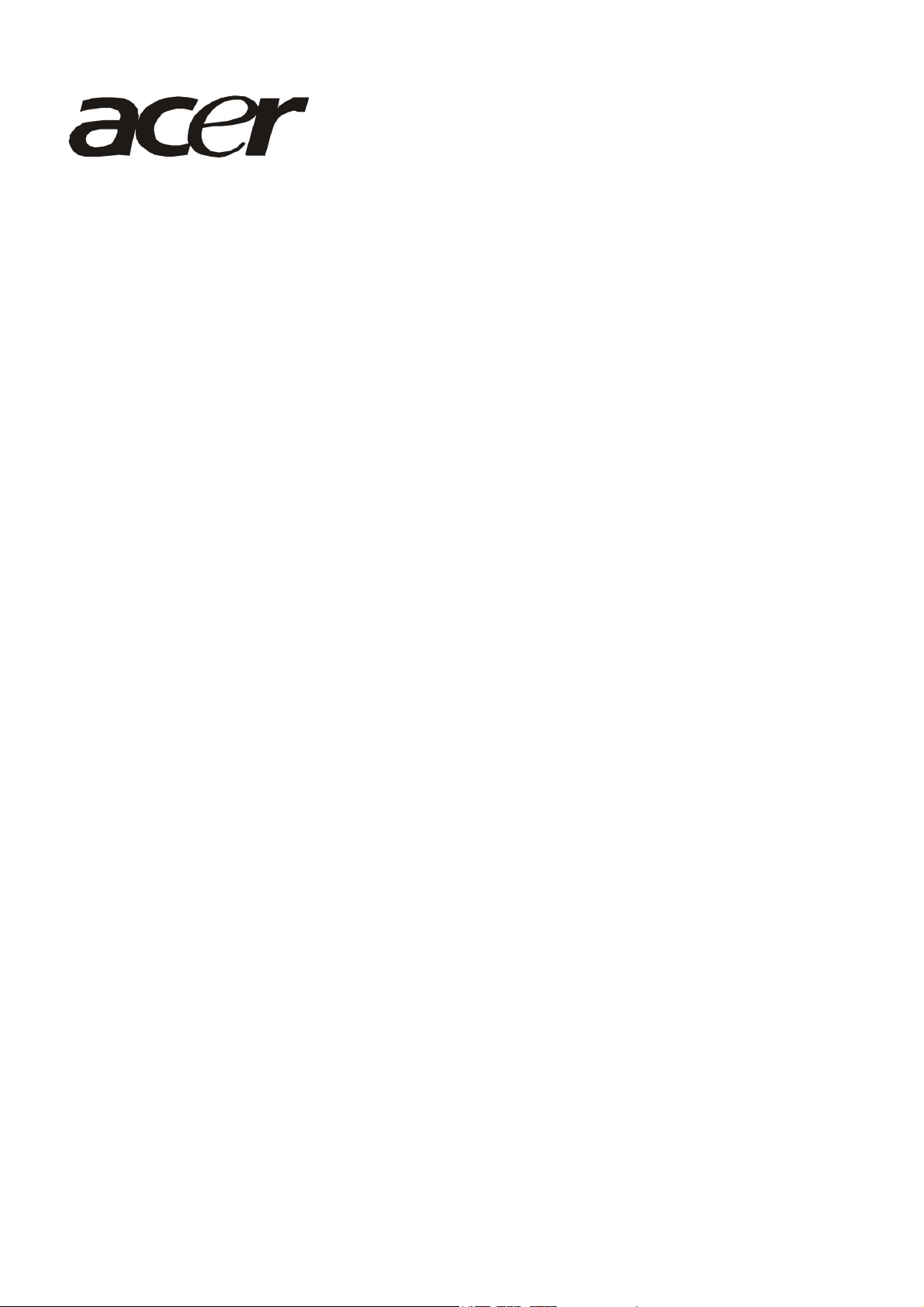
Acer B193R
Service Guide
1
Page 2
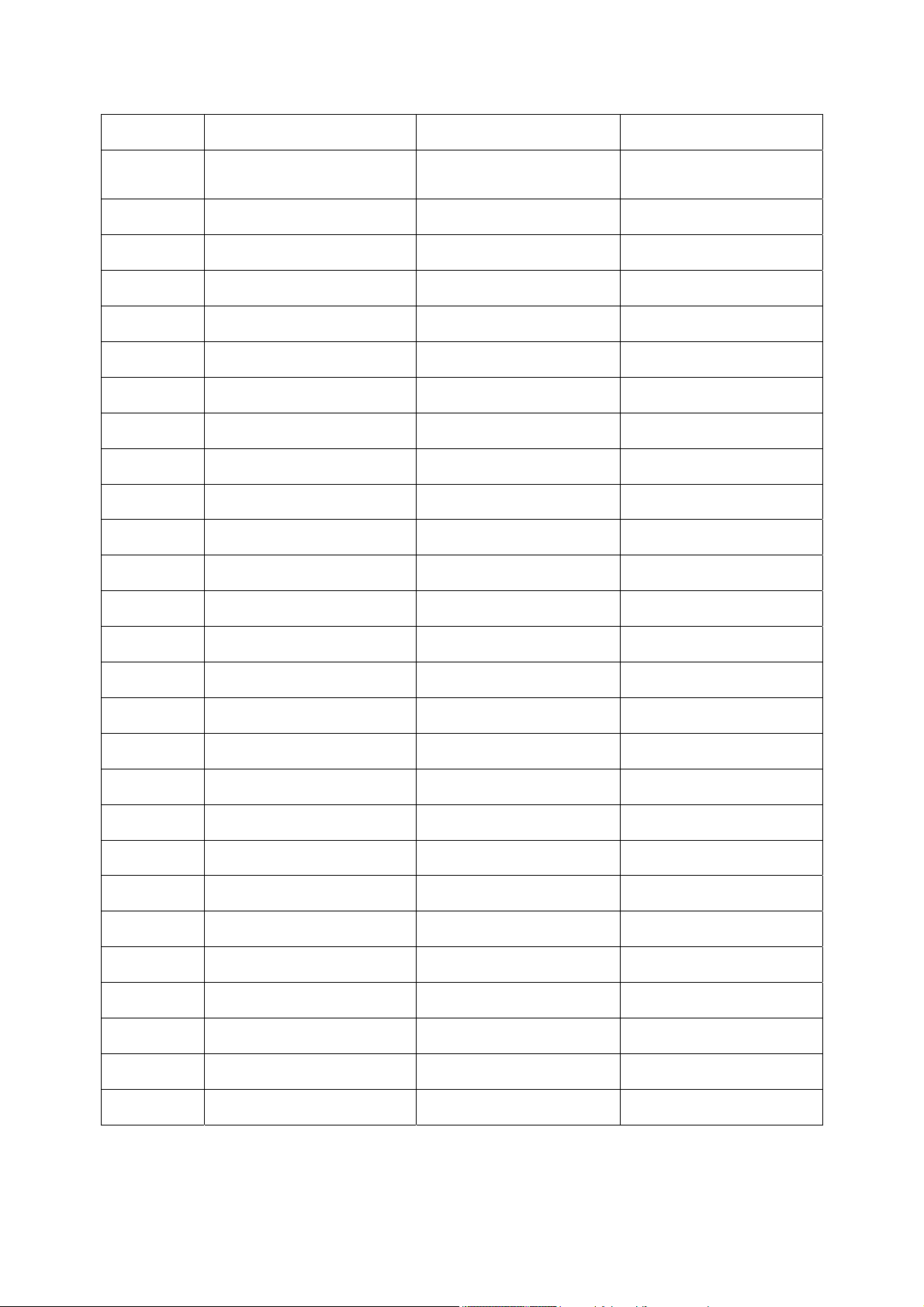
Service Guide Version and Revision
Version Release Date Revision History TPV model
A00 Mar.-24-2008 Initial Release
T97HNAD8K3ABHN/
T97HNAD8K3ABDN
2
Page 3
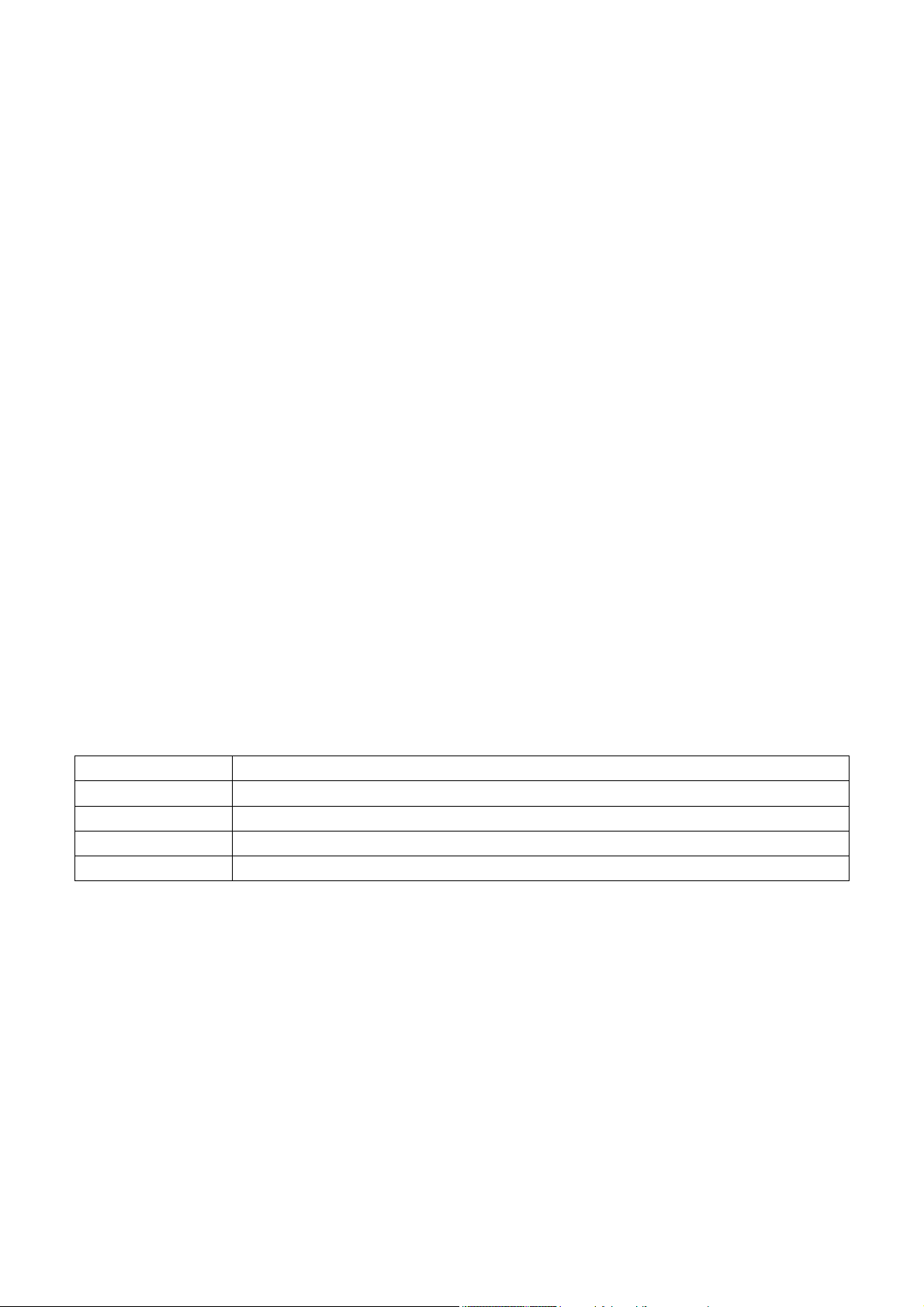
Copyright
Copyright © 2003 by Acer Incorporated. All rights reserved. No part of this publication may be reproduced,
Transmitted, transcribed, stored in a retrieval system, or translated into any language or computer language, in
any form or by any means, electronic, mechanical, magnetic, optical, chemical, manual or otherwise, without
the prior written permission of Acer Incorporated.
Disclaimer
The information in this guide is subject to change without notice. Acer Incorporated makes no representations or
warranties, either expressed or implied, with respect to the contents hereof and specifically disclaims any warranties
of merchantability or fitness for any particular purpose. Any Acer Incorporated software described in this manual is
sold or licensed "as is". Should the programs prove defective following their purchase, the buyer (and not Acer
Incorporated, its distributor, or its dealer) assumes the entire cost of all necessary servicing, repair, and any
incidental or consequential damages resulting from any defect in the software.
Intel is a registered trademark of Intel Corporation.
Pentium and Pentium II/III are trademarks of Intel Corporation.
Other brand and product names are trademarks and/or registered trademarks of their respective holders.
Trademarks
Acer is a registered trademark of Acer Incorporated.
All other trademarks are property of their respective owners.
Conventions
The following conventions are used in this manual:
Screen messages Denotes actual messages that appear on screen.
Note Gives bits and pieces of additional information related to the current topic.
Warning Alerts you to any damage that might result from doing or not doing specific actions.
Caution Gives precautionary measures to avoid possible hardware or software problems.
Important Remind you to do specific actions relevant to the accomplishment of procedures.
3
Page 4
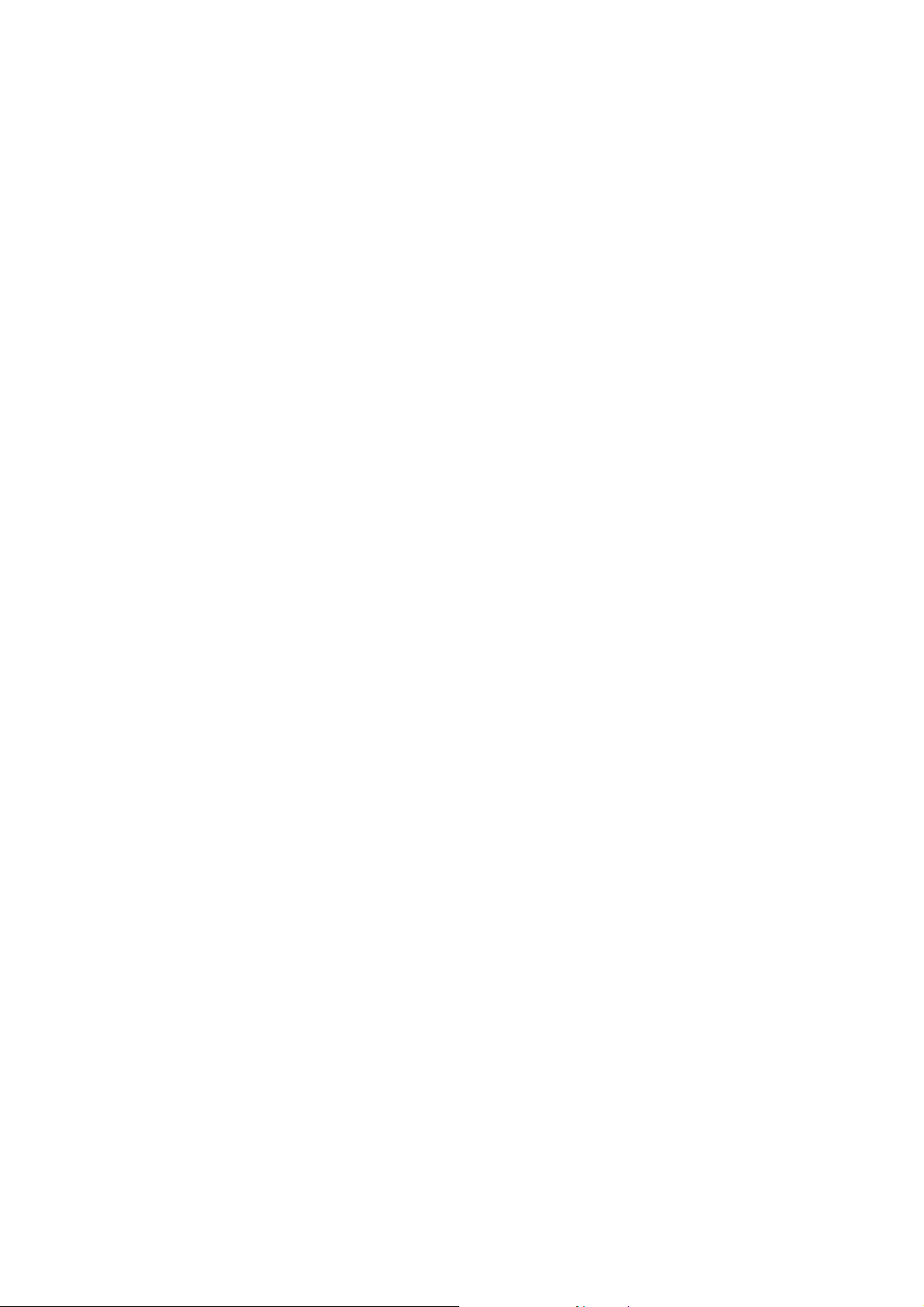
Preface
Before using this information and the product it supports, please read the following general information.
1. This Service Guide provides you with all technical information relating to the BASIC CONFIGURATION decided
for Acer's "global" product offering. To better fit local market requirements and enhance product competitiveness,
your regional office may have decided to extend the functionality of a machine (e.g. add-on card, modem, or extra
memory capability). These LOCALIZED FEATURES will NOT be covered in this generic service guide. In such
cases, please contact your regional offices or the responsible personnel/channel to provide you with further
technical details.
2. Please note WHEN ORDERING FRU PARTS, that you should check the most up-to-date information available on
your regional web or channel. If, for whatever reason, a part number change is made, it will not be noted in the
printed Service Guide. For ACER-AUTHORIZED SERVICE PROVIDERS, your Acer office may have a
DIFFERENT part number code to those given in the FRU list of this printed Service Guide. You MUST use the list
provided by your regional Acer office to order FRU parts for repair and service of customer machines.
Warning: (For FCC Certified Models)
Note: This equipment has been tested and found to comply with the limits for a Class B digital device, pursuant to
Part 15 of the FCC Rules. These limits are designed to provide reasonable protection against harmful interference in
a residential installation. This equipment generates, uses and can radiate radio frequency energy, and if not installed
and used in accordance with the instructions, may cause harmful interference to radio communications. However,
there is no guarantee that interference will not occur in a particular installation. If this equipment does cause harmful
interference to radio or television reception, which can be determined by turning the equipment off and on, the user
is encouraged to try to correct the interference by one or more of the following measures:
1. Reorient or relocate the receiving antenna.
2. Increase the separation between the equipment and receiver.
3. Connect the equipment into an outlet on a circuit different from that to which the receiver is connected.
4. Consult the dealer or an experienced radio/TV technician for help.
Notice:
1. The changes or modifications not expressly approved by the party responsible for compliance could void the
user's authority to operate the equipment.
2. Shielded interface cables and AC power cord, if any, must be used in order to comply with the emission limits.
3. The manufacturer is not responsible for any radio or TV interference caused by unauthorized modification to this
equipment. It is the responsibility of the user to correct such interference.
As ENERGY STAR
®
Partner our company has determined that this product meets the ENERGY STAR
®
guidelines for energy efficiency.
Warning:
To prevent fire or shock hazard, do not expose the monitor to rain or moisture. Dangerous high voltages are present
inside the monitor. Do not open the cabinet. Refer servicing to qualified personnel only.
4
Page 5
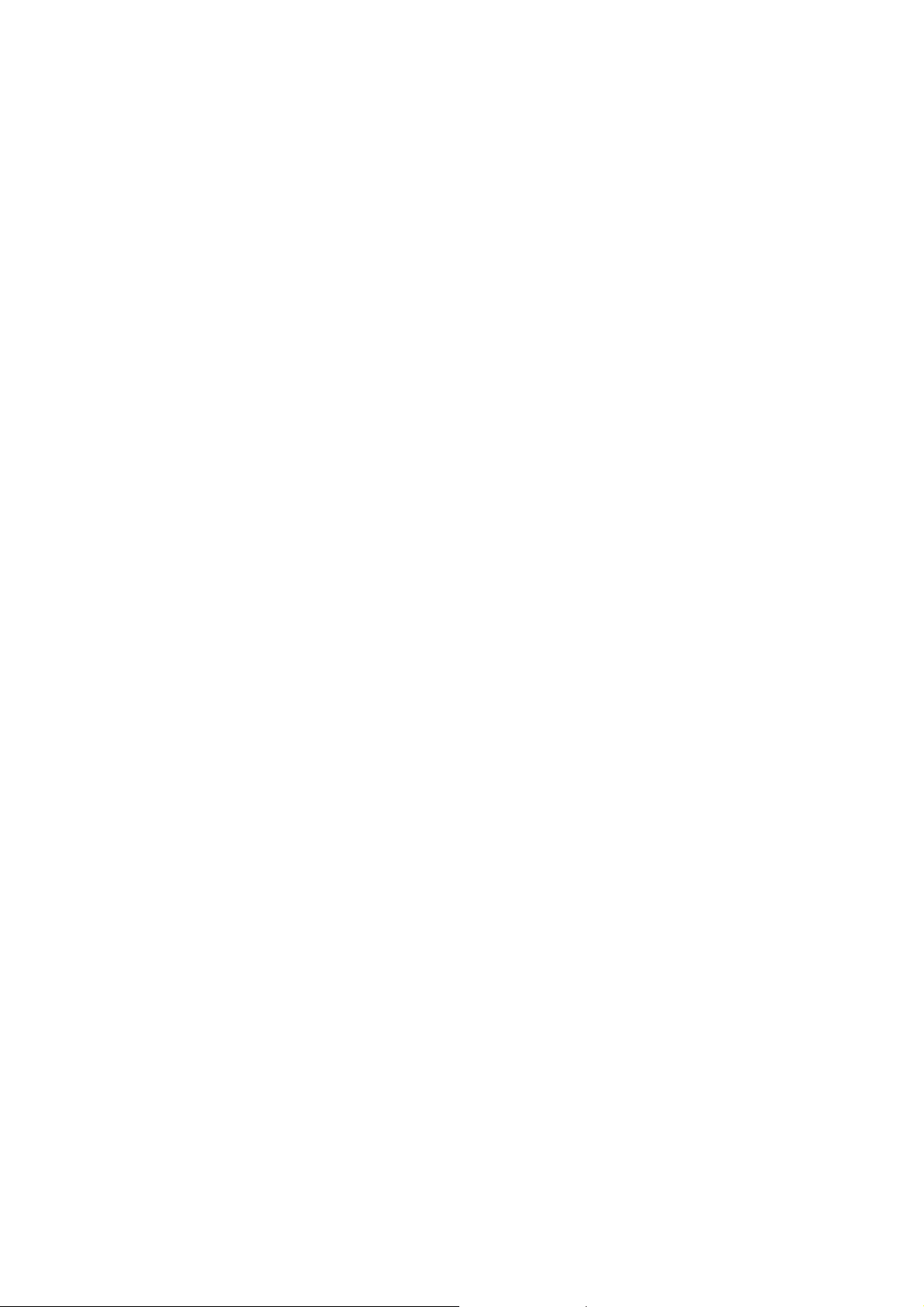
Precautions
z Do not use the monitor near water, e.g. near a bathtub, washbowl, kitchen sink, laundry tub, swimming pool or in
a wet basement.
z Do not place the monitor on an unstable trolley, stand, or table. If the monitor falls, it can injure a person and
cause serious damage to the appliance. Use only a trolley or stand recommended by the manufacturer or sold
with the monitor. If you mount the monitor on a wall or shelf, uses a mounting kit approved by the manufacturer
and follow the kit instructions.
z Slots and openings in the back and bottom of the cabinet are provided for ventilation. To ensure reliable
operation of the monitor and to protect it from overheating, be sure these openings are not blocked or covered.
Do not place the monitor on a bed, sofa, rug, or similar surface. Do not place the monitor near or over a radiator
or heat register. Do not place the monitor in a bookcase or cabinet unless proper ventilation is provided.
z The monitor should be operated only from the type of power source indicated on the label. If you are not sure of
the type of power supplied to your home, consult your dealer or local power company.
z The monitor is equipped with a three-pronged grounded plug, a plug with a third (grounding) pin. This plug will fit
only into a grounded power outlet as a safety feature. If your outlet does not accommodate the three-wire plug,
have an electrician install the correct outlet, or use an adapter to ground the appliance safely. Do not defeat the
safety purpose of the grounded plug.
z Unplug the unit during a lightning storm or when it will not be used for long periods of time. This will protect the
monitor from damage due to power surges.
z Do not overload power strips and extension cords. Overloading can result in fire or electric shock.
z Never push any object into the slot on the monitor cabinet. It could short circuit parts causing a fire or electric
shock. Never spill liquids on the monitor.
z Do not attempt to service the monitor yourself; opening or removing covers can expose you to dangerous
voltages and other hazards. Please refer all servicing to qualified service personnel
z To ensure satisfactory operation, use the monitor only with UL listed computers which have appropriate
configured receptacles marked between 100 - 240V AC, Min. 5A.
z The wall socket shall be installed near the equipment and shall be easily accessible.
Special Notes On LCD Monitors
The following symptoms are normal with LCD monitor and do not indicate a problem.
Notes
z Due to the nature of the fluorescent light, the screen may flicker during initial use. Turn off the Power Switch and
then turn it on again to make sure the flicker disappears.
z You may find slightly uneven brightness on the screen depending on the desktop pattern you use.
z The LCD screen has effective pixels of 99.99% or more. It may include blemishes of 0.01% or less such as a
missing pixel or a pixel lit all of the time.
z Due to the nature of the LCD screen, an afterimage of the previous screen may remain after switching the image,
when the same image is displayed for hours. In this case, the screen is recovered slowly by changing the image
or turning off the Power Switch for hours.
5
Page 6
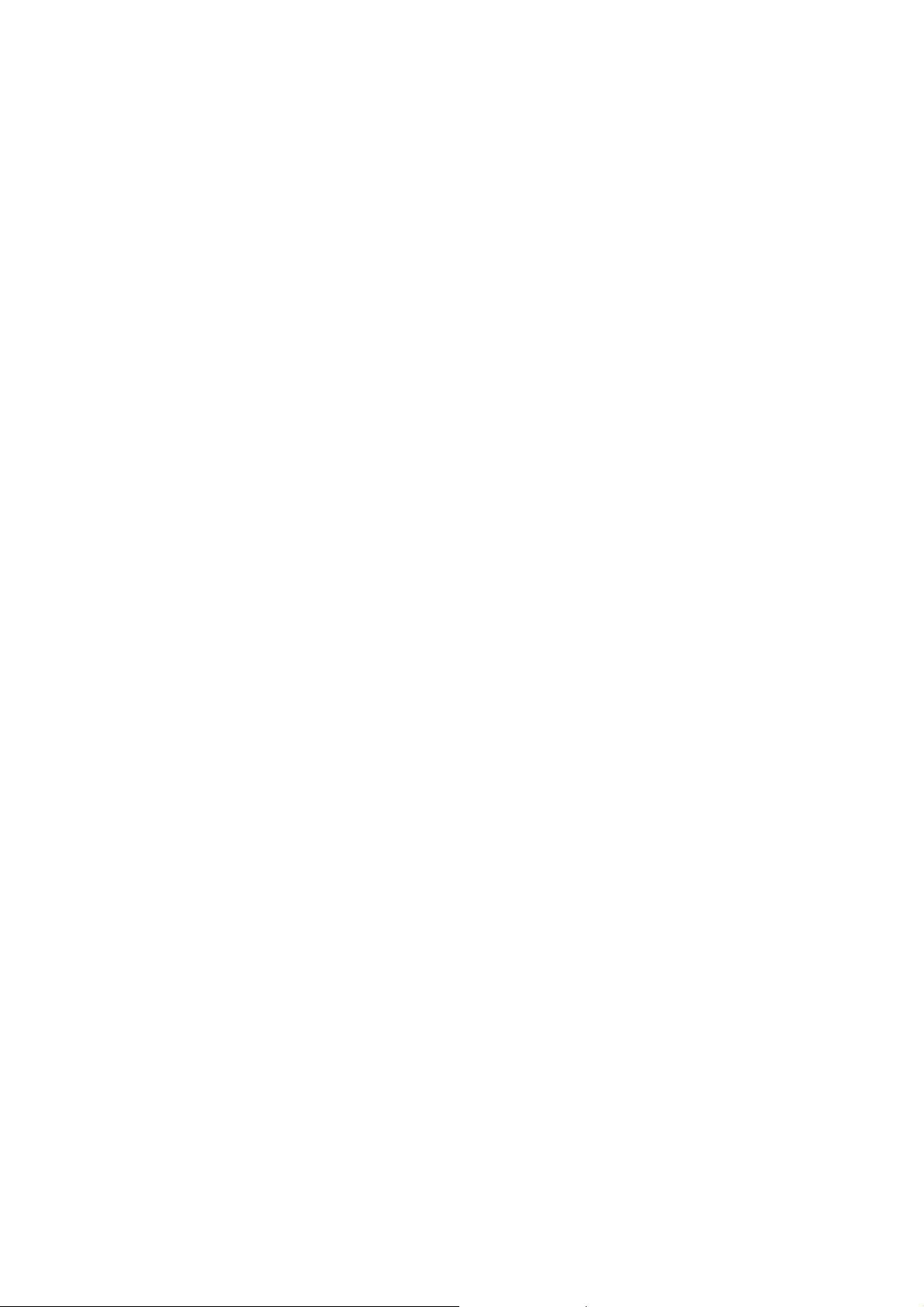
Table Of Contents
Chapter 1 Monitor Features ………………………………………… 7
Chapter 2 Operating Instructions ……………………………………… 21
Introduction ……………………………………… 7
Electrical Requirements ……………………………………… 8
LCD Monitor General Specification ……………………………………… 9
LCD Panel Specification ……………………………………… 10
Support Timing ……………………………………… 12
Monitor Block Diagram ……………………………………… 13
Main Board Diagram ……………………………………… 14
Software Flow chart ……………………………………… 15
Main Board Layout ……………………………………… 17
Installation ……………………………………… 18
Attaching/Removing the base ……………………………………… 19
External Controls ……………………………………… 21
Front Panel Controls ……………………………………… 21
eColor Management (OSD) ……………………………………… 22
How to Adjust a Setting ……………………………………… 23
LOGO ……………………………………… 26
Chapter 3 Machine Disassembly ……………………………………… 27
Chapter 4 Troubleshooting ……………………………………… 30
Chapter 5 Connector Information ……………………………………… 36
Chapter 6 FRU (Field Replacement Unit) List ……………………………………… 38
Chapter 7 Schematic Diagram ……………………………………… 41
Exploded Diagram ……………………………………… 38
6
Page 7
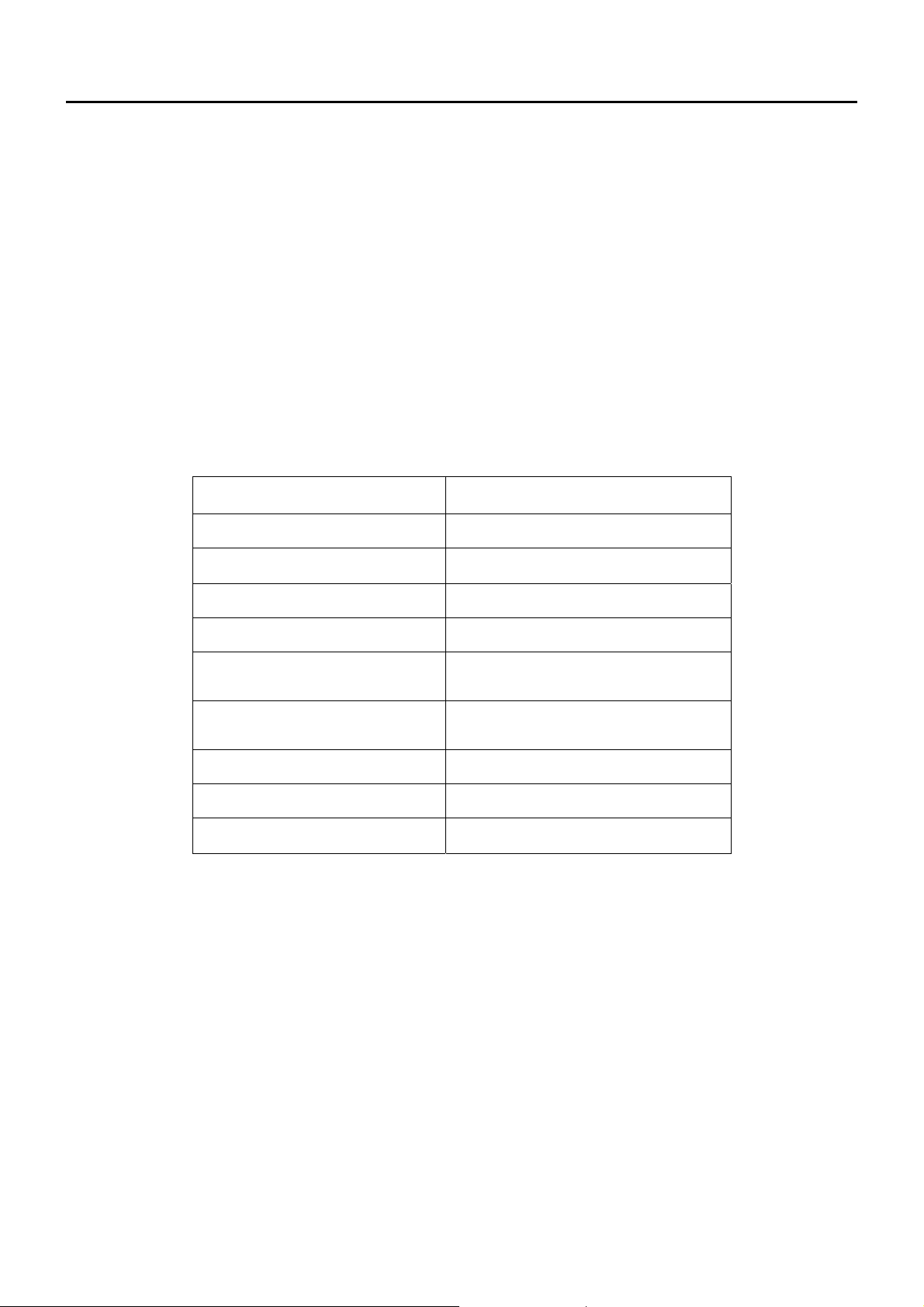
Monitor Features
Chapter 1
Introduction
Scope
This specification defines the requirements for the 19” MICROPROCESSOR based Multi-mode supported high
resolution color LCD monitor. This monitor can be directly connected to general 15-pin D-sub VGA connector and 24
pin DVI connector, also supports VESA DPMS power management and plug & play function.
Description
The LCD monitor is designed with the latest LCD technology to provide a performance oriented product with no
radiation. This will alleviate the growing health concerns. It is also a space saving design, allowing more desktop
space, and comparing to the traditional CRT monitor, it consumes less power and gets less weight in addition MTBF
target is 50k hours or more.
Chart of B193R
Panel HSD190MEN3-A00
Signal Interface D-Sub 15-pin / DVI 24-pin
Sync Type Separate / Compatible
Color Temp User Adjust Support
DDC DDC2B
Speaker
Headphone Jack
Microphone Jack No
USB Hub Not support
T97HNAD8K3ABDN:Yes
T97HNAD8K3ABHN:No
T97HNAD8K3ABDN:Yes
T97HNAD8K3ABHN:No
Tilt / Swivel Yes / Yes
7
Page 8
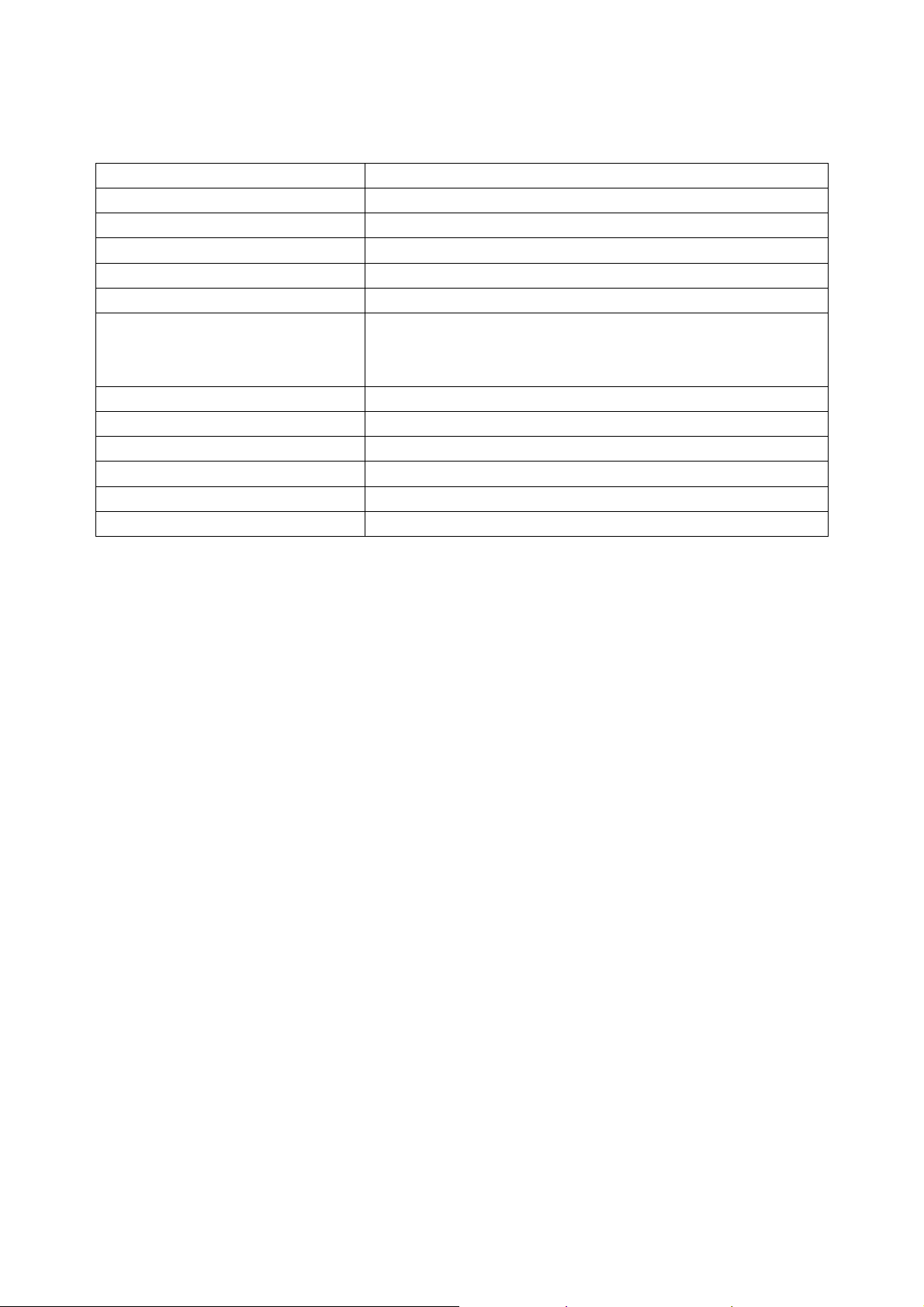
Electrical Requirements
Standard Test Conditions
All tests shall be performed under the following conditions, unless otherwise specified.
Ambient light Dark room (< 1 cd/m2)
Viewing distance 40 cm for LCD performance, 20 cm for LCD failures
Warm up time
Analog Input signal 700 mVss
Control temperature
Brightness control The value under user mode
User contrast control
Picture position and size Factory preset value
Viewing angle 90 ° H and V
AC Supply voltage
Ambient temperature
Display mode 1280x1024, 75Hz, all white
e-color mode Set to “User” mode
Measurement systems
The units of measure stated in this document are listed below:
1 gamma = 1 nano tesla
1 tesla = 10,000 gauss
cm = in x 2.54
Lb = kg x 2.2
Degrees F = [°C x 1.8] + 32
Degrees C = [°F - 32]/1.8
u' = 4x/(-2x + 12y + 3)
v' = 9y/(-2x + 12y + 3)
x = (27u'/4)/[(9u'/2) - 12v' + 9]
y = (3v')/[(9u'/2) - 12v' + 9]
nits = cd/(m2) = Ft-L x 3.426
lux = foot-candle x 10.76
>30 minutes
6500° K
Set to The value under user mode, which allows that the brightest
two of 32 linear distributed gray-scales (0~ 700mv) can be
distinguished.
230V± 5%, 50±3Hz
20+5℃
8
Page 9
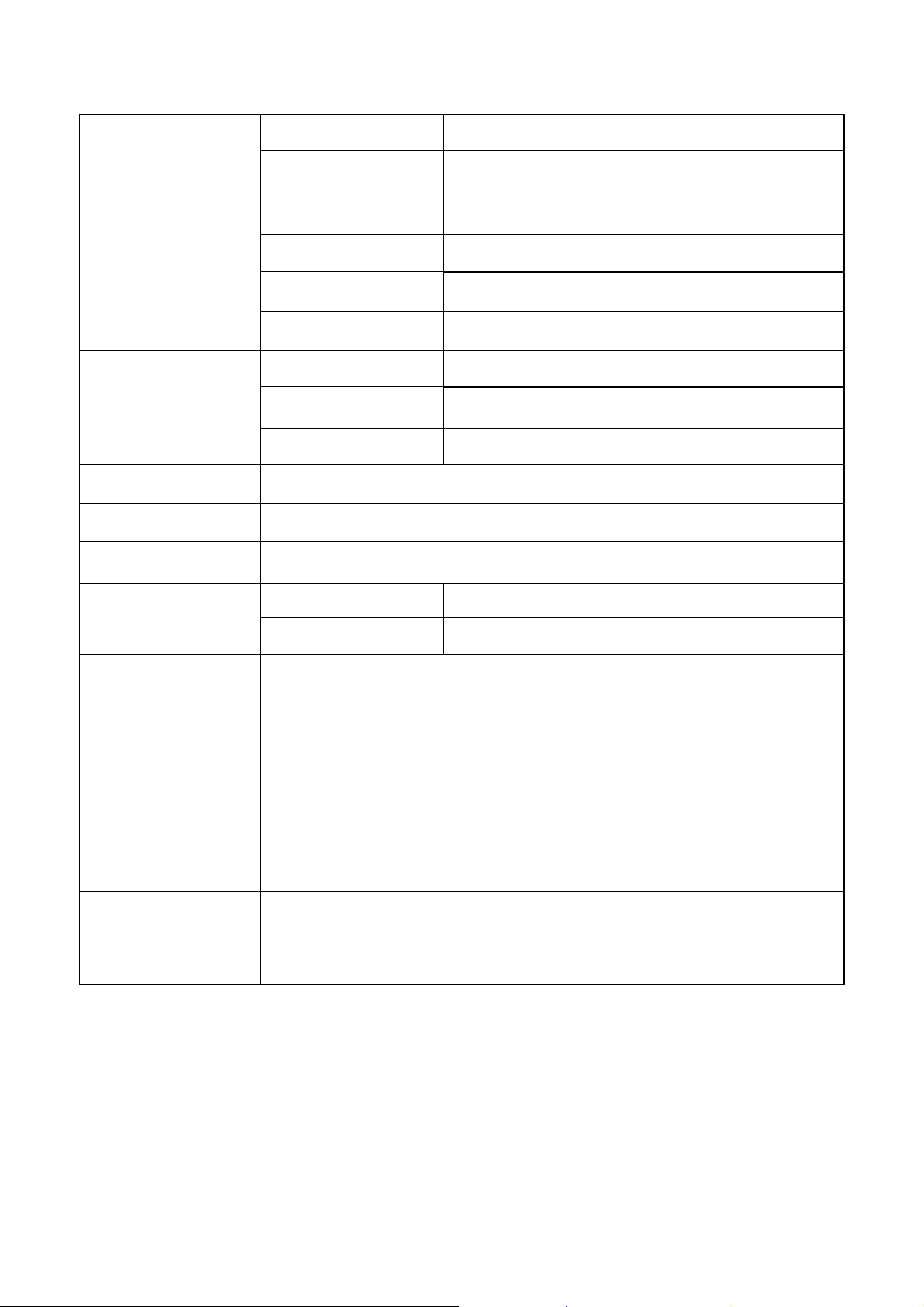
LCD Monitor General Specification
Driving system TFT Color LCD
Active Display Area 376.32 (H) x301.056 (V)
Pixel pitch 0.294(H) x 0.294(V)
LCD Panel
Contrast Ratio 1000 : 1
Response time 5ms
Luminance of White
Separate Sync. H/V TTL
Input
Viewing angle (H)170 (V) 160(Type)
Display Colors 16.7M
Display mode 1280 x 1024 @75Hz
EPA ENERGY STAR®
Contrast control
Power Source
H-Frequency 30kHz – 80kHz
V-Frequency 55-75Hz
ON Mode < 36W
OFF Mode < 1W
Set to The value under user mode, which allows that the brightest two of 32 linear
distributed gray-scales (0~ 700mv) can be distinguished.
90 V ~ 240 V,50~60/± 3Hz
300(Typ.) cd/㎡
Operating Temp: 0° to 40°C
Environmental
Considerations
Peak surge current < 55A peak at 240 VAC and cold starting
Power line surge
Storage Temp: -20° to 60°C
Operating Humidity: 15% to 90%
Storage Humidity: 15% to 90%
No advance effects (no loss of information or defect) with a maximum of 1 half-wave
missing per second
9
Page 10
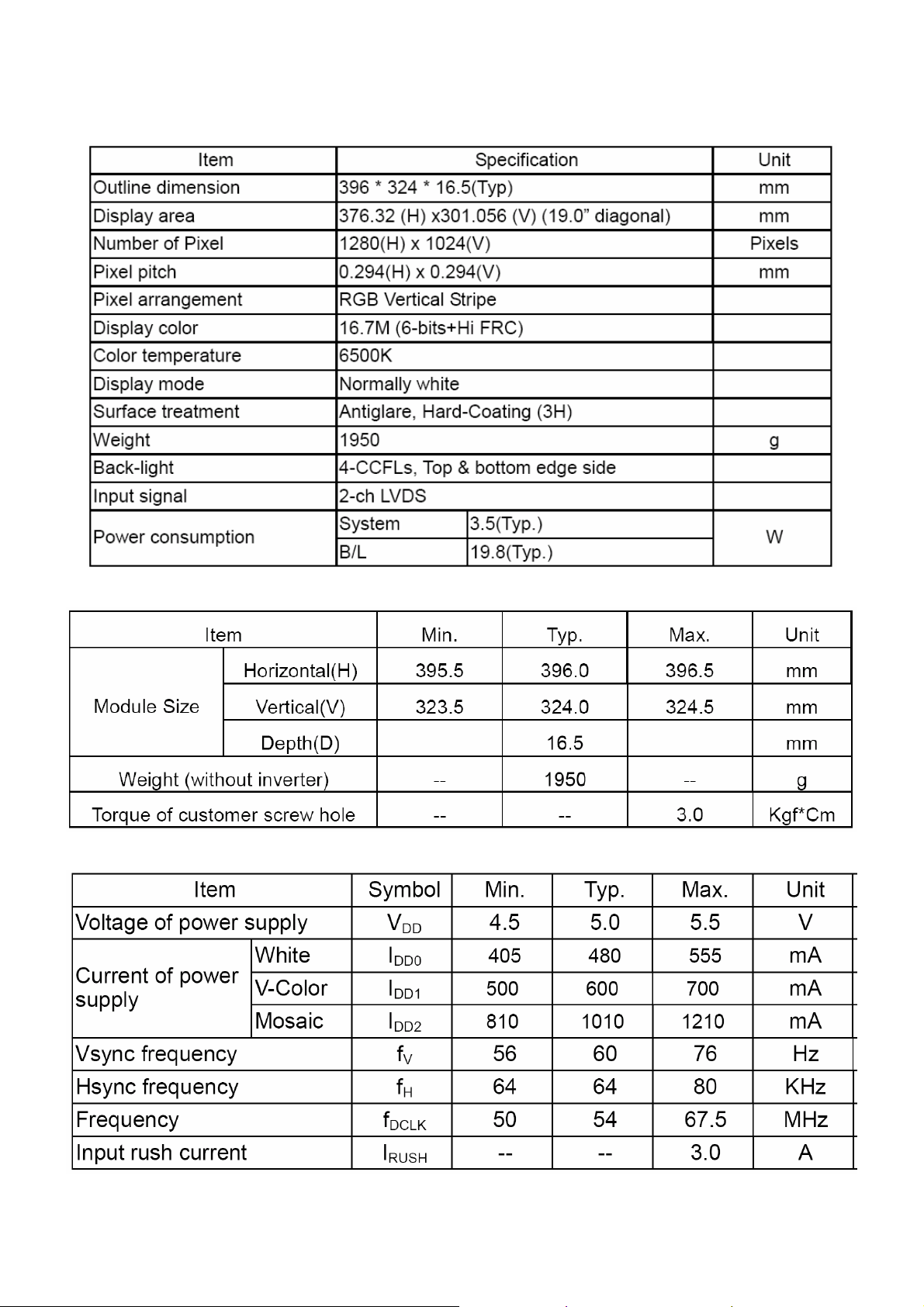
LCD Panel Specification
General Specifications
Mechanical Information
Electrical Characteristics
10
Page 11
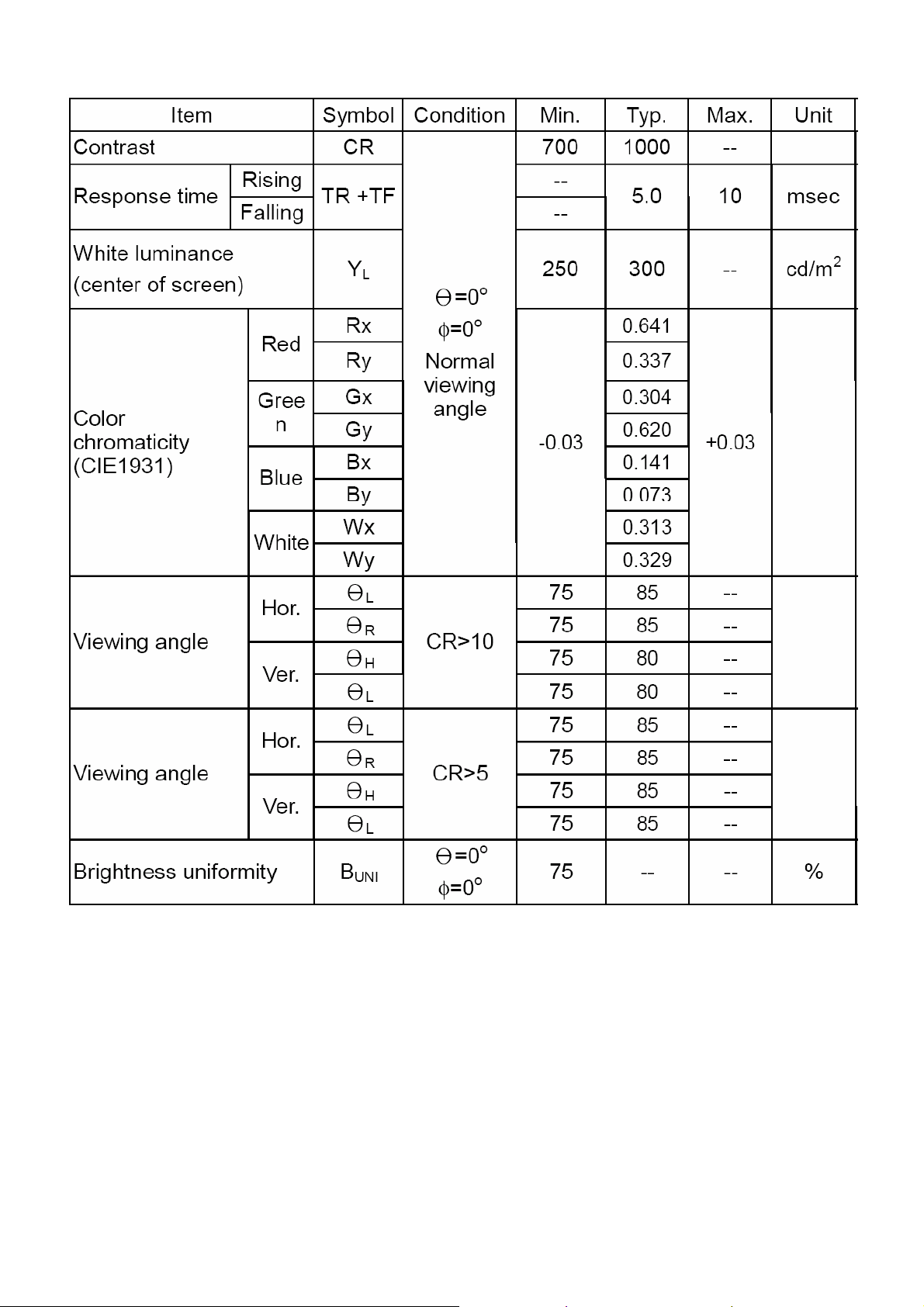
Optical Specifications
11
Page 12
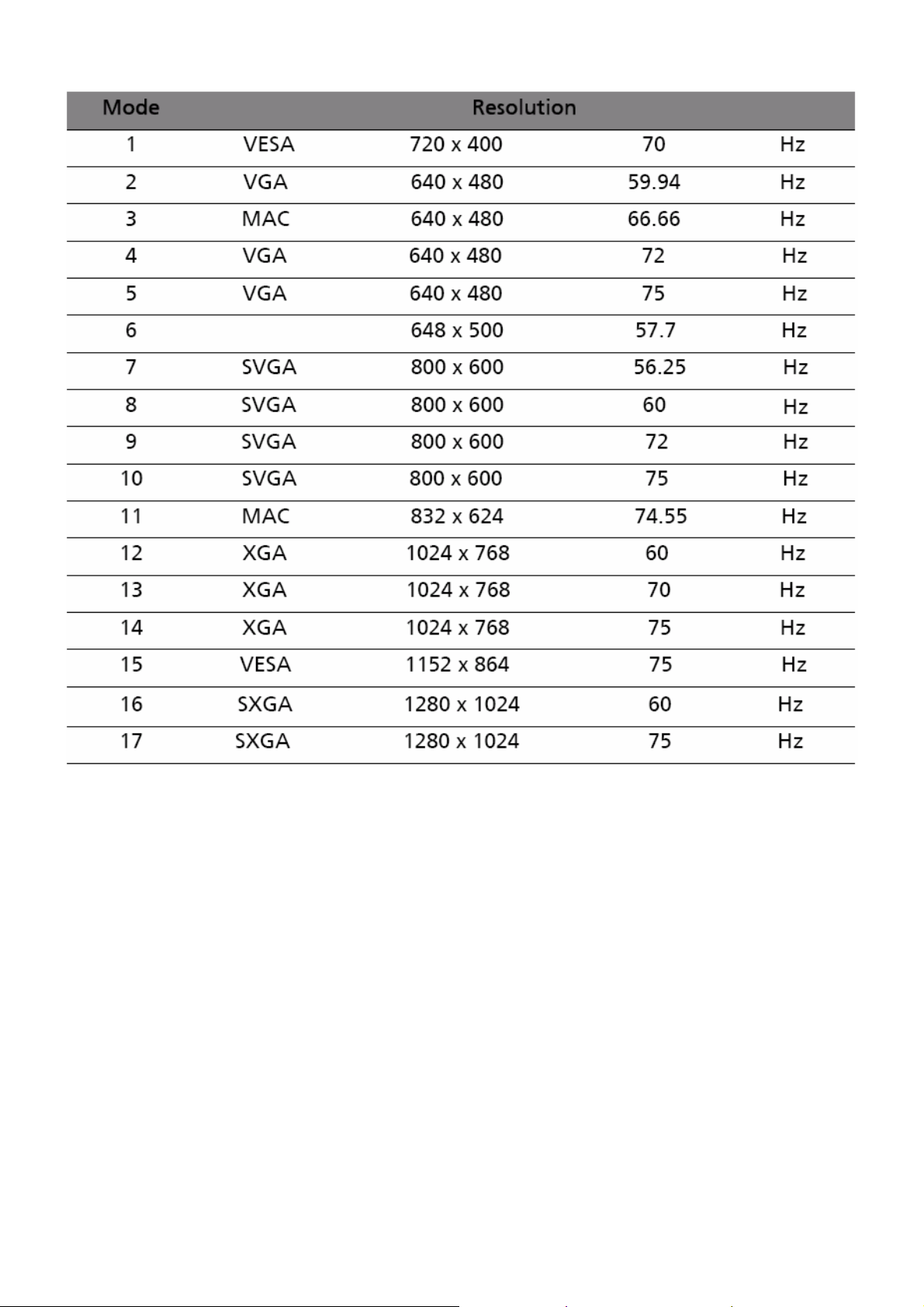
Support Timing
12
Page 13
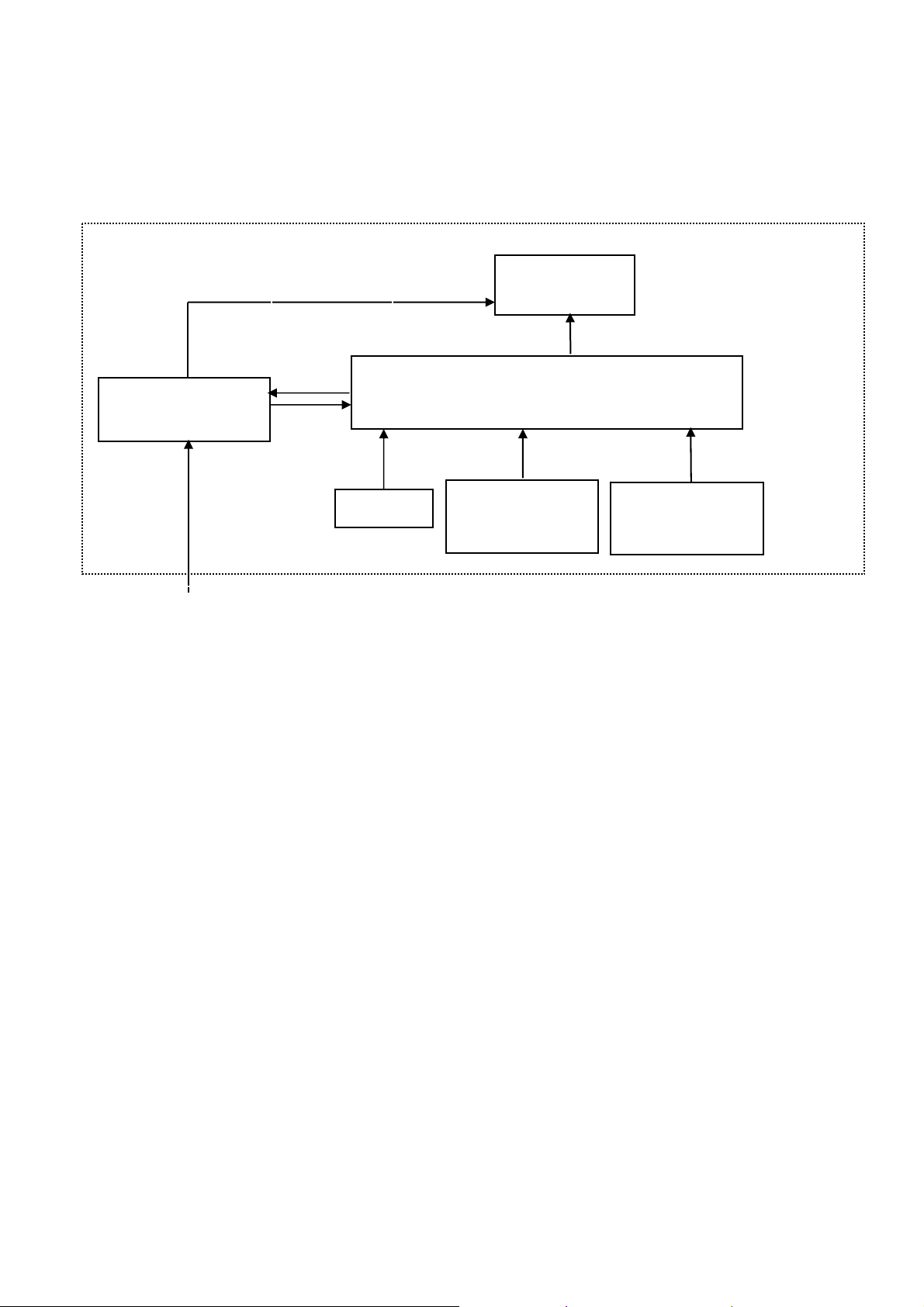
Monitor Block Diagram
The LCD MONITOR will contain a main board, a power board, and key board which house the flat panel control logic,
brightness control logic and DDC.
The power board will provide AC to DC Inverter voltage to drive the backlight of panel and the main board chips
each voltage.
Flat Panel and
CCFL backlight
Main Board
Inverter Board
(include adapter)
CCFL Drive.
Key board
Input :
D-SUB Signal
Input :
DVI Signal
AC-IN
90V-264V
13
Page 14

Main Board Diagram
Key Board
Control
CN407
Crystal
(X201)
12MHz
Connector
(CN101)
H sync
V sync
D-Sub
LCD Interface
(CN402)
U203
Scalar IC NT68665MFG-128
(Include MCU ,ADC, OSD)
·
RGB
DVI
Connector
(CN102)
14
Page 15
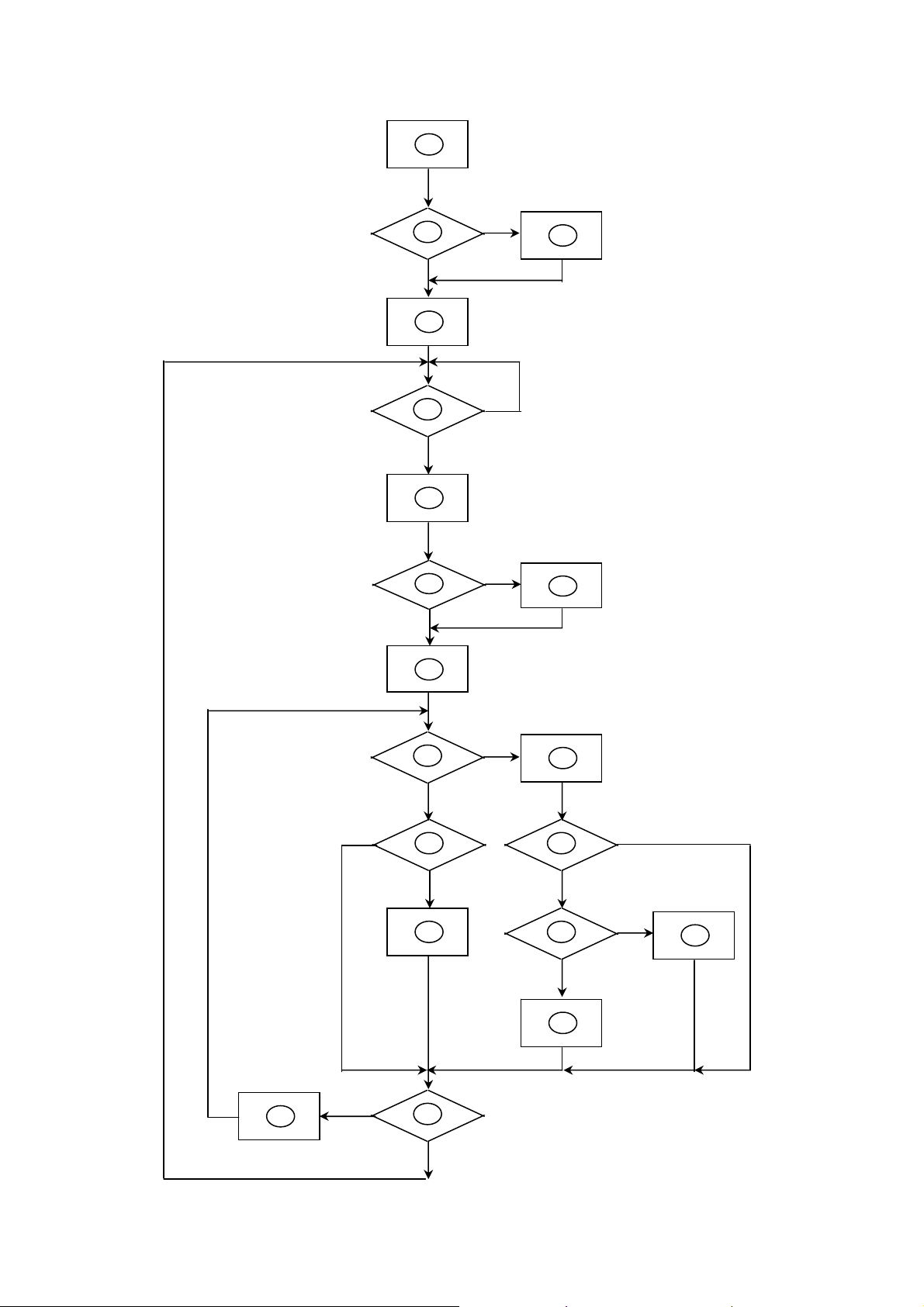
Software Flow Chart
N
Y
N
18
N
10
12
14
19
1
Y
2
N
4
N
5
Y
6
N
7
Y
9
N
Y
Y
Y
11
13
15
17
3
8
N
Y
N
16
Y
15
Page 16

Remark:
1) MCU initializes.
2) Is the EEPROM blank?
3) Program the EEPROM by default values.
4) Get the PWM value of brightness from EEPROM.
5) Is the power key pressed?
6) Clear all global flags.
7) Are the AUTO and SELECT keys pressed?
8) Enter factory mode.
9) Save the power key status into EEPROM.
Turn on the LED and set it to green color.
Scalar initializes.
10) In standby mode?
11) Update the lifetime of back light.
12) Check the analog port, are there any signals coming?
13) Does the scalar send out an interrupt request?
14) Wake up the scalar.
15) Are there any signals coming from analog port?
16) Display "No connection Check Signal Cable" message. And go into standby mode after the
message disappears.
17) Program the scalar to be able to show the coming mode.
18) Process the OSD display.
19) Read the keyboard. Is the power key pressed?
16
Page 17

Main Board Layout
Symbol Description Symbol Description
CN407 WAFER CN102 DVI 24PIN CONNECTOR
CN301 WAFER 9P RIGHT ANELE PITCH U203 IC NT68665MFG-128 QFP-128L
CN402 CONNECTOR U301 IC AP1117D33LA TO252-3L ATC
CN101 D-SUB 15PIN U304 IC AP1117E18LA SOT223-3L ANACHIP
U204 IC AF24BC16-SI 16K SOIC-8
17
Page 18

Installation
To install the monitor on your host system, please follow the steps below:
Steps
1.Connect the video cable
A: Make sure both the monitor and computer are switched off.
B: Connect the VGA video cable to the computer.
C: Connect the digital cable (only for dual-input models).
(1) Make sure both the monitor and computer are switched off.
(2) Connect one end of the 24-pin DVI cable to the back of the monitor and the other end to the computer's port.
2.Connect the power cord
Connect the power cord to the monitor, then to a properly grounded AC outlet.
3.Turn on the monitor and computer
Turn on the monitor first, then the computer. This sequence is very important.
4.If the monitor does not function properly, please refer to the troubleshooting section to diagnose the problem.
18
Page 19

Attaching/Removing The Base
Install: Align the base with the stand and push the base towards the top of the monitor, and then rotate the base
clockwise. Tighten the screw clockwise.
Remove: Reverse the steps to remove the base.
Screen Position Adjustment
In order to optimize the best viewing position, you can adjust the height/tilt/swivel/pivot of the monitor.
Height Adjustment
After pressing the top of the monitor, push the lock button towards right, then you can adjust the height of the
monitor.
19
Page 20

Tilt
Please see the illustration below for an example of the tilt range.
Swivel
With the built-in pedestal, you can swivel the monitor for the most comfortable viewing angle.
Monitor Pivot
Adjust height to the top position before rotation the monitor. Rotate clockwise until the monitor stops at 90°.
20
Page 21

Operating Instructions
Press the power button to turn the monitor on or off. The other control buttons are located at front panel of the
monitor. By changing these settings, the picture can be adjusted to your personal preferences.
• The power cord should be connected.
• Connect the video cable from the monitor to the video card.
• Press the power button to turn on the monitor position. The power indicator will light up.
Chapter 2
External Controls
Front panel controls
1 Power LED: Lights up to indicate the power is turned on.
2 Power Switch: Turn the power on or off.
3.4 < / > : Press < or > to navigate to the desired function, press Enter to select the function. Press < or > to change
the settings of the current function.
5 Menu/Enter: Activate the OSD menu when the OSD is off or activate deactivate the adjustment function when the
OSD is on.
6 Auto adjust button/Exit:
a. When the OSD menu is active, this button will act as the exit key exit OSD menu).
b. When the OSD menu is inactive, press this button for two seconds to activate the Auto Adjustment function. The
Auto Adjustment function s used to set the HPos, VPos, Clock and Focus.
7 Empowering Key/Exit:
a. When the OSD menu is active, this button will act as the exit key exit OSD menu).
b. When the OSD menu is inactive, press this button to select scenario mode.
21
Page 22

eColor Management (OSD)
22
Page 23

How to Adjust a Setting
23
Page 24

Adjusting the picture
24
Page 25

25
Page 26

Logo
When the monitor is power on, the LOGO will be showed in the center, and disappear slowly.
How To Optimize The DOS-Mode
Plug And Play
Plug & Play DDC2B Feature
This monitor is equipped with VESA DDC2B capabilities according to the VESA DDC STANDARD. It allows the
monitor to inform the host system of its identity and, depending on the level of DDC used, communicate additional
information about its display capabilities.
The DDC2B is a bi-directional data channel based on the I²C protocol. The host can request EDID information over
the DDC2B channel.
This monitor will appear to be non-functional if there is no video input signal. In order for this monitor to
operate properly, there must be a video input signal.
This monitor meets the Green monitor standards as set by the Video Electronics Standards Association (VESA)
and/or the United States Environmental Protection Agency (EPA) and The Swedish Confederation Employees
(NUTEK). This feature is designed to conserve electrical energy by reducing power consumption when there is no
video-input signal present. When there is no video input signals this monitor, following a time-out period, will
automatically switch to an OFF mode. This reduces the monitor's internal power supply consumption. After the video
input signal is restored, full power is restored and the display is automatically redrawn. The appearance is similar to
a "Screen Saver" feature except the display is completely off. Pressing a key on the keyboard, or clicking the mouse
restores the display.
Using The Right Power Cord
The accessory power cord for the Northern American region is the wallet plug with NEMA 5-15 style and is UL listed
and CSA labeled. The voltage rating for the power cord shall be 125 volts AC.
Supplied with units intended for connection to power outlet of personal computer: Please use a cord set consisting of
a minimum No. 18 AWG, type SJT or SVT three conductors flexible cord. One end terminates with a grounding type
attachment plug, rated 10A, 250V, and CEE-22 male configuration. The other end terminates with a molded-on type
connector body, rated 10A, 250V, having standard CEE-22 female configuration.
Please note that power supply cord needs to use VDE 0602, 0625, 0821 approval power cord in European counties.
26
Page 27

Machine Disassembly
Chapter 3
This chapter contains step-by-step procedures on how to disassemble the monitor for
maintenance.
Disassembly Procedure
1. Remove the HINGE ASSEMBLY as the following indicator. (Fig 1)
2. Remove the back cover and bezel. (Fig 2)
Fig 1
Fig 2
27
Page 28

3. Remove the lamp connectors and the screw. (Fig 3)
Fig 3
4. Remove the screws to remove the panel. Pay attention to the LVDS cable.(Fig 4-5)
Fig 4
Fig 5
28
Page 29

5. Remove the screws to remove the main board and power board.( Fig 6)
Fig 6
29
Page 30
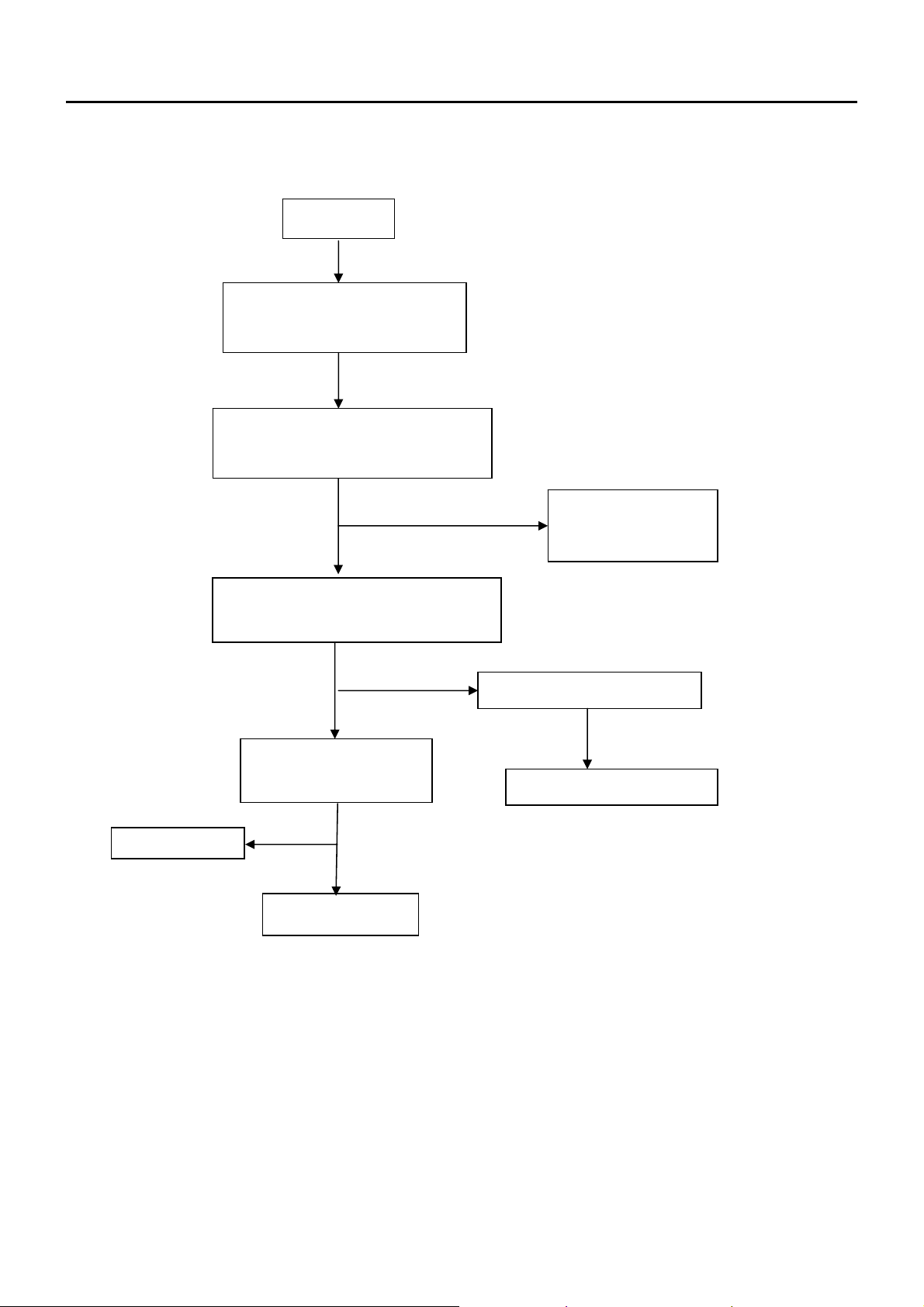
Troubleshooting
Chapter 4
This chapter provides troubleshooting information for the B193R:
1. No Power
No power
Press power key and look if the
picture is normal
NG
Please reinsert and make sure the
AC of 100-240 is normal
OK
Measure U301 Pin2=3.3V, U304
Pin2=1.8V
OK
NG
Check if X201 oscillate
waveforms are normal
Replace X201
NG
OK
Replace U203
NG
Reinsert or check the
power section
Measure CN301
OK
Replace U301,U302
30
Page 31

2. No Picture (LED is orange)
No picture
The button if under
control
OK
Measure U301 Pin2=3.3V,
U304 Pin2=1.8V
OK
Check X201 oscillate
waveform is normal
OK
Check HS/VS from
CN101 is normal
OK
NG
NG
NG
X201 oscillate
waveform is normal
OK
Check reset circuit of
U203 is normal
OK
Replace U203
NG
Replace U301, U302
Replace X201
Check Correspondent
component
NG
Replace X201
NG
Check Correspondent
component
Replace U203
31
Page 32

3. Panel Power Circuit
Measure Q301 base
is high level?
Check CN402 is solder
and Q301, Q302 is OK?
White screen
OK
NG
X201 oscillate
waveform is normal
OK
Check reset circuit of
U203 is normal
NG
Replace X201
Check Correspondent
component.
NG
OK
Replace PANEL
NG
OK
Replace U203
Check Correspondent
component.
32
Page 33

4. Key Board
Is Key Pad Board connecting normally?
OSD is unstable or not working
Y
Is Button Switch normally?
Y
Is Key Pad Board normally?
Y
NG
Connect Key Board
NG
Replace Button Switch
NG
Replace Key Board
Check Main Board
33
Page 34

5. Power Board
No power
Check to CN902 Pin10,11 =14V and Pin6,7 = 5 V
No power
OK
Check AC line volt 120V or 220V
OK
Check the voltage of C905(+)
OK
Check start voltage for the Pin2 of IC901
OK
NG
NG
NG
NG
Check Interface board
Change F901, Check BD901, L901, IC901
Check bridge retified circuit
Change IC901
Check the auxiliary voltage is smaller than 20V
NG
Check IC901
OK
Check T901,D906, D907, Q903,ZD921,ZD922,IC904,IC903
34
Page 35

W/LED No Backlight
Check the 14V voltage input
OK
NG
Check the adapter
Check ON/OFF signal
OK
NG
Check Interface board
Check IC801 pin12=12V?
OK
NG
Change Q805.Q808 or Q810
Check the pin9&10 of IC801 have PWM wave
NG
Change Q801/Q804/Q811/Q812
OK
OK
Check the resonant wave
of pin3 & pin7 for T801
OK
NG
Check Q802/Q803
Replace IC801
Check the output of T801, T802
Check connecter & lamp
OK
NG
Change T801,T802
35
Page 36

Connector Information
The following figure shows the connector locations on the monitor:
D-SUB connector
Chapter 5
36
Page 37

DVI Connector
37
Page 38

FRU (Field Replaceable Unit) List
This chapter gives you the FRU (Field Replaceable Unit) listing in global configurations of B193R.Refer to this
chapter whenever ordering for parts to repair or for RMA (Return Merchandise Authorization).
NOTE: Please note WHEN ORDERING FRU PARTS, that you should check the most up-to-date information
available on your regional web or channel (http://aicsl.acer.com.tw/spl/). For whatever reasons a part number
change is made, it will not be noted in the printed Service Guide. For ACER AUTHORIZED SERVICE
PROVIDERS, your Acer office may have a DIFFERENT part number code from those given in the FRU list of
this printed Service Guide. You MUST use the local FRU list provided by your regional Acer office to order
FRU parts for repair and service of customer machines.
NOTE: To scrap or to return the defective parts, you should follow the local government ordinance or regulations on
how to dispose it properly, or follow the rules set by your regional Acer office on how to return it.
Chapter 6
Exploded Diagram (Model: B193R)
38
Page 39

Part List
Above picture show the description of the following component.
Item Picture Description
1
2
HINGE ASSEMBLY
MAIN FRAME
3
Panel
39
Page 40

4
5
Power Board
Main Board
6
FFC CABLE
40
Page 41

Schematic Diagram
Chapter 7
Main Board
DVI_5V
BAV70
C107
1uF 16V
U101
8
NC/NC/NC/E0/E0
VCC
7
NC/NC/E1/E1/E1
WC
6
NC/E2/E2/E2/ E2
SCL
NC/M24C 02-WMN6TP
R126 100R 1/16W
R129 150 1/ 16W
R132 100R 1/16W
R133 150 1/ 16W
R135 100R 1/16W
R138 150 1/ 16W
41
D102
VSSSDA
R131
390R 1/16W
FB107
+5V
1 2
120 OHM
2007/05/17
1
2
3
45
DVI CON.
CN102 + DVI CIRCUIT
CN102 NC
CN102 + DVI CIRCUIT
CN102 + DVI CIRCUIT
CN102 + DVI CIRCUIT
CN102 + DVI CIRCUITD-SBU/DVI
CN102 + DVI CIRCUIT
C121
0.047uF
C122
0.047uF
C123
1000pF
C124
0.047uF
C125
0.047uF
C126
0.047uF
2007/05/09
C129
0.047uF
RX2P
RX0P
RIN+ 3
RIN- 3
SOG 3
GIN+ 3
GIN- 3
BIN+ 3
BIN- 3
+5V_ESD
2
3
BAV99
1
+5V_ESD
BAV99
2
3
1
KEY CON.
CN401( 13PIN )
CN401( 13PIN )
CN401 NC, CN407(
7PIN )
CN401 NC ,
CN407( 7PIN )
CN401 NC ,
CN404( 9 PIN )
CN401 NC,
CN407( 7PIN )
CN401 NC ,
CN407( 7PIN )
U101
U102
Q201
R206
D201
FB201
R102
+5V
1K 1/16W
C131
1000pF
BAV99
D103
RX2M
C102
0.1uF 16V
D106
RX0M
C110
0.1uF 16V
USB CON.
X
X
X
X
CN406(6PIN)+USB CONTROL:
R437 0,R438 0 , R434 0,
R435 0,R436 0
EXT_EDID
24C02
24C02
ZD102
RLZ5.6B
BAV99
2
D104
C103
3
0.1uF 16V
1
BAV99
2
C111
3
1
0.1uF 16V
X
X
NC
NC
NC
120
G
3
BAV99
D107
INT_EDID
NC
NC
3906
4.7K
BAV70
NC
+5V_ESD
2
D111
C116
1
0.1uF 16V
3
RX1P
BAV99
3
RXCP
VOLUME CON.
CN403(2x6PIN )
, R202 100
CN403(2x6PIN )
, R220 100
CN403,R220 ,
FB403 NC
CN403,R220 ,
FB403 NC
CN403,R220 ,
FB403 NC
CN403,R220 ,
FB403 NC
CN403,R220 ,
FB403 NC
2
1
2
1
BAV99
R
D101
C104
0.1uF 16V
D108
C112
0.1uF 16V
3
BAV99
2
RX1M
3
1
BAV99
2
3
RXCM
1
DVI
CIRCUIT
LIGHT SENSOR
CONT.
R205,C202,FB401 NC
R205,C202,FB401 NC
R205,C202,FB401 NC
R205,C202,FB401 NC
R205 47K, C202
1UF, FB401 120
R205,C202,FB401 NC
R205,C202,FB401 NC
2
D112
C117
1
0.1uF 16V
D105
C105
0.1uF 16V
D109
C113
0.1uF 16V
B
CN407 CON.
GND
R439 NC
R439 NC
R439 NC
R439 NC
R439 NC
R439 0
R439 0
BAV99
3
2
1
D113
C118
0.1uF 16V
HS3
VS3
070617 CHANGE
25
26
VGA_SDA3
VGA_SCL3
25
RX2RX2+
GND
RX4RX4+
SCL
SDA
VS
RX1RX1+
GND
RX3RX3+
5V
GND
HP
RX0RX0+
GND
RX5RX5+
GND
RXC+
RXC-
RED
GRN
BLU
HS
GND
26
CN102
JACK
DDC_WP3
R134 100R 1/16W
R136 100R 1/16W
C127220pF
2007/05/08
1
2
3
4
5
6
7
8
9
10
11
12
13
14
15
16
17
18
19
20
21
22
23
24
C1
C2
C3
C4
C5
C128
22pF
RX2M
RX2P
DDCSCL_D
DDCSDA_D
RX1M
RX1P
RX0M
RX0P
RXCP
RXCM
R141
2K2 1/16W
R106
10R 1/16W
R107
10R 1/16W
R110
10R 1/16W
R111
10R 1/16W
R115
10R 1/16W
R116 10R 1/ 16W
R117
10R 1/16W
R118
10R 1/16W
R125
10K 1/16W
FB105
0R05 1/8W
RLZ5.6B
ZD106
RX0- 3
RX0+ 3
RXC+ 3
RXC- 3
R123
4K7 1/16W
R128
100R 1/16W
DDCSDA
DDCSCL
HIN
VIN
R142
2K2 1/16W
RX2- 3
RX2+ 3
RX1- 3
RX1+ 3
R113 10K 1/ 16W 5%
VGA_VDD
R124
4K7 1/16W
R127
100R 1/16W
ZD107
RLZ5.6B
ZD103
RLZ5.6B
ZD104
RLZ5.6B
R122
1K 1/16W
070722
Change to
10Kohm
DVI-HPD 3
C115
1uF 16V
U102
8
NC/NC/NC/E0/E0
VCC
7
NC/NC/E1/E1/E1
WC
6
NC/E2/E2/ E2/E2
SCL
NC/M24C02-WMN6TP
ZD105
RLZ5.6B
ZD101
RLZ5.6B
470PF 50V
2007/05/08
BAV70
D110
FB101
120 OHM
1 2
R108 100R 1/ 16W
R109 100R 1/16W
C132
1
2
3
45
VSSSDA
1716
11
12
13
14
15
VGA_5V
CN101
DB15
R104
R103
4K7 1/16W
DVI_CABLE 3
MODEL
190B8
170A8
170S8
190S8
170P8
170C8
190C8
FB103
30 OHM
1 2
FB104
30 OHM
1 2
FB106
30 OHM
1 2
R140
75R 1/16W
VGA_CABLE 3
DVI_VDD
4K7 1/16W
FUNCTION
D-SBU Scaler
NT68665 + AUDIO
D-SBU Scaler
NT68625 + AUDIO
D-SBU/DVI
Scaler NT68665
D-SBU/DVI
Scaler NT68665
D-SBU/DVI Scaler
NT68665 + USB HUB
Scaler NT68665
D-SBU/DVI
Scaler NT68665
DVI_5V
C106
0.1uF 16V
DDC_WP3
R120
1K 1/16W
C114
0.1uF 16V
+5V
VGA_5V
12
FB102
120 OHM
1
6
2
7
3
8
4
9
5
10
R144
1K 1/16W
C130
0.1uF 16V
C101
0.1uF 16V
R101
75R 1/16W
R105
10K 1/16W
DVI_SDA 3
DVI_SCL 3
R
G
B
R139
75R 1/16W
Page 42
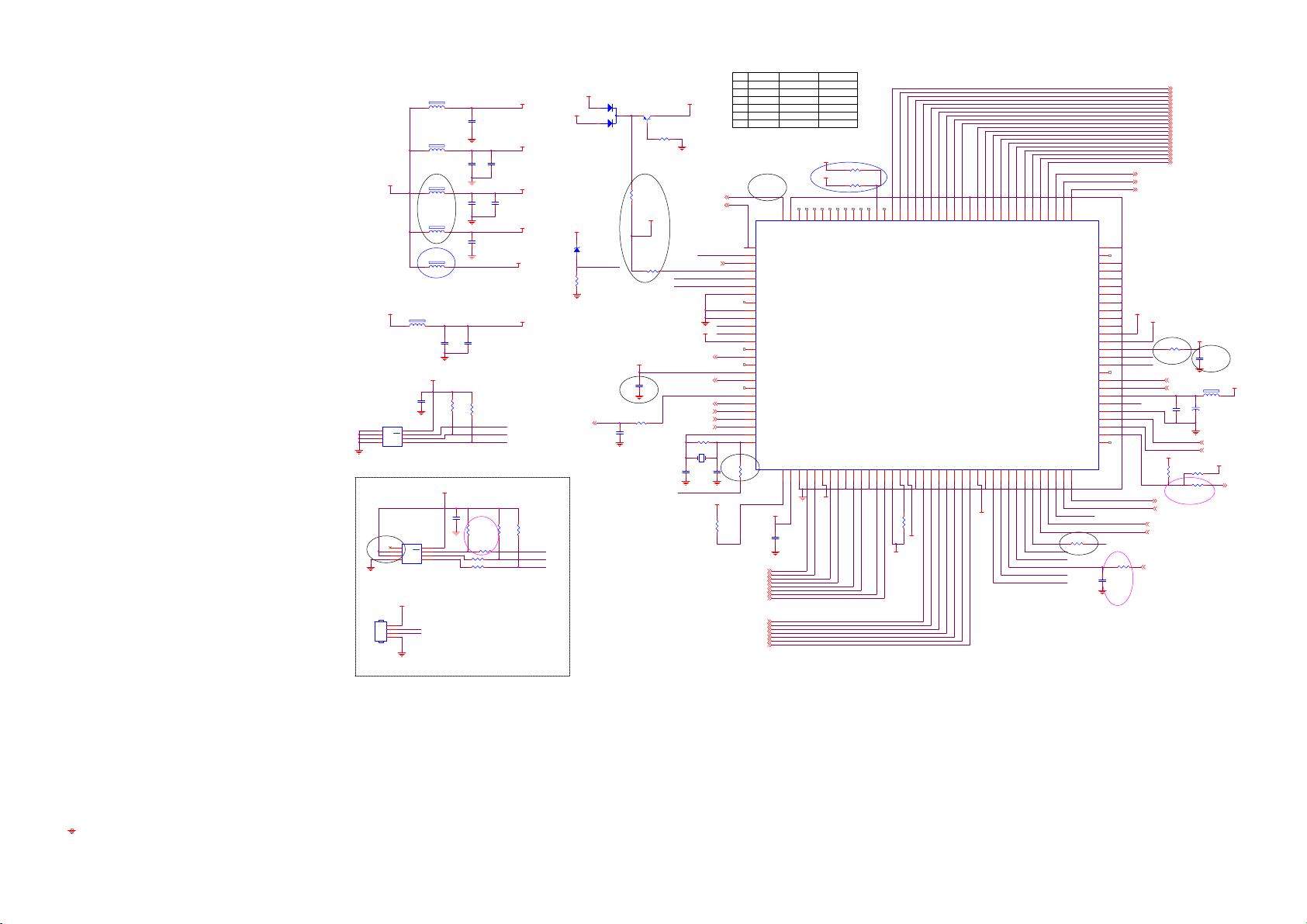
1
2
3
4 5
2007/03/05
CN202
NC/4PIN 2.0mm CONN
+3.3VCC
+1.8VCC
U204
VCC
NC
NC
WC
NC
SCL
VSS SDA
M24C16
SMT TYPE
U201
MCU_V DD
1
2
3
4
1
2
3
4 5
NC/M24C04-WMN6TP
120OHM
1 2
FB203
120 OHM
1 2
070617 CHANGE
FB204
120OHM
1 2
FB205
120OHM
1 2
FB201
NC/120 OHM
1 2
EXT_EDID MCU POWER
FB206
120OHM
115
1 2
MCU_ VDD
C213
1uF 16V
8
7
6
MCU_VDD
8
VCC
NC
7
E1
WC
6
E2
SCL
VSS SDA
SMT TYPE
TX
RX
TO RS232
C209
0.1uF 16V
C222
NC/1uF 16V
26
C203
0.1uF 16V
53
C204
0.1uF 16V
6
C206
0.1uF 16V
17
C208
0.1uF 16V
52
C210
0.1uF 16V
R215
R213
4K7 1/16W
R231
NC/4K7 1/16W
R232 NC/0R 05 1/16W
R229
NC/100
R230
NC/100
4K7 1/16W
24C16_WP
IICSCL
IICSDA
90
C205
0.1uF 16V
15
C207
0.1uF 16V
R223
MCU_V DD
NC/4.7K
ADC_VAA
DVDD
AVCC
PVCC
CVDD18
R224
NC/4.7K
DDC_WP
H_SCL
H_SDA
OPTION(HDCP)
PANEL_IDX4
VGA_VDD
+5V
DVI_VDDFB202
ZD201
RLZ2.2B
R202
10K 1/16W
NO.
PARTS
1
U203
R209
2
R228
MCU_V DD
Q201
2N3906S-RTK/PS
D201
BAV70
R206
4K7 1/16W
3
R218
4
5
C212
C211
6
INT_EDID MCU POWER
R233
5V_DECT
5
C216
0.1uF 16V
CVDD18
R214
4K7 1/16W
NC/750R OHM 1/16W 5%
CVDD18
R234
220R 1/16W
C212
NC/0.1uF 16V
2007/05/08
H_SCL
H_SDA
AUDIO_STDBY5
C219
TCLK
LED_B/G5
LF_LED5
5V_DECT
VGA_CABLE2
VSO
HSO
CVDD18
BRIGHTNESS4,5
BL_CONTROL4
DVI_CABLE2
KEY25
KEY15
R201
1M 1/16W
1 2
X201
C220
12MHz
22pF
22pF
MCU_VDD
R225
100R 1/16W
103
104
105
106
107
108
109
110
111
112
113
114
115
116
117
118
119
120
121
122
123
124
125
126
127
128
R218
22R 1/16W
PC7
PD0
PD1
PD2
PD3
PD4
NC/(HSYNCI)
GPO1
AD0/GPO2
AD1/GPO3
INT_VSO/GPO4
INT_HSO/GPO5
CVDD
GPO6
PWMA/GPO7
PWMB/GPO8
NC/(VSYNCI)
PC0*
PC1*
PC3/PWM0
PC4/PWM1
PC5
PB1/ADC1
PB0/ADC0
OSCI
OSCO
4
MCU_VDD
RX2+2
RX2-2
RX1+2
RX1-2
RX0+2
RX0-2
RXC+2
RXC-2
BIN+2
BIN-2
SOG2
GIN+2
GIN-2
RIN+2
RIN-2
102
12345
NONE OD
NT68665
1
101
PC6
DGND/CGND
RSTB
MCU_VCC
C201
0.1uF 16V
22R
NC
0R
NC
NC
99
RSRB3M
MCU_GND
DVDD
MCU_ VDD
RSRB2P
RSRB3P
RSRB2M
AVCC
RX2+
RX2-
678911
AVCC
OD
NT68670
0R
NC
NC
0.1u
0.1u
RSRB1P
RSRB1M
RX1+
RX1-
R211
0R05 1/16W
R210
NC/0R05 1/16W
92
949396959897100
RSGB3P
RSGB3M
RSGB2M
AGND
RX0-
RX0+
1013141615
78
899091
SP
DVDD
RSGB2P
RSGB1P/T0P
RSGB1M/T0M
RSCLKBM/T 1M
U203
NT68665MFG
PVCC
AGND
RXC+
RXC-
REXT
AVCC
171819202122232425262728293031323334353637
12
R221
470R 1/16W
PVCC
AVCC
79
808182848385868788
RSBB3P/T2P
RSBB1P/T3P
DGND/CGND
RSBB1M/T3M
RSBB3M/T2M
RSCLKBP/T1P
RSBB2P/TCLK1P
RSBB2M/TC LK1M
PGND
BIN1+
BIN1-
SOG1I
GIN1+
GIN1-
RIN1+
RIN1-
ADC_VAA
T0M 5
T0P 5
T1M 5
T1P 5
T2M 5
T2P 5
TCLK1M 5
TCLK1P 5
T3M 5
T3P 5
T4M 5
T4P 5
T5M 5
T5P 5
T6M 5
T6P 5
TCLK2M 5
TCLK2P 5
T7M 5
T7P 5
PANEL_PWR 4
LED_R 5
KEY_PWR 5
697071
72
7374757677
RSRA1P/T6P/RSBB0P
RSRA2P/T5P/R SGB0P
RSRA3P/T4P/R SRB0P
RSRA1M/T 6M/RSBB0M
RSRA2M/T5M/RSGB0M
RSRA3M/T4M/RSRB0M
ADC_VAA
ADC_GNDA
PC2
PD6
PB3/ADC3/I NT1
P31/TXD
656667
68
PA0/PWM2
PA2/PWM4
PA1/PWM3
RSGA2P/T7P
RSGA2M/T7M
RSGA3P/TCLK2P
RSGA3M/TCLK2M
P30/RXD
PB2/ADC2/I NT0
PB7*/DDC _SDA1
PB6*/DDC _SCL1
24C16_WP
PA3/PWM5
RX
TX
HSO
CGND/DGND
RSGA1P/VCKI
RSCLKAM/V7
RSCLKAP/V6
RSBA3M/V5
RSBA3P/V4
RSBA2M/V3
RSBA2P/V2
RSBA1M/V1
RSBA1P/V0
RSTn/PD5
PB4*/DDC_SC L0
PB5*/DDC _SDA0
PLL_GND
TOUTP/VSYNCI 1
HSYNCI1
PA7*/PWM9*
PA6*/PWM8*
PA4*/PWM6*
PA5*/PWM7*
38
R228
0R05 1/16W
RSGA1M
SCL/P34
SDA/P35
PLL_VDD
VSO
64
63
62
61
60
59
58
57
56
DVDD
55
CVDD18
54
53
DVDD
52
CVDD
51
IRQn
50
49
48
47
46
45
44
TCLK
43
42
41
40
39
IRQN
IRQN
IICSCL
IICSDA
2
R209
DVDD
NC/0R05 1/16W
C211
NC/0.1uF 16V
FB207
1000OHM
1 2
+
C214
100uF/16V
VS 2
HS 2
R219
NC/4.7K
R220
100R 1/16W
170A8/90B8
6
+1.8VCC
+5V
VOLUME 5
DVI_SCL 2
DVI_SDA 2
TCLK
C215
0.1uF 16V
MCU_VD D
R207
NC/4.7K
DDC_WP 2
DVI-HPD 2
VGA_SCL 2
VGA_SDA 2
3
LIGHT_SEN 5
R205
NC/47K 1/16W
C202
NC/1uF 16V
170P8
42
Page 43
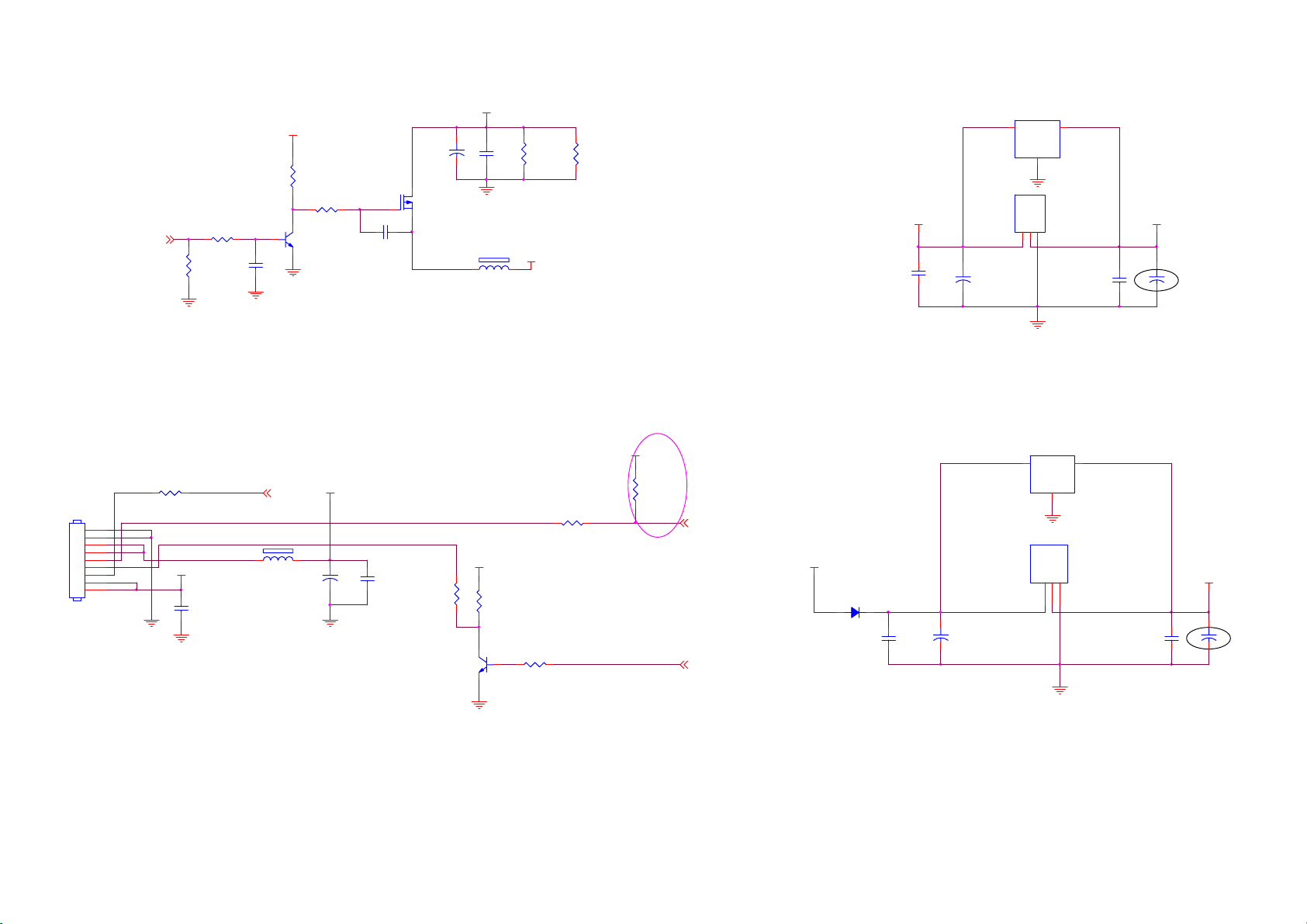
CN301
CONN
C305
100uF/16V
U303
NC/ LD1117S33
3 2
VI VO
GND
1
AP1117D33LA
ADJ(GND)
VOUT
VIN
123
U304
AP1117E18LA
3 2
VI VO
GND
1
U302
NC/ AZ1117D-1.8-E1
OUTPU T
INPUT
123
U301
ADJ/ GND
+3.3V CC
C307
0.1uF 16V
+
C306
100uF16V
070617 CHANGE
+1.8V CC
070617 CHANGE
+
C310
C312
100uF16V
0.1uF 16V
PANEL_VCC
+5V
R305
10K 1/16W
R307
C308
1uF 16V
PANEL_ID X 3
FB303
120
100uF/16V
51K 1/16W
Q301
2N3904S-RTK/PS
+5V
+
C315
R309
100R 1/16W
+12V
R308 4K7 1/16W
R304
10K 1/16W
C316
0.1uF/ 25V
PANEL_PWR3
1
2
3
4
5
6
7
8
9
C304
1uF 16V
C317
0.1uF 16V
4K7 1/16W
C302
10uF/16V
Q302
AO3401
R314
+
+3.3V CC
C303
0.1uF 16V
FB302
120
R301
1K 1/16W
Q305
R316 4K7 1/16W
2N3904S-RTK/PS
R302
330 1/4W
+5V
R311
1K 1/16W
R303
330 1/4W
+3.3V CC
R312
1K 1/16W
BRIGHTNESS 3,5
modify
1/8
BL_CONTROL 3
+5V
+
C301
0.1uF 16V
+5V
D301
SM340A
C311
0.1uF 16V
+
C309
100uF/16V
43
Page 44

BRIGH TNESS3,4
PANEL_VCC
NC
CN406
NC/CONN
VOLUME3
OUT-L+
OUT-LEAR-L
NC/0R 05 1/10W 5%
R434
1
2
3
4
5
6
C405
0.1uF 16V
R437
R411
NC/22
R430
NC/ 0R05 1/16W
+5V
R438
NC/ 0R05 1/10W 5%
R433
NC/ 0R05 1/10W 5%
+3.3 VCC
R436
NC/0R 05 1/10W 5%
1 2
CN403
12
11
10
9
8
7
6
5
4
3
2
1
R435
NC
NC/ 0R05 1/10W 5%
OPTION(AUDIO CONTROL)
2007/3/5
FB403
NC
EAR-SENSE
T0M
T0P
T1M
T1P
T2M
T2P
TCLK1M
TCLK1P
T3M
T3P
T4M
T4P
T5M
T5P
T6M
T6P
TCLK2M
TCLK2P
T7M
T7P
R413
NC/ 0R05 1/16W
T0P3
T0M3
T1P3
T1M3
T2P3
T2M3
TCLK1P3
TCLK1M3
T3P3
T3M3
T4P3
T4M3
T5P3
T5M3
T6P3
T6M3
TCLK2P3
TCLK2M3
T7P3
T7M3
LVDS OUTPUT
+12V
EAR-R
+5V
R421
NC
OUT-R-
R414
CN402
30
29
28
27
26
25
24
23
22
21
20
19
18
17
16
15
14
13
12
11
10
9
8
7
6
5
4
3
2
1
CONN
NC/0R 05 1/16W
OUT-R+
R404
0R05 1/16W
CN401
NC/CONN
R432
0R05 1/16W
1
2
3
4
5
6
7
8
9
10
11
12
13
KEY1_PAD
KEY2_PAD
POWER
LED_G
LED_O
LF_B
LIGHT_SEN
5V_FB
OUT-L+
OUT-L-
EAR-R
EAR-L
R431
0R05 1/16W
AUDIO_STDBY 3
CN407
CONN
+3.3VC C
070707 change
to +- 1%
R407
C402
0.1uF 16V
C403
0.1uF 16V
C404
0.1uF 16V
070722
Change to
120ohm
CN404
KEY1_PAD
1
2
KEY2_PAD
POWER
3
4
LED_G
5
LED_O
6
7
LF_B
CN405
1
2
3
4
5
6
7
NC/CONN
KEY1_PAD
KEY2_PAD
POWER
LED_G
LED_O
LF_B
1
KEY1_PAD
2
KEY2_PAD
POWER
3
4
LED_G
LED_O
5
6
7
8
9
5V_FB
LF_B
LIGHT_SEN 3
FB401
1 2
NC/120 OH M
+5V->+3.3VCC
170P8
+3.3VC C
R416 120R 1/16W 5%
C406
0.1uF 16V
R418 330R 1/16W 5%
C407
0.1uF 16V
R424 N C/100R 1/16W
C401
NC/0. 1uF 16V
R439
NC/ 0R05 1/16W
100R 1/16W
100R 1/16W
R412 1K 1/16W
Change R418 to 330 to reduce the LED luminance for acer request.
Auto/Left/Right key
R410
Menu/Up/Down key
+3.3 VCC
Q402
2N3906S-RTK/PS
+3.3 VCC
Q403
2N3906S-RTK/PS
+3.3 VCC
Q404
NC/2N 3906S-RTK/PS
R415 10K 1/ 16W
R417 10K 1/ 16W
R403
R402
3.9K OHM 1% 1/ 16W
3.9K OHM 1% 1/ 16W
R423 N C/10K 1/16W
KEY1 3
KEY2 3
KEY_PW R 3
LED_R 3
LED_B/ G 3
LF_LED 3
NC/CONN
44
Page 45
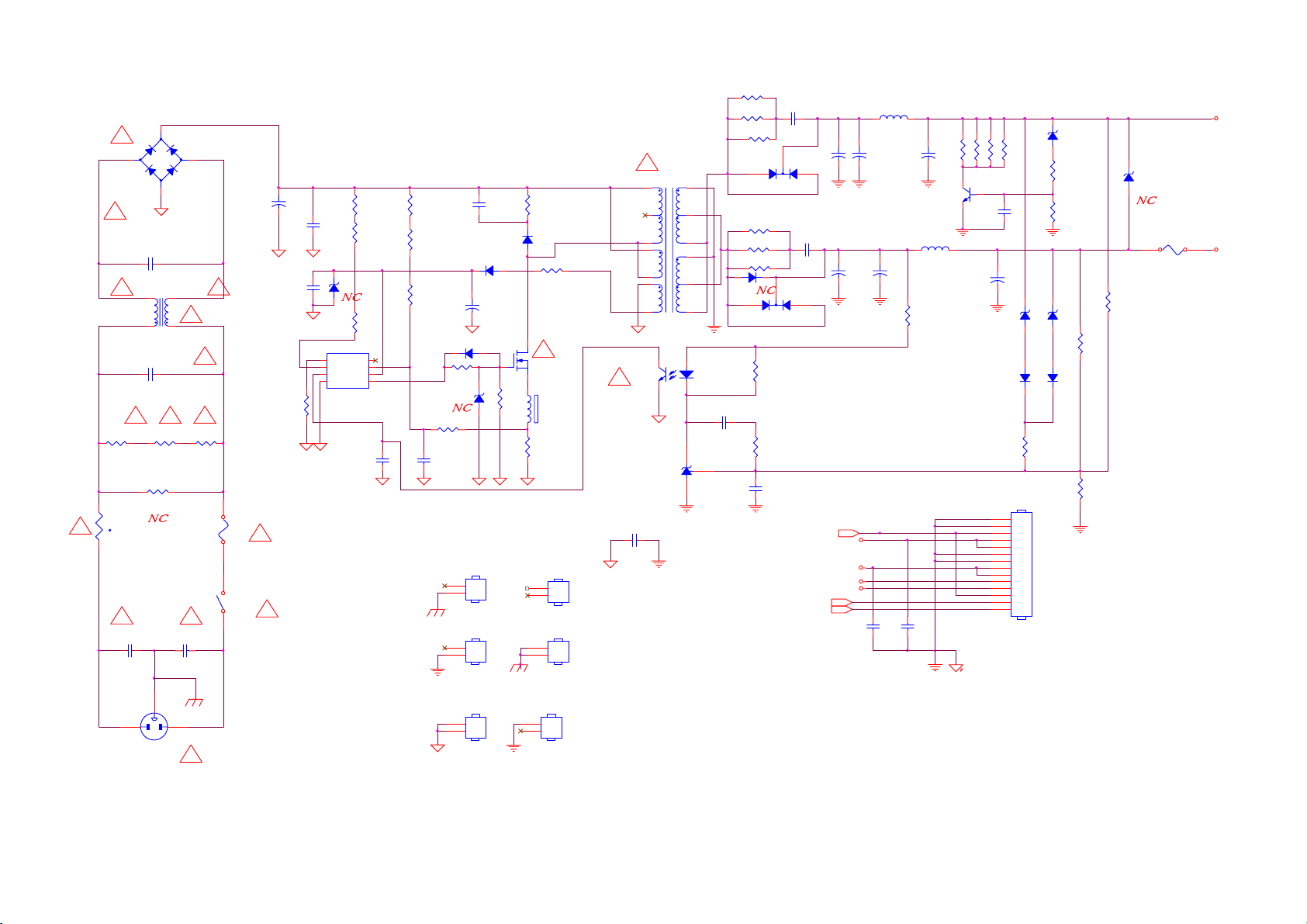
Power board
!
3
!
!
3
4.0mH
!
R903
680K OHM 1/4W
!
680K OHM 1/4W
VAR901
NC
NR901
NTCR
t
!
C902
0.001uF/ 250V
1
+
-
4
C904
NC
L901
124
C903
0.47uF/ 275V
!
R902
N
C
0.001uF/ 250V
BD901
2KBP08M
2
!
!
!
!
R901
680K OHM 1/4W
!
C901
100uF/450V
100K OHM 1% 1/8W
F901
FUSE
SW901
SW
1 2
C905
R918100 OHM 1/4W
R919100 OHM 1/4W
R920100 OHM 1/4W
!
T901
!
C921
0.0047UF /400V
4
5
6
4
6
1
3
+
1500pF/1KV
C907
0.1uF
R915
R904
300K OHM 1/4W
R932
C938
300K OHM 1/4W
ZD906
NC
N
C
1 2
R933
300K OHM 1/4W
IC901
4 5
RT NC
3
VCC
CS
2
COMP
VCC
1
GND
OUT
LD7552BPS
C928
0.001uF
R905
NC
R906
NC
R907
NC
6
7
8
D903
R910
10R 1/4W
ZD905
NC
N
R912
220 OHM 1/4W
C909
470pF/25V
1500pF 2KV
D901
FR103
+
LL4148
C
1 2
C908
22uF/50V
C906
2SK2645-54MR
12
R938
10K 1/8W
R914
0.43 OHM 2W
R908
100K OHM 2W
D900
FR107
R909
5.1 OHM 1/4W
!
Q901
FB901
BEAD
!
GND1
GND
1
2
!
HS2
HEAT SIN K(D906)
1
2
HS5
HEAT SINK (U601)
1
2
HS1
HEAT
1
2
POWER X'FMR
43
9
7
11
10
8
12
12
IC903
PC123X2YFZ OF
IC904
KIA431A-AT/P
C924
0.1uF
C912
0.001uF
2
680uF/25V
1
D906
SP10100
R935 100 OHM 1/4W
C929
N
1
D905
SP1060
R925
1K 1/8W
R926
1K 1/10W 1%
C925
NC
0.001uF
C
2
3
USB CTRL
钡竲
R961 100 OHM 1/4W
R962 100 OHM 1/4W
D907
NC
+
C917
3
+
1000uF/16V
+14V
ON/OFF
VOL
MUTE
э
+5V
DIM
C939
+
C918
680uF/25V
L904
1.1uH
C940
+
1000uF/16V
C916
0.1uF
R924
150R 1/8W
C930
0.1uF
R946
1K 1/4W
C922
+
NC
L903
1.1uH
R941
1K 1/4W
Q903
PMBS3904
470uF/16V
C915
R945
1K 1/4W
C932
+
ZD921
RLZ18B
D915
LL4148
14
13
12
11
10
9
8
7
6
5
4
3
2
1
R944
1K 1/4W
0.001uF
1 2
CN902
HARNESS
1 2
1 2
R942
1K 1/10W 1%
ZD902
RLZ TE-11 16B
R943
1K 1/8W
R939
NC
ZD922
RLZ5.1B
D916
LL4148
ZD901
NC
1 2
R940
33K 1/10W
R927
3.6K OHM 1% 1/10W
R930
2.43K OHM 1% 1/10W
+14V
N
C
F903
FUSE
+5V
3
CN901
SOCKET
HS3
HEAT SIN K(Q901)
12
1
2
HS4
HEAT SINK(D 905)
1
2
!
45
Page 46
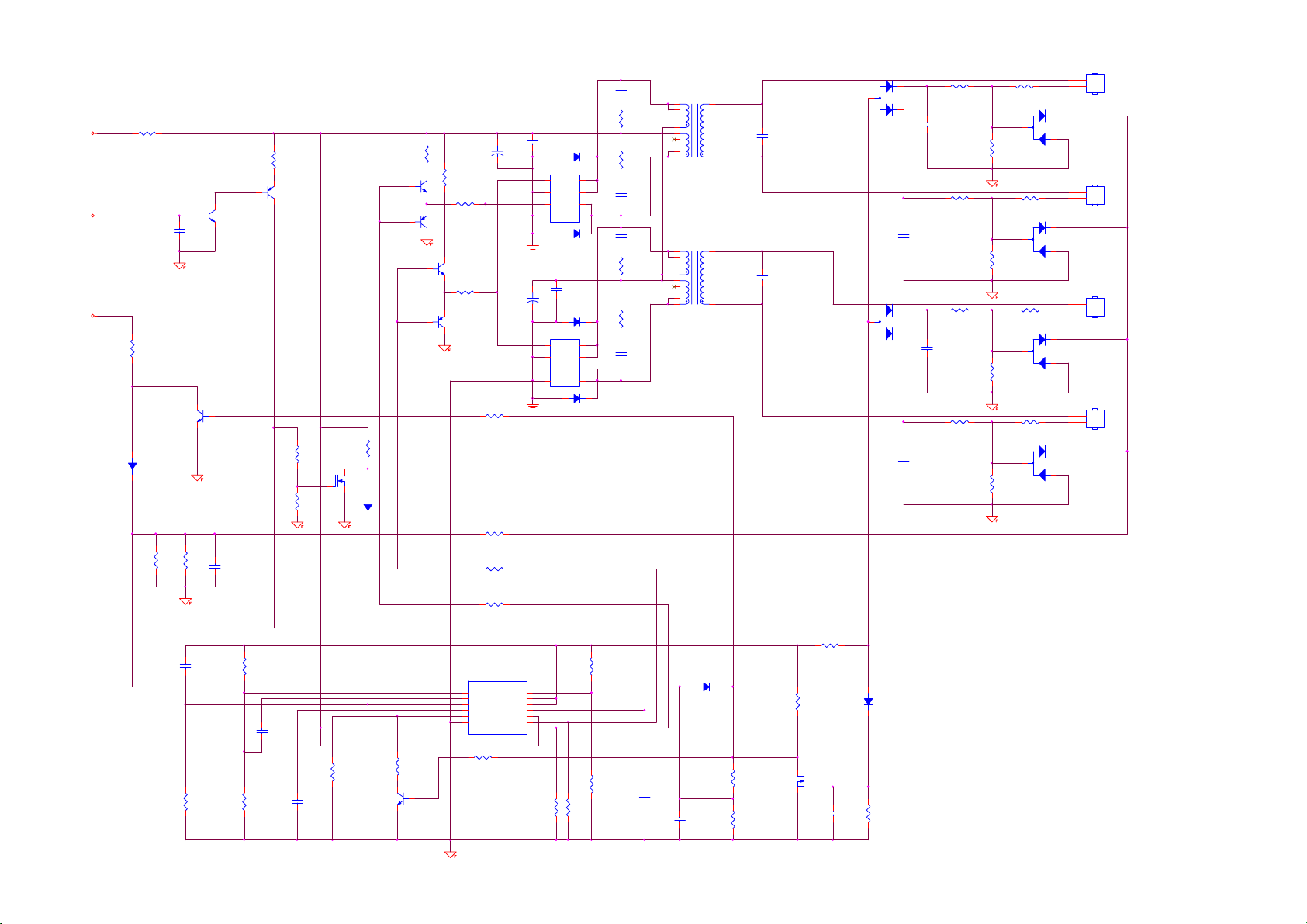
+14V
ON/OFF
1
HV
2
1
D801
BAV99
2
1
D802
BAV99
2
1
D804
BAV99
2
1
D803
BAV99
2
LV
CN801
CONN
1
HV
2
LV
CN802
CONN
1
HV
2
LV
CN804
CONN
1
HV
2
LV
CN803
CONN
2
C838
1500pF
R856
F801
0R05 1/4W
C802
470uF/25V
R839
10 OHM 1/8W
R850
10 OHM 1/8W
+
C803
470uF/25V
R853
68K OHM 1% 1/10W
R841
68K OHM 1% 1/10W
R819
R813
10K 1/10W 1%
Q810
RK7002
3.6K OHM 1% 1/10W
PMBS3904
Q804
PMBS3906
D809
LL4148
Q801
1
PMBS3904
Q812
PMBS3906
23
Q811
1
R823
3.6K OHM 1% 1/10W
23
R804
100R 1/8W
Q808
Q805
PDTC144W K
C807
0.1uF/ 25V
DIM
R827
1K 1/10W 1%
Q806
PMBS3904
D817
LL4148
PDTA144WK
R808
10K 1/10W 1%
R811
2.4K OHM 1% 1/10W
C824
0.1uF
4
3
2
1
+
4
3
2
1
D810
NC
Q802
AM9945N-T1-PF
G
D
S
D
G
D
S
D
D811
NC
C805
0.1uF
D812
NC
Q803
AM9945N-T1-PF
G
D
S
D
G
D
S
D
D813
NC
15 OHM 1/4W
R855
15 OHM 1/4W
5
6
C839
1500pF
7
8
C841
1500pF
R858
15 OHM 1/4W
R857
15 OHM 1/4W
5
C840
6
1500pF
7
8
T801
POWER X'FMR
1
2
4
3
5
6
7 9
T802
POWER X'FMR
1
2
4
3
5
6
7 9
8
C801
5pF/6KV
8
C811
5pF/6KV
E
D805
3
C
BAW56
1
B
1
B
D808
3
C
BAW56
2
E
C823
0.0022uF
C815
0.0022uF
C819
0.0022uF
C816
0.0022uF
R817
10K 1/10W 1%
R828
10K 1/10W 1%
R834
10K 1/10W 1%
R833
10K 1/10W 1%
R821
1K 1/10W 1 %
3
R801
1.5K OHM 1% 1/ 10W
R822
1K 1/10W 1%
3
R814
1.5K OHM 1% 1/ 10W
R812
1K 1/10W 1%
3
R816
1.5K OHM 1% 1/ 10W
R809
1K 1/10W 1%
3
R815
1.5K OHM 1% 1/ 10W
R829
R802
NC
R820
47K 1/10W
R851
9.1K 1%
C822
1uF/25V
C806
0.01uF
R832
10K 1/10W 1%
C821
0.1uF/25V
R831
2.4K OHM 1% 1/ 10W
C820
220pF
R810
51K OHM 1% 1/8W
R861
130K OHM 1% 1/10W
Q807
PMBS3904
22R 1/8W
R825
22R 1/8W
IC801
1
1IN+
1INFEEDBACK
DTC
OUTPUT CTRL
CT
RT
GND
C1 E1
TL494IDR
R854
68K OHM 1% 1/10W
2IN+
2IN-
REF
VCC
C2
E2
1K 1/10W 1%
2
3
4
5
6
7
8 9
R837
47K 1/8W
R806
R824
1K 1/10W 1 %
68K OHM 1% 1/10W
R807
47K 1/10W
C825
0.1uF/ 25V
16
15
14
13
12
11
10
R826
D814
LL4148
C845
2.2uF/16V
R803
1M 1/10W 5%
R862
1M 1/10W 5%
R818
1K 1/10W 1%
Q809
RK7002
C834
0.1uF/ 25V
D806
LL4148
R835
1M 1/10W 5%
46
Page 47
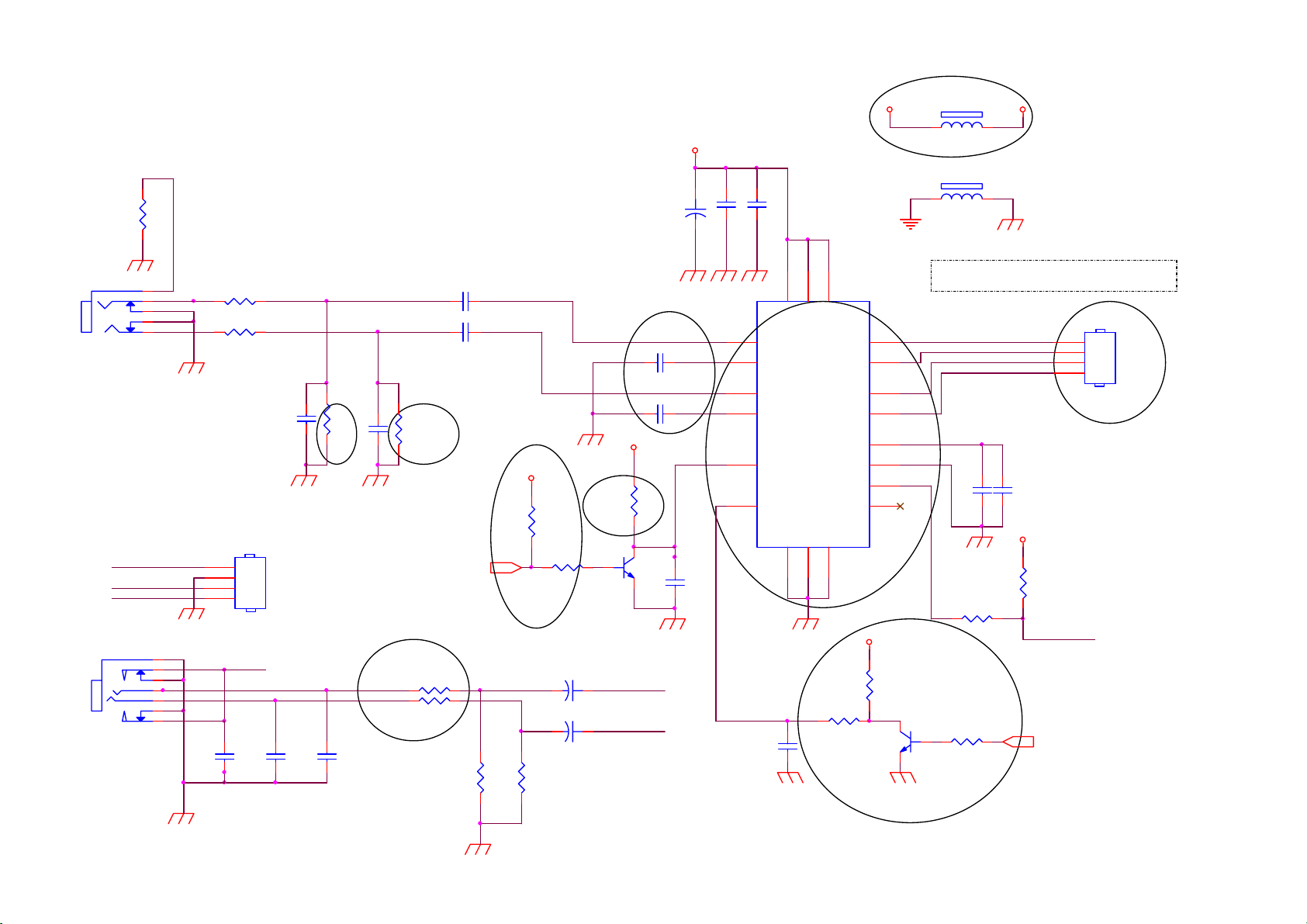
R608
0R05 1/8W
CN602
PHONEJ ACK
1
2
Lin C606 0. 47uF/16V
3
5
4
R606 10K 1/10W 5%
Rin
CN604 ㎝ CN603
Layout
CN604
EAR-LOUT
EAR-ROU T
SEL-BTL
CN603
PHONEJ ACK
1
7
6
2
3
4
5
1
2
3
4
NC/CONN
SEL-BTL
R609
C610 100pF
8.2KOHM +-5% 1/10W
C611 100pF
change R609
R610 R611 R612
add R616
change R601 R613
330 OHM +-5% 1/10W
EAR-LOUT
EAR-ROU T
C6010.1uF
C615
NC
330 OHM +-5% 1/10W
C616
NC
C607 0. 47uF/16VR607 10K 1/10W 5%
R610
8.2KOHM +-5% 1/10W
R613
R601
R614
1K 1/10W 5%
MUTE
add C617 C618
+5V_Audio
R611 NC
C613
C614
+
+
PMBS3904
100uF/25V
100uF/25V
R616 1K 1/ 10W 5%
R615
1K 1/10W 5%
C602
100uF/25V
C617 0. 47uF/16V
C618 0. 47uF/16V
+5V_Audio
R612
10K OHM 1/ 4W
Q601
LOUT+
ROUT+
+5V_Audio
+
C6120.1uF
add FB602
C604 0.47uF/16V
C603 0.47uF/16V
U601
9
PVDD
PGND
11
R604
C605
1uF/25V
EUA6021AIIT1
6
VDD
LOUT+
LOUT-
ROUT+
ROUT-
BYPASS
SE/BTL#
NC
AGND
56G 616 40
17
+5V_Audio
PMBS3904
3
8
7
4
5
14 15
18
PVDD
LIN+
LIN-
RIN+
RIN-
SHUTDOWN# FADE#
VOLUME
PGND
1
100K OHM 1/10W
+5V_Audio
12
10
20
2
16
19
13
R603
1K 1/10W 5%
Q602
FB602
1 2
BEAD
FB601
1 2
BEAD
+5V
CN601 change to
V type
IC with Heat-sink(90G6258-2)
CN601
LOUT+
LOUTROUT+
ROUT-
4
3
2
1
CONN
BTL mode:Low
C6080.1uF
+5V_Audio
10K 1/10W 5%
R605
R617 1K 1/ 10W 5%
change R603 R604
add Q602 R617
SE mode:High
Mute mode:Low
C609 1uF /25V
R602
10K 1/10W 5%
SEL-BTL
VOL
47
Page 48

Key board
CN001
1
2
3
4
5
6
CONN
LBADC1
LBADC2
LBADC1
LBADC2
POWER_Key
LED_BLUE#
LED_RED#
MENU
VOL-
VOL+
AUTO
ECOLOR
(GND)
(GND)
C001
NC
0 V
0 V
LED_BLUE#
LED_RED#
C002
C003
NC
NC
ZD001 UDZSNP5.6B
4
3
ZD002 UDZSNP5.6B
C004
NC
LED001
12
LED
2
1
12
C005
NC
SW001
JB41-03521
add ZD001 and ZD002 for ESD solution
R001 2K OHM 1/16W
R002 2K OHM 1/16W
R003
1K 1/16W 5%
C008NC
ECOLOR
1
C006NC
AUTO
3
MENU
5
C007NC
VOL-
7
VOL+
9
POWER_Key
11
CN001
CONNECTOR
ECOLOR
AUTO
MENU
VOL-
VOL+
POWER
LED
48
2
4
6
8
10
12
