Page 1
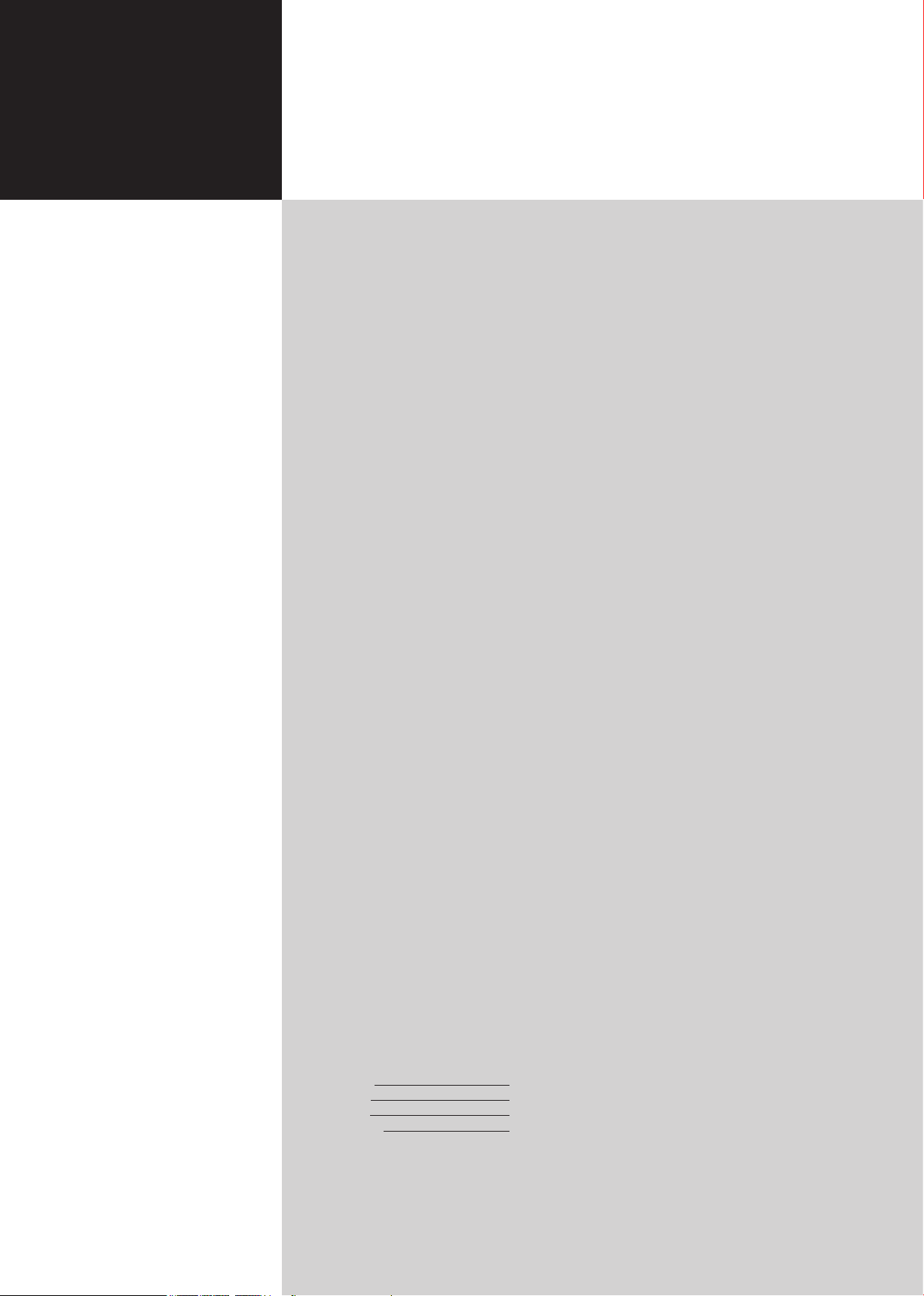
Acer LCD TV
Contents
AT4230B/AT3730B
AT3230B/AT2630B
User's Guide
Important safety instructions 2
Disposal instructions 2
Declaration of Conformity
First things first 3
Packing checklist 3
Your LCD TV overview 3
Front panel view 3
Rear panel view
Remote control 5
General keys 5
Teletext
Basic connections 6
Connecting the power cord 6
Setting up the remote control
Enjoying analog and digital TV 6
Connecting an antenna/cable 6
Getting started watching your TV
Connecting external audio/video devices 7
Connecting a DVD, VCR, STB or audio/video equipment 7
Connecting a camera, camcorder or video game
Connecting a PC or notebook computer
Selecting the input source
OSD navigation 9
Navigating the OSD with the remote control 9
Adjusting the OSD settings 1
Differenct mode in TV 11
Scenario mode in TV 11
Advanced features 12
Lock TV 12
Reorder for channels 1
TV ratings (for digital TV mode) 1
Channel list (for digital TV mode) 1
Electronic programme guide (for digital TV mode) 1
Widescreen display mode 2
Troubleshooting 21
Product specifications 22
2
4
5
6
6
8
8
8
0
4
5
7
8
0
Copyright © 2006. Acer Incorporated.
All Rights Reserved.
Acer LCD TV User's Guide
Original Issue: 12 / 2006
Changes may be made periodically to the information in this publication without obligation to notify any
person of such revisions or changes. Such changes will be incorporated in new editions of this manual or
supplementary documents and publications. This company makes no representations or warranties, either
expressed or implied, with respect to the contents hereof and specifically disclaims the implied warranties of
merchantability or fitness for a particular purpose.
Record the model number, serial number, purchase date, and place of purchase information in the space
provided below. The serial number and model number are indicated on the label affixed to your device.
All correspondence concerning your unit should include the serial number, model number, and purchase
information.
No part of this publication may be reproduced, stored in a retrieval system, or transmitted, in any form or
by any means, electronically, mechanically, by photocopy, recording, or otherwise, without the prior written
permission of Acer Incorporated.
Model Number:
Serial Number:
Purchase Date:
Place of Purchase:
Acer and the Acer Logo are registered trademarks of Acer Inc. Other companies' product names or trademarks
are used herein for identification purposes only and belong to their respective companies.
Page 2
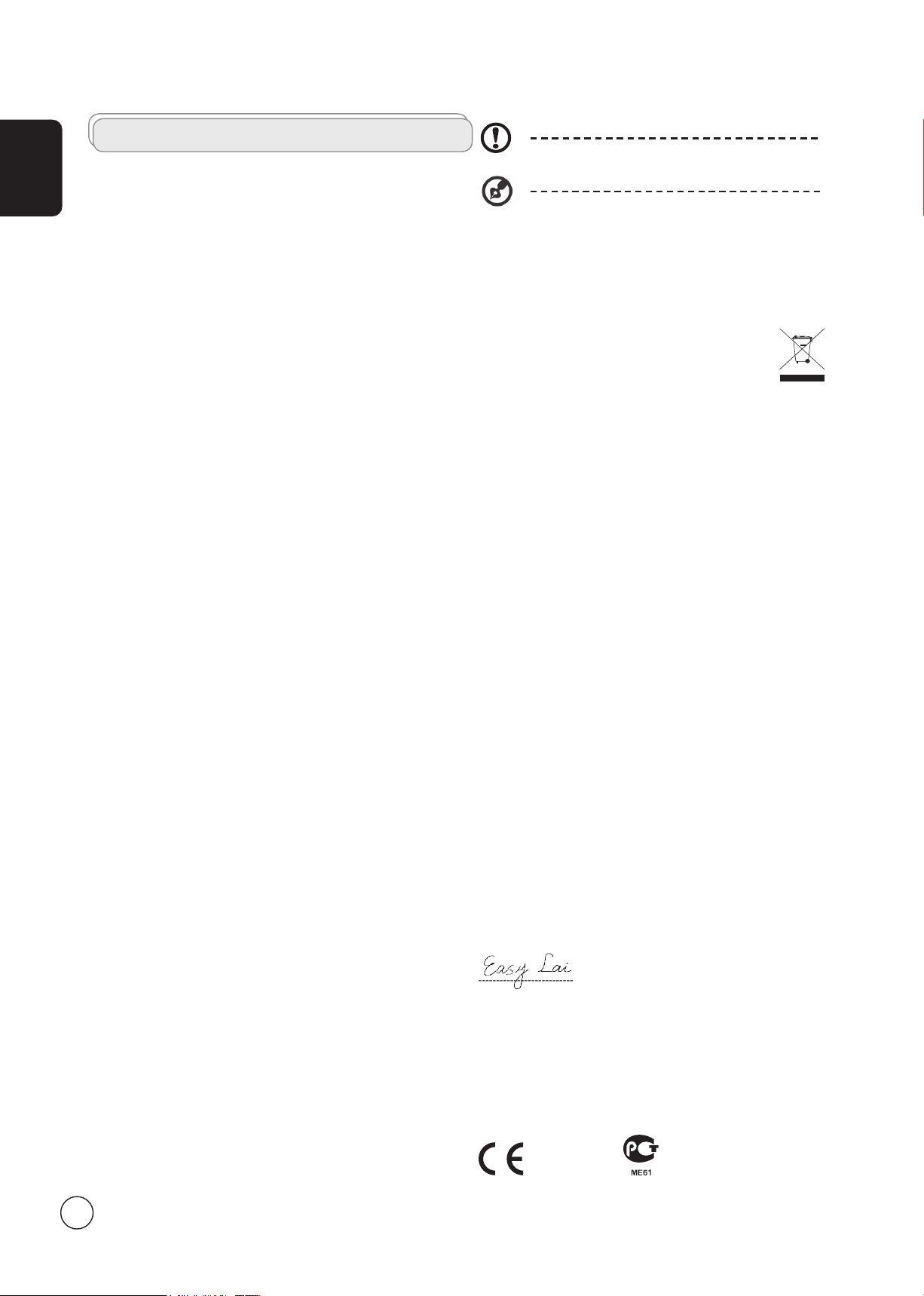
English
Important safety instructions
Read these instructions carefully. Please put them somewhere safe for
future reference.
1 Follow all warnings and instructions marked on the product.
2 Unplug this product from the wall outlet before cleaning. Do
not use liquid cleaners or aerosol cleaners. Use a damp cloth for
cleaning.
3 Do not use this product near water.
4 Do not place this product on an unstable cart, stand or table. The
product may fall, sustaining serious damage.
5 Slots and openings are provided for ventilation; to ensure reliable
operation of the product and to protect it from overheating,
these openings must not be blocked or covered. The openings
should never be blocked by placing the product on a bed, sofa,
rug or other similar surface. This product should never be placed
near or over a radiator or heat register or in a built-in installation
unless proper ventilation is provided.
6 This product should be operated from the type of power
indicated on the marking label. If you are not sure of the type of
power available, consult your dealer or local power company.
7 Do not allow anything to rest on the power cord. Do not locate
this product where the cord will be stepped on.
8 If an extension cord is used with this product, make sure that the
total ampere rating of the equipment plugged into the extension
cord does not exceed the extension cord ampere rating. Also,
make sure that the total rating of all products plugged into the
wall outlet does not exceed the fuse rating.
9 Never push objects of any kind into this product through cabinet
slots as they may touch dangerous voltage points or short-out
parts, which could result in a fire or electric shock. Never spill
liquid of any kind on the product.
10 Do not attempt to service this product yourself, as opening or
removing covers may expose you to dangerous voltage points or
other risks. Refer all servicing to qualified service personnel.
11 Unplug this product from the wall outlet and refer servicing to
qualified service personnel under the following conditions:
a. When the power cord or plug is damaged or frayed.
b. If liquid has been spilled into the product.
c. If the product has been exposed to rain or water.
d. If the product does not operate normally when the operating
instructions are followed. Adjust only those controls that are
covered by the operating instructions.Improper adjustment
of other controls could result in damage; extensive work by
a qualified technician might then be required to restore the
product to normal condition.
e. If the product has been dropped or the case has been
damaged.
f. If the product exhibits a distinct change in performance,
indicating a need for service.
12 Use only the proper type of power supply cord set (provided in
your accessories box) for this unit. Always disconnect the power
cord from the wall outlet before servicing or disassembling this
equipment.
13. Do not overload an electrical AC outlet, power strip, or
convenience receptical. The overall system load must not exceed
80% of the branch circuit rating. If power strips are used, the load
should not exceed 80% of the power strip input rating.
14 Some products are equipped with a three-wire electrical
grounding-type plug that has a third pin for grounding. This plug
only fits into a grounded electrical outlet. This is a safety feature.
Make sure the AC outlet is properly grounded. Do not defeat the
safety purpose of the grounding-type plug by trying to insert it
into a non-grounded outlet. If you cannot insert the plug into the
outlet, contact your electrician to replace the obsolete outlet.
The grounding pin is an important safety feature. It is possible
to receive an electric shock from a system that is not properly
grounded
The grounding pin is also providing good immunity ability against
unexpected noise that interferes performance of this product and is
produced by other nearby electrical devices.
Disposal instructions
Do not throw this electronic device into the rubbish bin / container
when discarding. To minimize pollution and ensure utmost protection
of the global environment, please recycle.
For more information regarding WEEE, please refer to
http://global.acer.com/about/sustainability.htm
Declaration of Conformity
Name of Manufacturer: Acer Computer (Shanghai) Limited
Address of Manufacturer: 3F, No. 168 xizang medium road, Huangpu
Declares that product: LCD TV Monitor
Model: AT series
Conforms to the EMC Directive 89/336/EEC as attested by conformity
with the following harmonized standards:
EN 55013: 2001+A1: 2003: Sound and television broadcast receivers
and associated equipment - Radio disturbance characteristics - Limits
and methods of measurement
EN 55020: 2002+A1: 2003: Sound and television broadcast receivers
and associated equipment - Immunity characteristics - Limits and
methods of measurement
EN55022:1998/A1:2000; AS/NZS CISPR 22: 2002: Limits and methods
of measurement of Radio Interference characteristics of Information
Technology Equipment.
EN55024: 1998/A1: 2001; AS/NZS CISPR 24: 1997: Information
technology equipment-Immunity characteristics-Limits and methods
of measurement.
Conforms to the Low Voltage Directive 73/23/EEC as attested by
conformity with the following harmonized standard:
EN60065: 1998: Audio, video and similar electronic apparatus-safety
requirements.
We, Acer Computer (Shanghai) Limited, hereby declare that the
equipment bearing the trade name and model number specified
above was tested conforming to the applicable Rules under the most
accurate measurement standards possible, and that all the necessary
steps have been taken and are in force to assure that production
units of the same equipment will continue to comply with the
requirements.
-----------------------------
Easy Lai / Director
Acer Computer (Shanghai) Limited
Manufacturer : Acer
Address : 8F, 88, Sec. 1, Hsin Tai Wu Rd.
Hsichih Taipei Hsien
Taiwan
District, Shanghai, China
Compliant with Russian
regulatory certification
2
Page 3
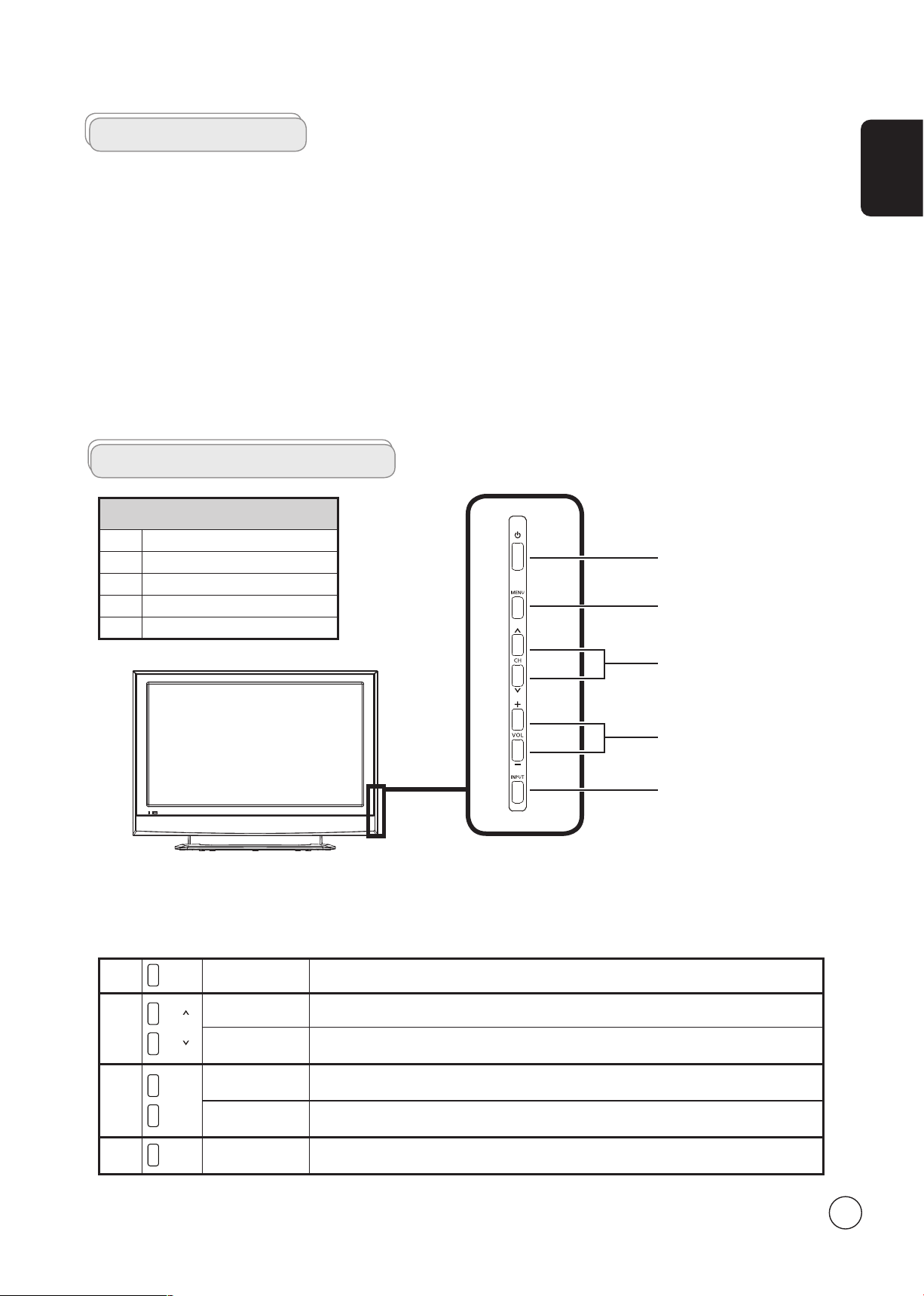
First things first
MENU
CH
CH
VOL +
VOL
-
INPUT
We would like to thank you for making the Acer LCD TV your choice. With proper care, your new Acer LCD TV will provide you
with years of entertainment and satisfaction.
This User's Guide introduces you to the various features your LCD TV can offer, and provides clear and concise information about
the product, so please read it thoroughly and retain it for future reference.
Packing checklist
Your LCD TV package should contain the following accessories, in addition to the accessory box. Please ensure that they are all
present. If any of the items is missing, then please contact your retailer.
•
Remote control (x1) / AAA batteries (x2)
•
Power cord (x1)
•
User's Guide / Quick Guide
Your LCD TV overview
Right panel view
1 Power On/Off
2 Menu key
3 Channel up/down
4 Volume up/down
5 Input key
1
2
English
OSD short-cut buttons on the right panel
2
3
4
Menu key Turns the OSD menu ON and OFF
Channel up When the OSD is on, functions the same as the Up arrow
Channel down When the OSD is on, functions the same as the Down arrow
Volume up When the OSD is on, functions the same as the Right arrow
Volume down When the OSD is on, functions the same as the Left arrow
3
4
5
5
Input key When the OSD is on, press this button to confirm selection
3
Page 4
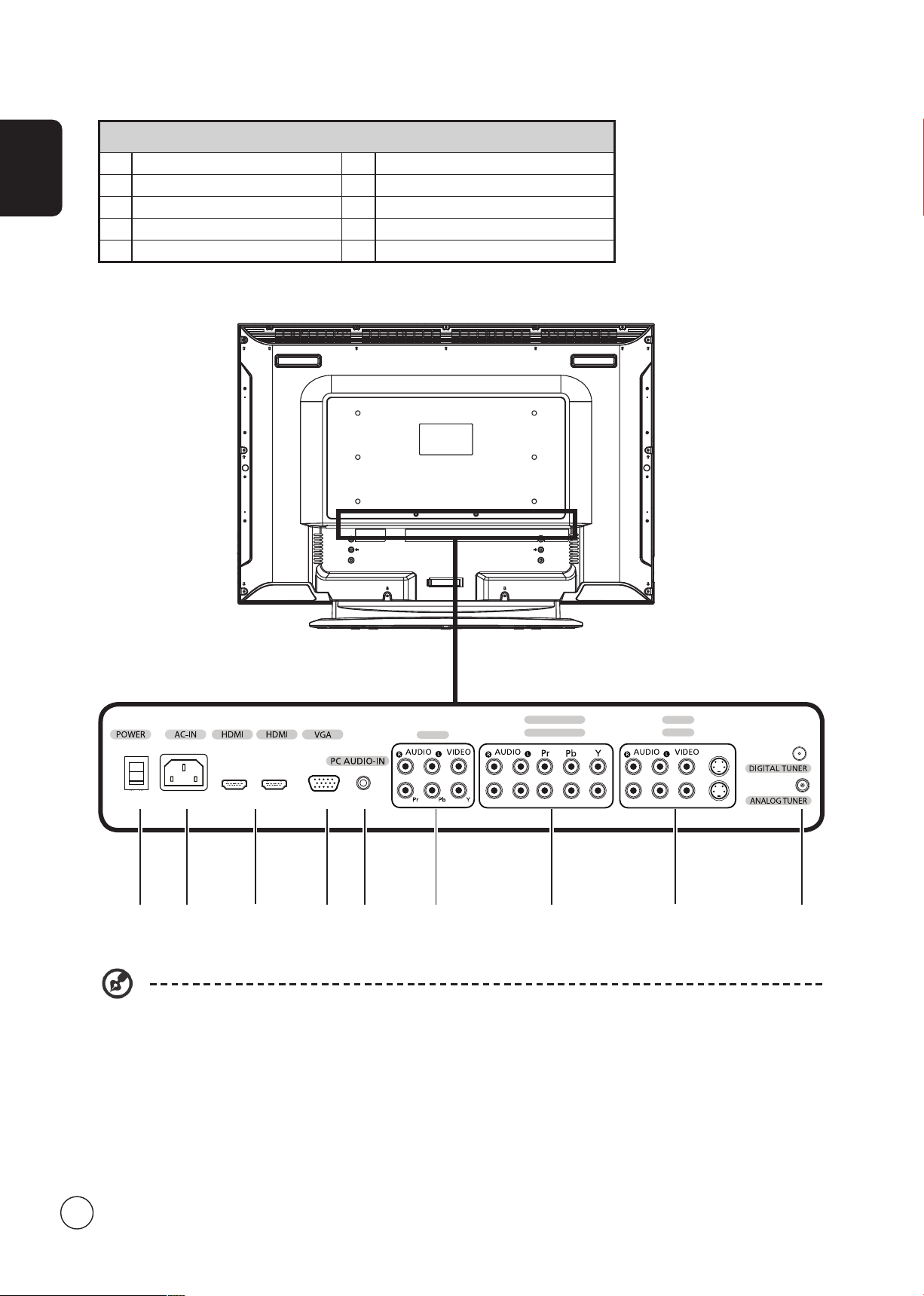
English
AV2
AV1
AV3
COMPONENT 2
COMPONENT 1
S-VIDEO
1
2
Rear panel view
1 Power switch 2 AC-in
3 HDMI 4 VGA-in
5 PC Audio-in 6 Audio L/R + CVBS + COMPONENT (*)
7 Audio L/R + COMPONENT 1/2 8 Audio L/R + CVBS 1/2 + S-Video
9 Analog / Digital antenna
4321
98765
* For AV3, Composite and component inputs share the same audio ports.
4
Page 5
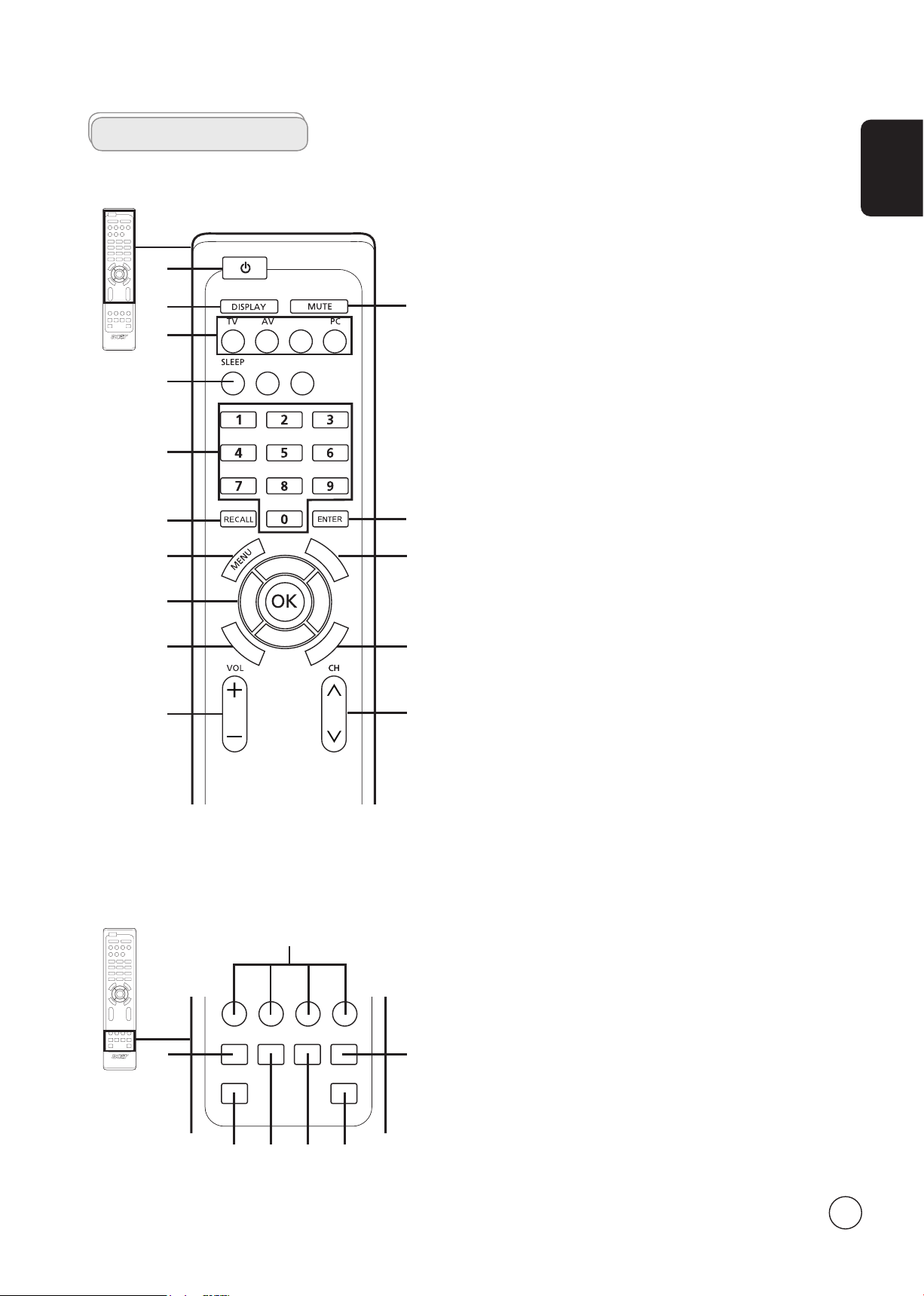
Remote control
T
T
X
/
M
I
X
M
P
X
W
I
D
E
EPG
COMPONENT
CH LIST
T
T
X
/
M
I
X
M
P
X
W
I
D
E
EPG
COMPONENT
CH LIST
INDEX
SUBTITLE
SUBPAGE
REVEAL
SIZE HOLD
General keys
1
2
4
5
6
7
9
11
12
14
3
8
10
13
15
1 POWER
Press to turn your TV on/off.
2 DISPLAY
Press to display input/channel information
(dependent on input/source type).
3 MUTE
Press to toggle audio on and off.
4 Input buttons (TV/AV/COMPONENT/PC)
Press to select correct input mode.
5 SLEEP
Press to set a time period after which the TV will switch
itself to standby (15, 30, 45, 60, 90 or 120 minutes).
EPG
Press to launch Electronic Programme Guide (EPG) mode
(Digital TV mode only). See page 19.
CH LIST
Press to launch the channel list. See page 17.
6 Number keys
7 RECALL
.
Press to return to the previous channel.
8 ENTER
Press to confirm channel number selection.
9 MENU
Press to open or close the Menu.
10 TTX/MIX (TELETEXT/MIX)
Press to switch from TV/AV to Teletext mode.
Press to overlay teletext page on the TV image.
11 Directional keys/OK
VOL (up/down), CH (up/down)
12 WIDE
Press to toggle scaling mode between 4:3, 16:9, Panorama
and Letterbox 1, 2, 3 modes.
13 MPX
Press to select the sound input, displayed in the top righthand corner (mono, stereo, bilingual).
14 VOL (up/down)
Press to increase or decrease the volume.
15 CH (up/down)
Press to sequentially select the TV channel.
English
Teletext
1 Colour buttons (R/G/Y/B)
Operates corresponding button on the teletext page.
2 INDEX
Press to go to the index page
3 SIZE
Press once to zoom teletext page to 2X.
Press again to resume.
4 SUBTITLE
Press to view subtitles on the screen.
2
7
5 SUBPAGE
Press to access the teletext’s subpages directly.
6 HOLD
Press to pause the current teletext page in multi-page
314 5 6
viewing mode.
7 REVEAL
Press to reveal hidden telext information.
5
Page 6
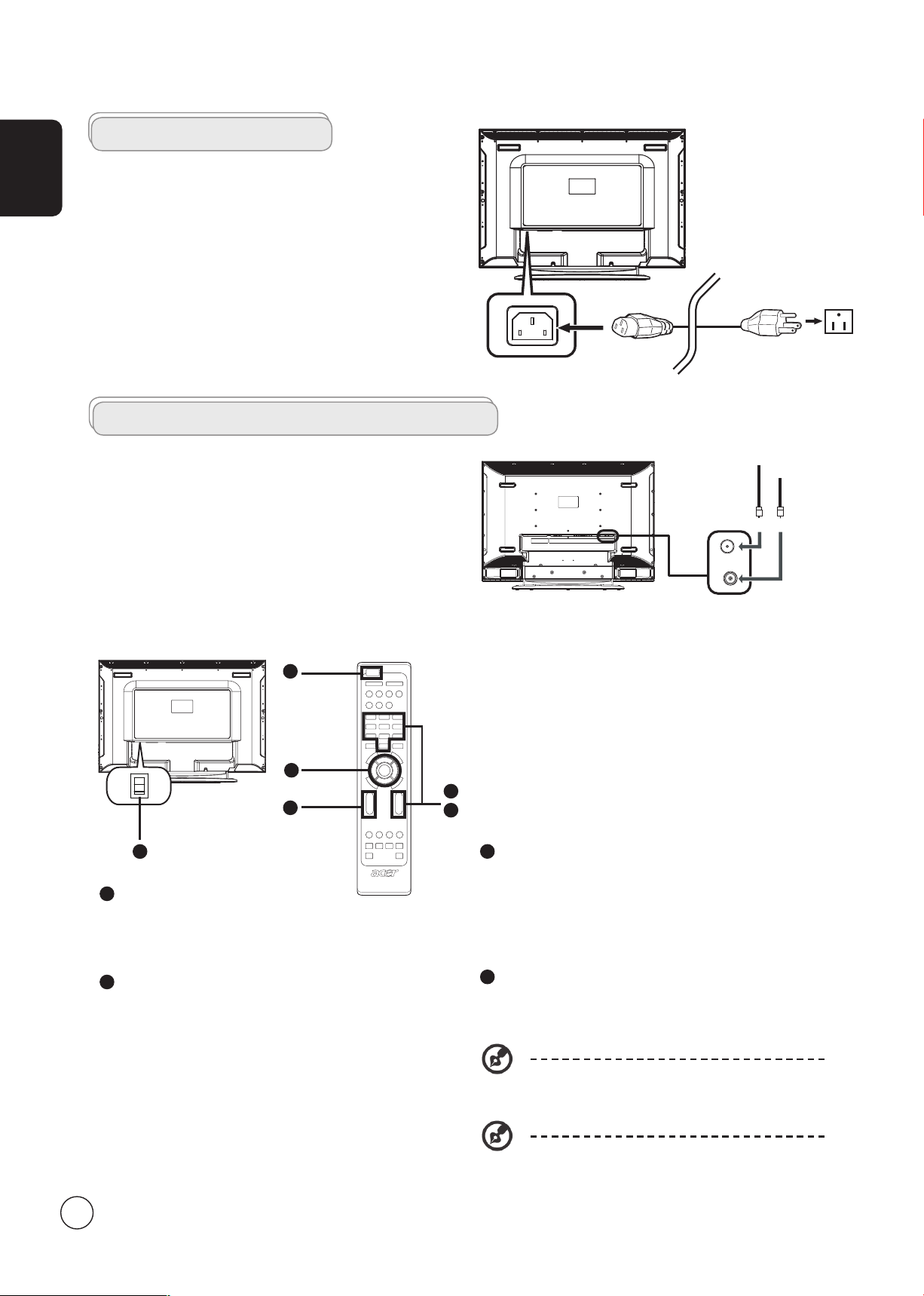
Basic connections
Analog
Digital
I
O
English
Connecting the power cord
1 Connect the AC cord into the AC input on the back of the
set.
2 Connect the plug to the wall outlet as shown.
Setting up the remote control
1 Open the cover on the back of the remote unit.
2 Insert two AAA batteries (supplied) to match the polarity
indicated inside the battery compartment.
Enjoying analog and digital TV
Connecting an antenna/cable
Connect the antenna cable to the appropriate antenna
terminal on the back of the TV set as shown below.
Getting started watching your TV
1
2
1
4
3
Step 5. Scan for digital channels.
Step 6. Select analog TV system.
Step 7. Scan for analog channels.
Step 8. Setup completed. Setup is now complete, you are
ready to begin watching TV.
If you leave the setup process before it is complete,
you will be given a choice of options:
1. Resume setup
2. Resume setup wizard at next startup
3. Exit and do not remind me
Select an option and press
OK to exit.
1
1
Power
a. Turn on the power switch beneath the screen.
b. Press the
button on the remote control.
2
Setup Wizard
The first time you switch on the TV, the Setup Wizard will guide you
to complete the language selection and channel scanning.
Press the OK key to begin the setup process.
Step 1. Select the setup language you prefer.
Step 2. Please select country.
Step 3. Enter the correct time zone using the remote control.
Step 4. Ensure that your co-axial cables are connected
6
power button, number keys or channel up / down
correctly before proceeding.
3
Changing channels
a. Press 0 - 9 on the remote control to select a channel. The
channel changes after 2 seconds. Press ENTER to select
the channel immediately.
b. Pressing the channel (
remote control will also change the channel.
4
Adjusting the volume
Adjust the volume level using the ( VOL ) +/- button on the
remote control.
You can also adjust these settings using the front
control panel. Please see "Right panel view" on
page 3 for details.
Setup may vary due to local broadcast differences.
CH ) up / down button on the
Page 7
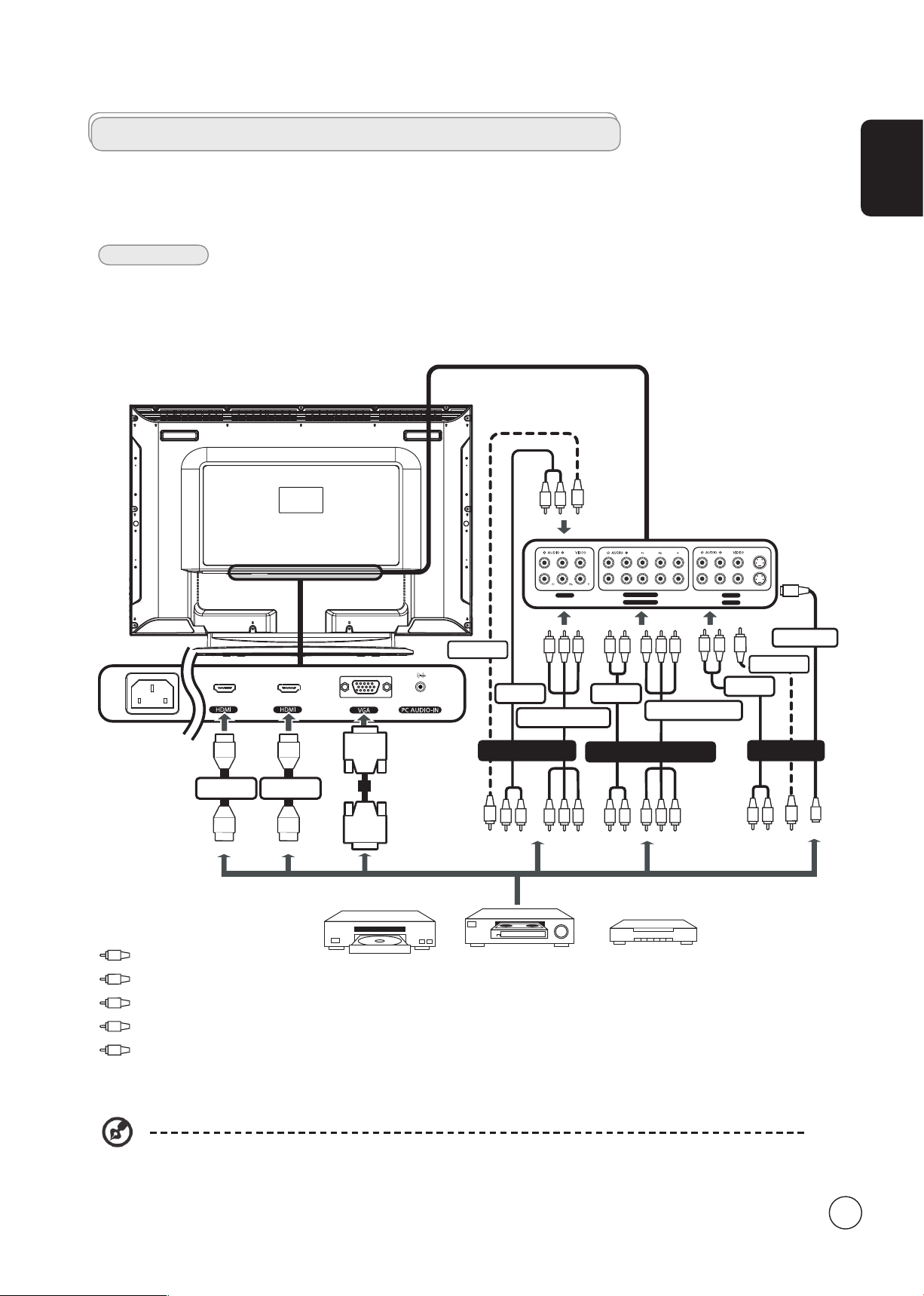
Connecting external audio/video devices
Y
R
W
AV2AV3
AV1
COMPONENT 2
COMPONENT 1
RR
W
B GR B G
*COMPONENT
*COMPONENT
RR
W
R
W
B GR B G
R
W
COMPONENT 1,2 in
AUDIO
AUDIO
R
W
R
W
AUDIO
S
S-VIDEO
S
Y
Y
Y
AV 1,2 inAV 3 in
COMPOSITE
COMPOSITE
S-VIDEO
Y
or
DVD
VCR
STB
or
HDMIHDMI
D-Sub
D-Sub
B
G
Connecting a DVD, VCR, STB or audio/video equipment
Connect your DVD player, VCR or audio/video equipment using the SCART port located at the rear of your LCD TV as shown
below.
Source-IN
English
Yellow
Red
White
Blue
Green
* Acer recommends the following priority for connection types:
HDMI -> D-Sub -> COMPONENT -> S-Video - > Composite.
7
Page 8

English
TV AV COMPONENT PC
w
R
Y
w
R
Y
HDMI
D-SubD-Sub
Connecting a camera, camcorder or video game
Connect your camera or camcorder to the video/audio ports on the rear of the TV set as shown below.
Connecting a PC or notebook computer
To display PC output on your TV, connect your PC or notebook computer to the TV as shown below.
For VGA input, Acer recommends setting your PC’s external monitor resolution to 1360 x 768 pixels @ 60 Hz refresh rate.
Selecting the input source
Once you have connected your antenna or external equipment to the TV, you need to select the correct input source.
Press the corresponding button on the remote control to select the correct input source.
1 2 3 4
* For AV3, Composite and component inputs share the same audio ports.
8
Input button guide:
1 TV key
Toggle Analog TV (ATV) between input sources.
2 AV key
Toggle AV1, AV2, AV3-CVBS* and HDMI between input sources.
3 COMPONENT key
Toggle COMPONENT1, COMPONENT2 and AV3-COMPONENT*
between input sources.
4 PC key
Toggle VGA between input sources.
Page 9

OSD navigation
Many of the advanced settings and adjustments are available through using the OSD (onscreen display) menus, as shown in the
example screenshot below.
Basic operations required to navigate these menus (Picture, Audio, Channel management, Options and Settings) are described in
this section.
Navigating the OSD with the remote control
English
You can also interact with these menus using the front panel controls. Please see "Right panel view" on page 3 for
details.
There are five main OSD menus. These are: Picture, Audio, Channel management, Options and Settings. Use the following
method to navigate these menus.
1 Press the MENU button on the remote control or the MENU button on the control panel.
2
3
Select your desired menu by using the up and down directional keys to switch between the five
menus.
Use the directional keys to interact with the menu. The up / down directions will scroll through the
menu options, while left/right will adjust the different settings (for example, in the Picture menu,
settings such as brightness, contrast, etc.). Press MENU to exit.
9
Page 10

English
Adjusting the OSD settings
The OSD can be used for adjusting the settings of your LCD TV.
Press the MENU key to open the OSD. You can use the OSD to adjust the picture quality, audio settings, channel settings and
general settings. For advanced settings, please refer to following page:
Adjusting the picture quality
1 Press the MENU key to bring up the OSD.
2 Using the directional keys, select
element you wish to adjust.
3 Use the left or right keys to adjust the sliding scales.
4 The
colour, sharpness and other image-related qualities.
Adjusting the audio settings
1 Press the MENU key to bring up the OSD.
2 Using the directional keys, select
feature you wish to adjust.
3 Use the left or right keys to adjust the sliding scale. Press
4 The
important sound-related settings
Picture menu can be used to adjust the current Scenario mode, brightness, contrast,
Audio menu can also be used to adjust the treble, balance, sound effects and other
Picture from the OSD. Then navigate to the picture
Audio from the onscreen display. Then navigate to the
OK to save.
Adjusting the channel management
1 Press the MENU key to bring up the OSD.
2 Using the directional keys, select
3 Use the directional keys to navigate the menus.
4 The
Channel management menu can be used to adjust frequency, and set the channel
namings.
Adjusting other options
1 Press the MENU key to bring up the OSD.
2 Using the directional keys, select
3 Use the directional keys to navigate the menus.
4 The
Options menu can be used to select the picture aspect-ratio mode, set the sleep
timer, HDMI overscan and reset options.
Adjusting the settings
1 Press the MENU key to bring up the OSD.
2 Using the directional keys, select
wish to adjust.
3 The
Settings menu can be used to adjust the menu language and other important
settings.
Channel management from the OSD.
Options from the OSD.
Settings from the OSD. Then navigate to the feature you
10
The options available on the OSD may vary depending on the TV signal source.
Page 11

Differenct mode in TV
MENU
Scenario mode in TV
Scenario mode has five preset viewing modes designed to give you the best picture quality when watching a particular kind of
program. There are five pre-defined audio and video settings for optimal enjoyment of the following scenarios: Standard TV,
Movie, Sports, Concert, Game, User.
Toggling between the different modes
English
1
2 Use the directional keys to navigate the menu and select the Picture or Audio icon.
3
Mode Information
Standard
Movie
Standard mode allows you to watch your favorite channels with sharp, brilliant imagery via adaptive brightness
and contrast adjustments, and listen to clear-sounding audio.
For comfortably enjoying movies at home, Movie mode displays dim scenes in clear detail; compensates
for color; and smoothly presents motion images. This is accomplished through optimal Gamma correction
plus saturation, brightness and contrast adjustments. Movie mode makes the most of high-definition movie
soundtracks.
Press the MENU key on the remote control.
Navigate to Scenario Mode, use directional keys to
change mode.
There are a total of five modes in which you can set TV
picture and audio.
Sport
Concert
Game
Sport mode is suited for outdoor sports programs, with accurate background depth and clear gradation
between the bright, outdoor playing field and darker auditoriums. Sports mode also brilliantly enhances
colors and presents swiftly moving pictures without residual images. All of this is achieved via specific Gamma
corrections and saturation adjustments. Precise audio can be heard.
Concert mode places you in a virtual concert hall, opera house or other dim environment by means of adaptive
brightness and contrast adjustments. Concert mode accentuates symphonic harmonies and the tenor audio
range.
Game mode carefully details the exquisite graphics of modern video games, providing lifelike entertainment
while protecting your eyesight by adjusting brightness and contrast. What's more, Game mode provides a
heightened audio experience.
11
Page 12

English
12
Advanced features
Lock TV
Locking TV content
Lock TV is a handy feature that can block all TV sources.
Lock TV allows you to enter a password and effectively stop anyone without the password from watching TV.
To enable this feature:
Setting a personal PIN
1
2
3 Enter a four-digit password. Type it again and press OK to reconfirm.
4 Press MENU to exit.
The default PIN for this TV is "0000." First enter "0000" when you want to change the PIN. If you forget your PIN,
please enter 6163 to reset.
Use the directional keys to navigate to the Settings menu. Then select Set PIN.
(see note)
Press the MENU key on the remote
control to bring up the OSD.
Page 13

English
13
Locking your TV
1
2
3 Enter your PIN. Type it again and press OK to reconfirm. (see page 12 note)
Use the directional keys to navigate to the Settings menu. Then select Lock TV.
Press the MENU key on the remote control to
bring up the OSD.
Page 14
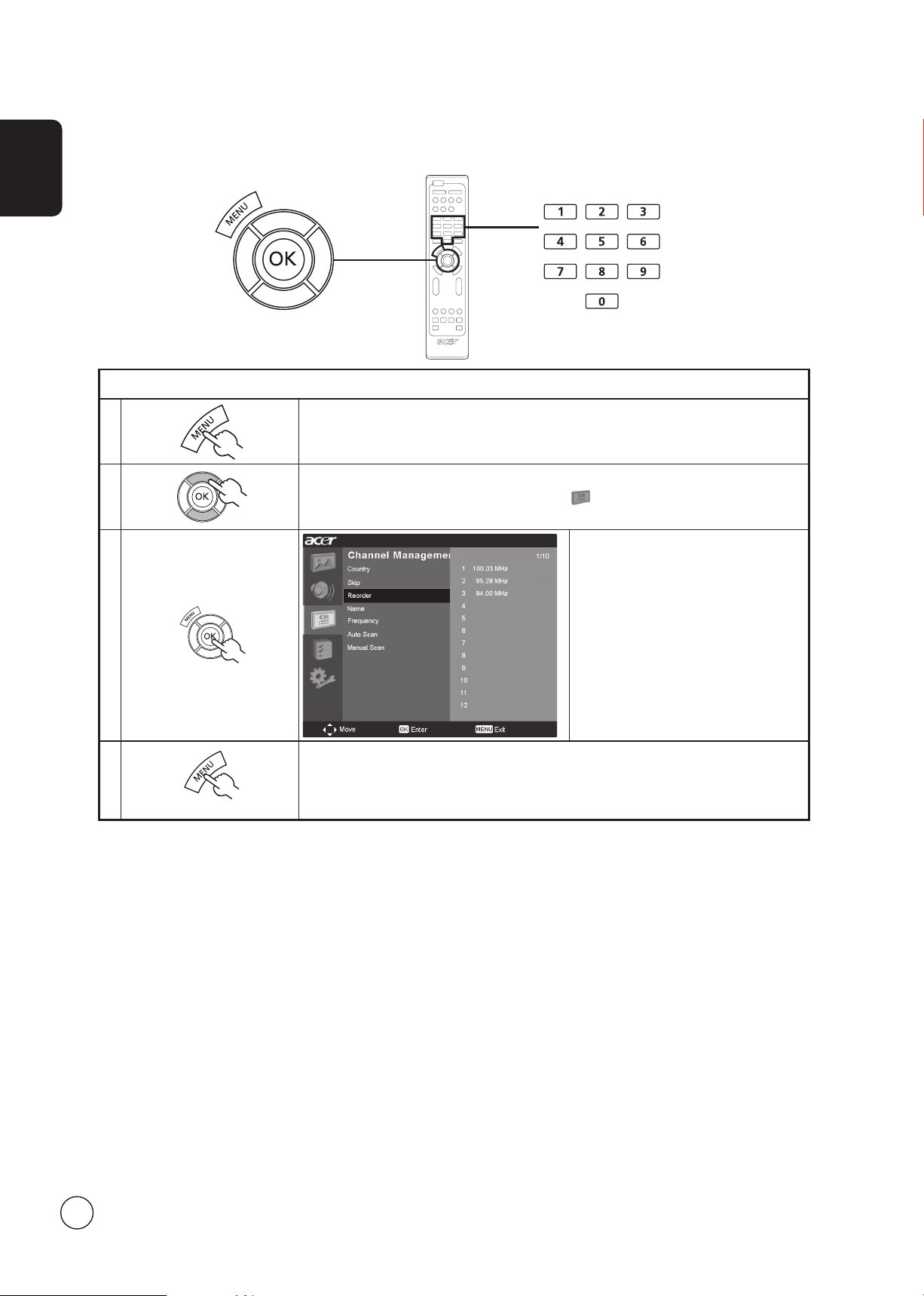
English
14
Reorder for channels
The first time you completed the setup wizard, all available channels were listed. If you need to reorder for new channels, please
follow the steps below:
Reordering for channels
1 Press the MENU key on the remote control to bring up the OSD.
2
3
4 Press MENU to exit.
Use the directional keys to navigate and select Channel Management.
Highlight Reorder. Then, select the
channel you wish to reorder and press
OK to confirm. Move to the right
channel number and press OK to
reconfirm.
Page 15

English
15
TV ratings (for digital TV mode)
MENU
MENU
Most digital TV allows you to block content according to rating systems. The rating system available is dependent on region.
DVB ratings
The DVB system rates content by age. The categories are increase by increments of one year from 9 to 18 years of age.
The categories are as follows:
Rating Description
G 9 years and under
PG 11 years and under
M 13 years and under
MA 15 years and under
AV 17 years and under
R 18 years and under
Like other rating systems, when you lock a category, all the more restricted categories will automatically be blocked.
Setting or changing the ratings
To set or change your TV ratings settings:
1 Navigate to the channel you wish to manage and make sure that the channel is unlocked.
2
3 Navigate down to TV rating system and then select the categories you wish to block.
4
5
Press MENU then select Channel management from the OSD.
You will need to enter your PIN before you make any adjustments to the settings.
Press OK to set the age-rating yourself using the directional keys.
Press OK to confirm your settings.
Press MENU to exit.
The default PIN for this TV is "0000." First enter "0000" when you want to change the PIN. If you forget your PIN,
please enter 6163 to reset.
Page 16

English
16
MENU
MENU
EPG CH LIST SRS
Re-scan for channels
The first time you completed the setup wizard, all available channels were listed. If you need to re-scan for new channels, please
follow the steps below:
Scanning for channels Auto-scan
1
2
3 Highlight Auto Scan. Then, select Start and press OK to begin.
Press the MENU key on the remote control to bring up the OSD.
Use the directional keys to navigate and select Channel Management.
Analog TV Digital TV
4
6
Select OK and press MENU to exit.
Page 17
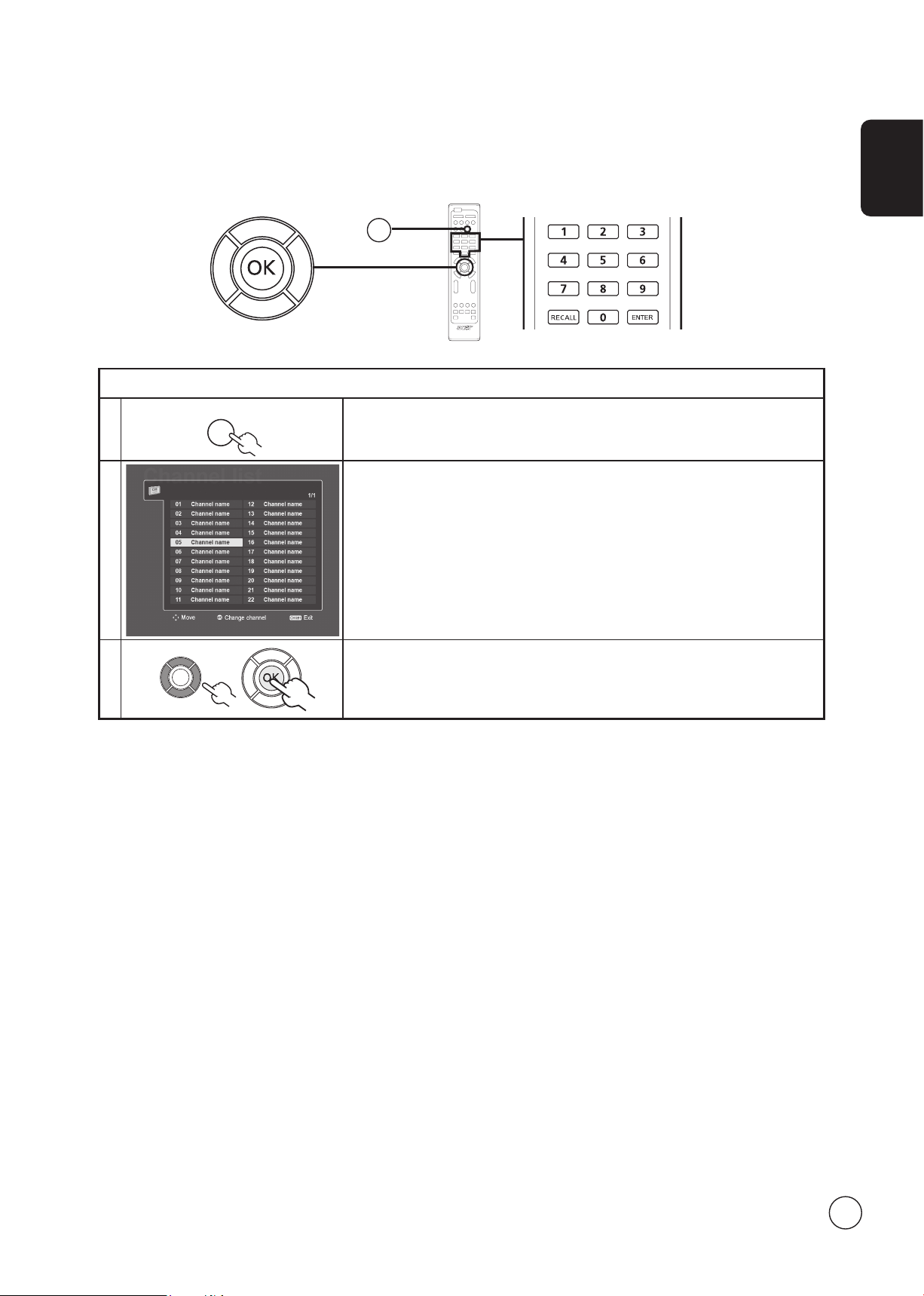
English
17
CH LIST
Channel list (for digital TV mode)
EPG CH LIST SRS
CH LIST
Channel list allows you to quickly find the TV channel you are searching for.
To open the channel list feature:
1
2 The current channel will be highlighted.
3
Press the CH LIST key on the remote control. This will bring up the channel list
menu.
Use the directional keys to navigate the list and select the channel you wish to
watch. Press OK to select your desired channel and exit the channel list.
Page 18

English
18
EPG
Electronic programme guide (for digital TV mode)
The electronic programme guide (EPG) is an onscreen service available on digital and cable TV that provides information about
scheduled broadcast programmes on all channels by time, title, channel and genre.
EPG screen
There are three main areas of the EPG screen:
a
d
b
c
e
a. Programme introduction area
A short description of the highlighted programme is located at the top center of the EPG page; lengthy descriptions will be cut
short using "..." to indicate extra text.
Highlight the introduction and press OK to view the whole introduction section on a separate page.
b. Preview area
In the top right-hand corner of the EPG screen is the preview area. The preview area will show live TV content from the channel
currently highlighted.
Highlight a new channel or programme and press OK to display it in the preview area.
c. Content area
The content area is divided into three columns: date, channel and programme.
Use the directional keys and the OK key to navigate between the items in the content area.
Highlight a new programme and press OK or the blue key to display the programme in the preview and introduction areas.
d. Type
The type area indicates the genre that has been selected. The selection of available genres depends on your service provider.
e. Indication
This area of the EPG indicates which shortcut keys can be used while on an EPG screen.
Page 19

English
19
EPG
Navigating the EPG (for Digital TV mode)
T
T
X
/
M
I
X
M
P
X
W
I
D
E
EPG CH LIST SRS
EPG
Red Green Yellow Blue
Colour keys
1
2
Press the EPG key on the remote control.
Use the directional keys to navigate around the EPG menu and press OK to select your highlighted
option.
short-cuts
When in EPG mode the colour shortcut buttons can be
used for special functions.
Red
Green
Yellow
Blue
Press the red key to go to the
"What's On" screen. This contains
a list of channels and scheduled
programmes.
Press the green key to go to the
"Type" selection screen.
Press the yellow key to go to the
"My List" page.
Press the blue key to view details of
the selected item.
EPG features
What's On
Type
My List
View detail
In the "What's On" screen you can also
view upcoming shows by selecting Next.
The type feature can help you to select a
certain category of programmes that you
may wish to watch.
Select a programme type and press OK to
show all the programmes that are listed in
that category.
The "My List" page contains a list of
programmes that you have selected to
watch.
The “View detail” screen allows you to
view programme information like time,
date, and channel.
While in the EPG pages, pressing OK will
enable the remind feature.
Each time you select a show and push OK,
a marker will appear on the left side of the
OK
Press the OK key to view details of
the selected item
Remind Feature
programme name.
Then, when your selected programme is
due to start, a reminder will flash on the
screen to warn you.
The remind feature will also warn you
of any conflicts in your selections, e.g., if
you select two shows that are due to be
broadcast at the same time.
Page 20

English
W
I
D
E
Widescreen display mode
Your Acer LCD TV has a special widescreen mode that allows you to toggle between 4:3, 16:9, Panorama, and Letterbox 1, 2 and
3 type views.
Press the WIDE key on the remote control to toggle the display between the four wide modes.
Wide mode
The Acer LCD contains four widescreen modes, including 4:3, 16:9, Panorama, and Letterbox 1, 2 and 3.
4:3
For 4:3 standard pictures. A side bar appears on each side.
16:9
Panorama
Letterbox 1, 2, and 3
In this mode, the whole picture is stretched toward each side of the screen.
In this mode, the picture is progressively stretched toward each side of the screen.
In this mode, the picture is enlarged linearly to fit the screen. The top and bottom portions of
the picture may be cut off.
20
Page 21

Troubleshooting
Before you call the Acer service center, please check the following items:
Here is a list of possible situations that may arise during the use of your LCD TV. Easy answers and solutions are provided for each.
There is no picture or sound.
• Make sure the power cord is properly inserted in the power outlet.
• Make sure the input mode is correctly set by your selected input.
• Make sure the antenna at the rear of the TV is properly connected.
• Make sure the main power switch is turned on.
• Make sure the volume is not set to minimum or the sound is not set to mute.
• Reception other than those of broadcasting stations can be considered.
Picture is not clear.
• Make sure the antenna cable is properly connected.
• Consider whether your TV signal is being properly received.
• Poor picture quality can occur due to a VHS camera, camcorder, or other peripheral being connected at the same time. Switch
off one of the other peripherals.
• The 'ghost' or double image may be caused by obstruction to the antenna due to high-rise buildings or hills. Using a highly
directional antenna may improve the picture quality.
• The horizontal dotted lines shown on the pictures may be caused by electrical interference, e.g., hair dryer, nearby neon
lights, etc. Turn off or remove these.
English
Picture is too dark, too light or tinted.
• Check the colour adjustment.
• Check the brightness setting.
• Check the sharpness function.
• The fluorescent lamp may have reached the end of its service life.
Remote control does not work.
• Check the batteries of the remote control.
• Make sure the remote sensor window is not under strong fluorescent lighting.
• Try to clean the remote control sensor lens on the TV with a soft cloth.
• Use the buttons (hotkeys) on the TV before the remote control works.
If the above suggestions do not solve your technical issue, please refer to the warranty card for service information.
21
Page 22

Product specifications
English
Model AT2630B AT3230B AT3730B AT4230B
Panel spec
Resolution (pixels) 1366 x 768
Brightness (tpe.) 500 nit
Contrast Ratio (tpe.) 800:1 1200:1
Display colour 16.2 M 16.7 M
Viewing angle (tpe.) H: 160o ; V:150
o
H: 170o ; V:170
o
H: 176o ; V:176
o
H: 178o ; V:178
Response (tpe.) 8 ms (gray to gray)
Power supply
Input 100 V ~ 240 V - AC. (50~60 Hz)
Max. power consumption 161 W 185 W 235 W 291 W
Power saving 5 W
Mechanical
Dimensions (W x H x D mm) 693 x 529 x 195 814 x 610 x 261 944 x 692 x 261 1071 x 794 x 311
Weight (Kg) 12.08 17.7 24 32.3
Weight (lbs) 26.9 39 52.9 71.15
Gross weight (Kg) 14.4 21.06 28 38.6
Gross weight (lbs) 32 46.9 61.7 85.8
Wall Mounting 200mm x 100mm 400mm x 200mm 400mm x 200mm 400mm x 200mm
Analog TV system
TV Colour system PAL, SECAM
Sound system B/G/D/K/I/L
Stereo system FM-FM
TV Tuner System PLL, 45.25 Mhz - 862.25 Mhz
Subtitles Teletext 1.5
Analog TV-tuner quantity 1
Digital TV system
Digital TV standard DVB-T
TV-tuner quantity 1
Frequency 7/8 MHz
Terminal
Analog Tuner In Yes
Digital Tuner In Yes
AV1 CVBS, S-Video, Audio R/L
AV2 CVBS, S-Video, Audio R/L
COMPONENT1 YPbPr/YCbCr, Audio R/L
COMPONENT2 YPbPr/YCbCr, Audio R/L
AV3-COMPONENT YPbPr/YCbCr, Audio R/L
AV3-CVBS CVBS, Audio R/L share with AV3-COMPONENT
HDMI Yes
HDMI Yes
PC D-sub in Yes
PC audio-in Yes
Audio system
Speaker 5 W + 5 W 8 W + 8 W 10 W + 10 W 10 W + 10 W
o
22
