Page 1
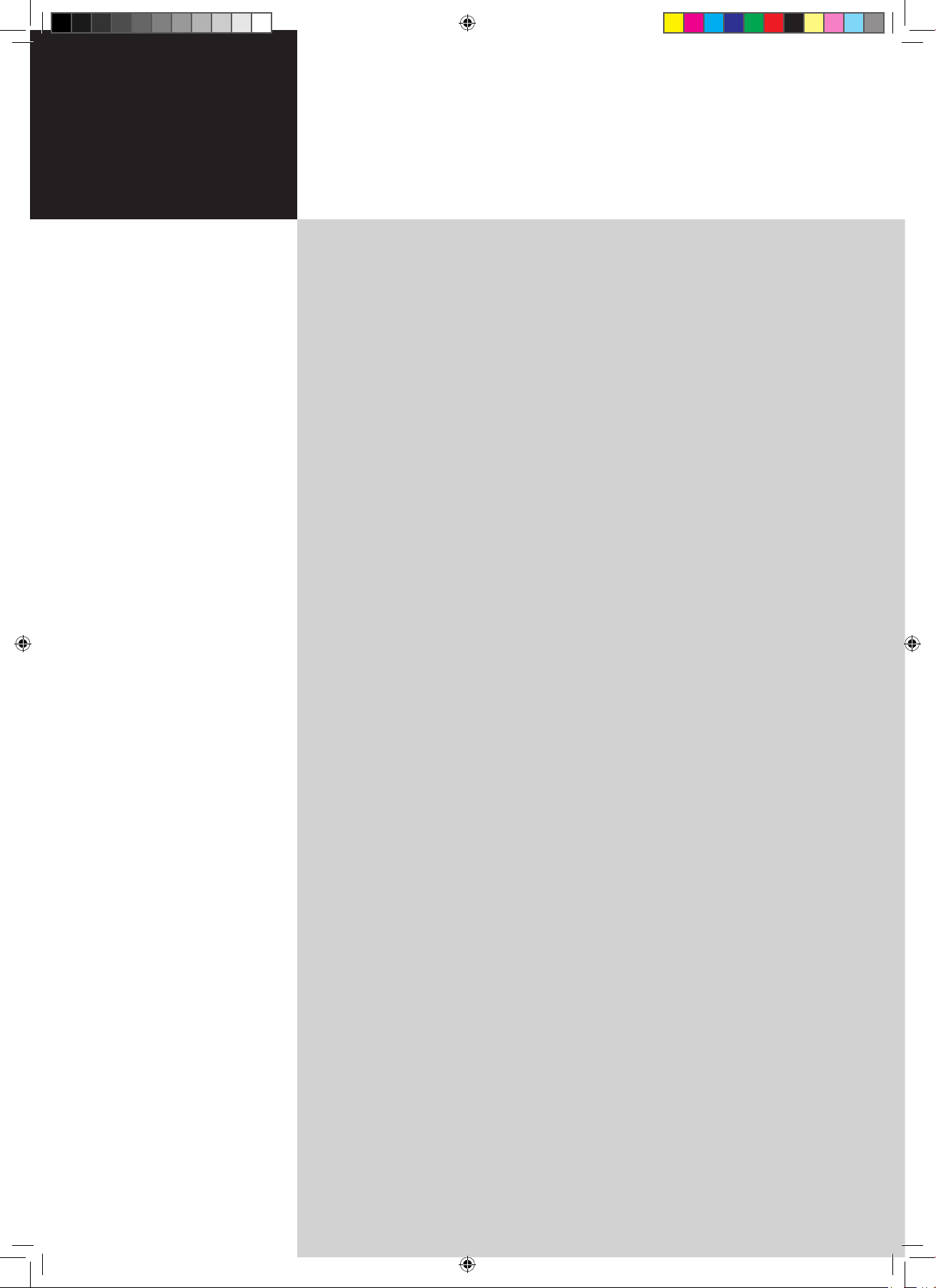
Contents
Important safety instructions 3
Disposal instructions 4
First things first 5
Basic features and benefits of your Acer PDP TV 5
Packing checklist 5
Your PDP TV overview 6
Front panel view 6
Rear panel view 7
Bottom panel view 7
Remote control 8
General keys 8
Teletext 9
Basic connections 10
Connecting the power cord 10
Setting up the remote control
10
Enjoying analog TV 11
Connecting an antenna/cable 11
Getting started watching your TV
11
Connecting external audio/video devices 14
Connecting a DVD, VCR, STB or audio/video equipment 14
Connecting a camera, camcorder, video game or headphones
15
Connecting a PC or notebook computer
15
Selecting the input source
15
OSD navigation 16
Navigating the OSD with the remote control 16
Adjusting the OSD settings
17
Empowering Technology 18
Set-up Empowering mode 18
Default setting in different Empowering mode 19
Advanced features 20
PIP 20
Audio effects 20
Lock TV
21
Re-scan for channels 23
Widescreen display mode
24
Dimensions 25
AT4202P 25
Appendix-Source Options 26
PIP 26
Troubleshooting 27
Product specifications 28
AT4202P
User's Guide
Acer PDP TV
AT4202P.EU.EN.indb 1 3/8/2006 9:12:39 PM
Page 2
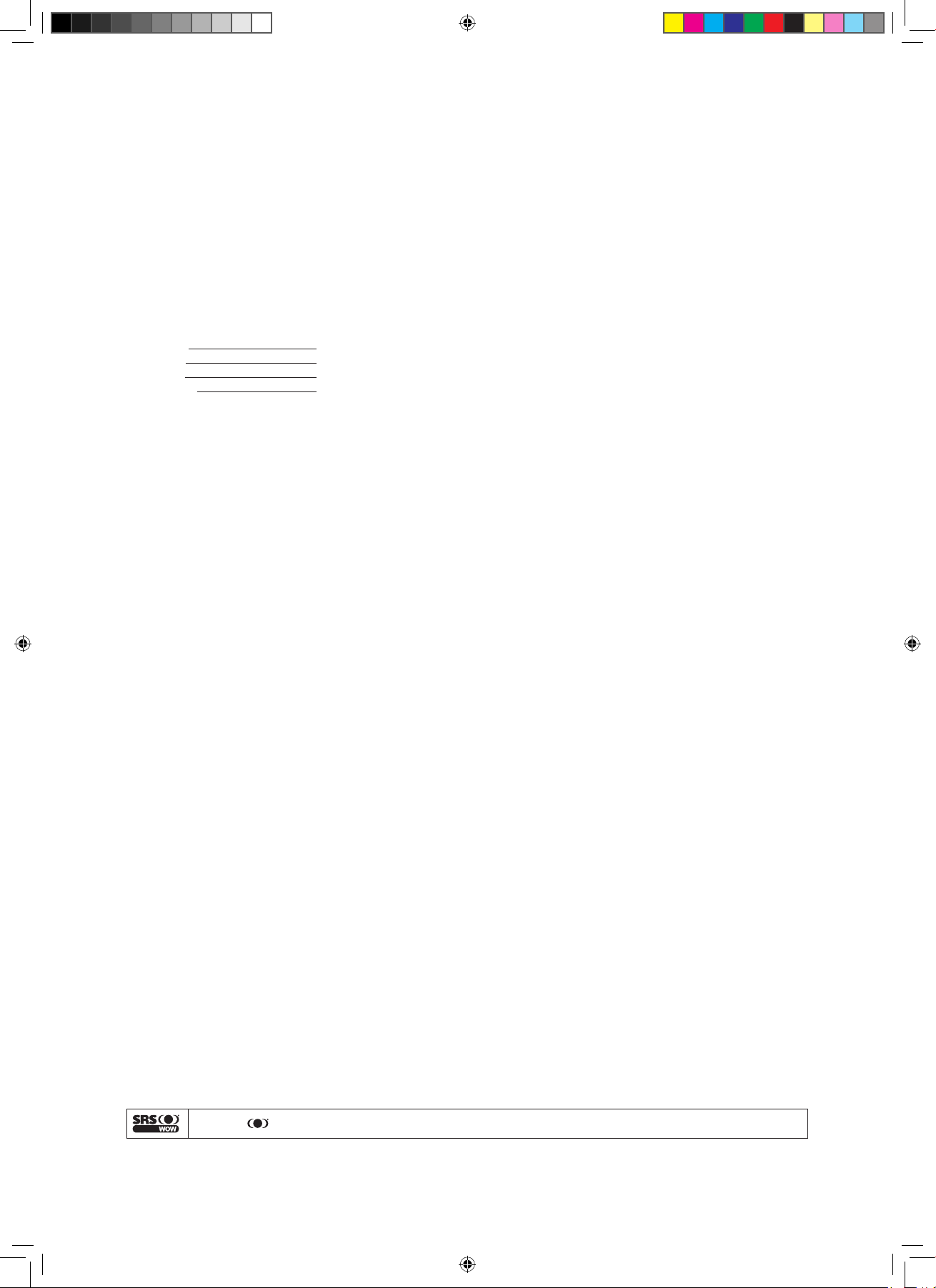
Copyright © 2006. Acer Incorporated.
All Rights Reserved.
Acer PDP TV User's Guide
Original Issue: 04/2006
Changes may be made periodically to the information in this publication without obligation to notify any
person of such revisions or changes. Such changes will be incorporated in new editions of this manual or
supplementary documents and publications. This company makes no representations or warranties, either
expressed or implied, with respect to the contents hereof and specifically disclaims the implied warranties of
merchantability or fitness for a particular purpose.
Record the model number, serial number, purchase date, and place of purchase information in the space
provided below. The serial number and model number are indicated on the label affixed to your device.
All correspondence concerning your unit should include the serial number, model number, and purchase
information.
No part of this publication may be reproduced, stored in a retrieval system, or transmitted, in any form or
by any means, electronically, mechanically, by photocopy, recording, or otherwise, without the prior written
permission of Acer Incorporated.
Model Number:
Serial Number:
Purchase Date:
Place of Purchase:
Acer and the Acer Logo are registered trademarks of Acer Inc. Other companies' product names or trademarks
are used herein for identification purposes only and belong to their respective companies.
WOW, SRS & are trademarks of SRS Labs, Inc. WOW technology is incorporated under license from SRS Labs, Inc.
AT4202P.EU.EN.indb 2 3/8/2006 9:12:39 PM
Page 3
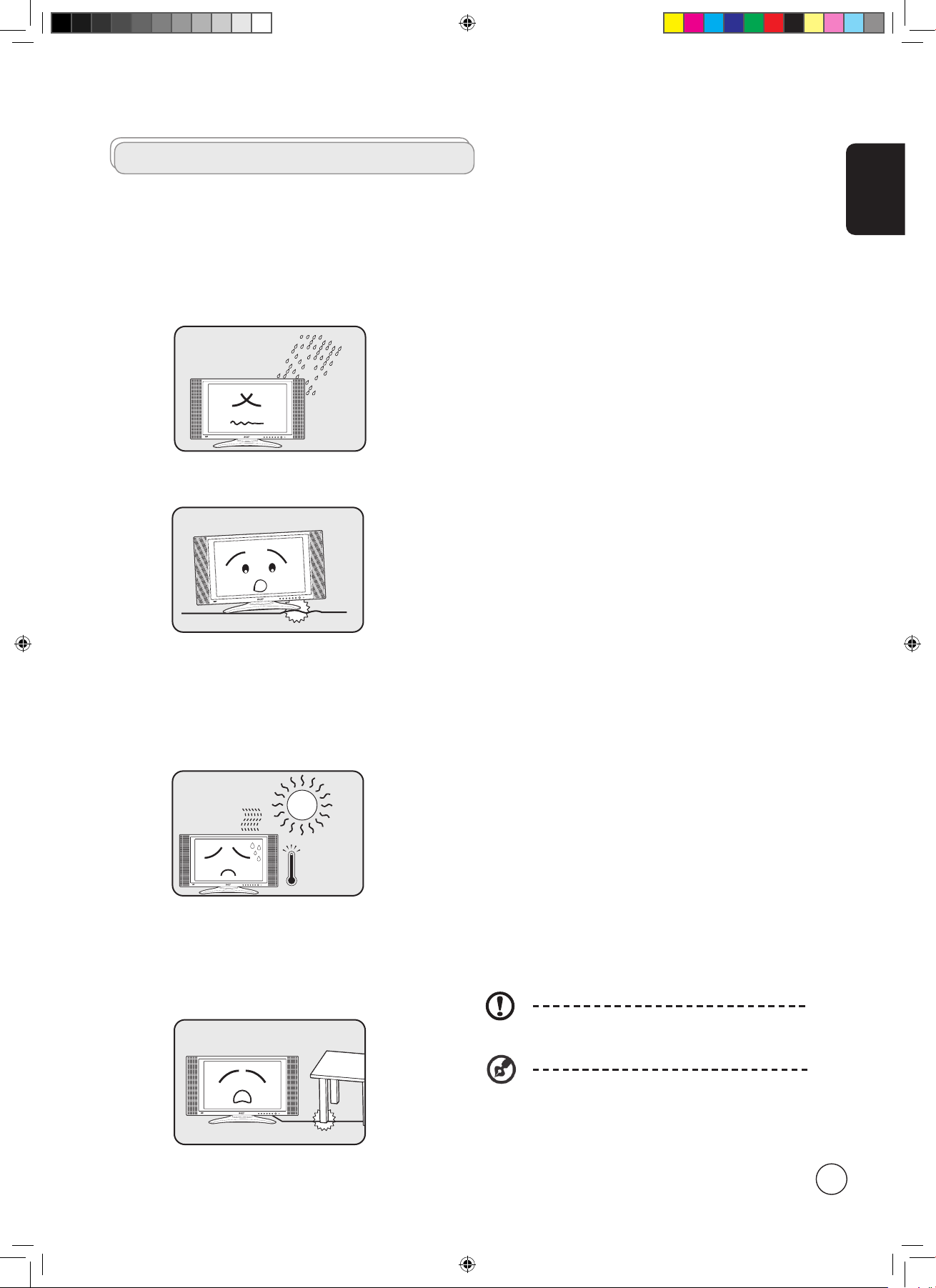
English
3
INPUT - VOLUME + - CHANNEL + MENU POWER
I
N
P
U
T
-
V
O
L
U
M
E
+
-
C
H
A
N
N
E
L
+
M
E
N
U
P
O
W
E
R
INPUT - VOLUME + - CHANNEL + MENU POWER
INPUT - VOLUME + - CHANNEL + MENU POWER
Important safety instructions
Read these instructions carefully. Please put them somewhere
safe for future reference.
1 Follow all warnings and instructions marked on the product.
2 Unplug this product from the wall outlet before cleaning.
Do not use liquid cleaners or aerosol cleaners. Use a damp
cloth for cleaning.
3 Do not use this product near water.
4 Do not place this product on an unstable cart, stand or
table. The product may fall, sustaining serious damage.
5 Slots and openings are provided for ventilation; to
ensure reliable operation of the product and to protect
it from overheating, these openings must not be blocked
or covered. The openings should never be blocked by
placing the product on a bed, sofa, rug or other similar
surface. This product should never be placed near or over
a radiator or heat register or in a built-in installation
unless proper ventilation is provided.
6 This product should be operated from the type of power
indicated on the marking label. If you are not sure of
the type of power available, consult your dealer or local
power company.
7 Do not allow anything to rest on the power cord. Do not
locate this product where the cord will be stepped on.
8 If an extension cord is used with this product, make sure
that the total ampere rating of the equipment plugged
into the extension cord does not exceed the extension
cord ampere rating. Also, make sure that the total rating
of all products plugged into the wall outlet does not
exceed the fuse rating.
9 Never push objects of any kind into this product through
cabinet slots as they may touch dangerous voltage points
or short-out parts, which could result in a fire or electric
shock. Never spill liquid of any kind on the product.
10 Do not attempt to service this product yourself,
as opening or removing covers may expose you to
dangerous voltage points or other risks. Refer all servicing
to qualified service personnel.
11 Unplug this product from the wall outlet and refer
servicing to qualified service personnel under the
following conditions:
a. When the power cord or plug is damaged or frayed.
b. If liquid has been spilled into the product.
c. If the product has been exposed to rain or water.
d. If the product does not operate normally when the
operating instructions are followed. Adjust only those
controls that are covered by the operating instructions.
Improper adjustment of other controls could result
in damage; extensive work by a qualified technician
might then be required to restore the product to
normal condition.
e. If the product has been dropped or the case has been
damaged.
f. If the product exhibits a distinct change in
performance, indicating a need for service.
12 Use only the proper type of power supply cord set
(provided in your accessories box) for this unit. Always
disconnect the power cord from the wall outlet before
servicing or disassembling this equipment.
13. Do not overload an electrical AC outlet, power strip, or
convenience receptical. The overall system load must not
exceed 80% of the branch circuit rating. If power strips
are used, the load should not exceed 80% of the power
strip input rating.
14 Some products are equipped with a three-wire electrical
grounding-type plug that has a third pin for grounding.
This plug only fits into a grounded electrical outlet. This
is a safety feature. Make sure the AC outlet is properly
grounded. Do not defeat the safety purpose of the
grounding-type plug by trying to insert it into a nongrounded outlet. If you cannot insert the plug into the
outlet, contact your electrician to replace the obsolete
outlet.
The grounding pin is an important safety feature.
It is possible to receive an electric shock from a
system that is not properly grounded
The grounding pin is also providing good immunity
ability against unexpected noise that interferes
performance of this product and is produced by
other nearby electrical devices.
AT4202P.EU.EN.indb 3 3/8/2006 9:12:42 PM
Page 4

English
4
Disposal instructions
Do not throw this electronic device into the rubbish bin /
container when discarding. To minimize pollution and ensure
utmost protection of the global environment, please recycle.
For more information regarding WEEE, please refer to
http://global.acer.com/about/environmental.htm
USA
For electronic products containing a PDP/CRT monitor or
display:
Lamp(s) inside this product contain mercury and must be
recycled or disposed of according to local, state or federal
laws. For more information, contact the Electronic Industries
Alliance at www.eiae.org. For lamp-specific disposal
information, check www.lamprecycle.org.
FCC Notice
This device complies with Part 15 of the FCC Rules. Operation
is subject to the following two conditions: (1) this device
may not cause harmful interference, and (2) this device must
accept any interference received, including interference that
may cause undesired operation.
However, there is no guarantee that interference will not
occur in a particular installation. If this device does cause
harmful interference to radio or television reception, which
can be determined by turning the device off and on, the user
is encouraged to try to correct the interference by one or
more of the following measures:
• Reorient or relocate the receiving antenna.
• Increase the separation between the device and receiver.
• Connect the device into an outlet on a circuit different
from that to which the receiver is connected.
• Consult the dealer or an experienced radio/television
technician for help.
Notice: Shielded cables
All connections to other computing devices must be made
using shielded cables to maintain compliance with FCC
regulations.
Notice: Peripheral devices
Only peripherals (input/output devices, terminals, printers,
etc.) certified to comply with the Class B limits may be
attached to this equipment. Operation with non-certified
peripherals is likely to result in interference to radio and TV
reception.
Caution
Changes or modifications not expressly approved by the
manufacturer could void the user’s authority, which is
granted by the Federal Communications Commission, to
operate this computer.
Operation conditions
This device complies with Part 15 of the FCC Rules. Operation
is subject to the following two conditions: (1) this device
may not cause harmful interference, and (2) this device must
accept any interference received, including interference that
may cause undesired operation.
Notice: Canadian users
This Class B digital apparatus complies with Canadian
ICES-003.
Compliant with Russian regulatory certification
Remarque à l’intention des utilisateurs canadiens
Cet appareil numérique de la classe B est conforme a la
norme NMB-003 du Canada.
European Union (EU)
This device complies with the essential requirements of the
European Council:
The EMC Directive 89/336/EEC as attested by conformity
with the following harmonized standards:
EN55013: 2001+A1: 2003: Sound and television broadcast
receivers and associated equipment - Radio disturbance
characteristics - Limits and methods of measurement.
EN55020: 2002+A1: 2003: Sound and television broadcast
receivers and associated equipment - Immunity characteristics
- Limits and methods of measurement.
EN55022:1998/A1:2000; AS/NZS CISPR 22: 2002: Limits
and methods of measurement of Radio Interference
characteristics of Information Technology Equipment.
EN55024: 1998/A1: 2001; AS/NZS CISPR 24: 1997: Information
technology equipment-Immunity characteristics - Limits and
methods of measurement.
The Low Voltage Directive 73/23/EEC as attested by
conformity with the following harmonized standard:
EN60065: 1998: Audio, video and similar electronic apparatussafety requirements.
EN60950: 2000 3rd: Safety of Information Technology
Equipment Including electrical business equipment.
AT4202P.EU.EN.indb 4 3/8/2006 9:12:43 PM
Page 5
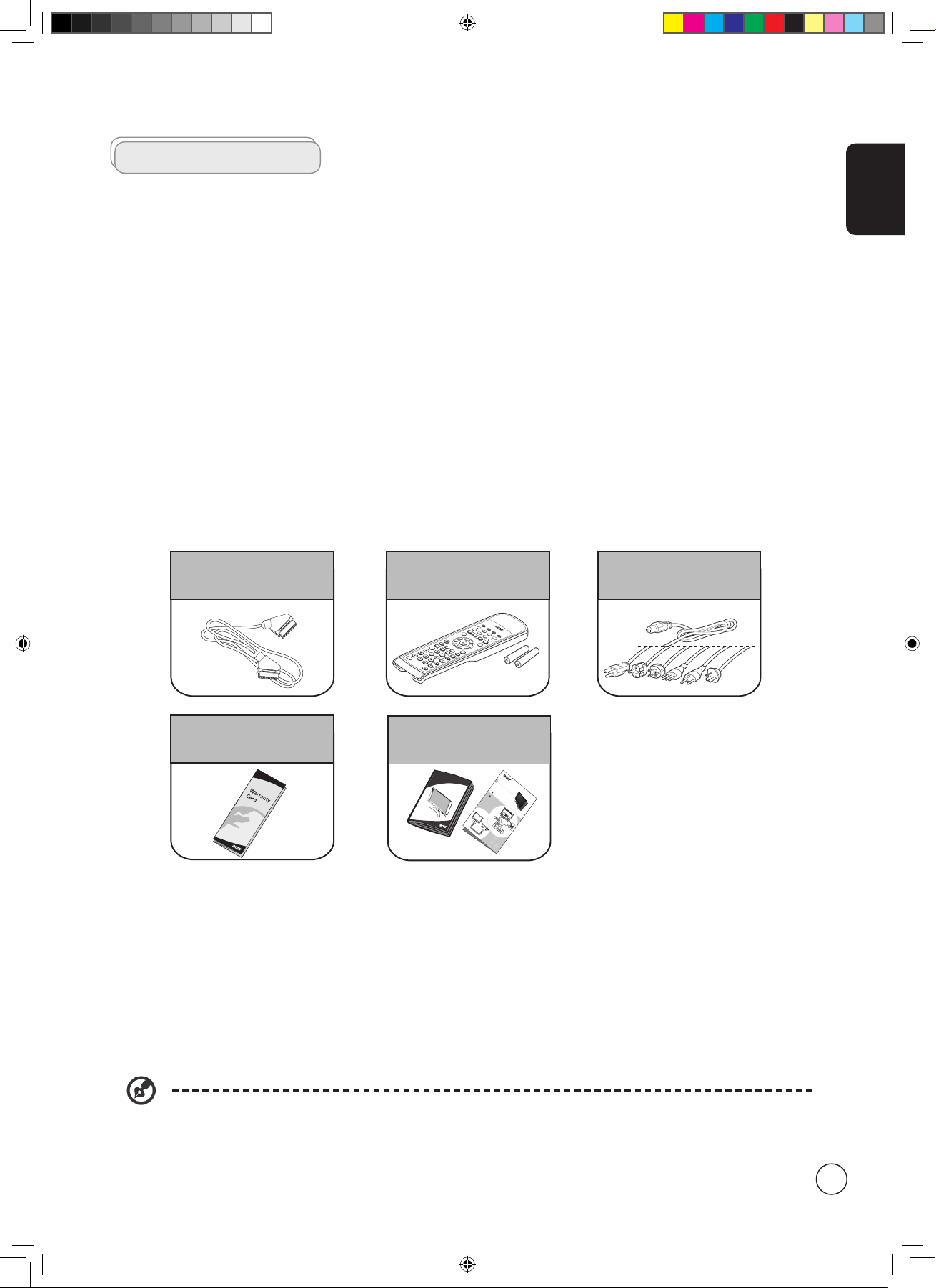
English
5
First things first
We would like to thank you for making the Acer PDP TV your choice. With proper care, your new Acer PDP TV will provide you
with years of entertainment and satisfaction.
This User's Guide introduces you to the various features your PDP TV can offer, and provides clear and concise information about
the product, so please read it thoroughly and retain it for future reference.
Basic features and benefits of your Acer PDP TV
• Widescreen display with 1024 x 768 resolution
• Picture-in-picture mode for simultaneous previewing of programmes
• Remote control for ultimate convenience
• Gamma Correction for brilliant colour
• 3D motion-adaptive de-interlacing for exquisite details up to 1080i
• DCRe™ and 3D comb filtering for sharp and accurate images
• Acer Empowering Technology for selecting and defining personalized user preferences
Packing checklist
Your PDP TV package should contain the following accessories, in addition to the accessory box. Please ensure that they are all
present. If any of the items is missing, then please contact your retailer.
Remote control (x1)
AAA batteries (x2)
Power cord (x1)*
Warranty card
Acer PDP TV-ATXXXX
Y
Y
W
W
R
R
Video
Vide
o
Audio
Audio
L
R
L
R
VC
R
DVD
AV
or
or
1
C
o
n
n
e
c
t
i
n
g
de
v
i
ce
s
h
s
i
l
g
n
E
Set-up
User's Guide
Quick Guide
SCART cable (x1)
* The power cord supplied varies according to your region.
AT4202P.EU.EN.indb 5 3/8/2006 9:12:44 PM
Page 6
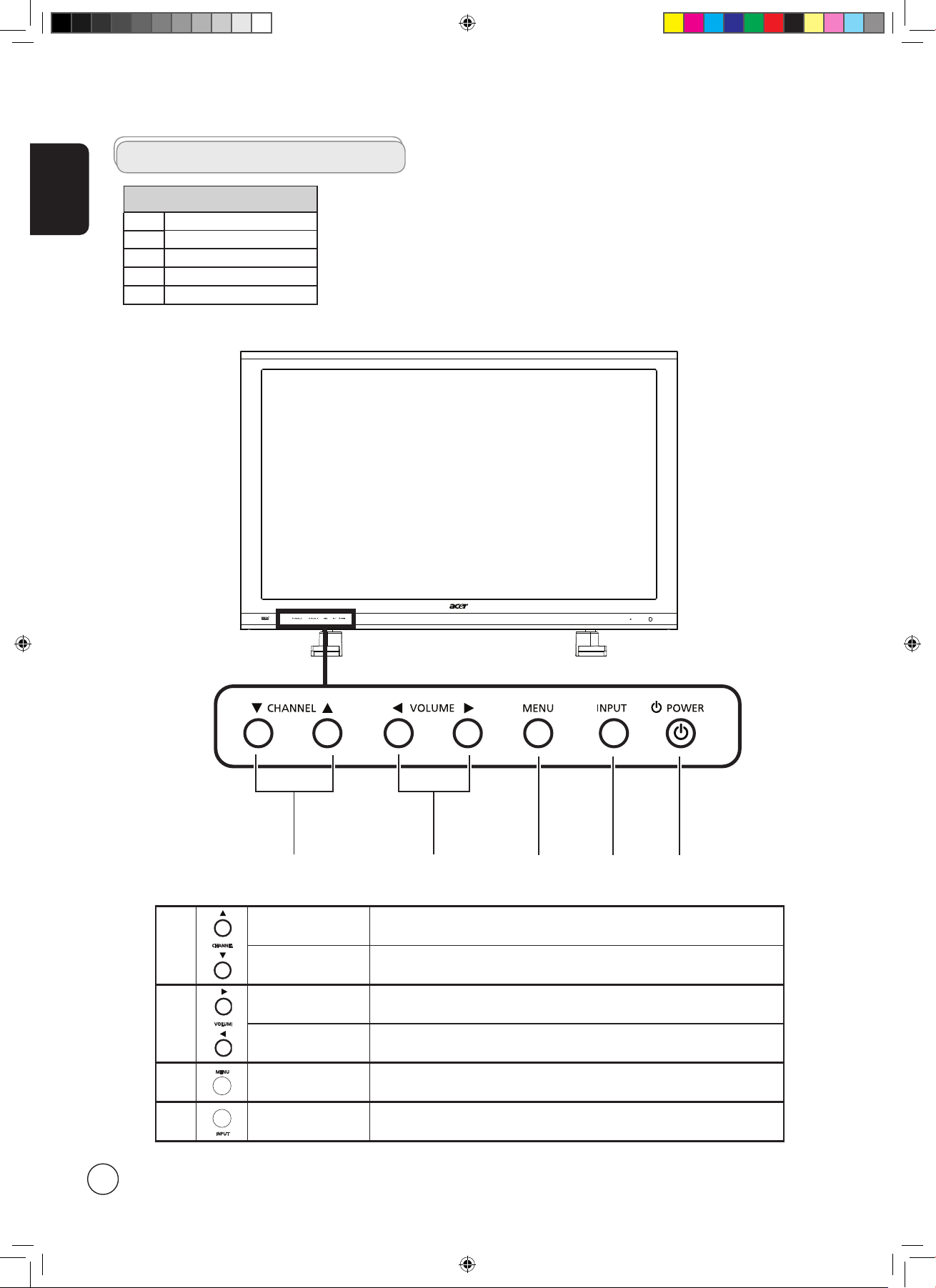
English
6
AT4202P
Front panel view
1 Channel up/down
2 Volume up/down
3 Menu key
4 Input key
5 Power ON/OFF
Your PDP TV overview
1
Channel up When the OSD is on, functions the same as the Up arrow
Channel down When the OSD is on, functions the same as the Down arrow
2
Volume up When the OSD is on, functions the same as the Right arrow
Volume down When the OSD is on, functions the same as the Left arrow
3 Menu key Turns the OSD menu ON and OFF
4 Input key When the OSD is on, press this button to confirm selection
1 2 3 4 5
AT4202P.EU.EN.indb 6 3/8/2006 9:12:45 PM
Page 7
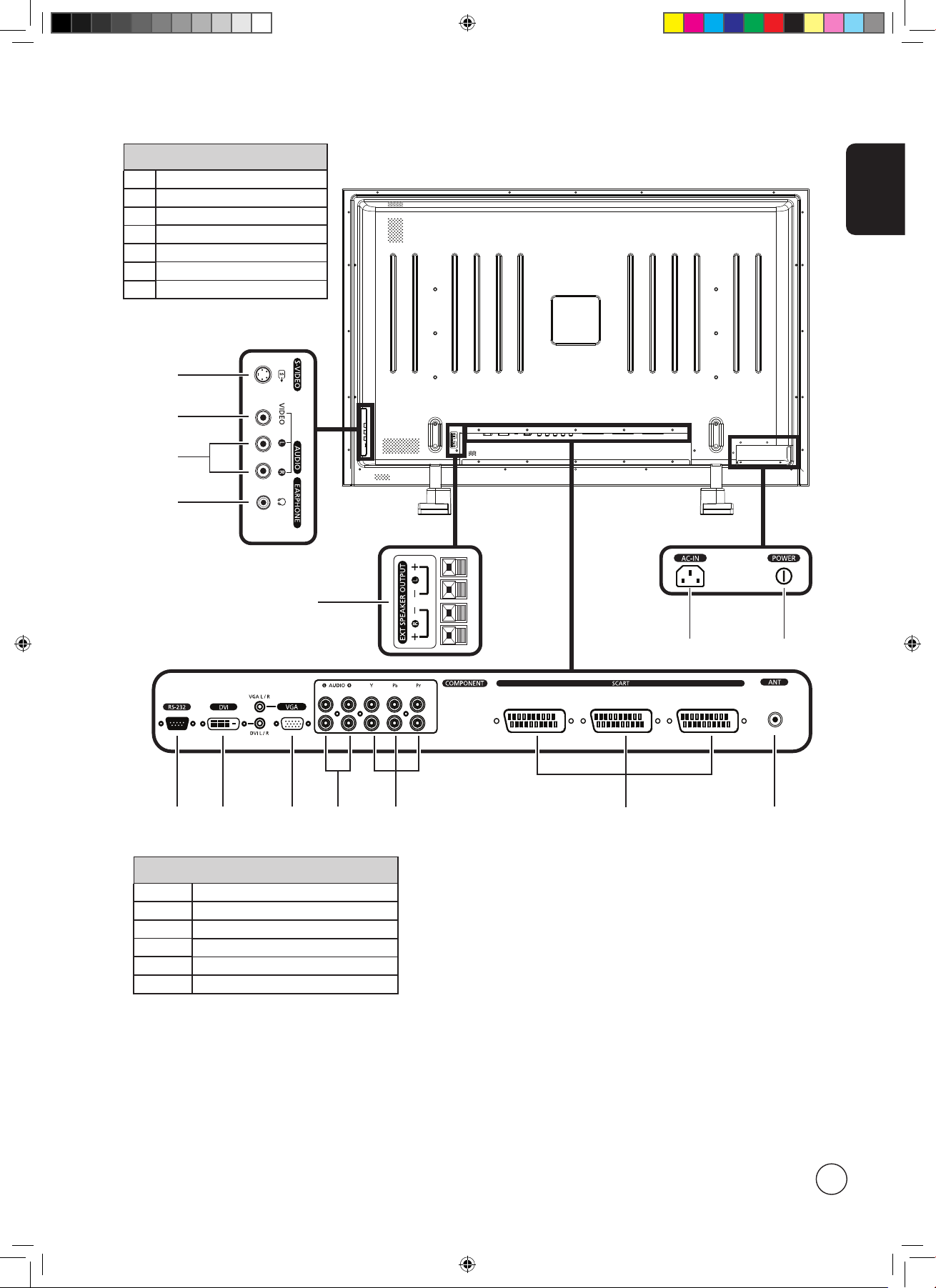
English
7
Rear panel view
1 Power switch
2 AC-in
3 External speakers (optional)
4
S-VIDEO
5 CVBS-VIDEO
6 AUDIO L/R
7 EARPHONE
Bottom panel view
8 RS-232
9 DVI-D + Audio
10 VGA + Audio
11/12
AUDIO (L/R) / COMPONENT x 2
13 SCART x 3
14 Analog antenna
321
1
2
2
8 11 14
13
1
9 10 12
4
5
6
7
3
AT4202P.EU.EN.indb 7 3/8/2006 9:12:46 PM
Page 8
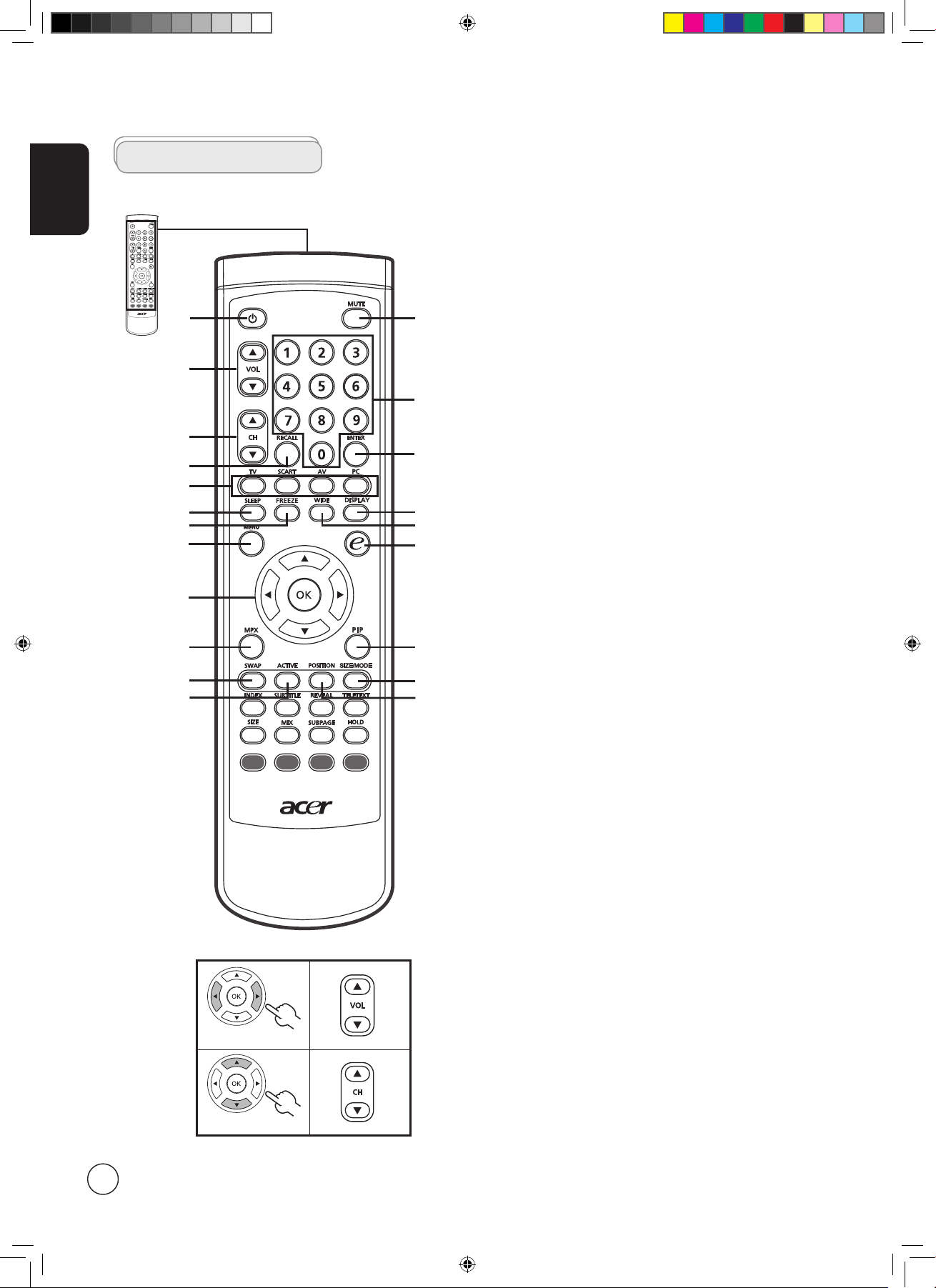
English
8
General keys
Remote control
1
12
9
15
20
18
3
17
14
6
7
5
16
8
2
1 POWER
Press to turn your TV on/off.
2 MUTE
Press to toggle audio on and off.
3 VOL (up/down)
Press to increase or decrease the volume.
4 CH (up/down)
Press to sequentially select the TV channel.
5 Number keys
.
6 RECALL
Press to return to the previous channel.
7 ENTER
Press to confirm channel number selection.
8 Input buttons (TV/SCART/AV/PC)
Press to select correct input mode.
9 SLEEP
Press to set a time period after which the TV will switch
itself to standby (15, 30, 45, 60, 90 or 120 minutes).
10 FREEZE
Press to freeze the displayed picture.
11 DISPLAY
Press to display input/channel information
(dependent on input/source type).
12 WIDE
Press to toggle scaling mode between 4:3, 16:9, Panorama
and Letterbox 1, 2, 3 modes.
13 MENU
Press to open or close the menu.
14 e (Empowering Technology)
Press to activate Acer Empowering Technology.
See page 18.
15 Directional keys/OK
16 MPX
Press to select the sound input, displayed in the top righthand corner (mono, stereo, bilingual).
17 PIP
Press to display activate picture-in-picture (PIP).
See page 20.
18 SWAP
Press to toggle between the primary and subscreens.
19 ACTIVE
Press to toggle between the control of primary and
subscreens.
20 SIZE/MODE
Press to change subscreen size.
21 POSITION
Press to change subscreen position.
21
13
4
19
10
11
AT4202P.EU.EN.indb 8 3/8/2006 9:12:47 PM
Page 9
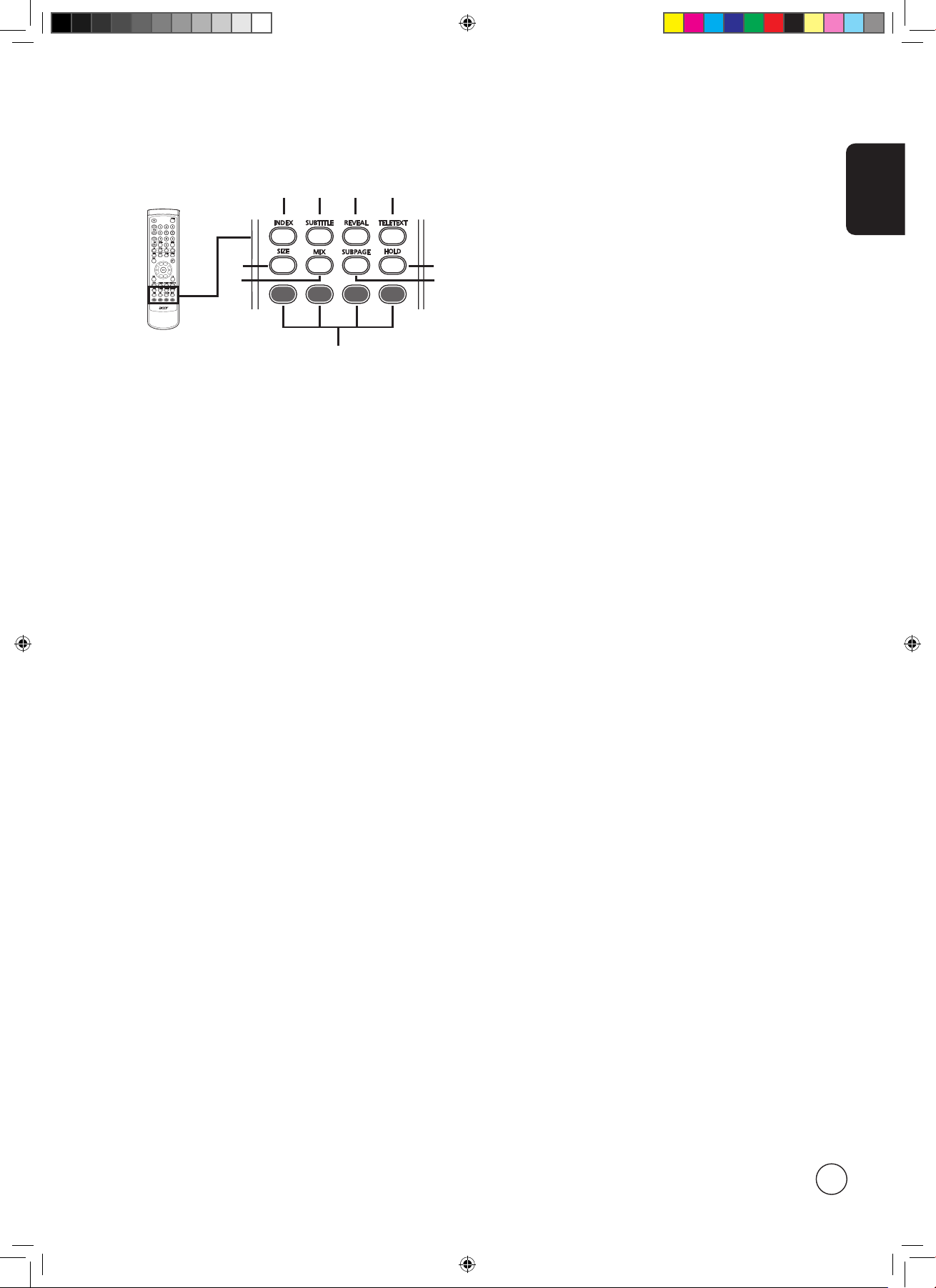
English
9
1 INDEX
Press to go to the index page
2 SUBTITLE
Press to view subtitles on the screen.
3 REVEAL
Press to reveal hidden telext information
4 TELETEXT
Press to switch from TV/AV to Teletext mode.
5 SIZE
Press once to zoom teletext page to 2X.
Press again to resume.
6 MIX
Press to overlay teletext page on the TV image.
7 HOLD
Press to pause the current teletext page in multi-page
viewing mode.
8 SUBPAGE
Press to access the teletext’s subpages directly.
9 Colour buttons (R/G/Y/B)
Operates corresponding button on the teletext page.
Teletext
1
9
7
2 3 4
5
6 8
AT4202P.EU.EN.indb 9 3/8/2006 9:12:48 PM
Page 10

English
10
Connecting the power cord
1 Connect the AC cord into the AC input on the back of the set.
2 Connect the plug to the wall outlet as shown.
Looking after your remote control
• Handle the remote control with
care. Dropping, wetting or placing
the remote control in sunlight may
damage it.
Kid
• Do not tamper with batteries. Keep
them away from children.
Aug
• When you anticipate that the
remote control will not be used for
an extended period, remove the
batteries to prevent possible damage
as a result of battery leakage.
• Dispose of used batteries according
to local regulations. Recycle if
possible.
Setting up the remote control
1 Open the cover on the back of the remote unit.
2 Insert two AAA batteries (supplied) to match
the polarity indicated inside the battery
compartment.
Basic connections
-
+
+
AT4202P.EU.EN.indb 10 3/8/2006 9:12:49 PM
Page 11

English
11
Getting started watching your TV
1
1
2
4
1,3
1
Power
Off
On
a. Turn on the power switch beneath the screen.
b. Press the power button, number keys or channel up/down button
on the remote control.
2
Setup Wizard
The first time you switch on the TV, the Setup Wizard will guide you
to complete the language selection and channel scanning.
Press the OK key to begin the setup process.
You can also adjust these settings using the front control panel. Please see "Front panel view" on page 6 for details.
Enjoying analog TV
Connecting an antenna/cable
Connect the antenna cable to the appropriate antenna terminal on the back of the TV set as shown below.
321
Analog
AT4202P.EU.EN.indb 11 3/8/2006 9:12:50 PM
Page 12

English
12
2
Setup Wizard
Step 1. Select the setup language you prefer.
Step 2. Please select country.
Step 3. Ensure that your co-axial cables are connected correctly
before proceeding (see page 11 for details).
Step 4. Scan for analog channels.
AT4202P.EU.EN.indb 12 3/8/2006 9:12:50 PM
Page 13

English
13
2
Setup Wizard
Step 5. Setup is now complete. You are ready to begin watching TV.
If you leave the setup process before it is complete, you will be given a choice of options:
1. Resume setup
2. Resume setup at next startup
3. Exit and don't remind me
Select an option and press
OK to exit.
3
Changing channels
a. Press 0-9 on the remote control to select a channel. Only
the channel 1~9 will change after 2 seconds. Press ENTER to
select the channel immediately.
b. Pressing the channel (CH) up/down button on the remote
control will also change the channel.
4
Adjusting the volume
Adjust the volume level using the (VOL) up/down button on
the remote control.
Setup may vary due to local broadcast differences.
AT4202P.EU.EN.indb 13 3/8/2006 9:12:51 PM
Page 14

English
14
Connecting external audio/video devices
Connecting a DVD, VCR, STB or audio/video equipment
Connect your DVD player, VCR or audio/video equipment using the SCART port located at the rear of your PDP TV as shown
below.
Source-IN
*Acer recommends the following priority for connection types: DVI -> COMPONENT -> SCART -> S-VIDEO -> COMPOSITE.
or
DVD
VCR
STB
or
G B RR
w
w
R
G B R
COMPONENT
SCART
AUDIO
D-Sub
DVI
D-Sub
DVI
DVI
Y
Yellow
Red
White
Blue
Green
R
W
B
G
AV
Recorder
SCART
*
TV-OUT
*SCART-out only works with analog broadcasts.
AT4202P.EU.EN.indb 14 3/8/2006 9:12:52 PM
Page 15

English
15
Video
Audio
L R
R
RWWYY
Connecting a camera, camcorder, video game or headphones
Connect your camera or camcorder to the video/audio ports on the bottom of the TV set as shown below.
D-Sub D-Sub
DVI DVI
or or
Connecting a PC or notebook computer
To display PC output on your TV, connect your PC or notebook computer to the TV as shown below.
Selecting the input source
Once you have connected your antenna or external equipment to the TV, you need to select the correct input source.
Press the corresponding button on the remote control to select the correct input source.
Input button guide:
1 TV key
Toggle Analog TV (ATV) between input sources.
2 SCART key
Toggle SCART1 and SCART2 and SCART3 between input sources.
3 AV key
Toggle AV4 and S-VIDEO and COMPONENT1 and COMPONENT2
between input sources.
4 PC key
Toggle VGA and DVI between input sources.
1 2 3 4
For VGA and DVI input, Acer recommends setting your PC’s external monitor resolution up to 1,024 x 768 pixels @ 60 Hz
refresh rate.
AT4202P.EU.EN.indb 15 3/8/2006 9:12:52 PM
Page 16

English
16
OSD navigation
Many of the advanced settings and adjustments are available through using the OSD (onscreen display) menus, as shown in the
example screenshot below.
Basic operations required to navigate these menus (Picture, Audio, Channel management, Options, Settings, Empowering) are
described in this section. The first time you access the OSD, you will be asked to choose your language settings.
There are six main OSD menus. These are: Picture, Audio, Channel management, Options, Settings and Empowering.
Use the following method to navigate these menus.
1
MENU
Press the MENU button on the remote control or the MENU button on the control panel.
2
Select your desired menu by using the up and down directional keys to switch between the six
menus.
3
Use the directional keys to interact with the menu. The up/down directions will scroll through the
menu options, while left/right will adjust the different settings (for example, in the Picture menu,
settings such as brightness, contrast, etc.). Press OK to confirm. Press MENU to exit.
You can also interact with these menus using the front panel controls. Please see "Front panel view" on page 6 for
details.
Navigating the OSD with the remote control
MENU
AT4202P.EU.EN.indb 16 3/8/2006 9:12:53 PM
Page 17

English
17
Adjusting the OSD settings
The OSD can be used for adjusting the settings of your PDP TV.
Press the MENU key to open the OSD. You can use the OSD to adjust the picture quality, audio settings, channel settings, general
settings and the Empowering Technology settings. For advanced settings, please refer to following page:
Adjusting the picture quality
1 Press the MENU key to bring up the OSD.
2 Using the directional keys, select
Picture from the OSD. Then navigate to the picture
element you wish to adjust.
3 Use the left or right keys to adjust the sliding scales.
4 The
Picture menu can be used to adjust the current Scenario mode, brightness, contrast,
colour, sharpness and other image-related qualities.
Adjusting the audio settings
1 Press the MENU key to bring up the OSD.
2 Using the directional keys, select
Audio from the onscreen display. Then navigate to the
feature you wish to adjust.
3 Use the left or right keys to adjust the sliding scales. Press
OK to save.
4 The
Audio menu can also be used to adjust the treble, balance, sound effects and other
important sound-related settings
Adjusting the channel management
1 Press the MENU key to bring up the OSD.
2 Using the directional keys, select
Channel management from the OSD.
3 Use the directional keys to navigate the menus.
4 The
Channel management menu can be used to adjust, and set the TV ratings.
Adjusting other options
1 Press the MENU key to bring up the OSD.
2 Using the directional keys, select
Options from the OSD.
3 Use the directional keys to navigate the menus.
4 The
Options menu can be used to select the picture aspect-ratio mode, and set the sleep
timer.
Adjusting the settings
1 Press the MENU key to bring up the OSD.
2 Using the directional keys, select
Settings from the OSD. Then navigate to the feature
you wish to adjust.
3 The
Settings menu can be used to adjust the menu language, set the PIN, the TV
censorship levels, and other important settings.
The options available on the OSD may vary depending on the TV signal source.
AT4202P.EU.EN.indb 17 3/8/2006 9:12:54 PM
Page 18

18
English
1 Press and hold the Empowering Key for more than two seconds to open the menu.
2
Use the directional keys to navigate the menu and select the Empowering
Technology icon.
3
MENU
Press MENU to exit. Now, when you press the Empowering Key, your chosen selection
will be accessed.
Empowering Technology
Set-up Empowering mode
To change your Empowering Key's default setting:
The Empowering Key opens up the Acer Empowering Technology functions. In TV mode, the choice is between Scenario mode
and Favourite channel; see page 19 for details. The default setting for both modes is Scenario mode.
TV mode Empowering Key settings menu
More than 2 seconds
MENU
Default setting in
different mode
Set-up Empowering mode
Less than 2 seconds
More than 2 seconds
AT4202P.EU.EN.indb 18 3/8/2006 9:12:55 PM
Page 19

English
19
Scenario mode in TV (default setting)
Scenario mode has five preset viewing modes designed to give you the best picture quality when watching a particular kind of
programme. There are five pre-defined audio and video settings for optimal enjoyment of the following scenarios: Standard TV,
Movie, Game, Sports, Concert and User.
Mode Information
Standard
Standard mode allows you to watch your favourite channels with sharp, brilliant imagery via adaptive brightness
and contrast adjustments, and listen to clear-sounding audio.
Movie
For comfortably enjoying movies at home, Movie mode displays dim scenes in clear detail; compensates
for colour; and smoothly presents motion images. This is accomplished through optimal Gamma correction
plus saturation, brightness and contrast adjustments. Movie mode makes the most of high-definition movie
soundtracks.
Game
Game mode carefully details the exquisite graphics of modern video games, providing lifelike entertainment
while protecting your eyesight by adjusting brightness and contrast. What's more, Game mode provides a
heightened audio experience.
Sports
Sports mode is suited for outdoor sports programmes, with accurate background depth and clear gradation
between the bright, outdoor playing field and darker auditoriums. Sports mode also brilliantly enhances
colours and presents swiftly moving pictures without residual images. All of this is achieved via specific Gamma
corrections and saturation adjustments. Precise audio can be heard.
Concert
Concert mode places you in a virtual concert hall, opera house or other dim environment by means of adaptive
brightness and contrast adjustments. Concert mode accentuates symphonic harmonies and the tenor audio
range.
Default setting in different Empowering mode
Storing favourite channels
1
MENU
Select your desired channel, then press the MENU key on the
remote control.
2
Use the directional keys to navigate the menu and select the
Empowering Technology icon.
3
Navigate to a channel slot, use CH up/down button or number
key to change channel.
There are a total of five slots in which you can store TV
programmes.
Viewing your favourite channels
On the remote control, if you press the Empowering Key
for less than two seconds, the TV will toggle between the
five stored TV channels sequentially according to your list of
favourites.
Pressing the Empowering Key for less than two seconds will toggle between the different modes.
Favourite channel mode in TV
Favourite channel allows you to store five of your favourite TV channels and flick between them at the touch of a single button.
To set Favourite channel as the default, follow the steps described on page 18.
AT4202P.EU.EN.indb 19 3/8/2006 9:12:56 PM
Page 20

English
20
• Press the PIP button to display activate picture-in-picture (PIP).
PIP
1a. Press the
ACTIVE key to toggle between PIP screens.
1b. Press the TV, SCART, AV or PC keys, number keys or CH up or
down to change the content of the active screen.
2. Press the SWAP key to change the content between the
primary and the subscreen.
PIP
PIP
Swap
3. Press the POSITION key to select the location of the
subscreens, from lower right -> lower left -> upper left ->
upper right, as shown in the image.
PIP PIP
PIP PIP
4. Press the SIZE/MODE key to select the size of the subscreen,
from 37.5% -> 50%, as shown in the image.
PIP
PIP
Advanced features
PIP (Picture-in-Picture)
PIP
1. For a list of the available sources for this feature, please refer to the appendix at the end of this manual.
Audio effects
Your Acer PDP TV is equipped with high-quality sound specifications to ensure that you enjoy the best audio experience possible.
SRS WOW
SRS WOW is a special combination of SRS audio technologies that creates a thrilling experience with deep,
rich bass from any stereo sound source. Your audio sounds fuller, richer and wider. Based on the elements of
SRS 3D technology, WOW restores the spatial cues and ambient information that are lost during standard
stereo playback. Use the OSD to enable SRS WOW. Follow these steps : Menu>Audio>Sound Effect.
AT4202P.EU.EN.indb 20 3/8/2006 9:12:58 PM
Page 21

English
21
Lock TV
Locking TV content
Lock TV is a handy feature that can block a single channel, multiple channels or all TV sources.
Lock TV allows you to enter a password and effectively stop anyone without the password from watching TV.
Setting a personal PIN
1
MENU
Press the MENU key on the remote
control to bring up the OSD.
2
Use the directional keys to navigate to the Settings menu. Then select Set PIN.
(see note)
3
MENU
Enter a four-digit password. Type it again and press OK to reconfirm.
4
MENU
Press MENU to exit.
To enable this feature:
The default PIN for this TV is "0000." First enter "0000" when you want to change the PIN. If you forget your PIN,
please enter 6163 to reset.
MENU
AT4202P.EU.EN.indb 21 3/8/2006 9:12:59 PM
Page 22

English
22
Locking a single channel
1 Navigate to the channel you wish to manage.
2
MENU
Press the MENU key on the remote
control to bring up the OSD.
3
Use the directional keys to navigate to the Channel management menu. Then select
Lock This Channel.
4
MENU
Enter your PIN. Type it again and press OK to reconfirm.(see page 21)
Locking your TV
1
MENU
Press the MENU key on the remote
control to bring up the OSD.
2
Use the directional keys to navigate to the Settings menu. Then select Lock TV.
3
MENU
Enter your PIN. Type it again and press OK to reconfirm.(see page 21 note)
AT4202P.EU.EN.indb 22 3/8/2006 9:13:00 PM
Page 23

English
23
Scanning for channels
1
MENU
Press the MENU key on the remote control to bring up the OSD.
2
Use the directional keys to navigate and select Channel Management.
3
MENU
Highlight Auto Scan. Then, select Start
and press OK to begin.
4
MENU
MENU
Select OK and press MENU to exit.
Re-scan for channels
The first time you completed the setup wizard, all available channels were listed. If you need to re-scan for new channels, please
follow the steps below:
MENU
AT4202P.EU.EN.indb 23 3/8/2006 9:13:02 PM
Page 24

English
24
Widescreen display mode
Your Acer PDP TV has a special widescreen mode that allows you to toggle between 4:3, 16:9, Panorama, and Letterbox 1, 2 and 3.
type views.
Press the WIDE key on the remote control to toggle the display between the four wide modes.
Wide mode
The Acer PDP contains four widescreen modes, including 4:3, 16:9, Panorama, and Letterbox 1, 2 and 3.
4:3
For 4:3 standard pictures. A side bar appears on each side.
16:9
In this mode, the whole picture is stretched toward each side of the screen.
Panorama
In this mode, the picture is progressively stretched toward each side of the screen.
Letterbox 1, 2, and 3
In this mode, the picture is enlarged linearly to fit the screen. The top and bottom portions of
the picture may be cut off.
AT4202P.EU.EN.indb 24 3/8/2006 9:13:03 PM
Page 25

English
25
Dimensions
Unit: mm
AT4202P
1060.2
739.9
739.9
556.0
716.0
957.0
100.0
100.0
638.0
56.3
AT4202P.EU.EN.indb 25 3/8/2006 9:13:04 PM
Page 26

English
26
Appendix-Source Options
PIP
: Supported
X: Not supported
Main
Sub
TV
AV1 - SCART1
AV2 - SCART2
AV3 - SCART3
COMPONENT1
COMPONENT2
AV4 - CVBS
AV4 - S-VIDEO
VGA
DVI-D (HDCP)
TV X
AV1 - SCART1 X X X X
AV2 - SCART2 X X X X
AV3 - SCART3 X X X X
COMPONENT1 X X X X X X X X X X
COMPONENT2 X X X X X X X X X X
AV4 - CVBS X
AV4 - S-VIDEO X X X X X X X X X
VGA X X X X X X X X X X
DVI-D (HDCP) X X X X X X X X X X
AT4202P.EU.EN.indb 26 3/8/2006 9:13:04 PM
Page 27

English
27
Troubleshooting
Before you call the Acer service center, please check the following items:
Here is a list of possible situations that may arise during the use of your PDP TV. Easy answers and solutions are provided for each.
There is no picture or sound.
• Make sure the power cord is properly inserted in the power outlet.
• Make sure the input mode is correctly set by your selected input.
• Make sure the antenna at the rear of the TV is properly connected.
• Make sure the main power switch is turned on.
• Make sure the volume is not set to minimum or the sound is not set to mute.
• Make sure the headphones are not connected.
• Reception other than those of broadcasting stations can be considered.
Picture is not clear.
• Make sure the antenna cable is properly connected.
• Consider whether your TV signal is being properly received.
• Poor picture quality can occur due to a VHS camera, camcorder, or other peripheral being connected at the same time. Switch
off one of the other peripherals.
• The 'ghost' or double image may be caused by obstruction to the antenna due to high-rise buildings or hills. Using a highly
directional antenna may improve the picture quality.
• The horizontal dotted lines shown on the pictures may be caused by electrical interference, e.g., hair dryer, nearby neon lights,
etc. Turn off or remove these.
Picture is too dark, too light or tinted.
• Check the colour adjustment.
• Check the brightness setting.
• Check the sharpness function.
• The fluorescent lamp may have reached the end of its service life.
Remote control does not work.
• Check the batteries of the remote control.
• Make sure the remote sensor window is not under strong fluorescent lighting.
• Try to clean the remote control sensor lens on the TV with a soft cloth.
• Use the buttons (hotkeys) on the TV before the remote control works.
If the above suggestions do not solve your technical issue, please refer to the warranty card for service information.
AT4202P.EU.EN.indb 27 3/8/2006 9:13:04 PM
Page 28

English
28
Product specifications
Model AT4202P
Panel spec
Resolution (pixels) 852 x 480
Brightness (tpe.) 1300 cd/m2
Contrast Ratio (tpe.) 10,000:1
Display colour 30 bits, 68.7 million
Power supply
Input 100V~240V -AC. (50/60 HZ)
Max. power consumption <300 W
Power saving 5W
Mechanical
Dimensions (W x H x D mm) 1220 x 950 x 455
Weight (Kg) 42
Weight (lbs) 90
Wall Mounting (mm) Yes
Video signals
Video synchronization range Horizontal 31 to 69 KHz, Vertical: 56.0 to 75 Hz
Max sample clock frequency 110 MHz
Max support resolution 1024 x 768, 60Hz
Analog TV system
TV Colour system PAL, SECAM L/L'
Mono system FM D/K, AM L, FM B,G, FM I
Stereo system FM B/G, NICAM DK, NICAM I, NICAM L/L'
TV Tuner System PLL, 45.25Mhz-862.25Mhz
TELETEXT Level 1.5, 1,000 pages
Analog TV-tuner quantity 1
YUV colour system 480i, 480p, 1080i, 720p, 576i, 576p
Terminal
AV1 SCART 21 pin (CVBS, Y/C, RGB: Auto detect Full function with Audio output), Fast blanking
AV2 SCART 21 pin (CVBS, Y/C, RGB: Auto detect Full function with Audio output)
AV3 SCART 21 pin (CVBS, Y/C, RGB: Auto detect Full function W/O Audio output)
AV4 RCA for CVBS, Audio R/L RCA
S-Video S DIN for S-Video, Audio R/L RCA share with AV4
COMPONENT1 RCA for YPbPr/YCbCr, Audio R/L RCA
COMPONENT2 RCA for YPbPr/YCbCr, Audio R/L RCA
DVI-D (HDCP) Yes (with HDCP), Audio 3.5 mm jack phone
VGA D-Sub 15 pin, Audio 3.5 mm jack phone
Headphone Yes
Audio system
Speaker 4 W + 4 W
External (Optional) External speakers terminals (optional 8W + 8W, 4 ohm)
AT4202P.EU.EN.indb 28 3/8/2006 9:13:04 PM
