Page 1
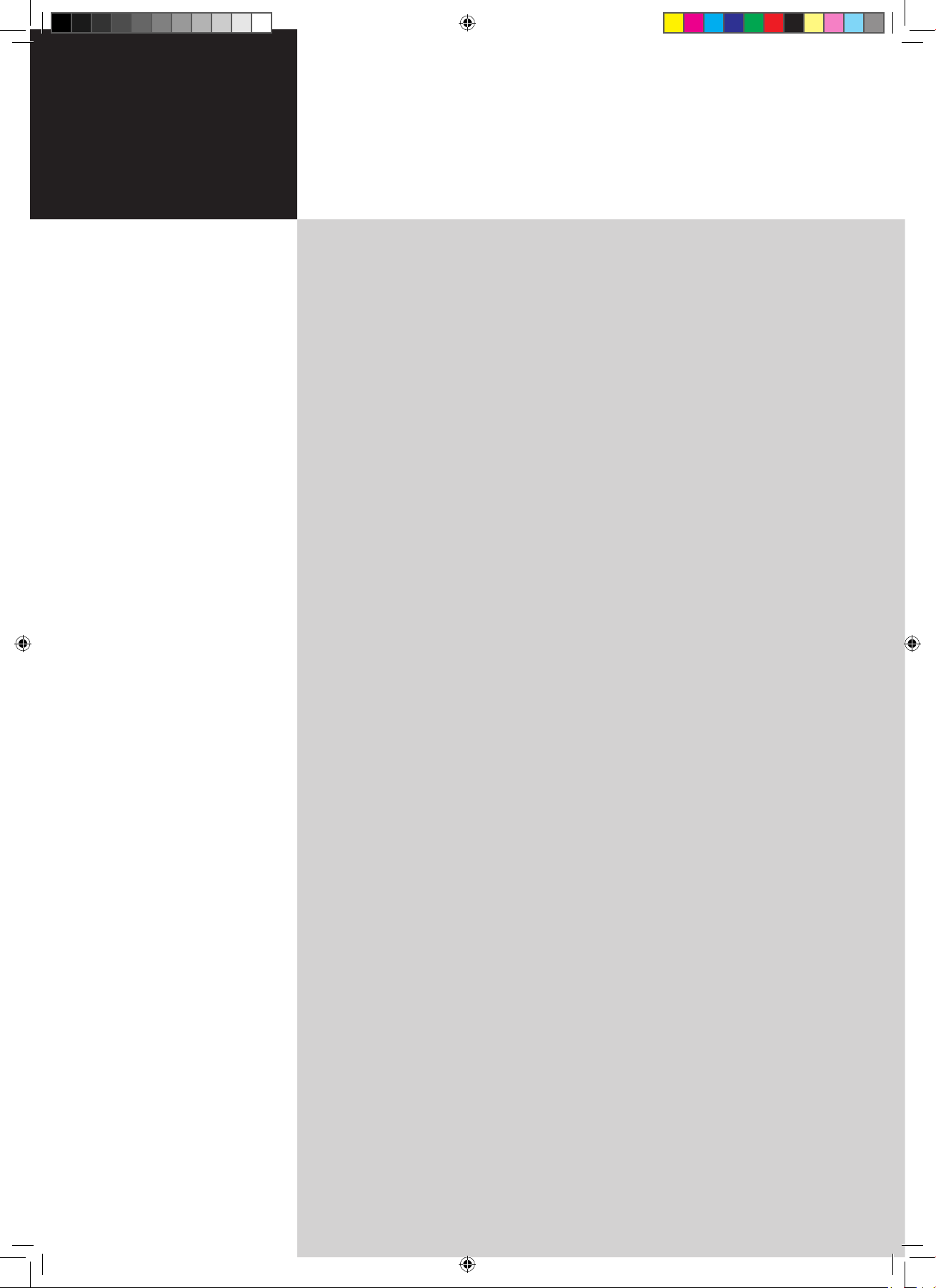
Contents
Important safety instructions 3
Disposal instructions 3
First things first 4
Packing checklist 4
Your LCD TV overview 4
Front panel view 4
Rear panel view
5
Remote control 6
General keys 6
Basic connections 7
Connecting the power cord 7
Setting up the remote control
7
Enjoying analog TV 7
Connecting an antenna/cable 7
Getting started watching your TV
7
Connecting external audio/video devices 8
Connecting a DVD, VCR, STB or audio/video equipment 8
Connecting a camera, camcorder or video game 9
Connecting a PC or notebook computer
9
Selecting the input source
9
OSD navigation 10
Navigating the OSD with the remote control 10
Adjusting the OSD settings 1
1
Empowering Technology 12
Set-up Empowering mode 12
Default setting in different Empowering mode 1
3
Advanced features 14
PIP/PBP/POP 14
Lock TV 1
6
Parental Control 1
8
Re-scan for channels 2
1
Widescreen display mode 2
2
Troubleshooting 23
Product specifications 24
AT4220A/AT3720A
AT3220A
User's Guide
Acer LCD TV
Acer.TV.US.indb 1 6/22/2006 11:24:58 AM
Page 2
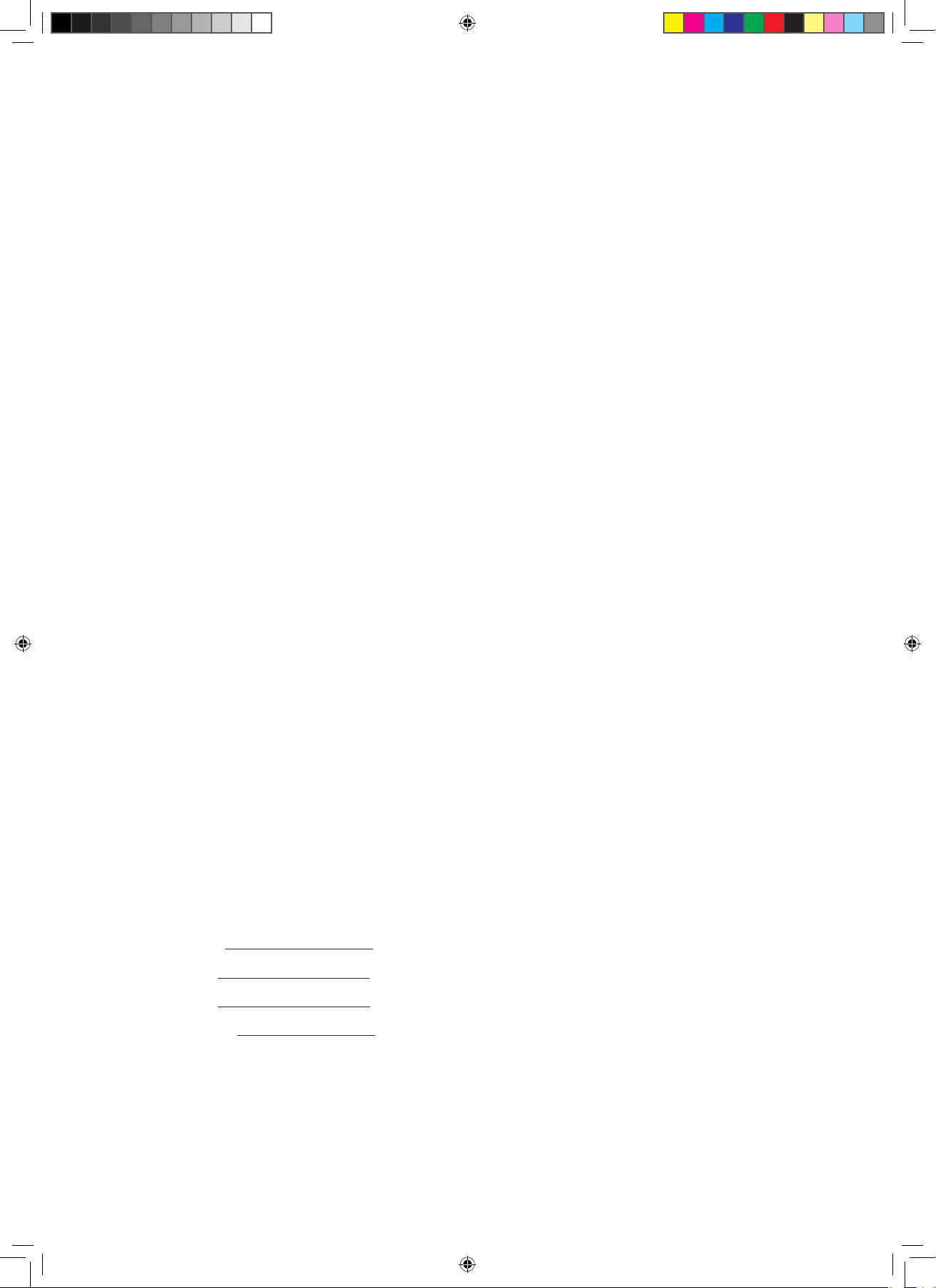
Copyright © 2006. Acer Incorporated.
All Rights Reserved.
Acer LCD TV User's Guide
Original Issue: 06 / 2006
Changes may be made periodically to the information in this publication without
obligation to notify any person of such revisions or changes. Such changes will
be incorporated in new editions of this manual or supplementary documents and
publications. This company makes no representations or warranties, either expressed
or implied, with respect to the contents hereof and specifically disclaims the implied
warranties of merchantability or fitness for a particular purpose.
Record the model number, serial number, purchase date, and place of purchase
information in the space provided below. The serial number and model number are
indicated on the label affixed to your device. All correspondence concerning your
unit should include the serial number, model number, and purchase information.
No part of this publication may be reproduced, stored in a retrieval system,
or transmitted, in any form or by any means, electronically, mechanically, by
photocopy, recording, or otherwise, without the prior written permission of Acer
Incorporated.
Model Number:
Serial Number:
Purchase Date:
Place of Purchase:
Acer and the Acer Logo are registered trademarks of Acer Inc. Other companies'
product names or trademarks are used herein for identification purposes only and
belong to their respective companies.
Acer.TV.US.indb 2 6/22/2006 11:24:58 AM
Page 3
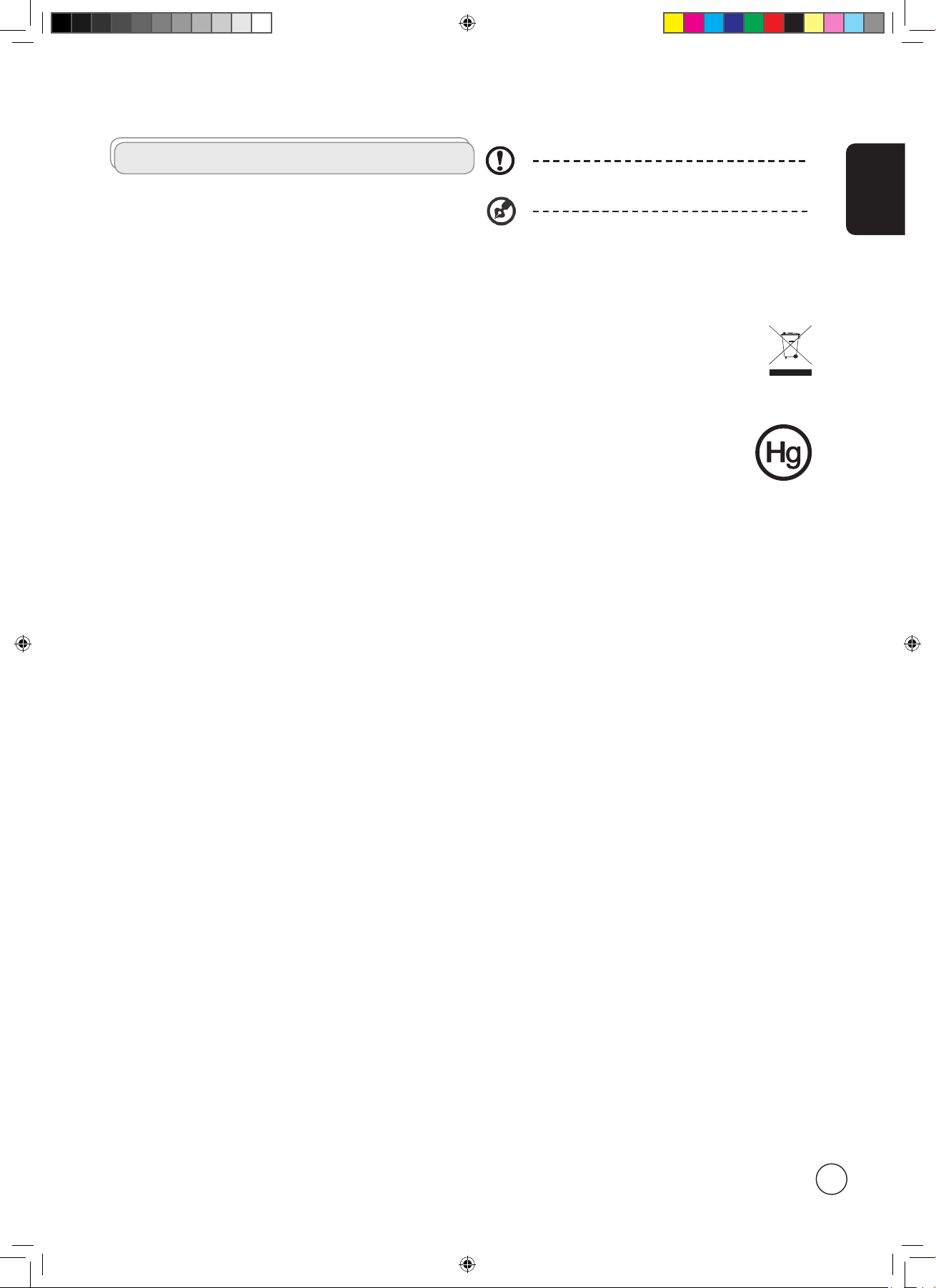
English
3
Important safety instructions
Read these instructions carefully. Please put them somewhere safe for
future reference.
1 Follow all warnings and instructions marked on the product.
2 Unplug this product from the wall outlet before cleaning. Do
not use liquid cleaners or aerosol cleaners. Use a damp cloth for
cleaning.
3 Do not use this product near water.
4 Do not place this product on an unstable cart, stand or table. The
product may fall, sustaining serious damage.
5 Slots and openings are provided for ventilation; to ensure reliable
operation of the product and to protect it from overheating,
these openings must not be blocked or covered. The openings
should never be blocked by placing the product on a bed, sofa,
rug or other similar surface. This product should never be placed
near or over a radiator or heat register or in a built-in installation
unless proper ventilation is provided.
6 This product should be operated from the type of power
indicated on the marking label. If you are not sure of the type of
power available, consult your dealer or local power company.
7 Do not allow anything to rest on the power cord. Do not locate
this product where the cord will be stepped on.
8 If an extension cord is used with this product, make sure that the
total ampere rating of the equipment plugged into the extension
cord does not exceed the extension cord ampere rating. Also,
make sure that the total rating of all products plugged into the
wall outlet does not exceed the fuse rating.
9 Never push objects of any kind into this product through cabinet
slots as they may touch dangerous voltage points or short-out
parts, which could result in a fire or electric shock. Never spill
liquid of any kind on the product.
10 Do not attempt to service this product yourself, as opening or
removing covers may expose you to dangerous voltage points or
other risks. Refer all servicing to qualified service personnel.
11 Unplug this product from the wall outlet and refer servicing to
qualified service personnel under the following conditions:
a. When the power cord or plug is damaged or frayed.
b. If liquid has been spilled into the product.
c. If the product has been exposed to rain or water.
d. If the product does not operate normally when the operating
instructions are followed. Adjust only those controls that are
covered by the operating instructions.Improper adjustment
of other controls could result in damage; extensive work by
a qualified technician might then be required to restore the
product to normal condition.
e. If the product has been dropped or the case has been
damaged.
f. If the product exhibits a distinct change in performance,
indicating a need for service.
12 Use only the proper type of power supply cord set (provided in
your accessories box) for this unit. Always disconnect the power
cord from the wall outlet before servicing or disassembling this
equipment.
13. Do not overload an electrical AC outlet, power strip, or
convenience receptical. The overall system load must not exceed
80% of the branch circuit rating. If power strips are used, the load
should not exceed 80% of the power strip input rating.
14 Some products are equipped with a three-wire electrical
grounding-type plug that has a third pin for grounding. This plug
only fits into a grounded electrical outlet. This is a safety feature.
Make sure the AC outlet is properly grounded. Do not defeat the
safety purpose of the grounding-type plug by trying to insert it
into a non-grounded outlet. If you cannot insert the plug into the
outlet, contact your electrician to replace the obsolete outlet.
Disposal instructions
Do not throw this electronic device into the trash when discarding.
To minimize pollution and ensure utmost protection of the global
environment, please recycle.
For more information regarding WEEE, please refer to
http://global.acer.com/about/environmental.htm
USA
For electronic products containing an LCD/CRT monitor or display:
Lamp(s) inside this product contain mercury and must
be recycled or disposed of according to local, state or
federal laws. For more information, contact the Electronic
Industries Alliance at www.eiae.org. For lamp-specific
disposal information, check www.lamprecycle.org.
FCC Notice
This device complies with Part 15 of the FCC Rules. Operation is
subject to the following two conditions: (1) this device may not cause
harmful interference, and (2) this device must accept any interference
received, including interference that may cause undesired operation.
However, there is no guarantee that interference will not occur in a
particular installation. If this device does cause harmful interference
to radio or television reception, which can be determined by turning
the device off and on, the user is encouraged to try to correct the
interference by one or more of the following measures:
• Reorient or relocate the receiving antenna.
• Increase the separation between the device and receiver.
• Connect the device into an outlet on a circuit different from that
to which the receiver is connected.
• Consult the dealer or an experienced radio/television technician
for help.
Notice: Shielded cables
All connections to other computing devices must be made using
shielded cables to maintain compliance with FCC regulations.
Notice: Peripheral devices
Only peripherals (input/output devices, terminals, printers, etc.)
certified to comply with the Class B limits may be attached to this
equipment. Operation with non-certified peripherals is likely to result
in interference to radio and TV reception.
Caution
Changes or modifications not expressly approved by the manufacturer
could void the user’s authority, which is granted by the Federal
Communications Commission, to operate this computer.
Operation conditions
This device complies with Part 15 of the FCC Rules. Operation is
subject to the following two conditions: (1) this device may not cause
harmful interference, and (2) this device must accept any interference
received, including interference that may cause undesired operation.
Notice: Canadian users
This Class B digital apparatus complies with Canadian ICES-003.
Remarque à l’intention des utilisateurs canadiens
Cet appareil numérique de la classe B est conforme a la norme
NMB-003 du Canada.
LCD pixel statement
The LCD unit is produced with high-precision manufacturing
techniques. Nevertheless, some pixels may occasionally misfire or
appear as black or red dots. This has no effect on the recorded image
and does not constitute a malfunction.
The grounding pin is an important safety feature. It is possible
to receive an electric shock from a system that is not properly
grounded
The grounding pin is also providing good immunity ability against
unexpected noise that interferes performance of this product and is
produced by other nearby electrical devices.
Acer.TV.US.indb 3 6/22/2006 11:25:00 AM
Page 4
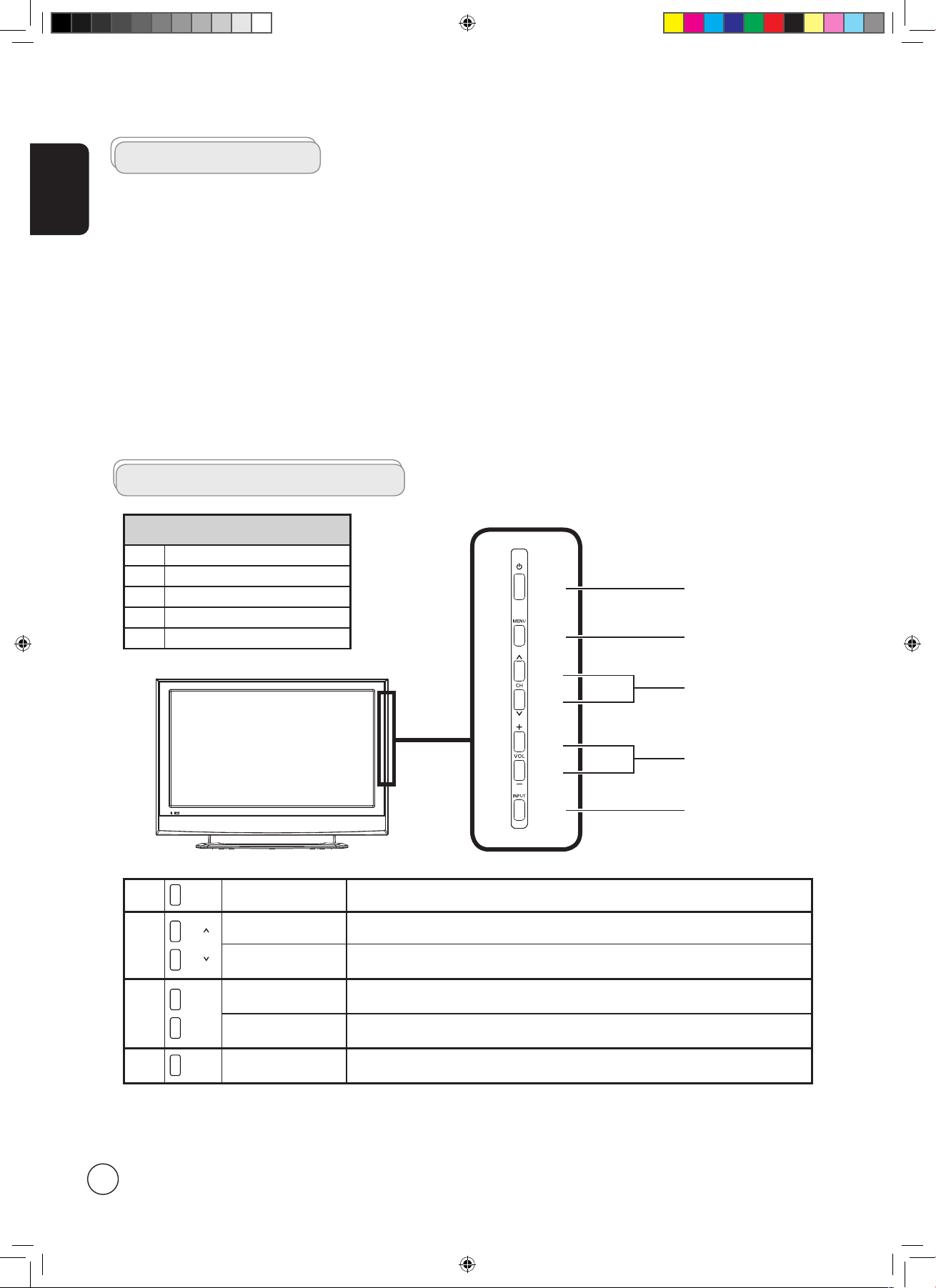
English
4
First things first
We would like to thank you for making the Acer LCD TV your choice. With proper care, your new Acer LCD TV will provide you
with years of entertainment and satisfaction.
This User's Guide introduces you to the various features your LCD TV can offer, and provides clear and concise information about
the product, so please read it thoroughly and retain it for future reference.
Packing checklist
Your LCD TV package should contain the following accessories, in addition to the accessory box. Please ensure that they are all
present. If any of the items is missing, then please contact your retailer.
•
Remote control (x1) / AAA batteries (x2)
•
Power cord (x1)
•
User's Guide / Quick Guide
Front panel view
1 Power On/Off
2 Menu key
3 Channel up/down
4 Volume +/-
5 Input key
Your LCD TV overview
2
MENU
Menu key Turns the OSD menu ON and OFF
3
CH
CH
Channel up When the OSD is on, functions the same as the Up arrow
Channel down When the OSD is on, functions the same as the Down arrow
4
VOL +
VOL
-
Volume up When the OSD is on, functions the same as the Right arrow
Volume down When the OSD is on, functions the same as the Left arrow
5
INPUT
Input key When the OSD is on, press this button to confirm selection
1
2
3
4
5
Acer.TV.US.indb 4 6/22/2006 11:25:01 AM
Page 5
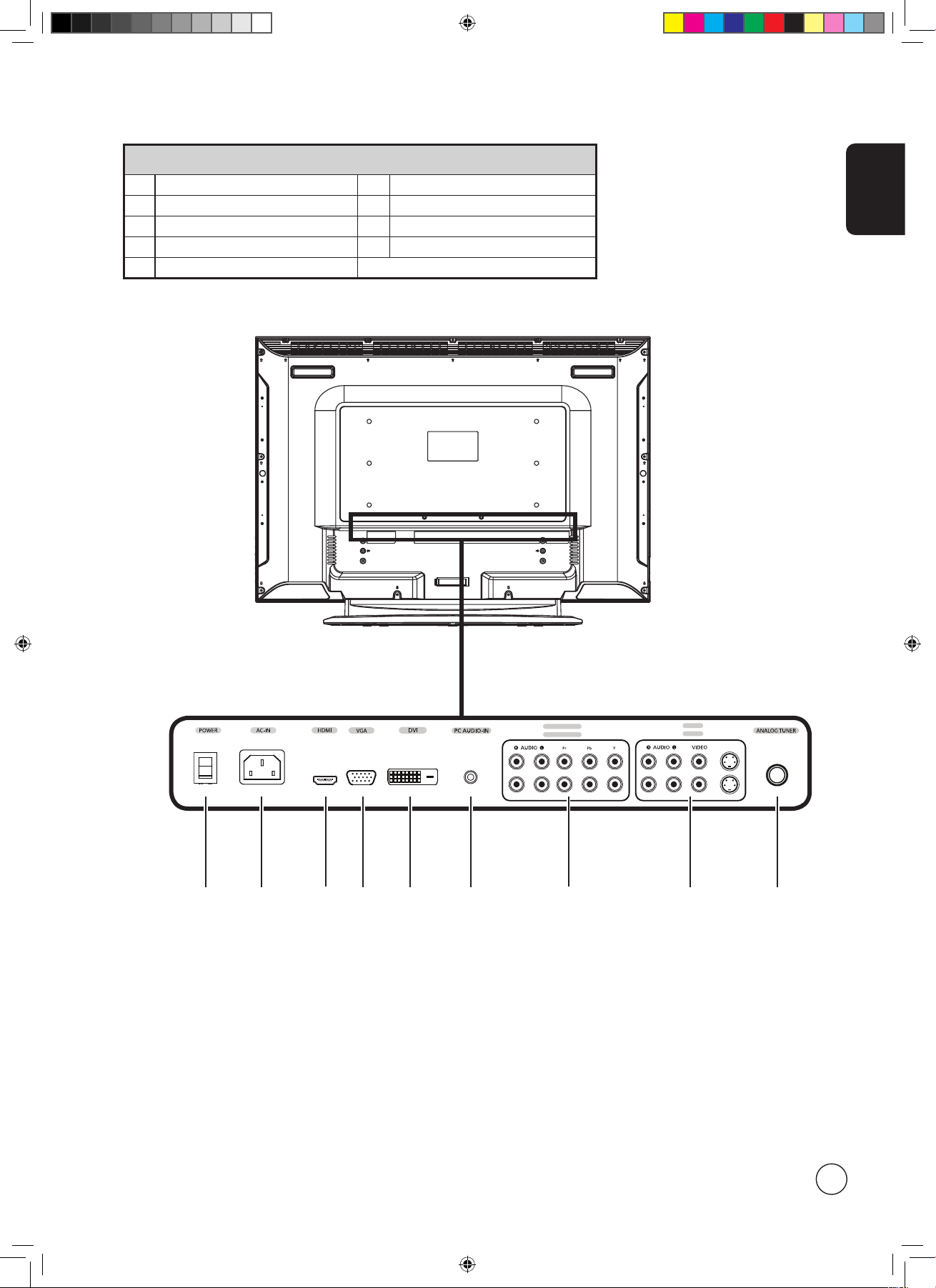
English
5
Rear panel view
1 Power switch 2 AC-in
3 HDMI 4 VGA-in
5 DVI-D 6 PC Audio-in
7 AV-Audio L/R + COMPONENT 1/2 8 AV-Audio L/R + CVBS 1/2
9 Analog antenna
4321
AV2
AV1
S-VIDEO
COMPONENT 2
COMPONENT 1
8765 9
Acer.TV.US.indb 5 6/22/2006 11:25:01 AM
Page 6
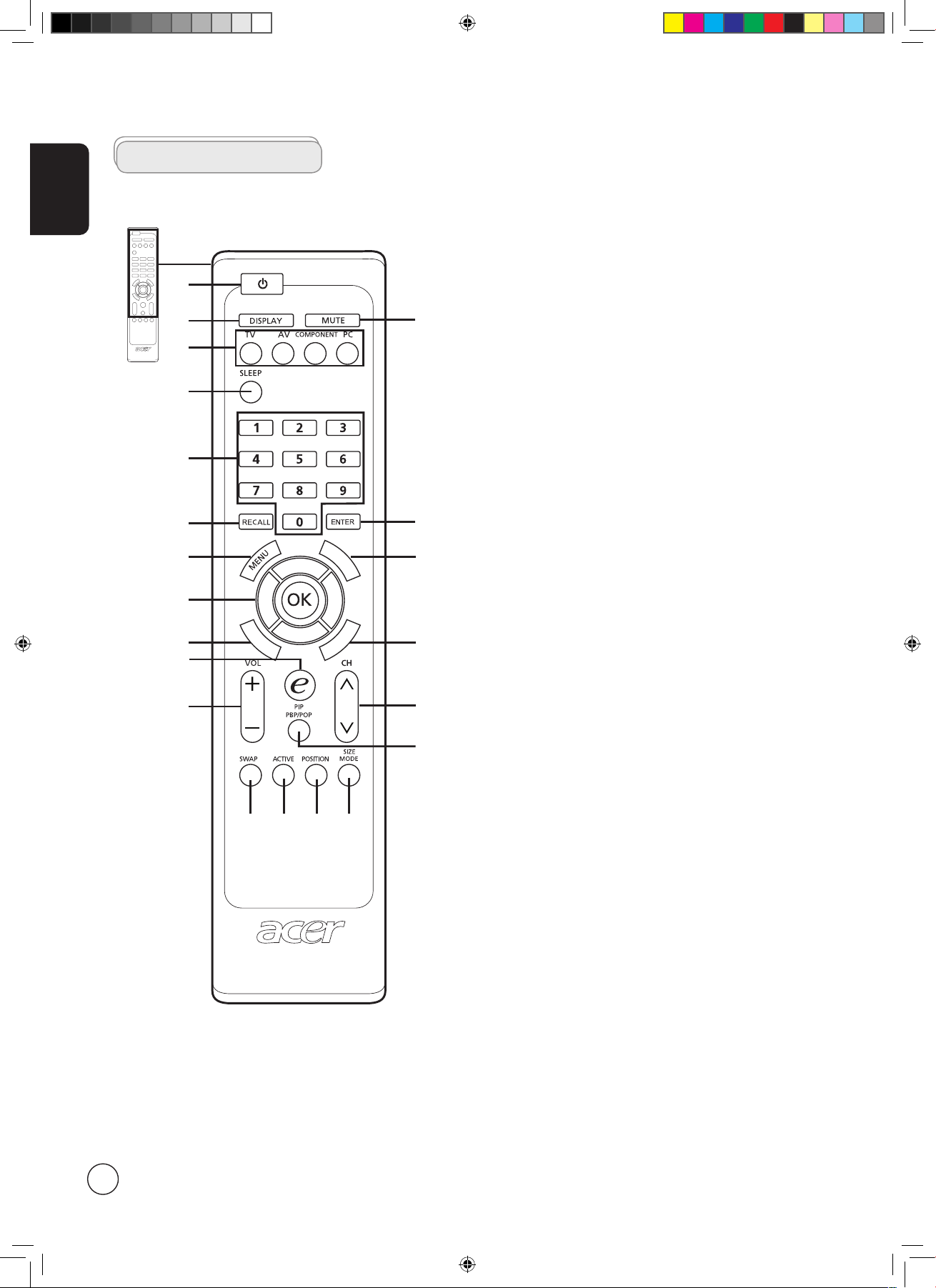
English
6
General keys
Remote control
C
C
M
T
S
W
I
D
E
1
7
11
2
10
6
3
1 POWER
Press to turn your TV on/off.
2 DISPLAY
Press to display input/channel information
(dependent on input/source type).
3 MUTE
Press to toggle audio on and off.
4 Input buttons (TV/AV/COMPONENT/PC)
Press to select correct input mode.
5 SLEEP
Press to set a time period after which the TV will switch itself to
standby (15, 30, 45, 60, 90 or 120 minutes).
6 Number keys
.
7 RECALL
Press to return to the previous channel.
8 ENTER
Press to confirm channel number selection.
9 MENU
Press to open or close the Menu.
10 CC
Press to select close caption and text service between
CC1, CC2, CC3,CC4, Text1, Text2, Text3. Text4.
11 Directional keys/OK
VOL (up/down), CH (up/down)
12 WIDE
Press to toggle scaling mode between 4:3, 16:9, Panorama and
Letterbox 1, 2, 3 modes.
13 MTS
Press to switch the sound system between stereo, main and SAP.
Information is displayed in the top right-hand corner.
14 e (Empowering Technology)
Press to activate Acer Empowering Technology. See page 12.
15 VOL (+/-)
Press to increase or decrease the volume.
16 CH (up/down)
Press to sequentially select the TV channel.
17 PIP/PBP/POP
Switch between PIP/PBP/POP modes. See page 14.
18 SWAP
For PIP/PBP mode: Toggle between the primary and subscreens.
19 ACTIVE
Toggle between primary and subscreens.
20 POSITION
When in PIP mode: Change subscreen position.
21 SIZE/MODE
When in PIP mode: Change subscreen size. See page 14.
When in POP mode: Switch POP mode from 1+5 to 1+12.
See page 15.
9
8
4
5
12
13
15
16
17
14
18 19
20
21
Acer.TV.US.indb 6 6/22/2006 11:25:02 AM
Page 7
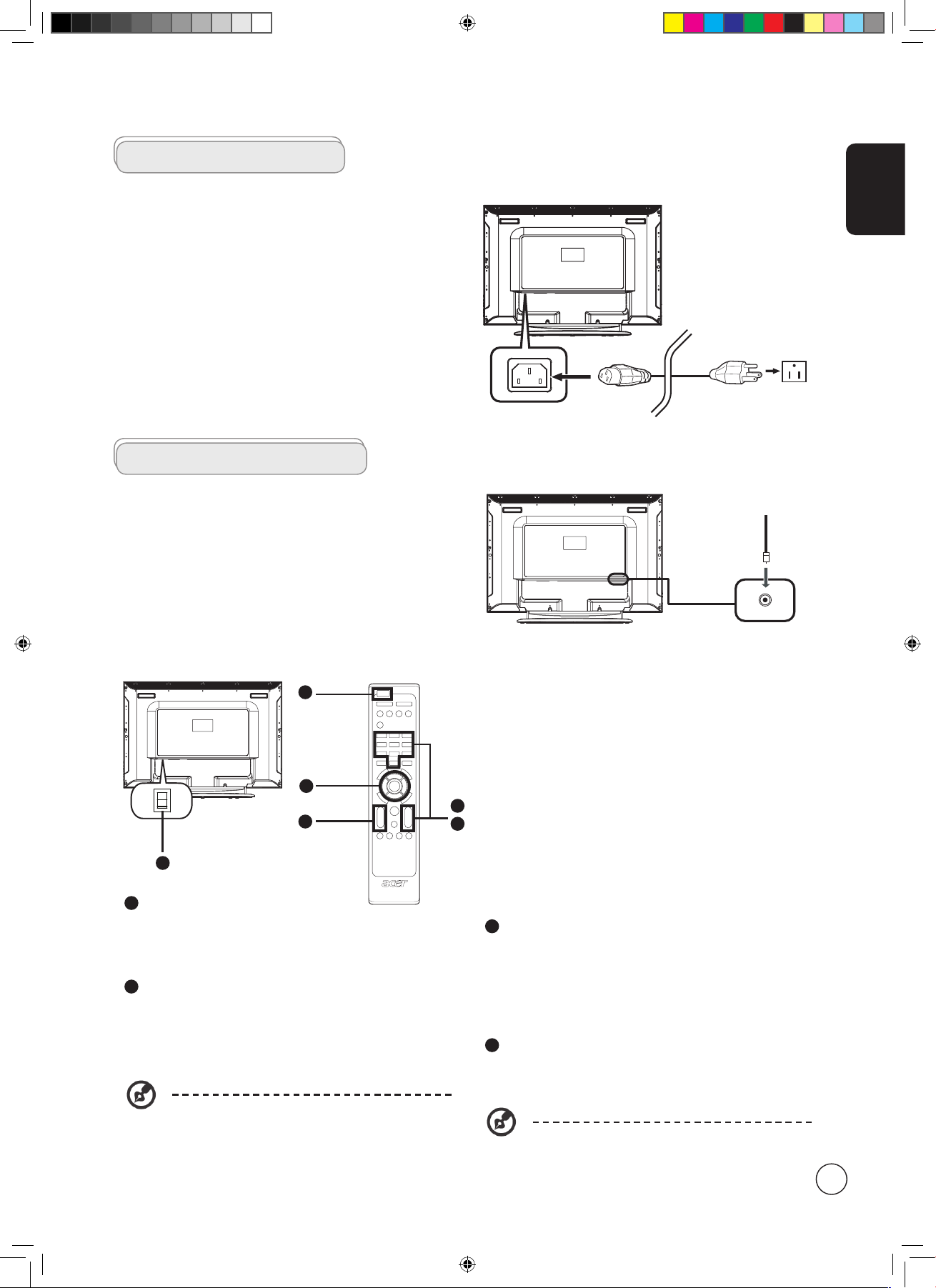
English
7
Connecting the power cord
1 Connect the AC cord into the AC input on the back of the
set.
2 Connect the plug to the wall outlet as shown.
Setting up the remote control
1 Open the cover on the back of the remote unit.
2 Insert two AAA batteries (supplied) to match the polarity
indicated inside the battery compartment.
Basic connections
Getting started watching your TV
You can also adjust these settings using the front
control panel. Please see "Front panel view" on
page 4 for details.
Enjoying analog TV
Connecting an antenna/cable
Connect the antenna cable to the appropriate antenna
terminal on the back of the TV set as shown below.
Analog
I
O
Setup may vary due to local broadcast differences.
1
2
4
1
1
3
1
Power
a. Turn on the power switch beneath the screen.
b. Press the
power button, number keys or channel up / down
button on the remote control.
2
Setup Wizard
The first time you switch on the TV, the Setup Wizard will guide you
to complete the language selection and channel scanning.
Press the OK key to begin the setup process.
Step 1. Select the setup language you prefer.
Step 2. Please select country.
Step 3. Ensure that your co-axial cables are connected
correctly before proceeding.
Step 4. Scan for analog channels.
Step 5. Setup is now complete. You are ready to begin
watching TV.
If you leave the setup process before it is complete,
you will be given a choice of options:
1. Resume setup
2. Resume setup wizard at next startup
3. Exit and do not remind me
Select an option and press
OK to exit.
3
Changing channels
a. Press 0 - 9 on the remote control to select a channel. The
channel changes after 2 seconds. Press ENTER to select
the channel immediately.
b. Pressing the channel (
CH ) up / down button on the
remote control will also change the channel.
4
Adjusting the volume
Adjust the volume level using the ( VOL ) +/- button on the
remote control.
Acer.TV.US.indb 7 6/22/2006 11:25:03 AM
Page 8
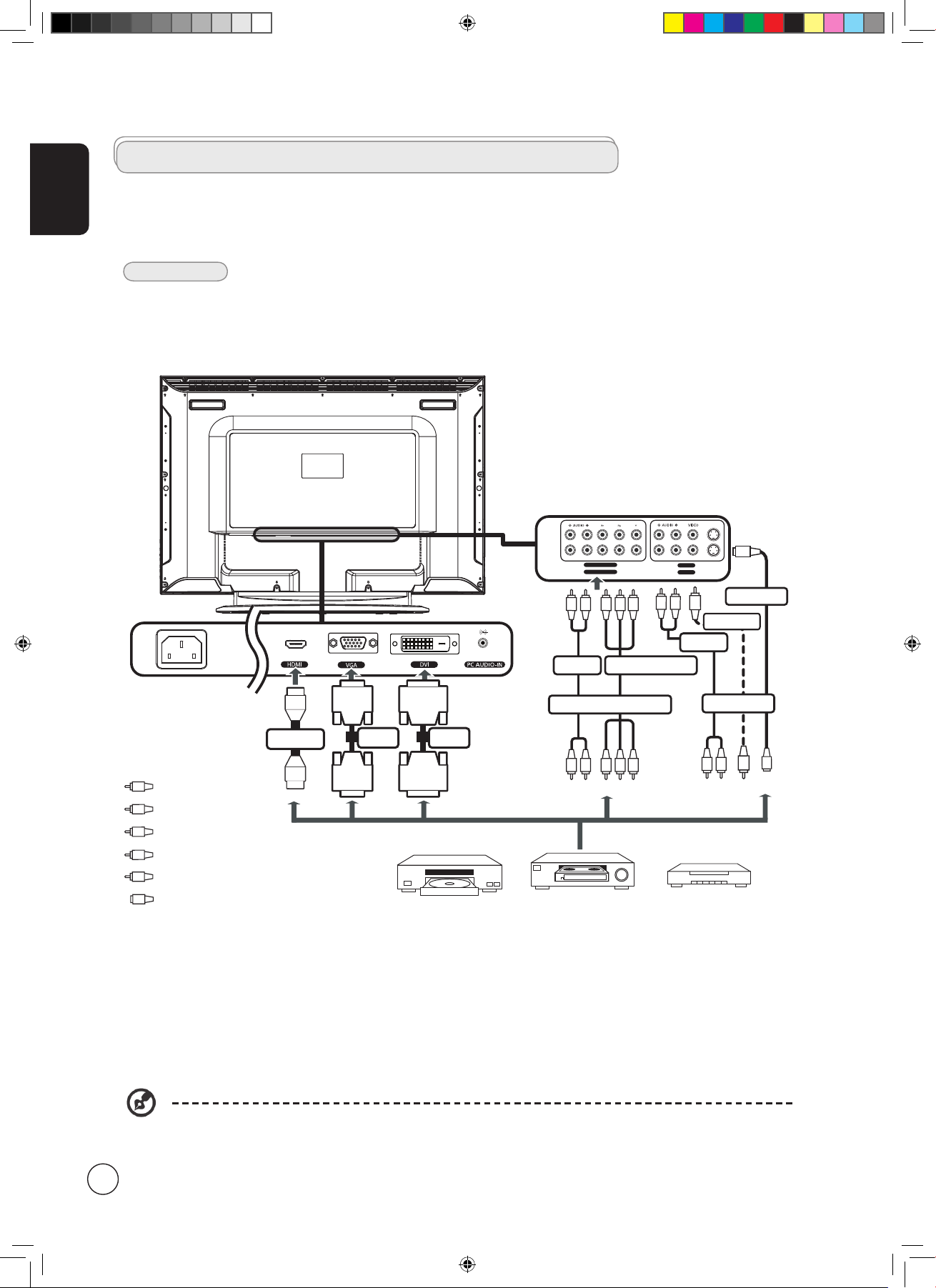
English
8
Connecting external audio/video devices
Connecting a DVD, VCR, STB or audio/video equipment
Connect your DVD player, VCR or audio/video equipment using the SCART port located at the rear of your LCD TV as shown
below.
Source-IN
* Acer recommends the following priority for connection types:
HDMI -> DVI -> D-Sub -> COMPONENT -> S-Video - > Composite.
Y
Yellow
Red
White
Blue
Green
S-video
R
W
AV2
AV1
COMPONENT 2
COMPONENT 1
S-VIDEO
RR
W
B G
*COMPONENT
RR
W
B G
COMPONENT 1,2 in
AUDIO
R
W
R
W
AUDIO
S
S-VIDEO
S
Y
Y
AV 1,2 in
COMPOSITE
or
DVD
VCR
STB
or
HDMI
D-Sub
D-Sub
DVI
DVI
DVID-Sub
B
G
S
Acer.TV.US.indb 8 6/22/2006 11:25:04 AM
Page 9

English
9
Connecting a camera, camcorder or video game
Connect your camera or camcorder to the video/audio ports on the rear of the TV set as shown below.
Connecting a PC or notebook computer
To display PC output on your TV, connect your PC or notebook computer to the TV as shown below.
Selecting the input source
Once you have connected your antenna or external equipment to the TV, you need to select the correct input source.
Press the corresponding button on the remote control to select the correct input source.
Input button guide:
1 TV key
Toggle Analog TV (ATV) between input sources.
2 AV key
Toggle AV1, AV2 and HDMI between input sources.
3 COMPONENT key
Toggle COMPONENT1 and COMPONENT2 between input
sources.
4 PC key
Toggle VGA and DVI between input sources.
TV AV COMPONENT PC
1 2 3 4
For VGA and DVI input, Acer recommends setting your PC’s external monitor resolution to 1360 x 768 pixels @ 60 Hz
refresh rate.
w
R
Y
w
R
Y
D-SubD-Sub DVIDVI
Acer.TV.US.indb 9 6/22/2006 11:25:06 AM
Page 10
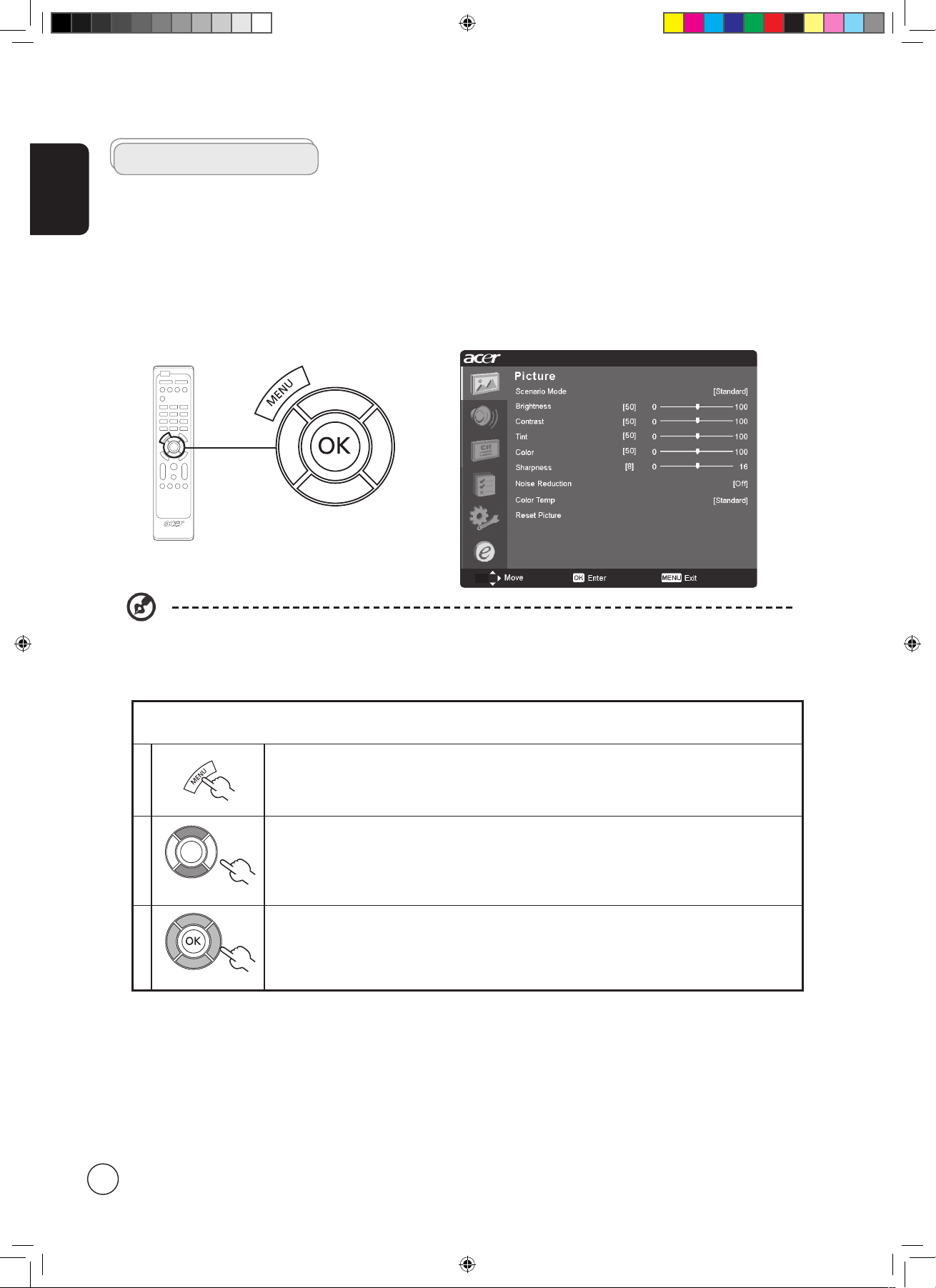
English
10
OSD navigation
Many of the advanced settings and adjustments are available through using the OSD (onscreen display) menus, as shown in the
example screenshot below.
Basic operations required to navigate these menus (Picture, Audio, Channel management, Options, Settings ,and Empowering)
are described in this section.
There are six main OSD menus. These are: Picture, Audio, Channel management, Options ,Settings and Empowering.
Use the following method to navigate these menus.
1 Press the MENU button on the remote control or the MENU button on the control panel.
2
Select your desired menu by using the up and down directional keys to switch between the six
menus.
3
Use the directional keys to interact with the menu. The up / down directions will scroll through the
menu options, while left/right will adjust the different settings (for example, in the Picture menu,
settings such as brightness, contrast, etc.). Press MENU to exit.
You can also interact with these menus using the front panel controls. Please see "Front panel view" on page 4 for
details.
Navigating the OSD with the remote control
Acer.TV.US.indb 10 6/22/2006 11:25:07 AM
Page 11

English
11
Adjusting the OSD settings
The OSD can be used for adjusting the settings of your LCD TV.
Press the MENU key to open the OSD. You can use the OSD to adjust the picture quality, audio settings, channel settings , options
, general settings, and Empowering Technology. For advanced settings, please refer to following page:
Adjusting the picture quality
1 Press the MENU key to bring up the OSD.
2 Using the directional keys, select
Picture from the OSD. Then navigate to the picture
element you wish to adjust.
3 Use the left or right keys to adjust the sliding scales.
4 The
Picture menu can be used to adjust the current Scenario mode, brightness, contrast,
color, sharpness and other image-related qualities.
Adjusting the audio settings
1 Press the MENU key to bring up the OSD.
2 Using the directional keys, select
Audio from the onscreen display. Then navigate to the
feature you wish to adjust.
3 Use the left or right keys to adjust the sliding scale. Press
OK to save.
4 The
Audio menu can also be used to adjust the treble, balance, sound effects and other
important sound-related settings.
Adjusting the channel management
1 Press the MENU key to bring up the OSD.
2 Using the directional keys, select
Channel management from the OSD.
3 Use the directional keys to navigate the menus.
4 The
Channel management menu can be used to set channel skipped, select TV system and
scan channels automatically.
Adjusting other options
1 Press the MENU key to bring up the OSD.
2 Using the directional keys, select
Options from the OSD.
3 Use the directional keys to navigate the menus.
4 The
Options menu can be used to select the picture aspect-ratio mode, set the sleep timer
and other important options.
Adjusting the settings
1 Press the MENU key to bring up the OSD.
2 Using the directional keys, select
Settings from the OSD. Then navigate to the feature you
wish to adjust.
3 The
Settings menu can be used to adjust the menu language and other important
settings.
The options available on the OSD may vary depending on the TV signal source.
Acer.TV.US.indb 11 6/22/2006 11:25:11 AM
Page 12

12
English
1 Press and hold the Empowering Key for more than two seconds to open the menu.
2
Use the directional keys to navigate the menu and select the Empowering
Technology icon.
3
Press MENU to exit. Now, when you press the Empowering Key, your chosen selection
will be accessed.
Empowering Technology
Set-up Empowering mode
To change your Empowering Key's default setting:
The Empowering Key opens up the Acer Empowering Technology functions. In TV mode, the choice is between Scenario mode
and Favorite channel; see page 13 for details. The default setting for both modes is Scenario mode.
TV mode Empowering Key settings menu
More than 2 seconds
Default setting in
different mode
Set-up Empowering mode
Less than 2 seconds
More than 2 seconds
Acer.TV.US.indb 12 6/22/2006 11:25:12 AM
Page 13

English
13
Scenario mode in TV (default setting)
Scenario mode has five preset viewing modes designed to give you the best picture quality when watching a particular kind of
program. There are five pre-defined audio and video settings for optimal enjoyment of the following scenarios: Standard TV,
Movie, Sport, Concert, Game, User.
Mode Information
Standard
Standard mode allows you to watch your favorite channels with sharp, brilliant imagery via adaptive brightness
and contrast adjustments, and listen to clear-sounding audio.
Movie
For comfortably enjoying movies at home, Movie mode displays dim scenes in clear detail; compensates
for color; and smoothly presents motion images. This is accomplished through optimal Gamma correction
plus saturation, brightness and contrast adjustments. Movie mode makes the most of high-definition movie
soundtracks.
Game
Game mode carefully details the exquisite graphics of modern video games, providing lifelike entertainment
while protecting your eyesight by adjusting brightness and contrast. What's more, Game mode provides a
heightened audio experience.
Sports
Sports mode is suited for outdoor sports programs, with accurate background depth and clear gradation
between the bright, outdoor playing field and darker auditoriums. Sports mode also brilliantly enhances
colors and presents swiftly moving pictures without residual images. All of this is achieved via specific Gamma
corrections and saturation adjustments. Precise audio can be heard.
Concert
Concert mode places you in a virtual concert hall, opera house or other dim environment by means of adaptive
brightness and contrast adjustments. Concert mode accentuates symphonic harmonies and the tenor audio
range.
Default setting in different Empowering mode
Storing favorite channels
1
Select your desired channel, then press the MENU key on the
remote control.
2
Use the directional keys to navigate the menu and select the
Empowering Technology icon.
3
Navigate to a channel slot, use CH up/down button or number
key to change channel.
There are a total of five slots in which you can store TV
programs.
Viewing your favorite channels
On the remote control, if you press the Empowering Key
for less than two second, the TV will toggle between the
five stored TV channels sequentially according to your list of
favorites.
Pressing the Empowering Key for less than two second will toggle between the different modes.
Favorite channel mode in TV
Favorite channel allows you to store five of your favorite TV channels and flick between them at the touch of a single button.
To set Favorite channel as the default, follow the steps described on page 12.
Acer.TV.US.indb 13 6/22/2006 11:25:14 AM
Page 14

English
14
• Press the PIP/PBP button once to display activate picture-inpicture (PIP).
• Press twice to activate picture-by-picture (PBP).
• Press three times to activate picture-on-picture (POP). Then, the
POP screens will display the TV channel programs one by one.
PIP/PBP/POP
Advanced features
PBP (Picture-by-Picture)
PIP (Picture-in-Picture)
PIP
PBP
1. The OSD menu is not available in PIP/POP/PBP modes.
C
C
M
T
S
W
I
D
E
PIP
1a. Press the ACTIVE key to toggle between PIP screens.
TV AV COMPONENT PC
1b. Press the TV, AV, COMPONENT or PC keys, number keys or
CH up or down to change the content of the active screen.
2. Press the SWAP key to change the content between the
primary and the subscreen.
PIP
PIP
Swap
3. Press the POSITION key to select the location of the
subscreens, from upper left -> upper right -> lower right ->
lower left, as shown in the image.
PIP PIP
PIP PIP
4. Press the SIZE/MODE key to select the size of the subscreen,
from 25% -> 37.5% -> 50%, as shown in the image.
PIP
POP (Picture-on-Picture)
POP POP POP
POP
POP
Acer.TV.US.indb 14 6/22/2006 11:25:17 AM
Page 15

English
15
PBP
1a. Press the ACTIVE key to toggle between PBP screens.
TV AV COMPONENT PC
1b. Press the TV, AV, COMPONENT or PC keys, number keys or
CH up or down to change the content of the active screen.
2. Press the SWAP key to change the content between the
primary and the PBP screen.
PBP
PBP
Swap
POP
1a. Press the ACTIVE key to toggle between POP screens.
1b. Press the number keys or CH up or down to change the TV
channel on the active screen.
2. Press the SIZE/MODE key to access the 1 + 5 or 1+12 pictureon-picture mode as shown in the image.
POP POP POP
POP
POP
POP POP POP POP
POP POP POP POP
POP POP
POP POP
1+5 1+12
1. In PIP and PBP, the VGA and DVI sources only support input up to 1360x768 pixels at 60 Hz. For resolutions higher
than this, "Out of Range" will be displayed.
2. The POP can only support 1+12 when the main screen source is HD content or in VGA mode.
Acer.TV.US.indb 15 6/22/2006 11:25:20 AM
Page 16

English
16
Lock TV
Locking TV content
Lock TV is a handy feature that can block all TV sources.
Lock TV allows you to enter a password and effectively stop anyone without the password from watching TV.
Setting a personal PIN
1
Press the MENU key on the remote
control to bring up the OSD.
2
Use the directional keys to navigate to the Settings menu. Then select Set PIN.
(see note)
3 Enter a four-digit password. Type it again and press OK to reconfirm.
4 Press MENU to exit.
To enable this feature:
Note: The default PIN for this TV is "0000." First enter "0000" when you want to change the PIN. If you forget your
PIN, please enter 6163 to reset.
Acer.TV.US.indb 16 6/22/2006 11:25:22 AM
Page 17

English
17
Locking your TV
1
Press the MENU key on the remote
control to bring up the OSD.
2
Use the directional keys to navigate to the Settings menu. Then select Lock TV.
3 Enter your PIN. Type it again and press OK to reconfirm. (see page 16 note)
Acer.TV.US.indb 17 6/22/2006 11:25:23 AM
Page 18
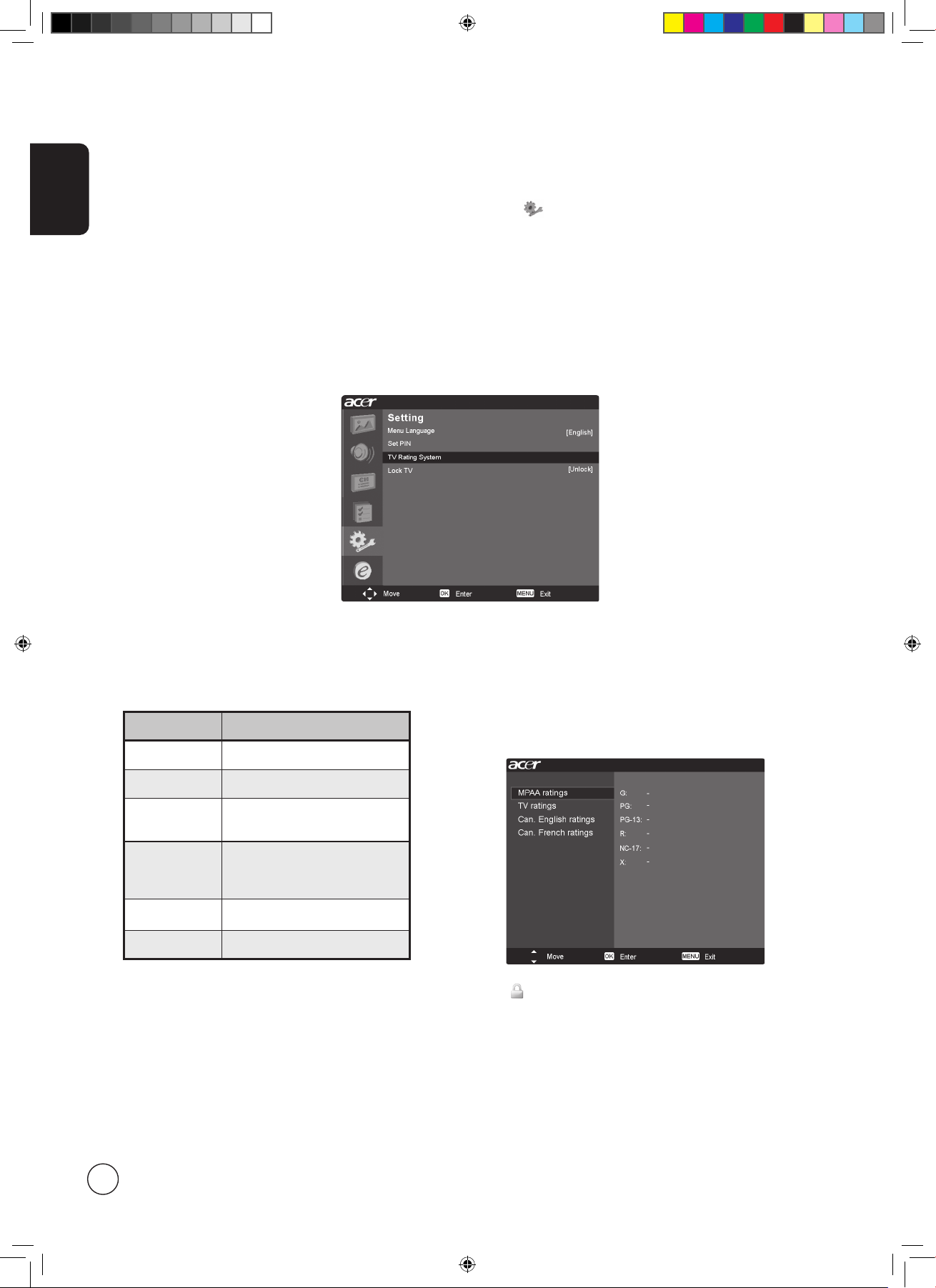
English
18
Parental Control
Setting Up Your Personal ID Number (PIN)
When in TV, AV, you can find the Parental Control feature by entering the Settings menu. The first time you use the Parental
Control feature, enter the default PIN number, 0000, to activate the V-CHIP. This prevents children from accessing restricted
content and channels.
To change your PIN, follow these steps:
Menu > Settings > TV Rating System > Set PIN > Enter New PIN > Confirm
If you forget your PIN, enter 6163 to reset the feature.
Enable/Disable the V-Chip:
The U.S. has two rating systems for viewing content: TV parental guidelines and movie ratings.
Motion Picture Association of America (MPAA) ratings
The MPAA system is used mainly for rating movies.
1. To set MPAA, use the following method to access:
Menu > Settings > TV Rating System > MPAA > Set Rating
The categories are as follows:
Rating Description
G General audiences.
PG Parental guidance suggested.
PG-13
Parents guidance for children
under 13.
R
Restricted. Under 17 requires
accompanying parent or adult
guardian
NC-17
No one 17 and under admitted.
X X (Adults only)
( indicates the item is blocked)
Acer.TV.US.indb 18 6/22/2006 11:25:25 AM
Page 19

English
19
TV ratings:
Access to most programs and movies on television can be controlled using the TV ratings.
The categories are as follows:
Content
TV Rating
FV
(Fantasy violence)V (Violence)S (Sexual situation)L (Adult language)D (Sexually suggestive dialog)
TV-Y (All children)
TV-Y7
(Directed to older
children)
V
TV-G
(General audience)
TV-PG
(Parental guidance
suggested)
V V V V
TV-14
(Parents strongly
cautioned)
V V V V
TV-MA
(Mature audience
only)
V V V
1. To set or change the TV ratings system, use the following method:
Menu > Settings > TV Rating System > TV ratings > Set Rating
Click on a rating category to block it.
( indicates the item is blocked)
2. The TV-Y7, TV-PG, TV-14 and TV-MA settings have additional
options for blocking content. The TV content control menu will
show the appropriate items for your current TV ratings setting. Use
the following method to alter the content settings:
Menu > Settings > TV Rating System > TV Content Ctrl. >
set content
( indicates the item is blocked)
The V-chip will automatically block categories that are rated as “more restricted.” For example, if you block the TV-G,
then all the categories in the “young adult” group will automatically be blocked (TV-G, TV-PG, TV-14 and TV-MA). The
content control (FV, V, S, L, D) and the Canadian Rating Systems work similarly.
Acer.TV.US.indb 19 6/22/2006 11:25:25 AM
Page 20

English
20
2. To set CAN.French, use the following method to access:
Menu > Settings > TV Rating System >
CAN.French ratings > Set Rating
( indicates the item is blocked)
1. To set CAN.English, use the following method to access:
Menu > Settings > TV Rating System >
CAN.English ratings > Set Rating
( indicates the item is blocked)
Canadian rating Systems
Canada has two systems for rating Television content: Canadian English ratings and Canadian French ratings.
Canadian English ratings
The categories are as follows:
Rating
Description
C Children under 7 years old
C8+ Children over 8 years old
G General audiences
PG Parental guidance suggested
14+ Over 14 years old
18+ Adults
Canadian French ratings
The categories are as follows:
Rating
Description
G Gernal
8ans+ Children over 8 years old
13ans+ Over 13 years old
16ans+ Over 16 years old
18ans+ Over 18 years old
Acer.TV.US.indb 20 6/22/2006 11:25:26 AM
Page 21

English
21
Scanning for channels
1 Press the MENU key on the remote control to bring up the OSD.
2
Use the directional keys to navigate and select Channel Management.
3
Highlight Auto Scan. Then, select Start
and press OK to begin.
4 Select OK and press MENU to exit.
Re-scan for channels
The first time you completed the setup wizard, all available channels were listed. If you need to re-scan for new channels, please
follow the steps below:
Acer.TV.US.indb 21 6/22/2006 11:25:27 AM
Page 22

English
22
Widescreen display mode
Your Acer LCD TV has a special widescreen mode that allows you to toggle between 4:3, 16:9, Panorama, and Letterbox 1, 2 and
3 type views.
Press the WIDE key on the remote control to toggle the display between the four wide modes.
Wide mode
The Acer LCD contains four widescreen modes, including 4:3, 16:9, Panorama, and Letterbox 1, 2 and 3.
4:3
For 4:3 standard pictures. A side bar appears on each side.
16:9
In this mode, the whole picture is stretched toward each side of the screen.
Panorama
In this mode, the picture is progressively stretched toward each side of the screen.
Letterbox 1, 2, and 3
In this mode, the picture is enlarged linearly to fit the screen. The top and bottom portions of
the picture may be cut off.
W
I
D
E
Acer.TV.US.indb 22 6/22/2006 11:25:29 AM
Page 23

English
23
Troubleshooting
Before you call the Acer service center, please check the following items:
Here is a list of possible situations that may arise during the use of your LCD TV. Easy answers and solutions are provided for each.
There is no picture or sound.
• Make sure the power cord is properly inserted in the power outlet.
• Make sure the input mode is correctly set by your selected input.
• Make sure the antenna at the rear of the TV is properly connected.
• Make sure the main power switch is turned on.
• Make sure the volume is not set to minimum or the sound is not set to mute.
• Make sure the headphones are not connected.
• Reception other than those of broadcasting stations can be considered.
Picture is not clear.
• Make sure the antenna cable is properly connected.
• Consider whether your TV signal is being properly received.
• Poor picture quality can occur due to a VHS camera, camcorder, or other peripheral being connected at the same time. Switch
off one of the other peripherals.
• The 'ghost' or double image may be caused by obstruction to the antenna due to high-rise buildings or hills. Using a highly
directional antenna may improve the picture quality.
• The horizontal dotted lines shown on the pictures may be caused by electrical interference, e.g., hair dryer, nearby neon
lights, etc. Turn off or remove these.
Picture is too dark, too light or tinted.
• Check the color adjustment.
• Check the brightness setting.
• Check the sharpness function.
• The fluorescent lamp may have reached the end of its service life.
Remote control does not work.
• Check the batteries of the remote control.
• Make sure the remote sensor window is not under strong fluorescent lighting.
• Try to clean the remote control sensor lens on the TV with a soft cloth.
• Use the buttons (hotkeys) on the TV before the remote control works.
If the above suggestions do not solve your technical issue, please refer to the warranty card for service information.
Acer.TV.US.indb 23 6/22/2006 11:25:29 AM
Page 24

English
24
Product specifications
Model AT3220A AT3720A AT4220A
Panel spec
Resolution (pixels) 1366 x 768
Brightness (tpe.) 500 nits
Contrast Ratio (tpe.) 1200:1
Display color 16.7 M
Viewing angle (tpe.) H: 176o ; V:176
o
H: 176o ; V:176
o
H: 178o ; V:178
o
Response (tpe.) 8 ms (gray to gray)
Power supply
Input 100 V ~ 240 V - AC. (50~60 Hz)
Max. power consumption 185 W 235 W 291 W
Power saving 5 W
Mechanical
Dimensions (W x H x D mm) 814 x 610 x 261 944 x 692 x 261 1071 x 794 x 311
Weight (Kg) 17.7 23.9 32.3
Weight (lbs) 39.3 53.1 71.8
Gross weight (Kg) 21.1 28 38.6
Gross weight (lbs) 46.9 61.7 85.8
Wall Mounting 400mm x 200mm
Analog TV system
TV Color system NTSC
Sound system M
Stereo system BTSC/A2
Closed Caption Yes
V-chip US/Canada
Analog TV-tuner quantity 1
Terminal
Analog Tuner In Yes
AV1 CVBS, S-Video, Audio R/L
AV2 CVBS, S-Video, Audio R/L
COMPONENT1 YPbPr/YCbCr, Audio R/L
COMPONENT2 YPbPr/YCbCr, Audio R/L
HDMI YES (HDCP)
DVI YES (HDCP)
VGA YES
PC audio-in YES
Audio system
Speaker 10 W + 10 W
Acer.TV.US.indb 24 6/22/2006 11:25:29 AM
