Acer AT3705-DTV User Manual
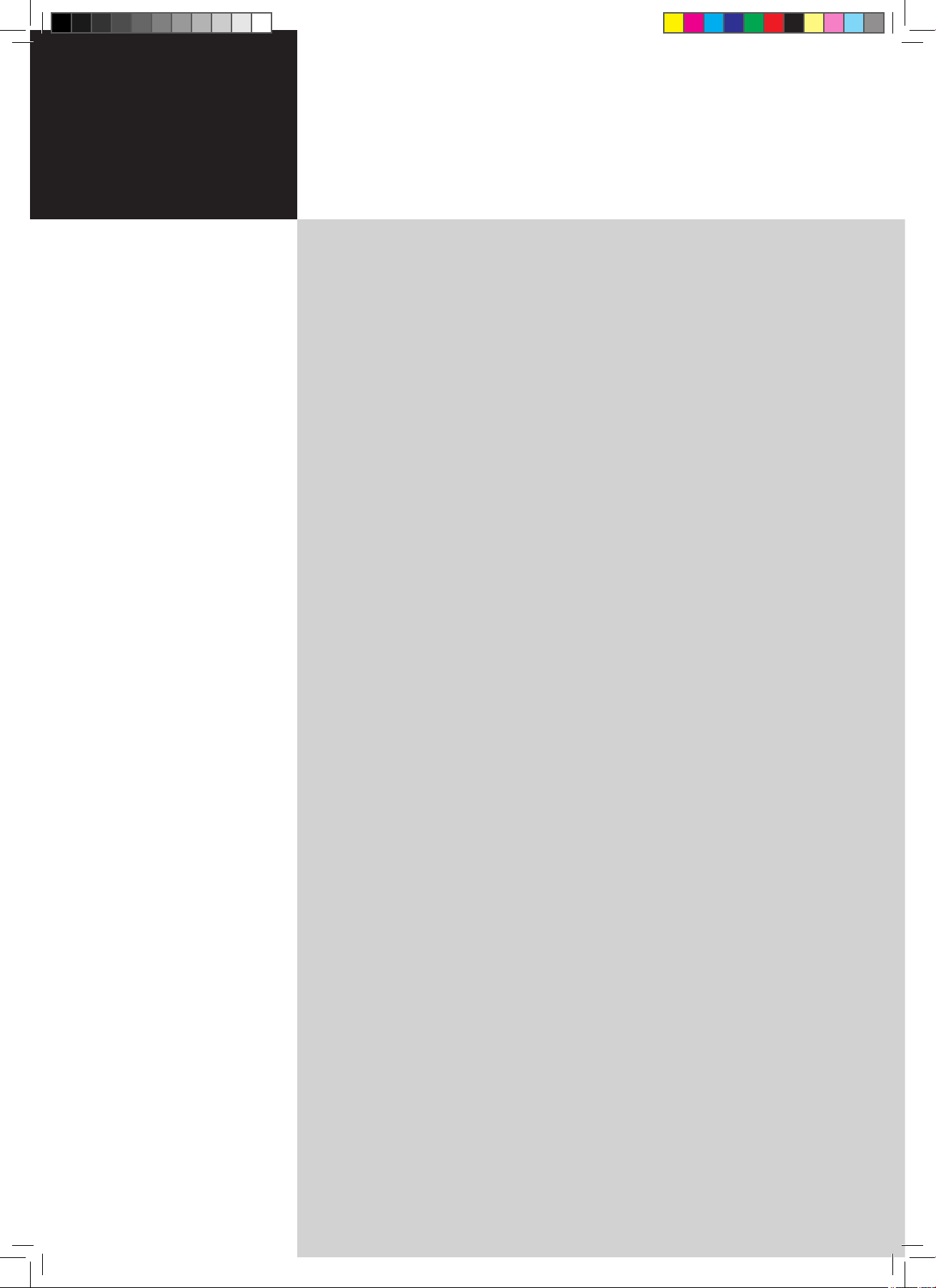
Contents
Important safety instructions 3
Disposal instructions 4
First things first 6
Basic features and benefits of your Acer LCD TV 6
Packing checklist 6
Your LCD TV overview 7
Front panel view 7
Rear panel view 8
Bottom panel view 8
Remote control 9
General keys 9
Basic connections 10
Connecting the power cord 10
Setting up the remote control 10
Enjoying analog and digital TV 11
Connecting an antenna/cable 11
Getting started watching your TV
11
Connecting external audio/video devices 15
Connecting a DVD, VCR or audio/video equipment 15
Connecting a camera, camcorder, video game or headphones 1
6
Connecting a PC or notebook computer 1
6
Selecting the input source 1
6
OSD navigation 17
Navigating the OSD with the remote control 17
Adjusting the OSD settings 1
8
Empowering Technology 19
Set-up Empowering mode 19
Default setting in different Empowering mode 2
0
Advanced features 21
PIP/PBP/POP 21
Lock TV 2
3
TV ratings (for digital TV mode) 2
5
Parental Control Reformat 2
6
Re-scan for channels 2
9
Channel list (for digital TV mode) 3
0
Electronic program guide (for digital TV mode) 3
1
Audio effects 3
3
Widescreen display mode 3
4
PIP/PBP/POP 35
PIP/PBP 35
POP 3
5
Dimension 36
Troubleshooting 37
Product specifications 38
AT3705-DTV
Acer LCD TV
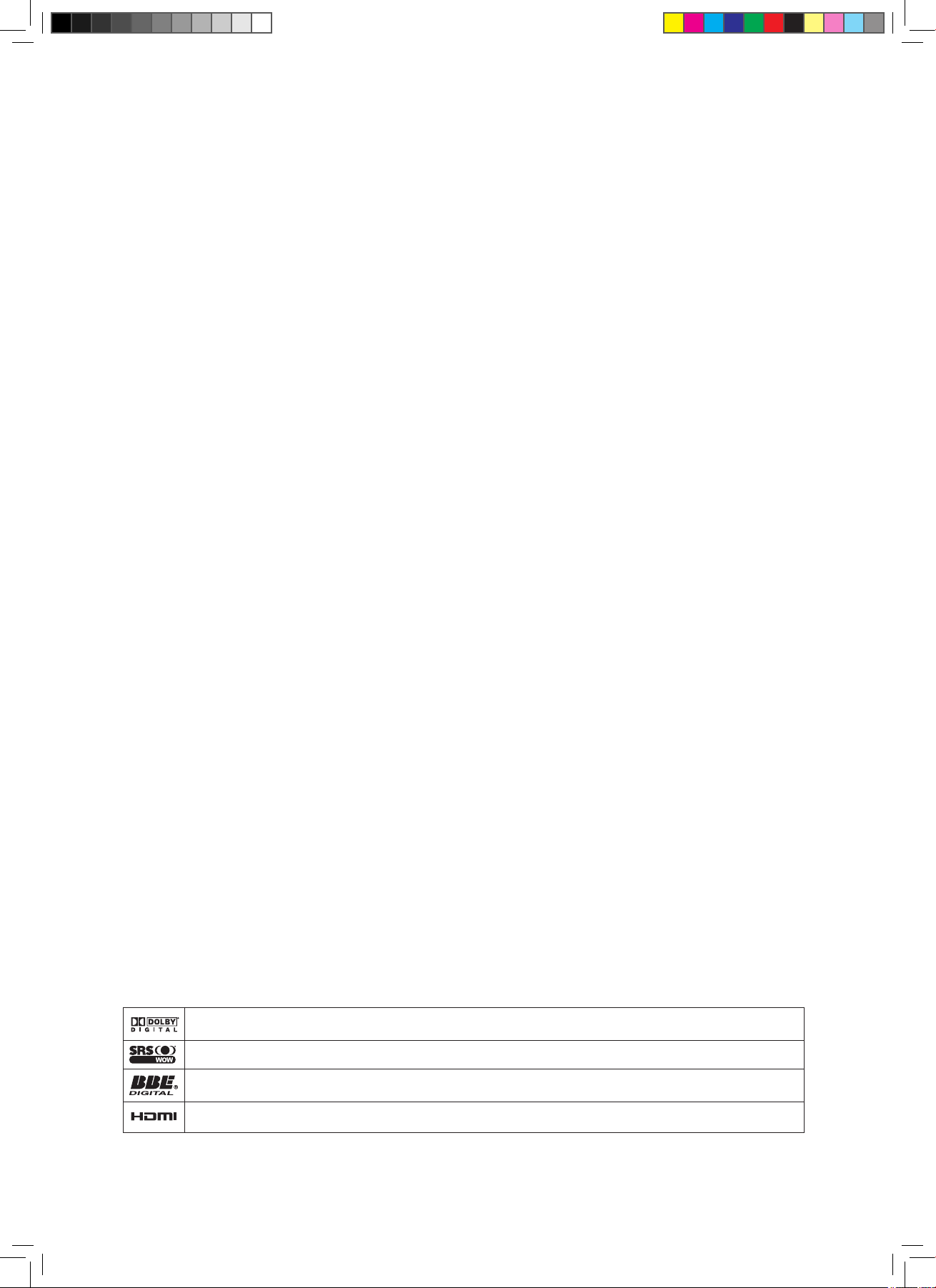
Manufactured under license from Dolby Laboratories . Dolby and the double-D symbol are trademarks of Dolby Laboratories.
SRS is a trademark of SRS Labs, Inc. WOW technology is incorporated under license from SRS Labs, Inc.
License: Manufactured under license from BBE Sound, Inc.
The BBE Digital name and BBE Digital symbols are registered trademarks of BBE Sound, Inc.
HDMI, the HDMI logo and High-Definition Multimedia Interface are trademarks or registered trademarks of HDMI Licensing LLC.
Copyright © 2006. Acer Incorporated.
All Rights Reserved.
Acer LCD TV AT3705-DTV User's Guide
Original Issue: 02/2006
Changes may be made periodically to the information in this publication without obligation to notify any
person of such revisions or changes. Such changes will be incorporated in new editions of this manual or
supplementary documents and publications. This company makes no representations or warranties, either
expressed or implied, with respect to the contents hereof and specifically disclaims the implied warranties of
merchantability or fitness for a particular purpose.
Record the model number, serial number, purchase date, and place of purchase information in the space
provided below. The serial number and model number are indicated on the label affixed to your device.
All correspondence concerning your unit should include the serial number, model number, and purchase
information.
No part of this publication may be reproduced, stored in a retrieval system, or transmitted, in any form or
by any means, electronically, mechanically, by photocopy, recording, or otherwise, without the prior written
permission of Acer Incorporated.
Model Number: __________________________________
Serial Number: ___________________________________
Purchase Date: ___________________________________
Place of Purchase: ________________________________
Acer and the Acer Logo are registered trademarks of Acer Inc. Other companies' product names or trademarks
are used herein for identification purposes only and belong to their respective companies.
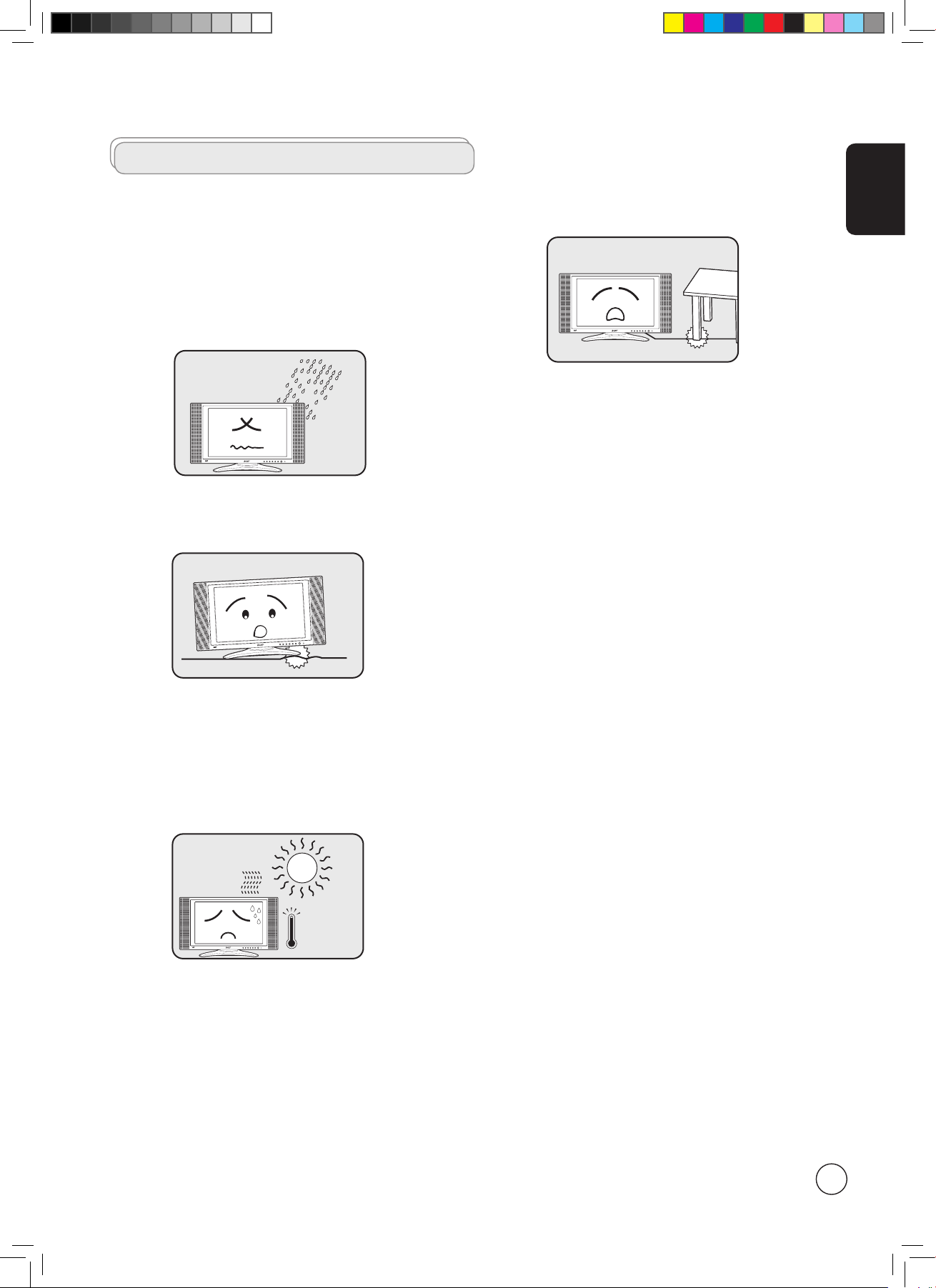
English
3
INPUT - VOLUME + - CHANNEL + MENU POWER
I
N
P
U
T
-
V
O
L
U
M
E
+
-
C
H
A
N
N
E
L
+
M
E
N
U
P
O
W
E
R
INPUT - VOLUME + - CHANNEL + MENU POWER
INPUT - VOLUME + - CHANNEL + MENU POWER
Important safety instructions
Read these instructions carefully. Please put them somewhere
safe for future reference.
1 Follow all warnings and instructions marked on the
product.
2 Unplug this product from the wall outlet before cleaning.
Do not use liquid cleaners or aerosol cleaners. Use a damp
cloth for cleaning.
3 Do not use this product near water.
4 Do not place this product on an unstable cart, stand or
table. The product may fall, sustaining serious damage.
5 Slots and openings are provided for ventilation; to
ensure reliable operation of the product and to protect
it from overheating, these openings must not be blocked
or covered. The openings should never be blocked by
placing the product on a bed, sofa, rug or other similar
surface. This product should never be placed near or over
a radiator or heat register or in a built-in installation
unless proper ventilation is provided.
6 This product should be operated from the type of power
indicated on the marking label. If you are not sure of
the type of power available, consult your dealer or local
power company.
7 Do not allow anything to rest on the power cord. Do not
locate this product where the cord will be stepped on.
8 If an extension cord is used with this product, make sure
that the total ampere rating of the equipment plugged
into the extension cord does not exceed the extension
cord ampere rating. Also, make sure that the total rating
of all products plugged into the wall outlet does not
exceed the fuse rating.
9 Never push objects of any kind into this product through
cabinet slots as they may touch dangerous voltage points
or short-out parts, which could result in a fire or electric
shock. Never spill liquid of any kind on the product.
10 Do not attempt to service this product yourself,
as opening or removing covers may expose you to
dangerous voltage points or other risks. Refer all servicing
to qualified service personnel.
11 Unplug this product from the wall outlet and refer
servicing to qualified service personnel under the
following conditions:
a. When the power cord or plug is damaged or frayed.
b. If liquid has been spilled into the product.
c. If the product has been exposed to rain or water.
d. If the product does not operate normally when the
operating instructions are followed. Adjust only those
controls that are covered by the operating instructions.
Improper adjustment of other controls could result
in damage; extensive work by a qualified technician
might then be required to restore the product to
normal condition.
e. If the product has been dropped or the case has been
damaged.
f. If the product exhibits a distinct change in
performance, indicating a need for service.
12 Use only the proper type of power supply cord set
(provided in your accessories box) for this unit. Always
disconnect the power cord from the wall outlet before
servicing or disassembling this equipment.
13 Do not overload an electrical AC outlet, power strip, or
convenience receptacle. The overall system load must not
exceed 80% of the branch circuit rating. If power strips
are used, the load should not exceed 80% of the power
strip input rating.
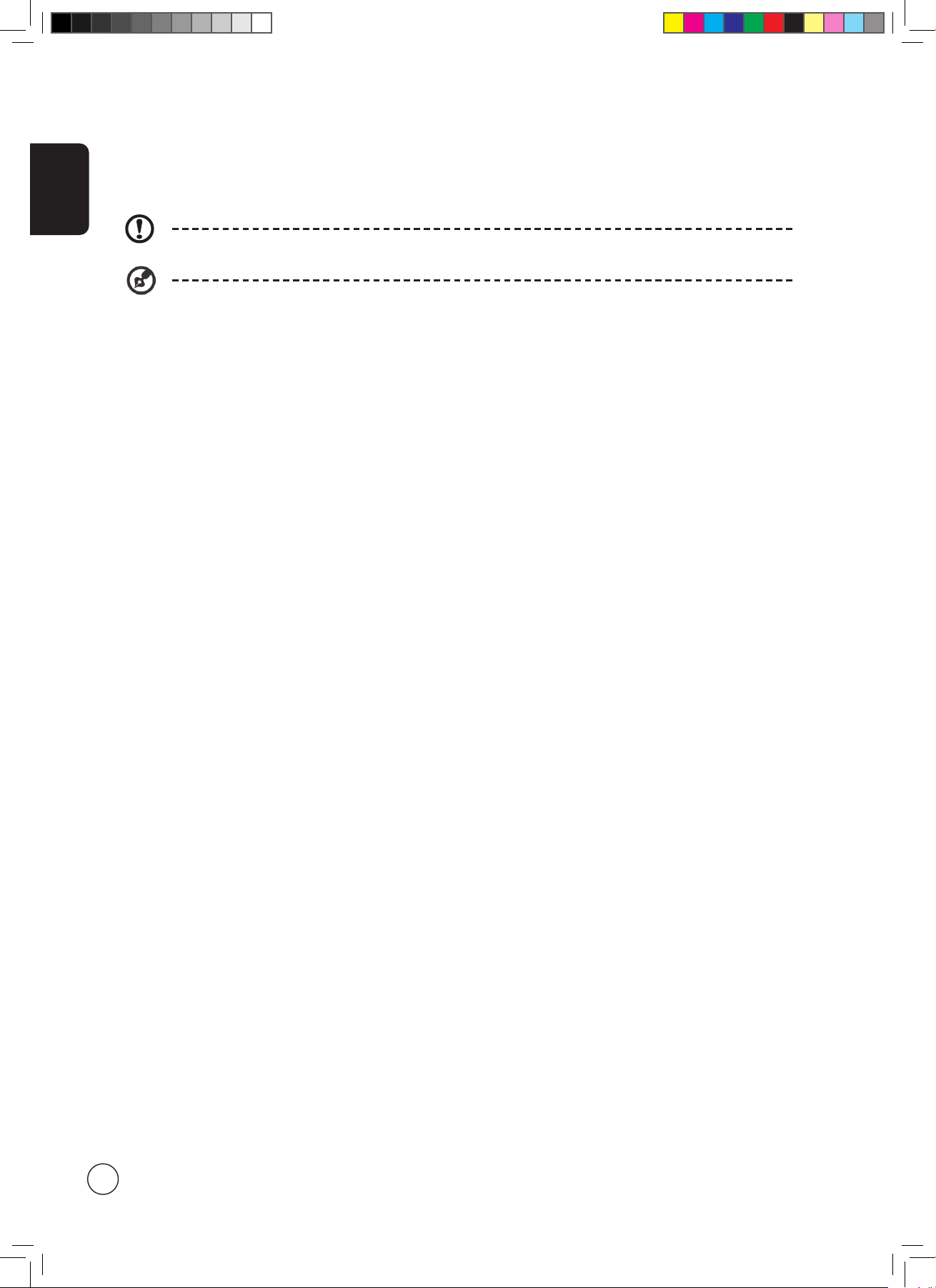
English
4
Disposal instructions
Do not throw this electronic device into the trash when discarding. To minimize pollution and ensure utmost protection of the
global environment, please recycle.
For more information regarding WEEE, please refer to http://global.acer.com/about/environmental.htm
USA
For electronic products containing an LCD/CRT monitor or display:
Lamp(s) inside this product contain mercury and must be recycled or disposed of according to local, state or federal laws. For
more information, contact the Electronic Industries Alliance at www.eiae.org. For lamp-specific disposal information, check
www.lamprecycle.org.
FCC Notice
This device complies with Part 15 of the FCC Rules. Operation is subject to the following two conditions: (1) this device may not
cause harmful interference, and (2) this device must accept any interference received, including interference that may cause
undesired operation.
However, there is no guarantee that interference will not occur in a particular installation. If this device does cause harmful
interference to radio or television reception, which can be determined by turning the device off and on, the user is encouraged
to try to correct the interference by one or more of the following measures:
• Reorient or relocate the receiving antenna.
• Increase the separation between the device and receiver.
• Connect the device into an outlet on a circuit different from that to which the receiver is connected.
• Consult the dealer or an experienced radio/television technician for help.
Notice: Shielded cables
All connections to other computing devices must be made using shielded cables to maintain compliance with FCC regulations.
Notice: Peripheral devices
Only peripherals (input/output devices, terminals, printers, etc.) certified to comply with the Class B limits may be attached to this
equipment. Operation with non-certified peripherals is likely to result in interference to radio and TV reception.
Caution
Changes or modifications not expressly approved by the manufacturer could void the user’s authority, which is granted by the
Federal Communications Commission, to operate this computer.
Operation conditions
This device complies with Part 15 of the FCC Rules. Operation is subject to the following two conditions: (1) this device may not
cause harmful interference, and (2) this device must accept any interference received, including interference that may cause
undesired operation.
Notice: Canadian users
This Class B digital apparatus complies with Canadian ICES-003.
Remarque à l’intention des utilisateurs canadiens
Cet appareil numérique de la classe B est conforme a la norme NMB-003 du Canada.
European Union (EU)
This device complies with the essential requirements of the European Council:
The EMC Directive 89/336/EEC as attested by conformity with the following harmonized standards:
14 Some products are equipped with a three-wire electrical grounding-type plug that has a third pin for grounding. This plug
only fits into a grounded electrical outlet. This is a safety feature. Make sure the AC outlet is properly grounded. Do not
defeat the safety purpose of the grounding-type plug by trying to insert it into a non-grounded outlet. If you cannot insert
the plug into the outlet, contact your electrician to replace the obsolete outlet.
The grounding pin is also providing good immunity ability against unexpected noise that interferes performance of
this product and is produced by other nearby electrical devices.
The grounding pin is an important safety feature. It is possible to receive an electric shock from a system that is not
properly grounded
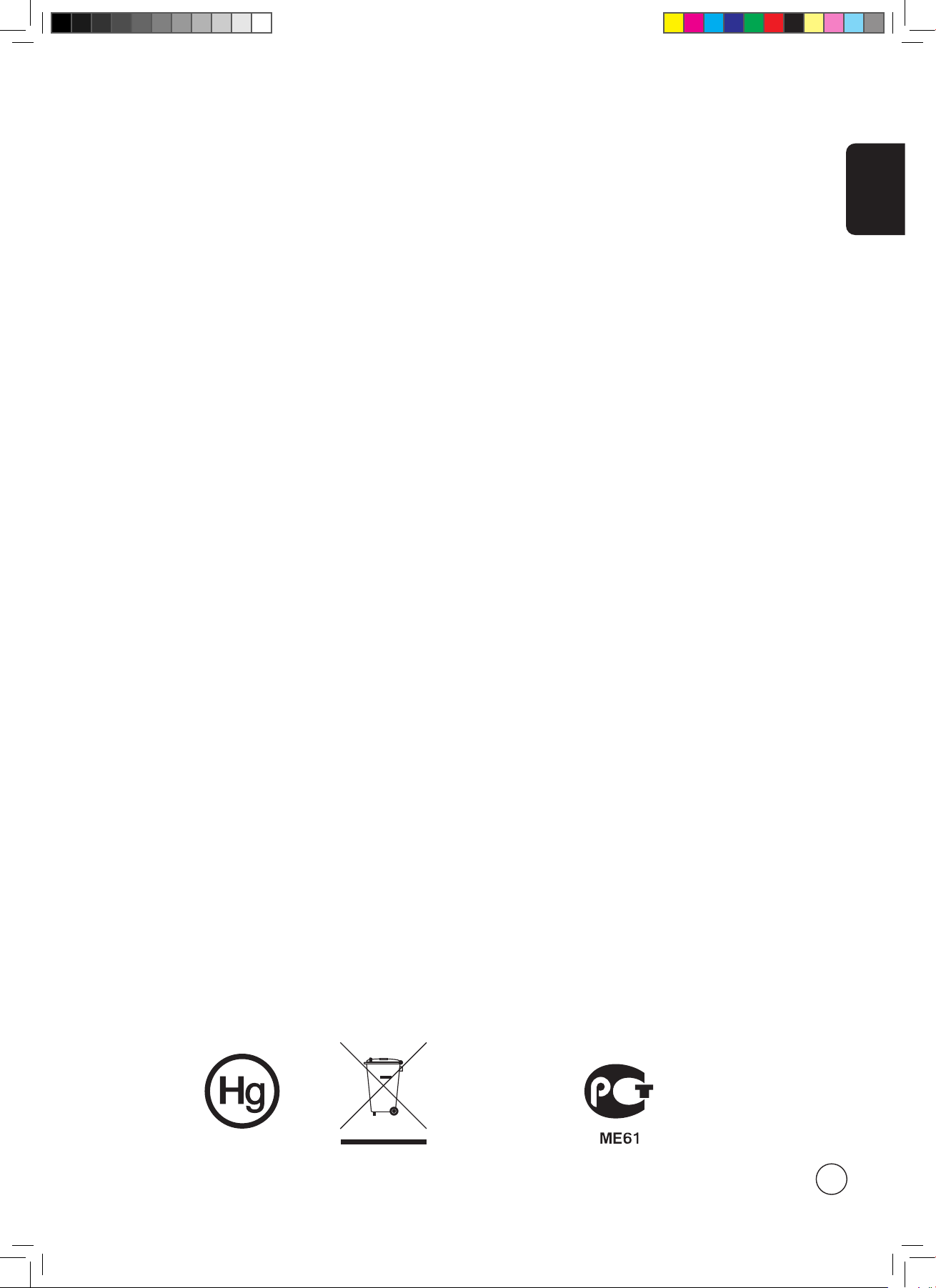
English
5
EN55013: 2001+A1: 2003: Sound and television broadcast receivers and associated equipment - Radio disturbance characteristics Limits and methods of measurement.
EN55020: 2002+A1: 2003: Sound and television broadcast receivers and associated equipment - Immunity characteristics - Limits
and methods of measurement.
EN55022:1998/A1:2000; AS/NZS CISPR 22: 2002: Limits and methods of measurement of Radio Interference characteristics of
Information Technology Equipment.
EN55024: 1998/A1: 2001; AS/NZS CISPR 24: 1997: Information technology equipment-Immunity characteristics - Limits and
methods of measurement.
The Low Voltage Directive 73/23/EEC as attested by conformity with the following harmonized standard:
EN60065: 1998: Audio, video and similar electronic apparatus-safety requirements.
EN60950: 2000 3rd: Safety of Information Technology Equipment Including electrical business equipment.
LCD pixel statement
The LCD unit is produced with high-precision manufacturing techniques. Nevertheless, some pixels may occasionally misfire or
appear as black or red dots. This has no effect on the recorded image and does not constitute a malfunction.
Compliant with Russian regulatory certification
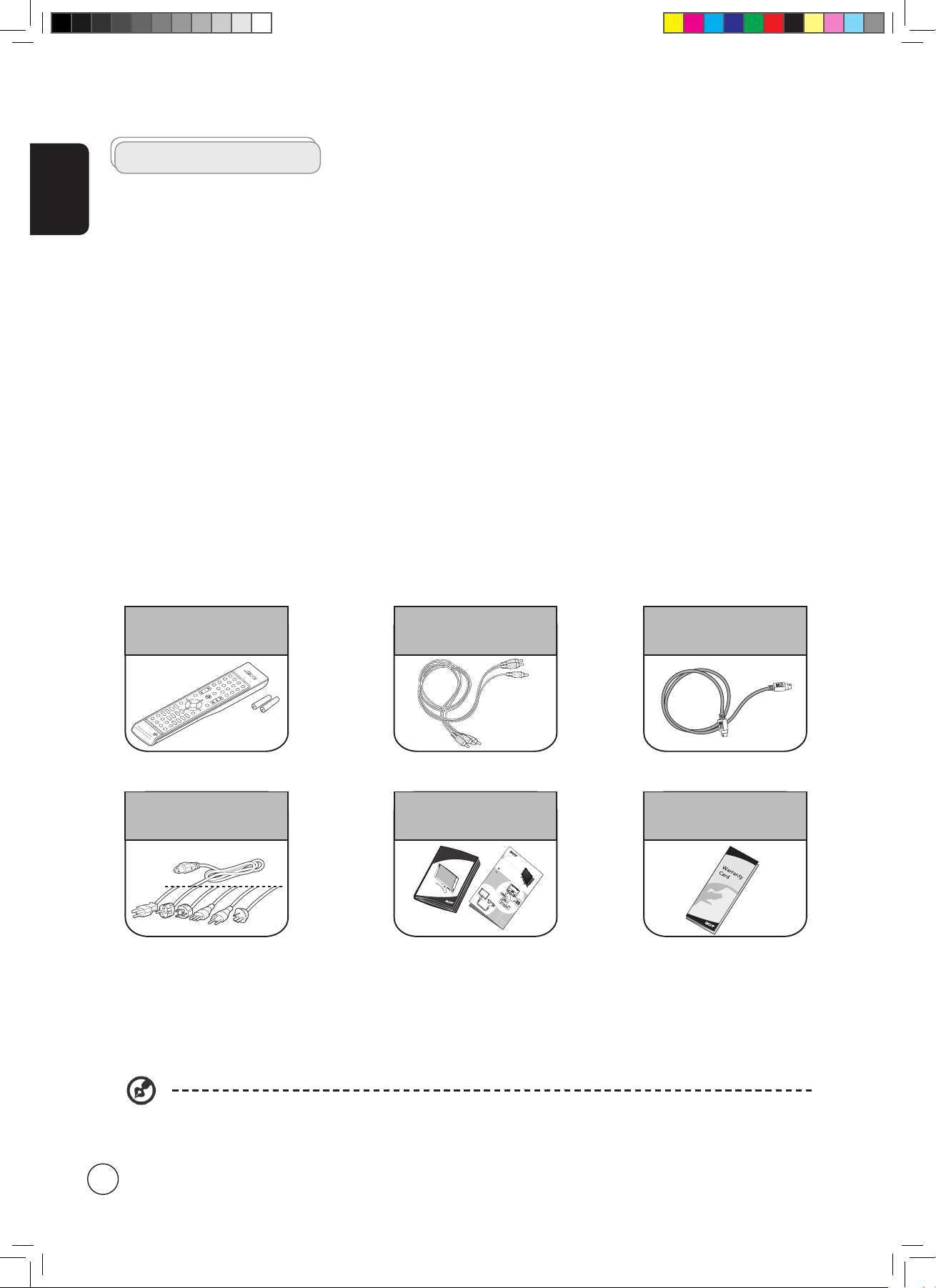
English
6
First things first
We would like to thank you for making the Acer LCD TV your choice. With proper care, your new Acer LCD TV will provide you
with years of entertainment and satisfaction.
This User's Guide introduces you to the various features your LCD TV can offer, and provides clear and concise information about
the product, so please read it thoroughly and retain it for future reference.
Basic features and benefits of your Acer LCD TV
• Widescreen display with HDMI-/HD-ready display
• Four different picture-in-picture modes for simultaneous previewing of programs
• Remote control for ultimate convenience
• Gamma Correction for brilliant color
• 3D motion-adaptive de-interlacing for exquisite details up to 1080p
• DCTI, DLTI and 3D comb filtering for sharp and accurate images
• SRS WOW
®
, BBE® Digital and Dolby Digital® audio technology for awesome audio performance
• Acer Empowering Technology for selecting and defining personalized user preferences
Packing checklist
Your LCD TV package should contain the following accessories, in addition to the accessory box. Please ensure that they are all
present. If any of the items is missing, then please contact your retailer.
* The power cord supplied varies according to your region.
Remote control (x1)
AAA batteries (x2)
Power cord (x1)*
Warranty card
Acer LCD TV-AT3725
Y
Y
W
W
R
R
Video
Vide
o
Audio
Audio
L
R
L
R
VC
R
DVD
AV
or
or
#
O
N
NE
C
T
I
NG
D
E
V
I
C
E
S
H
S
I
L
G
N
%
Set-up
User's Guide
Quick Guide
Composite cable (x1) S video cable (x1)
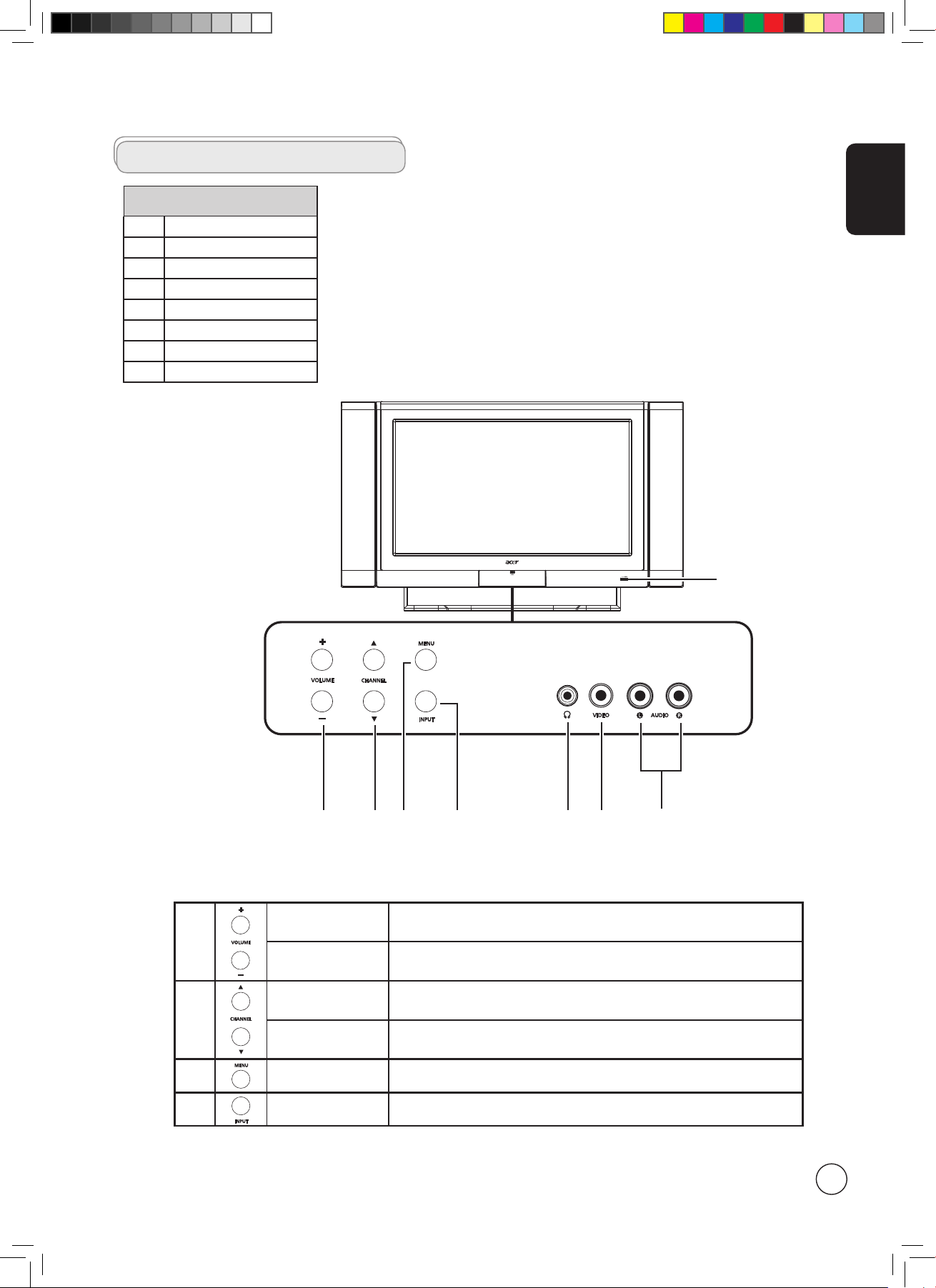
English
7
AT3705-DTV
Your LCD TV overview
1
Volume up When the OSD is on, functions the same as the Right arrow
Volume down When the OSD is on, functions the same as the Left arrow
2
Channel up When the OSD is on, functions the same as the Up arrow
Channel down When the OSD is on, functions the same as the Down arrow
3 Menu key Turns the OSD menu ON and OFF
4 Input key When the OSD is on, press this button to confirm selection
Front panel view
1 Volume up/down
2 Input key
3 Menu key
4 Channel up/down
5 Headphone jack
6 Video jack
7 Audio L/R jacks
8 Power ON/OFF
1 2 3 4 5 6 7
8
AV5
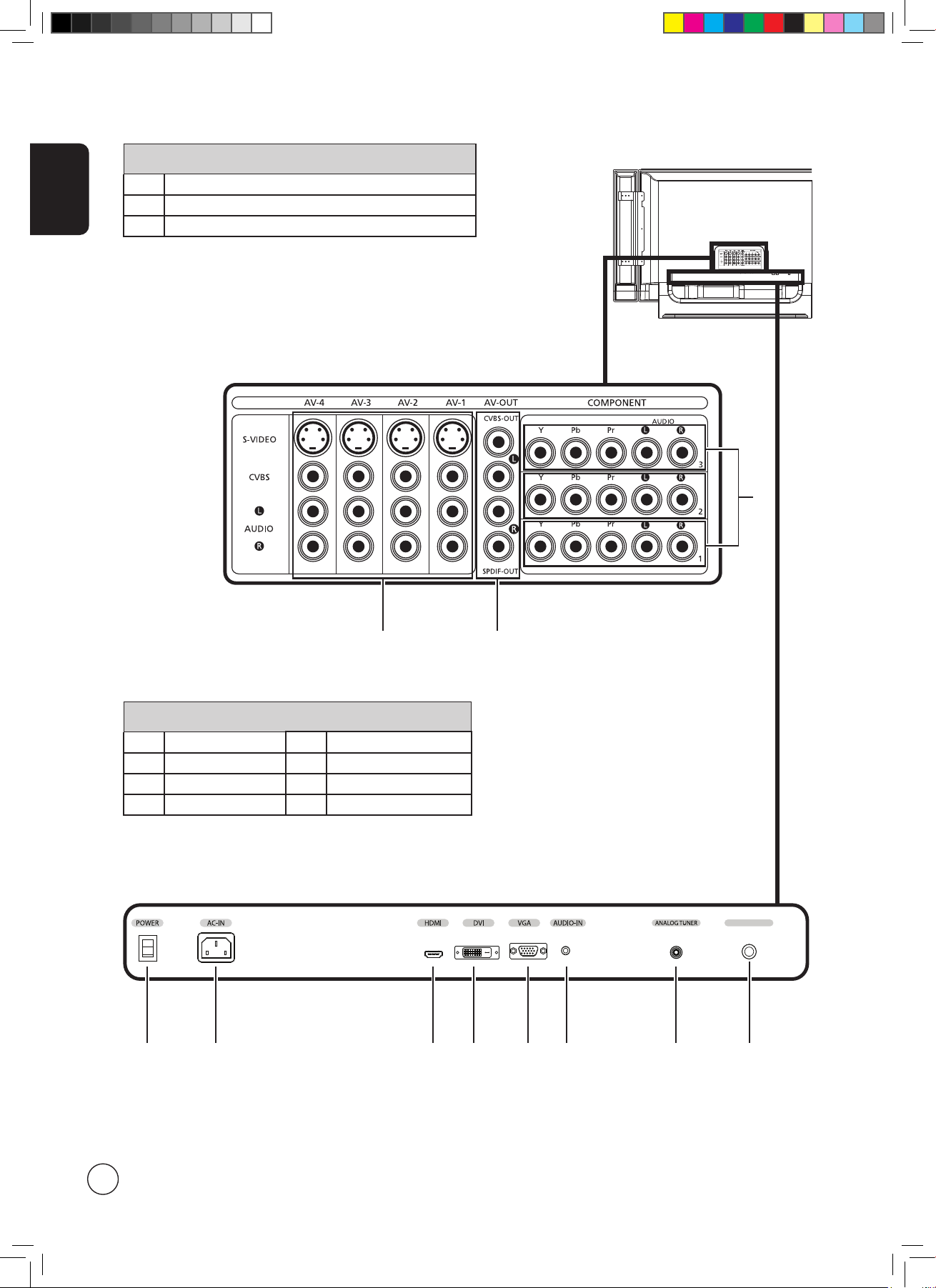
English
8
1
DIGITAL TUNER
4 5 6 7 8 9 1110
Bottom panel view
4 Power switch 8 VGA-in
5 AC-in
9
Audio-in
6 HDMI-in
10
Analog antenna-in
7 DVI-in
11
Digital antenna-in
Rear panel view
1 AV-in 1~4
2 AV-out
3 Component-in 1~3
3
2
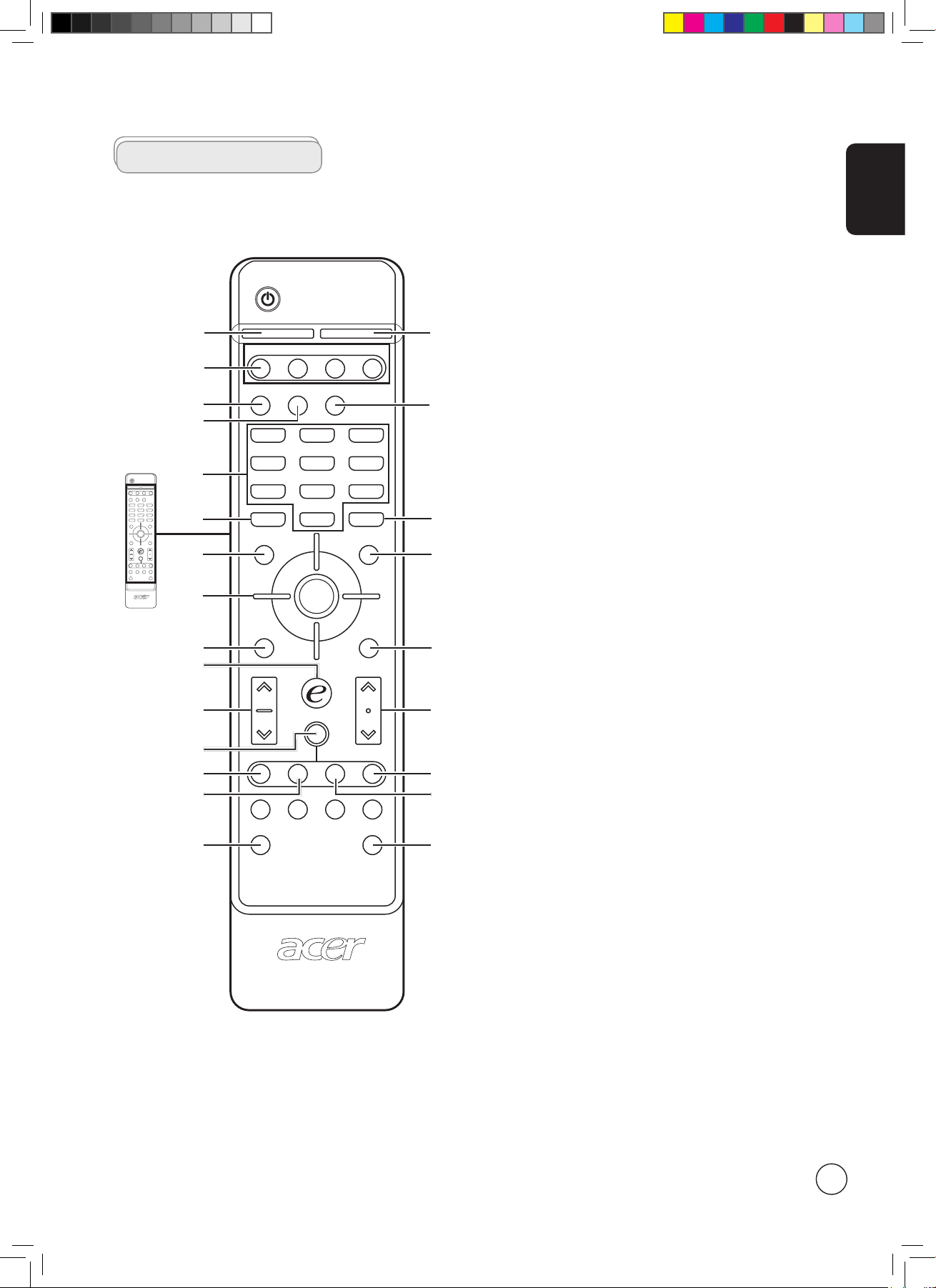
English
9
DISPLAY MUTE
TV
RECALL
MENU -/CH LIST
BACK EPG
SWAP ACTIVE POSITION
SIZE/MODE
MTS CC
VOL
PIP/PBP/POP
CH
ENTER
AV COMPONENT PC
SLEEP WIDE SRS/BBE
1 2 3
4 5 6
7 8
0
9
OK
General keys
Remote control
1
5
4
6
9
12
15
22
19
18
17
16
14
13
11
10
8
7
3
2
1 DISPLAY
Press to display input/channel information
(dependent on input/source type).
2 MUTE
Press to toggle audio on and off.
3 Input buttons (TV/AV/Component/PC)
Press to select correct input mode.
4 SLEEP
Press to set a time period after which the TV will switch
itself to standby (15, 30, 45, 60, 90 or 120 minutes).
5 WIDE
Press to toggle scaling mode between 4:3, 16:9, Panorama
and Letterbox 1, 2, 3 modes.
6 SRS/BBE
Press to toggle audio mode between Stereo, SRS and BBE
modes.
7 Number keys
.
8 ENTER
Press to confirm channel number selection.
9 RECALL
Press to return to the previous channel.
10 MENU
Press to open or close the Menu.
11 -/CH LIST
Press to launch the channel list. See page 30.
12 Directional keys/OK
13 BACK
Press to return to previous screen.
14 EPG
Press to launch Electronic Program Guide (EPG) mode
(Digital TV mode only). See page 31.
15 e (Empowering Technology)
Activate Acer Empowering Technology. See page 19.
16 VOL (up/down)
Press these buttons to increase and decrease the volume.
17 CH (up/down)
Press these buttons to sequentially select the TV channel.
18 PIP/PBP/POP
Switch between PIP/PBP/POP modes. See page 21.
19 SWAP
For PIP/PBP mode: Toggle between the primary and
subscreens.
20 ACTIVE
Toggle between the control of primary and subscreens.
21 POSITION
When in PIP mode: Change subscreen position.
22 SIZE/MODE
When in PIP mode: Change subscreen size.
When in POP mode: Switch POP mode from 1+5 to 1+12
See page 35.
23 MTS
Press to switch the sound system between stereo, main,
and SAP. Information is displayed in the top right-hand
corner.
24 CC
Press to select closed caption and text service between
CC1, CC2, CC3,CC4, Text1, Text2, Text3. Text4.(for Analog
TV mode)
Press to select closed caption service between CS1, CS2,
CS3, CS4, CS5, CS6, CC1, CC2, CC3,CC4. (for Digital TV
mode)
21
20
23
24
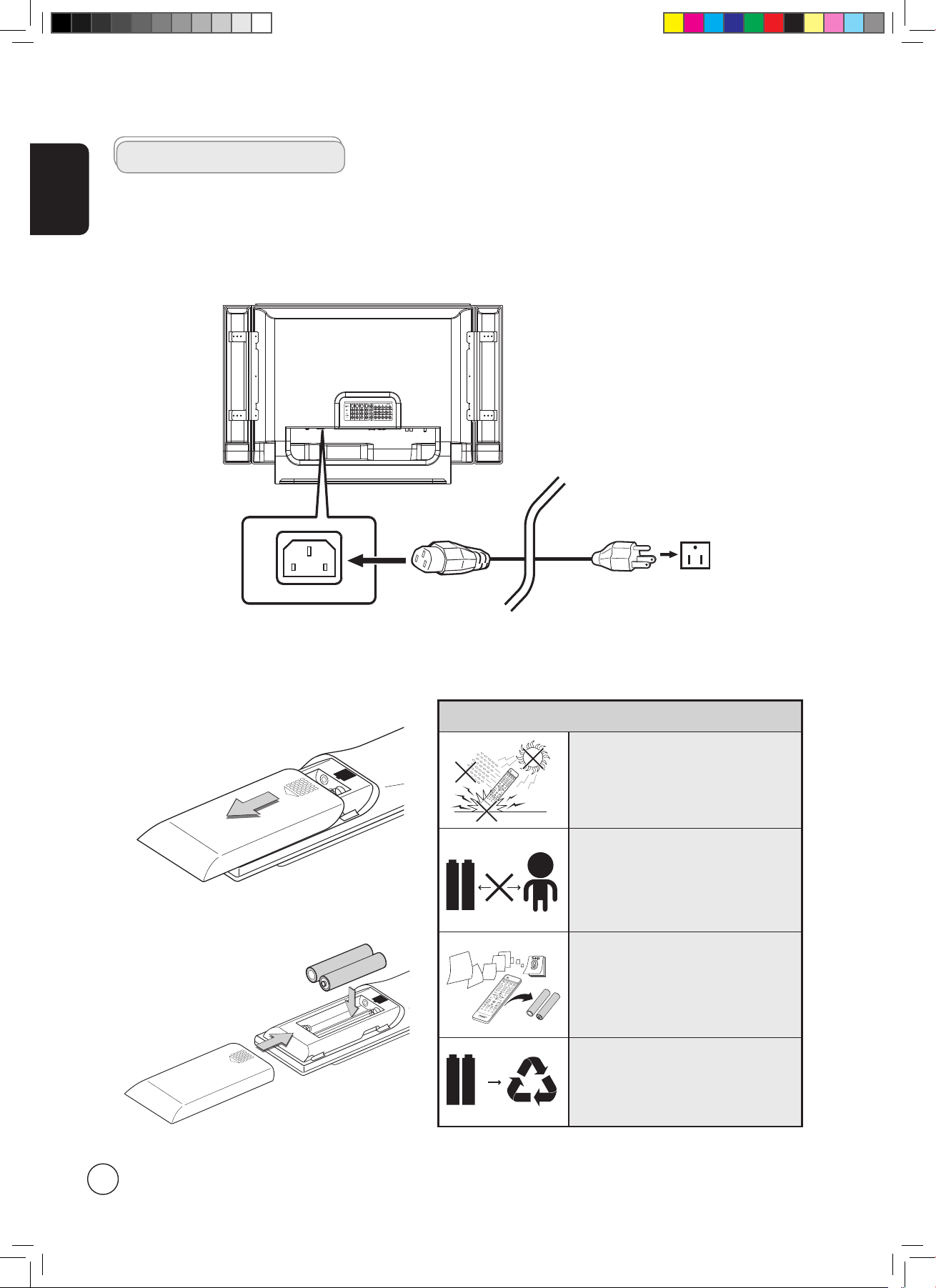
English
10
Connecting the power cord
1 Connect the AC cord into the AC input on the back of the set.
2 Connect the plug to the wall outlet as shown.
Looking after your remote control
• Handle the remote control with
care. Dropping, wetting or placing
the remote control in sunlight may
damage it.
Kid
• Do not tamper with batteries. Keep
them away from children.
Aug
• When you anticipate that the
remote control will not be used for
an extended period, remove the
batteries to prevent possible damage
as a result of battery leakage.
• Dispose of used batteries according
to local regulations. Recycle if
possible.
Setting up the remote control
1 Open the cover on the back of the remote unit.
2 Insert two AAA batteries (supplied) to match
the polarity indicated inside the battery
compartment.
Basic connections
-
-
+
+
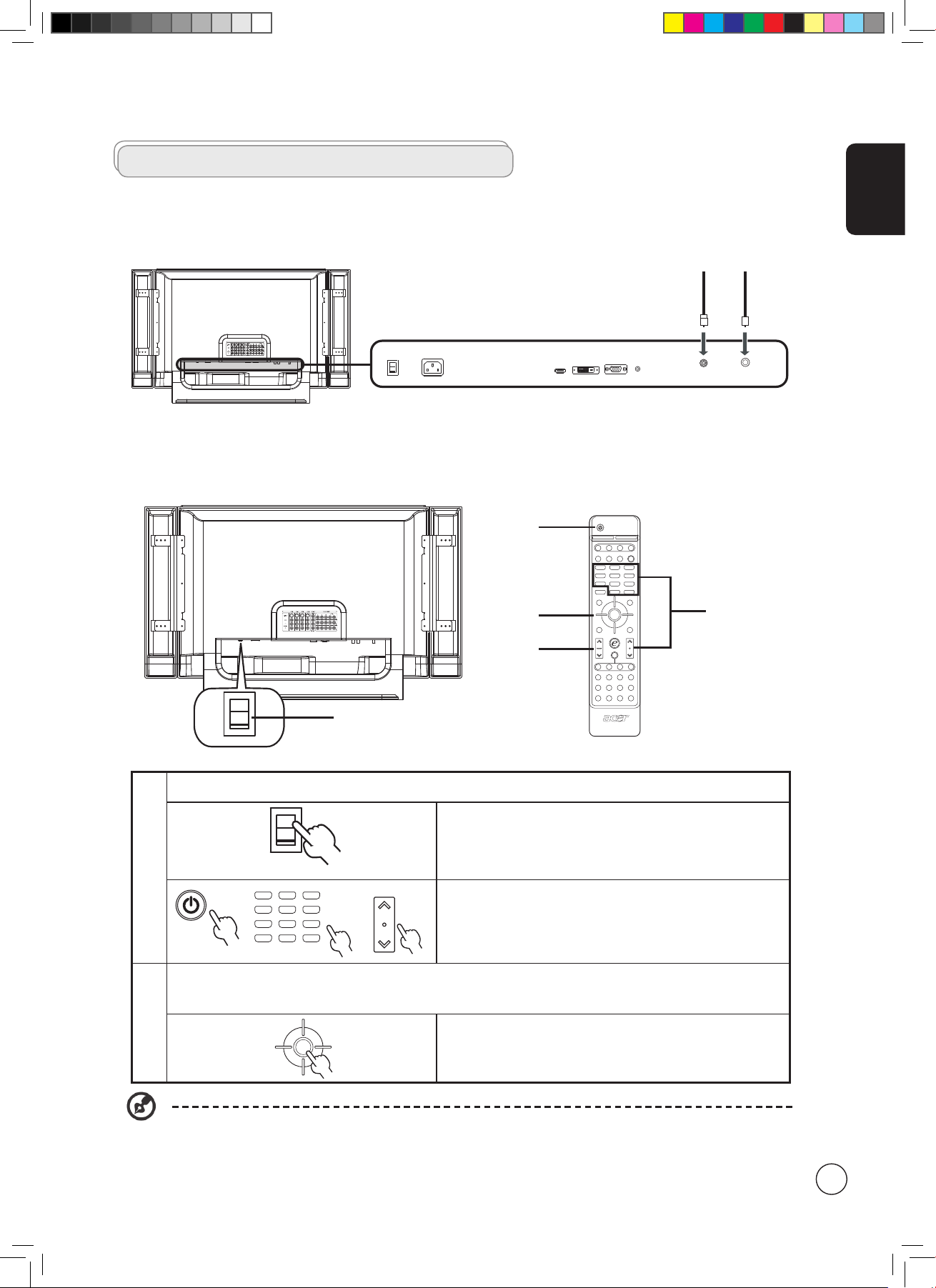
English
11
Analog Digital
Getting started watching your TV
I
O
1
1
2
4
1,3
1
Power
I
O
a. Turn on the power switch beneath the screen.
RECALL
ENTER
1 2 3
4 5 6
7 809
CH/PG
b. Press the power button, number keys or channel up/down button
on the remote control.
2
Setup Wizard
The first time you switch on the TV, the Setup Wizard will guide you
to complete the language selection and channel scanning.
.
OK
Press the OK key to begin the setup process.
You can also adjust these settings using the front control panel. Please see "Front panel view" on page 7 for details.
Enjoying analog and digital TV
Connecting an antenna/cable
Connect the antenna cable to the appropriate antenna terminal on the back of the TV set as shown below.
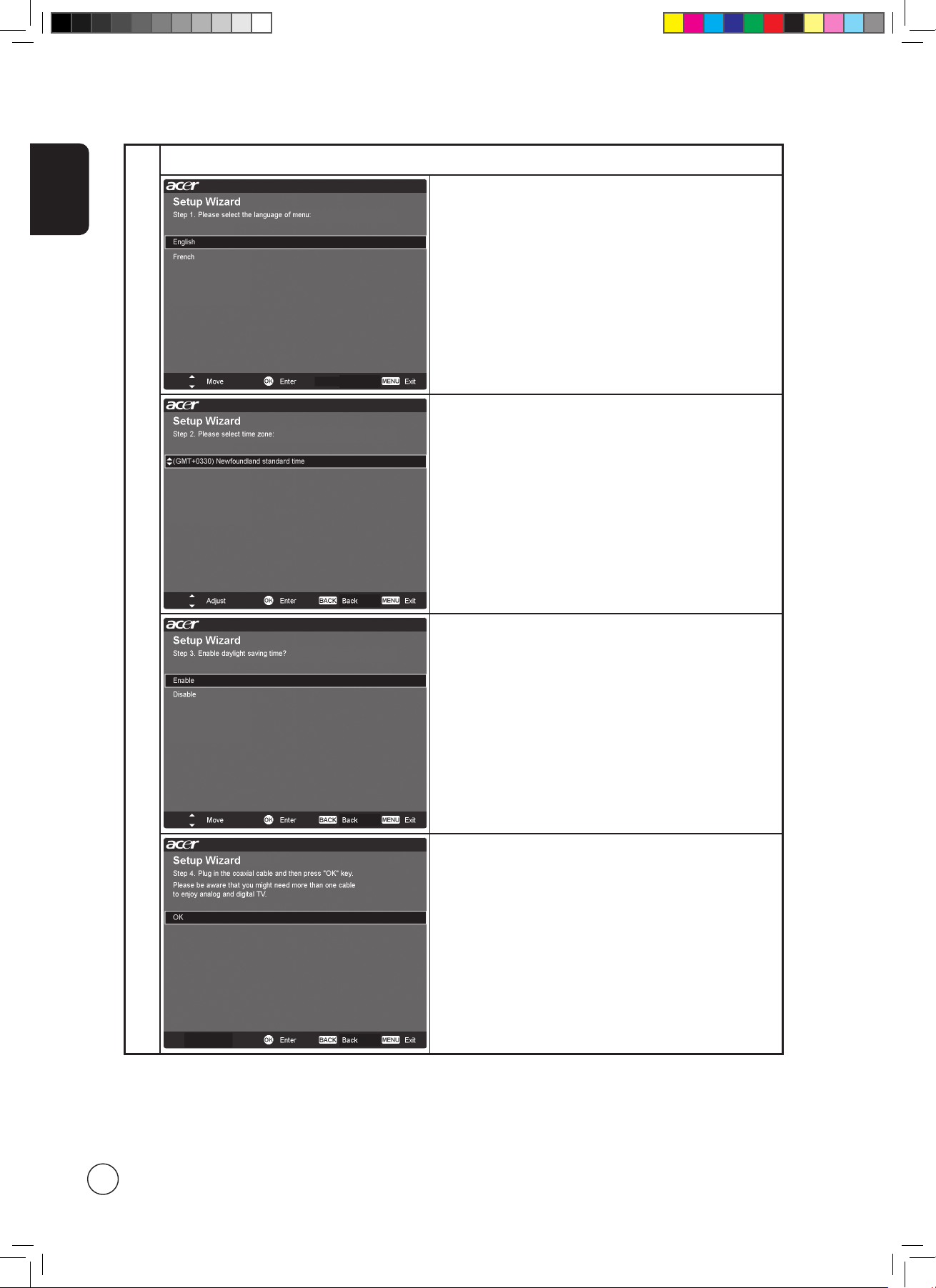
English
12
2
Setup Wizard
Step 1. Select the setup language you prefer.
Step 2. Please select time zone.
Step 3. Enable daylight saving time or not.
Step 4. Ensure that your co-axial cables are connected correctly
before proceeding (see page 12 for details).
