Page 1
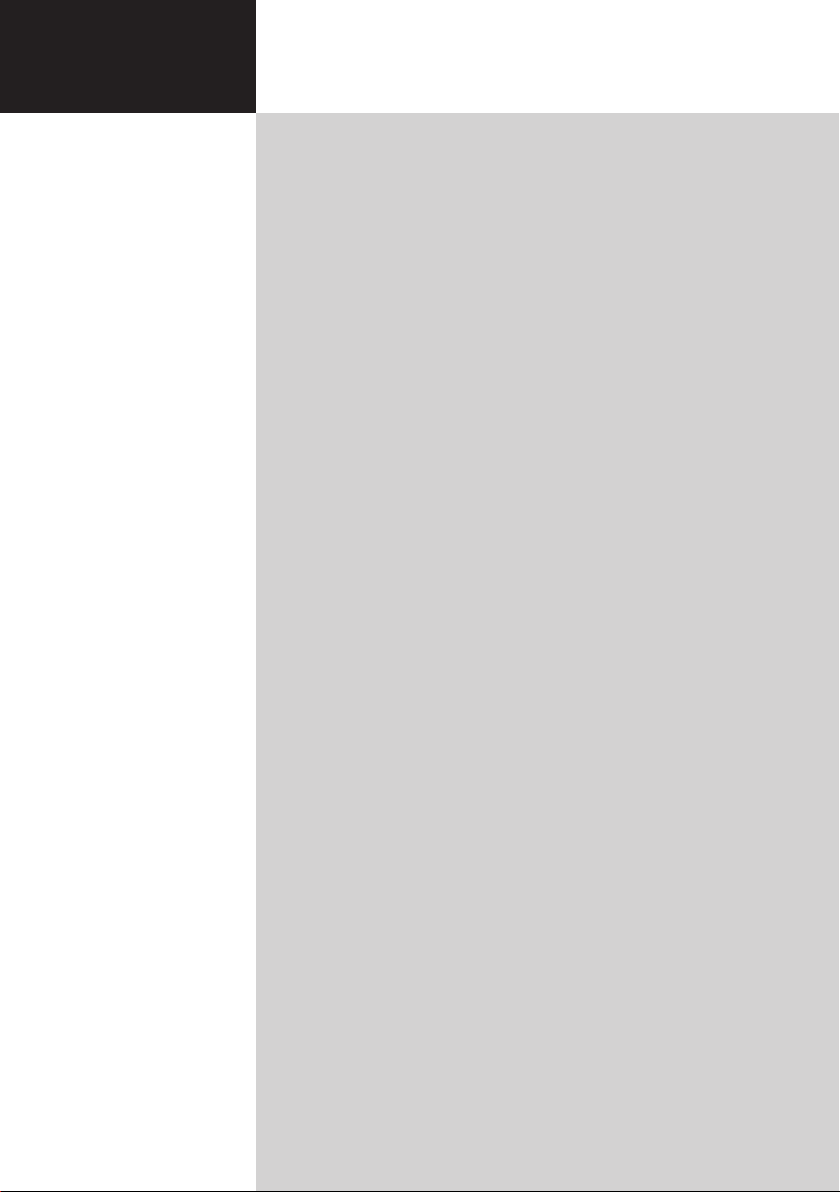
Acer LCD TV
Contents
AT3247
AT3248
User Guide
Important safety instructions 3
Disposal instructions 5
Mercury advisory
Your LCD TV overview 6
Front panel view 6
Rear panel view
Remote control 8
General keys 8
Teletext
Basic connections 10
Connecting the power cord 10
Setting up the remote control 1
Enjoying analog and digital TV 11
Connecting an antenna/cable 11
Getting started watching your TV 1
Connecting external audio/video devices 13
Connecting a DVD, VCR, STB or audio/video equipment 13
Connecting a camera, camcorder or game console 1
Connecting a PC or notebook computer 1
Selecting the input source 1
OSD navigation 16
Navigating the OSD with the remote control 16
Adjusting the OSD settings 1
Empowering Technology 19
Set-up Empowering mode 19
Default setting in different Empowering mode 2
Advanced features 22
Advanced Picture Adjustment 22
Steady Sound 2
Channel Edit 2
Reorder for channels 2
Channel scan ordering 2
Intelligent Zapping 3
Blue Mute 3
Parental Control 3
TV ratings (for digital TV mode) 3
Channel list 3
Electronic programme guide 3
Sound effects 3
Widescreen display mode 3
Troubleshooting 41
PC input signal reference chart 42
Product specifications 43
5
7
9
0
1
4
5
5
7
0
4
5
7
9
0
1
2
4
6
7
9
9
1
Page 2
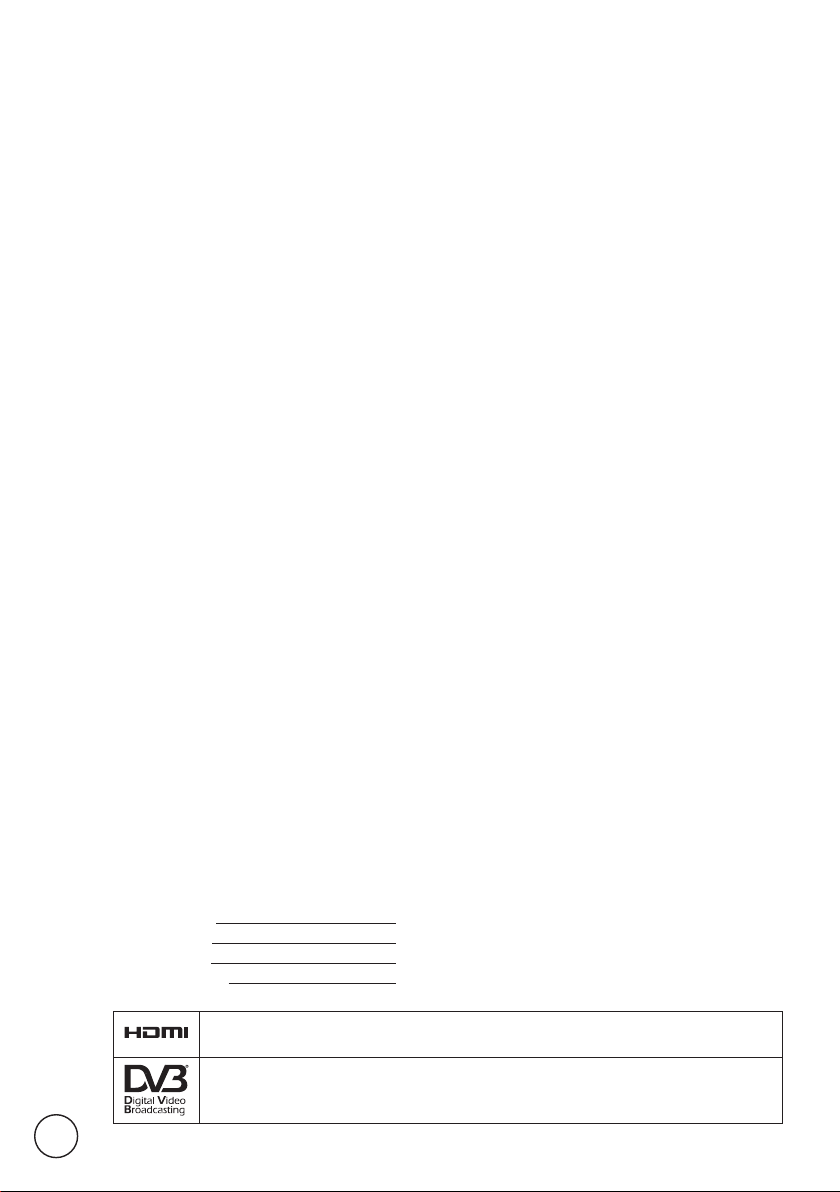
Copyright © 2009 All Rights Reserved.
Acer LCD TV User Guide
Original Issue: 07/2009
Model Number:
Serial Number:
Purchase Date:
Place of Purchase:
HDMI, the HDMI logo and High-Definition Multimedia Interface are trademarks or registered trademarks of HDMI Licensing LLC.
DVB is a registered trademark of the DVB Project.
2
Page 3
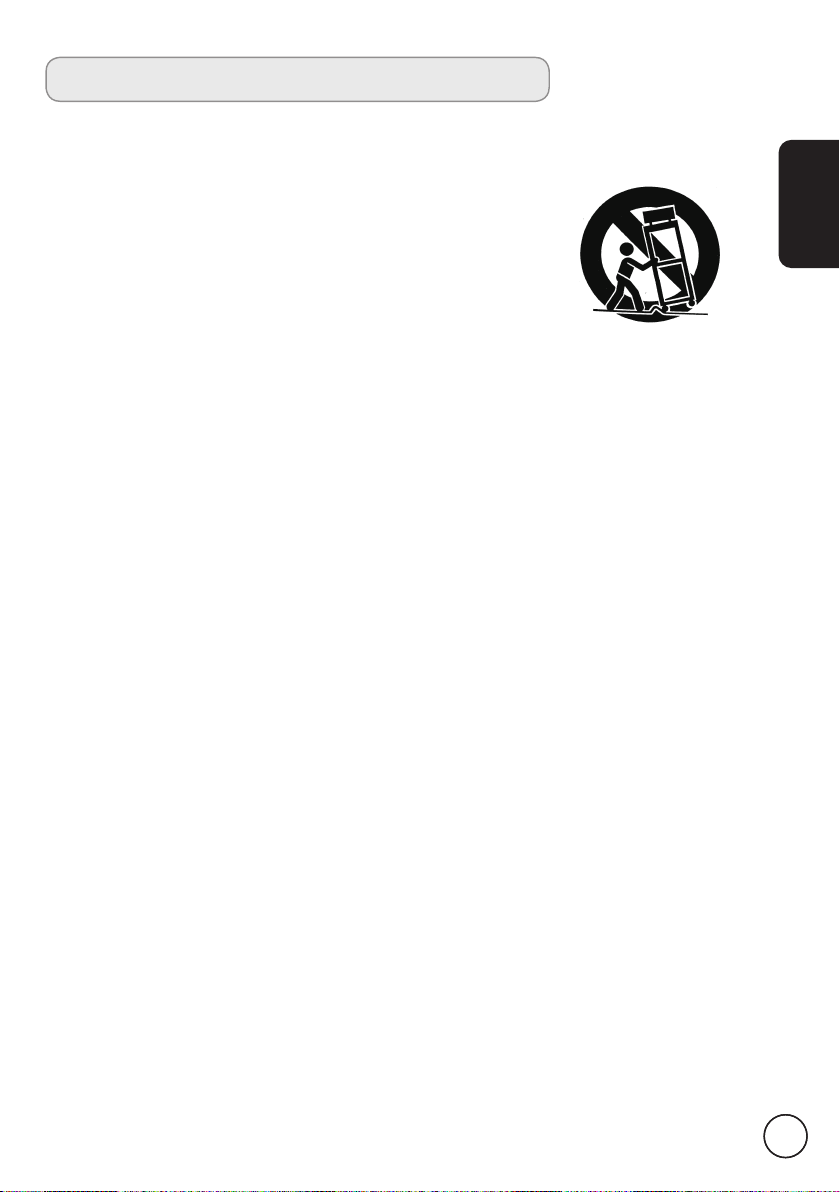
Important safety instructions
Read these instructions carefully. Please put them somewhere safe for future reference.
1. Only use attachments/accessories specified by the manufacturer.
2. Use only with the cart, stand, tripod, bracket, or table specified
by the manufacturer, or sold with the apparatus. When a cart is
used, use caution when moving the cart/ apparatus combination
to avoid injury from tip-over.
3. Unplug this apparatus during lightning storms or when unused
for long periods of time.
4. Do not install this equipment in a confined space such as a
bookcase or similar unit.
5. No naked flame sources, such as lighted candles, should be placed on the apparatus.
6. If the remote control will not to be used for a long time, remove the batteries. Use
the remote control carefully. Do not drop the remote control on the floor. Keep it
away from moisture, direct sunlight and high temperatures.
7. Used or discharged batteries must be properly disposed of or recycled in compliance
with all applicable laws. For detailed information, contact your local solid waste
disposal authority.
8 Follow all warnings and instructions marked on the product.
9 Unplug this product from the wall outlet before cleaning. Do not use liquid cleaners
or aerosol cleaners. Use a damp cloth for cleaning.
10 Do not use this product near water.
11 Do not place this product on an unstable cart, stand or table. The product may fall,
sustaining serious damage.
12 Slots and openings are provided for ventilation; to ensure reliable operation of the
product and to protect it from overheating, these openings must not be blocked or
covered. This product should never be placed near or over a radiator or heat register
or in a built-in installation unless proper ventilation is provided.
13 This product should be operated from the type of power indicated on the marking
label. If you are not sure of the type of power available, consult your dealer or local
power company.
14 Do not allow anything to rest on the power cord. Do not locate this product where
the cord will be stepped on.
15 If an extension cord is used with this product, make sure that the total ampere rating
of the equipment plugged into the extension cord does not exceed the extension
cord ampere rating. Also, make sure that the total rating of all products plugged into
the wall outlet does not exceed the fuse rating.
16 Never push objects of any kind into this product through cabinet slots as they may
touch dangerous voltage points or short-out parts, which could result in a fire or
electric shock. Never spill liquid of any kind on the product.
17 Do not attempt to service this product yourself, as opening or removing covers may
expose you to dangerous voltage points or other risks. Refer all servicing to qualified
service personnel.
English
33
Page 4
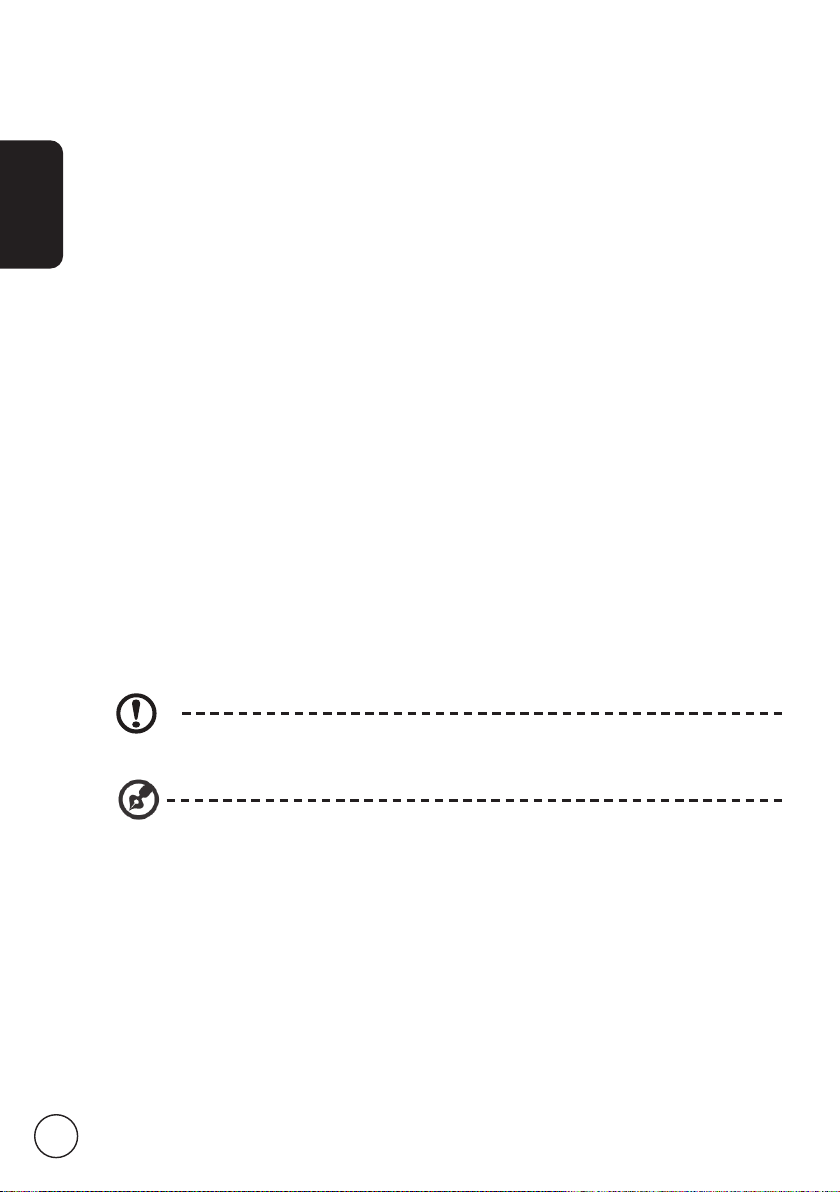
English
4
18 Unplug this product from the wall outlet and refer servicing to qualified service
personnel under the following conditions:
a. When the power cord or plug is damaged or frayed.
b. If liquid has been spilled into the product.
c. If the product has been exposed to rain or water.
d. If the product does not operate normally when the operating instructions are
followed. Adjust only those controls that are covered by the operating instructions.
Improper adjustment of other controls could result in damage; extensive work by
a qualified technician might then be required to restore the product to normal
condition.
e. If the product has been dropped or the case has been damaged.
f. If the product exhibits a distinct change in performance, indicating a need for
service.
19 Use only the proper type of power cord (provided in your accessories box) for this
unit. Always disconnect the power cord from the wall outlet before servicing or
disassembling this equipment.
20 Do not overload an electrical AC outlet, power strip. The overall system load must not
exceed 80% of the branch circuit rating. If power strips are used, the load should not
exceed 80% of the power strip input rating.
21 Some products are equipped with a three-wire electrical grounding-type plug that
has a third pin for grounding. This plug only fits into a grounded electrical outlet. This
is a safety feature. Make sure the AC outlet is properly grounded. Do not defeat the
safety purpose of the grounding-type plug by trying to insert it
into a non-grounded
outlet. If you cannot insert the plug into the outlet, contact your electrician to replace the
outlet.
22 This LCD TV is designed for home entertainment and should not be used in working
environments. Maintain ample distance from it when watching: Sitting too close can strain
your eyes.
The grounding pin is an important safety feature. It is possible to receive an electric shock
from a system that is not properly grounded.
The grounding pin provides protection against unexpected noise and interference that is
produced by nearby electrical devices.
Page 5
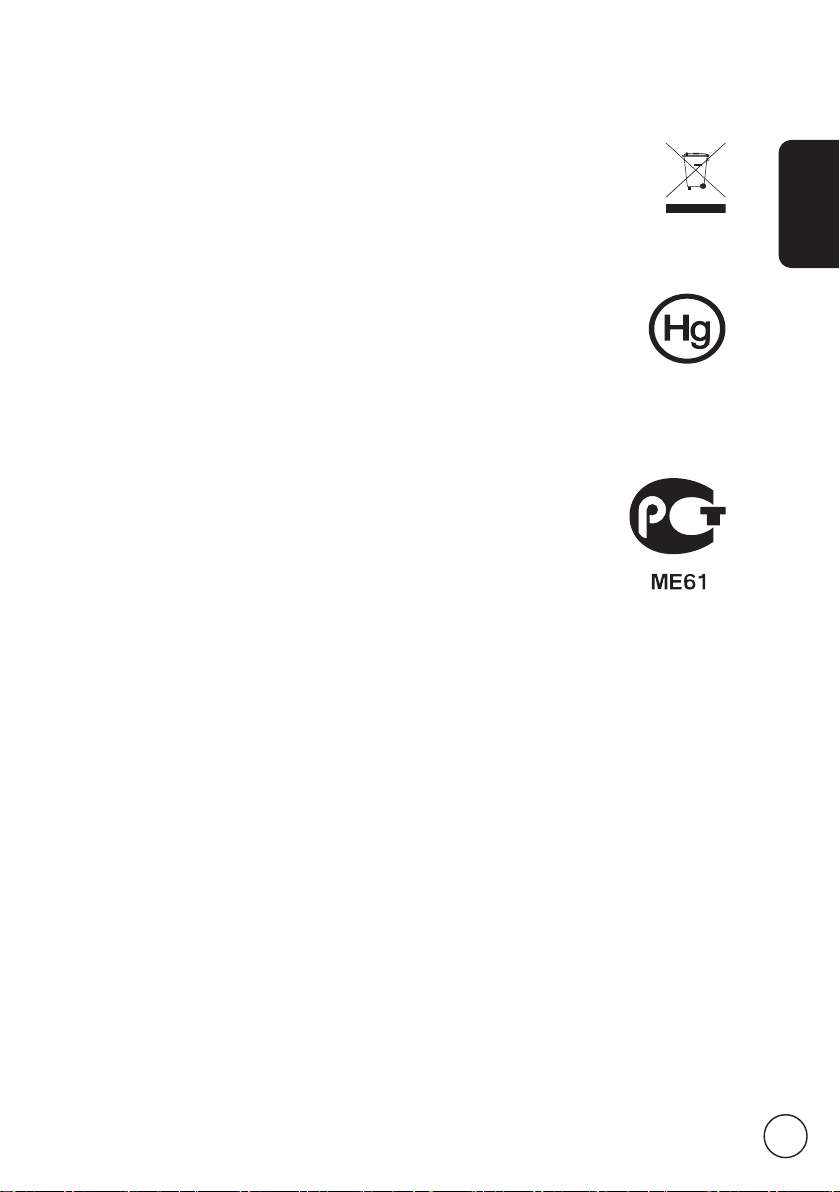
Disposal instructions
Do not throw this electronic device into the rubbish bin / container when discarding. To minimize
pollution and ensure utmost protection of the global environment, please recycle.
For more information regarding WEEE, please refer to
http://www.acer-group.com/public/Sustainability/sustainability01.htm
Mercury advisory
For bulb-inside projectors or electronic products containing an non-LEDbacklit-LCD/CRT monitor or display:
Lamp(s) inside this product contain mercury and must be recycled or disposed
of according to local, state or federal laws. For more information, contact the
Electronic Industries Alliance at www.eiae.org. For lamp-specific disposal information,
check www.lamprecycle.org.
Соответствует сертификатам, обязательным в РФ
Compliant with Russian regulatory certification)
(
English
5
Page 6
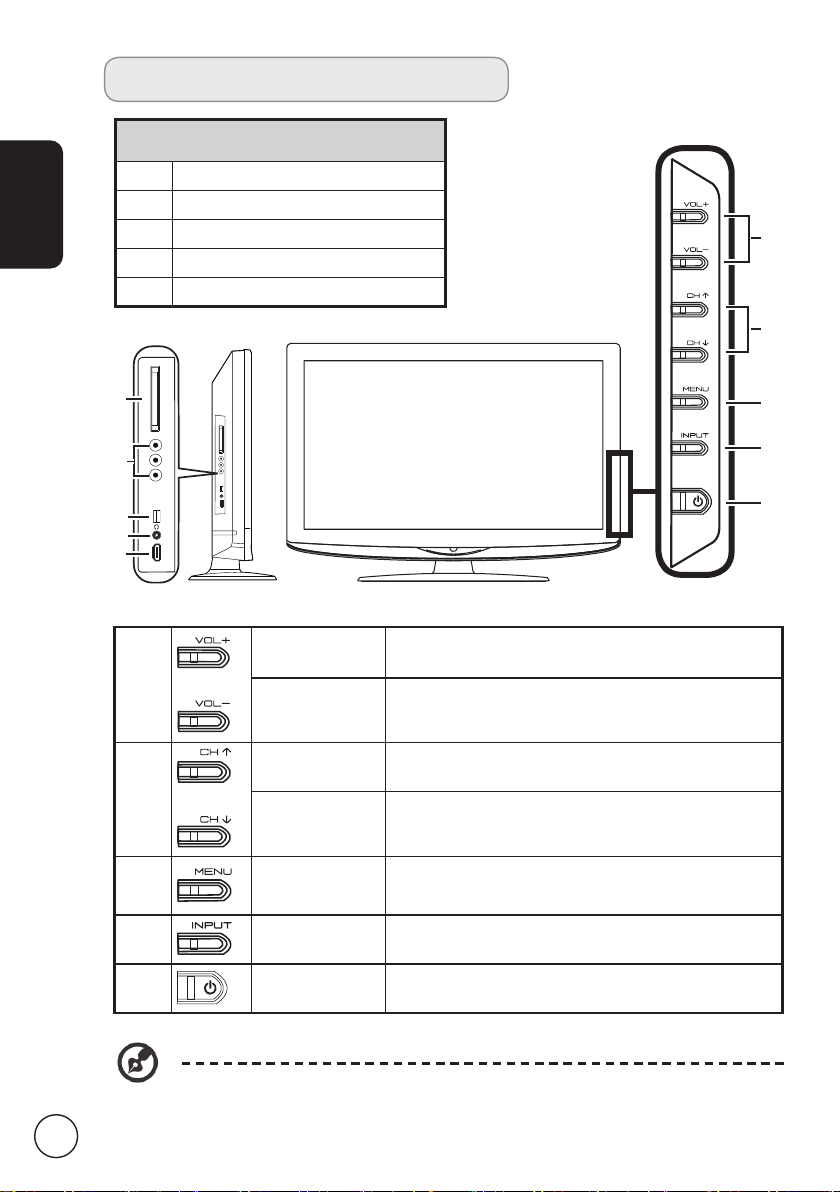
English
COMMON INTERFACE
HDMI 3
SERVICE
PORT
VIDEO
AUDIO
R
L
Your LCD TV overview
Front panel view
1 Common interface
2 AV-in CVBS, Audio L/R
3 USB port (Service only)
4 Headphone* jack
5 HDMI 3
6
7
1
2
3
8
9
10
4
5
SCART 1
Volume up
6
Volume
down
Channel up
7
Channel
down
8 Menu key Turns the OSD menu On and Off.
9 Input key
10
6
* Ensure you adjust the sound to a comfortable level when using earphones or
headphones. If the volume is too loud, you risk permanent damage to your
hearing.
Power On/
Off
When the OSD is on, functions the same as the
Right arrow.
When the OSD is on, functions the same as the
Left arrow.
When the OSD is on, functions the same as the
Up arrow.
When the OSD is on, functions the same as the
Down arrow.
Press to change input source. When the OSD is
on, press this button to confirm selection.
Turns the power On and Off.
Page 7
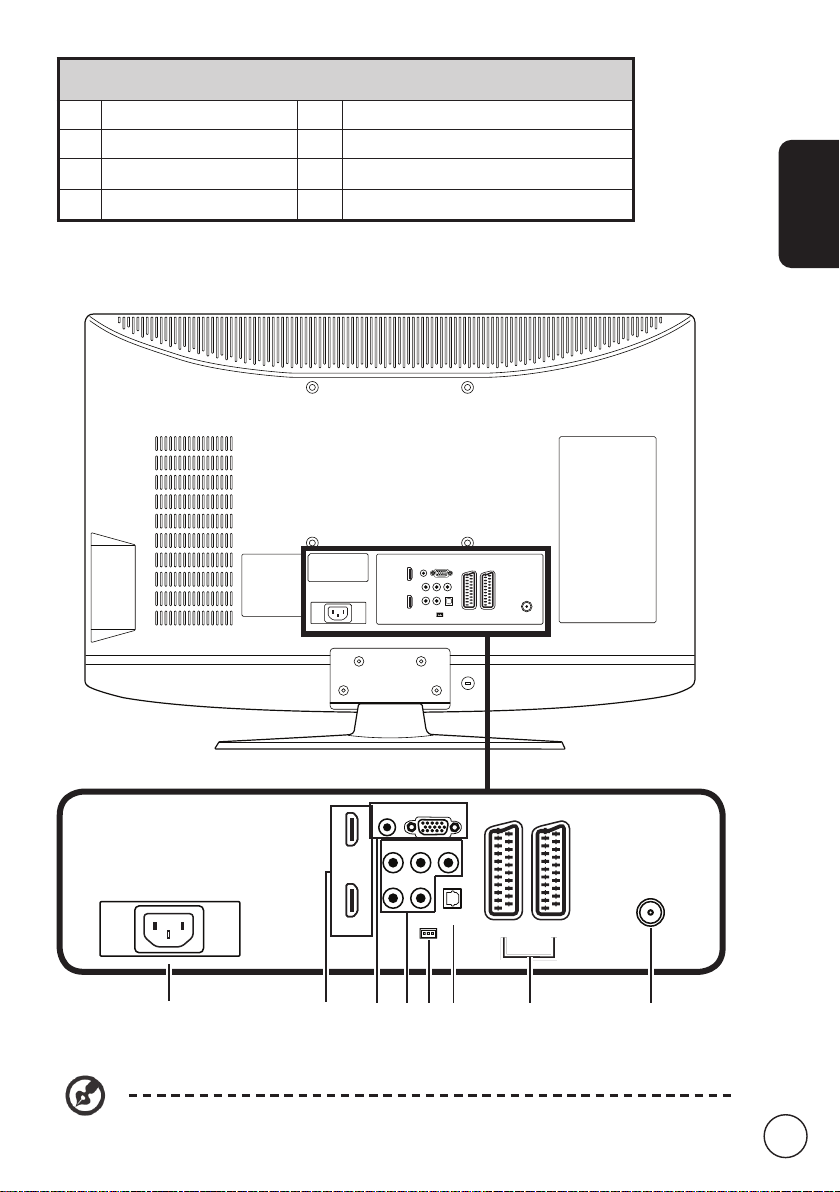
Rear panel view
HDMI 1
HDMI 2
VGA
AUDIO
Y
Pb Pr
L
R
SPDIF
SERVICE
SCART 1
SCART 2
ANT
PAL-DVBT
1 AC-in 2 HDMI 1 / HDMI 2
3 VGA-in + PC Audio-in 4 AV-in (Component) + Audio L/R
5 Service port 6 SPDIF out (only for AT3248)
7 SCART 1 / SCART 2 8 Tuner*
English
2
3
4
5
6
1
* Tuner supports analog, digital and mixed signals.
7
8
7
Page 8
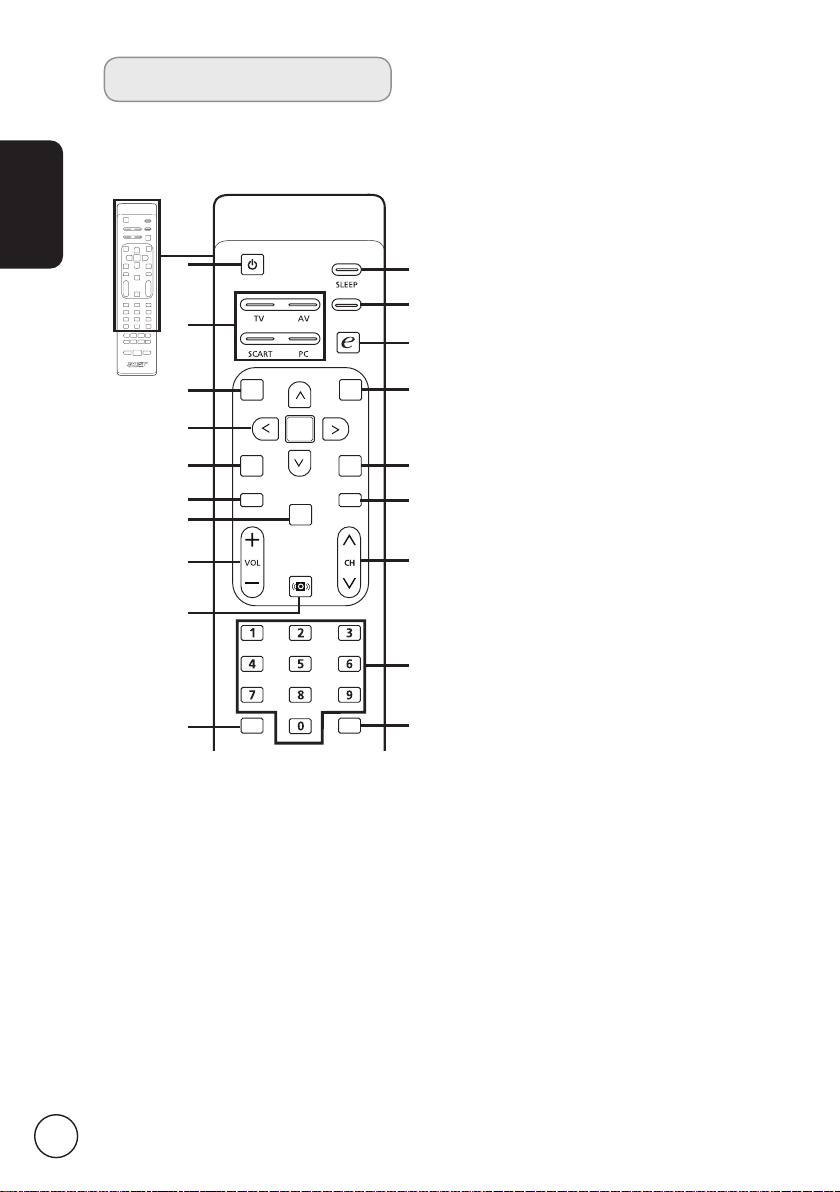
Remote control
WIDE
POWER
MENU
MPX
MUTE
RECALL ENTER
EPG
DISPLAY
CH
LIST
OK
BACK
English
General keys
1
3
6
8
9
11
13
14
16
18
1 POWER
Press to turn your TV On/Off.
2 SLEEP
3 Input buttons (TV/AV/SCART/PC)
4 WIDE
5 e (Empowering Technology)
Press to set a time period after which
the TV will switch itself to standby
(15, 30, 45, 60, 90 or 120 minutes).
Press to select correct input mode.
Press to toggle scaling mode between
Wide detect, 4:3, 16:9 and Letterbox
1, 2, 3 modes.
Press to activate Acer Empowering
Technology. See page 18.
6 MENU
Press to open or close the Menu.
7 Back
8 Directional keys/OK
2
9 MPX
4
5
10 EPG
7
10
12
11 MUTE
12 DISPLAY
15
13 CH LIST
14 VOL (+/-)
17
19
15 CH (up/down)
16 Sound
17 Number keys
18 RECALL
19 ENTER
Press to go back one Menu level.
Press to select the audio type. The
setting will be displayed on the
screen.
Press to launch Electronic Programme
Guide (EPG) mode (Digital TV mode
only). See page 37.
Press to toggle audio On and Off.
Press to display or change input/
channel information (dependent on
input/source type).
Press to open the channel list. See
page 36.
Press to increase or decrease the
volume.
Press to sequentially select the TV
channel.
Press to turn audio mode to virtual
audio effect mode.
.
Press to return to the previous
channel. See page 30.
Press to confirm channel number
selection.
8
Page 9
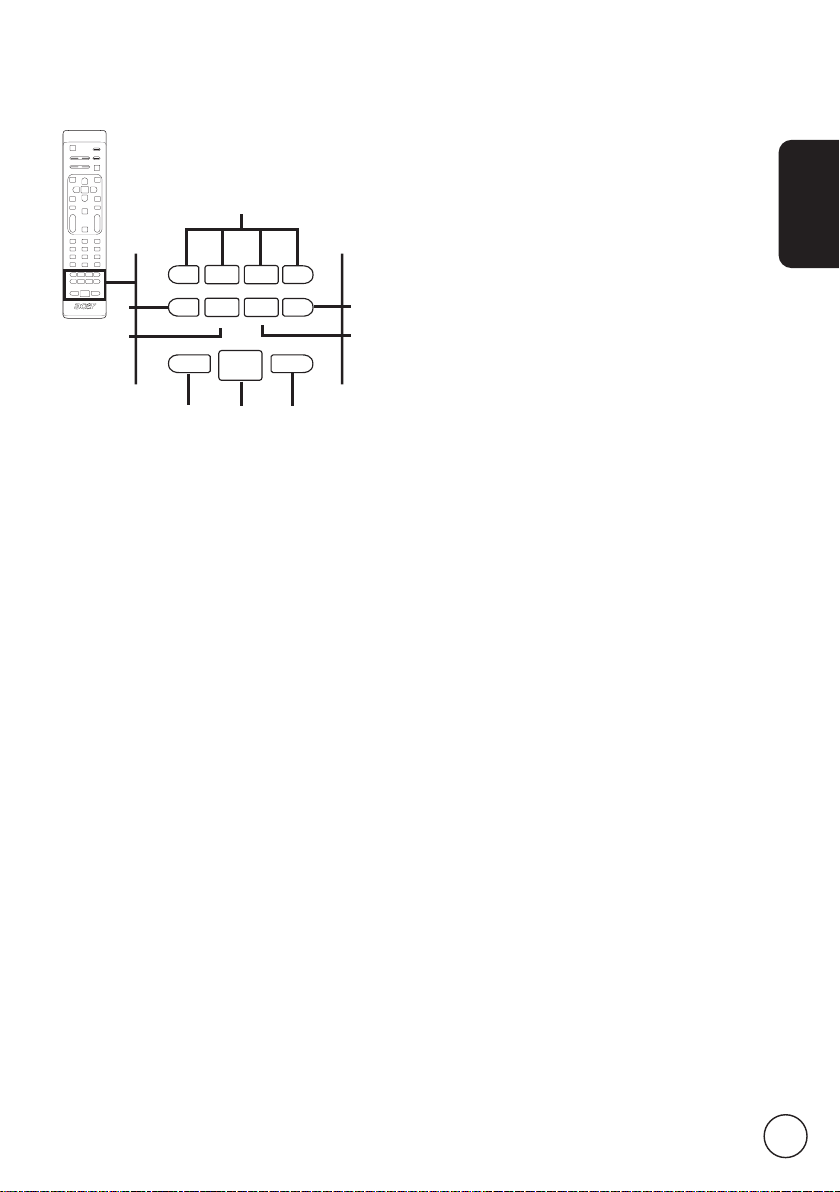
SUBTITLEINDEX
SUBPAGE
REVEAL
SIZE HOLD
TTX/MIX
WIDE
POWER
MENU
MPX
MUTE
RECALL ENTER
EPG
DISPLAY
CH
LIST
OK
BACK
Teletext
English
1
2
3
6
7
1 Colour buttons (R/G/Y/B)
Operates corresponding button on
the teletext page.
2 INDEX
Press to go to the index page.
3 SUBTITLE
Press to view subtitles on the screen.
4 REVEAL
Press to reveal hidden teletext
information.
5 SUBPAGE
Press to access the teletext’s subpages
directly.
6 SIZE
Press once to zoom teletext page to
2X.
Press again to resume.
7 TTX/MIX (TELETEXT/MIX)
Press to switch from TV/AV to Teletext
mode.
Press to overlay teletext page on the
TV image.
8 HOLD
Press to pause the current teletext
page in multi-page viewing mode.
When watching TV, press to freeze
the image on the screen.
4
5
8
9
Page 10
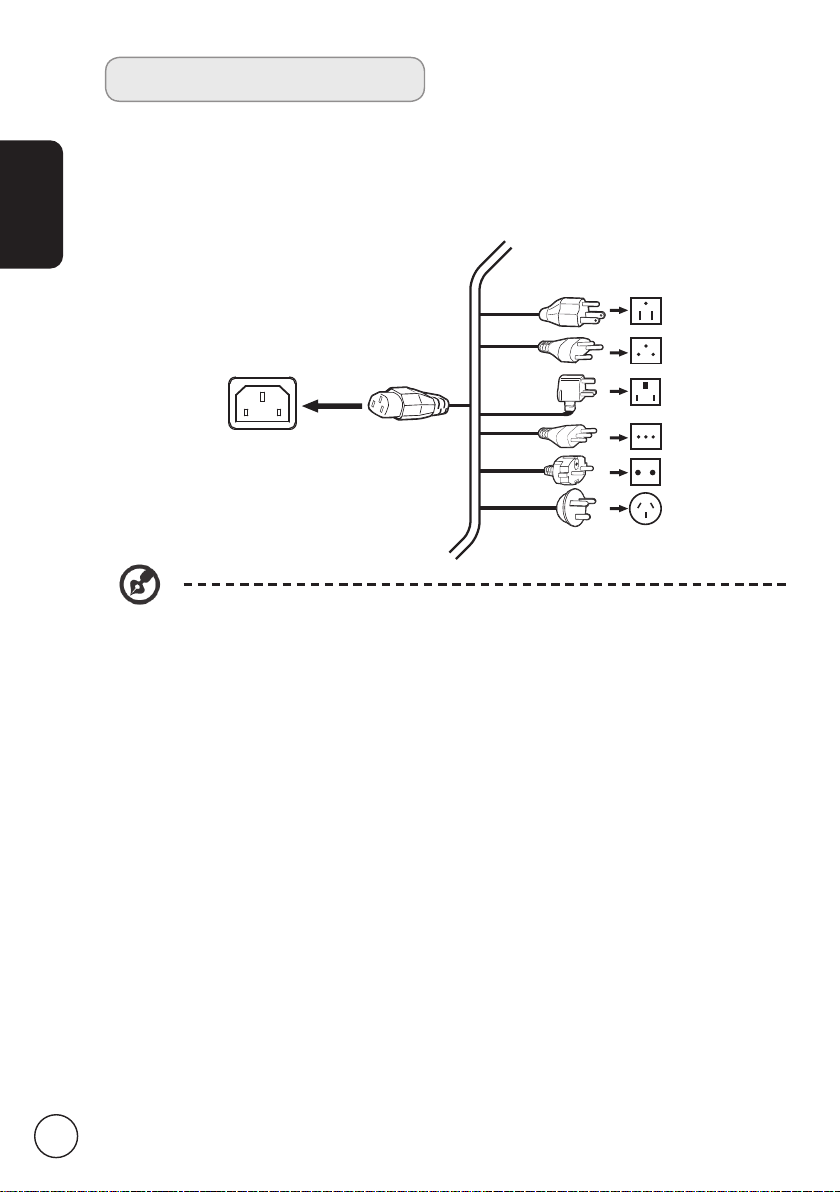
English
Basic connections
Connecting the power cord
1 Connect the AC cord into the AC input on the back of the set.
2 Connect the plug to the wall outlet as shown.
A certified power cord that meets your country's legal requirements must be
used with this TV. You may also use an ordinary polyvinyl cord that meets
IEC 60227 requirements or a synthetic rubber cord that meets IEC 60245
requirements.
10
Setting up the remote control
1 Open the cover on the back of the remote unit.
2 Insert two AAA batteries (supplied) to match the polarity indicated inside the battery
compartment.
Page 11
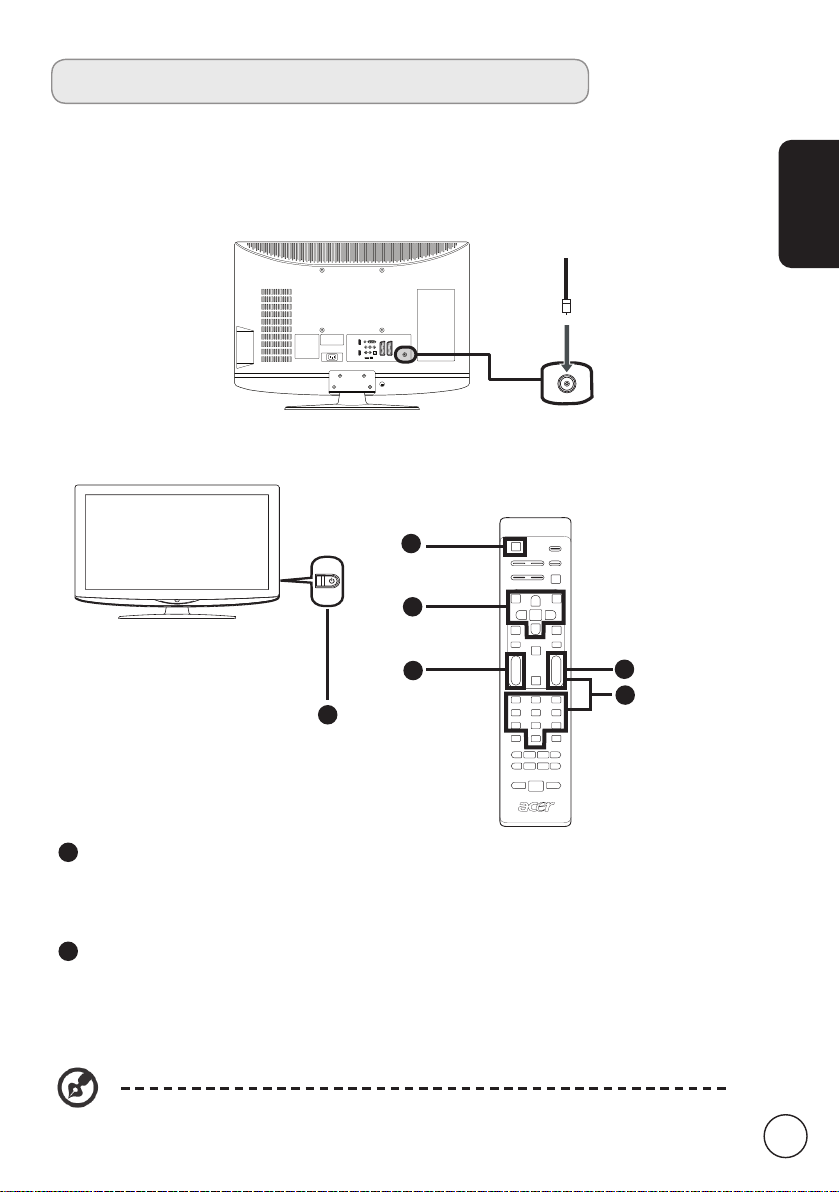
Enjoying analog and digital TV
Tuner
Connecting an antenna/cable
Connect the antenna cable to the appropriate antenna terminal on the back of the TV
set as shown below.
Start watching your TV
1
2
English
4
1
3
1
1
Power
a. Turn on the power switch next to the screen.
b. Press the power button or channel up/down button on the remote control.
2
Setup Wizard
The first time you switch on the TV, the Setup Wizard will guide you to complete the
language selection and channel scanning.
Press the OK key to begin the setup process.
You can also adjust these settings using the front control panel. Please see
"Front panel view" on page 6 for details.
11
Page 12
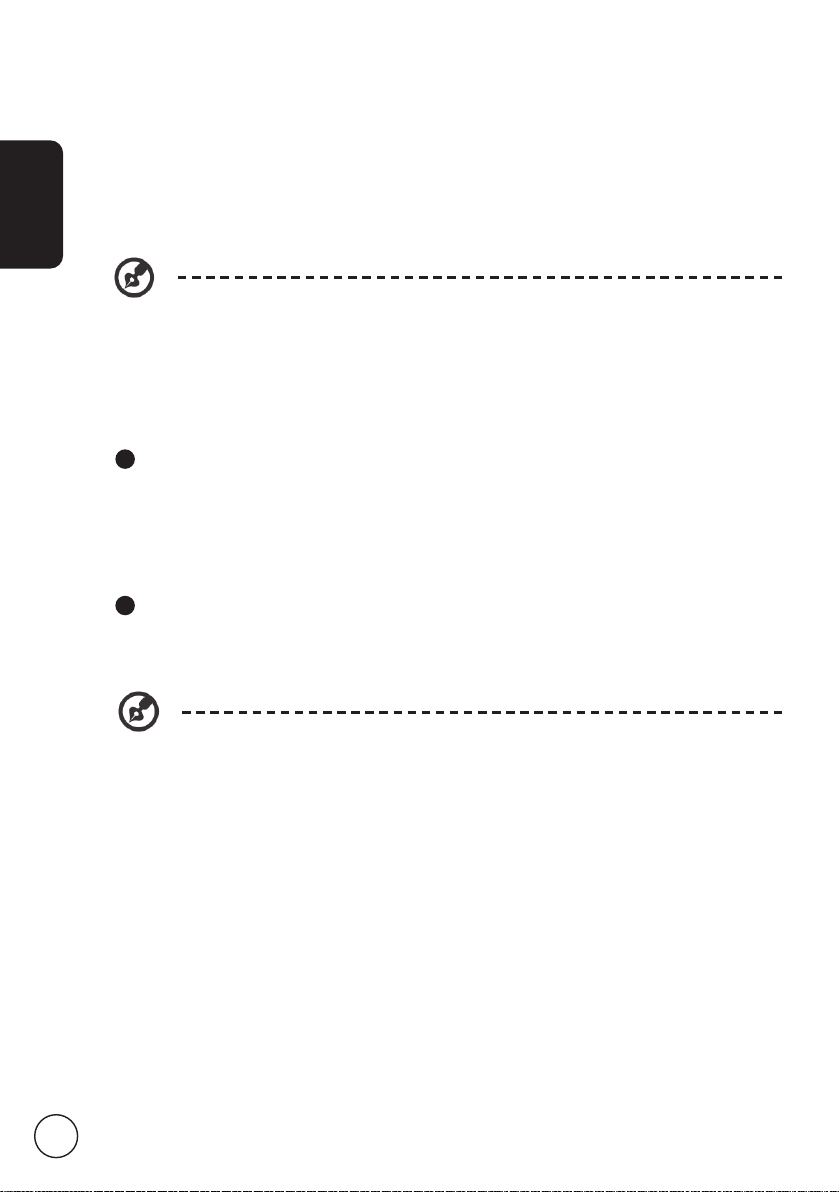
English
Step 1. Select the setup language you prefer.
Step 2. Please select country.
Step 3. Enter the correct time zone using the remote control.
Step 4. Ensure that your coaxial cables are connected correctly before proceeding.
Step 5. Scan for digital channels and analog channels.
Step 6. Setup is now complete. You are ready to begin watching TV.
If you leave the setup process before it is complete, you will be asked if you want
to:
1. Resume setup
2. Resume setup wizard at next startup
3. Exit
Select an option and press OK to exit.
3
Changing channels
a. Enter the desired channel with the 0-9 keypad. The channel will change after 2
seconds. Press ENTER to change the channel immediately.
b. Pressing the channel (CH) up / down button on the remote control will also change
the channel.
4
Adjusting the volume
Adjust the volume level using the (VOL) up/down button on the remote control.
12
Setup may vary due to local broadcast differences.
Page 13
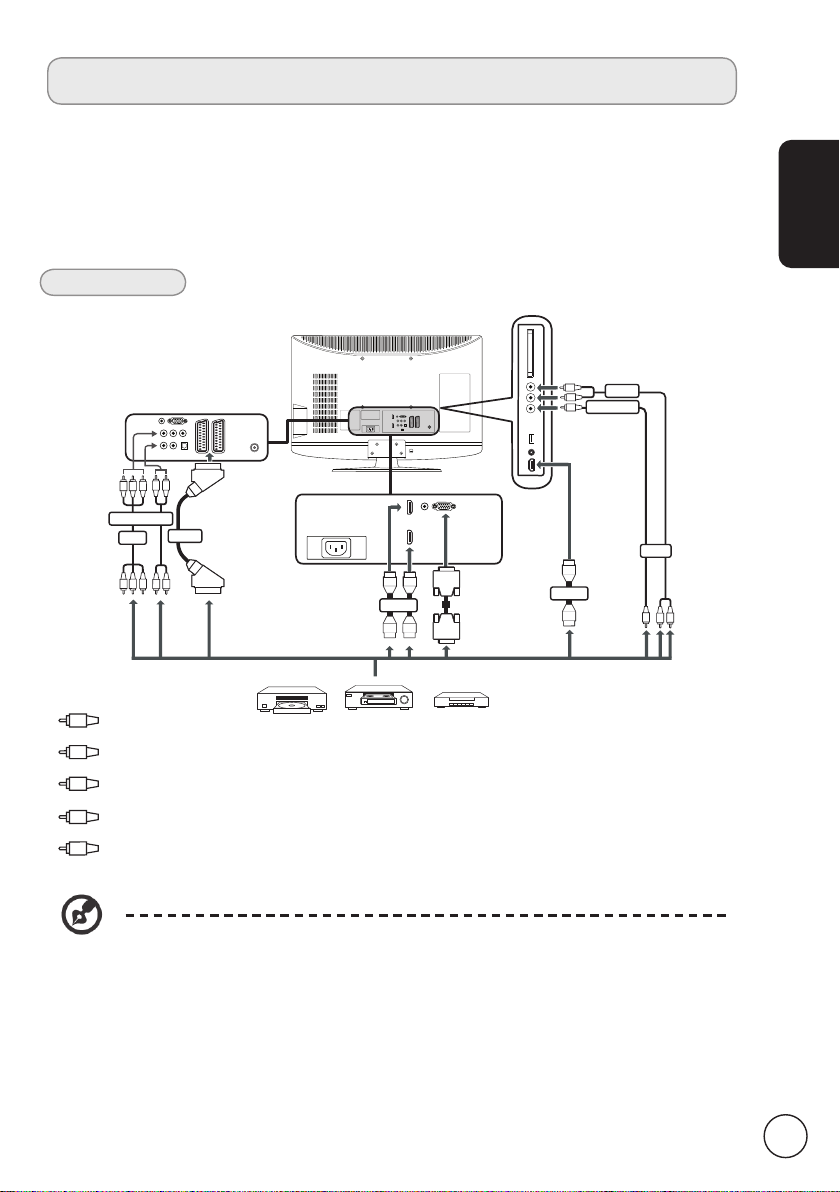
Connecting external audio/video devices
Y
R
W
or
DVD
VCR
STB
or
HDMI
D-Sub
D-Sub
75Ω
RBG
RBG
R
W
R
W
COMPONENT
SCART
AV
HDMI
W
R
W
Y
AUDIO
COMPOSITE
AV
R
Y
B
G
Connecting a DVD, VCR, STB or audio/video
equipment
Connect your DVD player, VCR or audio/video equipment using the SCART port located at
the rear of your LCD TV as shown below.
Source-in
English
Yellow
Red
White
Blue
Green
* Acer recommends the following priority for connection types:
HDMI -> Component -> SCART -> Composite.
13
Page 14
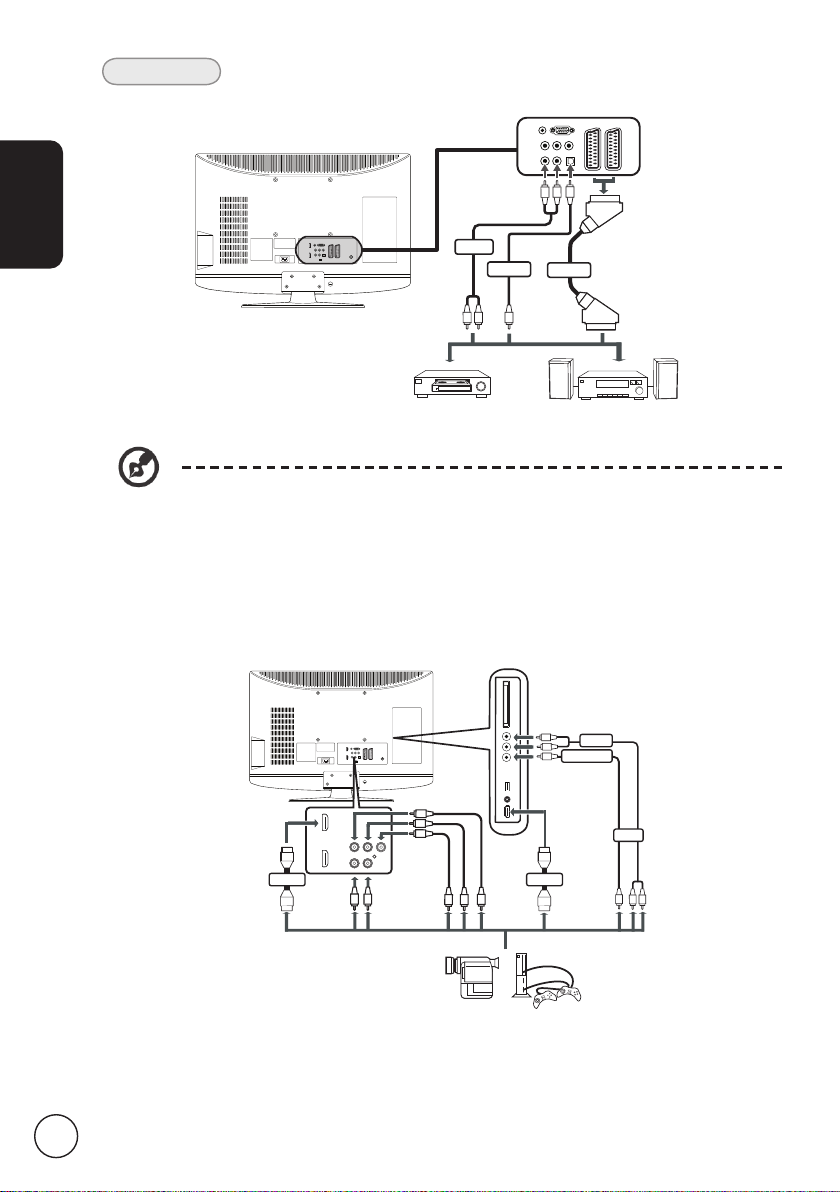
English
14
AV
Recorder
R
W
R
W
AUDIO
SCART
*SPDIF
w
R
Y Pb Pr
L R
HDMIHDMI
AUDIO
COMPOSITE
AV
B
R
G
B
R
G
W
Y
R
W
R
Y
TV-out
* SPDIF ony for AT3248.
Connecting a camera, camcorder or game console
Connect your camera or camcorder to the video/audio ports the TV set as shown below.
Page 15

Connecting a PC or notebook computer
D-SubD-Sub
To display PC output on your TV, connect your PC or notebook computer to the TV as
shown below.
For VGA connections, Acer recommends setting your PC’s external monitor
resolution to 1366 x 768 pixels @ 60 Hz refresh rate.
English
Selecting the input source
Once you have connected your antenna or external equipment to the TV, you need to
select the correct input source.
Press the corresponding button on the remote control to select the correct input source.
Input button guide:
1 TV key
1
3
2
4
Select TV tuner as the input source.
2 AV key
Toggle Composite, Component,
HDMI 1, HDMI 2 and HDMI 3 between
input sources.
3 SCART key
Toggle SCART 1 and SCART 2 between
input sources.
4 PC key
Select VGA as the input source.
15
Page 16

English
MENU
OK
MENU
OSD navigation
Many of the advanced settings and adjustments are available through using the OSD
(onscreen display) menus, as shown in the example screenshot below.
Basic operations required to navigate these menus (Picture, Sound, Channel management,
Settings and Advance) are described in this section.
Navigating the OSD with the remote control
You can also interact with these menus using the right panel controls. Please see
"Front panel view" on page 6 for details.
16
There are five main OSD menus. These are: Picture, Sound, Channel management,
Settings and Advance. The following controls will assist you in navigating the OSD
menus.
1
2
3
Press the MENU button on the remote control or the MENU
button on the control panel.
Select your desired menu by using the up and down directional
keys to switch between the five menus.
Use the directional keys to interact with the menu. The up /
down directions will scroll through the menu options, while
left/right will adjust the different settings (for example, in the
Picture menu, settings such as brightness, contrast, etc.). Press
MENU to exit.
Page 17

Adjusting the OSD settings
Adjusting the picture quality
1 Press the MENU key to bring up the OSD.
2 Using the directional keys, select
Then navigate to the picture element you wish to
adjust.
3 Use the left or right keys to adjust the sliding scales.
4 The
Adjusting the sound settings
1 Press the MENU key to bring up the OSD.
2 Using the directional keys, select
3 Use the left or right keys to adjust the sliding scale.
4 The
Adjusting the channel management
1 Press the MENU key to bring up the OSD.
2 Using the directional keys, select
3 Use the directional keys to navigate the menu.
4 The
Picture menu can be used to adjust the current
Scenario Mode, Brightness, Contrast, Tint, Colour,
Sharpness and other image-related qualities.
Then navigate to the feature you wish to adjust.
Press OK to save.
Sound menu can also be used to adjust the current
Scenario Mode, Treble, Bass, Balance, Steady Sound,
Sound Effect and other important sound-related
settings.
from the OSD.
Channel management menu can be used to adjust
the Menu Country, Time Zone, Auto Scan, Manual
Scan, Channel Edit and other important channelrelated settings.
English
Picture from the OSD.
Sound from the OSD.
Channel Management
Adjusting the settings
1 Press the MENU key to bring up the OSD.
2 Using the directional keys, select
3 The
Then navigate to the feature you wish to adjust.
Setting from the OSD.
Setting menu can be used to adjust the screen
Wide Mode, Menu Language, Sleep, Empowering Key
Settings and other important settings.
17
Page 18

English
Adjusting the advance settings
1 Press the MENU key to bring up the OSD.
2 Using the directional keys, select
OSD. Then navigate to the feature you wish to adjust.
3 The
The options available on the OSD may vary depending on the TV signal source
and model. Some digital options may not be available with an analog signal and
vice versa.
Advance menu can be used to adjust the Parental
Control, Advanced Picture Adjust, SCART, Blue Mute
and other important settings.
Advance from the
18
Page 19

Empowering Technology
MENU
OK
MENU
OK
MENU
OK
MENU
The Empowering Key opens up the Acer Empowering Technology functions.
Empowering Technology allows you to choose between Scenario mode and Favourite
channel.
Setup Empowering mode
To change your Empowering Key's default setting:
Set-up Empowering mode
English
1
2
3
4
Press the MENU key on the remote control to bring up the OSD.
Use the directional keys to navigate and select Setting.
Highlight Empowering
key settings. Then,
select the setting you
wish to use.
Press MENU to exit.
19
Page 20

English
20
Default setting in different Empowering mode
Scenario mode in TV
Scenario has seven viewing modes designed to give you the best picture quality when
watching a particular kind of programme. There are seven audio and video settings for
optimal enjoyment of the following scenarios: Standard TV, Movie, Sport, Concert, Game,
NICE and User.
Pressing the Empowering Key will toggle between the different
modes.
Mode Information
Standard mode allows you to watch your favourite channels with sharp,
Standard
Movie
Sport
brilliant imagery via adaptive brightness and contrast adjustments, and
listen to clear-sounding audio.
For comfortably enjoying movies at home, Movie mode displays dim
scenes in clear detail; compensates for colour; and smoothly presents
motion images. This is accomplished through optimal Gamma correction
plus saturation, brightness and contrast adjustments. Movie mode makes
the most of high-definition movie soundtracks.
Sport mode is suited for outdoor sports programmes, with accurate
background depth and clear gradation between the bright, outdoor
playing field and darker auditoriums. Sports mode also brilliantly
enhances colours and presents swiftly moving pictures without residual
images. All of this is achieved via specific Gamma corrections and
saturation adjustments. Precise audio can be heard.
Concert mode places you in a virtual concert hall, opera house or
Concert
Game
NICE
User User mode allows you to save your favourite video and audio settings.
other dim environment by means of adaptive brightness and contrast
adjustments. Concert mode accentuates symphonic harmonies and the
tenor audio range.
Game mode carefully details the exquisite graphics of modern video
games, providing lifelike entertainment while protecting your eyesight by
adjusting brightness and contrast. What's more, Game mode provides a
heightened audio experience.
NICE mode dynamically adjusts picture parameters according to the
viewing distance set (see p21) and information transmitted with video
signals. When this happens, a popup dialog will indicate that the display
is being optimized.
Page 21

CH
LIST
CH
LIST
Favourite channel mode in TV mode (default setting)
Favourite channel allows you to store your favourite TV channels and flick between them
at the touch of a button.
To set Favourite channel as the default, follow the steps described on this page.
Storing favourite channels
English
1
2
3
Press the CH LIST key on the remote control. This will
bring up the channel list menu.
The current channel will be highlighted. Press the
Empowering Key to store the favourite channel.
Press the CH LIST key on the remote control to exit.
Viewing your favourite channels
On the remote control, if you press the Empowering
key, the TV will jump between the stored TV channels
sequentially according to your list of favourites.
21
Page 22

English
MENU
OK
MENU
OK
OK
Advanced features
Advanced Picture Adjustment
Advanced Picture Adjustment
1
2
3
Press the MENU key on the remote control hand set to invoke the
OSD.
Using the directional
keys to navigate,
select Advance
from the OSD. Scroll
to Advanced Picture
Adjust sub-menu to
adjust picture settings.
Using the directional
keys, then navigate to
Noise Reduction, ACM,
Back Light Control or
Viewing Distance.
22
Page 23

* Noise Reduction: This function filters noise from a signal. You
MENU
can set to Off, Low, Medium, High or Auto depending on your
preference.
Back Light Control: This setting adjusts the picture displays
*
backlight / brightness. Use the Left or Right directional keys to
adjust this feature.
4
ACM: This function (Adaptive Contrast Management)
*
automatically adjusts picture contrast, depending on the
brightness of the video content. You can turn this feature On
or Off.
Viewing Distance: Use the Left or Right direction keys to set the
*
distance between you and the screen. This will affect how NICE
mode (see page 20) adjusts the picture settings.
English
5
Press MENU to exit.
23
Page 24

English
MENU
OK
MENU
MENU
OK
Steady Sound
Steady Sound
1
2
3
4
Press the MENU key on the remote control hand set to invoke the
OSD.
Using the directional keys,
navigate to and select
Sound from the OSD. Then,
navigate to Steady Sound
to adjust settings.
This function prevents sudden changes in the audio output level.
If this function is selected as On, volume levels will be consistent
when switching between input sources and changing channels.
Press MENU to exit.
24
Page 25

Channel Edit
MENU
OK
OK
MENU
OK
Channel Edit
English
1
2
3
Press the MENU key on the remote control hand set to invoke the
OSD.
Using the directional keys,
navigate to and select
Channel Management.
From this sub menu, select
Channel Edit to adjust
Channel settings.
Using the directional
keys, to navigate through
options Edit, Skip, Reorder
or Decoder.
25
Page 26

English
MENU
OK
MENU
* Edit: You can set the Channel Index and Channel Name here.
Use the directional keys to edit the channel index or channel
name column. You can use the number keys to enter a number
or alphabetic character (by toggling number keys)* and press
OK to confirm or MENU to cancel.
* Skip:
Please use the directional keys to select which channels
you want to skip and press OK to confirm. These channels will
4
automatically be skipped when the CH key is used to select
channels later on. However, you can still manually select these
channels.
* Reorder:
Please use the directional keys to select which
channels you want to reorder and swap. These two channels
will change order in the channel list.
* Decoder:
Use the directional keys to turn decoding of
encrypted channels on or off (only works if a decoder is
connected to the SCART port).
5
Press MENU to exit.
You can toggle number keys to enter alpha-numeric characters as follows:
Number 1: 1, - Number 6: 6, m, n, o, M, N, O
Number 2: 2, a, b, c, A, B, C Number 7: 7, p, q, r, s, P, Q, R, S
Number 3: 3, d, e, f, D, E, F Number 8: 8, t, u, v, T, U, V
Number 4: 4, g, h, i, G, H, I Number 9: 9, w, x, y, z, W, X, Y, Z
Number 5: 5, j, k, l, J, K, L Number 0: 0, (space)
26
Page 27

Reorder channels
MENU
OK
MENU
OK
MENU
MENU
OK
The first time you completed the setup wizard, all available channels were listed. If you
need to reorder for new channels, please follow the steps below:
Reordering for channels
English
1
2
Press the MENU key on the remote control to bring up the OSD.
Use the directional keys to navigate and select Channel
Management. Then select Channel Edit.
Highlight Reorder. Then,
select the channel you wish
3
to reorder and press OK to
confirm. Move to the right
channel number and press
OK to reconfirm.
4
Press MENU to exit.
27
Page 28

English
MENU
OK
MENU
OK
Auto scan for channels
The first time you completed the setup wizard, all available channels were listed. If you
need to re-scan for new channels, please follow the steps below:
Scanning for channels
1
2
3
4
28
Press the MENU key on the remote control to bring up the OSD.
Use the directional keys to navigate and select Channel
Management.
Highlight Auto Scan. Then, select Start and press OK to begin.
Page 29

5
MENU
Press MENU to exit.
Channel scan ordering
1. If your country supports ‘LCN’ (logical channel numbers)*, via Digital Channel
broadcasting, these channels will always have the highest priority.
2. If your country does not support DTV LCN, scanned channel numbers will start from
ch801 in order of frequency.
3. ATV channels will start from ch901, and follow the current ATV channel sorting rules.
If the highest DTV number is larger than 901, ATV channels will be sorted starting
from chX01 (X=10, 11…) depending on the LCN channel's digit count.
4. If there is any LCN conflict, either between ATV LCN and DTV LCN, the conflicting
channel will be stored in a channel location after ch800.
5. The TV will automatically detect new channels, and if a new channel is detected it will
place the LCN channel in its LCN position. If there's no LCN, or the channel position
has already been occupied, the channel will be located at the end of the non-LCN
channel list.
6. If there is no digital service after auto-scan, the analog channel may be located from
ch001. Referring to rule 3, the X in this case will be 0.
English
In some European countries, the TV broadcast will embed the LCN (logical channel
number) in the DTV signal to allocate a channel number.
29
Page 30

English
MENU
OK
OK
MENU
MENU
OK
Intelligent Zapping
Intelligent Zapping changes the action of the Recall button when channel-surfing. When
you click through channels and then press the Recall key, it will return to the last channel
viewed for longer than the set time, ignoring other channels.
Intelligent Zapping
1
2
Press the MENU key on the remote control to bring up the OSD.
Use the directional keys to navigate and select Channel
Management.
Select Intelligent Zapping
3
and then use the
directional keys to set the
time.
4
30
Press MENU to exit.
Page 31

MENU
OK
MENU
Blue Mute
MENU
OK
Blue Mute
English
1
2
3
4
Press the MENU key on the remote control hand set to invoke the
OSD.
Using the directional
keys, navigate to and
select Advance from
the OSD. Then, navigate
to Blue Mute to adjust
this setting.
If Blue Mute is selected as being On, a blue screen will be displayed
if the TV is unable to detect a signal. If Blue Mute Off is selected, a
black screen will be displayed when no signal is detected.
Press MENU to exit.
31
Page 32

English
MENU
OK
MENU
MENU
OK
Parental Control
Locking TV content
Parental control is a handy feature that can block all TV sources.
Parental control allows you to enter a password and effectively stop anyone without the
password from watching TV.
To enable this feature:
Setting a password
1
2
3 Enter a four-digit password.
4
32
Press the MENU key on the remote control to bring up the OSD.
Using the directional
keys, navigate to and
select Advance
from the OSD.
Then, navigate to
the Parental Contol
menu and enter the
Password.
(see note)
Press MENU to exit.
Page 33

Locking your TV
MENU
OK
MENU
OK
MENU
1
Press the MENU key on the remote control to bring up the OSD.
English
2
3
4
Using the directional keys, navigate to and select Advance
from the OSD. Navigate to the Parental Contol menu.
Once your password
has been entered,
you can select
Channel Block, Age
Rating, Input Block
or Change Password
for further settings.
(see note)
Press MENU to exit.
The default password for this TV is "0000." First enter "0000" when you want to
change the password. If you forget your password, please enter 6163 to reset.
33
Page 34

English
MENU
MENU
OK
TV ratings (for digital TV mode)
Most digital TV allows you to block content according to rating systems. The rating
system available is dependent on region.
DVB ratings
The DVB system rates content by age. The categories are increase by increments of one
year from 4 to 18 years of age.
The categories are as follows:
Rating Description
4 years 4 years and under
5 years 5 years and under
17 years 17 years and under
18 years 18 years and under
Like other rating systems, when you lock a category, all the more restricted categories
will automatically be blocked.
Setting or changing the ratings
34
To set or change your TV ratings settings:
1
2
3
Navigate to the channel you wish to manage and make sure that
the channel is unlocked.
Press the MENU key on the remote control to bring up the OSD.
Using the directional keys, navigate to and select Advance
from the OSD. Navigate to the Parental Control menu.
Page 35

Enter your Password. Then, select Age Rating and using the
MENU
OK
MENU
4
directional keys to set the age-rating.
Press OK to confirm your settings. (see note on page 33)
English
5
Press MENU to exit.
35
Page 36

English
CH
LIST
OK
MENU
OK
WIDE
POWER
MENU
MPX
MUTE
RECALL ENTER
EPG
DISPLAY
CH
LIST
OK
BACK
OK
CH
LIST
Channel list
Channel list allows you to quickly find the TV channel you are searching for.
To open the channel list feature:
1
Press the CH LIST key on the remote control. This
will bring up the channel list menu.
2 The current channel will be highlighted.
3
Use the directional keys to navigate the list and
select the channel you wish to watch.
4
Press OK to confirm.
36
Page 37

Electronic programme guide
EPG
The electronic programme guide (EPG) is an onscreen service available on digital TV that
provides information about scheduled broadcast programmes on all channels by time,
title, channel and genre.
EPG screen
There are four main areas of the EPG screen:
English
a
b
a. Content area
The content area shows the date, channel and programme.
Use the directional keys to navigate between the items in the content area.
Highlight a new programme to display the programme in the introduction areas. Press
the BACK key to exit.
b. Indication
This area of the EPG indicates which shortcut keys can be used while on an EPG screen.
c
37
Page 38

EPG
WIDE
POWER
MENU
MPX
MUTE
RECALL ENTER
EPG
DISPLAY
CH
LIST
OK
BACK
EPG
OK
English
c. Programme introduction area
A short description of the highlighted programme is located at the bottom right-hand
corner of the EPG page; lengthy descriptions will be cut short using "..." to indicate extra
text.
Highlight the introduction to view the whole introduction section on a separate page.
Press the BACK key to exit.
Navigating the EPG (for Digital TV mode)
Red Green Yellow Blue
1
2
Press the EPG key on the remote control.
Use the directional keys to navigate around the EPG menu and press
OK to select your highlighted option.
short-cuts EPG features
Red
Green
Yellow
Blue
Press the red key to view the previous day's list of channels.
Press the green key to view the next day's list of channels.
Press the yellow key to view details of the selected item.
Press the blue key to go to the Type filter page. The Type filter feature
can help you to select a certain category of programmes that you may
wish to watch.
Colour keys
38
Page 39

Sound effects
WIDE
Your Acer LCD TV is equipped with high-quality sound specifications to ensure that you
enjoy the best audio experience possible. Press this key to turn the virtual surround
sound feature On or Off.
Widescreen display mode
Your Acer LCD TV has a special widescreen mode that allows you to toggle between
Wide detect, 4:3, 16:9, and Letterbox 1, 2 and 3 type views.
Press the WIDE key on the remote control to cycle the display between the four wide
modes.
English
39
Page 40

Wide detect
4:3
In this mode, TV will auto detect picture source and select the
best mode.
English
For 4:3 standard pictures. A side bar appears on each side.
16:9
In this mode, the screen will display 16:9 standard pictures.
Letterbox 1, 2,
and 3
In this mode, the picture is enlarged linearly to fit the screen.
The top and bottom portions of the picture may be cut off.
40
Page 41

Troubleshooting
Before you call the Acer service center, please check the following items:
Here is a list of possible situations that may arise during the use of your LCD TV. Easy
answers and solutions are provided for each.
There is no picture or sound.
• Make sure the power cord is properly inserted in the power outlet.
• Make sure the input mode is correctly set by your selected input.
• Make sure the antenna at the rear of the TV is properly connected.
• Make sure the main power switch is turned on.
• Make sure the volume is not set to minimum or the sound is not set to mute.
• Make sure the headphones are not connected.
Picture is not clear.
• Make sure the antenna cable is properly connected.
• Consider whether your TV signal is being properly received.
• Poor picture quality can occur due to a VHS camera, camcorder, or other peripheral
being connected at the same time. Switch off one of the other peripherals.
• The 'ghost' or double image may be caused by obstruction to the antenna due to
high-rise buildings or hills. Using a highly directional antenna may improve the
picture quality.
• The horizontal dotted lines shown on the pictures may be caused by electrical
interference, e.g., hair dryer, nearby neon lights, etc. Turn off or remove these.
English
Picture is too dark, too light or tinted.
• Check the colour adjustment.
• Check the brightness setting.
• Check the sharpness function.
• The fluorescent lamp may have reached the end of its service life.
Remote control does not work.
• Check the batteries of the remote control.
• Make sure the remote sensor window is not under strong fluorescent lighting.
• Try to clean the remote control sensor lens on the TV with a soft cloth.
• Use the buttons (hotkeys) on the TV before the remote control works.
If the above suggestions do not solve your technical issue, please refer to the warranty
card for service information.
41
Page 42

English
42
PC input signal reference chart
Resolution Horizontal Frequency (kHz) Vertical Frequency (Hz) Standard
1 640 x 480 31.5 60.0 VGA
2 640 x 480 37.9 72.8 VGA
3 640 x 480 37.5 75.0 VGA
4 640 x 480 35.0 66.7 MAC
5 720 x 400 31.5 70.1 VESA
6 800 x 600 35.2 56.3 SVGA
7 800 x 600 37.9 60.3 SVGA
8 800 x 600 46.9 75.0 SVGA
9 832 x 624 49.7 74.6 MAC
10 1024 x 768 48.4 60.0 XGA
11 1024 x 768 56.5 70.1 XGA
12 1024 x 768 60.0 75.0 XGA
13 1280 x 720
14 1366 x 768 47.7 59.8 VESA
45.0 59.9 VESA
1). PC input does not support Sync on Green or Composite Sync.
2). PC input does not support interlaced signals.
Page 43

Product specifications
Model AT3247 AT3248
Panel spec
Resolution (pixels) 1366 x 768
Brightness (typ.) 500 nit
Contrast Ratio (typ.) 1200:1
Dynamic Contrast
Ratio (max.)
Viewing angle (typ.) H: 178o ; V: 178
Response (typ.) 8 ms (Grey to Grey)
Power supply
Input 220 - 240 V-AC (50 - 60 Hz)
Max. power
consumption
Power saving <1 W
Mechanical
Dimensions
(W x H x D mm)
Weight (kg) 11.25
Weight (lbs.) 24.78
Gross weight (kg) 13.97
Gross weight (lbs) 30.77
Analog TV system
Colour system PAL, SECAM
Sound system B/G/D/K/I/L
Stereo system NICAM/A2
Subtitle Teletext 1.5 (1000 pages)
Digital TV system
Digital TV
standard
Sound system ISO11172-3 layer1 & layer2
Stereo system PCM / MPEG ( Layer I & II )
Stereo 32 / 44.1 / 48 kHz
Frequency 7/8 MHz
782.54 x 558.62 x 207.36
DVB-T DVB-T HD (H.264)
22000:1
o
<140 W
32 kHz,44.1 kHz,48 kHz
PCM / MPEG ( Layer I & II )
Stereo 32 / 44.1 / 48 kHz,
Dolby AC-3
English
43
Page 44

English
Terminal
Analog/
Digital Tuner In
SCART 1
SCART 2 CVBS (In/Out), S-video (In), Audio R/L
Component in YPbPr, Audio (R/L)
AV-in CVBS, Audio (R/L)
HDMI 1 Yes (HDMI 1.3)
HDMI 2 Yes (HDMI 1.3)
HDMI 3 Yes (HDMI 1.3)
PC D-sub in Yes
PC audio-in Yes
SPDIF out N/A Yes (Optical)
Headphone out Yes
CA/CI Yes
USB port Service only
Service Port Yes
Resolution
HDMI 480i/p, 576i/p, 720p, 1080i
Audio system
Speakers 10 W + 10 W
CVBS (In/Out), RGB (In), Audio R/L
Hybird
44
