Acer at3247, at3248 Service Manual
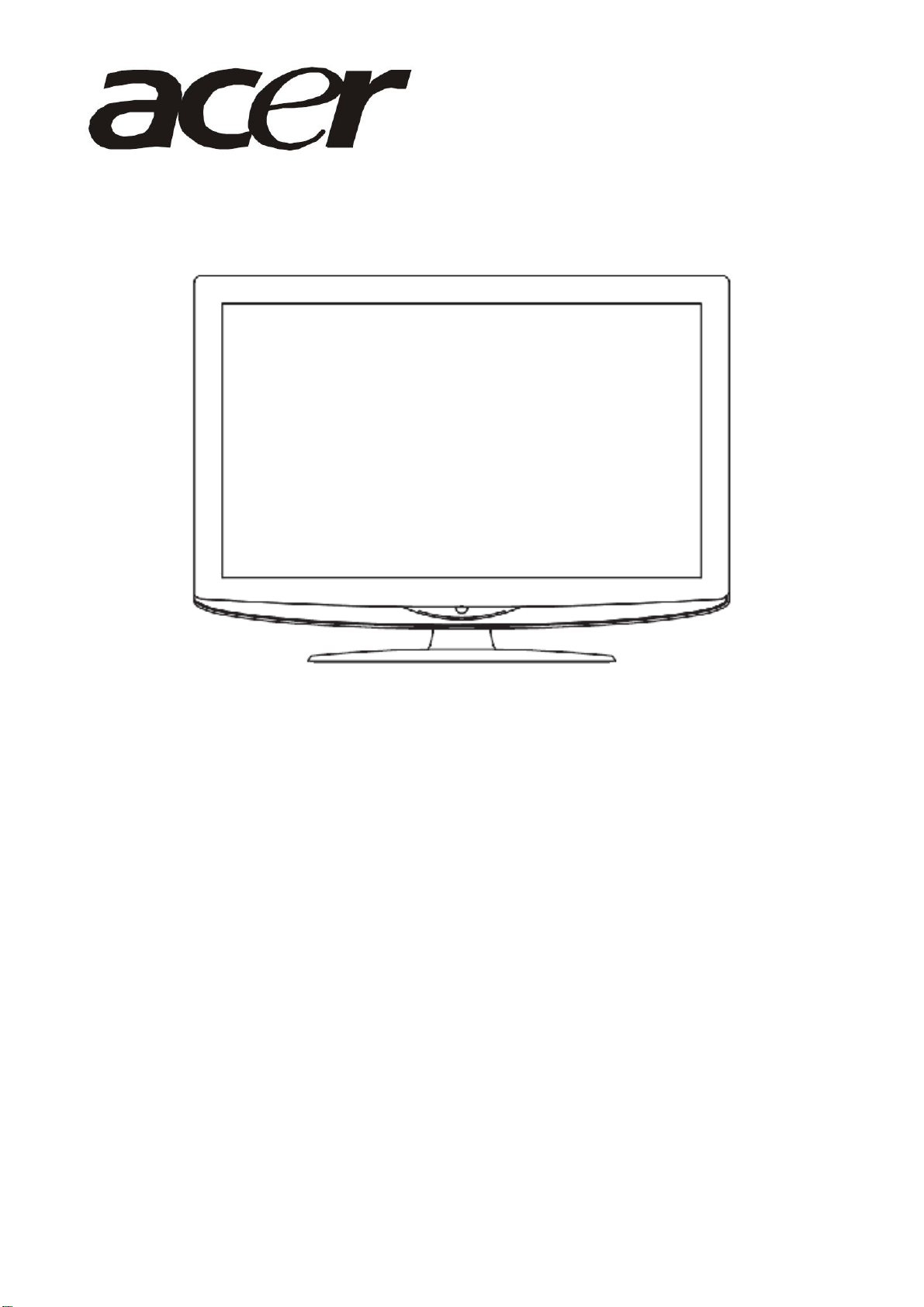
Acer AT3247 & AT3248
Service Guide
1
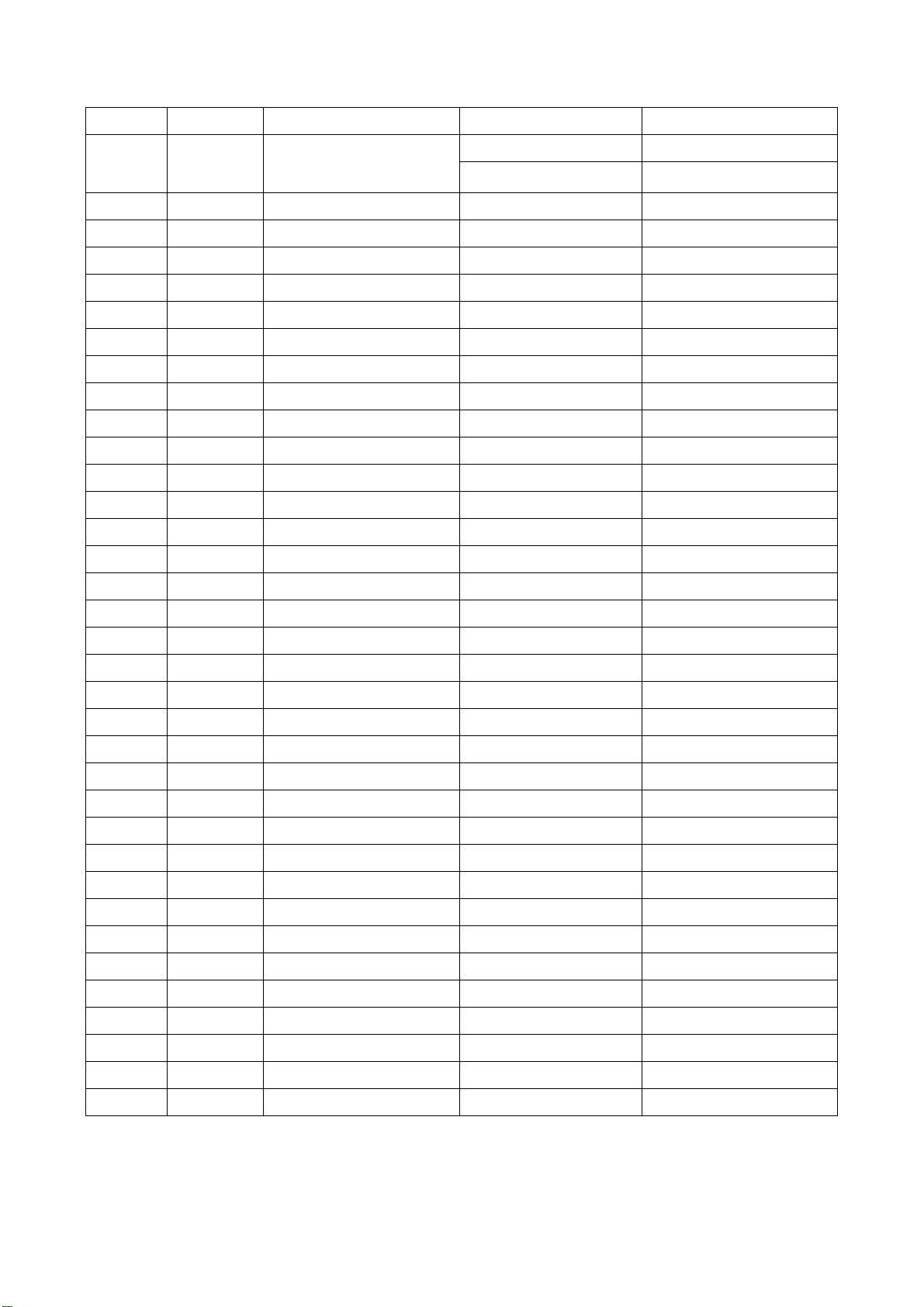
Service Guide Version and Revision
Version Date Revision History Customer Name TPV Model Name
A00 Aug.-18-09 Initial release
AT3247 E329G2NBWAZE2N
AT3248 E329G2NBWAZF2N
2
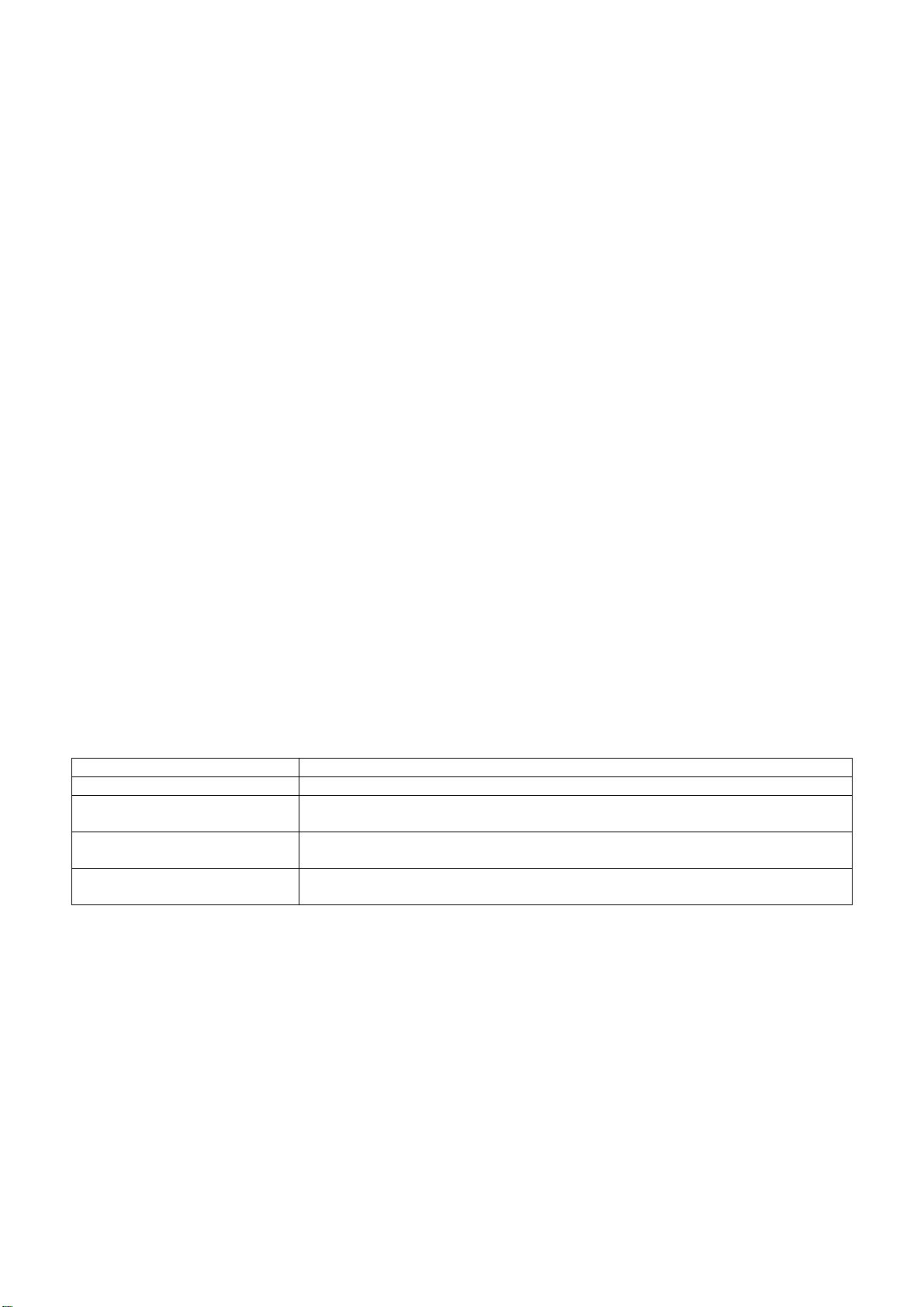
Copyright
Copyright 2009 Acer Technology Corp.
All rights reserved.
This manual may not, in whole or in part, be copied, photocopied, reproduced, translated, or converted to any
electronic machine readable form without prior written permission of Acer Technology Corp.
ACER AT3247 & AT3248 Service Manual.
Printed in Fijian.
Disclaimer
The information in this guide is subject to change without notice. Acer Incorporated makes no representations or
warranties, either expressed or implied, with respect to the contents hereof and specifically disclaims any warranties
of merchantability or fitness for any particular purpose. Any Acer Incorporated software described in this manual is
sold or licensed "as is". Should the programs prove defective following their purchase, the buyer (and not Acer
Incorporated, its distributor, or its dealer) assumes the entire cost of all necessary servicing, repair, and any
incidental or consequential damages resulting from any defect in the software.
Acer is a registered trademark of Acer Corporation.
Intel is a registered trademark of Intel Corporation.
Pentium and Pentium II/III are trademarks of Intel Corporation.
Other brand and product names are trademarks and/or registered trademarks of their respective holders.
Trademarks
All other trademarks are property of their respective owners.
Conventions
The following conventions are used in this manual:
Screen messages Denotes actual messages that appear on screen.
NOTE Gives bits and pieces of additional information related to the current topic.
WARNING Alerts you to any damage that might result from doing or not doing specific
actions.
CAUTION Gives precautionary measures to avoid possible hardware or software
problems.
IMPORTANT Remind you to do specific actions relevant to the accomplishment of
procedures.
3
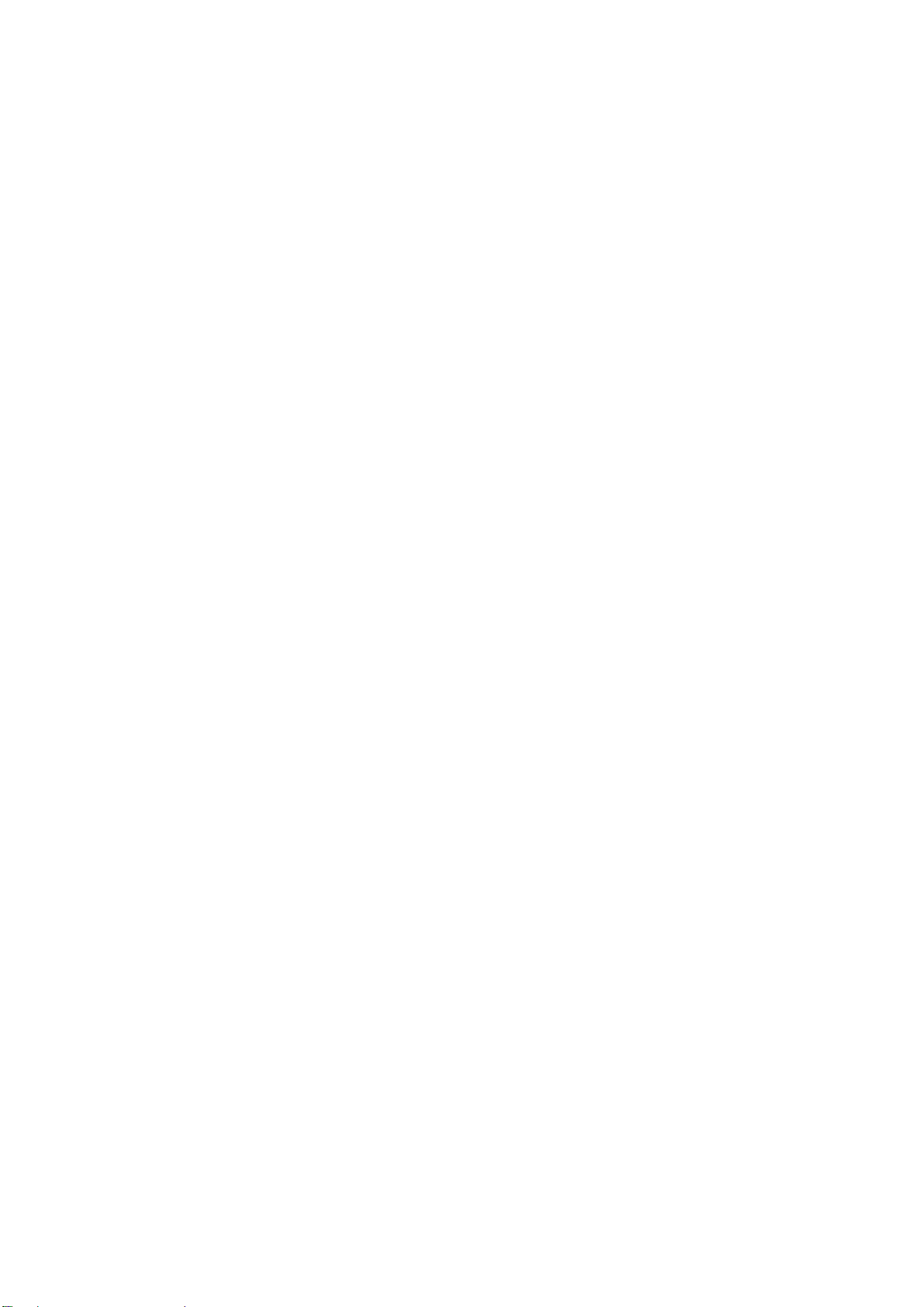
Preface
Before using this information and the product it supports, please read the following general information.
1. This Service Guide provides you with all technical information relating to the BASIC CONFIGURATION decided
for Acer's "global" product offering. To better fit local market requirements and enhance product competitiveness,
your regional office may have decided to extend the functionality of a machine (e.g. add-on card, modem, or extra
memory capability). These LOCALIZED FEATURES will NOT be covered in this generic service guide. In such
cases, please contact your regional offices or the responsible personnel/channel to provide you with further
technical details.
2. Please note WHEN ORDERING FRU PARTS, that you should check the most up-to-date information available on
your regional web or channel. If, for whatever reason, a part number change is made, it will not be noted in the
printed Service Guide. For ACER-AUTHORIZED SERVICE PROVIDERS, your Acer office may have a
DIFFERENT part number code to those given in the FRU list of this printed Service Guide. You MUST use the list
provided by your regional Acer office to order FRU parts for repair and service of customer machines.
Warning: (For FCC Certified Models)
Note: This equipment has been tested and found to comply with the limits for a Class B digital device, pursuant to
Part 15 of the FCC Rules. These limits are designed to provide reasonable protection against harmful interference in
a residential installation. This equipment generates uses and can radiate radio frequency energy, and if not installed
and used in accordance with the instructions, may cause harmful interference to radio communications. However,
there is no guarantee that interference will not occur in a particular installation. If this equipment does cause harmful
interference to radio or television reception, which can be determined by turning the equipment off and on, the user
is encouraged to try to correct the interference by one or more of the following measures:
1. Reorient or relocate the receiving antenna.
2. Increase the separation between the equipment and receiver.
3. Connect the equipment into an outlet on a circuit different from that to which the receiver is connected.
4. Consult the dealer or an experienced radio/TV technician for help.
Notice:
1. The changes or modifications not expressly approved by the party responsible for compliance could void the
user's authority to operate the equipment.
2. Shielded interface cables and AC power cord, if any, must be used in order to comply with the emission limits.
3. The manufacturer is not responsible for any radio or TV interference caused by unauthorized modification to this
equipment. It is the responsibility of the user to correct such interference.
As ENERGY STAR
®
Partner our company has determined that this product meets the ENERGY STAR
guidelines for energy efficiency.
®
Warning:
To prevent fire or shock hazard, do not expose the monitor to rain or moisture. Dangerous high voltages are
present inside the monitor. Do not open the cabinet. Refer servicing to qualified personnel only.
4
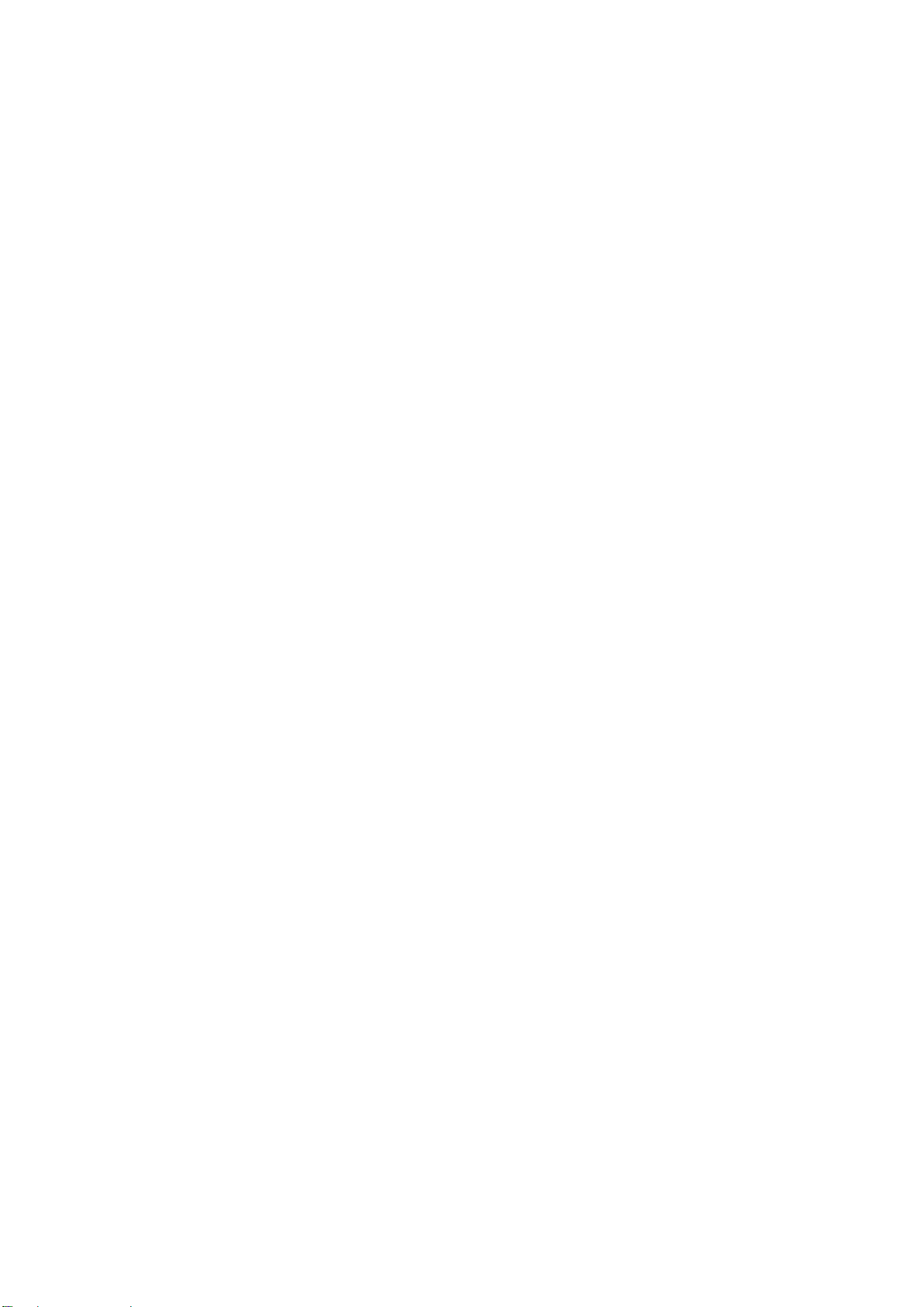
Precautions
z Do not use the monitor near water, e.g. near a bathtub, washbowl, kitchen sink, laundry tub, swimming pool or in
a wet basement.
z Do not place the monitor on an unstable trolley, stand, or table. If the monitor falls, it can injure a person and
cause serious damage to the appliance. Use only a trolley or stand recommended by the manufacturer or sold
with the monitor. If you mount the monitor on a wall or shelf, uses a mounting kit approved by the manufacturer
and follow the kit instructions.
z Slots and openings in the back and bottom of the cabinet are provided for ventilation. To ensure reliable
operation of the monitor and to protect it from overheating, be sure these openings are not blocked or covered.
Do not place the monitor on a bed, sofa, rug, or similar surface. Do not place the monitor near or over a radiator
or heat register. Do not place the monitor in a bookcase or cabinet unless proper ventilation is provided.
z The monitor should be operated only from the type of power source indicated on the label. If you are not sure of
the type of power supplied to your home, consult your dealer or local power company.
z The monitor is equipped with a three-pronged grounded plug, a plug with a third (grounding) pin. This plug will fit
only into a grounded power outlet as a safety feature. If your outlet does not accommodate the three-wire plug,
have an electrician install the correct outlet, or use an adapter to ground the appliance safely. Do not defeat the
safety purpose of the grounded plug.
z Unplug the unit during a lightning storm or when it will not be used for long periods of time. This will protect the
monitor from damage due to power surges.
z Do not overload power strips and extension cords. Overloading can result in fire or electric shock.
z Never push any object into the slot on the monitor cabinet. It could short circuit parts causing a fire or electric
shock. Never spill liquids on the monitor.
z Do not attempt to service the monitor yourself; opening or removing covers can expose you to dangerous
voltages and other hazards. Please refer all servicing to qualified service personnel
z To ensure satisfactory operation, use the monitor only with UL listed computers which have appropriate
configured receptacles marked between 100 - 240V AC, Min. 5A.
z The wall socket shall be installed near the equipment and shall be easily accessible.
Special Notes on LCD TV Monitors
The following symptoms are normal with LCD TV monitor and do not indicate a problem.
Notes
z Due to the nature of the fluorescent light, the screen may flicker during initial use. Turn off the Power Switch and
then turn it on again to make sure the flicker disappears.
z You may find slightly uneven brightness on the screen depending on the desktop pattern you use.
z The LCD TV screen has effective pixels of 99.99% or more. It may include blemishes of 0.01% or less such as a
missing pixel or a pixel lit all of the time.
z Due to the nature of the LCD TV screen, an afterimage of the previous screen may remain after switching the
image, when the same image is displayed for hours. In this case, the screen is recovered slowly by changing the
image or turning off the Power Switch for hours.
5
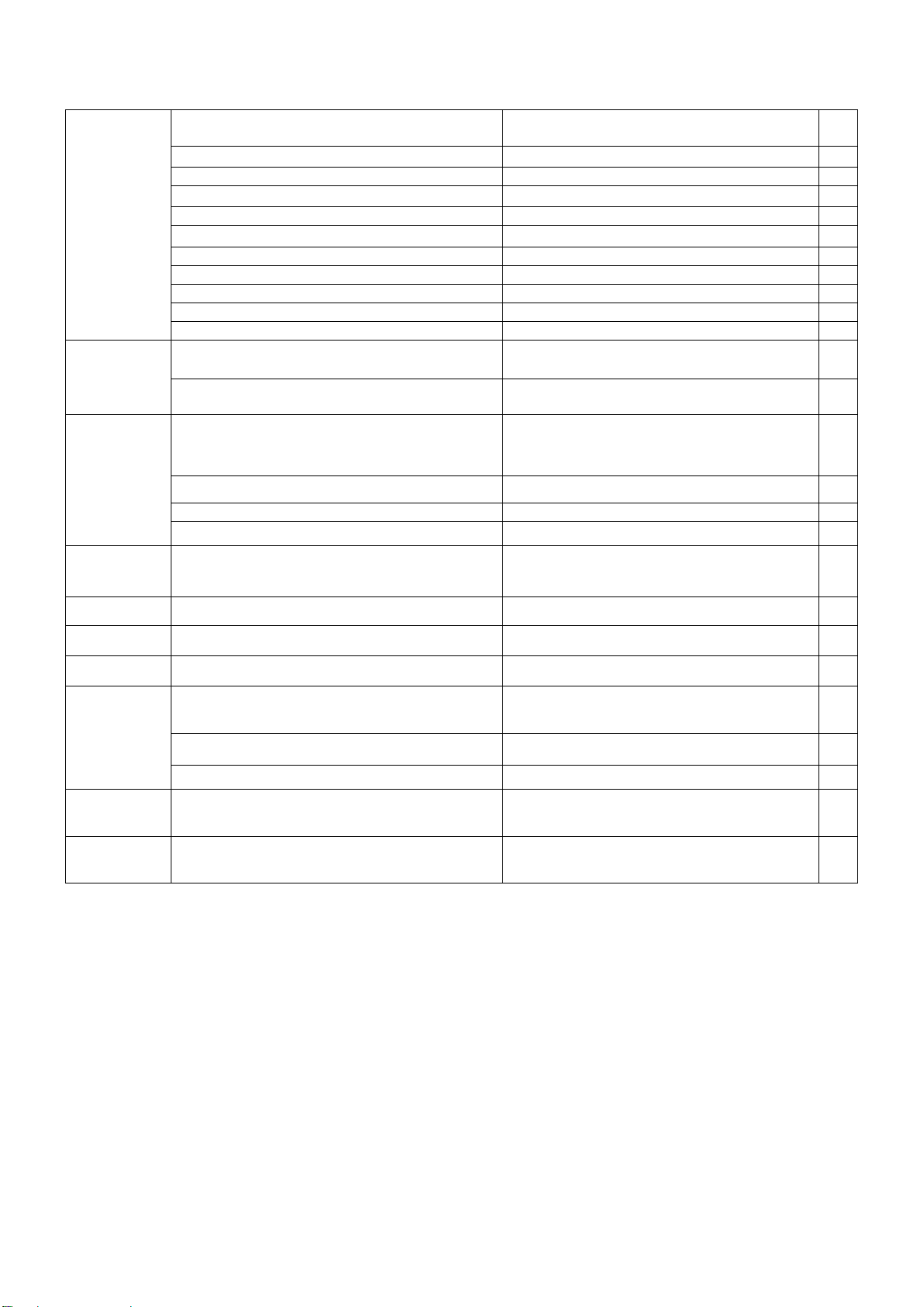
Table of Contents
Monitor Features
General Specifications ……………………………………… 7
LCD TV Description ……………………………………… 9
Chapter 1
Chapter 2
Chapter 3
Chapter 4 Machine Disassembly
Precautions And Notices ……………………………………… 9
D-SUB PIN Distribution ……………………………………… 10
Factory Preset Display Modes ……………………………………… 11
LCD TV Panel Specification ……………………………………… 12
Panel Features ……………………………………… 12
General Specifications ……………………………………… 12
Mechanical Specifications ……………………………………… 12
Optical Specifications ……………………………………… 13
Connecting Peripherals
Front Panel Controls ………………………………………….. 14
Remote Control & OSD Operating
Instructions
Using The Remote Control ……………………………………… 15
Using The OSD Menus 17
LOGO ……………………………………… 25
……………………………………… 7
……………………………………… 14
…………………………………………………. 15
……………………………………… 26
Chapter 5 Trouble Shooting
Chapter 6 Upgrade Firmware
Chapter 7 White-Balance, Luminance Adjustment
FRU (Field Replaceable Unit) List
Chapter 8
Chapter 9 PCB Layout
Chapter 10 Schematic Diagram
Exploded Diagram ……………………………………… 41
EDID Data ……………………………………… 46
……………………………………… 33
……………………………………… 37
……………………………………… 39
……………………………………… 41
……………………………………… 47
……………………………………… 51
6
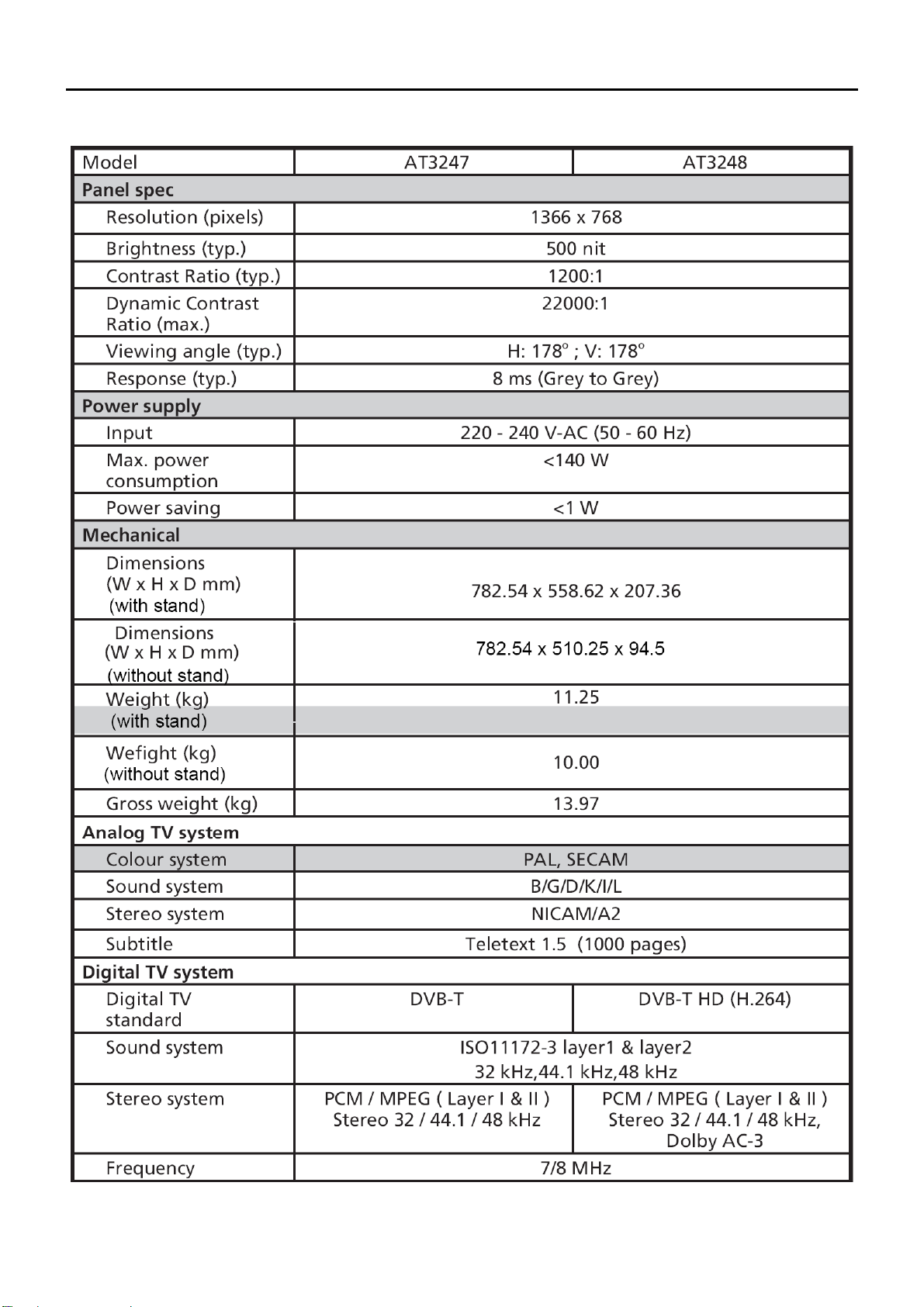
Monitor Features
Chapter 1
General Specifications
7
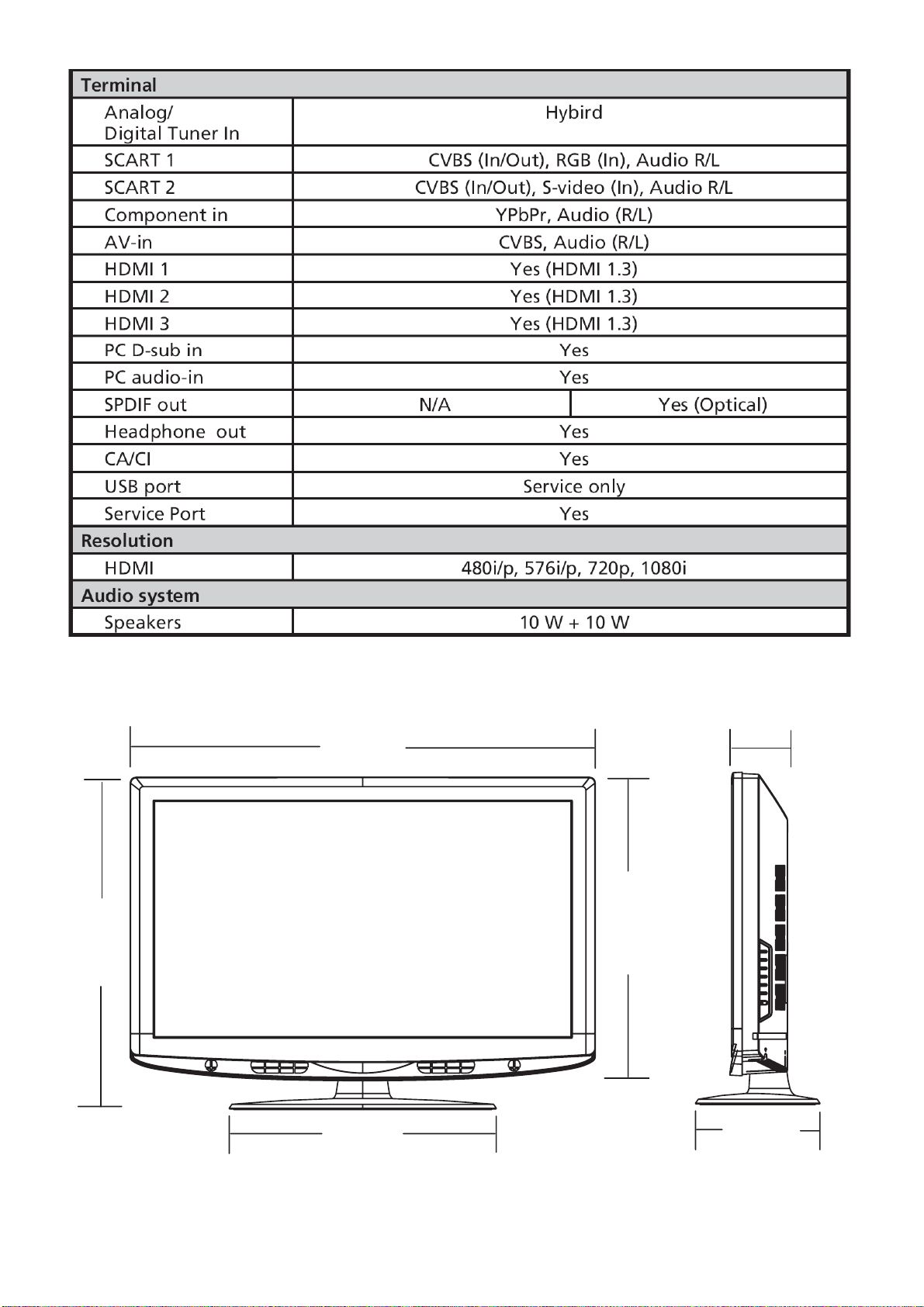
558.62 mm
782.55 mm
AT3247/48
94.5 mm
510.25 mm
449.16 mm
8
209.34 mm
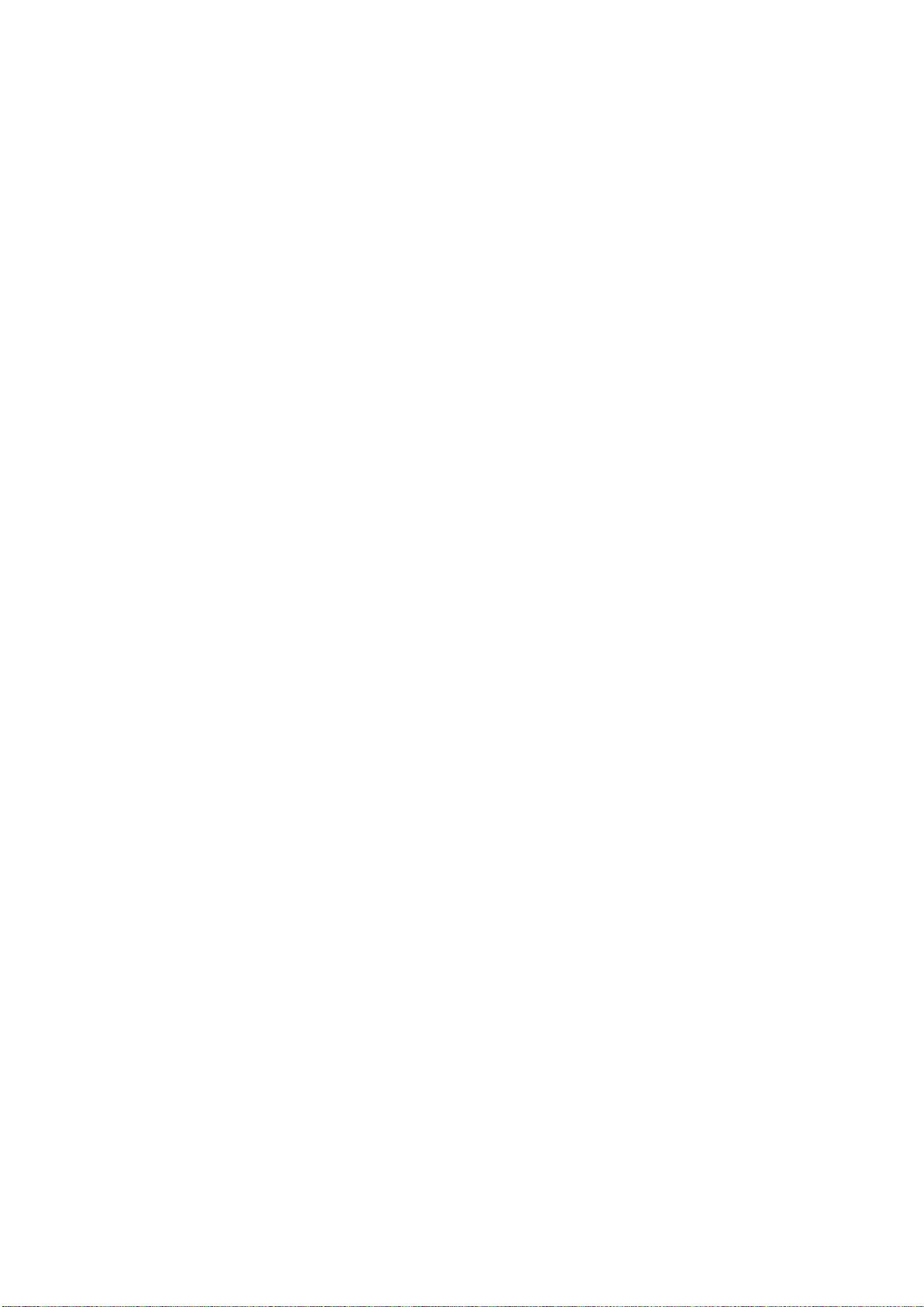
LCD TV Description
The LCD TV will contain a main board (include audio), a switching power board, a function keyboard, an IR Board
and a side board. The main board and power board will house the flat panel to control logic I2C bus, DDC,
brightness control logic for LCD panel, DC-DC conversion to supply the appropriate power to the whole board and
transmitting TTL level signals into LCD Module to drive the LCD display circuit.
The inverter board will drive the five CCFLs (Cold Cathode Fluorescent Lamp).
The switching power board will provides the power ON/OFF to control the TV and control LED indicator for DPMS.
The function keyboard and Remote Control will provide the OSD control signal to the Main Board.
Precautions and Notices
1-1 Assembly Precaution
(1) Please do not press or scratch LCD panel surface with anything hard. And do not soil LCD panel surface
by touching with bare hands (Polarize film, surface of LCD panel is easy to be flawed)
In the LCD panel, the gap between two glass plates is kept perfectly even to maintain display
characteristic and reliability. If this panel is subject to hard pressing, the following occurs :
(a) Uniform color (b) Orientation of liquid crystal becomes disorder
(2) Please wipe out LCD panel surface with absorbent cotton or soft cloth in case of it being soiled.
(3) Please wipe out drops of adhesive like saliva and water in LCD panel surface immediately.
They might damage to cause panel surface variation and color change.
(4) Do not apply any strong mechanical shock to the LCD panel.
1-2 Operating Precaution
(1) Please be sure to unplug the power cord before remove the back-cover. (be sure the power is turn-off)
(2) Please do not change variable resistance settings in MAIN-BOARD; they are adjusted to the most suitable
value. If they are changed, it might happen LUMINANCE does not satisfy the white balance spec.
(3) Please consider that LCD backlight takes longer time to become stable of radiation characteristic in low
temperature than in room temperature.
(4) Please pay attention to displaying the same pattern for very long-time. Image might stick on LCD.
1-3 Storage Precaution
(1) When you store LCD for a long time, it is recommended to keep the temperature between -20°C - 60°C
without the exposure of sunlight and to keep the humidity less than 85% RH.
(2) Please do not leave the LCD in the environment of high humidity and high temperature such as 60°C,
95%RH.
(3) Please do not operate the LCD in the environment of abnormal temperature, below 0°C.
1- 4 High Voltage Warning
The high voltage was only generated by Power support part, if carelessly contacted the transformer on this
module, can cause a serious shock.
9
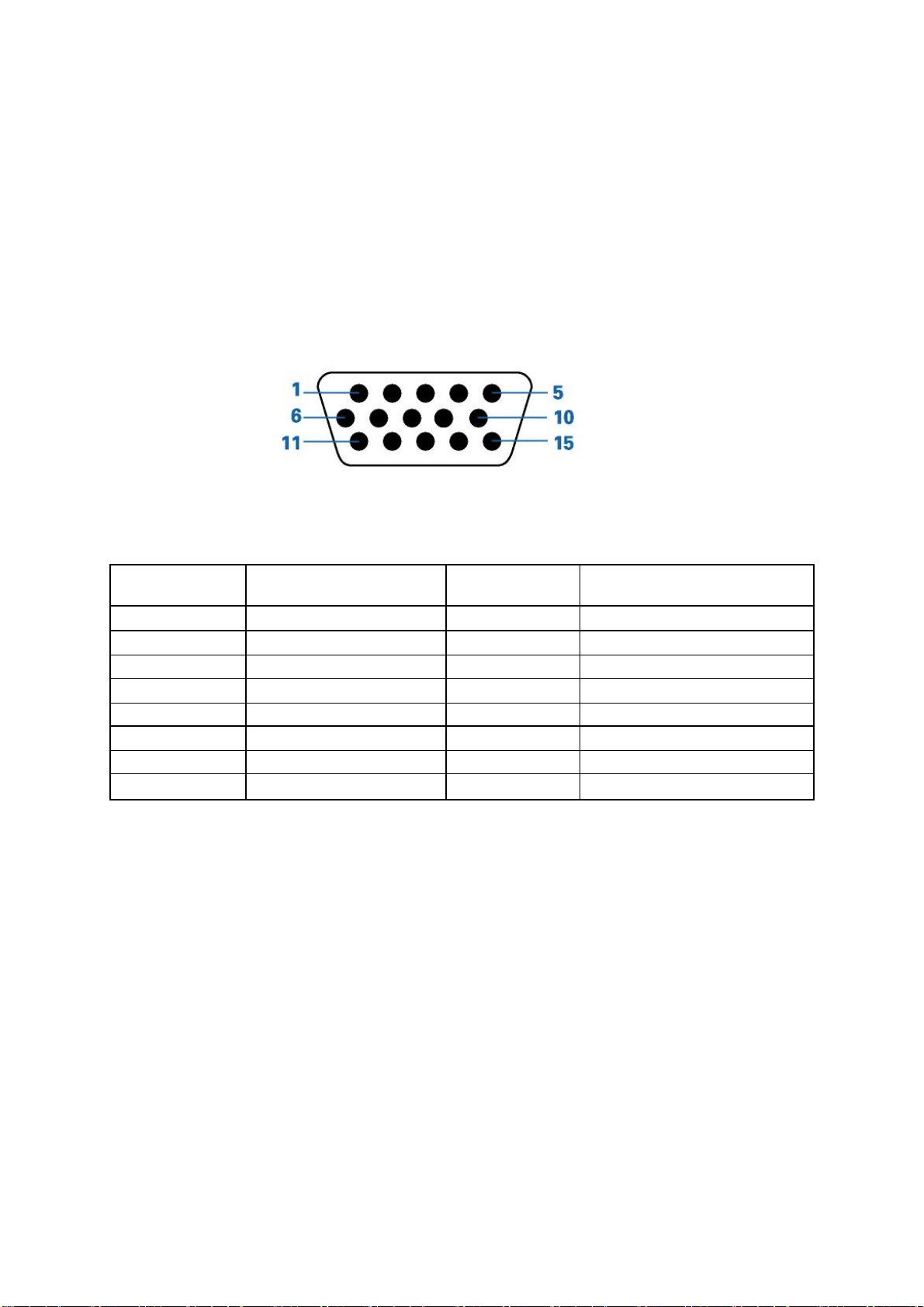
D-SUB PIN Distribution
This procedure gives you instructions for installing and using the LCD TV display.
(1) Position the display on the desired operation and plug the power cord into a convenient AC outlet. Three-wire
power cord must be shielded and is provided as a safety precaution as it connects the chassis and cabinet to
the electrical conduct ground. If the AC outlet in your location does not have provisions for the grounded type
plug, the installer should attach the proper adapter to ensure a safe ground potential.
(2) Connect the 15-pin color display shielded signal cable to your signal system device and lock both screws on the
connector to ensure firm grounding. The connector information is as follow:
15 - Pin Color Display Signal Cable
Pin NO. Description Pin NO. Description
1 Red video input 9 DDC +3.3V (or 5V)
2 Green video input /SOG 10 Logic ground
3 Blue video input 11 GND
4 GND 12 Serial data line (SDA)
5 GND– cable detect 13 H. Sync / H+V
6 Red video ground 14 V. Sync
7 Green video ground 15 Data clock line (SCL)
8 Blue video ground
10
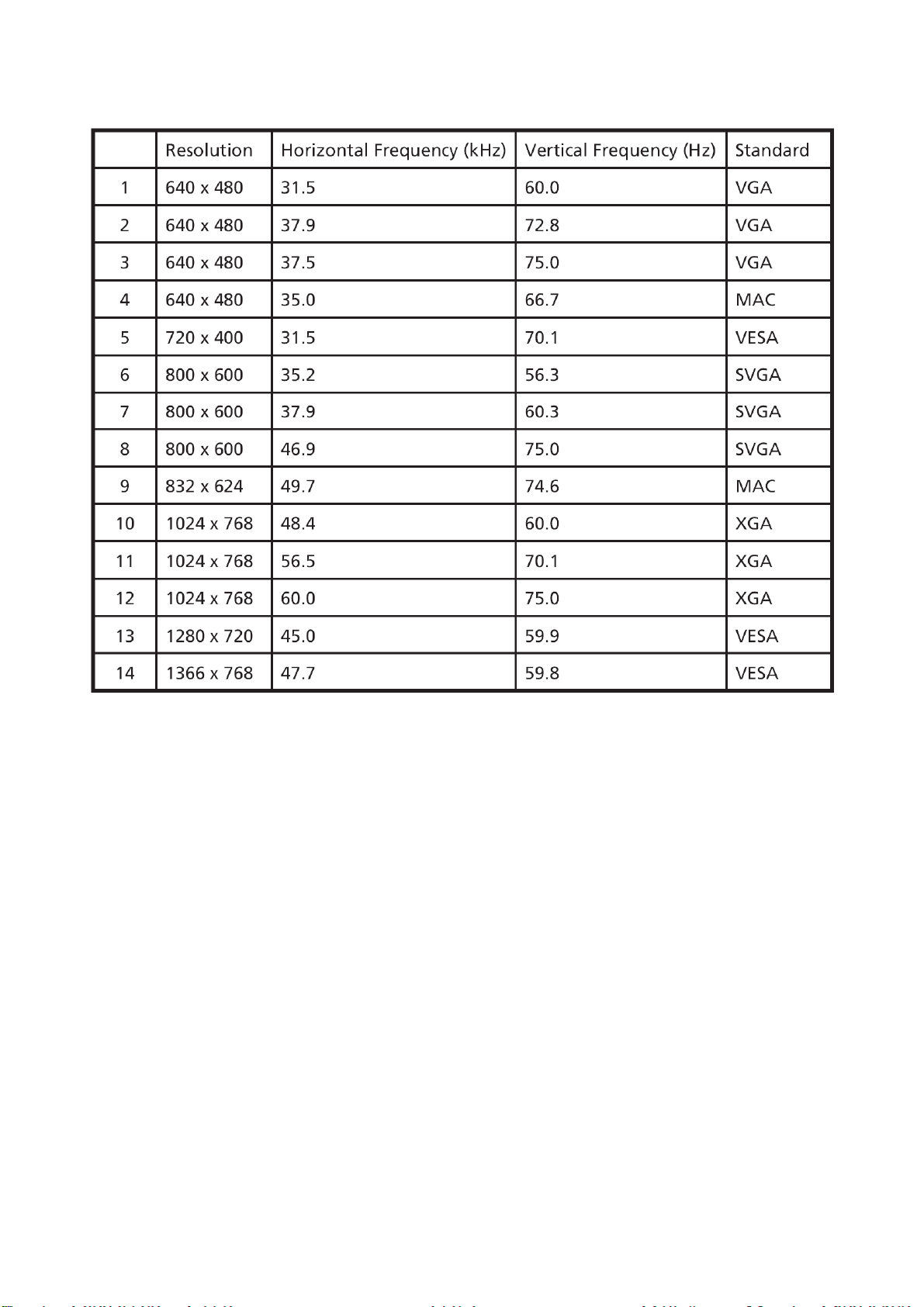
Factory Preset Display Modes:
VGA/HDMI Input Signal Reference Chart
11
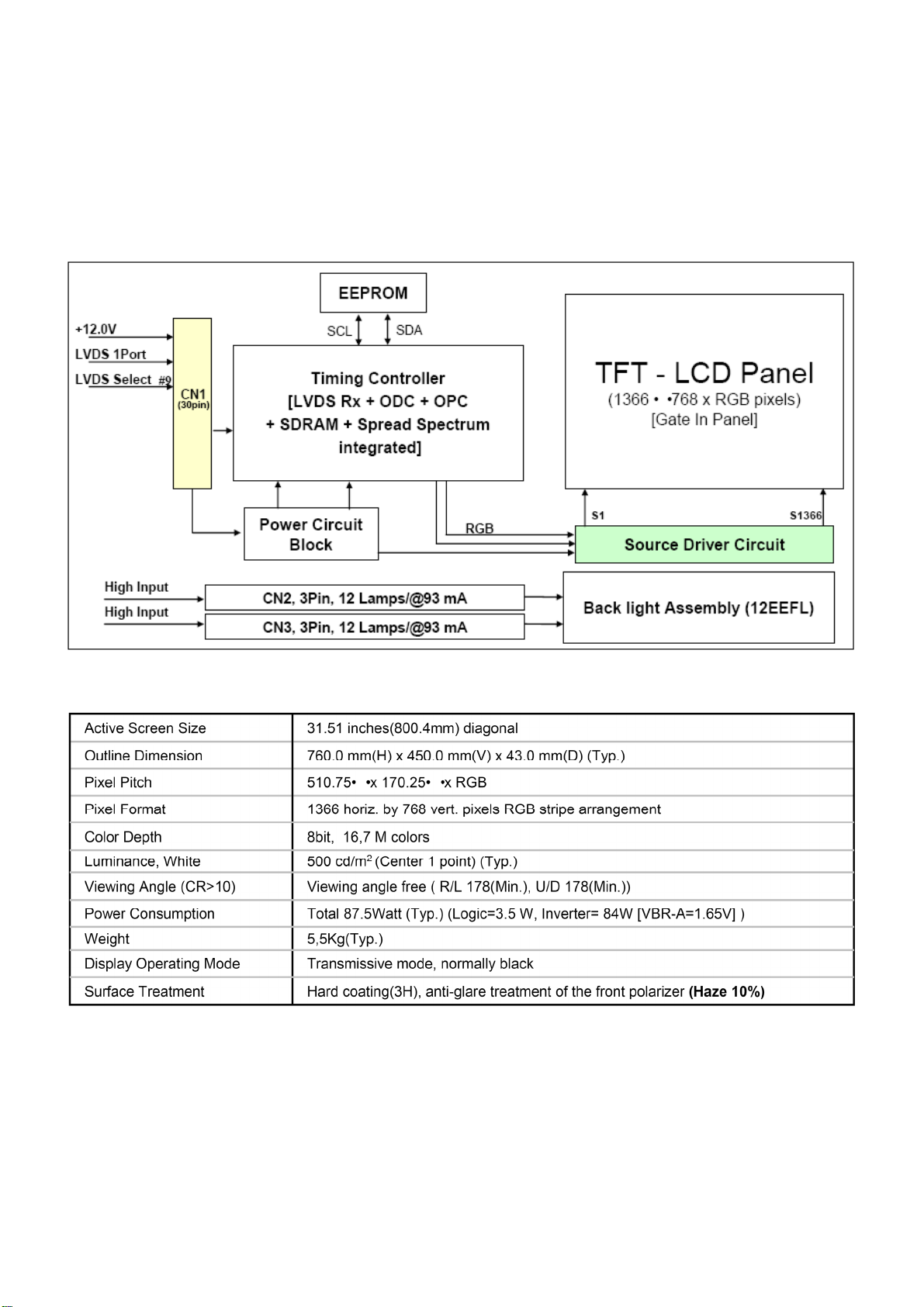
LCD TV Panel Specification
The LC320WXE is a Color Active Matrix Liquid Crystal Display with an integral External Electrode Fluorescent
Lamp(EEFL) backlight system. The matrix employs a-Si Thin Film Transistor as the active element. It is a
transmissive type display operating in the normally black mode. It has a 31.51 inch diagonally measured active
display area with WXGA resolution (768 vertical by 1366 horizontal pixel array). Each pixel is divided into Red,
Green and Blue sub-pixels or dots which are arranged in vertical stripes. Gray scale or the luminance of the
sub-pixel color is determined with a 8-bit gray scale signal for each dot, thus presenting a palette of more than
16.7M(true) colors.
General Specifications
12
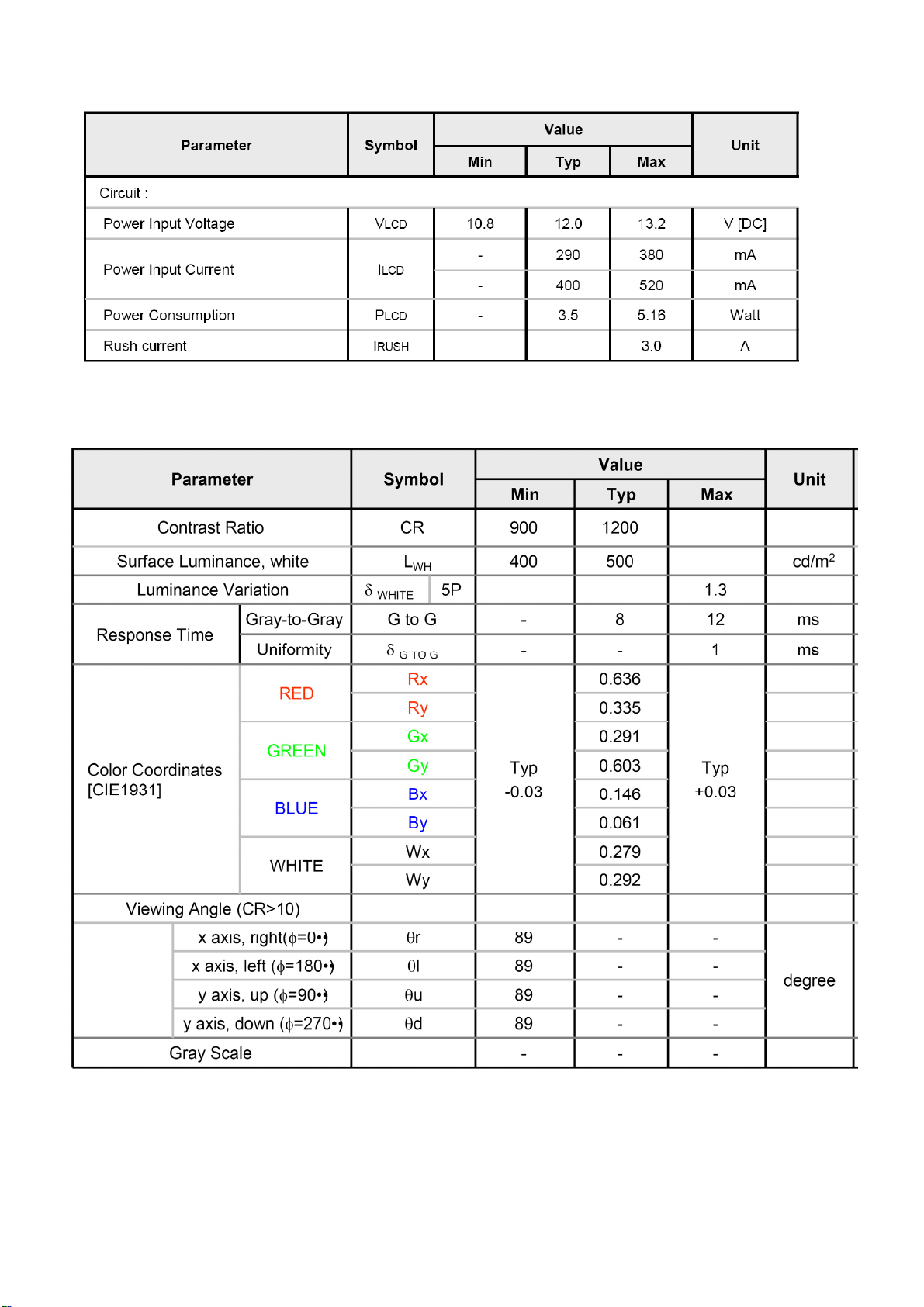
Electrical Characteristics
Optical Specifications
Ta= 25±2°C, VLCD=12.0V, fV=60Hz, Dclk=72.4MHz, IBL=93mArms
13
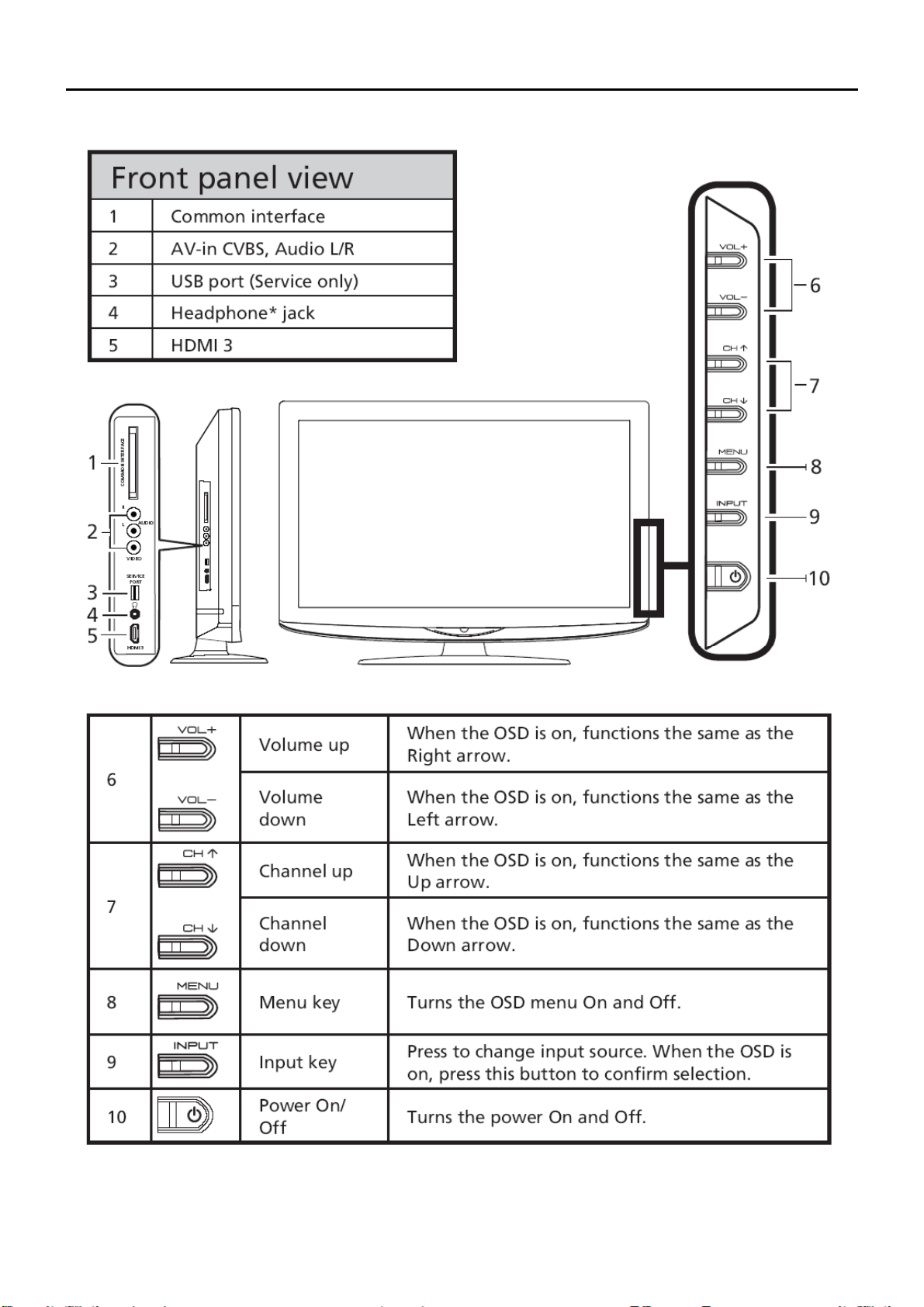
Connecting Peripherals
Front panel controls
Chapter 2
14
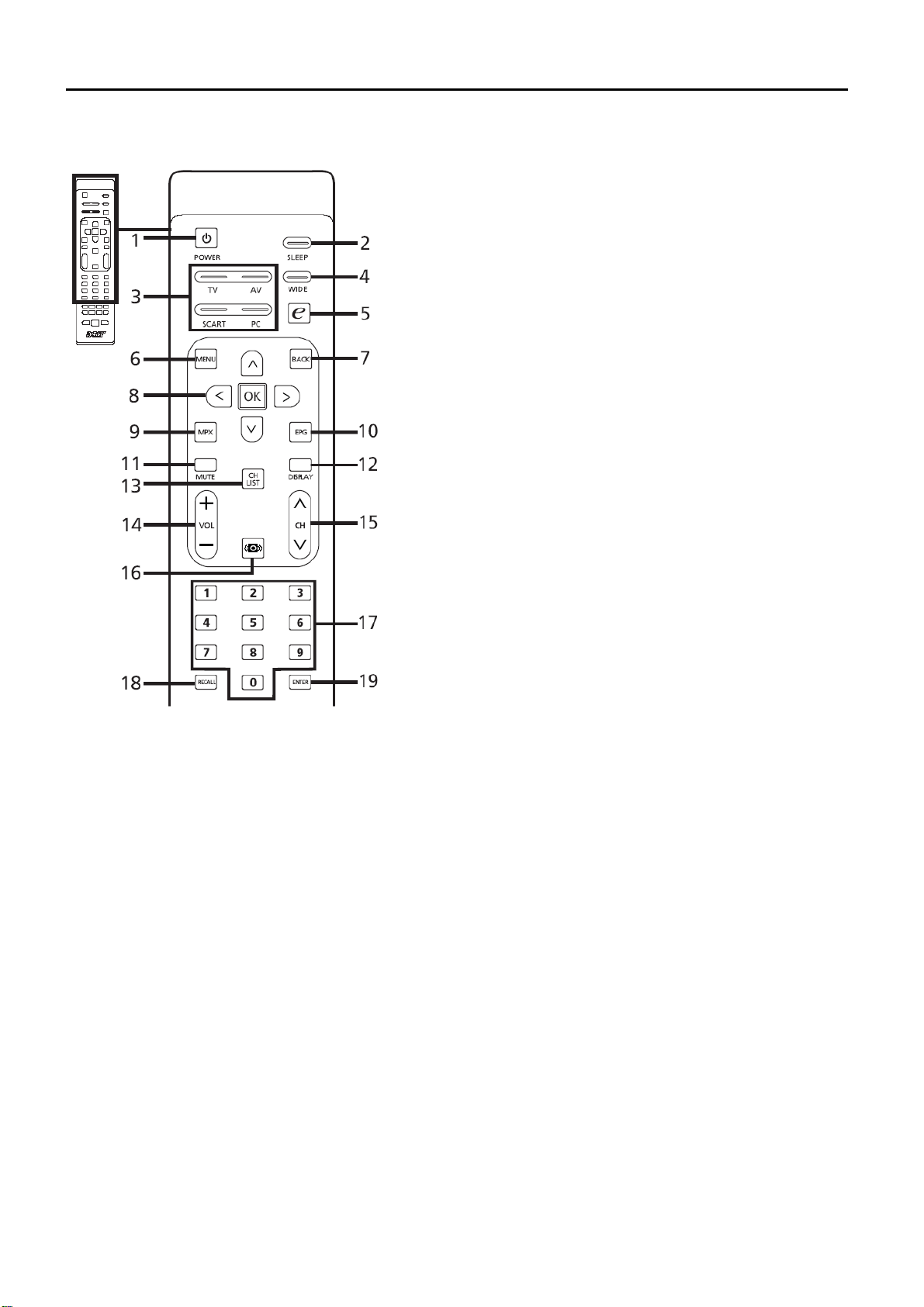
Remote Control & OSD Operating instructions
Chapter 3
Using the Remote Control
5 e (Empowering Technology)
Press to activate Acer Empowering
Technology.
6 MENU
Press to open or close the Menu.
7 Back
Press to back to previous Menu.
8 Directional keys/OK
9 MPX
Press to select the audio type,
displayed in the top right-hand
corner(mono, stereo, bilingual).
10 EPG
Press to launch Electronic Programme
Guide (EPG) mode
(Digital TV mode only).
11 MUTE
Press to toggle audio on and off.
12 DISPLAY
Press to display or change input/
channel information (dependent on
input/source type).
13 CH LIST
.
1 POWER
Press to turn your TV on/off.
2 SLEEP
Press to set a time period after which
the TV will switch itself to standby
( 5, 30, 45, 60, 90 or 20 minutes).
3 Input buttons (TV/AV/SCART/PC)
Press to select correct input mode.
4 WIDE
Press to toggle scaling mode
between Wide detect, 4:3, 6:9,
Full*, Panorama and Letterbox , 2, 3
modes.
Press to launch the channel list. See
page 40.
14 VOL (+/-)
Press to increase or decrease the
volume.
15 CH (up/down)
Press to sequentially select the TV
channel.
16 Sound
Press to turn audio mode to Surround
mode.
17 Number keys.
18 RECALL
Press to return to the previous channel.
19 ENTER
Press to confirm channel number
selection.
15
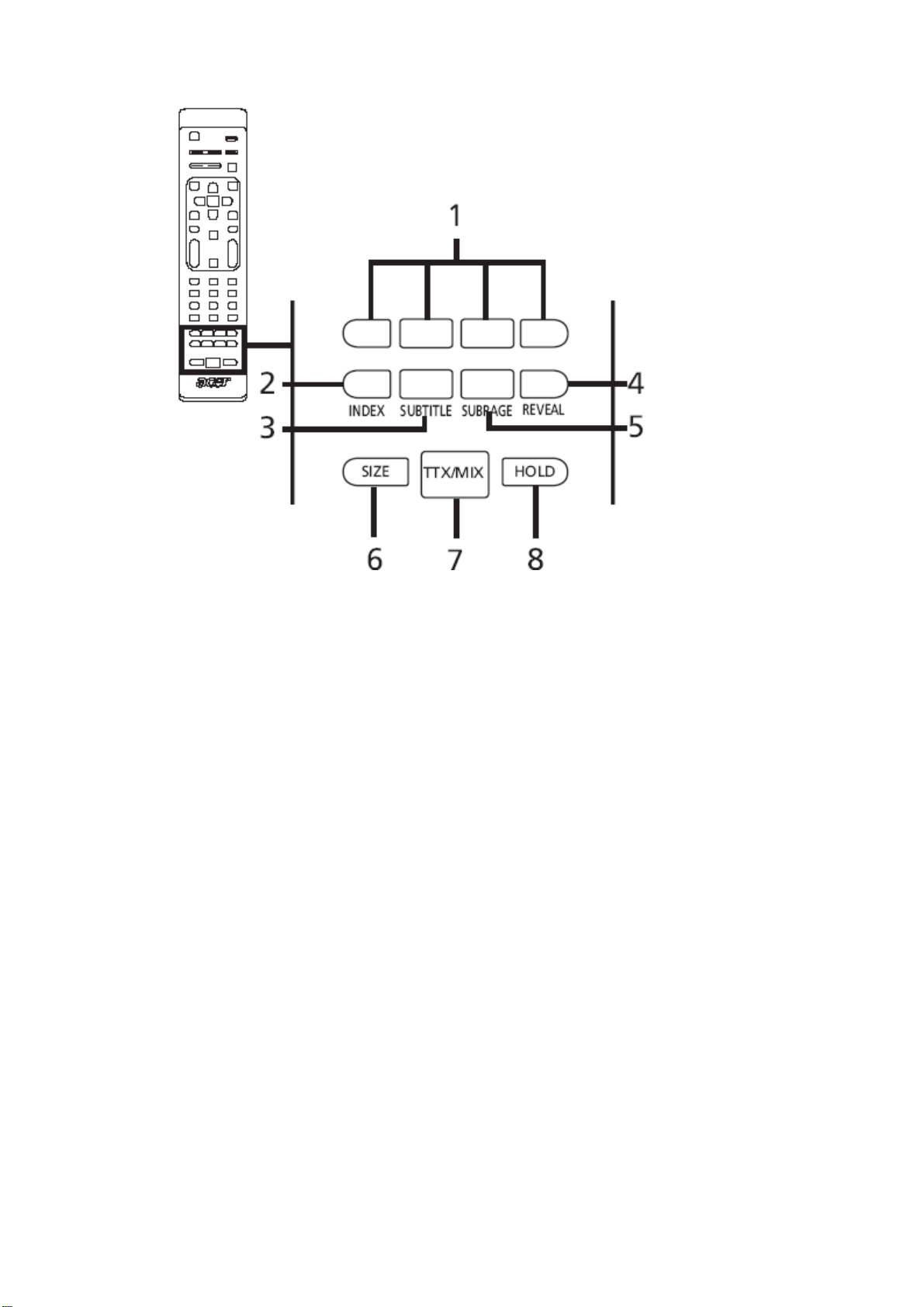
Teletext
1 Color buttons (R/G/Y/B)
Operates corresponding button on the teletext page.
2 INDEX
Press to go to the index page.
3 SUBTITLE
Press to view subtitles on the screen.
4 REVEAL
Press to reveal hidden teletext information.
5 SUBPAGE
Press to access the teletext’s subpages directly.
6 SIZE
Press once to zoom teletext page to 2X.
Press again to resume.
7 TTX/MIX (TELETEXT/MIX)
Press to switch from TV/AV to Teletext mode.
Press to overlay teletext page on the TV image.
8 HOLD
Press to pause the current teletext page in multi-page viewing mode. When watching TV, press to freeze the image
on the screen.
16
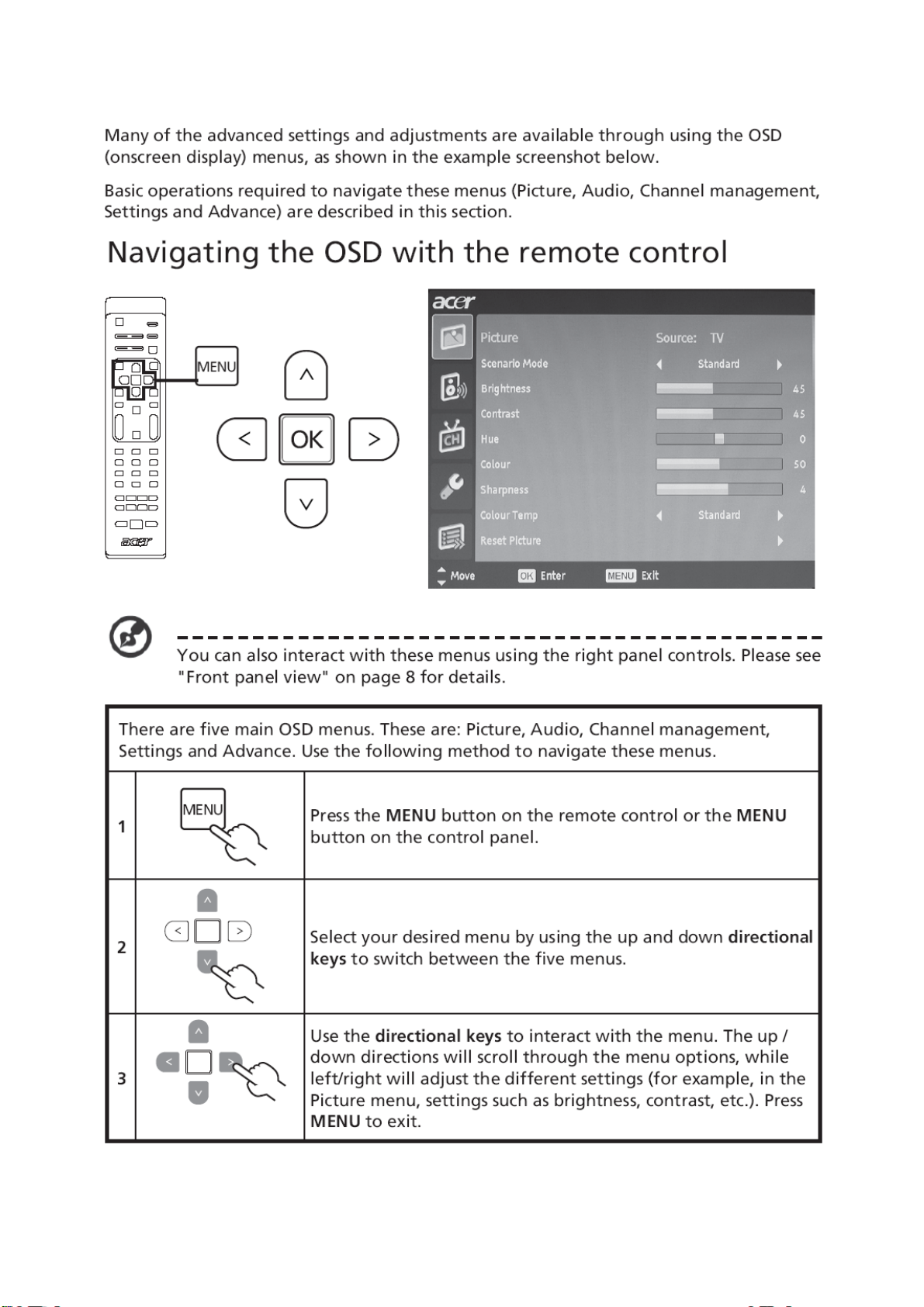
Using the OSD Menus
17
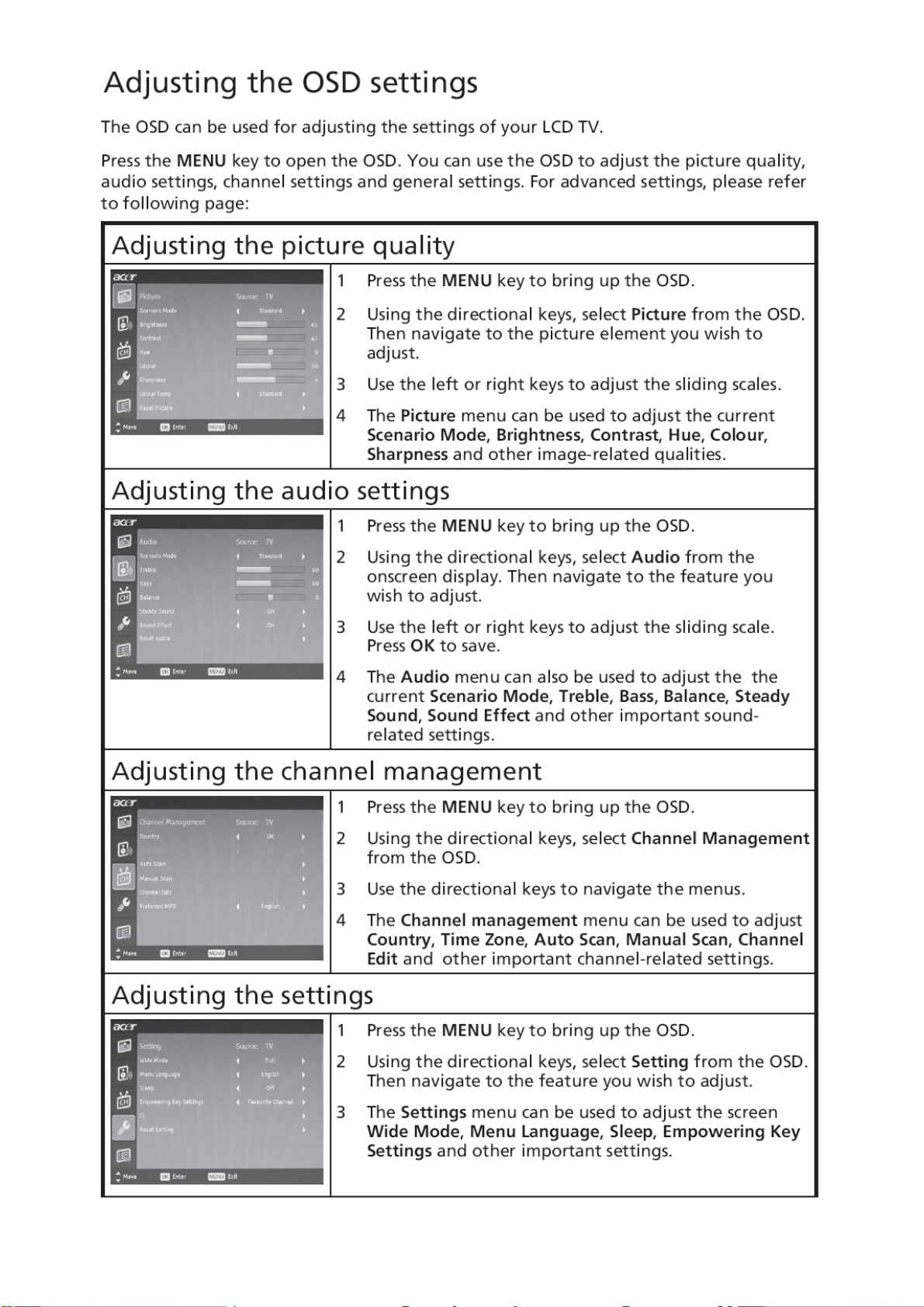
18
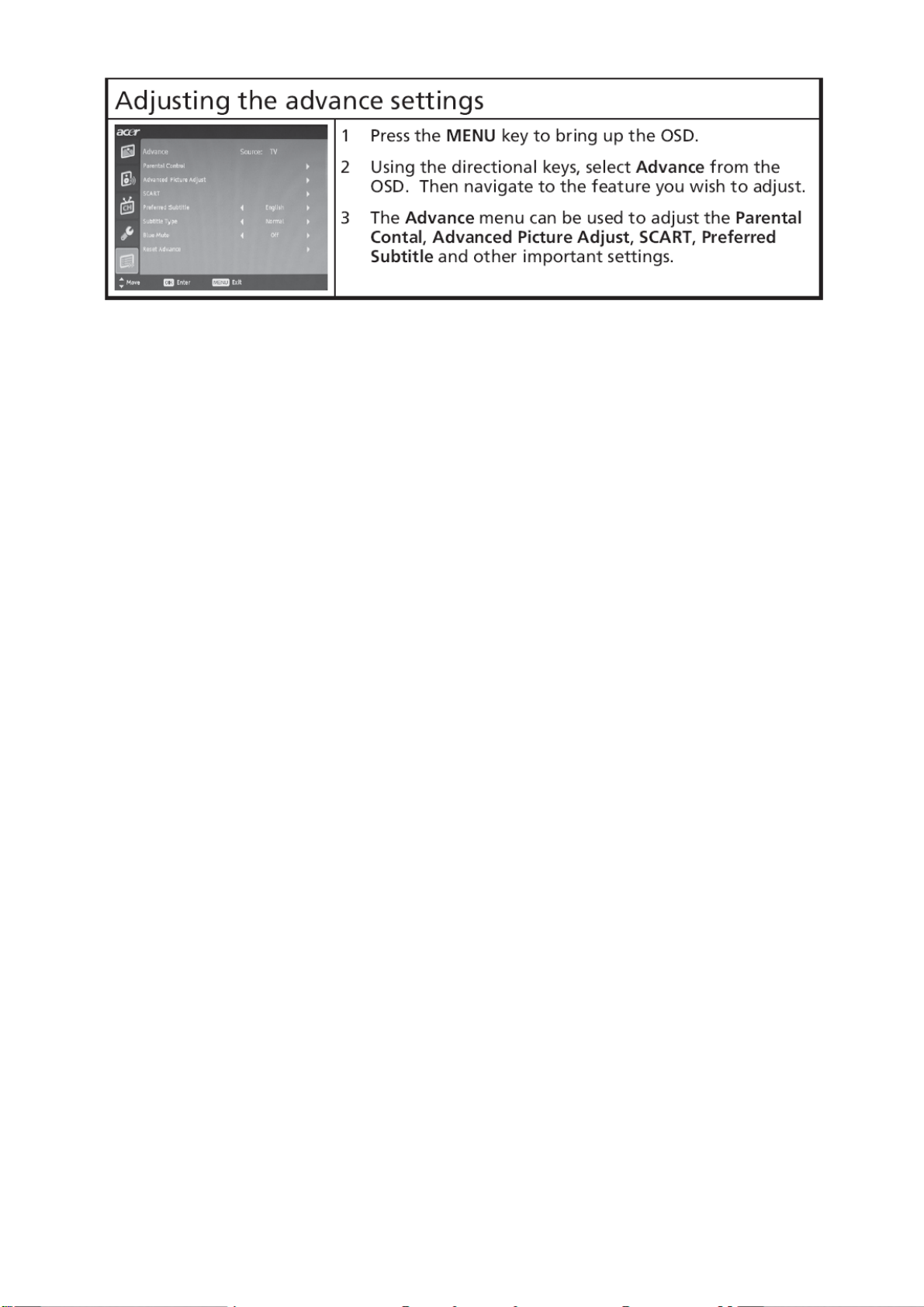
19
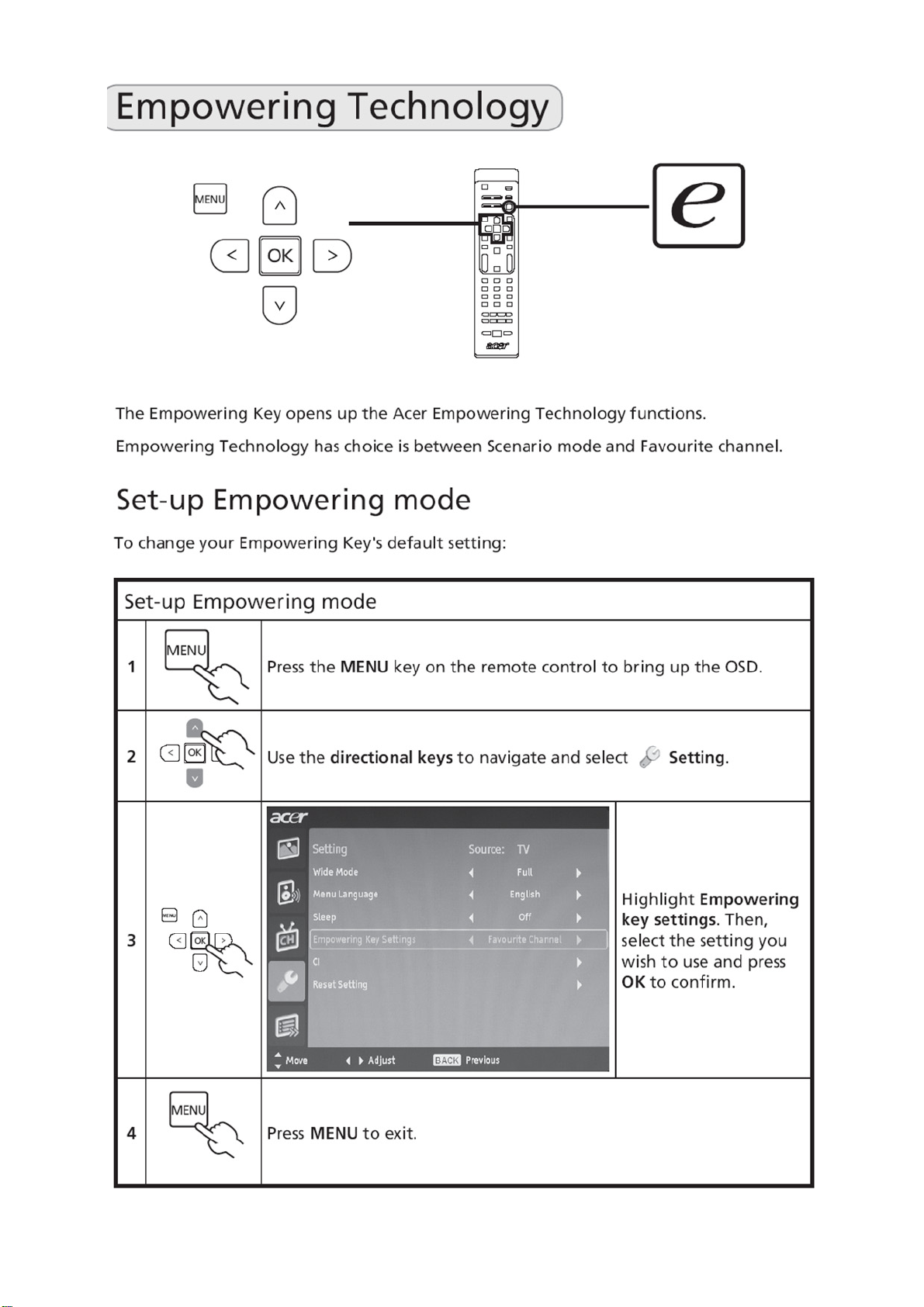
20
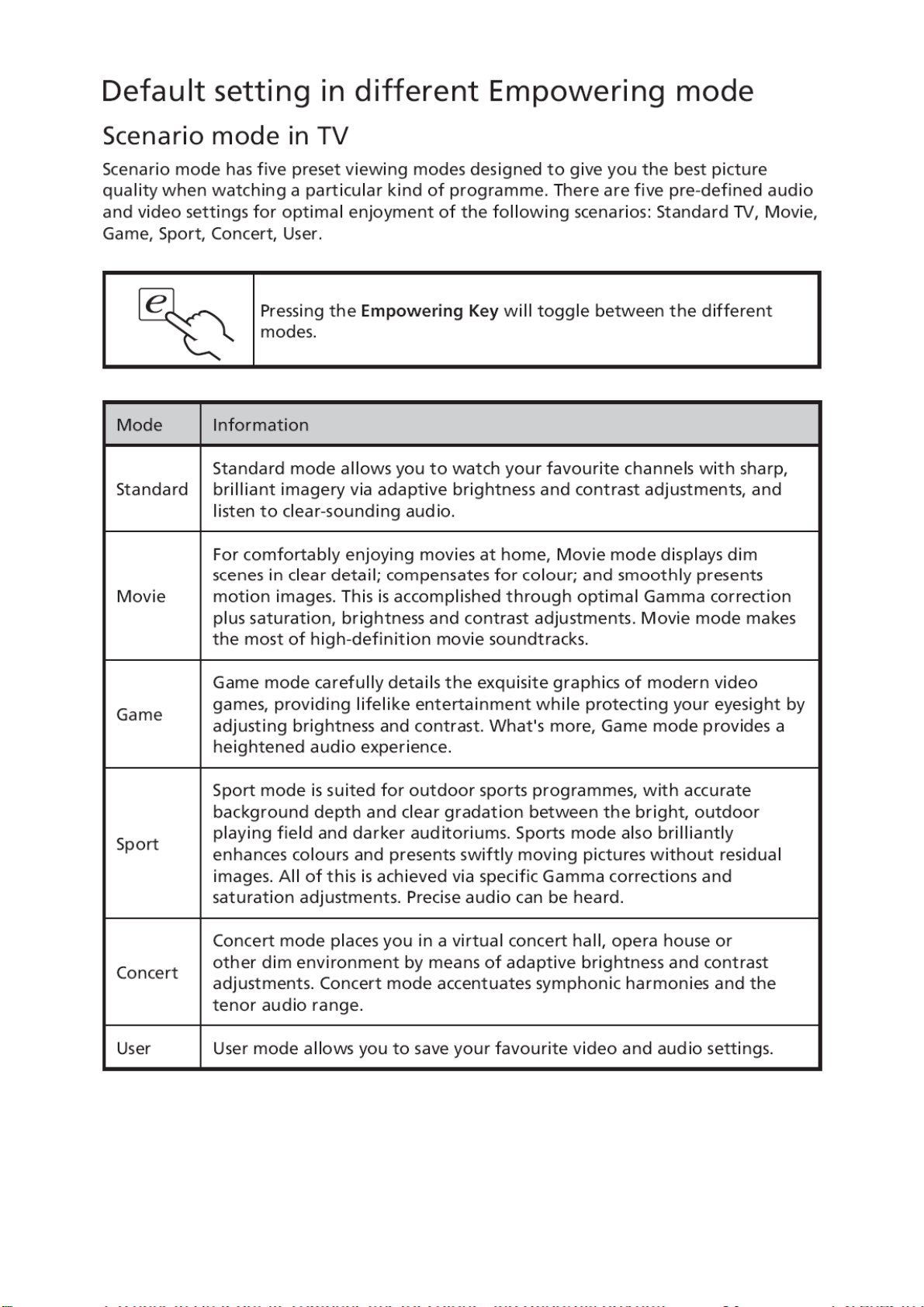
21
