Page 1
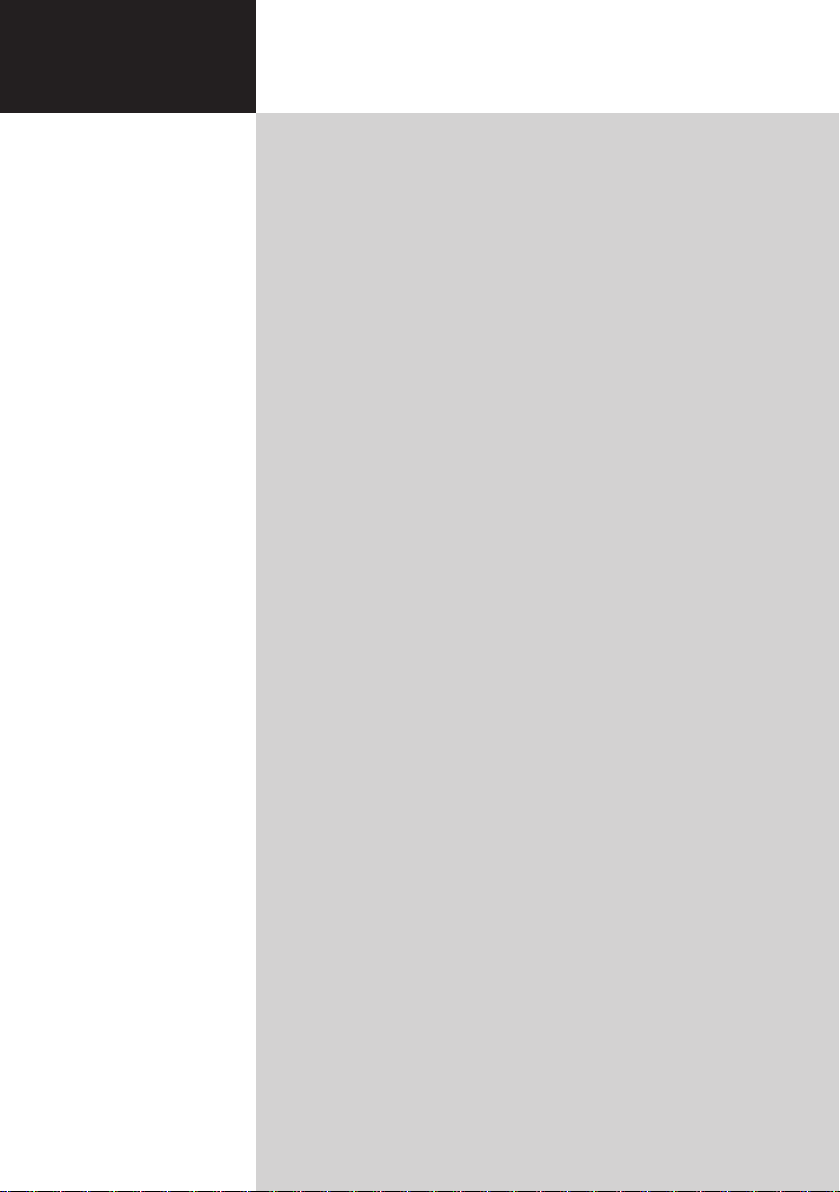
1
Acer LCD TV
Contents
Important safety instructions ------------------------------------- 3
Disposal instructions ----------------------------------------------------------------------4
Your LCD TV overview ----------------------------------------------- 5
Front and side panels --------------------------------------------------------------------5
Rear panel view ----------------------------------------------------------------------------6
Remote control --------------------------------------------------------- 7
General keys --------------------------------------------------------------------------------7
Teletext and Multimedia ----------------------------------------------------------------8
Basic connections ------------------------------------------------------ 9
Connecting the power cord ------------------------------------------------------------9
Setting up the remote control --------------------------------------------------------9
Enjoying analog and digital TV ----------------------------------- 9
Connecting an antenna/cable ---------------------------------------------------------9
Getting started watching your TV -------------------------------------------------10
Wall mount preparation / removing the base ------------- 11
Connecting external audio/video devices ------------------- 12
Connecting a DVD, VCR, STB or audio/video equipment ------------------- 12
Connecting a camera, camcorder or game console -------------------------- 13
Connecting a PC or notebook computer ----------------------------------------- 14
Connecting a USB storage device --------------------------------------------------14
Selecting the input source ------------------------------------------------------------ 15
Playing multimedia files from a USB storage device ----- 16
Connecting a USB storage device --------------------------------------------------16
Navigating in the multimedia screen ---------------------------------------------16
Channel controls ----------------------------------------------------- 19
Channel list -------------------------------------------------------------------------------- 19
Favourite channel list ------------------------------------------------------------------20
Programme information -------------------------------------------------------------- 21
Electronic programme guide --------------------------------------------------------21
OSD navigation ------------------------------------------------------ 23
Navigating the OSD with the remote control ----------------------------------23
Adjusting the OSD settings ----------------------------------------------------------- 24
OSD menus ------------------------------------------------------------ 26
Picture settings --------------------------------------------------------------------------- 26
Sound settings ---------------------------------------------------------------------------- 27
PAP function ------------------------------------------------------------------------------28
Options settings ------------------------------------------------------------------------- 28
Timer settings ---------------------------------------------------------------------------- 29
Lock settings ------------------------------------------------------------------------------ 30
Setup the TV ------------------------------------------------------------------------------ 31
Troubleshooting ----------------------------------------------------- 33
PC Input Signal Reference Chart -------------------------------- 34
Product specifications ---------------------------------------------- 35
AT2617MF
AT3217MF
User Guide
Page 2
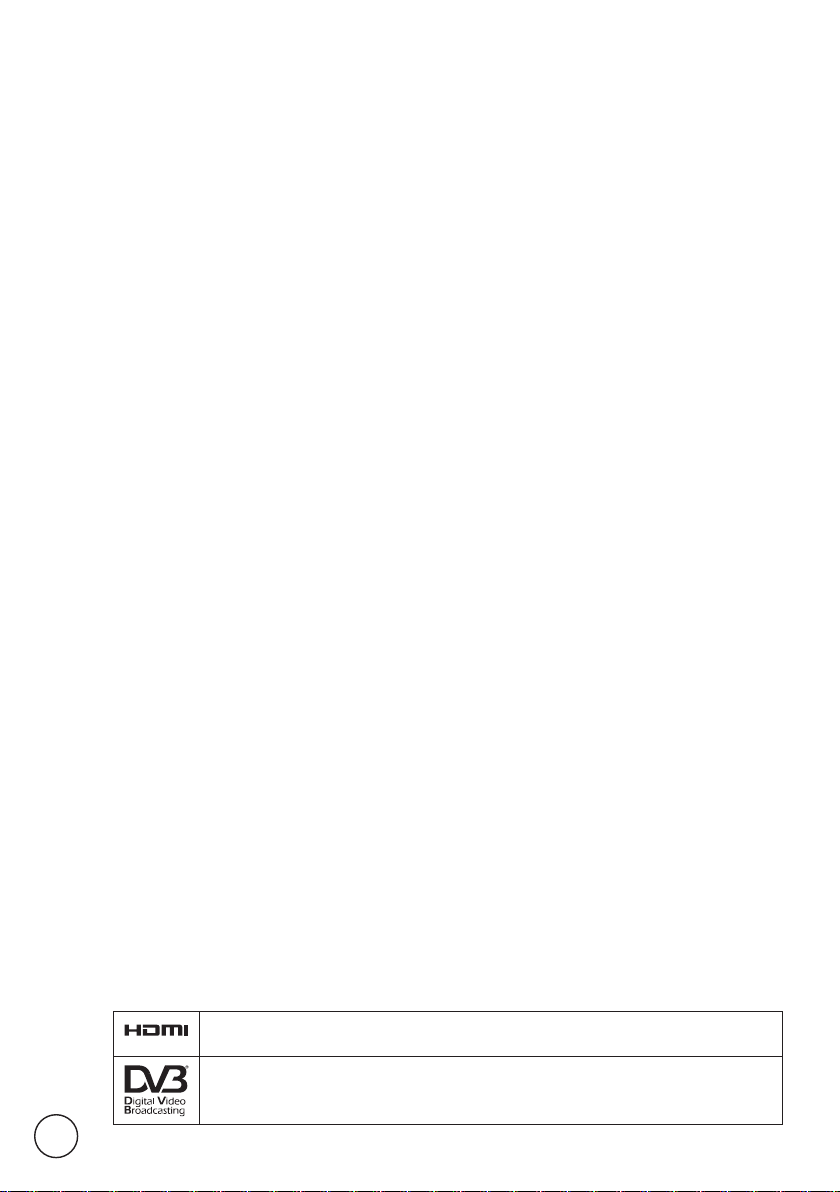
2
HDMI, the HDMI logo and High-Definition Multimedia Interface are trademarks or registered
trademarks of HDMI Licensing LLC.
DVB is a registered trademark of the DVB Project.
© 2010 All Rights Reserved.
Acer LCD TV User Guide
Original Issue: 12/2010
Model Number: _______________________________
Serial Number: ________________________________
Purchase Date: ________________________________
Place of Purchase: _____________________________
Page 3
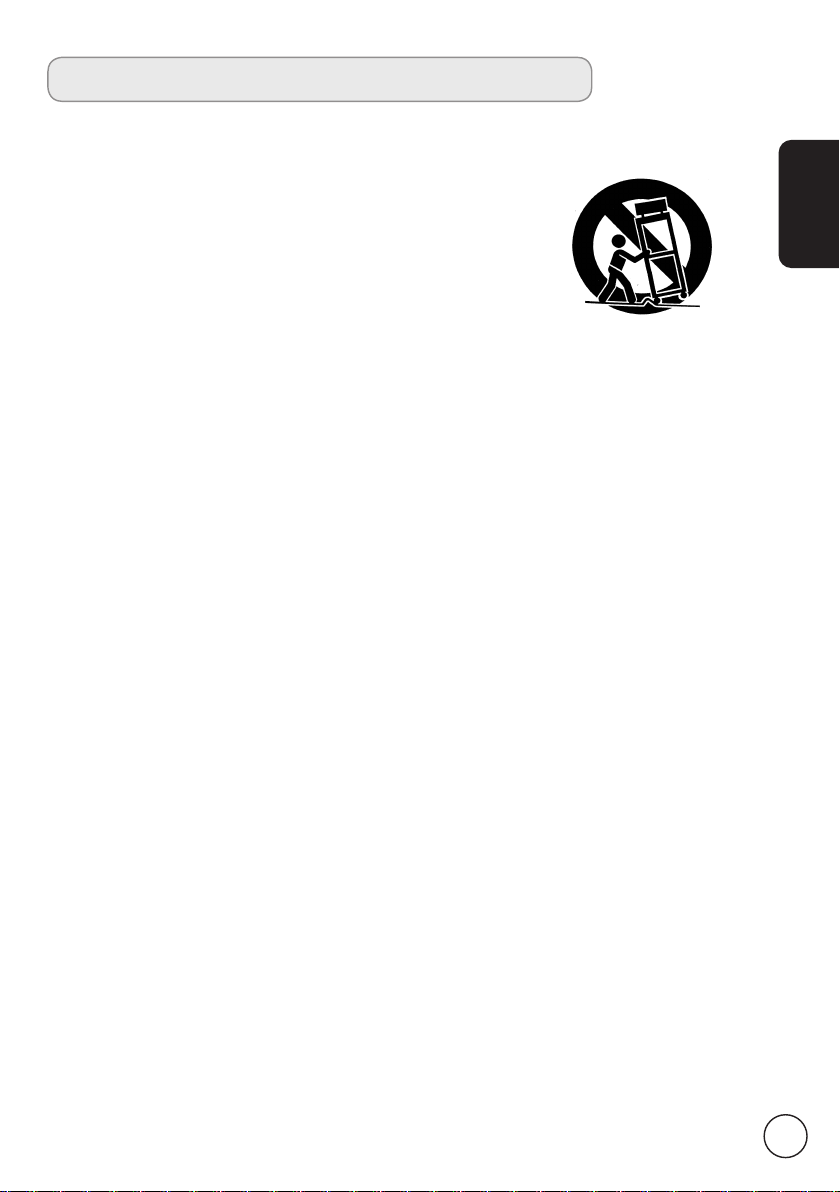
3
English
Important safety instructions
Read these instructions carefully. Please put them somewhere safe for future reference.
1. Only use attachments/accessories specified by the manufacturer.
2. Use only with the cart, stand, tripod, bracket, or table specified
by the manufacturer, or sold with the apparatus. When a cart is
used, use caution when moving the cart/ apparatus combination
to avoid injury from tip-over.
3. Unplug this apparatus during lightning storms or when unused
for long periods of time.
4. Do not install this equipment in a confined space such a book
case or similar unit.
5. No naked flame sources, such as lighted candles, should be placed on the apparatus.
6. If the remote control will not to be used for a long time, remove the batteries. Use
the remote control carefully. Do not drop the remote control on the floor. Keep it
away from moisture, direct sunlight, and high temperatures.
7. Used or discharged batteries must be properly disposed of or recycled in compliance
with all applicable laws. For detailed information, contact your local solid waste
disposal authority.
8. Follow all warnings and instructions marked on the product.
9. Unplug this product from the wall outlet before cleaning. Do not use liquid cleaners
or aerosol cleaners. Use a damp cloth for cleaning.
10. Do not use this product near water.
11. Do not place this product on an unstable cart, stand or table. The product may fall,
sustaining serious damage.
12. Slots and openings are provided for ventilation; to ensure reliable operation of the
product and to protect it from overheating, these openings must not be blocked or
covered. The openings should never be blocked by placing the product on a bed,
sofa, rug or other similar surface. This product should never be placed near or over
a radiator or heat register or in a built-in installation unless proper ventilation is
provided.
13. This product should be operated from the type of power indicated on the marking
label. If you are not sure of the type of power available, consult your dealer or local
power company.
14. Do not allow anything to rest on the power cord. Do not locate this product where
the cord will be stepped on.
15. If an extension cord is used with this product, make sure that the total ampere rating
of the equipment plugged into the extension cord does not exceed the extension
cord ampere rating. Also, make sure that the total rating of all products plugged into
the wall outlet does not exceed the fuse rating.
16. Never push objects of any kind into this product through cabinet slots as they may
touch dangerous voltage points or short-out parts, which could result in a fire or
electric shock. Never spill liquid of any kind on the product.
17. Do not attempt to service this product yourself, as opening or removing covers may
expose you to dangerous voltage points or other risks. Refer all servicing to qualified
service personnel.
18. Unplug this product from the wall outlet and refer servicing to qualified service
personnel under the following conditions:
a. When the power cord or plug is damaged or frayed.
b. If liquid has been spilled into the product.
Page 4
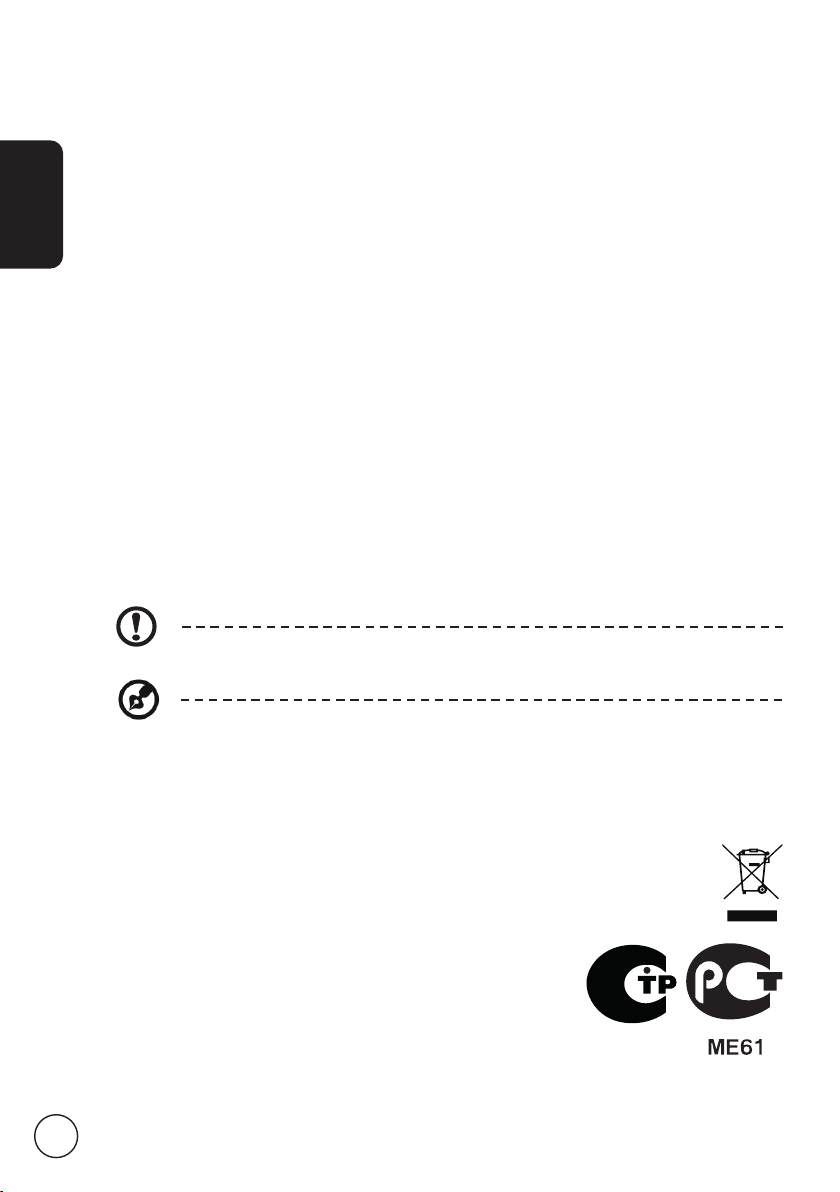
4
English
c. If the product has been exposed to rain or water.
d. If the product does not operate normally when the operating instructions are
followed. Adjust only those controls that are covered by the operating instructions.
Improper adjustment of other controls could result in damage; extensive work by
a qualified technician might then be required to restore the product to normal
condition.
e. If the product has been dropped or the case has been damaged.
f. If the product exhibits a distinct change in performance, indicating a need for
service.
19. Use only the proper type of power supply cord set (provided in your accessories box)
for this unit. Always disconnect the power cord from the wall outlet before servicing
or disassembling this equipment.
20. Do not overload an electrical AC outlet, power strip, or convenience receptical. The
overall system load must not exceed 80% of the branch circuit rating. If power strips
are used, the load should not exceed 80% of the power strip input rating.
21. Some products are equipped with a three-wire electrical grounding-type plug that
has a third pin for grounding. This plug only fits into a grounded electrical outlet.
This is a safety feature. Make sure the AC outlet is properly grounded. Do not defeat
the safety purpose of the grounding-type plug by trying to insert it into a nongrounded outlet. If you cannot insert the plug into the outlet, contact your electrician
to replace the obsolete outlet.
22. Do not use this LCD TV in the workplace in accordance with BildscharbV, and
maintain ample distance from it when watching. Watching a big-screen TV too close
can cause eyestrain.
23. This TV is designed for home entertainment purposes only. Make sure there is
sufficient distance between you and the TV when you are viewing content to avoid
harming your eyes.
The grounding pin is an important safety feature. It is possible to receive an electric shock
from a system that is not properly grounded.
The grounding pin is also providing good immunity ability against unexpected noise that
interferes performance of this product and is produced by other nearby electrical devices.
Disposal instructions
Do not throw this electronic device into the rubbish bin / container when discarding. To
minimize pollution and ensure utmost protection of the global environment,
please recycle.
For more information regarding WEEE, please refer to
http://global.acer.com/about/environmental.htm
Соответствует сертификатам, обязательным в РФ
(Compliant with Russian regulatory certification)
Вариант 1
Page 5
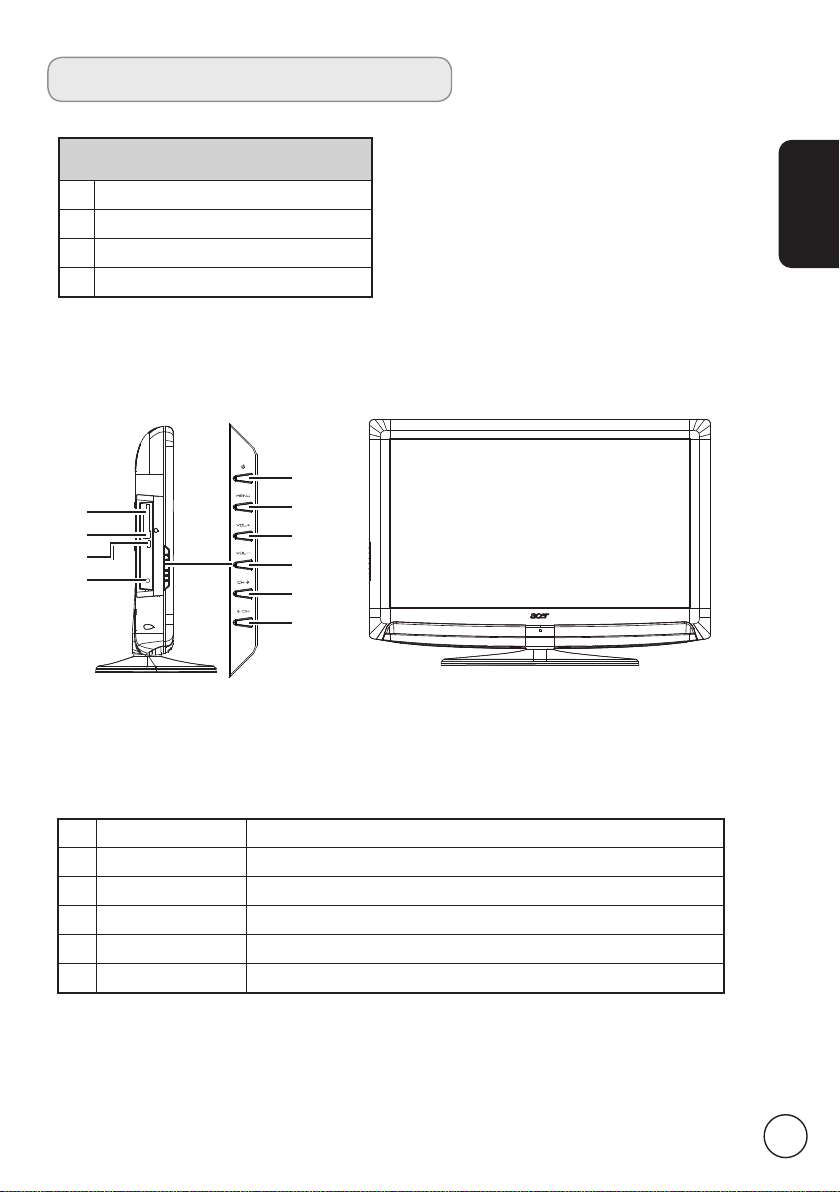
5
English
Your LCD TV overview
Front and side panels
1 Common interface
2 USB port
3 HDMI 3 port
4 Earphone
5 Power button Turns the TV ON or OFF.
6 Menu key Turns the OSD menu ON or OFF.
7 Volume up When the OSD is on, functions the same as the Right arrow.
8 Volume down When the OSD is on, functions the same as the Left arrow.
9 Channel up When the OSD is on, functions the same as the Up arrow.
10 Channel down When the OSD is on, functions the same as the Down arrow.
5
6
7
8
9
10
1
4
2
3
Page 6
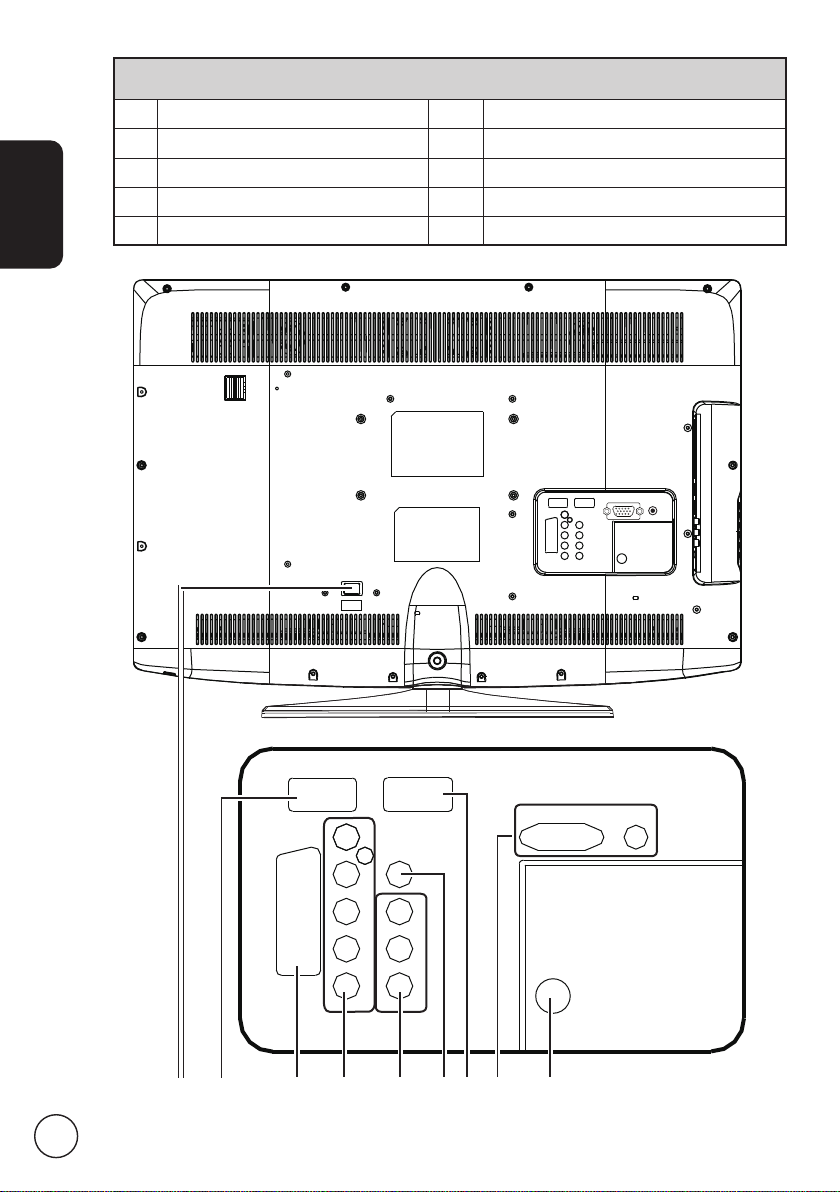
6
English
Rear panel view
1 AC-in 6 SPDIF out
2 HDMI 1 port 7 HDMI 2 port
3 AV 1 (SCART) 8 VGA-in + PC Audio L/R
4 COMPONENT-in + Audio-in L/R 9 Antenna/Cable-in
5 AV 2 in-CVBS + Audio L/R
31 4 52 86 7 9
Page 7
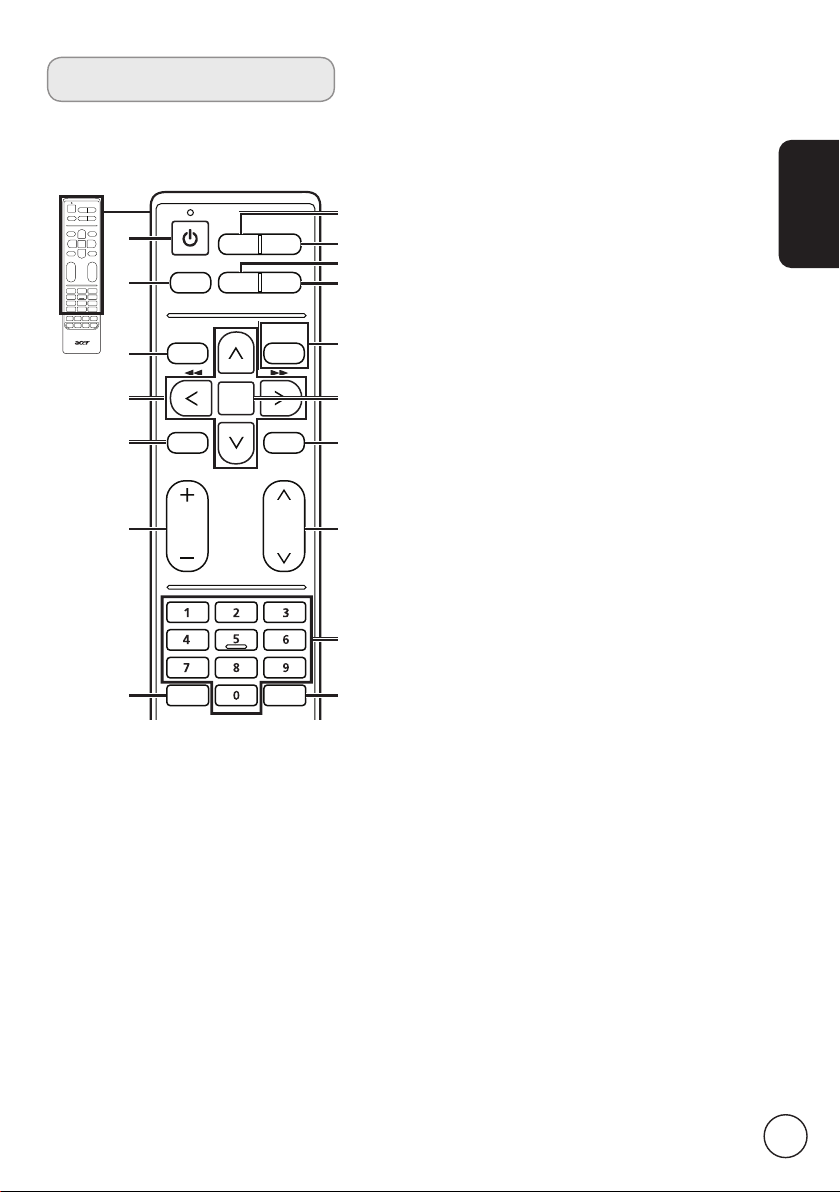
7
English
OK
DISPLAY GUIDE
WIDESOURCE
MENU
MUTE
TELETEXT SUBTITLE
BACK
CANCEL
FAV
MPX
1
8
4
10
7
2
3
11
9
5
6
12
13
14
15
16
17
General keys
Remote control
Zoom up, 16:9 format and 4:3 format
modes.
6 MPX
Press to select a sound type available
for the selected analogue TV
programme; to select an audio
language available for the selected
digital TV programme.
7 MENU
Press to open the Menu.
Press to back to the previous menu.
8 BACK/CANCEL
Press to close the Menu.
Press to exit some operations.
Press to go back to the previously
viewing channel.
9 DIRECTIONAL KEYS
In menu operation, press the up/
down directional keys to select a
certain option and press the left and
right directional keys to adjust.
10 OK/ENTER/CH LIST
ENTER: Press to confirm a selection.
CH LIST: Press to launch the channel
list. See page 19.
11 MUTE
Press to toggle audio on and off.
12 FAV
Press to display the favorite channel
list.
13 VOL (+/-)
Press to increase or decrease the
volume.
14 CH (up/down)
Press to sequentially select the TV
channel and other source input.
15 NUMBER KEYS
16 TELETEXT
Press to switch from TV/AV to Teletext
mode.
Press again to overlay teletext page
on the TV image.
17 SUBTITLE
Press to select a subtitle language
available for the selected digital TV
programme.
1 POWER
Press to turn your TV on/off.
2 DISPLAY
Press to display or change input/
channel information (dependent on
input/source type).
3 GUIDE
Press to launch Electronic Programme
Guide (EPG) mode (Digital TV mode
only). See page 22.
4 SOURCE
Press to display the Source menu.
5 WIDE
Press to toggle scaling mode between
Cinerama, 14:9 Zoom, 16:9 Zoom, 16:9
Page 8
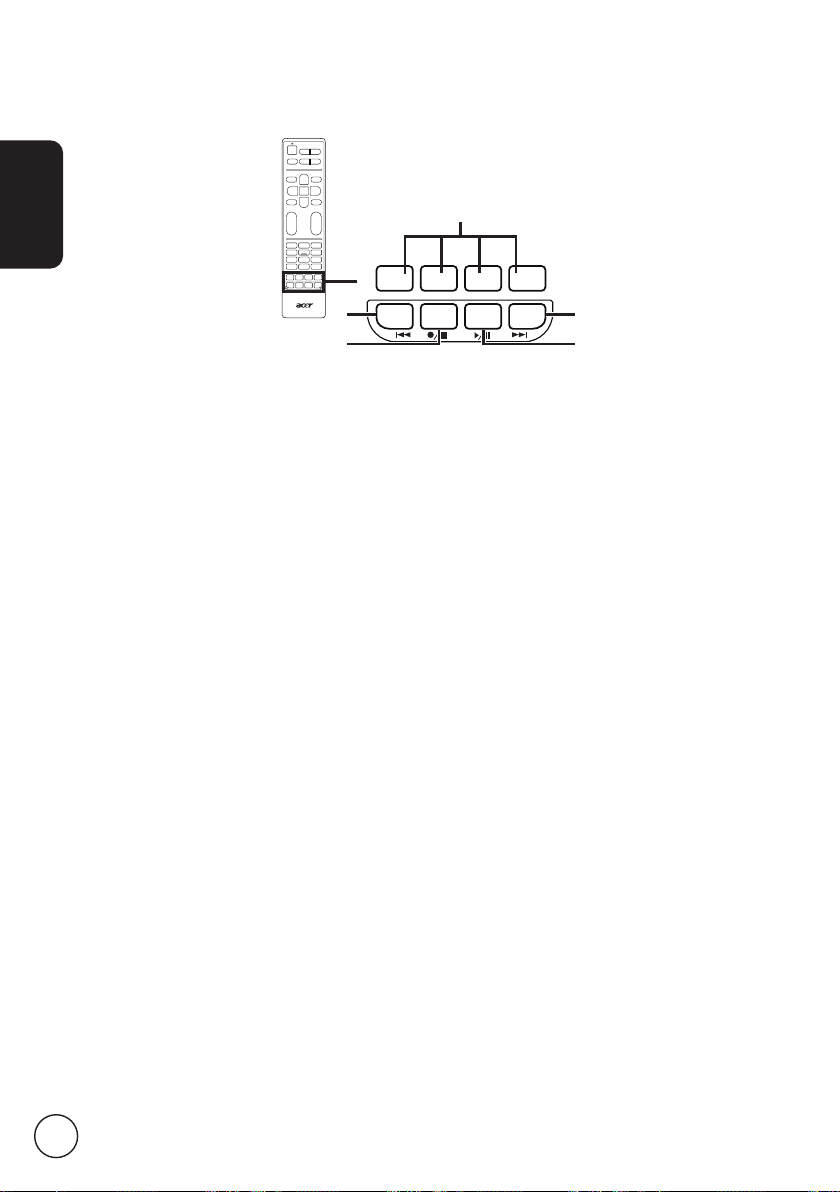
8
English
Teletext
1 Colour buttons (R/G/Y/B)
Operates corresponding button on
the teletext page.
2 INDEX
No function.
3 SIZE
Press once to zoom teletext page to
2X and view the top part.
Press twice to view the bottom part
of 2X teletext page.
Press again to resume.
4 HOLD
Press to pause the current teletext
page.
5 REVEAL
Press to reveal hidden teletext
information.
Multimedia
1 Colour buttons (R/G/Y/B)
Press to do special functions according
to the hints on the bottom of the
screen.
2 Previous Track
Press to go to the beginning of a
track, or the previous track.
3 Stop
Press to stop playback.
4 Play/Pause
Press to start playing the selected
track, or pause a track if it is already
playing.
5 Next track
Press to skip to the next track if
multiple tracks have been selected.
6 You may use the left and right
directional buttons to advance or
rewind in a track. Press the button
again to increase how fast the track
advances.
Press the Play/Pause button to resume
playback.
The left and right directional keys also
function as rewind and fast-forward
keys when viewing multimedia files.
Teletext and Multimedia
INDEX SIZE HOLD REVEAL
3
5
4
2
1
Page 9
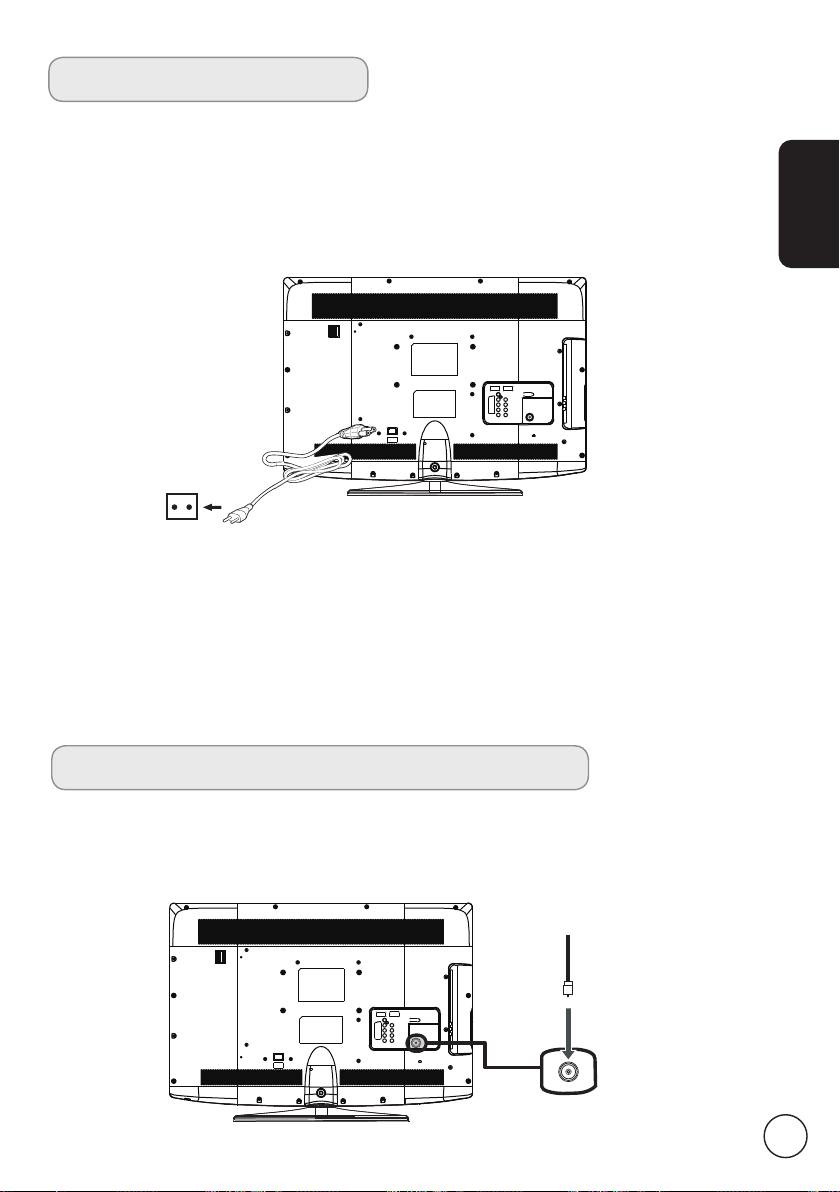
9
English
Connecting the power cord
1 Connect the AC cord into the AC input on the back of the set.
2 Connect the plug to the wall outlet as shown.
Setting up the remote control
1 Open the cover on the bottom of the remote unit.
2 Insert two AA batteries (supplied) to match the polarity indicated inside the battery
compartment.
Basic connections
Enjoying analog and digital TV
Connecting an antenna/cable
Connect the antenna cable to the appropriate antenna terminal on the back of the TV
set as shown below.
Tuner
Page 10
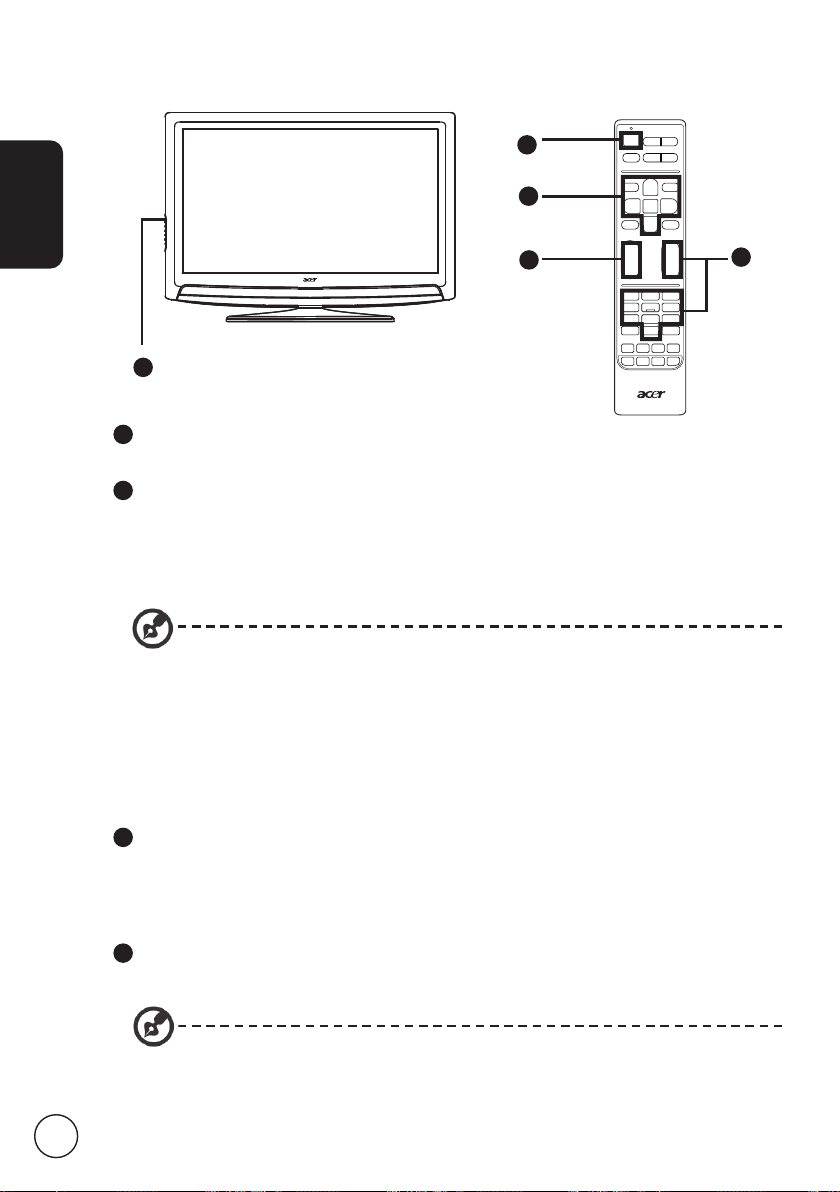
10
English
Getting started watching your TV
1
Power
Press the power button on the remote control or TV set.
2
Installation Guide
The first time you switch on the TV, you will be asked to select the language and
scan for channels.
Press the OK key to begin the setup process.
Step 1. Select the setup language you prefer.
You can also adjust these settings using the side control panel. Please see "Front
and side panels" on page 5 for details.
Step 2. Please select the correct country for signal reception.
Step 3. Select the correct the tuner mode.
Step 4. Ensure that your co-axial cables are connected correctly before proceeding.
Step 5. Scan for digital channels and analog channels.
Step 6. Select Home mode.
Step 7. Setup is now complete. You are ready to begin watching TV.
3
Changing channels
a. Press 0 - 9 on the remote control to select a channel. The channel changes after
2 seconds. Press OK to select the channel immediately.
b. Pressing the channel (CH) up / down button on the remote control will also
change the channel.
4
Adjusting the volume
Adjust the volume level using the (VOL) up/down button on the remote control.
Setup may vary due to local broadcast differences.
1
2
4
1
3
Page 11

11
English
1) Remove the base.
2) Remove the screws from inside the stand.
AT2617MF
AT3217MF
3) Assemble the wall mount following the instructions included with the wall mount.
Wall mount preparation / removing the
base
Caution: Disassemble the base carefully otherwise the plastic parts and/or TV
body may be damaged.
Page 12

12
English
Connecting external audio/video
devices
Connecting a DVD, VCR, STB or audio/video
equipment
Connect your DVD player, VCR or audio/video equipment using the input ports located at
the rear of your LCD TV as shown below.
Source-in
Y
Yellow
Red
White
Blue
Green
R
W
B
G
* Acer recommends the following priority for connection types:
HDMI -> COMPONENT -> AV 1 (SCART) -> AV 2 (Composite).
or
DVDPC VCR STB
or
HDMI
D-Sub
D-Sub
VGA
PC-Audio in
SCART
R
W
R
W
COMPONENT
AV AUDIO
HDMI
Y
W
R
AUDIOAV
COMPOSITE
R
W
Y
G
B
R
G
B
R
or or
Page 13

13
English
TV-out
Connecting a camera, camcorder or game console
Connect your camera or camcorder to the video/audio ports on the TV set as shown
below.
HDMI
R
W
R
W
COMPONENT
AV
AUDIO
HDMI
Y
W
R
AUDIO
AV
COMPOSITE
R
W
Y
G
B
R
G
B
R
AV
Recorder
SCART
SPDIF
EARPHONE
Page 14

14
English
Connecting a PC or notebook computer
To display PC output on your TV, connect your PC or notebook computer to the TV as
shown below.
For VGA connections, Acer recommends setting your PC’s external monitor
resolution to 1920 x 1080 pixels @ 60 Hz refresh rate for AT3217MF and 1366 x
768 pixels @ 60 Hz refresh rate for AT2617MF.
Connecting a USB storage device
To display multimedia content on your TV, connect the USB device to the TV as shown
below.
D-Sub
D-Sub
Page 15

15
English
SOURCE
Selecting the input source
Once you have connected your antenna or external equipment to the TV, you need to
select the correct input source.
Press the SOURCE button on the remote control to display the Source menu. Use the
up/down directional keys to navigate the list and press OK to confirm the input you wish
to watch: TV / AV1 / AV2 / CMP / VGA / HDMI 1 / HDMI 2 / HDMI 3.
Page 16

16
English
Playing multimedia files from a USB
storage device
Connecting a USB storage device
Connect the USB storage device to the USB port on your computer, the TV will enter the
media center menu directly.
Supported file formats:
Picture JPEG
Music MP3
Video AVI, MPEG4, H.264, MPEG2, MPEG1…
Note: Some USB keys and USB products like digital cameras or mobile phones
are not fully compatible with USB 2.0 standard so it may not work with the TV
multimedia player.
Navigating in the multimedia screen
There are three main areas of the multimedia screen:
a
b
c
a. Status bar
The top of the screen shows some information about the selected file.
b. Navigation menu
The middle of the screen shows the contents of the USB device. Press the red/green
button to page up/down. Use the directional keys and press OK to open a file or folder.
Note: Only files that match the selected media type are displayed.
Press the BACK button to return to the folder that contains the folder being viewed.
c. File option bar
The bottom of the screen shows addition options for the file being viewed, such as
volume level or special functions for the coloured buttons on the remote control.
Page 17

17
English
View Picture
Select a picture and press OK to open it. Picture files will be shown in a slideshow. Press
OK or Play/Pause to pause the display on a specific photo.
Press Previous (‘Index’) / Next (‘Reveal’) to return to the previous picture, or to view the
next picture.
Press the red color key to display the options list and use up/down to select an option and
left/right to adjust. During the slideshow, press OK to pause on a certain picture and you
can use the yellow key to rotate the picture.
Listen Music
Select a music file and press OK to open it. Press OK or Play/Pause to pause a track.
Press Previous (‘Index’) / Next (‘Reveal’) to skip to the previous track or advance to the
next track in the folder.
Press the red color key to display the options list and use up/down to select an option and
left/right to adjust.
Press the left and right directional keys to advance or rewind (x2/x4) in a track.
Press BACK to return to the folder navigation list and preview screen.
Note: When playing a movie or viewing photos, the top and bottom bars will
disappear after a short delay. Press OK to display them.
Press BACK to return to the folder navigation list
Page 18

18
English
Watch video
Select a movie file and press OK to open it. Press OK or Play/Pause to pause a movie.
Press Previous (‘Index’) / Next (‘Reveal’) to skip to the previous movie or advance to the
next movie in the folder.
Press the red color key to display the options list and use up/down to select an option and
left/right to adjust.
You may use the left and right directional keys to advance or rewind in a movie. Press the
key again to increase how fast the track advances or rewinds (x2/x4/x8/x16/x32).
Press BACK to return to the folder navigation list and preview screen.
Leaving multimedia storage display
Repeatedly press BACK to exit the USB storage.
Warning: Do not remove the USB storage device while a media file is playing.
Stop playback and switch to a different source before removing the device from
the USB port.
Page 19

19
English
Channel controls
To open the channel list feature:
1
OK
Press the OK key on the remote control. This will
bring up the channel list menu.
2 The current channel will be highlighted.
3
Use the up/down directional keys to navigate the
list and select the channel you wish to watch.
Use the yellow key to switch to the channel list
selection menu and press up/down to switch
between the All, Digital, Radio and Analog channel
lists.
Use the blue key to exit the list.
Channel list
Channel list allows you to quickly find the TV channel you are searching for.
OK
DISPLAY GUIDE
WIDESOURCE
MENU
MUTE
TELETEXT
SUBTITLE
BACK
CANCEL
FAV
MPX
OK
Page 20

20
English
Favourite channel list
The favourite channel list allows you to store your favourite TV channels and flick
between them at the touch of a button.
Viewing your favourite channels
FAV
On the remote control, if you press the FAV key, the TV
will display a list of favourite TV channels. Use the up or
down directional keys to select a channel, and then press
OK.
To set a favourite channel, follow the steps described on this page.
Storing favourite channels
1
FAV
Press the FAV key on the remote control. This will bring
up the favourite channel list.
2
The Favourite list will be shown. Press OK to select,
delete or add a favourite channel.
3
Back
Press the BACK key on the remote control to exit.
Page 21

21
English
Electronic programme guide
The electronic programme guide (EPG) is an onscreen service available on digital and
cable TV that provides information about scheduled broadcast programmes on all digital
channels by time, title and channel.
Programme information
Press the DISPLAY key once to see information about the current programme (if
available), press twice to see the lower part information and press the third time to see
the channel number and the time only.
a
b
c
d
e
a. Programme title
b. Programme schedule
c. Subtitle
If ‘Subtitle’ is displayed press the SUBTITLE key to select an available subtitle.
d. Audio language
e. Programme summary
GUIDE
Page 22

22
English
Guide screen
There are four main areas of the EPG screen:
a
b
d
c
The top of the screen shows the viewing date and the current time.
The section on the left shows all names for digital channels.
The section on the right shows information about programmes for the selected channel:
the start and finish times, any age rating and a summary.
Use the up or down directional keys to switch to the previous or next channel.
1
GUIDE
Press the GUIDE key on the remote control.
2
Use the directional keys to navigate around the EPG menu and
press OK to select your highlighted option.
Navigating the EPG (for Digital TV mode)
OK
GUIDE
Page 23

23
English
OSD navigation
Many of the advanced settings and adjustments are available through using the OSD
(onscreen display) menus, as shown in the example screenshot below.
Basic operations required to navigate these menus (Picture, Sound, PAP, Options, USB,
Timer, Lock and Setup) are described in this section.
Navigating the OSD with the remote control
You can also interact with these menus using the right panel controls. Please see
"Front and side panels" on page 5 for details.
There are eight main OSD menus. These are: Picture, Sound, PAP, Options, USB, Timer,
Lock and Setup. Use the following method to navigate these menus.
1
Press the MENU button on the remote control or the MENU
button on the control panel.
2
Select your desired menu by using the up/down and left/right
directional keys to switch between the eight menus.
Press OK to enter a menu.
Press MENU to return to the main menus.
3
Use the directional keys to interact with the menu. The up /
down directions will scroll through the menu options, while
left/right will adjust the different settings (for example, in the
Picture menu, settings such as brightness, contrast, etc.). For
some options with submenu, press OK or right to enter. Press
BACK to exit.
MENU
OK
MENU
Page 24

24
English
Adjusting the OSD settings
The OSD can be used for adjusting the settings of your LCD TV.
Press the MENU key to open the OSD. You can use the OSD to adjust the picture quality,
audio settings, channel settings and general settings. For advanced settings, please refer
to the following page:
Adjusting picture quality
1 Press the MENU key to bring up the OSD.
2 Using the directional keys, select Picture from the OSD.
Then navigate to the picture element you wish to
adjust.
3 Use the left or right keys to adjust the sliding scales or
select one of the preset picture modes. Press MENU to
save and exit.
4 The Picture menu can be used to adjust the current
Pricture preset, Brightness, Contrast, Saturation,
Sharpness and other image-related qualities.
Adjusting sound settings
1 Press the MENU key to bring up the OSD.
2 Using the directional keys, select Sound from the OSD.
Then navigate to the feature you wish to adjust.
3 Use the left or right keys to adjust the sliding scales or
select one of the preset sound modes. Press MENU to
save and exit.
4 The Sound menu can also be used to adjust the
current Sound preset, Balance, Bass, Treble and other
important sound-related settings.
Adjusting PAP settings
1 Press the MENU key to bring up the OSD.
2 Using the directional keys, select PAP from the OSD.
3 Use the left/right directional keys to turn on PAP
function.
4 When the PAP is turned on, you can adjust the TV
position: Left or Right.
Page 25

25
English
Adjusting options settings
1 Press the MENU key to bring up the OSD.
2 Using the directional keys, select Options from the
OSD. Then navigate to the feature you wish to adjust.
3 The Options menu can be used to adjust the screen
Subtitle, Decoding page language, Digital teletext
language and other important settings.
Adjusting timer settings
1 Press the MENU key to bring up the OSD.
2 Using the directional keys, select Timer from the OSD.
Then navigate to the feature you wish to adjust.
3 The Timer menu can be used to select the Time zone,
clock and Sleep timer.
Adjusting lock settings
1 Press the MENU key to bring up the OSD.
2 Using the directional keys, select Lock from the OSD.
Then navigate to the feature you wish to adjust.
3 The Lock menu can be used to adjust the Channel lock,
Parental rating, Input block, Front panel lock and other
important settings.
Adjusting Setup settings
1 Press the MENU key to bring up the OSD.
2 Using the directional keys, select Setup from the OSD.
Then navigate to the feature you wish to adjust.
3 The Setup menu can be used to adjust the Language,
Country, Channel install, Organiser and other
important settings.
The options available on the OSD may vary depending on the TV signal source
and model. Some digital options may not be available with an analog signal and
vice versa.
Page 26

26
English
OSD menus
Picture settings
Open the Picture menu as described in the OSD navigation section. This menu provides
the following settings:
Picture preset
This TV provides preset viewing modes designed to give you the best picture quality when
watching a particular kind of programme. These provide preset values for brightness,
contrast, hue colour and sharpness. There are pre-defined audio and video settings for
optimal enjoyment of the following viewing modes: Vivid, Standard, Movie, Studio,
Personal.
Mode Information
Vivid
Vivid mode allows you to watch your favourite channels with brilliant
image via adaptive brightness and contrast adjustments for bright
surroundings.
Standard
Standard mode allows you to watch your favourite channels with sharp,
brilliant imagery via adaptive brightness and contrast adjustments for
most living room conditions.
Movie
For comfortably enjoying movies at home, Movie mode displays dim
scenes in clear detail; compensates for colour; and smoothly presents
motion images. This is accomplished through optimal Gamma correction
plus saturation, brightness and contrast adjustments.
Studio
Studio mode allows you to watch your favourite channels with sharp,
brilliant imagery via adaptive brightness and contrast adjustments.
Personal Personal mode allows you to save your favourite video settings.
Brightness
Change the brightness of the image.
Contrast
Change the contrast of the image.
Saturation
Change the colour depth of the image.
Sharpness
Change the sharpness of the image.
Page 27

27
English
Color temperature
This setting adjusts the color temperature of the image. You can set it to Normal, Warm,
Cool depending on your preference.
Screen mode
This setting adjusts the screen mode of the image. You can set it to Cinerama, 14:9
Zoom, 16:9 Zoom, 16:9 Zoom up, 16:9 format and 4:3 format modes depending on your
preference.
Auto format
Turn on or off auto format function.
Noise reduction
Reduce any noise on the video signal.
ECO Dynamic back light
This setting adjusts the power saving mode. You can set it to Auto, High, Middle and Low
depending on your preference.
Sound settings
Open the Sound menu as described in the OSD navigation section. This menu provides
the following settings:
Sound preset
This TV provides preset audio modes designed to give you the best sound quality when
listening to a particular kind of programme. These provide preset values for treble
and bass. There are pre-defined audio and video settings for optimal enjoyment of the
following scenarios: Speech, Music, Movie, Multimedia, Personal. For example, Music
mode accentuates symphonic harmonies and the tenor audio range.
Balance
Change the balance between the left and right speakers.
Bass
Change the bass.
Treble
Change the treble.
Wide stereo
Turn wide stereo on to add virtual surround sound.
Auto volume control
This function prevents sudden changes in the audio output level. If this function is On,
volume levels will be consistent when switching between input sources and changing
channels.
Page 28

28
English
Sound type
Select a sound type available for the selected analog programme.
Audio language
Select an audio language available for the selected digital programme.
PAP function
Open the PAP menu as described in the OSD navigation section. This menu provides the
following settings:
PAP (Picture-And-Picture)
Turn the PAP function on or off. When PAP function is turned on, you can display the
pictures from different source inputs side by side. Note that one window is for analogue
or digital TV inputs, the other is for VGA, HDMI or CMP inputs.
Note: this PAP function is not available for AV inputs.
TV position
Select the position for TV input window, left or right.
You can toggle the focus window by pressing the left/right directional keys. When focus
in TV input window, the digit keys and CH+/- keys work in TV input window. When focus
in the other window, CH+/- keys can change available extension sources.
Options settings
Open the Options menu as described in the OSD navigation section. This menu provides
the following settings:
Subtitle
Use these settings to adjust subtitles.
Subtitle
Turn on or off subtitles.
Digital subtitle language
Select a language as your preferred subtitle language.
Digital subtitle language 2nd
Select a language as your secondary subtitle language.
Subtitle type
You can choose between normal subtitles and subtitles for the hearing impaired, when
these are available.
Page 29

29
English
Decoding page language
Select the type of language used for teletext pages.
Decoding Teletext language
Select the primary language used for digital teletext pages.
SPDIF type
Select the sound type for the current programme for the audio device connected to the
SPDIF output connector. The options depend on the programme you are watching. If
the programme outputs sound in Dolby D format, you can select Dolby D or PCM. If the
programme does not output sound in Dolby D format, you can select PCM only or no
sound output. You can select Off to turn off the sound output.
SPDIF delay
If PCM is selected for SPDIF type, you can adjust the delay time to synchronize the sound
with the image at this option.
Clear. fi Link
Turn on or off HDMI CEC function. When turned on, this enables one-touch play and
one-touch standby for CEC devices connected to your TV’s HDMI sockets.
Use one-touch play: one-touch play enables you to press the play button on,
for example, your DVD remote control to start playback on your DVD devices and
automatically switches your TV to the correct source displaying DVD content.
Use system standby: system standby enables you to press the power button on, for
example, your TV remote control to switch your TV and all connected HDMI devices to
standby mode.
Network update
Turn on or off network update function.
Common interface
Displays information about any card installed in the common interface slot.
Caution: Switch off the TV before inserting a card. Be sure to insert the card gently and
push it in as far as it will go. Incorrect insertion may damage both the card and your TV.
Software update
Current version
Display the current version of the software.
By Channel
Allow to install the new version of the software if available.
Location
Select your location: Home or Shop.
Page 30

30
English
Timer settings
Open the Timer menu as described in the OSD navigation section. This menu provides the
following settings:
Time zone
Select a time zone.
Clock
Auto synchronization
If auto synchronization is on, the TV will set the time from digital channels
Time
If auto synchronization is turned off, you can set the time manually.
Power on timer
If this is on, the TV will power on at the set time.
Power off timer
If this is on, the TV will power off at the set time.
Sleep timer
Set a time for sleep timer or turn off sleep timer. The TV will power off when the
countdown imer finishes.
Lock settings
Open the Lock menu as described in the OSD navigation section. Lock menu allows you
to enter a password and effectively stop anyone without the password from watching
TV. The default password is 0000. Super password is 0423. If you forget your code, use
the super password to overide any existing codes.
This menu provides the following settings:
Channel block
Press OK or right to see the list of channels. Use the up and down directional keys to
select the channel to block and then press OK to lock. Press the OK again to unblock a
channel.
When viewing channels, if a blocked channel is selected the TV will ask for your
password. Enter your password to view the channel.
Parental rating
Most digital TV allows you to block content according to rating systems. The rating
system used is dependent on region, and is only available on digital channels. Analog
channels will not be blocked with this option.
Age rating (for digital TV)
The settings cover from 4 to 18 years of age and X-rated (Spain). When you lock a
category, the categories for that age and younger will be blocked.
Page 31

31
English
Input block
Press OK to see the list of input sources (AV, HDMI, etc.). Use the up and down directional
keys to select the input source to block and then press OK to lock. Press the OK again to
unblock an input source.
Front panel lock
Lock or unlock the keys on the side panel.
Lock installation
Lock or unlock the setup menu.
Max volume
Set a maximum volume.
Change password
You can change the default password to a 4-digit code of your choice. If you are using
parental controls, then we recommend you change the password periodically.
Clean all
Return all parental settings to default values, removing any changes.
Setup the TV
Open the Setup menu as described in the OSD navigation section. This menu provides the
following settings:
Language
Use these settings to adjust language.
Menu language
Select your desired language to display the menus.
Preferred audio language
Select a language as your preferred audio language.
Preferred audio language 2nd
Select a language as your secondary audio language.
Tuner mode
Select a tuner mode: Antenna or Cable.
Country
Select the country you live in to scan for the correct signals.
Page 32

32
English
Channel install
Automatic search
Automatic search allows you to scan for channels. If you completed the setup wizard the
first time you turned on your TV, all available channels are listed.
Wait until the scan has finished; this will take several minutes. During the scanning
process, press MENU or BACK to abort halfway with all searched channels saved.
Automatic update
If the tuner mode is Antenna, you can use Automatic update to scan for new or deleted
channels.
Analog manual installation
You can manually add an analog channel by adjusting the settings here.
Digital manual installation
You can manually add a digital channel by searching in specific UHF channels.
Organiser
You can use these settings to skip channels, change a channels’ number and name or sort
channels.
Channel skip
Use the up/down directional keys to select a channel and press OK to check/uncheck
the box. If checked, the channel is skipped. The skipped channel can not be accessed by
pressing the CH+/- keys but can accessed by entering the channel number.
Channel sort
You can exchange two channels. Use the up/down directional keys to select a channel
and press OK to select with a tick icon. Then use the up/down directional keys to select
another channel and press OK to exchange.
Channel edit
Use the up/down directional keys to select a channel and press OK to enter the editing
menu. Use the left/right directional keys to move the cursor and the number keys to
enter channel number or channel name and press OK to save and back to the previous
menu.
Input settings
Select a type of apparatus for each connector with equipment connected.
Decode
Use the up/down directional keys to select an analog channel and press OK to decode.
Diagnostics
Display some signal information on curent digital channel.
Reset shop
Allow you to reset the TV to factory default settings. You have to enter a correct
password to reset all settings. After resetting the initial setup menu will appear.
Page 33

33
English
Troubleshooting
Before you call the Acer service center, please check the following items:
Here is a list of possible situations that may arise during the use of your LCD TV. Easy
answers and solutions are provided for each.
There is no picture or sound
• Make sure the power cord is properly inserted in the power outlet.
• Make sure the input mode is correctly set by your selected input.
• Make sure the antenna at the rear of the TV is properly connected.
• Make sure the main power switch is turned on.
• Make sure the volume is not set to minimum or the sound is not set to mute.
• Make sure the headphones are not connected.
• Reception other than those of broadcasting stations can be considered.
Picture is not clear
• Make sure the antenna cable is properly connected.
• Consider whether your TV signal is being properly received.
• Poor picture quality can occur due to a VHS camera, camcorder, or other peripheral
being connected at the same time. Switch off one of the other peripherals.
• The 'ghost' or double image may be caused by obstruction to the antenna due to
high-rise buildings or hills. Using a highly directional antenna may improve the
picture quality.
• The horizontal dotted lines shown on the pictures may be caused by electrical
interference, e.g., hair dryer, nearby neon lights, etc. Turn off or remove these.
Picture is too dark, too light or tinted
• Check the colour adjustment.
• Check the brightness setting.
• Check the sharpness function.
• The fluorescent lamp may have reached the end of its service life.
Remote control does not work
• Check the batteries of the remote control.
• Make sure the remote sensor window is not under strong fluorescent lighting.
• Try to clean the remote control sensor lens on the TV with a soft cloth.
• Use the buttons (hotkeys) on the TV before the remote control works.
If the above suggestions do not solve your technical issue, please refer to the warranty
card for service information.
Page 34

34
English
PC Input Signal Reference Chart
PC input does not support Sync on Green, Composite Sync or interlaced signals.
AT2617MF
Item Resolution Frequency (Hz)
1 640x480 60
2 640x480 75
3 800x600 60
4 800X600 75
5 1024x768 60
6 1024x768 75
7 1360x768 60
AT3217MF
Item Resolution Frequency (Hz)
1 640x480 60
2 640x480 75
3 800x600 60
4 800x600 75
5 1024x768 60
6 1024x768 75
7 1280x1024 60
8 1280x1024 75
9 1600x1200 60
10 1360x768 60
11 1920x1080 60
Page 35

35
English
Product specifications
Model AT2617MF AT3217MF
Panel spec
Resolution (pixels) 1366 x 768 1920 x 1080
Brightness (typ.) 350 cd/m
2
400 cd/m
2
Dynamic Contrast Ratio
(max.)
5000:1
Viewing angle (typ.) 89° (H), 89° (V)
Response (typ.) 8 ms 6.5 ms
Power supply
Input 220VAC~240VAC, 50 Hz
Max. power consumption 80 W 110 W
Power saving < 1 W
Mechanical
Dimensions (W x H x D mm) 663 x 494.5 x 202 796 x 565 x 281
Weight (kg) 7.4 12.2
Weight (lbs.) 15.17 25.01
Gross weight (Kg) 10.2 13.2
Gross weight (lbs) 20.91 27.06
Wall-mounting holes VESA, 100 mm x 100 mm VESA, 200 mm x 100 mm
Analog TV system
Colour system PAL, SECAM
Sound system B / G / D / K / I / L
Stereo system NICAM / A2
Subtitle Teletext 1.5 (1000 pages)
Digital TV system
Digital TV standard DVB-T HD (H.264) / DVB-C
Sound system PCM/ MPEG (Layer I & II), HE-AAC
Dolby Digital / Dolby Digital plus
Frequency 7/8 MHz
Page 36

36
English
Model AT2617MF AT3217MF
Terminal
Analog/Digital Tuner In Hybrid
SCART CVBS (In), RGB (In), Audio R/L (In/Out),
ATV/DTV CVBS out
Component in YPbPr, Audio (R/L)
AV-in CVBS, Audio (R/L)
HDMI 1 Yes (HDMI 1.3)
HDMI 2 Yes (HDMI 1.3)
HDMI 3 Yes (HDMI 1.3)
PC D-sub in Yes
PC audio in Yes
SPDIF out Yes (Coxial)
Headphone out Yes
USB Port Yes
HDMI 480i/p, 576i/p, 720p, 1080i, 1080p
Speakers 3W x 2 5W x 2
Photo JPG
Audio MP3
Video AVI, MPEG-4, H.264, MPEG-2, MPEG1
