Page 1
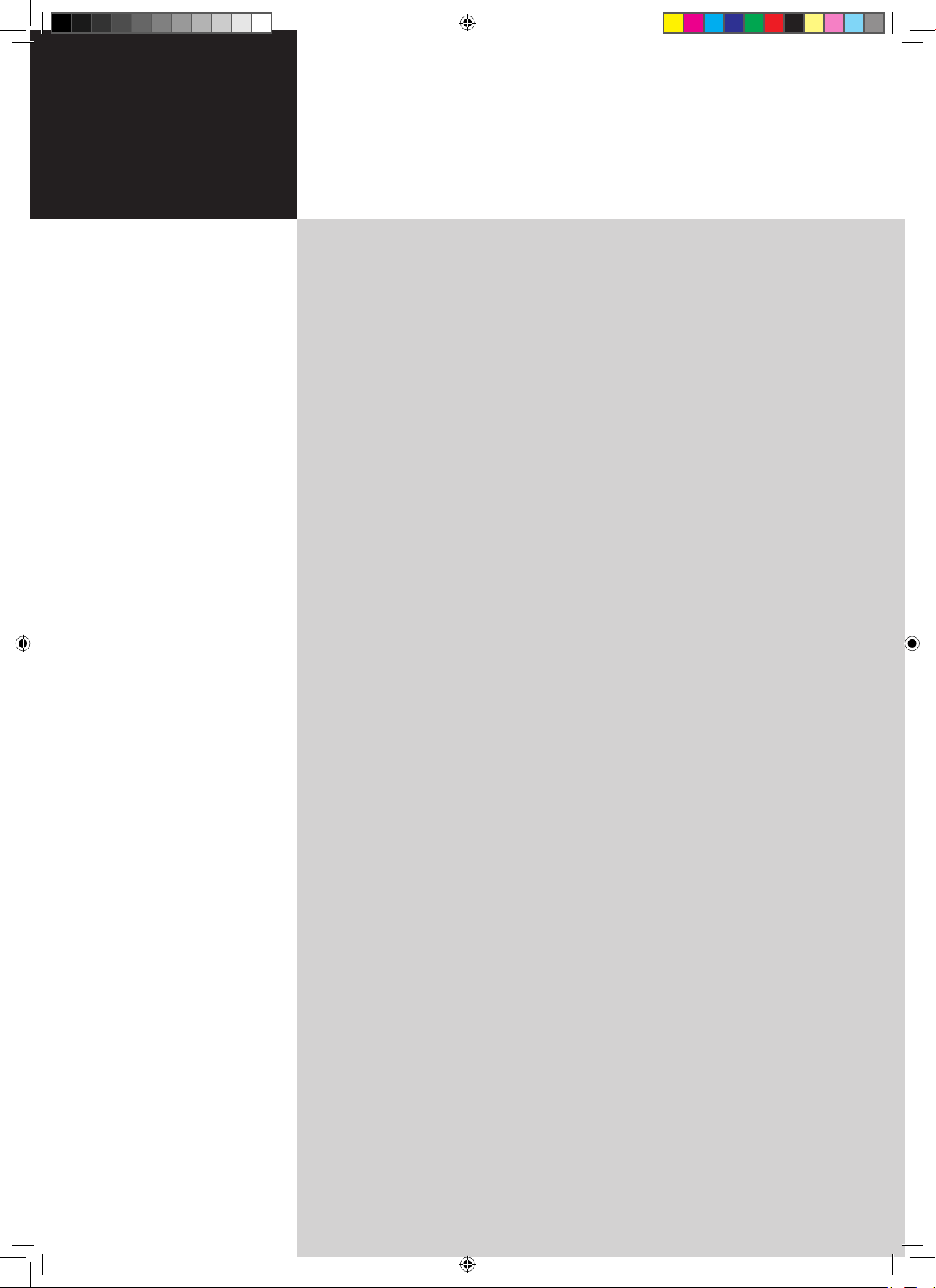
Contents
Important safety instructions 3
Disposal instructions 4
First things first 7
Basic features and benefits of your Acer LCD TV 7
Packing checklist
7
Your LCD TV overview 8
Front panel view 8
Rear panel view
9
Bottom panel view
9
Remote control 10
General keys 10
Teletext & MPX 1
1
Basic connections 12
Connecting the power cord 12
Setting up the remote control 1
2
Enjoying analog and digital TV 13
Connecting an antenna/cable 13
Getting started watching your TV 1
3
Connecting external audio/video devices 16
Connecting a DVD, VCR or audio/video equipment 16
Connecting a camera, camcorder, video game or headphones 1
7
Connecting a PC or notebook computer 1
7
Selecting the input source 1
7
OSD navigation 18
Navigating the OSD with the remote control 18
Adjusting the OSD settings 1
9
Empowering Technology 20
Set-up Empowering mode 20
Default setting in different Empowering mode 2
1
Advanced features 23
PIP/PBP/POP 23
Lock TV 2
5
TV ratings (for digital TV mode) 2
7
Channel list (for digital TV mode) 2
9
Electronic program guide (for digital TV mode) 3
0
Audio effects 3
2
Widescreen display mode 3
3
Dimensions 34
Appendix-Source Options 37
PIP/PBP 37
POP
37
Troubleshooting 38
Product specifications 40
AT3705-MGW
AT3705-DTV
AT3205-DTV
AT2605-DTV
User's Guide
Acer LCD TV
4.in.1.05.series.0303.indb 1 3/8/2006 2:03:38 PM
Page 2
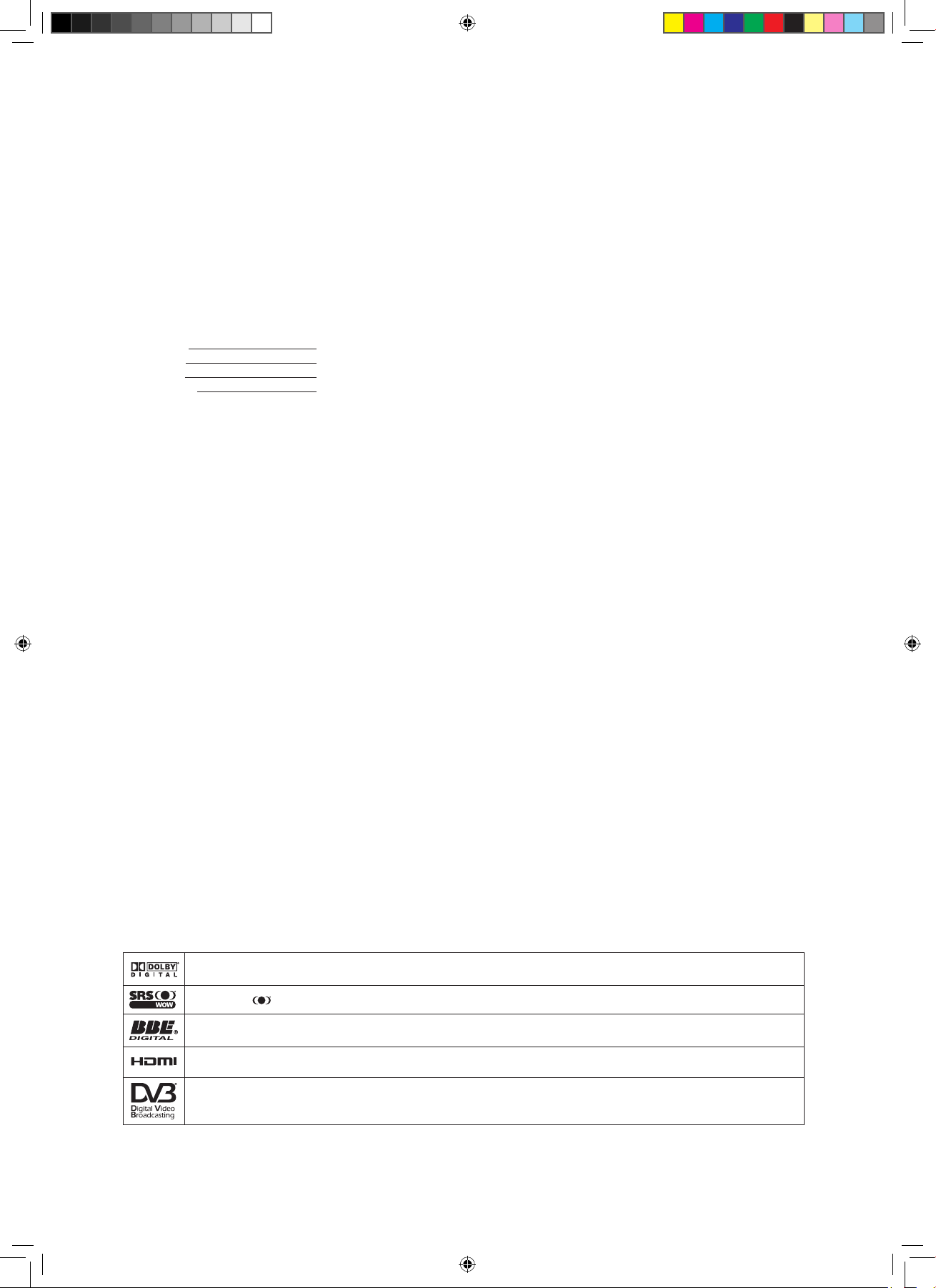
Manufactured under license from Dolby Laboratories. Dolby and the double-D symbol are trademarks of Dolby Laboratories.
WOW, SRS and are trademarks of SRS Labs, Inc. WOW technology is incorporated under license from SRS Labs, Inc.
License: Manufactured under license from BBE Sound, Inc.
The BBE Digital name and BBE Digital symbols are registered trademarks of BBE Sound, Inc.
HDMI, the HDMI logo and High-Definition Multimedia Interface are trademarks or registered trademarks of HDMI Licensing LLC.
DVB is a registered trademark of the DVB Project.
Copyright © 2006. Acer Incorporated.
All Rights Reserved.
Acer LCD TV User's Guide
Original Issue: 03/2006
Changes may be made periodically to the information in this publication without obligation to notify any
person of such revisions or changes. Such changes will be incorporated in new editions of this manual or
supplementary documents and publications. This company makes no representations or warranties, either
expressed or implied, with respect to the contents hereof and specifically disclaims the implied warranties of
merchantability or fitness for a particular purpose.
Record the model number, serial number, purchase date, and place of purchase information in the space
provided below. The serial number and model number are indicated on the label affixed to your device.
All correspondence concerning your unit should include the serial number, model number, and purchase
information.
No part of this publication may be reproduced, stored in a retrieval system, or transmitted, in any form or
by any means, electronically, mechanically, by photocopy, recording, or otherwise, without the prior written
permission of Acer Incorporated.
Model Number:
Serial Number:
Purchase Date:
Place of Purchase:
Acer and the Acer Logo are registered trademarks of Acer Inc. Other companies' product names or trademarks
are used herein for identification purposes only and belong to their respective companies.
4.in.1.05.series.0303.indb 2 3/8/2006 2:03:38 PM
Page 3
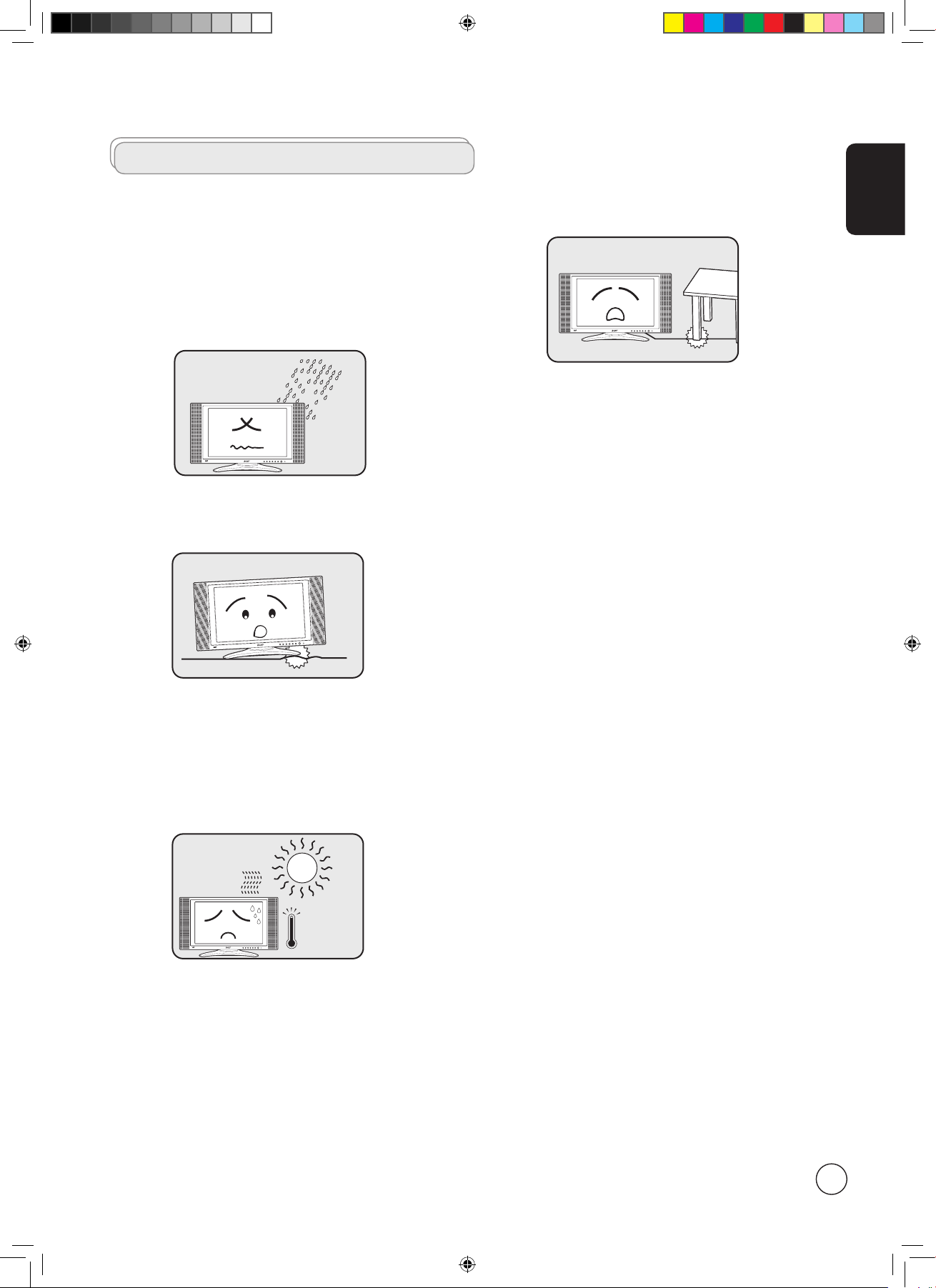
English
3
INPUT - VOLUME + - CHANNEL + MENU POWER
I
N
P
U
T
-
V
O
L
U
M
E
+
-
C
H
A
N
N
E
L
+
M
E
N
U
P
O
W
E
R
INPUT - VOLUME + - CHANNEL + MENU POWER
INPUT - VOLUME + - CHANNEL + MENU POWER
Important safety instructions
Read these instructions carefully. Please put them somewhere
safe for future reference.
1 Follow all warnings and instructions marked on the
product.
2 Unplug this product from the wall outlet before cleaning.
Do not use liquid cleaners or aerosol cleaners. Use a damp
cloth for cleaning.
3 Do not use this product near water.
4 Do not place this product on an unstable cart, stand or
table. The product may fall, sustaining serious damage.
5 Slots and openings are provided for ventilation; to
ensure reliable operation of the product and to protect
it from overheating, these openings must not be blocked
or covered. The openings should never be blocked by
placing the product on a bed, sofa, rug or other similar
surface. This product should never be placed near or over
a radiator or heat register or in a built-in installation
unless proper ventilation is provided.
6 This product should be operated from the type of power
indicated on the marking label. If you are not sure of
the type of power available, consult your dealer or local
power company.
7 Do not allow anything to rest on the power cord. Do not
locate this product where the cord will be stepped on.
8 If an extension cord is used with this product, make sure
that the total ampere rating of the equipment plugged
into the extension cord does not exceed the extension
cord ampere rating. Also, make sure that the total rating
of all products plugged into the wall outlet does not
exceed the fuse rating.
9 Never push objects of any kind into this product through
cabinet slots as they may touch dangerous voltage points
or short-out parts, which could result in a fire or electric
shock. Never spill liquid of any kind on the product.
10 Do not attempt to service this product yourself,
as opening or removing covers may expose you to
dangerous voltage points or other risks. Refer all servicing
to qualified service personnel.
11 Unplug this product from the wall outlet and refer
servicing to qualified service personnel under the
following conditions:
a. When the power cord or plug is damaged or frayed.
b. If liquid has been spilled into the product.
c. If the product has been exposed to rain or water.
d. If the product does not operate normally when the
operating instructions are followed. Adjust only those
controls that are covered by the operating instructions.
Improper adjustment of other controls could result
in damage; extensive work by a qualified technician
might then be required to restore the product to
normal condition.
e. If the product has been dropped or the case has been
damaged.
f. If the product exhibits a distinct change in
performance, indicating a need for service.
12 Use only the proper type of power supply cord set
(provided in your accessories box) for this unit. Always
disconnect the power cord from the wall outlet before
servicing or disassembling this equipment.
13 Do not overload an electrical AC outlet, power strip, or
convenience receptacle. The overall system load must not
exceed 80% of the branch circuit rating. If power strips
are used, the load should not exceed 80% of the power
strip input rating.
4.in.1.05.series.0303.indb 3 3/8/2006 2:03:39 PM
Page 4
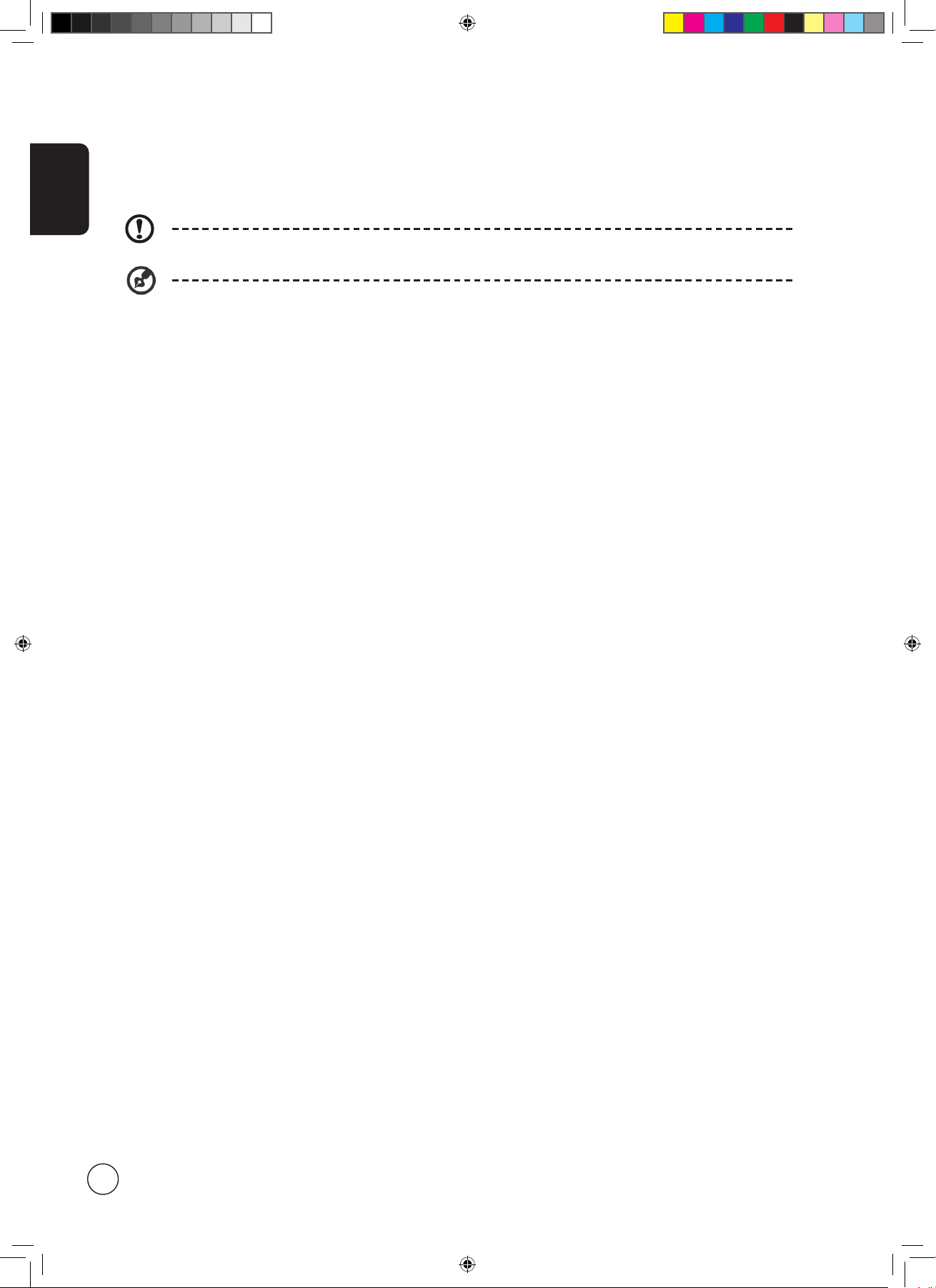
English
4
Disposal instructions
Do not throw this electronic device into the trash when discarding. To minimize pollution and ensure utmost protection of the
global environment, please recycle.
For more information regarding WEEE, please refer to http://global.acer.com/about/environmental.htm
USA
For electronic products containing an LCD/CRT monitor or display:
Lamp(s) inside this product contain mercury and must be recycled or disposed of according to local, state or federal laws. For
more information, contact the Electronic Industries Alliance at www.eiae.org. For lamp-specific disposal information, check
www.lamprecycle.org.
FCC Notice
This device complies with Part 15 of the FCC Rules. Operation is subject to the following two conditions: (1) this device may not
cause harmful interference, and (2) this device must accept any interference received, including interference that may cause
undesired operation.
However, there is no guarantee that interference will not occur in a particular installation. If this device does cause harmful
interference to radio or television reception, which can be determined by turning the device off and on, the user is encouraged
to try to correct the interference by one or more of the following measures:
• Reorient or relocate the receiving antenna.
• Increase the separation between the device and receiver.
• Connect the device into an outlet on a circuit different from that to which the receiver is connected.
• Consult the dealer or an experienced radio/television technician for help.
Notice: Shielded cables
All connections to other computing devices must be made using shielded cables to maintain compliance with FCC regulations.
Notice: Peripheral devices
Only peripherals (input/output devices, terminals, printers, etc.) certified to comply with the Class B limits may be attached to this
equipment. Operation with non-certified peripherals is likely to result in interference to radio and TV reception.
Caution
Changes or modifications not expressly approved by the manufacturer could void the user’s authority, which is granted by the
Federal Communications Commission, to operate this computer.
Operation conditions
This device complies with Part 15 of the FCC Rules. Operation is subject to the following two conditions: (1) this device may not
cause harmful interference, and (2) this device must accept any interference received, including interference that may cause
undesired operation.
Notice: Canadian users
This Class B digital apparatus complies with Canadian ICES-003.
Remarque à l’intention des utilisateurs canadiens
Cet appareil numérique de la classe B est conforme a la norme NMB-003 du Canada.
European Union (EU)
This device complies with the essential requirements of the European Council:
The EMC Directive 89/336/EEC as attested by conformity with the following harmonized standards:
14 Some products are equipped with a three-wire electrical grounding-type plug that has a third pin for grounding. This plug
only fits into a grounded electrical outlet. This is a safety feature. Make sure the AC outlet is properly grounded. Do not
defeat the safety purpose of the grounding-type plug by trying to insert it into a non-grounded outlet. If you cannot insert
the plug into the outlet, contact your electrician to replace the obsolete outlet.
The grounding pin is also providing good immunity ability against unexpected noise that interferes performance of
this product and is produced by other nearby electrical devices.
The grounding pin is an important safety feature. It is possible to receive an electric shock from a system that is not
properly grounded
4.in.1.05.series.0303.indb 4 3/8/2006 2:03:40 PM
Page 5
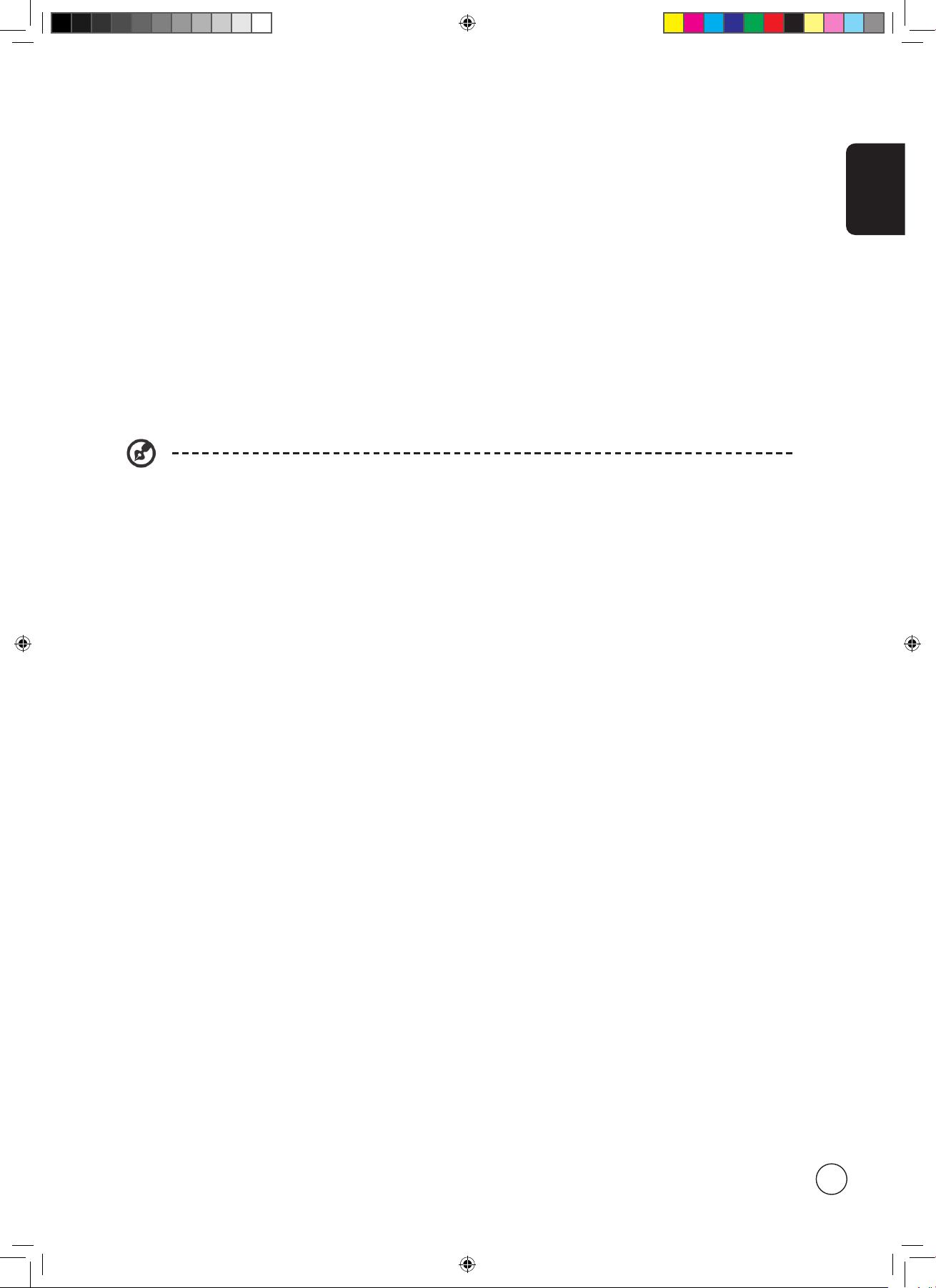
English
5
EN55013: 2001+A1: 2003: Sound and television broadcast receivers and associated equipment - Radio disturbance characteristics Limits and methods of measurement.
EN55020: 2002+A1: 2003: Sound and television broadcast receivers and associated equipment - Immunity characteristics - Limits
and methods of measurement.
EN55022:1998/A1:2000; AS/NZS CISPR 22: 2002: Limits and methods of measurement of Radio Interference characteristics of
Information Technology Equipment.
EN55024: 1998/A1: 2001; AS/NZS CISPR 24: 1997: Information technology equipment-Immunity characteristics - Limits and
methods of measurement.
The Low Voltage Directive 73/23/EEC as attested by conformity with the following harmonized standard:
EN60065: 1998: Audio, video and similar electronic apparatus-safety requirements.
EN60950: 2000 3rd: Safety of Information Technology Equipment Including electrical business equipment.
LCD pixel statement
The LCD unit is produced with high-precision manufacturing techniques. Nevertheless, some pixels may occasionally misfire or
appear as black or red dots. This has no effect on the recorded image and does not constitute a malfunction.
Radio device regulatory notice
Below regulatory information is for models with wireless LAN and/or Bluetooth only.
General
This product complies with the radio frequency and safety standards of any country or region in which it has been approved
for wireless use. Depending on configurations, this product may or may not contain wireless radio devices (such as wireless LAN
and/or Bluetooth modules). Below information is for products with such devices.
European Union (EU)
This device complies with the essential requirements of the European Council Directives listed below:
73/23/EEC Low Voltage Directive
• EN 60950
• EN 60065
89/336/EEC Electromagnetic Compatibility (EMC) Directive
• EN 55013
• EN 55020
• EN 55024
• EN 61000-3-2/-3
99/5/EC Radio & Telecommunications Terminal Equipment (R&TTE) Directive
• Art.3.1a) EN 60950
• Art.3.1b) EN 301 489 -1/-17
• Art.3.2) EN 300 328-2
• Art.3.2) EN 301 893 *applies to 5 GHz only
List of applicable countries
EU member states as of May 2004 are: Belgium, Denmark, Germany, Greece, Spain, France, Ireland, Italy, Luxembourg, the
Netherlands, Austria, Portugal, Finland, Sweden, United Kingdom Estonia, Latvia, Lithuania, Poland, Hungary, Czech Republic,
Slovak Republic, Slovenia, Cyprus and Malta. Usage allowed in the countries of European Union, as well as Norway, Switzerland,
Iceland and Liechtenstein. This device must be used in strict accordance with the regulations and constraints in the country of
use. For further information, please contact local office in the country of use.
The FCC RF safety requirement
The radiated output power of the wireless LAN Mini PCI Card and Bluetooth card is far below the FCC radio frequency exposure
limits. Nevertheless, the notebook PC series shall be used in such a manner that the potential for human contact during normal
operation is minimized as follows:
1. This device is restricted to indoor use due to its operation in the 5.15 to 5.25 GHz frequency range. FCC requires this product
to be used indoors for the frequency range 5.15 to 5.25 GHz to reduce the potential for harmful interference to co-channel
Mobile Satellite systems.
4.in.1.05.series.0303.indb 5 3/8/2006 2:03:40 PM
Page 6
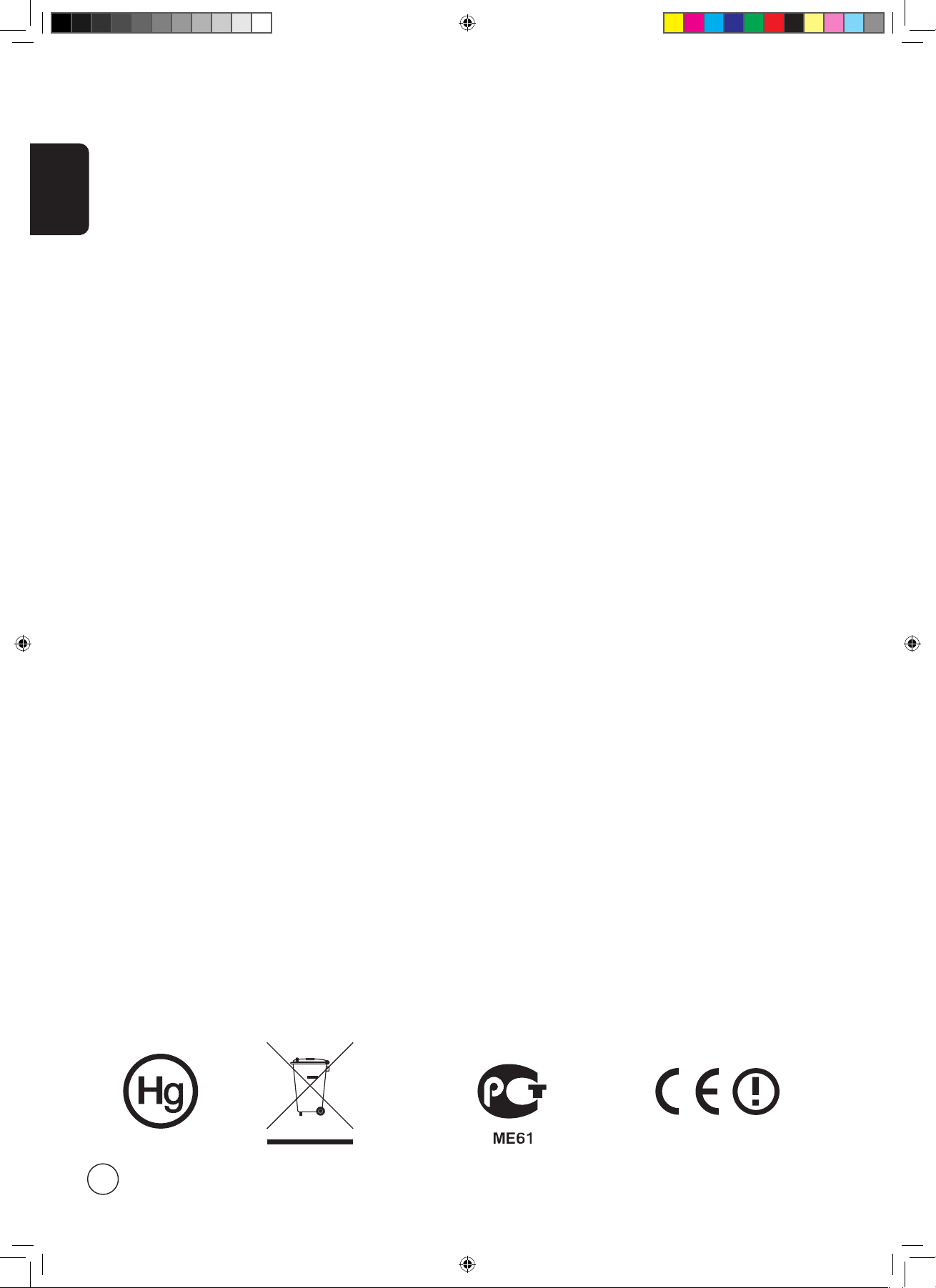
English
6
2. High power radar are allocated as primary users of the 5.25 to 5.35 GHz and 5.65 to 5.85 GHz bands. These radar stations can
cause interference with and/or damage this device.
3. An improper installation or unauthorized use may cause harmful interference to radio communications. Also any tampering
of the internal antenna will void the FCC certification and your warranty.
Canada — Low-power license-exempt radiocommunication devices (RSS-210)
A.Common informationOperation is subject to the following two conditions:
1. This device may not cause interference, and
2. This device must accept any interference, including interference that may cause undesired operation of the device.
B. Operation in 2.4 GHz band
To prevent radio interference to the licensed service, this device is intended to be operated indoors and installation
outdoors is subject to licensing.
C. Operation in 5 GHz band
• The device for the band 5150-5250 MHz is only for indoor usage to reduce potential for harmful interference to co-channel
Mobile Satellite systems.
• High power radars are allocated as primary users (meaning they have priority) of 5250-5350 MHz and 5650-5850 MHz and
these radars could cause interference and/or damage to LELAN (Licence-Exempt Local Area Network) devices.
Exposure of humans to RF fields (RSS-102)
The notebook PC series employs low gain integral antennas that do not emit RF field in excess of Health Canada limits for the
general population; consult Safety Code 6, obtainable from Health Canada’s website at www.hc-sc.gc.ca/rpb.
Compliant with Russian regulatory certification
(for 5GHz device)
4.in.1.05.series.0303.indb 6 3/8/2006 2:03:40 PM
Page 7
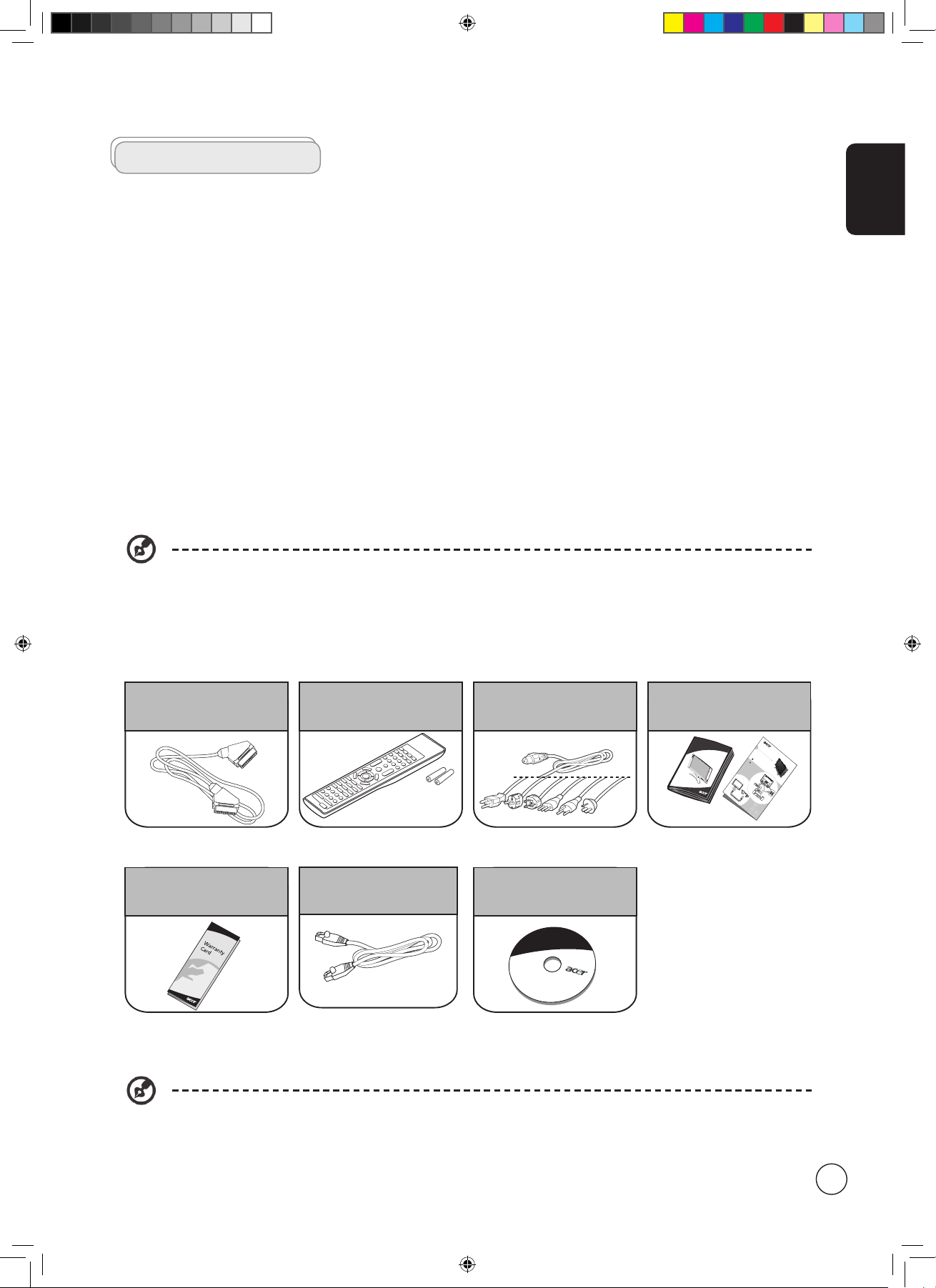
English
7
First things first
We would like to thank you for making the Acer LCD TV your choice. With proper care, your new Acer LCD TV will provide you
with years of entertainment and satisfaction.
This User's Guide introduces you to the various features your LCD TV can offer, and provides clear and concise information about
the product, so please read it thoroughly and retain it for future reference.
Basic features and benefits of your Acer LCD TV
• Widescreen display with HDMI-/HD-ready display
• Four different picture-in-picture modes for simultaneous previewing of programs
• Remote control for ultimate convenience
• Gamma Correction for brilliant color
• 3D motion-adaptive de-interlacing for exquisite details up to 1080p
• DCTI, DLTI and 3D comb filtering for sharp and accurate images
• SRS WOW
®
, BBE® Digital and Dolby Digital® audio technology for awesome audio performance
• Acer Empowering Technology for selecting and defining personalized user preferences
• *Card reader for easy enjoyment of multimedia
• *Integrated media gateway for playback of PC content and web radio
Packing checklist
Your LCD TV package should contain the following accessories, in addition to the accessory box. Please ensure that they are all
present. If any of the items is missing, then please contact your retailer.
* The power cord supplied varies according to your region.
Remote control (x1)
AAA batteries (x2)
SCART cable (x1)
Power cord (x1)*
Media Gateway CD
(for MGW models)
Warranty card
Acer LCD TV-AT3725
Y
Y
W
W
R
R
Video
Vide
o
Audio
Audio
L
R
L
R
VC
R
DVD
AV
or
or
#
O
N
NE
C
T
I
NG
D
E
V
I
C
E
S
H
S
I
L
G
N
%
Set-up
User's Guide
Quick Guide
LAN cable (x1)
(for MGW models)
* For MGW models only.
4.in.1.05.series.0303.indb 7 3/8/2006 2:03:41 PM
Page 8
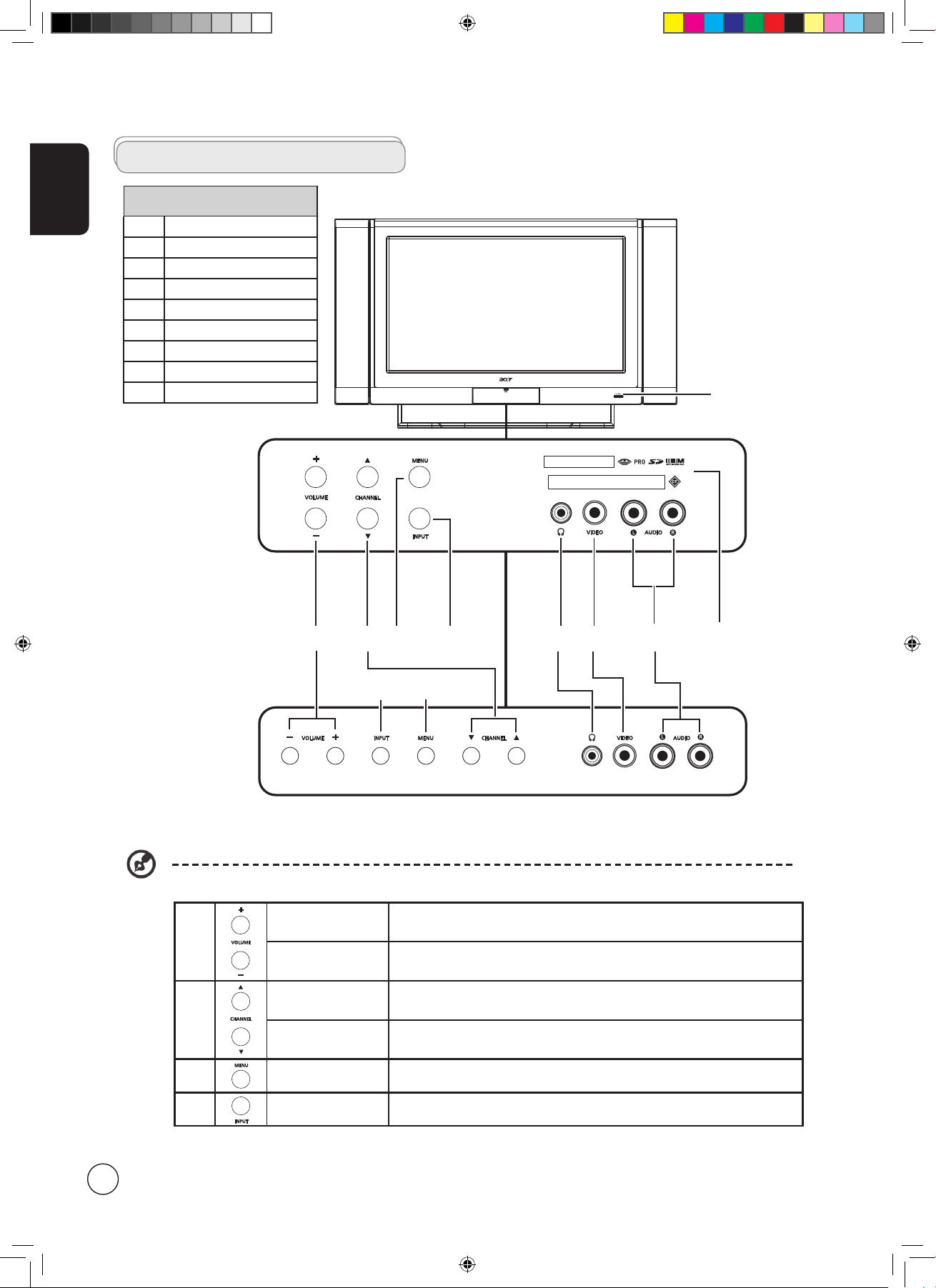
English
8
AT3705-MGW
AT3705-DTV
AT3205-DTV
AT2605-DTV
Front panel view
1 Volume up/down
2 Input key
3 Menu key
4 Channel up/down
5 Headphone jack
6 Video jack
7 Audio L/R jacks
8* Card reader
9 Power ON/OFF
1 2 3 4 5 6 7 8
* Card reader for MGW models only.
Your LCD TV overview
1
Volume up When the OSD is on, functions the same as the Right arrow
Volume down When the OSD is on, functions the same as the Left arrow
2
Channel up When the OSD is on, functions the same as the Up arrow
Channel down When the OSD is on, functions the same as the Down arrow
3 Menu key Turns the OSD menu ON and OFF
4 Input key When the OSD is on, press this button to confirm selection
9
AV2
3
4
4.in.1.05.series.0303.indb 8 3/8/2006 2:03:41 PM
Page 9
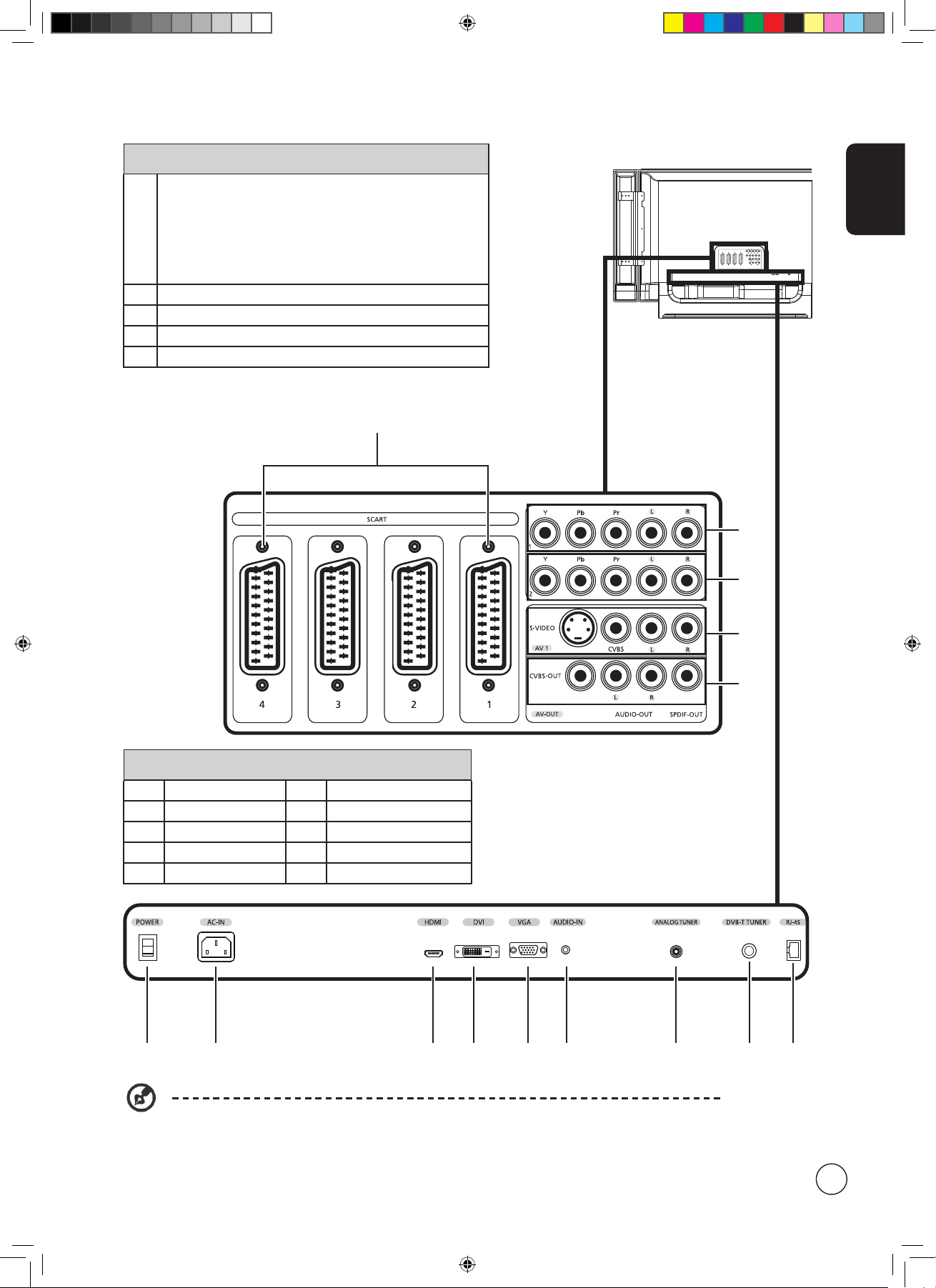
English
9
1
3
6 7 8 9 10 11 13 1412
Bottom panel view
6 Power switch
11
Audio-in
7 AC-in
12
Analog antenna-in
8 HDMI-in
13
DVB-T antenna-in
9 DVI-in
14
RJ-45 (LAN)-in (**)
10 VGA-in
Rear panel view
1
SCART-in/out
• SCART1/CVBS (in/out), S-video (in), RGB (in), Audio R/L
• SCART2/CVBS (in/out), S-video (in), Audio R/L
• SCART3/CVBS (in/out), S-video (in), RGB (in), Audio R/L
• SCART4/CVBS (in/out), S-video (in), Audio R/L (*)
2 Component1-in
3 Component2-in (*)
4 AV1-in
5 AV-out
* For AT3705 models only.
** RJ-45 (LAN)-in for MGW models only.
2
4
5
4.in.1.05.series.0303.indb 9 3/8/2006 2:03:41 PM
Page 10
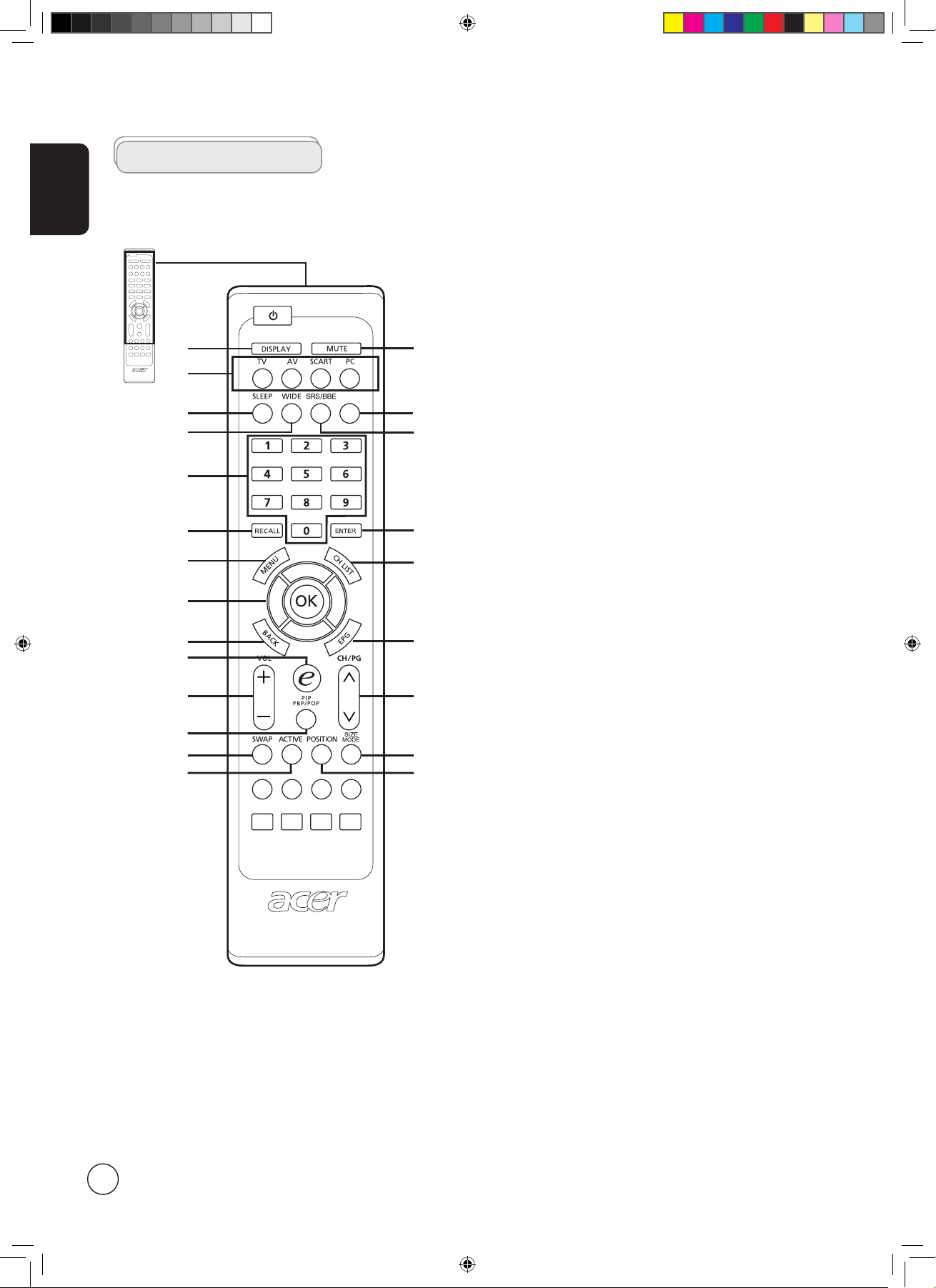
English
10
General keys
Remote control
1 DISPLAY
Press to display input/channel information
(dependent on input/source type).
2 MUTE
Press to toggle audio on and off.
3 Input buttons (TV/AV/SCART/PC)
Press to select correct input mode.
4 SLEEP
Press to set a time period after which the TV will switch
itself to standby (15, 30, 45, 60, 90 or 120 minutes).
5 WIDE
Press to toggle scaling mode between 4:3, 16:9, Panorama
and Letterbox 1, 2, 3 modes.
6 MPX
Press to select the sound input, displayed in the top righthand corner (mono, stereo, bilingual).
7 SRS/BBE
Press to toggle audio mode between Stereo, SRS and BBE
modes.
8 Number keys
.
9 ENTER
Press to confirm channel number selection.
10 RECALL
Press to return to the previous channel.
11 MENU
Press to open or close the Menu.
12 CH LIST
Press to launch the channel list. See page 29.
13 Directional keys/OK
14 BACK
Press to return to previous screen.
15 EPG
Press to launch Electronic Program Guide (EPG) mode
(Digital TV mode only). See page 30.
16 e (Empowering Technology)
Press to activate Acer Empowering Technology. See page
20.
17 VOL (+/-)
Press to increase or decrease the volume.
18 CH (up/down)
Press to sequentially select the TV channel.
19 PIP/PBP/POP
Press to toggle between PIP/PBP/POP modes. See page 23.
20 SWAP
For PIP/PBP mode: Press to toggle between the primary
and subscreens.
21 ACTIVE
Press to toggle between primary and subscreens.
22 POSITION
When in PIP mode: Change subscreen position.
23 SIZE/MODE
When in PIP mode: Change subscreen size.
When in POP mode: Switch POP mode from 1+5 to 1+12
See page 37.
TELTEXT HOLD SIZE SUBTITLE
MPX
11
8
14
19
17
1
16
13
5
6
4
15
7
2
20
12
3
18
10
9
21
23
22
4.in.1.05.series.0303.indb 10 3/8/2006 2:03:42 PM
Page 11
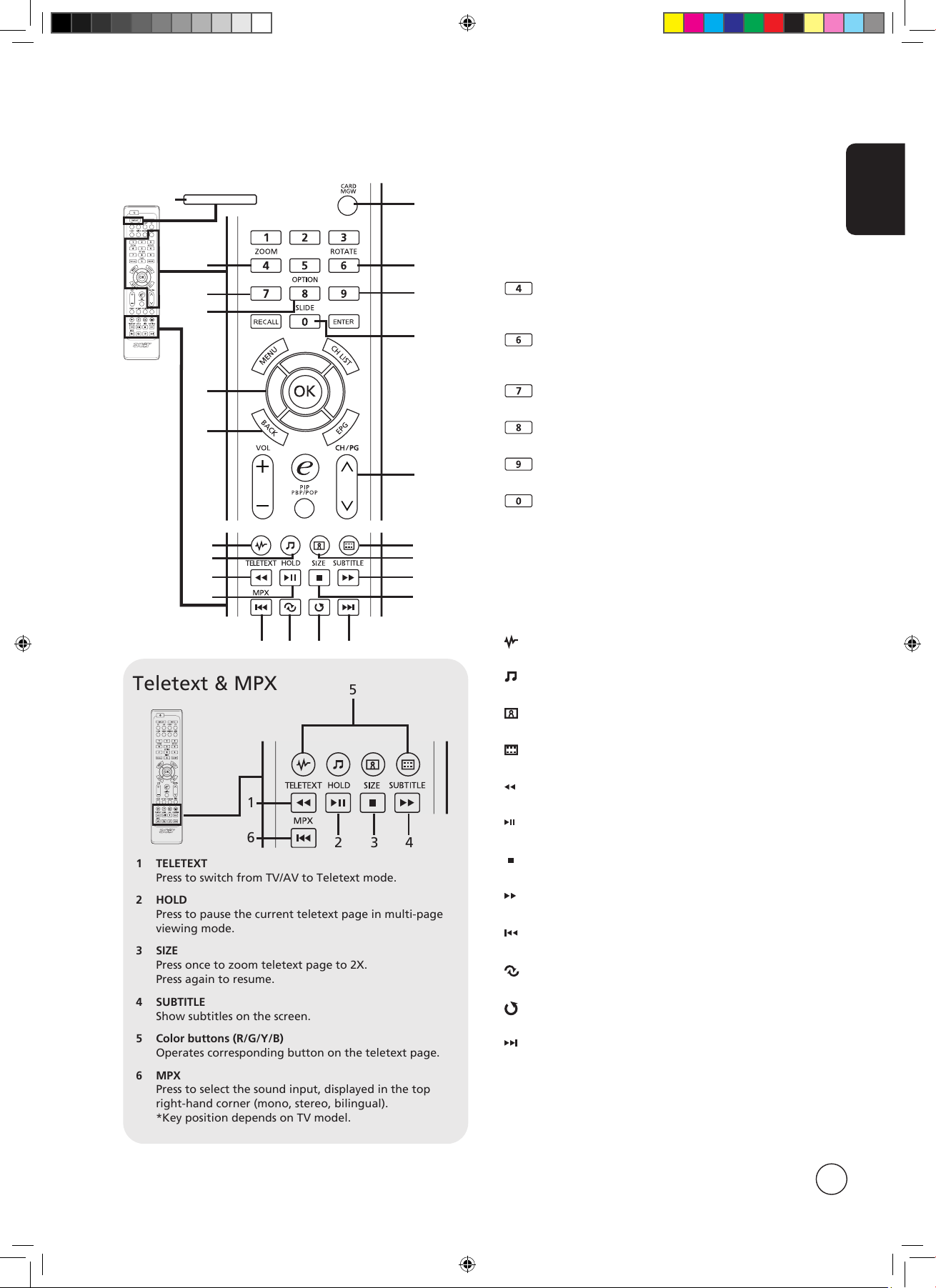
English
11
1 TELETEXT
Press to switch from TV/AV to Teletext mode.
2 HOLD
Press to pause the current teletext page in multi-page
viewing mode.
3 SIZE
Press once to zoom teletext page to 2X.
Press again to resume.
4 SUBTITLE
Show subtitles on the screen.
5 Color buttons (R/G/Y/B)
Operates corresponding button on the teletext page.
6 MPX
Press to select the sound input, displayed in the top
right-hand corner (mono, stereo, bilingual).
*Key position depends on TV model.
1 DISPLAY
Press to display input/channel information
(dependent on input/source type).
2 CARD/MGW
Enable the card reader/media gateway functions.
3
ZOOM
Zoom in on the displayed picture.
Keep pressing to revert to the original size.
4
ROTATE
Rotates the displayed picture clockwise by 90 degrees
each time.
5
SOUND TRACKS
Press to toggle between the different sound modes.
6
OPTION
Press to reveal the options for a selected item.
7
PROGRAM
Press to create an ad hoc playlist while in music mode.
8 SLIDE
Press to enter the slide show mode. Press again to pause.
9 Directional keys/OK
9-1 Navigate the OSD with the four directional keys.
Press OK to confirm selection or enter next screen.
9-2 Press to skip to a designated position in a video.
10 Back
Press to return to the previous screen.
11
Online Media mode
Shortcut to Online Media.
12
Music mode
Shortcut to Music mode.
13
Picture mode
Shortcut to Picture mode.
14
Video mode
Shortcut to Video mode.
15
Rewind
Press to rewind during music or video playback.
16
Play/Pause
Press to play/pause music or video.
17
Stop
Press to stop music or video playback.
18
Fast Forward
Press to fast forward during music or video playback.
19
Previous
Press to return to the previous music track or video.
20
Random
Press to randomize song selection during audio playback.
21
Repeat
Press to repeat the current track. Press twice to repeat all.
22
Next
Press to advance to the next music track or video.
23 CH/PG
Page up/down.
Card reader / media gateway keys (for AT3705 MGW only)
2
3
5
8
6
9
4
7
Teletext & MPX
15
16
18
17
19 20 21 22
11
12
14
13
5
1
6
2 3 4
10
23
DISPLAY
1
4.in.1.05.series.0303.indb 11 3/8/2006 2:03:42 PM
Page 12
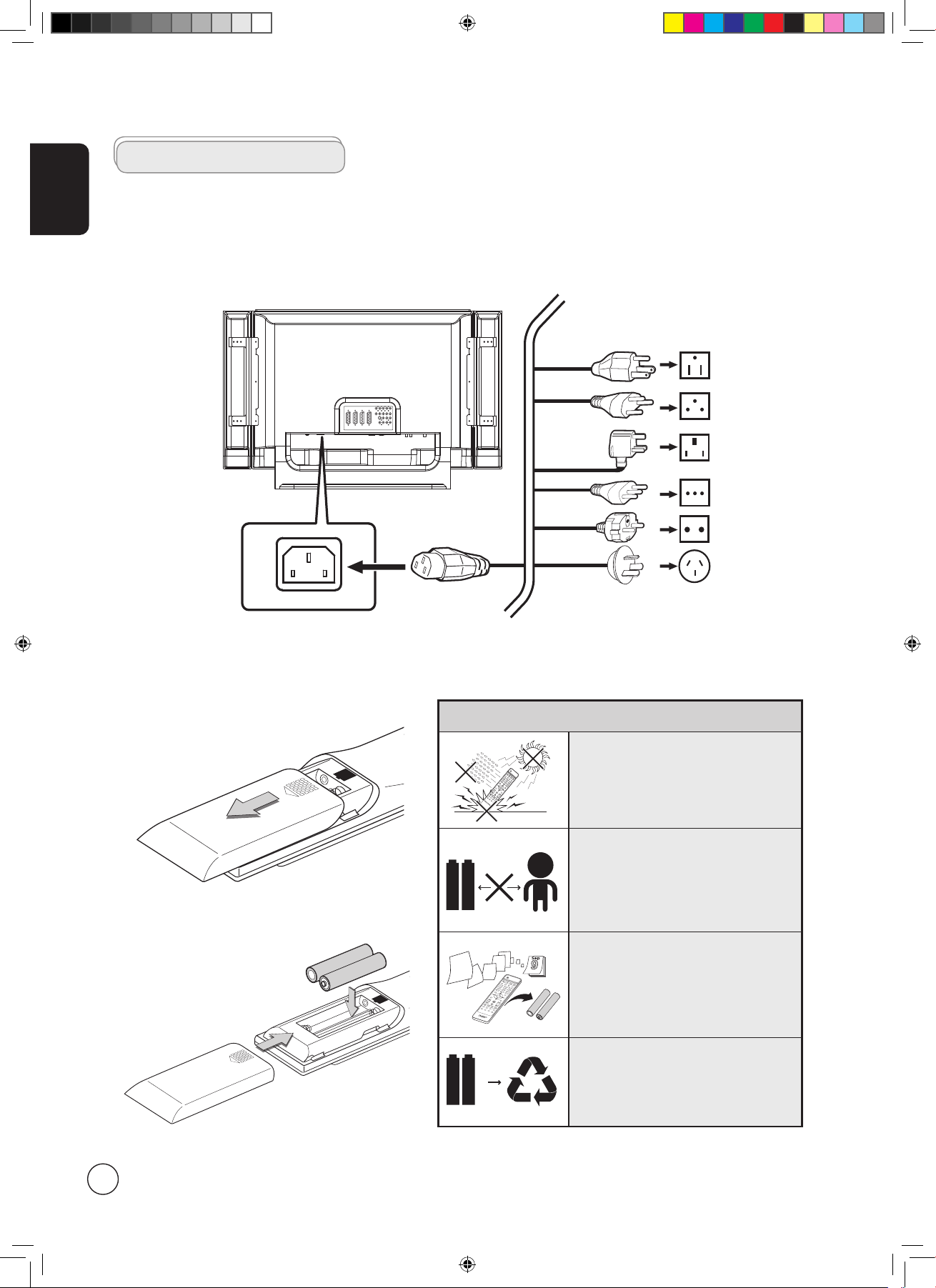
English
12
Connecting the power cord
1 Connect the AC cord into the AC input on the back of the set.
2 Connect the plug to the wall outlet as shown.
Looking after your remote control
• Handle the remote control with
care. Dropping, wetting or placing
the remote control in sunlight may
damage it.
Kid
• Do not tamper with batteries. Keep
them away from children.
Aug
• When you anticipate that the
remote control will not be used for
an extended period, remove the
batteries to prevent possible damage
as a result of battery leakage.
• Dispose of used batteries according
to local regulations. Recycle if
possible.
Setting up the remote control
1 Open the cover on the back of the remote unit.
2 Insert two AAA batteries (supplied) to match
the polarity indicated inside the battery
compartment.
Basic connections
-
-
+
+
4.in.1.05.series.0303.indb 12 3/8/2006 2:03:43 PM
Page 13
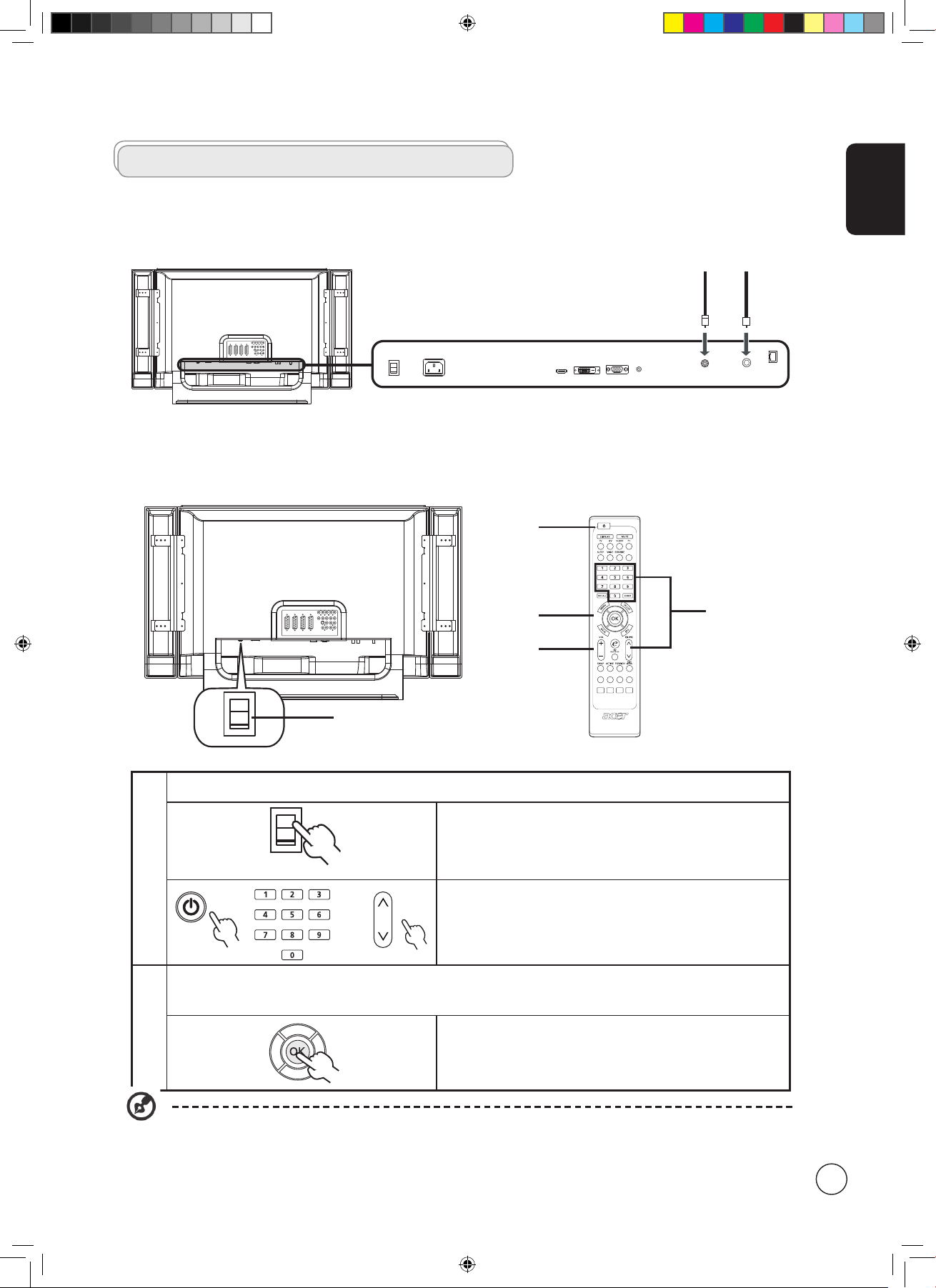
English
13
Analog Digital
Getting started watching your TV
I
O
1
TELTEXT HOLD SIZE SUBTITLE
MPX
1
2
4
1,3
1
Power
I
O
a. Turn on the power switch beneath the screen.
b. Press the power button, number keys or channel up/down button
on the remote control.
2
Setup Wizard
The first time you switch on the TV, the Setup Wizard will guide you
to complete the language selection and channel scanning.
Press the OK key to begin the setup process.
You can also adjust these settings using the front control panel. Please see "Front panel view" on page 8 for details.
Enjoying analog and digital TV
Connecting an antenna/cable
Connect the antenna cable to the appropriate antenna terminal on the back of the TV set as shown below.
4.in.1.05.series.0303.indb 13 3/8/2006 2:03:43 PM
Page 14

English
14
2
Setup Wizard
Step 1. Select the setup language you prefer.
Step 2. Please select country.
Step 3. Enter the correct local time and time zone using the
remote control.
Step 4. Ensure that your co-axial cables are connected correctly
before proceeding (see page 13 for details).
4.in.1.05.series.0303.indb 14 3/8/2006 2:03:44 PM
Page 15

English
15
2
Setup Wizard
Step 5. Scan for digital channels.
If you do not have digital service, press
OK to skip this
stage. The onscreen menu will ask you for confirmation.
Step 6. Scan for analog channels.
Step 7. Setup is now complete. You are ready to begin watching TV.
If you leave the setup process before it is complete, you will be given a choice of options:
1. Resume setup
2. Resume setup at next startup
3. Exit and don't remind me
Select an option and press
OK to exit.
3
Changing channels
a. Press 0-9 on the remote control to select a channel. The
channel changes after 2 seconds. Press ENTER to select the
channel immediately.
b. Pressing the channel (CH) up/down button on the remote
control will also change the channel.
4
Adjusting the volume
Adjust the volume level using the volume (VOL) +/- button on
the remote control.
Setup may vary due to local broadcast differences.
4.in.1.05.series.0303.indb 15 3/8/2006 2:03:45 PM
Page 16

English
16
or
DVD
VCR
S
R R
W
R
W
R
W
R
W
BG
RBG
S
Y
Y
AV-1 in
S-VIDEO
AUDIO
AUDIO
**COMPONENT
COMPONENT 1,2 in
***COMPOSITE
**SCART
*HDMI
* If your audio/video device is HDMI-ready, it is recommended that you use the HDMI cable. The HDMI port is located
under the back panel of your TV, as shown above.
** Acer recommends the following priority for connection types: HDMI -> Component -> SCART -> S-video -> Composite.
(SCART4 and Co mponent2 for AT3705 models only.)
*** Use the composite cable if your equipment does not have S-video-out.
Connecting external audio/video devices
Connecting a DVD, VCR or audio/video equipment
Connect your DVD player, VCR or audio/video equipment using the SCART port located at the rear of your LCD TV as shown
below.
AV
Recorder
RY
Y
W
R
W
*SPDIF
Composite-in Audio-in SPDIF-in
**COMPOSITE
AUDIO
* Acer recommends using the SPDIF connector to connect to your AV amplifier for 5.1 surround sound while watching
digital TV programs, since your LCD TV supports Dolby digital sound. For details please see "audio effects" on page 32.
** Composite-out only works with analog broadcasts.
*** If you need the TV speakers to be turned off when connecting an external AV device, please use the OSD to set
"Internal speaker" to "off".
Source-IN
AV-OUT
Y
Yellow
Red
White
Blue
Green
S-video
R
W
B
G
S
Y
Yellow
Red
White
R
W
4.in.1.05.series.0303.indb 16 3/8/2006 2:03:45 PM
Page 17

English
17
Y Y
W W
R R
VideoAudio
LR
Connecting a camera, camcorder, video game or headphones
Connect your camera or camcorder to the video/audio ports on the bottom of the TV set as shown below.
DVID-SubD-SubDVI
or
Connecting a PC or notebook computer
To display PC output on your TV, connect your PC or notebook computer to the TV as shown below.
Selecting the input source
Once you have connected your antenna or external equipment to the TV, you need to select the correct input source.
Press the corresponding button on the remote control to select the correct input source.
Input button guide:
1 TV key
Toggle Digital TV (DTV) and Analog TV (ATV) between input sources.
2 AV key
Toggle AV1/AV2/Component1/Component2(*) and HDMI
between input sources.
3 SCART key
Toggle SCART1/SCART2/SCART3 and SCART4(*) between input sources.
4 PC key
Toggle VGA and DVI between input sources.
Y
Yellow
Red
White
R
W
1 2 3 4
For VGA and DVI input, Acer recommends setting your PC’s external monitor resolution to 1360 x 768 pixels @ 60 Hz
refresh rate.
AV2
* For AT3705 models only.
4.in.1.05.series.0303.indb 17 3/8/2006 2:03:46 PM
Page 18

English
18
OSD navigation
Many of the advanced settings and adjustments are available through using the OSD (onscreen display) menus, as shown in the
example screenshot below.
Basic operations required to navigate these menus (Picture, Audio, Channel management, Setting, Options, Empowering) are
described in this section. The first time you access the OSD, you will be asked to choose your language settings.
There are six main OSD menus. These are: Picture, Audio, Channel management, Options, Setting and Empowering.
Use the following method to navigate these menus.
1
MENU
Press the MENU button on the remote control or the MENU button on the control panel.
2
Select your desired menu by using the up and down directional keys to switch between the six
menus.
3
Use the directional keys to interact with the menu. The up/down directions will scroll through the
menu options, while left/right will adjust the different settings (for example, in the Picture menu,
settings such as brightness, contrast, etc.). Press OK to confirm. Press MENU to exit.
You can also interact with these menus using the front panel controls. Please see "Front panel view" on page 8 for
details.
Navigating the OSD with the remote control
TELTEXT HOLD SIZE SUBTITLE
MPX
4.in.1.05.series.0303.indb 18 3/8/2006 2:03:46 PM
Page 19

English
19
Adjusting the OSD settings
The OSD can be used for adjusting the settings of your LCD TV.
Press the MENU key to open the OSD. You can use the OSD to adjust the picture quality, audio settings, channel settings, general
settings and the Empowering Technology settings. For advanced settings, please refer to following page:
Adjusting the picture quality
1 Press the MENU key to bring up the OSD.
2 Using the directional keys, select
Picture from the OSD. Then navigate to the picture
element you wish to adjust.
3 Use the left or right keys to adjust the sliding scales.
4 The
Picture menu can be used to adjust the current Scenario mode, brightness, contrast,
color, sharpness and other image-related qualities.
Adjusting the audio settings
1 Press the MENU key to bring up the OSD.
2 Using the directional keys, select
Audio from the onscreen display. Then navigate to the
feature you wish to adjust.
3 Use the left or right keys to adjust the sliding scales. Press
OK to save.
4 The
Audio menu can also be used to adjust the treble, balance, sound effects and other
important sound-related settings
Adjusting the channel management
1 Press the MENU key to bring up the OSD.
2 Using the directional keys, select
Channel Management from the OSD.
3 Use the directional keys to navigate the menus.
4 The
Channel Management menu can be used to adjust, delete and reorder the channel
list, add new services, and set the TV ratings.
Adjusting other options
1 Press the MENU key to bring up the OSD.
2 Using the directional keys, select
Options from the OSD.
3 Use the directional keys to navigate the menus.
4 The
Options menu can be used to select the picture aspect-ratio mode, and set the sleep
timer.
Adjusting the settings
1 Press the MENU key to bring up the OSD.
2 Using the directional keys, select
Setting from the OSD. Then navigate to the feature you
wish to adjust.
3 The
Setting menu can be used to adjust the menu language, time zone, set the PIN, the
TV censorship levels, and other important settings.
The options available on the OSD may vary depending on the TV signal source. Some digital options may not be
available with an analog signal and vice versa.
4.in.1.05.series.0303.indb 19 3/8/2006 2:03:47 PM
Page 20

English
20
1 Press and hold the Empowering Key for more than two seconds to open the menu.
2
Use the directional keys to navigate the menu and select the Empowering
Technology icon.
3
Press MENU to exit. Now, when you press the Empowering Key, your chosen selection
will be accessed.
Empowering Technology
Set-up Empowering mode
To change your Empowering Key's default setting:
The Empowering Key opens up the Acer Empowering Technology functions.
Empowering Technology has different functions depending on your current mode.
• In TV mode, the choice is between Scenario mode and Favorite channel; see page 21 for details.
• In MGW mode, the choice is between Scenario mode and Media Gateway; see page 22 for details. (for MGW models only)
The default setting for both modes is Scenario mode.
TV mode Empowering Key settings menu
MGW mode Empowering Key settings menu
More than two seconds
TELTEXTHOLD SIZE SUBTITLE
MPX
Default setting in
different mode
Set-up Empowering mode
More than two seconds
Less than two seconds
MENU
4.in.1.05.series.0303.indb 20 3/8/2006 2:03:48 PM
Page 21

English
21
Scenario mode in TV (default setting)
Scenario mode has five preset viewing modes designed to give you the best picture quality when watching a particular kind of
program. There are five pre-defined audio and video settings for optimal enjoyment of the following scenarios: Standard TV,
Movie, Game, Sports, Concert, User.
Mode Information
Standard
Standard mode allows you to watch your favorite channels with sharp, brilliant imagery via adaptive brightness
and contrast adjustments. Clear-sounding audio is provided by BBE performance.
Movie
For comfortably enjoying movies at home, Movie mode displays dim scenes in clear detail; compensates
for color; and smoothly presents motion images. This is accomplished through optimal Gamma correction
plus saturation, brightness and contrast adjustments. Movie mode makes the most of high-definition movie
soundtracks by using SRS WOW technology.
Game
Game mode carefully details the exquisite graphics of modern video games, providing lifelike entertainment
while protecting your eyesight by adjusting brightness and contrast. What's more, Game mode provides a
heightened audio experience via BBE technology.
Sports
Sports mode is suited for outdoor sports programs, with accurate background depth and clear gradation
between the bright, outdoor playing field and darker auditoriums. Sports mode also brilliantly enhances
colors and presents swiftly moving pictures without residual images. All of this is achieved via specific Gamma
corrections and saturation adjustments. Precise audio can be heard, thanks to BBE performance.
Concert
Concert mode places you in a virtual concert hall, opera house or other dim environment by means of adaptive
brightness and contrast adjustments. Concert mode accentuates symphonic harmonies and the tenor audio
range using BBE technology.
Default setting in different Empowering mode
Storing favorite channels
1
Select your desired channel, then press the MENU key on the
remote control.
2
Use the directional keys to navigate the menu and select the
Empowering Technology icon.
3
Navigate to a channel slot, use CH up/down or number key to
change channel.
There are a total of five slots in which you can store TV
programs.
Viewing your favorite channels
On the remote control, if you press the Empowering Key
for less than two seconds, the TV will toggle between the
five stored TV channels sequentially according to your list of
favorites.
Pressing the Empowering Key for less than two seconds will toggle between the different modes.
Favorite channel mode in TV
Favorite channel allows you to store five of your favorite TV channels and flick between them at the touch of a single button.
To set Favorite channel as the default, follow the steps described on page 20.
1 2 3
4 5 6
7 809
MENU
4.in.1.05.series.0303.indb 21 3/8/2006 2:03:48 PM
Page 22

English
22
Scenario mode in Media Gateway (for MGW models only)
Press the Empowering Key and use Scenario mode to select pre-defined audio and video settings for optimal enjoyment of the
following scenarios: Standard, Movie, Sport, Concert, Game, User.
See page 21 for details.
Home page in Media Gateway
Media Gateway is a handy way to quickly navigate the menus and subscreens of the Media Gateway function.
Press the Empowering Key less than "two seconds" at any time when using Media Gateway and you will instantly return to the
Media Gateway home page, saving lots of time.
Please note that Media Gateway is not the default setting for the Empowering Key. To set Media Gateway as the default, follow
the steps described on page 20.
4.in.1.05.series.0303.indb 22 3/8/2006 2:03:48 PM
Page 23

English
23
• Press the PIP/PBP/POP button once to display activate picture-inpicture (PIP).
• Press the PIP/PBP/POP button twice to activate picture-by-picture
(PBP).
• Press the PIP/PBP/POP button three times to activate picture-onpicture (POP). Then, the POP screens will display the TV channel
programs one by one.
PIP
1a. Press the ACTIVE key to toggle between PIP screens.
1 2 3
4 5 6
7 809
1b. Press the TV, AV, SCART or PC keys, number keys or CH up or
down to change the content of the active screen.
2. Press the SWAP key to change the content between the
primary and the subscreen.
PIP
PIP
Swap
3. Press the POSITION key to select the location of the
subscreens, from lower right -> lower left -> upper left ->
upper right, as shown in the image.
PIP PIP
PIP PIP
4. Press the SIZE/MODE key to select the size of the subscreen,
from 20% -> 30%, as shown in the image.
PIP
PIP/PBP/POP
Advanced features
PBP (Picture-by-Picture)
PIP (Picture-in-Picture)
PIP
PBP
POP (Picture-on-Picture)
POP POP POP
POP
POP
1. For a list of the available sources for this feature, please refer to the appendix at the end of this manual.
2. The OSD menu is not available in PIP/POP/PBP modes.
4.in.1.05.series.0303.indb 23 3/8/2006 2:03:49 PM
Page 24

English
24
PBP
1a. Press the ACTIVE key to toggle between PBP screens.
1 2 3
4 5 6
7 809
1b. Press the TV, AV, SCART or PC keys, number keys or CH up or
down to change the content of the active screen.
2. Press the SWAP key to change the content between the
primary and the PBP screen.
PBP
PBP
Swap
POP
1a. Press the ACTIVE key to toggle between POP screens.
1 2 3
4 5 6
7 809
1b. Press the number keys or CH up or down to change the TV
channel on the active screen.
2. Press the SIZE/MODE key to access the 1 + 5 or 1+12 pictureon-picture mode as shown in the image.
POP POP POP
POP
POP
POP POP POP POP
POP POP POP POP
POP POP
POP POP
1+5 1+12
1. In PIP and PBP, the VGA and DVI sources only support input up to 1024x768 pixels at 60 Hz. For resolutions higher
than this, "Out of Range" will be displayed.
2. The POP can only support 1+12 when the main screen source is HD content or in VGA mode.
4.in.1.05.series.0303.indb 24 3/8/2006 2:03:49 PM
Page 25

English
25
Lock TV
Locking TV content
Lock TV is a handy feature that can block a single channel, multiple channels or all TV sources.
Lock TV allows you to enter a password and effectively stop anyone without the password from watching TV.
Setting a personal PIN
1
Press the MENU key on the remote
control to bring up the OSD.
2
Use the directional keys to navigate to the Setting menu. Then select Set PIN.
(see note)
3 Enter a four-digit password. Type it again and press OK to reconfirm.
4
MENU
Press MENU to exit.
To enable this feature:
The default PIN for this TV is "0000." First enter "0000" when you want to change the PIN. If you forget your PIN,
please enter 6163 to reset.
MENU
4.in.1.05.series.0303.indb 25 3/8/2006 2:03:50 PM
Page 26

English
26
Locking a single channel
1 Navigate to the channel you wish to manage.
2
Press the MENU key on the remote
control to bring up the OSD.
3
Use the directional keys to navigate to the Channel management menu. Then select
Lock This channel.
4 Enter your PIN. Type it again and press OK to reconfirm.(see page 25 note)
Locking your TV
1
Press the MENU key on the remote
control to bring up the OSD.
2
Use the directional keys to navigate to the Setting menu. Then select Lock TV.
3 Enter your PIN. Type it again and press OK to reconfirm.(see page 25 note)
MENU
MENU
4.in.1.05.series.0303.indb 26 3/8/2006 2:03:50 PM
Page 27

English
27
TV ratings (for digital TV mode)
Most digital TV allows you to block content according to rating systems. The rating system available is dependent on region.
DVB ratings
The DVB system rates content by age. The categories are increase by increments of one year from 4 to 18 years of age.
The categories are as follows:
Rating Description
4 years 4 years and under
5 years 5 years and under
17 years 17 years and under
18 years 18 years and under
Like other rating systems, when you lock a category, all the more restricted categories will automatically be blocked.
Setting or changing the ratings
To set or change your TV ratings settings:
1
Navigate to the channel you wish to manage and make sure that the channel is unlocked.
(See page 26)
2
MENU
Press MENU then select Channel management from the OSD.
3 Navigate down to TV rating system and then select the categories you wish to block.
4
1 2 3
4 5 6
7 809
You will need to enter your PIN before you make any adjustments to the settings.
Press OK to set the age-rating yourself using the directional keys.
Press OK to confirm your settings.
5
MENU
Press MENU to exit.
TELTEXTHOLD SIZE SUBTITLE
MPX
The default PIN for this TV is "0000." First enter "0000" when you want to change the PIN. If you forget your PIN,
please enter 6163 to reset.
4.in.1.05.series.0303.indb 27 3/8/2006 2:03:51 PM
Page 28

English
28
Scanning for channels Auto-scan
1
MENU
Press the MENU key on the remote control to bring up the OSD.
2
Use the directional keys to navigate and select Channel Management.
3 Highlight Auto Scan. Then, select Start and press OK to begin.
4
Analog TV Digital TV
6
MENU
Select OK and press MENU to exit.
Re-scan for channels
The first time you completed the setup wizard, all available channels were listed. If you need to re-scan for new channels, please
follow the steps below:
TELTEXTHOLD SIZE SUBTITLE
MPX
MPX
4.in.1.05.series.0303.indb 28 3/8/2006 2:03:51 PM
Page 29

English
29
To open the channel list feature:
1
Press the CH LIST key on the remote control. This will bring up the channel list
menu.
2 The current channel will be highlighted.
3
Use the directional keys to navigate the list and select the channel you wish to
watch. Press OK to select your desired channel and exit the channel list.
Channel list (for digital TV mode)
Channel list allows you to quickly find the TV channel you are searching for.
TELTEXTHOLD SIZE SUBTITLE
MPX
MPX
4.in.1.05.series.0303.indb 29 3/8/2006 2:03:52 PM
Page 30

English
30
Electronic program guide (for digital TV mode)
The electronic program guide (EPG) is an onscreen service available on digital and cable TV that provides information about
scheduled broadcast programs on all channels by time, title, channel and genre.
EPG screen
There are three main areas of the EPG screen:
a. Program introduction area
A short description of the highlighted program is located at the top center of the EPG page; lengthy descriptions will be cut
short using "..." to indicate extra text.
Highlight the introduction and press OK to view the whole introduction section on a separate page.
b. Preview area
In the top right-hand corner of the EPG screen is the preview area. The preview area will show live TV content from the channel
currently highlighted.
Highlight a new channel or program and press OK to display it in the preview area.
c. Content area
The content area is divided into three columns: date, channel and program.
Use the directional keys and the OK key to navigate between the items in the content area.
Highlight a new program and press OK or the blue key to display the program in the preview and introduction areas.
d. Type
The type area indicates the genre that has been selected. The selection of available genres depends on your service provider.
e. Indication
This area of the EPG indicates which shortcut keys can be used while on an EPG screen.
TELTEXTHOLD SIZE SUBTITLE
MPX
MPX
a
b
c
d
e
4.in.1.05.series.0303.indb 30 3/8/2006 2:03:52 PM
Page 31

English
31
short-cuts
EPG features
When in EPG mode the color shortcut buttons can be used
for special functions.
Red
Press the red key to go to the
"What's On" screen. This contains
a list of channels and scheduled
programs.
What's On
In the "What's On" screen you can also
view upcoming shows by selecting Next.
Green
Press the green key to go to the
"Type" selection screen.
Type
The type feature can help you to select a
certain category of programs that you may
wish to watch.
Select a program type and press OK to
show all the programs that are listed in
that category.
Yellow
Press the yellow key to go to the
"My List" page.
My List
The "My List" page contains a list of
programs that you have selected to watch.
Blue
Press the blue key to view details of
the selected item.
View detail
The “View detail” screen allows you to
view program information like time, date,
and channel.
OK
Press the OK key to view details of
the selected item
Remind Feature
While in the EPG pages, pressing OK will
enable the remind feature.
Each time you select a show and push OK,
a marker will appear on the left side of the
program name.
Then, when your selected program is due
to start, a reminder will flash on the screen
to warn you.
The remind feature will also warn you
of any conflicts in your selections, e.g., if
you select two shows that are due to be
broadcast at the same time.
1 Press the EPG key on the remote control.
2
Use the directional keys to navigate around the EPG menu and press OK to select your highlighted
option.
Navigating the EPG (for Digital TV mode)
MPX
Red Green Yellow Blue
TELTEXTHOLD SIZE SUBTITLE
MPX
MPX
Color keys
4.in.1.05.series.0303.indb 31 3/8/2006 2:03:52 PM
Page 32

English
32
Audio effects
Your Acer LCD TV is equipped with high-quality sound specifications to ensure that you enjoy the best audio experience possible.
TELTEXTHOLD SIZE SUBTITLE
MPX
SRS WOW
SRS WOW is a special combination of SRS audio technologies that creates a thrilling experience with deep,
rich bass from any stereo sound source. Your audio sounds fuller, richer and wider. Based on the elements
of SRS 3D technology, WOW restores the spatial cues and ambient information that are lost during standard
stereo playback.
To enable SRS WOW: Press the SRS/BBE key on the remote control.
BBE Digital
All sound that is amplified through a loudspeaker suffers some loss of fidelity, or subtle distortions, caused
by the inherent characteristics of the loudspeaker. BBE Digital addresses these problems by compensating
for phase and amplitude distortions and, in effect, delivers the signal to the speaker in a form that allows it
to reproduce the original performance more fully and more faithfully.
To enable BBE Digital, press the SRS/BBE key on the remote control.
Dolby Digital (Digital TV only)
Dolby Digital surround sound is a technology that delivers high-quality digital audio for up to 5.1 discrete
channels (Left/Center/Right/Left Surround/Right Surround/Low-Frequency Effects). The five speaker channels
produce a directional and more realistic effect and the Low-Frequency Effects (LFE) channel (usually
reproduced through a subwoofer) can often be felt as well as heard.
Dolby Digital technology is found in: broadcast programming in HDTV, digital cable, and (DBS, DTH) direct
broadcast satellite (DirecTV/Dish/Sky TV); digital TVs; networking and home audio/video receivers.
The Acer LCD TV is Dolby Digital ready. It is enabled whenever your TV signal is broadcast in the Dolby
Digital format.
4.in.1.05.series.0303.indb 32 3/8/2006 2:03:52 PM
Page 33

English
33
Widescreen display mode
Your Acer LCD TV has a special widescreen mode that allows you to toggle between 4:3, 16:9, Panorama, and Letterbox 1, 2 and
3 type views.
Press the WIDE key on the remote control to toggle the display between the four wide modes.
Wide mode
The Acer LCD contains four widescreen modes, including 4:3, 16:9, Panorama, and Letterbox 1, 2 and 3.
4:3
For 4:3 standard pictures. A side bar appears on each side.
16:9
In this mode, the whole picture is stretched toward each side of the screen.
Panorama
In this mode, the picture is progressively stretched toward each side of the screen.
Letterbox 1, 2, and 3
In this mode, the picture is enlarged linearly to fit the screen. The top and bottom portions of
the picture may be cut off.
TELTEXTHOLD SIZE SUBTITLE
MPX
4.in.1.05.series.0303.indb 33 3/8/2006 2:03:52 PM
Page 34

English
34
Dimensions
1184.70
944.70
717.70
430.50
348.28
635.48
828.8
470.90
200.00
400.00
100.00
122.00
282.18
32.00
Unit: mm
AT3705-MGW
AT3705-DTV
4.in.1.05.series.0303.indb 34 3/8/2006 2:03:53 PM
Page 35

English
35
AT3205-DTV
Unit: mm
1045.50
700.72
395.43
589.89
299.52
124.60
230.55
63.67
124.60
639.00
555.13
4.in.1.05.series.0303.indb 35 3/8/2006 2:03:53 PM
Page 36

English
36
845.70
576.99
579.95
58.69
125.30
204.92
325.37
243.60
520.10
456.70
100.00
100.00
100.00
AT2605-DTV
Unit: mm
4.in.1.05.series.0303.indb 36 3/8/2006 2:03:54 PM
Page 37

English
37
Appendix-Source Options
ATV
SCART1
SCART2
SCART3
SCART4 (*)
Component 1
Component 2 (*)
AV1
AV2
DTV
MGW/Card
VGA
DVI
HDMI
ATV X
SCART1 X
SCART2 X
SCART3 X
SCART4 (*) X
Component 1
X X X X X X X X X X X X X X
Component 2 (*)
X X X X X X X X X X X X X X
AV1 X
AV2
X
DTV X
MGW/Card
X X X X X X X X X X X X X X
VGA X X X X X X
DVI X X X X X X
HDMI
X X X X X X
Main
Sub
ATV
SCART1
SCART2
SCART3
SCART4 (*)
Component 1
Component 2 (*)
AV1
AV2
DTV
MGW/Card
VGA
DVI
HDMI
ATV X
SCART1 X X X X X X X X X X X X X X
SCART2 X X X X X X X X X X X X X X
SCART3 X X X X X X X X X X X X X X
SCART4 (*) X X X X X X X X X X X X X X
Component 1 X X X X X X X X X X X X X X
Component 2 (*) X X X X X X X X X X X X X X
AV1 X X X X X X X X X X X X X X
AV2 X X X X X X X X X X X X X X
DTV X X X X X X X X X X X X X X
MGA/Card X X X X X X X X X X X X X X
VGA X X X X X X X X X X X X X X
DVI X X X X X X X X X X X X X X
HDMI X X X X X X X X X X X X X X
Main
Sub
PIP/PBP
POP
: Supported
X: Not supported
*: For AT3705 models only.
4.in.1.05.series.0303.indb 37 3/8/2006 2:03:55 PM
Page 38

English
38
Troubleshooting
Before you call the Acer service center, please check the following items:
Here is a list of possible situations that may arise during the use of your LCD TV. Easy answers and solutions are provided for each.
There is no picture or sound.
• Make sure the power cord is properly inserted in the power outlet.
• Make sure the input mode is correctly set by your selected input.
• Make sure the antenna at the rear of the TV is properly connected.
• Make sure the main power switch is turned on.
• Make sure the volume is not set to minimum or the sound is not set to mute.
• Make sure the headphones are not connected.
• Reception other than those of broadcasting stations can be considered.
Picture is not clear.
• Make sure the antenna cable is properly connected.
• Consider whether your TV signal is being properly received.
• Poor picture quality can occur due to a VHS camera, camcorder, or other peripheral being connected at the same time. Switch
off one of the other peripherals.
• The 'ghost' or double image may be caused by obstruction to the antenna due to high-rise buildings or hills. Using a highly
directional antenna may improve the picture quality.
• The horizontal dotted lines shown on the pictures may be caused by electrical interference, e.g., hair dryer, nearby neon
lights, etc. Turn off or remove these.
Picture is too dark, too light or tinted.
• Check the color adjustment.
• Check the brightness setting.
• Check the sharpness function.
• The fluorescent lamp may have reached the end of its service life.
Remote control does not work.
• Check the batteries of the remote control.
• Make sure the remote sensor window is not under strong fluorescent lighting.
• Try to clean the remote control sensor lens on the TV with a soft cloth.
• Use the buttons (hotkeys) on the TV before the remote control works.
If the above suggestions do not solve your technical issue, please refer to the warranty card for service information.
4.in.1.05.series.0303.indb 38 3/8/2006 2:03:55 PM
Page 39

English
39
For MGW models only:
I can't find any of my music, pictures or video, or access online radio.
• You must ensure that your media server is switched on and that it is not in Standby mode. To make your content available
around the clock you may need to adjust your power settings.
• Make sure that the eConsole software is running on your PC; the icon should appear in your PC taskbar.
• Make sure that the media server is enabled and that your LCD TV has access to the files. You can check this on the opening
page of the eConsole software.
• Check your network settings are correct; and if you are using a wired network, that all the connections are correctly attached.
• If using a static IP address, verify that the values are in the same range as your other network devices and that the address is
not already being used by another device.
• Online radio can only be only accessed if your TV is connected to a network through an AP or router, and an open Internet
connection.
I am not able to play certain media files.
• Check that the files are in a format supported by the MGW function. Unsupported files may need to be converted before
they can be played. For more details see the Specifications section for a list of supported formats.
I cannot see a playlist on my TV.
• You must make sure that the playlist is contained in a shared folder that the TV has access to. For details please refer to the
eConsole User's Guide on the MGW CD.
4.in.1.05.series.0303.indb 39 3/8/2006 2:03:55 PM
Page 40

Model AT3705-DTV/AT3705-MGW
Panel spec
Resolution (pixels) 1920 x 1080
Power supply
Input 100 to 240 V AC
Max. power consumption 280 W
Power saving 5 W
Mechanical
Dimensions (W x H x D mm) 1185 x 724 x 285
Weight (kg) 36
Weight (lbs.) 79.4
Wall-mounting holes 400 mm x 200 mm
Analog TV system
Color system PAL, SECAM
Sound system B/G/D/K/I/L (multi-European)
Stereo system NICAM/A2
Subtitle Teletext 1.5
TV-tuner quantity 1
Digital TV system
Digital TV standard DVB-T
TV-tuner quantity 1
Frequency 7/8 MHz
Terminal
SCART1 CVBS, S-video, RGB, Audio R/L
SCART2 CVBS, S-video, Audio R/L
SCART3 CVBS, S-video, RGB, Audio R/L
SCART4 CVBS, S-video, Audio R/L
Component1 (HD) YPbPr/YCbCr, Audio R/L
Component2 (HD) YPbPr/YCbCr, Audio R/L
AV1 CVBS, S-video, Audio R/L
AV2 CVBS, Audio R/L
AV-out CVBS, Audio R/L
PC D-sub yes
DVI-D (HD) yes (with HDCP)
HDMI (HD) yes (with HDCP)
PC audio-in yes
SPDIF-out yes
Headphone support yes
Audio system
Speakers 15 W + 15 W
Sound effects BBE Digital, SRS WOW
Digital audio effects Dolby Digital
MGW specs
Formats supported
CF, MMC, MS, MS PRO, SD
Audio
LPCM, MP3, WMA7/8/9, WAV
Video
MPEG1/2/4, DivX, XViD, WMV9,
Quicktime (*.mp4);
Picture
JPEG, TIFF, BMP, GIF, PNG
High Definition: MPEG2 (up to 1080i),
MPEG4 (720p), WMV9 (720p)
Playlists
M3U, PLS
Online media Live365 Operating system Linux
Compliance
UPnP compliant, INMPR compliant,
DLNA
Networking
WLAN: IEEE 802.11b/g (up to 54 Mb/s)
Fast Ethernet (up to 100 Mb/s)
Product specifications
4.in.1.05.series.0303.indb 40 3/8/2006 2:03:55 PM
Page 41

Model AT3205-DTV AT2605-DTV
Panel spec
Resolution (pixels) 1366 x 768 1366 x 768
Power supply
Input 100 to 240 V AC 100 to 240 V AC
Max. power consumption 180 W 150 W
Power saving 5 W 5 W
Mechanical
Dimensions (W x H x D mm) 980 x 600 x 252 854 x 527 x 207
Weight (kg) 19.5 15.5
Weight (lbs.) 43 34.2
Wall-mounting holes 400 mm x 200 mm 200 mm x 100 mm
Analog TV system
Color system PAL, SECAM PAL, SECAM
Sound system B/G/D/K/I/L (multi-European) B/G/D/K/I/L (multi-European)
Stereo system NICAM/A2 NICAM/A2
Subtitle Teletext 1.5 Teletext 1.5
TV-tuner quantity 1 1
Digital TV system
Digital TV standard DVB-T DVB-T
TV-tuner quantity 1 1
Frequency 7/8 MHz 7/8 MHz
Terminal
SCART1 CVBS, S-video, RGB, Audio R/L CVBS, S-video, RGB, Audio R/L
SCART2 CVBS, S-video, Audio R/L CVBS, S-video, Audio R/L
SCART3 CVBS, S-video, RGB, Audio R/L CVBS, S-video, RGB, Audio R/L
Component1 (HD) YPbPr/YCbCr, Audio R/L YPbPr/YCbCr, Audio R/L
AV1 CVBS, S-video, Audio R/L CVBS, S-video, Audio R/L
AV2 CVBS, Audio R/L CVBS, Audio R/L
AV-out CVBS, Audio R/L CVBS, Audio R/L
PC D-sub yes yes
DVI-D (HD) yes (with HDCP) yes (with HDCP)
HDMI (HD) yes (with HDCP) yes (with HDCP)
PC audio-in yes yes
SPDIF-out yes yes
Headphone support yes yes
Audio system
Speakers 10 W + 10 W 5 W + 5 W
Sound effects BBE Digital, SRS WOW BBE Digital, SRS WOW
Digital audio effects Dolby Digital Dolby Digital
4.in.1.05.series.0303.indb 41 3/8/2006 2:03:55 PM
