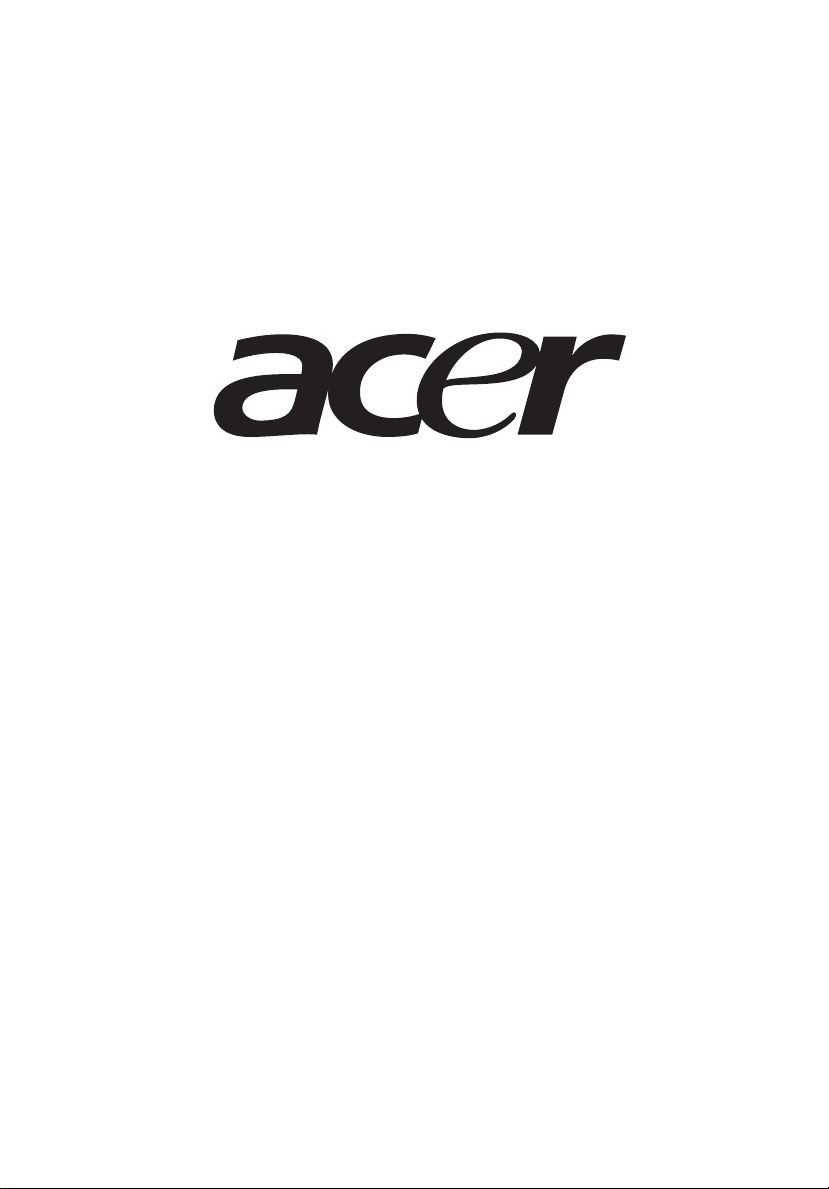
AT310 F1 Series
User Guide
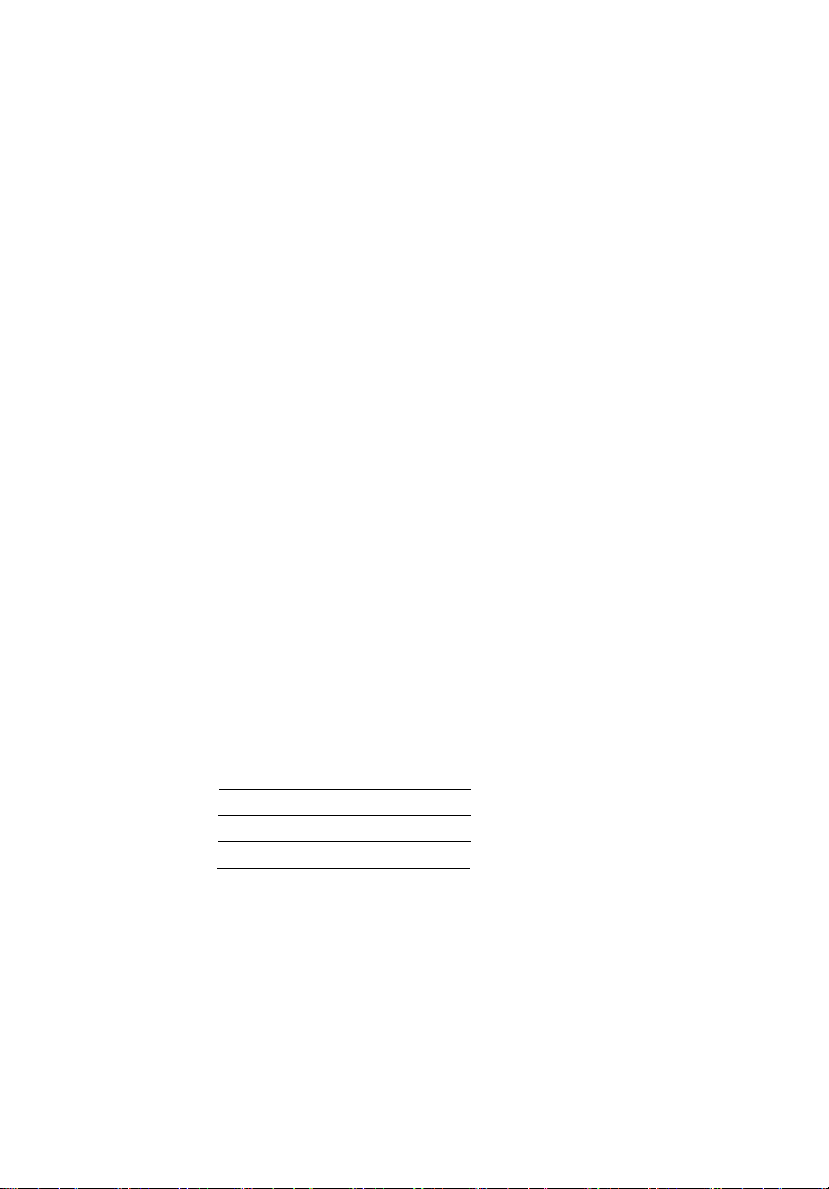
© 2010. All Rights Reserved.
Acer AT310 F1 Series
User Guide
Acer AT310 F1
Model Number:
Serial Number:
Purchase Date:
Place of Purchase:

iii
Information for your safety and comfort
Safety instructions
Read these instructions carefully. Keep this document for future reference.
Follow all warnings and instructions marked on the product.
Turning the product off before cleaning
Unplug this product from the wall outlet before cleaning. Do not use liquid
cleaners or aerosol cleaners. Use a damp cloth for cleaning.
CAUTION for power cord
Observe the following guidelines when connecting and disconnecting power to
the power supply unit:
• Install the power supply unit before connecting the power cord to the AC
power outlet.
• Unplug the power cord before removing the power supply unit from the
computer.
• If the system has multiple sources of power, disconnect power from the
system by unplugging all power cords from the power supplies.
CAUTION for accessibility
Be sure that the power outlet you plug the power cord into is easily accessible
and located as close to the equipment operator as possible. When you need to
disconnect power to the equipment, be sure to unplug the power cord from the
electrical outlet.
Warnings
• Place this product in the upright position and not on its side.
• Do not use this product near water.
• Do not place this product on an unstable cart, stand or table. If the product
falls, it could be seriously damaged.
• Slots and openings are provided for ventilation to ensure reliable
operation of the product and to protect it from overheating. These
openings must not be blocked or covered. The openings should never be
blocked by placing the product on a bed, sofa, rug or other similar surface.
This product should never be placed near or over a radiator or heat
register, or in a built-in installation unless proper ventilation is provided.
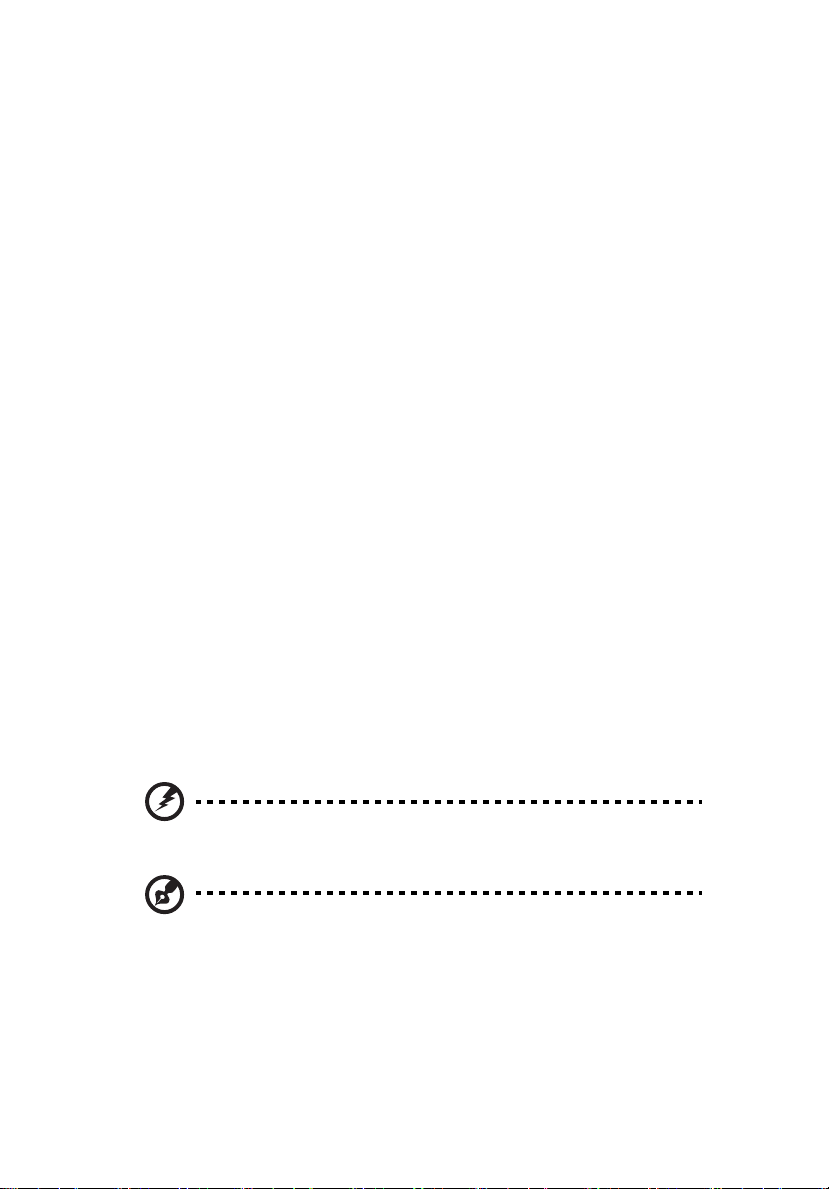
iv
• Never push objects of any kind into this product through cabinet slots as
they may touch dangerous voltage points or short-out parts that could
result in a fire or electric shock. Never spill liquid of any kind onto or into
the product.
• To avoid damage of internal components and to prevent battery leakage,
do not place the product on a vibrating surface.
• Never use it under sporting, exercising, or any vibrating environment
which will probably cause unexpected short current or damage rotor
devices, HDD, Optical drive, and even exposure risk from lithium battery
pack.
Using electrical power
• This product should be operated from the type of power indicated on the
marking label. If you are not sure of the type of power available, consult
your dealer or local power company.
• Do not allow anything to rest on the power cord. Do not locate this
product where people will walk on the cord.
• If an extension cord is used with this product, make sure that the total
ampere rating of the equipment plugged into the extension cord does not
exceed the extension cord ampere rating. Also, make sure that the total
rating of all products plugged into the wall outlet does not exceed the fuse
rating.
• Do not overload a power outlet, strip or receptacle by plugging in too
many devices. The overall system load must not exceed 80% of the branch
circuit rating. If power strips are used, the load should not exceed 80% of
the power strip's input rating.
• This product's power supply is equipped with a three-wire grounded plug.
The plug only fits in a grounded power outlet. Make sure the power outlet
is properly grounded before inserting the power supply plug. Do not insert
the plug into a non-grounded power outlet. Contact your electrician for
details.
Warning! The grounding pin is a safety feature. Using a power outlet that is
not properly grounded may result in electric shock and/or injury.
Note: The grounding pin also provides good protection from unexpected
noise produced by other nearby electrical devices that may interfere with
the performance of this product.
• Use the product only with the supplied power supply cord set. If you need
to replace the power cord set, make sure that the new power cord meets
the following requirements: detachable type, UL listed/CSA certified, VDE
approved or its equivalent, 4.6 meters (15 feet) maximum length.
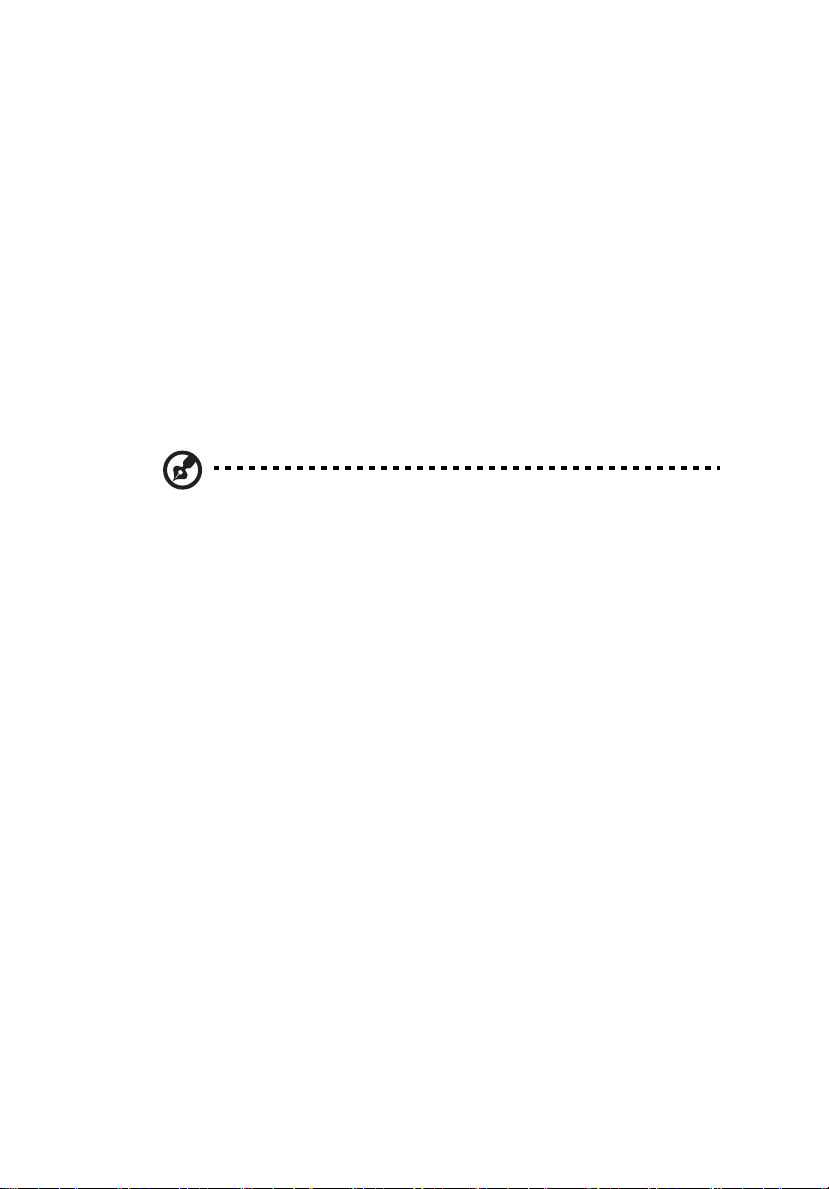
v
Product servicing
Do not attempt to service this product yourself, as opening or removing covers
may expose you to dangerous voltage points or other risks. Refer all servicing to
qualified service personnel.
Unplug this product from the wall outlet and refer servicing to qualified service
personnel when:
• The power cord or plug is damaged, cut or frayed.
• Liquid was spilled into the product.
• The product was exposed to rain or water.
• The product has been dropped or the case has been damaged.
• The product exhibits a distinct change in performance, indicating a need
for service.
• The product does not operate normally after following the operating
instructions.
Note: Adjust only those controls that are covered by the operating
instructions, since improper adjustment of other controls may result in
damage and will often require extensive work by a qualified technician to
restore the product to normal condition.
CAUTION: Danger of explosion if battery is incorrectly replaced. Replace only
with the same or equivalent type recommended by the manufacturer. Dispose
of used batteries according to the manufacturer’s instructions.
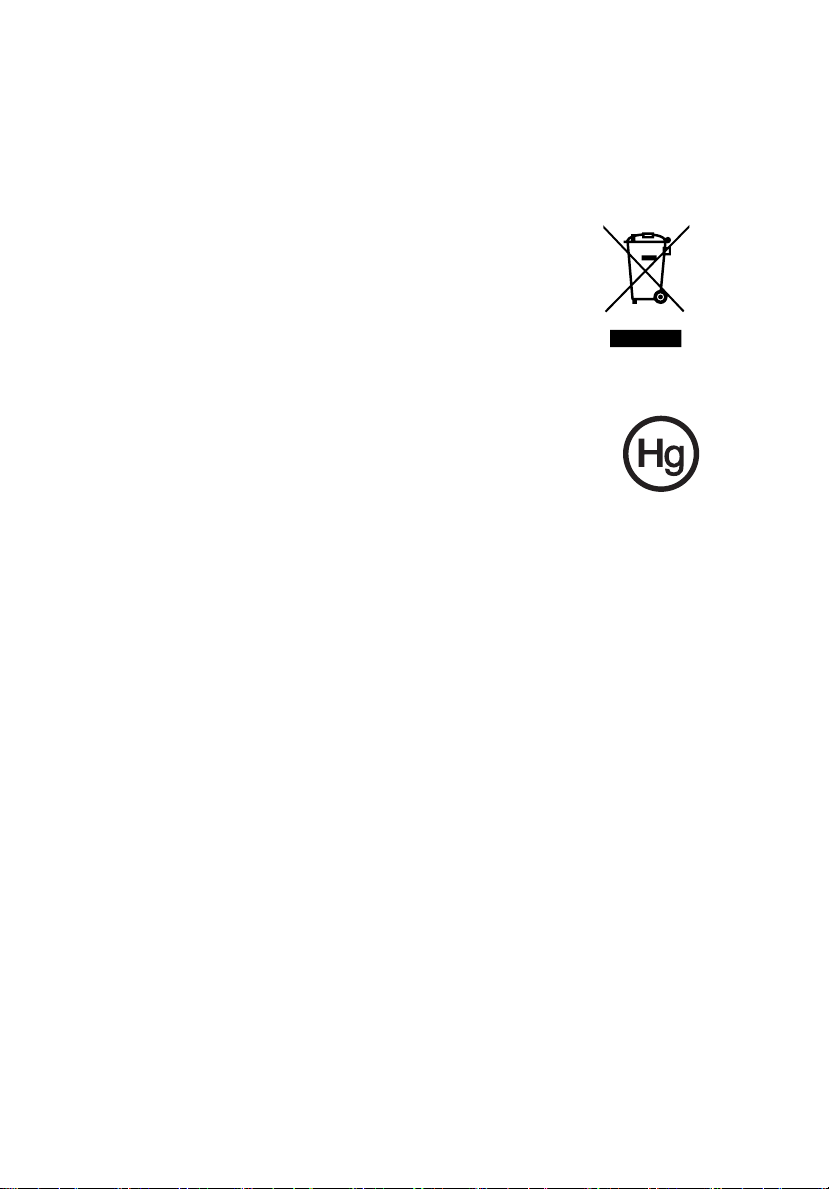
vi
Additional safety information
Your device and its enhancements may contain small parts. Keep them out of
the reach of small children.
Disposal instructions
Do not throw this electronic device into the trash when
discarding. To minimize pollution and ensure utmost protection
of the global environment, please recycle. For more
information on the Waste from Electrical and Electronics
Equipment (WEEE) regulations, visit
www.acer-group.com/public/Sustainability/sustainability01.htm.
Mercury advisory
For projectors or electronic products containing an LCD/CRT
monitor or display: Lamp(s) inside this product contain mercury and
must be recycled or disposed of according to local, state or federal
laws. For more information, contact the Electronic Industries Alliance at
www.eiae.org. For lamp-specific disposal information, check
www.lamprecycle.org.
Tips and information for comfortable use
Computer users may complain of eyestrain and headaches after prolonged use.
Users are also at risk of physical injury after long hours of working in front of a
computer. Long work periods, bad posture, poor work habits, stress,
inadequate working conditions, personal health and other factors greatly
increase the risk of physical injury.
Incorrect computer usage may lead to carpal tunnel syndrome, tendonitis,
tenosynovitis or other musculoskeletal disorders. The following symptoms may
appear in the hands, wrists, arms, shoulders, neck or back:
• numbness, or a burning or tingling sensation
• aching, soreness or tenderness
• pain, swelling or throbbing
• stiffness or tightness
• coldness or weakness
If you have these symptoms, or any other recurring or persistent discomfort
and/or pain related to computer use, consult a physician immediately and
inform your company's health and safety department.
The following section provides tips for more comfortable computer use.
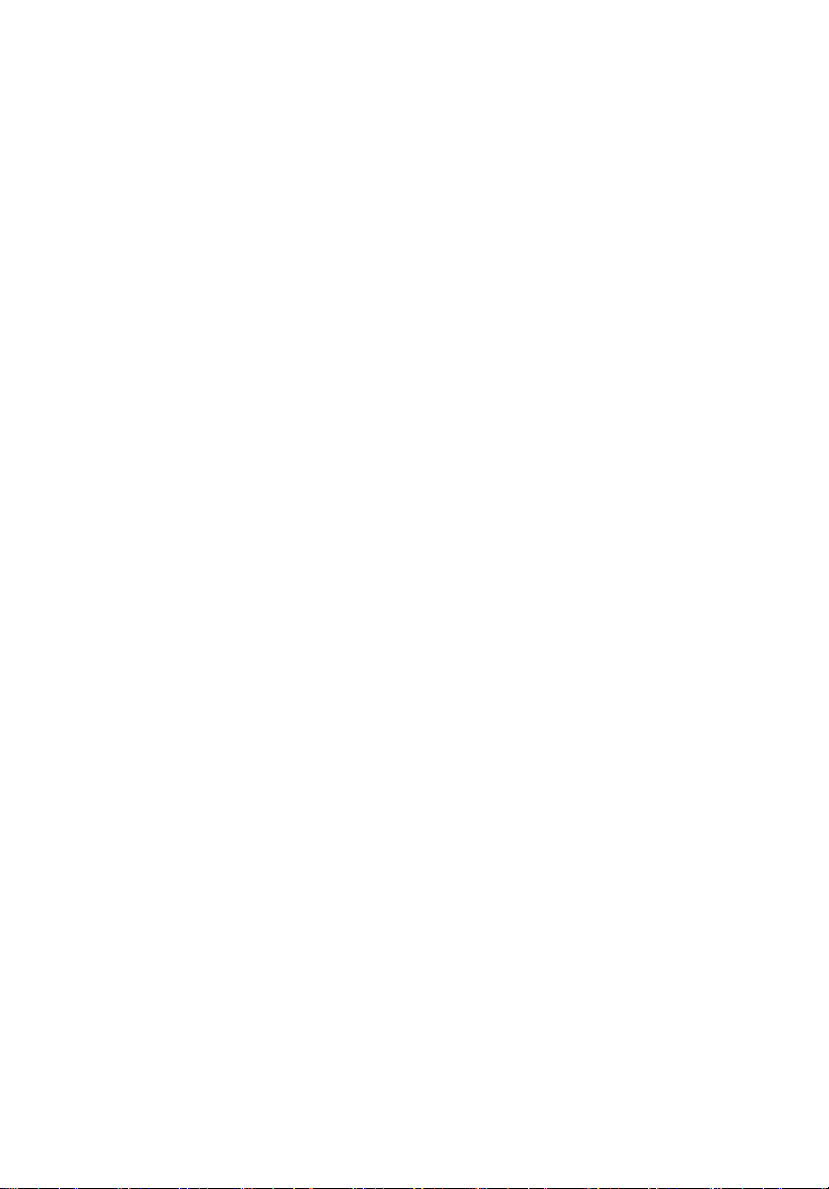
vii
Finding your comfort zone
Find your comfort zone by adjusting the viewing angle of the monitor, using a
footrest, or raising your sitting height to achieve maximum comfort. Observe
the following tips:
• Refrain from staying too long in one fixed posture.
• Avoid slouching forward and/or leaning backward.
• Stand up and walk around regularly to remove the strain on your leg
muscles.
• Take short rests to relax your neck and shoulders.
• Avoid tensing your muscles or shrugging your shoulders.
• Install the external display, keyboard and mouse properly and within
comfortable reach.
• If you view your monitor more than your documents, place the display at
the center of your desk to minimize neck strain.
Taking care of your vision
Long viewing hours, wearing incorrect glasses or contact lenses, glare, excessive
room lighting, poorly focused screens, very small typefaces and low-contrast
displays could stress your eyes. The following sections provide suggestions on
how to reduce eyestrain.
Eyes
• Rest your eyes frequently.
• Give your eyes regular breaks by looking away from the monitor and
focusing on a distant point.
• Blink frequently to keep your eyes from drying out.
Display
• Keep your display clean.
• Keep your head at a higher level than the top edge of the display so your
eyes point downward when looking at the middle of the display.
• Adjust the display brightness and/or contrast to a comfortable level for
enhanced text readability and graphics clarity.
• Eliminate glare and reflections by:
• Placing your display in such a way that the side faces the window or
any light source.
• Minimizing room light by using drapes, shades or blinds.
• Using a task light.
• Changing the display's viewing angle.

viii
• Using a glare-reduction filter.
• Using a display visor, such as a piece of cardboard extended from the
display's top front edge.
• Avoid adjusting your display to an awkward viewing angle.
• Avoid looking at bright light sources, such as open windows, for extended
periods of time.
Developing good work habits
Develop the following work habits to make your computer use more relaxing
and productive:
• Take short breaks regularly and often.
• Perform some stretching exercises.
• Breathe fresh air as often as possible.
• Exercise regularly and maintain a healthy body.
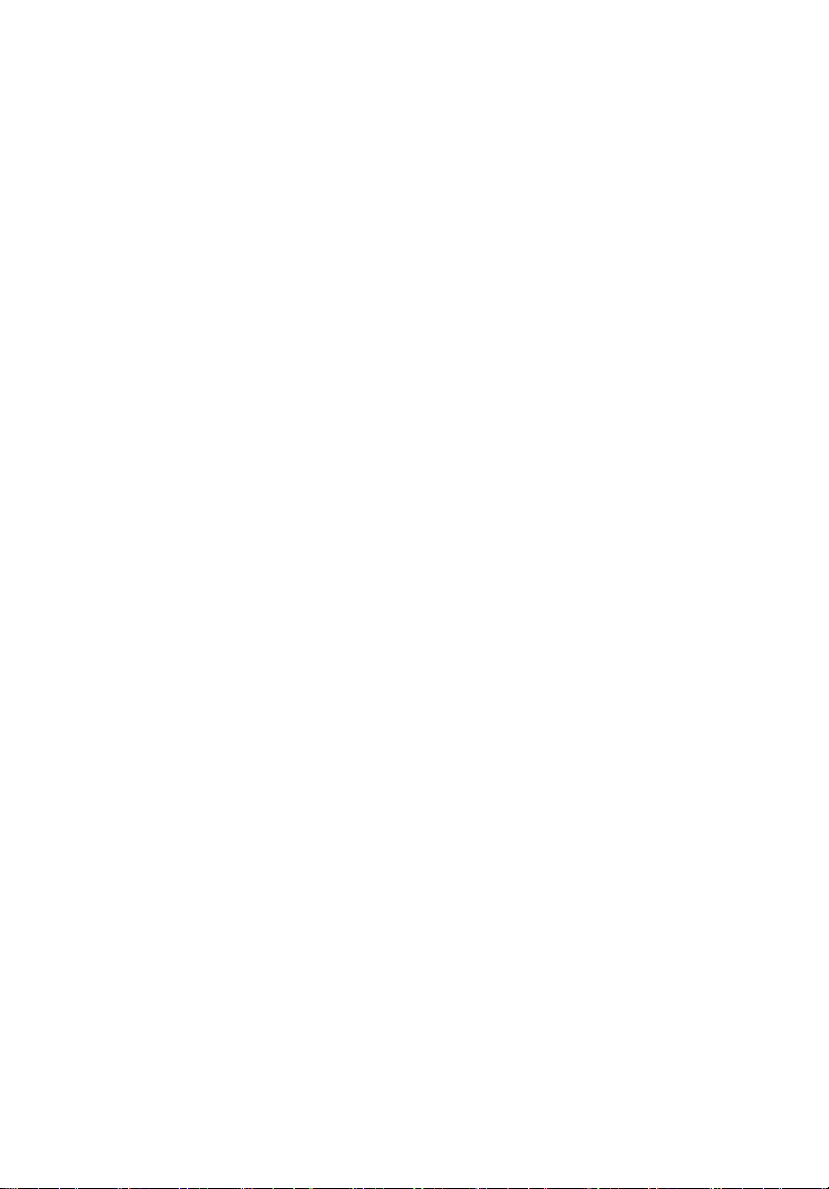
ix
Regulations and safety notices
FCC notice
This device has been tested and found to comply with the limits for a Class B
digital device pursuant to Part 15 of the FCC rules. These limits are designed to
provide reasonable protection against harmful interference in a residential
installation. This device generates, uses, and can radiate radio frequency energy
and, if not installed and used in accordance with the instructions, may cause
harmful interference to radio communications.
However, there is no guarantee that interference will not occur in a particular
installation. If this device does cause harmful interference to radio or television
reception, which can be determined by turning the device off and on, the user
is encouraged to try to correct the interference by one or more of the following
measures:
• Reorient or relocate the receiving antenna.
• Increase the separation between the device and receiver.
• Connect the device into an outlet on a circuit different from that to which
the receiver is connected.
• Consult the dealer or an experienced radio/television technician for help.
Notice: Shielded cables
All connections to other computing devices must be made using shielded cables
to maintain compliance with FCC regulations. In compliance with FCC
regulations, use shielded cables to connect to other computing devices. A duallink cable is recommended for DVI output.
Notice: Peripheral devices
Only peripherals (input/output devices, terminals, printers, etc.) certified to
comply with the Class B limits may be attached to this equipment. Operation
with non-certified peripherals is likely to result in interference to radio and TV
reception.
Caution
Changes or modifications not expressly approved by the manufacturer could
void the user's authority, which is granted by the Federal Communications
Commission, to operate this computer.

x
Operation conditions
This device complies with Part 15 of the FCC Rules. Operation is subject to the
following two conditions: (1) this device may not cause harmful interference,
and (2) this device must accept any interference received, including interference
that may cause undesired operation.
Notice: Canadian users
This Class B digital apparatus complies with Canadian ICES-003.
Remarque à l'intention des utilisateurs canadiens
Cet appareil numérique de la classe B est conforme a la norme NMB-003 du
Canada.
Compliant with Russian regulatory certification
Notice for Australia
For safety reasons, only connect headsets with a
telecommunications compliance label. This includes customer equipment
previously labelled permitted or certified.
Notice for New Zealand
1 The grant of a Telepermit for any item of terminal equipment indicates
only that Telecom has accepted that the item complies with minimum
conditions for connection to its network. It indicates no endorsement of
the product by Telecom, nor does it provide any sort of warranty. Above
all, it provides no assurance that any item will work correctly in all respects
with another item of Telepermitted equipment of a different make or
model, nor does it imply that any product is compatible with all of
Telecom's network services.
2 This equipment is not capable, under all operating conditions, of correct
operation at the higher speeds for which it is designed. Telecom will accept
no responsibility should difficulties arise in such circumstances.
3 Some parameters required for compliance with Telecom's Telepermit
requirements are dependent on the equipment (PC) associated with this
device. The associated equipment shall be set to operate within the
following limits for compliance with Telecom's Specifications:
a There shall be no more than 10 call attempts to the same number
within any 30 minute period for any single manual call initiation, and
b The equipment shall go on-hook for a period of not less than 30
seconds between the end of one attempt and the beginning of the
next call attempt.
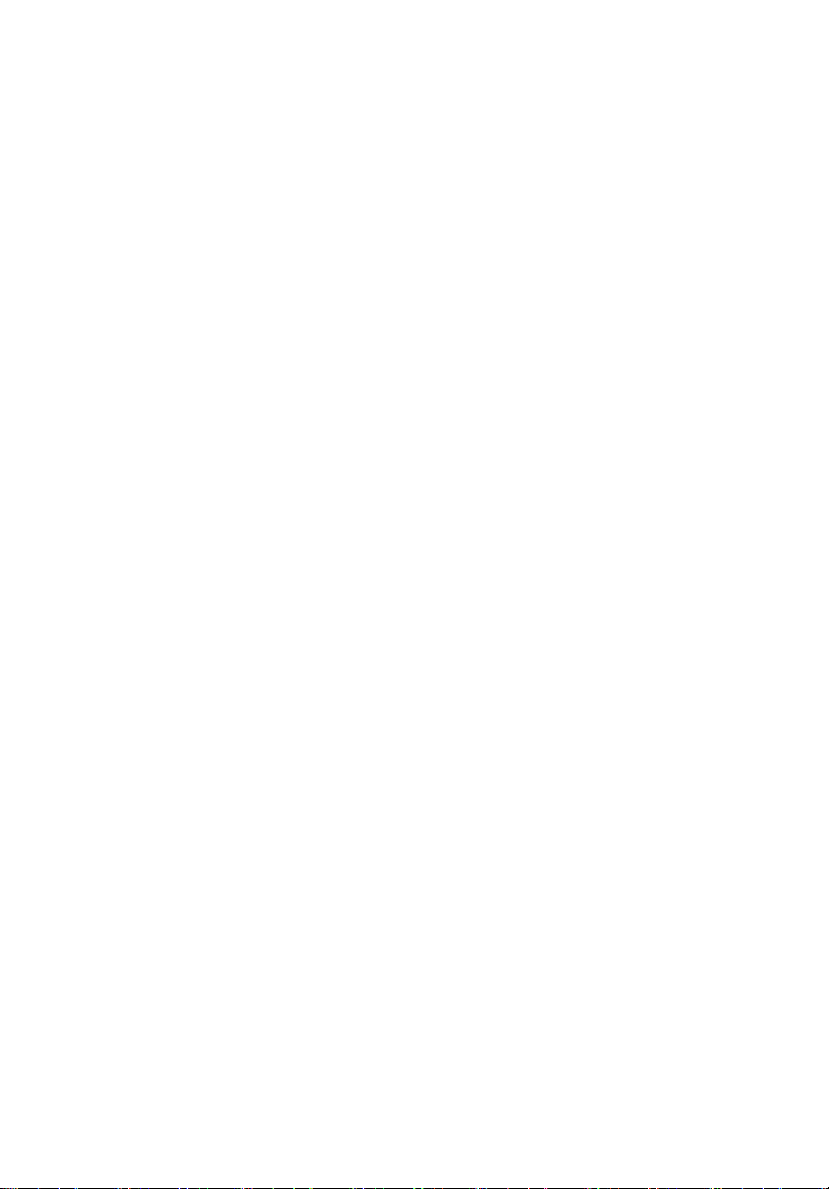
xi
4 Some parameters required for compliance with Telecom's Telepermit
requirements are dependent on the equipment (PC) associated with this
device. In order to operate within the limits for compliance with Telecom's
specifications, the associated equipment shall be set to ensure that
automatic calls to different numbers are spaced such that there is not less
than 5 seconds between the end of one call attempt and the beginning of
another.
5 This equipment shall not be set up to make automatic calls to Telecom's
111 Emergency Service.
6 This device is equipped with pulse dialing while the Telecom standard is
DTMF tone dialing. There is no guarantee that Telecom lines will always
continue to support pulse dialing.
7 Use of pulse dialing, when this equipment is connected to the same line as
other equipment, may give rise to bell tinkle or noise and may also cause a
false answer condition. Should such problems occur, the user should NOT
contact the telecom Fault Service.
8 This equipment may not provide for the effective hand-over of a call to
another device connected to the same line.
9 Under power failure conditions this appliance may not operate. Please
ensure that a separate telephone, not dependent on local power, is
available for emergency use.

xii
Laser compliance statement
The optical drive used with this computer is a laser product.
The optical drive's classification label (shown below) is located on the drive.
CLASS 1 LASER PRODUCT
CAUTION: INVISIBLE LASER RADIATION WHEN OPEN. AVOID EXPOSURE
TO BEAM.
Appareil à laser de classe 1
Attention : Radiation laser visible et invisible en cas d’ouverture. Éviter toute
exposition aux rayons.
Laserprodukt der Klasse 1
Achtung: Beim Öffnen werden unsichtbare Laserstrahlen freigelegt. Setzen Sie
sich diesen Strahlen nicht aus.
Prodotto laser di classe 1
Attenzione: Radiazioni laser invisibili in caso d’apertura. Evitare l’esposizione ai
raggi.
Producto l
Precauci
haz de luz.
Produto Laser de Classe 1
Precaução: Radiação laser invisível quando aberto. Evite exposição ao feixe.
Laserproduct klasse 1
Voorzichtig: Onzichtbare laserstraling indien geopend. Voorkom blootstelling
aan straal.
áser de Clase 1
ón: Cuando está abierta, hay radiación láser. Evite una exposición al
Digital audio output statement
The optical connector contains no laser or light emitting diode (LED) more than
Class I.
Radio device regulatory notice
Note: Below regulatory information is for models with wireless LAN and/or
Bluetooth only.
General
This product complies with the radio frequency and safety standards of any
country or region in which it has been approved for wireless use. Depending on
configurations, this product may or may not contain wireless radio devices (such
as wireless LAN and/or Bluetooth modules).

xiii
Declaration of Conformity for EU countries
Hereby, Acer, declares that this system is in compliance with the essential
requirements and other relevant provisions of Directive 1999/5/EC.
List of applicable countries
This device must be used in strict accordance with the regulations and
constraints in the country of use. For further information, please contact local
office in the country of use. Please see http://ec.europa.eu/enterprise/rtte/
implem.htm for the latest country list.
ENEGY STAR
ENERGY STAR qualified products save you money by reducing
energy cost and protecting the environment without sacrificing
features or performance. Acer is proud to offer our customers
products with the ENERGY STAR mark.
What is ENERGY STAR?
Products that are ENERGY STAR qualified use less energy and prevent
greenhouse gas emissions by meeting strict energy efficient guidelines set by
the U.S. Environmental Protection Agency. Acer is committed to offer products
and services worldwide that help customers save money, conserve energy and
improve the quality of our environment. The more energy we can save through
higher energy efficiency, the more we reduce greenhouse gases and the risks of
climate change. For more information, go to www.energystar.gov or
www.energystar.gov/powermanagement.
Note: The statement above is applicable only to Acer system with an
ENERGY STAR sticker.
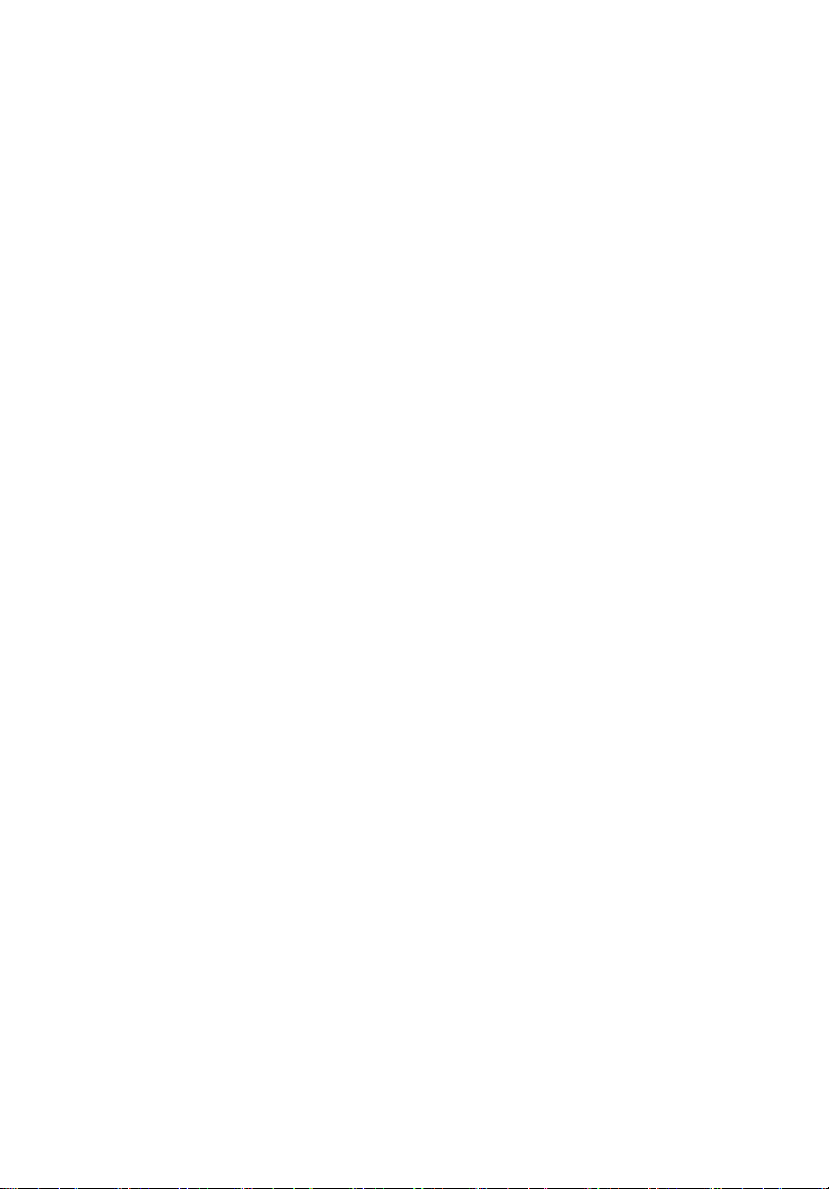
xiv
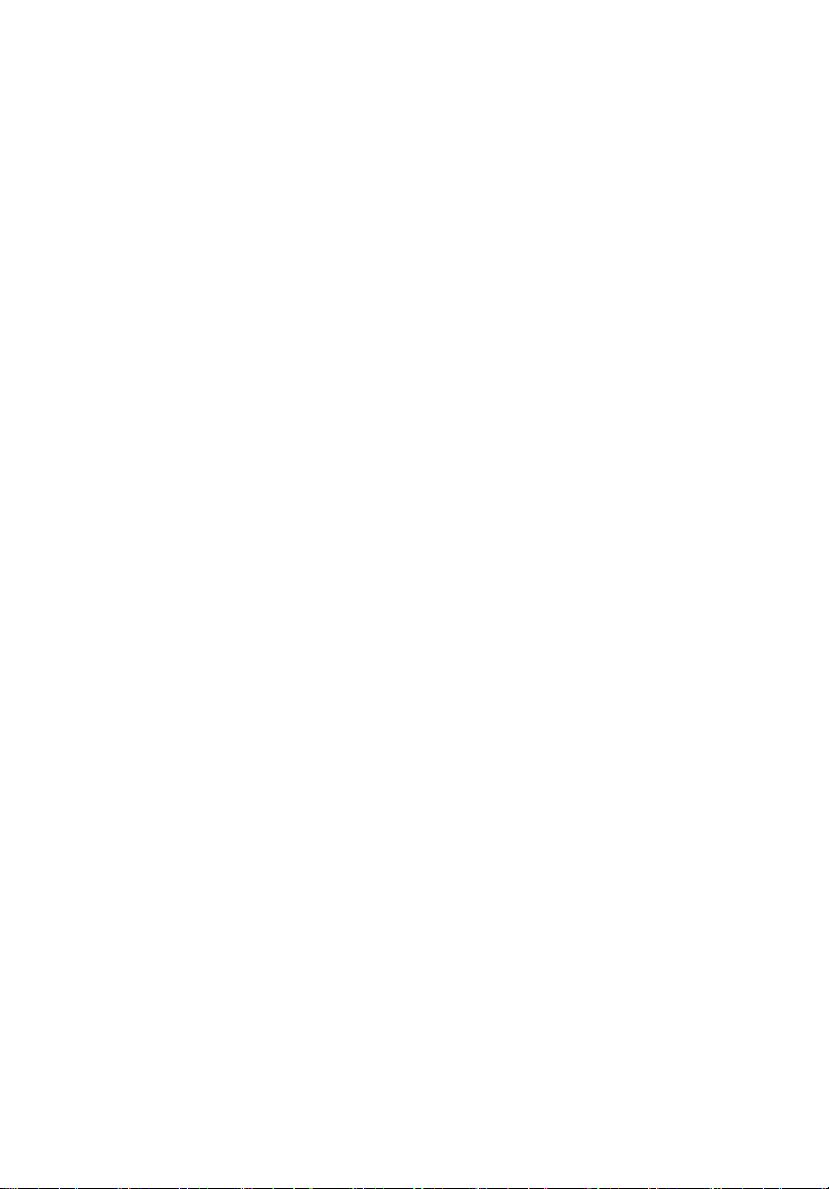
Information for your safety and comfort iii
Regulations and safety notices ix
1 System tour 1
System notes 2
External and internal structure 3
Front panel 3
Rear panel 7
Internal components 9
System boards 10
Mainboard 10
Backplane board and jumper settings 14
2 System setup 17
Setting up the system 18
Pre-installation requirements 18
Connecting peripherals 19
Front connections 19
Rear connections 20
Turning on the system 21
Power-on problems 23
Configuring the system OS 24
Turning off the system 25
3 System upgrades 27
Installation precautions 28
ESD precautions 28
Pre-installation instructions 28
Post-installation instructions 29
Configuring the hard disk drive 30
Accessing the drive bays 30
Guidelines for configuring hard disk drives 30
Determining the drive status 31
Installing and removing a hard disk drive 32
Installing an additional hard disk drive with carrier 34
Opening the server 36
Removing and installing the side panel 36
Configuring a 5.25" storage device 38
Replacing the processor and heatsink fan assembly 41
Removing and installing the heatsink fan assembly 41
Upgrading the processor 44
Contents

xvi
Upgrading the system memory 48
Installing an expansion card 53
4 System BIOS 57
BIOS overview 58
Entering BIOS Setup 59
BIOS setup primary menus 59
BIOS setup navigation keys 60
Main menu 61
Advanced menu 63
Processor Configuration 64
Memory Configuration 68
ATA Controller Configuration 69
Serial Port Configuration 72
PCI Configuration 73
Advanced Chipset Configuration 74
System Acoustic & Performance Configuration 76
Power menu 78
Security menu 80
Setting a system password 82
Changing a system password 82
Removing a system password 82
Server Management menu 83
System Information 84
Console Redirection 85
Event Log Configuration 86
Boot menu 88
Exit menu 89
5 System troubleshooting 91
Resetting the system 92
Initial system startup problems 93
Initial troubleshooting checklist 94
Hardware diagnostic testing 95
Checking the boot-up status 95
Verifying the condition of the storage devices 96
Confirming loading of the operating system 96
Specific problems and corrective actions 97

Appendix A Server management tools 101
Server management overview 102
RAID configuration utilities 103
MEGARAID SAS 8204ELP configuration 103
Onboard SATA RAID creation 105
Appendix B Rack mount configuration 107
Rack installation information 108
System rack installation 110
Vertical mounting hole pattern 111
Installing the system into the rack 112
Appendix C Acer Smart Console 119
Using Acer Smart Console 120
Software Installation 121
Prerequisites on remote management PC 121
Installing the Java Tool 121
Installing the UPnP tool 122
Using the UPnP tool to search for a server 123
Configuring the BMC NIC settings 125
Accessing Acer Smart Console 127
Acer Smart Console user interface 129
System status indicator 129
System Information 130
Server Health 132
Configuration 135
Remote Control 147
Maintenance 149
KVM Remote Console Utility 151
Menu bar 152
xvii
Index 155
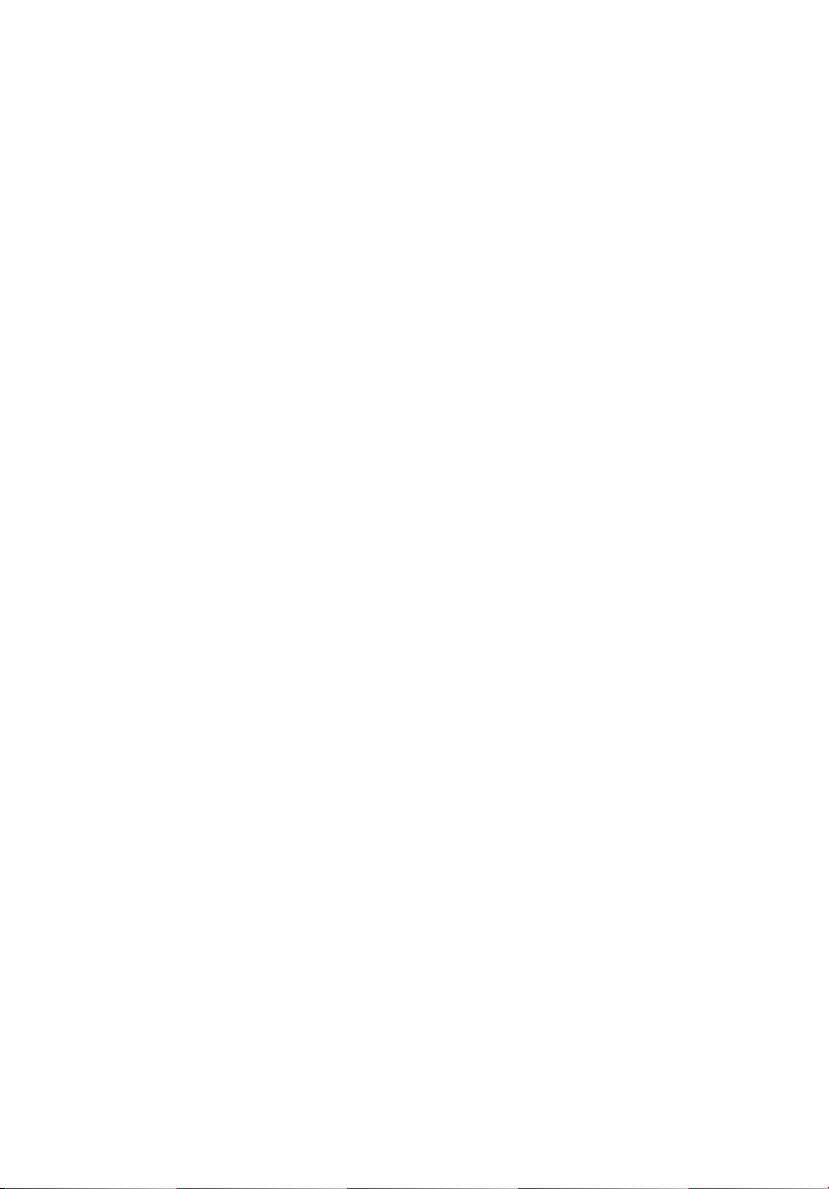
xviii

1 System tour

2
1 System tour
System notes
AT310 F1 server is a single-processor tower server designed to meet the
needs of various network environments. The server board is based on
Intel® 2-chip architecture and supports the Intel Core i3, Intel Xeon
3400 series or Pentium processors. The server system features six DDR31333 DIMM slots that support both Unbufferred ECC and Registered
DIMMs, four PCI-E slots and one 32-bit/33 MHz PCI slot, onboard SATA
SW RAID with RAID 0, 1, 5 or 10 support, onboard Baseboard
Management Controller (BMC), iKVM feature, and an integrated VGA
with 32 MB memory. The server accepts up to three optical devices and
four hot-pluggable SATA/SAS hard disk drives, configurable for RAID 0,
1, 5 or 10.
The server’s tool-less chassis design allows for easy hardware access and
set up in both tower and rack-mount configurations.

External and internal structure
Front panel
3
No. Icon Component Description
1 Optical drive Disk drive for reading CD, VCD, and
DVD contents.
2 5.25" drive bays Allow installation of additional
storage devices.
3 Bezel door Unlock and open the bezel door to
power on the server and access the
server’s hard drives and USB ports.
4 Security keylock Secures the bezel door to protect the
5 3.5-inch hard disk
drive (HDD) bay
server unit from unauthorized access.
Supports four 3.5-inch hot-plug SATA/
SAS hard disk drives.

4
No. Icon Component Description
6 Power button Press to turn the server on/off, or to
put it in standby mode.
1 System tour
7 Power state
indicator
8 System ID
indicator
9 HDD activity
indicator
10 System status/fault
indicator
11 LAN port 1 activity
indicator
12 LAN port 2 activity
indicator
13 USB 2.0 ports Connect to USB devices.
Indicates the power status. (green)
Indicates the system ID button on the
rear panel is pressed or activated
through IPMI. (blue)
Indicates the status of a system hard
disk drive. (green)
Indicates the status of the systems
operations. (green/amber)
Indicates the system network 1
connection status. (green)
Indicates the system network 2
connection status. (green)
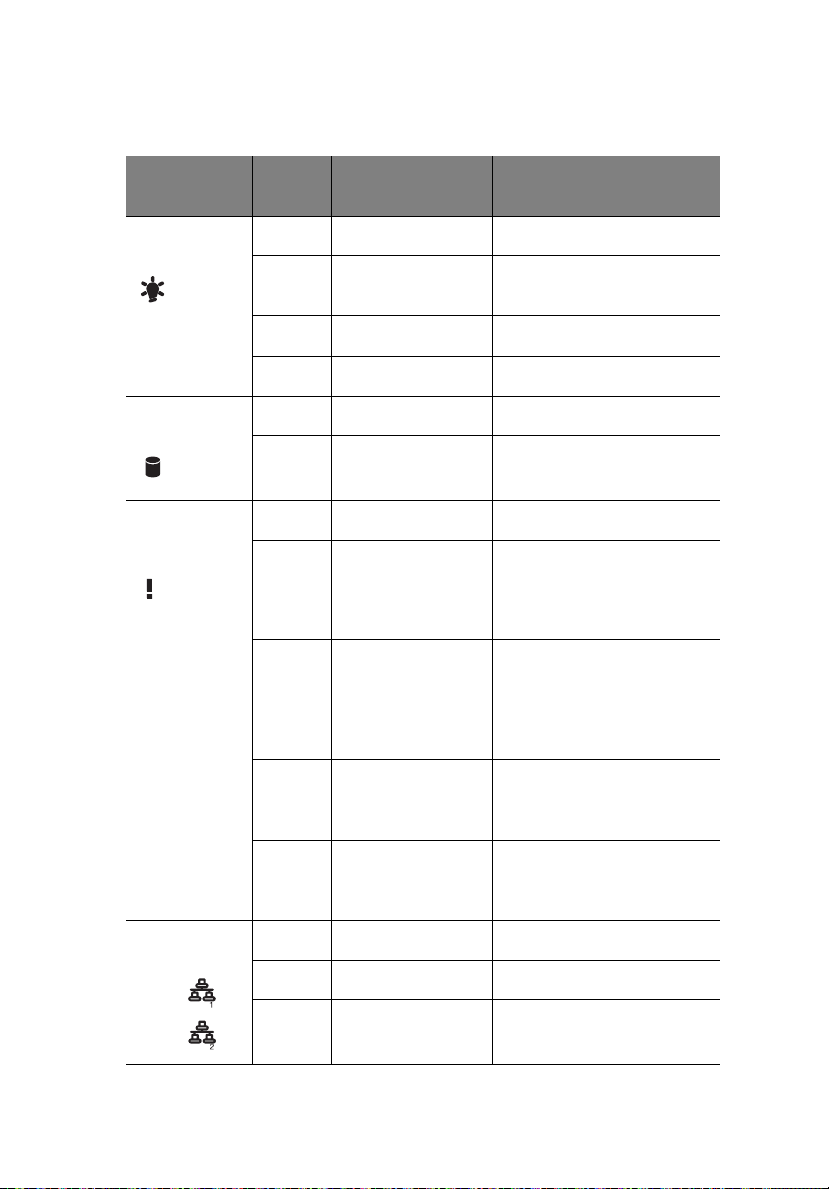
Front panel LED indicator status
5
LED indicator
Power state
indicator
HDD activity
indicator
System
status/fault
indicator
LED
color
Green On S0: Power On
Green Blink (1 Hz with at
N/A Off S4
N/A Off S5
Green Blink HDD access
N/A Off No access and
Green On System ready/No alarm
Green Blink (1 Hz with at
Amber On Critical alarm (critical
LED
state
50% duty cycle)
50% duty cycle)
Status
S1: Sleep
No HDD fault
System ready but some
CPU functions and DIMM
may be degraded or
damaged
power modules, voltage
power supply, critical
temperature and voltage
… etc. failure)
LAN activity
indicators
LAN1
LAN2
Amber Blink (1 Hz with at
50% duty cycle)
N/A Off System not ready (POST
Green On LAN link/No access
Green Blink LAN access
N/A Off Disconnect/Idle
Non-critical Alarm (noncritical temperature and
voltage)
error/NMI event/CPU or
terminator missing, … etc.)

6
1 System tour
LED indicator
System ID
indicator
LED
color
N/A Off Normal
Blue On System ID button pressed
LED
state
Status

Rear panel
No. Icon Component Description
7
1 Power supply
module cord
socket
2 Main power
supply module
3 PS/2 mouse
port
4 PS/2 keyboard
port
5 Monitor port Connects to monitors.
6 Serial port Connects to serial devices.
Connect the system power cord here.
Provides the system’s main power
supply.
Connects to a PS/2 mouse.
Connects to a PS/2 keyboard.
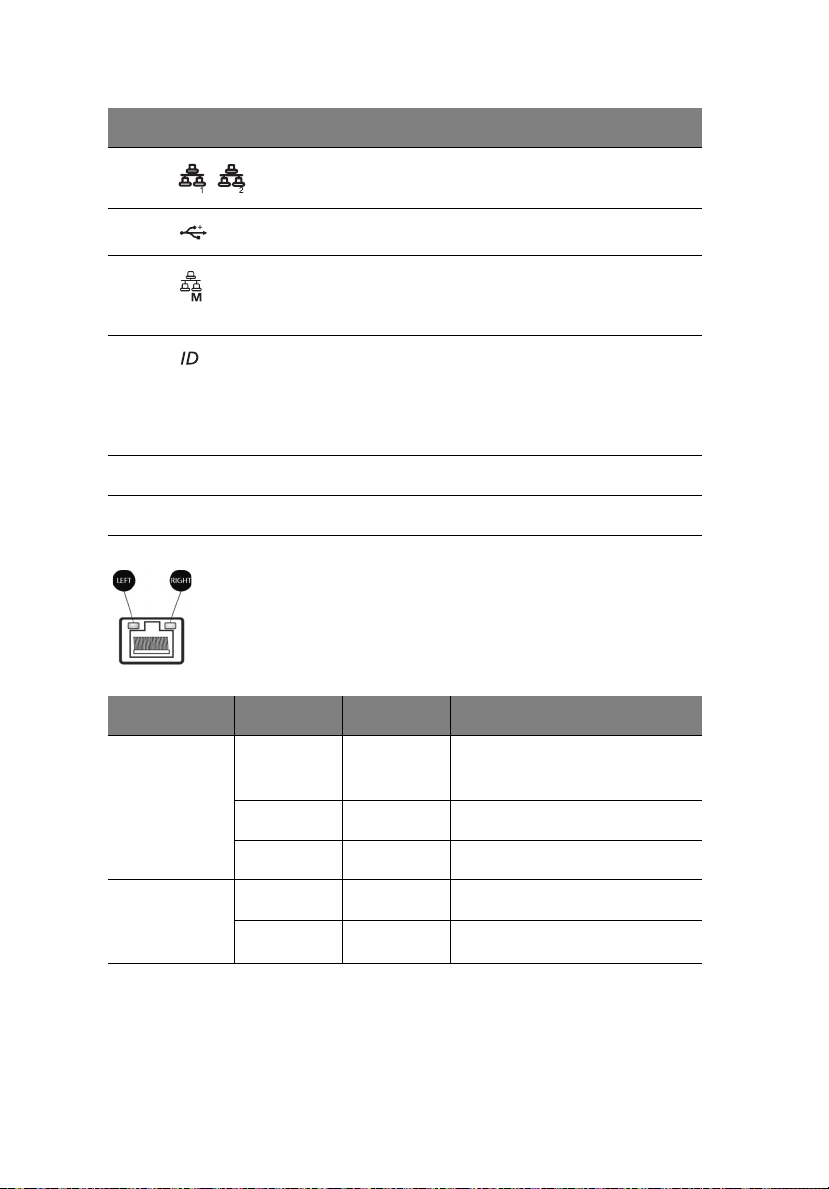
8
No. Icon Component Description
1 System tour
7 Gigabit LAN
port
8 USB 2.0 ports Connect to USB devices.
9Server
management
port (10/100)
10 System ID
button
11 PCI slot covers Protect the vacant expansion slots.
12 System fan Regulates the system airflow.
Connects to an internet or intranet
network.
Reserved for remote management of
server.
Press to mark the server unit within a
server group (when rack mounted) for
purpose of identification during
servicing or maintenance procedures.
(blue)
LAN port LED indicator status
LED indicator LED color LED state Status
RJ-45 LED
(left)
RJ-45 LED
(right)
N/A Off No connection or
10 Mbps
Green On 100 Mbps
Amber On 1000 Mbps
Yellow On Active connection
Yellow Blinking Transmit/Receive activity

Internal components
No. Component
9
1 Power supply
2 DIMM modules
3 Sliders for the 5.25" devices
4 HDD carriers
5 Mainboard
6 PCI slot lock
7 Heatsink fan assembly
8 System fan

10
System boards
Mainboard
1 System tour
No. Code Description
1MS
KB
PS/2 mouse port (top)
PS/2 keyboard port (bottom)

No. Code Description
11
2COM1
VGA
3 GLAN1 LAN1 port (top)
4 GLAN2 LAN2 port (top)
5 BMC_LAN Server management port
6 SW1 System ID button
7 ATX CPU 8-pin ATX power connector
8 ATX 24-pin ATX power connector
9 PWR_DET Power supply PSMI connector
10 DIMM 2A,
DIMM 2B,
DIMM 2C,
DIMM 1A,
DIMM 1B,
DIMM 1C
11 U1 Processor socket
12 BAT Battery
Serial port (top)
VGA port (bottom)
USB ports (bottom)
USB ports (bottom)
DDR3 DIMM slots
13 FAN3 System fan 3 cable connector
14 IPMB IPMB header (for an IPMI card)
15 Select jumpers
16 NMI_BTN NMI button
17 BPB_SMBUS Backplane board system management bus
18 U2 Intel 3420 PCH chipset
19 SATA0-3 Mini-SAS port (supports 4 ports, SATA only)
(SMBUS) connector
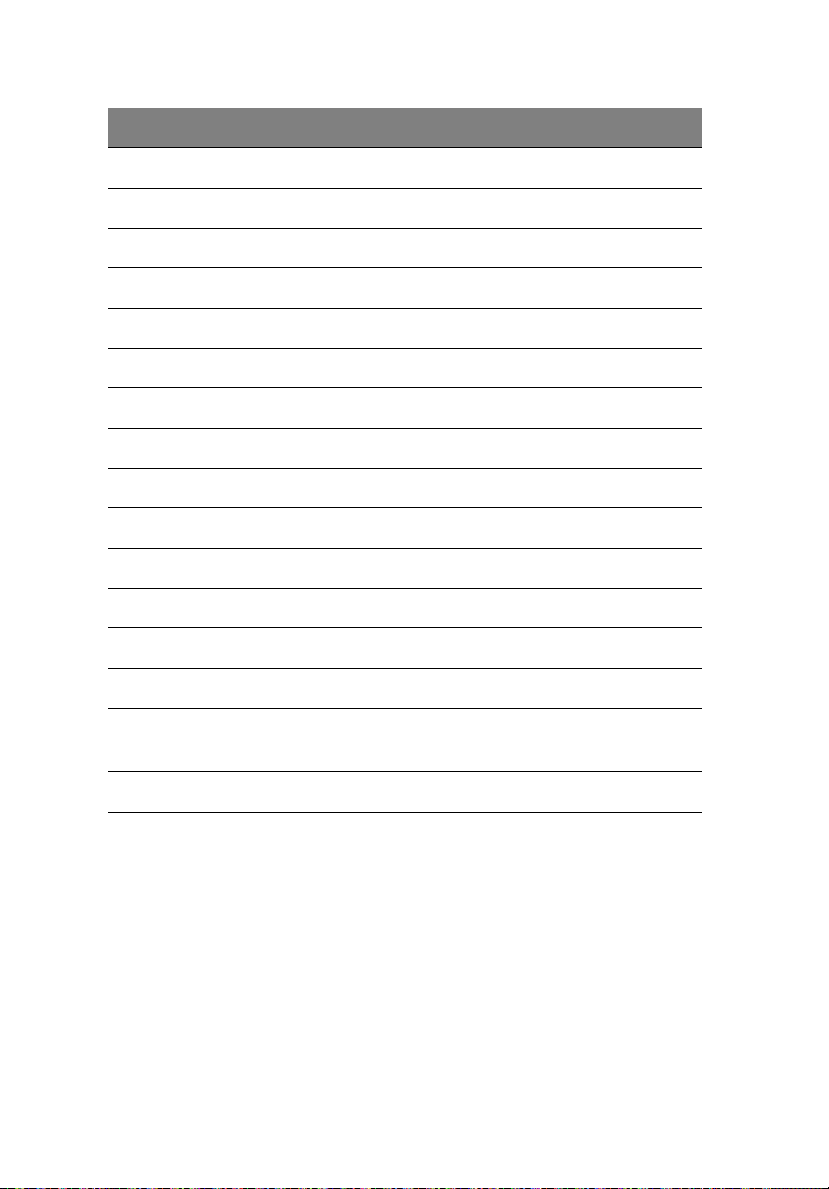
12
No. Code Description
20 SATA4 SATA 4 port
21 SATA5 SATA 5 port
22 CASE_OPEN Chassis intrusion header
23 CLR_CMOS1 Clear CMOS jumper
24 USB1 Front USB1 cable connector
25 USB2 Internal USB connector
26 F_PANEL Front panel connector
27 COM2 Connects to serial port
28 PCI5 PCI slot (32-bit/33 MHz, 3.3 V)
29 PCI4 PCI-E x8 slot (x4 signal)
30 PCI3 PCI-E x16 slot (x8 signal)
31 PCI2 PCI-E x4 slot (x1 signal)
1 System tour
32 U28 BMC controller
33 PCI1 PCI-E x8 slot (x8 signal)
34 FAN2 System fan 2 cable connector
Connects to the rear system fan
35 FAN4 System fan 4 cable connector

Mainboard jumper settings
13
No. Code Jumper Default Setting
1 BIOS_WP BIOS data
write protect
2PASSWORDSet
Supervisor
Password
3 BIOS_RVCR BIOS recovery 1-2 Close: Normal (default setting)
4 CLR_CMOS1 Clear CMOS 1-2 Close: Normal (default setting)
1-2 Close: Normal (default setting)
2-3 Close: Enable BIOS write
protect
1-2 Close: Set Supervisor Password
(default setting)
2-3 Close: Clear Supervisor
Password
2-3 Close: Enable BIOS recovery
2-3 Close: Clear CMOS

14
1 System tour
Backplane board and jumper settings
No. Code Description
1J2 SMBUS connector
Connects to mainboard or RAID card
2 J1 SMBUS (W83792D) connector
Connects to enclosure IC
3 CN1/X1 Power connector
4 CN2/X2 Power connector

No. Code Description
5 J20 MG9082 configuration setting
Close 1-2: CONF 8
Close 2-3: reserve (CONF9)
6 J12 MG9082 upgrade/debug header
7 SGPIO_JP1 SGPIO connector
8 SATA0-3 Mini-SAS port (supports 4 ports)
9 J21 LM75 address setting
Close 1-2: 0X94
Close 2-3: reserve (0X96)
10 J3 SMBUS connector
Connects to backplane cascade
15
11 SATA/SAS_3,
SATA/SAS_2,
SATA/SAS_1,
SATA/SAS_0
SATA 0-3 connectors

16
1 System tour

2 System setup

18
2 System setup
Setting up the system
Pre-installation requirements
Selecting a site
Before unpacking and installing the system, select a suitable site for
the system for maximum efficiency. Consider the following factors
when choosing a site for the system:
• Near a grounded power outlet.
• Clean and dust-free.
• Stable surface free from vibration.
• Well-ventilated and away from sources of heat.
• Secluded from electromagnetic fields produced by electrical
devices such as air conditioners, radio and TV transmitters, etc.
Checking the package contents
Check the following items from the package:
• AT310 F1 system
• AT310 F1 accessory box
If any of the above items is damaged or missing, contact your dealer
immediately.
Save the boxes and packing materials for future use.

Connecting peripherals
Refer to the illustration below for specific connection instructions on
the peripherals you want to connect to the system.
Front connections
19

20
Rear connections
2 System setup
Note: Consult the operating system manual for information on
how to configure the network setup.
Caution: Do not route the power cord where it will be walked on
or pinched by items placed against it. The server is designed to be
electrically grounded (earthed). To ensure proper operation, plug
the power cord into a properly grounded AC outlet only.

Turning on the system
After making sure that you have properly set up the system, applied
power and connected all the necessary peripherals, you can now
power on the system. Follow the procedure below.
1 Open the bezel door.
(1) Unlock the bezel door.
(2) Pull it open.
21

22
2 System setup
2 Press the power button.
The system starts up and displays a welcome message on the
monitor. After that, a series of power-on self-test (POST) messages
appears. The POST messages indicate if the system is running well
or not.
Note: If the system does not turn on or boot after pressing the
power button, go to the next section for the possible causes of the
boot failure.
Aside from the POST messages, you can determine if the system is in
good condition by checking if the following occurred.
• The power status indicator on the front panel lights up blue.
• The Num Lock, Caps Lock and Scroll Lock indicators on the
keyboard light up.

Power-on problems
If the system fails to boot after you have applied power, check the
following factors that might have caused the boot failure.
• The external power cord may be loosely connected.
Check the power cord connection from the power outlet to the
power cord socket on the rear panel. Make sure that the cord is
properly connected to the power outlet and to the power cord
socket.
• No power comes from the grounded power outlet.
Have an electrician check your power outlet.
• Loose or improperly connected internal power cables.
Check the internal cable connections. If you are not confident to
perform this step, ask a qualified technician to assist you.
Warning! Make sure all power cords are disconnected from the
electrical outlet before performing this task.
Note: If you have gone through the preceding actions and the
system still fails to boot, ask your dealer or a qualified technician
for assistance.
23

24
2 System setup
Configuring the system OS
Acer Smart Setup assists you to conveniently install your choice of
operating.
Note: To purchase the Acer Smart Setup software, contact your
local Acer representative.
To start using Acer Smart Setup, follow the steps below.
1 Locate the Smart Setup disc included in the system package.
2 If an optional optical drive is not installed in the server, connect an
external optical drive to your system. Press the Stop/Eject button
on the optical drive to eject the disc tray.
3 When the disc tray slides open, insert the Smart Setup disc with the
label side of the disc facing upward.
Note: When handling the disc, hold it by the edges to avoid
smudges or fingerprints.
4 Gently press the disc down to make sure that it is properly
inserted.
Caution! While pressing the disc, be careful not to bend the disc
tray. Make sure that the disc is properly inserted before closing
the disc tray. Improper insertion may damage both the disc and
the optical drive.
5 Press the drive Stop/Eject button again to close the disc tray.
6 On the Acer Smart Setup window, select OS Installation.
7 Follow all onscreen instructions.
For more information, refer to the Smart Setup Help file.
Note: Acer Smart Setup only supports the Microsoft Windows
Server, Red Hat Enterprise Linux, and SUSE Linux Enterprise Server
operating systems. The Windows or Linux installation disc(s) is
required when you install the OS with Smart Setup.
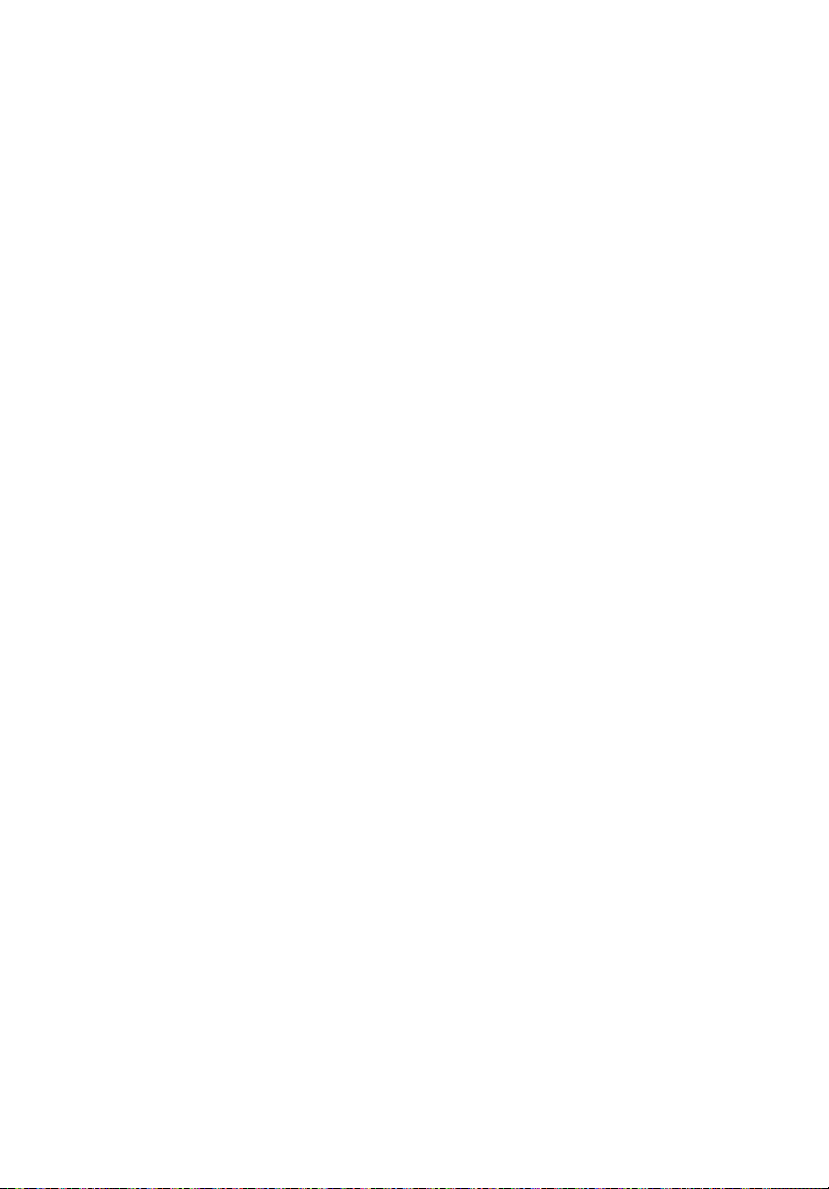
25
Turning off the system
There are two ways to turn off the server—via software or via
hardware. The software procedure below applies to a system running
on a Windows OS. For other shutdown procedures, refer to the related
user documentation.
To turn off the system via software:
1 Press <Ctrl> + <Alt> + <Delete> on the attached keyboard or click
Start on the Windows taskbar.
2 Select Shut Down.
3 Select Shut Down from the drop-down menu, then click OK.
To turn off the system via hardware:
If you cannot shut down the server via software, press the power
button for at least four seconds. Quickly pressing the button may put
the server in a Suspend mode only.

26
2 System setup
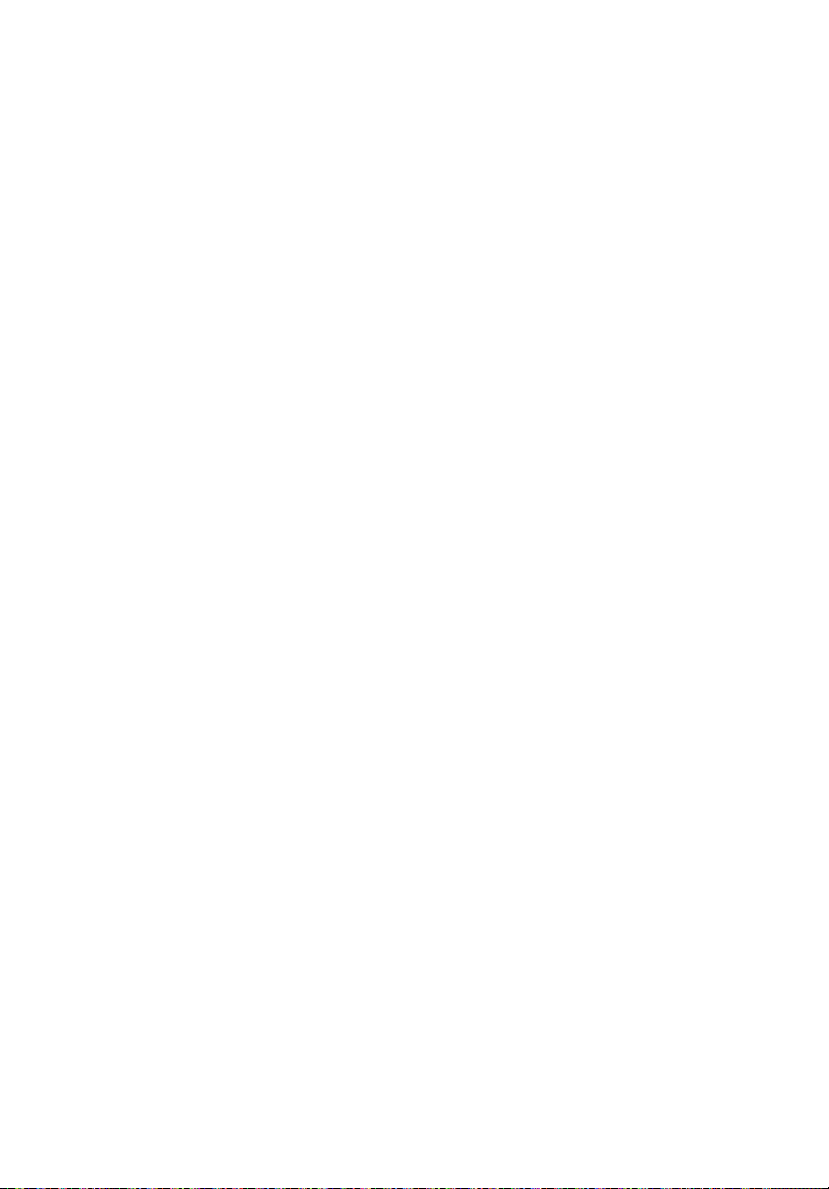
3 System upgrades

28
3 System upgrades
Installation precautions
Before you install any server component, it is recommended that you
read the following sections first. These sections contain important ESD
precautions along with pre-installation and post-installation
procedures.
ESD precautions
Electrostatic discharge (ESD) can damage static-sensitive hardware
components, such as the processor, disk drives, and the system board.
Always observe the following precautions before you install a server
component:
• Do not remove a component from its protective packaging until
you are ready to install it.
• Do not touch the component pins, leads, or circuitry.
• Components with a Printed Circuit Board (PCB) assembly should
always be laid with the assembly-side down.
• Wear a wrist grounding strap and attach it to a metal part of the
server before handling components. If a wrist strap is not
available, maintain contact with the server throughout any
procedure requiring ESD protection.
• Keep the work area free of nonconductive materials, such as
ordinary plastic assembly aids and foam packing.
Pre-installation instructions
Perform the steps below before you open the server or before your
remove or replace any component.
Warning! Failure to properly turn off the server before you start
perform any hardware configuration may cause serious damage
and bodily harm. Do not attempt the procedures described in the
following sections unless you are a qualified service technician.
1 Turn off the server and all connected peripherals.
2 Unplug all power cables from their outlets.
3 Disconnect all telecommunication cables from their ports.

29
4 Place the server on a flat, stable surface.
5 Open the server according to the instructions on page 36.
6 Follow the ESD precautions described in the previous section when
handling a server component.
Post-installation instructions
Perform the steps below after installing a server component.
1 See to it that all components are installed according to the
described step-by-step instructions.
2 Reinstall any expansion board(s), peripheral(s), bracket(s) and
system cable(s) that have previously been removed.
3 Reinstall the side panel.
4 Reconnect the power, peripheral, and telecommunication cables.
5 Turn on the system.

30
3 System upgrades
Configuring the hard disk drive
The AT310 F1 accommodates up to four 3.5" hot-plug SATA/SAS hard
disk drives.
Note: Max HDD support is SKU dependent.
Accessing the drive bays
Since SATA/SAS drives have hot-plug capability, you do not need to
access the inside of the chassis or power down the system to install or
replace SATA/SAS drives. Proceed to the next step for instructions.
Note: The operating system you use must have RAID support to
enable the hot-plug capability of the SATA drives.
Caution! When working around the SATA backplane, do not
touch the backplane with any metal objects and make sure no
cables touch the backplane. Also, regardless of how many SATA
drives are installed, all four drive carriers must remain in the
chassis to maintain proper airflow.
Guidelines for configuring hard disk drives
Observe these guidelines when replacing or installing a hard disk drive.
• Use only qualified SATA or SAS HDDs. To purchase a SATA or SAS
HDD, contact your local representative.
• Install hard disk drives in the special drive carriers that fit in the
hard drive bays.
• Before removing an HDD, make sure to back up all important
system files.
• Check HDD status by checking the status LED indicators on the
HDD carrier.

31
0
2
1
3
• The recommended HDD installation order is from bottom to top.
Determining the drive status
Each HDD carrier features two status LED indicators to display the hard
drive status. If you are replacing a failed HDD, determine which drive
has failed by checking the hot-plug HDD status indicators.
Description
Green Red
Onboard SATA or RAID card without SGPIO support
HDD present On Off
HDD access Blink Off
LSI RAID card with SGPIO support
HDD present no access On Off
HDD access Blink Off
HDD failure On On
HDD removal Off Off
HDD insertion and rebuilding Blink (1 Hz)
HDD locate Blink (4 Hz)

32
3 System upgrades
Installing and removing a hard disk drive
This section describes how to install a new HDD in an empty drive bay,
remove the HDD, and install an additional HDD.
Installing a hard disk drive with carrier
1 Observe the ESD precautions described on page 28.
2 If necessary, unlock the bezel door then pull it open.
3 Install the hard disk drive with carrier.
(1) Use the lever to push the HDD carrier in the empty bay until it
locks into place.
(2) Close the HDD carrier lever.
(3) Lock the HDD carrier.
4 Close the bezel door.
5 Observe the post-installation instructions on page 29.

Removing a hard disk drive with carrier
If you intend to replace a HDD and need to remove the old drive,
proceed to the instructions below.
1 Observe the ESD precautions described on page 28.
2 If necessary, unlock the bezel door then pull it open.
3 Remove the hard disk drive with carrier.
(1) Unlock the HDD carrier latch.
(2) Slide the HDD carrier latch to release the lever.
(3) Pull the lever and slide the carrier from the server.
33
4 If you have no plans of installing a new HDD to the server, you
must reinstall the blank HDD carrier or HDD cover to maintain
proper airflow.
5 Close the bezel door.
6 Observe the post-installation instructions on page 29.

34
3 System upgrades
Installing an additional hard disk drive with carrier
If you intend to install an additional HDD, you first need to remove the
hard disk drive cover from the hard drive bay.
1 Observe the ESD precautions described on page 28.
2 If necessary, unlock the bezel door then pull it open.
3 Remove the hard disk drive cover.
Pull the HDD cover straight out of the drive bay.

4 Install the hard disk drive with carrier.
(1) Use the lever to push the HDD carrier in the empty bay until it
locks into place.
(2) Close the HDD carrier lever.
(3) Lock the HDD carrier.
35
5 Close the bezel door.
6 Observe the post-installation instructions on page 29.

36
3 System upgrades
Opening the server
Caution: Before you proceed, make sure that you have turned off
the system and all peripherals connected to it. Read the
Pre-installation instructions section on page 28.
You need to open the server before you can install upgrade
components. The left side panel is removable to allow access to the
server’s internal components. Refer to the following sections for
instructions.
Removing and installing the side panel
Removing the side panel
1 Perform the pre-installation instructions described on page 28.
2 Remove the two thumb screws on the rear edge of the side panel.
3 Slide and hold the locking switch.
4 Slide the side panel toward the rear of the server to disengage it
then lift the panel away from the server.

37
Installing the side panel
1 Perform the pre-installation instructions described on page 28.
2 Position the side panel so that the tabs on the cover align with the
slots on the server, then slide the side panel toward the front of
the server until you hear a click sound.
3 Replace the two thumb screws.

38
3 System upgrades
Configuring a 5.25" storage device
The two 5.25" device bays support a variety of storage devices for
additional storage capacity and scalability.
By default, the system ships with an optical drive installed on the
topmost device bay. You can choose to replace these default drives, or
you can install a new storage device on the second device bay.
Please ensure all installed devices support the SATA interface.
To install an optional storage device:
1 Perform the pre-installation instructions described on page 28.
2 Remove the side panel described on page 36.
3 Remove the bay cover of the empty 5.25" drive bay (1).
Keep this cover for future reinstallation.
4 Remove the front bezel by releasing the bezel retention tabs from
the chassis interior (2).
5 Pull the bezel away from the server (3).
6 Remove the EMI protector of the empty 5.25" drive bay (4).
7 Slide the tool-less bracket to the left to unlock the bay (5).

39
8 Insert the new 5.25" storage device (1) and slide the tool-less
bracket to the right in the locked position (2).
9 Connect the power (3) and SATA cables (4) to the new 5.25" drive.
10 Replace the front bezel.
11 Observe the post-installation instructions described on page 29.
To upgrade or replace a defective storage device:
1 Perform the pre-installation instructions described on page 28.
2 Remove the side panel described on page 36.
3 Remove the front bezel. Perform steps 4 and 5 of the previous
section.

40
3 System upgrades
4 Disconnect the SATA (1) and power (2) cables connected to the
storage device. Slide the tool-less bracket to the left (3) and pull
out the device from the drive bay (4).
5 If you intend to install a new storage device, refer to the previous
section.
6 Replace the front bezel.
7 Observe the post-installation instructions described on page 29.

Replacing the processor and heatsink fan assembly
Notes:
• Always connect the power cord last and always remove it before
adding, removing or changing any hardware components. Make
sure that you install the processor in the CPU socket before you
install the CPU heatsink fan assembly.
• If you buy a processor separately, make sure that you use an
Intel-certified multidirectional heatsink fan assembly only.
• Make sure to install the mainboard in the server before you
install the CPU heatsink fan assembly.
• When receiving a mainboard without a processor pre-installed,
make sure that the plastic CPU socket cap is in place and none of
the socket pins is bent; otherwise, contact your retailer
immediately.
Removing and installing the heatsink fan assembly
41
Removing the heatsink fan assembly
Warning! We do not recommend that the processor or the
heatsink assembly be removed. However, if you do need to
uninstall the heatsink fan assembly, please follow the instructions
below to prevent damage to the processor or the CPU socket.
1 Perform the pre-installation instructions described on page 28.
2 Remove the side panel described on page 36.
3 Lay the server on its side (components showing).
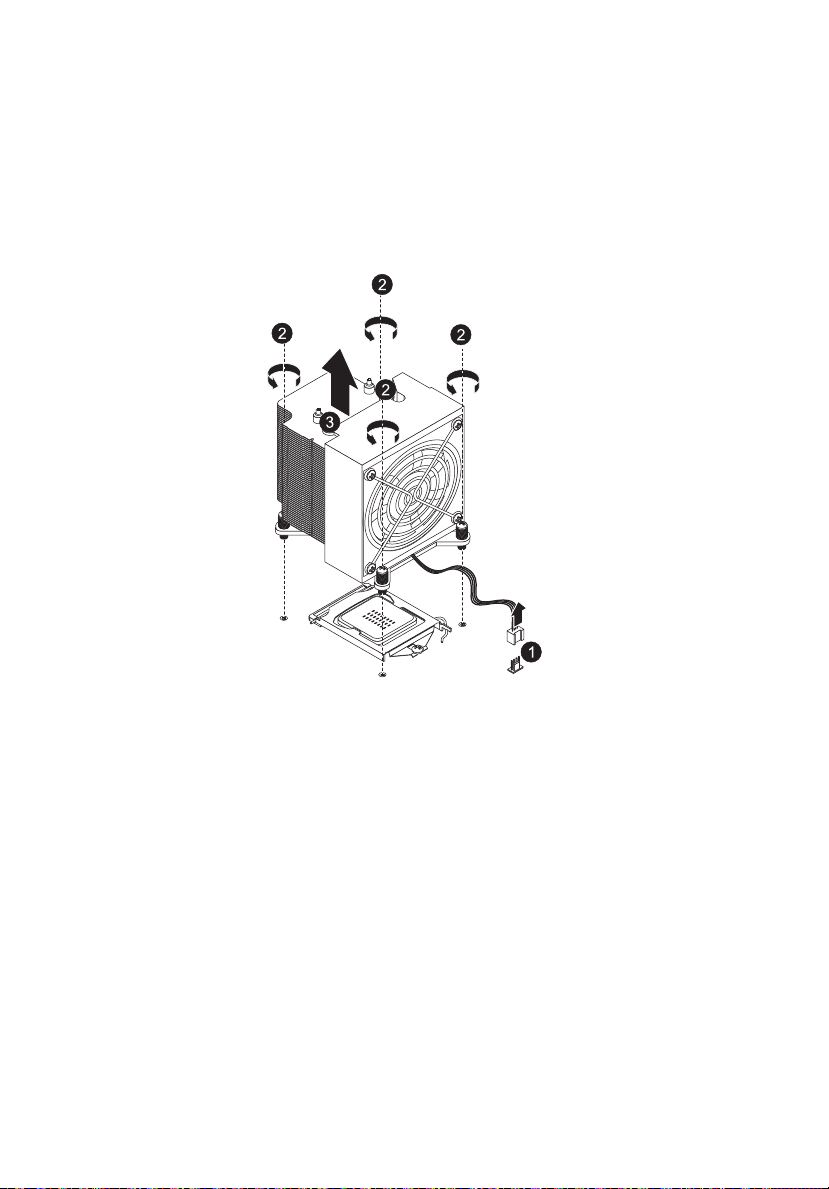
42
3 System upgrades
4 Remove the heatsink fan assembly.
(1) Disconnect the heatsink fan assembly cable from its
mainboard connector.
(2) Using a screwdriver, loosen the four heatsink fan assembly
screws from the mainboard.
(3) Lift the heatsink fan assembly away from the processor.
(4) Lay down the heatsink fan assembly in an upright position —
with the thermal patch facing upward. Do not let the thermal
patch touch the work surface.
5 Observe the post-installation instructions described on page 29.

Installing the heatsink fan assembly
Caution! The heatsink fan assembly has a thermal interface
material (TIM) on the underside. Use caution so that you do not
damage the TIM. If a protective film is installed on the TIM,
remove it.
1 Perform the pre-installation instructions described on page 28.
2 Remove the side panel described on page 36.
3 Lay the server on its side (components showing).
4 Do not apply any thermal grease to the heatsink fan assembly or
the processor die; the required amount has already been applied.
5 Install the heatsink fan assembly.
(1) Align then insert the heatsink fan assembly on top of the
retention plate.
(2) Use a long-nosed screwdriver to tighten the four heatsink fan
assembly screws to secure the assembly.
(3) Reconnect the heatsink fan assembly cable to its mainboard
connector.
43
6 Observe the post-installation instructions described on page 29.

44
3 System upgrades
Upgrading the processor
Processor configuration guidelines
The server supports a single LGA 1156 processor socket supporting Intel
Xeon 3400 series or Pentium and i3 series processors. The supplied
processor may be upgraded.
Observe the following guidelines when replacing or installing a
processor.
• The CPU socket must always be populated. If no processor is
installed in this socket, the system will fail to boot.
• Before removing the processor, make sure to back up all important
system files.
• Handle the processor and the heatsink fan assembly carefully.
Damage to either may prevent the system from functioning
properly.
Replacing the processor
Warning! The processor becomes very hot when the system is on.
Allow it to cool off first before handling.
1 Perform the pre-installation instructions described on page 28.
2 Remove the side panel described on page 36.
3 Lay the server on its side (components showing).
4 Remove the heatsink fan assembly (see "Removing the heatsink
fan assembly" on page 41).
5 Remove the default processor.
(1) Press down on the load lever then release out of the retention
tab.

(2) Rotate the load lever to the fully open position until the
retention plate is completely lifted.
(3) Grasp the processor by its edges and lift it out of its socket.
45
(4) Store the old processor inside an anti-static bag.

46
3 System upgrades
6 Remove the new processor from its protective packaging.
7 Install the new processor.
(1) Hold the processor by its edges then insert it in the socket.
Make sure that the alignment tabs on the socket fit the two
notches located on the edges of the processor. The pins are
keyed in such a way that you cannot install the processor in
the wrong orientation without bending the pins.
(2) Close the retention plate.
(3) Slide the retention plate tab under the retention knob.

(4) Engage the load lever back in place and secure the load lever
under the load lever retention tab.
8 Apply the thermal interface material.
(1) Use an alcohol pad to wipe off the old thermal grease from
both the heatsink fan assembly and the processor socket
retention plate.
(2) Apply a thin layer of thermal interface material before
installing the heatsink fan assembly.
Make sure that only a very thin layer is applied so that both
contact surfaces are still visible.
9 Install the heatsink fan assembly (see "Installing the heatsink fan
assembly" on page 43).
10 Observe the post-installation instructions described on page 29.
47

48
3 System upgrades
Upgrading the system memory
System memory interface
The server has a total of six DIMM slots in two memory channels (1 and
2). In each channel, the slot farthest from the CPU is slot A (DIMM1A,
2A in blue) while the nearest one is slot C (DIMM1C, 2C in black).
The following illustration shows the DIMM slot locations.
Independent mode
There are six DIMM slots in two memory channels that support two
UDIMM modules or three RDIMM modules per channel. Depending on
the type of processor installed, the system can support up to six RDIMM
modules for Intel Xeon X3400 series or L3426 processor, or four
UDIMM modules for Xeon X3400 series, L3426, Core i3 Series, Pentium
or L3406 processor.
• For all memory modes, slot A in each channel should be populated
first and then slot B. If slot A is empty, then slots B and C cannot be
used.
• It is recommended to populate DIMM slots 1A first, followed by
slots 2A, 1B, 2B, 1C and 2C.
• To maximize memory performance, install the DIMM modules in
pairs. DIMM slots with the same slot number across memory
channels should be populated with DIMM modules of the same
type, size, and manufacturer.
• If mixing different DIMMs in one channel, the DIMM with higher
rank and density should be populated from slot A.

Memory population for independent mode
Channel 1
DIMM slots
Configuration 1C 1B 1A 2C 2B 2A
AX
BXX
CXXXX
D XXXXXX SR, DR
Notes: 1. Place DIMMs in “X” location.
2. DIMM population must correspond to the above tables.
3. DIMM modules support 1 GB, 2 GB and 4 GB DIMMs.
4. DIMM modules support 8 GB DIMMs (support depends
on availability).
5. Do not mix UDIMMs with RDIMMs.
6. Use single rank and dual rank RDIMMs only for
Configuration D.
7. RDIMM is only supported by Intel Xeon X3400 series and
L3426 processors.
Channel 2
DIMM slots
49
Notes
RDIMMs
only

50
Density
Rank
Bit organization
Speed
3 System upgrades
Memory identification
Generally, there is memory information printed on the label of the
DIMM module. Different vendors may have different formats but the
convention is usually like this:
Item Description
Density 1 GB, 2 GB, 4 GB, 8 GB.
This server supports DIMM organized by 1 Gb or 2 Gb
DRAM chips.
Rank 1R = Single Rank
2R = Dual Rank
4R = Quad Rank
Note: If quad rank DIMM is used, a maximum of only two
DIMMs per channel can be supported. It is not
recommended to mix DIMMs with different ranks in one
system.
Bit
Organization
Speed PC3 - 6400 => DDR3- 800
This platform supports x4 and x8. But x4 is only supported
by Xeon X3400 series processor.
PC3 - 8500 => DDR3- 1066
PC3 - 10600 => DDR3- 1333

Installing a memory module
Warning! Memory of the identical size, speed, and organization
must be installed in the same colored DIMM slots.
1 Perform the pre-installation instructions described on page 28.
2 Remove the side panel described on page 36.
3 Lay the server on its side (components showing).
4 Install the memory module.
(1) Align the DIMM so that the notch on the slot fits the keyed
edge of the module, then press the module at both ends to
seat it fully in the slot.
If you insert an DIMM but it does not fit easily in the slot, you
have inserted it incorrectly. Reverse the orientation of the
module and insert it again.
(2) Firmly press the holding clips inward to lock the DIMM in
place.
If the holding clips do not close, the DIMM is not properly
inserted.
51
5 Observe the post-installation instructions described on page 29.
The system automatically detects the amount of memory installed.
Run the BIOS setup to view the new value for total system memory
and make a note of it.
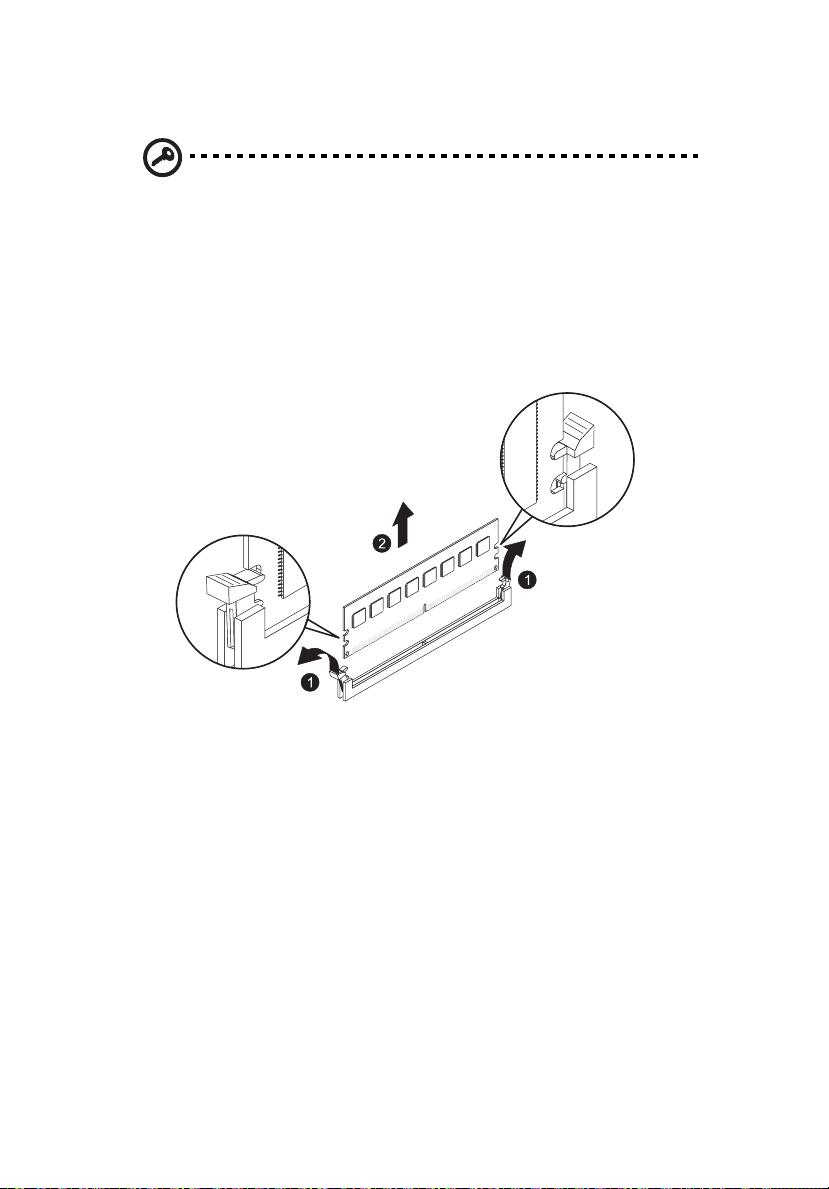
52
3 System upgrades
Removing a memory module
Important: Before removing any DIMM from the mainboard,
make sure to create a backup file of all important data.
1 Perform steps 1 through 3 of the previous section.
2 Remove the memory module.
(1) Press the holding clips on both sides of the slot outward to
release the DIMM.
(2) Gently pull the DIMM upward to remove it from the slot.
3 If you intend to install a new DIMM, refer to the previous section,
otherwise observe the post-installation instructions described on
page 29.

Installing an expansion card
I/O interface
The AT310 F1 has five PCI bus slots with four separate bus segments,
namely:
®
• PCI1 — PCI Express
• PCI2 — PCI Express
• PCI3 — PCI Express
• PCI4 — PCI Express
• PCI5 — PCI slot (32-bit/33 MHz, 3.3 V)
x8 slot (x8 bandwidth)
®
x4 slot (x1 bandwidth)
®
x16 slot (x8 bandwidth)
®
x8 slot (x4 bandwidth)
53
Note: PCI1 will be disabled and signal is switched to PCI3 slot
when a x16 PCI device is plugged in the PCI3 slot.
To install an expansion card:
1 Perform the pre-installation instructions described on page 28.
2 Remove the side panel described on page 36.
3 Lay the server on its side (components showing).
4 If necessary, remove any cables that prevent access to the PCI slot.
5 Locate an empty expansion slot that is compatible with the
specification of the card you intend to install.

54
3 System upgrades
6 Install the expansion card.
(1) Lift the PCI slot lock securing the slot covers of the expansion
slots.
(2) Pull out the slot cover and store it for reassembly later.
Caution: Do not discard the slot cover. If the expansion card is
removed in the future, the slot cover must be reinstalled to
maintain proper system cooling.
Remove the expansion card from its protective packaging,
handling it by the edges.

55
(3) Insert the card in the selected slot making sure that the card is
properly seated.
(4) Align the notch on the slot lock to the guides on the chassis
and snap it back into the chassis securing the card into place.
Connect the necessary cables to the expansion card as
required.
7 Observe the post-installation instructions described on page 29.
When you turn on the system, the BIOS setup automatically
detects and assigns resources to the new device (applicable only to
Plug-and-Play expansion cards).

56
3 System upgrades

4 System BIOS
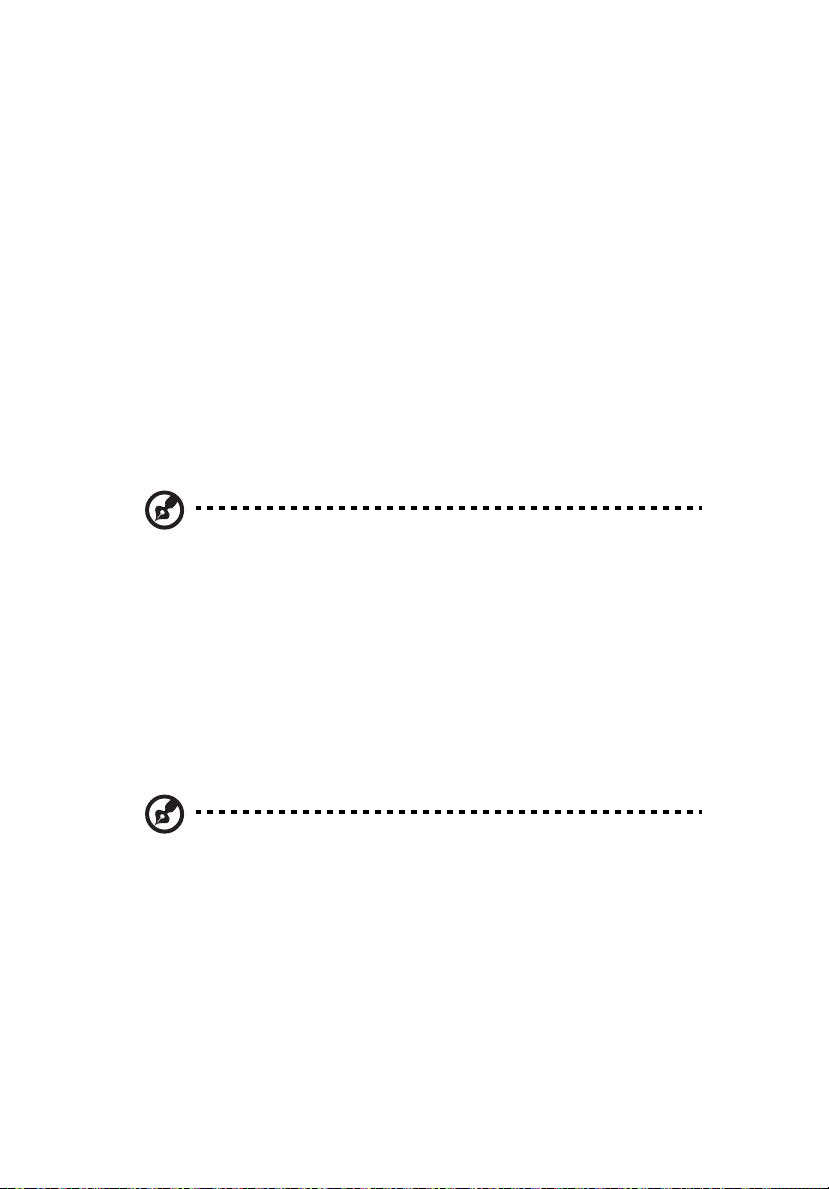
58
4 System BIOS
BIOS overview
BIOS setup is a hardware configuration program built into the system's
Basic Input/Output System (BIOS). Since most systems are already
properly configured and optimized, there is no need to run this utility.
You will need to run this utility under the following conditions.
• When changing the system configuration settings.
• When redefining the communication ports to prevent any
conflicts.
• When modifying the power management configuration.
• When changing the password or making other changes to the
security setup.
• When a configuration error is detected by the system and you are
prompted ("Run Setup" message) to make changes to the BIOS
setup.
Note: If you repeatedly receive Run Setup messages, the battery
may be bad. In this case, the system cannot retain configuration
values in CMOS. Ask a qualified technician for assistance.
BIOS setup loads the configuration values in a battery-backed
nonvolatile memory called CMOS RAM. This memory area is not part of
the system RAM, which allows configuration data to be retained when
power is turned off.
Before you run the
saved all open files. The system reboots immediately after you close the
Setup.
Note:
"Setup" or "Setup Utility" in this guide.
The screenshots used in this guide display default system values.
These values may not be the same those found in your system.
Phoenix
Phoenix
BIOS Setup Utility, make sure that you have
BIOS Setup Utility will be simply referred to as

59
Entering BIOS Setup
1 Turn on the server and the monitor.
If the server is already turned on, close all open applications, then
restart the server.
2 During POST, press <F2>.
If you fail to press <F2> before POST is completed, you will need to
restart the server.
The Setup Main menu will be displayed showing the menu bar.
Use the left and right arrow keys to move between selections on
the menu bar.
BIOS setup primary menus
The tabs on the Setup menu bar correspond to the seven primary BIOS
Setup menus, namely:
•Main
•Advanced
•Power
•Security
• Server Management
•Boot
• Exit
In the descriptive table following each of the menu screenshots,
settings in boldface are the default and suggested settings.

60
4 System BIOS
BIOS setup navigation keys
Use the following keys to move around the Setup Utility:
• Left and Right arrow keys – Move between selections on the menu
bar.
• Up and Down arrow keys – Move the cursor to the field you want.
• PgUp and PgDn keys – Move the cursor to the previous and next
page of a multiple page menu.
• Home – Move the cursor to the first page of a multiple page menu.
• End – Move the cursor to the last page of a multiple page menu.
• + and - keys – Select a value for the currently selected field (only if
it is user-configurable). Press these keys repeatedly to display each
possible entry, or the Enter key to choose from a pop-up menu.
Note: Grayed-out fields are not user-configurable.
• Enter key – Display a submenu screen.
Note: Availability of submenu screen is indicated by a (>).
• Esc – If you press this key:
• On one of the primary menu screens, the Exit menu displays.
• On a submenu screen, the previous screen displays.
• When you are making selections from a pop-up menu, closes
the pop-up without making a selection.
• F1 – Display the BIOS setup General Help panel.
• F9 – Press to load default system values.
• F10 – Save changes made the Setup and close the utility.

Main menu
Parameter Description Option
61
System BIOS
Version
Build Date
Processor
CPU Type
Core Frequency
Count
Memory
Size
Quiet Boot Allows the bootup screen options to be
Version number of the BIOS Setup Utility.
Date when the BIOS Setup Utility was created.
Technical specifications for the installed processor.
Total size of extended memory detected during POST.
modified between POST messages or
the OEM logo. Select Disabled to
display the POST messages. Select
Enabled to display the OEM logo
instead of the normal POST messages.
Enabled
Disabled

62
Parameter Description Option
4 System BIOS
Post Error Pause Select whether or not to pause POST
when a boot-up error is detected.
System Date Sets the date following the weekday-month-day-year
format.
System Time Sets the system time following the hour-minute-second
format.
All, But
Keyboard
No Errors

Advanced menu
The Advanced menu display submenu options for configuring the
function of various hardware components. Select a submenu item,
then press <Enter> to access the related submenu screen.
63

64
Processor Configuration
4 System BIOS
Parameter Description Options
Hyper Threading
Technology
Select whether to enable the Intel
HyperThreading (HT) Technology
function. HT enables to host
operating system to view a single
physical processor to appear as two
logical processors. This can boost
performance in OS and applications
that are HT-compliant.
Enabled
Disabled

Parameter Description Options
65
Enhanced Intel
SpeedStep Technology
Processor C1E State
Support
Thermal Monitor
Protection TM1/TM2
Active Processor Cores Sets the active processor core. One Core
Intel Virtualization
Technology
Conventional Intel SpeedStep
Technology switches both voltage
and frequency in tandem between
high and low levels in response to
processor load.
When enabled, the Intel Turbo
Mode Technology field is displayed.
Select whether to enable the C1
Enhanced mode for the processor.
If enabled, all logical processors in a
physical processor will run in a C1
state.
Enables or disables Intel CPU
Thermal Monitor function, a CPU
overheating protection function.
When enabled, the CPU core
frequency and voltage will be
reduced when the CPU is
overheated.
Select Enabled to use Virtualization
Technology (VT) to allow one
platform to run multiple operating
systems and applications in
independent partitions, creating
multiple virtual systems in one
physical computer.
Enabled
Disabled
Enabled
Disabled
Enabled
Disabled
Two cores
Max Core
Enabled
Disabled
Execute Disable Bit When this item is enabled, the
processor prevents the execution of
code in data-only memory pages.
This provides some protection
against buffer overflow attacks.
Enabled
Disabled
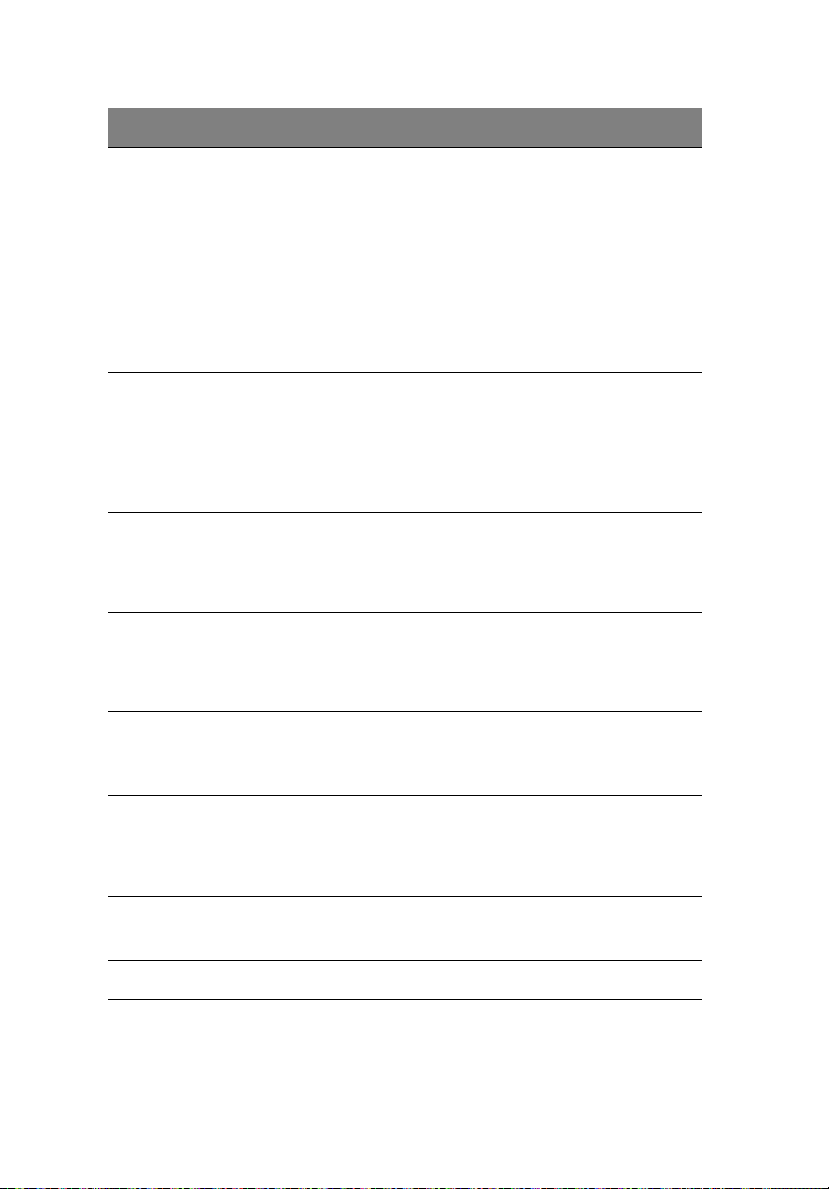
66
Parameter Description Options
4 System BIOS
Intel Turbo Mode
Technology
Hardware Prefetcher If set to Enabled, the hardware
Adjacent Cache Line
Prefetch
CPU Thermal Trip The CPU thermal trip occurs
BMC Action for CPU
Thermal Trip
When this feature is enabled, the
processor can dynamically overclock
one or two of its four processing
cores to improve performance with
applications that are not
multithreaded or optimized for
quad-core processors.
Note: This field is not shown when
the Enhanced SpeedStep
Technology is disabled.
prefetcher will prefetch streams of
data and instructions from the main
memory to the L2 cache in the
forward or backward manner to
improve CPU performance.
When enabled, cache lines are
fetched in pairs. When disabled,
only the required cache line is
fetched.
whenever the processor
temperature exceeds determined
threshold.
Determines the BMC Action for CPU
Thermal Trip.
Enabled
Disabled
Enabled
Disabled
Enabled
Disabled
Enabled
Disabled
Power Off
Power
Cycle
Trusted Execution
Technology
Lock DPR memory
region
Enter TXT DPR Size Select TXT DMA Protected Region. Value is 3-255.
Intel TXT provides the protection to
against software-based attacks
aimed at stealing sensitive
information.
Locks DPR memory region. Enabled
Enabled
Disabled
Disabled

Parameter Description Options
67
Processor Information
Maximum Frequency
L2/L3 Cache Size
CPUID Register
Technical specifications for the installed
processor.

68
4 System BIOS
Memory Configuration
Parameter Description Options
Total Memory Total size of system memory detected during POST.
Effective Memory Total size of effective memory detected during
Memory Frequency Total memory frequency detected during POST
DIMM Information
DIMM 1A/1B/1C/2A/
2B/2C slots
Memory Retest Select whether to delete the historical
Memory Control
Setting
POST.
The size of memory installed on each of the DDR3
DIMM slots.
Yes
memory data log. System memory will
be retested on the next boot-up.
Memory control setting. Auto
No
Manual

ATA Controller Configuration
69
Parameter Description Options
Serial ATA Enables or disables the Serial ATA. Enabled
Disabled

70
Parameter Description Options
4 System BIOS
SATA Mode
Selection
SATA Port
0/1/2/3/4/5
Type Press the space bar to configure this
When set to IDE, the SATA controller
disables its RAID and AHCI functions
and runs in the IDE emulation mode.
You will not have access to the RAID
setup utility.
When set to AHCI, the SATA
controller enables its AHCI
functionality. However, its RAID
functions will be disabled and you
will not be able to access the RAID
setup utility at boot time. For more
information on AHCI, refer to the
SATA AHCI Mode BIOS feature.
When set to RAID, the SATA
controller enables both its RAID and
AHCI functions. You are allowed to
access the RAID setup utility at boot
time.
Press <Enter> to configure the advanced HDD.
parameter.
IDE
RAID
ACHI
Auto
None
CD-ROM
Other ATAPI
User
Multisector
Transfer
LBA Mode
Control
32-bit I/O Enables/disables 32-bit IDE data
Specifies the number of sectors per
block for multiple sector transfers.
Enabling the LBA causes Logical Block
Addressing to be used in place of
Cylinders, Heads & Sectors (CHS).
transfers.
Disabled
2 Sectors
4 Sectors
8 Sectors
16 Sectors
Enabled
Disabled
Enabled
Disabled

Parameter Description Options
71
Transfer Mode Selects the method for moving data
to/from the drive.
Ultra DMA
Mode
Selects the Ultra DMA mode for
moving data to/from the drive.
Standard
Fast PIO 1
Fast PIO 2
Fast PIO 3
Fast PIO 4
FPIO 3/DMA 1
FPIO 4/DMA 2
Disabled
Mode 0
Mode 1
Mode 2
Mode 3
Mode 4
Mode 5
Mode 6

72
Serial Port Configuration
Parameter Description Options
4 System BIOS
Serial Port A/B When set to Enabled, the system
allows you to configure the serial
port settings.
When set to Auto, the system allows
the server BIOS or OS to select a
configuration.
When set to Disabled, the system
will not display any configuration
for the serial port.
Base I/O Address Selects the base I/O address and IRQ
setting for the selected serial port.
Enabled
Disabled
Auto
3F8/IRQ4
2F8/IRQ3
3E8/IRQ4
2E8/IRQ3

PCI Configuration
Parameter Description Options
73
PCI Slot 1/2/3/4/5
Option ROM
Onboard LAN
iSCSI Boot ROM
Onboard
NIC1/NIC2
Onboard NIC1/
NIC2 ROM
When enabled, this setting will
initialize the device expansion ROM
for the related PCI slot.
Enables or disables the load of
embedded Internet SCSI option ROM
for the onboard LAN controller.
Enables or disables the onboard LAN
controller.
Enables or disables the LAN option
ROM.
Enabled
Disabled
Enabled
Disabled
Onboard LAN
iSCSI Boot ROM
Enabled
Disabled
Enabled
Disabled

74
4 System BIOS
Advanced Chipset Configuration
Parameter Description Options
Intel VT for
Directed IO
Intel VT-d improves security and
reliability of the systems and also
improves performance of I/O devices
in virtualized environment.
Enables or disables Directed IO
supporting Intel Virtualization
Technology.
Enabled
Disabled

Parameter Description Options
75
Memory ECC
Error Log
ECC Threadholds Identifies the ECC threadholds. Use
UnCorrectable
pass to OS
Enabled
multimedia
Timer
Interrupt
Remapping
Coherency
Support
ATS Enables or disables ATS. Enabled
Identifies the memory ECC error log. Disabled
Correctable
Error
Uncorrectable
Error
Both
“+” and “-“ keys to adjust the desire
value.
When set to Enabled, the system will
skip the error and boot up
automatically.
Enables or disables the onboard
graphic device.
Enables or disables the Interrupt
Remapping.
Enables or disables the Coherency
Support.
Enabled
Disabled
Yes
No
Enabled
Disabled
Enabled
Disabled
Disabled
PassThrough
DMA
VT-d for Port 3/5 Enables and disables VT-d support for
Enables or disables PassThrough
DMA.
port 3 and port 5 through ATSR
structures in the ACPI Tables.
Enabled
Disabled
Enabled
Disabled

76
4 System BIOS
System Acoustic & Performance Configuration
Parameter Description Options
Open-loop Thermal
Throttle
Temperature
Chassis inlet
Temperature Rise
Air speed to the
DIMMs
System Altitude
Pitch between
DIMMs
Enables or disables Open-loop
Thermal Throttle.
User-defined items. Use the number keys to input
the desired value.
Enabled
Disabled

Parameter Description Options
77
Close-loop Thermal
Throttle
Temperature
hysteresis
Temperature
guardband
Temperature
Chassis inlet
Temperature Rise
Air speed to the
DIMMs
System Altitude
Pitch between
DIMMs
FAN Speed Control Enables or disables fan speed control. Enabled
Enables or disables Close-loop
Thermal Throttle.
User-defined items. Use the number keys to input
the desired value.
Enabled
Disabled
Disabled

78
4 System BIOS
Power menu
Parameter Description Options
Deep Power Off
Mode
Power On by RTC
Alarm
Power On by PCI
& PCIE
Power On by
Modem Ring
Wake Up by USB
KB/Mouse
Enables or disables the Deep Power Off
Mode.
Sets the system to wake up from an
RTC alarm.
Sets the system to wake up when a PCI
or PCIE device is detected.
Sets the system to wake up when an
incoming call is detected on the
modem.
Sets the system to wake up when
action on the USB keyboard or mouse
is detected.
Enabled
Disabled
On
Off
Enabled
Disabled
Enabled
Disabled
Enabled
Disabled

Parameter Description Options
79
After Power
Failure
Defines the power state to resume to
after the system shuts down due to
interruption in AC power.
When set to Last State, the system will
return to the active power state prior
to the shutdown.
When set to Stay Off, the system
remains off after power shutdown.
Last State
Stay Off
Power ON

80
4 System BIOS
Security menu
The Security menu allows you to safeguard and protect the system
from unauthorized use by setting up access passwords.
There are three types of passwords that you can set:
• Supervisor password
Entering this password will allow the user to access and change all
settings in the Setup Utility.
• User password
Entering this password will allow a user to enter the Setup menus,
but not have the rights to make changes.
• Power-on password
When the Password on Boot field is enabled, a password will be
required to boot up the server.
Parameter Description Options
Supervisor
Password Is
User Password Is This parameter indicates whether a user
This parameter indicates whether a
supervisor password has been assigned.
password has been assigned.
Clear
Enabled
Clear
Enabled

Parameter Description Options
81
Set Supervisor
Password
Set User
Password
Password On
Boot
Power Button
Lockout
Clear Case Open
Status
TPM Support TPM, stands for Trusted Platform Module.
Current TPM
Sate
Change TPM
State
Press <Enter> to configure the supervisor password.
Press <Enter> to configure the user password.
Select Enabled to activate security check
during POST.
Enables or disables the power button
lockout function.
Press <Enter> to clear the case open
status.
A Trusted Platform Module provides
function for secure generation of
cryptographic keys, the ability to limit the
use of cryptographic keys, as well as a
hardware pseudo-random number
generator.
Displays the current TPM State status.
Changes the TPM state. No
Enabled
Disabled
Enabled
Disabled
Enabled
Disabled
Change
Enable &
Activate
Deactivate
& Disable
Clear

82
4 System BIOS
Setting a system password
1 Use the up/down keys to select a password parameter (Set
Supervisor Password or Set User Password), then press <Enter>.
A password box will appear.
2 Type a password then press <Enter>.
The password may consist of up to eight alphanumeric characters
(A-Z, a-z, 0-9).
3 Retype the password to verify the first entry then press <Enter>
again.
4 Press <F10>.
5 Select Yes to save the new password and close the Setup Utility.
Changing a system password
1 Use the up/down keys to select a password parameter (Set
Supervisor Password or Set User Password), then press <Enter>.
2 Type the original password then press <Enter>.
3 Type a new password then press <Enter>.
4 Retype the password to verify the first entry then press <Enter>
again.
5 Press <F10>.
6 Select Yes to save the modified password and close the Setup
Utility.
Removing a system password
1 Use the up/down keys to select a password parameter (Set
Supervisor Password or Set User Password), then press <Enter>.
2 Enter the current password then press <Enter>.
3 Press <Enter> twice without entering anything in the new and
confirm password fields.
After doing this, the system automatically sets the related
password parameter to Clear.
