Page 1
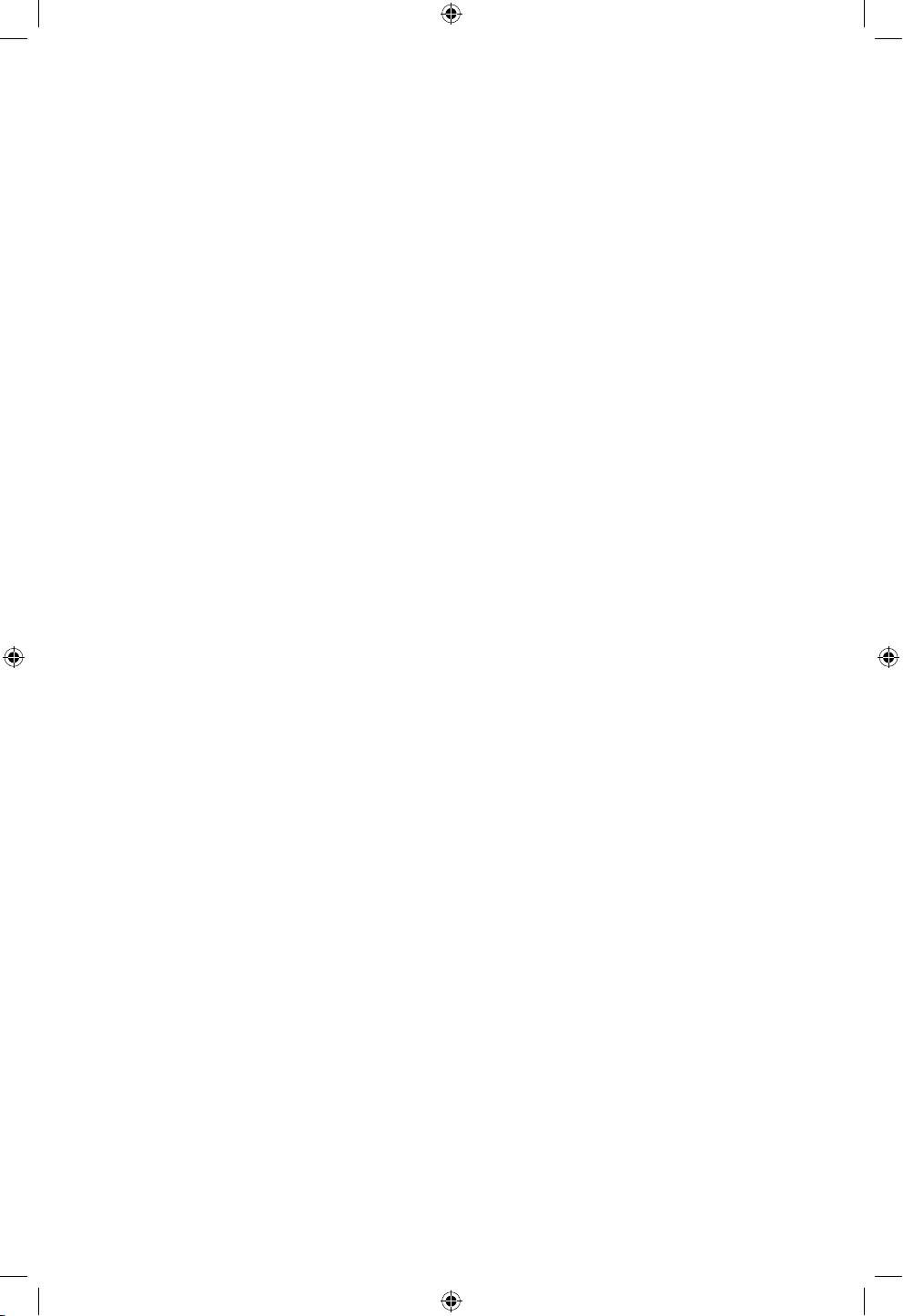
Acer LCD TV
AT2601W
User’s Guide
Page 2
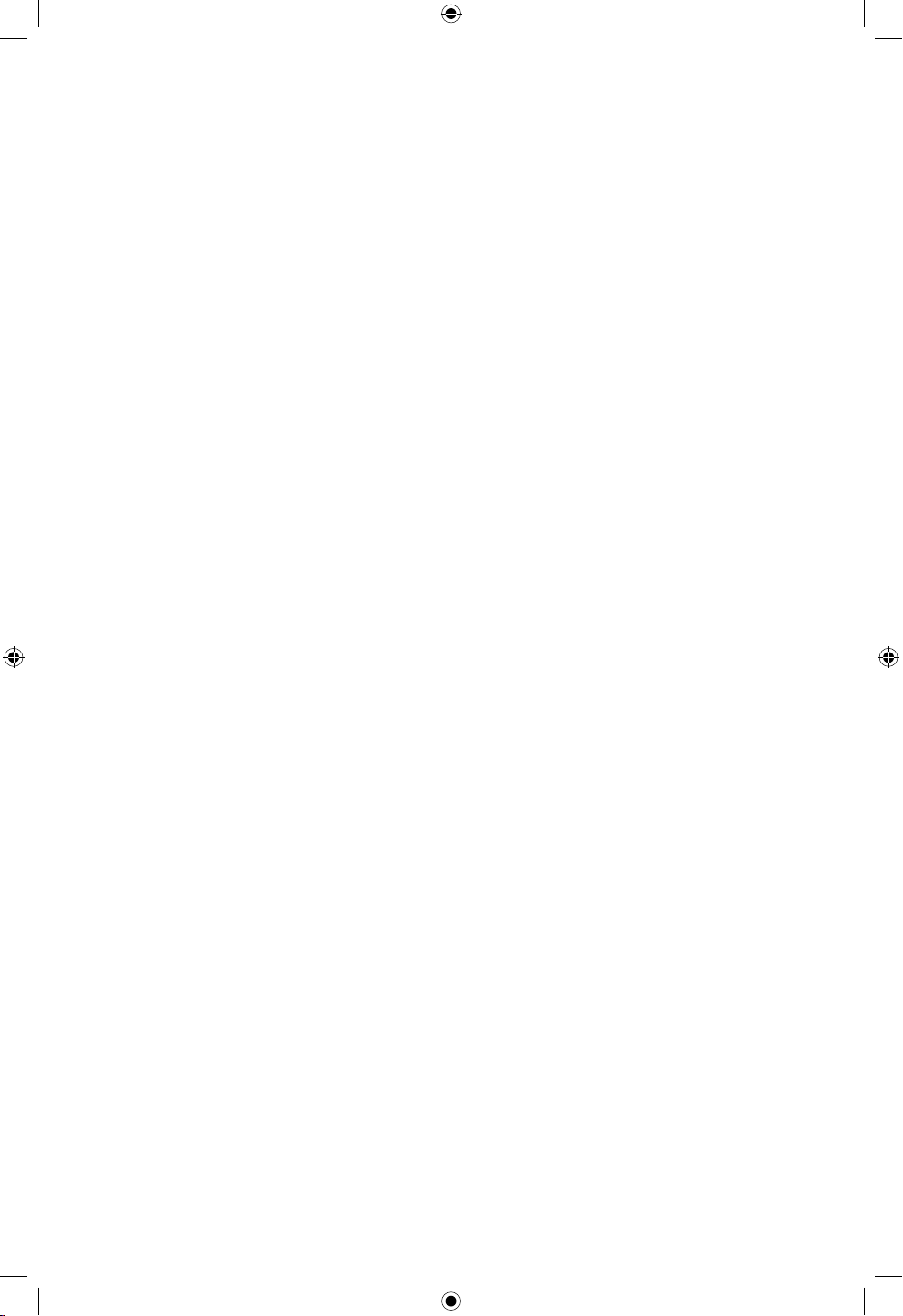
Acer and the Acer logo are registered trademarks of Acer Incorporated. Other company’s product names or trademarks are used herein for
identification purposes only and belong to their respective companies.
Copyright © 2005. Acer Incorporated.
All Rights Reserved.
Acer LCD TV AT2601W User’s Guide
Original Issue: June 2005
Page 3
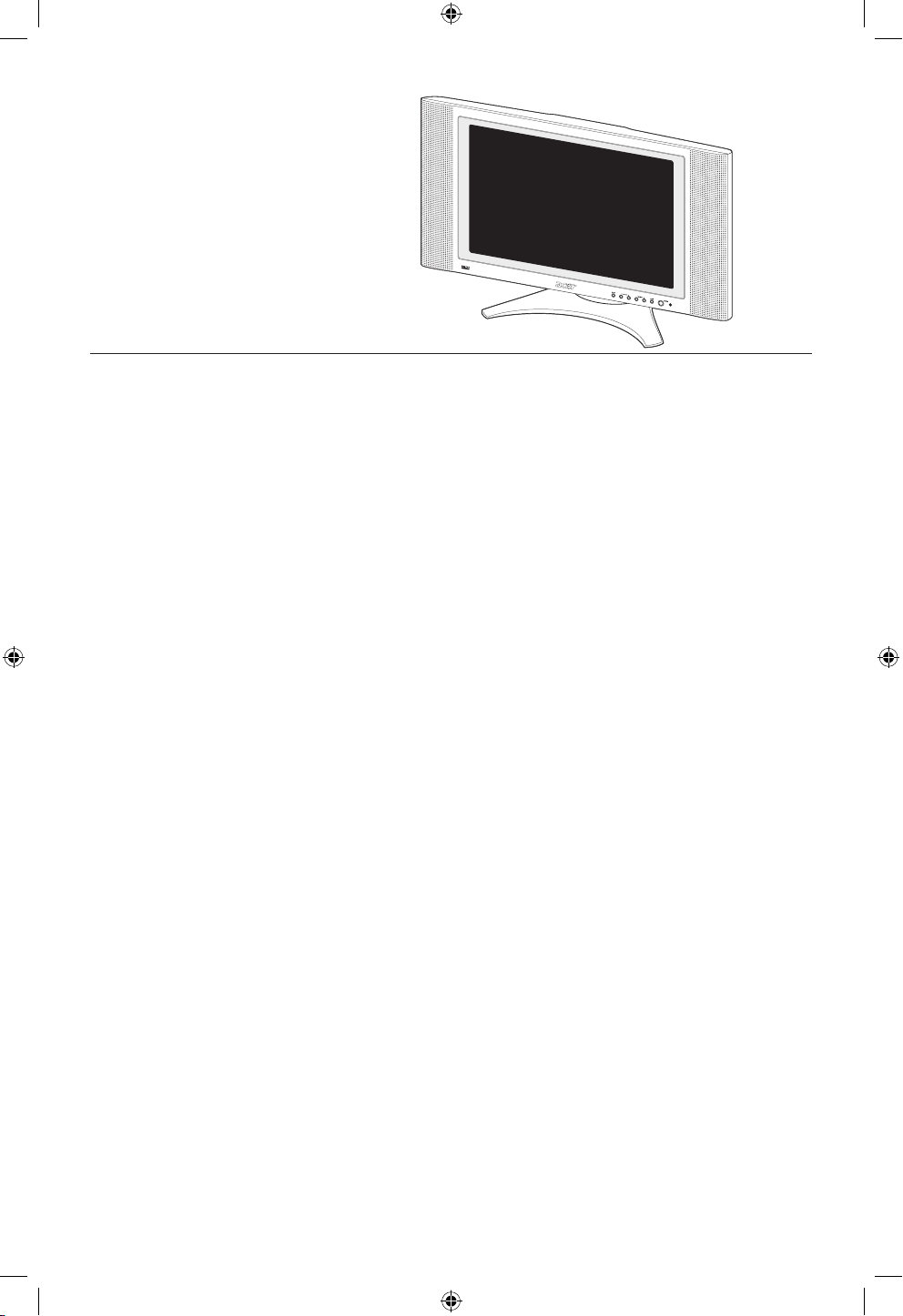
Contents
Important safety instructions 5
Taking care of your remote control 6
Cleaning and servicing 6
Declaration of Environmental Protection Conformity 6
First things first 7
Basic features and benefits 7
Packing Checklist 7
Your LCD TV overview 8
Front panel view 8
Rear panel view 9
Bottom view 9
Remote control 10
General Keys 11
Teletext keys 1
3
Card Reader keys 1
3
Basic connection 14
Connecting the power cord 14
Connecting an antenna 1
4
Connecting VCR/DVD/AV equipment with a SCART-SCART cable 1
5
Connecting VCR/DVD/AV equipment with
a SCART-component/AV cable 15
Connecting a camera, camcorder, video game or headphones 1
6
Connect your camera or camcorder to the Video/Audio ports
on the bottom of the TV set as shown below. 16
Connecting a set-top box, DVD player or personal video recorder 1
6
Getting started watching your TV 17
Power On 17
Setup Wizard 1
7
Changing channels 1
7
Adjusting the volume 1
7
OSD Navigation 18
Navigating the OSD with Remote Control 18
Advanced Features 19
PIP/PBP/POP 19
Parental Control 1
9
Empowering Key: Scenario Mode and Favorite Channels 2
0
Card Reader 2
2
Card reader OSD navigation 2
3
Troubleshooting 24
Product specifications 2
5
Page 4
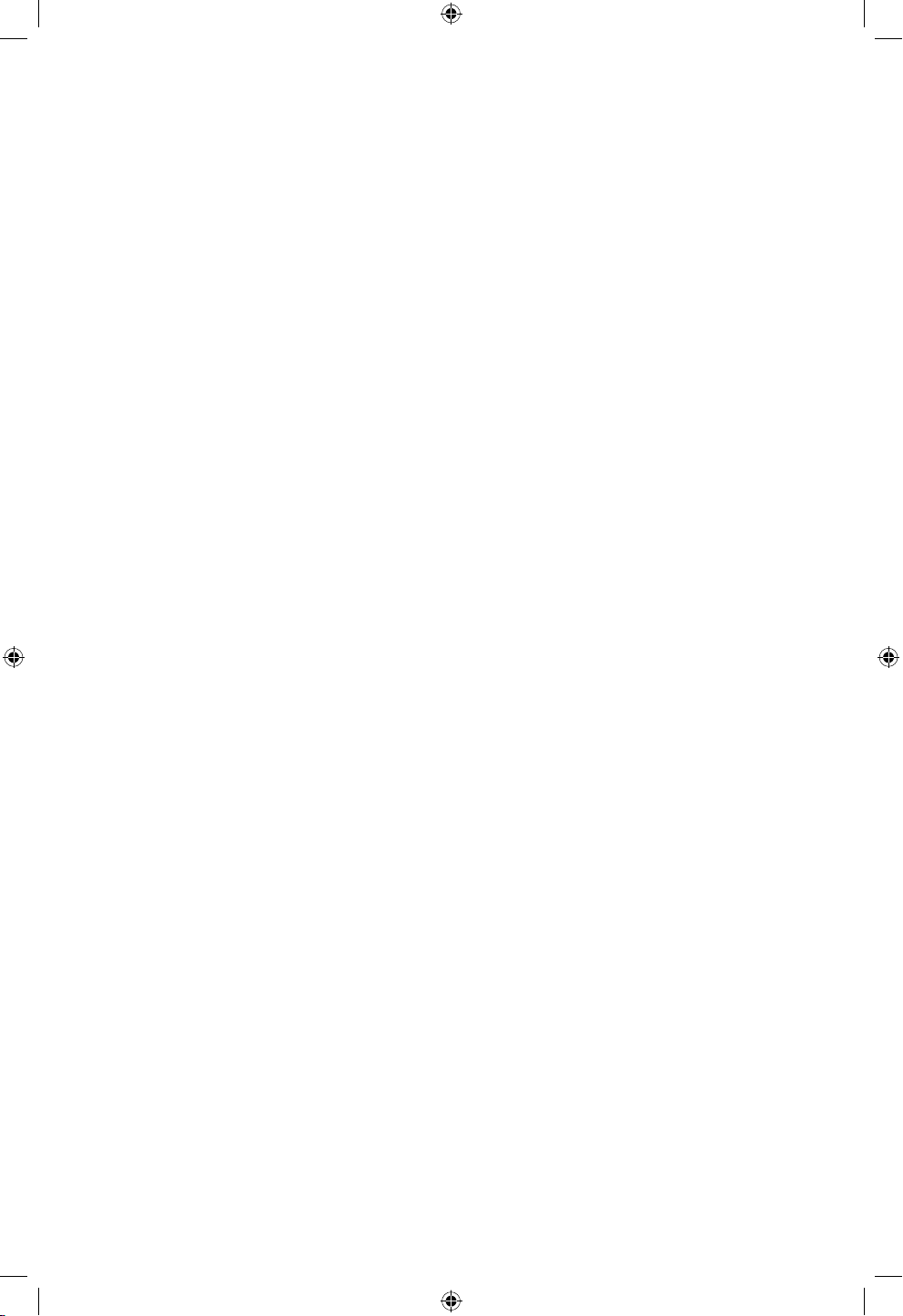
Page 5
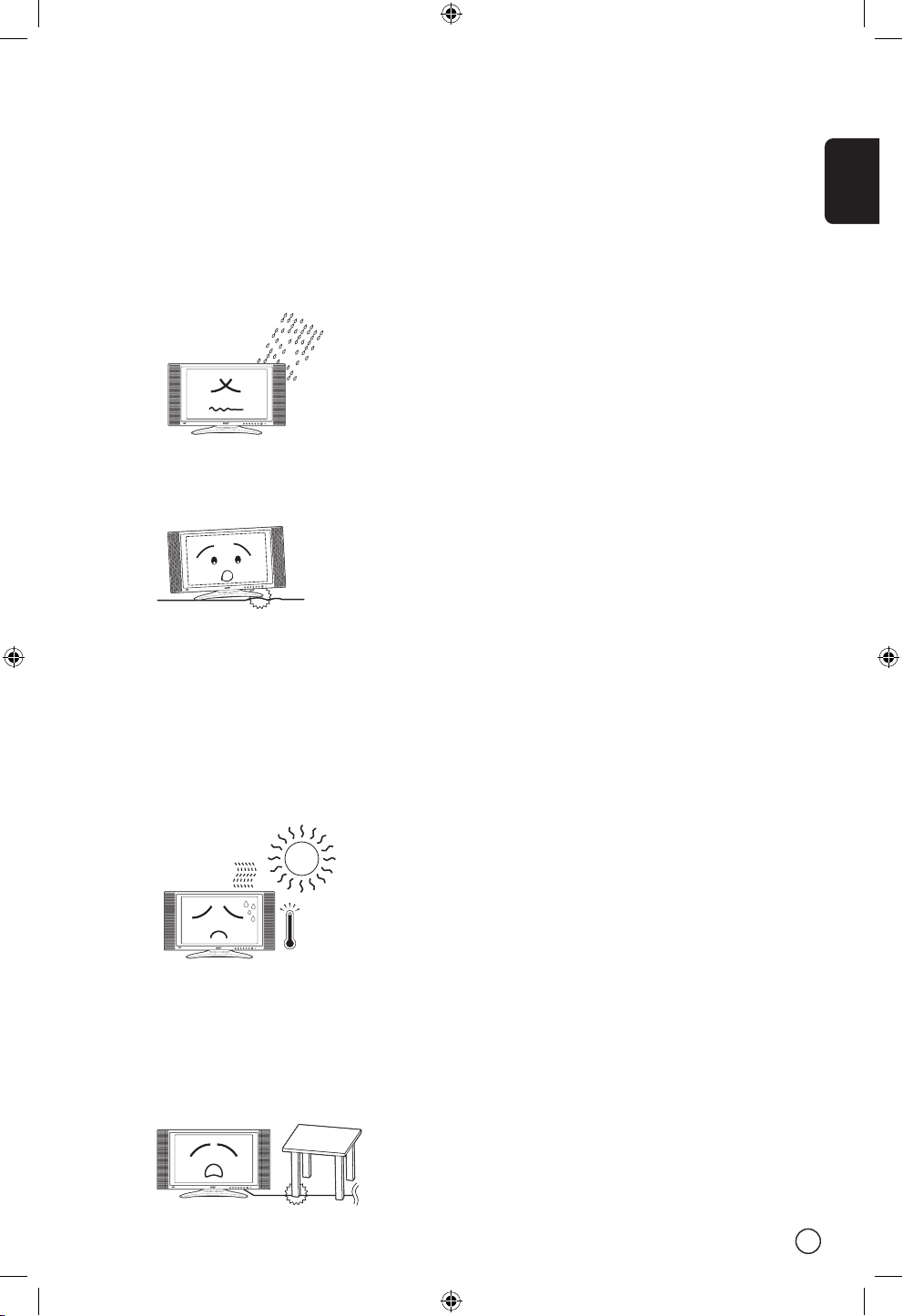
English
5
Important safety instructions
Read these instructions carefully. Save them for
future reference.
1 Follow all warnings and instructions marked on
the product.
2 Unplug this product from the wall outlet
before cleaning. Do not use liquid cleaners or
aerosol cleaners. Use a damp cloth for cleaning.
3 Do not use this product near water.
4 Do not place this product on an unstable cart,
stand, or table. The product may fall, causing
serious damage to the product.
5 Slots and openings are provided for ventilation;
to ensure reliable operation of the product and
to protect it from overheating. These openings
must not be blocked or covered. The openings
should never be blocked by placing the product
on a bed, sofa, rug, or other similar surface.
This product should never be placed near or
over a radiator or heat register, or in a builtin installation unless proper ventilation is
provided.
6 This product should be operated from the type
of power indicated on the marking label. If you
are not sure of the type of power available,
consult your dealer or local power company.
7 Do not allow anything to rest on the power
cord. Do not locate this product where persons
will step on the cord.
8 If an extension cord is used with this product,
make sure that the total ampere rating of the
equipment plugged into the extension cord
does not exceed the extension cord ampere
rating. Also, make sure that the total rating of
all products plugged into the wall outlet does
not exceed the fuse rating.
9 Never push objects of any kind into this
product through cabinet slots as they may
touch dangerous voltage points or short out
parts that could result in a fire or electric shock.
Never spill liquid of any kind on the product.
10 Do not attempt to service this product yourself,
as opening or removing covers may expose you
to dangerous voltage points or other risks. Refer
all servicing to qualified service personnel.
11 Unplug this product from the wall outlet and
refer servicing to qualified service personnel
under the following conditions:
a. When the power cord or plug is damaged or
frayed.
b. If liquid has been spilled into the product.
c. If the product has been exposed to rain or
water.
d. If the product does not operate normally
when the operating instructions are followed. Adjust only those controls that are
covered by the operating instructions since
improper adjustment of other controls may
result in damage and will often require
extensive work by a qualified technician to
restore the product to normal condition.
e. If the product has been dropped or the case
has been damaged.
f. If the product exhibits a distinct change in
performance, indicating a need for service.
12 Use only the proper type of power supply
cord set (provided in your accessories box)
for this unit. Always disconnect the power
cord from the wall outlet before servicing or
disassembling this equipment.
INPUT - VOLUME + - CHANNEL + MENU POWER
I
N
P
U
T
-
V
O
L
U
M
E
+
-
C
H
A
N
N
E
L
+
M
E
N
U
P
O
W
E
R
INPUT - VOLUME + - CHANNEL + MENU POWER
INPUT - VOLUME + - CHANNEL + MENU POWER
Page 6
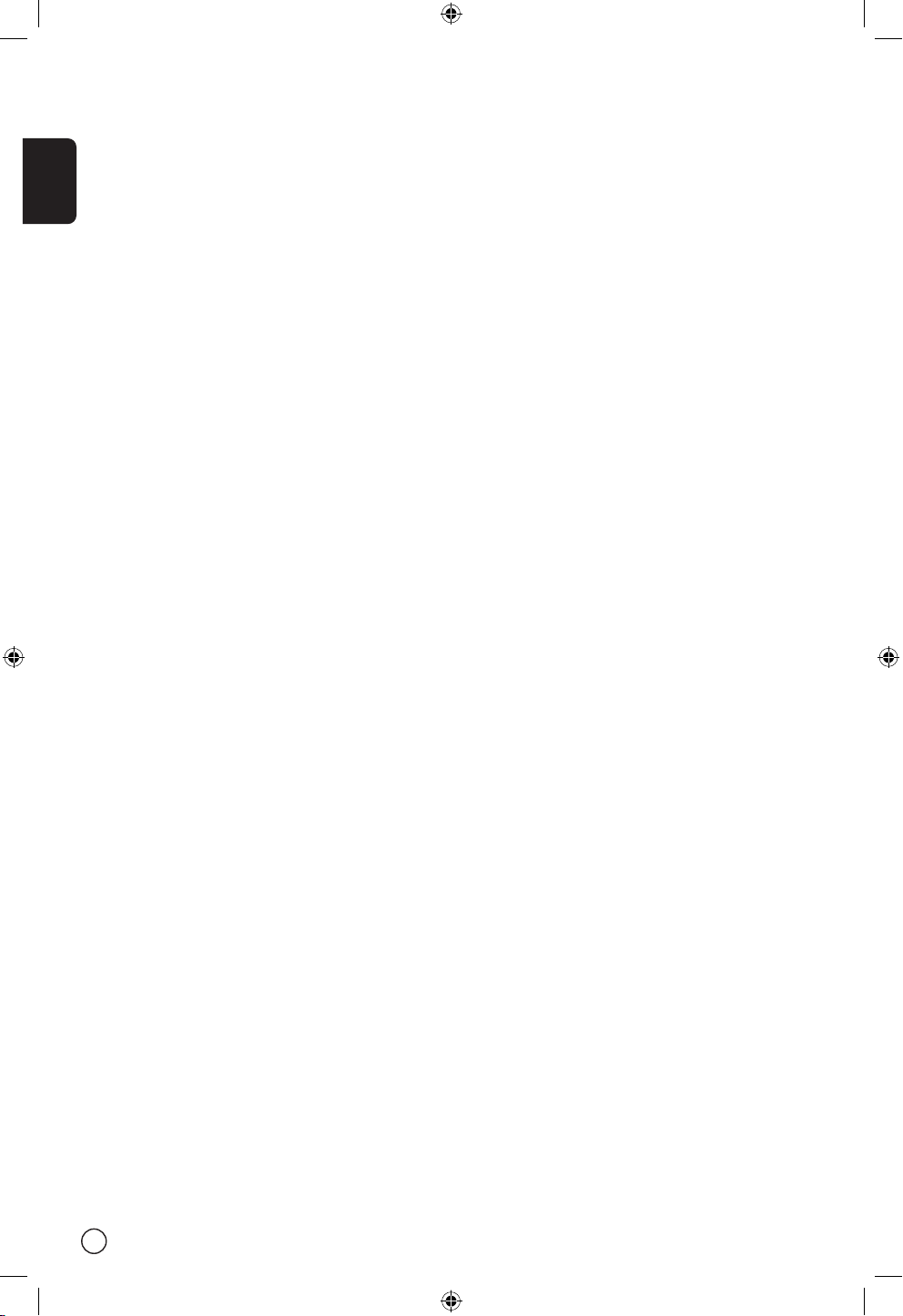
English
6
Taking care of your remote control
Here are some ways to handle your remote control:
• Dropping, wetting or placing the remote control in the sunlight may cause damage. Handle the
remote control with care.
• Do not tamper with batteries. Keep them away from children.
• When you anticipate that the remote control will not be used for an extended period, remove the
batteries to prevent possible damage to the remote control in a result of battery leakage.
• Dispose of used batteries according to local regulations.
Recycle if at all possible.
Cleaning and servicing
When cleaning your LCD TV, follow these steps:
1 Power off the TV.
2 Disconnect the power cord.
3 Use a soft cloth moistened with water. Do not use liquid or aerosol cleaners.
Declaration of Environmental Protection Conformity
1. This product was produced in compliance with strict global environmental regulations regarding pollution levels.
2. The manufacturer of this product is ISO 14001 certified.
3. Do not dispose of this product after use. Please recycle in accordance to your country’s regulations.
4. LAMP (S) INSIDE THIS PRODUCT CONTAIN MERCURY AND MUST BE RECYCLED OR DISPOSED OF ACCORDING TO LOCAL, STATE OR FEDERAL LAWS. FOR MORE INFORMATION, CONTACT THE ELECTRONIC INDUSTRIES ALLIANCE AT WWW.EIAE.ORG. FOR LAMP SPECIFIC DISPOSAL INFORMATION CHECK
WWW.LAMPRECYCLE.ORG.
5. Please visit the Acer website (http://www.acer.com) for more environmental protection information.
Page 7
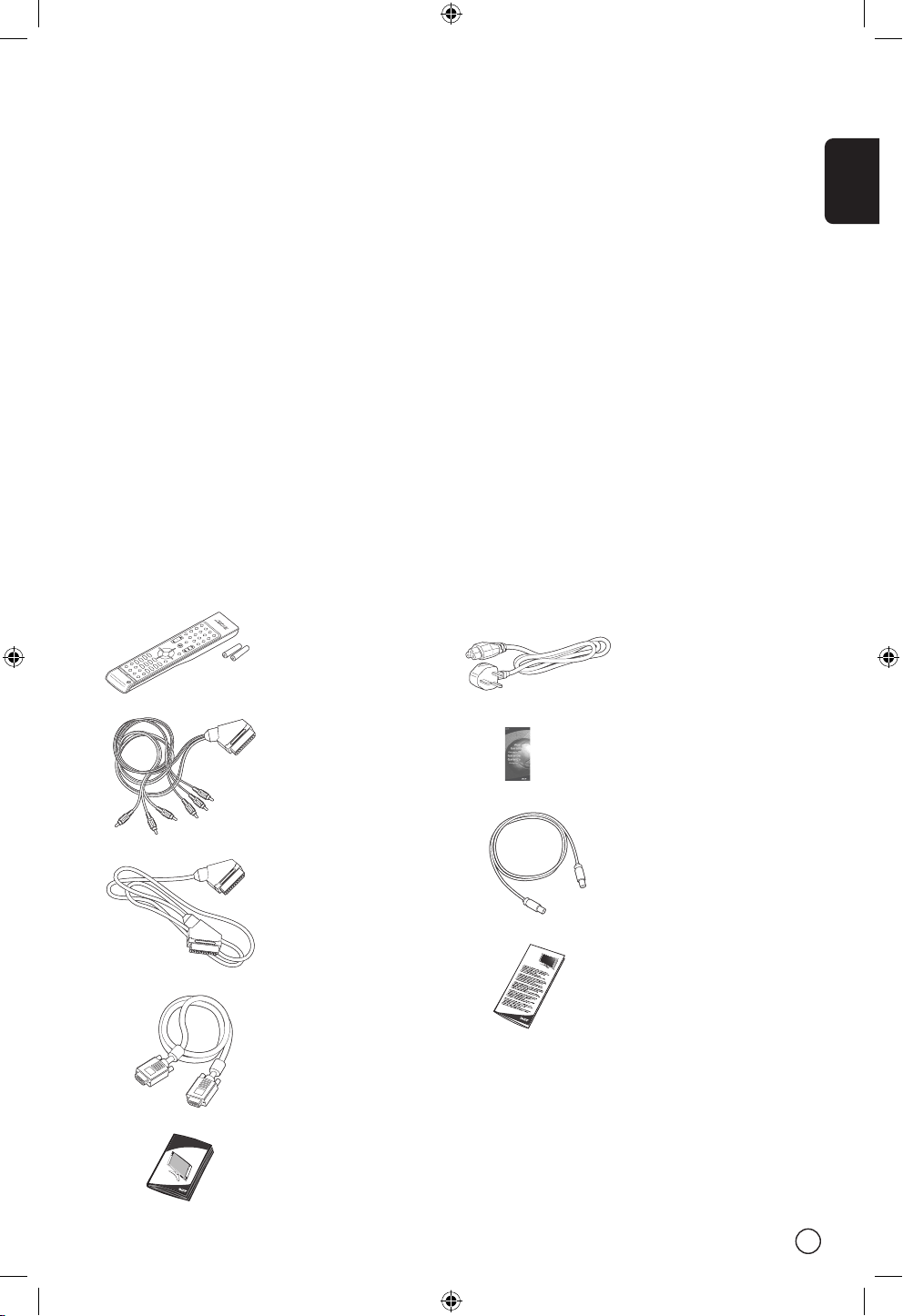
English
7
First things first
We would like to thank you for making the Acer AT2601W your choice. Your new Acer TV will provide
you with years of entertainment, versatility, and satisfaction.
This User’s guide introduces you to the various features your LCD TV can offer, and provides clear and
concise information about the product, so please read it thoroughly and retain it for future reference.
Basic features and benefits
• Wide Display with 1280x768 Resolution and HDMI - HDTV Ready Display
• Simultaneous Pre-Viewing of Programs with 4 different Picture-In-Picture Modes
• Excellent Sound Enhancement with SRS WOW Technology
• Enjoy Digital Images with a 6-in-1 Card Reader
• Elegant Remote Control
• Brilliant Color with Gamma Correction
• Sharp and Accurate Image with De-interlacing and Comb Filter
Packing Checklist
Your LCD TV package should contain the following accessories, in addition to the accessory box. Please
ensure that they are all present.
Remote Control (X1)
AAA Batteries (X2)
A
ce
r LC
D
T
V
A
L2
67
1W
L
SCART-Component/AV Cable
(X1)
(Component for SCART 2 only)
SCART-SCART Cable (X1)
(for SCART 1 & 2)
User Manual
TV cable (X1)
Power cord-UK (X1)
D-Sub cable (X1)
Warranty Card
Quick Guide
Page 8
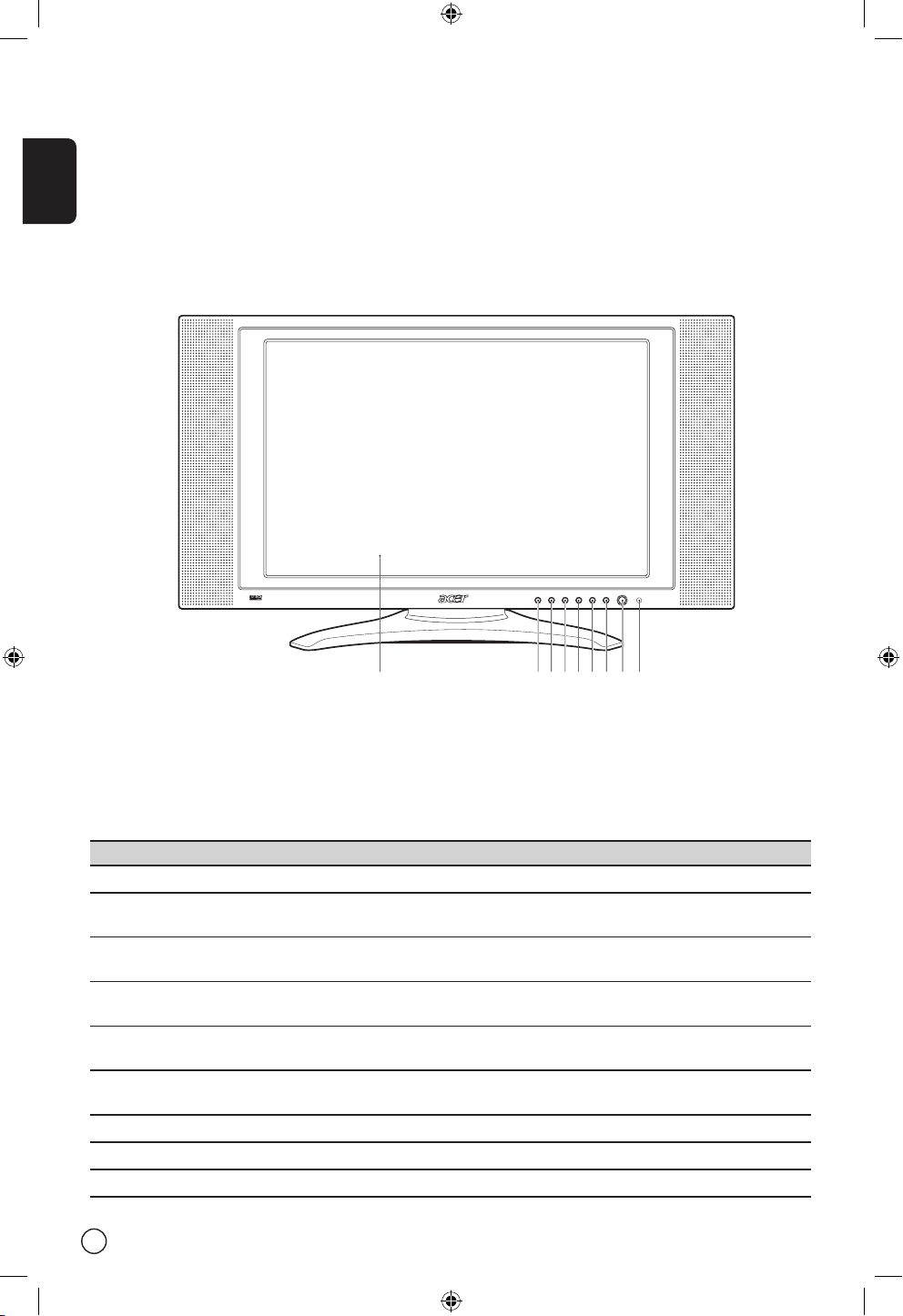
English
8
Your LCD TV overview
Front panel view
# Item Description
1 LCD Screen
2 Input Select source.
When OSD is on: Press this button to confirm selection
3 Vol Down Volume Down.
When OSD is on: Also functions the same as Left directional arrow
4 Vol Up Volume Up.
When OSD is on: Also functions the same as Right directional arrow
5 Channel Down Channel Down.
When OSD is on: Also functions the same as Down directional arrow
6 Channel Up Channel Up.
When OSD is on: Also functions the same as Up directional arrow
7 Menu Turn OSD menu ON/OFF
8 Power Power ON/OFF
9 Remote Control Window Infrared Sensor (Do not block)
INPUT - VOLUME + - CHANNEL + MENU POWER
1 2 3 4 5 6 7 8 9
Page 9

English
9
Rear panel view
# Item Description
1 RF Connector Connects to the antenna or cable service
(TV Tuner) Input
2 AV1/SCART 1 In Supports external VCR, DVD player with the SCART cable
(for RGB, S-Video, CVBS, Audio left/right input)
AV1/SCART 1 Out In TV mode, connect your VCR In or PVR In with the SCART cable to
record TV programs
3 AV2/SCART 2 In Supports external VCR, DVD player with the SCART cable
(for RGB, S-Video, CVBS, YPbPr/YCbCr, Audio left/right input)
Component (YPbPr/YCbCr) for SCART 2 only
AV2/SCART 2 Out In TV mode, connect your VCR In or PVR In with the SCART cable to
record TV programs
1
2
3
1a 1b 2a 3a 3b 3c 42b 2c 2d
Bottom view
# Item Description
1a AC Switch Turns AC In power ON/OFF
1b AC In Connects to a power source
2a HDMI In Connects to the HDMI out which supports digital video and audio
format
2b D-Sub In Connects to PC VGA Out
2c Audio In Connects to the audio output of your PC or other devices
2d Audio Out Connects to another speaker
3a/b AV3/Audio In (R/L) Connects to the audio output(R/L) of your camera, camcorder or video
game
AV3/Audio Out (R/L) In TV mode, connect the audio(R/L) input of your VCR or PVR to record
TV programs (Please set AV3 to "Out" in OSD)
3c AV3/Video In Connects to the composite output of your camera, camcorder or video
game
AV3/Video Out In TV mode, connects to the composite input of your VCR or PVR to
record TV programs (Please set AV3 to "Out" in OSD)
4 Headphone Connects to the headphones
Page 10

English
10
Remote control
DISPLAY MUTE
TV
RECALL
MENU
MP
X
SWAP ACTIVE POSITIO
N
SIZE
/
MODE
INDEX SUBTITLE TELETEXT REVEAL
SIZE MIX SUBPAGE HOL
D
VO
L
PIP/PBP/PO
P
CH
OK
ENTER
AV SCART VGA/HDMI
SLEEP ZOOM WIDE CAR
D
1 2 3
4 5
6
7 8
0
9
PREVIOUS ENTER NEXT
DELETE PREVIOUS SLIDE/PAUSE
ZOOM PREVIEW ROTATE
B/W MEN
U
Power
Directional pad
Number keys
Sources
Channel
Volume
PIP/PBP/POP keys
1
2
3
4
5
6
7
8
9
0
O
K
MENU
Acer empowering key
Page 11

English
11
General Keys
Item Description
Power button Press to turn TV on/off.
DISPLAY Displays channel number and input source on the upper right-hand
corner of the screen.
MUTE Press once to mute the sound; press again to restore.
TV Press to select TV mode.
AV Press to select AV3 mode.
SCART Press to select SCART1/SCART2 mode.
VGA/HDMI Press to select sources between VGA and HDMI
SLEEP Set a time period after which the TV should switch itself to standby.
Press repeatedly to select the number of minutes.
WIDE
Press to switch scaling mode between 4:3, 16:9, Panorama and Letterbox
ZOOM Press repeatedly to switch image between
Normal Zoom1 (1.85:1) Zoom 2 (2.35:1)
Number keys Number keys from 0-9.
ENTER Press to confirm channel selections by the number keys.
RECALL Press to return to the previous channel.
MENU Press to open Menu or leave Menu.
4-way scroll key/OK When OSD is on: Navigate up, down, left and right in the OSD menu /
press OK to confirm..
MPX Press to select the sound system, displayed at the top right-hand
corner.
e Acer empowering key for Favorite Channel, Scenario Mode. See page
20.
CH (up/down) Press these buttons to select the TV channel in sequence.
VOL (up/down) Press these buttons to increase and decrease the volume.
PIP/PBP/POP Switch between PIP/PBP/POP modes. See page 19.
SWAP When in PIP/ POP mode: Swap primary and sub screen in toggle.
ACTIVE When in POP mode: Toggle the active screen.
POSITION When in PIP mode: Change position of subscreen
SIZE/MODE When in PIP mode: Change subscreen size 25%, 37.5%, 50%
When in POP mode: Switch POP mode between 1+5 and 1+12
Page 12
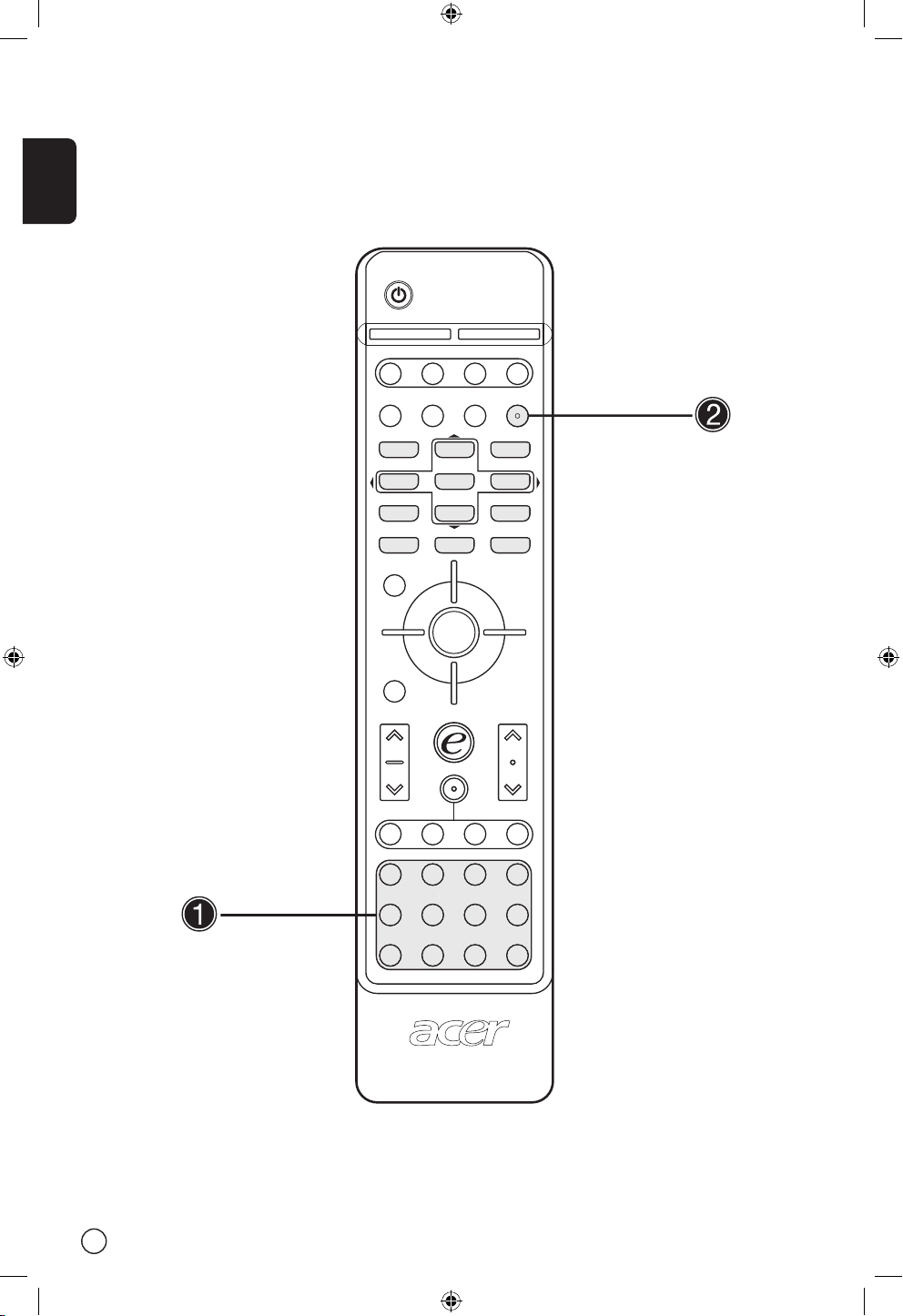
English
12
DISPLAY MUTE
TV
RECALL
MENU
MP
X
SWAP ACTIVE POSITIO
N
SIZE
/
MODE
INDEX SUBTITLE TELETEXT REVEAL
SIZE MIX SUBPAGE HOL
D
VO
L
PIP/PBP/POP
CH
OK
ENTER
AV SCART VGA/HDMI
SLEEP ZOOM WIDE CAR
D
1 2 3
4 5
6
7 8
0
9
PREVIOUS ENTER NEXT
DELETE PREVIOUS SLIDE/PAUSE
ZOOM PREVIEW ROTATE
B/W MEN
U
S
IZE
SU
BPAGE
HOL
D
Page 13

English
13
Teletext keys
Item Description
INDEX Go to index page
SUBTITLE Show subtitle on the screen
TELETEXT Press to switch from TV/AV to Teletext mode.
REVEAL Press to reveal hidden teletext information.
SIZE Press once to zoom teletext page to 2X; press again to resume.
MIX Press to overlay teletext page on the TV image, i.e. subtitle.
HOLD Press to pause the current teletext page in multi-page viewing mode.
Color buttons (R/G/Y/B) Operates corresponding button on the teletext page.
Item Description
Card Enable the card reader keys function
B/W(black/white) Invert the displayed color picture to black and white. To revert to the
original color, please press the button again
Menu Turn the card reader OSD menu on while getting into the picture
mode
Previous Show previous photo
Enter Press to access OSD menu selection in preview mode or go back to
original size in zoom mode
Press to confirm or cancel the deletion
Next Show next photo
Delete Permanently removes the currently displayed picture from the memo
-
ry card. A confirmation question will appear.
Slide/Pause Press to enter the slide show mode. Pictures will be displayed one by
one automatically. Press again to pause the slide show mode
Zoom Zoom in on the displayed picture. After pressing the button a sixth
time, the displayed picture will revert to its original size
Preview Enter into preview mode, and display 8 thumbnail pictures.
Rotate Rotates the displayed picture clockwise by 90 degrees each time
Up Arrow Navigate up in the preview mode, zoom mode, review mode and
card reader OSD selection
Down Arrow Navigate down in preview mode, zoom mode, and card reader OSD
selection
Left Arrow Navigate left in preview mode, zoom mode, and card reader OSD
selection
Right Arrow Navigate right in preview mode or in zoom mode, review mode and
card reader OSD selection
Card Reader keys
Menu key is disabled when using Preview mode.
Page 14

English
14
Basic connection
Connecting the power cord
1 Connect the AC cord into the AC input on the back of the set.
2 Connect the male plug to the wall outlet as shown.
Connecting an antenna
Connect the outdoor antenna cable lead-in to the antenna terminal on the back of the TV set as shown.
Page 15

English
15
Connecting VCR/DVD/AV equipment with a SCART-SCART
cable
Connect SCART-SCART cable as shown below.
Connecting VCR/DVD/AV equipment with a SCARTcomponent/AV cable
Connect SCART-component/AV cable to SCART2 port as shown below.
VCR
DVD
AV
or
or
Component (YPbPr/YCbCr)
for SCART 2 only
VCR
DVD
AV
or
or
or
Y G R B
W
R
Audio Video
Page 16

English
16
Connecting a set-top box, DVD player or personal video
recorder
Connect your set-top box, DVD player, or personal video recorder to the HDMI port on the bottom of your
LCD TV as shown below.
If you require advanced HDMI settings, please refer to your AV equipment’s User Manual.
Connecting a camera, camcorder, video game or headphones
Connect your camera or camcorder to the Video/Audio ports on the bottom of the TV set as shown below.
camera, camcoder, video games
or or
STB
DVD
PVR
HDMI
INPUT - VOLUME + - CHANNEL + MENU POWER
Y Y
W W
R R
Video
Video
Audio
Audio
L R
LR
Page 17

English
17
Changing channels
1 Press 0-9 on the remote control to select a
channel. The channel changes after 2 seconds.
Press ENTER to select the channel immediately.
2 You can also change the channels by pressing
and holding the Channel Up/Down button on
the remote control. Up will increase the number, while down will decrease the number.
Adjusting the volume
Adjust the volume using the VOL +/- button on the
remote control. Up will increase the volume, while
down will decrease the volume.
You can also adjust these settings using
the front control panel. Please see “Front
panel view” on page 8 for details.
Getting started watching your TV
Power On
a. Turn on power switch on bottom of TV.
b. Press the power button, number keys or chan-
nel up/down button on remote control
Setup Wizard
The first time you power on the TV, the setup
wizard will guide you to complete the "language
selection" and "channel scanning" setp by step.
Step 1. Please plug in the tuner coaxial cable and
then press "OK" key
Step 2. Auto Scanning, please wait
Setup completed
RECALL
ENTER
1 2 3
4 5
6
7 8
0
9
ENTER
CH
VOL
b
RECALL
ENTER
1 2 3
4 5
6
7 8
0
9
CH
O
I
a
Page 18

English
18
OSD Navigation
Many of the advanced settings and adjustments are available through using the OSD (on screen display)
menus, as shown in the example screenshot below.
Basic operations required to navigate these menus (Picture, Audio, Settings, Options, Empowering) are
described in this section. The first time you access the OSD, you will be asked to choose your language settings.
You can also interact with these menus using the front panel controls. Please see “Front panel
view” on page 8 for details.
Navigating the OSD with Remote Control
There are five main OSD menus. These are: Picture , Audio , Settings , Options and Empowering . Use the following method to easily navigate these menus.
1 Press the “ Menu” button on the remote control or the “ Menu” button on the control panel.
2 Select your desired menu by using the Left/Right sides of the directional pad to switch between the
five menus.
3 Use the directional pad to interact with the menu. The Up/Down directions will scroll through the
menu options, while Left/Right will adjust the different settings (for exmample, in the Picture menu,
settings such as brightness, contrast, etc). If there are no adjustments, press Enter to select.
MENU
OK
DISPLAY MUTE
TV
RECALL
MENU
MP
X
OK
ENTER
AV SCART VGA/HDMI
SLEEP ZOOM WIDE CAR
D
1 2 3
4 5
6
7 8
0
9
PREVIOUS ENTER NEXT
DELETE PREVIOUS SLIDE
/PAUSE
ZOOM PREVIEW ROTATE
B/W MEN
U
2
3
4
5
6
8
ENTER
Page 19

English
19
PIP/PBP/POP
In TV, AV, SCART and VGA/HDMI mode, press PIP/
PBP/POP button once to display the picture in picture (PIP). Press twice to display picture by picture
(PBP).
In SCART(YPbPr/YCbCr) and VGA, HDMI mode,
press PIP/PBP/POP button three times to display
picture on picture (POP). Then, the POP screens will
display the TV channel programs one by one.
PIP
1. Press the "TV-SCART-AV-VGA/HDMI" keys,
number keys or "CH up/down" key to change
the content of the PIP screen.
2. Press “ Swap” key to change the content between the primary and the PIP screen.
3. Press “ Position” key to select the location of
the subscreens, from Upper Left -> Upper Right
-> Lower Right -> Lower Left, as shown in the
image.
4. Press the “ Size/Mode” key to change the size
of the PIP screen between 25%, 37.5%, 50%
PBP
1. Press the "TV-SCART-AV-VGA/HDMI" keys,
number keys or "CH up/down" key to change
the content of the PBP screen.
2. Press “ Swap” key to change the content between the primary and the PBP screen.
POP
1. Press “ Activate” key to activate the TV channel
on the top-left POP screen.
2. Press the number keys or “ CH up/down” key
to change the TV channel of the top-left POP
screen. Then, press the “ activate” key again.
The other POP screens will show the following
channels in sequence.
3. Press the "Size/Mode" key to access the 1 + 5 or
1+12 picture on picture mode as shown in the
image below.
Parental Control
When in TV mode, you can find a Parental Control
feature in the Options menu. Enter a four-digit
PIN number using the number keys on your remote
control. Use this number to adjust the Parental
Control settings, to prevent access to certain
channels.
If you forget your PIN number, please enter 6163
to reset.
Advanced Features
DISPLAY MUTE
TV
RECALL
MENU
MPX
SWAP ACTIVE POSITION
SIZE
/
MODE
INDEX SUBTITLE TELETEXT REVEAL
VOL
PIP/PBP/POP
CH
OK
ENTER
AV SCART PC
SLEEP WIDE ZOOM SRS
1 2 3
4 5
6
7 8
0
9
1
2
3
4
5
6
7
8
9
RECAL
L
0
PIP
PIP
Swap
PBP
PBP
Swap
POP POP POP
POP
POP
POP POP POP POP
POP POP POP POP
POP POP
POP POP
PBP (Picture by Picture)
PIP (Picture in Picture)
PIP
PBP
POP (Picture on Picture)
POP POP POP
POP
POP
PIP PIP
PIP PIP
PIP
Page 20

English
20
Empowering Key: Scenario Mode and Favorite Channels
Use the OSD to define your “e” Empowering key setting: Scenario mode and Favorite channel. The default
value for the “e” key is the Scenario mode. Use the following method: Menu -> Empowering -> e Key
Setting. Choose between “Favorite channel” or “Scenario Mode”. Now, when you press the “e” key, your
chosen selection will be accessed.
Scenario Mode
Press the“e”Empowering key and use the Scenario Mode to select pre-defined audio and video settings
for optimal enjoyment of the following scenarios: Standard, Movie, Sport, Concert, Game, User.
Mode Scenario Mode Design Direction
Standard
Standard mode allows you to watch your favourite channels with sharp, brilliant
imagery via adaptive brightness and contrast adjustments. Clear-sounding audio is
provided by SRS performance.
Movie
For comfortably enjoying movies at home, Movie mode displays dim scenes in
clear detail; compensates for colour; and smoothly presents motion images. This
is accomplished through optimal Gamma correction plus saturation, brightness
and contrast adjustments. Movie mode makes the most of high-definition movie
soundtracks by using SRS WOW technology.
Game
Game mode carefully details the exquisite graphics of modern video games, providing lifelike entertainment while protecting your eyesight by adjusting brightness and contrast. What’s more, Game mode provides a heightened audio experience via SRS WOW technology.
Sports
Sports mode is suited for outdoor sports programmes, with accurate background
depth and clear gradation between the bright, outdoor playing field and darker
auditoriums. Sports mode also brilliantly enhances colours and presents swiftly
moving pictures without residual images. All of this is achieved via specific Gamma
corrections and saturation adjustments. Precise audio can be heard, thanks to TruBass performance.
Concert
Concert mode places you in a virtual concert hall, opera house or other dim environment by means of adaptive brightness and contrast adjustments. Concert mode
accentuates symphonic harmonies and the tenor audio range using SRS WOW
technology.
DISPLAY MUTE
TV
RECALL
MENU
MP
X
SWAP ACTIVE POSITIO
N
SIZE
/
MODE
INDEX SUBTITLE TELETEXT REVEAL
VO
L
PIP/PBP/PO
P
CH
OK
ENTER
AV SCART VGA/HDMI
SLEEP ZOOM WIDE CAR
D
1 2 3
4 5
6
7 8
0
9
PREVIOUS ENTER NEXT
DELETE PREVIOUS SLIDE
/PAUSE
ZOOM PREVIEW ROTATE
B/W MEN
U
2
3
4
5
6
8
ENTER
Page 21

English
21
Favorite Channels
Please note that Scenario mode is the default value for the “e” Empowering key. In order to make use of
the following instructions, please set Favorite channel as the default using the method described on the
previous page.
Storing favorite channels
For quick access to your favorite channels, use the following method:
• To store a channel in memory for quick access, select your desired channel, then press and hold the
“ e” Empowering key on the remote control for more than 2 seconds. This will store the TV program
information at the bottom of the favorite list.
• There are a total of five slots in which you can store TV programs.
• If there is no empty slot in the favorite list, the first program will be wiped out and the new TV pro-
gram is added at the bottom of the favorite list. Simply put, it’s “ First in, first out”.
• When the current program is stored in the favorite list, pressing the “ e” key for more than 2 seconds
will remove the program from the favorite list.
• To view currently stored favorite channels, press the “ e” Empowering key. You will see a screen similar
to the one shown below.
Viewing your favorite channels
• On the remote control, if you press the “ e” Empowering key for less than 1 second, the favorite chan-
nel table will pop up. Your currently selected favorite channel will be highlighted. To view your other
favorite channels, press the “ e” Empowering key again to toggle the TV programs sequentially according to your favorite list.
Page 22

English
22
Card Reader
The 6 in 1 card reader module gives you the additional capacity of being able to display high quality digital photos stored on popular flash memory medias, and viewing them in style on your Acer LCD TV. The
card reader is accessed from the top of your LCD TV, and is shown in the picture below.
Acer LCD TV card reader features available with the card reader module are listed below:
• Support for the most popular flash memory cards:
- Compact Flash (CF) Type 1/2: 8MB~1GB;
- IBM MicroDriveTM: 340MB and 1GB;
- SmartMedia (SM): 8MB~128MB;
- Secure Digital (SD): 16MB~512MB;
- MultiMedia Card (MMC): 32MB~256MB;
- Memory Stick (MS)/Memory Stick Duo/Memory Stick Pro: 8MB~512MB;
• Supports progressive RGB output at 1024 x 768 @60Hz.
• Supports multiple transition effects.
• Supports thumbnail picture preview of 2x4 pictures.
• Supports four types of picture rotation: 0°,90°,180°and 270°.
• Supports slideshow function
MicroDriveTM is a registered trademark of IBM, Inc
TM
TM
Page 23

English
23
Card reader OSD navigation
The card reader included with the Acer LCD TV provides a setup menu for you to customize the display
mode or change the language of on-screen information, etc. To call up the menu, you need to insert a
memory card first.
Menu Item Description
Card Sources Selects the memory card whose pictures you want to view if more
than one type of memory card has been inserted
Photo Information Displays or hides the information of pictures, such as resolution, num-
ber, date and time.
Slide Delay Sets the interval timing between each picture when the SLIDE SHOW
function is activated.
Display Mode Displays the picture in full screen or maintains its original aspect ratio.
Transition Mode Sets the transition effect of loading pictures.
Language Changes the language of displayed information and setup menu
You can navigate the card reader OSD with Remote Control to customize your settings.
1. Press “ Card” key to enable the card reader keys function
2. Press “ Menu” key to Turn the card reader OSD menu on while getting into the picture mode
3. Press “ Up/Down/Left/Right Arrow” to navigate your selection in card reader OSD
4. Press “ Enter” to access OSD menu selection
DISPLAY MUTE
TV
RECALL
ENTER
AV SCART VGA/HDMI
SLEEP ZOOM WIDE CAR
D
1 2 3
4 5
6
7 8
0
9
PREVIOUS ENTER NEXT
DELETE PREVIOUS SLIDE
/PAUSE
ZOOM PREVIEW ROTATE
B/W MEN
U
2
3
4
8
Menu key is disabled when using Preview mode.
Page 24

English
24
Troubleshooting
Before you call the Acer service center, please check the following items:
The following is a list of possible situations that may arise during the use of your LCD TV. Easy answers
and solutions are provided for each one.
There is no picture or sound.
• Make sure the power cord is properly inserted in the power outlet.
• Make sure the input mode is correctly set by your selected input.
• Make sure the antenna at the rear of the TV is properly connected.
• Make sure the main power switch is turned on.
• Make sure the volume is not set to minimum or the sound is not set to mute.
• Make sure the headphones are not connected.
• Reception other than those of broadcasting stations can be considered.
Picture is not clear.
• Make sure the antenna cable is properly connected.
• Consider whether TV signals are being properly received.
• Poor picture quality can occur due to A-VHS camera or camcorder and other peripheral connections at
the same time. Switch off one of the other peripheral.
• The ‘ghost’ or double image may be caused by obstruction to the antenna due to high rise buildings
or hills. Using a highly directional antenna may improve the picture quality.
• The horizontal dotted lines shown on the pictures may be caused by electrical interference, e.g. hair
dryer, nearby neon lights and etc. Turn off or remove these equipment.
Picture is too dark, too light or tinted.
• Check the color adjustment.
• Check the brightness setting.
• Check the sharpness function.
• Fluorescent lamp may have reached the end of service life.
Remote control does not work.
• Check the batteries of the remote control.
• Make sure the remote sensor window is not under strong fluorescent lighting.
• Try to clean the remote control sensor lens on the TV with a soft cloth.
• Use the buttons (hot keys) on the TV before the remote control works.
If the above items do not solve your technical issue, please refer to the warranty card for service
information.
Page 25

English
25
Product specifications
Item Specification
Panel spec Resolution 1280 x 768
Mechanical Dimensions(WxHxD mm) 828 x 484 x 248
Swivel angle -20~+20
Weight (kg)/(lb) 14/30
Wall mounting Yes (mounting kit not included)
TV system Destination Europe
Color system PAL/SECAM
Sound system B/G/D/K/I/L
Stereo system NICAM/FM stereo (A2)
Terminal Destination Europe
AV1/SCART1 SCART (CVBS,RGB,S-Video,Audio R/L)
AV2/SCART2 SCART (CVBS,RGB,S-Video,YPbPr/YCbCr,Audio R/L)
AV3 CVBS,Audio R/L
PC D-sub YES
HDMI YES
PC audio in YES
Card Reader CFI/II/SM/MS/SD/MMC/MS Pro
Audio system 3D surround YES
Speaker 5W+5W
SRS WOW
Power supply Max. power consumption 150W
Note: Acer Inc. reserves the right to make any modification to this guide or the information contained
herein at any time without notice.
