Page 1
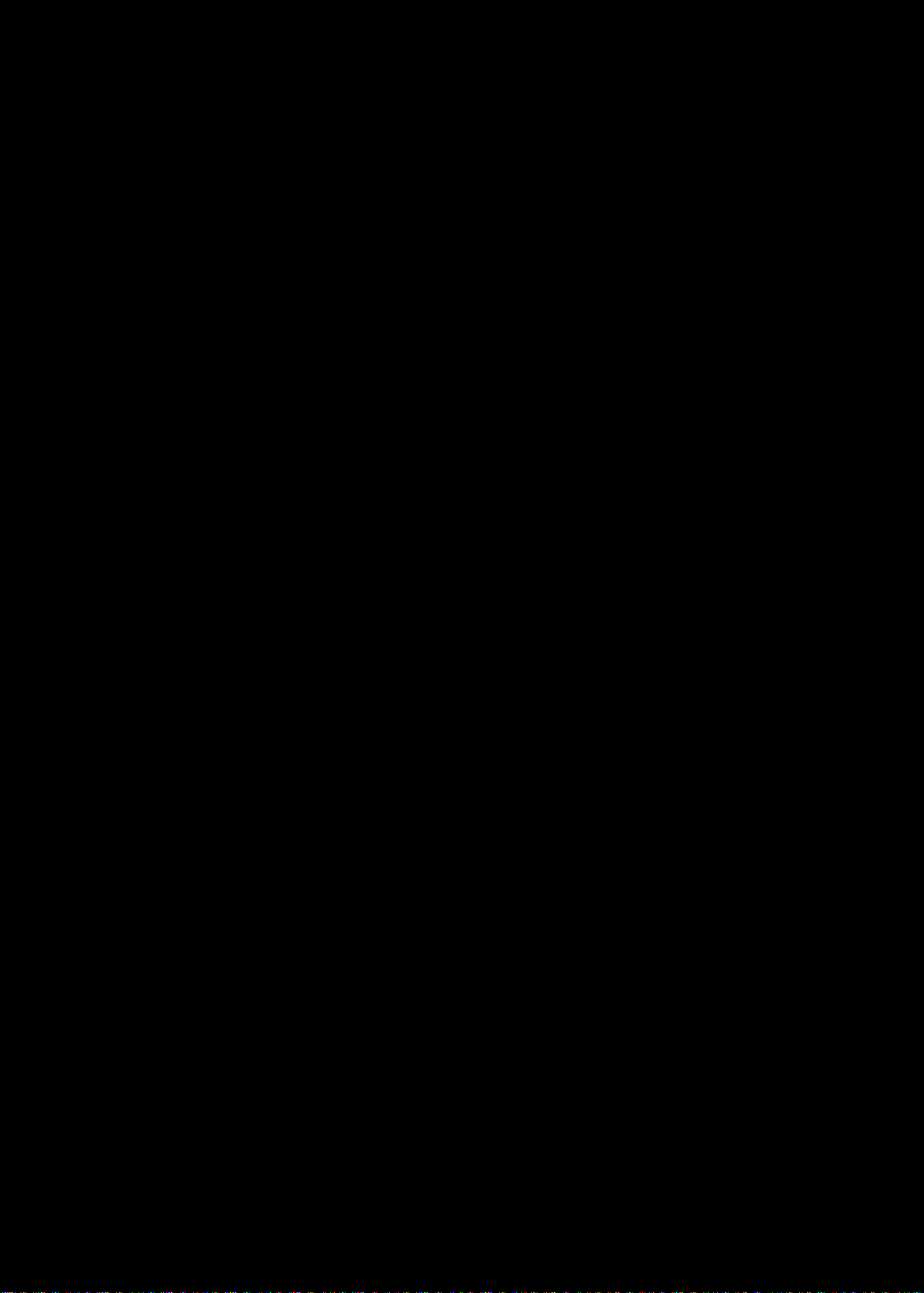
Aspire MS2361
http://mycomp.su/ - Maintenance and Service Guide,Service Manual,Motherboard Schematics for Laptop/notebook
РЕМОНТ НОУТБУКОВ. Запчасти и комплектующие для ноутбука. Схемы, сервис мануалы, инструкции по разборке ноутбука.
ВОССТАНОВЛЕНИЕ ДАННЫХ. г. Санкт-Петербург, Тел.(812)951-37-99, Тел.8-921-951-37-99,ICQ:573812745, service@it-lux.ru
SERVICEGUIDE
Page 2
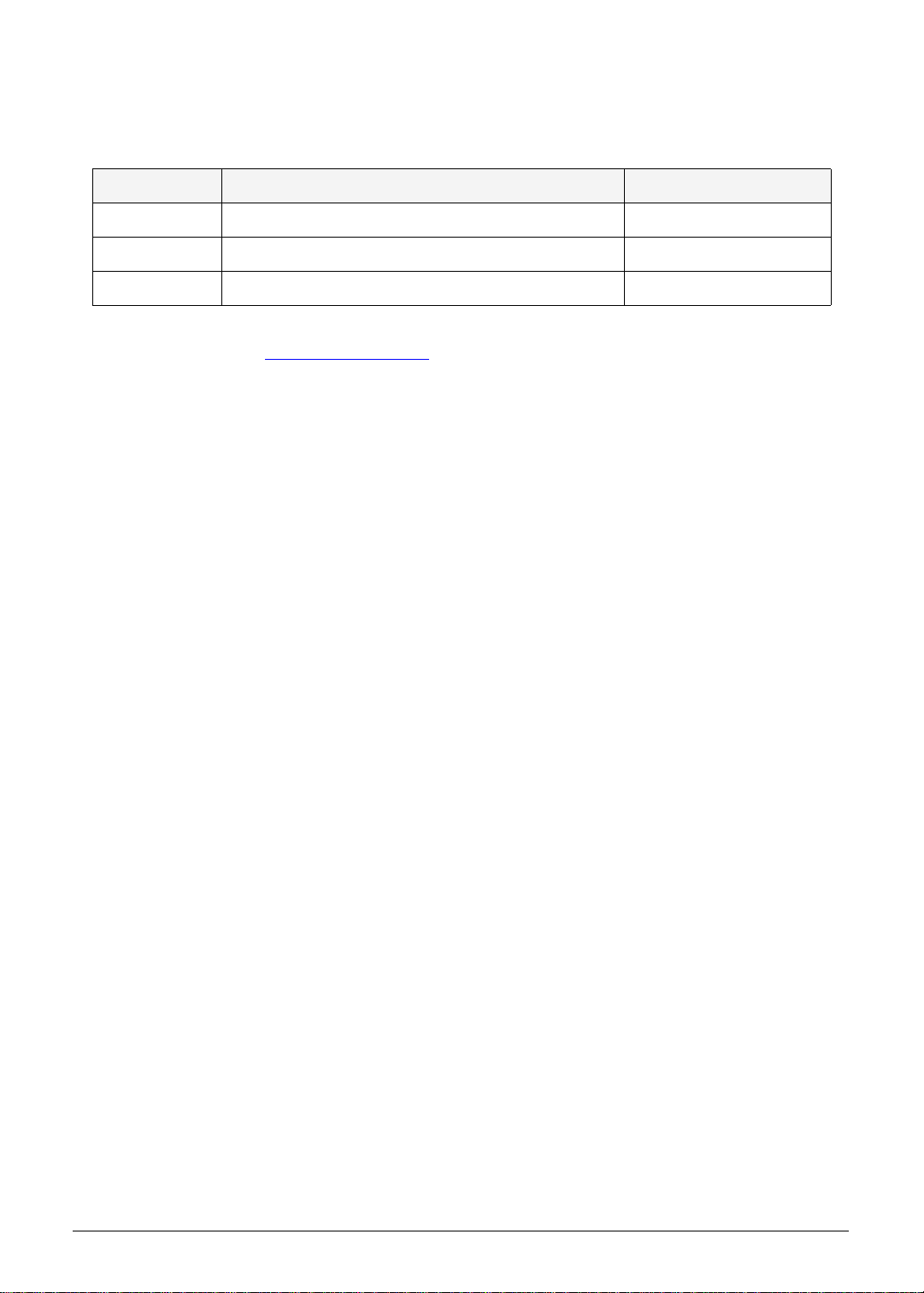
Revision History
http://mycomp.su/ - Maintenance and Service Guide,Service Manual,Motherboard Schematics for Laptop/notebook
РЕМОНТ НОУТБУКОВ. Запчасти и комплектующие для ноутбука. Схемы, сервис мануалы, инструкции по разборке ноутбука.
ВОССТАНОВЛЕНИЕ ДАННЫХ. г. Санкт-Петербург, Тел.(812)951-37-99, Тел.8-921-951-37-99,ICQ:573812745, service@it-lux.ru
Refer to the table below for the updates made to this Aspire MS23 61 Ser vice Guid e .
Date Chapter Updates
Service guide files and updates are available on the ACER/CSD website. For more
information, go to http://csd.acer.com.tw
without notice.
.The information in this guide is subject to change
Disclaimer
The information in this guide is subject to change without notice.
There are no representations or warranties, either expressed or implied, with respect to the
contents hereof and specifically disclaims any warranties of merchantability or fitness for any
particular purpose. The software described in this manual is sold or licensed "as is". Should
the programs prove defective following their purc h as e, the bu ye r (n ot the ma n uf ac tur e r,
distributor, or its dealer) assumes the entire cost of all necessary servicing, repair, and any
incidental or consequential damages resulting from any defect in the software.
Copyright
© 2012 by Acer Incorporated. All rights reserved. No part of this publication may be
reproduced, transmitted, transcribed, stored in a retrieval system, or translated into any
language or computer language, in any form or by any means, electronic, mechanical,
magnetic, optical, chemical, manual or otherwise, without the prior written permission of Acer
Incorporated.
HDMI, the HDMI logo, and High Definition Multimedia Interface are trademarks or registered
trademarks of HDMI Licensing, LLC in the United St ates and other countries.
ii
Page 3
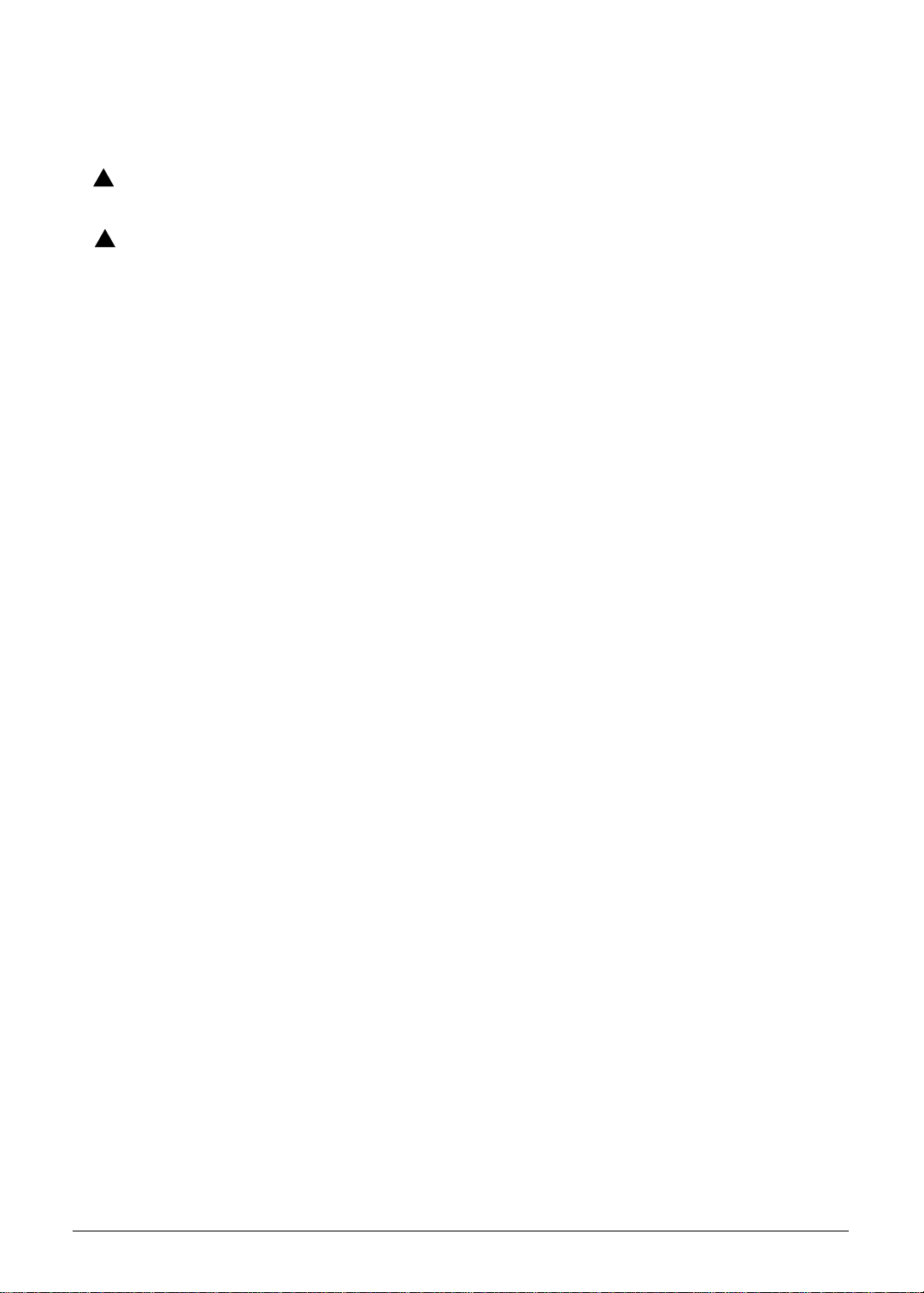
Conventions
WARNING:
!
CAUTION:
!
IMPORTANT:
+
http://mycomp.su/ - Maintenance and Service Guide,Service Manual,Motherboard Schematics for Laptop/notebook
РЕМОНТ НОУТБУКОВ. Запчасти и комплектующие для ноутбука. Схемы, сервис мануалы, инструкции по разборке ноутбука.
ВОССТАНОВЛЕНИЕ ДАННЫХ. г. Санкт-Петербург, Тел.(812)951-37-99, Тел.8-921-951-37-99,ICQ:573812745, service@it-lux.ru
The following conventions are used in this manual:
Indicates a potential for personal injury.
Indicates a potential loss of data or damage to equipment.
Indicates information that is important to know for the proper completion of a
procedure, choice of an option, or completing a task.
The following typographical conventions are used in this document:
Book titles, directory names, file names, path names, and program/process names are
shown in italics.
Example:
the DRS5 User's Guide
/usr/local/bin/fd
the /TPH15spool_M program
Computer output (text that represents information displayed on a computer screen,
such as menus, prompts, responses to input, and error messages) are shown in
constant width.
Example:
[01] The server has been stopped
User input (text that represents information entered by a computer user, such as
command names, option letters, and words) are shown in constant width bold.
Variables contained within user input are shown in angle brackets (< >).
Example:
At the prompt, type run <file name> -m
Keyboard keys are shown in bold italics.
Example:
After entering data, press Enter.
iii
Page 4
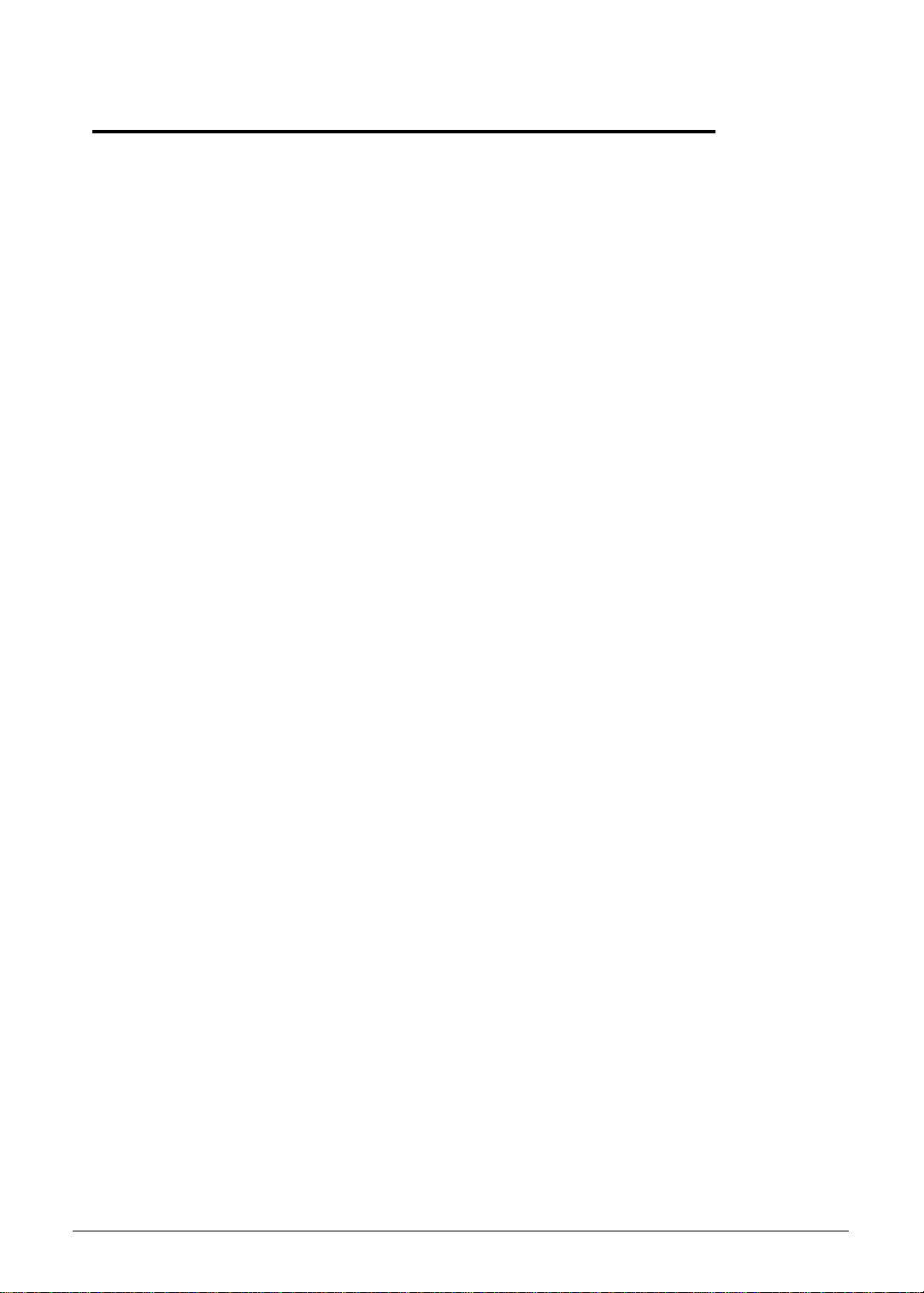
General information 0
http://mycomp.su/ - Maintenance and Service Guide,Service Manual,Motherboard Schematics for Laptop/notebook
РЕМОНТ НОУТБУКОВ. Запчасти и комплектующие для ноутбука. Схемы, сервис мануалы, инструкции по разборке ноутбука.
ВОССТАНОВЛЕНИЕ ДАННЫХ. г. Санкт-Петербург, Тел.(812)951-37-99, Тел.8-921-951-37-99,ICQ:573812745, service@it-lux.ru
Before using this information and the product it supports, read the following general
information.
This service guide provides you with all technical information relating to the basic
configuration for Acer’s global product offering. To better fit local market requirements and
enhance product competitiveness, your regional office may have decided to extend the
functionality of a machine (such as add-on cards, modems, or extra memory capabilities).
These localized features are not covered in this generic service guide. In such cases, contact
your regional office or the responsible pe rsonnel/channe l to provide yo u with further techn ical
details.
When ordering FRU parts: Check the most up-to-date information available on your regional
Web or channel. If, for whatever reason, a part number change is made, it may not be noted
in this printed service guide.
Acer-authorized Service Providers: Your Acer office may have a different part number code
than those given in the FRU list in this service guide. You must use the list provided by your
regional Acer office to order FRU parts for repair and service of customer machines.
iv
Page 5
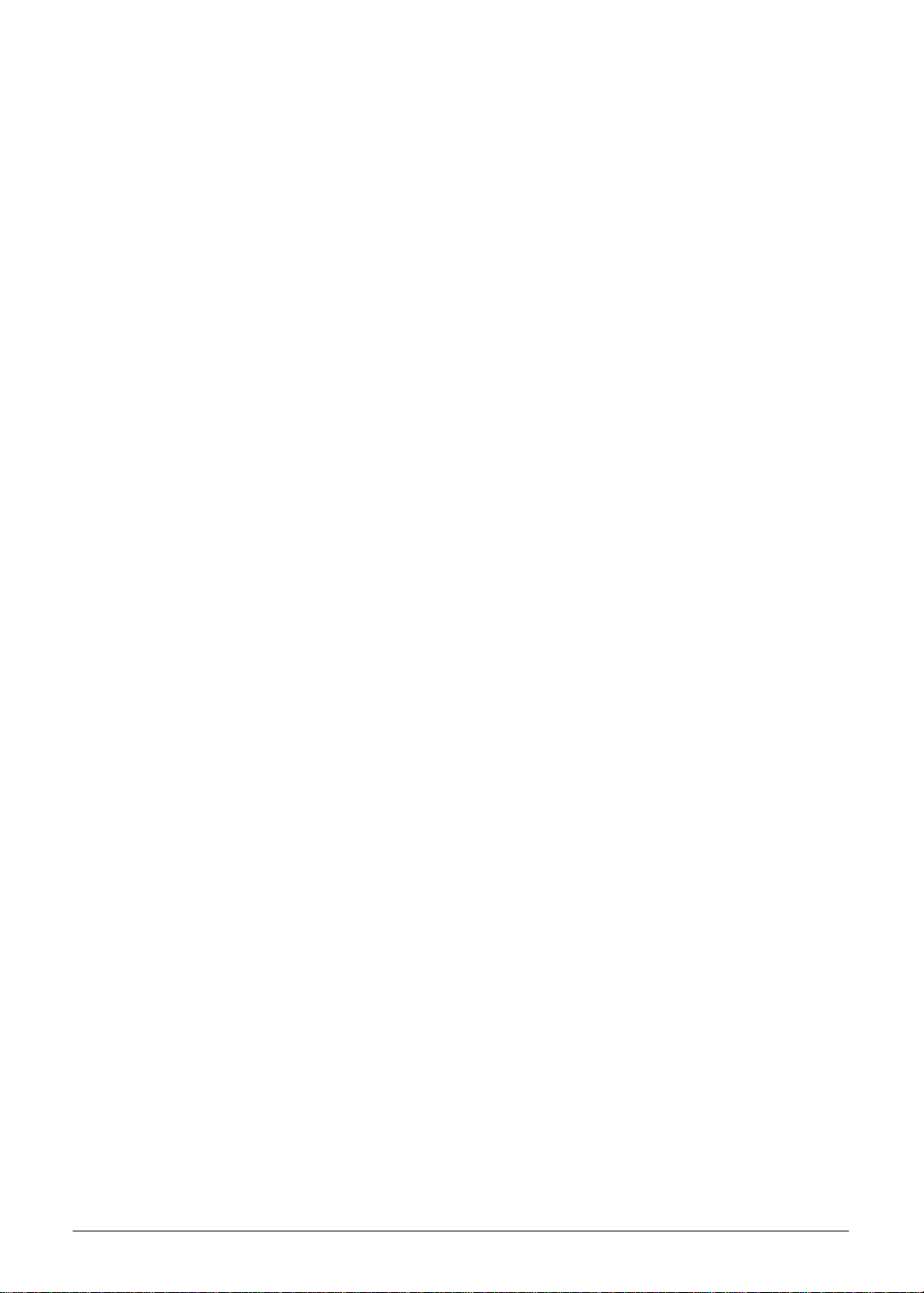
Hardware Specifications and Configurations 5
http://mycomp.su/ - Maintenance and Service Guide,Service Manual,Motherboard Schematics for Laptop/notebook
РЕМОНТ НОУТБУКОВ. Запчасти и комплектующие для ноутбука. Схемы, сервис мануалы, инструкции по разборке ноутбука.
ВОССТАНОВЛЕНИЕ ДАННЫХ. г. Санкт-Петербург, Тел.(812)951-37-99, Тел.8-921-951-37-99,ICQ:573812745, service@it-lux.ru
Features. . . . . . . . . . . . . . . . . . . . . . . . . . . . . . . . . . . . . . . . . . . . .1-5
Operating System . . . . . . . . . . . . . . . . . . . . . . . . . . . . . . . . . . .1-5
Platform . . . . . . . . . . . . . . . . . . . . . . . . . . . . . . . . . . . . . . . . . . .1-5
System Memory. . . . . . . . . . . . . . . . . . . . . . . . . . . . . . . . . . . . .1-5
Display. . . . . . . . . . . . . . . . . . . . . . . . . . . . . . . . . . . . . . . . . . . .1-5
Graphics . . . . . . . . . . . . . . . . . . . . . . . . . . . . . . . . . . . . . . . . . .1-5
Storage Subsystem . . . . . . . . . . . . . . . . . . . . . . . . . . . . . . . . . .1-6
Audio Subsystem. . . . . . . . . . . . . . . . . . . . . . . . . . . . . . . . . . . .1-6
Communication . . . . . . . . . . . . . . . . . . . . . . . . . . . . . . . . . . . . .1-7
Privacy Control . . . . . . . . . . . . . . . . . . . . . . . . . . . . . . . . . . . . .1-7
Power Adapter and Battery . . . . . . . . . . . . . . . . . . . . . . . . . . . .1-7
Keyboard and Pointing Device . . . . . . . . . . . . . . . . . . . . . . . . .1-7
I/O Ports. . . . . . . . . . . . . . . . . . . . . . . . . . . . . . . . . . . . . . . . . . .1-8
Software and Tools . . . . . . . . . . . . . . . . . . . . . . . . . . . . . . . . . .1-8
Warranty . . . . . . . . . . . . . . . . . . . . . . . . . . . . . . . . . . . . . . . . . .1-10
Dimensions and Weight. . . . . . . . . . . . . . . . . . . . . . . . . . . . . . .1-10
Environment. . . . . . . . . . . . . . . . . . . . . . . . . . . . . . . . . . . . . . . .1-10
Notebook Tour. . . . . . . . . . . . . . . . . . . . . . . . . . . . . . . . . . . . . . . .1-11
Open Front View . . . . . . . . . . . . . . . . . . . . . . . . . . . . . . . . . . . .1-11
Close Front View . . . . . . . . . . . . . . . . . . . . . . . . . . . . . . . . . . . .1-12
Left View . . . . . . . . . . . . . . . . . . . . . . . . . . . . . . . . . . . . . . . . . .1-13
Right View . . . . . . . . . . . . . . . . . . . . . . . . . . . . . . . . . . . . . . . . .1-14
. . . . . . . . . . . . . . . . . . . . . . . . . . . . . . . . . . . . . . . . . . . . . . . . . .1-15
Base View . . . . . . . . . . . . . . . . . . . . . . . . . . . . . . . . . . . . . . . . .1-15
Touchpad Basics. . . . . . . . . . . . . . . . . . . . . . . . . . . . . . . . . . . .1-16
Keyboard . . . . . . . . . . . . . . . . . . . . . . . . . . . . . . . . . . . . . . . . . .1-17
D2D Recovery . . . . . . . . . . . . . . . . . . . . . . . . . . . . . . . . . . . . . .1-21
System Block Diagram . . . . . . . . . . . . . . . . . . . . . . . . . . . . . . .1-22
Specification Tables . . . . . . . . . . . . . . . . . . . . . . . . . . . . . . . . . . .1-23
System Utilities 3
BIOS Setup Utility . . . . . . . . . . . . . . . . . . . . . . . . . . . . . . . . . . . . .2-3
Navigating the BIOS Utility . . . . . . . . . . . . . . . . . . . . . . . . . . . .2-3
BIOS Menus . . . . . . . . . . . . . . . . . . . . . . . . . . . . . . . . . . . . . . .2-4
Main. . . . . . . . . . . . . . . . . . . . . . . . . . . . . . . . . . . . . . . . . . . . . .2-6
Security . . . . . . . . . . . . . . . . . . . . . . . . . . . . . . . . . . . . . . . . . . .2-8
Boot . . . . . . . . . . . . . . . . . . . . . . . . . . . . . . . . . . . . . . . . . . . . . .2-11
Exit. . . . . . . . . . . . . . . . . . . . . . . . . . . . . . . . . . . . . . . . . . . . . . .2-12
DOS Flash Utility . . . . . . . . . . . . . . . . . . . . . . . . . . . . . . . . . . . .2-14
WinFlash Utility . . . . . . . . . . . . . . . . . . . . . . . . . . . . . . . . . . . . .2-14
v
Page 6

Removing the HDD Password. . . . . . . . . . . . . . . . . . . . . . . . . .2-15
http://mycomp.su/ - Maintenance and Service Guide,Service Manual,Motherboard Schematics for Laptop/notebook
РЕМОНТ НОУТБУКОВ. Запчасти и комплектующие для ноутбука. Схемы, сервис мануалы, инструкции по разборке ноутбука.
ВОССТАНОВЛЕНИЕ ДАННЫХ. г. Санкт-Петербург, Тел.(812)951-37-99, Тел.8-921-951-37-99,ICQ:573812745, service@it-lux.ru
Removing the BIOS Passwords . . . . . . . . . . . . . . . . . . . . . . . .2-16
Clearing the BIOS Passwords. . . . . . . . . . . . . . . . . . . . . . . . . .2-17
LAN EEPROM Utility . . . . . . . . . . . . . . . . . . . . . . . . . . . . . . . . .2-18
Machine Maintenance 5
Machine Disassembly and Replacement . . . . . . . . . . . . . . . . . .3-5
Recommended Equipment . . . . . . . . . . . . . . . . . . . . . . . . . . . .3-5
Replacement Requirements . . . . . . . . . . . . . . . . . . . . . . . . . . .3-5
Pre-disassembly Instructions. . . . . . . . . . . . . . . . . . . . . . . . . . .3-6
Disassembly Process. . . . . . . . . . . . . . . . . . . . . . . . . . . . . . . . . .3-7
External Module Disassembly Process . . . . . . . . . . . . . . . . . . .3-8
External Modules Disassembly Flowchart. . . . . . . . . . . . . . . . .3-8
Removing the Battery Pack. . . . . . . . . . . . . . . . . . . . . . . . . . . .3-9
Removing the DIMM Cover . . . . . . . . . . . . . . . . . . . . . . . . . . . .3-10
Removing the DIMM Modules . . . . . . . . . . . . . . . . . . . . . . . . . .3-11
Removing the Keyboard . . . . . . . . . . . . . . . . . . . . . . . . . . . . . .3-12
Removing the ODD Module. . . . . . . . . . . . . . . . . . . . . . . . . . . .3-14
Main Unit Disassembly Process . . . . . . . . . . . . . . . . . . . . . . . . .3-17
Main Unit Disassembly Flowchart . . . . . . . . . . . . . . . . . . . . . . .3-17
Removing the Palmrest Module/Upper Case . . . . . . . . . . . . . .3-18
Removing the Touchpad Board. . . . . . . . . . . . . . . . . . . . . . . . .3-21
Removing the Power Button Board . . . . . . . . . . . . . . . . . . . . . .3-23
Removing the SATA Board . . . . . . . . . . . . . . . . . . . . . . . . . . . .3-25
Removing the HDD Module. . . . . . . . . . . . . . . . . . . . . . . . . . . .3-26
Removing the WLAN Module . . . . . . . . . . . . . . . . . . . . . . . . . .3-27
Removing the Mainboard. . . . . . . . . . . . . . . . . . . . . . . . . . . . . .3-29
Removing the Thermal Module . . . . . . . . . . . . . . . . . . . . . . . . .3-32
Removing the DC In Module . . . . . . . . . . . . . . . . . . . . . . . . . . .3-34
Removing the Battery Connector. . . . . . . . . . . . . . . . . . . . . . . .3-35
Removing the Speaker Module . . . . . . . . . . . . . . . . . . . . . . . . .3-36
Removing the LCD Module . . . . . . . . . . . . . . . . . . . . . . . . . . . .3-38
LCD Module Disassembly Process. . . . . . . . . . . . . . . . . . . . . . .3-40
LCD Module Disassembly Flowchart. . . . . . . . . . . . . . . . . . . . .3-40
Removing the LCD Bezel . . . . . . . . . . . . . . . . . . . . . . . . . . . . .3-41
Removing the Camera Board . . . . . . . . . . . . . . . . . . . . . . . . . .3-42
Removing the LCD Panel . . . . . . . . . . . . . . . . . . . . . . . . . . . . .3-43
Removing the LCD FPC Cable . . . . . . . . . . . . . . . . . . . . . . . . .3-44
Removing the LCD Brackets . . . . . . . . . . . . . . . . . . . . . . . . . . .3-45
Removing the Microphone. . . . . . . . . . . . . . . . . . . . . . . . . . . . .3-46
vi
Page 7
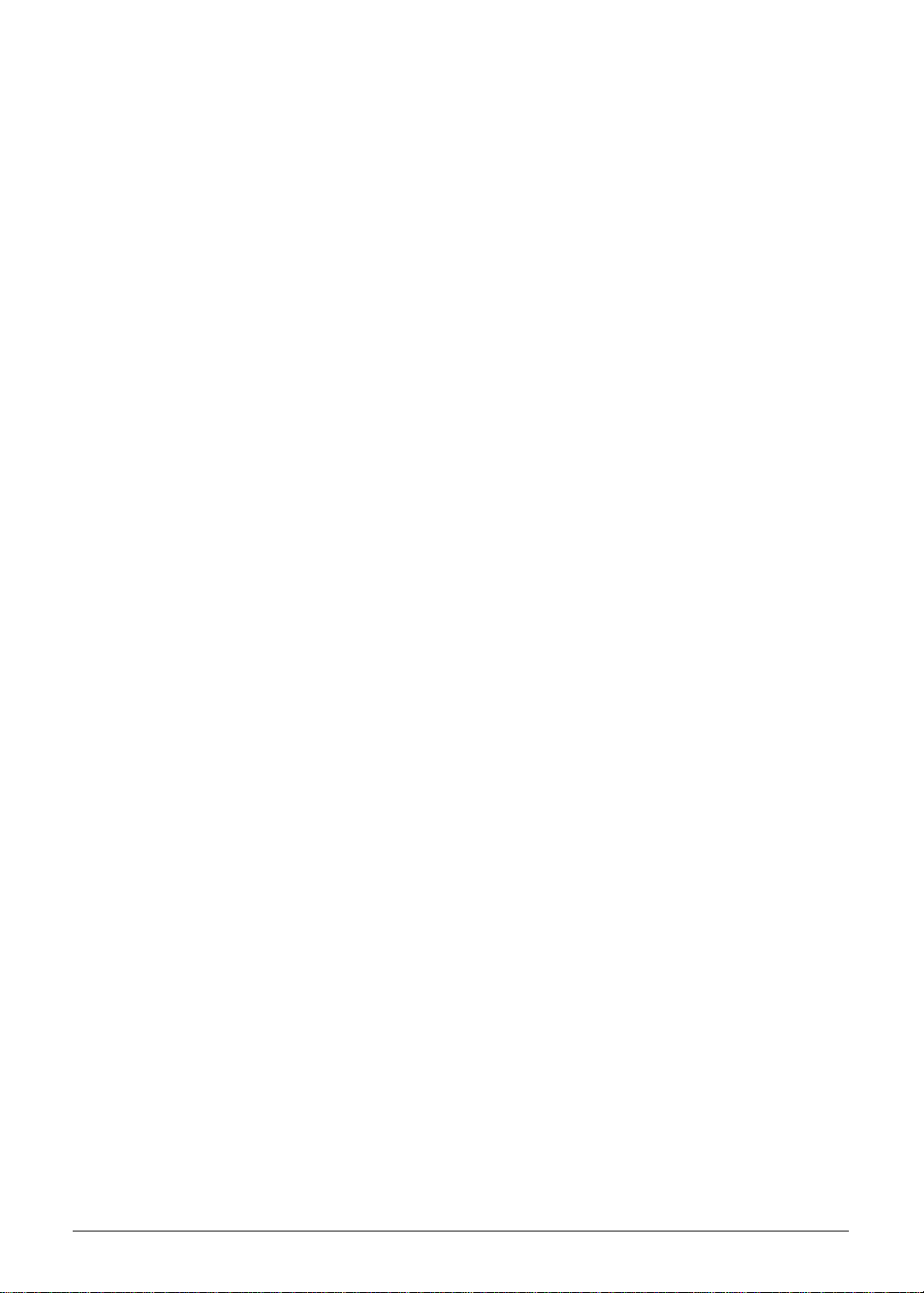
LCD Module Reassembly Process . . . . . . . . . . . . . . . . . . . . . . .3-47
http://mycomp.su/ - Maintenance and Service Guide,Service Manual,Motherboard Schematics for Laptop/notebook
РЕМОНТ НОУТБУКОВ. Запчасти и комплектующие для ноутбука. Схемы, сервис мануалы, инструкции по разборке ноутбука.
ВОССТАНОВЛЕНИЕ ДАННЫХ. г. Санкт-Петербург, Тел.(812)951-37-99, Тел.8-921-951-37-99,ICQ:573812745, service@it-lux.ru
Reinstalling the Microphone . . . . . . . . . . . . . . . . . . . . . . . . . . .3-47
Reinstalling the LCD Brackets. . . . . . . . . . . . . . . . . . . . . . . . . .3-48
Reinstalling the LCD FPC Cable . . . . . . . . . . . . . . . . . . . . . . . .3-49
Reinstalling the LCD Panel . . . . . . . . . . . . . . . . . . . . . . . . . . . .3-50
Reinstalling the Camera Board . . . . . . . . . . . . . . . . . . . . . . . . .3-51
Reinstalling the LCD Bezel . . . . . . . . . . . . . . . . . . . . . . . . . . . .3-52
Main Unit Reassembly Process. . . . . . . . . . . . . . . . . . . . . . . . . .3-53
Reinstalling the LCD Module. . . . . . . . . . . . . . . . . . . . . . . . . . .3-53
Reinstalling the Speaker Module. . . . . . . . . . . . . . . . . . . . . . . .3-55
Reinstalling the Battery Connector . . . . . . . . . . . . . . . . . . . . . .3-57
Reinstalling the DC In Module. . . . . . . . . . . . . . . . . . . . . . . . . .3-58
Reinstalling the Thermal Module. . . . . . . . . . . . . . . . . . . . . . . .3-59
Reinstalling the Mainboard . . . . . . . . . . . . . . . . . . . . . . . . . . . .3-61
Reinstalling the WLAN Module . . . . . . . . . . . . . . . . . . . . . . . . .3-64
Reinstalling the HDD Module. . . . . . . . . . . . . . . . . . . . . . . . . . .3-66
Reinstalling the SATA Board. . . . . . . . . . . . . . . . . . . . . . . . . . .3-67
Reinstalling the Power Button Board. . . . . . . . . . . . . . . . . . . . .3-68
Reinstalling the Touchpad Board. . . . . . . . . . . . . . . . . . . . . . . .3-70
Reinstalling the Palmrest Module/Upper Case . . . . . . . . . . . . .3-72
External Module Reassembly Process . . . . . . . . . . . . . . . . . . . .3-74
Reinstalling the ODD Module . . . . . . . . . . . . . . . . . . . . . . . . . .3-74
Reinstalling the Keyboard . . . . . . . . . . . . . . . . . . . . . . . . . . . . .3-77
Reinstalling the DIMM Modules. . . . . . . . . . . . . . . . . . . . . . . . .3-79
Reinstalling the DIMM Cover. . . . . . . . . . . . . . . . . . . . . . . . . . .3-80
Reinstalling the Battery Pack. . . . . . . . . . . . . . . . . . . . . . . . . . .3-81
Troubleshooting 3
Introduction. . . . . . . . . . . . . . . . . . . . . . . . . . . . . . . . . . . . . . . . . .4-3
General Information . . . . . . . . . . . . . . . . . . . . . . . . . . . . . . . . . . .4-3
Power On Issues . . . . . . . . . . . . . . . . . . . . . . . . . . . . . . . . . . . .4-4
No Display Issues . . . . . . . . . . . . . . . . . . . . . . . . . . . . . . . . . . .4-5
LCD Failure . . . . . . . . . . . . . . . . . . . . . . . . . . . . . . . . . . . . . . . .4-7
Keyboard Failure . . . . . . . . . . . . . . . . . . . . . . . . . . . . . . . . . . . .4-8
Touchpad Failure. . . . . . . . . . . . . . . . . . . . . . . . . . . . . . . . . . . .4-9
Internal Speaker Failure . . . . . . . . . . . . . . . . . . . . . . . . . . . . . .4-10
Microphone Failure . . . . . . . . . . . . . . . . . . . . . . . . . . . . . . . . . .4-12
USB Failure . . . . . . . . . . . . . . . . . . . . . . . . . . . . . . . . . . . . . . . .4-13
WLAN Failure . . . . . . . . . . . . . . . . . . . . . . . . . . . . . . . . . . . . . .4-14
Card Reader Failure . . . . . . . . . . . . . . . . . . . . . . . . . . . . . . . . .4-15
Thermal Unit Failure . . . . . . . . . . . . . . . . . . . . . . . . . . . . . . . . .4-16
Other Functions Failure. . . . . . . . . . . . . . . . . . . . . . . . . . . . . . .4-17
vii
Page 8
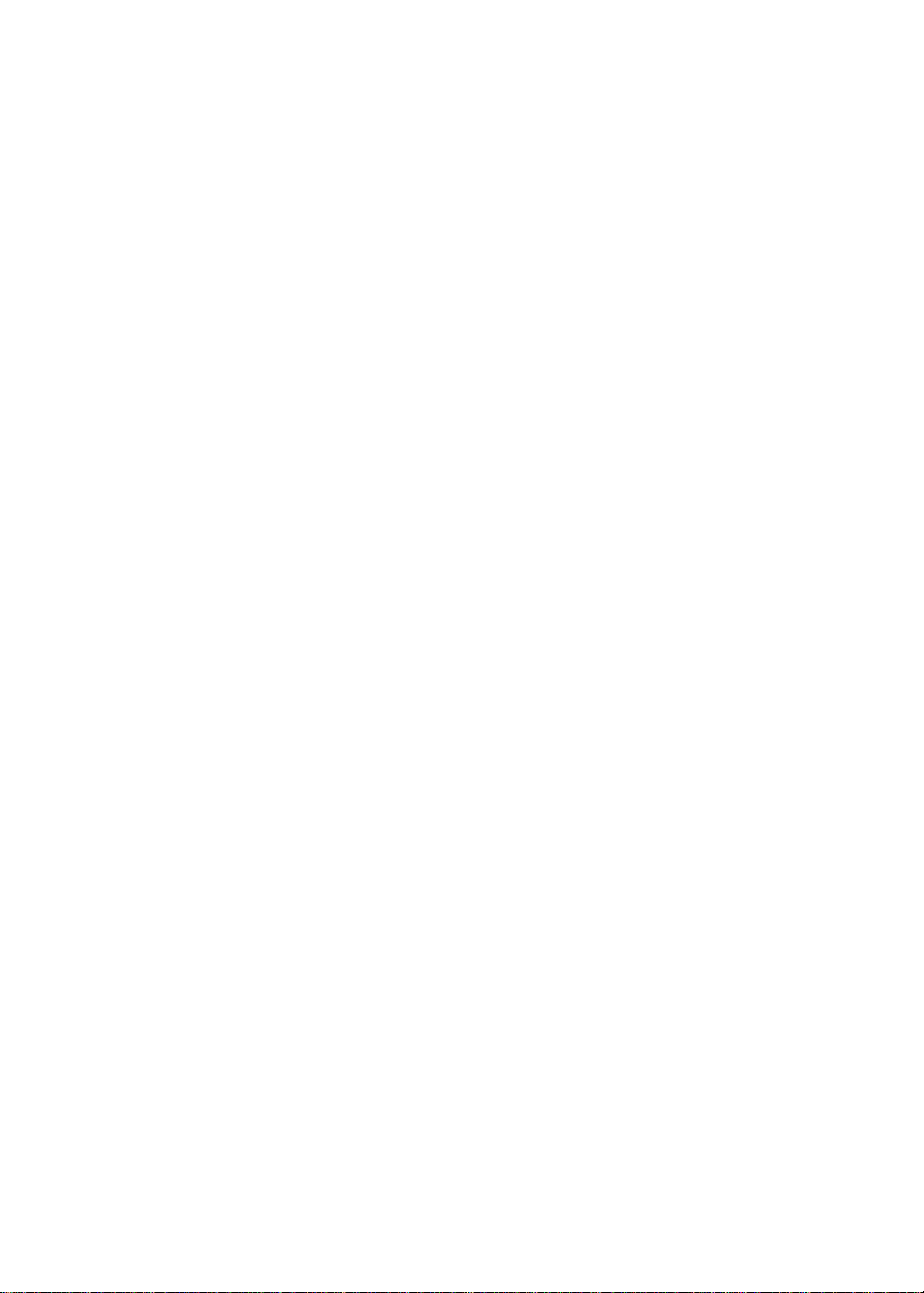
Intermittent Problems. . . . . . . . . . . . . . . . . . . . . . . . . . . . . . . . . .4-18
http://mycomp.su/ - Maintenance and Service Guide,Service Manual,Motherboard Schematics for Laptop/notebook
РЕМОНТ НОУТБУКОВ. Запчасти и комплектующие для ноутбука. Схемы, сервис мануалы, инструкции по разборке ноутбука.
ВОССТАНОВЛЕНИЕ ДАННЫХ. г. Санкт-Петербург, Тел.(812)951-37-99, Тел.8-921-951-37-99,ICQ:573812745, service@it-lux.ru
Undetermined Problems. . . . . . . . . . . . . . . . . . . . . . . . . . . . . . . .4-18
Error Codes . . . . . . . . . . . . . . . . . . . . . . . . . . . . . . . . . . . . . . . . . .4-19
POST Codes . . . . . . . . . . . . . . . . . . . . . . . . . . . . . . . . . . . . . . . . .4-25
Jumper and Connector Locations 3
Mainboard Layout. . . . . . . . . . . . . . . . . . . . . . . . . . . . . . . . . . . . .5-3
Clearing Password Check and BIOS Recovery . . . . . . . . . . . . .5-7
Clearing the BIOS Passwords. . . . . . . . . . . . . . . . . . . . . . . . . .5-7
Performing a BIOS Recovery . . . . . . . . . . . . . . . . . . . . . . . . . .5-8
FRU (Field Replaceable Unit) List 3
Exploded Diagrams. . . . . . . . . . . . . . . . . . . . . . . . . . . . . . . . . . . .6-4
Main Assembly . . . . . . . . . . . . . . . . . . . . . . . . . . . . . . . . . . . . .6-4
LCD Assembly. . . . . . . . . . . . . . . . . . . . . . . . . . . . . . . . . . . . . .6-6
Test Compatible Components 3
Microsoft Windows 7 Environment Test. . . . . . . . . . . . . . . . . . .7-3
Online Support Information 3
viii
Page 9
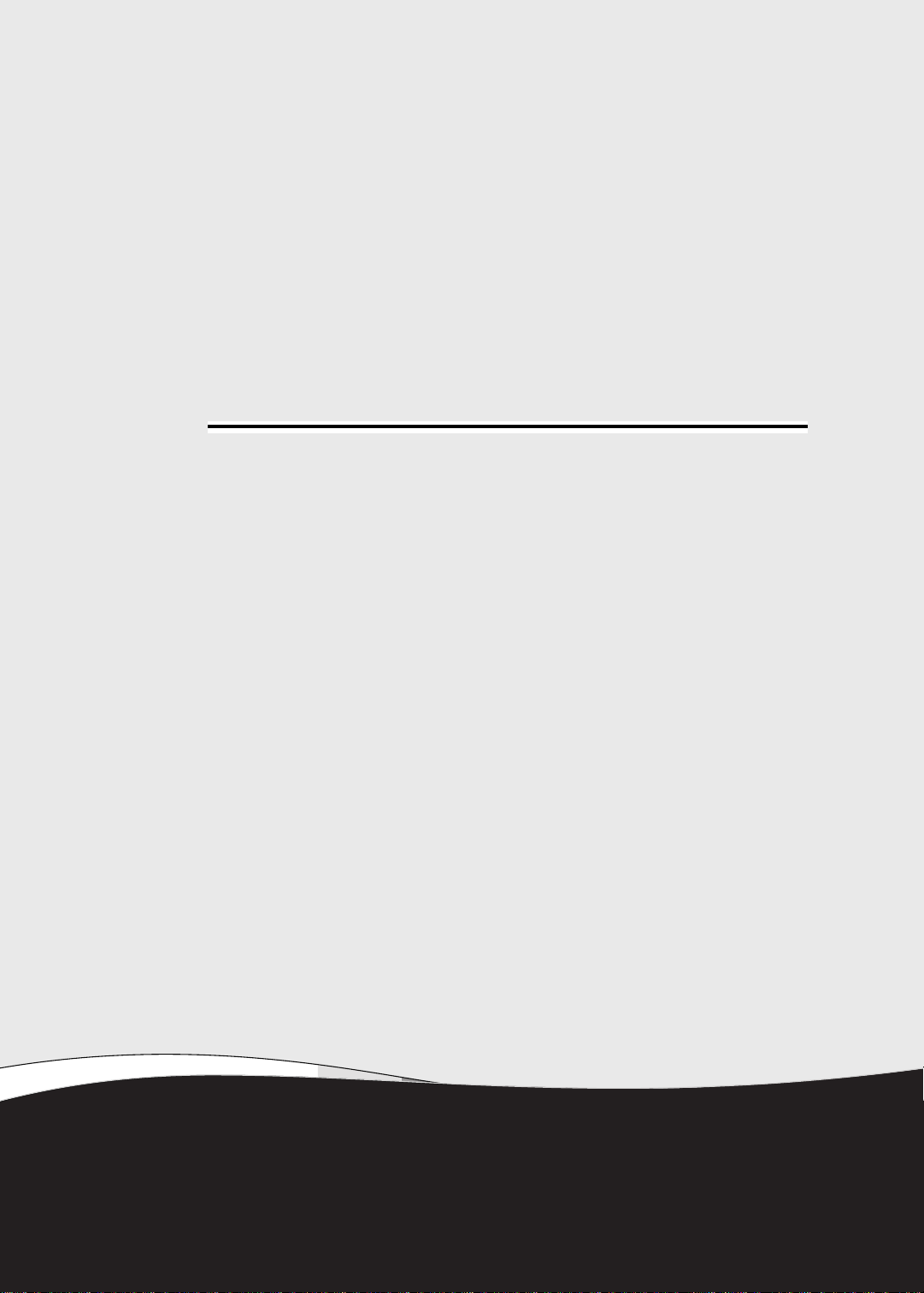
CHAPTER 1
http://mycomp.su/ - Maintenance and Service Guide,Service Manual,Motherboard Schematics for Laptop/notebook
РЕМОНТ НОУТБУКОВ. Запчасти и комплектующие для ноутбука. Схемы, сервис мануалы, инструкции по разборке ноутбука.
ВОССТАНОВЛЕНИЕ ДАННЫХ. г. Санкт-Петербург, Тел.(812)951-37-99, Тел.8-921-951-37-99,ICQ:573812745, service@it-lux.ru
Hardware Specifications
Page 10
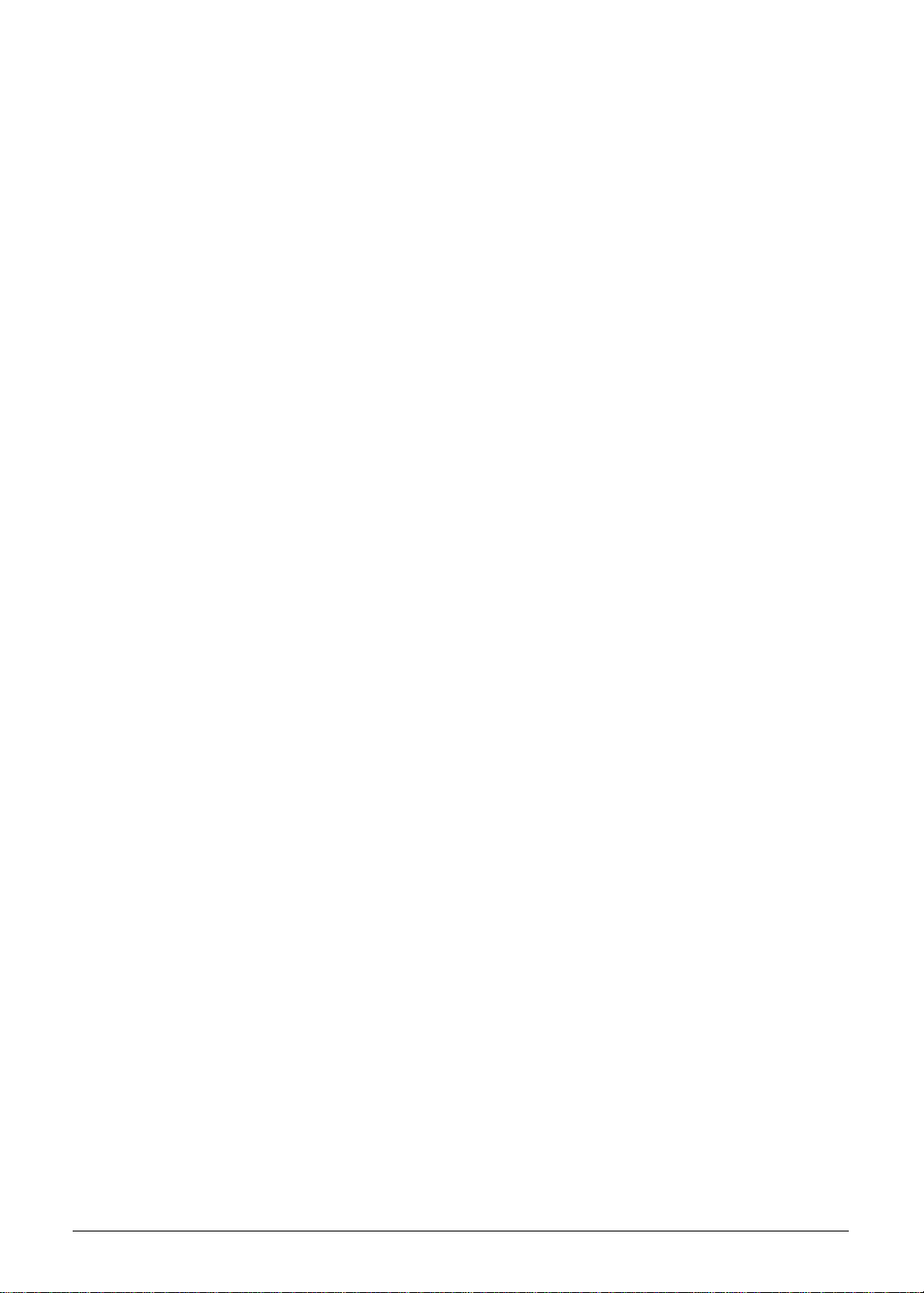
Features. . . . . . . . . . . . . . . . . . . . . . . . . . . . . . . . . . . . . . . . . . . . .1-5
http://mycomp.su/ - Maintenance and Service Guide,Service Manual,Motherboard Schematics for Laptop/notebook
РЕМОНТ НОУТБУКОВ. Запчасти и комплектующие для ноутбука. Схемы, сервис мануалы, инструкции по разборке ноутбука.
ВОССТАНОВЛЕНИЕ ДАННЫХ. г. Санкт-Петербург, Тел.(812)951-37-99, Тел.8-921-951-37-99,ICQ:573812745, service@it-lux.ru
Operating System . . . . . . . . . . . . . . . . . . . . . . . . . . . . . . . . . . .1-5
Platform . . . . . . . . . . . . . . . . . . . . . . . . . . . . . . . . . . . . . . . . . . .1-5
System Memory. . . . . . . . . . . . . . . . . . . . . . . . . . . . . . . . . . . . .1-5
Display. . . . . . . . . . . . . . . . . . . . . . . . . . . . . . . . . . . . . . . . . . . .1-5
Graphics . . . . . . . . . . . . . . . . . . . . . . . . . . . . . . . . . . . . . . . . . .1-5
Storage Subsystem . . . . . . . . . . . . . . . . . . . . . . . . . . . . . . . . . .1-6
Audio Subsystem. . . . . . . . . . . . . . . . . . . . . . . . . . . . . . . . . . . .1-6
Communication . . . . . . . . . . . . . . . . . . . . . . . . . . . . . . . . . . . . .1-7
Privacy Control . . . . . . . . . . . . . . . . . . . . . . . . . . . . . . . . . . . . .1-7
Power Adapter and Battery . . . . . . . . . . . . . . . . . . . . . . . . . . . .1-7
Keyboard and Pointing Device . . . . . . . . . . . . . . . . . . . . . . . . .1-7
I/O Ports. . . . . . . . . . . . . . . . . . . . . . . . . . . . . . . . . . . . . . . . . . .1-8
Software and Tools . . . . . . . . . . . . . . . . . . . . . . . . . . . . . . . . . .1-8
Warranty . . . . . . . . . . . . . . . . . . . . . . . . . . . . . . . . . . . . . . . . . .1-10
Dimensions and Weight. . . . . . . . . . . . . . . . . . . . . . . . . . . . . . .1-10
Environment. . . . . . . . . . . . . . . . . . . . . . . . . . . . . . . . . . . . . . . .1-10
Notebook Tour. . . . . . . . . . . . . . . . . . . . . . . . . . . . . . . . . . . . . . . .1-11
Open Front View . . . . . . . . . . . . . . . . . . . . . . . . . . . . . . . . . . . .1-11
Close Front View . . . . . . . . . . . . . . . . . . . . . . . . . . . . . . . . . . . .1-12
Left View . . . . . . . . . . . . . . . . . . . . . . . . . . . . . . . . . . . . . . . . . .1-13
Right View . . . . . . . . . . . . . . . . . . . . . . . . . . . . . . . . . . . . . . . . .1-14
Base View . . . . . . . . . . . . . . . . . . . . . . . . . . . . . . . . . . . . . . . . .1-15
Touchpad Basics. . . . . . . . . . . . . . . . . . . . . . . . . . . . . . . . . . . .1-16
Keyboard . . . . . . . . . . . . . . . . . . . . . . . . . . . . . . . . . . . . . . . . . .1-17
D2D Recovery . . . . . . . . . . . . . . . . . . . . . . . . . . . . . . . . . . . . . .1-21
System Block Diagram . . . . . . . . . . . . . . . . . . . . . . . . . . . . . . .1-22
Specification Tables . . . . . . . . . . . . . . . . . . . . . . . . . . . . . . . . . . .1-23
Computer Specifications . . . . . . . . . . . . . . . . . . . . . . . . . . . . . .1-23
Processor. . . . . . . . . . . . . . . . . . . . . . . . . . . . . . . . . . . . . . . . . .1-24
Processor Specifications . . . . . . . . . . . . . . . . . . . . . . . . . . . . . .1-25
System Memory. . . . . . . . . . . . . . . . . . . . . . . . . . . . . . . . . . . . .1-25
Graphics Controller . . . . . . . . . . . . . . . . . . . . . . . . . . . . . . . . . .1-26
VRAM (Discrete models only) . . . . . . . . . . . . . . . . . . . . . . . . . .1-26
System BIOS. . . . . . . . . . . . . . . . . . . . . . . . . . . . . . . . . . . . . . .1-27
Keybo
ard . . . . . . . . . . . . . . . . . . . . . . . . . . . . . . . . . . . . . . . . . .1-27
Hard Disk Drive . . . . . . . . . . . . . . . . . . . . . . . . . . . . . . . . . . . . .1-28
Super-Multi Drive. . . . . . . . . . . . . . . . . . . . . . . . . . . . . . . . . . . .1-29
Card Reader . . . . . . . . . . . . . . . . . . . . . . . . . . . . . . . . . . . . . . .1-29
LCD Panel . . . . . . . . . . . . . . . . . . . . . . . . . . . . . . . . . . . . . . . . .1-30
1-2
Page 11
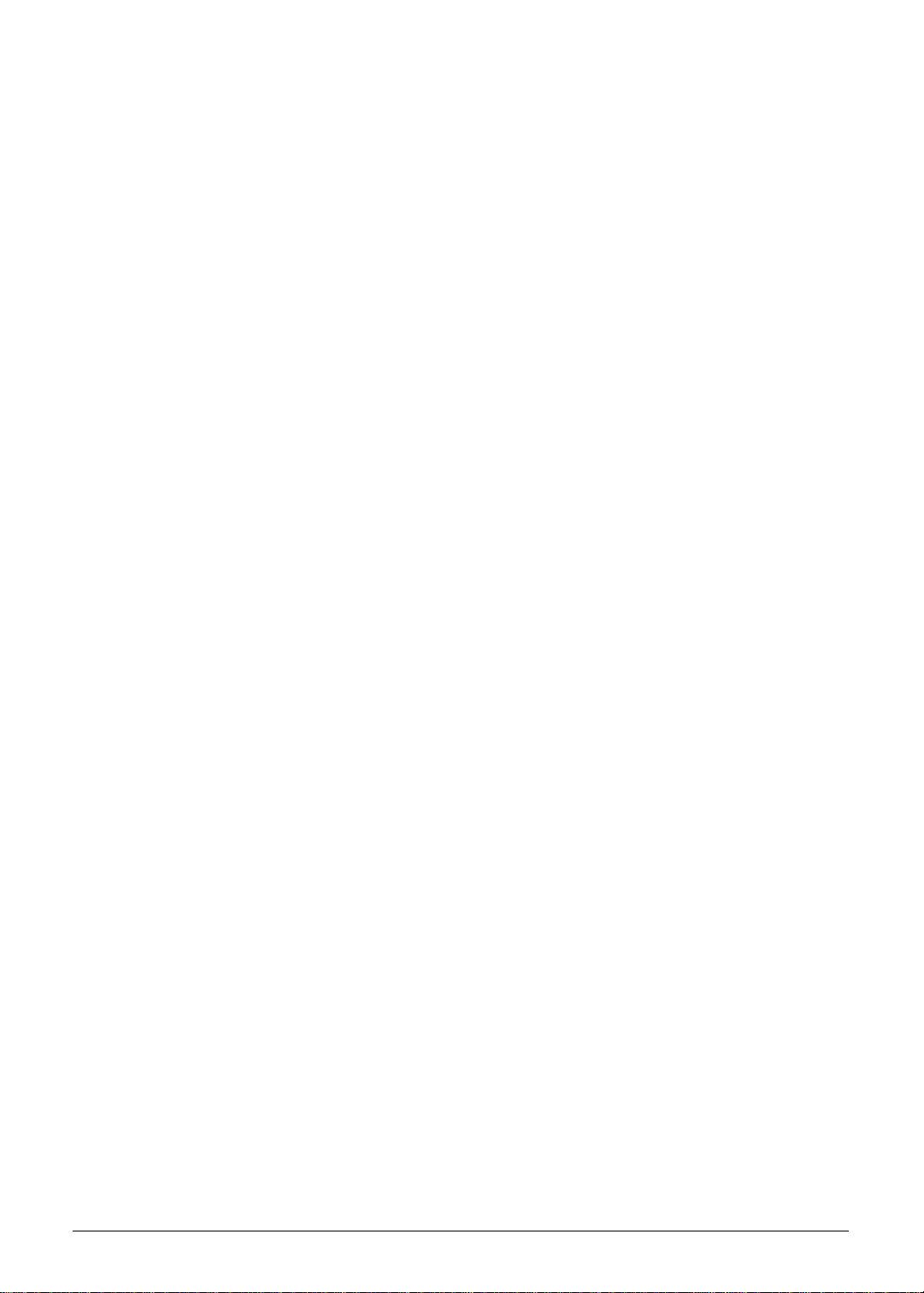
Supported Display Resolutions . . . . . . . . . . . . . . . . . . . . . . . . .1-30
http://mycomp.su/ - Maintenance and Service Guide,Service Manual,Motherboard Schematics for Laptop/notebook
РЕМОНТ НОУТБУКОВ. Запчасти и комплектующие для ноутбука. Схемы, сервис мануалы, инструкции по разборке ноутбука.
ВОССТАНОВЛЕНИЕ ДАННЫХ. г. Санкт-Петербург, Тел.(812)951-37-99, Тел.8-921-951-37-99,ICQ:573812745, service@it-lux.ru
Audio Codec . . . . . . . . . . . . . . . . . . . . . . . . . . . . . . . . . . . . . . .1-31
Audio Interface. . . . . . . . . . . . . . . . . . . . . . . . . . . . . . . . . . . . . .1-31
Webcam. . . . . . . . . . . . . . . . . . . . . . . . . . . . . . . . . . . . . . . . . . .1-31
LAN . . . . . . . . . . . . . . . . . . . . . . . . . . . . . . . . . . . . . . . . . . . . . .1-32
Wireless LAN. . . . . . . . . . . . . . . . . . . . . . . . . . . . . . . . . . . . . . .1-32
USB Interface . . . . . . . . . . . . . . . . . . . . . . . . . . . . . . . . . . . . . .1-33
HDMI Port . . . . . . . . . . . . . . . . . . . . . . . . . . . . . . . . . . . . . . . . .1-33
Expansion Card. . . . . . . . . . . . . . . . . . . . . . . . . . . . . . . . . . . . .1-33
System LED Indicators . . . . . . . . . . . . . . . . . . . . . . . . . . . . . . .1-33
Battery Pack . . . . . . . . . . . . . . . . . . . . . . . . . . . . . . . . . . . . . . .1-34
AC Adapter . . . . . . . . . . . . . . . . . . . . . . . . . . . . . . . . . . . . . . . .1-34
System Power Management . . . . . . . . . . . . . . . . . . . . . . . . . . .1-35
System DMA Specification . . . . . . . . . . . . . . . . . . . . . . . . . . . .1-35
1-3
Page 12
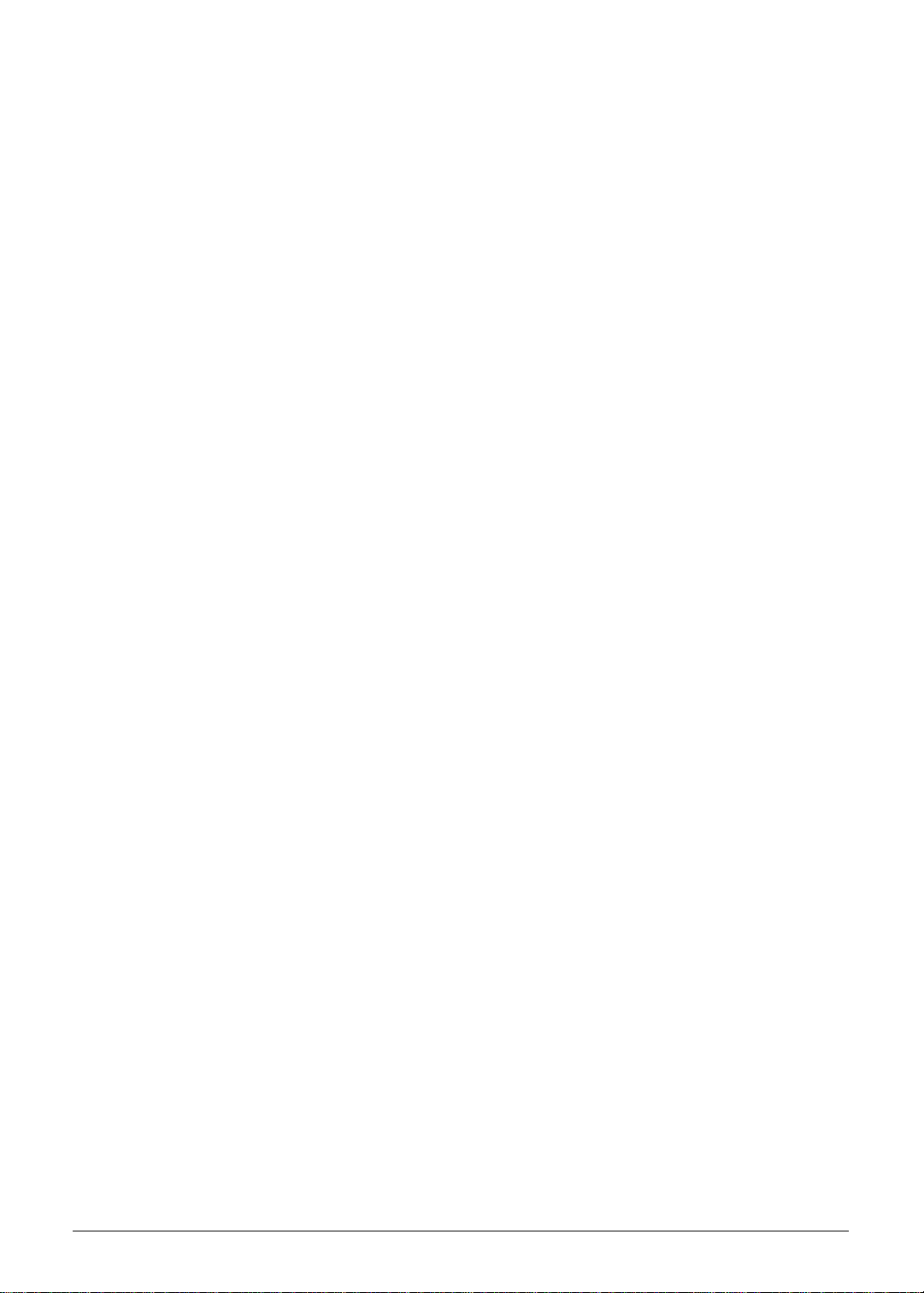
http://mycomp.su/ - Maintenance and Service Guide,Service Manual,Motherboard Schematics for Laptop/notebook
РЕМОНТ НОУТБУКОВ. Запчасти и комплектующие для ноутбука. Схемы, сервис мануалы, инструкции по разборке ноутбука.
ВОССТАНОВЛЕНИЕ ДАННЫХ. г. Санкт-Петербург, Тел.(812)951-37-99, Тел.8-921-951-37-99,ICQ:573812745, service@it-lux.ru
1-4
Page 13
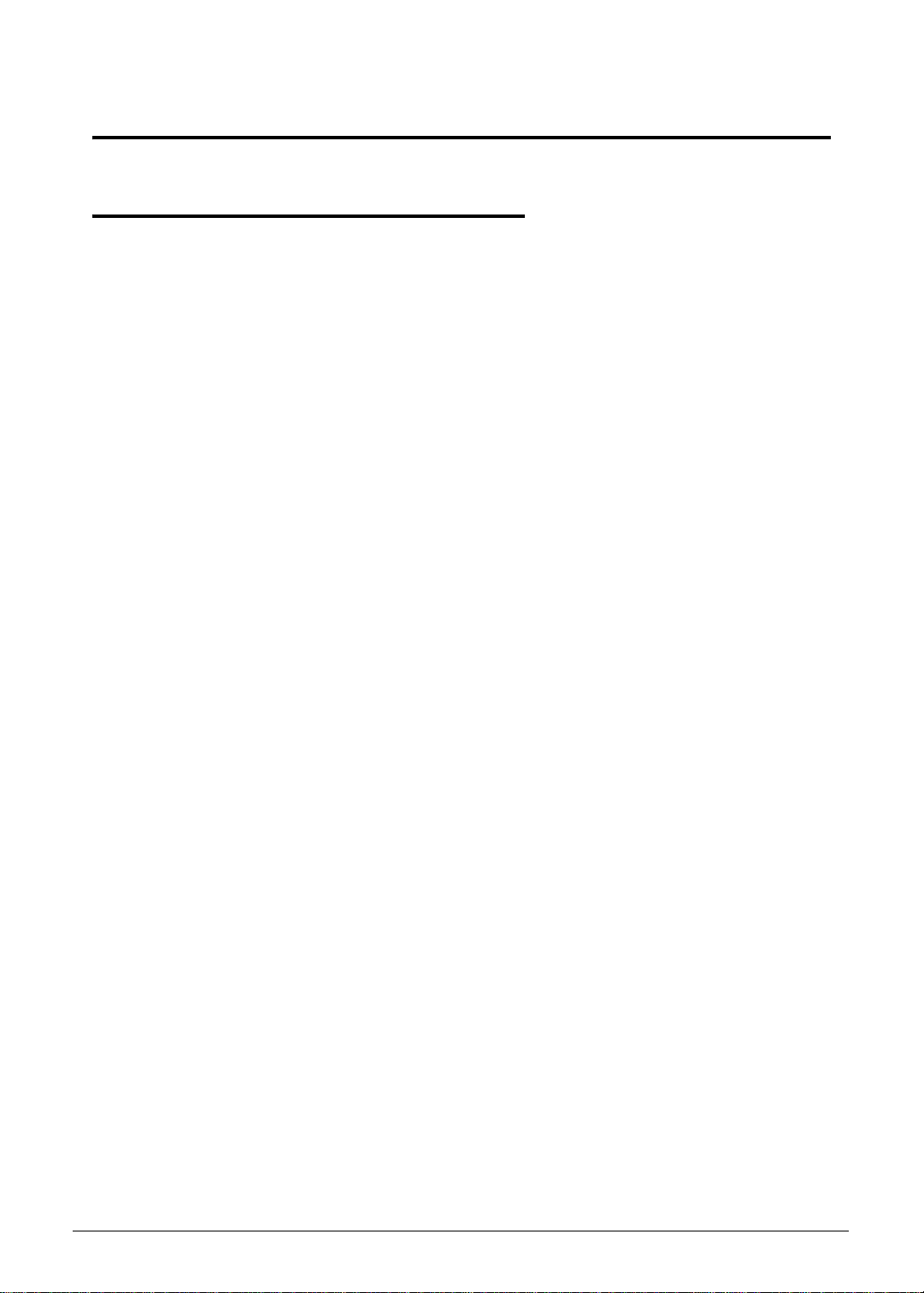
Hardware Specifications and Configurations
http://mycomp.su/ - Maintenance and Service Guide,Service Manual,Motherboard Schematics for Laptop/notebook
РЕМОНТ НОУТБУКОВ. Запчасти и комплектующие для ноутбука. Схемы, сервис мануалы, инструкции по разборке ноутбука.
ВОССТАНОВЛЕНИЕ ДАННЫХ. г. Санкт-Петербург, Тел.(812)951-37-99, Тел.8-921-951-37-99,ICQ:573812745, service@it-lux.ru
Features 0
The following is a summary of the computer’s many features.
Operating System 0
Windows
Windows
®
7 Home Premium 64-bit
®
7 Home Basic 64-bit
Platform 0
Huron River/Chief River
Supports the Second Generation Intel® Core™ Mobile Processor Family (Sandy
Bridge)
Chipset: Mobile Intel
®
HM70/HM77 Express Chipset
System Memory 0
Two DDR3 1333 MHz DIMM slots
8 GB maximum memory capacity (using two 4 GB modules)
Supports dual channel
Display 0
15.6-inch High Definition WXGA LED LCD
1366×768 resolution, 16:9 aspect ratio
16.7 million colors, 200-nit brightness
Graphics 0
Graphics controller:
UMA: Integrated in the Mobile Intel
Discrete: NVIDIA N13M-GS 1G
Supports dual display
Hardware Specifications and Configurations 1-5
®
HM70/HM77 Express Chipset
Page 14
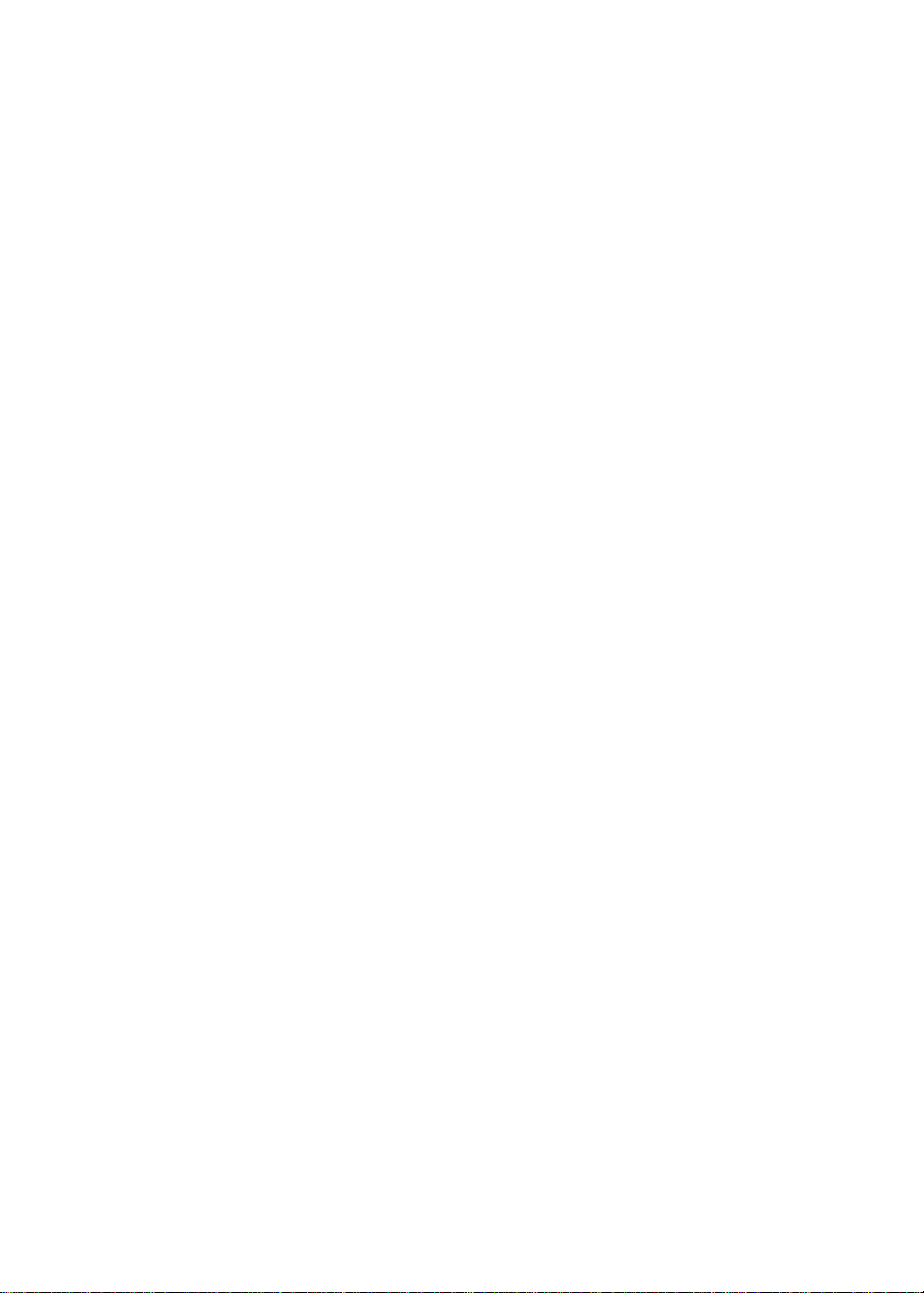
Internal resolutions and refresh rate supported (applies to both UMA and Discrete
http://mycomp.su/ - Maintenance and Service Guide,Service Manual,Motherboard Schematics for Laptop/notebook
РЕМОНТ НОУТБУКОВ. Запчасти и комплектующие для ноутбука. Схемы, сервис мануалы, инструкции по разборке ноутбука.
ВОССТАНОВЛЕНИЕ ДАННЫХ. г. Санкт-Петербург, Тел.(812)951-37-99, Тел.8-921-951-37-99,ICQ:573812745, service@it-lux.ru
models):
800×600, 60 Hz
1024×768, 60 Hz
1280×600, 60 Hz
1280×720, 60 Hz
1280×768, 60 Hz
1360×768, 60 Hz
1366×768, 60 Hz
Maximum Resolution HDMI: 1900x1200
Maximum Resolution D-Sub: 2560x1600
Storage Subsystem 0
Hard disk drive 0
2.5-inch, 7.0 mm, 5400 rpm SATA hard disk drive (HDD)
Optical disc drive 0
Slim-type SATA optical disc drive (ODD)
Detailed read/write specifications on page 1-29.
Card reader 0
Multi-in-1 card reader slot
Supports MultiMediaCard™ (MMC), MultiMediaCard Plus (MMCplus™) and Secure
Digital™ (SD) cards
Audio Subsystem 0
Built-in microphone
Two 2W, 2 cc chamber built-in speakers
Headphone/speaker/line-out jack
Realtek 271-VB6
1-6 Hardware Specifications and Configurations
Page 15
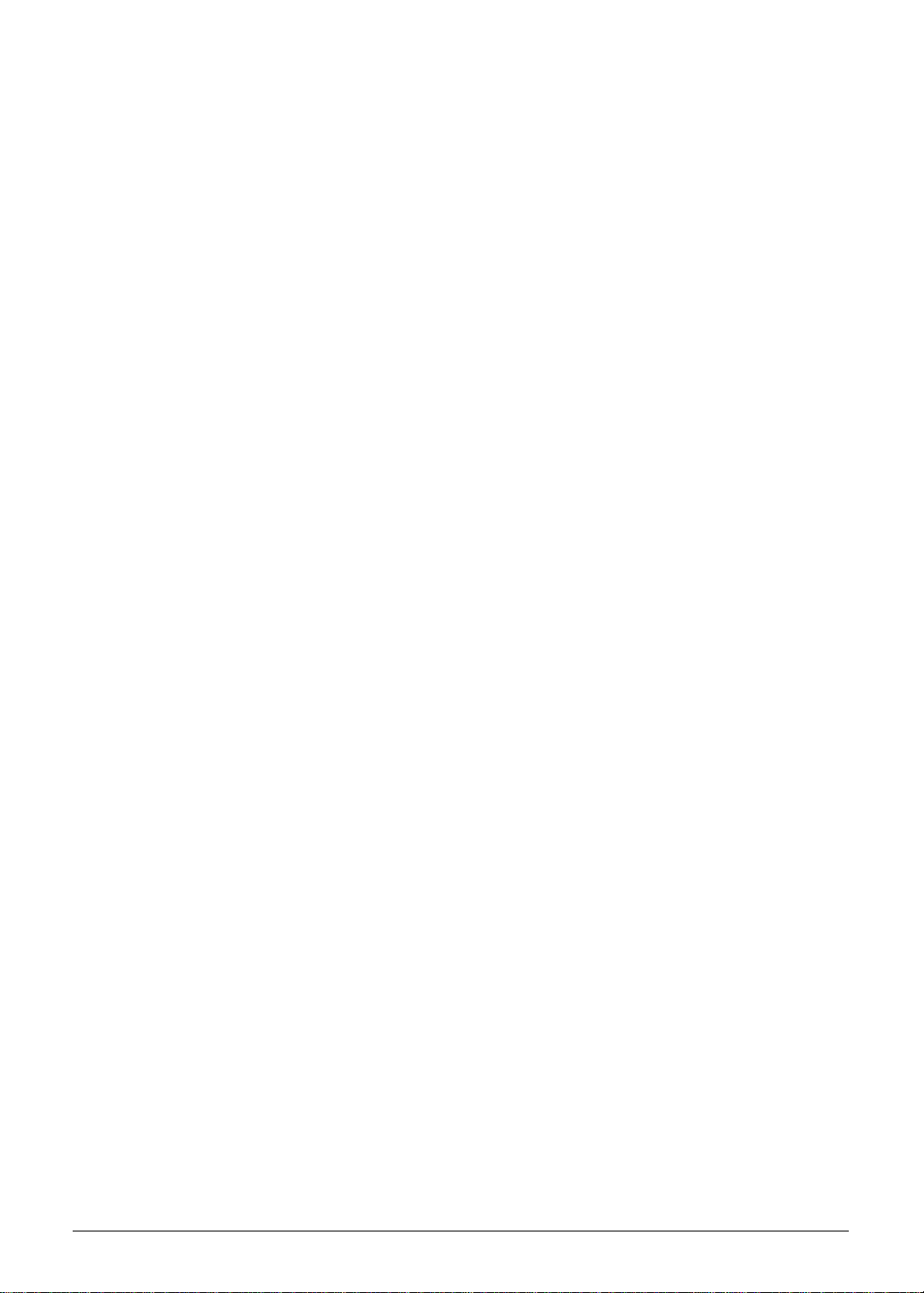
Communication 0
http://mycomp.su/ - Maintenance and Service Guide,Service Manual,Motherboard Schematics for Laptop/notebook
РЕМОНТ НОУТБУКОВ. Запчасти и комплектующие для ноутбука. Схемы, сервис мануалы, инструкции по разборке ноутбука.
ВОССТАНОВЛЕНИЕ ДАННЫХ. г. Санкт-Петербург, Тел.(812)951-37-99, Тел.8-921-951-37-99,ICQ:573812745, service@it-lux.ru
Webcam 0
1.3M DV slim camera module
Acer Video Conference software, featuring:
Acer Crystal Eye webcam with 1280×1024 resolution
Acer Video Conference Manager featuring Video Quality Enhancement (VQE)
technology
Supports 640×480 resolution online video calls
Wireless and networking 0
WLAN:
IEEE 802.11b/g/n
Supports Acer SignalUp technology
LAN on Feature Port (thru bundled Y Cable):
Gigabit Ethernet, Wake-on-LAN ready
Realtek RTL8411 EN controller
Privacy Control 0
BIOS supervisor, user, and HDD passwords
Kensington lock slot
Power Adapter and Battery 0
19 V 3-pin 65 W AC adapter
4-Cell 2.8 Ah Li-ion battery pack
Battery life: 4 hours
Charging period:
1.5 to 2 hours for 0–80% capacity
3 to 3.5 hours for 0–99% capacity
3.5 to 4 hours for 0–100% (charge-in-use)
ACPI 3.0-compliant power management system
ENERGY STAR compliant
Keyboard and Pointing Device 0
Keyboard 0
AS7F Chiclet keyboard
Inverted “T” cursor keys
Hardware Specifications and Configurations 1-7
Page 16
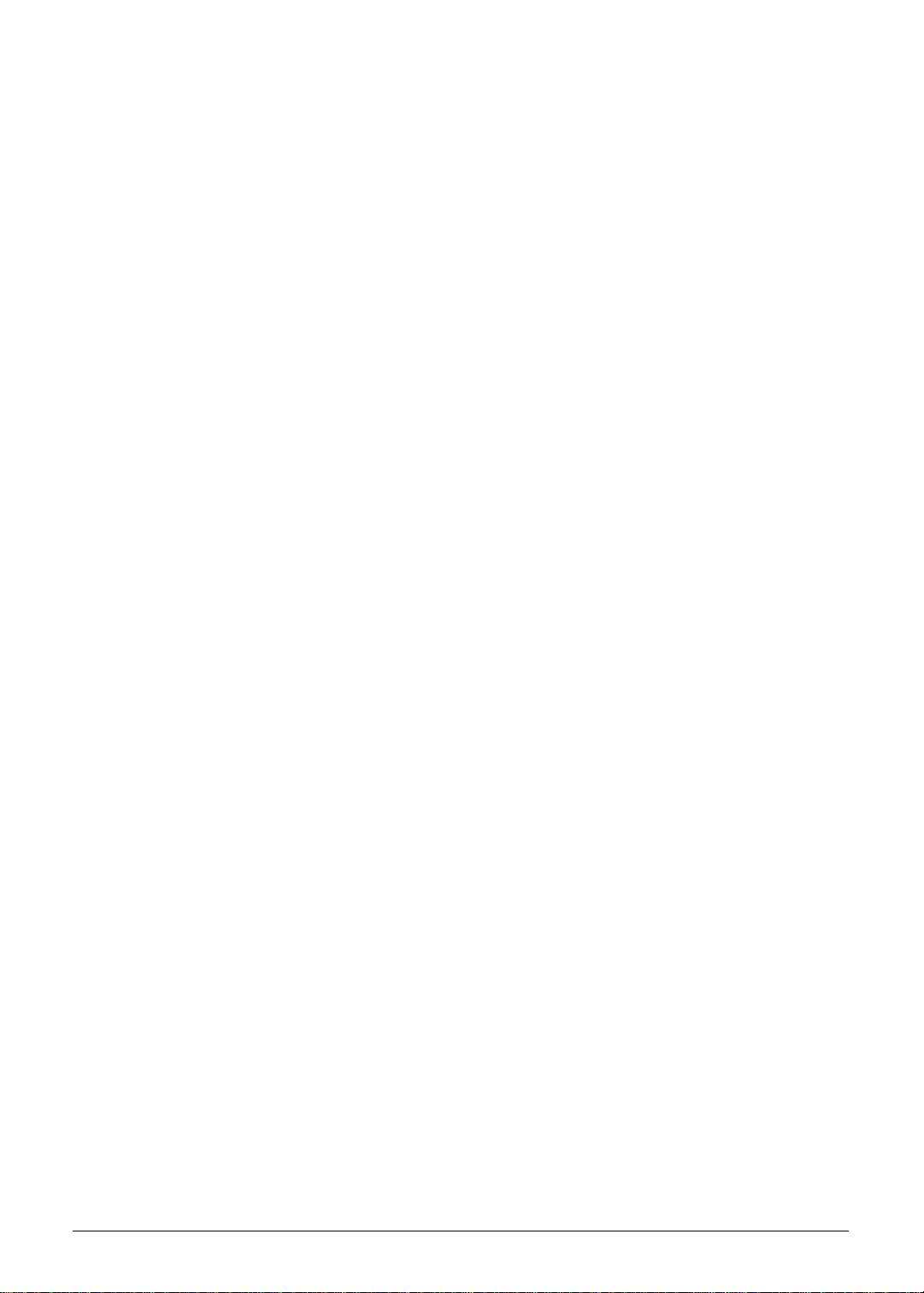
Hotkeys for volume and brightness level, media playback, wireless and sleep functions,
http://mycomp.su/ - Maintenance and Service Guide,Service Manual,Motherboard Schematics for Laptop/notebook
РЕМОНТ НОУТБУКОВ. Запчасти и комплектующие для ноутбука. Схемы, сервис мануалы, инструкции по разборке ноутбука.
ВОССТАНОВЛЕНИЕ ДАННЫХ. г. Санкт-Петербург, Тел.(812)951-37-99, Тел.8-921-951-37-99,ICQ:573812745, service@it-lux.ru
and display and touchpad toggle
Windows
Multilanguage support
®
and Application keys
Touchpad 0
Multi-gesture touchpad pointing device
Touchpad lock hotkey
Adjustable touchpad sensitivity function
I/O Ports 0
Multi-in-1 card reader (SD/MMC)
USB ports (2 x 2.0, 1 x 3.0)
HDMI™ port with HDCP support
Headphones/speaker/line-out jack without S/PDIF support
Internal microphone
Feature port (bundled Y cable with LAN/VGA combo port)
DC-in jack for AC adapter
Kensington lock slot
Software and Tools 0
Productivity 0
Acer Backup Manager
Acer ePower Management
Acer eRecovery Management
Adobe
Adobe
AUPEO! (United States only)
Bing™ Bar
Evernote (except Japan)
Internet Explorer 9
Kobo™ (Australia, Canada, New Zealand, United Kingdom only)
Microsoft
Microsoft
newsXpresso
NOOK for PC (US only)
®
Flash® Player 11.x
®
Reader® 10.x
®
Office Starter 2010
®
Office Personal 2010 (Japan only, subject to customer request)
Norton™ Online Backup
1-8 Hardware Specifications and Configurations
Page 17
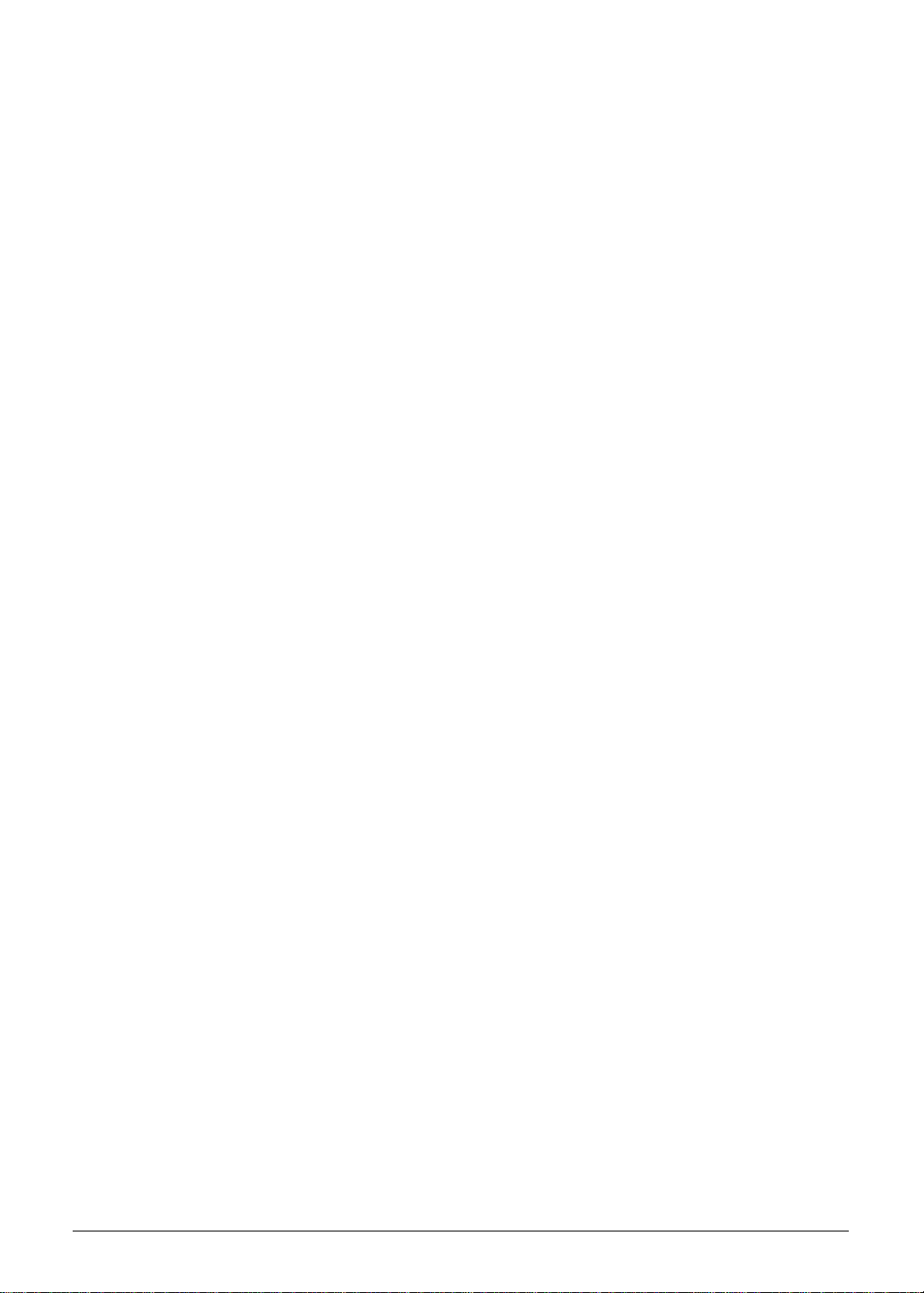
Windows Live™ Essentials
http://mycomp.su/ - Maintenance and Service Guide,Service Manual,Motherboard Schematics for Laptop/notebook
РЕМОНТ НОУТБУКОВ. Запчасти и комплектующие для ноутбука. Схемы, сервис мануалы, инструкции по разборке ноутбука.
ВОССТАНОВЛЕНИЕ ДАННЫХ. г. Санкт-Петербург, Тел.(812)951-37-99, Тел.8-921-951-37-99,ICQ:573812745, service@it-lux.ru
Security 0
McAfee
MyWinLocker
®
Internet Security Suite (trial only)
®
(except China, Hong Kong)
Multimedia 0
Acer clear.fi
NTI Media Maker™
Cyberlink
®
MediaEspresso
Gaming 0
Acer Games powered by WildTangentÆ1 (except China, Hong Kong, Japan, Korea)
Fooz Kids (except Japan)
Communication and ISP 0
Acer Crystal Eye
Microsoft
Skype™
®
Silverlight™
Web links and utilities 0
Acer Accessory Store (Belgium, France, Germany, Italy, Netherlands, Spain, Sweden,
UK only)
Acer Identity Card
Acer Registration
Acer Updater
eBay
®
shortcut (Australia, Austria, Canada, France, Germany, Italy, India, Ireland,
Mexico, Netherlands, Philippines, Poland, Russia, Singapore, Spain, Switzerland,
United States, United Kingdom only)
Netflix shortcut (Canada, Latin America, United States only)
Hardware Specifications and Configurations 1-9
Page 18

Warranty 0
http://mycomp.su/ - Maintenance and Service Guide,Service Manual,Motherboard Schematics for Laptop/notebook
РЕМОНТ НОУТБУКОВ. Запчасти и комплектующие для ноутбука. Схемы, сервис мануалы, инструкции по разборке ноутбука.
ВОССТАНОВЛЕНИЕ ДАННЫХ. г. Санкт-Петербург, Тел.(812)951-37-99, Тел.8-921-951-37-99,ICQ:573812745, service@it-lux.ru
One-year International Travelers Warranty (ITW)
Dimensions and Weight 0
Dimensions 0
Width × Depth × Height: 381.6 x 253 x 20.6mm (15.02 × 9.96 × 0.81 in)
Weight 0
2.23 kg (4.92 lb) (including battery) fo r UM A mod e ls
2.28 kg (5.03 lb) (including batt er y) fo r Discr et e mo d els
Environment 0
Temperature:
Operating: 0 to 40 °C
Non-operating: -20 to 60 °C
Humidity (non-condensing):
Operating: 20% to 80%
Non-operating: 20% to 80%
1-10 Hardware Specifications and Configurations
Page 19
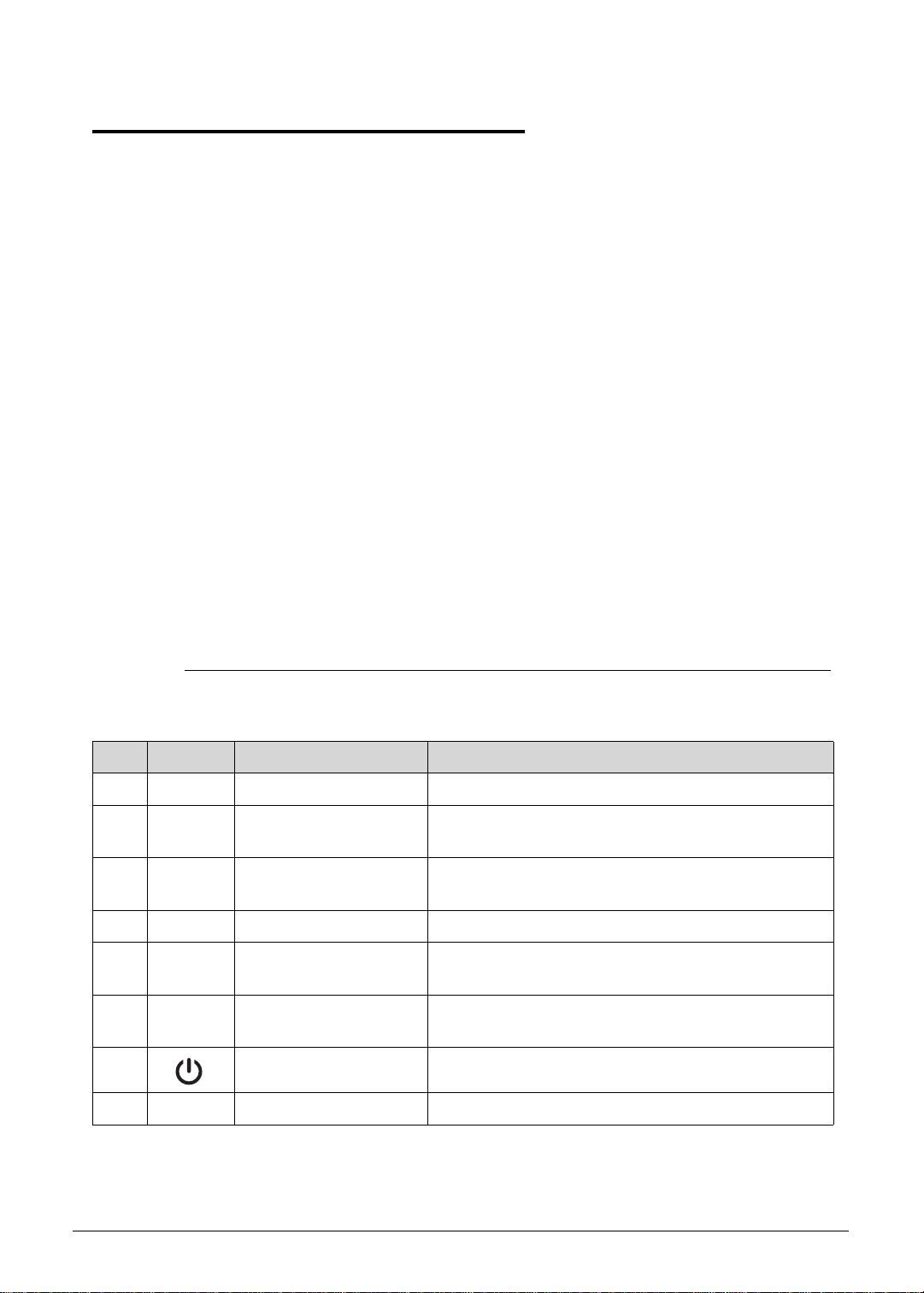
Notebook Tour 0
http://mycomp.su/ - Maintenance and Service Guide,Service Manual,Motherboard Schematics for Laptop/notebook
РЕМОНТ НОУТБУКОВ. Запчасти и комплектующие для ноутбука. Схемы, сервис мануалы, инструкции по разборке ноутбука.
ВОССТАНОВЛЕНИЕ ДАННЫХ. г. Санкт-Петербург, Тел.(812)951-37-99, Тел.8-921-951-37-99,ICQ:573812745, service@it-lux.ru
This section provides an overview of the features and functions of the notebook.
Open Front View 0
Figure 1-1. Open Front View
Table 1-1. Open Front View
No. Icon Item Description
1 Integrated webcam Web camera for video communication.
2 Integrated microphone Internal microphone for sound recording and video
communication.
3 Display screen Also called liquid crystal display (LCD), displays
computer output.
4 Keyboard For entering data into your computer.
5 Palmrest Comfortable support area for your hands wh en you
use the computer.
6 T ouchpad T ouch-sensitive pointing device which functions like
a computer mouse.
7 Power button Turns the computer on and off.
8 Integrated LED light Light for Webcam device
Hardware Specifications and Configurations 1-11
Page 20
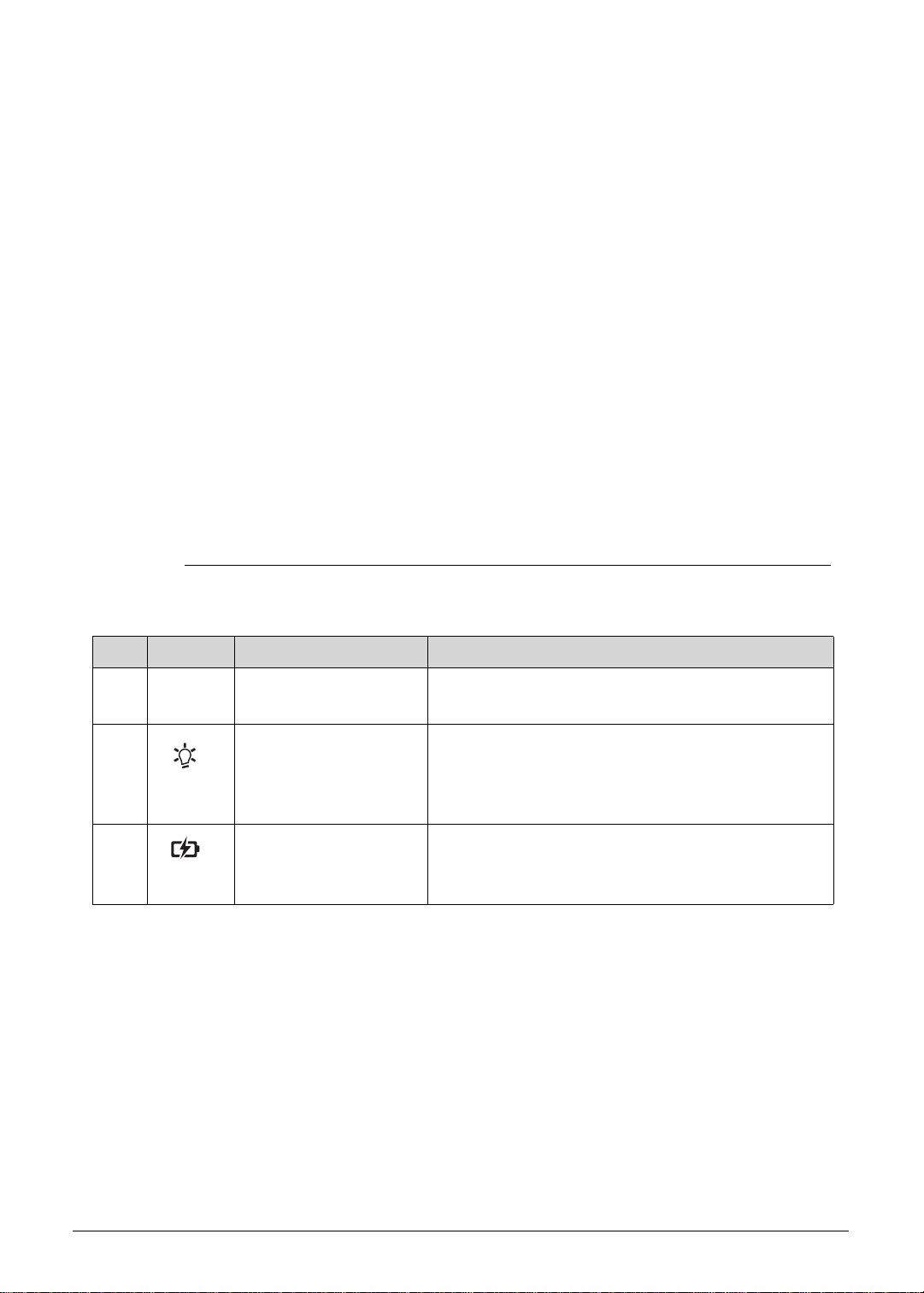
Close Front View 0
http://mycomp.su/ - Maintenance and Service Guide,Service Manual,Motherboard Schematics for Laptop/notebook
РЕМОНТ НОУТБУКОВ. Запчасти и комплектующие для ноутбука. Схемы, сервис мануалы, инструкции по разборке ноутбука.
ВОССТАНОВЛЕНИЕ ДАННЫХ. г. Санкт-Петербург, Тел.(812)951-37-99, Тел.8-921-951-37-99,ICQ:573812745, service@it-lux.ru
Figure 1-2. Close Front View
Table 1-2. Close Front View
No. Icon Item Description
1 Multi-in-1 card reader Supports MMC, MMCplus and SD cards.
Note: Only one card can operate at any given time.
2 Power indicator Indicates the computer’s power status.
Blue: The computer is turned on.
Blinking amber: The computer is in power-saving
mode.
3 Battery indicator Indicates the computer’s battery status.
Blue: The computer is in AC mode.
Blinking amber: The battery is charging.
1-12 Hardware Specifications and Configurations
Page 21
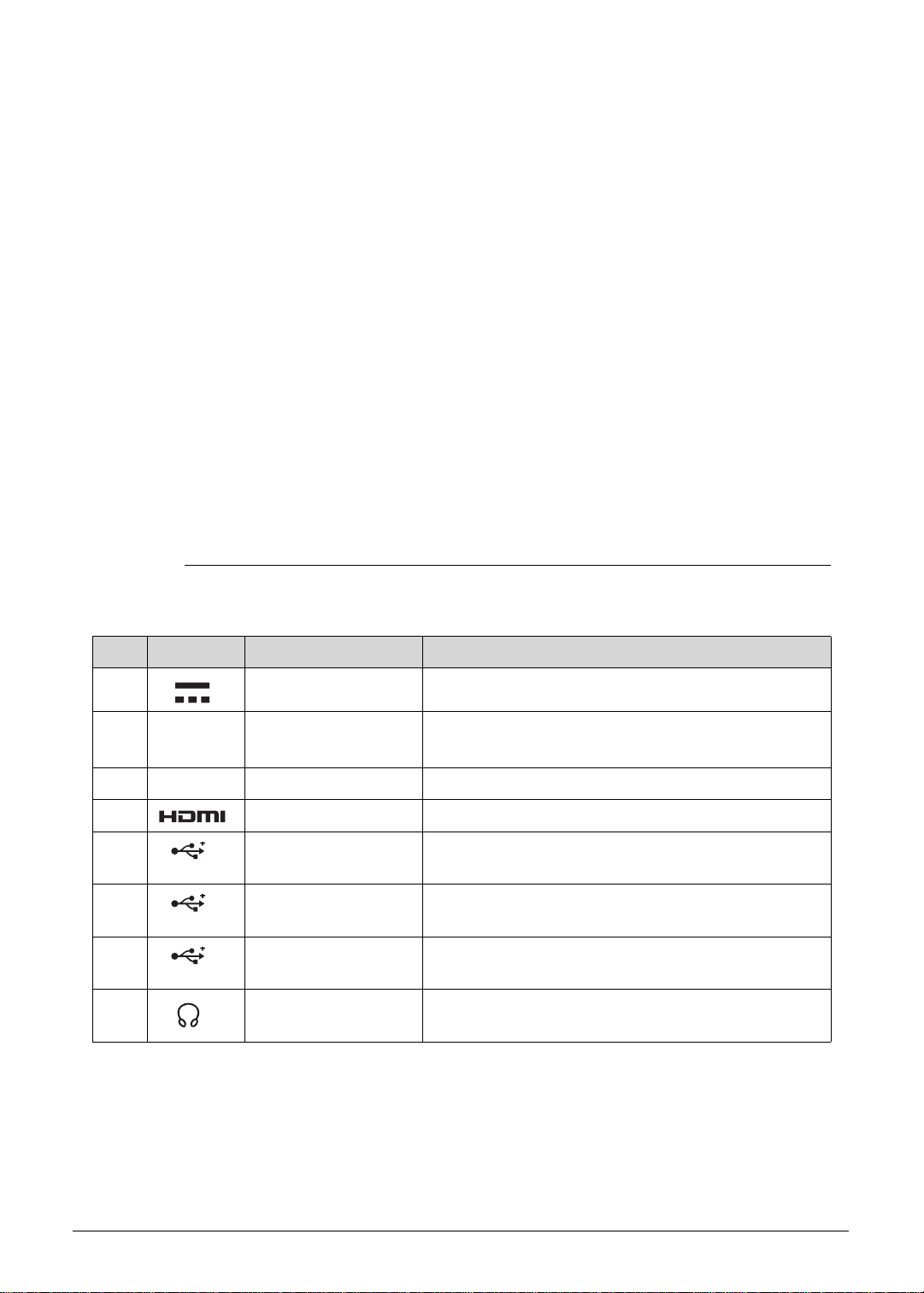
Left View 0
http://mycomp.su/ - Maintenance and Service Guide,Service Manual,Motherboard Schematics for Laptop/notebook
РЕМОНТ НОУТБУКОВ. Запчасти и комплектующие для ноутбука. Схемы, сервис мануалы, инструкции по разборке ноутбука.
ВОССТАНОВЛЕНИЕ ДАННЫХ. г. Санкт-Петербург, Тел.(812)951-37-99, Тел.8-921-951-37-99,ICQ:573812745, service@it-lux.ru
Figure 1-3. Left View
Table 1-3. Left View
No. Icon Item Description
1 DC-in jack Connects to the AC adapter.
2 Ventilation slots Enable the computer to stay cool, even after
prolonged use.
3 Feature port Connects to a Y cable with VGA & RJ45 port
4 HDMI port Supports high definition digital video connections.
5 USB 3.0 ports Connects to USB devices (e.g., USB mouse, USB
camera).
6 USB 2.0 ports Connects to USB devices (e.g., USB mouse, USB
camera).
7 USB 2.0 ports Connects to USB devices (e.g., USB mouse, USB
camera).
8 Headphones/
speaker/line-out jack
Connects to audio line-out devices (e.g., speakers,
headphone).
Hardware Specifications and Configurations 1-13
Page 22
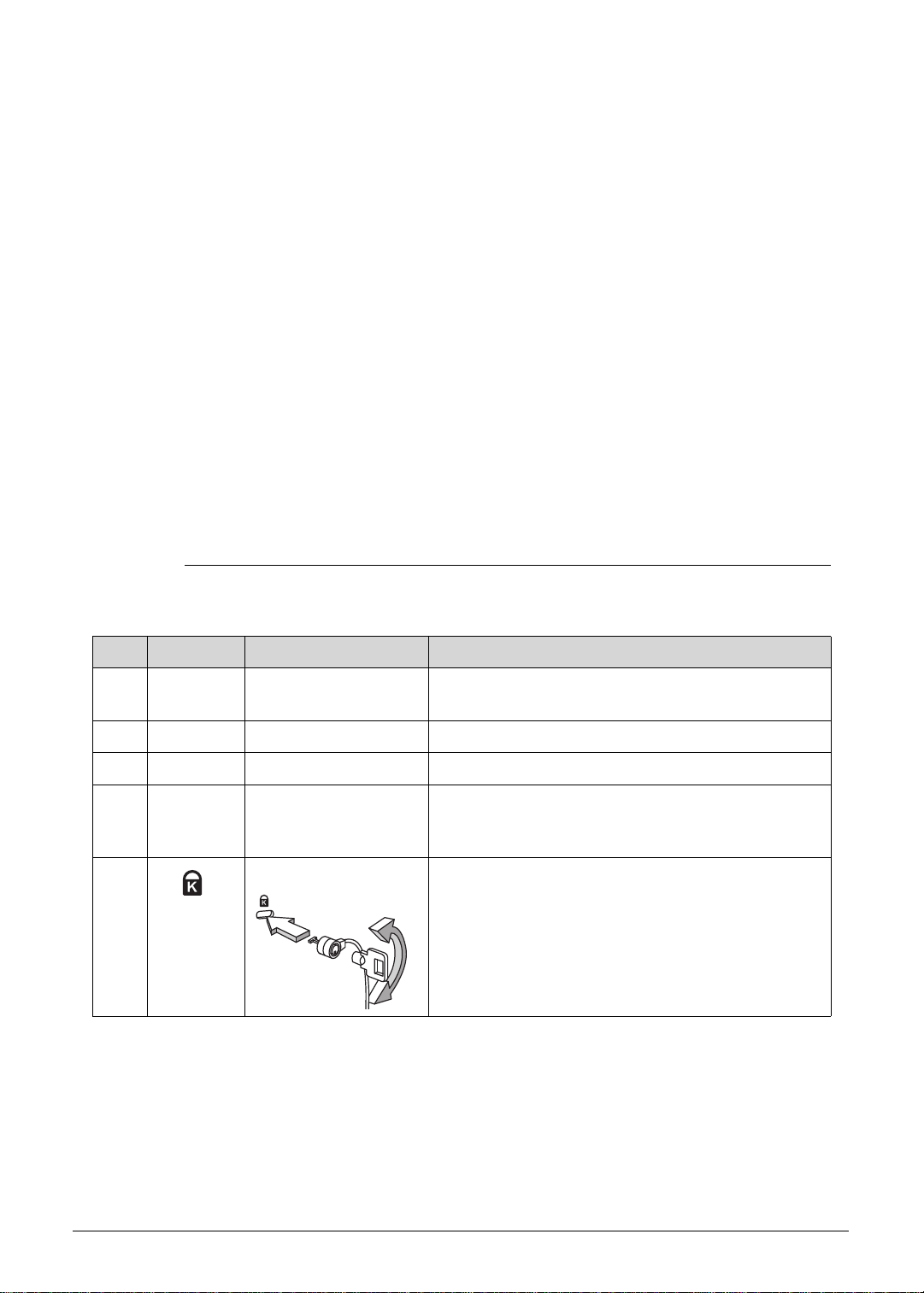
Right View 0
http://mycomp.su/ - Maintenance and Service Guide,Service Manual,Motherboard Schematics for Laptop/notebook
РЕМОНТ НОУТБУКОВ. Запчасти и комплектующие для ноутбука. Схемы, сервис мануалы, инструкции по разборке ноутбука.
ВОССТАНОВЛЕНИЕ ДАННЫХ. г. Санкт-Петербург, Тел.(812)951-37-99, Тел.8-921-951-37-99,ICQ:573812745, service@it-lux.ru
Figure 1-4. Right View
Table 1-4. Right View
No. Icon Item Description
1 Optical disc drive
(ODD)
2 ODD access indicator Lights up when the optical drive is active.
3 ODD eject button Ejects the optical disc from the drive.
4 ODD emergency
eject hole
5 Kensington lock slot Connects to a Kensington-compatible computer
Internal optical disc drive; accepts CDs or DVDs.
Insert a paper clip to the emergency eject hole to
eject the optical drive tray when the computer is
off.
security lock.
Note: Wrap the computer security lock cable
around an immovable object such as a table or the
handle of a locked drawer. Insert the lock into the
notch and turn the key to secure the lock. Some
keyless models are also available.
1-14 Hardware Specifications and Configurations
Page 23
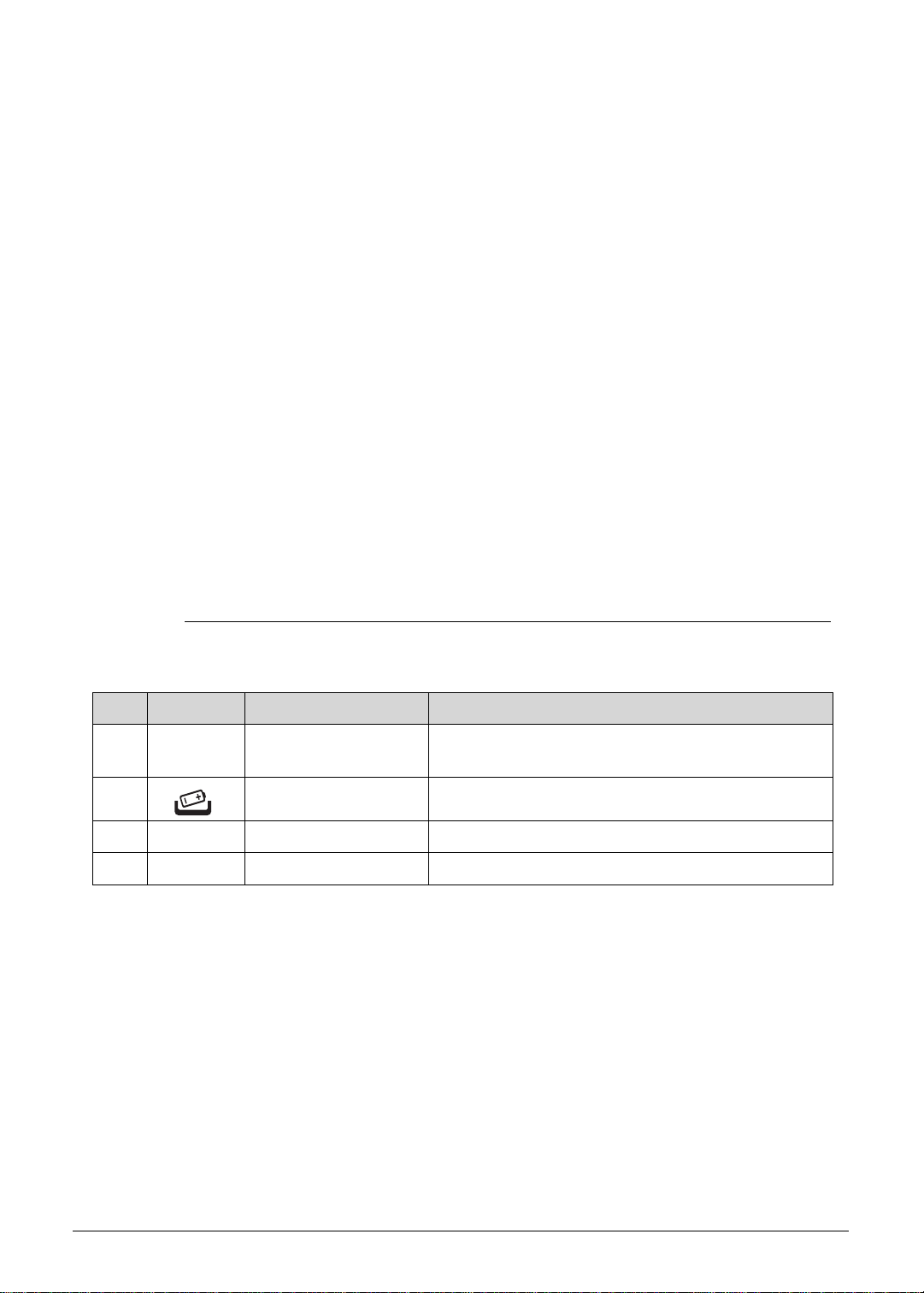
Base View 0
http://mycomp.su/ - Maintenance and Service Guide,Service Manual,Motherboard Schematics for Laptop/notebook
РЕМОНТ НОУТБУКОВ. Запчасти и комплектующие для ноутбука. Схемы, сервис мануалы, инструкции по разборке ноутбука.
ВОССТАНОВЛЕНИЕ ДАННЫХ. г. Санкт-Петербург, Тел.(812)951-37-99, Тел.8-921-951-37-99,ICQ:573812745, service@it-lux.ru
0
Figure 1-5. Base View
Table 1-5. Base View
No. Icon Item Description
1 Battery pack Provides power to the computer when the power
cord is unplugged.
2 Battery release latch Releases the battery for removal.
3 DIMM compartment Houses the computer's memory modules.
4 Speaker Outputs sounds.
Hardware Specifications and Configurations 1-15
Page 24
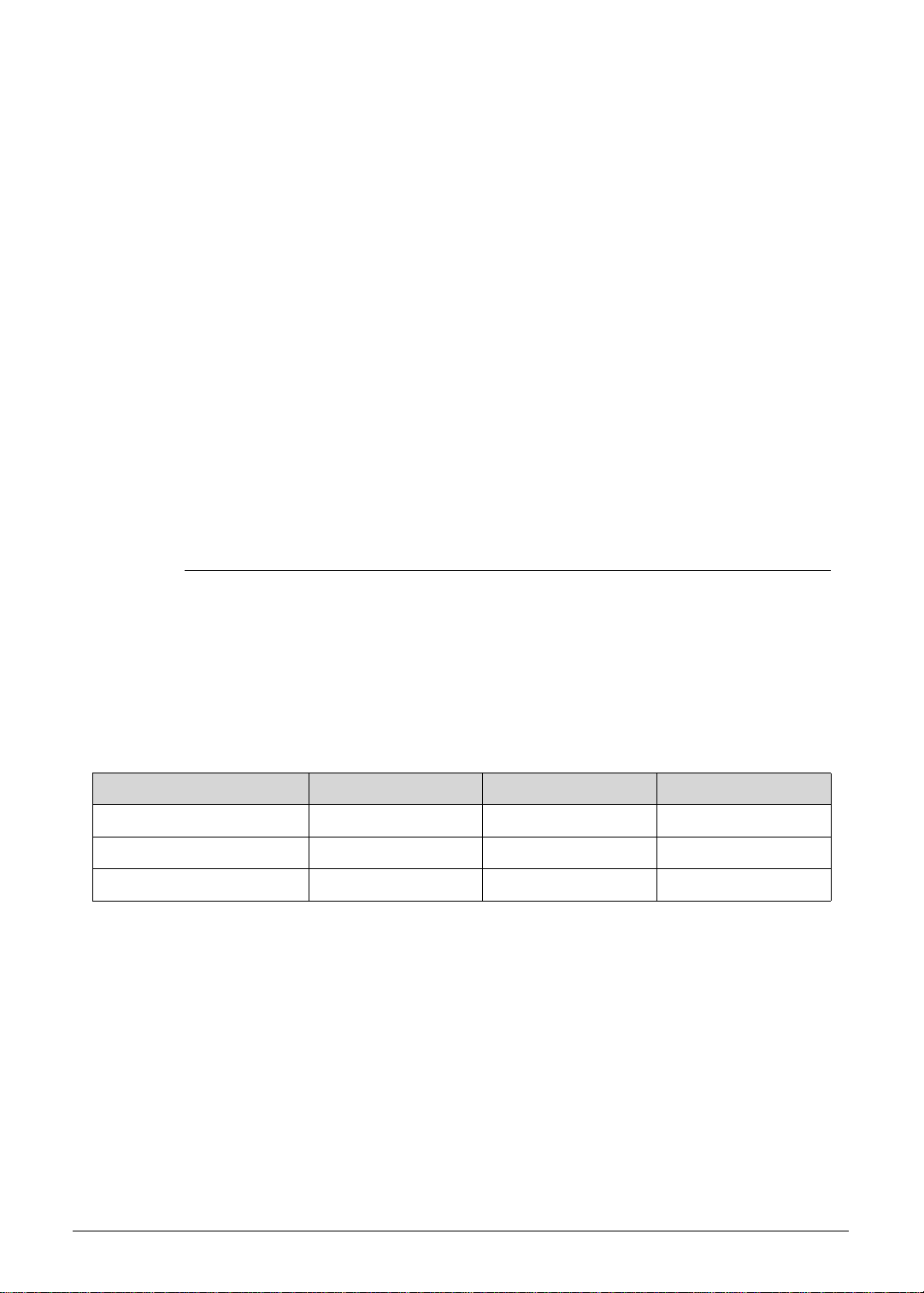
Touchpad Basics 0
http://mycomp.su/ - Maintenance and Service Guide,Service Manual,Motherboard Schematics for Laptop/notebook
РЕМОНТ НОУТБУКОВ. Запчасти и комплектующие для ноутбука. Схемы, сервис мануалы, инструкции по разборке ноутбука.
ВОССТАНОВЛЕНИЕ ДАННЫХ. г. Санкт-Петербург, Тел.(812)951-37-99, Тел.8-921-951-37-99,ICQ:573812745, service@it-lux.ru
Figure 1-6. Touchpad
Move finger across the touchpad (1) to move the cursor . Tapping on the touchpad is the
same as clicking the left button of a mouse.
Press the left (2) and right (3) buttons located beneath the touchpad to perform
selection and execution functions. These two buttons are the equivalent of the left and
right buttons on a mouse.
Table 1-6. Touchpad
Function Touchpad (1) Left Button (2) Right Button (3)
Execute Rapidly tap twice. Quickly click twice.
Select Tap once. Click once.
Access context menu Click once.
1-16 Hardware Specifications and Configurations
Page 25
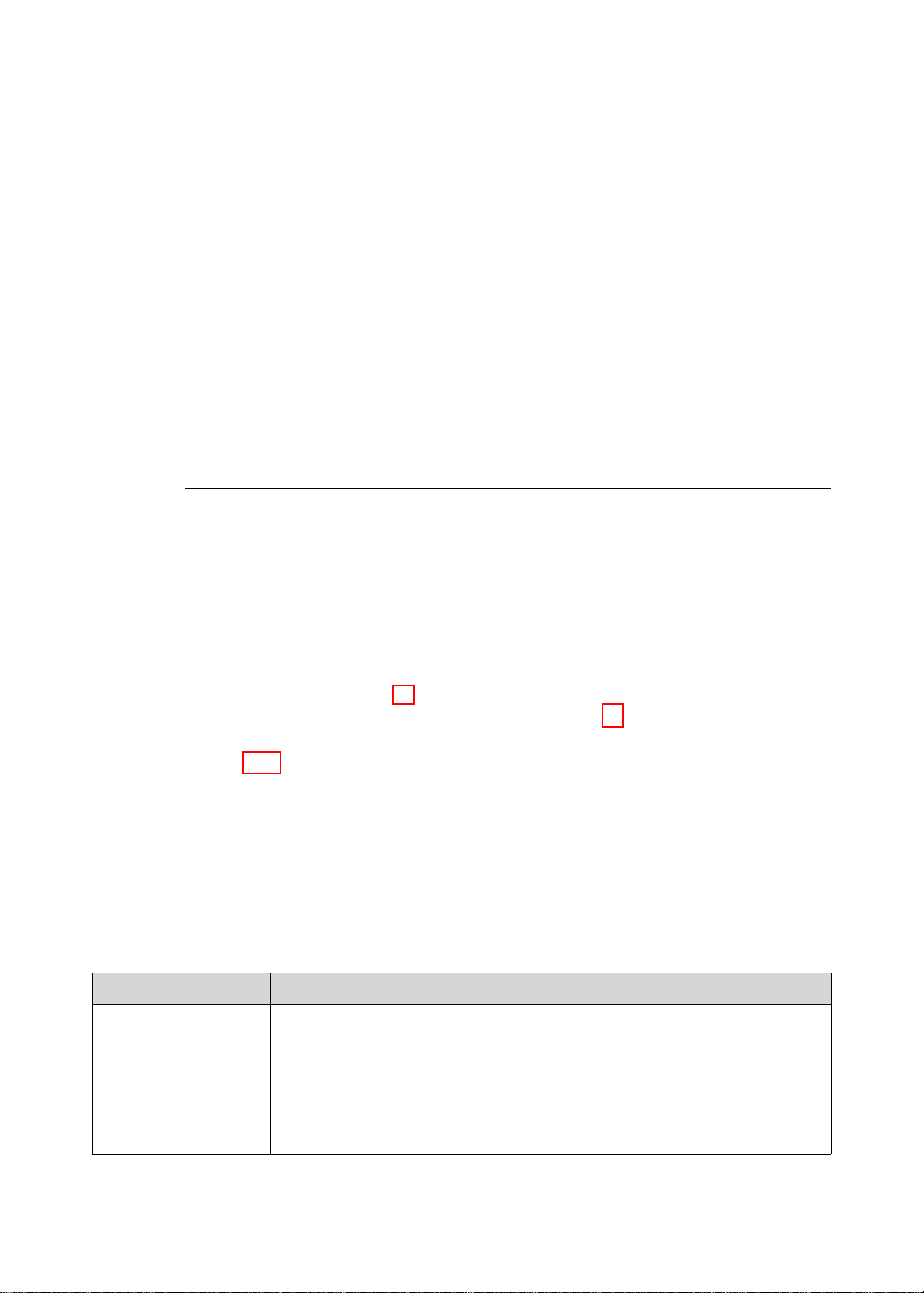
Keyboard 0
http://mycomp.su/ - Maintenance and Service Guide,Service Manual,Motherboard Schematics for Laptop/notebook
РЕМОНТ НОУТБУКОВ. Запчасти и комплектующие для ноутбука. Схемы, сервис мануалы, инструкции по разборке ноутбука.
ВОССТАНОВЛЕНИЕ ДАННЫХ. г. Санкт-Петербург, Тел.(812)951-37-99, Тел.8-921-951-37-99,ICQ:573812745, service@it-lux.ru
The keyboard contains an overlay numeric keys, inverted “T” cursor key, Windows® key,
Application key, function lock keys, and hotkeys controlling various computer features.
Figure 1-7. Keyboard
Lock Keys 0
The keyboard has three lock keys which the user can toggle on and off.
Figure 1-8. Keyboard Lock Keys
Table 1-8. Keyboard Lock Keys
Lock Key Description
Caps Lock When On, all typed alphabetic characters appears in uppercase.
Num Lock Off by default. When On, the overlay numeric keys acts as a numeric
keypad. If an external keyboard or keypad is present, the Num Lock will
have the following definitions:
When On, the system boots with external keyboard/keyp ad Num Lock
status On. Internal keyboard overlay numeric keys are disabled.
Hardware Specifications and Configurations 1-17
Page 26
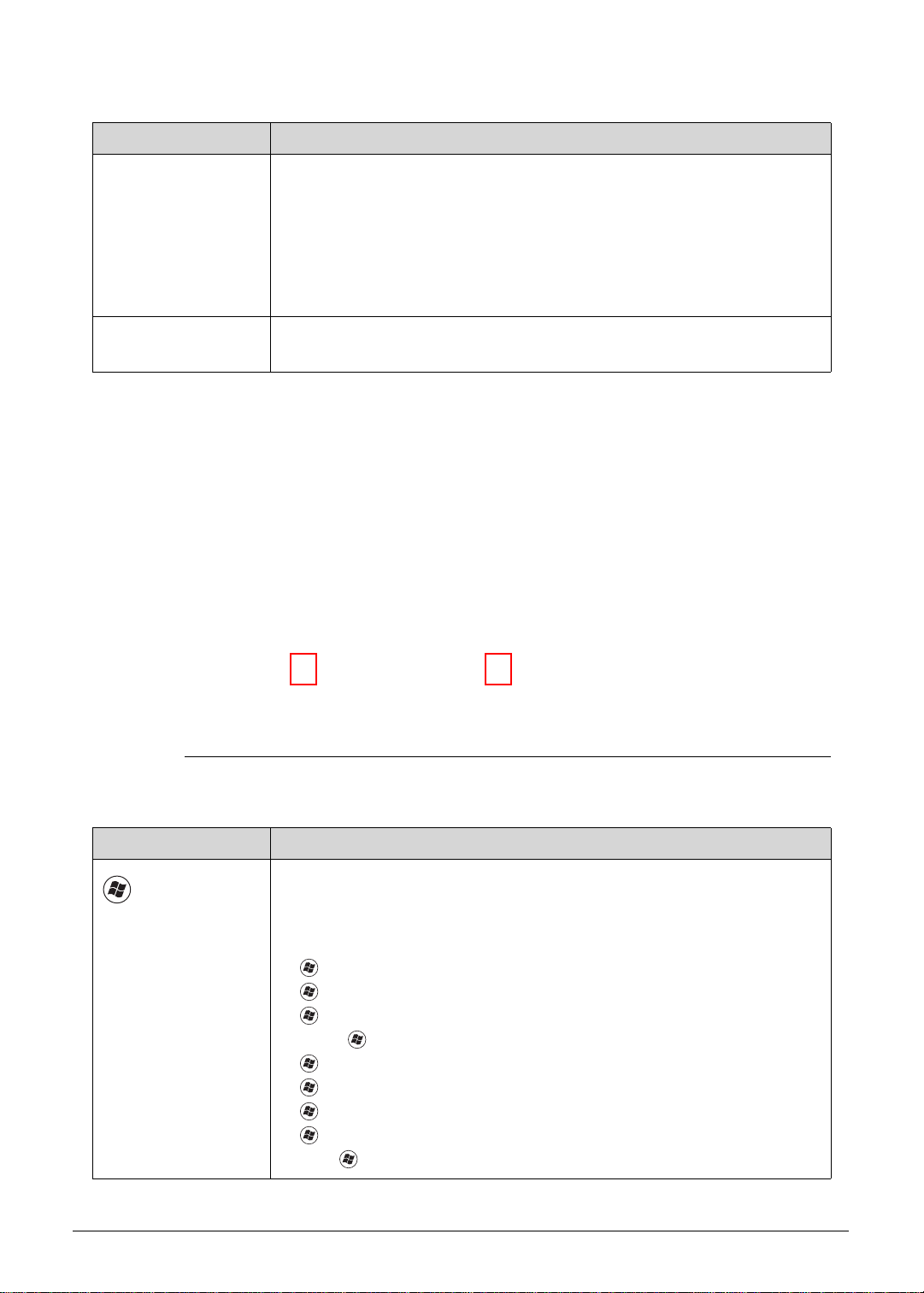
Table 1-8. Keyboard Lock Keys
http://mycomp.su/ - Maintenance and Service Guide,Service Manual,Motherboard Schematics for Laptop/notebook
РЕМОНТ НОУТБУКОВ. Запчасти и комплектующие для ноутбука. Схемы, сервис мануалы, инструкции по разборке ноутбука.
ВОССТАНОВЛЕНИЕ ДАННЫХ. г. Санкт-Петербург, Тел.(812)951-37-99, Тел.8-921-951-37-99,ICQ:573812745, service@it-lux.ru
Lock Key Description
Num Lock
The key can be turned on/off via the internal keyboard (Fn+F11 ) or the
external keyboard/keypad. Num Lock affects the external
keyboard/keypad only.
Shift state is NOT required for the cursor movement by the numeric
keys.
The state of the Num Lock is not changed by the attachment/remova l
(hot plug) of the external keyboard/keypad.
Scroll Lock
Fn+F12
When On, the screen moves one line up or down when pressing the up
or down cursor keys. Scroll Lock is not applicable for all applications.
Windows Keys 0
The keyboard has two keys that perform Windows-specific functions.
Figure 1-9. Windows-specific Keys
Table 1-9. Windows-specific Keys
Key Description
Windows
Logo key
Pressed alone, this key has the same effect as clicking on the Windows
Start button; it launches the Start menu. It can also be used with other
keys to provide a variety of functions.
Functions supported by Windows XP, Windows Vista, and Windows 7:
: Open or close the Start menu
+R: Open the Run dialog box
+M: Minimizes all windows
Shift++M: Restore minimized windows to the desktop
+F1: Show the Help window
+ E: Open Windows Explorer
+F: Search for a file or folder
+ D: Display the desktop
Ctrl++F: Search for computers (if you are on a network)
1-18 Hardware Specifications and Configurations
Page 27
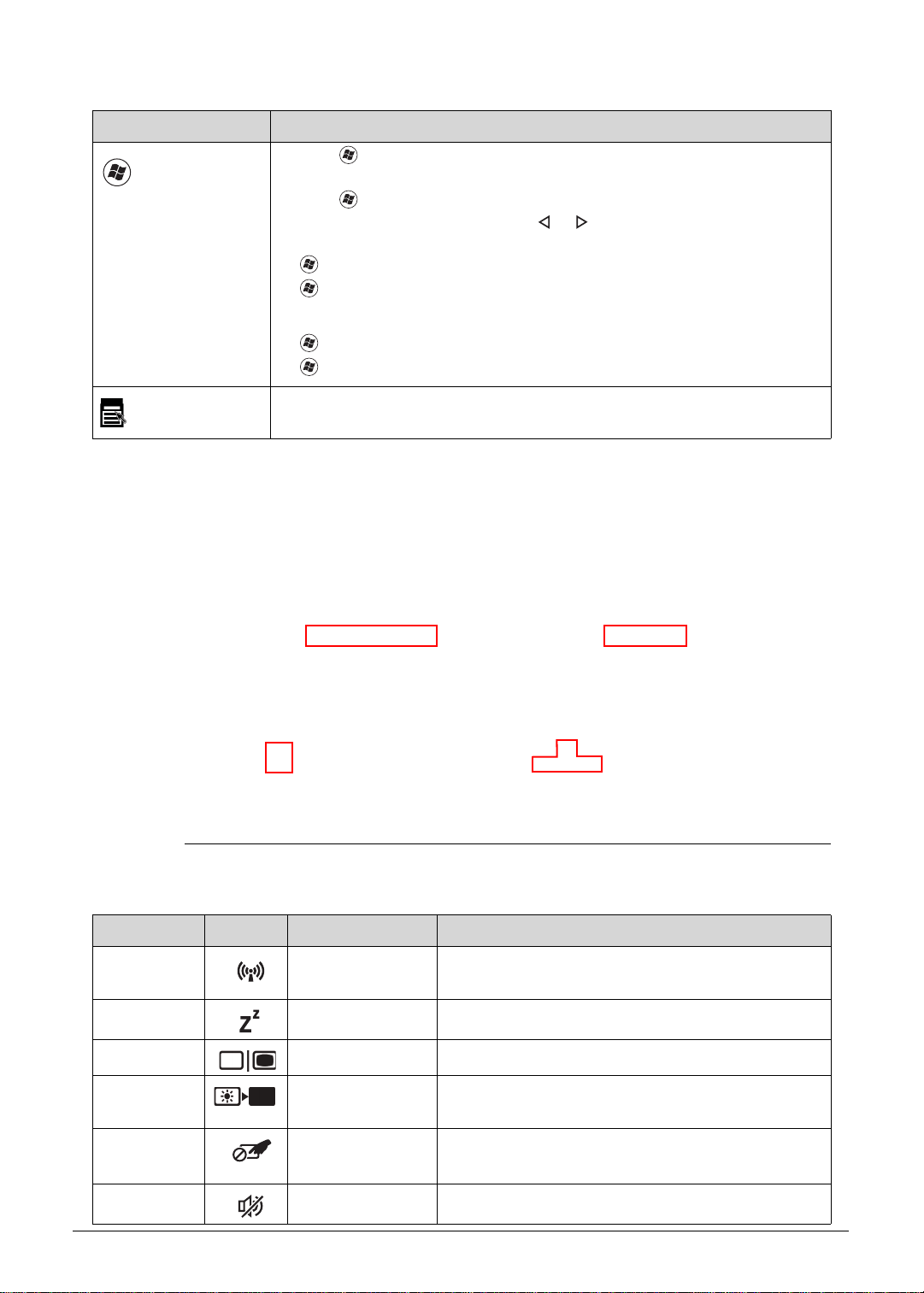
Table 1-9. Windows-specific Keys
http://mycomp.su/ - Maintenance and Service Guide,Service Manual,Motherboard Schematics for Laptop/notebook
РЕМОНТ НОУТБУКОВ. Запчасти и комплектующие для ноутбука. Схемы, сервис мануалы, инструкции по разборке ноутбука.
ВОССТАНОВЛЕНИЕ ДАННЫХ. г. Санкт-Петербург, Тел.(812)951-37-99, Тел.8-921-951-37-99,ICQ:573812745, service@it-lux.ru
Key Description
Windows
Logo key
Ctrl++L: Lock your computer (if you are connected to a netwo r k
domain), or switch users (if you're not connected to a network domain)
Ctrl++Tab: Moves focus from Start menu, to the Quick Launch
toolbar, to the system tray (use or to move focus to items on the
Quick Launch toolbar and the system tray)
+Tab: Cycle through programs on the taskbar
+Break: Display the System Properties dialog box
Functions supported by Windows XP:
+Break: Display the System Properties dialog box
+U: Open the Ease of Access Center window
Application
key
This key has the same effect as clicking the right mouse b utton; it opens
the application's context menu.
Hotkeys 0
The computer uses hotkeys or key combinations to access most computer controls. To
activate hotkeys, press and hold the Fn key before pressing the key in the combination.
Figure 1-10. Hotkeys
Table 1-10. Hotkeys
Hotkey Icon Function Description
Fn+F3 Communication
device toggle
Toggles the WiFi function On and Off using a
pop-up window.
Fn+F4 Sleep Puts the computer in Sleep mode.
Fn+F5 Display off Turns off the LCD back light
Fn+F6 Display toggle Switches the display output between the display
screen, external monitor (if connected) or both.
Fn+F7 Touchpad
Turns the touchpad On or Off.
toggle
Fn+F8 Speaker toggle Turns the speakers On or Off.
Hardware Specifications and Configurations 1-19
Page 28
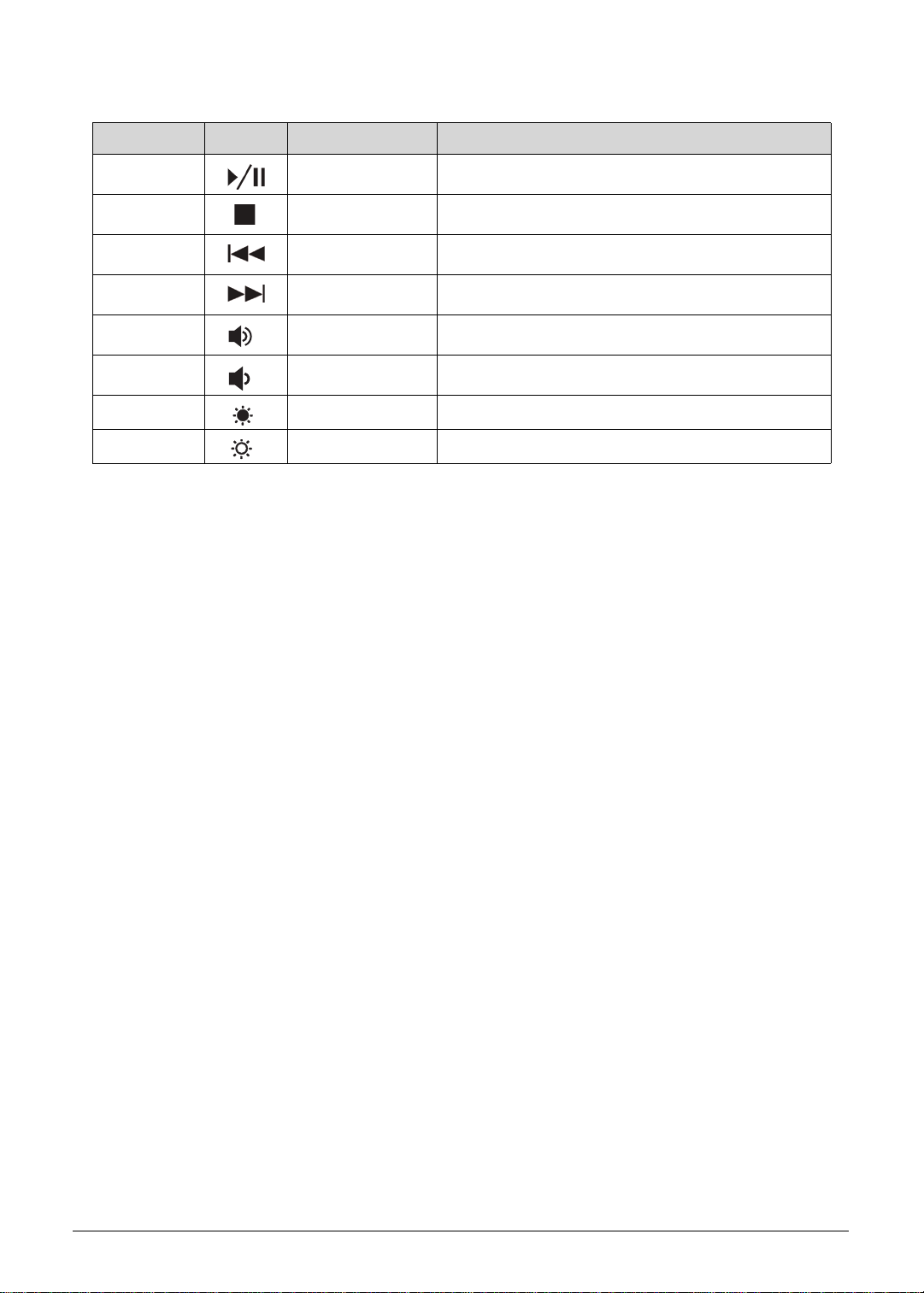
Table 1-10. Hotkeys
http://mycomp.su/ - Maintenance and Service Guide,Service Manual,Motherboard Schematics for Laptop/notebook
РЕМОНТ НОУТБУКОВ. Запчасти и комплектующие для ноутбука. Схемы, сервис мануалы, инструкции по разборке ноутбука.
ВОССТАНОВЛЕНИЕ ДАННЫХ. г. Санкт-Петербург, Тел.(812)951-37-99, Тел.8-921-951-37-99,ICQ:573812745, service@it-lux.ru
Hotkey Icon Function Description
Fn+Home Play/Pause Play or pause a selected media file.
Fn+Pg Up Stop Stop playback of the selected media file.
Fn+Pg Dn Previous Return to the previous media file.
Fn+End Next Jump to the next media file.
Fn+ Volume Up Increases the sound volume.
Fn+ Volume Down Dereases the sound volume.
Fn+ Brightness Down Decreases the screen brightness.
Fn+ Brightness Up Increases the screen brightness.
0
1-20 Hardware Specifications and Configurations
Page 29
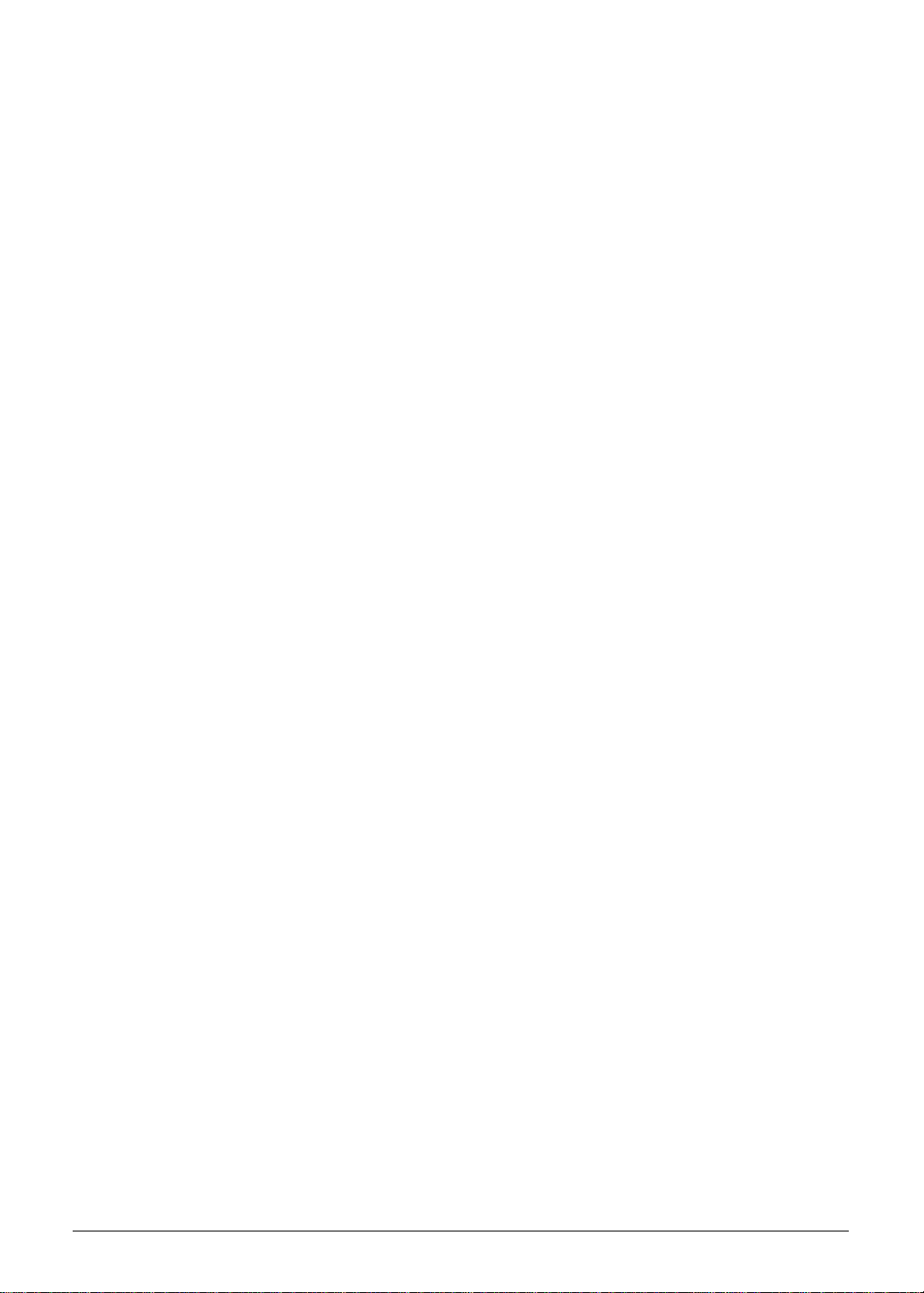
D2D Recovery 0
http://mycomp.su/ - Maintenance and Service Guide,Service Manual,Motherboard Schematics for Laptop/notebook
РЕМОНТ НОУТБУКОВ. Запчасти и комплектующие для ноутбука. Схемы, сервис мануалы, инструкции по разборке ноутбука.
ВОССТАНОВЛЕНИЕ ДАННЫХ. г. Санкт-Петербург, Тел.(812)951-37-99, Тел.8-921-951-37-99,ICQ:573812745, service@it-lux.ru
The Acer Disk to Disk (D2D) recovery function allows you to use the recovery partition to
troubleshoot your computer.
1. Restart the computer.
2. During POST, press F1 to access the BIOS Setup screen.
3. Press to select the Main menu.
4. Press to select the D2D Recovery field and make sure it is set to Enabled.
5. Press F10 to save settings and close the BIOS Setup screen.
6. During POST, press Alt+F10 to enter the system recovery partition. This will display the
eRecovery Management window.
7. Follow the onscreen instructions to return your computer to factory condition.
Hardware Specifications and Configurations 1-21
Page 30
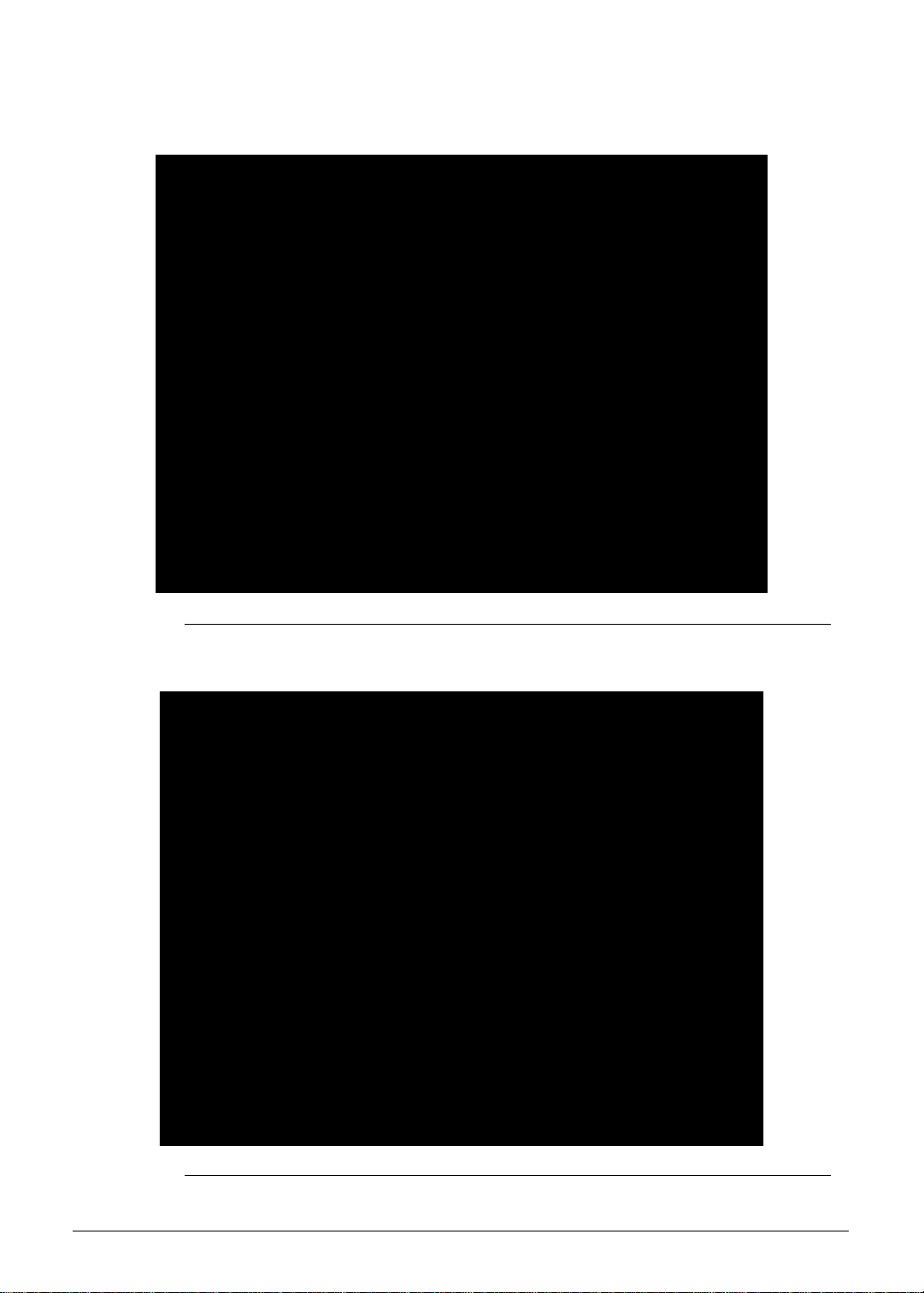
System Block Diagram 0
http://mycomp.su/ - Maintenance and Service Guide,Service Manual,Motherboard Schematics for Laptop/notebook
РЕМОНТ НОУТБУКОВ. Запчасти и комплектующие для ноутбука. Схемы, сервис мануалы, инструкции по разборке ноутбука.
ВОССТАНОВЛЕНИЕ ДАННЫХ. г. Санкт-Петербург, Тел.(812)951-37-99, Тел.8-921-951-37-99,ICQ:573812745, service@it-lux.ru
Figure 1-11. System Block Diagram - UMA
Figure 1-12. System Block Diagram - DISCRETE
1-22 Hardware Specifications and Configurations
Page 31

Specification Tables 0
NOTE:
http://mycomp.su/ - Maintenance and Service Guide,Service Manual,Motherboard Schematics for Laptop/notebook
РЕМОНТ НОУТБУКОВ. Запчасти и комплектующие для ноутбука. Схемы, сервис мануалы, инструкции по разборке ноутбука.
ВОССТАНОВЛЕНИЕ ДАННЫХ. г. Санкт-Петербург, Тел.(812)951-37-99, Тел.8-921-951-37-99,ICQ:573812745, service@it-lux.ru
Computer Specifications
Item Metric Imperial
Dimensions
Width 38.2 cm 15.02 in
Depth 25.3 cm 9.96 in
Height 2.06 cm 0.81 in
Weight (equipped with 4-cell
battery pack, HDD, and ODD)
Input power
Operating voltage 19 V, 65 W
Operating current (max) 3.42 A
Temperature
Operating (not writing to
optical disc)
Operating (writing to optical
disc)
Nonoperating -20 to 60 °C -4 to 140 °F
Relative humidity
Operating 10% to 90%
Nonoperating 5% to 95%
Maximum altitude (unpressurized)
Operating -15 to 3,048 m -50 to 10,000 ft
Nonoperating -15 to 12,192 m -50 to 40,000 ft
2.23 kg for UMA
2.28 kg for Discrete
0 to 35 °C 32 to 95 °F
5 to 35 °C 41 to 95 °F
4.92 lb for UMA
5.03 lb for Discrete
Shock
Operating 125 g, 2 ms, half-sine TBD
Nonoperating 200 g, 2 ms, half-sine TBD
Random vibration
Operating 0.75 g zero-to-peak, 10 to 500 Hz, 0.25 oct/min sweep rate
Nonoperating 1.50 g zero-to-peak, 10 to 500 Hz, 0.25 oct/min sweep rate
Applicable product safety standards specify thermal limits for plastic surfaces. The computer
operates well within this range of temperatures.
Hardware Specifications and Configurations 1-23
Page 32

System Board
http://mycomp.su/ - Maintenance and Service Guide,Service Manual,Motherboard Schematics for Laptop/notebook
РЕМОНТ НОУТБУКОВ. Запчасти и комплектующие для ноутбука. Схемы, сервис мануалы, инструкции по разборке ноутбука.
ВОССТАНОВЛЕНИЕ ДАННЫХ. г. Санкт-Петербург, Тел.(812)951-37-99, Тел.8-921-951-37-99,ICQ:573812745, service@it-lux.ru
Item Specification
Core logic
Graphics
LAN on Feature Port
Mobile Intel
UMA: Integrated in the Intel
Discrete: NVIDIA N13M-GS 1G
Realtek RTL8411 EN
®
HM70/HM77 Express Chipset
(thru bundled Y
Cable)
USB 2.0/ USB 3.0
Wireless LAN
Integrated in the Mobile Intel
Foxconn BCM 43228+20702
Foxconn Atheros WB222
Lite-On Atheros WB222
®
HM70/HM77 Express Chipset
Audio codec Realtek ALC271X_VB6 QFN-48
Card reader Built-in
Processor
Item Specification
CPU type
Second Generation Intel
®
Core™ Mobile Processor Family
Core logic Four execution cores·
L1 cache size: Two 32 KB instruction caches and two 32 KB data
caches
L2 cache size: Two 256 KB
L3 cache size: 3 to 8 MB
®
Core™ Mobile Processor
Chipset
1-24 Hardware Specifications and Configurations
Mobile Intel
®
HM70/HM77 Express Chipset
Page 33

Processor Specifications
http://mycomp.su/ - Maintenance and Service Guide,Service Manual,Motherboard Schematics for Laptop/notebook
РЕМОНТ НОУТБУКОВ. Запчасти и комплектующие для ноутбука. Схемы, сервис мануалы, инструкции по разборке ноутбука.
ВОССТАНОВЛЕНИЕ ДАННЫХ. г. Санкт-Петербург, Тел.(812)951-37-99, Тел.8-921-951-37-99,ICQ:573812745, service@it-lux.ru
Item CPU
Speed
Cores/
Threads
Max T urbo
Freq
Mfg
Tech
L3
Cache
Max
TDP
Core
Voltage
C 867 1.30 GHz 2C/2T 1.30 GHz 32 nm 2 MB 17 W 1.1 V
C 877 1.40 GHz 2C/2T 1.40 GHz 32 nm 2 MB 17 W 1.1 V
i3-2367M 1.4 GHz 2C/4T 1.4 GHz 32 nm 3 MB 17 W 1.1 V
i3-3217U 1.8 GHz 2C/4T 1.8 GHz 32 nm 3 MB 17 W 1.1 V
i5-2467M 1.6 GHz 2C/4T 2.3 GHz 32 nm 3 MB 17 W 1.1 V
i5-3317U 1.7 GHz 2C/4T 2.3 GHz 32 nm 3 MB 17 W 1.1 V
i7-3517U 1.9 GHz 2C/4T 2.8 GHz 32 nm 4 MB 17 W 1.1 V
D 977 1.4 GHz 2C/2T 1.4 GHz 32 nm 2 MB 17 W 1.1 V
D 987 1.5 GHz 2C/2T 1.5 GHz 32 nm 2 MB 17 W 1.1 V
Heat Sink Fan True Value Table
CPU Temperature Fan Speed (RPM) SPL Spec (dBA)
45 3200 28
49 3600 31
57 4000 34
72 4500 37
79 5100 40
Throttling 50%: On = 96 °C; Off = 88 °C
OS shuts down at 98 °C; Hardware shuts down at 85 °C
System Memory
Item Specification
Memory controller
Integrated in the Intel
Memory size 1-, 2-, or 4 GB
Number of DIMM socket 2
Maximum memory size per socket 4 GB
Maximum system memory size 8 GB
DIMM type DDR3 SDRAM
DIMM speed 1333 MHz
DIMM voltage 1.5 V
®
Core™ Mobile Processor
DIMM package 204-pin SO-DIMM
Hardware Specifications and Configurations 1-25
Page 34

Memory Combinations
NOTE:
http://mycomp.su/ - Maintenance and Service Guide,Service Manual,Motherboard Schematics for Laptop/notebook
РЕМОНТ НОУТБУКОВ. Запчасти и комплектующие для ноутбука. Схемы, сервис мануалы, инструкции по разборке ноутбука.
ВОССТАНОВЛЕНИЕ ДАННЫХ. г. Санкт-Петербург, Тел.(812)951-37-99, Тел.8-921-951-37-99,ICQ:573812745, service@it-lux.ru
Slot 1 (MB) Slot 2 (MB) Total Memory (MB)
1024 1024 2048
1024 2048 3072
1024 4096 5120
2048 1024 3072
2048 2048 4096
2048 4096 6144
4096 1024 5120
4096 2048 6144
4096 4096 8192
The preceding table lists possible system memory configurations.
Graphics Controller
Item Specification
Chipset
UMA: Intel
®
HD Graphics integrated in the Intel® Core™
Mobile Processor
Discrete: NVIDIA N13M-GS 1G
VRAM (Discrete models only)
Item Specification
Models
VRAM type
HYNIX Graphic DDRIII 900 1Gb H5TQ1G63DFR-11C LF
HYNIX Graphic DDRIII 900 2Gb H5TQ2G63DFR-1 1C LF+HF
512 MB 900 MHz DDR3
1 GB 900 MHz DDR3
2 GB 900 MHz DDR3
1-26 Hardware Specifications and Configurations
Page 35

System BIOS
http://mycomp.su/ - Maintenance and Service Guide,Service Manual,Motherboard Schematics for Laptop/notebook
РЕМОНТ НОУТБУКОВ. Запчасти и комплектующие для ноутбука. Схемы, сервис мануалы, инструкции по разборке ноутбука.
ВОССТАНОВЛЕНИЕ ДАННЫХ. г. Санкт-Петербург, Тел.(812)951-37-99, Тел.8-921-951-37-99,ICQ:573812745, service@it-lux.ru
Item Specification
BIOS vendor Phoenix
BIOS version v1.06
BIOS ROM type Hardware
BIOS ROM size 4 MB
Protocols supported
Legacy BIOS and EFI architectures
ACPI 3.0b compliance
PXE specification v2.1
SMBIOS reference specification v2.5 or later
USB specification revision 1.1, 2.0. and 3.0
ASF specification v2.0 or later
PCI Express base specification revision 2.1
PCI BIOS specification revision 2.1
BIOS Boot specification v1.01
Simple boot flag specification v2.1
System management bus specification v2. 0
AHCI support
Microsoft XP/Vista/Windows 7 logo program
Microsoft SLP 1.0 support
Microsoft OA 2.0 and 2.1 support
Keyboard
Item Specification
Type AS7F Chiclet keyboard
Total number of keys 88/89/93 keys
Windows logo key Yes
Internal and external USB
Yes
keyboard work simultaneously?
Features
Inverted “T” cursor keys
Hotkeys for volume and brightness level, media playback,
wireless and sleep functions, and display and touchpad
toggle
Windows and Application keys
Multilanguage support configurable by OEM customer
Hardware Specifications and Configurations 1-27
Page 36

Hard Disk Drive
http://mycomp.su/ - Maintenance and Service Guide,Service Manual,Motherboard Schematics for Laptop/notebook
РЕМОНТ НОУТБУКОВ. Запчасти и комплектующие для ноутбука. Схемы, сервис мануалы, инструкции по разборке ноутбука.
ВОССТАНОВЛЕНИЕ ДАННЫХ. г. Санкт-Петербург, Тел.(812)951-37-99, Тел.8-921-951-37-99,ICQ:573812745, service@it-lux.ru
Item Specification
Vendor and
models
Product series
HGST HTS545032A7E384,
SEAGATE ST320LT020/
9YG142-188,
WD WD3200LPVT-22G33T0
Hitachi Eagle/Jaguar
Seagate Yarra
Western Digital Scorpio Blue
HGST HTS545050A7E380,
SEAGATE 9WS 142-188
ST500LT012,
WD WD5000LPVT-22G33T0,
Configuration
Interface SATA, Third Generation
Capacity (GB)
250 320 500 750
Bytes per sector 512 512 512 512, 4096, n/a,
n/a
Data heads 2 3, 2, 2, 2, n/a 4, n/a, 4, n/a n/a, n/a, 4, n/a
Disks 1 1, 2/1, 1, 1, n/a 2, n/a, 2, n/a n/a, n/a, 2, n/a
Performance
Data buffer 8 8 8 8, 16, 8, 8
Spindle speed
5400
(RPM)
Media data
transfer rate
875, n/a, n/a, n/a 875, 875/994,
11 75, n/a
875, n/a, n/a, n/a 996, n/a, n/a, n/a
(Mbits/sec, max)
Interface transfer
300
rate (MB/sec, max)
Power
Requirement 5 VDC
1-28 Hardware Specifications and Configurations
Page 37

Super-Multi Drive
http://mycomp.su/ - Maintenance and Service Guide,Service Manual,Motherboard Schematics for Laptop/notebook
РЕМОНТ НОУТБУКОВ. Запчасти и комплектующие для ноутбука. Схемы, сервис мануалы, инструкции по разборке ноутбука.
ВОССТАНОВЛЕНИЕ ДАННЫХ. г. Санкт-Петербург, Тел.(812)951-37-99, Тел.8-921-951-37-99,ICQ:573812745, service@it-lux.ru
Item Specification
Vendor and models HLDS Super-Multi DRIVE 9.0mm Tray 8X GU61N LF+HF W/O
bezel SATA
Interface Slim-type SATA
Transfer rates
DVD-RAM
DVD-R
DVD-R DL
DVD-RW
DVD+R
DVD+R DL
DVD+RW
DVD-ROM Single
Read
5x
8x
6x
6x
8x
6x
8x
–
Layer
DVD-ROM Dual Layer
CD-R
CD-RW
CD-ROM
–
24x
16x
–
Buffer memory 2 MB
Loading mechanism Tray loading
Release mechanism
Power requirement 5 VDC
Electrical release (by eject button)
Release by ATAPI command
Emergency release (by emergency eject hole)
±0.25%
Write
5x
8x
8x
8x
8x
8x
8x
8x
8x
24x
24x
24x
Card Reader
Item Specification
Controller RTL8411
Cards supported
MultiMediaCard™ (MMC)
MultiMediaCard Plus (MMCplus™)
Secure Digital™ (SD)
Manufacturing technology 65 nm
Hardware Specifications and Configurations 1-29
Page 38

LCD Panel
http://mycomp.su/ - Maintenance and Service Guide,Service Manual,Motherboard Schematics for Laptop/notebook
РЕМОНТ НОУТБУКОВ. Запчасти и комплектующие для ноутбука. Схемы, сервис мануалы, инструкции по разборке ноутбука.
ВОССТАНОВЛЕНИЕ ДАННЫХ. г. Санкт-Петербург, Тел.(812)951-37-99, Тел.8-921-951-37-99,ICQ:573812745, service@it-lux.ru
Item Specification
Vendor and models
AUO B140XW03 V0 3A LF
CMI N140BGE-L42 LF / CMI BT140GW03 V2 LF
LP140WH2-TLE3 LF
Screen size (diagonal) 355.6 mm (14 in)
Active area 309.4×173.95 mm
Display resolution (pixels) HD (1366×68)
Pixel pitch 0.226 mm
Viewing angle (H/V) 90/50
Brightness 200 nit
Contrast ratio 400:1
Response time
Typical
Maximum
Typical powe r consumption
8ms
16 ms
3.8- or 4.4 W
(watt)
Electrical interface 1-channel LVDS
Backlight White LED (WLED)
Weight 350 g
Physical size 323/324 × 192.5 × 5.2 mm
Supported Display Resolutions
Specification UMA Discrete
800×600, 60 Hz, 16:9 Yes Yes
1024×768, 60 Hz, 16:9 Yes Yes
1280×600, 60 Hz, 16:9 Yes Yes
1280×720, 60 Hz, 16:9 Yes Yes
1280×768, 60 Hz, 16:9 Yes Yes
1360×768, 60 Hz, 16:9 Yes Yes
1366×768, 60 Hz, 16:9 Yes Yes
1-30 Hardware Specifications and Configurations
Page 39

Audio Codec
http://mycomp.su/ - Maintenance and Service Guide,Service Manual,Motherboard Schematics for Laptop/notebook
РЕМОНТ НОУТБУКОВ. Запчасти и комплектующие для ноутбука. Схемы, сервис мануалы, инструкции по разборке ноутбука.
ВОССТАНОВЛЕНИЕ ДАННЫХ. г. Санкт-Петербург, Тел.(812)951-37-99, Тел.8-921-951-37-99,ICQ:573812745, service@it-lux.ru
Item Specification
Controller Realtek ALC271X_VB6 QFN-48
Features
98 dB Signal-to-Noise Ratio (A-weighting) for DAC output
90 dB Signal-to-Noise Ratio (A-weighting) for ADC input
Internal Digital Power support: 3.3 V digital core power;
1.5–3.3 V digital IO power for HDA link; 3.0–5.0 V analog
power; 3.0–5.0 V power stage voltage
Acoustic Echo Cancellation (AEC), Noise Suppression (NS),
and Beam Forming (BF) technologies for voice application
48-pin green QFN package
Audio Interface
Item Specification
Controller Realtek ALC271X_VB6 QFN-48
Audio onboard Yes
Audio channel Stereo
Resolution 18 bit stereo full duplex
Compatibility High Definition Audio Specification
Sampling rate 1 Hz resolution VSR (Variable Sampling Rate)
Internal microphone Yes
Internal speaker/quantity Yes, two speakers
Webcam
Item Specification
Vendor and models
Chicony HD CH_OV9726_AU
Liteon HD LT_OV9726_SP
Suyin HD SY_OV9726_AU
Resolution 1.3 MP HD
Hardware Specifications and Configurations 1-31
Page 40

LAN
http://mycomp.su/ - Maintenance and Service Guide,Service Manual,Motherboard Schematics for Laptop/notebook
РЕМОНТ НОУТБУКОВ. Запчасти и комплектующие для ноутбука. Схемы, сервис мануалы, инструкции по разборке ноутбука.
ВОССТАНОВЛЕНИЕ ДАННЫХ. г. Санкт-Петербург, Тел.(812)951-37-99, Тел.8-921-951-37-99,ICQ:573812745, service@it-lux.ru
Item Specification
LAN on Feature Port (thru
Realtek RTL8411 EN
bundled Y Cable)
LAN connector type RJ-45
LAN connector location Left
Features
10/100/1000BASE-T triple-speed MAC
Compliant with IEEE standards
Compliant with IEEE 802.3az draft standard for Energy
Efficient Ethernet™ (EEE)
ACPI-compliant Wake on LAN support
Wireless LAN
Item Specification
Module
Foxconn BCM 43228
Foxconn Atheros WB222
Lite-On Atheros WB222
Frequency band 2.4 GHz
Protocols and data
rates supported
802.11b – 1-11 Mbps
802.11g – 6-54 Mbps
802.11n – 6.5-300 Mbps
Interface PCI Express
Form factor Compact Half-Mini Card
Antennae Yes, two routed in the display assembly
1-32 Hardware Specifications and Configurations
Page 41

USB Interface
http://mycomp.su/ - Maintenance and Service Guide,Service Manual,Motherboard Schematics for Laptop/notebook
РЕМОНТ НОУТБУКОВ. Запчасти и комплектующие для ноутбука. Схемы, сервис мануалы, инструкции по разборке ноутбука.
ВОССТАНОВЛЕНИЕ ДАННЫХ. г. Санкт-Петербург, Тел.(812)951-37-99, Тел.8-921-951-37-99,ICQ:573812745, service@it-lux.ru
Controller
Item Specification
USB 2.0 / USB 3.0 – Integrated in the Mobile Intel
HM70/HM77 Express Chipset
®
Number and location of USB
port
USB 2.0 – Two (left side)
USB 3.0 – One (left side)
EHCI 2
Output current 1.0A for each connector
HDMI Port
Item Specification
Compliance level HDMI 1.4a
Data throughput Up to 16.7 million colors
Number of HDMI port 1
Location Left side
Expansion Card
Item Specification
Form factor PCI Express Mini Card
Number of slot 1
Supported card WLAN or WiMAX module
System LED Indicators
Item Specification
Power status
Solid blue: The computer is turned on.
Blinking amber: The computer is in power-saving mode.
Indicator off: The computer is turned off.
Battery status AC adapter connected:
Solid blue: The battery charge is at full capacity.
Solid amber: Battery charging.
Blinking amber: Battery is in abnormal stop charge or battery
is in low power state.
AC adapter disconnected:
Blinking amber: Battery charge is in critically low state
Indicator off: Discharging state.
HDD activity Flashes blue when there is hard drive activity.
Wireless connectivity Flashes amber when there is an active wireless connection.
Hardware Specifications and Configurations 1-33
Page 42

Battery Pack
http://mycomp.su/ - Maintenance and Service Guide,Service Manual,Motherboard Schematics for Laptop/notebook
РЕМОНТ НОУТБУКОВ. Запчасти и комплектующие для ноутбука. Схемы, сервис мануалы, инструкции по разборке ноутбука.
ВОССТАНОВЛЕНИЕ ДАННЫХ. г. Санкт-Петербург, Тел.(812)951-37-99, Тел.8-921-951-37-99,ICQ:573812745, service@it-lux.ru
Item Specification
Vendor and models SANYO AL12A32 Li-Ion 4S1P
Battery type Lithium-ion
Pack capacity 2600 mAh
Number of battery cell 4
Package configuration 3S2P
AC Adapter
Item Specification
Input rating 65 W
Input AC current (max) 100-240 V, 1.6 A, 50-60 Hz
Output 19 V, 3.4 2 A
1-34 Hardware Specifications and Configurations
Page 43

System Power Management
http://mycomp.su/ - Maintenance and Service Guide,Service Manual,Motherboard Schematics for Laptop/notebook
РЕМОНТ НОУТБУКОВ. Запчасти и комплектующие для ноутбука. Схемы, сервис мануалы, инструкции по разборке ноутбука.
ВОССТАНОВЛЕНИЕ ДАННЫХ. г. Санкт-Петербург, Тел.(812)951-37-99, Тел.8-921-951-37-99,ICQ:573812745, service@it-lux.ru
Item Specification
Power management system ACPI 3.0-compliant
Power global states
System DMA Specification
G3 Mechanical Off - This off state is entered through a
mechanical means; no electrical current is running through
the circuitry and it can be worked on without damaging the
hardware or endangering service personnel. Except for the
real-time clock, power consumption is zero.
G2/S5 Soft Off - OS initiated shutdown. The computer
consumes a minimal amount of power. No user mode or
system mode code is run. It is not safe to disassemble the
machine in this state.
G1 Sleeping - The computer consumes a small amount of
power, use r mode threads are not being executed, and the
system “appears” to be off. It is not safe to disassemble the
machine in this state
G0 Working - The computer dispatches user mode
(application) threads and they execute. It is not safe to
disassemble the machine in this state.
S4 Non-Volatile Sleep - Also known as hib ernation state. A
special global system state that allows system context to be
saved and restored (relatively slowly) when power is lost to
the mainboard. It is not safe to disassemble the machine in
this state.
Legacy Mode Power Management
DMA0 Free
DMA1 Free
DMA2 Free
DMA3 Free
DMA4 Direct memory access controller
DMA5 Free
DMA6 Free
DMA7 Free
Hardware Specifications and Configurations 1-35
Page 44

System Interrupt Specification (UMA)
http://mycomp.su/ - Maintenance and Service Guide,Service Manual,Motherboard Schematics for Laptop/notebook
РЕМОНТ НОУТБУКОВ. Запчасти и комплектующие для ноутбука. Схемы, сервис мануалы, инструкции по разборке ноутбука.
ВОССТАНОВЛЕНИЕ ДАННЫХ. г. Санкт-Петербург, Тел.(812)951-37-99, Тел.8-921-951-37-99,ICQ:573812745, service@it-lux.ru
Hardware IRQ System Function
IRQ0 System timer
IRQ1 Standard PS/2 keyboard
IRQ2 Not in use
IRQ3 Not in use
IRQ5 Not in use
IRQ6 Not in use
IRQ7 Not in use
IRQ8 System CMOS/real time clock
IRQ9 Broadcom xD Picture Card Host Controller
IRQ10 Not in use
IRQ11 Not in use
IRQ12 PS/2 port Touchpad
IRQ13 Numeric data processor
IRQ14 Not in use
IRQ15 Not in use
IRQ 4294967294 Intel(R) HD Graphics 3000
IRQ 16 Intel(R) 7 Series/C216 Chipset Family USB Enhanced Host
Controller - 1E2D
IRQ 16 Intel(R) 7 Series/C216 Chipset Family PCI Express Root Port 1 -
1E10
IRQ 16 Intel(R) Management Engine Interface
IRQ 12 Synaptics PS/2 Port TouchPad
IRQ 19 Intel(R) 7 Series Chipset Family SATA AHCI Controller
IRQ 19 Intel(R) 7 Series/C216 Chipset Family PCI Express Root Port 4 -
1E16
IRQ 19 Broadcom 802.11n Network Adapter
IRQ 4294967293 Intel(R) USB 3.0 eXtensible Host Controller
IRQ 81 Microsoft ACPI-Compliant System
IRQ 82 Microsoft ACPI-Compliant System
IRQ 83 Microsoft ACPI-Compliant System
IRQ 84 Microsoft ACPI-Compliant System
IRQ 85 Microsoft ACPI-Compliant System
IRQ 86 Microsoft ACPI-Compliant System
1-36 Hardware Specifications and Configurations
Page 45

Hardware IRQ System Function
http://mycomp.su/ - Maintenance and Service Guide,Service Manual,Motherboard Schematics for Laptop/notebook
РЕМОНТ НОУТБУКОВ. Запчасти и комплектующие для ноутбука. Схемы, сервис мануалы, инструкции по разборке ноутбука.
ВОССТАНОВЛЕНИЕ ДАННЫХ. г. Санкт-Петербург, Тел.(812)951-37-99, Тел.8-921-951-37-99,ICQ:573812745, service@it-lux.ru
IRQ 87 Microsoft ACPI-Compliant System
IRQ 88 Microsoft ACPI-Compliant System
IRQ 89 Microsoft ACPI-Compliant System
IRQ 90 Microsoft ACPI-Compliant System
IRQ 91 Microsoft ACPI-Compliant System
IRQ 92 Microsoft ACPI-Compliant System
IRQ 93 Microsoft ACPI-Compliant System
IRQ 94 Microsoft ACPI-Compliant System
IRQ 95 Microsoft ACPI-Compliant System
IRQ 96 Microsoft ACPI-Compliant System
IRQ 97 Microsoft ACPI-Compliant System
IRQ 98 Microsoft ACPI-Compliant System
IRQ 99 Microsoft ACPI-Compliant System
IRQ 100 Microsoft ACPI-Compliant System
IRQ 101 Microsoft ACPI-Compliant System
IRQ 102 Microsoft ACPI-Compliant System
IRQ 103 Microsoft ACPI-Compliant System
IRQ 104 Microsoft ACPI-Compliant System
IRQ 105 Microsoft ACPI-Compliant System
IRQ 106 Microsoft ACPI-Compliant System
IRQ 107 Microsoft ACPI-Compliant System
IRQ 108 Microsoft ACPI-Compliant System
IRQ 109 Microsoft ACPI-Compliant System
IRQ 110 Microsoft ACPI-Compliant System
IRQ 111 Microsoft ACPI-Compliant System
IRQ 112 Microsoft ACPI-Compliant System
IRQ 113 Microsoft ACPI-Compliant System
IRQ 114 Microsoft ACPI-Compliant System
IRQ 115 Microsoft ACPI-Compliant System
IRQ 116 Microsoft ACPI-Compliant System
IRQ 117 Microsoft ACPI-Compliant System
IRQ 118 Microsoft ACPI-Compliant System
IRQ 119 Microsoft ACPI-Compliant System
Hardware Specifications and Configurations 1-37
Page 46

Hardware IRQ System Function
http://mycomp.su/ - Maintenance and Service Guide,Service Manual,Motherboard Schematics for Laptop/notebook
РЕМОНТ НОУТБУКОВ. Запчасти и комплектующие для ноутбука. Схемы, сервис мануалы, инструкции по разборке ноутбука.
ВОССТАНОВЛЕНИЕ ДАННЫХ. г. Санкт-Петербург, Тел.(812)951-37-99, Тел.8-921-951-37-99,ICQ:573812745, service@it-lux.ru
IRQ 120 Microsoft ACPI-Compliant System
IRQ 121 Microsoft ACPI-Compliant System
IRQ 122 Microsoft ACPI-Compliant System
IRQ 123 Microsoft ACPI-Compliant System
IRQ 124 Microsoft ACPI-Compliant System
IRQ 125 Microsoft ACPI-Compliant System
IRQ 126 Microsoft ACPI-Compliant System
IRQ 127 Microsoft ACPI-Compliant System
IRQ 128 Microsoft ACPI-Compliant System
IRQ 129 Microsoft ACPI-Compliant System
IRQ 130 Microsoft ACPI-Compliant System
IRQ 131 Microsoft ACPI-Compliant System
IRQ 132 Microsoft ACPI-Compliant System
IRQ 133 Microsoft ACPI-Compliant System
IRQ 134 Microsoft ACPI-Compliant System
IRQ 135 Microsoft ACPI-Compliant System
IRQ 136 Microsoft ACPI-Compliant System
IRQ 137 Microsoft ACPI-Compliant System
IRQ 138 Microsoft ACPI-Compliant System
IRQ 139 Microsoft ACPI-Compliant System
IRQ 140 Microsoft ACPI-Compliant System
IRQ 141 Microsoft ACPI-Compliant System
IRQ 142 Microsoft ACPI-Compliant System
IRQ 143 Microsoft ACPI-Compliant System
IRQ 144 Microsoft ACPI-Compliant System
IRQ 145 Microsoft ACPI-Compliant System
IRQ 146 Microsoft ACPI-Compliant System
IRQ 147 Microsoft ACPI-Compliant System
IRQ 148 Microsoft ACPI-Compliant System
IRQ 149 Microsoft ACPI-Compliant System
IRQ 150 Microsoft ACPI-Compliant System
IRQ 151 Microsoft ACPI-Compliant System
IRQ 152 Microsoft ACPI-Compliant System
1-38 Hardware Specifications and Configurations
Page 47

Hardware IRQ System Function
http://mycomp.su/ - Maintenance and Service Guide,Service Manual,Motherboard Schematics for Laptop/notebook
РЕМОНТ НОУТБУКОВ. Запчасти и комплектующие для ноутбука. Схемы, сервис мануалы, инструкции по разборке ноутбука.
ВОССТАНОВЛЕНИЕ ДАННЫХ. г. Санкт-Петербург, Тел.(812)951-37-99, Тел.8-921-951-37-99,ICQ:573812745, service@it-lux.ru
IRQ 153 Microsoft ACPI-Compliant System
IRQ 154 Microsoft ACPI-Compliant System
IRQ 155 Microsoft ACPI-Compliant System
IRQ 156 Microsoft ACPI-Compliant System
IRQ 157 Microsoft ACPI-Compliant System
IRQ 158 Microsoft ACPI-Compliant System
IRQ 159 Microsoft ACPI-Compliant System
IRQ 160 Microsoft ACPI-Compliant System
IRQ 161 Microsoft ACPI-Compliant System
IRQ 162 Microsoft ACPI-Compliant System
IRQ 163 Microsoft ACPI-Compliant System
IRQ 164 Microsoft ACPI-Compliant System
IRQ 165 Microsoft ACPI-Compliant System
IRQ 166 Microsoft ACPI-Compliant System
IRQ 167 Microsoft ACPI-Compliant System
IRQ 168 Microsoft ACPI-Compliant System
IRQ 169 Microsoft ACPI-Compliant System
IRQ 170 Microsoft ACPI-Compliant System
IRQ 171 Microsoft ACPI-Compliant System
IRQ 172 Microsoft ACPI-Compliant System
IRQ 173 Microsoft ACPI-Compliant System
IRQ 174 Microsoft ACPI-Compliant System
IRQ 175 Microsoft ACPI-Compliant System
IRQ 176 Microsoft ACPI-Compliant System
IRQ 177 Microsoft ACPI-Compliant System
IRQ 178 Microsoft ACPI-Compliant System
IRQ 179 Microsoft ACPI-Compliant System
IRQ 180 Microsoft ACPI-Compliant System
IRQ 181 Microsoft ACPI-Compliant System
IRQ 182 Microsoft ACPI-Compliant System
IRQ 183 Microsoft ACPI-Compliant System
IRQ 184 Microsoft ACPI-Compliant System
IRQ 185 Microsoft ACPI-Compliant System
Hardware Specifications and Configurations 1-39
Page 48

Hardware IRQ System Function
http://mycomp.su/ - Maintenance and Service Guide,Service Manual,Motherboard Schematics for Laptop/notebook
РЕМОНТ НОУТБУКОВ. Запчасти и комплектующие для ноутбука. Схемы, сервис мануалы, инструкции по разборке ноутбука.
ВОССТАНОВЛЕНИЕ ДАННЫХ. г. Санкт-Петербург, Тел.(812)951-37-99, Тел.8-921-951-37-99,ICQ:573812745, service@it-lux.ru
IRQ 186 Microsoft ACPI-Compliant System
IRQ 187 Microsoft ACPI-Compliant System
IRQ 188 Microsoft ACPI-Compliant System
IRQ 189 Microsoft ACPI-Compliant System
IRQ 190 Microsoft ACPI-Compliant System
IRQ 0 System timer
IRQ 18 Intel(R) 7 Series/C216 Chipset Family PCI Express Root Port 3 -
1E14
IRQ 18 Synaptics SMBus Driver
IRQ 1 Standard PS/2 Keyboard
IRQ 4294967292 Realtek PCIE CardReader
IRQ 8 System CMOS/real time clock
IRQ 4294967291 Realtek PCIe GBE Family Controller
IRQ 22 High Definition Audio Controller
IRQ 13 Numeric data processor
IRQ 23 Intel(R) 7 Series/C216 Chipset Family USB Enhanced Host
Controller - 1E26
1-40 Hardware Specifications and Configurations
Page 49

System Interrupt Specification (Discrete)
http://mycomp.su/ - Maintenance and Service Guide,Service Manual,Motherboard Schematics for Laptop/notebook
РЕМОНТ НОУТБУКОВ. Запчасти и комплектующие для ноутбука. Схемы, сервис мануалы, инструкции по разборке ноутбука.
ВОССТАНОВЛЕНИЕ ДАННЫХ. г. Санкт-Петербург, Тел.(812)951-37-99, Тел.8-921-951-37-99,ICQ:573812745, service@it-lux.ru
Hardware IRQ System Function
IRQ0 System timer
IRQ1 Standard PS/2 keyboard
IRQ2 Not in use
IRQ3 Not in use
IRQ5 Not in use
IRQ6 Not in use
IRQ7 Not in use
IRQ8 System CMOS/real time clock
IRQ9 Broadcom xD Picture Card Host Controller
IRQ10 Not in use
IRQ11 Not in use
IRQ12 PS/2 port Touchpad
IRQ13 Numeric data processor
IRQ14 Not in use
IRQ15 Not in use
IRQ 16 NVIDIA GeForce GT 620M
IRQ 16 Intel(R) 7 Series/C216 Chipset Family PCI Express Root Port 1 -
1E10
IRQ 16 Intel(R) Management Engine Interface
IRQ 16 Xeon E3-1200/2nd Generation Intel(R) Core(TM) Processo r Family
PCI Express Root Port - 0101
IRQ 16 Intel(R) 7 Series/C216 Chipset Family USB Enhanced Host
Controller - 1E2D
IRQ 0 System timer
IRQ 4294967291 Realtek PCIE CardReader
IRQ 18 Intel(R) 7 Series/C216 Chipset Family PCI Express Root Port 3 -
1E14
IRQ 1 Standard PS/2 Keyboard
IRQ 4294967294 Realtek PCIe GBE Family Controller
IRQ 19 Intel(R) 7 Series/C216 Chipset Family PCI Express Root Port 4 -
1E16
IRQ 19 Qualcomm Atheros AR5BWB222 Wireless Network Adapter
IRQ 19 Intel(R) 7 Series Chipset Family SATA AHCI Controller
IRQ 8 System CMOS/real time clock
Hardware Specifications and Configurations 1-41
Page 50

Hardware IRQ System Function
http://mycomp.su/ - Maintenance and Service Guide,Service Manual,Motherboard Schematics for Laptop/notebook
РЕМОНТ НОУТБУКОВ. Запчасти и комплектующие для ноутбука. Схемы, сервис мануалы, инструкции по разборке ноутбука.
ВОССТАНОВЛЕНИЕ ДАННЫХ. г. Санкт-Петербург, Тел.(812)951-37-99, Тел.8-921-951-37-99,ICQ:573812745, service@it-lux.ru
IRQ 12 ELAN PS/2 Port Smart-Pad
IRQ 22 High Definition Audio Controller
IRQ 13 Numeric data processor
IRQ 10 Intel(R) 7 Series/C216 Chipset Family SMBus Host Controller -
1E22
IRQ 23 Intel(R) 7 Series/C216 Chipset Family USB Enhanced Host
Controller - 1E26
IRQ 4294967293 Intel(R) HD Graphics
IRQ 81 Microsoft ACPI-Compliant System
IRQ 82 Microsoft ACPI-Compliant System
IRQ 83 Microsoft ACPI-Compliant System
IRQ 84 Microsoft ACPI-Compliant System
IRQ 85 Microsoft ACPI-Compliant System
IRQ 86 Microsoft ACPI-Compliant System
IRQ 87 Microsoft ACPI-Compliant System
IRQ 88 Microsoft ACPI-Compliant System
IRQ 89 Microsoft ACPI-Compliant System
IRQ 90 Microsoft ACPI-Compliant System
IRQ 91 Microsoft ACPI-Compliant System
IRQ 92 Microsoft ACPI-Compliant System
IRQ 93 Microsoft ACPI-Compliant System
IRQ 94 Microsoft ACPI-Compliant System
IRQ 95 Microsoft ACPI-Compliant System
IRQ 96 Microsoft ACPI-Compliant System
IRQ 97 Microsoft ACPI-Compliant System
IRQ 98 Microsoft ACPI-Compliant System
IRQ 99 Microsoft ACPI-Compliant System
IRQ 100 Microsoft ACPI-Compliant System
IRQ 101 Microsoft ACPI-Compliant System
IRQ 102 Microsoft ACPI-Compliant System
IRQ 103 Microsoft ACPI-Compliant System
IRQ 104 Microsoft ACPI-Compliant System
IRQ 105 Microsoft ACPI-Compliant System
IRQ 106 Microsoft ACPI-Compliant System
1-42 Hardware Specifications and Configurations
Page 51

Hardware IRQ System Function
http://mycomp.su/ - Maintenance and Service Guide,Service Manual,Motherboard Schematics for Laptop/notebook
РЕМОНТ НОУТБУКОВ. Запчасти и комплектующие для ноутбука. Схемы, сервис мануалы, инструкции по разборке ноутбука.
ВОССТАНОВЛЕНИЕ ДАННЫХ. г. Санкт-Петербург, Тел.(812)951-37-99, Тел.8-921-951-37-99,ICQ:573812745, service@it-lux.ru
IRQ 107 Microsoft ACPI-Compliant System
IRQ 108 Microsoft ACPI-Compliant System
IRQ 109 Microsoft ACPI-Compliant System
IRQ 110 Microsoft ACPI-Compliant System
IRQ 111 Microsoft ACPI-Compliant System
IRQ 112 Microsoft ACPI-Compliant System
IRQ 113 Microsoft ACPI-Compliant System
IRQ 114 Microsoft ACPI-Compliant System
IRQ 115 Microsoft ACPI-Compliant System
IRQ 116 Microsoft ACPI-Compliant System
IRQ 117 Microsoft ACPI-Compliant System
IRQ 118 Microsoft ACPI-Compliant System
IRQ 119 Microsoft ACPI-Compliant System
IRQ 120 Microsoft ACPI-Compliant System
IRQ 121 Microsoft ACPI-Compliant System
IRQ 122 Microsoft ACPI-Compliant System
IRQ 123 Microsoft ACPI-Compliant System
IRQ 124 Microsoft ACPI-Compliant System
IRQ 125 Microsoft ACPI-Compliant System
IRQ 126 Microsoft ACPI-Compliant System
IRQ 127 Microsoft ACPI-Compliant System
IRQ 128 Microsoft ACPI-Compliant System
IRQ 129 Microsoft ACPI-Compliant System
IRQ 130 Microsoft ACPI-Compliant System
IRQ 131 Microsoft ACPI-Compliant System
IRQ 132 Microsoft ACPI-Compliant System
IRQ 133 Microsoft ACPI-Compliant System
IRQ 134 Microsoft ACPI-Compliant System
IRQ 135 Microsoft ACPI-Compliant System
IRQ 136 Microsoft ACPI-Compliant System
IRQ 137 Microsoft ACPI-Compliant System
IRQ 138 Microsoft ACPI-Compliant System
IRQ 139 Microsoft ACPI-Compliant System
Hardware Specifications and Configurations 1-43
Page 52

Hardware IRQ System Function
http://mycomp.su/ - Maintenance and Service Guide,Service Manual,Motherboard Schematics for Laptop/notebook
РЕМОНТ НОУТБУКОВ. Запчасти и комплектующие для ноутбука. Схемы, сервис мануалы, инструкции по разборке ноутбука.
ВОССТАНОВЛЕНИЕ ДАННЫХ. г. Санкт-Петербург, Тел.(812)951-37-99, Тел.8-921-951-37-99,ICQ:573812745, service@it-lux.ru
IRQ 140 Microsoft ACPI-Compliant System
IRQ 141 Microsoft ACPI-Compliant System
IRQ 142 Microsoft ACPI-Compliant System
IRQ 143 Microsoft ACPI-Compliant System
IRQ 144 Microsoft ACPI-Compliant System
IRQ 145 Microsoft ACPI-Compliant System
IRQ 146 Microsoft ACPI-Compliant System
IRQ 147 Microsoft ACPI-Compliant System
IRQ 148 Microsoft ACPI-Compliant System
IRQ 149 Microsoft ACPI-Compliant System
IRQ 150 Microsoft ACPI-Compliant System
IRQ 151 Microsoft ACPI-Compliant System
IRQ 152 Microsoft ACPI-Compliant System
IRQ 153 Microsoft ACPI-Compliant System
IRQ 154 Microsoft ACPI-Compliant System
IRQ 155 Microsoft ACPI-Compliant System
IRQ 156 Microsoft ACPI-Compliant System
IRQ 157 Microsoft ACPI-Compliant System
IRQ 158 Microsoft ACPI-Compliant System
IRQ 159 Microsoft ACPI-Compliant System
IRQ 160 Microsoft ACPI-Compliant System
IRQ 161 Microsoft ACPI-Compliant System
IRQ 162 Microsoft ACPI-Compliant System
IRQ 163 Microsoft ACPI-Compliant System
IRQ 164 Microsoft ACPI-Compliant System
IRQ 165 Microsoft ACPI-Compliant System
IRQ 166 Microsoft ACPI-Compliant System
IRQ 167 Microsoft ACPI-Compliant System
IRQ 168 Microsoft ACPI-Compliant System
IRQ 169 Microsoft ACPI-Compliant System
IRQ 170 Microsoft ACPI-Compliant System
IRQ 171 Microsoft ACPI-Compliant System
IRQ 172 Microsoft ACPI-Compliant System
1-44 Hardware Specifications and Configurations
Page 53

Hardware IRQ System Function
http://mycomp.su/ - Maintenance and Service Guide,Service Manual,Motherboard Schematics for Laptop/notebook
РЕМОНТ НОУТБУКОВ. Запчасти и комплектующие для ноутбука. Схемы, сервис мануалы, инструкции по разборке ноутбука.
ВОССТАНОВЛЕНИЕ ДАННЫХ. г. Санкт-Петербург, Тел.(812)951-37-99, Тел.8-921-951-37-99,ICQ:573812745, service@it-lux.ru
IRQ 173 Microsoft ACPI-Compliant System
IRQ 174 Microsoft ACPI-Compliant System
IRQ 175 Microsoft ACPI-Compliant System
IRQ 176 Microsoft ACPI-Compliant System
IRQ 177 Microsoft ACPI-Compliant System
IRQ 178 Microsoft ACPI-Compliant System
IRQ 179 Microsoft ACPI-Compliant System
IRQ 180 Microsoft ACPI-Compliant System
IRQ 181 Microsoft ACPI-Compliant System
IRQ 182 Microsoft ACPI-Compliant System
IRQ 183 Microsoft ACPI-Compliant System
IRQ 184 Microsoft ACPI-Compliant System
IRQ 185 Microsoft ACPI-Compliant System
IRQ 186 Microsoft ACPI-Compliant System
IRQ 187 Microsoft ACPI-Compliant System
IRQ 188 Microsoft ACPI-Compliant System
IRQ 189 Microsoft ACPI-Compliant System
IRQ 190 Microsoft ACPI-Compliant System
IRQ 4294967292 Intel(R) USB 3.0 eXtensible Host Controller
Hardware Specifications and Configurations 1-45
Page 54

System IO Address Map (UMA)
http://mycomp.su/ - Maintenance and Service Guide,Service Manual,Motherboard Schematics for Laptop/notebook
РЕМОНТ НОУТБУКОВ. Запчасти и комплектующие для ноутбука. Схемы, сервис мануалы, инструкции по разборке ноутбука.
ВОССТАНОВЛЕНИЕ ДАННЫХ. г. Санкт-Петербург, Тел.(812)951-37-99, Тел.8-921-951-37-99,ICQ:573812745, service@it-lux.ru
I/O address (hex) System Function (shipping configuration)
3000-303F Intel(R) HD Graphics 3000
03B0-03BB Intel(R) HD Graphics 3000
03C0-03DF Intel(R) HD Graphics 3000
3088-308F Intel(R) 7 Series Chipset Family SATA AHCI Controller
309C-309F Intel(R) 7 Series Chipset Family SATA AHCI Controller
3080-3087 Intel(R) 7 Series Chipset Family SATA AHCI Controller
3098-309B Intel(R) 7 Series Chipset Family SATA AHCI Controller
3060-307F Intel(R) 7 Series Chipset Family SATA AHCI Controller
0454-0457 Motherboard resources
0020-0021 Programmable interrupt controller
0024-0025 Programmable interrupt controller
0028-0029 Programmable interrupt controller
002C-002D Programmable interrupt controller
0030-0031 Programmable interrupt controller
0034-0035 Programmable interrupt controller
0038-0039 Programmable interrupt controller
003C-003D Programmable interrupt controller
00A0-00A1 Programmable interrupt controller
00A4-00A5 Programmable interrupt controller
00A8-00A9 Programmable interrupt controller
00AC-00AD Programmable interrupt controller
00B0-00B1 Programmable interrupt controller
00B4-00B5 Programmable interrupt controller
00B8-00B9 Programmable interrupt controller
00BC-00BD Programmable interrupt controller
04D0-04D1 Programmable interrupt controller
0040-0043 System timer
0050-0053 System timer
2000-2FFF Intel(R) 7 Series/C216 Chipset Family PCI Express Root Port 3 -
1E14
0000-001F PCI bus
0081-0091 Direct memory access controller
0093-009F Direct memory access controller
1-46 Hardware Specifications and Configurations
Page 55

I/O address (hex) System Function (shipping configuration)
http://mycomp.su/ - Maintenance and Service Guide,Service Manual,Motherboard Schematics for Laptop/notebook
РЕМОНТ НОУТБУКОВ. Запчасти и комплектующие для ноутбука. Схемы, сервис мануалы, инструкции по разборке ноутбука.
ВОССТАНОВЛЕНИЕ ДАННЫХ. г. Санкт-Петербург, Тел.(812)951-37-99, Тел.8-921-951-37-99,ICQ:573812745, service@it-lux.ru
00C0-00DF Direct memory access controller
0060-0060 Standard PS/2 Keyboard
0064-0064 Standard PS/2 Keyboard
0D00-FFFF PCI bus
0070-0077 System CMOS/real time clock
002E-002F Motherboard resources
004E-004F Motherboard resources
0061-0061 Motherboard resources
0063-0063 Motherboard resources
0065-0065 Motherboard resources
0067-0067 Motherboard resources
0080-0080 Motherboard resources
0092-0092 Motherboard resources
00B2-00B3 Motherboard resources
1000-100F Motherboard resources
FFFF-FFFF Motherboard resources
0400-0453 Motherboard resources
0458-047F Motherboard resources
0500-057F Motherboard resources
0068-006F Motherboard resources
00F0-00F0 Numeric data processor
EFA0-EFBF Synaptics SMBus Driver
0062-00062 Microsoft ACPI-Compliant Embedded Controller
0066-0066 Microsoft ACPI-Compliant Embedded Controller
Hardware Specifications and Configurations 1-47
Page 56

System IO Address Map (Discrete)
http://mycomp.su/ - Maintenance and Service Guide,Service Manual,Motherboard Schematics for Laptop/notebook
РЕМОНТ НОУТБУКОВ. Запчасти и комплектующие для ноутбука. Схемы, сервис мануалы, инструкции по разборке ноутбука.
ВОССТАНОВЛЕНИЕ ДАННЫХ. г. Санкт-Петербург, Тел.(812)951-37-99, Тел.8-921-951-37-99,ICQ:573812745, service@it-lux.ru
I/O address (hex) System Function (shipping configuration)
3F80-3FFF NVIDIA GeForce GT 620M
0040-0043 System timer
0050-0053 System timer
0000-001F Direct memory access controller
0000-001F PCI bus
0081-0091 Direct memory access controller
0093-009F Direct memory access controller
00C0-00DF Direct memory access controller
2000-2FFF Intel(R) 7 Series/C216 Chipset Family PCI Express Root Port 3 -
1E14
0060-0060 Standard PS/2 Keyboard
0064-0064 Standard PS/2 Keyboard
0D00-0FFFF PCI bus
0070-0077 System CMOS/real time clock
0070-0077 Motherboard resources
002E-002F Motherboard resources
004E-004F Motherboard resources
0061-0061 Motherboard resources
0063-0063 Motherboard resources
0065-0065 Motherboard resources
0067-0067 Motherboard resources
0080-0080 Motherboard resources
0092-0092 Motherboard resources
00B2-00B3 Motherboard resources
1000-100F Motherboard resources
FFFF-FFFF Motherboard resources
0400-0453 Motherboard resources
0458-047F Motherboard resources
0500-057F Motherboard resources
0068-006F Motherboard resources
00F0-00F0 Numeric data processor
0062-0062 Microsoft ACPI-Compliant Embedded Controller
0066-0066 Microsoft ACPI-Compliant Embedded Controller
1-48 Hardware Specifications and Configurations
Page 57

I/O address (hex) System Function (shipping configuration)
http://mycomp.su/ - Maintenance and Service Guide,Service Manual,Motherboard Schematics for Laptop/notebook
РЕМОНТ НОУТБУКОВ. Запчасти и комплектующие для ноутбука. Схемы, сервис мануалы, инструкции по разборке ноутбука.
ВОССТАНОВЛЕНИЕ ДАННЫХ. г. Санкт-Петербург, Тел.(812)951-37-99, Тел.8-921-951-37-99,ICQ:573812745, service@it-lux.ru
3000-3FFF Xeon E3-1200/2nd Generation Intel(R) Core(TM) Processor
Family PCI Express Root Port - 0101
EFA0-EFBF Intel(R) 7 Series/C216 Chipset Family SMBus Host Controller -
1E22
4000-403F Intel(R) HD Graphics
03B0-03BB Intel(R) HD Graphics
03C0-03DF Intel(R) HD Graphics
4098-409F Intel(R) 7 Series Chipset Family SATA AHCI Controller
40BC-40BF Intel(R) 7 Series Chipset Family SATA AHCI Controller
4090-04097 Intel(R) 7 Series Chipset Family SATA AHCI Controller
40B8-40BB Intel(R) 7 Series Chipset Family SATA AHCI Controller
4060-407F Intel(R) 7 Series Chipset Family SATA AHCI Controller
0454-0457 Motherboard resources
0020-0021 Programmable interrupt controller
0024-0025 Programmable interrupt controller
0028-00029 Programmable interrupt controller
002C-002D Programmable interrupt controller
0030-0031 Programmable interrupt controller
0034-00035 Programmable interrupt controller
0038-0039 Programmable interrupt controller
003C-003D Programmable interrupt controller
00A0-00A1 Programmable interrupt controller
00A4-00A5 Programmable interrupt controller
00A8-00A9 Programmable interrupt controller
00AC-00AD Programmable interrupt controller
00B0-00B1 Programmable interrupt controller
00B4-00B5 Programmable interrupt controller
00B8-00B9 Programmable interrupt controller
00BC-00BD Programmable interrupt controller
04D0-04D1 Programmable interrupt controller
Hardware Specifications and Configurations 1-49
Page 58

http://mycomp.su/ - Maintenance and Service Guide,Service Manual,Motherboard Schematics for Laptop/notebook
РЕМОНТ НОУТБУКОВ. Запчасти и комплектующие для ноутбука. Схемы, сервис мануалы, инструкции по разборке ноутбука.
ВОССТАНОВЛЕНИЕ ДАННЫХ. г. Санкт-Петербург, Тел.(812)951-37-99, Тел.8-921-951-37-99,ICQ:573812745, service@it-lux.ru
1-50 Hardware Specifications and Configurations
Page 59

CHAPTER 2
http://mycomp.su/ - Maintenance and Service Guide,Service Manual,Motherboard Schematics for Laptop/notebook
РЕМОНТ НОУТБУКОВ. Запчасти и комплектующие для ноутбука. Схемы, сервис мануалы, инструкции по разборке ноутбука.
ВОССТАНОВЛЕНИЕ ДАННЫХ. г. Санкт-Петербург, Тел.(812)951-37-99, Тел.8-921-951-37-99,ICQ:573812745, service@it-lux.ru
System Utilities
Page 60

BIOS Setup Utility . . . . . . . . . . . . . . . . . . . . . . . . . . . . . . . . . . . . .2-3
http://mycomp.su/ - Maintenance and Service Guide,Service Manual,Motherboard Schematics for Laptop/notebook
РЕМОНТ НОУТБУКОВ. Запчасти и комплектующие для ноутбука. Схемы, сервис мануалы, инструкции по разборке ноутбука.
ВОССТАНОВЛЕНИЕ ДАННЫХ. г. Санкт-Петербург, Тел.(812)951-37-99, Тел.8-921-951-37-99,ICQ:573812745, service@it-lux.ru
Navigating the BIOS Utility . . . . . . . . . . . . . . . . . . . . . . . . . . . .2-3
BIOS Menus . . . . . . . . . . . . . . . . . . . . . . . . . . . . . . . . . . . . . . .2-4
Main. . . . . . . . . . . . . . . . . . . . . . . . . . . . . . . . . . . . . . . . . . . . . .2-6
Security . . . . . . . . . . . . . . . . . . . . . . . . . . . . . . . . . . . . . . . . . . .2-8
Boot . . . . . . . . . . . . . . . . . . . . . . . . . . . . . . . . . . . . . . . . . . . . . .2-11
Exit. . . . . . . . . . . . . . . . . . . . . . . . . . . . . . . . . . . . . . . . . . . . . . .2-12
BIOS Flash Utilities. . . . . . . . . . . . . . . . . . . . . . . . . . . . . . . . . . . .2-13
DOS Flash Utility . . . . . . . . . . . . . . . . . . . . . . . . . . . . . . . . . . . .2-14
WinFlash Utility . . . . . . . . . . . . . . . . . . . . . . . . . . . . . . . . . . . . .2-14
Remove HDD/BIOS Password Utilities . . . . . . . . . . . . . . . . . . . .2-15
Removing the HDD Password. . . . . . . . . . . . . . . . . . . . . . . . . .2-15
Removing the BIOS Passwords . . . . . . . . . . . . . . . . . . . . . . . .2-16
Clearing the BIOS Passwords. . . . . . . . . . . . . . . . . . . . . . . . . .2-17
Using DMI Tools . . . . . . . . . . . . . . . . . . . . . . . . . . . . . . . . . . . . . .2-18
LAN EEPROM Utility . . . . . . . . . . . . . . . . . . . . . . . . . . . . . . . . .2-18
2-2
Page 61

System Utilities
NOTE:
NOTE:
NOTE:
NOTE:
http://mycomp.su/ - Maintenance and Service Guide,Service Manual,Motherboard Schematics for Laptop/notebook
РЕМОНТ НОУТБУКОВ. Запчасти и комплектующие для ноутбука. Схемы, сервис мануалы, инструкции по разборке ноутбука.
ВОССТАНОВЛЕНИЕ ДАННЫХ. г. Санкт-Петербург, Тел.(812)951-37-99, Тел.8-921-951-37-99,ICQ:573812745, service@it-lux.ru
BIOS Setup Utility 0
This utility is a hardware configuration program built into a computer’s BIOS (Basic
Input/Output System).
The utility is pre-configured and optimized so most users do not need to run it. If configuration
problems occur, the setup utility may need to be run. Refer to Chapter 4, Troubleshooting
when a problem arises.
To enter this utility, during POST (power-on self-test), press
the bottom of screen.
The default setting of the F12 Boot Menu is Disabled. To change the boot device without
entering the BIOS Setup Utility, set the parameter to Enabled. During the next POST, press
F12 to enter the multi-boot menu.
Navigating the BIOS Utility 0
The BIOS Setup Utility has five menu options, namely:
Information
Main
F2 when the prompt appears on
Security
Boot
Exit
Perform the following actions to navigate through the BIOS Setup Utility:
Press to select items in the menu bar.
Press to select an item in the menu screen or in an option box.
Press F5 or F6 to change the parameter value.
Press Esc to exit from the Setup Utility.
Press F9 to load the default settings.
Press F10 to save changes and exit from the Setup Utility.
Parameter values enclosed in square brackets [ ] can be change. Navigation
keys appear on the bottom of the screen. Read the item specific help on the
right area of the screen before making changes to the parameter values.
System information can vary depending on the com p ute r model.
System Utilities 2-3
Page 62

BIOS Menus 0
NOTE:
NOTE:
http://mycomp.su/ - Maintenance and Service Guide,Service Manual,Motherboard Schematics for Laptop/notebook
РЕМОНТ НОУТБУКОВ. Запчасти и комплектующие для ноутбука. Схемы, сервис мануалы, инструкции по разборке ноутбука.
ВОССТАНОВЛЕНИЕ ДАННЫХ. г. Санкт-Петербург, Тел.(812)951-37-99, Тел.8-921-951-37-99,ICQ:573812745, service@it-lux.ru
This section describes the Phoenix SecureCore Tiano BIOS Setup Utility menu tabs.
The screenshots used in this chapter are for reference only. Actual values can
vary depending on the computer model.
Information 0
This tab shows a summary of the computer‘s hardware information.
Figure 2-1. Hardware Information
Table 2-1. Hardware Information
Parameter Description
CPU Type Model name and core frequency of the installed processor
CPU Speed Core frequency of the installed processor
HDD Model Name Model name of the installed hard drive
HDD Serial Number Serial number of the installed hard drive
ATAPI Model Name Model name of the installed optical device
System BIOS Version Current system BIOS version
VGA BIOS Version Current firmware version of the system VGA
KBC Version Current keyboard controller version
Serial Number Serial number of the computer
2-4 System Utilities
Page 63

Table 2-1. Hardware Information (Continued)
http://mycomp.su/ - Maintenance and Service Guide,Service Manual,Motherboard Schematics for Laptop/notebook
РЕМОНТ НОУТБУКОВ. Запчасти и комплектующие для ноутбука. Схемы, сервис мануалы, инструкции по разборке ноутбука.
ВОССТАНОВЛЕНИЕ ДАННЫХ. г. Санкт-Петербург, Тел.(812)951-37-99, Тел.8-921-951-37-99,ICQ:573812745, service@it-lux.ru
Parameter Description
Asset Tag Number Asset tag number of the computer
Product Name Model name of the computer
Manufacturer Name Computer manufacturer
UUID The universally unique identifier tag assigned to the com p ut er
System Utilities 2-5
Page 64

Main 0
http://mycomp.su/ - Maintenance and Service Guide,Service Manual,Motherboard Schematics for Laptop/notebook
РЕМОНТ НОУТБУКОВ. Запчасти и комплектующие для ноутбука. Схемы, сервис мануалы, инструкции по разборке ноутбука.
ВОССТАНОВЛЕНИЕ ДАННЫХ. г. Санкт-Петербург, Тел.(812)951-37-99, Тел.8-921-951-37-99,ICQ:573812745, service@it-lux.ru
Use this tab to set the system time and date, enable or disable boot options, and enable or
disable the D2D recovery feature.
Figure 2-2. BIOS Main
Table 2-2. BIOS Main
Parameter Description Format/Option
System Time System time expr ess ed in 24-hour format Format: HH:MM:SS
(hour:minute:second)
System Date System date Format MM/DD/YYYY
(month/day/year)
Total Memory Total system memory available –
Video Memory System memory allocated for graphics
processing
Quiet Boot Show the original equipment manufacturer
(OEM) screen during system boot instead of
the typical POST screen
Network Boot Option to boot system from LAN Option: Enabled or
F12 Boot Menu Option to enter the Boot menu during POST Option: Enabled or
D2D Recovery Option to use the D2D Recovery function Option: Enabled or
–
Option: Enabled or
Disabled
Disabled
Disabled
Disabled
2-6 System Utilities
Page 65

Table 2-2. BIOS Main (Continued)
http://mycomp.su/ - Maintenance and Service Guide,Service Manual,Motherboard Schematics for Laptop/notebook
РЕМОНТ НОУТБУКОВ. Запчасти и комплектующие для ноутбука. Схемы, сервис мануалы, инструкции по разборке ноутбука.
ВОССТАНОВЛЕНИЕ ДАННЫХ. г. Санкт-Петербург, Тел.(812)951-37-99, Тел.8-921-951-37-99,ICQ:573812745, service@it-lux.ru
Parameter Description Format/Option
Wake on Lan Option to wake up the system from a power
saving mode using LAN.
Wake on WLan Option to wake up the system from a power
saving mode using WLAN.
Option: Enabled or
Disabled
Option: Enabled or
Disabled
SATA Mode Option to set the SATA controller mode Option: AHCI or IDE
System Utilities 2-7
Page 66

Security 0
NOTE:
NOTE:
http://mycomp.su/ - Maintenance and Service Guide,Service Manual,Motherboard Schematics for Laptop/notebook
РЕМОНТ НОУТБУКОВ. Запчасти и комплектующие для ноутбука. Схемы, сервис мануалы, инструкции по разборке ноутбука.
ВОССТАНОВЛЕНИЕ ДАННЫХ. г. Санкт-Петербург, Тел.(812)951-37-99, Тел.8-921-951-37-99,ICQ:573812745, service@it-lux.ru
Use this tab to safeguard and protect the computer from unauthorized use.
Figure 2-3. BIOS Security
Table 2-3. BIOS Security
Parameter Description Option
Supervisor Password Is Supervisor password setting
User Password Is User password setting
HDD Password State Har d dr ive passwor d set tin g
Set Supervisor Password Option to set the supervisor password –
Set User Password Option to set a user password –
Set HDD Password Option to set the hard drive password –
Password on Boot Option to en ab le password requ ire m en t du rin g
system boot
When prompted to enter the password, three attempts are allowed before
system halts. Resetting the BIOS password may require the user to return the
computer to its dealer.
Clear or Set
Clear or Set
Clear or Set
Enabled or
Disabled
2-8 System Utilities
Page 67

Setting a Password 0
IMPORTANT:
+
NOTE:
NOTE:
Set Supervisor Password
Enter New Password [ ]
Confirm New Password [ ]
Set Supervisor Password
Enter Current Password [ ]
Enter New Password [ ]
Confirm New Password [ ]
http://mycomp.su/ - Maintenance and Service Guide,Service Manual,Motherboard Schematics for Laptop/notebook
РЕМОНТ НОУТБУКОВ. Запчасти и комплектующие для ноутбука. Схемы, сервис мануалы, инструкции по разборке ноутбука.
ВОССТАНОВЛЕНИЕ ДАННЫХ. г. Санкт-Петербург, Тел.(812)951-37-99, Тел.8-921-951-37-99,ICQ:573812745, service@it-lux.ru
Follow the succeeding instructions to set the user or supervisor passwords.
1. Press to highlight a Set _______ Password parameter and press Enter. The Set
_______ Password dialog box appears.
Figure 2-4. Set Supervisor Password
2. Type a new password in the Enter New Password field and press Enter. Passwords
are not case sensitive and the length must not exceed eight alphanumeric characters
(A-Z, a-z, 0-9).
3. Retype the password in the Confirm New Password field and press Enter.
Use care when typing a password. Characters do not appear on the screen.
4. Press Enter.
Users can choose to enable the Password on Boot parameter.
5. Press F10 to save changes and exit from the BIOS Setup Utility.
Removing a Password 0
Perform the following:
1. Press to highlight a Set _______ Password parameter and press Enter. The Set
_______ Password dialog box appears.
Figure 2-5. Set Supervisor Password
2. Type the current password in the Enter Current Password field an d pr es s Enter.
3. Press Enter twice
New Password fields.
4. Press F10 to save changes and exit from the BIOS Setup Utility.
without typing anything in the Enter New Password and Confirm
System Utilities 2-9
Page 68

Changing a Password 0
NOTE:
NOTE:
Set Supervisor Password
Enter Current Password [ ]
Enter New Password [ ]
Confirm New Password [ ]
Setup Notice
Changes have been saved.
[Continue]
http://mycomp.su/ - Maintenance and Service Guide,Service Manual,Motherboard Schematics for Laptop/notebook
РЕМОНТ НОУТБУКОВ. Запчасти и комплектующие для ноутбука. Схемы, сервис мануалы, инструкции по разборке ноутбука.
ВОССТАНОВЛЕНИЕ ДАННЫХ. г. Санкт-Петербург, Тел.(812)951-37-99, Тел.8-921-951-37-99,ICQ:573812745, service@it-lux.ru
1. Press to highlight a Set _______ Password parameter and press Enter. The Set
_______ Password dialog box appears.
Figure 2-6. Set Supervisor Password
2. Type the current password in the Enter Current Password field an d pr es s Enter.
3. Type the new password in the Enter New Password field.
4. Retype the password in the Confirm New Password field.
Figure 2-7. Setup Notice
5. Press Enter. Computer sets Supervisor Password parameter to Set.
Users can choose to enable the Password on Boot parameter.
6. Press F10 to save changes and exit from the BIOS Setup Utility.
2-10 System Utilities
Page 69

Boot 0
http://mycomp.su/ - Maintenance and Service Guide,Service Manual,Motherboard Schematics for Laptop/notebook
РЕМОНТ НОУТБУКОВ. Запчасти и комплектующие для ноутбука. Схемы, сервис мануалы, инструкции по разборке ноутбука.
ВОССТАНОВЛЕНИЕ ДАННЫХ. г. Санкт-Петербург, Тел.(812)951-37-99, Тел.8-921-951-37-99,ICQ:573812745, service@it-lux.ru
Use this tab to set the preferred drive sequence in wh ich the Setup Utili ty attempts to boot the
operating system. By default, the computer searches for boot devices in the following order:
1. Hard disk drive
2. Optical disc drive
3. Network boot
4. External USB hard drive
5. External USB optical drive
6. External USB bootable device
Press to select a device and press F5 or F6 to move it up or down the list.
Figure 2-8. BIOS Boot
System Utilities 2-11
Page 70

Exit 0
http://mycomp.su/ - Maintenance and Service Guide,Service Manual,Motherboard Schematics for Laptop/notebook
РЕМОНТ НОУТБУКОВ. Запчасти и комплектующие для ноутбука. Схемы, сервис мануалы, инструкции по разборке ноутбука.
ВОССТАНОВЛЕНИЕ ДАННЫХ. г. Санкт-Петербург, Тел.(812)951-37-99, Тел.8-921-951-37-99,ICQ:573812745, service@it-lux.ru
Use the Exit tab to save or discard changes and close the BIOS Setup Utility.
Figure 2-9. BIOS Exit
Table 2-4. Exit Parameters
Parameter Description
Exit Saving Changes Close the BIOS Setup Utility and save the setup changes.
Exit Discarding Changes Close the BIOS Setup Utility without saving the setup changes.
Load Setup Default Load the default values for all setup items.
Discard Changes Load the previous values for all setup items.
Save Changes Save the setup changes.
2-12 System Utilities
Page 71

BIOS Flash Utilities 0
NOTE:
NOTE:
NOTE:
NOTE:
NOTE:
NOTE:
NOTE:
NOTE:
http://mycomp.su/ - Maintenance and Service Guide,Service Manual,Motherboard Schematics for Laptop/notebook
РЕМОНТ НОУТБУКОВ. Запчасти и комплектующие для ноутбука. Схемы, сервис мануалы, инструкции по разборке ноутбука.
ВОССТАНОВЛЕНИЕ ДАННЫХ. г. Санкт-Петербург, Тел.(812)951-37-99, Тел.8-921-951-37-99,ICQ:573812745, service@it-lux.ru
BIOS Flash memory updates are required for the following conditions:
New versions of system programs
New features or options
Restore a BIOS when it becomes corrupted.
Use the Flash utility to update the system BIOS Flash ROM.
If a Crisis Recovery Disc is not available, create one before Flash utility is used.
Do not install memory related drivers (XMS, EMS, DPMI) when Flash is used.
Use AC adaptor power supply when running Flash utility. If battery pack does
not contain power to finish loading BIOS Flash, do not boot system.
Perform the following to run Flash.
1. Rename the BIOS file as “XXXXXXX.FD”.
2. Copy the “XXXXXXX.FD” file to a bootable USB device containing the Crisis Recovery
disk files.
3. T urn off the computer.
4. Insert the USB device containing the renam ed BIOS file and the Crisis Recovery disk files
to any USB port.
5. Press and hold the Fn + Esc keys (this is the BIOS recovery hotkey), then press the
power button.
6. Release the Fn + Esc keys after POST.
Flash utility has auto execution function.
System Utilities 2-13
Page 72

DOS Flash Utility 0
http://mycomp.su/ - Maintenance and Service Guide,Service Manual,Motherboard Schematics for Laptop/notebook
РЕМОНТ НОУТБУКОВ. Запчасти и комплектующие для ноутбука. Схемы, сервис мануалы, инструкции по разборке ноутбука.
ВОССТАНОВЛЕНИЕ ДАННЫХ. г. Санкт-Петербург, Тел.(812)951-37-99, Тел.8-921-951-37-99,ICQ:573812745, service@it-lux.ru
Perform the following to use the DOS Flash Utility:
1. Press F2 during boot to enter Setup Menu.
2. Select Boot Menu to modify boot priority order.
Example: If using USB HDD to Update BIOS, move USB HDD to position 1.
Figure 2-10. BIOS Boot
3. Insert the USB HDD and reboot computer.
4. Execute <BIOS.BAT> to update BIOS.
WinFlash Utility 0
Perform the following to use the WinFlash Utility:
1. Double click the WinFlash executable file.
2. Click OK to begin the update.
2-14 System Utilities
Page 73

Remove HDD/BIOS Password Utilities 0
NOTE:
NOTE:
Password Error Status
HDD password error code
http://mycomp.su/ - Maintenance and Service Guide,Service Manual,Motherboard Schematics for Laptop/notebook
РЕМОНТ НОУТБУКОВ. Запчасти и комплектующие для ноутбука. Схемы, сервис мануалы, инструкции по разборке ноутбука.
ВОССТАНОВЛЕНИЕ ДАННЫХ. г. Санкт-Петербург, Тел.(812)951-37-99, Тел.8-921-951-37-99,ICQ:573812745, service@it-lux.ru
This section explains how to remove the HDD and BIOS passwords.
Removing the HDD Password 0
If the incorrect HDD password is entered three times in succession, an error is
generated. (Figure 2-11)
Figure 2-11. Password Error Status
To reset the HDD password:
1. Open the computer in a DOS environment.
2. Type the following command:
A\> unlock6 XXXXX 00
Figure 2-12. Unlock Key Code
3. Press Enter to display the command options.
Figure 2-13. Password Encoding
System Utilities 2-15
Page 74

4. Select option 2 (upper case ASCII code) and press Enter.
http://mycomp.su/ - Maintenance and Service Guide,Service Manual,Motherboard Schematics for Laptop/notebook
РЕМОНТ НОУТБУКОВ. Запчасти и комплектующие для ноутбука. Схемы, сервис мануалы, инструкции по разборке ноутбука.
ВОССТАНОВЛЕНИЕ ДАННЫХ. г. Санкт-Петербург, Тел.(812)951-37-99, Тел.8-921-951-37-99,ICQ:573812745, service@it-lux.ru
5. Write down the generated master password.
6. Reboot the computer.
7. In the HDD password prompt, type the master password generated in step 5, then press
Enter.
Removing the BIOS Passwords 0
To clear a lost BIOS password (user or supervisor password), you need to short the clear
password hardware gap (G2201) located on the mainboard.
Figure 2-14. G2201 Hardware Gap
2-16 System Utilities
Page 75

Clearing the BIOS Passwords 0
http://mycomp.su/ - Maintenance and Service Guide,Service Manual,Motherboard Schematics for Laptop/notebook
РЕМОНТ НОУТБУКОВ. Запчасти и комплектующие для ноутбука. Схемы, сервис мануалы, инструкции по разборке ноутбука.
ВОССТАНОВЛЕНИЕ ДАННЫХ. г. Санкт-Петербург, Тел.(812)951-37-99, Тел.8-921-951-37-99,ICQ:573812745, service@it-lux.ru
1. Shut down the computer and disconnect the AC adapter and all other peripherals from the
computer.
2. Remove the battery pack and DIMM cover.
3. If the DIMM2 slot is occupied, remove the installed DIMM module and locate the G2 20 1
gap.
4. Use an electrical conductivity to ol to shor t the two contacts on the hardware gap together .
5. While resting the tool on the two contacts, plug one end of the AC adapter into the DC-in
jack and plug one end to an electrical outlet.
6. Press the button to turn on the computer.
7. After the BIOS POST, remove the tool from the hardware gap.
8. Reinstall the DIMM module, DIMM cover and battery pack.
9. T urn on the computer and press F2 during bootup to access the Setup Utility. If no
password prompt appears, the BIOS passwords have been cleared. If the prompt
appears, repeat steps 4-9 until the BIOS passwords have been cleared.
10. Press F9 to load the system defaults.
11. Press F10 to save the changes you made and close the Setup Utility.
System Utilities 2-17
Page 76

Using DMI Tools 0
http://mycomp.su/ - Maintenance and Service Guide,Service Manual,Motherboard Schematics for Laptop/notebook
РЕМОНТ НОУТБУКОВ. Запчасти и комплектующие для ноутбука. Схемы, сервис мануалы, инструкции по разборке ноутбука.
ВОССТАНОВЛЕНИЕ ДАННЫХ. г. Санкт-Петербург, Тел.(812)951-37-99, Тел.8-921-951-37-99,ICQ:573812745, service@it-lux.ru
The DMI (Desktop Management Interface) Tool copies BIOS information to EEPROM
(Electrically Erasable Programmable Read-Only Memory). Used in the DMI pool for h ardware
management.
LAN EEPROM Utility 0
LAN EEPROM Utility enables to change the MAC address.
Perform the following steps to use the LAN EEPROM Utility:
1. Create a DOS bootable USB HDD.
2. Copy the contents of the MAC folder to the HDD and remove the HDD form the computer.
3. Reboot the computer and press F2 during the boot sequence to enter the setup menu.
4. Select the Boot menu item and move the entry “USB HDD” to the first position.
Figure 2-15. BIOS Boot
5. Connect the USB HDD and reboot the computer.
6. At the command prompt, navigate to the MAC folder.
7. Execute the < MAC.BAT> file.
8. At prompt type in MAC address.
9. Press Enter.
10. Reboot when the process has completed.
2-18 System Utilities
Page 77

CHAPTER 3
http://mycomp.su/ - Maintenance and Service Guide,Service Manual,Motherboard Schematics for Laptop/notebook
РЕМОНТ НОУТБУКОВ. Запчасти и комплектующие для ноутбука. Схемы, сервис мануалы, инструкции по разборке ноутбука.
ВОССТАНОВЛЕНИЕ ДАННЫХ. г. Санкт-Петербург, Тел.(812)951-37-99, Тел.8-921-951-37-99,ICQ:573812745, service@it-lux.ru
Machine Maintenance
Page 78

Machine Disassembly and Replacement . . . . . . . . . . . . . . . . . .3-5
http://mycomp.su/ - Maintenance and Service Guide,Service Manual,Motherboard Schematics for Laptop/notebook
РЕМОНТ НОУТБУКОВ. Запчасти и комплектующие для ноутбука. Схемы, сервис мануалы, инструкции по разборке ноутбука.
ВОССТАНОВЛЕНИЕ ДАННЫХ. г. Санкт-Петербург, Тел.(812)951-37-99, Тел.8-921-951-37-99,ICQ:573812745, service@it-lux.ru
Recommended Equipment . . . . . . . . . . . . . . . . . . . . . . . . . . . .3-5
Replacement Requirements . . . . . . . . . . . . . . . . . . . . . . . . . . .3-5
Pre-disassembly Instructions. . . . . . . . . . . . . . . . . . . . . . . . . . .3-6
Disassembly Process. . . . . . . . . . . . . . . . . . . . . . . . . . . . . . . . . .3-7
External Module Disassembly Process . . . . . . . . . . . . . . . . . . .3-8
External Modules Disassembly Flowchart. . . . . . . . . . . . . . . . .3-8
Removing the Battery Pack. . . . . . . . . . . . . . . . . . . . . . . . . . . .3-9
Removing the DIMM Cover . . . . . . . . . . . . . . . . . . . . . . . . . . . .3-10
Removing the DIMM Modules . . . . . . . . . . . . . . . . . . . . . . . . . .3-11
Removing the Keyboard . . . . . . . . . . . . . . . . . . . . . . . . . . . . . .3-12
Removing the ODD Module. . . . . . . . . . . . . . . . . . . . . . . . . . . .3-14
Main Unit Disassembly Process . . . . . . . . . . . . . . . . . . . . . . . . .3-17
Main Unit Disassembly Flowchart . . . . . . . . . . . . . . . . . . . . . . .3-17
Removing the Palmrest Module/Upper Case . . . . . . . . . . . . . .3-18
Removing the Touchpad Board. . . . . . . . . . . . . . . . . . . . . . . . .3-21
Removing the Power Button Board . . . . . . . . . . . . . . . . . . . . . .3-23
Removing the SATA Board . . . . . . . . . . . . . . . . . . . . . . . . . . . .3-25
Removing the HDD Module. . . . . . . . . . . . . . . . . . . . . . . . . . . .3-26
Removing the WLAN Module . . . . . . . . . . . . . . . . . . . . . . . . . .3-27
Removing the Mainboard. . . . . . . . . . . . . . . . . . . . . . . . . . . . . .3-29
Removing the Thermal Module . . . . . . . . . . . . . . . . . . . . . . . . .3-32
Removing the DC In Module . . . . . . . . . . . . . . . . . . . . . . . . . . .3-34
Removing the Battery Connector. . . . . . . . . . . . . . . . . . . . . . . .3-35
Removing the Speaker Module . . . . . . . . . . . . . . . . . . . . . . . . .3-36
Removing the LCD Module . . . . . . . . . . . . . . . . . . . . . . . . . . . .3-38
LCD Module Disassembly Process. . . . . . . . . . . . . . . . . . . . . . .3-40
LCD Module Disassembly Flowchart. . . . . . . . . . . . . . . . . . . . .3-40
Removing the LCD Bezel . . . . . . . . . . . . . . . . . . . . . . . . . . . . .3-41
Removing the Camera Board . . . . . . . . . . . . . . . . . . . . . . . . . .3-42
Removing the LCD Panel . . . . . . . . . . . . . . . . . . . . . . . . . . . . .3-43
Removing the LCD FPC Cable . . . . . . . . . . . . . . . . . . . . . . . . .3-44
Removing the LCD Brackets . . . . . . . . . . . . . . . . . . . . . . . . . . .3-45
Removing the Microphone. . . . . . . . . . . . . . . . . . . . . . . . . . . . .3-46
LCD Module Reassembly Process . . . . . . . . . . . . . . . . . . . . . . .3-47
Reinstalling the Microphone . . . . . . . . . . . . . . . . . . . . . . . . . . .3-47
Reinstalling the LCD Brackets. . . . . . . . . . . . . . . . . . . . . . . . . .3-48
Reinstalling the LCD FPC Cable . . . . . . . . . . . . . . . . . . . . . . . .3-49
3-2
Page 79

Reinstalling the LCD Panel . . . . . . . . . . . . . . . . . . . . . . . . . . . .3-50
http://mycomp.su/ - Maintenance and Service Guide,Service Manual,Motherboard Schematics for Laptop/notebook
РЕМОНТ НОУТБУКОВ. Запчасти и комплектующие для ноутбука. Схемы, сервис мануалы, инструкции по разборке ноутбука.
ВОССТАНОВЛЕНИЕ ДАННЫХ. г. Санкт-Петербург, Тел.(812)951-37-99, Тел.8-921-951-37-99,ICQ:573812745, service@it-lux.ru
Reinstalling the Camera Board . . . . . . . . . . . . . . . . . . . . . . . . .3-51
Reinstalling the LCD Bezel . . . . . . . . . . . . . . . . . . . . . . . . . . . .3-52
Main Unit Reassembly Process. . . . . . . . . . . . . . . . . . . . . . . . . .3-53
Reinstalling the LCD Module. . . . . . . . . . . . . . . . . . . . . . . . . . .3-53
Reinstalling the Speaker Module. . . . . . . . . . . . . . . . . . . . . . . .3-55
Reinstalling the Battery Connector . . . . . . . . . . . . . . . . . . . . . .3-57
Reinstalling the DC In Module. . . . . . . . . . . . . . . . . . . . . . . . . .3-58
Reinstalling the Thermal Module. . . . . . . . . . . . . . . . . . . . . . . .3-59
Reinstalling the Mainboard . . . . . . . . . . . . . . . . . . . . . . . . . . . .3-61
Reinstalling the WLAN Module . . . . . . . . . . . . . . . . . . . . . . . . .3-64
Reinstalling the HDD Module. . . . . . . . . . . . . . . . . . . . . . . . . . .3-66
Reinstalling the SATA Board. . . . . . . . . . . . . . . . . . . . . . . . . . .3-67
Reinstalling the Power Button Board. . . . . . . . . . . . . . . . . . . . .3-68
Reinstalling the Touchpad Board. . . . . . . . . . . . . . . . . . . . . . . .3-70
Reinstalling the Palmrest Module/Upper Case . . . . . . . . . . . . .3-72
External Module Reassembly Process . . . . . . . . . . . . . . . . . . . .3-74
Reinstalling the ODD Module . . . . . . . . . . . . . . . . . . . . . . . . . .3-74
Reinstalling the Keyboard . . . . . . . . . . . . . . . . . . . . . . . . . . . . .3-77
Reinstalling the DIMM Modules. . . . . . . . . . . . . . . . . . . . . . . . .3-79
Reinstalling the DIMM Cover. . . . . . . . . . . . . . . . . . . . . . . . . . .3-80
Reinstalling the Battery Pack. . . . . . . . . . . . . . . . . . . . . . . . . . .3-81
3-3
Page 80

http://mycomp.su/ - Maintenance and Service Guide,Service Manual,Motherboard Schematics for Laptop/notebook
РЕМОНТ НОУТБУКОВ. Запчасти и комплектующие для ноутбука. Схемы, сервис мануалы, инструкции по разборке ноутбука.
ВОССТАНОВЛЕНИЕ ДАННЫХ. г. Санкт-Петербург, Тел.(812)951-37-99, Тел.8-921-951-37-99,ICQ:573812745, service@it-lux.ru
3-4
Page 81

Machine Maintenance
NOTE:
NOTE:
http://mycomp.su/ - Maintenance and Service Guide,Service Manual,Motherboard Schematics for Laptop/notebook
РЕМОНТ НОУТБУКОВ. Запчасти и комплектующие для ноутбука. Схемы, сервис мануалы, инструкции по разборке ноутбука.
ВОССТАНОВЛЕНИЕ ДАННЫХ. г. Санкт-Петербург, Тел.(812)951-37-99, Тел.8-921-951-37-99,ICQ:573812745, service@it-lux.ru
Machine Disassembly and Replacement 0
This chapter contains step-by-step procedures on how to disassemble the notebook
computer for maintenance and troubleshooting.
Cable paths and positioning may not represent the actual model. Dur ing the removal and
installation of the components, ensure all available cable channels and clips are used and
that the cables are replaced in the same position.
The screws for the different components vary in size. During the disassembly process, group
the screws with the corresponding components to avoid mismatch when putting ba ck the
components.
The product previews seen in the disassembly procedures may not represent the final
product color or configuration.
Recommended Equipment 0
To disassemble the computer, the following tools are suggested:
Wrist grounding strap and conductive mat for preventing electrostatic discharge
Non-marring scribe
Phillips screwdriver
Flat-blade screwdriver
Plastic flat screwdriver
Plastic tweezers
Cyanoacrylate glue
Replacement Requirements 0
Cabling and components require adhesive to be applied during the replacement and
reassembly process.
Machine Maintenance 3-5
Page 82

Pre-disassembly Instructions 0
http://mycomp.su/ - Maintenance and Service Guide,Service Manual,Motherboard Schematics for Laptop/notebook
РЕМОНТ НОУТБУКОВ. Запчасти и комплектующие для ноутбука. Схемы, сервис мануалы, инструкции по разборке ноутбука.
ВОССТАНОВЛЕНИЕ ДАННЫХ. г. Санкт-Петербург, Тел.(812)951-37-99, Тел.8-921-951-37-99,ICQ:573812745, service@it-lux.ru
Before proceeding with the disassembly procedure, make sure that you do the following:
1. T urn off the power to the system and all peripherals.
2. Unplug the AC adapter and all power and signal cables from the system .
Figure 3-1. AC Adapter
3. Remove any dummy cards that are present.
4. Place the system on a flat, stable surface.
3-6 Machine Maintenance
Page 83

Disassembly Process 0
http://mycomp.su/ - Maintenance and Service Guide,Service Manual,Motherboard Schematics for Laptop/notebook
РЕМОНТ НОУТБУКОВ. Запчасти и комплектующие для ноутбука. Схемы, сервис мануалы, инструкции по разборке ноутбука.
ВОССТАНОВЛЕНИЕ ДАННЫХ. г. Санкт-Петербург, Тел.(812)951-37-99, Тел.8-921-951-37-99,ICQ:573812745, service@it-lux.ru
The disassembly process is divided into the following stages:
External Module Disassembly
Main Unit Disassembly
LCD Module Disassembly
The flowcharts provided in the succeeding disassembly sections illustrate the entire
disassembly sequence. Observe the order of the sequence to avoid damage to any of the
hardware components. For example, if you want to remove the main board, you must first
remove the keyboard, then disassemble the inside assembly frame in that order.
Table 3-1. Main Screw List
Screw Quantity Acer Part Number
M2 x L3 10 86.9A552.3R0
M2 x L3 (black) 10 86.00J40.323
M2.5 x L5 27 86.00J51.535
M2 x 3 1 -
Thermal Screw 5 N/A
Machine Maintenance 3-7
Page 84

External Module Disassembly Process 0
http://mycomp.su/ - Maintenance and Service Guide,Service Manual,Motherboard Schematics for Laptop/notebook
РЕМОНТ НОУТБУКОВ. Запчасти и комплектующие для ноутбука. Схемы, сервис мануалы, инструкции по разборке ноутбука.
ВОССТАНОВЛЕНИЕ ДАННЫХ. г. Санкт-Петербург, Тел.(812)951-37-99, Тел.8-921-951-37-99,ICQ:573812745, service@it-lux.ru
External Modules Disassembly Flowchart 0
REMOVE BATTERY
PACK
DIMM
COVER
DIMM
MODULES
Figure 3-2. External Modules Disassembly Flowchart
Table 3-2. Screw List
Step Screw Quantity Acer Part Number
DIMM Cover Disassembly M2.5 x L5 2 86.00J51.535
ODD Disassembly M2.5 × L5 1 86.00J51.535
ODD Bracket Disassembly M2 × L3 2 86.9A552.3R0
KEYBOARD
ODD
MODULE
ODD
BRACKET
Keyboard Disassembly M2.5 × L5 2 86.00J51.535
3-8 Machine Maintenance
Page 85

Removing the Battery Pack 0
NOTE:
NOTE:
http://mycomp.su/ - Maintenance and Service Guide,Service Manual,Motherboard Schematics for Laptop/notebook
РЕМОНТ НОУТБУКОВ. Запчасти и комплектующие для ноутбука. Схемы, сервис мануалы, инструкции по разборке ноутбука.
ВОССТАНОВЛЕНИЕ ДАННЫХ. г. Санкт-Петербург, Тел.(812)951-37-99, Тел.8-921-951-37-99,ICQ:573812745, service@it-lux.ru
1. T urn the computer over so that the base is facing up.
2. Slide and hold the battery release latch to release the battery pack.
3. Lift the battery pack from its bay.
Figure 3-3. Battery Pack
The battery has been highlighted with the yellow rectangle in Figure 3-3. Detach the
battery and follow local regulations for disposal.
Machine Maintenance 3-9
Page 86

Removing the DIMM Cover 0
http://mycomp.su/ - Maintenance and Service Guide,Service Manual,Motherboard Schematics for Laptop/notebook
РЕМОНТ НОУТБУКОВ. Запчасти и комплектующие для ноутбука. Схемы, сервис мануалы, инструкции по разборке ноутбука.
ВОССТАНОВЛЕНИЕ ДАННЫХ. г. Санкт-Петербург, Тел.(812)951-37-99, Тел.8-921-951-37-99,ICQ:573812745, service@it-lux.ru
1. Perform the “Removing the Battery Pack” procedure described on page 3-9.
2. Remove the two screws securing the DIMM cover to the lower ca se assembly.
Figure 3-4. DIMM Cover Screws
Table 3-4. Screws
Step Screw Quantity Screw Type
DIMM Cover Disassembly M2.5 × L5 2
3. Insert a non-marring plastic scribe on the base door’s notch to release the DIMM cover,
and then detach the cover from the computer.
Figure 3-5. DIMM Cover
3-10 Machine Maintenance
Page 87

Removing the DIMM Modules 0
NOTE:
NOTE:
http://mycomp.su/ - Maintenance and Service Guide,Service Manual,Motherboard Schematics for Laptop/notebook
РЕМОНТ НОУТБУКОВ. Запчасти и комплектующие для ноутбука. Схемы, сервис мануалы, инструкции по разборке ноутбука.
ВОССТАНОВЛЕНИЕ ДАННЫХ. г. Санкт-Петербург, Тел.(812)951-37-99, Тел.8-921-951-37-99,ICQ:573812745, service@it-lux.ru
1. Perform the “Removing the DIMM Cover” procedure described on page 3-10.
2. Push out the latches on both sides of the DIMM slot (1) until the module tilts upward, then
detach the DIMM module from the slot (2).
Figure 3-6. DIMM Modules
A circuit board that is > 10cm2 has been highlighted with a yellow rectangle in
Figure 3-6. Follow the local regulations for disposing this type of circuit board.
3. Repeat Step 2 to remove the remaining DIMM module.
Machine Maintenance 3-11
Page 88

Removing the Keyboard 0
IMPORTANT:
+
http://mycomp.su/ - Maintenance and Service Guide,Service Manual,Motherboard Schematics for Laptop/notebook
РЕМОНТ НОУТБУКОВ. Запчасти и комплектующие для ноутбука. Схемы, сервис мануалы, инструкции по разборке ноутбука.
ВОССТАНОВЛЕНИЕ ДАННЫХ. г. Санкт-Петербург, Тел.(812)951-37-99, Тел.8-921-951-37-99,ICQ:573812745, service@it-lux.ru
The keyboard is easily warped or damaged during the re moval pr ocess. Take
care not to use excessive force when removing.
1. Perform the “Removing the Battery Pack” procedure described on page 3-9.
2. Remove the two screws securing the keyboard to the lower case.
Figure 3-7. Upper Case Screws – Base Side
Table 3-7. Screws
Step Screw Quantity Screw Type
Keyboard Disassembly M2.5 × L5 2
3. T urn the computer over and open the LCD panel.
3-12 Machine Maintenance
Page 89

4. Use a non-marring plastic flat-blade screwdri ver to push the latches on the to p side of th e
http://mycomp.su/ - Maintenance and Service Guide,Service Manual,Motherboard Schematics for Laptop/notebook
РЕМОНТ НОУТБУКОВ. Запчасти и комплектующие для ноутбука. Схемы, сервис мануалы, инструкции по разборке ноутбука.
ВОССТАНОВЛЕНИЕ ДАННЫХ. г. Санкт-Петербург, Тел.(812)951-37-99, Тел.8-921-951-37-99,ICQ:573812745, service@it-lux.ru
keyboard.
Figure 3-8. Keyboard Latches
5. Gently lift the keyboard out of its socket and slide it toward the LCD panel. Release the
connector latch (1), disconnect the cable from the mainboard (2), then detach the
keyboard from the computer.
Figure 3-9. Keyboard
Machine Maintenance 3-13
Page 90

Removing the ODD Module 0
http://mycomp.su/ - Maintenance and Service Guide,Service Manual,Motherboard Schematics for Laptop/notebook
РЕМОНТ НОУТБУКОВ. Запчасти и комплектующие для ноутбука. Схемы, сервис мануалы, инструкции по разборке ноутбука.
ВОССТАНОВЛЕНИЕ ДАННЫХ. г. Санкт-Петербург, Тел.(812)951-37-99, Тел.8-921-951-37-99,ICQ:573812745, service@it-lux.ru
1. Perform the “Removing the Keyboard” procedure described on page 3-12.
2. Remove the screw securing the ODD module to the upper case assembly.
Figure 3-10. ODD Module Screw
Table 3-10. Screw
Step Screw Quantity Screw Type
ODD Module Disassembly M2.5 × L5 1
3. Turn the computer over to acces the base side of the lower case assembly.
4. Gently pull out the ODD module from the ODD drive bay.
Figure 3-11. ODD Module
3-14 Machine Maintenance
Page 91

5. Remove the two screws securing the ODD module to the bracket.
http://mycomp.su/ - Maintenance and Service Guide,Service Manual,Motherboard Schematics for Laptop/notebook
РЕМОНТ НОУТБУКОВ. Запчасти и комплектующие для ноутбука. Схемы, сервис мануалы, инструкции по разборке ноутбука.
ВОССТАНОВЛЕНИЕ ДАННЫХ. г. Санкт-Петербург, Тел.(812)951-37-99, Тел.8-921-951-37-99,ICQ:573812745, service@it-lux.ru
Figure 3-12. ODD Bracket Screws
Table 3-12. Screws
Step Screw Quantity Screw Type
ODD Bracket Disassembly M2 × L3 2
6. Detach the bracket from the module.
Figure 3-13. ODD Bracket
Machine Maintenance 3-15
Page 92

7. Pry the ODD bezel off the module.
http://mycomp.su/ - Maintenance and Service Guide,Service Manual,Motherboard Schematics for Laptop/notebook
РЕМОНТ НОУТБУКОВ. Запчасти и комплектующие для ноутбука. Схемы, сервис мануалы, инструкции по разборке ноутбука.
ВОССТАНОВЛЕНИЕ ДАННЫХ. г. Санкт-Петербург, Тел.(812)951-37-99, Тел.8-921-951-37-99,ICQ:573812745, service@it-lux.ru
Figure 3-14. ODD Bezel
3-16 Machine Maintenance
Page 93

Main Unit Disassembly Process 0
EXTERNAL MODULE
THERMAL
MODULE
BATTERY
CONNECTOR
DC IN
MODULE
LCD
MODULE
MAIN
BOARD
POWER
BUTTON
BOARD
SPEAKER
MODULE
TOUCHPAD
BOARD
PALM REST / UPPER
CASE
WLAN
BOARD
HDD
MODULE
http://mycomp.su/ - Maintenance and Service Guide,Service Manual,Motherboard Schematics for Laptop/notebook
РЕМОНТ НОУТБУКОВ. Запчасти и комплектующие для ноутбука. Схемы, сервис мануалы, инструкции по разборке ноутбука.
ВОССТАНОВЛЕНИЕ ДАННЫХ. г. Санкт-Петербург, Тел.(812)951-37-99, Тел.8-921-951-37-99,ICQ:573812745, service@it-lux.ru
Main Unit Disassembly Flowchart 0
Figure 3-15. Main Unit Disassembly Flowchart
Table 3-15. Screw List
Step Screw Quantity Acer Part Number
Palmrest Module/Upper Case Disassembly M2.5 × L5 17 86.00J51.535
Upper Case Disassembly M2.5 × L5 3 86.00J51.535
Touchpad Board Disassembly M2 × L3 3 86.9A552.3R0
Power Button Board Disassembly M2 × L3 1 86.9A552.3R0
WLAN Module Disassembly M2 × L3 1 86.9A552.3R0
Speaker Module Disassembly M2 × L3 4 86.9A552.3R0
Mainboard Disassembly M2 × L3 1 86.9A552.3R0
Thermal Module Disassembly – 5 –
Battery Connector Disassembly M2 × L3 2 86.9A552.3R0
LCD Module Disassembly M2.5 × L5
Machine Maintenance 3-17
M2 × 3
1
1
86.00J51.535
–
Page 94

Removing the Palmrest Module/Upper Case 0
http://mycomp.su/ - Maintenance and Service Guide,Service Manual,Motherboard Schematics for Laptop/notebook
РЕМОНТ НОУТБУКОВ. Запчасти и комплектующие для ноутбука. Схемы, сервис мануалы, инструкции по разборке ноутбука.
ВОССТАНОВЛЕНИЕ ДАННЫХ. г. Санкт-Петербург, Тел.(812)951-37-99, Тел.8-921-951-37-99,ICQ:573812745, service@it-lux.ru
1. Perform the “External Module Disassembly Process” procedures described on pages 3-8
to 3-12.
2. Remove the seventeen base side screws securing the upper case to the lower case.
Figure 3-16. Upper Case Screws – Base Side
Table 3-16. Screws
Step Screw Quantity Screw Type
Upper Case Disassembly M2.5 × L5 17
3. T urn the computer over and open the LCD panel.
3-18 Machine Maintenance
Page 95

4. Release the connector latches from the mainboard (1), then disconnect the power button
http://mycomp.su/ - Maintenance and Service Guide,Service Manual,Motherboard Schematics for Laptop/notebook
РЕМОНТ НОУТБУКОВ. Запчасти и комплектующие для ноутбука. Схемы, сервис мануалы, инструкции по разборке ноутбука.
ВОССТАНОВЛЕНИЕ ДАННЫХ. г. Санкт-Петербург, Тел.(812)951-37-99, Тел.8-921-951-37-99,ICQ:573812745, service@it-lux.ru
and touchpad cables (2).
Figure 3-17. Power Button and Touchpad Cables
5. Remove the four screws securing the upper case to the lower case assembly.
Figure 3-18. Upper Case Screws – Top Side
Table 3-18. Screws
Step Screw Quantity Screw Type
Upper Case Disassembly M2.5 × L5 4
Machine Maintenance 3-19
Page 96

6. Gently lift the upper case from the lower case.
http://mycomp.su/ - Maintenance and Service Guide,Service Manual,Motherboard Schematics for Laptop/notebook
РЕМОНТ НОУТБУКОВ. Запчасти и комплектующие для ноутбука. Схемы, сервис мануалы, инструкции по разборке ноутбука.
ВОССТАНОВЛЕНИЕ ДАННЫХ. г. Санкт-Петербург, Тел.(812)951-37-99, Тел.8-921-951-37-99,ICQ:573812745, service@it-lux.ru
Figure 3-19. Upper Case
3-20 Machine Maintenance
Page 97

Removing the Touchpad Board 0
http://mycomp.su/ - Maintenance and Service Guide,Service Manual,Motherboard Schematics for Laptop/notebook
РЕМОНТ НОУТБУКОВ. Запчасти и комплектующие для ноутбука. Схемы, сервис мануалы, инструкции по разборке ноутбука.
ВОССТАНОВЛЕНИЕ ДАННЫХ. г. Санкт-Петербург, Тел.(812)951-37-99, Тел.8-921-951-37-99,ICQ:573812745, service@it-lux.ru
1. Perform the “Removing the Palmrest Mod ule/Upper Case” procedure described on
page 3-18.
2. Release the connector latch from the touchpad board (1), then disconnect the touchpad
cable (2).
Figure 3-20. Touchpad Cable
3. Release the touchpad cable from the adhesive tape securing it, then detach the touchpad
cable from the touchpad board.
Figure 3-21. Touchpad Adhesive Tape
Machine Maintenance 3-21
Page 98

4. Remove the three screws securing the touchpad board to the upper case assembly.
NOTE:
NOTE:
http://mycomp.su/ - Maintenance and Service Guide,Service Manual,Motherboard Schematics for Laptop/notebook
РЕМОНТ НОУТБУКОВ. Запчасти и комплектующие для ноутбука. Схемы, сервис мануалы, инструкции по разборке ноутбука.
ВОССТАНОВЛЕНИЕ ДАННЫХ. г. Санкт-Петербург, Тел.(812)951-37-99, Тел.8-921-951-37-99,ICQ:573812745, service@it-lux.ru
Figure 3-22. Touchpad Screws
Table 3-22. Screws
Step Screw Quantity Screw Type
Touchpad Module Disassembly M2 × L3 3
5. Detach the touchpad board from the upper case assembly.
Figure 3-23. Touchpad Board
A circuit board that is > 10cm2 has been highlighted with a yellow rectangle in
Figure 3-23. Follow the local regulations for disposing this type of circuit board.
3-22 Machine Maintenance
Page 99

Removing the Power Button Board 0
http://mycomp.su/ - Maintenance and Service Guide,Service Manual,Motherboard Schematics for Laptop/notebook
РЕМОНТ НОУТБУКОВ. Запчасти и комплектующие для ноутбука. Схемы, сервис мануалы, инструкции по разборке ноутбука.
ВОССТАНОВЛЕНИЕ ДАННЫХ. г. Санкт-Петербург, Тел.(812)951-37-99, Тел.8-921-951-37-99,ICQ:573812745, service@it-lux.ru
1. Perform the “Removing the Palmrest Mod ule/Upper Case” procedure described on
page 3-18.
2. Release the connector latch from the power button board (1), then disconnect the power
button cable (2).
Figure 3-24. Power Button Cable
3. Turn the upper case over.
4. Remove the screw securing the powe r button board to the upper case.
Figure 3-25. Power Button Board Screw
Table 3-25. Screw
Step Screw Quantity Screw Type
Power Button Board Disassembly M2 × L3 1
Machine Maintenance 3-23
Page 100

5. Detach the power button board and cable from the upper case.
NOTE:
NOTE:
http://mycomp.su/ - Maintenance and Service Guide,Service Manual,Motherboard Schematics for Laptop/notebook
РЕМОНТ НОУТБУКОВ. Запчасти и комплектующие для ноутбука. Схемы, сервис мануалы, инструкции по разборке ноутбука.
ВОССТАНОВЛЕНИЕ ДАННЫХ. г. Санкт-Петербург, Тел.(812)951-37-99, Тел.8-921-951-37-99,ICQ:573812745, service@it-lux.ru
Figure 3-26. Power Button Board
A circuit board that is > 10cm2 has been highlighted with a yellow rectangle in
Figure 3-26. Follow the local regulations for disposing this type of circuit board.
3-24 Machine Maintenance
