Acer Aspire T630 User Manual

Aspire T630
User’s Guide
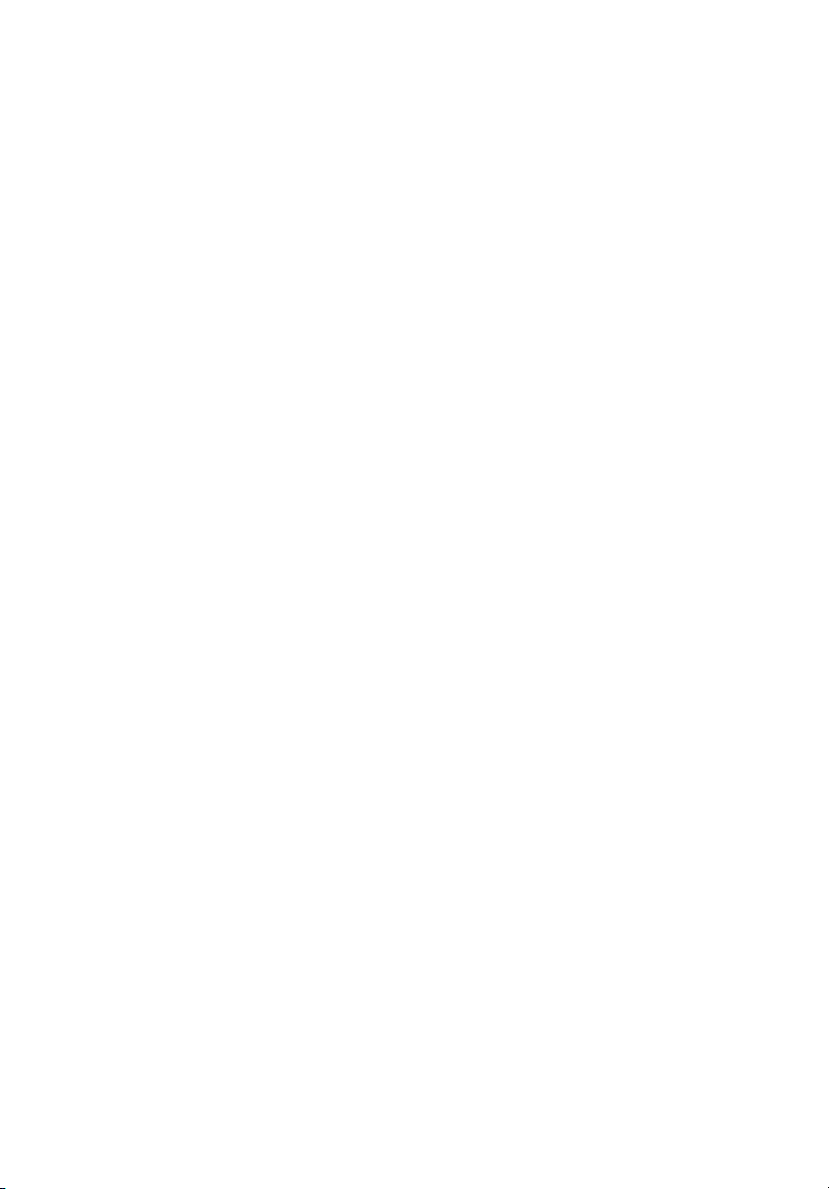
Copyright© 2005 Acer Incorporated
All Rights Reserved
Aspire T630
User’s Guide
Changes may be made periodically to the information in this publication without obligation
to notify any person of such revision or changes. Such changes will be incorporated in new
editions of this manual or supplementary documents and publications. This company makes
no representations or warranties, either expressed or implied, with respect to the contents
hereof and specifically disclaims the implied warranties of merchantability or fitness for a
particular purpose.
Record the model number, serial number, purchase date, and place of purchase information in
the space provided below. The serial number and model number are recorded on the label
affixed to your computer. All correspondense concerning your unit should include the serial
number, model number, and purchase information.
No part of this publication may be reproduced, stored in a retrieval system, or transmitted, in
any form or by any means, electronic, mechanical, photocopy, recording, or otherwise,
without the prior written permission of Acer Incorporated.
Model Number :__________________________________
Serial Number:___________________________________
Purchase Date: ___________________________________
Place of Purchase: ________________________________
Acer and the Acer Logo are registered trademarks of Acer Inc. Other company's product
names or trademarks are used herein for identification purposes only and belong to their
respective companies.
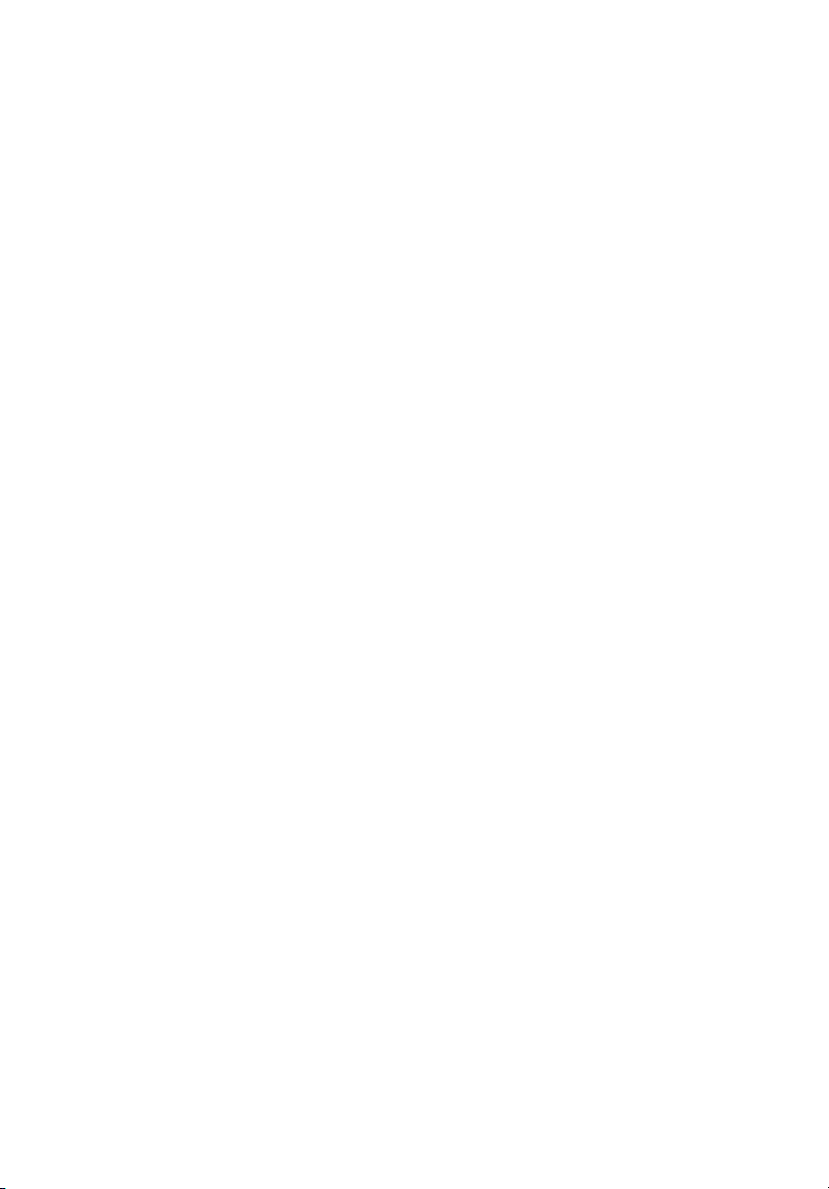
System Tour 1
Front panel 1
Rear Panel 3
System Features 4
Performance 4
Multimedia 4
Connectivity 4
System peripherals 5
Mouse (PS/2 or USB, manufacturing option) 5
Keyboard (PS/2 or USB, manufacturing option) 5
Speakers 6
System upgrade 7
Opening the computer 7
Setting up new components 7
Acer eRecovery 8
Create backup 8
Restore from backup 9
Create factory default image CD 9
Re-install bundled software without CD 9
Change password 10
Acer disc-to-disc recovery 11
Restore without a Recovery CD 11
Multilingual operating system installation 11
Contents
Setting up your computer 13
Before commencing setup 13
Selecting location 13
Opening the package 13
Connecting the peripherals 14
Starting your computer 14
Shutting down your computer 14
Troubleshooting 15
Taking Care of your computer 17
Important tips 17
Cleaning and servicing 17
To clean your computer and keyboard 17
To clean your pointing device 18
To clean your optical mouse 18
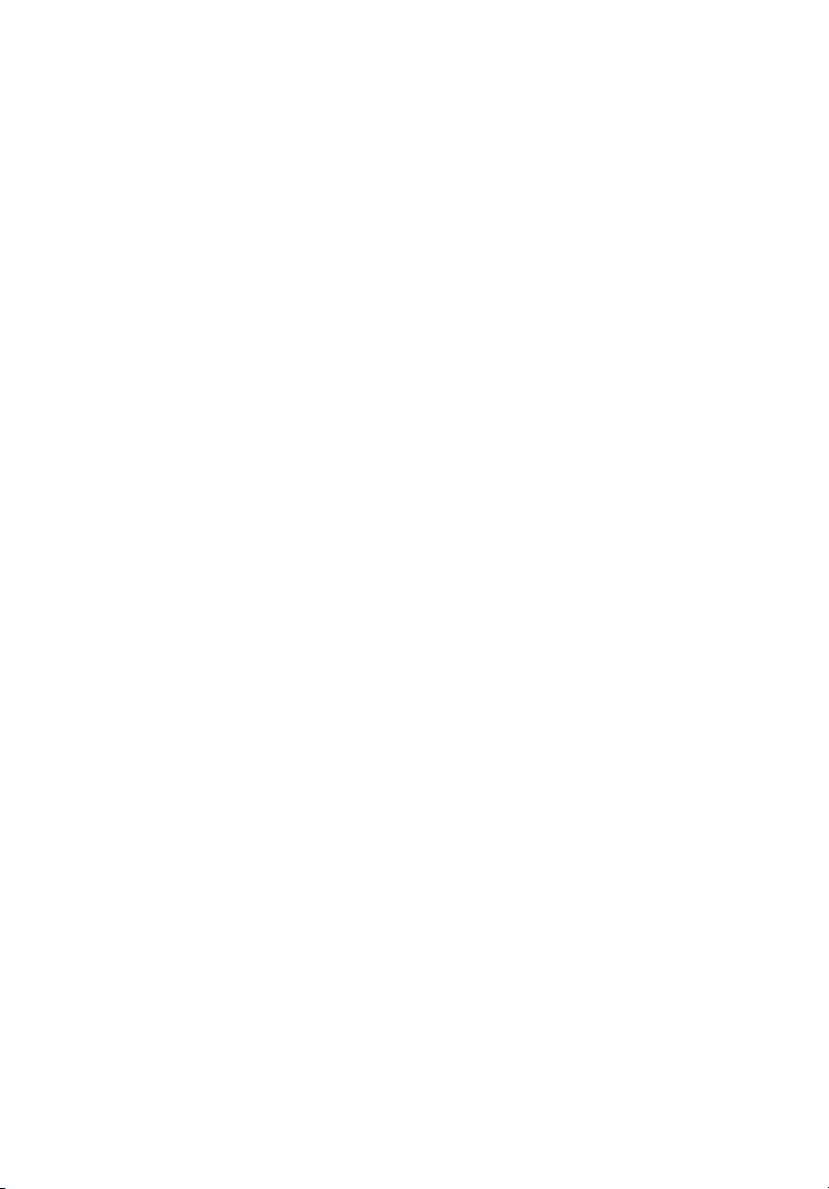
To clean your monitor 18
When to contact a service technician 18
Asking for technical assistance 18
Energy Star Guidelines Compliance 19
Declaration of Conformity for EU countries 19
Modem notices 19
TBR 21 19
Important safety instructions 19
Lithium battery statement 21
Laser compliance statement 21
Declaration of conformity for CE marking 22
Federal Communications Comission
Declaration of Conformity 24
Remark: All the drawings in the Guide are diagrams. About
components’s quantity and style, substances shall take precedence.
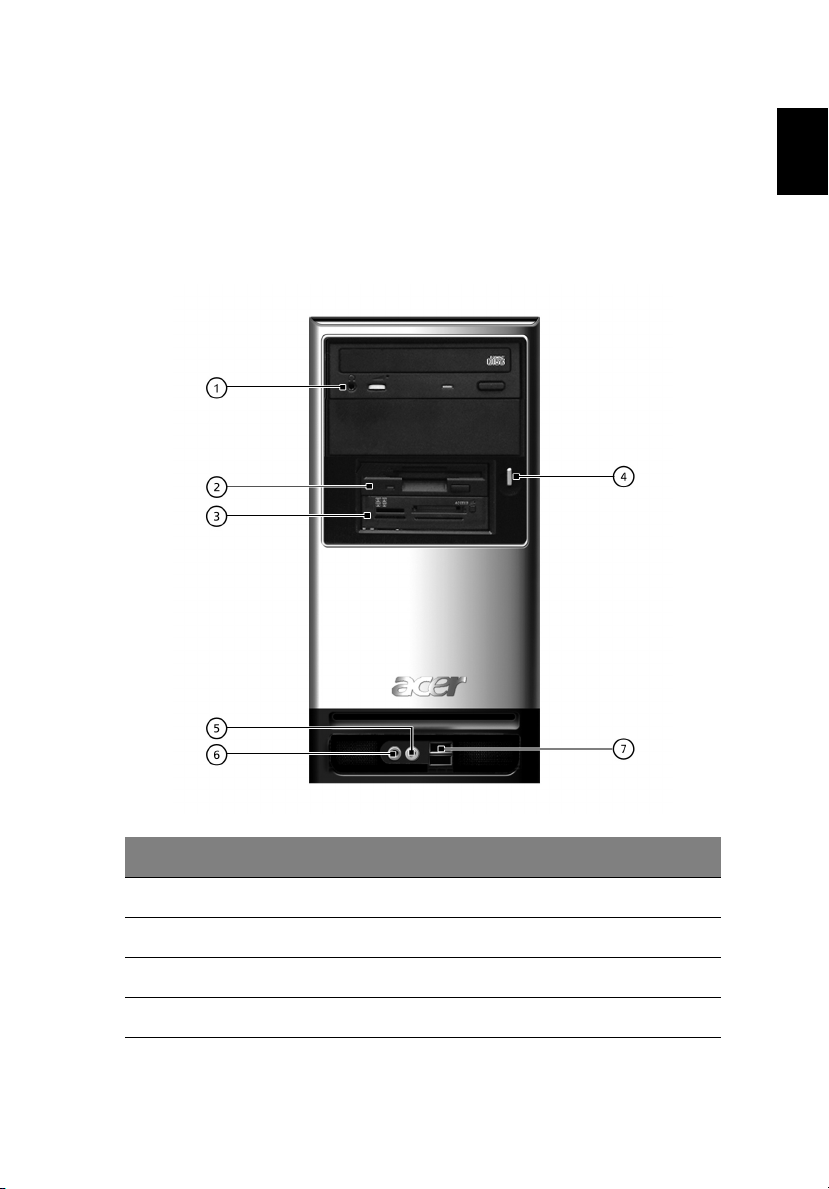
1
System Tour
Your computer’s front panel consists of the following:
Front panel
English
No. Description No. Description
1 Optical drive (optional) 2 Floppy drive (optional)
3 Card reader (optional) 4 Power button
5 Microphone jack 6 Speaker or headphone jack
7USB ports
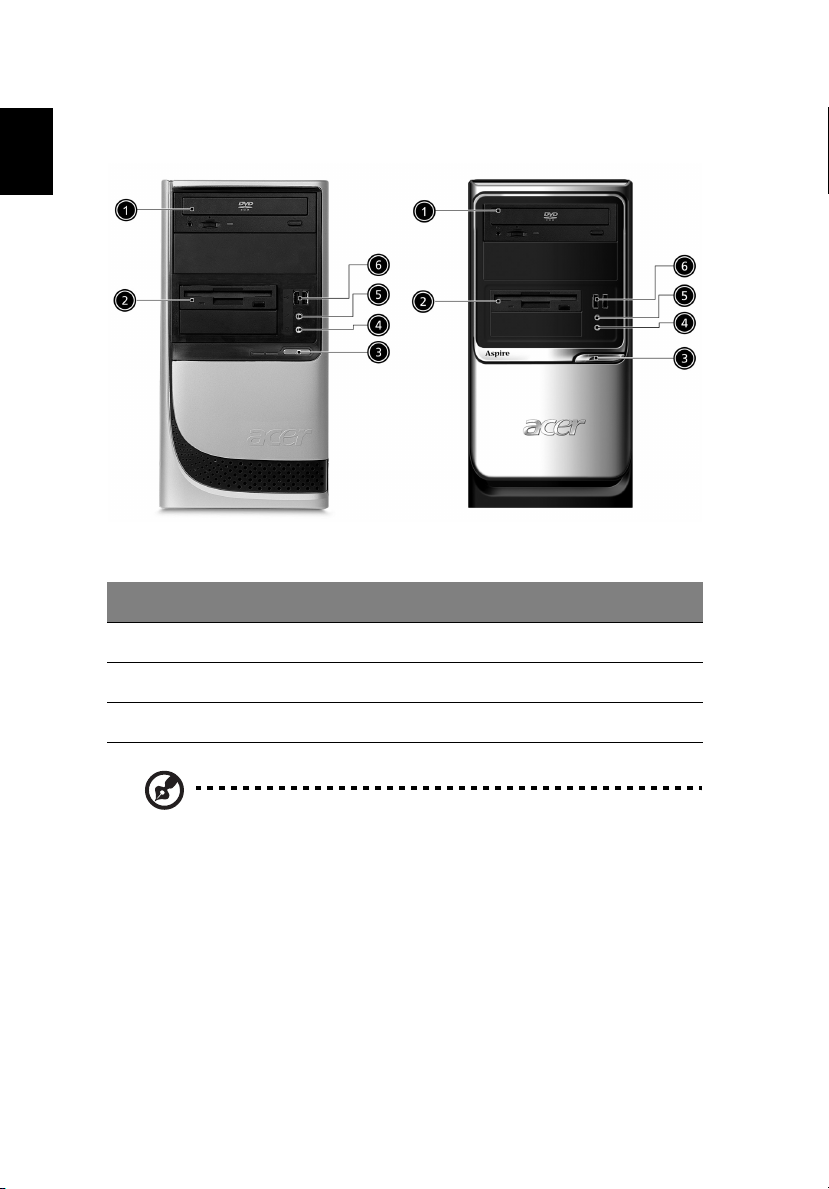
English
2
No. Description No. Description
1 Optical drive (optional) 2 Floppy drive (optional)
3 Power button 4 Speaker or headphone jack
5 Microphone jack 6 USB ports
Note: The specifications above are for reference only. The exact
configuration of your PC depends on the model purchased.
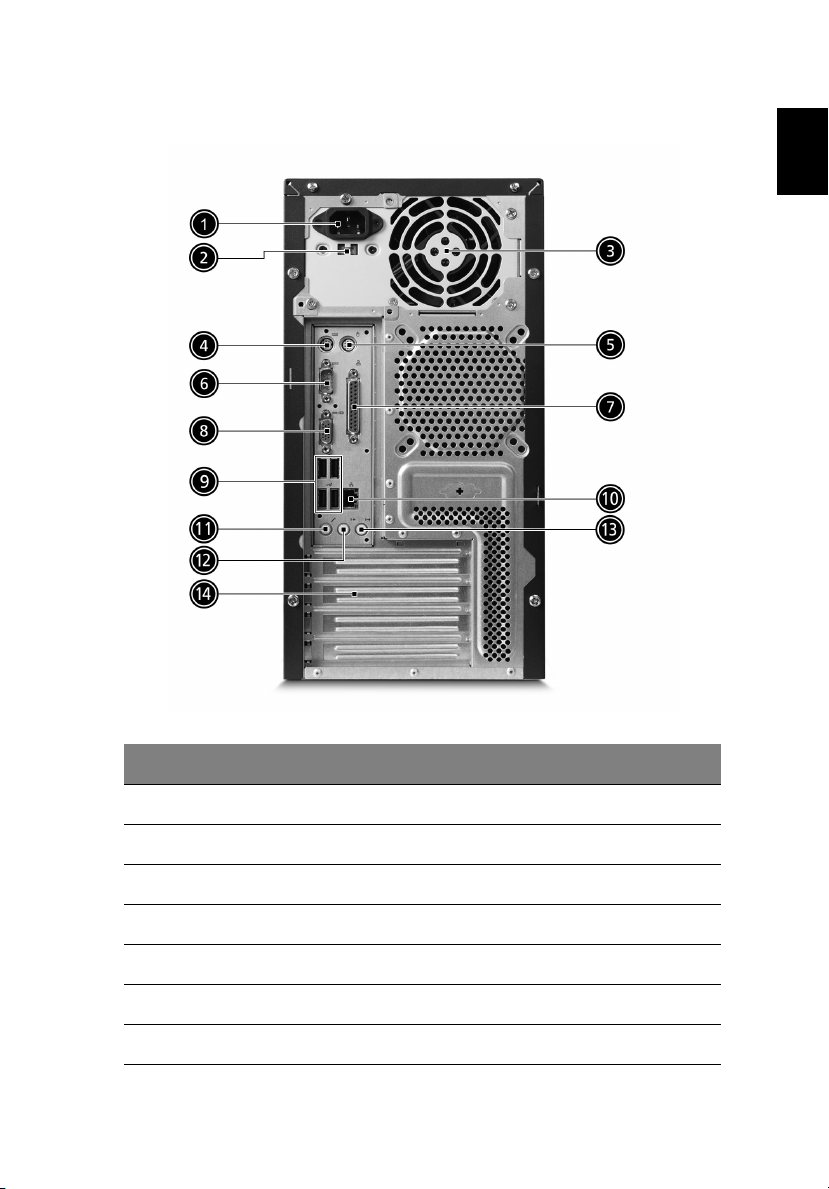
3
Rear Panel
English
No. Description No. Description
1 Power cord socket 2 Voltage selector switch
3 Fan aperture 4 PS/2 keyboard connector
5 PS/2 mouse connector 6 Serial port
7 Printer connector 8 Monitor connector
9 USB 2.0 ports 10 RJ-45 Ethernet connector
11 Microphone jack 12 Line-out jack
13 Line-in jack 14 Extension card slots
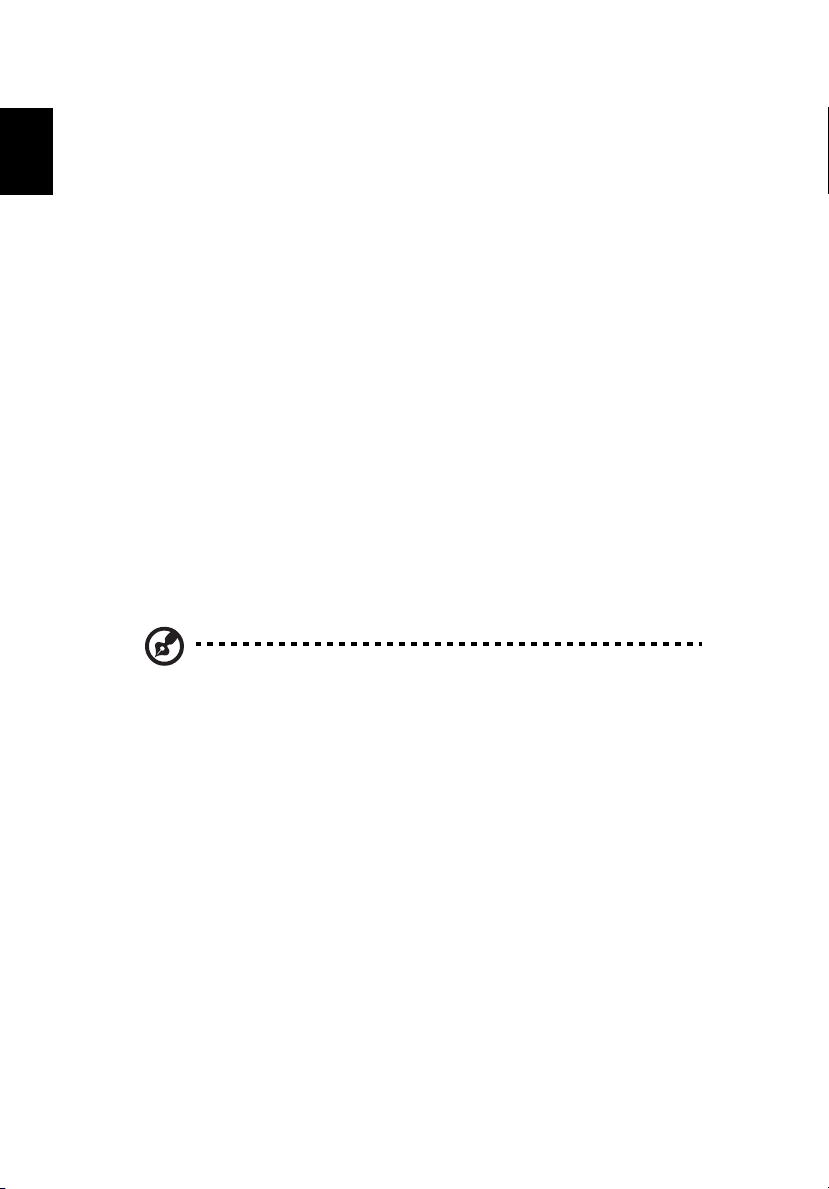
4
System Features
English
Your computer features:
Performance
• Intel® Pentium® 4 Socket LGA775 CPU
• System Memory DDRII 400/533 DIMM, 4 DDR DIMM Slots,
expandable to 4GB
• Power management functions
• 3.5 inch floppy drive / card reader (optional)
• CD-ROM, DVD-ROM, CD-RW (52X/24X), DVD/CD-RW combo or
DVD writer (optional)
• High-capacity, Enhanced-IDE drive / SATA
• Support for USB 2.0 high performance peripherals
Multimedia
• 3D quality audio system via onboard audio controller
• Audio-in/line-in, audio-out/line-out, headphone out and external
microphone in jacks
Note: the system has two microphone-in Jacks (front and rear)
Connectivity
• Two PS/2 ports for keyboard and mouse
• One parallel port
• One serial port
• One VGA port
• 6 USB 2.0 ports (two on the front, four on the rear panel and two
reserved )
• 10/100/1000 Mbps Ethernet network
• Speaker out (front, rear)

5
System peripherals
The Aspire T630 computer consists of the system itself, and system
peripherals, like a mouse, a keyboard and a set of speakers (optional).
This section provides a brief description of the basic system peripherals.
Mouse (PS/2 or USB, manufacturing option)
The included mouse is a standard two-button wheel mouse. Connect
the mouse to the PS/2 mouse port or USB port on the back panel of the
system.
Keyboard (PS/2 or USB, manufacturing option)
English
Connect the keyboard to the PS/2 keyboard port or USB port on the
back panel of the system.
