Acer Aspire T620 User Guide
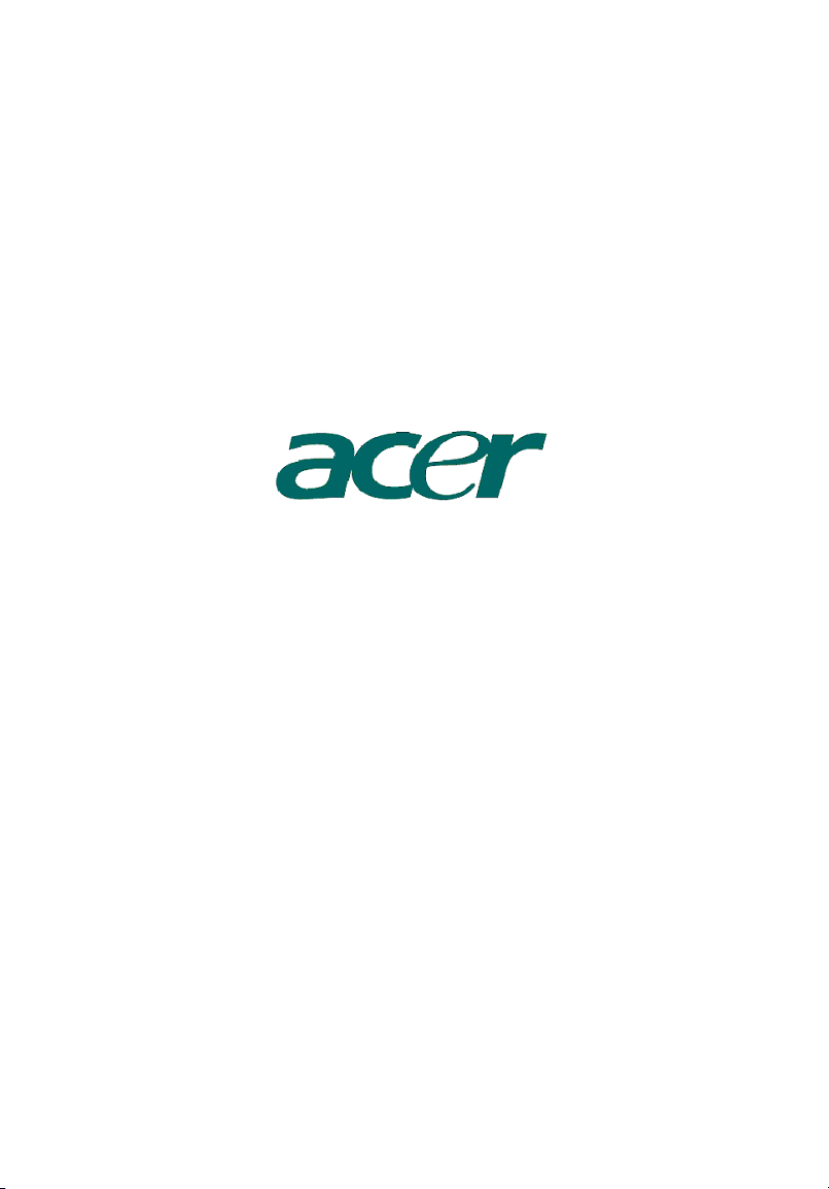
Aspire T620
User’s Guide
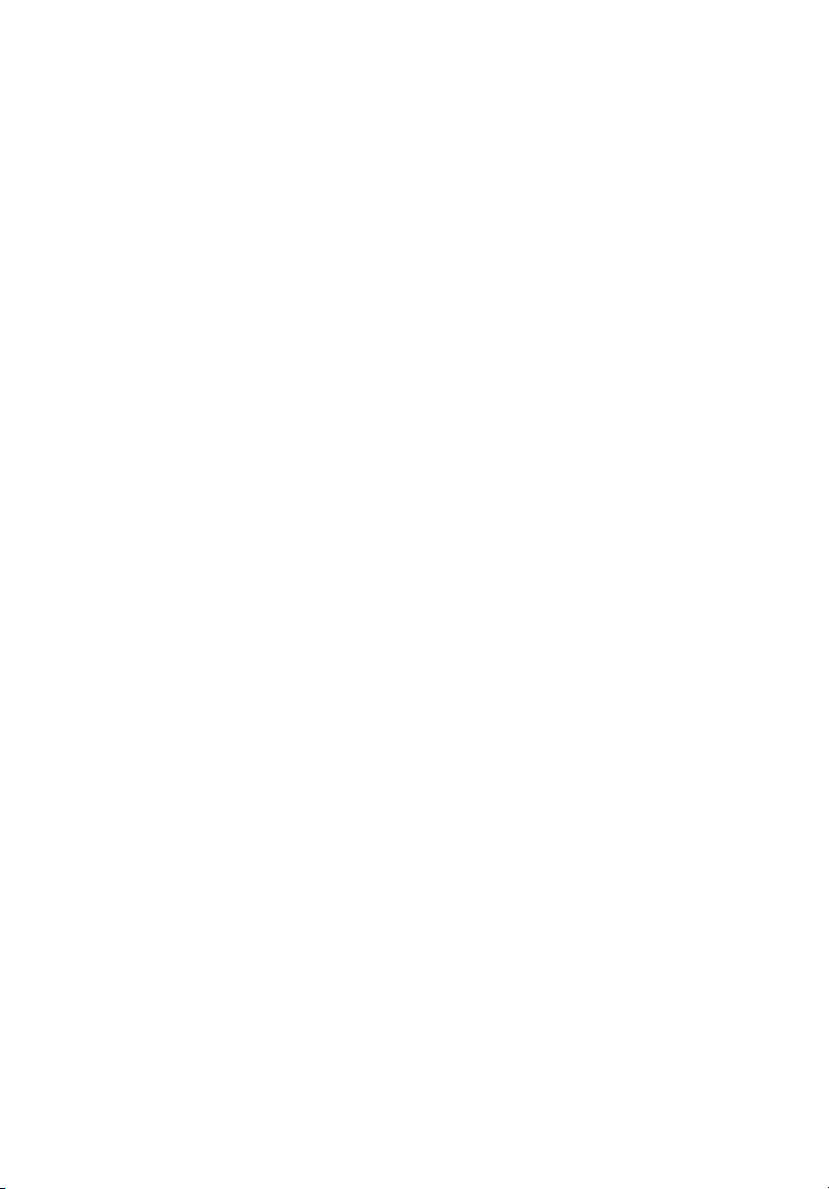
Copyright© 2004 Acer Incorporated
All Rights Reserved
Aspire T620
User’s Guide
Changes may be made periodically to the information in this publication without obligation
to notify any person of such revision or changes. Such changes will be incorporated in new
editions of this manual or supplementary documents and publications. This company makes
no representations or warranties, either expressed or implied, with respect to the contents
hereof and specifically disclaims the implied warranties of merchantability or fitness for a
particular purpose.
Record the model number, serial number, purchase date, and place of purchase information in
the space provided below. The serial number and model number are recorded on the label
affixed to your computer. All correspondense concerning your unit should include the serial
number, model number, and purchase information.
No part of this publication may be reproduced, stored in a retrieval system, or transmitted, in
any form or by any means, electronic, mechanical, photocopy, recording, or otherwise,
without the prior written permission of Acer Incorporated.
Model Number :__________________________________
Serial Number:___________________________________
Purchase Date: ___________________________________
Place of Purchase: ________________________________
Acer and the Acer Logo are registered trademarks of Acer Inc. Other company's product
names or trademarks are used herein for identification purposes only and belong to their
respective companies.
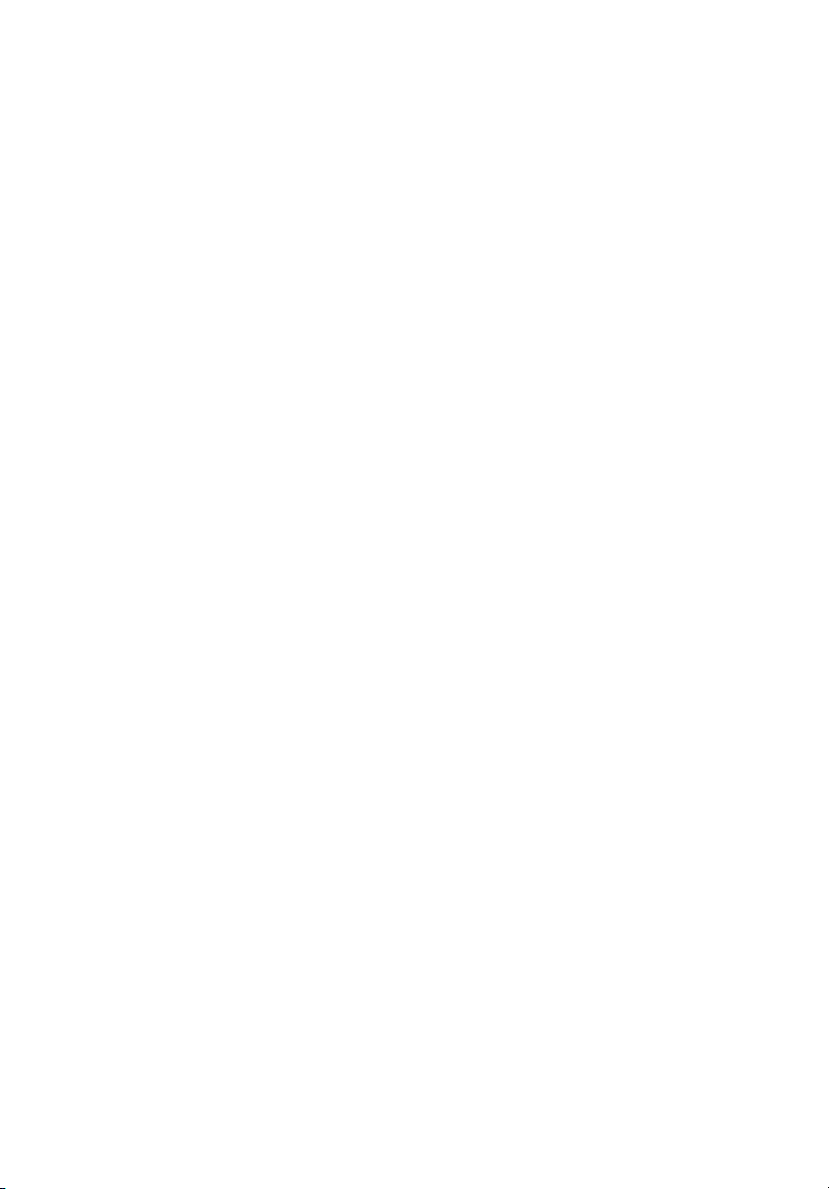
System Tour 1
Front panel 1
Rear panel 2
System Features 3
Performance 3
Multimedia 3
Connectivity 3
System peripherals 4
Mouse(PS/2 or USB, manufacturing option) 4
Keyboard(PS/2 or USB, manufacturing option) 4
Speakers 5
System upgrade 6
Open the computer 6
Set up new components 6
Setting up your computer 7
Necessary to know before Setup 7
Select location 7
Open package 7
Connecting the peripherals 8
Starting your computer 8
Shutting down your computer 8
Troubleshooting 9
Taking Care of your computer 11
Important tips 11
Cleaning and servicing 11
To clean your computer and keyboard 11
To clean your pointing device 12
To clean your optical mouse 12
To clean your monitor 12
When to contact a service technician 12
Asking for technical assistance 12
Energy Star Guidelines Compliance 13
Declaration of Conformity for EU countries 13
Modem notices 13
TBR 21 13
Important safety instructions 13
Lithium battery statement 15
Laser compliance statement 15
Declaration of Conformity for CE marking 17
Contents
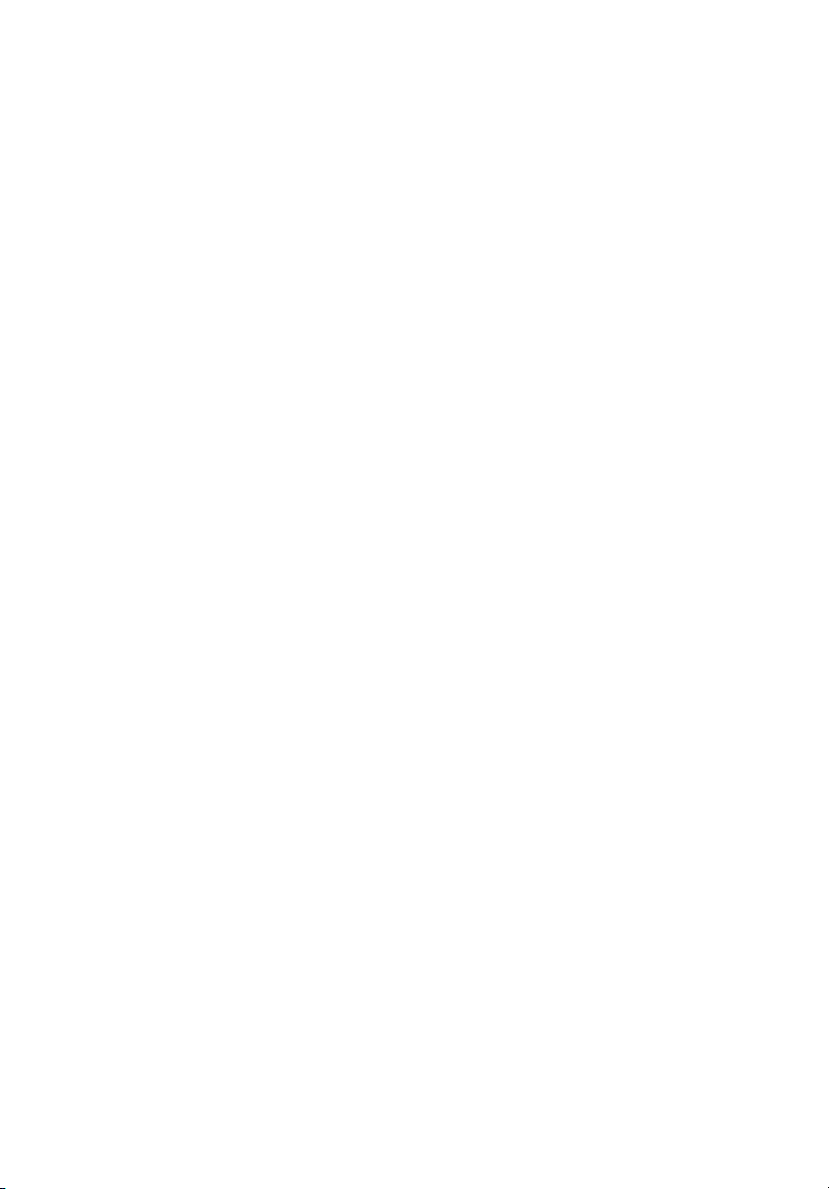
Remark: All the drawings in the Guide are diagrams. About
components’s quantity and style, substances shall take precedence.
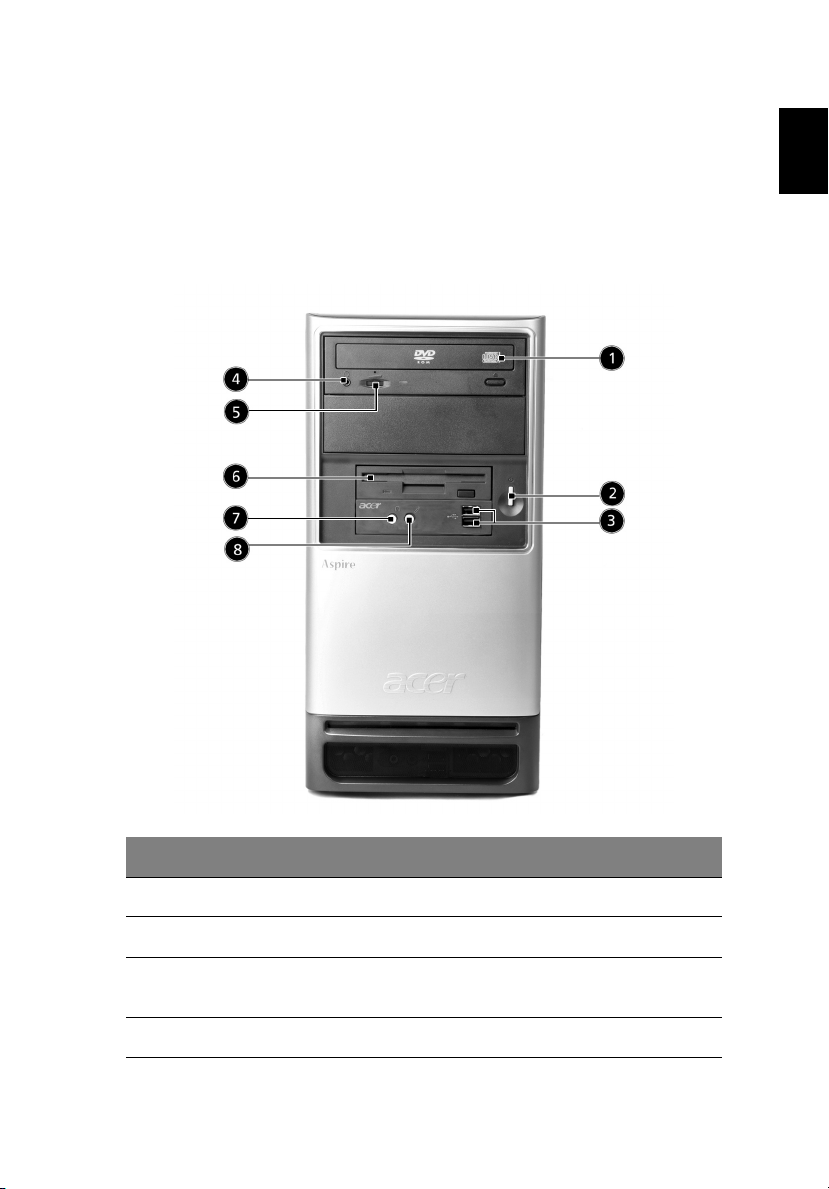
1
System Tour
Your computer’s front panel consists of the following:
Front panel
English
No. Description No. Description
1 Optical Power 2 Power Button
3 USB Port 4 Indicator for Optical Drive
5 Volume Control for Optical
Drive
7 Speaker or Headphone Jack 8 Microphone Jack
6 Floppy Drive
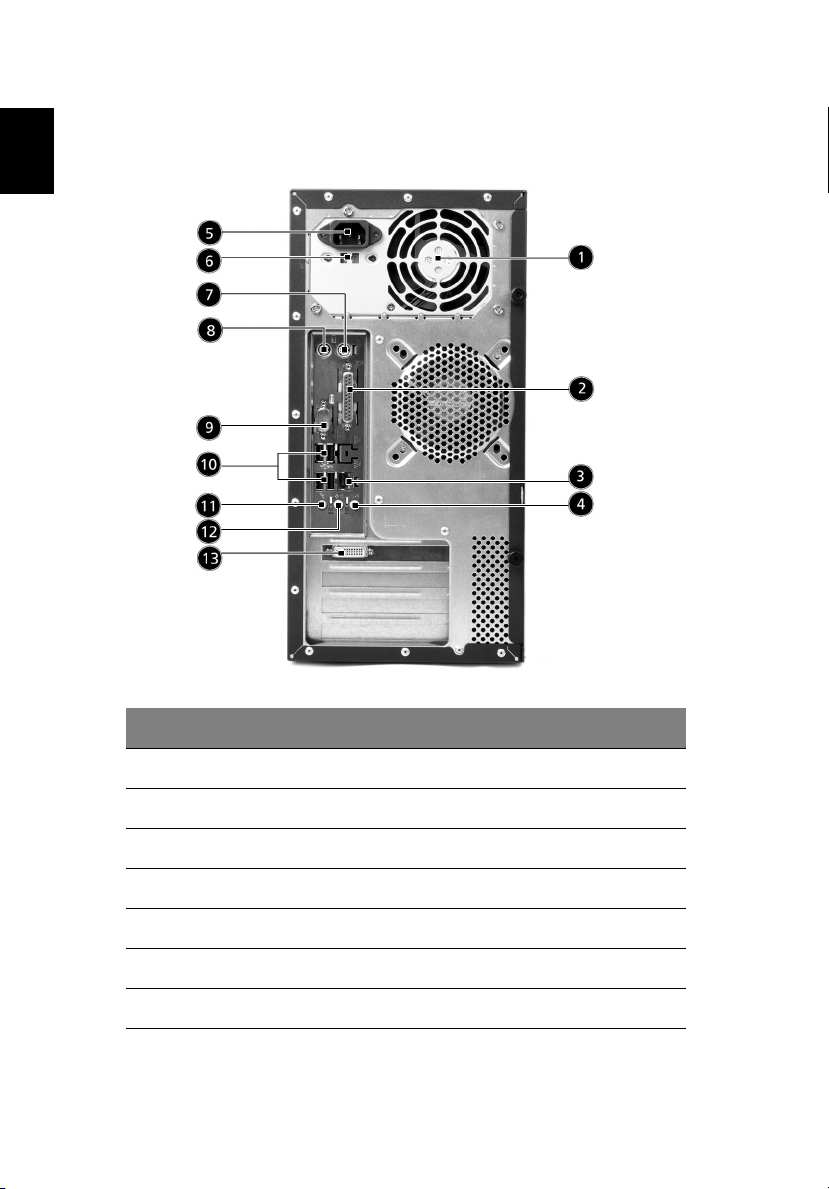
System Tour2
Rear panel
English
No. Description No. Description
1 Fan Aperture 2 Printer Connector
3 RJ-45 Ethernet Connector 4 Line-In Jack
5 Power cord socket 6 Voltage selector switch
7 PS/2 Mouse 8 PS/2 Keyboard Connector
9 Serial Port 10 USB Ports
11 Microphone-In Jack 12 Line-out Jack
13 Digital Visual Interface
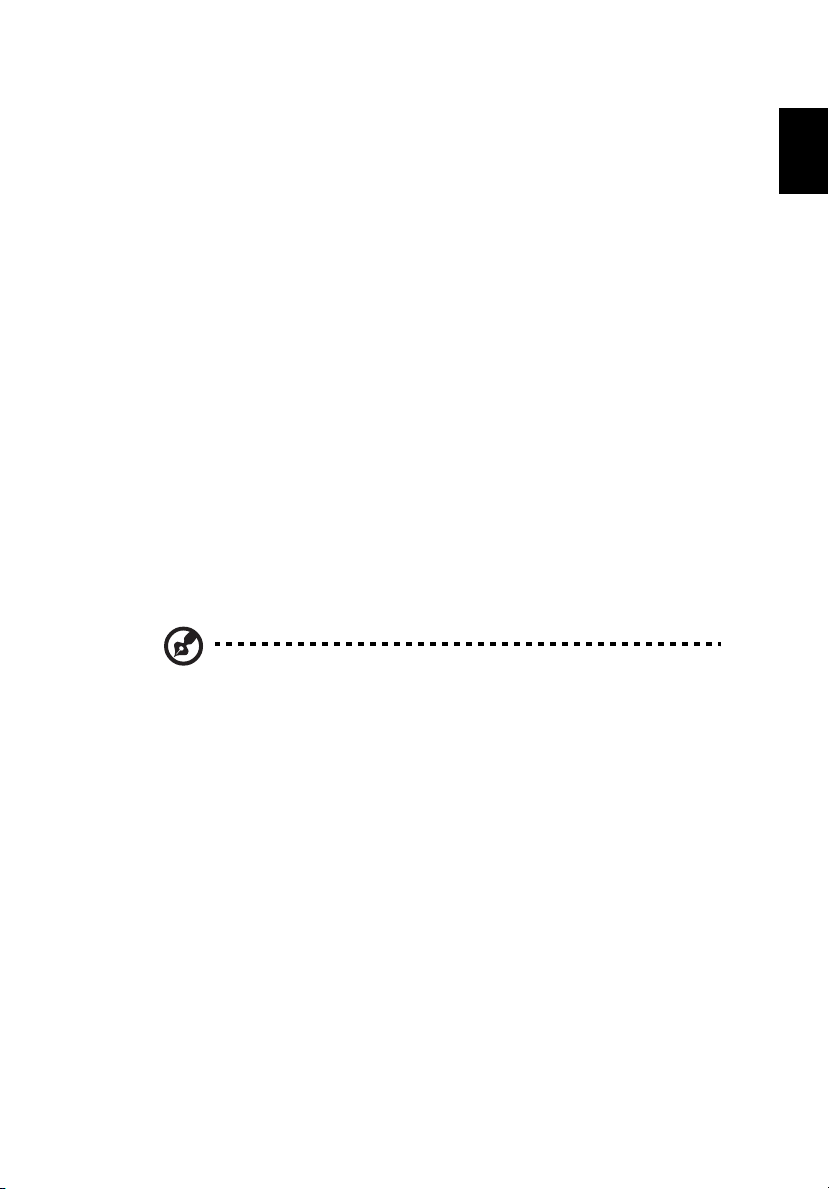
3
System Features
Your computer features:
Performance
• Intel® Pentium® 4 LGA775 CPU
• System Memory DDR 400/333 DIMM, 4 DDR DIMM Slots,
expandable to 4GB
• Power management function
• 3.5 inch floppy drive / 6 in 1 card reader (optional)
• CD-ROM, DVD-ROM, CD-RW (52X/24X), DVD/CD-RW combo or
DVD writer
• High-capacity, Enhanced-IDE drive / SATA
• Support USB 2.0 high performance peripherals
Multimedia
• 3D quality audio system via onboard audio controller
• Audio-in/Line-in, Audio-out/Line-out, Headphone out and external
Microphone in jacks
Note: the system has two Microphone-in Jacks (front and rear)
However, you can not use both of them at the same time. By
default, you system enables your microphone-in jack in front and
disables the one at the back.
English
Connectivity
• Two PS/2 ports for keyboard and mouse
• One S-video out port
• One Parallel port
• One VGA port
• Eight USB 2.0 ports (two on the front, four on the rear panel)
• High speed V.92, 56K fax/Data modem (optional)
• 10 / 100 / 1000 Base-TX Ethernet Network
