
Aspire T120
User’s manual
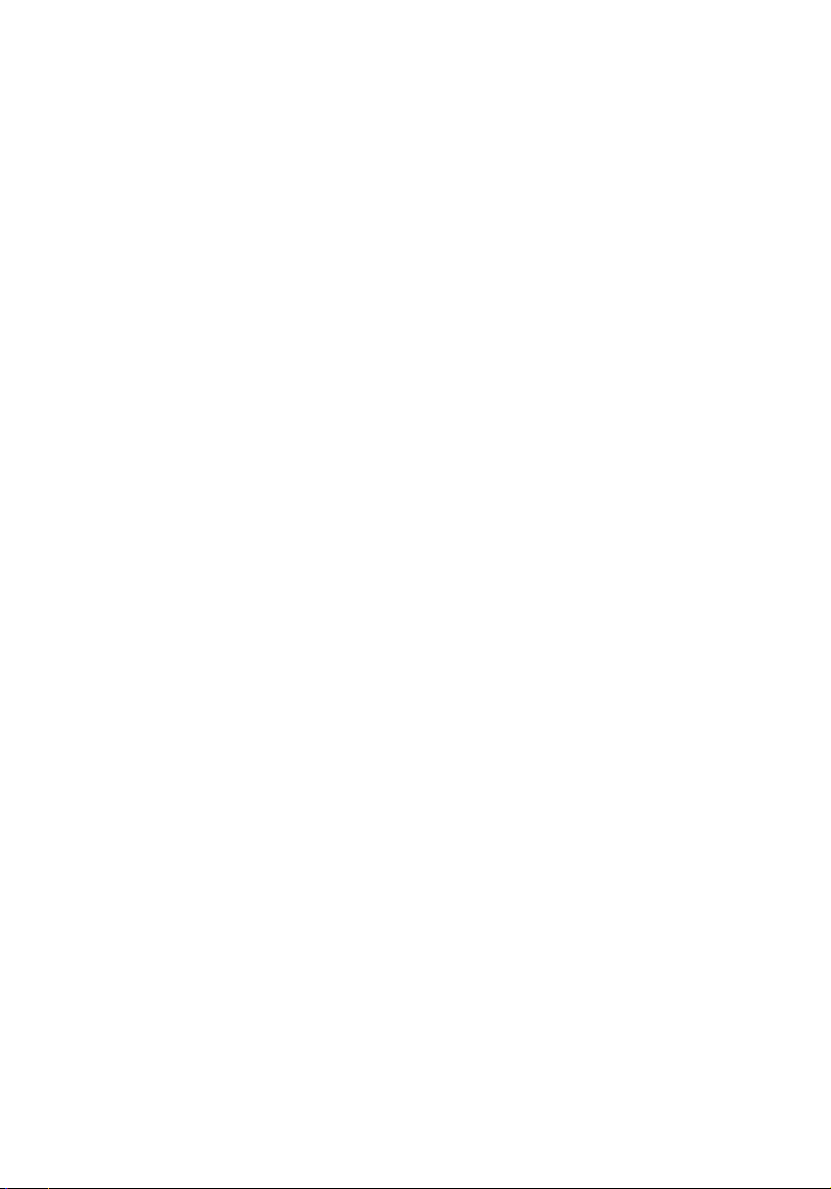
Copyright© 2003 Acer Incorporated
All Rights Reserved
Aspire T120
User’s manual
Changes may be made periodically to the information in this publication without obligation
to notify any person of such revision or changes. Such changes will be incorporated in new
editions of this manual or supplementary documents and publications. This company makes
no representations or warranties, either expressed or implied, with respect to the contents
hereof and specifically disclaims the implied warranties of merchantability or fitness for a
particular purpose.
Record the model number, serial number, purchase date, and place of purchase information in
the space provided below. The serial number and model number are recorded on the label
affixed to your computer. All correspondense concerning your unit should include the serial
number, model number, and purchase information.
No part of this publication may be reproduced, stored in a retrieval system, or transmitted, in
any form or by any means, electronic, mechanical, photocopy, recording, or otherwise,
without the prior written permission of Acer Incorporated.
Model Number :__________________________________
Serial Number:___________________________________
Purchase Date: ___________________________________
Place of Purchase: ________________________________
Acer and the Acer Logo are registered trademarks of Acer Inc. Other company's product
names or trademarks are used herein for identification purposes only and belong to their
respective companies.
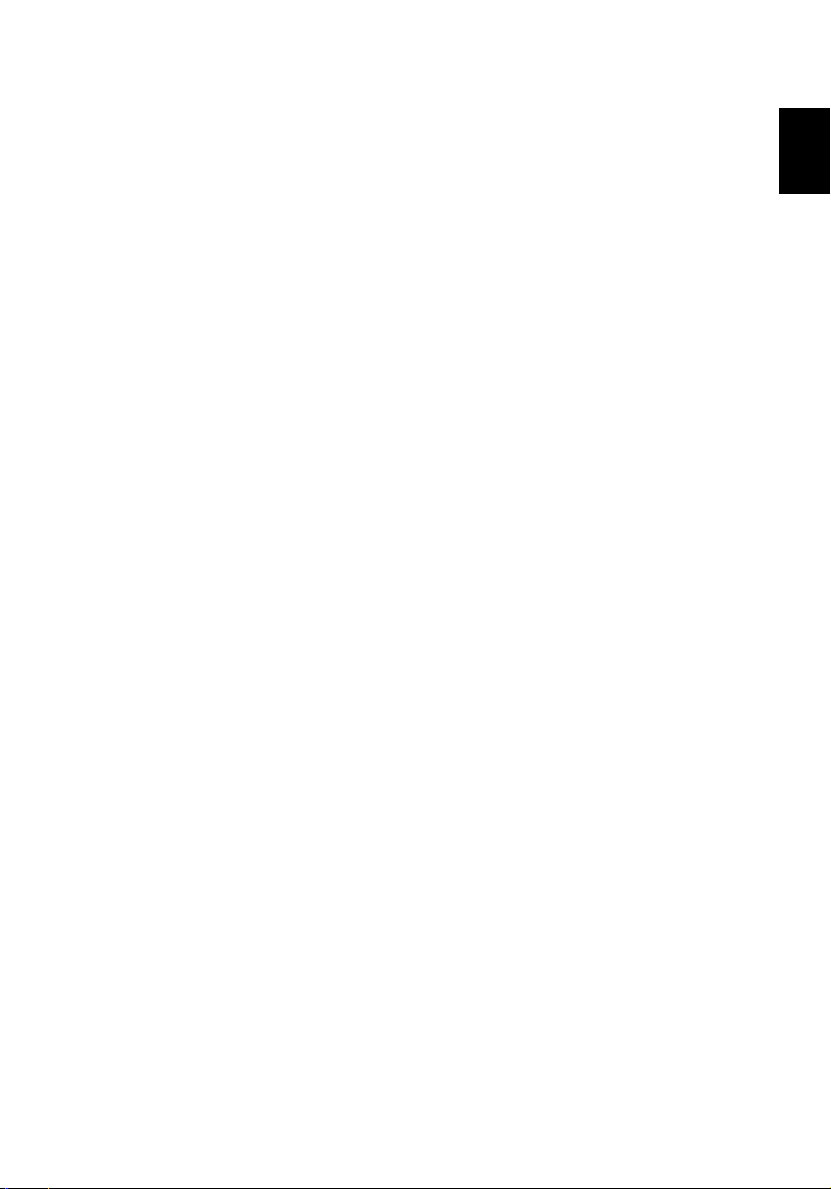
iii
FCC notice
This device has been tested and found to comply with the limits for a
Class B digital device pursuant to Part 15 of the FCC Rules. These limits
are designed to provide reasonable protection against harmful
interference in a residential installation. This device generates, uses,
and can radiate radio frequency energy and, if not installed and used
in accordance with the instructions, may cause harmful interference to
radio communications.
However, there is no guarantee that interference will not occur in a
particular installation. If this device does cause harmful interference to
radio or television reception, which can be determined by turning the
device off and on, the user is encouraged to try to correct the
interference by one or more of the following measures:
• Reorient or relocate the receiving antenna
• Increase the separation between the device and receiver
• Connect the device into an outlet on a circuit different from that
to which the receiver is connected
• Consult the dealer or an experienced radio/television technician
for help
Notice: Shielded cables
All connections to other computing devices must be made using
shielded cables to maintain compliance with FCC regulations.
English
Notice: Peripheral devices
Only peripherals (input/output devices, terminals, printers, etc.)
certified to comply with the Class B limits may be attached to this
equipment. Operation with noncertified peripherals is likely to result
in interference to radio and TV reception.
Use conditions
This part complies with Part 15 of the FCC Rules. Operation is subject to
the following two conditions: (1) this device may not cause harmful
interference, and (2) this device must accept any interference received,
including interference that may cause undesired operation.
Notice: Canadian users
This Class B digital apparatus meets all requirements of the Canadian
Interference-Causing Equipment Regulations.
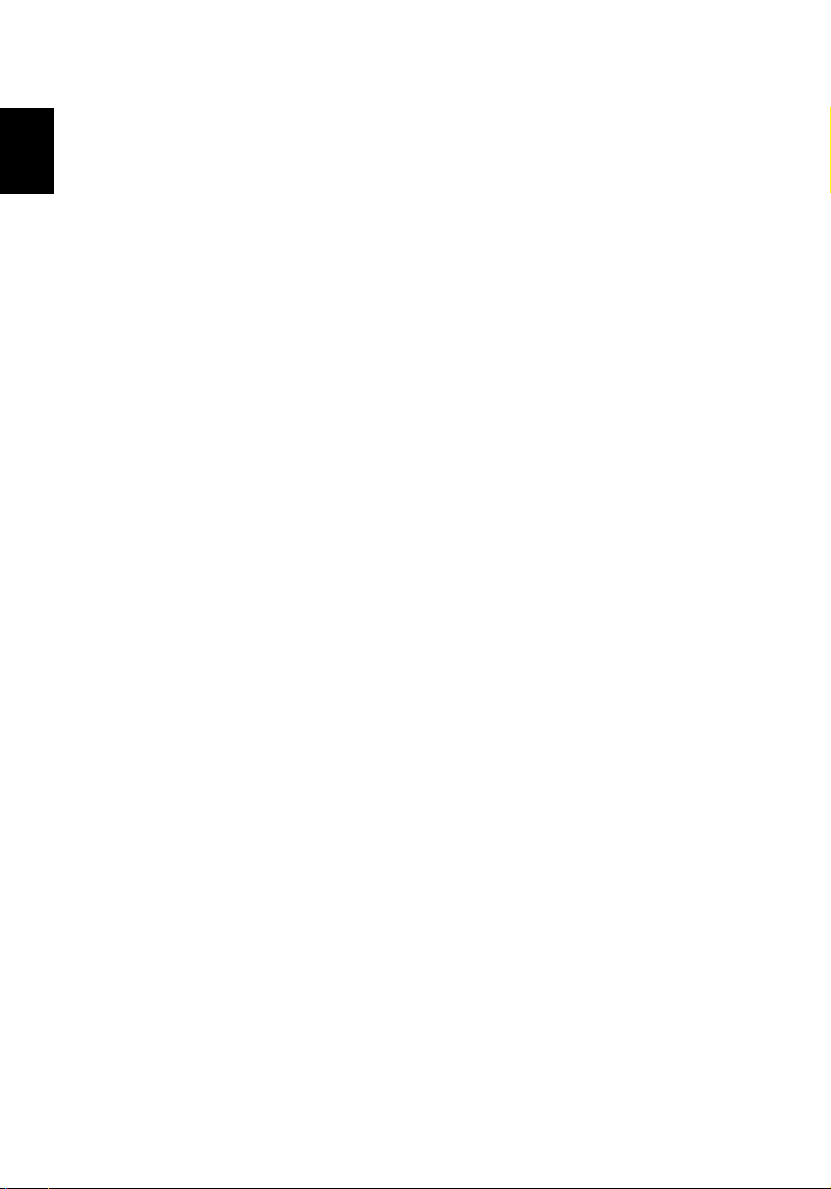
iv
Remarque à l’intention des utilisateurs canadiens
Cet appareil numérique de la classe B respected toutes les exigences du
English
Règlement sur le matériel brouilleur du Canada.
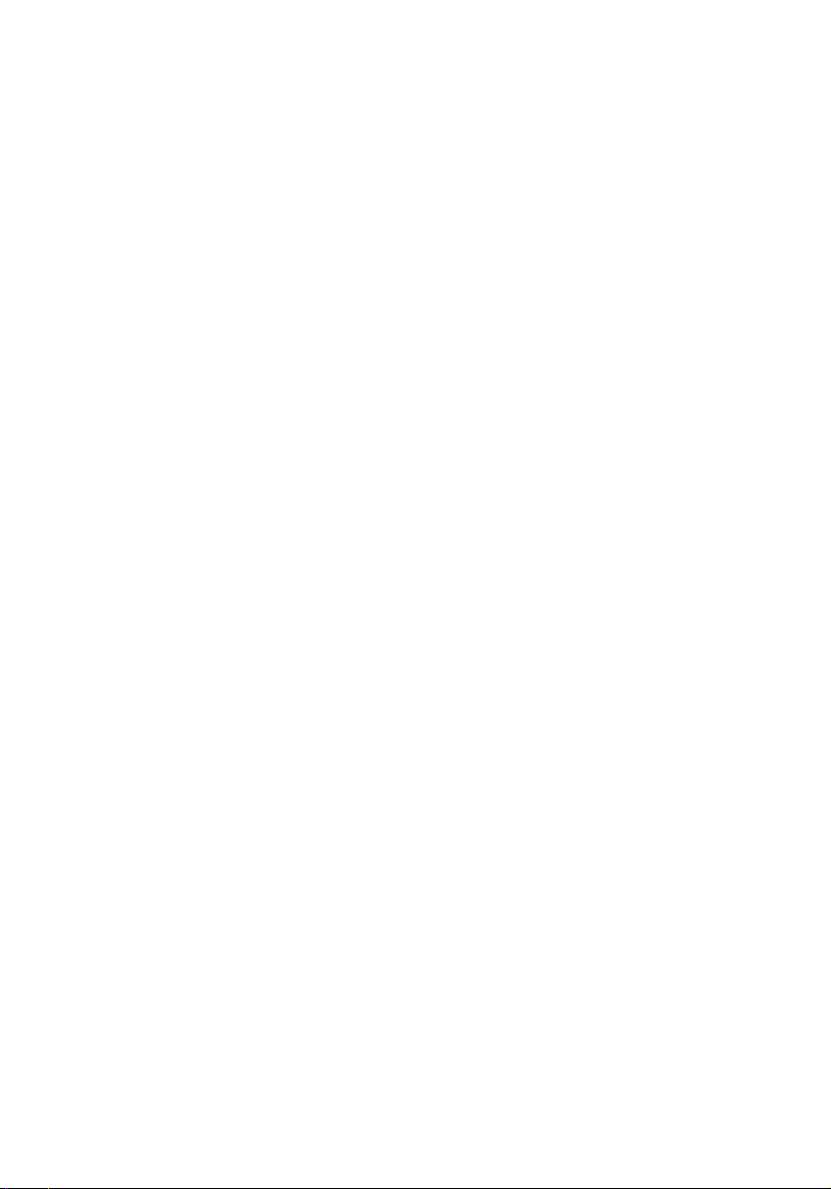
FCC notice iii
System Tour 1
Front panel 1
Rear panel 2
System Features 3
Performance 3
Multimedia 3
Connectivity 3
System peripherals 4
Mouse(PS/2 or USB, manufacturing option) 4
Keyboard(PS/2 or USB, manufacturing option) 4
Speakers 5
System upgrade 6
Open the computer 6
Set up new components 6
Setting up your computer 7
Necessary to know before Setup 7
Select location 7
Open package 7
Connecting the peripherals 8
Starting your computer 9
Shutting down your computer 9
Troubleshooting 11
Contents
Taking Care of your computer 13
Important tips 13
Cleaning and servicing 13
To clean your computer and keyboard 13
To clean your pointing device 14
To clean your optical mouse 14
To clean your monitor 14
When to contact a service technician 14
Asking for technical assistance 14
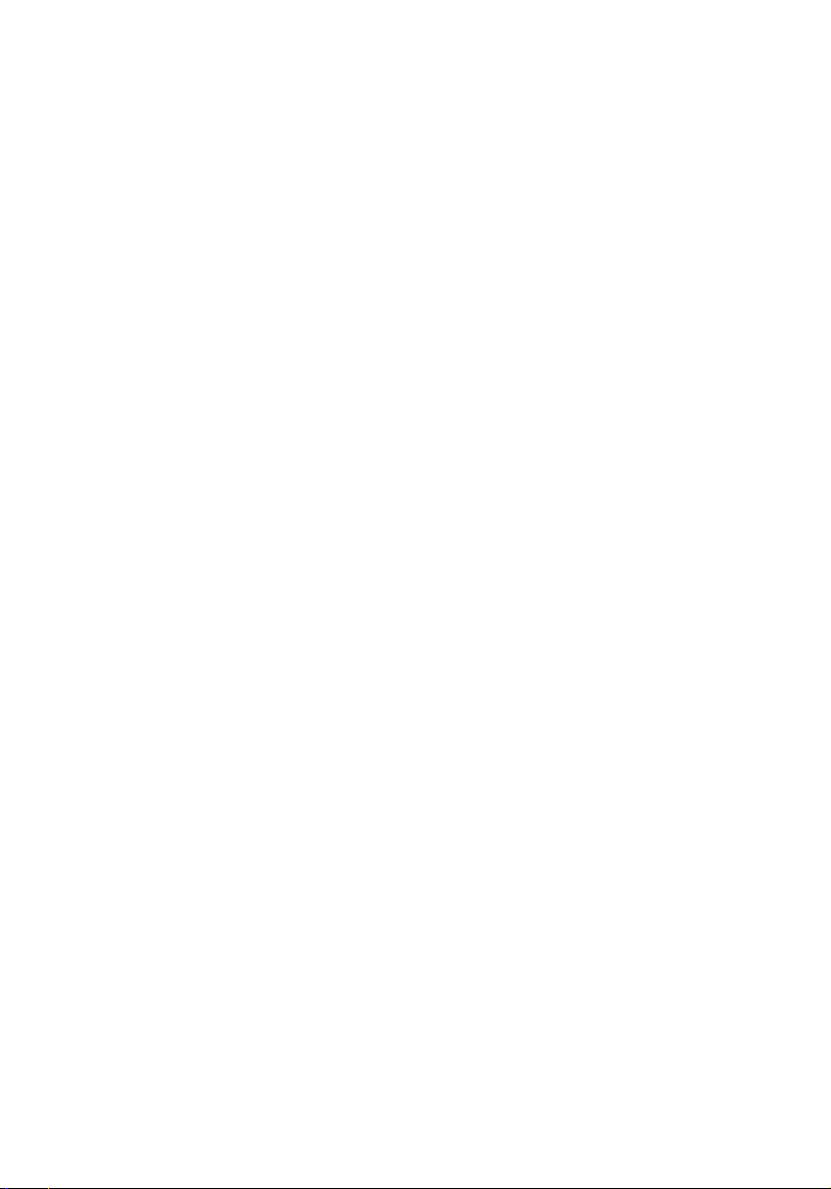
Remark: All the drawings in the Guide are diagrams. About
components’s quantity and style, substances shall take precedence.
