Page 1
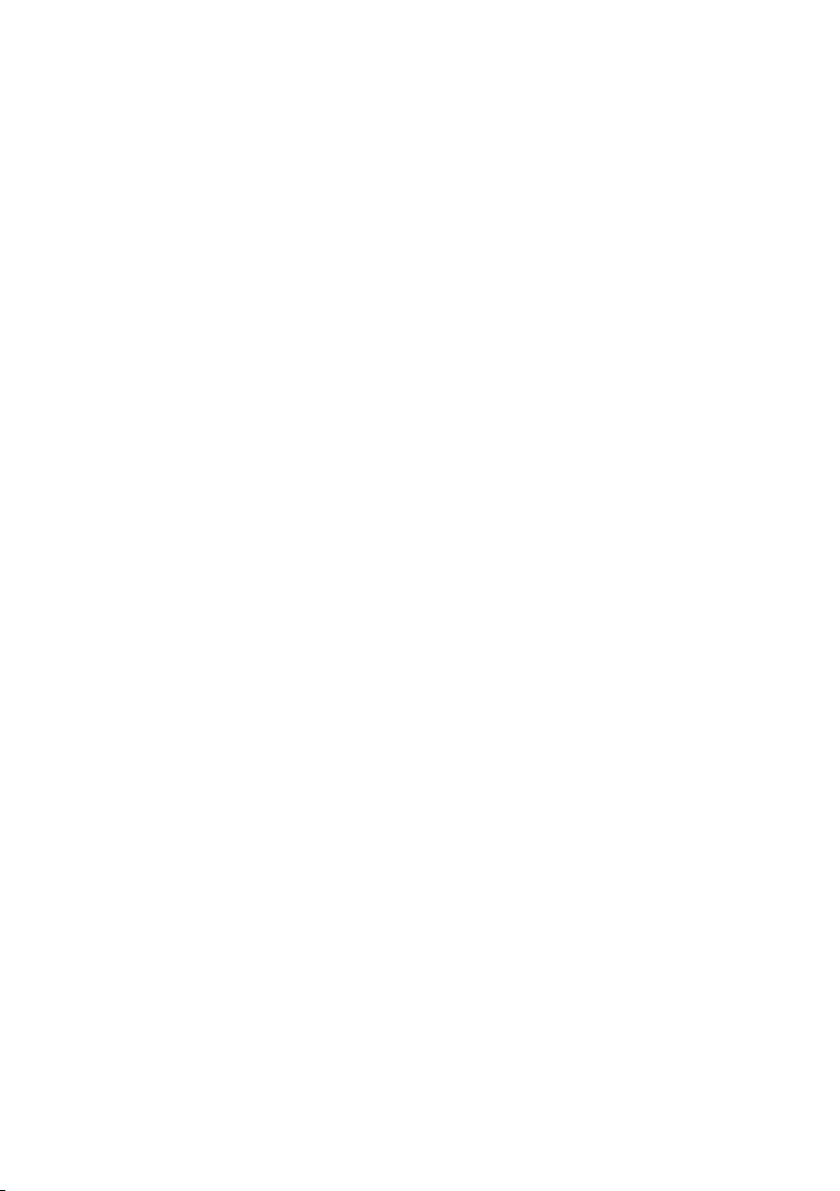
Acer Aspire S7-392
Quick Guide
Product registration
When using your product for the first time, it is recommended that you immediately
register it. This will give you access to some useful benefits, such as:
• Faster service from our trained representatives.
• Membership in the Acer community: receive promotions and participate in customer
surveys.
• The latest news from Acer.
Hurry and register, as other advantages await you!
How to register
To register your Acer product, please visit www.acer.com. Select your country, click
PRODUCT REGISTRATION and follow the simple instructions.
You will also be asked to register your product during the setup process, or you can
double-click the Registration icon on the desktop.
After we receive your product registration, you will be sent a confirmation email with
important data that you should keep in a safe place.
Obtaining Acer accessories
We are happy to inform you that Acer's warranty extension program and Notebook
accessories are available online. Come and visit our online shop and find what you need
at store.acer.com.
The Acer store is being progressively rolled out, and, unfortunately may not be available
in some regions. Please check back regularly to see when it will be available in your
country.
Page 2
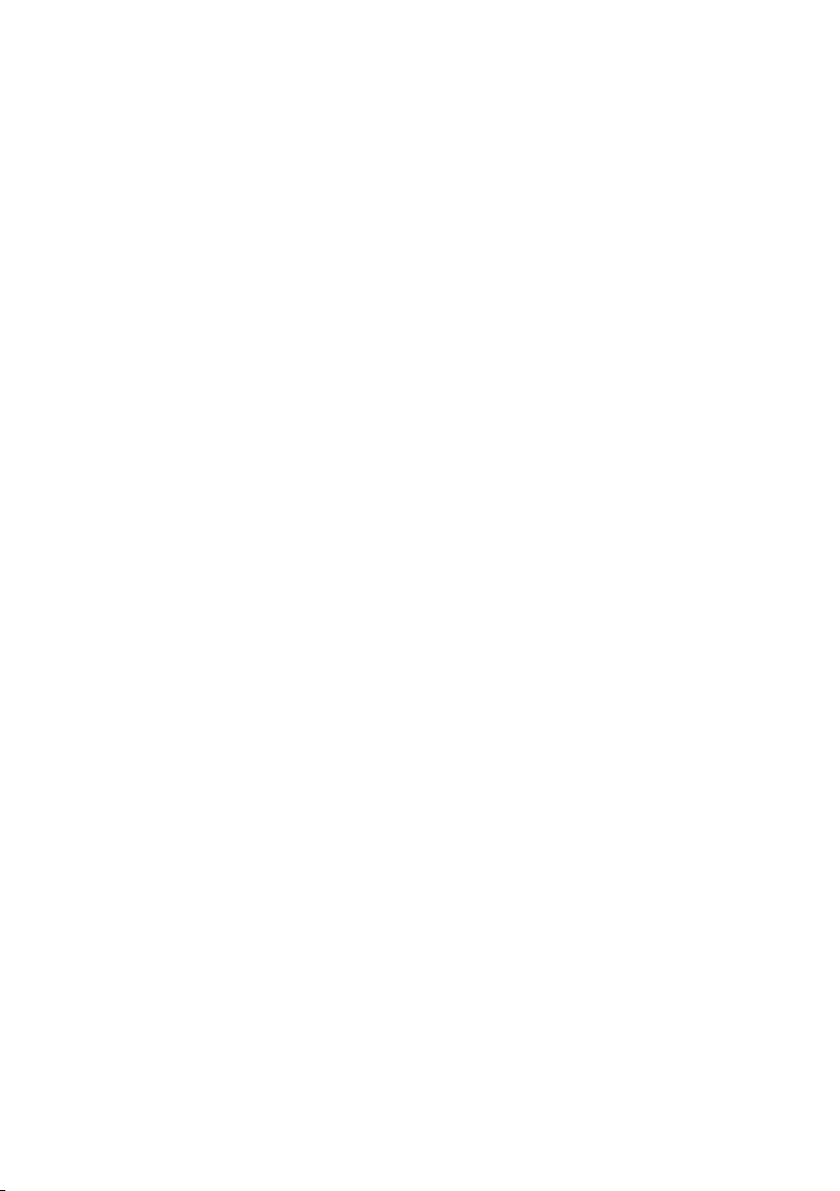
© 2013. All Rights Reserved.
Acer Aspire S7-392 Quick Guide
Orignial issue: 4/2013
Model number: __________________________________
Serial number: ___________________________________
Date of purchase: ________________________________
Place of purchase: ________________________________
Page 3
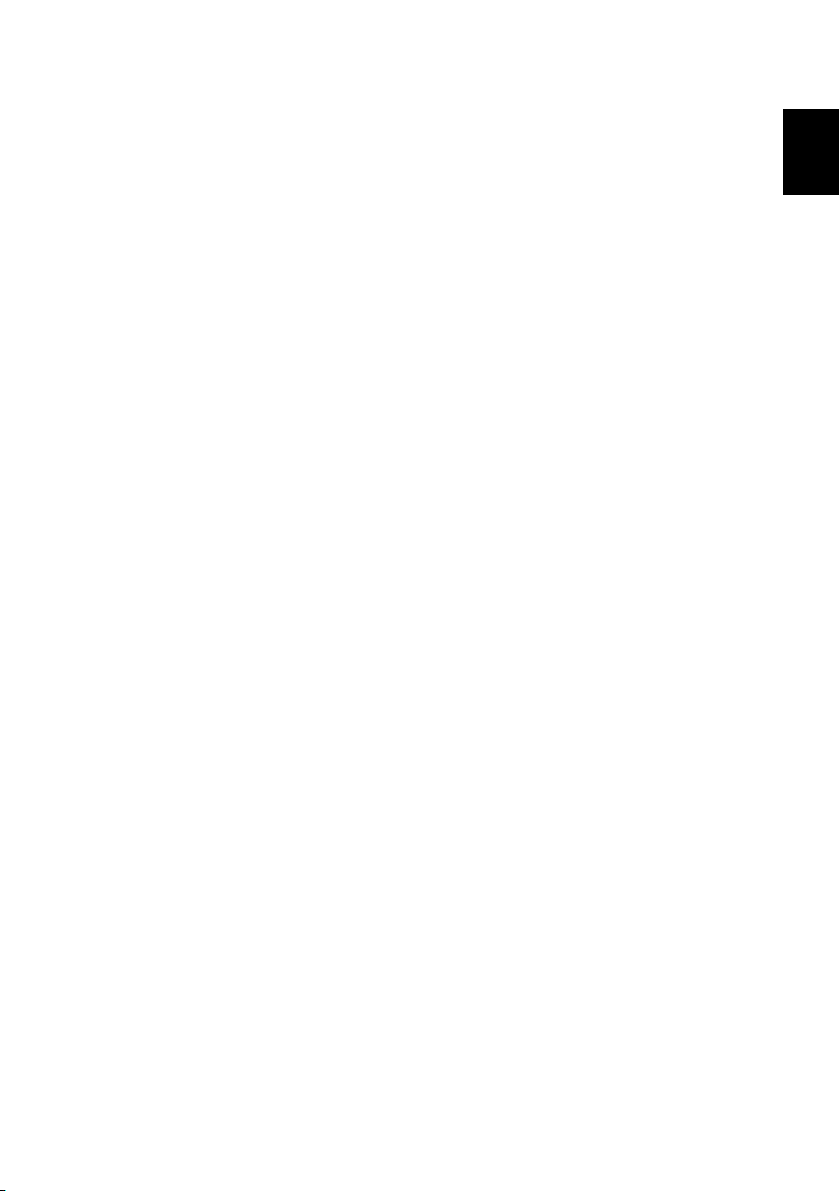
3
English
First things first
We would like to thank you for making an Acer notebook your choice for
meeting your mobile computing needs.
Your guides
To help you use your Acer notebook, we have designed a set of guides:
First off, the Setup Poster helps you get started with setting up your
computer.
The Quick Guide introduces you to the basic features and functions of your
new computer.
For more on how your computer can help you to be more productive, please
refer to the User’s Manual. The User’s Manual contains useful information
applying to your new computer. It covers basic topics such as using the
keyboard and audio, etc.
This guide contains detailed information on such subjects as system utilities,
data recovery, expansion options and troubleshooting. In addition it contains
warranty information and the general regulations and safety notices for your
notebook.
Follow these steps to access it:
1 Type "User" from Start.
2 Click on Acer User’s Manual.
Page 4

4
English
Your Acer notebook tour
Your Acer notebook tour
After setting up your computer as illustrated in the setup poster, let us show
you around your new Acer computer.Screen view
1
4
2
3
# Icon Item Description
1 Ambient light sensor Controls the keyboard and monitor backlights.
2 Touchscreen
Power indicator
3
Battery indicator
4 Webcam
Displays computer output, supports multitouch input.
Indicates the computer’s power status.
Blue: The computer is turned on.
Amber, slow flash: The computer is in
Standby.
Amber, fast flash: The computer is entering
Hibernate / Deep Sleep.
Indicates battery status.
Amber: The battery is charging.
Blue: The battery is fully charged.
Web camera for video communication.
A light next to the webcam indicates that the
webcam is active.
Page 5

English
Keyboard view
1
2
1
# Icon Item Description
For entering data into your computer.
1 Keyboard
2 Touchpad
Caution: Do not u
similar cover as the keyboard includes
ventilation intakes for cooling.
Touch-sensitive pointing device.
The touchpad and selection buttons form a
single su
Press down firmly on the touchpad surface to
m a left click.
perfor
Press down firmly on the lower right corner to
perform a right click.
5
se a keyboard protector or
rface.
Front view
# Icon Item Description
1 Microphones
Internal stereo microphones for sound
rec
ording.
Page 6

6
English
2 31 4
Left view
# Icon Item Description
1
2
DC-in jack Connects to an AC adapter.
Turns the computer on and off.
Power button
Note: The computer will also turn on by
opening the lid.
Your Acer notebook tour
3
4
USB port Connects to USB devices.
Accepts one Secure Digital card (SD or
).
SDHC
o remove the card, simply pull it from
Note: T
SD card reader
the slot.
Warning: The
computer. Ensure you don’t damage your
card.
card sticks from the side of the
Information on USB 3.0
• USB 3.0 compatible ports are blue.
• Compatible with USB 3.0 and earlier devices.
• For optimal performance, use USB 3.0-certified devices.
• Defined by the USB 3.0 specification (SuperSpeed USB).
Page 7

English
Right view
1 234
# Icon Item Description
1
2
3
4
Headset/speaker jack
USB port with poweroff charging
HDMI port
Acer Converter port
Information on USB 3.0
• USB 3.0 compatible ports are blue.
• Compatible with USB 3.0 and earlier devices.
• For optimal performance, use USB 3.0-certified devices.
• Defined by the USB 3.0 specification (SuperSpeed USB).
• Supports power-off USB charging, allowing you to charge supported mobile
devices while the notebook is switched off.
Connects to audio devices (e.g., speakers,
phones) or a headset with microphone.
head
Connects to USB devices.
Supports high-definition digital video
conn
ections.
Connects to the Acer Converter cable,
allowing for
external display or an additional USB device.
Note: Ther
Please check with your retailer to see which
are compatible with your computer.
easy connection to a LAN, an
e are different cables available.
7
Page 8

8
English
Base view
1
# Icon Item Description
Simulates removing and reinstalling the
1 Battery reset pinhole
2 Speakers Deliver stereo audio output.
battery
Insert a paperclip into the hole and press for
four seconds to reset the computer.
Using the keyboard
2
Using the keyboard
The keyboard has full-sized keys and separate cursor, Windows, function, and
special keys.
Hotkeys
The computer employs hotkeys or key combinations to access most of the
computer's controls like screen brightness and volume output.
To activate hotkeys, press and hold the <Fn> key before pressing the other
key(s) in the hotkey combination.
Hotkey Icon Function Description
<Fn> + <Q> Communication
<Fn> + <W> Sleep Puts the computer in Sleep mode.
Enables / disables the computer's
communication devices.
Page 9

English
Hotkey Icon Function Description
Switches display output between the
<Fn> + <E> Display toggle
<Fn> + <R> Display off
<Fn> + <T> Touchpad toggle
<Fn> + <Y> Speaker toggle Turns the speakers on and off.
display screen, external monitor (if
connected) and both.
Turns the display screen backlight off
to save power. Press any key to
return.
Turns the built-in touchpad on and
off.
9
<Fn> + <U>
<Fn> + <I>
<Fn> + <U> + <I> Backlight toggle
<Fn> + <O> Rotate screen
<Fn> + < >
<Fn> + < >
<Fn> + < >
<Fn> + < >
Decrease backlight
brightness
Increase backlight
brightness
Brightness up Increases the screen brightness.
Brightness down Decreases the screen brightness.
Volume up Increases the sound volume.
Volume down Decreases the sound volume.
Decreases the brightness of the
keyboard backlight.
Increases the brightness of the
keyboard backlight.
Turns the keyboard backlight on and
off.
Note: This function is disabled if the
light sensor detects a bright
environment.
Rotates the image displayed on the
screen.
Note: To use Function keys (such as F1, F2 ...) press <Fn> and the
corresponding number key. Thus, <Fn> + <1> for <F1> etc.
During boot up, press <Fn> + <2> to access BIOS.
Ver.: 01.01.01
