Page 1
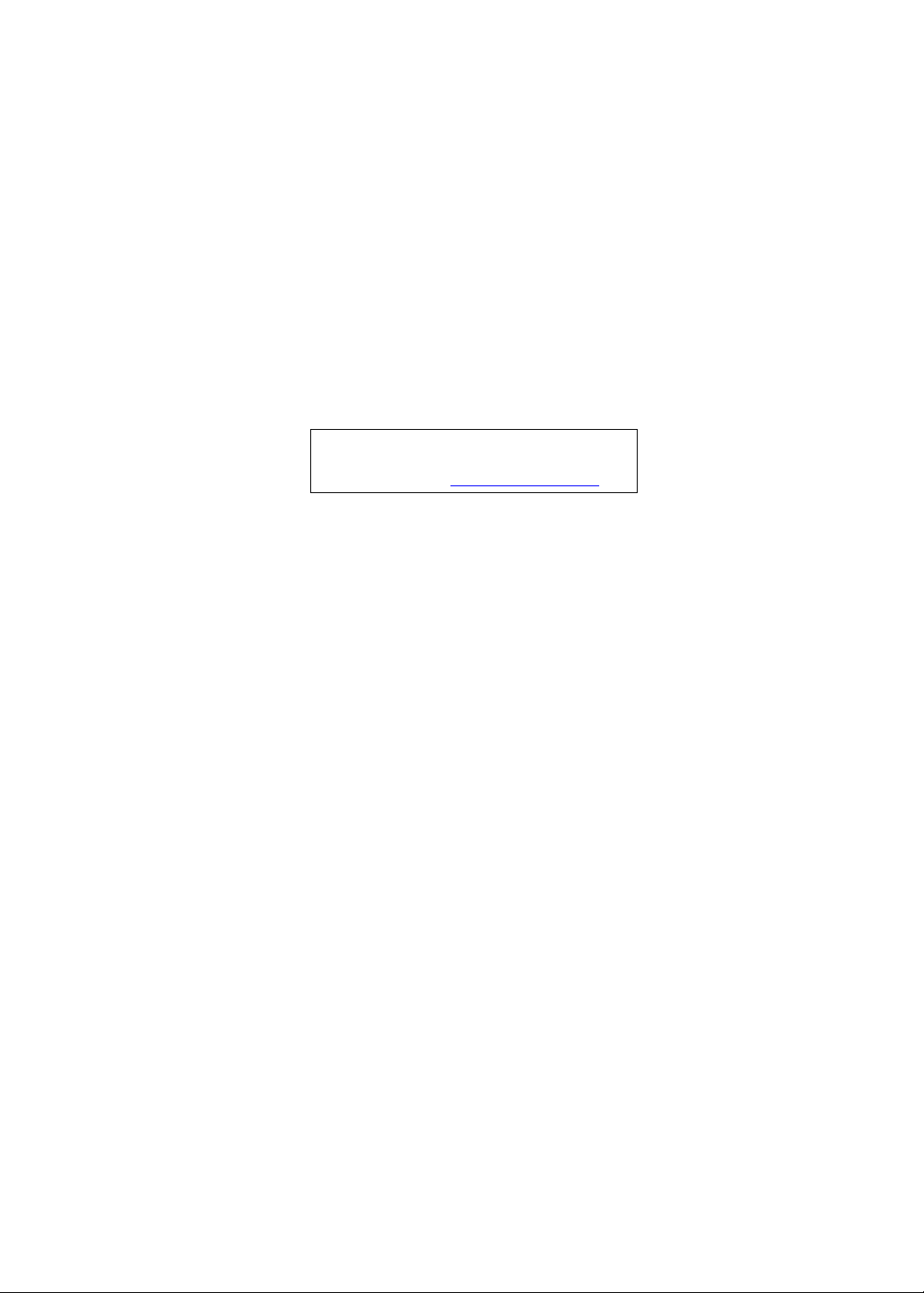
Aspire one Series
Service Guide
Service guide files and updates are available
on the ACER/CSD web; for more information,
please refer to http://csd.acer.com.tw
PRINTED IN TAIWAN
Page 2
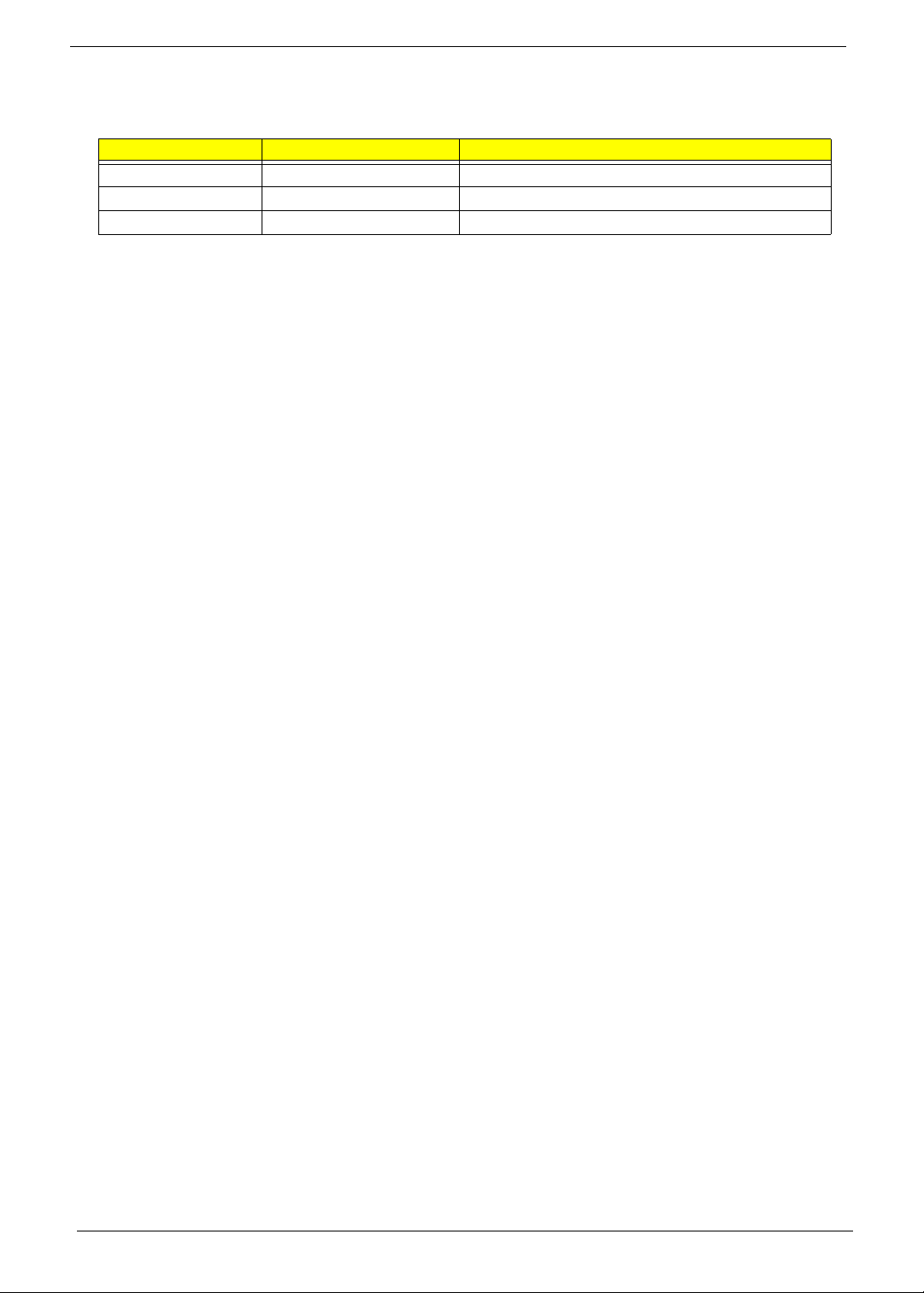
Revision History
Please refer to the table below for the updates made on Aspire one Series service guide.
Date Chapter Updates
II
Page 3
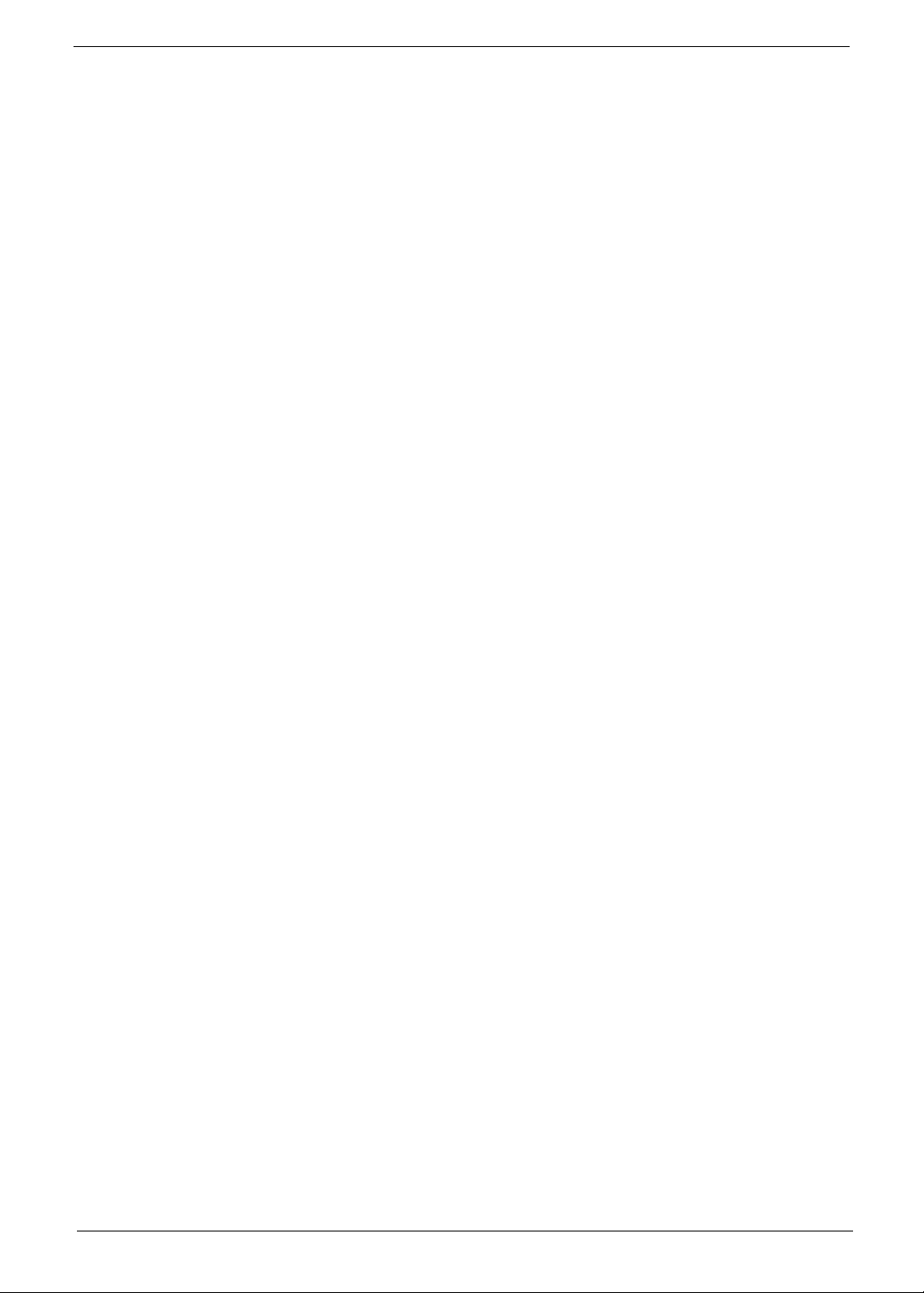
Copyright
Copyright © 2008 by Acer Incorporated. All rights reserved. No part of this publication may be reproduced,
transmitted, transcribed, stored in a retrieval system, or translated into any language or computer language, in
any form or by any means, electronic, mechanical, magnetic, optical, chemical, manual or otherwise, without
the prior written permission of Acer Incorporated.
Disclaimer
The information in this guide is subject to change without notice.
Acer Incorporated makes no representations or warranties, either expressed or implied, with respect to the
contents hereof and specifically disclaims any warranties of merchantability or fitness for any particular
purpose. Any Acer Incorporated software described in this manual is sold or licensed "as is". Should the
programs prove defective following their purchase, the buyer (and not Acer Incorporated, its distributor, or its
dealer) assumes the entire cost of all necessary servicing, repair, and any incidental or consequential
damages resulting from any defect in the software.
Acer is a registered trademark of Acer Corporation.
Intel is a registered trademark of Intel Corporation.
Pentium and Pentium II/III are trademarks of Intel Corporation.
Other brand and product names are trademarks and/or registered trademarks of their respective holders.
III
Page 4
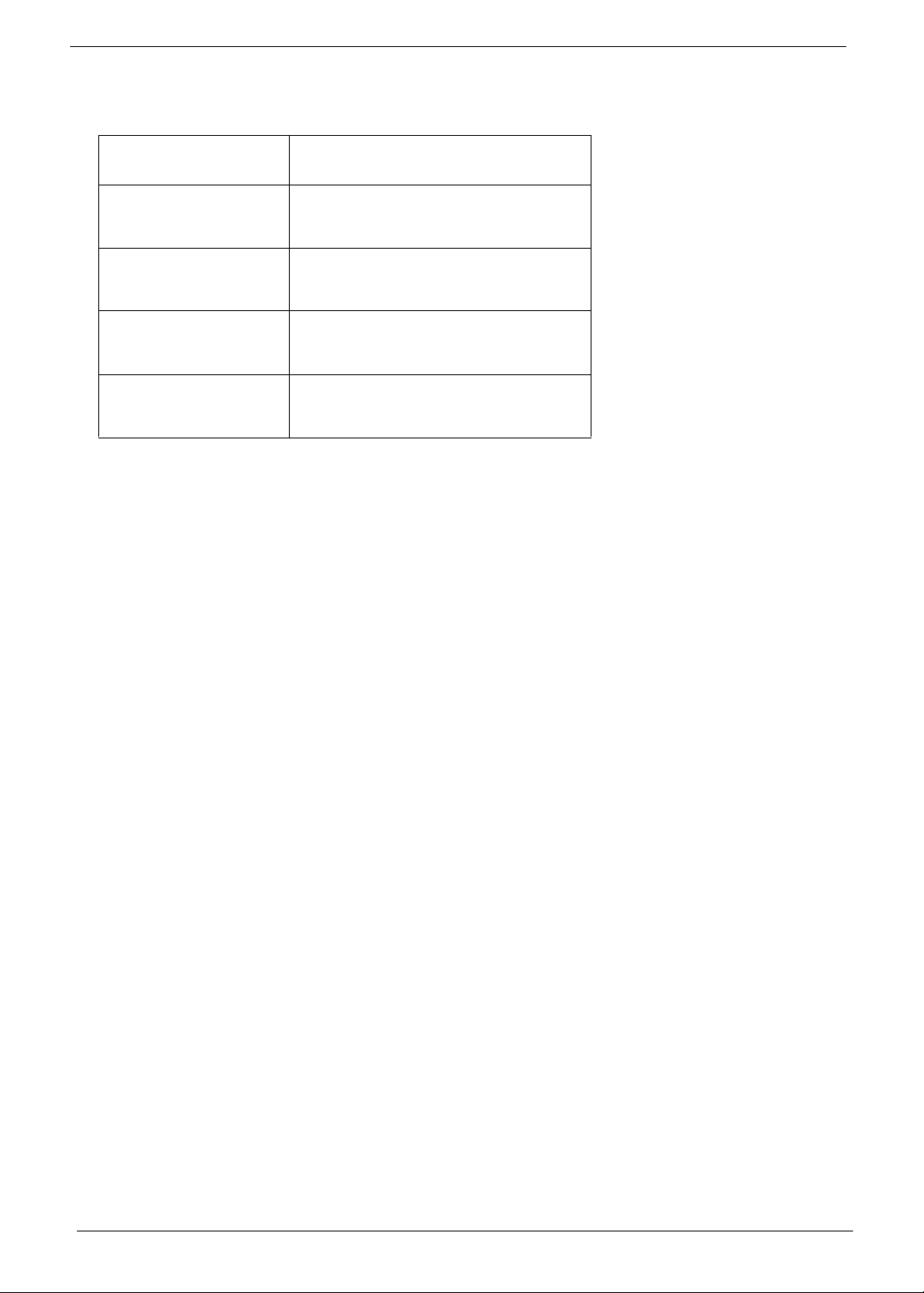
Conventions
The following conventions are used in this manual:
SCREEN MESSAGES Denotes actual messages that appear
on screen.
NOTE Gives bits and pieces of additional
information related to the current
topic.
WARNING Alerts you to any damage that might
result from doing or not doing specific
actions.
CAUTION Gives precautionary measures to
avoid possible hardware or software
problems.
IMPORTANT Reminds you to do specific actions
relevant to the accomplishment of
procedures.
IV
Page 5
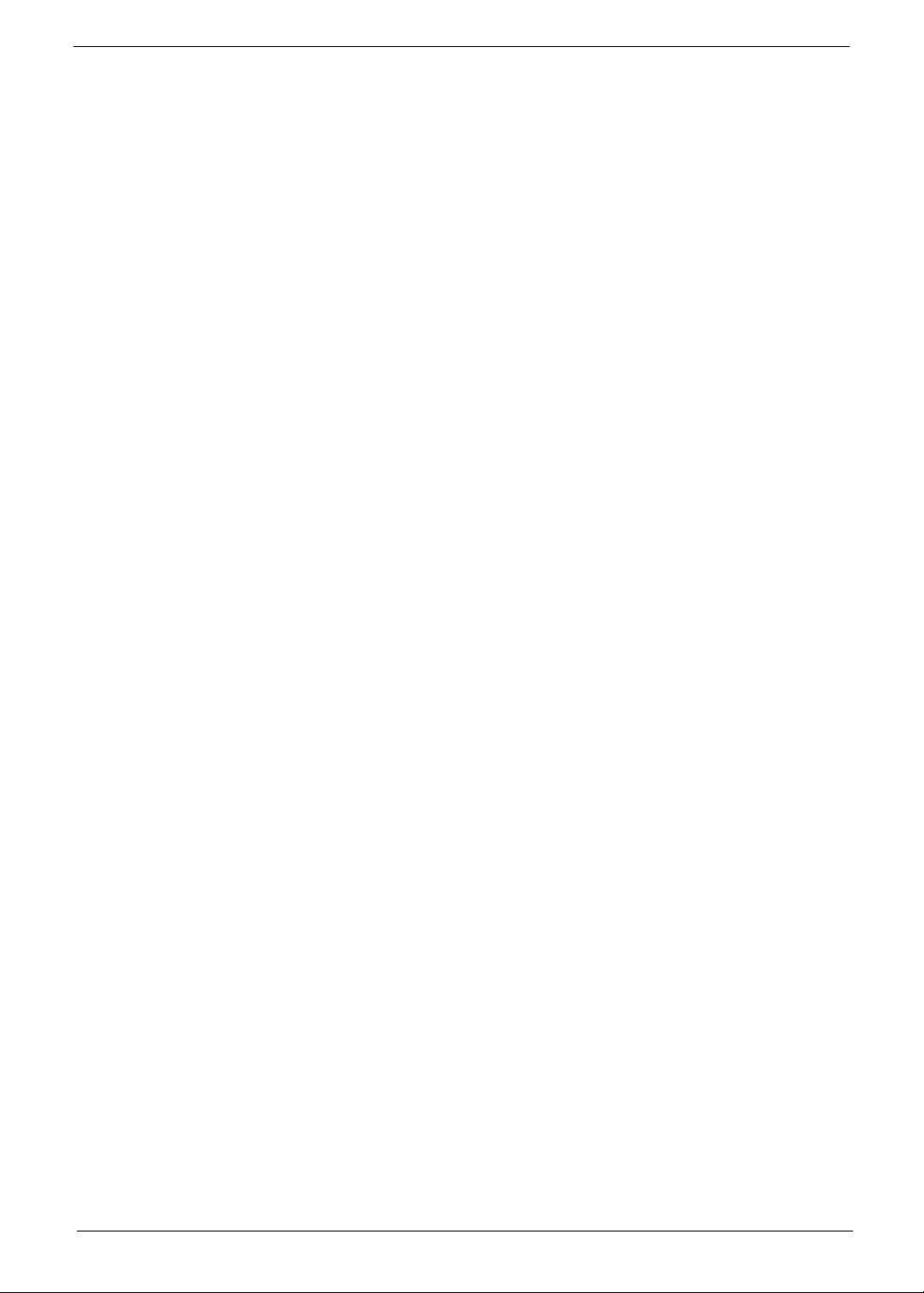
Preface
Before using this information and the product it supports, please read the following general information.
1. This Service Guide provides you with all technical information relating to the BASIC CONFIGURATION
decided for Acer's "global" product offering. To better fit local market requirements and enhance product
competitiveness, your regional office MAY have decided to extend the functionality of a machine (e.g.
add-on card, modem, or extra memory capability). These LOCALIZED FEATURES will NOT be covered
in this generic service guide. In such cases, please contact your regional offices or the responsible
personnel/channel to provide you with further technical details.
2. Please note WHEN ORDERING FRU PARTS, that you should check the most up-to-date information
available on your regional web or channel. If, for whatever reason, a part number change is made, it will
not be noted in the printed Service Guide. For ACER-AUTHORIZED SERVICE PROVIDERS, your Acer
office may have a DIFFERENT part number code to those given in the FRU list of this printed Service
Guide. You MUST use the list provided by your regional Acer office to order FRU parts for repair and
service of customer machines.
V
Page 6
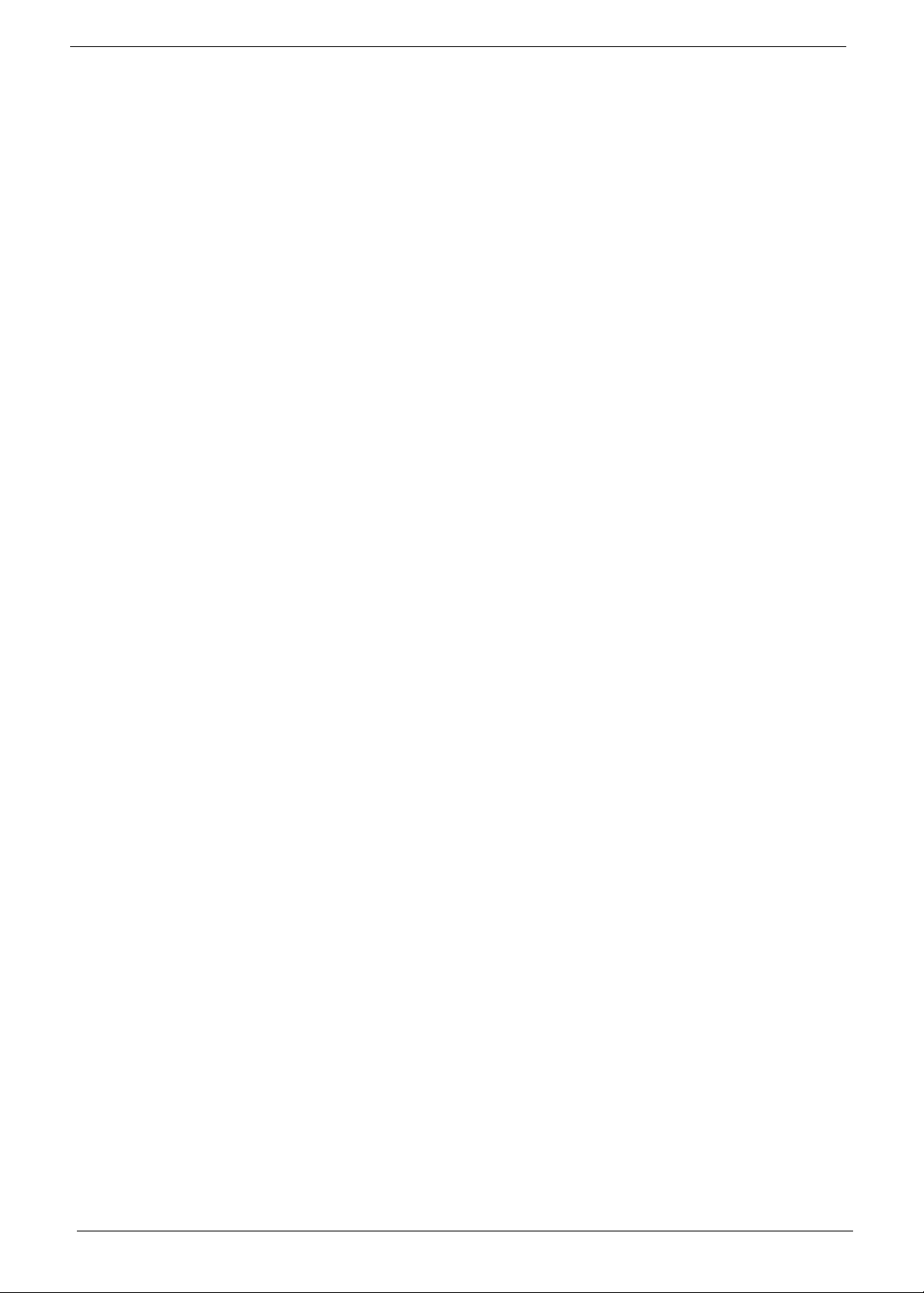
VI
Page 7
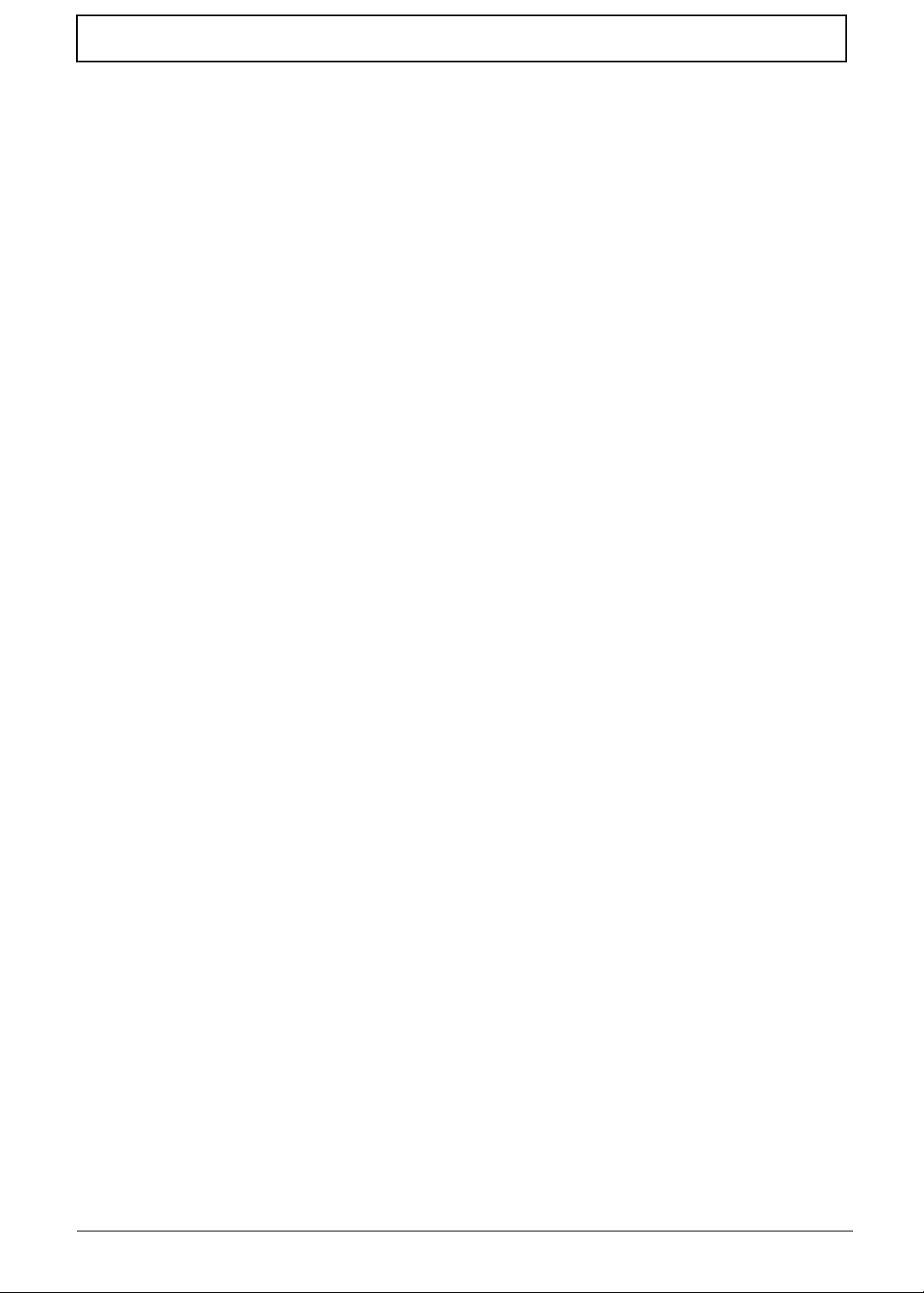
Table of Contents
System Specifications 1
Features . . . . . . . . . . . . . . . . . . . . . . . . . . . . . . . . . . . . . . . . . . . . . . . . . . . . . . . . . . . .1
System Block Diagram . . . . . . . . . . . . . . . . . . . . . . . . . . . . . . . . . . . . . . . . . . . . . . . . .3
Your Acer Notebook tour . . . . . . . . . . . . . . . . . . . . . . . . . . . . . . . . . . . . . . . . . . . . . . .4
Front View . . . . . . . . . . . . . . . . . . . . . . . . . . . . . . . . . . . . . . . . . . . . . . . . . . . . . . .4
Closed Front View . . . . . . . . . . . . . . . . . . . . . . . . . . . . . . . . . . . . . . . . . . . . . . . . .5
Left View . . . . . . . . . . . . . . . . . . . . . . . . . . . . . . . . . . . . . . . . . . . . . . . . . . . . . . . .5
Right View . . . . . . . . . . . . . . . . . . . . . . . . . . . . . . . . . . . . . . . . . . . . . . . . . . . . . . .6
Bottom View . . . . . . . . . . . . . . . . . . . . . . . . . . . . . . . . . . . . . . . . . . . . . . . . . . . . .6
Indicators . . . . . . . . . . . . . . . . . . . . . . . . . . . . . . . . . . . . . . . . . . . . . . . . . . . . . . .7
TouchPad Basics . . . . . . . . . . . . . . . . . . . . . . . . . . . . . . . . . . . . . . . . . . . . . . . . .8
Using the Keyboard . . . . . . . . . . . . . . . . . . . . . . . . . . . . . . . . . . . . . . . . . . . . . . . . . . .9
Lock Keys and embedded numeric keypad . . . . . . . . . . . . . . . . . . . . . . . . . . . . .9
Windows Keys . . . . . . . . . . . . . . . . . . . . . . . . . . . . . . . . . . . . . . . . . . . . . . . . . .10
Hot Keys . . . . . . . . . . . . . . . . . . . . . . . . . . . . . . . . . . . . . . . . . . . . . . . . . . . . . . .11
Special Key . . . . . . . . . . . . . . . . . . . . . . . . . . . . . . . . . . . . . . . . . . . . . . . . . . . . .12
Hardware Specifications and Configurations . . . . . . . . . . . . . . . . . . . . . . . . . . . . . . .13
System Utilities 19
BIOS Setup Utility . . . . . . . . . . . . . . . . . . . . . . . . . . . . . . . . . . . . . . . . . . . . . . . . . . . .19
Navigating the BIOS Utility . . . . . . . . . . . . . . . . . . . . . . . . . . . . . . . . . . . . . . . . .19
Information . . . . . . . . . . . . . . . . . . . . . . . . . . . . . . . . . . . . . . . . . . . . . . . . . . . . .20
Main . . . . . . . . . . . . . . . . . . . . . . . . . . . . . . . . . . . . . . . . . . . . . . . . . . . . . . . . . .21
Advanced . . . . . . . . . . . . . . . . . . . . . . . . . . . . . . . . . . . . . . . . . . . . . . . . . . . . . .22
Security . . . . . . . . . . . . . . . . . . . . . . . . . . . . . . . . . . . . . . . . . . . . . . . . . . . . . . . .23
Power . . . . . . . . . . . . . . . . . . . . . . . . . . . . . . . . . . . . . . . . . . . . . . . . . . . . . . . . .26
Boot . . . . . . . . . . . . . . . . . . . . . . . . . . . . . . . . . . . . . . . . . . . . . . . . . . . . . . . . . . .28
Exit . . . . . . . . . . . . . . . . . . . . . . . . . . . . . . . . . . . . . . . . . . . . . . . . . . . . . . . . . . .29
BIOS Flash Utility . . . . . . . . . . . . . . . . . . . . . . . . . . . . . . . . . . . . . . . . . . . . . . . . . . . .30
DOS Flash Utility . . . . . . . . . . . . . . . . . . . . . . . . . . . . . . . . . . . . . . . . . . . . . . . . .31
WinFlash Utility . . . . . . . . . . . . . . . . . . . . . . . . . . . . . . . . . . . . . . . . . . . . . . . . . .33
Remove HDD/BIOS Password Utilities . . . . . . . . . . . . . . . . . . . . . . . . . . . . . . . . . . . .34
Miscellaneous Utilities . . . . . . . . . . . . . . . . . . . . . . . . . . . . . . . . . . . . . . . . . . . . .37
Machine Disassembly and Replacement 39
Disassembly Requirements . . . . . . . . . . . . . . . . . . . . . . . . . . . . . . . . . . . . . . . . . . . .39
Related Information . . . . . . . . . . . . . . . . . . . . . . . . . . . . . . . . . . . . . . . . . . . . . . .39
General Information . . . . . . . . . . . . . . . . . . . . . . . . . . . . . . . . . . . . . . . . . . . . . . . . . .40
Pre-disassembly Instructions . . . . . . . . . . . . . . . . . . . . . . . . . . . . . . . . . . . . . . .40
Disassembly Process . . . . . . . . . . . . . . . . . . . . . . . . . . . . . . . . . . . . . . . . . . . . .40
External Module Disassembly Process . . . . . . . . . . . . . . . . . . . . . . . . . . . . . . . . . . .41
External Modules Disassembly Flowchart . . . . . . . . . . . . . . . . . . . . . . . . . . . . .41
Removing the Battery Pack . . . . . . . . . . . . . . . . . . . . . . . . . . . . . . . . . . . . . . . .42
Removing the SD Dummy Card . . . . . . . . . . . . . . . . . . . . . . . . . . . . . . . . . . . . .43
Removing the Lower Covers . . . . . . . . . . . . . . . . . . . . . . . . . . . . . . . . . . . . . . . .44
Removing the Hard Disk Drive Module . . . . . . . . . . . . . . . . . . . . . . . . . . . . . . . .46
Removing the DIMM Module . . . . . . . . . . . . . . . . . . . . . . . . . . . . . . . . . . . . . . .48
Removing the WLAN Module . . . . . . . . . . . . . . . . . . . . . . . . . . . . . . . . . . . . . . .49
Main Unit Disassembly Process . . . . . . . . . . . . . . . . . . . . . . . . . . . . . . . . . . . . . . . . .51
Main Unit Disassembly Flowchart . . . . . . . . . . . . . . . . . . . . . . . . . . . . . . . . . . . .51
Removing the Keyboard . . . . . . . . . . . . . . . . . . . . . . . . . . . . . . . . . . . . . . . . . . .52
Removing the Upper Cover . . . . . . . . . . . . . . . . . . . . . . . . . . . . . . . . . . . . . . . .54
Removing the Power Board . . . . . . . . . . . . . . . . . . . . . . . . . . . . . . . . . . . . . . . .58
Removing the TouchPad Bracket . . . . . . . . . . . . . . . . . . . . . . . . . . . . . . . . . . . .60
VII
Page 8
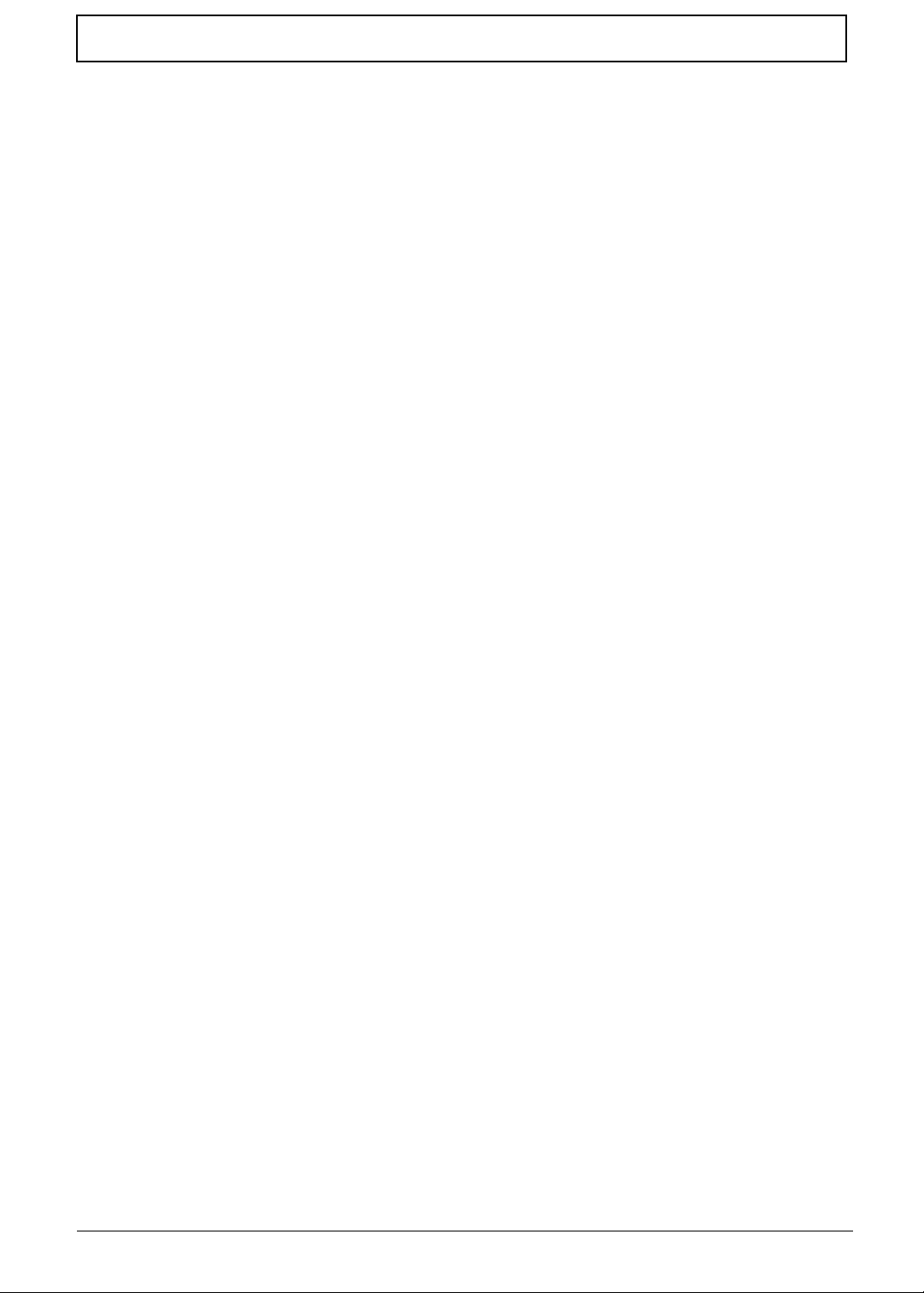
Table of Contents
Removing the LCD Module . . . . . . . . . . . . . . . . . . . . . . . . . . . . . . . . . . . . . . . . .63
Removing the RTC Battery . . . . . . . . . . . . . . . . . . . . . . . . . . . . . . . . . . . . . . . . .66
Removing the USB Board and Cable . . . . . . . . . . . . . . . . . . . . . . . . . . . . . . . . .67
Removing the Bluetooth Module . . . . . . . . . . . . . . . . . . . . . . . . . . . . . . . . . . . . .69
Removing the Mainboard and Power Cable . . . . . . . . . . . . . . . . . . . . . . . . . . . .71
Removing the Speaker Module . . . . . . . . . . . . . . . . . . . . . . . . . . . . . . . . . . . . . .74
Removing the Thermal Module . . . . . . . . . . . . . . . . . . . . . . . . . . . . . . . . . . . . . .76
LCD Module Disassembly Process . . . . . . . . . . . . . . . . . . . . . . . . . . . . . . . . . . . . . .78
LCD Module Disassembly Flowchart . . . . . . . . . . . . . . . . . . . . . . . . . . . . . . . . .78
Removing the LCD Bracket Extensions . . . . . . . . . . . . . . . . . . . . . . . . . . . . . . .79
Removing the LCD Bezel . . . . . . . . . . . . . . . . . . . . . . . . . . . . . . . . . . . . . . . . . .80
Removing the Camera Board . . . . . . . . . . . . . . . . . . . . . . . . . . . . . . . . . . . . . . .82
Removing the LCD Panel . . . . . . . . . . . . . . . . . . . . . . . . . . . . . . . . . . . . . . . . . .83
Removing the LCD Brackets and FPC Cable . . . . . . . . . . . . . . . . . . . . . . . . . . .84
Removing the Microphone Board . . . . . . . . . . . . . . . . . . . . . . . . . . . . . . . . . . . .86
Removing the Camera Cable . . . . . . . . . . . . . . . . . . . . . . . . . . . . . . . . . . . . . . .87
Removing the Antennas . . . . . . . . . . . . . . . . . . . . . . . . . . . . . . . . . . . . . . . . . . .88
LCD Module Reassembly Procedure . . . . . . . . . . . . . . . . . . . . . . . . . . . . . . . . . . . . .89
Replacing the Antennas, Camera Cable, and MIC . . . . . . . . . . . . . . . . . . . . . . .89
Replacing the LCD Cable and Brackets . . . . . . . . . . . . . . . . . . . . . . . . . . . . . . .91
Replacing the LCD Panel . . . . . . . . . . . . . . . . . . . . . . . . . . . . . . . . . . . . . . . . . .93
Replacing the Camera Module . . . . . . . . . . . . . . . . . . . . . . . . . . . . . . . . . . . . . .94
Replacing the LCD Bezel . . . . . . . . . . . . . . . . . . . . . . . . . . . . . . . . . . . . . . . . . .95
Replacing the LCD Bracket Extensions . . . . . . . . . . . . . . . . . . . . . . . . . . . . . . .97
Main Module Reassembly Procedure . . . . . . . . . . . . . . . . . . . . . . . . . . . . . . . . . . . . .98
Replacing the Thermal Module . . . . . . . . . . . . . . . . . . . . . . . . . . . . . . . . . . . . . .98
Replacing the Speaker Module . . . . . . . . . . . . . . . . . . . . . . . . . . . . . . . . . . . . . .99
Replacing the Mainboard . . . . . . . . . . . . . . . . . . . . . . . . . . . . . . . . . . . . . . . . .101
Replacing the Bluetooth Module . . . . . . . . . . . . . . . . . . . . . . . . . . . . . . . . . . . .102
Replacing the USB Board . . . . . . . . . . . . . . . . . . . . . . . . . . . . . . . . . . . . . . . . .103
Replacing the LCD Module . . . . . . . . . . . . . . . . . . . . . . . . . . . . . . . . . . . . . . . .104
Replacing the TouchPad Bracket . . . . . . . . . . . . . . . . . . . . . . . . . . . . . . . . . . .107
Replacing the Power Board . . . . . . . . . . . . . . . . . . . . . . . . . . . . . . . . . . . . . . .108
Replacing the Upper Cover . . . . . . . . . . . . . . . . . . . . . . . . . . . . . . . . . . . . . . . .109
Replacing the Keyboard . . . . . . . . . . . . . . . . . . . . . . . . . . . . . . . . . . . . . . . . . .112
Replacing the WLAN Board . . . . . . . . . . . . . . . . . . . . . . . . . . . . . . . . . . . . . . .113
Replacing the DIMM Module . . . . . . . . . . . . . . . . . . . . . . . . . . . . . . . . . . . . . . .114
Repl[acing the Hard Disk Drive Module . . . . . . . . . . . . . . . . . . . . . . . . . . . . . .114
Replacing the Lower Covers . . . . . . . . . . . . . . . . . . . . . . . . . . . . . . . . . . . . . . .115
Replacing the SD Dummy Card . . . . . . . . . . . . . . . . . . . . . . . . . . . . . . . . . . . .116
Replacing the Battery . . . . . . . . . . . . . . . . . . . . . . . . . . . . . . . . . . . . . . . . . . . .116
Troubleshooting 117
Common Problems . . . . . . . . . . . . . . . . . . . . . . . . . . . . . . . . . . . . . . . . . . . . . . . . . .117
Power On Issue . . . . . . . . . . . . . . . . . . . . . . . . . . . . . . . . . . . . . . . . . . . . . . . .118
No Display Issue . . . . . . . . . . . . . . . . . . . . . . . . . . . . . . . . . . . . . . . . . . . . . . . .119
Random Loss of BIOS Settings . . . . . . . . . . . . . . . . . . . . . . . . . . . . . . . . . . . .120
LCD Failure . . . . . . . . . . . . . . . . . . . . . . . . . . . . . . . . . . . . . . . . . . . . . . . . . . . .121
Built-In Keyboard Failure . . . . . . . . . . . . . . . . . . . . . . . . . . . . . . . . . . . . . . . . .121
TouchPad Failure . . . . . . . . . . . . . . . . . . . . . . . . . . . . . . . . . . . . . . . . . . . . . . .122
Internal Speaker Failure . . . . . . . . . . . . . . . . . . . . . . . . . . . . . . . . . . . . . . . . . .122
Internal Microphone Failure . . . . . . . . . . . . . . . . . . . . . . . . . . . . . . . . . . . . . . .124
HDD Not Operating Correctly . . . . . . . . . . . . . . . . . . . . . . . . . . . . . . . . . . . . . .125
USB Failure (Rightside) . . . . . . . . . . . . . . . . . . . . . . . . . . . . . . . . . . . . . . . . . .126
Power Button Failure . . . . . . . . . . . . . . . . . . . . . . . . . . . . . . . . . . . . . . . . . . . .126
VIII
Page 9
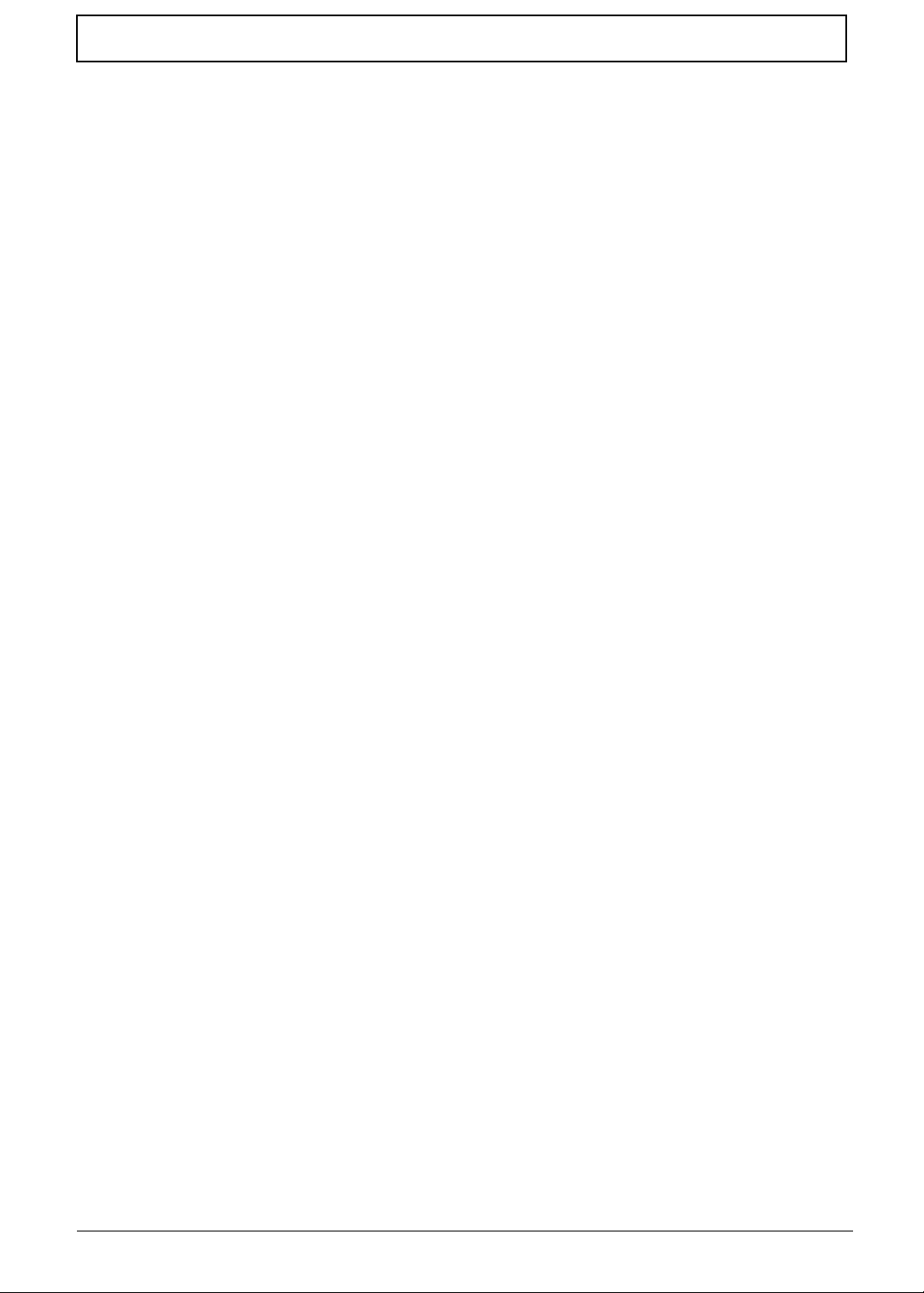
Table of Contents
External Mouse Failure . . . . . . . . . . . . . . . . . . . . . . . . . . . . . . . . . . . . . . . . . . .127
Other Failures . . . . . . . . . . . . . . . . . . . . . . . . . . . . . . . . . . . . . . . . . . . . . . . . . .127
Intermittent Problems . . . . . . . . . . . . . . . . . . . . . . . . . . . . . . . . . . . . . . . . . . . . . . . .128
Undetermined Problems . . . . . . . . . . . . . . . . . . . . . . . . . . . . . . . . . . . . . . . . . . . . . .128
POST Code Reference Tables . . . . . . . . . . . . . . . . . . . . . . . . . . . . . . . . . . . . . . . . .129
Sec: . . . . . . . . . . . . . . . . . . . . . . . . . . . . . . . . . . . . . . . . . . . . . . . . . . . . . . . . . .129
Memory: . . . . . . . . . . . . . . . . . . . . . . . . . . . . . . . . . . . . . . . . . . . . . . . . . . . . . .129
BDS & Specific action: . . . . . . . . . . . . . . . . . . . . . . . . . . . . . . . . . . . . . . . . . . .130
Each PEIM entry point used in 80_PORT . . . . . . . . . . . . . . . . . . . . . . . . . . . . .131
Each Driver entry point used in 80_PORT . . . . . . . . . . . . . . . . . . . . . . . . . . . .131
Each SmmDriver entry point used in 80_PORT . . . . . . . . . . . . . . . . . . . . . . . .134
Jumper and Connector Locations 135
Top View . . . . . . . . . . . . . . . . . . . . . . . . . . . . . . . . . . . . . . . . . . . . . . . . . . . . . . . . . .135
Bottom View . . . . . . . . . . . . . . . . . . . . . . . . . . . . . . . . . . . . . . . . . . . . . . . . . . . . . . .136
Clearing Password Check and BIOS Recovery . . . . . . . . . . . . . . . . . . . . . . . . . . . .137
Clearing Password Check . . . . . . . . . . . . . . . . . . . . . . . . . . . . . . . . . . . . . . . . .137
BIOS Recovery by Crisis Disk . . . . . . . . . . . . . . . . . . . . . . . . . . . . . . . . . . . . .138
FRU (Field Replaceable Unit) List 139
Aspire one Exploded Diagrams . . . . . . . . . . . . . . . . . . . . . . . . . . . . . . . . . . . . . . . .140
Main Assembly . . . . . . . . . . . . . . . . . . . . . . . . . . . . . . . . . . . . . . . . . . . . . . . . .140
Upper Cover Assembly . . . . . . . . . . . . . . . . . . . . . . . . . . . . . . . . . . . . . . . . . . .141
Lower Cover Assembly . . . . . . . . . . . . . . . . . . . . . . . . . . . . . . . . . . . . . . . . . . .142
LCD Assembly . . . . . . . . . . . . . . . . . . . . . . . . . . . . . . . . . . . . . . . . . . . . . . . . .143
Aspire one FRU List . . . . . . . . . . . . . . . . . . . . . . . . . . . . . . . . . . . . . . . . . . . . .144
Screw List . . . . . . . . . . . . . . . . . . . . . . . . . . . . . . . . . . . . . . . . . . . . . . . . . . . . .157
Model Definition and Configuration 158
Aspire one Series . . . . . . . . . . . . . . . . . . . . . . . . . . . . . . . . . . . . . . . . . . . . . . . . . . .158
Test Compatible Components 211
Windows XP Environment Test . . . . . . . . . . . . . . . . . . . . . . . . . . . . . . . . . . . . . . . .212
Online Support Information 217
Index 219
IX
Page 10
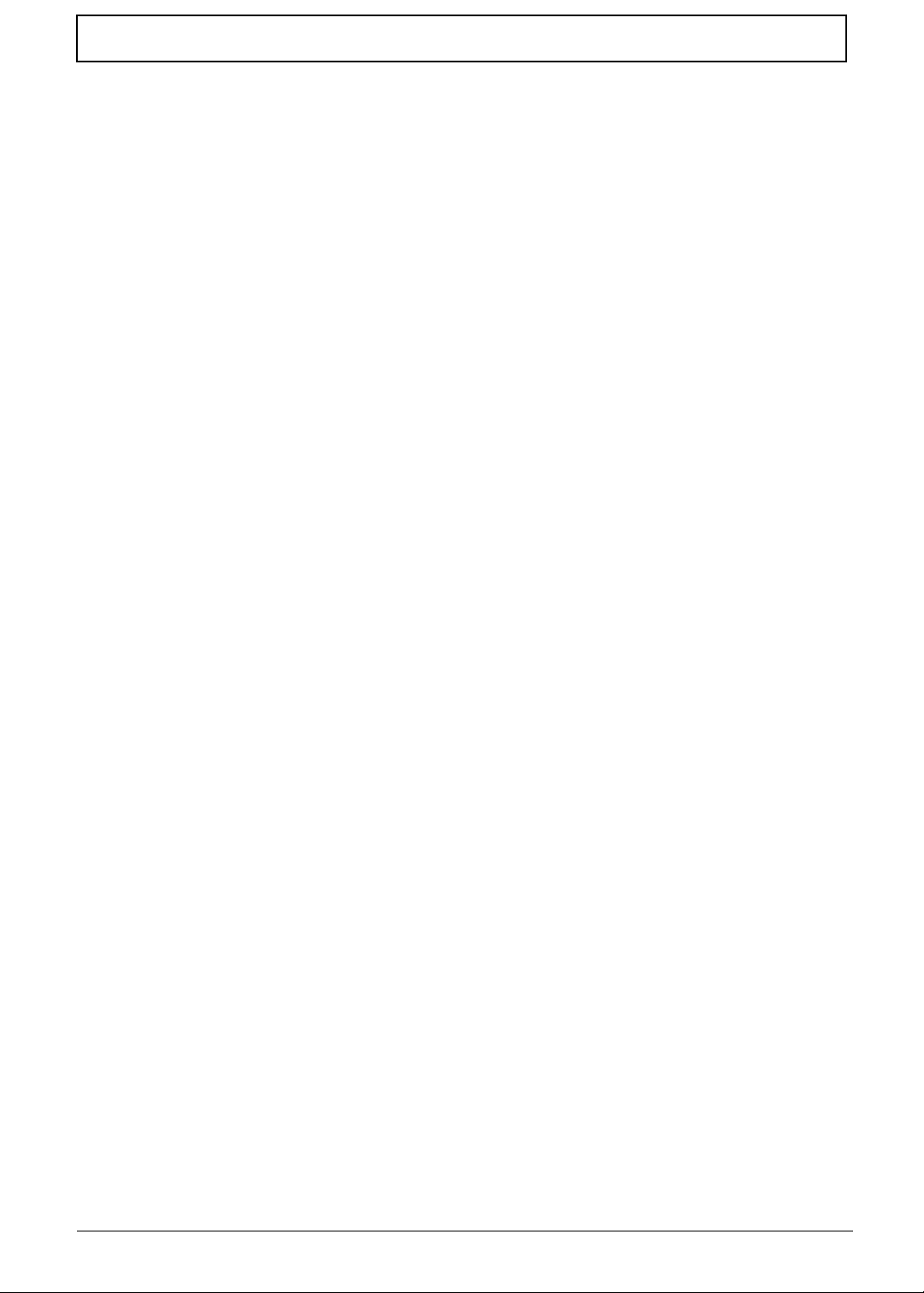
Table of Contents
X
Page 11
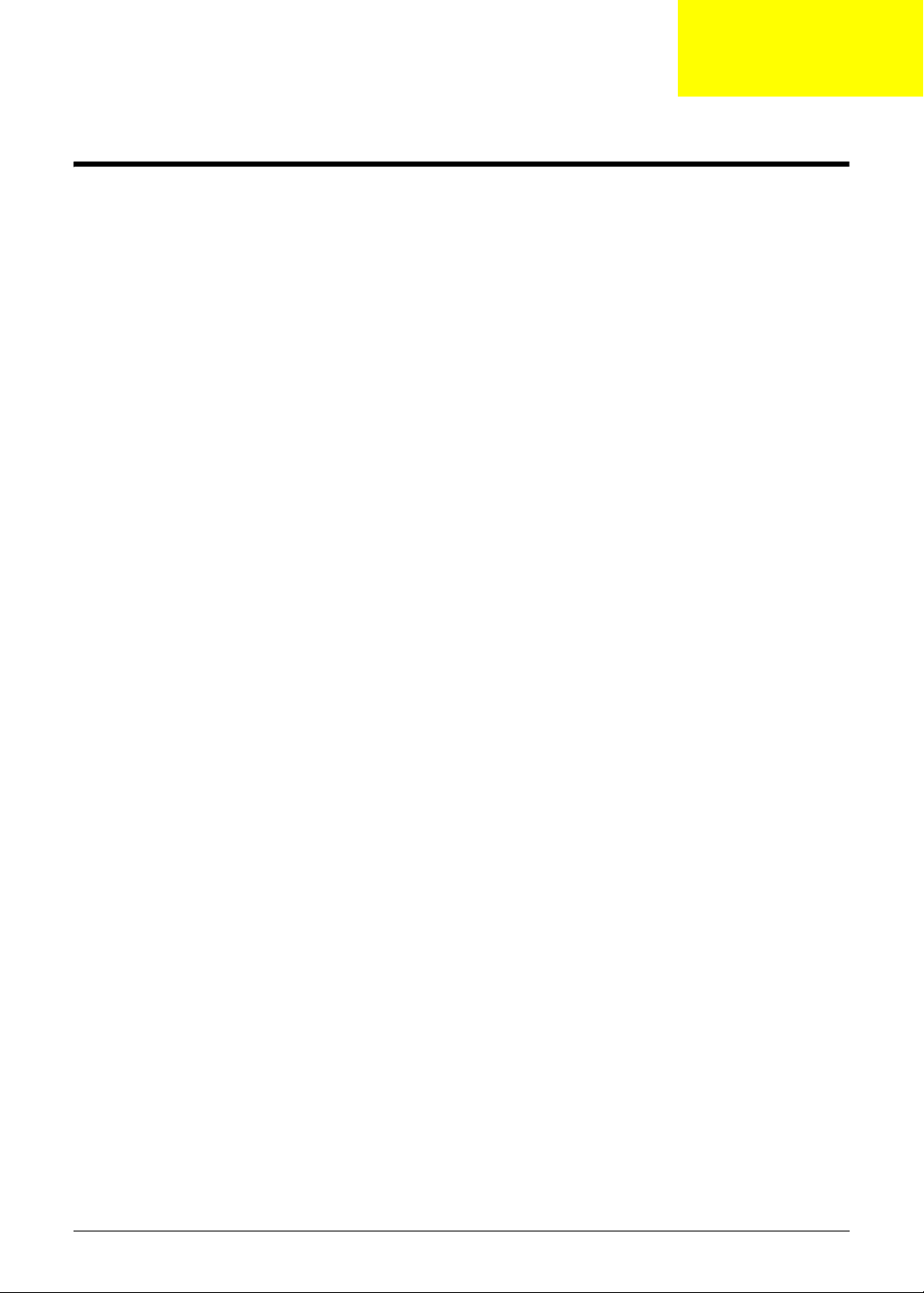
System Specifications
Features
Below is a brief summary of the computer’s many feature:
Operating System
• Microsoft Windows® XP™ / Linux
Platform
• Intel® Atom™ Processor N270 FSB 533/667 MHz
• Intel 945GSE + ICH7M Chipset
System Memory
NOTE: It is not possible for end users to upgr ad e the Aspire one memory.
• One DDRII SO-DIMM slots support up to 2GB system memory
• Adjustable 128MB UMA VGA memory share from North Bridge
Chapter 1
Display
• 10.1” 1024 x 600
Storage subsystem
• 2.5" hard disk drive
• Multi-in-1 card reader
Audio
• REAL TEK ALC272X-GR for High Definition Audio Codec
Dimensions and Weight
• 248 (W) x 169.4 (D) x 29.5 (H) mm (ME dimension)
• 995g weight with 8.9” LCD and 8GB SSD
Communication
• On-Board PCI-E 10/100 LAN
• Mini-card Wireless LAN
• Wake-on-LAN suppor t
• 3G Module through USB
Chapter 1 1
Page 12
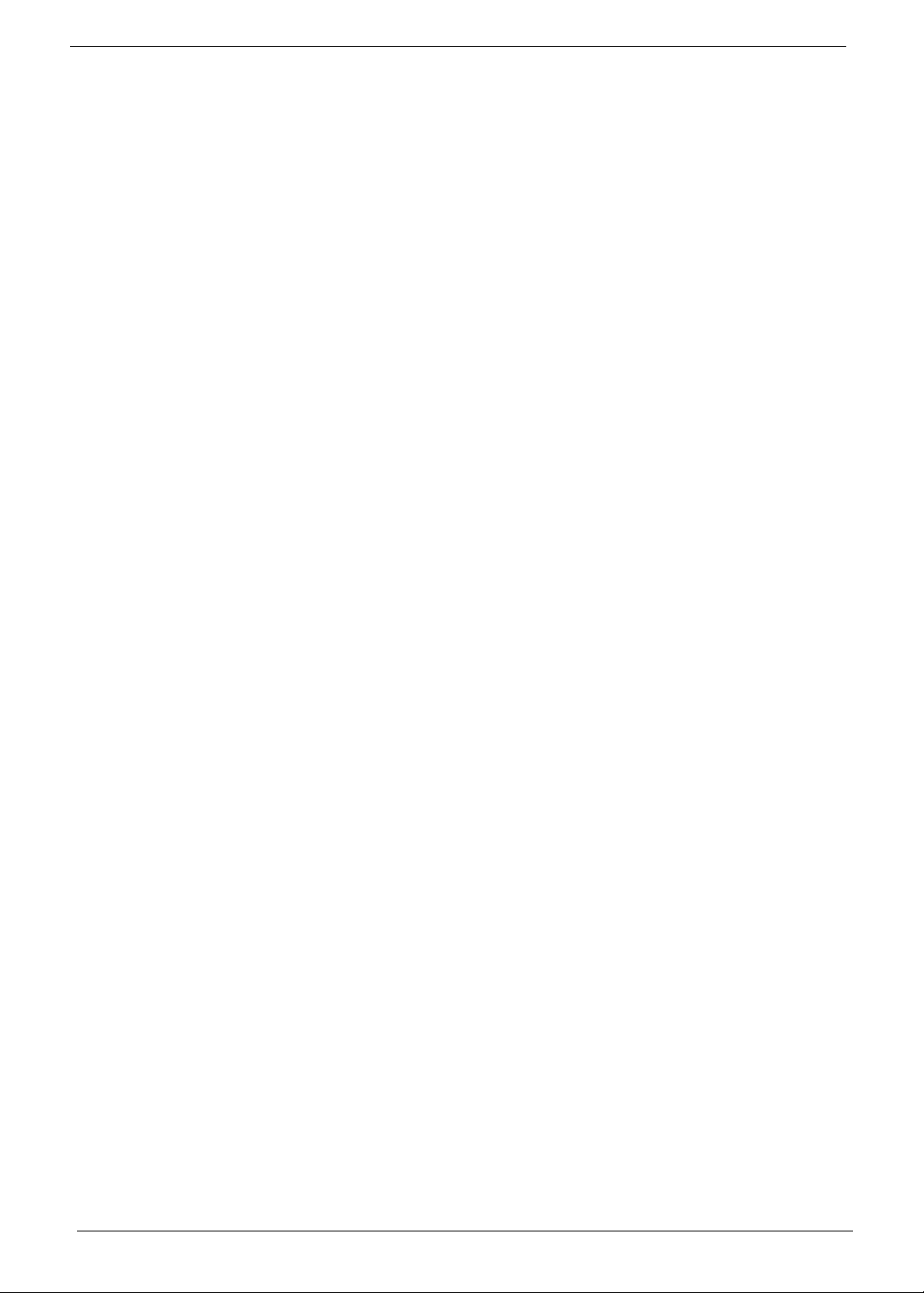
Privacy control
• BIOS user, supervisor, and power on passwords
• Kensington lock slot
Special keys and controls
• New Acer Aspire one keyboard support
• Power button and Wireless LAN/3G switch
I/O interface
• 1 * Express card slot
• 1 * VGA port, 15 pins
• 1 * Microphone-in/Line-in
• 1 * Line-out / Headphone out
• 3 * External USB 2.0
• 1 * DC in jack
• 1 * RJ-45 jack for LAN
• 1 * Internal Digital MIC
• 1 * 5-in-1 card reader
• 1 * SD card reader
Environment
• Temperature:
• Operating: 5 °C to 35 °C
• Non-operating: -20 °C to 65 °C
• Humidity (non-condensing):
• Operating: 20% to 80%
• Non-operating: 20% to 80%
2 Chapter 1
Page 13
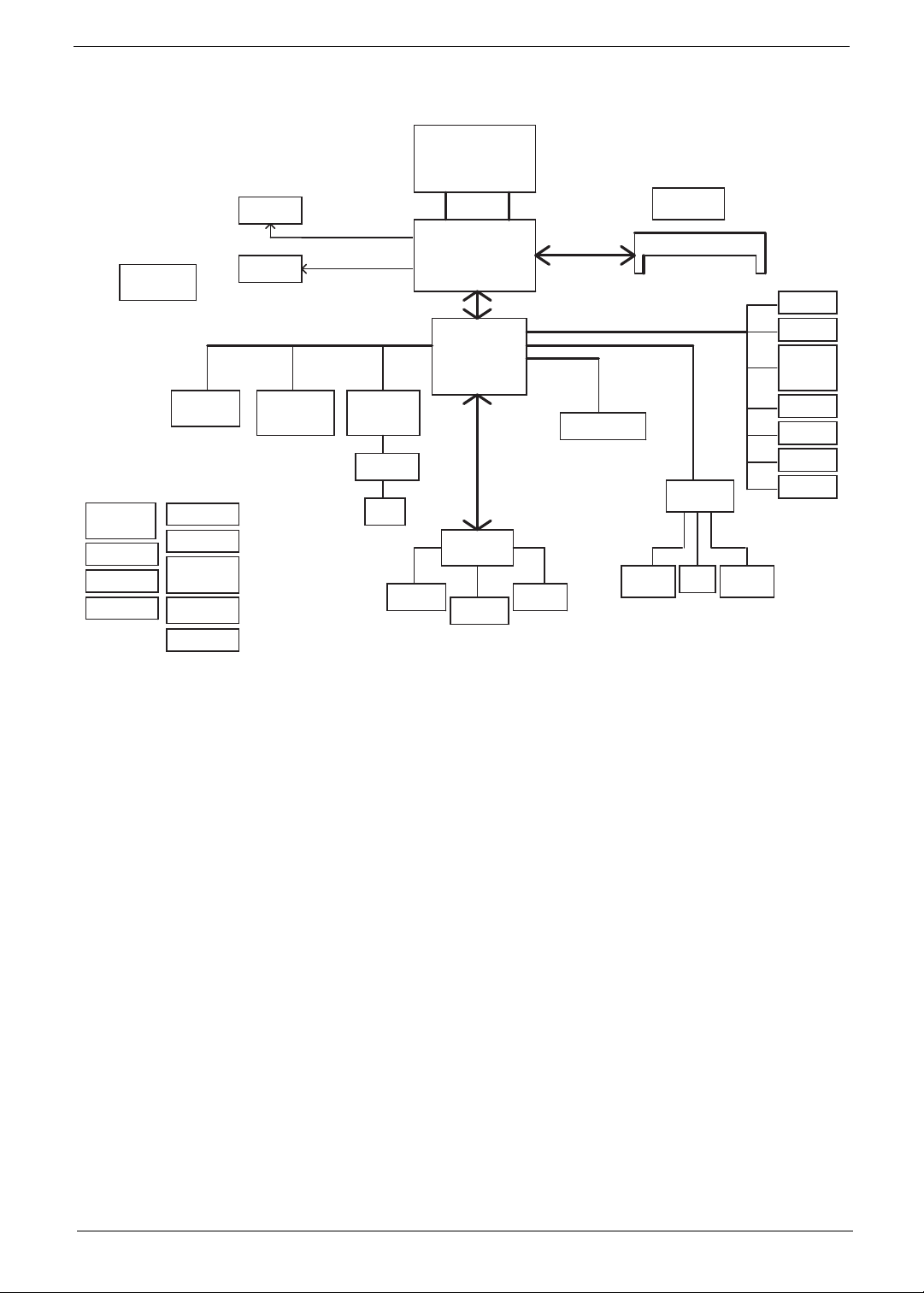
System Block Diagram
CRT Conn
RGB
Thermal Sensor
EMC1402
Power ON/OFF
& LED CONN
DC IN
BATT IN
CHARGER
LCD Conn.
SDIO CONN MINI Card x2
DC/DC Interface
3VALW/5VALW
1.5VS/0.9VS/
2.5VS
1.8V/VCCP
LVDS
PCI-Express
10/100 Ethernet
AR8114A
Transfermer
RJ45
Diamondville SC
FCBGA8
437Pins
22x22mm
H_A#(3..31) H_D#(0..63)
FSB
400/533MHz
Calistoga GSE
FCBGA998
27x27mm
DMI
X2 mode
ICH7M
BGA652
31x31mm
LPC BUS
ENE KBC
KB926
Int.KBD
Touch Pad
Memory BUS(DDRII)
1.8V DDRII 400/533
SATA HDD CONN
SPI
SPI ROM
SATA
AMP & INT
Speaker
Clock Generator
CK505
DDRII-SO-DIMM
USB
HDA
Aralia Codec
ALC272
INT DMIC HeadPhone &
MIC Jack
USB Port X1
USB Board X2
USB Card
Reader X1
RTS5158E
BlueToothX1
CMOS CAM
WLANX1
WWANX1
CPU_CORE
Chapter 1 3
Page 14
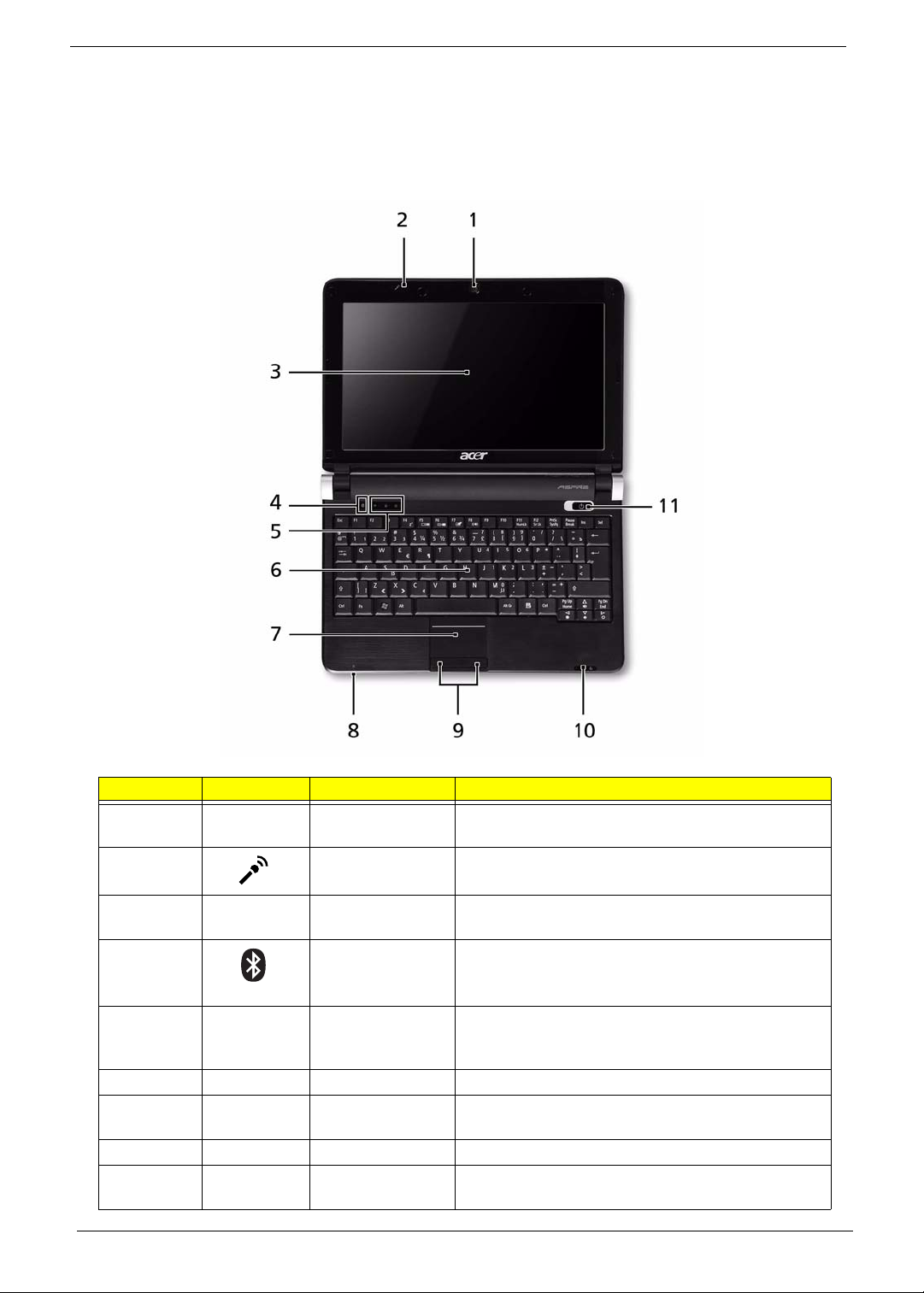
Your Acer Notebook tour
After knowing your computer features, let us show you around your new computer.
Front View
No. Icon Item Description
1 Acer Crystal Eye
Webcam
2 Microphone Internal microphone for sound recording.
3 Display screen Also called Liquid-Crystal Display (LCD), displays
4 Bluetooth
communication
switch/indicator
5 Status indicators Light-Emitting Diodes (LEDs) that light up to show
6 Keyboard For entering data into your computer.
7 T ouchPad Touch-sensitive pointing device which functions like
8 Power indicator
9 Click buttons (left
and right)
4 Chapter 1
Web camera for video communication.
computer output.
Enables/disables the Bluetooth function.
Indicates the status of Bluetooth communication
(only for certain models).
the status of the computer's functions and
components.
a computer mouse.
The left and right buttons function like the left and
right mouse buttons.
Page 15
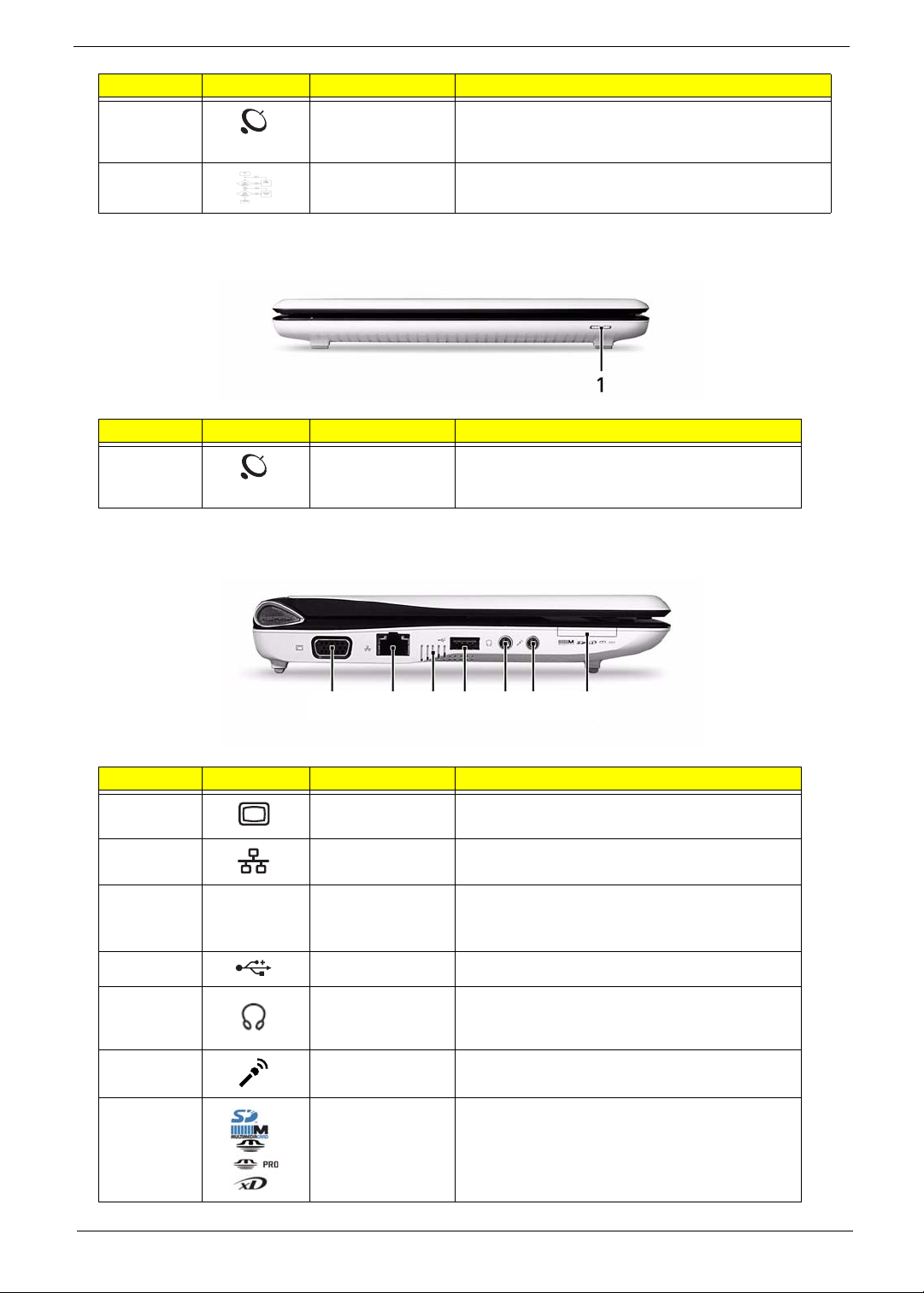
No. Icon Item Description
10 Wireless LAN
communication
indicator
11 Power button/
indicator
Closed Front View
No. Icon Item Description
1 Wireless
communication
switch
Left View
Indicates the status of wireless LAN
communication.
Turns the computer on and off.
Enables/disables the wireless function.
1 2 3 4 5 6 7
No. Icon Item Description
1 External display
(VGA) port
2 Ethernet (RJ-45)
port
3 Ventilation slots
and cooling fan
4 USB 2.0 port Connect to USB 2.0 devices (e.g. USB mouse).
5 Headphones/
speaker/line-out
jack
6 Microphone-in
jack
7 Multi-in-1 card
reader
Connects to a display device
(e.g. external monitor, projector).
Connects to an Ethernet 10/100-based
network.
Enable the computer to stay cool, even after
prolonged use.
Note: Do not cover or obstruct the fan opening.
Connects to line-out audio devices
(e.g. speakers, headphones).
Accepts input from external microphones.
Accepts Secure Digital (SD), MultiMediaCard
(MMC), Memory Stick (MS), Memory Stick
PRO (MS PRO), xD-Picture Card (xD).
Note: Push to remove/install the card. Only
one card can operate at any given time.
Chapter 1 5
Page 16
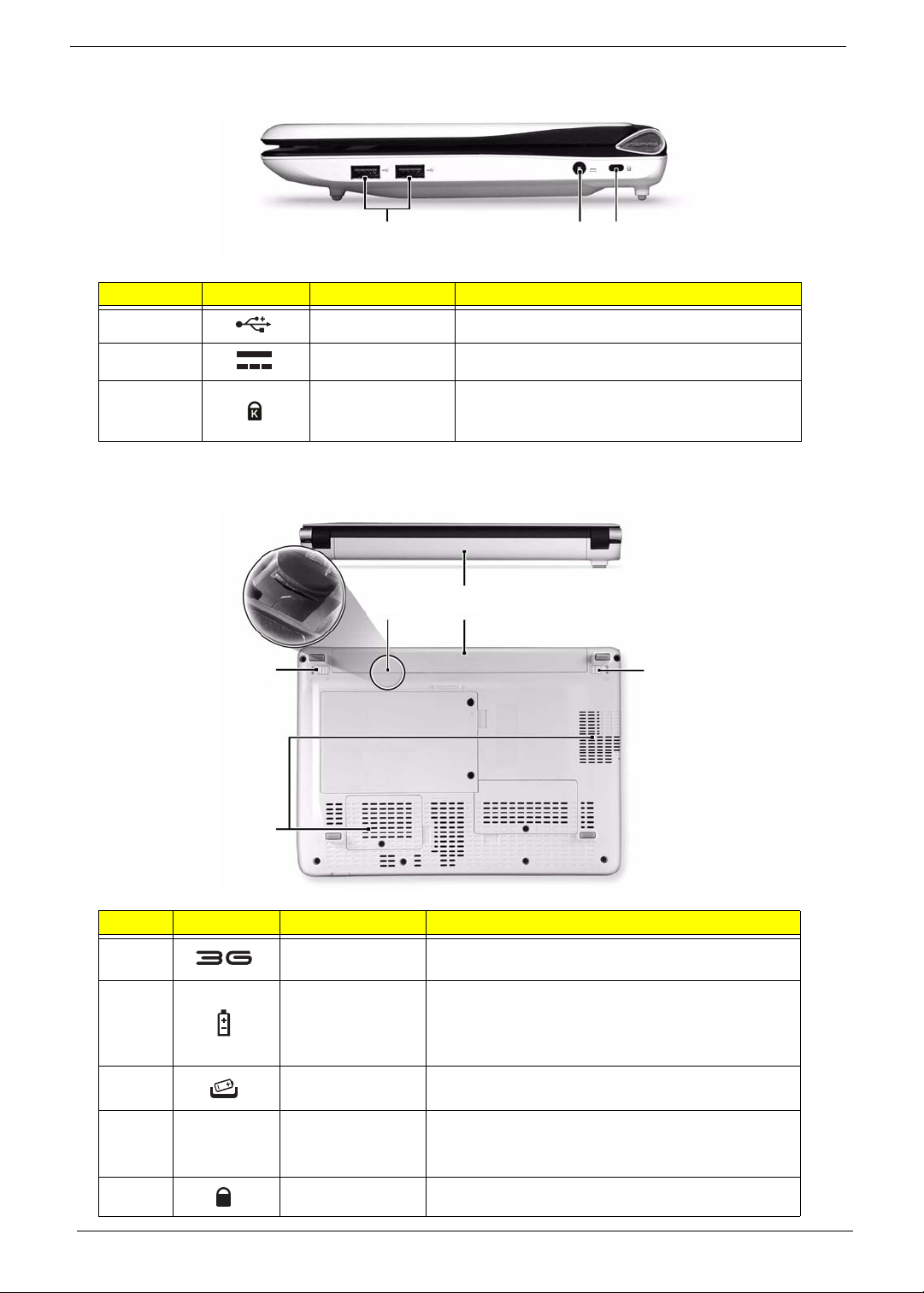
Right View
1 2 3
No. Icon Item Description
1 USB 2.0 ports Connect to USB 2.0 devices (e.g. USB mouse).
2 DC-in jack Connects to an AC adapter
3 Kensington lock
slot
Bottom View
5
4
Connects to a Kensington-compatible computer
security lock.
1 2
3
No. Icon Item Description
1 3G SIM card slot Accepts a 3G SIM card for 3G connectivity (only for
certain models).
2 Battery bay Houses the computer's battery pack.
Note: The battery shown is for reference only. Your
PC may have a different battery, depending on the
model purchased.
3 Battery release
latch
4 Ventilation slots Vents enable the computer to stay cool, even after
5 Battery lock Locks the battery in position.
6 Chapter 1
Releases the battery for removal.
prolonged use.
Note: Do not cover or obstruct the cooling vents.
Page 17
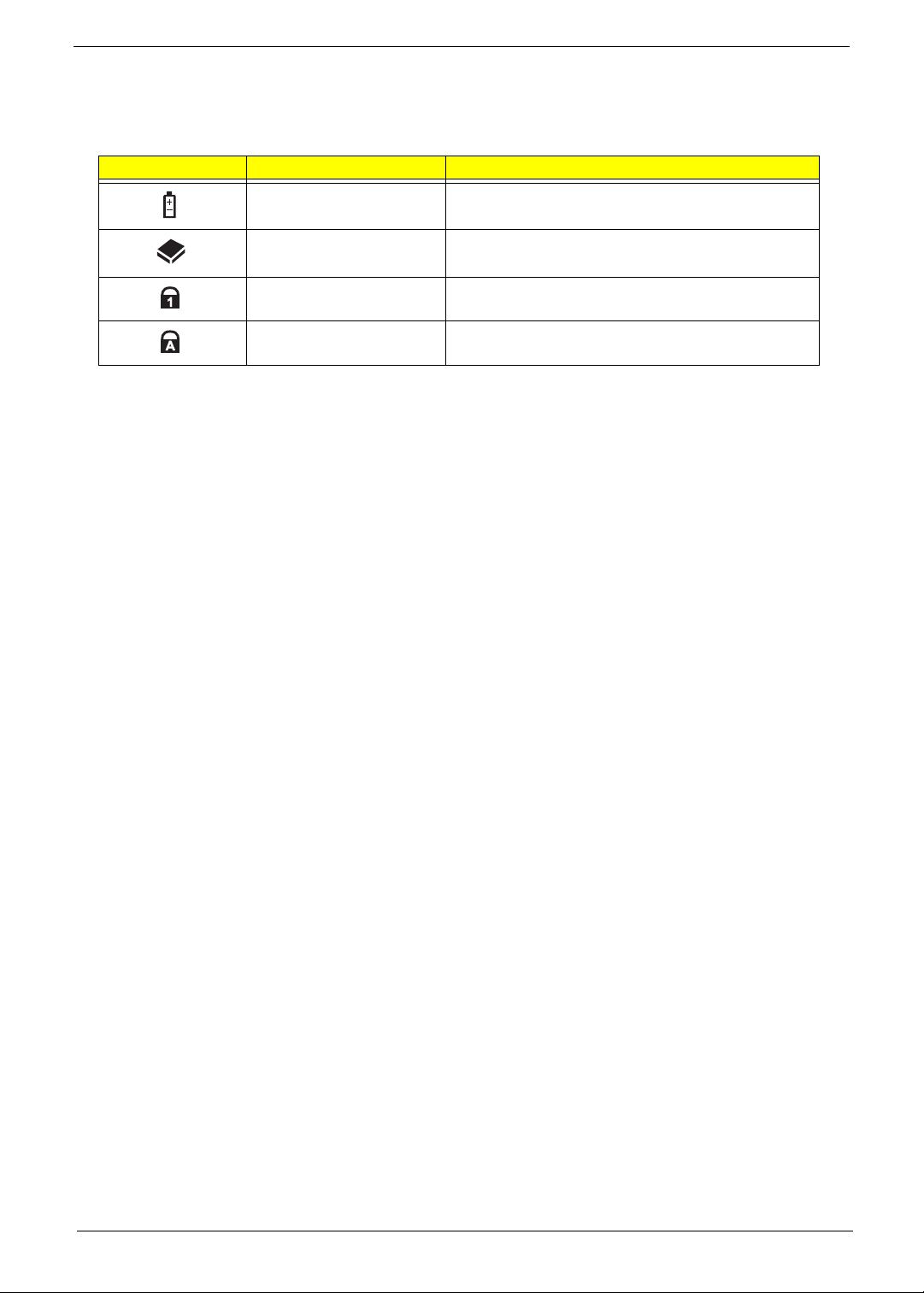
Indicators
The computer has several easy-to-read status indicators. The battery indicator is visible even when the
computer cover is closed.
Icon Function Description
Battery Indicates the computer's battery status.
HDD Indicates when the hard disk drive is active.
Num Lock Lights up when Num Lock is activated.
Caps Lock Lights up when Caps Lock is activated.
NOTE: 1. Charging: The battery light show s amber when the battery is charging. 2. Fully charged: The light
shows green when in AC mode.
Chapter 1 7
Page 18
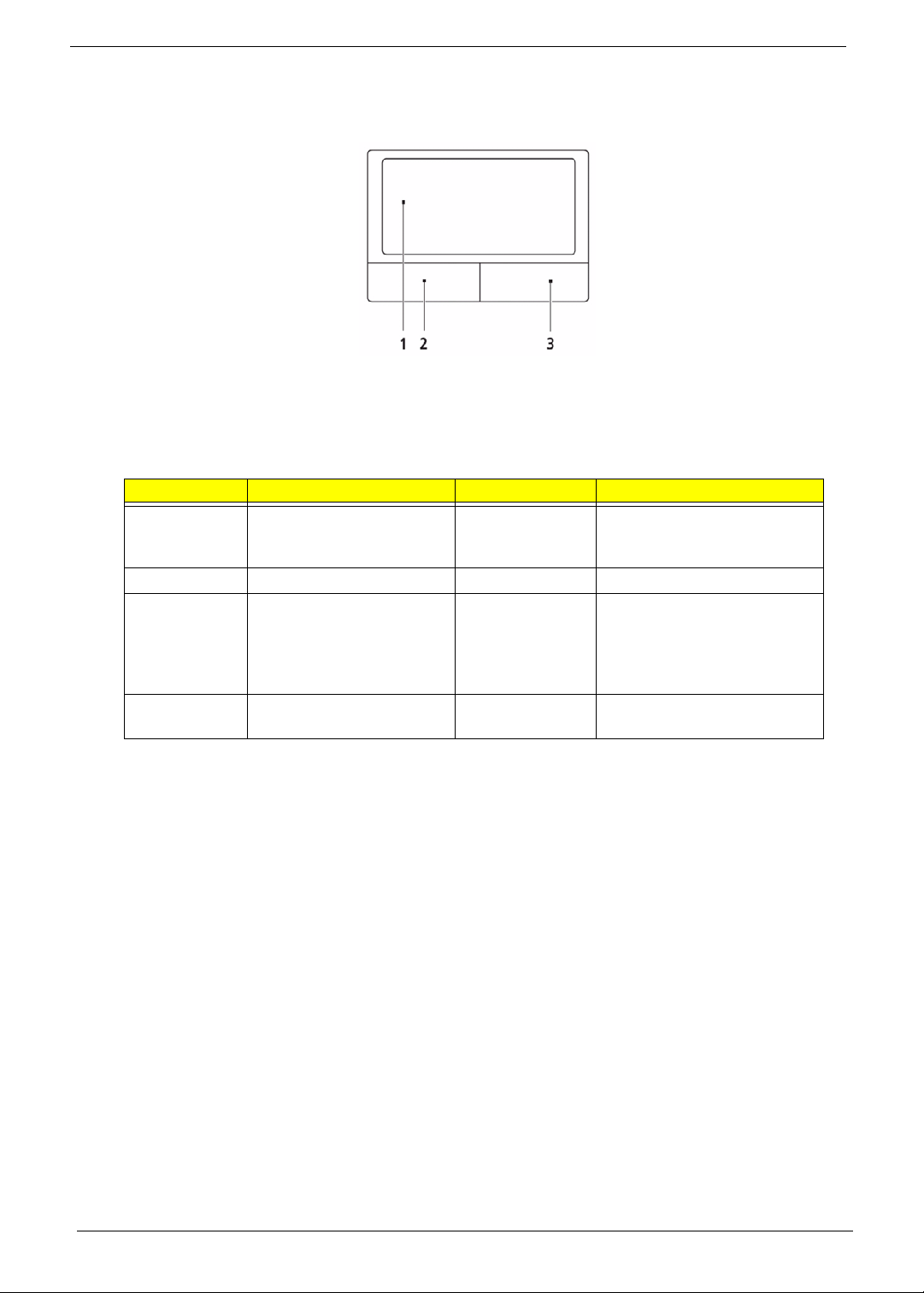
TouchPad Basics
The following items show you how to use the TouchPad:
• Move your finger across the TouchPad (1) to move the cursor.
• Press the left (2) and right (3) buttons located beneath the TouchPad to perform selection and
execution functions. These two buttons are similar to the left and right buttons on a mouse.
Tapping on the TouchPad is the same as clicking the left button.
Function Left Button (2) Right Button (3) Main TouchPad (1)
Execute Quickly click twice. Tap twice (at the same speed
Select Click once. Tap once.
Drag Click and hold, then use
finger on the TouchPad to
drag the cursor.
Access
context menu
as double-clicking a mouse
button).
Tap twice (at the same speed
as double-clicking a mouse
button); rest your finger on
the TouchPad on the second
tap and drag the cursor.
Click once.
NOTE: When using the T ouchPad, keep it - and your fingers - dry and clean. The TouchPad is sensitive to
finger movement; hence, the lighter the touch, the better the response. Tapping too hard will not
increase the To uchPad’s responsiveness.
8 Chapter 1
Page 19
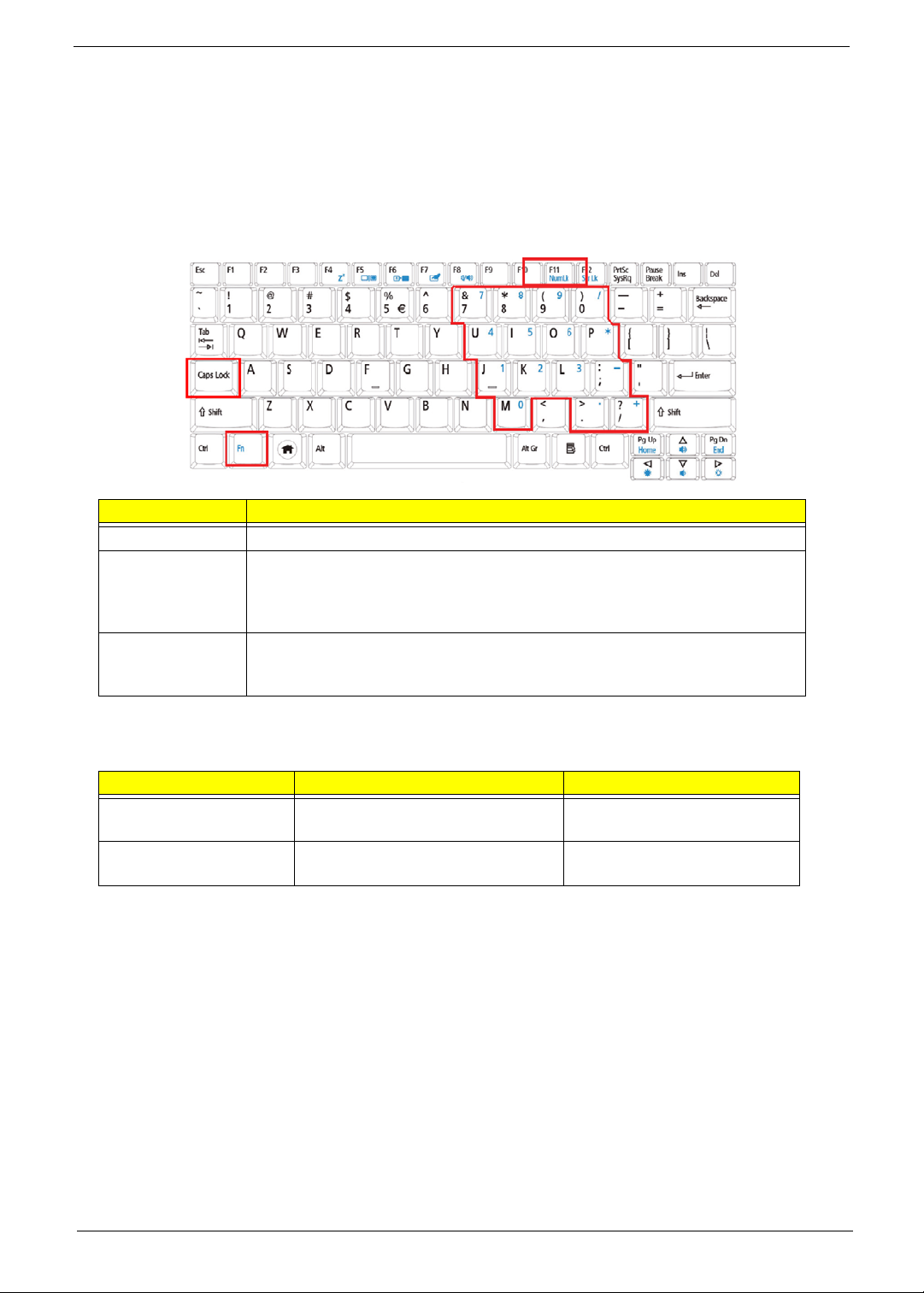
Using the Keyboard
Your Aspire one has a close-to-full-sized keyboard and an embedded numeric keypad, separate cursor, lock,
function and special keys.
Lock Keys and embedded numeric keypad
The keyboard has three lock keys which you can toggle on and off.
Lock key Description
Caps Lock When Caps Lock is on, all alphabetic characters typed are in uppercase.
Num Lock
<Fn> + <F11>
Scroll Lock <Fn> +
<F12>
When Num Lock is on, the embedded keypad is in numeric mode. The keys
function as a calculator (complete with the arithmetic operators +, -, *, and /). Use
this mode when you need to do a lot of numeric data entry. A better solution
would be to connect an external keypad.
When Scroll Lock is on, the screen moves one line up or down when you press
the up or down arrow keys respectively. Scroll Lock does not work with some
applications.
The embedded numeric keypad functions like a desktop numeric keypad. It is indicated by small characters
located on the upper right corner of the keycaps. To simplify the keyboard legend, cursor-control key symbols
are not printed on the keys.
Desired access Num Lock on Num Lock off
Number keys on
embedded keypad
Main keyboard keys Hold <Fn> while typing letters on
Type numbers in a normal manner.
embedded keypad.
Type the letters in a normal
manner.
Chapter 1 9
Page 20
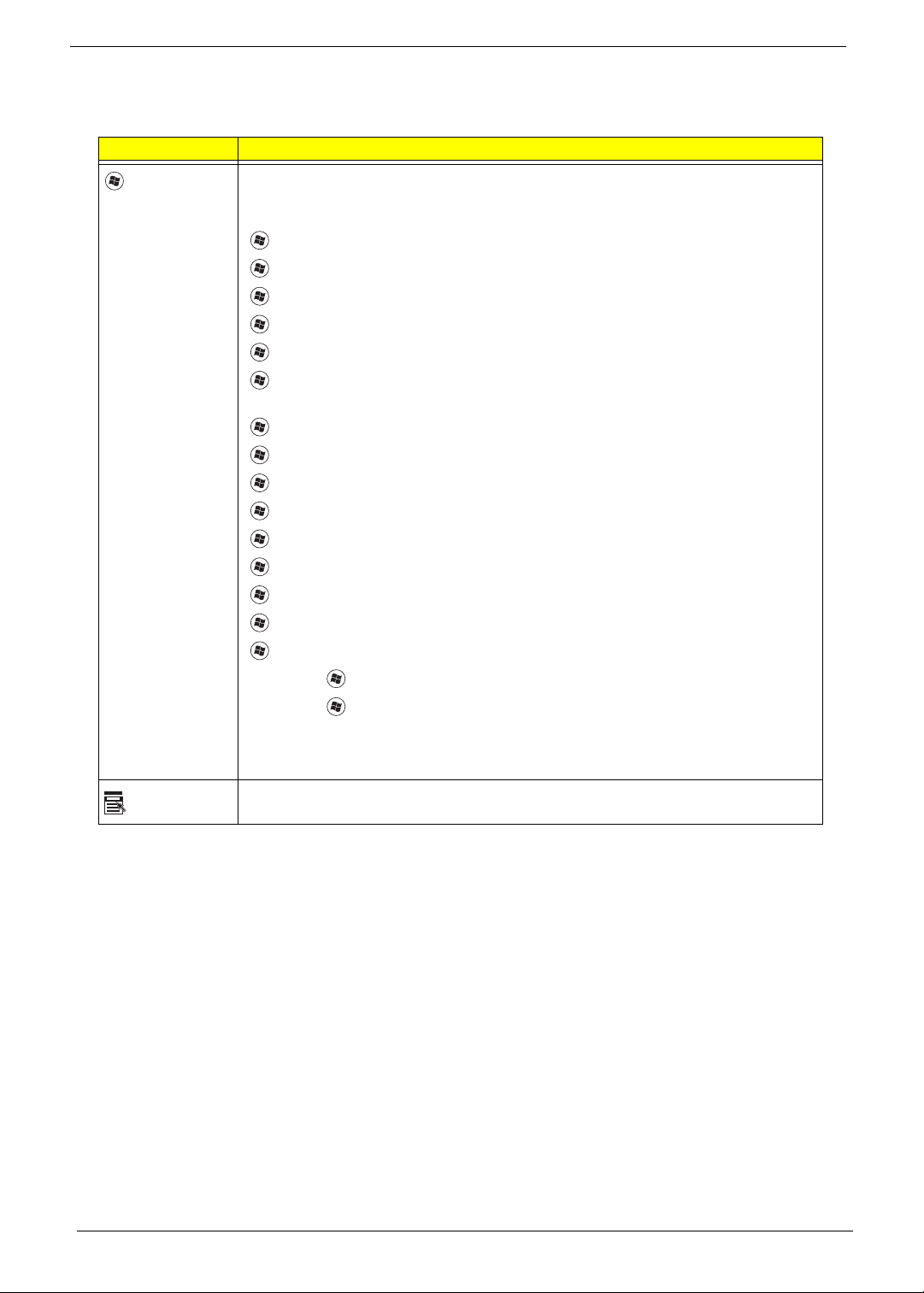
Windows Keys
The keyboard has two keys that perform Windows-specific functions.
Key Description
Windows key Pressed alone, this key has the same effect as clicking on the Windows Start button;
it launches the Start menu. It can also be used with other keys to provide a variety of
functions:
<>: Open or close the S tart menu
<> + <D>: Display the desktop
<> + <E>: Open Windows Explore
<> + <F>: Search for a file or folder
<> + <G>: Cycle through Sidebar gadgets
<> + <L>: Lock your computer (if you are connected to a network domain), or
switch users (if you're not connected to a network domain)
<> + <M>: Minimizes all windows
<> + <R>: Open the Run dialog box
<> + <T>: Cycle through programs on the taskbar
<> + <U>: Open Ease of Access Center
<> + <X>: Open Windows Mobility Center
<> + <BREAK>: Display the System Properties dialog box
<> + <SHIFT+M>: Restore minimized windows to the desktop
<> + <TAB>: Cycle through programs on the taskbar by using Windows Flip 3-D
<> + <SPACEBAR>: Bring all gadgets to the front and select Windows Sidebar
Application
key
<CTRL> +
<CTRL> + <> + <TAB>: Use the arrow keys to cycle through programs on the
Note: Depending on your edition of Windows Vista, some shortcuts may not function
This key has the same effect as clicking the right mouse button; it opens the
application's context menu.
<> + <F>: Search for computers (if you are on a network)
taskbar by using Windows Flip 3-D
as described.
10 Chapter 1
Page 21
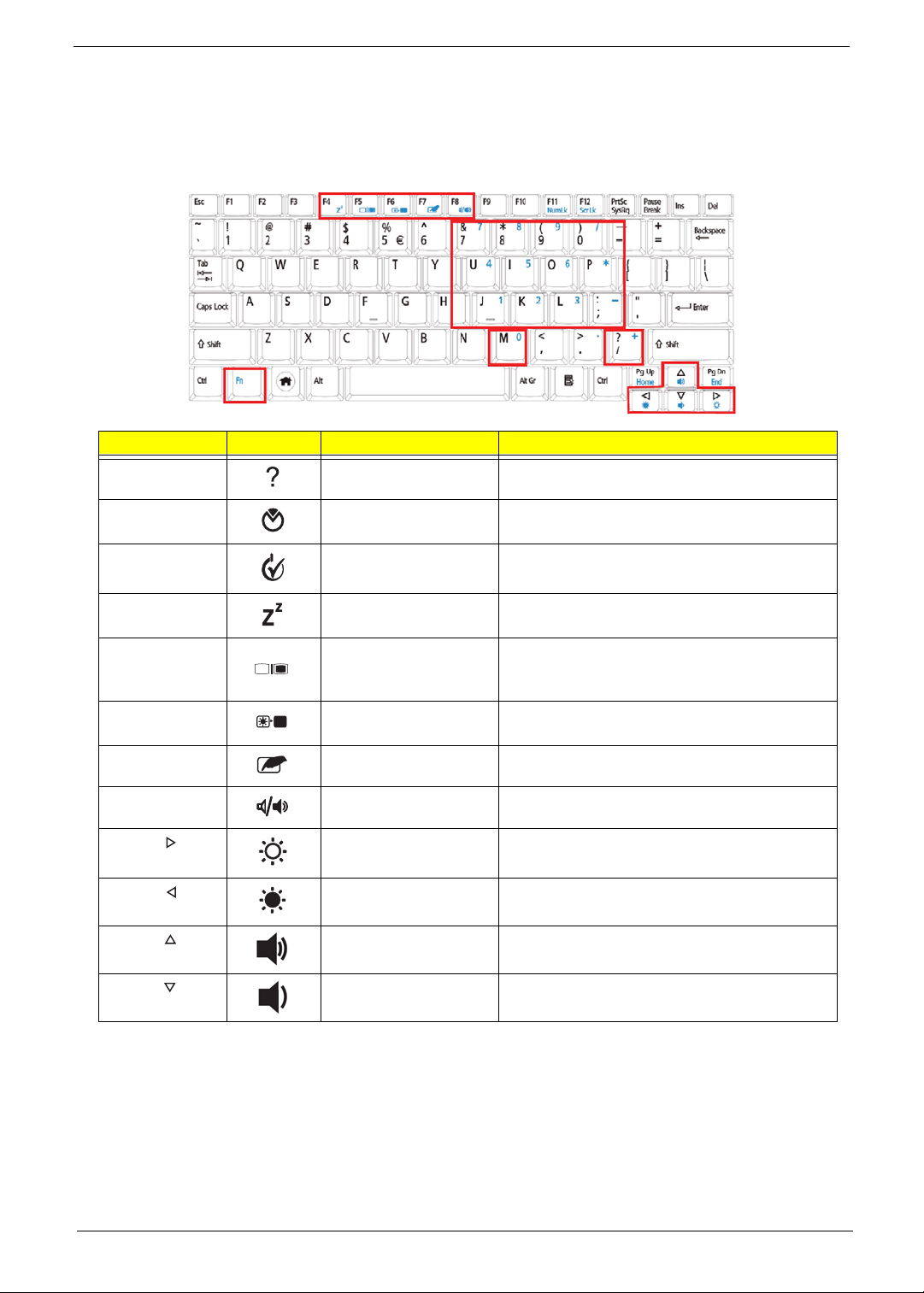
Hot Keys
The computer employs hotkeys or key combinations to access most of the computer's controls like screen
brightness and volume output.
To activate hotkeys, press and hold the <Fn> key before pressing the other key in the hotkey combination.
Hotkey Icon Function Description
<Fn> + <F1> Hotkey help Displays help on hotkeys.
<Fn> + <F2> Acer eSettings
Management
<Fn> + <F3> Acer ePower
Management
<Fn> + <F4> Sleep Puts the computer in Sleep mode.
<Fn> + <F5> Display toggle Switches display output between the display
<Fn> + <F6> Screen blank Turns the display screen backlight off to save
<Fn> + <F7> Tou c hPad toggle Turns the internal TouchPad on and off.
<Fn> + <F8> Speaker toggle Turns the speakers on and off.
<Fn> + < > Brightness up Increases the screen brightness.
<Fn> + < > Brightness down Decreases the screen brightness.
<Fn> + < >
<Fn> + < >
Volume up Increases the sound volume.
Volume down Decreases the sound volume.
Launches Acer eSettings Management in Acer
Empowering Technology .
Launches Acer ePower Management in Acer
Empowering Technology .
screen, external monitor (if connected) and
both.
power. Press any key to return.
Chapter 1 11
Page 22
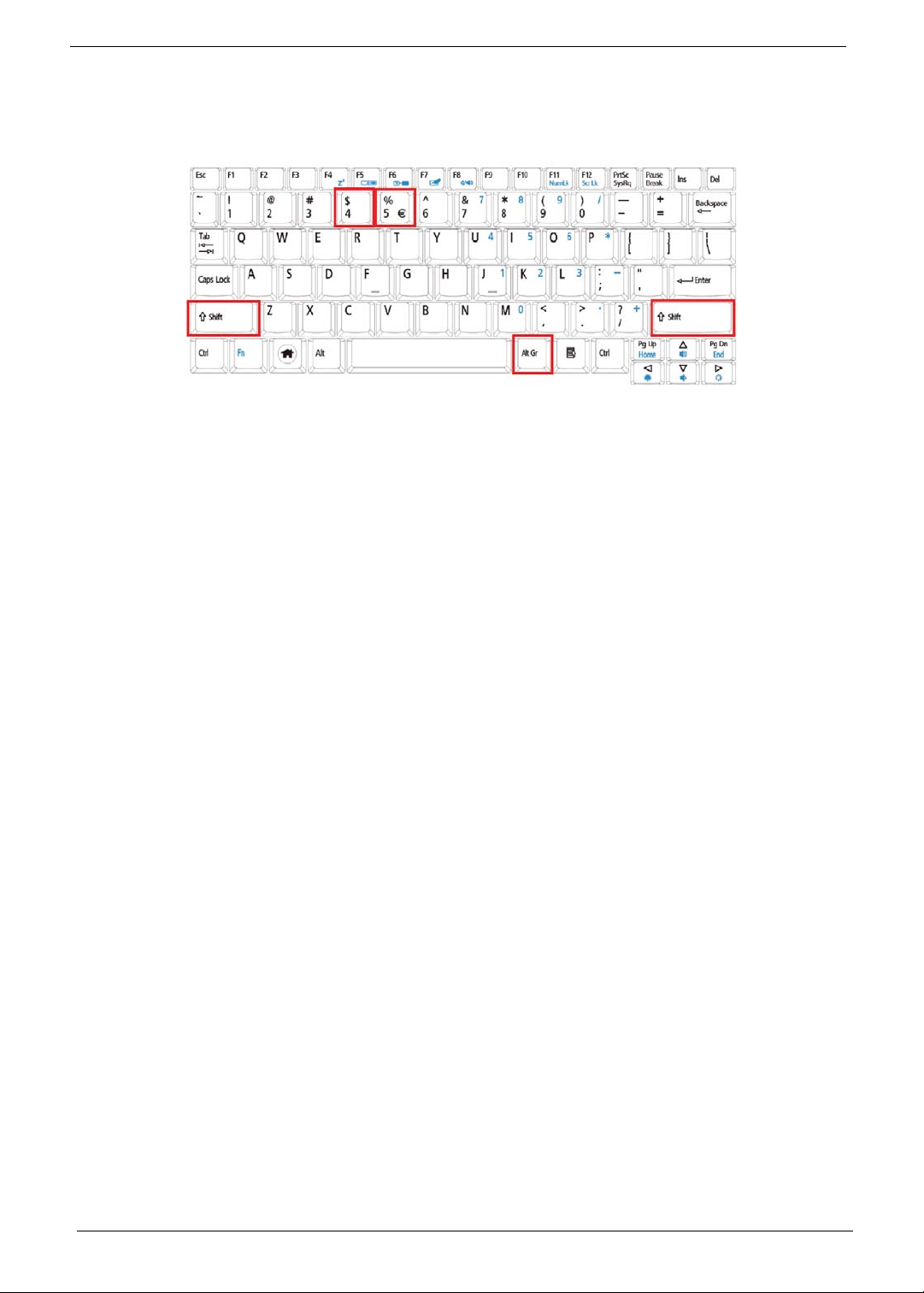
Special Key
You can locate the Euro symbol and the US dollar sign at the upper-center and/or bottom-right of your
keyboard.
The Euro symbol
1. Open a text editor or word processor.
2. Hold <Alt Gr> and then press the <5> key at the upper-center of the keyboard.
NOTE: Some fonts and software do not support the Euro symbol.
The US dollar sign
1. Open a text editor or word processor.
2. Hold <Shift> and then press the <4> key at the upper-center of the keyboard.
NOTE: This function varies according to the language settings.
12 Chapter 1
Page 23
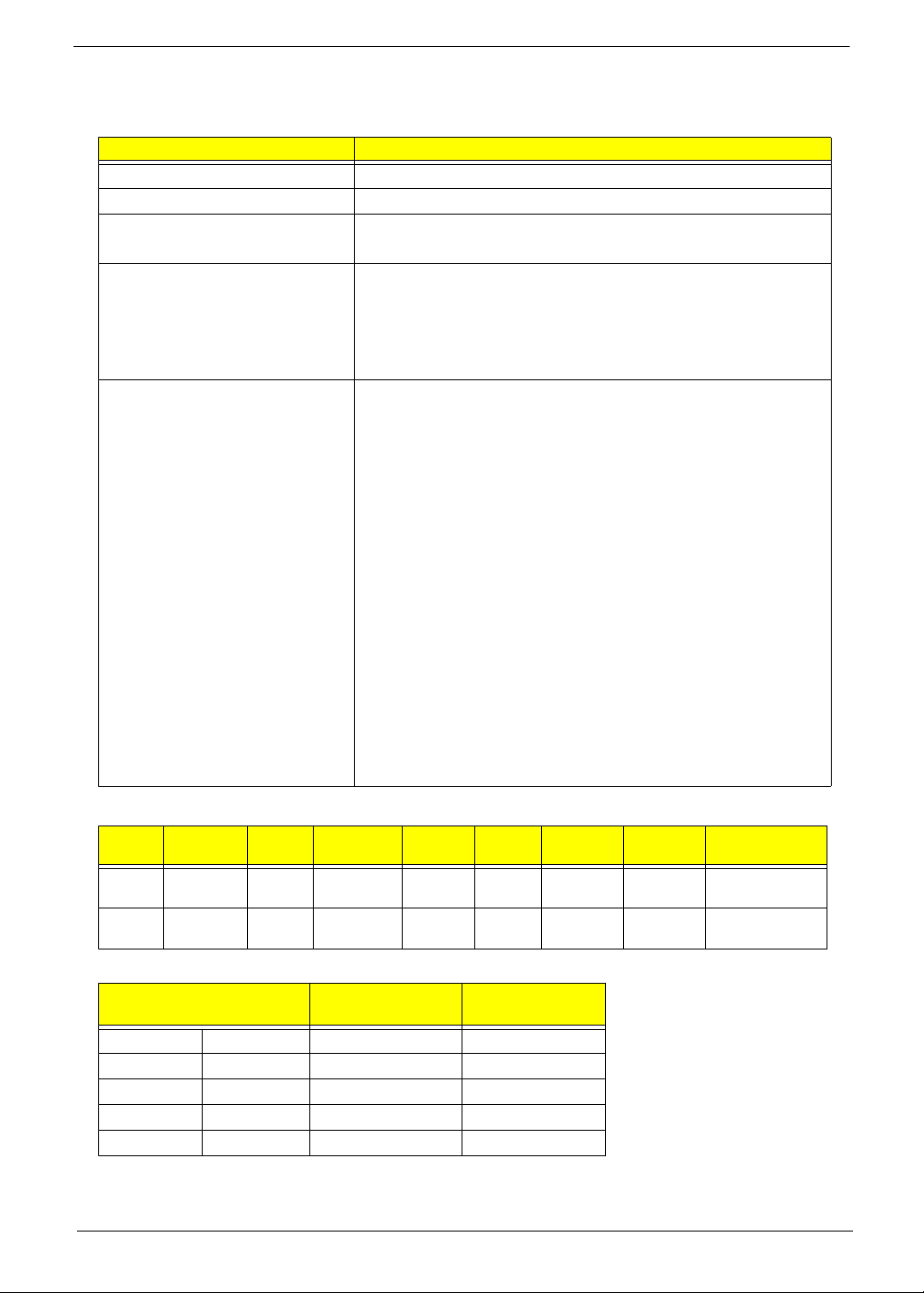
Hardware Specifications and Configurations
Processor
Item Specification
CPU type Intel Atom N270 1.6G 512K 533 2.5W
CPU package Micro-FCBGA8 packaging, 437-pin
Core Logic
Chipset
Features
• Intel CS QG82945GSE MM#897840
• ICH7M
• ENE KB926 for Keyboard Controller, Battery management
Unit, and RTC.
• Integrated VGA solution for Intel 945GSE.
• Realtek ALC272X-GR for High Definition Audio Codec.
• Atheros AR8114A for 10/100 LAN
• On-die, primary 32-kB instructions cache and 24-kB write-back
data cache
• 533-MHz source-synchronous front side bus (FSB)
• 2-Threads support
• On-die 512-kB, 8-way L2 cache
• Support for IA 32-bit architecture
• Intel® Streaming SIMD Extensions-2 and -3 (Intel® SSE2 and
Intel® SSE3) support and Supplemental Streaming SIMD
Extension 3 (SSSE3) support
• Micro-FCBGA8 packaging technologies
• Thermal management support via Intel® Thermal Monitor 1
and Intel Thermal Monitor 2
• FSB Lane Reversal for flexible routing
• Supports C0/C1(e)/C2(e)/C4(e)
• L2 Dynamic Cache Sizing
• Advanced power management features including Enhanced
Intel SpeedStep® Technology
• Execute Disable Bit support for enhanced security
Processor Specifications
Item
N270 1.6 GHz 1 533 MHz 45 nm 512
N280 1.66 GHz 1 667 MHz 45 nm 512
CPU
Speed
Cores
Bus
Speed
Mfg
Tech
Cache
Size
KB
KB
Package
MicroFCBGA8
MicroFCBGA8
Core
Voltage
Acer P/N
KC.ANB01.270
KC.ANB01.280
CPU Fan Tru Value Table
CPU Temperature of
Diode
Fan Speed (RPM) SPL Spec (dBA)
-- 40 0 0
35 50 4300 26
45 65 5000 29
60 85 5400 31
75 90 5400 31
• Throttling 50%: On= 85°C; OFF=75°C
• EC shut down at 90°C; H/W shut down(PH1) at 82°C
Chapter 1 13
Page 24
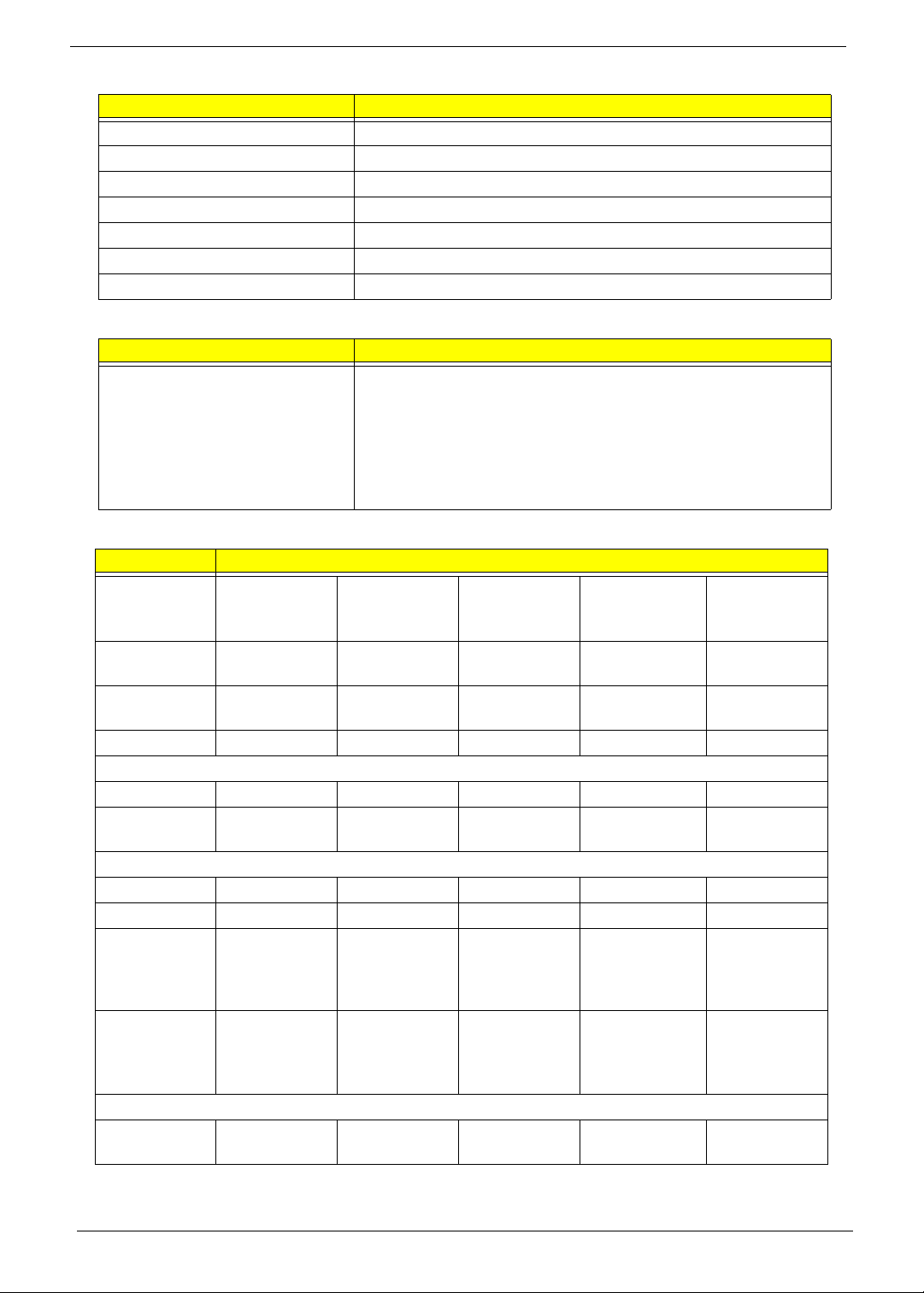
System Memory
Item Specification
Memory controller Built in
Memory size 512MB or 1GB DDR2 RAM (if 2Gb die support is available)
DIMM socket number 1
Supports memory size per socket 1GB
Supports maximum memory size 2 GB
Supports DIMM type DDR II 533Mhz SDRAM memory interface design
Supports DIMM Speed 533Mhz SDRAM
System Storage
Item Specification
HDD
• 9.5mm height, 2.5" HDD
• Easily removable no more than two screws
• SATA bus
• 160/250GB and above
• 5400 rpm
• SATA connector BTO
Hard Disk Drive Interface
Item Specification
Vendor &
Model Name
Capacity
Seagate
ST9160310AS
160 250 250 250, 160 250, 160
Seagate
ST9250827AS
Seagate
ST9250315AS
HGST L9A300
HTS543225
HTS543216
WD
WD2500BEVT
WD1600BEVT
(GB)
Bytes per
512 512 512 512 512
sector
Data heads 2 4 2 3, 2 3, 2
Drive Format
Disks 1 2 1 2, 1 2, 1
Spindle
5400 5400 5400 5400 5400
speed (RPM)
Performance Specifications
Buffer size 8 MB 8 MB TBD 8 MB 8 MB
Interface SATA SATA SATA SATA SATA
Fast data
352 778 TBD 3000 3000
transfer rate
(Mbits/sec,
max)
Media data
150 300 TBD 775 850
transfer rate
(Mbytes/sec
max)
DC Power Requirements
Voltage
5V ±5% 5V ±5% TBD 5V ±5% 5V ±5%
tolerance
14 Chapter 1
Page 25
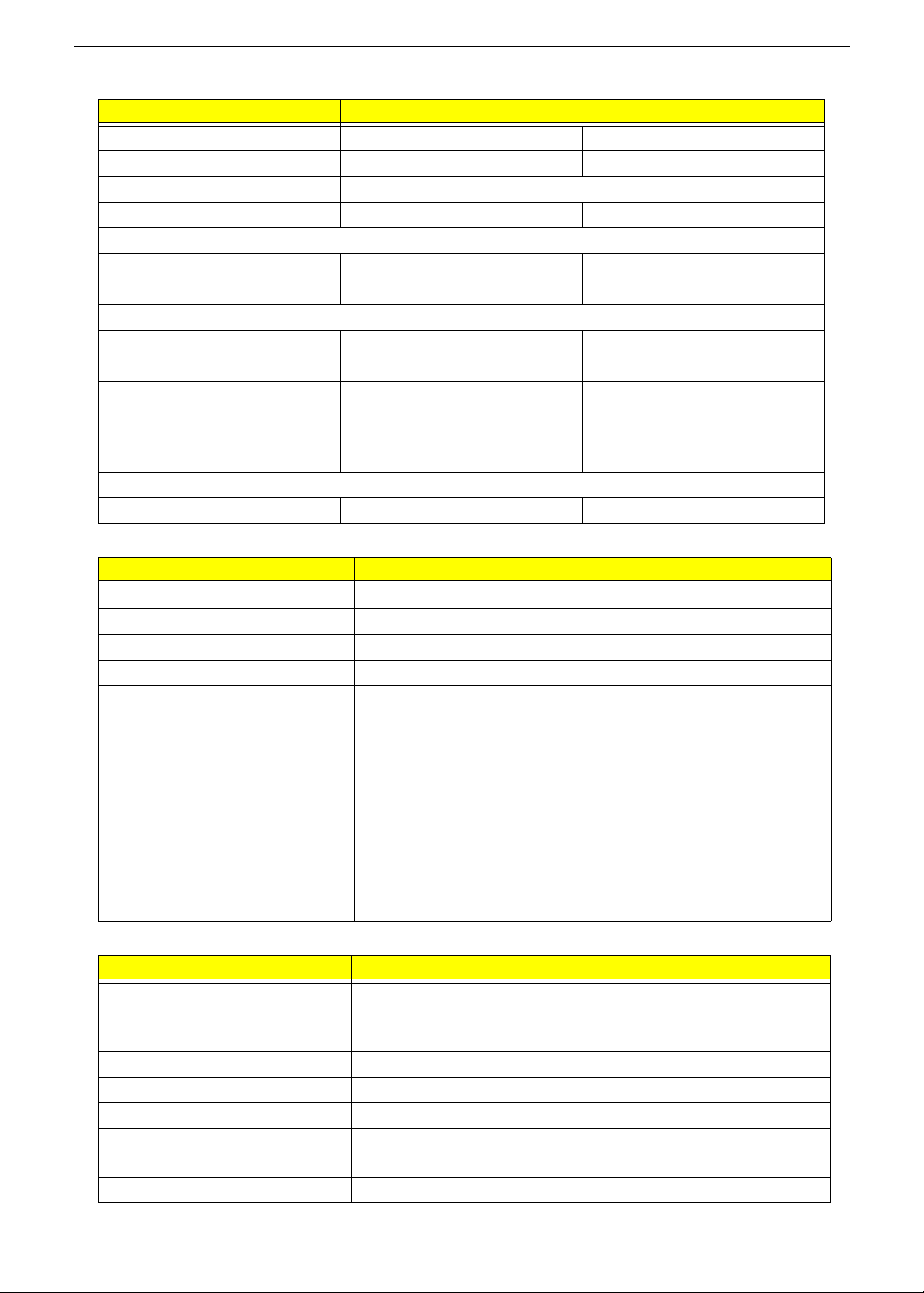
Hard Disk Drive Interface (cont.)
Item Specification
Vendor & Model Name
Toshiba MK1652GSX Toshiba MK1655GSX
Capacity (GB) 160 160
Bytes per sector 512
Data heads 2 2
Drive Format
Disks 1 1
Spindle speed (RPM) 5400 5400
Performance Specifications
Buffer size (MB) 8 8
Interface SATA SATA
Fast data transfer rate (Mbits/
400 - 794 typical 395 - 952 typical
sec, max)
Media data transfer rate
33
(Gbytes/sec max)
DC Power Requirements
Voltage tolerance 5V ±5% 5V ±5%
BIOS
Item Specification
BIOS vendor InSyde
BIOS Version v0.10
BIOS ROM type Flash
BIOS ROM size 1 MB
Features
• Support ISIPP
• Support Acer UI
• Support multi-boot
• Suspend to RAM (S3)/Disk (S4)
• Va rious hot-keys for system control
• Support SMBUS 2.0, PCI2.3
• ACPI 2.0 compliance with Intel Speed Step Support C1, C2,
C3, C4 and S3, S4 for mobile CPU
• DMI utility for BIOS serial number configurable/asset tag
• Support PXE
LED 10.1”
Item Specification
Vendor/model name Chimei N101L6-L02, AUO B101AW03 V0, Samsung
LTN101NT02-A01, LPL LP101WSA-TLA1
Screen Diagonal (mm) 257 (10.1”)
Active Area (mm) 222.72x125.28
Display resolution (pixels) 1024x576
Pixel Pitch (mm) 0.2175
2
200
Typical White Luminance (cd/m
)
also called Brightness
Contrast Ratio 500:1
Chapter 1 15
Page 26
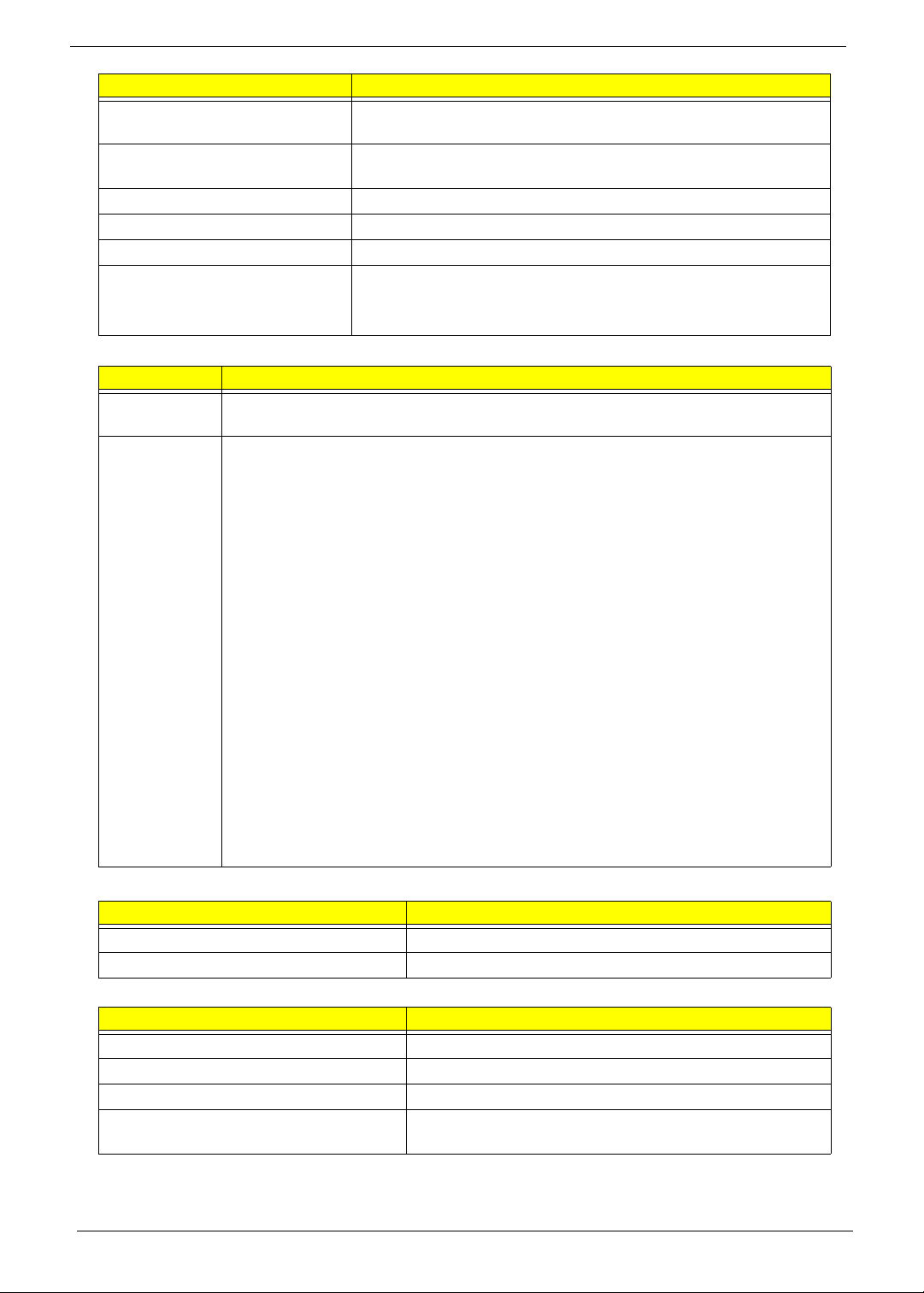
Item Specification
Response Time (Optical Rise
10
Time/Fall Time) msec
Typical Power Consumption
2.5
(watt)
Weight (without inverter) 180
Physical Size (mm) 235.5 x 143.5 x 5.2
Electrical Interface LVDS
Viewing Angle (degree)
Horizontal (Right) CR = 10 (Left)
Vertical (Upper) CR = 10 (Lower)
45/45
20/45
Audio Codec and Amplifier
Item Specification
Audio
REALTEK ALC272X-GR
Controller
Features
• Two stereo DAC support 16/20/24-bit PCM for two independent playback (multiple
streaming)
• Two stereo ADC supports 16/20/24-bit PCM format for two independent recording
• All DACs support independent 44.1k/48k/96k/192kHz sample rate
• All ADCs support independent 44.1k/48k/96k/192kHz sample rate
• Two independent SPDIF outputs support 16/20/24-bit format and 44.1k/48k/88.2k/
96k/192kHz rate
• Supports line level mono output
• Supports analog PCBEEP input, and features an integrated digital BEEP
generator
• Support two stereo digital microphone input for microphone array AEC/BF
application
• Supports legacy analog mixer architecture
• Supports two GPIO (General Purpose Input/Output) pins (pin sharing with digital
microphone interface)
• Supports EAPD (External Amplifier Power Down) control for external amplifier
• Supports anti-pop mode when analog power AVDD is on and digital power is off
• Supports 1.5V~3.3V scalable I/O for HD Audio link
• 48-pin LQFP ‘Green’ package
LAN Interface
Item Specification
LAN Chipset Atheros AR8114
Features
•
Keyboard
Item Specification
Type New Acer flat keyboard
Total number of keypads 84
Windows logo key Yes
Internal & external keyboard work
Plug USB keyboard to the USB port directly: Yes
simultaneously
16 Chapter 1
Page 27
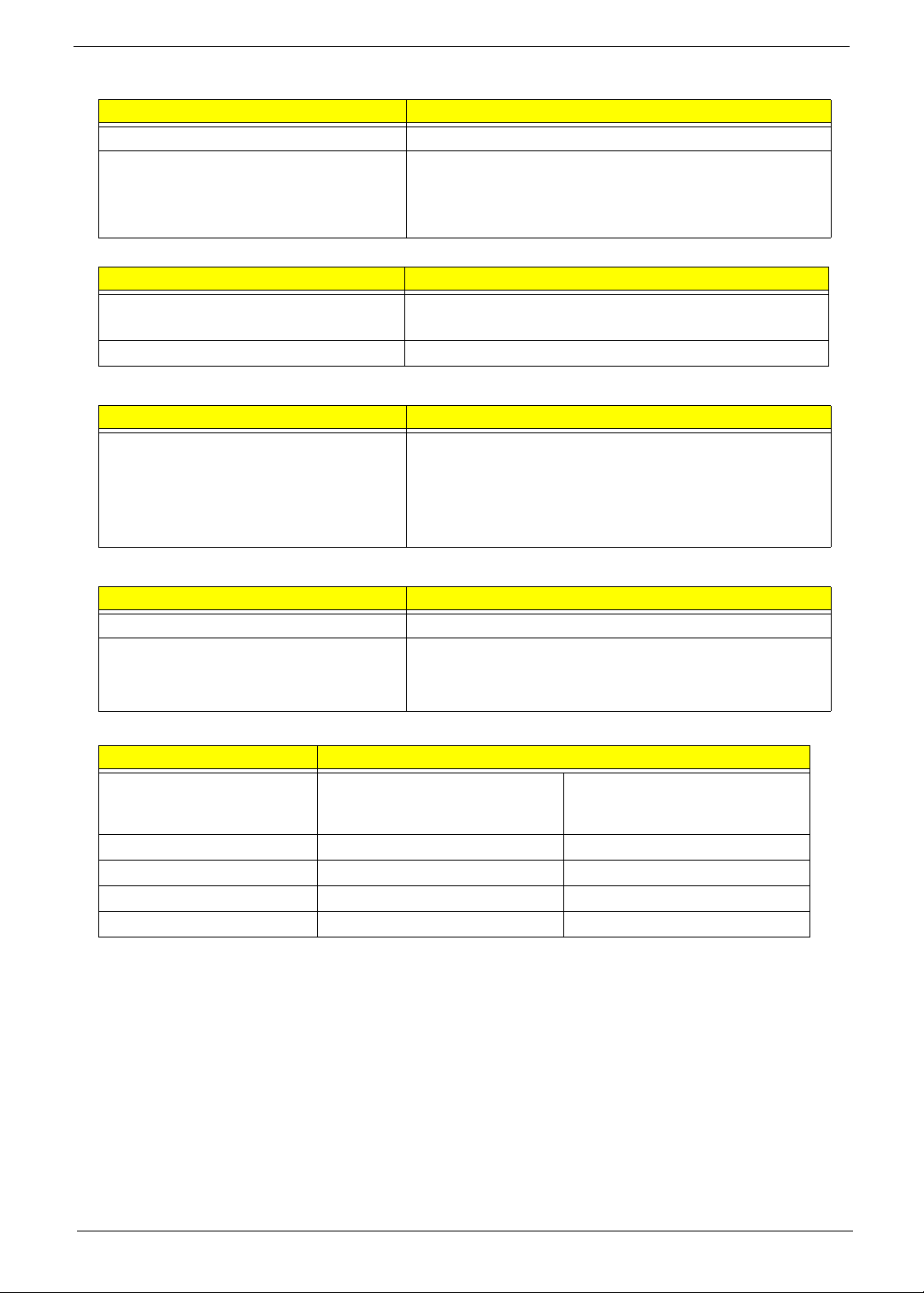
Mini Card
Item Specification
Number Supported 2
Features
• 2 mini card slot (1 for 3G and 1 for WLAN or WLAN/
WiMax)
• Embedded 3G module and built-in 1 antenna (combo
wireless + 3G) on top/side of LCD
Camera
Item Specification
Vendor and model Suyin Camera Rosa
Liteon Camera Lily
Type 0.3M LDV
3G Card
Item Specification
Features
• 3G card in mini-PCI card size
• Control by USB interface
• User accessible SIM card by battery remove
• Antenna: Has to be placed on the sides of LCD in A/B
cover
Wireless LAN
Item Specification
Type WiMax Intel Echo Peak 5150
Features
• 802.16e+802.11a/g/h
• 1×2 MIMO
• Mini card/Half Mini card
Battery
Item Specification
Vendor & model name SANYO UM-2008A,
PANASONIC UM-2008AW,
SIMPLO UM-2008A
SANYO UM-2008BW,
PANASONIC UM-2008B,
SIMPLO UM-2008A
Battery Type Li-ion Li-ion
Pack capacity 2200/2900 mAh 4400/5800 mAh
Number of battery cell 3 6
Package configuration 3S1P 3S2P
Chapter 1 17
Page 28
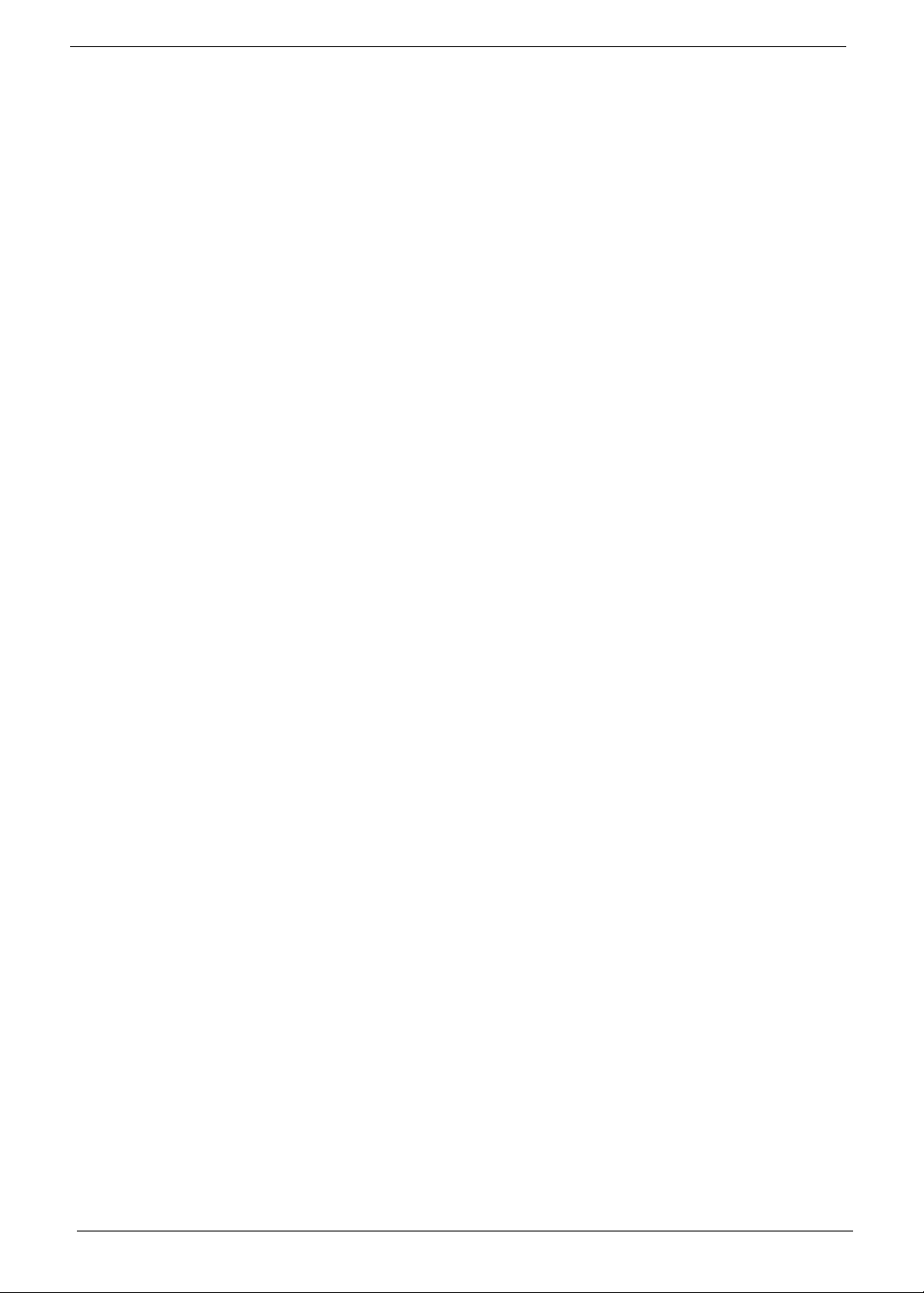
18 Chapter 1
Page 29
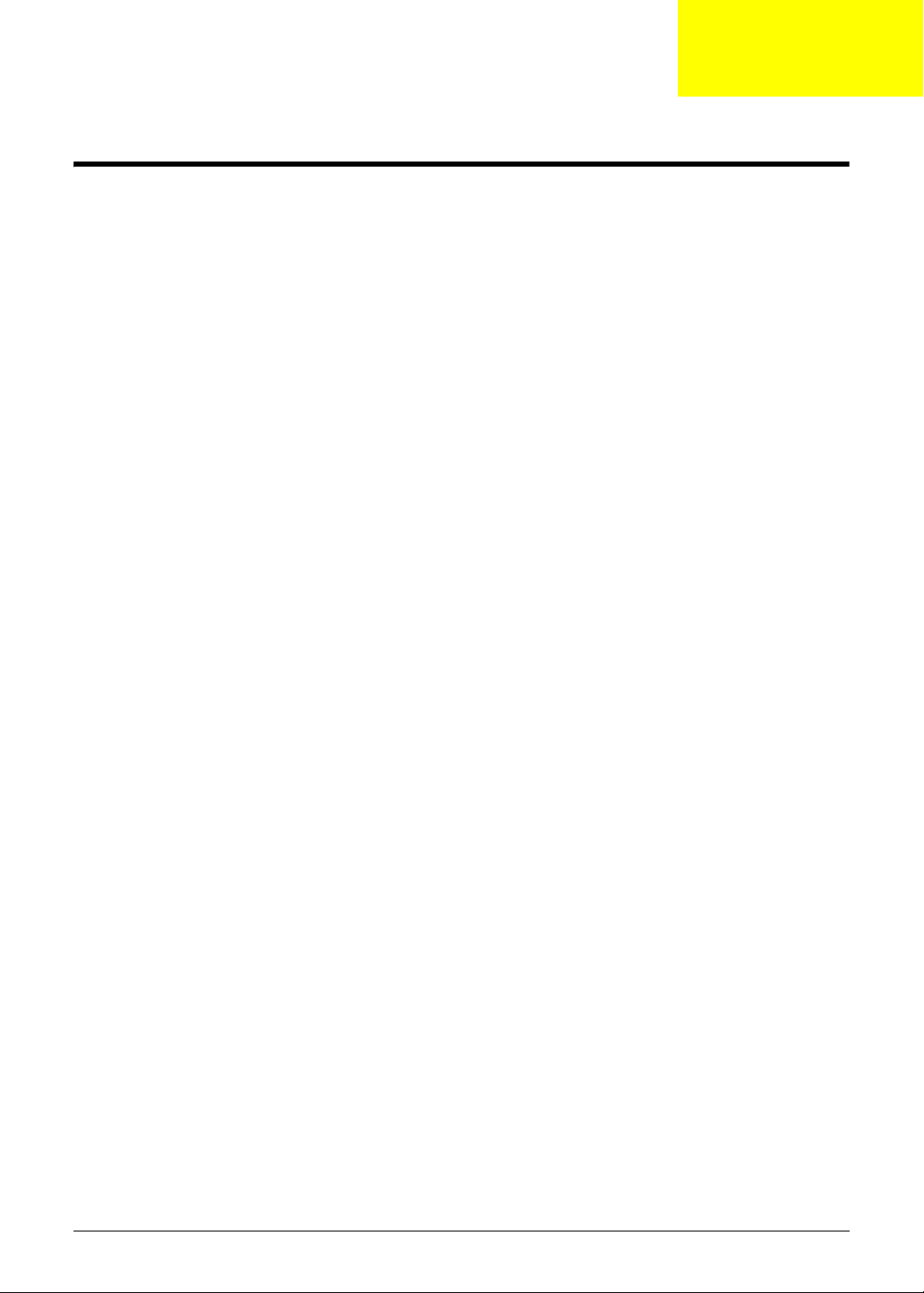
Chapter 2
System Utilities
BIOS Setup Utility
The BIOS Setup Utility is a hardware configuration program built into your computer’s BIOS (Basic Input/
Output System).
Y our computer is already properly configured and optimized, and you do not need to run this utility . However, if
you encounter configuration problems, you may need to run Setup. Please also refer to Chapter 4
Troubleshooting when problem arises.
To activate the BIOS Utility, press F2 during POST (when Press <F2> to enter Setup message is prompted
on the bottom of screen).
Press F2 to enter setup. The default parameter of F12 Boot Menu is set to “disabled”. If you want to change
boot device without entering BIOS Setup Utility, please set the parameter to “enabled”.
Press <F12> during POST to enter multi-boot menu. In this menu, user can change boot device without
entering BIOS SETUP Utility.
Navigating the BIOS Utility
There are six menu options: Information, Main, Advanced, Security, Power, Boot, and Exi t.
Follow these instructions:
• To choose a menu, use the left and right arrow keys.
• To choose an item, use the up and down arrow keys.
• To change the value of a parameter, press F5 or F6.
• A plus sign (+) indicates the item has sub-items. Press Enter to expand this item.
• Press Esc while you are in any of the menu options to go to the Exit menu.
• In any menu, you can load default settings by pressing F9. You can also press F10 to save any
changes made and exit the BIOS Setup Utility.
NOTE: You can change the value of a parameter if it is enclosed in square brackets. Navigation keys for a
particular menu are shown on the bottom of the screen. Help for parameters are found in the Item
Specific Help part of the screen. Read this carefully when making changes to parameter values. Please
note that system information is subject to different models.
Chapter 2 19
Page 30
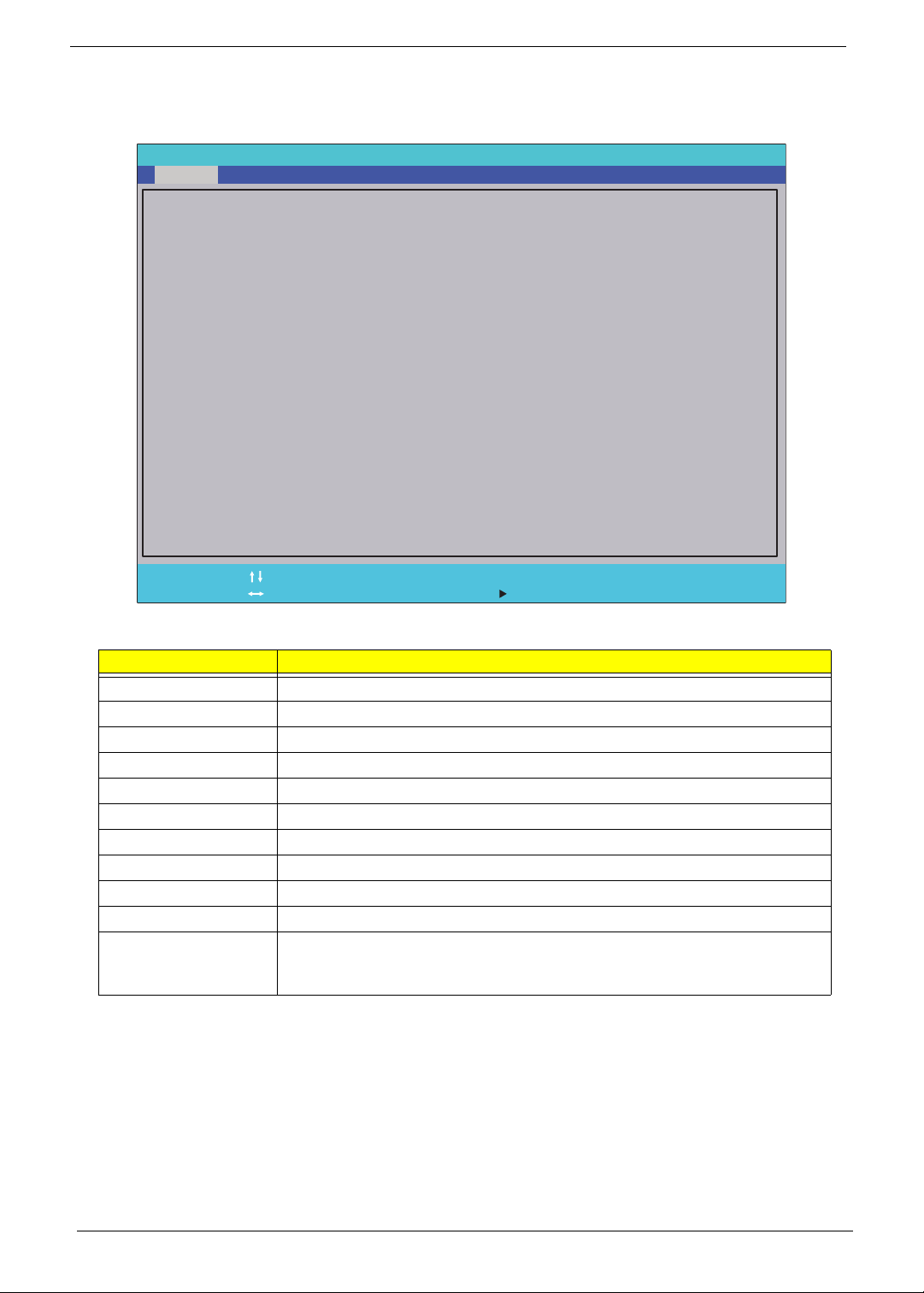
Information
The Information screen displays a summary of your computer hardware information.
InsydeH20 Setup Utility Rev. 3.5
Main Boot
SecurityInformation Advanced Power
Exit
CPU Type
CPU Type
CPU Speed
CPU Speed
HDD Model Name:
HDD Model Name:
HDD Serial Number:
HDD Serial Number:
System BIOS Version:
System BIOS Version:
VGA BIOS Version:
VGA BIOS Version:
Serial Number:
Serial Number:
Asset Tag Number:
Asset Tag Number:
Product Name:
Product Name:
Manufacturer Name:
Manufacturer Name:
UUID:
UUID:
Help
F1
Exit
ESC
NOTE: The system information is subject to different models.
Parameter Description
CPU Type This field shows the CPU type and speed of the system.
CPU Speed This field shows the speed of the CPU.
HDD Model Name This field shows the model name of HDD installed on primary IDE master.
HDD Serial Number This field displays the serial number of HDD installed on primary IDE master.
System BIOS Version Displays system BIOS version.
VGA BIOS Version This field displays the VGA firmware version of the system.
Serial Number This field displays the serial number of this unit.
Asset Tag Numb er This field displays the asset tag number of the system.
Product Name This field shows product name of the system.
Manufacturer Name This field displays the manufacturer of this system.
UUID Number Universally Unique Identifier (UUID) is an identifier standard used in software
Select Item
Select Menu
construction, standardized by the Open Software Foundation (OSF) as part of
the Distributed Computing Environment (DCE).
Intel(R) Atom(TM) CPU N270 @ 1.60GHz
Intel(R) Atom(TM) CPU N270 @ 1.60GHz
1.60GHz
1.60GHz
Toshiba MK1655GSX
Toshiba MK1655GSX
Y875A040A
Y875A040A
V0.10
V0.10
Intel V1585
Intel V1585
S2S58080018521491F1601
S2S58080018521491F1601
Aspire one
Aspire one
Acer
Acer
3A57E249FBE82B452E72001EECDAEC37
3A57E249FBE82B452E72001EECDAEC37
F5/F6
Enter
Change Values
Select SubMenu
Setup Default
F9
Save and Exit
F10
20 Chapter 2
Page 31

Main
The Main screen allows the user to set the system time and date as well as enable and disable boot option
and recovery.
InsydeH20 Setup Utility Rev. 3.5
Advanced PowerMain
System Time:
System Time:
System Date:
System Date:
Total Memory:
Total Memory:
Video Memory:
Video Memory:
Quick Boot
Quick Boot
Network Boot
Network Boot
F12 Boot Menu
F12 Boot Menu
D2D Recovery
D2D Recovery
SATA Mode
SATA Mode
SecurityInformation
[19:10:59]
[19:10:59]
[01/09/2009]
[01/09/2009]
1024 MB
1024 MB
[8MB]
[8MB]
[Enabled]
[Enabled]
[Enabled]
[Enabled]
[Disabled]
[Disabled]
[Enabled]
[Enabled]
[AHCI]
[AHCI]
Boot
Exit
Item Specific Help
This is the help for the
hour field. Valid range
is from 0 to 23.
INCREASE/REDUCE
: F5/F6
Help
F1
Exit
ESC
NOTE: The screen above is for your reference only. Actual values may differ.
The table below describes the parameters in this screen. Settings in boldface are the default and suggested
parameter settings.
Parameter Description Format/Option
System Time Sets the system time. The hours are displayed with 24-
System Date Sets the system date. Format MM/DD/YYYY
Total Memory This field reports the memory size of the system.
Video Memory
Quick Boot Allows startup to skip certain tests while booting,
Network Boot Enables, disables the system boot from LAN (remote
F12 Boot Menu Enables, disables Boot Menu during POST. Option: Enabled or Enabled
D2D Recovery Enables, disables D2D Recovery function. The function
SATA Mode Control the mode in which the SATA controller should
Select Item
Select Menu
hour format.
Memory size is fixed to 3017 MB.
Shows the video memory size. VGA Memory size=32 MB
decreasing the time needed to boot the system.
server).
allows the user to create a hidden partition on hard disc
drive to store operation system and restore the system
to factory defaults.
operate.
F5/F6
Enter
Change Values
Select SubMenu
Setup Default
F9
Save and Exit
F10
Format: HH:MM:SS
(hour:minute:second)
(month/day/year)
N/A
N/A
Option: Enabled or Disabled
Option: Enabled or Disabled
Option: Enabled or Disabled
Option: AHCI or IDE
Chapter 2 21
Page 32

Advanced
The Advanced screen allows the user to configure the various advanced BIOS options.
IMPORTANT: Making incorrect settings to items on these pages may cause the system to malfunction. Unless you
have experience adjusting these items, we recommend that you leave these settings at the default values. If
making settings to items on these pages causes your system to malfunction or prevents the system from booting,
open BIOS and choose Load Optimal Defaults in the Exit menu to boot up normally.
InsydeH20 Setup Utility Rev. 3.5
Advanced PowerMain
X Boot Configuration
X Boot Configuration
X Peripheral Configuration
X Peripheral Configuration
X IDE Configuration
X IDE Configuration
X Video Configuration
X Video Configuration
X USB Configuration
X USB Configuration
X Chipset Configuration
X Chipset Configuration
X ACPI Table/Features Control
X ACPI Table/Features Control
SecurityInformation
Boot
Exit
Item Specific Help
Configures Boot
Settings.
Help
F1
Exit
ESC
The table below describes the items, menus, and submenus in this screen. Settings in boldface are the default
and suggested parameter settings.
Parameter Description Submenu Items
Boot
Configuration
Peripheral
Configuration
IDE
Configuration
Video
Configuration
USB
Configuration
Chipset
Configuration
ACPI Table/
Features Control
Select Item
Select Menu
Enter the Boot Configuration menu. • Numlock
Enter the Peripheral Configuration menu. • Azalia
Enter the IDE Configuration menu. • IDE Controller
Enter the Video Configuration menu. • IGD—Device2, Function1
Enter the USB Configuration menu. • USB 2.0
Enter the Chipset Configuration menu. • Energy Lake
Enter the ACPI Table/Features Control
menu.
F5/F6
Enter
Change Values
Select SubMenu
• HDC C onfigure as
• Channel 1 to 4 Master and Slave
• IGD—Pre-allocat Memory
• IGD—DVMT Size
• USB Legacy
• FACP—C2 Latency Value
• FACP—C3 Latency Value
• FACP—RTC S4 Wakeup
• APIC—IO APIC Mode
• HPET—HPET Support
Setup Default
F9
Save and Exit
F10
• Base Address select
22 Chapter 2
Page 33

Security
The Security screen contains parameters that help safeguard and protect your computer from unauthorized
use.
InsydeH20 Setup Utility Rev. 3.5
Information
Supervisor Password Is:
Supervisor Password Is:
User Password Is:
User Password Is:
HDD Password Is:
HDD Password Is:
Set Supervisor Password
Set Supervisor Password
Set User Password
Set User Password
Set Hdd Password
Set Hdd Password
Power on password
Power on password
AdvancedMain Boot
Security Power
Clear
Clear
Clear
Clear
Clear
Clear
[Disabled]
[Disabled]
Exit
Item Specific Help
Install or Change the
password and the length
of password must be less
than eight words.
Help
F1
Exit
ESC
The table below describes the parameters in this screen. Settings in boldface are the default and suggested
parameter settings.
Parameter Description Option
Supervisor Password Is Shows the se tting of the Supervisor password Clear or Set
User Password Is Shows the setting of the user password. Clear or Set
Set Supervisor Password Press Enter to set the supervisor password. When
Set User Password Press Enter to set the user password. When user
Set Hdd Password Enter HDD password.
Power on password Defines whether a password is required or not while
Select Item
Select Menu
set, this password protects the BIOS Setup Utility
from unauthorized access. The user can not either
enter the Setup menu nor change the value of
parameters.
password is set, this password protects the BIOS
Setup Utility from unauthorized access. The user can
enter Setup menu only and does not have right to
change the value of parameters.
the events defined in this group happened. The
following sub-options are all requires the Supervisor
password for changes and should be grayed out if the
user password was used to enter set u p.
F5/F6
Enter
Change Values
Select SubMenu
Setup Default
F9
Save and Exit
F10
Enabled or
Disabled
NOTE: When you are prompted to enter a password, you have three tries before the system halts. Don’t forget
your password. If you forget your password, you may have to return your notebook computer to your
dealer to reset it.
Chapter 2 23
Page 34

Setting a Password
Follow these steps as you set the user or the supervisor password:
1. Use the ↑ and ↓ keys to highlight the Set Supervisor Password parameter and press the Enter key. The
Set Supervisor Password box appears:
Set Supervisor Password
Enter New Password [ ][ ]
Confirm New Password [ ]
2. Type a password in the “Enter New Password” field. The password length can not exceeds 8
alphanumeric characters (A-Z, a-z, 0-9, not case sensitive). Retype the password in the “Confirm New
Password” field.
IMPORTANT:Be very careful when typing your password because the characters do not appear on the screen.
3. Press Enter. After setting the password, the computer sets the User Password parameter to “Set”.
4. If desired, you can opt to enable the Password on boot parameter.
5. When you are done, press F10 to save the changes and exit the BIOS Setup Utility.
Removing a Password
Follow these steps:
1. Use the ↑ and ↓ keys to highlight the Set Supervisor Password parameter and press the Enter key. The
Set Password box appears:
Set Supervisor Password
Enter Current Password [ ][ ]
Enter New Password [ ]
Confirm New Password [ ][ ]
2. Type the current password in the Enter Current Passwor d fi el d an d press Enter.
3. Press Enter twice without typing anything in the Enter New Password and Confirm New Password fields.
The computer then sets the Supervisor Password parameter to “Clear”.
4. When you have changed the settings, press u to save the changes and exit the BIOS Setup Utility.
24 Chapter 2
Page 35

Changing a Password
1. Use the ↑ and ↓ keys to highlight the Set Supervisor Password parameter and press the Enter key. The
Set Password box appears.
Set Supervisor Password
Enter Current Password [ ][ ]
Enter New Password [ ]
Confirm New Password [ ][ ]
2. Type the current password in the Enter Current Passwor d fi el d an d press Enter.
3. Type a password in the Enter New Password field. Retype the password in the Confirm New Password
field.
4. Press Enter. After setting the password, the computer sets the User Password parameter to “Set”.
5. If desired, you can enable the Password on boot parameter.
6. When you are done, press F10 to save the changes and exit the BIOS Setup Utility.
If the verification is OK, the screen will display as following.
Setup Notice
Changes have been saved.
[Continue][Continue]
The password setting is complete after the user presses Enter.
If the current password entered does not match the actual current password, the screen will show you the
Setup Warning.
Setup Warning
Invalid Password.
[Continue][Continue]
If the new password and confirm new password strings do not match, the screen displays the following
message.
Setup Warning
Passwords do not match.
Re-enter password.
[Continue][Continue]
Chapter 2 25
Page 36

Power
The Power screen allows the user to configure CPU and power management options.
InsydeH20 Setup Utility Rev. 3.5
Advanced PowerMain
X Advanced CPU Control
X Advanced CPU Control
X Platform Power Management
X Platform Power Management
ACPI S3:
ACPI S3:
Wake on PME
Wake on PME
Wake on Modem Ring
Wake on Modem Ring
Auto wake on S5
Auto wake on S5
Quickly S4 Resume
Quickly S4 Resume
SecurityInformation
[Enabled]
[Enabled]
[Disabled]
[Disabled]
[Disabled]
[Disabled]
[Disabled]
[Disabled]
[Disabled]
[Disabled]
Boot
Exit
Item Specific Help
These items control
various CPU parameters.
Help
F1
Exit
ESC
The table below describes the parameters in this screen. Settings in boldface are the default and suggested
parameter settings.
Parameter Description Submenu Items
Advanced CPU
Control
Platform Power
Management
ACPI S3 Enable or Disable ACPI S1/S3 Sleep State. N/A
Wake on PME Disable or Enable wake up when the
Wake on Modem
Ring
Select Item
Select Menu
Enter the Advanced CPU Control menu. • IST Configuration
Enter the Platform Power Management
menu.
system power is off and a PCI Power
Management Enable wake up event occurs.
Disable or Enable wake up when the
system power is off and a modem attached
to the serial port is ringing.
F5/F6
Enter
Change Values
Select SubMenu
• Thermal Mode
• CMP Support
• Use NX capability
• C-State support
• Enhanced C-States Enable
• Pop Up Support
• Pop Down Support
•Hard C4E
• Bi-directional PROCHOT#
• ACPI 3.0 T-States
• DTS Enable
• Thermal Trip Points Setting
• PCI Clock Run
• _CST - C4 Latency Value
N/A
N/A
Setup Default
F9
Save and Exit
F10
(Throttle On Temp.)
26 Chapter 2
Page 37

Parameter Description Submenu Items
Auto wake on S5 Disable or Enable auto wake up by date
and time or at a fixed time everyday.
Quickly S4
Resume
Disable or Enable optional quick boot from
S4 Resume.
N/A
N/A
Chapter 2 27
Page 38

Boot
This menu allows the user to decide the order of boot devices to load the operating system. Bootable devices
includes the USB diskette drives, the onboard hard disk drive and the DVD drive in the module bay.
InsydeH20 Setup Utility Rev. 3.5
Information
Boot priority order:
Boot priority order:
AdvancedMain Boot
Security Power
Exit
Item Specific Help
1. IDE0 : TOSHIBA MK1655GSX
1. IDE0 : TOSHIBA MK1655GSX
2. IDE1 :
2. IDE1 :
3. USB FDD :
3. USB FDD :
4. Network Boot : Atheros Boot Agent
4. Network Boot : Atheros Boot Agent
5. USB HDD :
5. USB HDD :
6. USB CDROM :
6. USB CDROM :
F1
ESC
Help
Exit
Select Item
Select Menu
F5/F6
Enter
Change Values
Select SubMenu
Use < > or < > to select
a device, then press
<F5> to move it down the
list, or <F6> to move
it up the list. Press
<Esc> to escape the menu
Setup Default
F9
Save and Exit
F10
28 Chapter 2
Page 39

Exit
The Exit screen allows you to save or discard any changes you made and quit the BIOS Utility.
InsydeH20 Setup Utility Rev. 3.5
Information
Exit Saving Changes
Exit Saving Changes
Exit Discarding Changes
Exit Discarding Changes
Load Setup Defaults
Load Setup Defaults
Discard Changes
Discard Changes
Save Changes
Save Changes
AdvancedMain Boot
Security Power
Exit
Item Specific Help
Exit System Setup and
save your changes to
CMOS.
Help
F1
Exit
ESC
The table below describes the parameters in this screen.
Parameter Description
Exit Saving Changes Exit System Setup and save your changes to CMOS.
Exit Discarding
Changes
Load Setup Default Load default values for all SETUP ite m.
Discard Changes Load previous values from CMOS for all SETUP items.
Save Changes Save Setup Data to CMOS.
Select Item
Select Menu
Exit utility without saving setup data to CMOS.
F5/F6
Enter
Change Values
Select SubMenu
F9
F10
Setup Default
Save and Exit
Chapter 2 29
Page 40

BIOS Flash Utility
The BIOS flash memory update is required for the following conditions:
• New versions of system programs
• New features or options
• Restore a BIOS when it becomes corrupted.
Use the Phlash utility to update the system BIOS flash ROM.
NOTE: If you do not have a crisis recovery diskette at hand, then you should create a Crisis Recovery
Diskette before you use the Phlash utility.
NOTE: Do not install memory-related drivers (XMS, EMS, DPMI) when you use the Phlash.
NOTE: Please use the AC adaptor power supply when you run the Phlash utility. If the battery pack does not
contain enough power to finish BIOS flash, you may not boot the system because the BIOS is not
completely loaded.
Fellow the steps below to run the Phlash.
1. Prepare a bootable diskette.
2. Copy the flash utilities to the bootable diskette.
3. Then boot the system from the bootable diskette. The flash utility has auto-execution function.
30 Chapter 2
Page 41

DOS Flash Utility
Perform the following steps to use the DOS Flash Utility:
1. Press F2 during boot to enter the Setup Menu.
2. Select Boot Menu to modify the boot priority order, for example, if using USB HDD to Update BIOS, move
USB HDD to position 1.
InsydeH20 Setup Utility Rev. 3.5
Information
Boot priority order:
Boot priority order:
AdvancedMain Boot
Security Power
Exit
Item Specific Help
1. IDE0 : TOSHIBA MK1655GSX
1. IDE0 : TOSHIBA MK1655GSX
2. IDE1 :
2. IDE1 :
3. USB FDD :
3. USB FDD :
4. Network Boot : Atheros Boot Agent
4. Network Boot : Atheros Boot Agent
5. USB HDD :
5. USB HDD :
6. USB CDROM :
6. USB CDROM :
Help
F1
Exit
ESC
3. Execute the FLASH.BAT batch file to update BIOS.
The flash process begins as shown.
Select Item
Select Menu
F5/F6
Enter
Change Values
Select SubMenu
Use < > or < > to select
a device, then press
<F5> to move it down the
list, or <F6> to move
it up the list. Press
<Esc> to escape the menu
Setup Default
F9
Save and Exit
F10
4. In flash BIOS, the message Please do not remove AC Power Source displays.
NOTE: If the AC power is not connected, the following message displays.
Plug in the AC power to continue.
Chapter 2 31
Page 42

5. Flash is complete when the message Flash programming complete displays.
32 Chapter 2
Page 43

WinFlash Utility
Perform the following steps to use the WinFlash Utility:
1. Double click the WinFlash executable.
2. Click OK to begin the update. A progress screen displays.
3. When the process is complete, close all programs and applications and reboot the system.
Chapter 2 33
Page 44

Remove HDD/BIOS Password Utilities
This section provide you with removing HDD/BIOS method:
Remove HDD Password:
When the user keys in the wrong password three times, the system reports the following error code to user.
To unlock the HDD password, perform the following steps:
1. Press Enter to display the Select Item screen.
2. Select Enter Unlock Password and press Enter.
An Unlock Password displays.
3. Make a note of the key, 76943488 in the example.
4. Boot up the system and open a DOS prompt.
5. Enter the UnlockHD.EXE command and input the key to create an unlock code. Make a note of the
result, for example 46548274.
6. Reboot and enter the BIOS by pressing F2 when prompted.
7. Go to the Security menu and select Set Hdd Password.
8. Enter the unlock code generated by UnlockHD.EXE as the current password, 46548274 in the example,
and complete the New Password and Confirm fields to create a new HDD password.
9. Save and exit the BIOS to complete the process.
34 Chapter 2
Page 45

Removing BIOS Passwords:
If you key in the wrong Supervisor Password three times, System Disabled displays on the screen. See the
image below.
To reset the BIOS password, run BIOS_PW.EXE as follows:
1.
Key in bios_pw 14452 0
2. Select one string from the list.
Chapter 2 35
Page 46

3. Reboot the system and key in the selected string (qjjg9vy, 07yqmjd etc.) for the BIOS user
password.
Cleaning BIOS Passwords
To clear the password, perform the following steps:
1. From a DOS prompt, Execute clnpwd.exe
2. Press 1 or 2 to clean the desired password shown on the screen.
The onscreen message determines whether the function is successful or not.
36 Chapter 2
Page 47

Miscellaneous Utilities
Using Boot Sequence Selector
Boot Sequence Selector allows the boot order to be changes without accessing the BIOS. To use Boot
Sequence Selector, perform the following steps:
1. Enter into DOS.
2. Execute BS.exe to display the usage screen.
3. Select the desired boot sequence by entering the corresponding sequence, for example, enter BS2 to
change the boot sequence to HDD|CD ROM|LAN|Floppy.
Using DMITools
The DMI (Desktop Management Interface) Tool copies BIOS information to eeprom to be used in the DMI pool
for hardware management.
When the BIOS displays Verifying DMI pool data it is checking the table correlates with the hardware before
sending to the operating system (Windows, etc.).
To update the DMI Pool, perform the following steps:
1. Enter into DOS.
2. Execute dmitools.exe. The following messages show dmitools usage:
IMPORTANT:The following write examples (2 to 5) require a system reboot to take effect
Chapter 2 37
Page 48

Example 1: Read DMI Information from Memory
Input:
dmitools /r
Output:
Manufacturer (Type1, Offset04h): Acer
Product Name (Type1, Offset05h): Aspire one xxxxx
Serial Number (Type1, Offset07h): 01234567890123456789
UUID String (Type1, Offset08h): xxxxxxxx-xxxx-xxxx-xxxx-xxxxxxxxxxxx
Asset Tag (Type3, Offset04h): Acer Asstag
Example 2: Write Product Name to EEPROM
Input:
dmitools /wp Acer
Example 3: Write Serial Number to EEPROM
Input:
dmitools /ws 01234567890123456789
Example 4: Write UUID to EEPROM
Input:
dmitools /wu
Example 5: Write Asset Tag to EEPROM
Input:
dmitools /wa Acer Asstag
Using the LAN MAC Utility
Perform the following steps to write MAC information to eeprom:
1. Use a text editor, for example Notepad, to edit the MAC.CFG file as shown:
• WriteData= '001122334455' <------- MAC value
• StartAddr=7A <------- MAC address
• WriteLeng=6 <------- MAC value length
• KeepByte=0 <------- can be any value
2. Boot into DOS.
3. Execute MAC.BAT to write MAC information to eeprom.
38 Chapter 2
Page 49

Machine Disassembly and Replacement
This chapter contains step-by-step procedures on how to disassemble the notebook computer for
maintenance and troubleshooting.
Disassembly Requirements
To disassemble the computer, you need the following tools:
• Wrist grounding strap and conductive mat for preventing electrostatic discharge
• Flat screwdriver
• Philips screwdriver
• Plastic flat screwdriver
• Plastic tweezers
NOTE: The screws for the different components vary in size. During the disassembly process, group the
screws with the corresponding components to avoid mismatch when putting back the components.
Related Information
The product previews seen in the disassembly procedures may not represent the final product color or
configuration.
Chapter 3
IMPORTANT:Cable paths and positioning may not represent the actual model. During the removal and
replacement of components, ensure all available cable channels and clips are used and that the cables are
replaced in the same position.
Chapter 3 39
Page 50

General Information
Pre-disassembly Instructions
Before proceeding with the disassembly procedure, make sure that you do the following:
1. Turn off the power to the system and all peripherals.
2. Unplug the AC adapter and all power and signal cables from the system.
3. Place the system on a flat, stable surface.
4. Remove the battery pack.
Disassembly Process
The disassembly process is divided into the following sections:
• External components disassembly
• Main unit disassembly
• LCD module disassembly
The flowcharts provided in the succeeding disassembly sections illustrate the entire disassembly sequence.
Observe the order of the sequence to avoid damage to any of the hardware components. For example, if you
want to remove the Mainboard, you must first remove the Keyboard, and LCD Module then disassemble the
inside assembly frame in that order.
Main Screw List
Screw Quantity Part Number
M2*3 16 86.S5502.001
M2*6 21 86.S5502.002
M3*3 4 86.S5502.003
40 Chapter 3
Page 51

External Module Disassembly Process
External Modules Disassembly Flowchart
Turn off system
and peripherals
power
Disconnect power
and signal cables
from system
Remove
Battery
Remove
DIMM
Remove
Lower Covers
Remove
WLAN
Remove
Dummy Card
Remove
HDD
Screw List
Step Screw Quantity Part No.
Lower Covers M2*6 2 86.S5502.002
HDD Carrier M3*3 4 86.S5502.003
WLAN Module M2*3 1 86.S5502.001
Chapter 3 41
Page 52

Removing the Battery Pack
1. Turn the computer over.
2. Slide the battery lock/unlock latch to the unlock position.
3. Slide and hold the battery release latch to the release position (1), then slide out the battery pack from the main
unit (2).
2
1
42 Chapter 3
Page 53

Removing the SD Dummy Card
1. Push the SD dummy card all the way in to eject it.
2. Pull the card out from the slot.
Chapter 3 43
Page 54

Removing the Lower Covers
1. See “Removing the Battery Pack” on page 42.
2. Loosen the two captive screws in the HDD cover (red callout) and remove the two screws from the Memory
and WLAN covers (green callout).
Step Size Quantity Screw Type
Lower Covers
(green callout)
3. Lift the HDD cover up to remove.
M2*6 2
44 Chapter 3
Page 55

4. Lift the Memory cover up to remove.
5. Lift the WLAN cover up to remove.
Chapter 3 45
Page 56

Removing the Hard Disk Drive Module
1. See “Removing the Lower Covers” on page 44.
2. Use the pull-tab to disconnect the HDD from the interface connector.
3. Lift the hard disk drive module out of the bay.
NOTE: To prevent damage to device, avoid pressing down on it or placing heavy objects on top of it.
46 Chapter 3
Page 57

4. Remove the four screws securing the hard disk to the carrier in reverse numerical order, from 4 to 1.
3
4
1
2
Step Size Quantity Screw Type
HDD Carrier M3*3 4
5. Remove the HDD from the carrier.
Chapter 3 47
Page 58

Removing the DIMM Module
1. See “Removing the Lower Covers” on page 44.
2. Push out the release latches on both sides of the DIMM socket to release the DIMM module.
3. Remove the DIMM module.
48 Chapter 3
Page 59

Removing the WLAN Module
1. See “Removing the Lower Covers” on page 44.
2. Remove the adhesive tape securing the cables in place.
3. Disconnect the antenna cables from the WLAN board.
IMPORTANT:The black cable attaches to the MAIN (J3) terminal and the gray cable attaches to the AUX (J2)
terminal.
Chapter 3 49
Page 60

4. Move the antenna away and remove the single screw on the WLAN board.
Step Size Quantity Screw Type
WLAN Module M2*3 1
5. Detach the WLAN board from the WLAN socket.
NOTE: When reattaching the antennas, ensure the cables are tucked into the chassis to prevent damage.
50 Chapter 3
Page 61

Main Unit Disassembly Process
IMPORTANT: Cable paths and positioning may not represent the actual model. During the removal and
replacement of components, ensure all available cable channels and clips are used and that the cables are
replaced in the same position.
Main Unit Disassembly Flowchart
Remove External
Modules before
proceeding
Remove
Keyboard
Remove
Upper Cover
Remove
TouchPad
Bracket
Remove
Power Board
Remove
USB Board
Thermal Module
Remove
Remove
LCD Module
Remove
Mainboard
Bluetooth Modu le
Remove
Speaker Modue
Screw List
Step Screw Quantity Part No.
Upper Cover M2*3 3 86.S5502.001
M2*6 11 86.S5502.002
Power Board M2*3 1 86.S5502.001
TouchPad Bracket M 2*3 1 86.S5502.001
LCD Module M2*6 2 86.S5502.002
USB Board M2*3 1 86.S5502.001
Mainboard M2*3 1 86.S5502.001
Speaker Module M2*3 2 86.S5502.001
Thermal Module M2*3 2 86.S5502.001
Remove
Chapter 3 51
Page 62

Removing the Keyboard
1. See “Removing the Battery Pack” on page 42.
2. Turn the computer rightside up and open the lid to the full extent.
3. Unlock the single securing latch above the F8 key by pressing down with plastic tweezers.
IMPORTANT:The use of metal tools may damage the outer casing. Use plastic tools where available.
4. Grasp the Keyboard and lift upward in the centre as shown.
5. Grasp the Keyboard at both sides as shown, and slide it toward the LCD Panel to release the securing clips.
52 Chapter 3
Page 63

6. Turn the Keyboard over and place it on the TouchPad area as shown.
7. Lift the Keyboard FFC securing latch as shown.
8. Disconnect the FFC and remove the Keyboard.
Chapter 3 53
Page 64

Removing the Upper Cover
1. See “Removing the Lower Covers” on page 44.
2. Turn the computer over. Remove the nine securing screws.
Step Size Quantity Screw Type
Upper Cover
(red callouts)
M2*3 3
Upper Cover
(green callouts)
3. Turn the computer over and disconnect the following cables from the Mainboard.
M2*6 6
B
A
54 Chapter 3
Page 65

Release the locking latch on A as shown. Disconnect A from the Mainboard.
Release the locking latch on B as shown. Disconnect B from the Mainboard.
4. Remove the five securing screws from the Upper Cover.
Step Size Quantity Screw Type
Upper Cover M2*6 5
Chapter 3 55
Page 66

5. Grasp the top-right side of the upper cover and pry apart.
6. Work along the top and right sides as shown, gradually prying up the cover.
56 Chapter 3
Page 67

7. Lift the Upper Cover clear of the computer.
Chapter 3 57
Page 68

Removing the Power Board
1. See “Removing the Upper Cover” on page 54.
2. Remove the single securing screw from the Power Board.
Step Size Quantity Screw Type
Power Board M2*3 1
3. Disconnect the FFC adhesive from the Upper Cover as shown.
4. Lift up the right side of the Power Board as shown, ensuring that the board is free of the securing pin.
58 Chapter 3
Page 69

5. Grasp the right side of the Power Board as shown and lift the left side of the board to release the left side
securing pin.
6. Rotate the Power Board as shown to disengage the final securing clip.
7. Remove the board from the Upper Cover.
Chapter 3 59
Page 70

Removing the TouchPad Bracket
1. See “Removing the Upper Cover” on page 54.
2. Remove the single securing screw from the TouchPad Bracket.
Step Size Quantity Screw Type
TouchPad
Bracket
M2*3 1
3. Lift the left side of the Touc hPad Bracket (1) and slide the bracket to the left to clear the securing pin (2).
1
2
60 Chapter 3
Page 71

4. Lift the bracket up to clear the right side securing pin.
5. Slide the TouchPad Bracket out of the Upper Cover as shown.
6. Release the FFC locking latch as shown.
Chapter 3 61
Page 72

7. Grasp the FFC from the underside of the Upper Cover and disconnect it from the TouchPad.
NOTE: It may be necessary to disengage the FFC from the adhesive covering on the TouchPad (blue callout).
62 Chapter 3
Page 73

Removing the LCD Module
IMPORTANT: Cable paths and positioning may not represent the actual model. During the removal and
replacement of the LCD Module, ensure all available cable channels and clips are used and that the cables are
replaced in the same position.
1. See “Removing the Upper Cover” on page 54.
2. Remove the adhesive strip securing the antenna cables in place.
3. Carefully pull the antenna cables through from the underside of the computer and remove the cables from the
cable clips.
4. Disconnect the Camera cable from the Mainboard.
Chapter 3 63
Page 74

5. Remove the cable from the cable clips.
6. Disconnect the LCD power cable from the Mainboard.
7. Remove the cable from the cable clips.
64 Chapter 3
Page 75

8. Disconnect the MIC cable from the Mainboard.
IMPORTANT:The MIC cable passes under the hinge, not along the same path as the LCD power cable.
9. Remove the two securing screws from the LCD brackets.
Step Size Quantity Screw Type
LCD Module M2*6 2
IMPORTANT:Ensure all cables are clear of the lower cover before removing the LCD module.
Chapter 3 65
Page 76

10. Grasp the module with both hands and lift upwards.
Removing the RTC Battery
IMPORTANT:Follow local regulations for disposal of all batteries.
The RTC Battery is soldered to the Mainboard. To replace the battery, solder the new battery to the
connections shown.
66 Chapter 3
Page 77

Removing the USB Board and Cable
1. Disconnect the USB cable from the Mainboard.
2. Peel back the adhesive strip securing the USB cable and disconnect the cable from the USB Board.
3. Remove the single securing screw from the USB Board.
Step Size Quantity Screw Type
USB Board M2*3 1
Chapter 3 67
Page 78

4. Lift the USB Board clear of the computer rear edge first.
68 Chapter 3
Page 79

Removing the Bluetooth Module
1. Remove the adhesive tape securing the Bluetooth cable in place.
2. Disconnect the Bluetooth cable from the Mainboard.
3. Lift the Bluetooth Module clear of the casing.
Chapter 3 69
Page 80

4. Turn the Bluetooth Module over and disconnect the Bluetooth cable.
70 Chapter 3
Page 81

Removing the Mainboard and Power Cable
1. See “Removing the LCD Module” on page 63.
2. See “Removing the USB Board and Cable” on page 67.
3. See “Removing the Bluetooth Module” on page 69.
4. Disconnect the Speaker cable from the Mainboard.
5. Remove the single securing screw from the Mainboard.
Step Size Quantity Screw Type
Mainboard M2*3 1
Chapter 3 71
Page 82

6. Remove the power jack from the Lower Cover.
7. Remove the cable cluster from the Lower Cover.
8. Lift the Mainboard, right side first, and remove it from the Lower Cover.
72 Chapter 3
Page 83

9. Turn the Mainboard over and disconnect the Power Cable.
Chapter 3 73
Page 84

Removing the Speaker Module
1. See “Removing the Mainboard and Power Cable” on page 71.
2. Remove the adhesive strips holding the cables in place.
3. Remove the two securing screws (one for each Speaker).
Step Size Quantity Screw Type
Speaker Module M2*3 2
4. Lift the Speakers individually from the upper cover as shown.
74 Chapter 3
Page 85

5. Remove the Speaker Module from the Lower Cover.
Chapter 3 75
Page 86

Removing the Thermal Module
1. See “Removing the Mainboard and Power Cable” on page 71.
2. Turn the Mainboard CPU side up, and place it on a clean surface.
3. Disconnect the Fan cable from the Mainboard.
4. Remove the two securing screws from the Thermal Module.
Step Size Quantity Screw Type
Thermal Module M2*3 2
76 Chapter 3
Page 87

5. Grasp the Thermal Module and gently twist side to side to break the seal between the Thermal Module and
heat pad.
6. Lift the Thermal Module clear of the Mainboard.
Chapter 3 77
Page 88

LCD Module Disassembly Process
IMPORTANT:Cable paths and positioning may not represent the actual model. During the removal and
replacement of components, ensure all available cable channels and clips are used and that the
cables are replaced in the same position.
LCD Module Disassembly Flowchart
Remove LCD
Panel from Main
Unit before
proceeding
Remove
LCD Bracket
Extensions
Remove
LCD Bezel
Remove
LCD FPC Cable
Remove
LCD Brackets
Remove
LCD Panel
Remove
Camera Cable
Remove
Camera Module
Remove
Microphone
Screw List
Step Screw Quantity Part No.
LCD Bezel M2*6 4 86.S5502.002
LCD Panel M2*6 2 86.S5502.002
LCD Brackets M2*3 4 86.S55 02.001
Remove
Antennas
78 Chapter 3
Page 89

Removing the LCD Bracket Extensions
1. See “Removing the LCD Module” on page 63.
2. Remove the right side LCD Bracket Extension from the LCD Bracket as shown.
IMPORTANT:T he Extensions may not represent the actual model. During the removal and replacement of
components, ensure all available cable channels and clips are used and that the cables are replaced
in the same position.
3. Remove the left side LCD Bracket Extension from the LCD Bracket as shown.
Chapter 3 79
Page 90

Removing the LCD Bezel
1. See “Removing the LCD Bracket Extensions” on page 79.
2. Remove the four screw caps and screws from the LCD Bezel.
NOTE: The two center screw caps at the top of the bezel are for protection only.
Step Size Quantity Screw Type
LCD Bezel M2*6 4
3. Starting from the inside top edge, pry the bezel away from the panel. Continue moving down the sides until the
bezel is removed. If necessary, use a plastic pry to release the corners of the bezel.
80 Chapter 3
Page 91

4. Lift up the bezel and remove it from the LCD Module.
IMPORTANT: If the LCD Bezel is replaced, remove the lid sensor magnet from the bezel, and attach it to the
replacement bezel.
Chapter 3 81
Page 92

Removing the Camera Board
1. See “Removing the LCD Bezel” on page 80.
2. Disconnect the cable from the Camera Board as shown.
3. Remove the Camera Board from the LCD Module.
82 Chapter 3
Page 93

Removing the LCD Panel
1. See “Removing the Camera Board” on page 82.
2. Remove the two securing screws from the LCD Panel.
Step Size Quantity Screw Type
LCD Panel M2*6 2
3. Hold the LCD Panel from the sides and lift to remove. Place it on a clean surface.
Chapter 3 83
Page 94

Removing the LCD Brackets and FPC Cable
1. See “Removing the LCD Panel” on page 83.
2. Remove the four securing screws (two each side) from the LCD Panel brackets.
Step Size Quantity Screw Type
LCD Brackets M2*3 4
3. Turn the LCD panel over on a clean surface. Remove the adhesive strips securing the LCD cable.
84 Chapter 3
Page 95

4. Carefully lift the adhesive tape securing the cable connector to the LCD Panel.
5. Hold the adhesive tape clear of the LCD Panel and disconnect the LCD cable as shown.
Chapter 3 85
Page 96

Removing the Microphone Board
1. See “Removing the LCD Panel” on page 83.
2. Remove the adhesive strips holding the MIC cable in place.
3. Remove the MIC Board from the LCD Module.
86 Chapter 3
Page 97

Removing the Camera Cable
1. See “Removing the LCD Panel” on page 83.
2. Remove the adhesive strips holding the Camera cable in place.
3. Remove the Camera cable from the LCD Module.
Chapter 3 87
Page 98

Removing the Antennas
1. See “Removing the LCD Panel” on page 83.
2. Remove the adhesive strips holding the Antenna cables in place.
3. Carefully pry up the Antenna pads, as shown, and remove the pads from the LCD Module.
IMPORTANT: A strong adhesive is used to secure the Antenna pads in place. Take care not to bend the pads
during removal.
88 Chapter 3
Page 99

LCD Module Reassembly Procedure
Replacing the Antennas, Camera Cable, and MIC
1. Replace the left and right Antenna cables as shown.
2. Ensure the cables run through all the available adhesive securing strips as shown. Press down the Antenna
pads to secure them to the LCD Module (green callouts).
3. Replace the Camera cable in the LCD Module as
shown.
Chapter 3 89
4. Press the Camera cable down to secure it in place.
Page 100

5. Run the cable as shown using all the available cable
clips and replace the adhesive strip (green callout).
7. Press the MIC Board down to secure it in place. 8. Run the MIC cable along the LCD Module as shown
6. Replace the MIC Board in the LCD Module as
shown.
and replace the adhesive strips to secure it in place.
NOTE: The LCD Module appears as shown when the Antennas, Camera Cable, and MIC Board are replaced
correctly.
90 Chapter 3
