Page 1
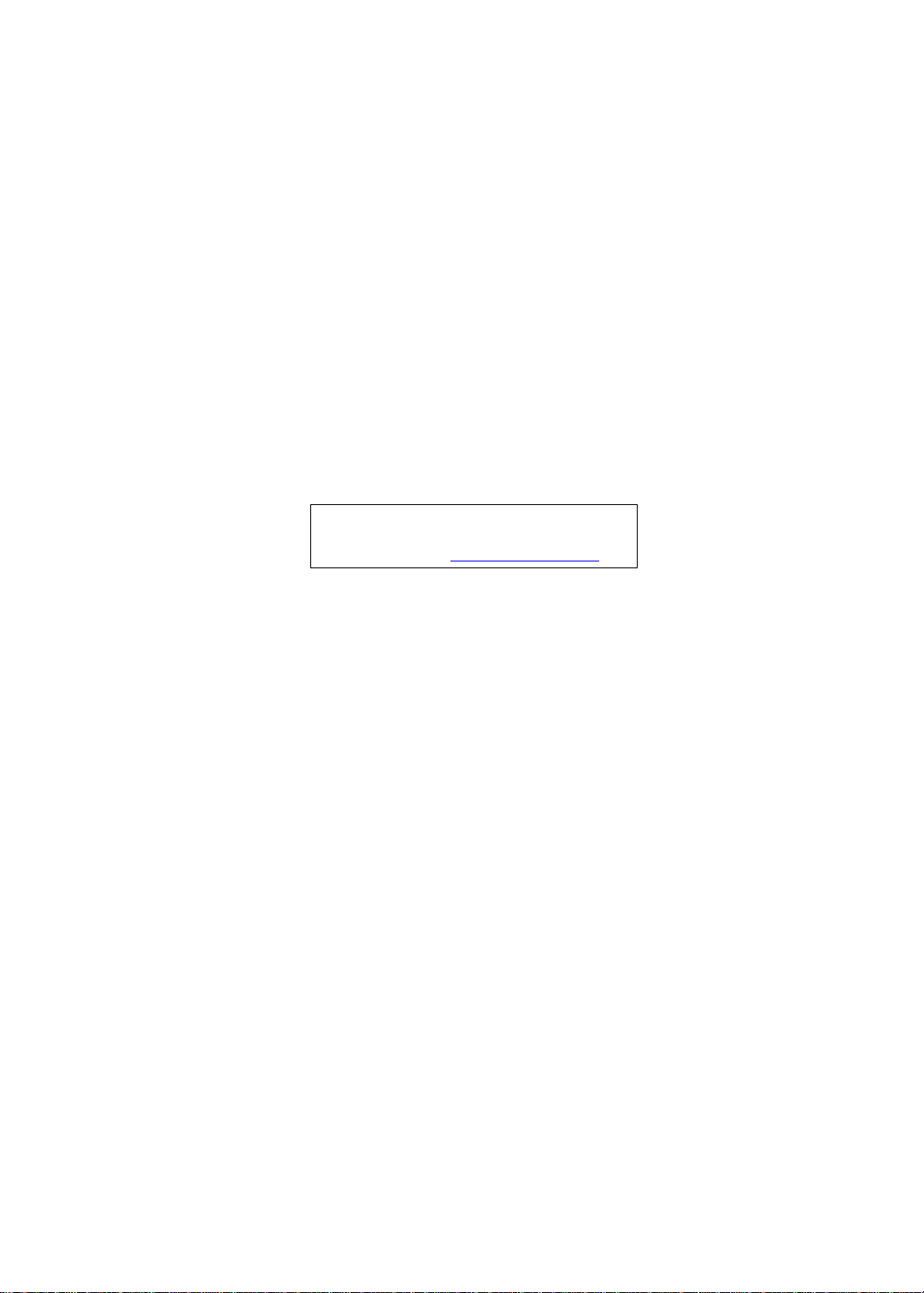
Acer
Aspire M5810 Service Guide
Service guide files and updates are available
on the ACER/CSD web; for more information,
please refer to http://csd.acer.com.tw
PRINTED IN TAIWAN
Page 2
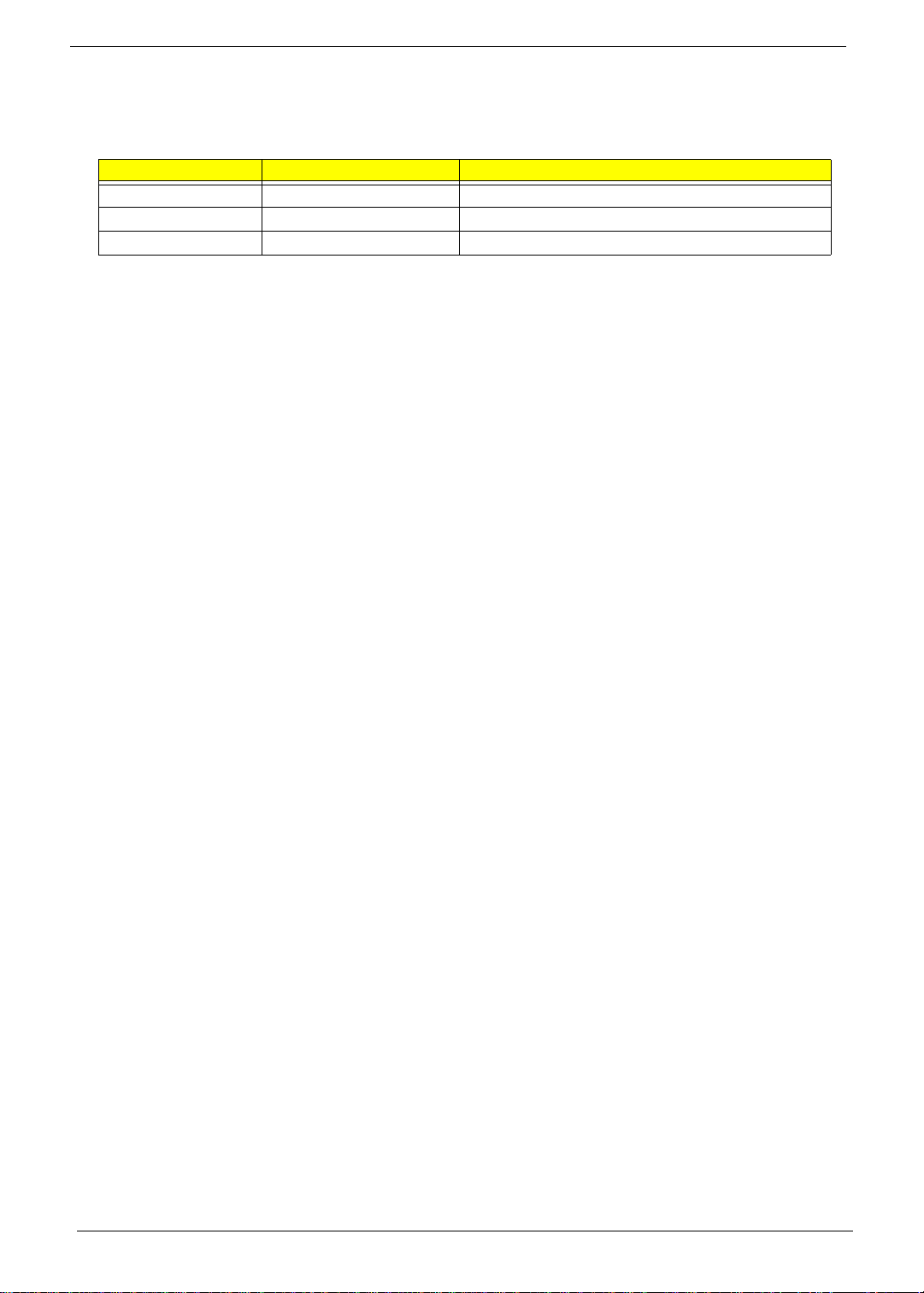
Revision History
Please refer to the table below for the updates made on this service guide.
Date Chapter Updates
ii
Page 3
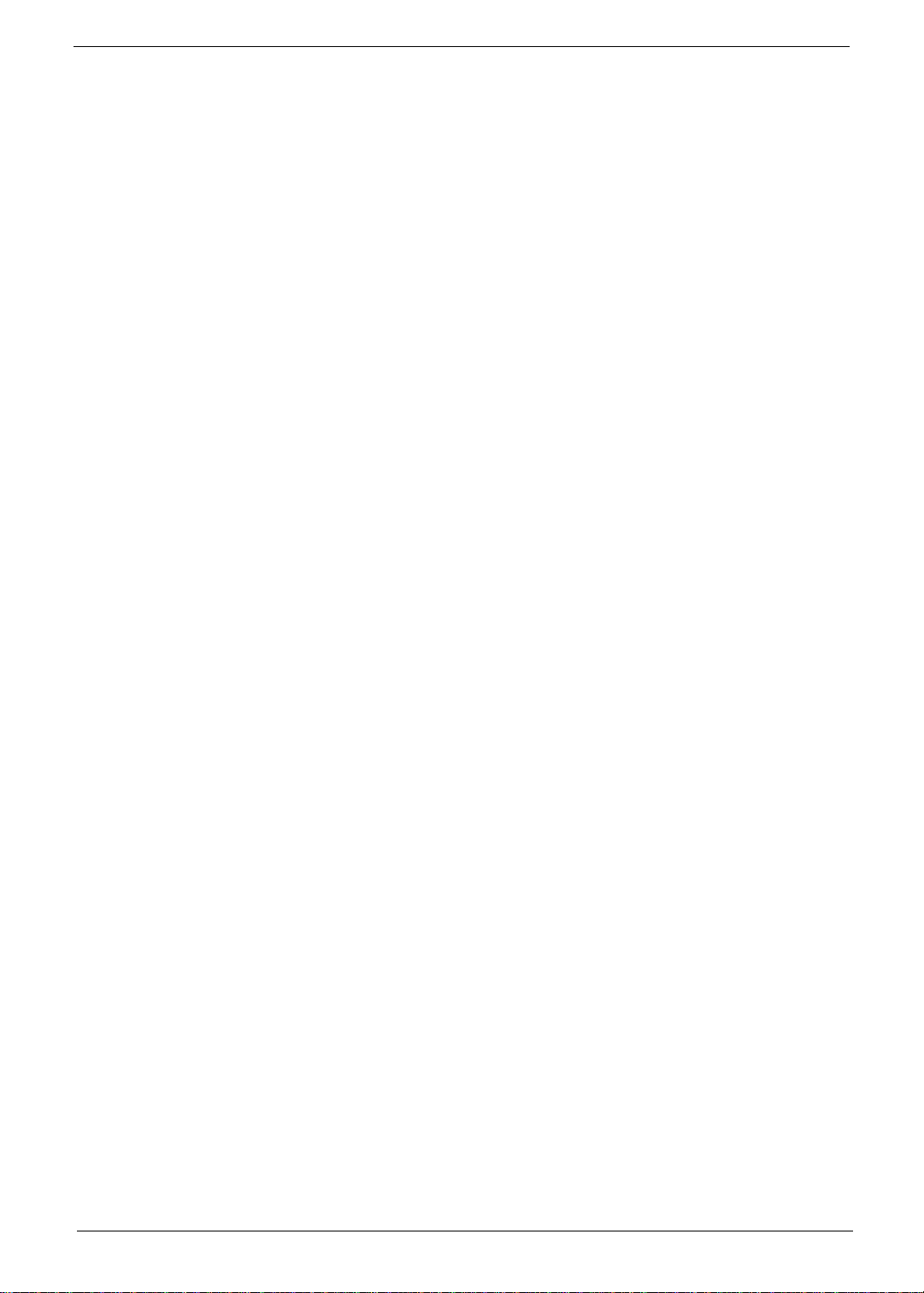
Copyright
Copyright © 2009 by Acer Incorporated. All rights reserved. No part of this publication may be reproduced,
transmitted, transcribed, stored in a retrieval system, or translated into any language or computer language, in
any form or by any means, electronic, mechanical, magnetic, optical, chemical, manual or otherwise, without
the prior written permission of Acer Incorporated.
iii
Page 4
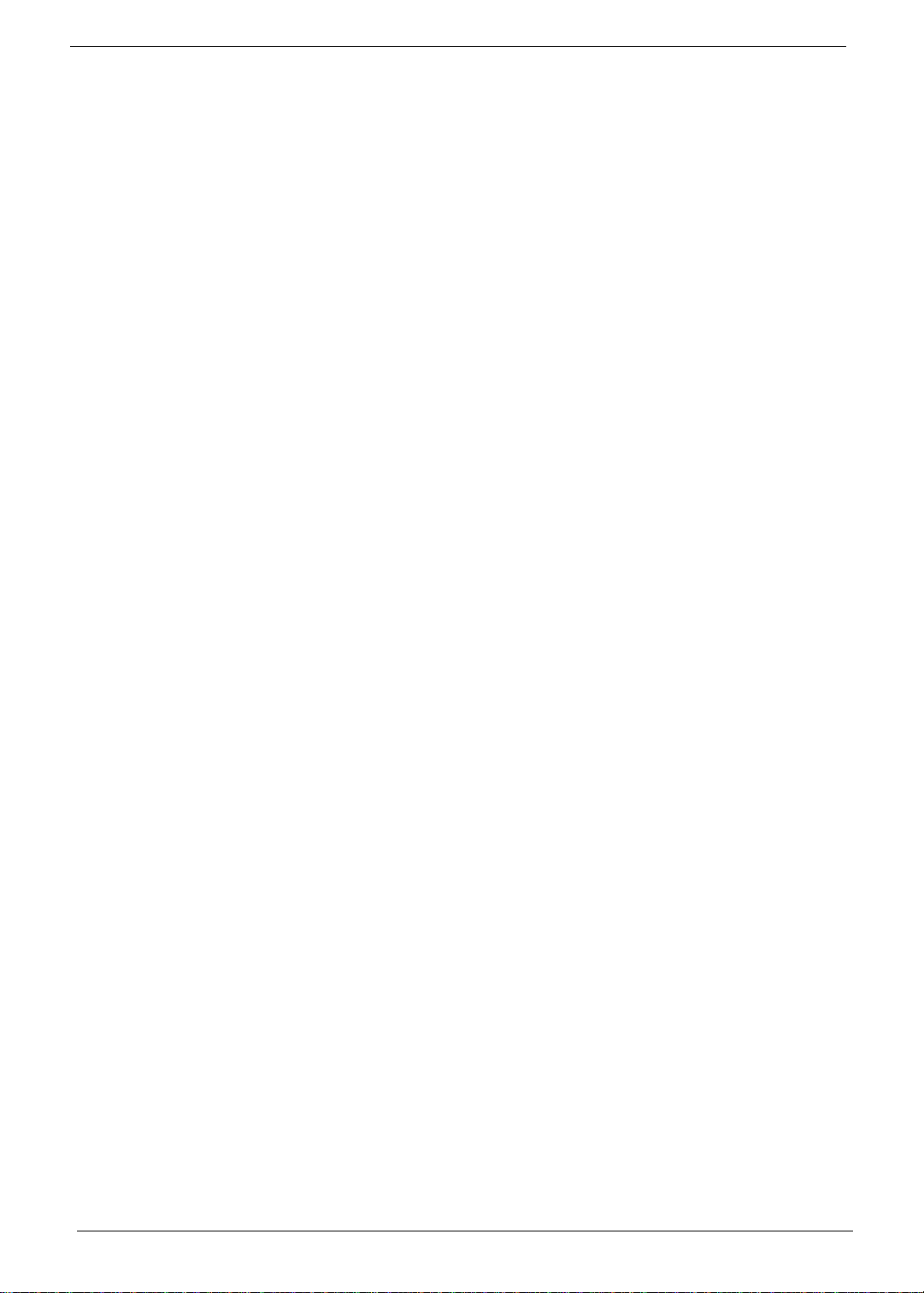
Disclaimer
The information in this guide is subject to change without notice.
Acer Incorporated makes no representations or warranties, either expressed or implied, with respect to the
contents hereof and specifically disclaims any warranties of merchantability or fitness for any particular
purpose. Any Acer Incorporated software described in this manual is sold or licensed "as is". Should the
programs prove defective following their purchase, the buyer (and not Acer Incorporated, its distributor, or its
dealer) assumes the entire cost of all necessary servicing, repair, and any incidental or consequential
damages resulting from any defect in the software.
Acer is a registered trademark of Acer Corporation.
Intel is a registered trademark of Intel Corporation.
Pentium Dual-Core, Celeron Dual-Core, Core 2 Duo, Core 2 Quad, Celeron, and combinations thereof, are
trademarks of Intel Corporation.
Other brand and product names are trademarks and/or registered trademarks of their respective holders.
iv
Page 5
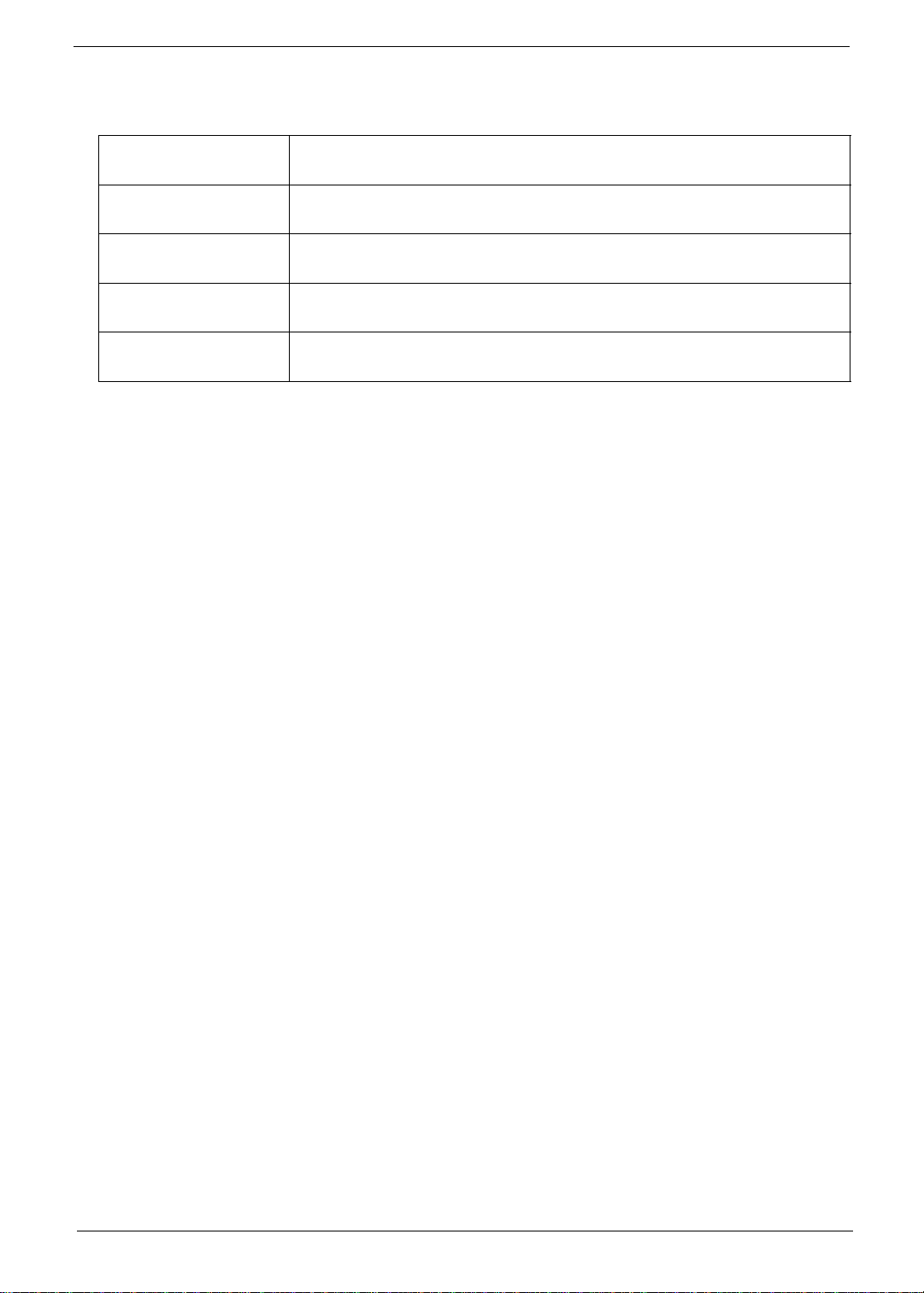
Conventions
The following conventions are used in this manual:
SCREEN
MESSAGES
NOTE Gives additional information related to the current topic.
WARNING Alerts you to any physical risk or system damage that might result from doing
CAUTION Gives precautionary measures to avoid possible hardware or software
IMPORTANT Reminds you to do specific actions relevant to the accomplishment of
Denotes actual messages that appear on screen.
or not doing specific actions.
problems.
procedures.
v
Page 6
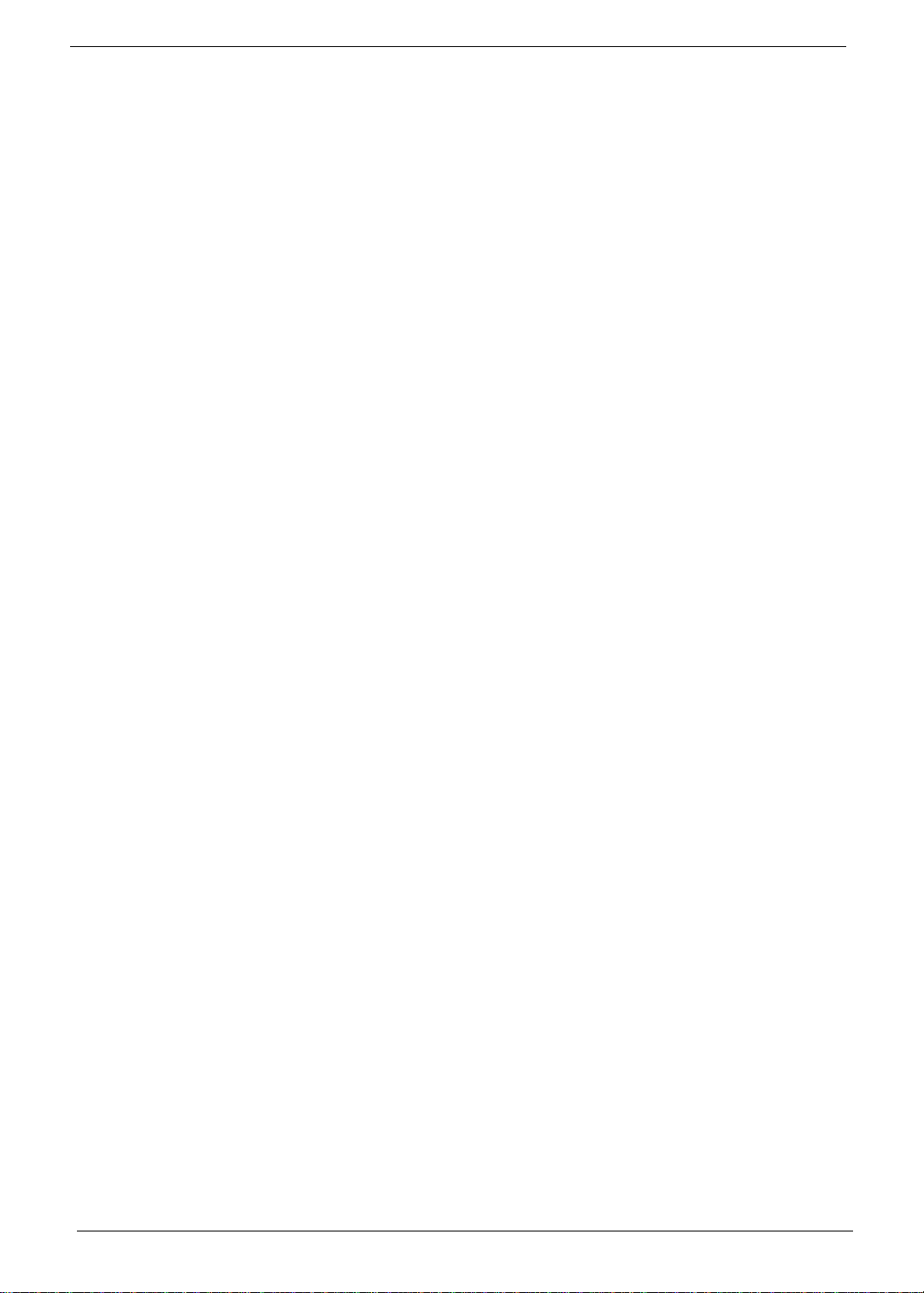
Service Guide Coverage
This Service Guide provides you with all technical information relating to the BASIC CONFIGURATION
decided for Acer's "global" product offering. To better fit local market requirements and enhance product
competitiveness, your regional office MAY have decided to extend the functionality of a machine (e.g. add-on
card, modem, or extra memory capability). These LOCALIZED FEATURES will NOT be covered in this generic
service guide. In such cases, please contact your regional offices or the responsible personnel/channel to
provide you with further technical details.
FRU Information
Please note WHEN ORDERING FRU PARTS, that you should check the most up-to-date information available
on your regional web or channel. If, for whatever reason, a part number change is made, it will not be noted in
the printed Service Guide. For ACER-AUTHORIZED SERVICE PROVIDERS, your Acer office may have a
DIFFERENT part number code to those given in the FRU list of this printed Service Guide. You MUST use the
list provided by your regional Acer office to order FRU parts for repair and service of customer machines.
vi
Page 7
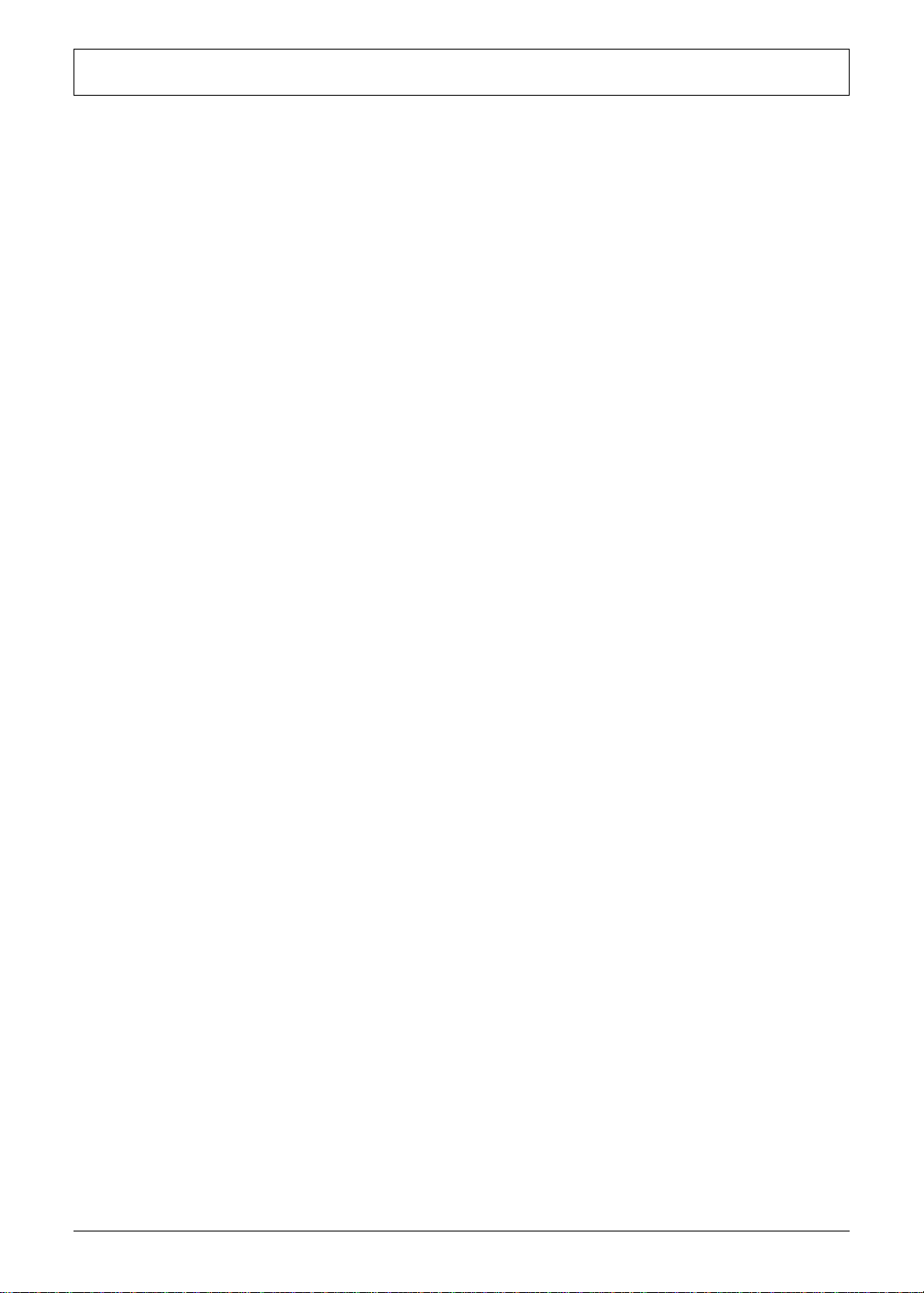
Table of Contents
System Tour 1
Features 1
System Components 1
M/B Placement 4
Block Diagram 5
Front Panel 6
Rear Panel 7
Power Management Function(ACPI support function) 8
System Utilities 9
CMOS Setup Utility 9
Entering CMOS setup 10
Navigating Through the Setup Utility 10
Setup Utility Menus 11
System Disassembly 24
Disassembly Requirements 24
Pre-disassembly Procedure 25
Removing the Side Panel 26
Removing the Front Bezel 27
Removing the Heat Sink Fan Assembly 28
Removing the Processor 29
Removing the VGA Card 30
Removing the TV Tuner Card 31
Removing the Hard Disk Drive 32
Removing the Optical Drive 34
Removing the Power Supply 35
Remove Cables 36
Remove System FAN 37
Removing the Memory Modules 38
Removing the Mainboard 39
System Troubleshooting 40
Power-On Self-Test (POST) 41
POST Error Messages List 46
Error Symptoms List 53
Undetermined Problems 58
Jumper and Connector Information 59
Jumper Setting 59
FRU (Field Replaceable Unit) List 65
Aspire M5810 Exploded Diagram 66
Aspire M5810 FRU List 68
Intel RAID SOP 76
vii
Page 8
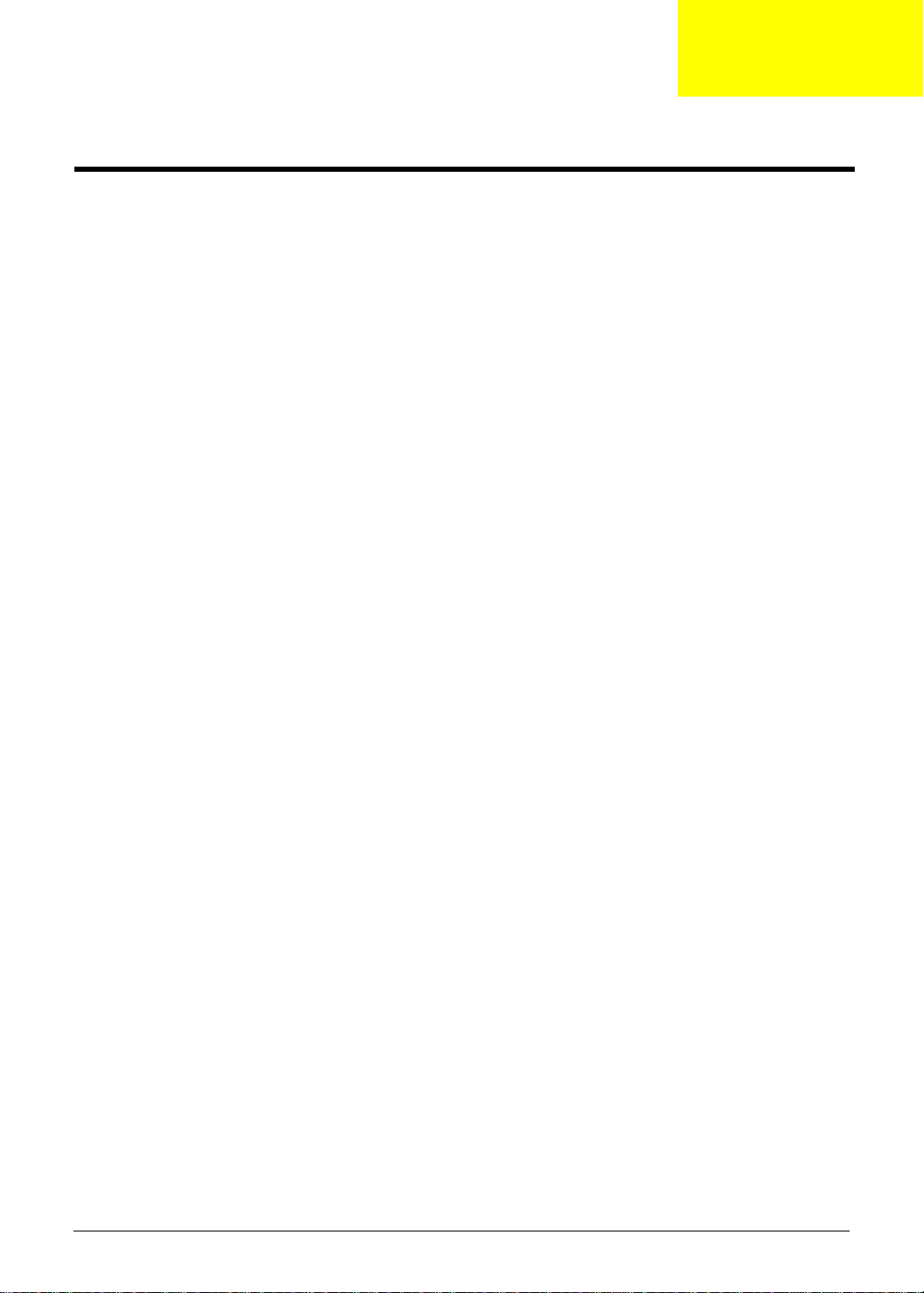
Chapter 1
System Tour
Features
Below is a brief summary of the computer’s many feature:
NOTE: The features listed in this section is for your reference only. The exact configuration of the system
depends on the model purchased.
Operating System
• Microsoft Windows 7 Home Premium 64bit
• Microsoft Windows Vista Home Premium SP1 64bit
• Others upon request
Processor
• Socket Type: Intel Socket H2 ,LGA 1156 pin
• Socket Quantity: 1
• Processor Type:
• Inte Lynnfield/Clarkdale with 45nm family mainstream processorsl Celeron 450 processor
• 2009B Mainstream (95W) FMB
Chipset
• Intel P55 +H57 (Ibex Peak)
PCB
• 4 Layer uATX form factor 9.6in X 9.6in (24.38cm X 24.38cm)
Memory subsystem
• Socket Type: DDR III Un-buffered DIMM connector
• Socket Quantity: 4
• 2 channels, 2 DIMMs per channel.
• Different colors for DIMM 0 and DIMM 1
• Max memory of 8 GB supported (using 2Gb tech)
• DDR3 1.5V 1066/1333 (1GB / 2GB / 4GB)
• Design Criteria:
• Must meet Intel Lynnfield and Clarkdale Chipset platform design guide
• Support 1.5V DIMM
• Dual channel should be enabled always when plug-in 2 same memory size DDRIII. memory
module
Hard disk
• Support up to two SATA ports
• 3.5", 25.4mm
• Capacity and models are listed on AVLC
Chapter 1 1
Page 9
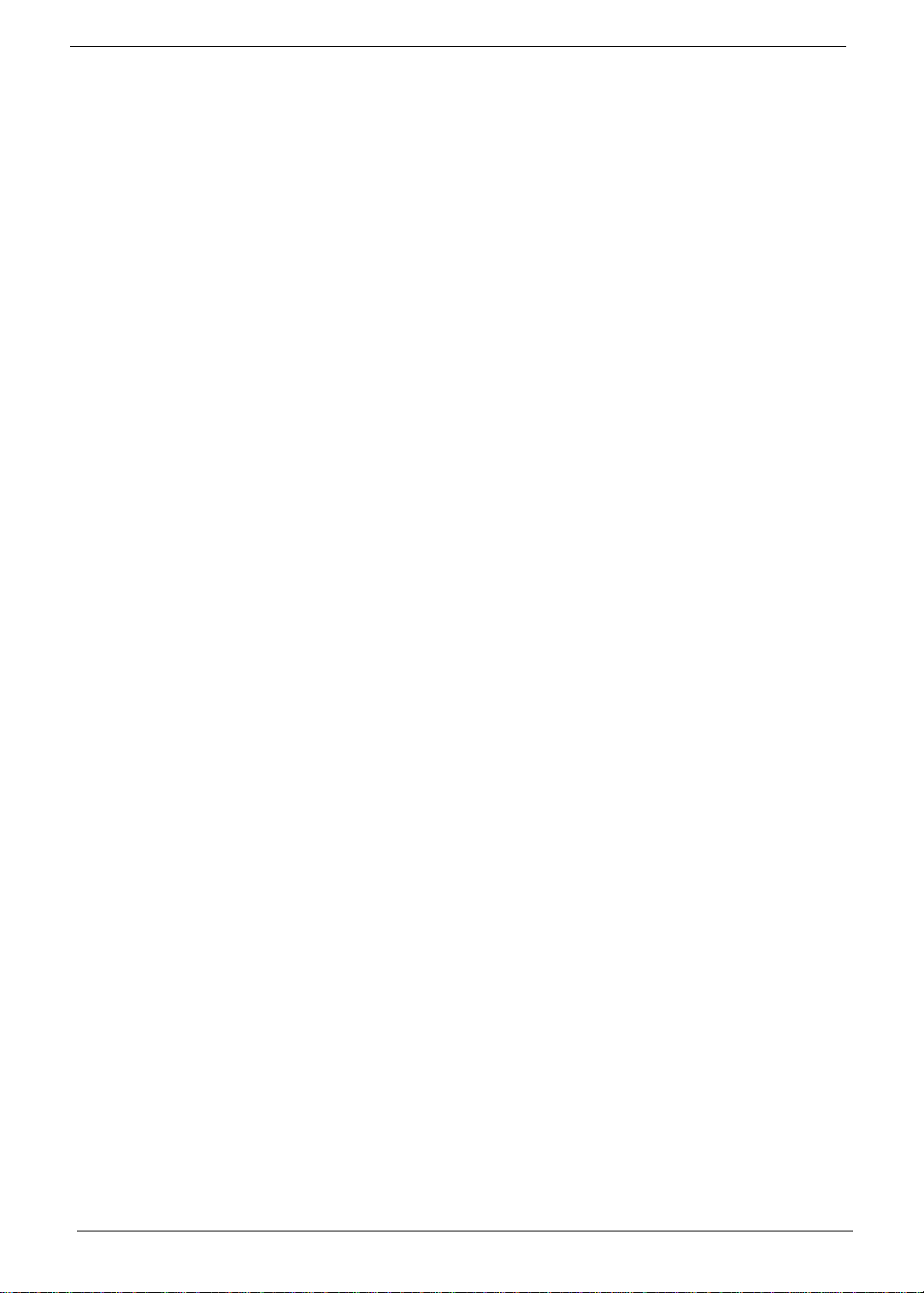
Optical disk
• Support one SATA 5.25" standard ODD
• Support DVD-ROM, DVD-SuperMulti, BD-combo, BD-rewrite
• Maximum ODD depth to 185mm with bezel
• Models are listed on AVLC
Graphics card support
• No mechanical retriction to support for double slot, full length graphics cards in the single PSIe X16 slot
Serial ATA controller
• Slot Type: SATA connector
• Six SATA ports:
• 4 for HDD
• 2 for ODD
• Storage Type support:
1.HDD : Support RAID 0/1/5/10
2.Blue Ray ODD
3.AHCI mode supported for internal SATA port
• Slot Type :e-SATA connector :
• Controller: JMB362-QGEZ0A
• 2x e-SATA with red color connector at rear IO
Audio
• Chip : Realtek ALC888S HD Audio Codec 7.1 with Dolby HT
• Connectors support:
• Rear 6 jack follow HD audio definition including optical S/PDIF output
• Audio jacks color coding: should meet Microsoft Windows Logo Program Device Requirements:
Audio-0002
• 1 S/PDIF internal port
• 1 front panel audio header (2*5)
LAN
• Controller: Intel PCI-E Gbt LAN controller/PHY
• RJ-45 Back panel port with Link/Activity LEDs
USB ports
• Supports 14 USB ports. All USB ports must be boot-capable includes USB-ODD, USB-HDD, USB-FDD,
and etc…
• All USB ports must be 2.0 certified.
• All USB ports must provide the over current protection.
• 6 USB port located on rear panel and the others located on front bezel and top bezel.
Extension slot
• Support one PCIe x 16 slot
• Support two PCIe x 1 slots
• Support one PCIe x 4 slot
2 Chapter 1
Page 10
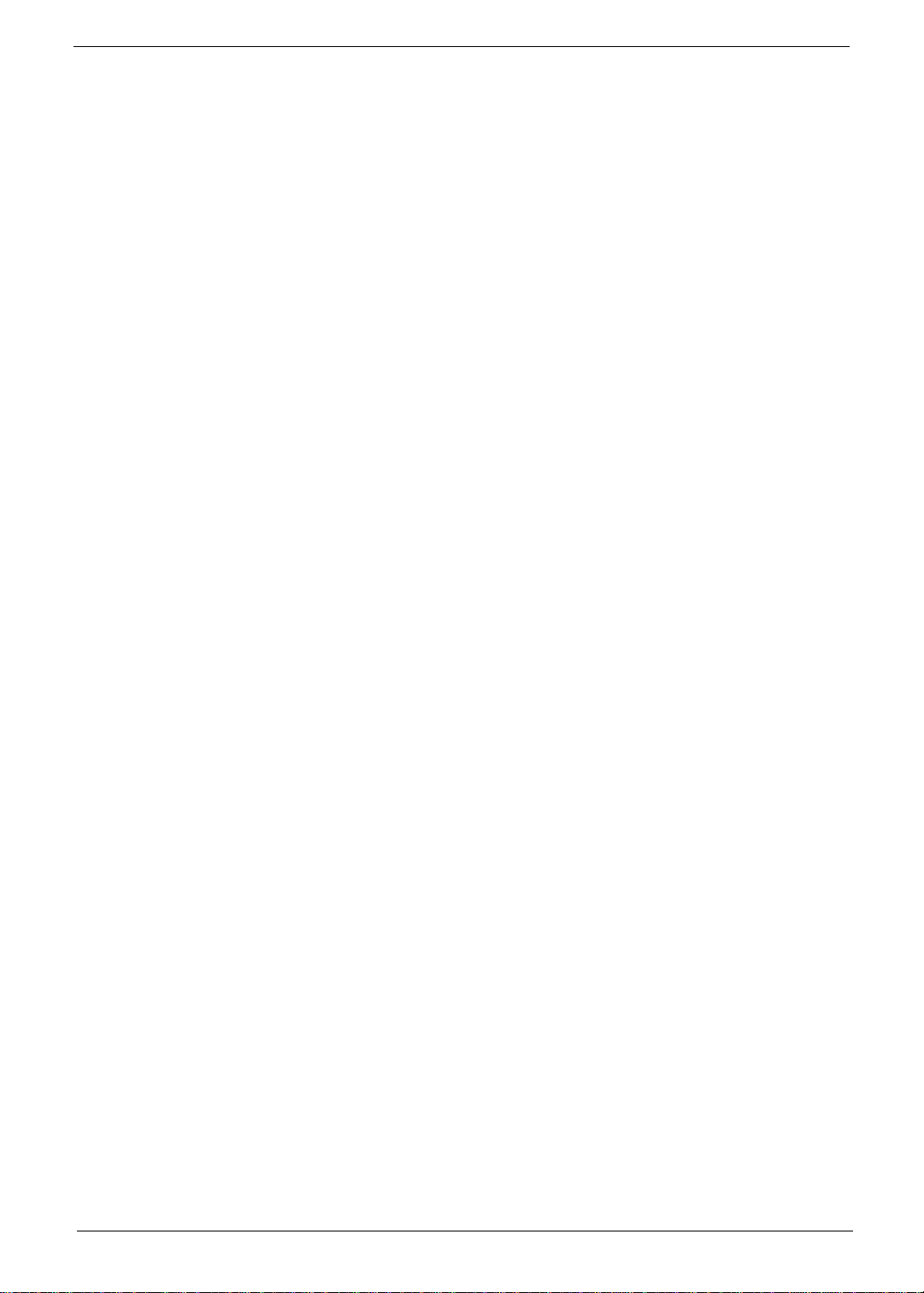
Total I/O ports
• One RGB output (Clarkdale CPU only in Q1'10)
• One HDMI output (Clarkdale CPU only in Q1'10)
• One RJ45header
• 10 USB ports (6 on the back, 2 on top and 2 on the front
• Two e-SATA.
• Five HD audio in/out put plus optical SPDIF.
• One HD headphone output in front bezel
• One MIC-IN in front bezel
• Multi-in-1 card reader (SD , MMC , Mini-SD , Micro-SD (T-flash) , RS-MMC, Mobile -MMC ,MMC-micro,
MS , MS-PRO , MS Duo , MS-PRO Due , Micro-MS(M2), xD type M and Type H card, CF type I and II,
Microdrive)
System BIOS
• Size: 4 ~ 8Mb
• Phoenix Award or AMI Kernel with Acer skin
Power supply
• Up to 500watt power rating
• Active PFC 220V for EMEA and China
• Non-PFC 110V and 220V with select switch.
• Active PFC 220V with Energy Star 5.0
Chapter 1 3
Page 11
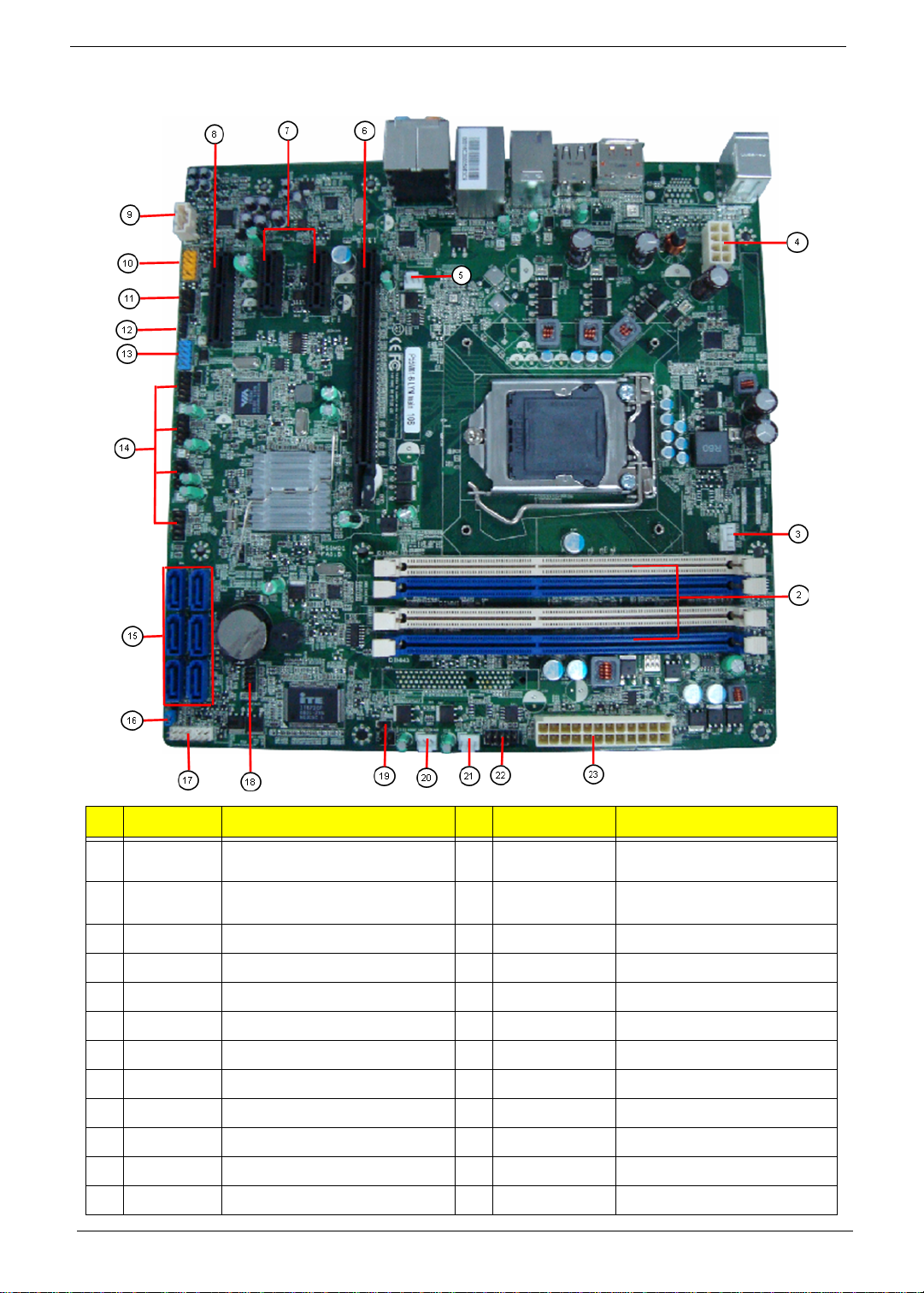
M/B Placement
No Label Description No Label Description
1 CPU Socket C PU So ck et,0.914mm,15u",Black,SMD-
1,156
2 DIMM CONN,DIMM,DDR
III,1.5V,VT,Blu,15u,G,DIP-240
3 CPU_FAN CPU fan power header 15 SATA SATA data transfe connector
4 PWR2 CPU Power connector 16 CLR_CMOS Clear CMOS jumper
5 REAR_FAN Rear Fan Header 17 FRONT_PANEL1 Front panel header
6 PCIE_16x PCIE_x16socket 18 DEBUG_HEADER Debug header
7 PCIE_1x PCIE_1x socket 19 INTR Chassis intrusion alarm header
8 PCIE_4x PCIE_4x socket 20 FRONT_FAN Front fan header
9 AUX_IN Audio Aux input connector 21 AUXILLIARY_FAN1 Auxilliary fan header
10 F_AUDIO Front panel audio header 22 BIOS_FLASH Bios flash header
11 SPEAKER Internal speaker hea der 23 PWR1 M/B main power connector
12 SPDIF1 SPDIF header
13 F_1394_HEADER Front 1394 header
14 F_USB Front panel USB header
4 Chapter 1
Page 12
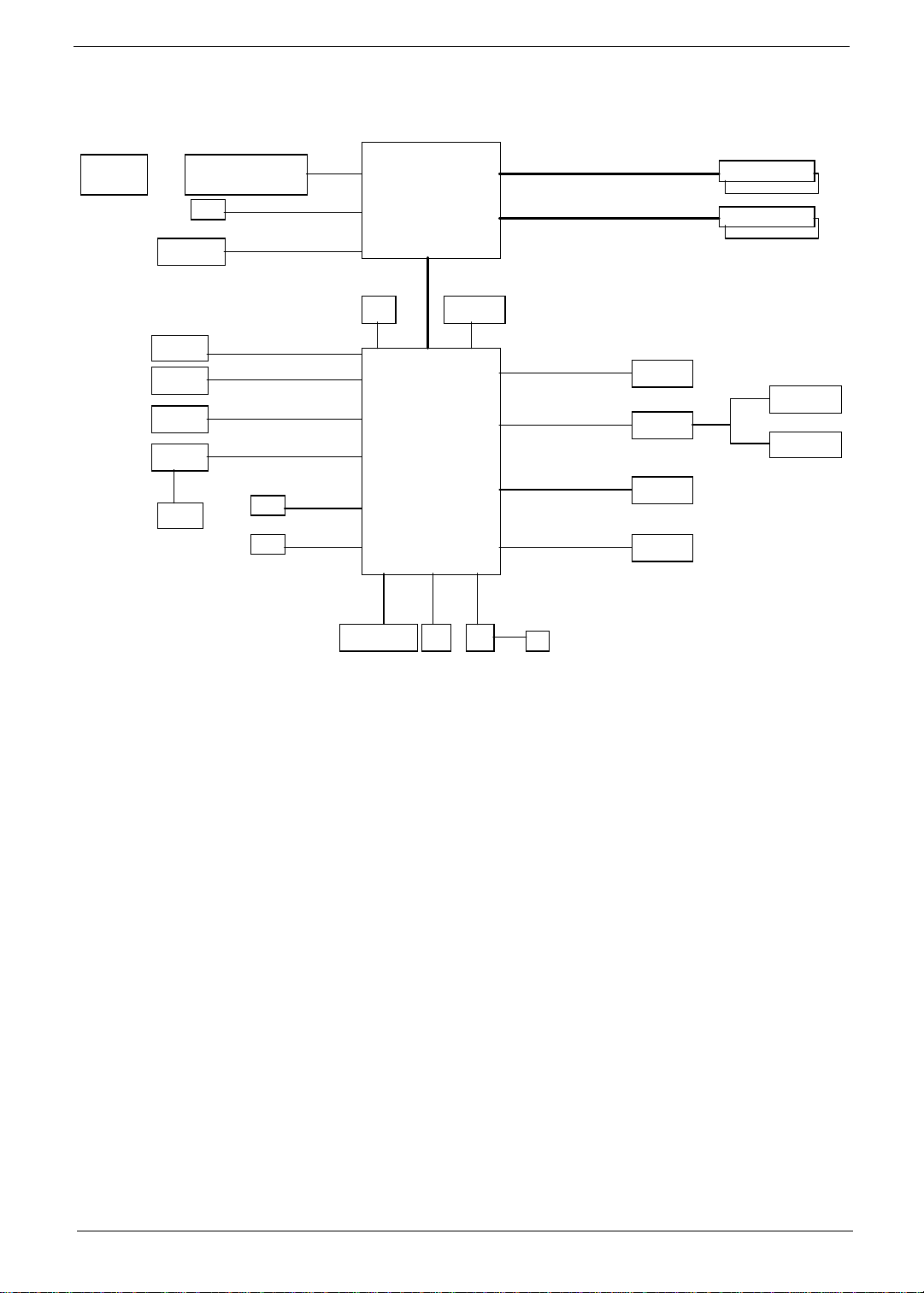
Block Diagram
PCI EXPRES S
JMB3 62
PCI EX PRE SS
eSATA X2
PS2
VT6308
LPC
PCI
PCI EXPRES S
IN TEL PROC ESSOR
LYNNFIELD/ HAVENDALE
LGA 1156
INTEL
PCH
PCIE X1
PCIE X4
XDP
VRE G
VRD11.1
DDR3 SDRAM CONN 1
DDR3 SDRAM CONN 2
PCIE X1
PCI EXPRES S
DDR3 SDRAM CONN 0
DDR3 SDRAM CONN 3
POWE R
SUPPLY
PCIE (GEN 2) X16
XDP
C K 505 CLOCK
SATA 2.0 (6 PORTS)
SIO
LAN
USB
BP*6 / FP*8
AUDIO CODEC
PCIE (GEN2) x16
CHANNEL A DDR3 SDRAM (800/1066/133 3)
CHANNEL B DDR3 SDRAM (800/1066/1333)
rear 1394 port
Front 1394 header
SPI
SPI
HDM I
VGA
PCI EXPRES S
Chapter 1 5
Page 13
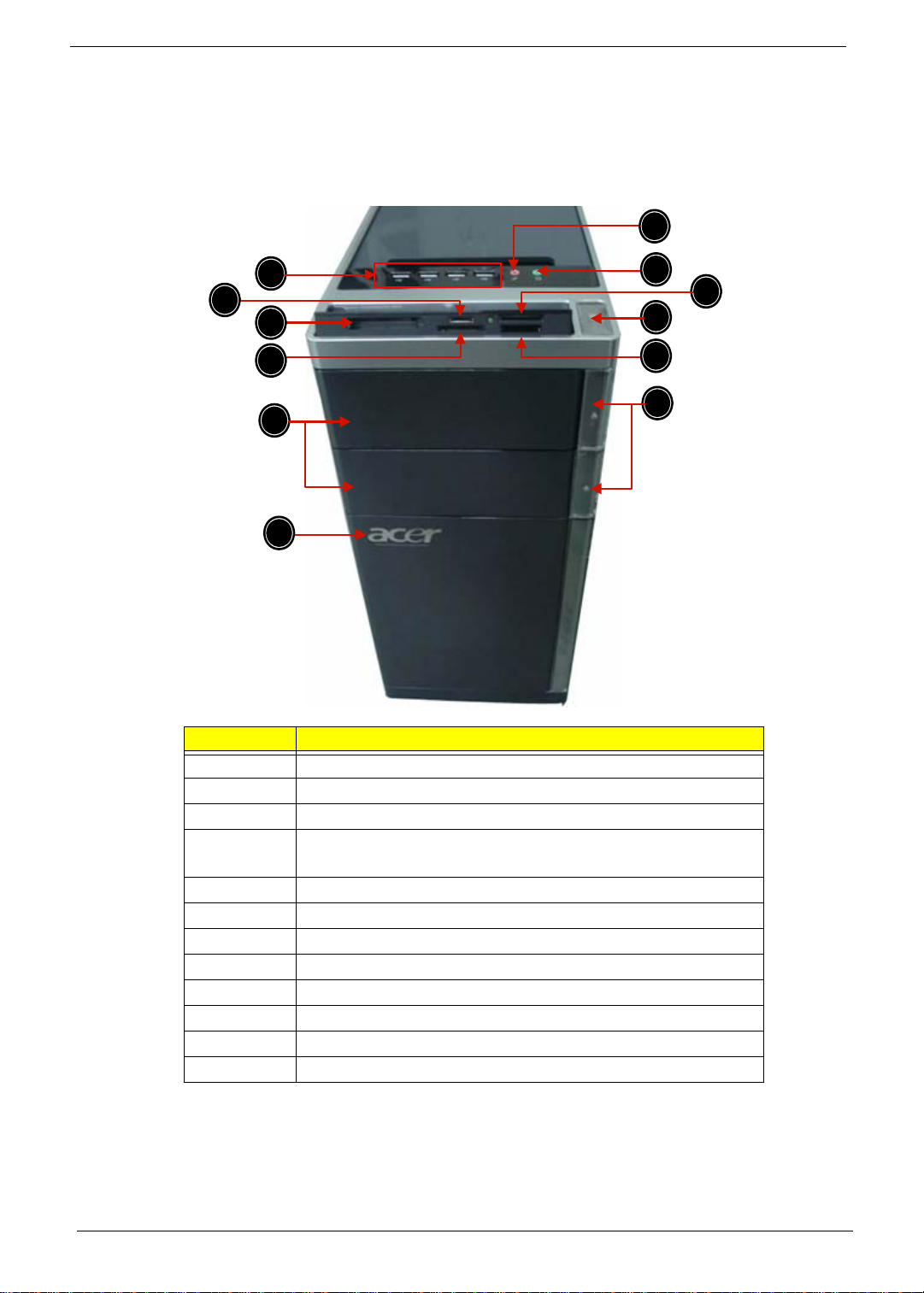
System Components
5
6
10
1
7
9
11
12
3
4
8
2
This section is a virtual tour of the system’s interior and exterior components.
Front Panel
No. Component
1 USB 2.0 ports
2 Micro SD/M2 slot
3 CF I/II (CompactFlash Type I/II) slot
4 XD(XD-PICTURE) slot
5 Optical drive
6Acer logo
7 Optical drive button
8 SD(Secure Digital) solt
9 Power button
10 Memory stick PRO slot
11 Headphone/Speaker-out/line-out jack
12 Microphone-in jack
6 Chapter 1
Page 14
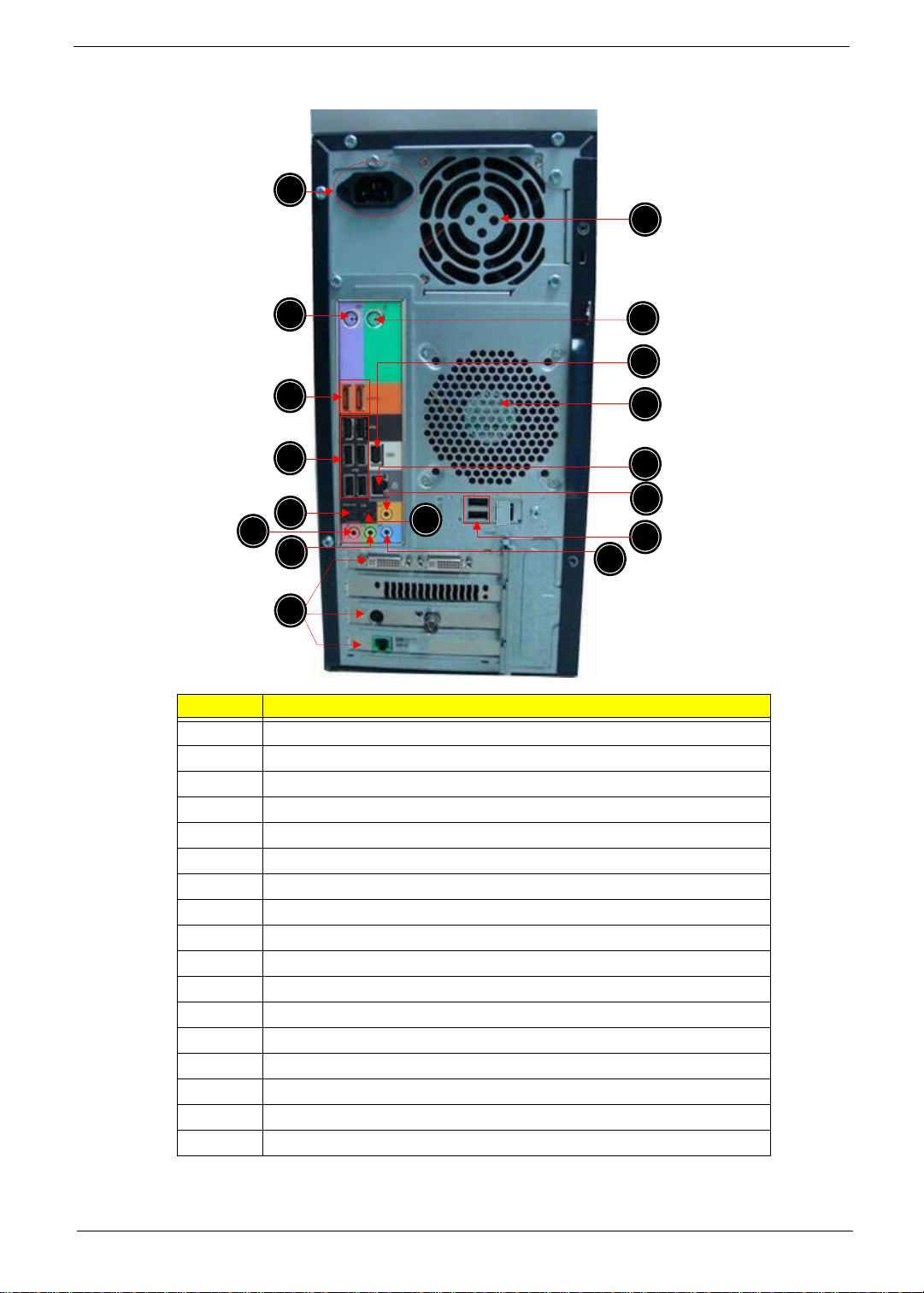
Rear Panel
1
2
6
11
3
10
14
16
8
15
4
7
13
12
17
9
5
No. Component
1 Power connector
2 PS2 mouse port Line-out jack
3eSATA port
4 USB 2.0 ports
5 S/PDIF port
6 Microphone/speaker-out/line-in jack
7 Line-out jack
8 Expansion slot (graphics card and TV tuner card and Mode card)
9 Surround rear L/R
10 Line-in jack
11 USB 2.0 ports
12 Center speaker/subwoofer jack
13 LAN connector
14 System FAN
15 1394 port
16 PS2 keyboard port
17 Fan aperture
Chapter 1 7
Page 15
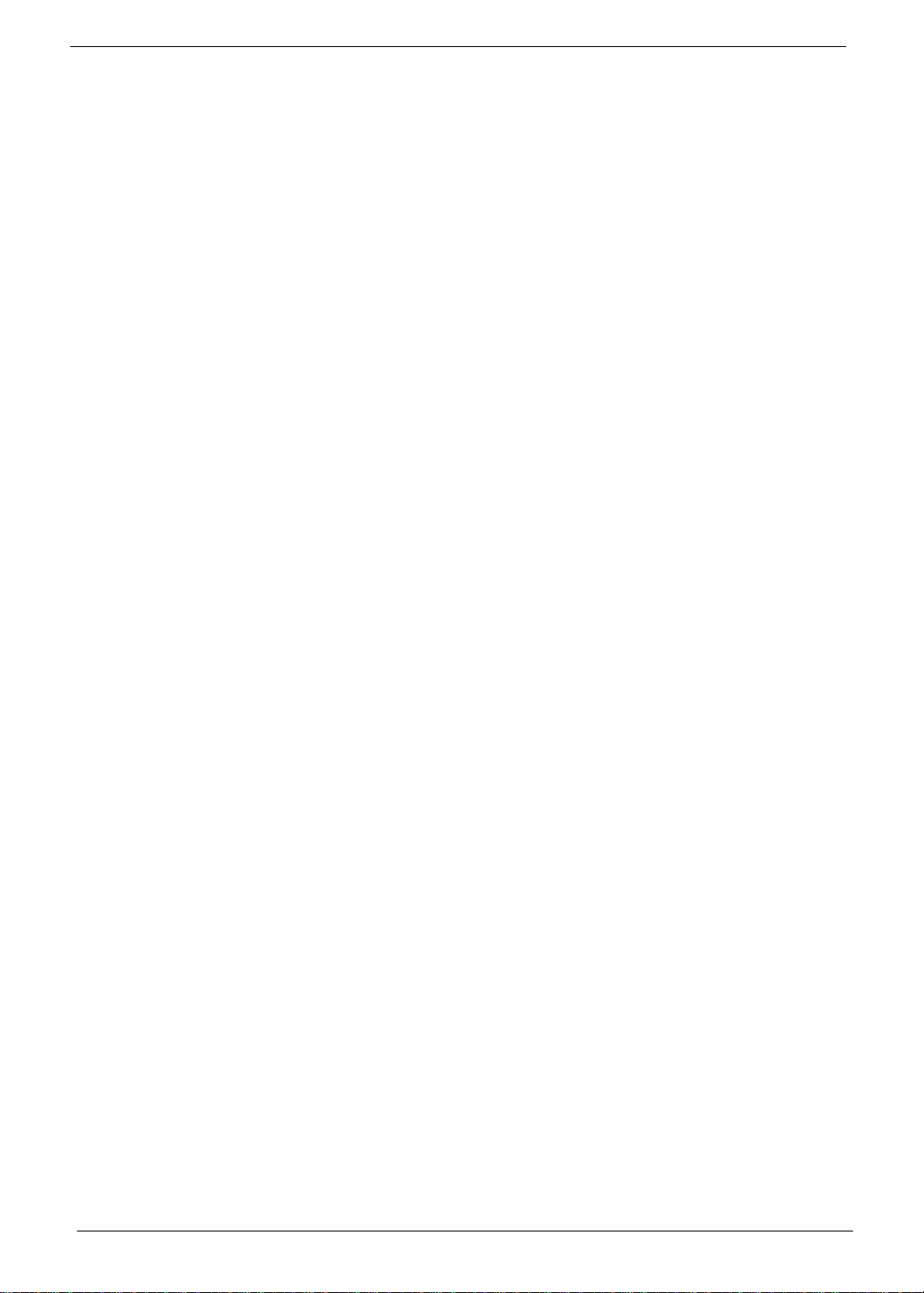
Power Management Function(ACPI support function)
Device Standby Mode
• Independent power management timer for hard disk drive devices(0-15 minutes,time step=1minute).
• Hard Disk drive goes into Standby mode(for ATA standard interface).
• Disable V-sync to control the VESA DPMS monitor.
• Resume method:device activated (keyboard for DOS, keyboard &mouse for Windows.
• Resume recovery time 3-5sec
Global Standby Mode
• Global power management timer(2-120minutes,time step=10minute).
• Hard disk drive goes into Standby mode(for A TA standard interface).
• Disable H-sync and V-sync signals to control the VESA DPMS monitor.
• Resume method: Resume to original state by pushing external switch Button,modem ring in,keyboard
an mouse for APM mode.
• Resume recovery time :7-10sec
Suspend Mode
• Independent power management timer(2-120minutes,time step=10minute)o r pushing extern switch
button.
• CPU goes into SMM
• CPU asserts STPCLK# and goes into the Stop Grant State.
• LED on panel turns amber colour.
• Hard disk drive goes into SLEEP mode (for ATA standard interface).
• Disable H-sync and V-sync signals to control the VESA DPMS monitor.
• Ultra I/O and VGA chip go into power saving mode.
• Resume method: Resume to original state by pushing external switch Button,modem ring in,keyboard
an mouse for APM mode
• Return to original state by pushing external switch button,modem ring in and USB keyboard for ACPI
mode.
ACPI
• ACPI specification 1.0b
• S0,S1,S2 and S5 sleep state support.
• On board device power management support.
• On board device configuration support.
8 Chapter 1
Page 16
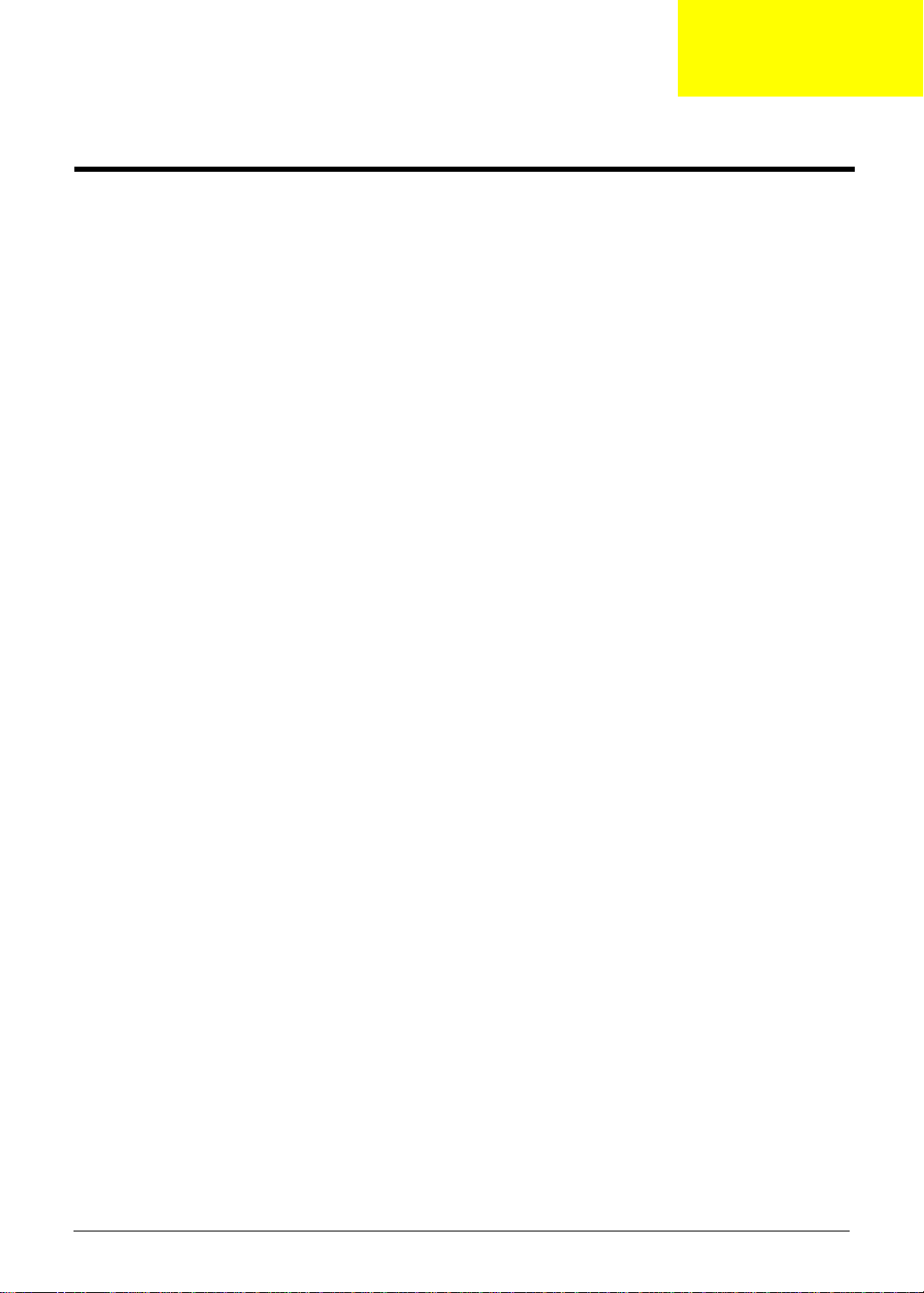
Chapter 2
System Utilities
CMOS Setup Utility
CMOS setup is a hardware configuration program built into the system ROM, called the complementary metaloxide semiconductor (CMOS) Setup Utility. Since most systems are already properly configured and
optimized, there is no need to run this utility. You will need to run this utility under the following conditions.
q When changing the system configuration settings
q When redefining the communication ports to prevent any conflicts
q When modifying the power management configuration
q When changing the password or making other changes to the security setup
q When a configuration error is detected by the system and you are prompted ("Run Setup "
message) to make changes to the CMOS setup
NOTE: If you repeatedly receive Run Setup messages, the battery may be bad. In this case, the system
cannot retain configuration values in CMOS. Ask a qualified technician for assistance.
CMOS setup loads the configuration values in a battery-backed nonvolatile memory called CMOS RAM. This
memory area is not part of the system RAM which allows configuration data to be retained when power is
turned off.
Before you run the CMOS Setup Utility, make sure that you have saved all open files. The system reboots
immediately after you close the Setup.
NOTE: CMOS Setup Utility will be simply referred to as “BIOS”, "Setup", or "Setup utility" in this guide.
The screenshots used in this guide display default system values. These values may not be the same
those found in your system.
Chapter 2 9
Page 17
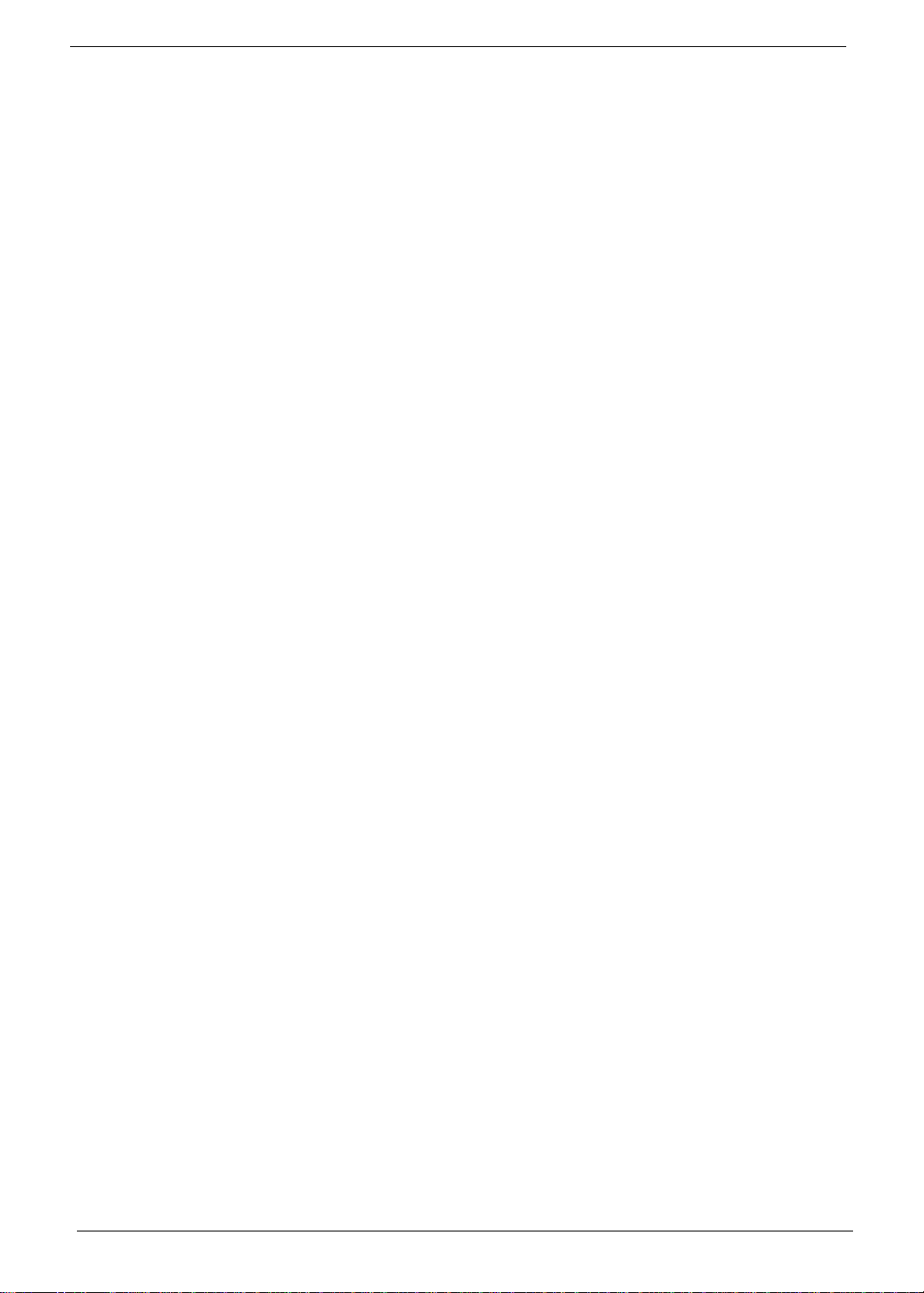
Entering CMOS setup
1. Turn on the server and the monitor.
If the server is already turned on, close all open applications, then restart the server.
2. During POST, press Delete.
If you fail to press Delete before POST is completed, you will need to restart the server.
The Setup Main menu will be displayed showing the Setup’s menu bar. Use the left and right arrow keys
to move between selections on the menu bar.
Navigating Through the Setup Utility
Use the following keys to move around the Setup utility.
q Left and Right arrow keys – Move between selections on the menu bar.
q Up and Down arrow keys – Move the cursor to the field you want.
q PgUp and PgDn keys – Move the cursor to the previous and next page of a multiple page menu.
q Home – Move the cursor to the first page of a multiple page menu.
q End – Move the cursor to the last page of a multiple page menu.
q + and - keys – Select a value for the currently selected field (only if it is user-configurable). Press
these keys repeatedly to display each possible entry, or the Enter key to choose from a pop-up
menu.
NOTE: Grayed-out fields are not user-configurable.
q Enter key – Display a submenu screen.
NOTE: Availability of submenu screen is indicated by a (>).
q Esc – If you press this key:
q On one of the primary menu screens, the Exit menu displays.
q On a submenu screen, the previous screen displays.
q When you are making selections from a pop-up menu, closes the pop-up without making a
selection.
q F1 – Display the General Help panel.
q F6 – Press to load optimized default system values.
q F7 – Press to load fail-safe default system values.
q F10 – Save changes made the Setup and close the utility.
10 Chapter 2
Page 18
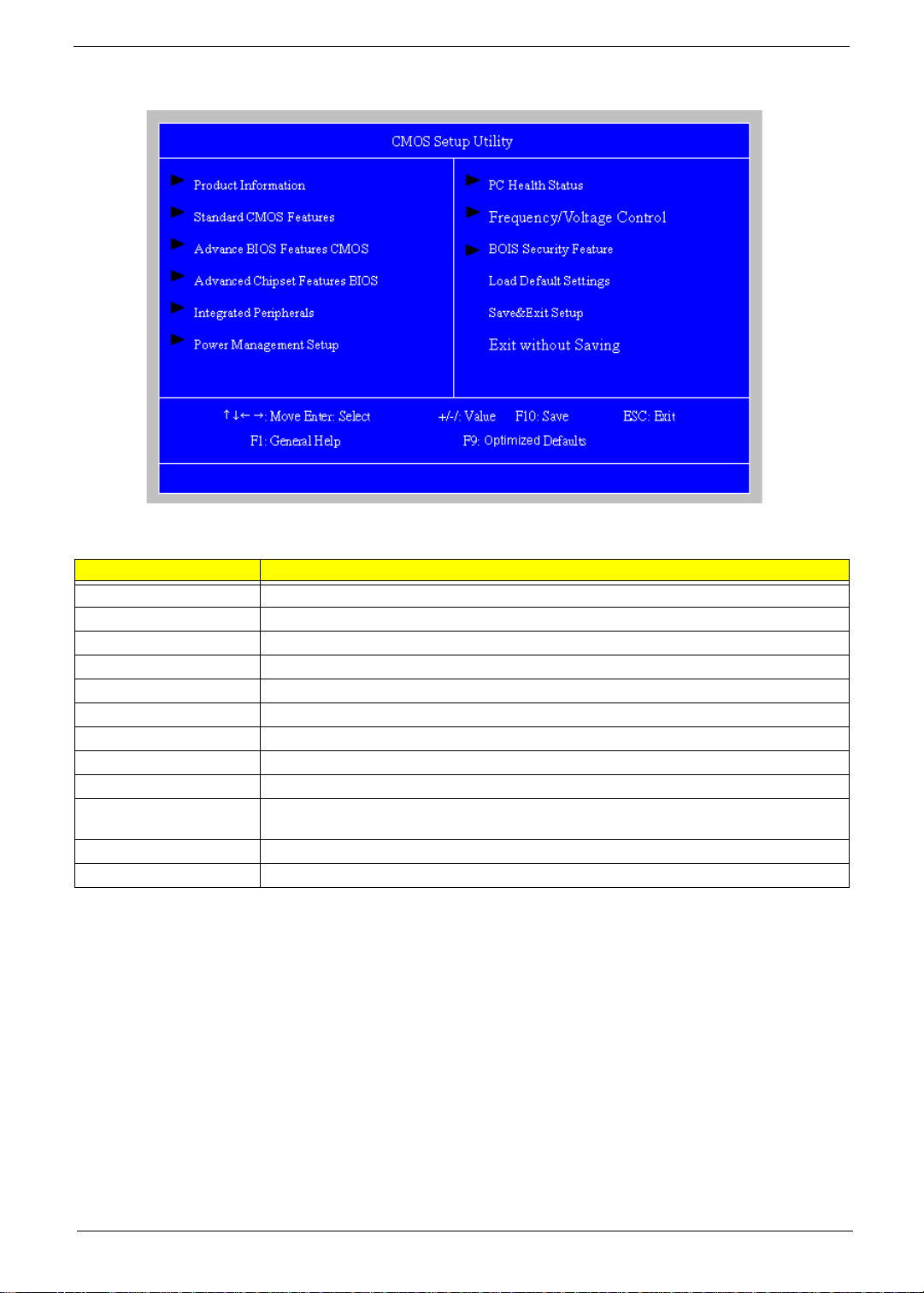
Setup Utility Menus
The Setup Main menu includes the following main setup categories.
Parameter Description
Product Information This page shows the relevant information of the main board
Standard CMOS Features This setup page includes all the items in standard compatible BIOS
Advanced Chipset Features This setup page includes all the items of Award special enhanced features
Advanced Chipset Features This setup page includes all advanced chipset features
Integrated Peripherals This setup page includes all onboard peripherals
Power Management Setup This setup page includes all the items of Green function features
PC Health Status This setup page is the System auto detect Temperature, voltage, and fan speed
Frequency/Voltage Control This setup page is the System Frequency setup
BIOS Security Features Change, set or disable password. It allows you to limit access to the System
Load Default Setting Load Default Setting indicates the value of the system parameters which the system would be
in best performance configuration
Save & Exit Setup Save CMOS value settings to CMOS and exit setup
Exit Without Saving Abandon all CMOS value changes and exit setup
In the descriptive table following each of the menu screenshots, settings in boldface are the default and
suggested settings.
Chapter 2 11
Page 19
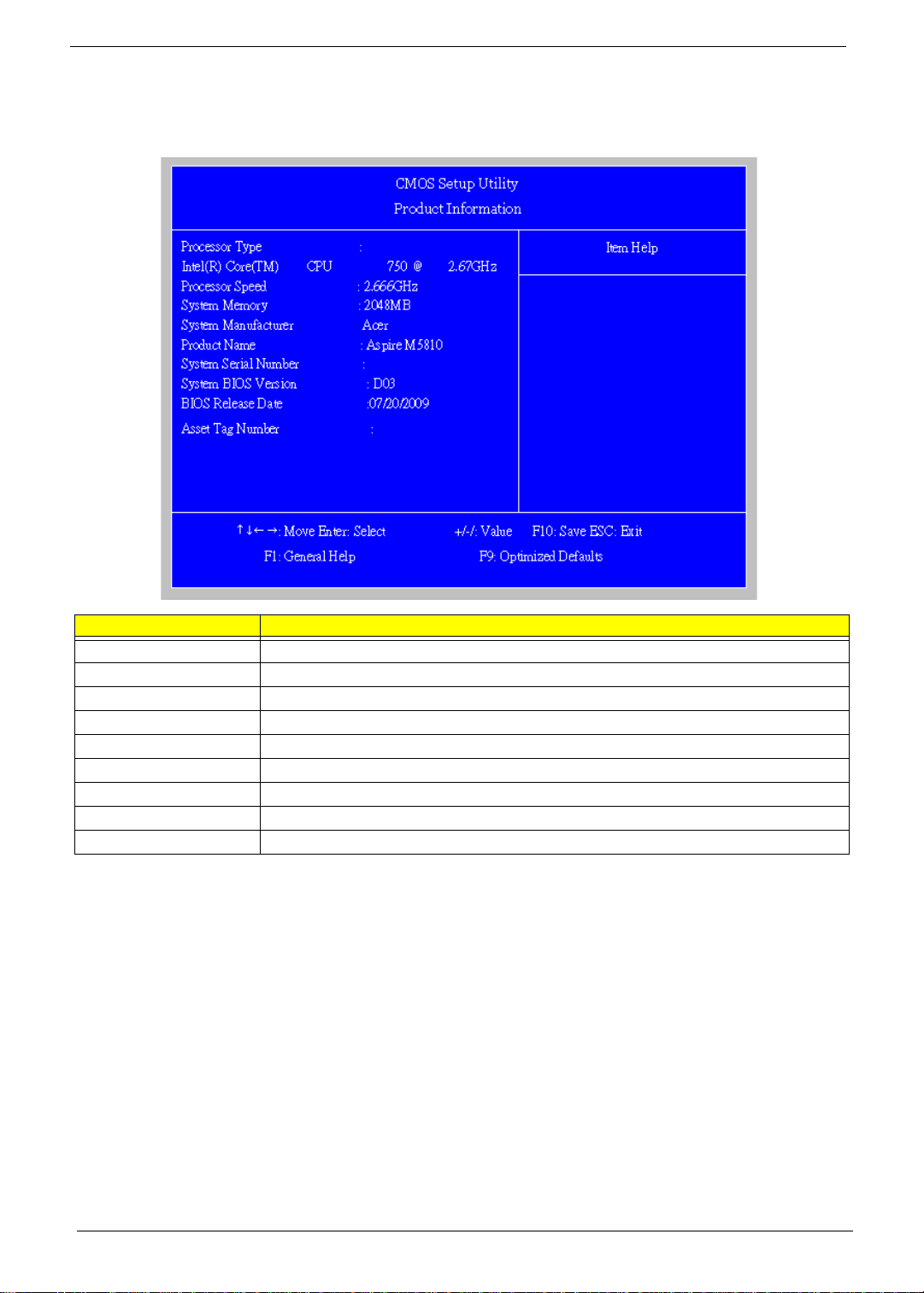
Product Information
The Product Information menu displays basic information about the system. These entries are for your
reference only and are not user-configurable.
Parameter Description
Processor Type Type of CPU installed on the system.
Processor Speed Speed of the CPU installed on the system.
System Memory Total size of system memory installed on the system.
System Manufacturer Name of the manufacturer of this system.
Product Name Product name of the system.
System Serial Number Serial number of the system.
System BIOS Version Version number of the BIOS setup utility.
BIOS Release Date Date when the BIOS setup utility was released
Asset Tag Number Asset tag number of this system.
12 Chapter 2
Page 20
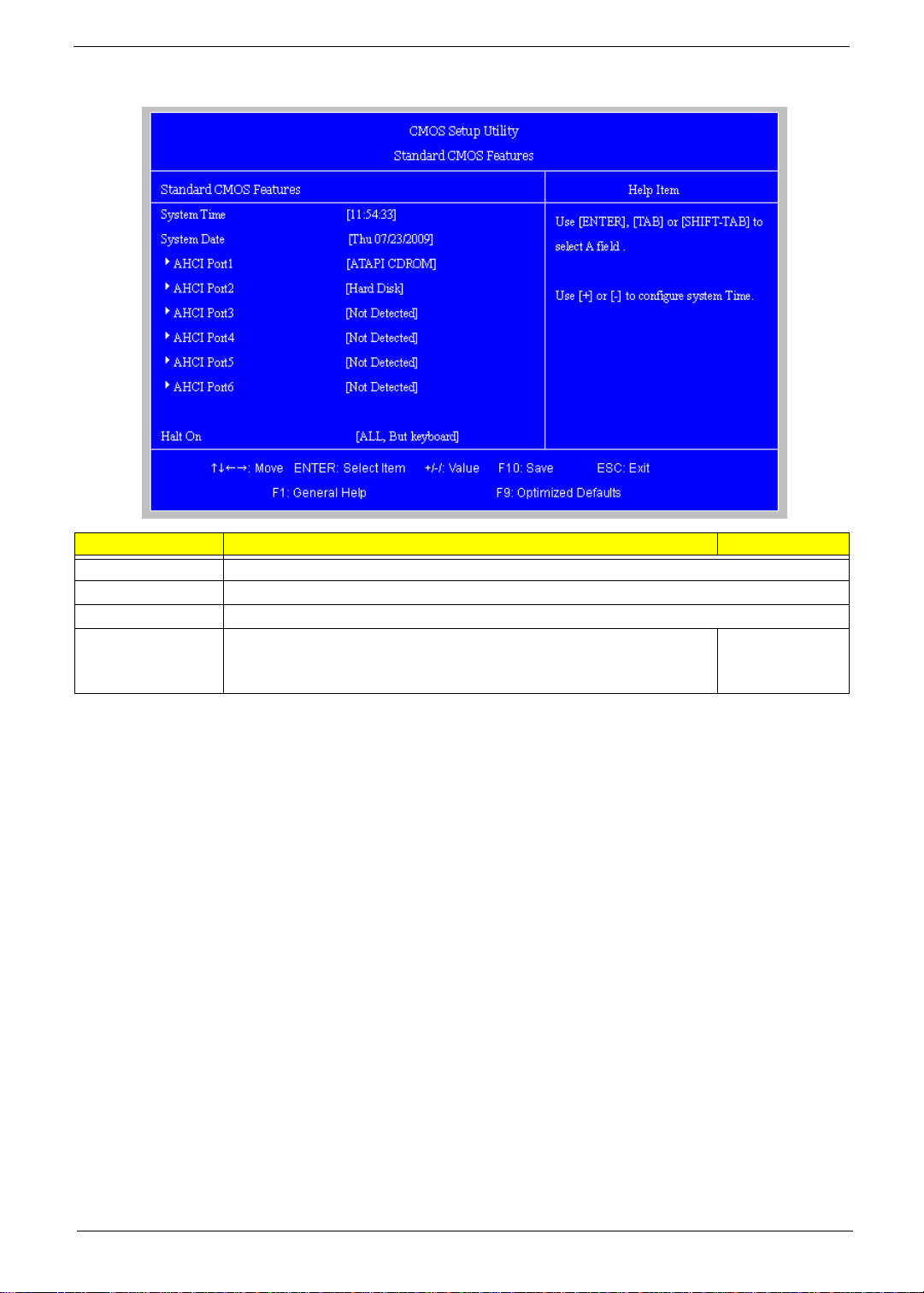
Standard CMOS Features
Parameter Description Option
System Date Set the date following the weekday-month-day-year format.
System Time Set the system time following the hour-minute-second format.
AHCI Port 1/2/3/5/6 Press Enter to view detailed device information.
Halt On Determines whether the system will stop for an error during the POST. All, But Keyboard
No Errors
All Errors
Chapter 2 13
Page 21
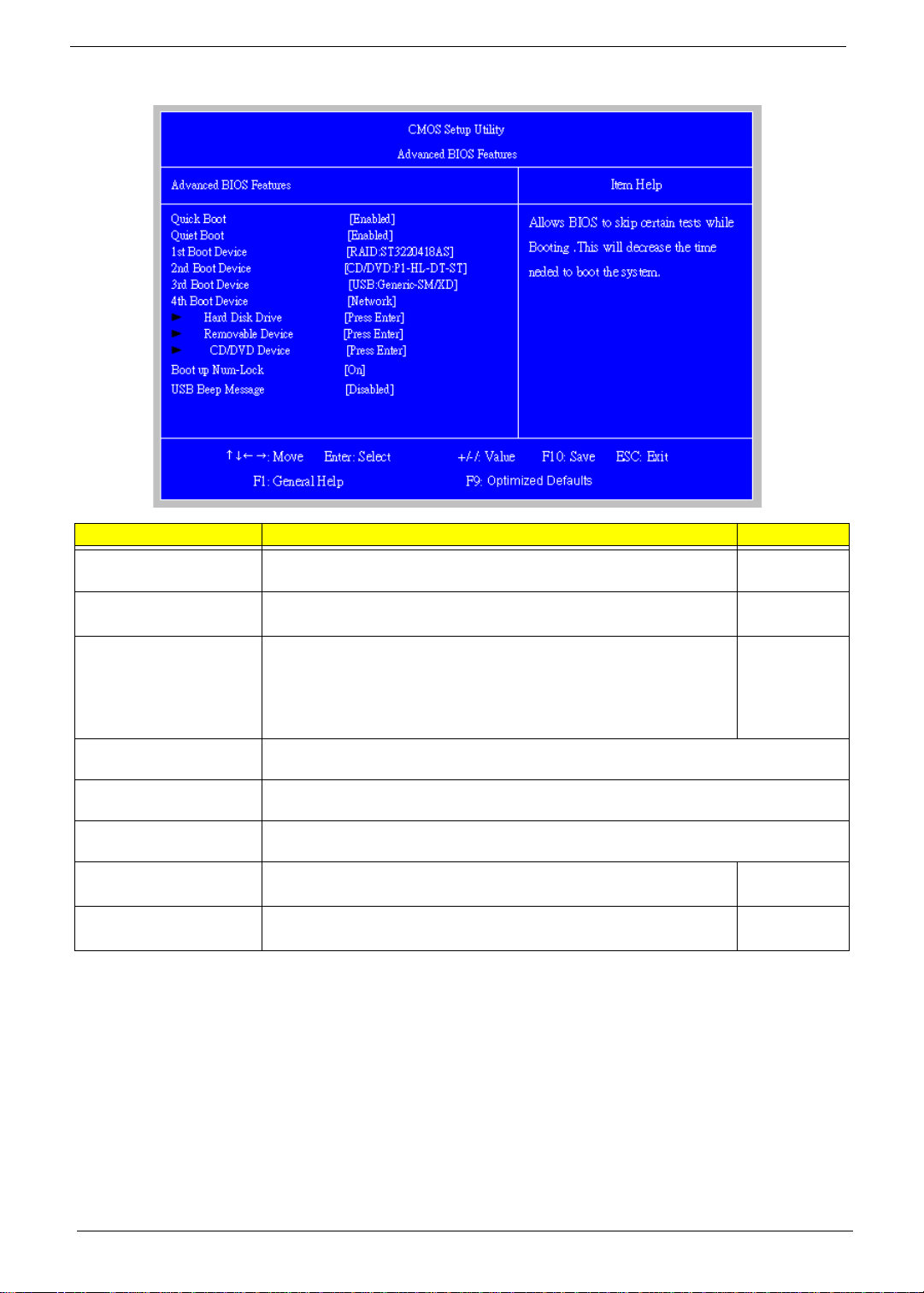
Advanced BIOS Feature
Parameter Description Option
Quick Boot Allows you to decrease the time it takes to boot the computer by shortening
or skipping certain standard booting process.
Quiet Boot When enabled, the BIOS splash screen displays during startup.
When disabled, the diagnostic screen displays during startup.
1st/2nd/3rd/4th Boot Device Specifies the boot order from the available devices. Hard Disk
Hard Disk Drive Press Enter to access the Hard Disk Drive Priority submenu and specify the boot device
priority sequence from available hard drives.
Removable Device Press Enter to access the Removable Device Priority submenu and specify the boot device
priority sequence from available removable drives.
CD/DVD Drives Press Enter to access the Optical Disk Drive Priority submenu and specify the boot device
priority sequence from available CD/DVD drives.
Bootup Num-Lock Selects power on state for Num Lock. On
USB Beep Message Enables or disables BIOS to display error beeps or messages during USB
device enumeration.
Enabled
Disabled
Enabled
Disabled
CD^DVD
Removable
Device
LAN
Off
Disabled
Enabled
14 Chapter 2
Page 22
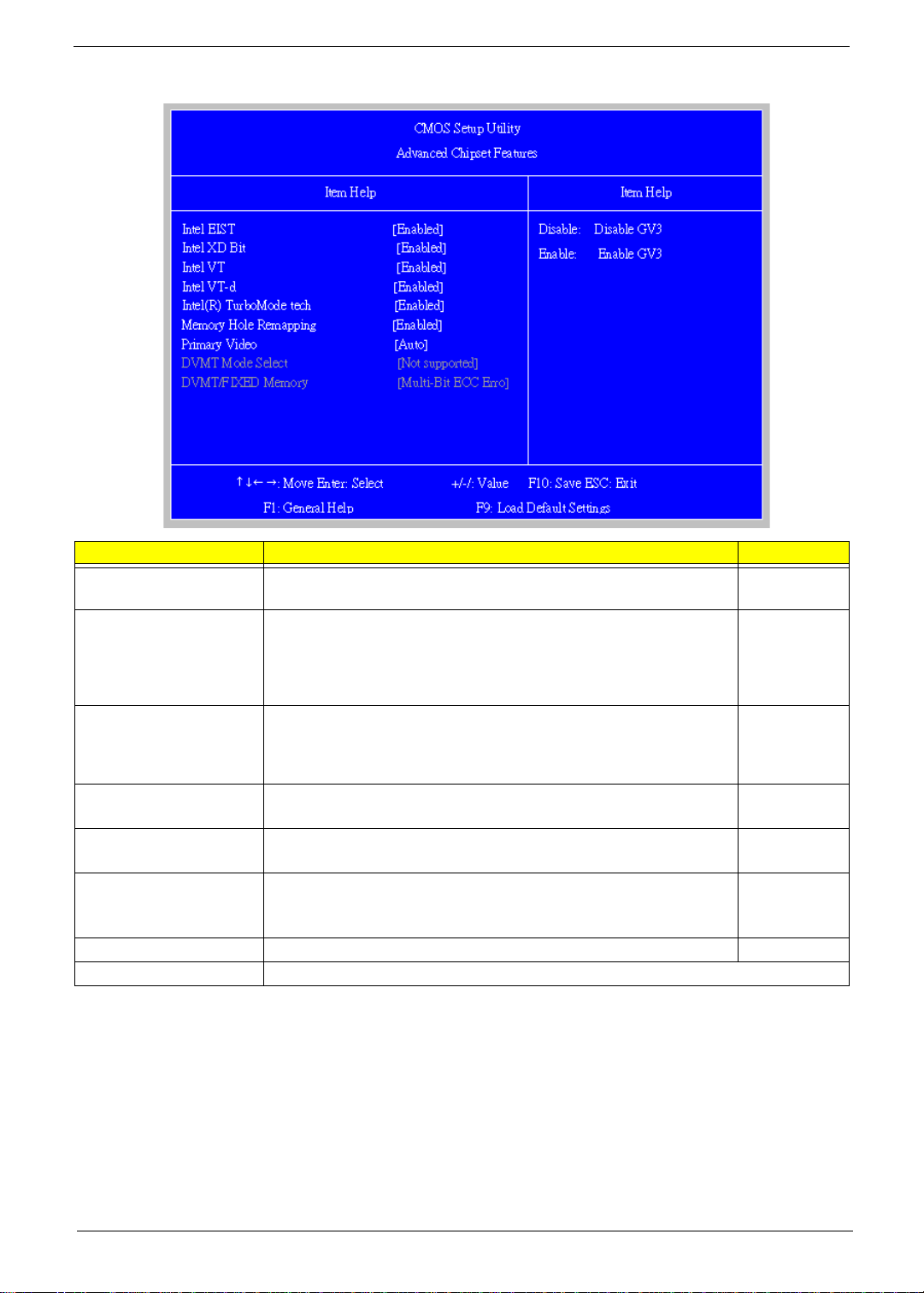
Advanced Chipset Features
Parameter Description Option
Intel EIST When enabled, this feature allows the OS to reduce power consumption.
When disabled, the system operates at maximum CPU speed.
Intel XD Bit When enabled, the processor disables code execution when a worm
attempts to insert a code in the buffer preventing damage and worm
propagation.
When disabled, the processor forces the Execute Disable (XD) Bit feature
flag to always return to 0.
Intel VT Enables or disables the Virtualization Technology (VT) availability. If
enabled, a virtual machine manager (VMM) can utilize the additional
hardware virtualization capabilities provided by this technology.
Note: A full reset is required to change the setting.
Intel VT-d For Intel platform Enabled
Memory Hole Remapping Enables or disables remapping of overlapped PCI memory above the total
physical memory.
Primary Video Select a graphic controller as a primary boot device. Auto
DVMT Mode Select You can choose the Fixed Mode or DVMT Mode. Not supported
DVMT/Fixed Memory The setting is only available for WinXp.
Enabled
Disabled
Enabled
Disabled
Enabled
Disabled
Disabled
Enabled
Disabled
PCIE
Onboard VGA
Chapter 2 15
Page 23
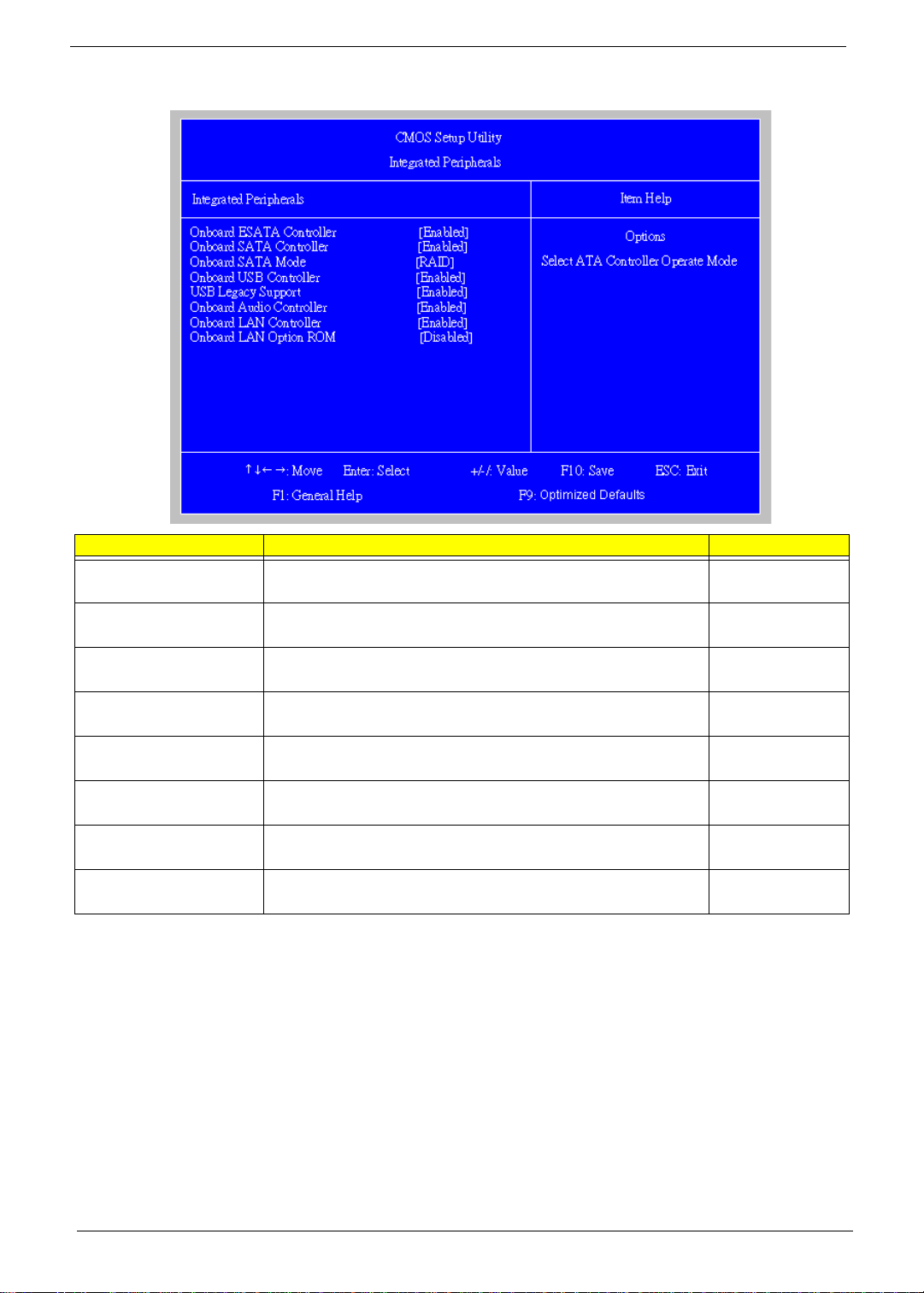
Integrated Peripherals
Parameter Description Option
Onboard ESATA Controller Enables or disables the onboard ESATA controller. Enabled
Disabled
Onboard SATA Controller Enables or disables the onboard SATA controller. Enabled
Disabled
Onboard SATA Mode Select an operating mode for the onboard SATA. RAID
Native IDE
Onboard USB Controller Enables or disables the onboard USB controller. Enabled
Disabled
Legacy USB Support Enables or disables support for legacy USB devices. Enabled
Disabled
Onboard Audio Controller Enables or disables the onboard audio controller. Enabled
Disabled
Onboard LAN Controller Enables or disables the onboard LAN controller. Enabled
Disabled
Onboard LAN Option ROM Enables or disables the load of embedded option ROM for onboard
network controller.
Enabled
Disabled
16 Chapter 2
Page 24
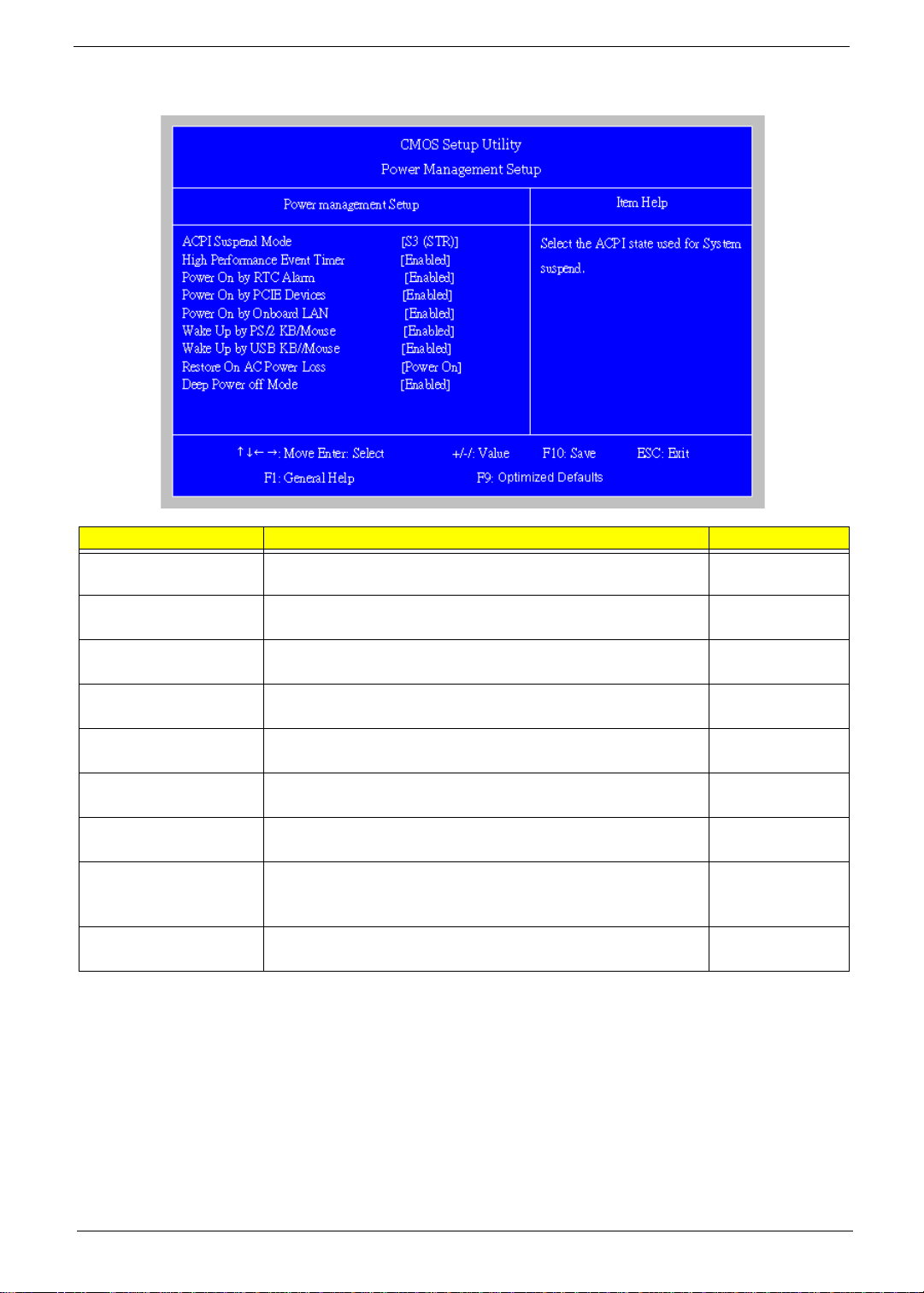
Power Management Setup
Parameter Description Option
ACPI Suspend Mode Select an ACPI state. S3 (STR)
S1 (POS)
High Performance Event
Timer
Power On by RTC Alarm Enables or Disables to wake up the system by RTC Alarm Function Enabled
Power On by PCIE Devices Enables or disables to wake up the system from a power saving mode
Power On by Onboard Lan Enables or Disables to wake up the system by Onboard Lan function Enabled
Wake Up by PS/2 KB/
Mouse
Wake Up by USB KB/
Mouse
Restore On AC Power Loss Enables or disables the system to reboot after a power failure or
Deep power off mode Select the Deep power off Mode Enabled
Enables or disables High Performance Event Timer Enabled
Disabled
Disabled
Enabled
through an event on PCI Express device.
Enables or disables to wake up the system from a power saving mode
using a PS2 keyboard or mouse.
If enabled, press any key or click the mouse will wake system from S1/
S3 state.
interrupt occurs.
Disabled
Disabled
Enabled
Disabled
Enabled
Disabled
Power Off
Power On
Last State
Disabled
Chapter 2 17
Page 25
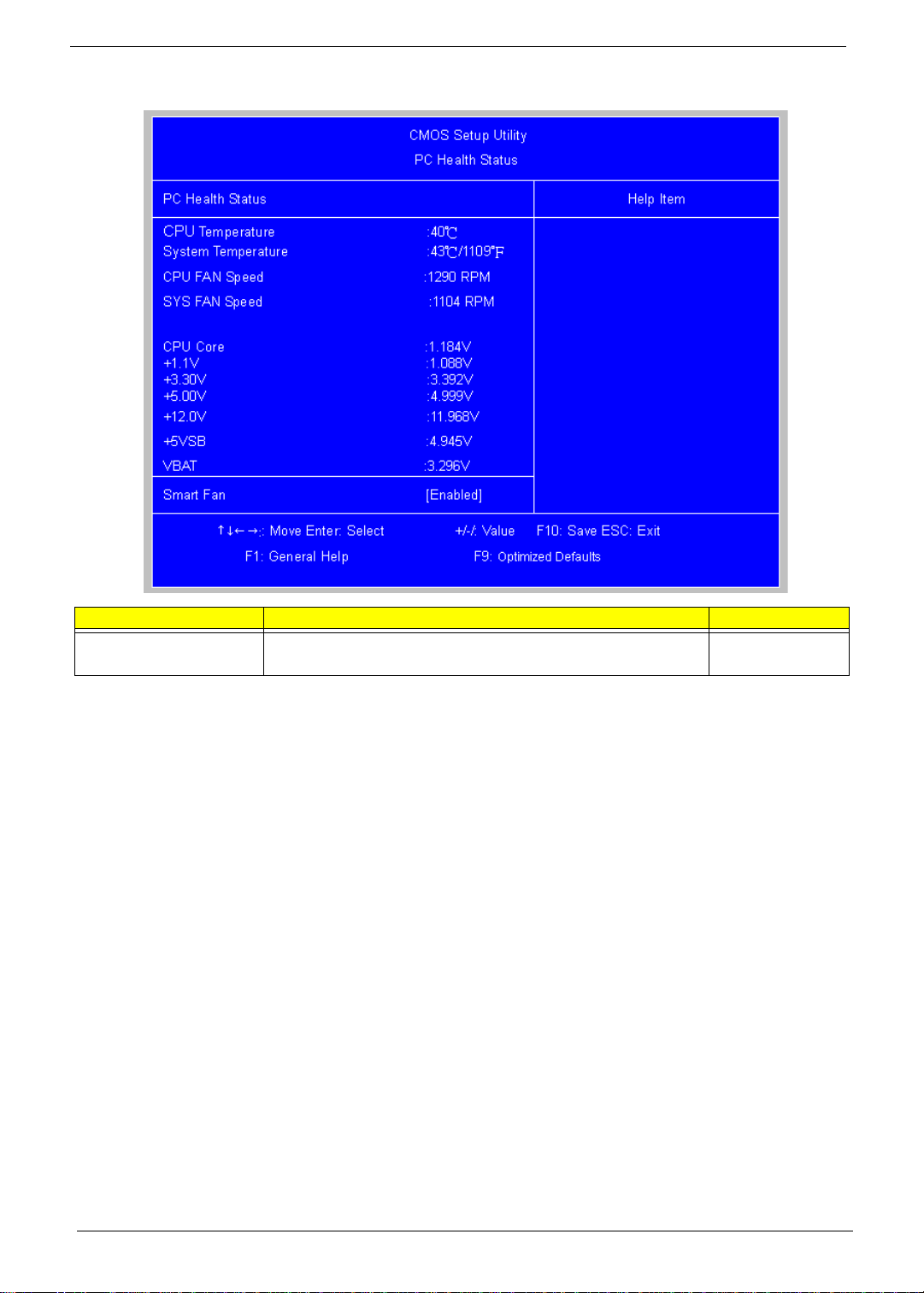
PC Health Status
Parameter Description Option
Smart FAN Enables or disables the smart system fan control function. Enabled
Disabled
18 Chapter 2
Page 26
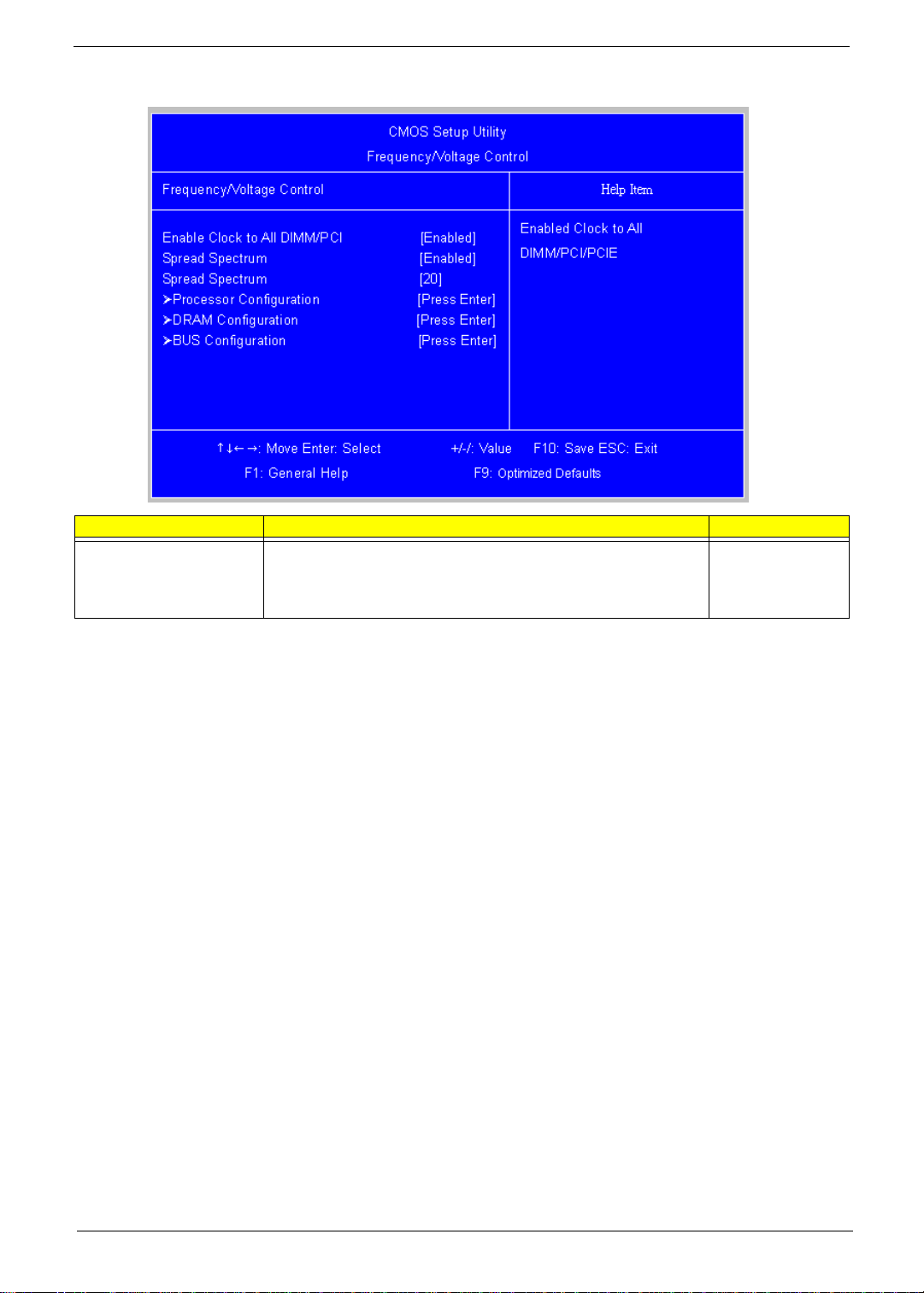
Frequency/Voltage Control
Parameter Description Option
Spread Spectrum Enables or disables the reduction of the mainboard’s EMI.
Note: Remember to disable the Spread Spectrum feature if you are
overclocking. A slight jitter can introduce a temporary boost in clock
speed causing the overclocked processor to lock up.
Enabled
Disabled
Chapter 2 19
Page 27
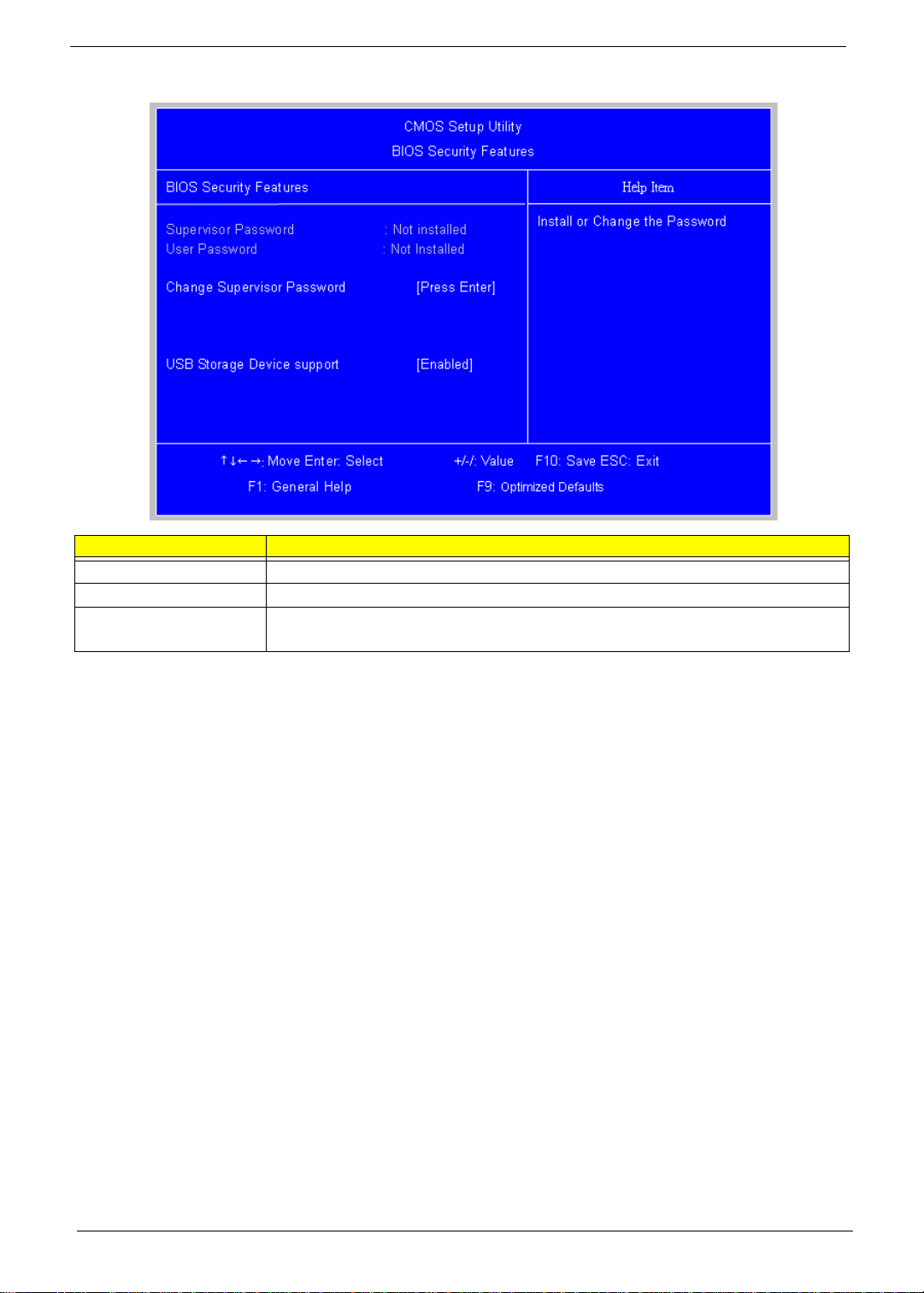
BIOS Security Features
Parameter Description
Supervisor Password Indicates the status of the supervisor password.
User Password Indicates the status of the user password.
Change Supervisor
Password
Supervisor password prevents unauthorized access to the BIOS Setup Utility.
Press Enter to change the Supervisor password.
Setting a supervisor password
1. Use the up/down arrow keys to select Change Supervisor Passwor d menu then press Enter.
A password box will appear.
2. Type a password then press Enter.
The password may consist up to six alphanumeric characters (A-Z, a-z, 0-9)
3. Retype the password to verify the first entry then press Enter again.
4. Press F10.
5. Select Yes to save the new password and close the Setup Utility.
Changing the supervisor password
1. Use the up/down arrow keys to select Change Supervisor Passwor d menu then press Enter.
2. Type the original password then press Enter.
3. Type a new password then press Enter.
4. Retype the password to verify the first entry then press Enter again.
5. Press F10.
6. Select Yes to save the new password and close the Setup Utility.
Removing a supervisor password
1. Use the up/down arrow keys to select Change Supervisor Passwor d menu then press Enter.
2. Enter the current password then press Enter.
3. Press Enter twice without entering anything in th e password fields.
20 Chapter 2
Page 28
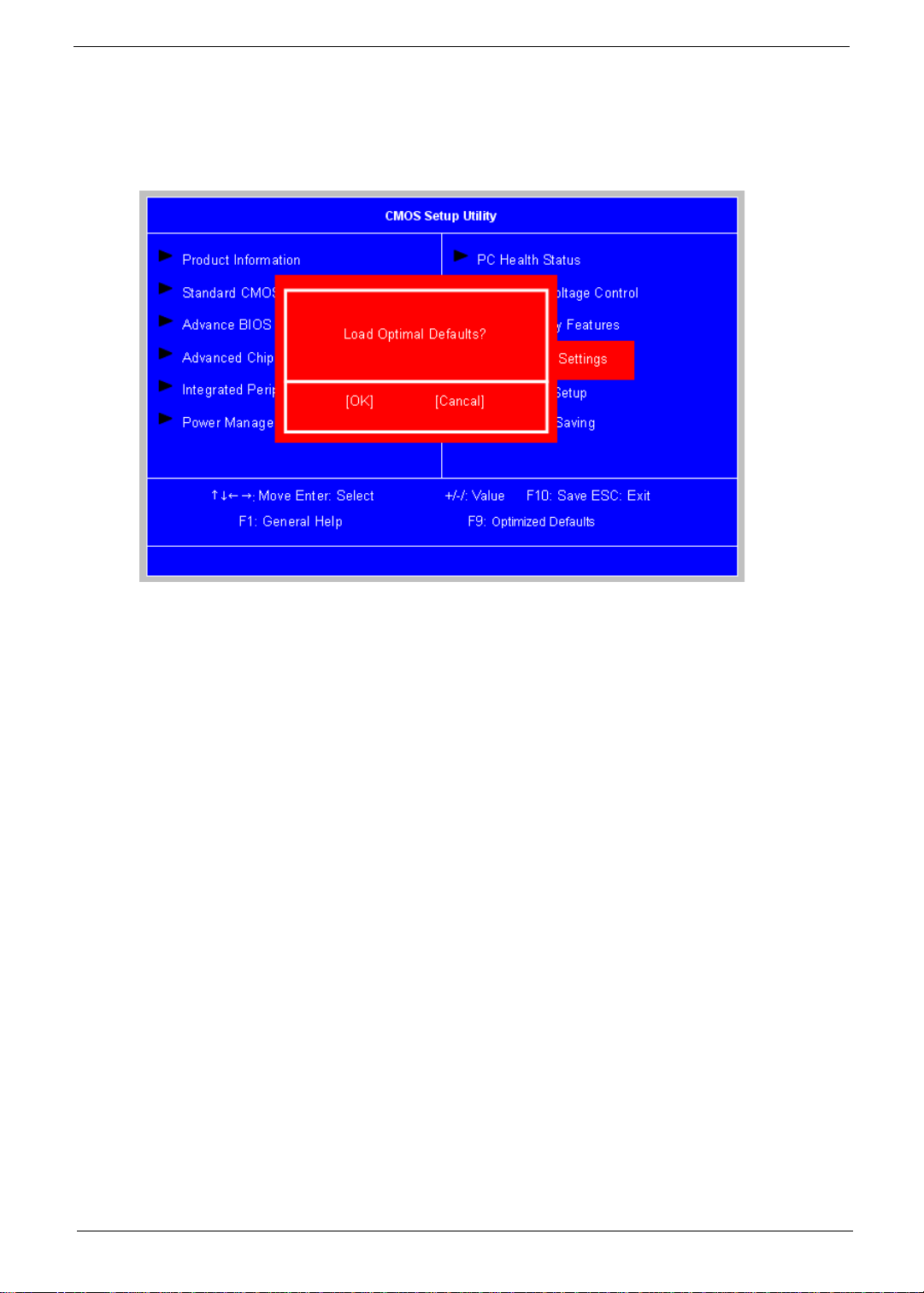
Load Default Settings
The Load Default Settings menu allows you to load the default settings for all BIOS setup parameters. Setup
defaults are quite demanding in terms of resources consumption. If you are using low-speed memory chips or
other kinds of low-performance components and you choose to load these settings, the system might not
function properly.
Chapter 2 21
Page 29
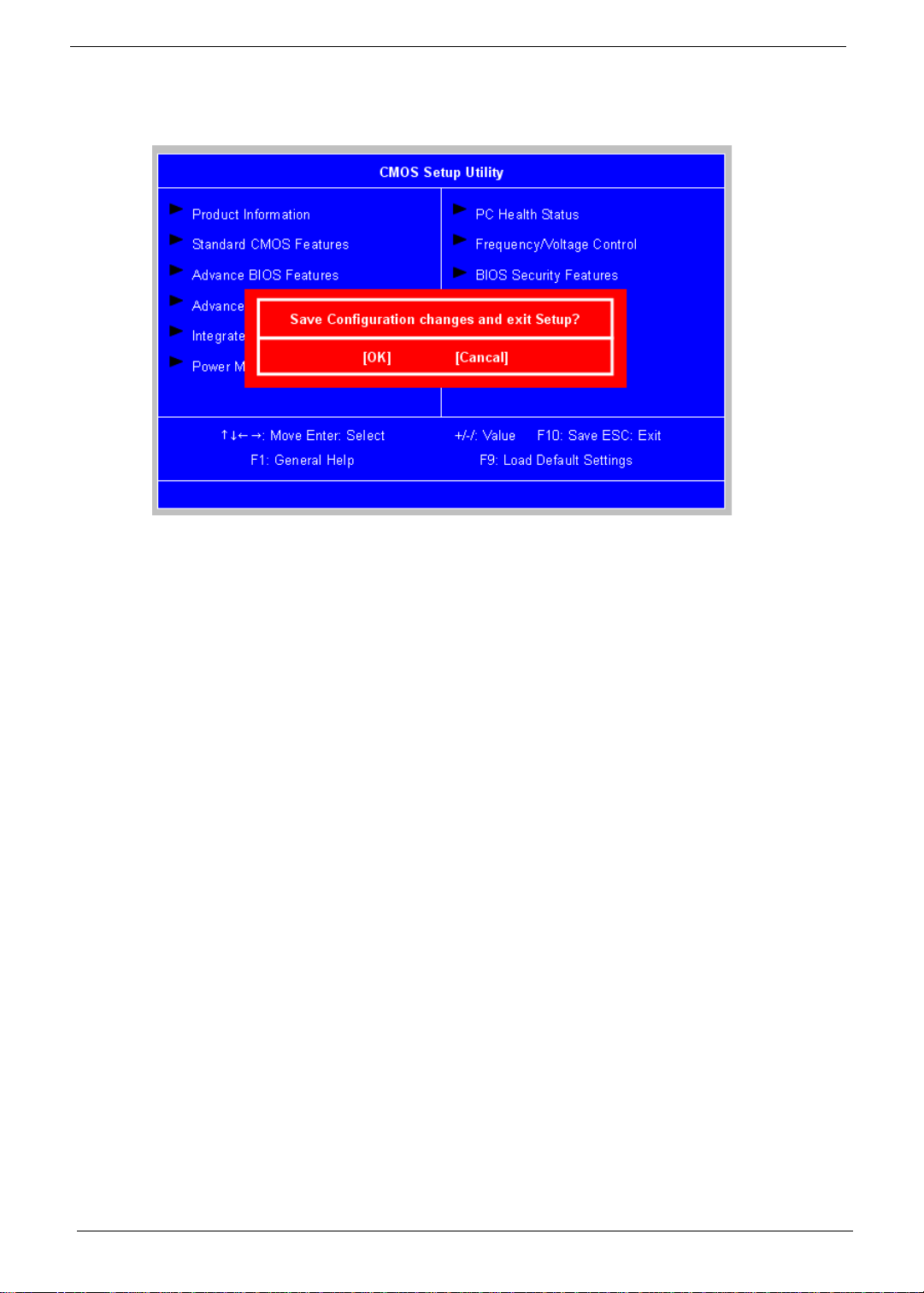
Save & Exit Setup
The Save & Exit Setup menu allows you to save changes made and close the Setup Utility.
22 Chapter 2
Page 30
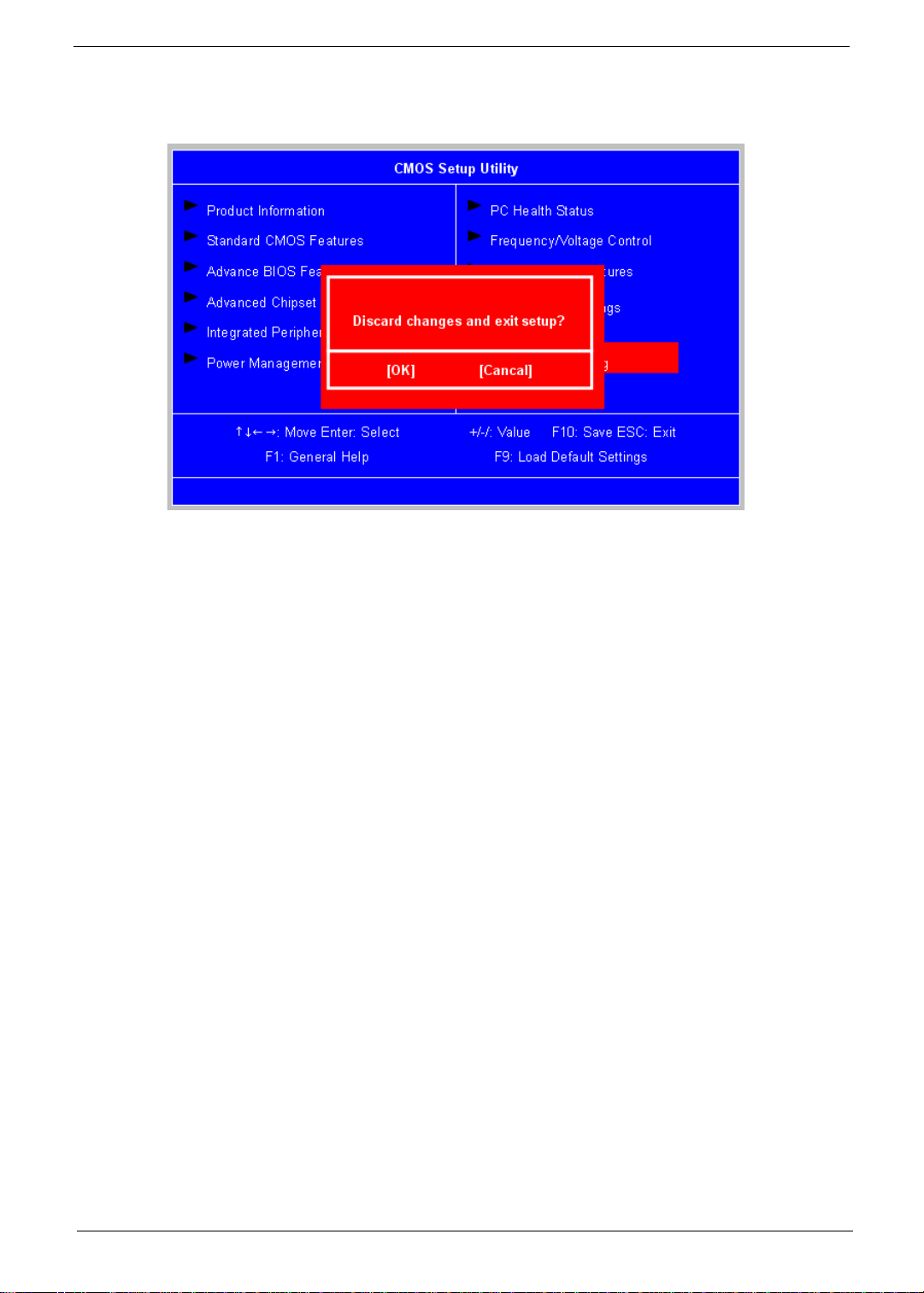
Exit Without Saving
The Exit Without Saving menu allows you to discard changes made and close the Setup Utility.
Chapter 2 23
Page 31

Chapter 3
System Disassembly
This chapter contains step-by-step procedures on how to disassemble the desktop computer for maintenance
and troubleshooting.
Disassembly Requirements
To disassemble the computer, you need the following tools:
q Wrist grounding strap and conductive mat for preventing electrostatic discharge
q Flat-blade screwdriver
q Philips screwdriver
q Hex screwdriver
q Plastic flat-blade screwdriver
q Plastic tweezers
NOTE: The screws for the different components vary in size. During the disassembly process, group the
screws with the corresponding components to avoid mismatch when putting back the components.
Chapter 3 24
Page 32

Pre-disassembly Procedure
Before proceeding with the disassembly procedure, perform the steps listed below:
1. Turn off the system and all the peripherals connected to it.
2. Unplug the power cord from the power outl ets.
3. Unplug the power cord from the system.
4. Unplug all peripheral cables from the system.
5. Place the system unit on a flat, stable surface.
25 Chapter 3
Page 33

Removing the Side Panel
1. Remove the two screws located on the rear edge of the side panel.
2. Slide the side panel toward the back of the chassis until the tabs on the cover disengage with the slots on
the chassis.
3. Lift the side panel away from the server and put it aside for reinstallation later.
Chapter 3 26
Page 34

Removing the Heat Sink Fan Assembly
WARNING:The heat sink becomes very hot when the system is on. NEVER touch the heat sink with any metal
or with your hands.
1. disconnect the fan cable from the mainboard.
2. Use a long-nosed screwdriver to loosen the four screws on the heat sink, in the order as shown below.
3. Lift the heat sink fan assembl y away from the mainboard.
27 Chapter 3
Page 35

Removing the Processor
IMPORTANT:Before removing a processor from the mainboard, make sure to create a backup file of all
important data.
WARNING:The processor becomes very hot when the system is on. Allow it to cool off first before handling.
1. Release the load lever (1).
2. Pull the load lever to the fully open, upright position (2) and lift the load plate (3).
3. Pull out the processor from the socket.
IMPORTANT: If you are going to install a new processor, note the arrow on the corner to make sure the
processor is properly oriented over the socket
Chapter 3 28
Page 36

Removing the VGA Card
1. Release the Slot cover lock.
2. Remove the screw from chassis.
3. Disconnect the power cables from the VGA card.
4. One finger Press the clip and the same time Gently pull the card to remove it from the mainboard.
29 Chapter 3
Page 37

Removing the TV Card
1. Gently pull the TV card to remove it from the mainboard.
Removing the Mode Card
1. Gently pull the Mode card to remove it from the mainboard.
Chapter 3 30
Page 38

Removing the Hard Disk Drive
1. Disconnect the data and power cables from the rear of the optical drive and the mainboard.
2. Remove the HDD bracket
a. Remove the screw that secures the HDD bracket to the ODD bracket.
b. Lift the bracket up and turn it over.
31 Chapter 3
Page 39

3. Remove the HDD module
a. Remove the eight screws secure the HDD module to the HDD bracket.
b. Slide the HDD out of the bracket.
Chapter 3 32
Page 40

Removing the Front Bezel
1. Remove the side panel. Refer to the previous section for instructions.
2. Disconnect the LED cable.
3. Release the front bezel from the chassis interior.
4. Pull the bezel away from the chassis.
33 Chapter 3
Page 41

Removing the Optical Drive
1. Disconnect the data and power cables from the rear of the optical drive.
2. Remove two screw from the optical drive.
3. Pull the drive out of the drive.
Chapter 3 34
Page 42

Remove Cables
1. Remove power switch and LED cables from slot of M/B
2. Remove HDD Data and ODD Data cables from slot of M/B.
3. Remove USB1/2/3 cable from M/B.
4. Remove Card reader cable and Audio cable from M/B
35 Chapter 3
Page 43

Remove System FAN
1. Remove System FAN cable from M/B.
2. Release four screws according to the following picture.
3. Ta ke off the system fan from chassis.
Chapter 3 36
Page 44

Removing the Power Supply
1. Disconnect the 4-pin and 24-pin power supply cables from the mainboard.
2. Remove the four screw that secures the power supply to the chassis.
3. Lift the power supply module out of the chassis.
37 Chapter 3
Page 45

Removing the Memory Modules
IMPORTANT:Before removing any DIMM from the memory board, make sure to create a backup file of all
important data.
1. Press the holding clips on both sides of the DIMM slot outward to release the DIMM.
2. Gently pull the DIMM upward to pull it away from the M/B.
Chapter 3 38
Page 46

Removing the Mainboard
1. Remove the eight screws that secure the mainboard to the chassis.
2. Lift the board from the chassis.
39 Chapter 3
Page 47

Chapter 4
System Troubleshooting
Please refer to generic troubleshooting guide for troubleshooting information relating to following topics:
q Power-On Self-Test (POST)
q POST Check Points
q POST Error Messages List
q Error Symptoms List
Chapter 4 40
Page 48

Power-On Self-Test (POST)
Each time you turn on the system, the Power-on Self Test (POST) is initiated. Several items are tested during
POST, but is for the most part transparent to the user.
The Power-On Self Test (POST) is a BIOS procedure that boots the system, initializes and diagnoses the
system components, and controls the operation of the power-on password option. If POST discovers errors in
system operations at power-on, it displays error messages on screen, generates a check point code at port
80h or even halts the system if the error is fatal.
NOTE: When Post executes a task, it uses a series of preset numbers called check points to belatched atport
80h, indicating the stages it is currently running. This latch can be read and shown on a debug
board.The following table describes the BIOS common tasks carried out by POST . Each ta sk is denoted
by an unique check point number. For other unique check point numbers that are not listed in the table,
refer to the corresponding product service guide.
Post Checkpoints List: The list may vary accordingly depending on your BIOS
Bootblock Initialization Code Checkpoints
Checkpoint Description
Before D1 Early chipset initialization is done. Early super I/O initialization is done including RTC and
keyboard controller. NMI is disabled.
D1 Perform keyboard controller BAT test. Check if waking up from power management
suspend state. Save power-on CPUID value in scratch CMOS.
D0 Go to flat mode with 4GB limit and GA20 enabled. Verify the bootblock checksum.
D2 Disable CACHE before memory detection. Execute full memory sizing module. Verify that
flat mode is enabled.
D3 If memory sizing module not executed, start memory refresh and do memory sizing in
Bootblock code. Do additional chipset initialization. Re-enable CACHE. Verify that flat
mode is enabled.
D4 Test base 512KB memory. Adjust policies and cache first 8MB. Set stack.
D5 Bootblock code is copied from ROM to lower system me mory and control is given to it.
BIOS now executes out of RAM.
D6 Both key sequence and OEM specific method is checked to determine if BIOS recovery is
forced. If BIOS recovery is necessary, control flows to checkpoint E0. See Bootblock
Recovery Code Checkpoints section of document for more information.
D7 Restore CPUID value back into register. The Bootblock-Runtime interface module is
moved to system memory and control is given to it. Determine whether to execute serial
flash.
D8 The Runtime module is uncompressed into memory. CPUID information is stored in
memory.
D9 Store the Uncompressed pointer for future use in PMM. Copying Main BIOS into memory.
Leaves all RAM below 1MB Read-Write including E000 and F000 shadow areas but
closing SMRAM.
DA Restore CPUID value back into register. Give control to BIOS POST
(ExecutePOSTKernel). See POST Code Checkpoints section of document for more
information.
E1-E8 EC-EE OEM memory detection/configuration error. This range is reserved for chipset vendors &
system manufacturers. The error associated with this value may be different from one
platform to the next.
41 Chapter 4
Page 49

Bootblock Recovery Code Checkpoints
Checkpoint Description
E0 Initialize the floppy controller in the super I/O. Some interrupt vectors are initialized. DMA
controller is initialized. 8259 interrupt controller is initialized. L1 cache is enabled.
E9 Set up floppy controller and data. Attempt to read from floppy.
EA Enable ATAPI hardware. Attempt to read from ARMD and ATAPI CDROM.
EB Disable ATAPI hardware. Jump back to checkpoint E9.
EF Read error occurred on media. Jump back to checkpoint EB.
F0 Search for pre-defined recovery file name in root directory.
F1 Recovery file not found.
F2 Start reading FAT table and analyze FAT to find the clusters occupied by the recovery file.
F3 Start reading the recovery file cluster by cluster.
F5 Disable L1 cache.
FA Check the validity of the recovery file configuration to the current configuration of the flash
part.
FB Make flash write enabled through chipset and OEM specific method. Detect proper flash
part. Verify that the found flash part size equals the recovery file size.
F4 The recovery file size does not equal the found flash part size.
FC Erase the flash part
FD Program the flash part.
FF The flash has been updated successfully. Make flash write disabled. Disable ATAPI
hardware. Restore CPUID value back into register. Give control to F000 ROM at
F000:FFF0h.
POST Code Checkpoints
Checkpoint Description
03 Disable NMI, Parity, video for EGA, and DMA controllers. Initialize BIOS, POST, Runtime
data area. Also initialize BIOS modules on POST entry and GPNV area. Initialized CMOS
as mentioned in the Kernel Variable "wCMOSFlags."
04 Check CMOS diagnostic byte to determine if battery power is OK and CMOS checksum is
OK. Verify CMOS checksum manually by reading storage area. If the CMOS checksum is
bad, update CMOS with power-on default values and clear passwords. Initialize status
register A.Initializes data variables that are based on CMOS setup questions. Initializes
both the 8259 compatible PICs in the system
05 Initializes the interrupt controlling hardware (generally PIC) and interrupt vector table.
06 Do R/W test to CH-2 count reg. Initialize CH-0 as system timer. Install the POSTINT1Ch
handler. Enable IRQ-0 in PIC for system timer interrupt.Traps INT1Ch vector to
"POSTINT1ChHandlerBlock."
07 Fixes CPU POST interface calling pointer.
08 Initializes the CPU. The BAT test is being done on KBC. Program the keyboard controller
command byte is being done after Auto detection of KB/MS using AMI KB-5.
Chapter 4 42
Page 50

Checkpoint Description
C0 Early CPU Init Start -- Disable Cache ?C Init Local APIC
C1 Set up boot strap processor Information
C2 Set up boot strap processor for POST
C5 Enumerate and set up application processors
C6 Re-enable cache for boot strap processor
C7 Early CPU Init Exit
0A Initializes the 8042 compatible Key Board Controller
0B Detects the presence of PS/2 mouse.
0C Detects the presence of Keyboard in KBC port.
0E Testing and initialization of different Input Devices. Also, update the Kernel Variables.T raps
the INT09h vector, so that the POST INT09h handler gets control for IRQ1. Uncompress
all available language, BIOS logo, and Silent logo modules.
13 Early POST initialization of chipset registers.
24 Uncompress and initialize any platform specific BIOS modules. GPNV is initialized at this
checkpoint.
30 Initialize System Management Interrupt.
2A
2C nitializes different devices. Detects and initializes the video adapter installed in the system
2E Initialize s all the output devices.
31 Allocate memory for ADM module and uncompress it. Give control to ADM module for
33 Initializes the silent boot module. Set the window for displaying text information.
37 Displaying sign-on message, CPU information, setup key message, and any OEM specific
38 Initializes different devices through DIM. See DIM Code Checkpoints section of document
39 Initializes DMAC-1 & DMAC-2.
3A Initialize RTC date/time.
3B Test for total memory installe d in the system. Also, Check for DEL or ESC keys to limit
3C Mid POST initialization of chipset registers.
Initializes different devices through DIM. See DIM Code Checkpoints section of document
for more information.
that have optional ROMs.
initialization. Initialize language and font modules for ADM. Activate ADM module.
information.
for more information. USB controllers are initialized at this point.
memory test. Display total memory in the system.
40 Detect different devices (Parallel ports, serial ports, and coprocessor in CPU, ?? etc.)
successfully installed in the system and update the BDA, EBDA??etc.
50 Programming the memory hole or any kind of implementation that needs an adjustment in
system RAM size if needed.
43 Chapter 4
Page 51

Checkpoint Description
52 Updates CMOS memory size from memory found in memory test. Allocates memory for
Extended BIOS Data Area from base memory.
60 Initializes NUM-LOCK status and programs the KBD typematic rate.
75 Initialize Int-13 and prepare for IPL detection.
78 Initializes IPL devices controlled by BIOS and option ROMs.
7A Initializes remaining option ROMs.
7C Generate and write contents of ESCD in NVRam.
84 Log errors encountered during POST.
85 Display errors to the user and gets the user response for error.
87 Execute BIOS setup if needed / requested. Check boot password if installed.
8C Late POST initialization of chipset registers.
8D Build ACPI tables (if ACPI is supported)
8E Program the peripheral parame ters. Enable/Disable NMI as selected
90 Late POST initialization of system management interrupt.
A0 Check boot password if installed.
A1 Clean-up work needed before bootin g to OS.
A2 Takes care of runtime image preparation for different BIOS modules. Fill the free area in
F000h segment with 0FFh. Initializes the Microsoft IRQ Routing Table. Prepares the
runtime language module. Disables the system configuration display if needed.
A4 Initialize runtime language module. Display boot option popup menu.
A7 Displays the system configuration screen if enabled. Initialize the CPU??s before boot,
which includes the programming of the MTRR??s.
A8 Prepare CPU for OS boot including final MTRR values.
A9 Wait for user input at config display if needed.
AA Uninstall POST INT1Ch vector and INT09 h vector. Deinitializes the ADM module.
AB Prepare BBS for Int 19 boot.
AC End of POST initi aliza tio n of chipset registers.
B1 Save system context for ACPI.
00 Passes control to OS Loader (typically INT19h).
61-70 OEM POST Error. This range is reserved for chipset vendors & system manufacturers. The
error associated with this value may be different from one platform to the next.
Chapter 4 44
Page 52

DIM Code Checkpoints
Checkpoint Description
2A Initialize different buses and perform the following functions: Reset, Detect, and Disable
(function 0); Static Device Initialization (function 1); Boot Output Device Initialization
(function 2). Function 0 disables all device nodes, PCI devices, and PnP ISA cards. It also
assigns PCI bus numbers. Function 1 initializes all static devices that include manual
configured onboard peripherals, memory and I/O decode windows in PCI-PCI bridges, and
noncompliant PCI devices. Static resources are also reserved. Function 2 searches for
and initializes any PnP, PCI, or AGP video devices.
38 Initialize different buses and perform the following functions: Boot Input Device Initialization
(function 3); IPL Device Initialization (function 4); General Device Initialization (function 5).
Function 3 searches for and configures PCI input devices and detects if system has
standard keyboard controller. Function 4 searches for and configures all PnP and PCI boot
devices. Function 5 configures all onboard peripherals that are set to an automatic
configuration and configures all remaining PnP and PCI devices.
ACPI Runtime Checkpoints
Checkpoint Description
AC First ASL check point. Indicates the system is running in ACPI mode.
AA System is running in APIC mode
01, 02, 03, 04, 05Entering sleep state S1, S2, S3, S4, or S5.
10, 20, 30, 40, 50Waking from sleep state S1, S2, S3, S4, or S5
45 Chapter 4
Page 53

POST Error Messages List
If you cannot run the diagnostics program tests but did receive a POST error message, use "POST Error
Messages List" to diagnose system problems. If you did not receive any error message, look for a description
of your error symptoms in "Error Symptoms List"
NOTE: When you have deemed it necessary to replace an FRU, and have done so, you must run a total
system check to ensure that no other activity has been affected by the change. This system check can
be done through the diagnostics program.
NOTE: Check all power supply voltages, switch, and jumper settings before you replace the main board.
Also check the power supply voltages if you have a "system no-power" condition.
If you are unable to correct the problem by using the "BIOS Messages List" table and "Error Symptoms List"
table, go to "Undetermined Problems".
To diagnose a problem, first find the BIOS error messages in the left column. If directed to a check procedure,
replace the FRU indicated in the check procedure. If no check procedure is indicated, the first Action/FRU
listed in right column is the most likely cause.
Memory
Message
Displayed
Gate20 Error The BIOS is unable to properly control the motherboard??s Gate A20 function, which
controls access of memory over 1 MB. This may indicate a problem with the motherboard.
Multi-Bit ECC
Error
Parity Error Fatal Memory Parity Error. System halts after displaying this message.
RAM R/W test
failed
CMOS
Memory Size
Wrong
This message will only occur on systems using ECC enabled memory modules. ECC
memory has the ability to correct single-bit errors that may occur from faulty memory
modules
A multiple bit corruption of memory has occurred, and the ECC memory algorithm cannot
correct it. This may indicate a defective memory module.
This message is displayed by the AMIBIOS8 when the RAM read/write test fails.
The base memory (memory below 1MB) size that is reported in the CMOS (offset 15h)
mismatches with the actual size detected. This condition may occur when the hole is set at
512K base memory or when CMOS is corrupted.
Description
Boot
Message
Displayed
Boot Failure This is a generic message indicating the BIOS could not boot from a particular device. This
message is usually followed by other information concerning the device.
Description
Invalid Boot
Diskette
Drive Not
Ready
A: Drive Error The BIOS attempted to configure the A: drive during POST, but was unable to properly
Chapter 4 46
A diskette was found in the drive, but it is not configured as a bootable diskette.
The BIOS was unable to access the drive because it indicated it was not ready for data
transfer. This is often reported by drives when no media is present.
configure the device. This may be due to a bad cable or faulty diskette drive.
Page 54

Message
Displayed
Description
B: Drive Error The BIOS attempted to configure the B: drive during POST, but was unable to properly
configure the device. This may be due to a bad cable or faulty diskette drive.
Insert BOOT
diskette in A:
Reboot and
Select proper
Boot device or
Insert Boot
Media in
selected Boot
device
NO ROM
BASIC
Storage Device
Message
Displayed
Primary
Master Hard
Disk Error
Primary Slave
Hard Disk
Error
The BIOS attempted to boot from the A: drive, but could not find a proper boot diskette.
BIOS could not find a bootable device in the system and/or removable media drive does
not contain media.
This message occurs on some systems when no bootable device can be detected.
Description
The IDE/ATAPI device configured as Primary Master could not be properly initialized by the
BIOS. This message is typically displayed when the BIOS is trying to detect and configure
IDE/ATAPI devices in POST.
The IDE/ATAPI device configured as Primary Slave could not be properly initialized by the
BIOS. This message is typically displayed when the BIOS is trying to detect and configure
IDE/ATAPI devices in POST.
Secondary
Master Hard
Disk Error
Secondary
Slave Hard
Disk Error
3rd Master
Hard Disk
Error
3rd Slave Hard
Disk Error
4th Master
Hard Disk
Error
4th Slave Hard
Disk Error
5th Master
Hard Disk
Error
The IDE/ATAPI device configured as Secondary Master could not be properly initialized by
the BIOS. This message is typically displayed when the BIOS is trying to detect and
configure IDE/ATAPI devices in POST.
The IDE/ATAPI device configured as Secondary Slave could not be properly initialized by
the BIOS. This message is typically displayed when the BIOS is trying to detect and
configure IDE/ATAPI devices in POST.
The IDE/ATAPI device configured as Master in the 3rd IDE controller could not be properly
initialized by the BIOS. This message is typically displayed when the BIOS is trying to
detect and configure IDE/ATAPI devices in POST.
The IDE/ATAPI device configured as Slave in the 3rd IDE controller could not be properly
initialized by the BIOS. This message is typically displayed when the BIOS is trying to
detect and configure IDE/ATAPI devices in POST.
The IDE/ATAPI device configured as Master in the 4th IDE controller could not be properly
initialized by the BIOS. This message is typically displayed when the BIOS is trying to
detect and configure IDE/ATAPI devices in POST.
The IDE/ATAPI device configured as Slave in the 4th IDE controller could not be properly
initialized by the BIOS. This message is typically displayed when the BIOS is trying to
detect and configure IDE/ATAPI devices in POST.
The IDE/ATAPI device configured as Master in the 5th IDE controller could not be properly
initialized by the BIOS. This message is typically displayed when the BIOS is trying to
detect and configure IDE/ATAPI devices in POST.
47 Chapter 4
Page 55

Message
Displayed
Description
5th Slave Hard
Disk Error
6th Master
Hard Disk
Error
6th Slave Hard
Disk Error
Primary
Master Drive ATAPI
Incompatible
Primary Slave
Drive - ATAPI
Incompatible
Secondary
Master Drive ATAPI
Incompatible
Secondary
Slave Drive ATAPI
Incompatible
The IDE/ATAPI device configured as Slave in the 5th IDE controller could not be properly
initialized by the BIOS. This message is typically displayed when the BIOS is trying to
detect and configure IDE/ATAPI devices in POST.
The IDE/ATAPI device configured as Master in the 6th IDE controller could not be properly
initialized by the BIOS. This message is typically displayed when the BIOS is trying to
detect and configure IDE/ATAPI devices in POST.
The IDE/ATAPI device configured as Slave in the 6th IDE controller could not be properly
initialized by the BIOS. This message is typically displayed when the BIOS is trying to
detect and configure IDE/ATAPI devices in POST.
The IDE/ATAPI device configured as Primary Master failed an ATAPI compatibility test.
This message is typically displayed when the BIOS is trying to detect and configure IDE/
ATAPI devices in POST.
The IDE/ATAPI device configured as Primary Slave failed an ATAPI compatibility test. This
message is typically displayed when the BIOS is trying to detect and configure IDE/ATAPI
devices in POST.
The IDE/ATAPI device configured as Secondary Master failed an ATAPI compatibility test.
This message is typically displayed when the BIOS is trying to detect and configure IDE/
ATAPI devices in POST.
The IDE/ATAPI device configured as Secondary Slave failed an ATAPI compatibility test.
This message is typically displayed when the BIOS is trying to detect and configure IDE/
ATAPI devices in POST.
3rd Master
Drive - ATAPI
Incompatible
3rd Slave
Drive - ATAPI
Incompatible
4th Master
Drive - ATAPI
Incompatible
4th Slave Drive
- ATAPI
Incompatible
5th Master
Drive - ATAPI
Incompatible
5th Slave Drive
- ATAPI
Incompatible
6th Master
Drive - ATAPI
Incompatible
The IDE/ATAPI device configured as Master in the 3rd IDE controller failed an ATAPI
compatibility test. This message is typically displayed when the BIOS is trying to detect and
configure IDE/ATAPI devices in POST.
The IDE/ATAPI device configured as Slave in the 3rd IDE controller failed an ATAPI
compatibility test. This message is typically displayed when the BIOS is trying to detect and
configure IDE/ATAPI devices in POST.
The IDE/ATAPI device configured as Master in the 4th IDE controller failed an ATAPI
compatibility test. This message is typically displayed when the BIOS is trying to detect and
configure IDE/ATAPI devices in POST.
The IDE/ATAPI device configured as Slave in the 4th IDE controller failed an ATAPI
compatibility test. This message is typically displayed when the BIOS is trying to detect and
configure IDE/ATAPI devices in POST.
The IDE/ATAPI device configured as Master in the 5th IDE controller failed an ATAPI
compatibility test. This message is typically displayed when the BIOS is trying to detect and
configure IDE/ATAPI devices in POST.
The IDE/ATAPI device configured as Slave in the 5th IDE controller failed an ATAPI
compatibility test. This message is typically displayed when the BIOS is trying to detect and
configure IDE/ATAPI devices in POST.
The IDE/ATAPI device configured as Master in the 6th IDE controller failed an ATAPI
compatibility test. This message is typically displayed when the BIOS is trying to detect and
configure IDE/ATAPI devices in POST.
Chapter 4 48
Page 56

Message
Displayed
Description
6th Slave Drive
- ATAPI
Incompatible
S.M.A.R.T.
Capable but
Command
Failed
S.M.A.R.T.
Command
Failed
S.M.A.R.T.
Status BAD,
Backup and
Replace
S.M.A.R.T.
Capable and
Status BAD
Virus Related
The IDE/ATAPI device configured as Slave in the 6th IDE controller failed an ATAPI
compatibility test. This message is typically displayed when the BIOS is trying to detect and
configure IDE/ATAPI devices in POST.
The BIOS tried to send a S.M.A.R.T. message to a hard disk, but the command transaction
failed.
This message can be reported by an AT API device using the S.M.A.R.T. error reporting
standard. S.M.A.R.T. failure messages may indicate the need to replace the hard disk.
The BIOS tried to send a S.M.A.R.T. message to a hard disk, but the command transaction
failed.
This message can be reported by an AT API device using the S.M.A.R.T. error reporting
standard. S.M.A.R.T. failure messages may indicate the need to replace the hard disk.
A S.M.A.R.T. capable hard disk sends this message when it detects an imminent failure.
This message can be reported by an AT API device using the S.M.A.R.T. error reporting
standard. S.M.A.R.T. failure messages may indicate the need to replace the hard disk.
A S.M.A.R.T. capable hard disk sends this message when it detects an imminent failure.
This message can be reported by an AT API device using the S.M.A.R.T. error reporting
standard. S.M.A.R.T. failure messages may indicate the need to replace the hard disk.
Message
Displayed
BootSector
Write
VIRUS:
Continue (Y/
N)?
The BIOS has detected software attempting to write to a drive??s boot sector. This is
flagged as possible virus activity. This message will only be displayed if Virus Detection is
enabled in AMIBIOS setup.
If the BIOS detects possible virus activity, it will prompt the user . This message will only be
displayed if Virus Detection is enabled in AMIBIOS setup.
Description
System Configuration
Message
Displayed
DMA-1 Error Error initializing primary DMA controller. This is a fatal error, often indication a problem with
system hardware
DMA-2 Error
Error initializing secondary DMA controller. This is a fatal error, often indication a problem
with system hardware.
DMA
Controller
Error
POST error while trying to initialize the DMA controller. This is a fatal error, of ten indication
a problem with system hardware.
Description
Checking
NVRAM..Upda
te Failed
49 Chapter 4
BIOS could not write to the NVRAM block. This message appears when the FLASH part is
write-protected or if there is no FLASH part (System uses a PROM or EPROM).
Page 57

Message
Displayed
Description
Microcode
Error
NVRAM
Checksum
Bad, NVRAM
Cleared
Resource
Conflict
NVRAM
Ignored
NVRAM Bad The NVRAM data used to store Plug??n??Play (PnP) data was not used for system
Static
Resource
Conflict
PCI I/O conflict A PCI adapter generated an I/O resource conflict when configured by BIOS POST.
PCI ROM
conflict
PCI IRQ
conflict
BIOS could not find or load the CPU Microcode Update to the CPU. This message only
applies to INTEL CPUs. The message is most likely to appear when a brand new CPU is
installed in a motherboard with an outdated BIOS. In this case, the BIOS must be updated
to include the Microcode Update for the new CPU.
There was an error in while validating the NVRAM data. This causes POST to clear the
NVRAM data.
More than one system device is trying to use the same non-shareable resources (Memory
or I/O).
The NVRAM data used to store Plug??n??Play (PnP) data was not used for system
configuration in POST.
configuration in POST due to a data error.
Two or more Static Devices are trying to use the same resource space (usually Memory or
I/O).
A PCI adapter generated an I/O resource conflict when configured by BIOS POST.
A PCI adapter generated an I/O resource conflict when configured by BIOS POST.
PCI IRQ
routing table
error
Timer Error Indicates an error while programming the count register of channel 2 of the 8254 timer.
Refresh timer
test failed
Interrupt
Controller-1
error
Interrupt
Controller-2
error
BIOS POST (DIM code) found a PCI device in the system but was unable to figure out how
to route an IRQ to the device. Usually this error is causing by an incomplete description of
the PCI Interrupt Routing of the system.
This may indicate a problem with system hardware.
BIOS POST found that the refresh timer hardware failed to pass the Refresh Retrace Test.
BIOS POST could not initialize the Master Interrupt Controller. This may indicate a problem
with system hardware.
BIOS POST could not initialize the Slave Interrupt Controller. This may indicate a problem
with system hardware.
CMOS
Message
Displayed
CMOS Date/
Time Not Set
CMOS Battery
Low
The CMOS Date and/or Time are invalid. This error can be resolved by readjusting the
system time in AMIBIOS Setup.
CMOS Battery is low. This message usually indicates that the CMOS battery needs to be
replaced. It could also appear when the user intentionally discharges the CMOS battery.
Description
Chapter 4 50
Page 58

Message
Displayed
Description
CMOS
Settings
Wrong
CMOS
Checksum
Bad
Miscellaneous
Message
Displayed
KBC BAT Test
failed
Keyboard
Error
PS2 Keyboard
not found
PS2 Mouse
not found
Keyboard/
Interface Error
CMOS settings are invalid. This error can be resolved by using AMIBIOS Setup.
CMOS contents failed the Checksum check. Indicates that the CMOS data has been
changed by a program other than the BIOS or that the CMOS is not retaining its data due to
malfunction. This error can typically be resolved by using AMIBIOS Setup.
Description
Keyboard controller BAT test failed. This may indicate a problem with keyboard controller
initialization.
Keyboard is not present or the hardware is not responding when the keyboard controller is
initialized.
PS2 Keyboard support is enabled in the BIOS setup but the device is not detected.
PS2 Mouse support is enabled in the BIOS setup but the device is not detected.
Keyboard Controller failure. This may indicate a problem with system hardware.
Unlock
Keyboard
System Halted The system has been halted. A reset or power cycle is required to reboot the machine. This
<INS>
Pressed
Password
check failed
Unknown
BIOS error.
Error code =
004Ah
Unknown
BIOS error.
Error code =
004Bh
Floppy
Controller
Failure
PS2 keyboard is locked. User needs to unlock the keyboard to continue the BIOS POST.
message appears after a fatal error has been detected.
Indicates that <INS> key is pressed during the BIOS POST. The POST will load and use
default CMOS settings.
The password entered does not match the password set in the setup. This condition may
occur for both Supervisor and User password verification.
This message is displayed when ADM module is not present in the AMIBIOS8 ROM.
This message is displayed when language module is not present in the AMIBIOS8 ROM.
Error in initializing legacy Floppy Controller.
51 Chapter 4
Page 59

USB eModule Error Messages
Message
Displayed
Warning!
Unsupported
USB device
found and
disabled!
Warning! Port
60h/64h
emulation is
not supported
by this USB
Host
Controller!
Warning! EHCI
controller
disabled. It
requires 64bit
data support in
the BIOS.
This message is displayed when a non-bootable USB device is enumerated and disabled
by the BIOS.
This message is displayed to indicate that port 60h/64h emulation mode cannot be enabled
for this USB host controller. This condition occurs if USB KBC emulation option is set for
non-SMI mode.
This message is displayed to indicate that EHCI controller is disabled because of incorrect
data structure. This condition occur if the USB host controller needs 64-bit data structure
while the USB is ported with 32-bit data structure.
SMBIOS eModule Error Messages
Message Displayed Description
Description
Not enough space in Runtime area!!. SMBIOS data
will not be available.
This message is displayed when the size of the
SMBIOS data exceeds the available SMBIOS
runtime storage size
CPU eModule Error Messages
Message Displayed Description
Warning! This system board does not support the
power requirements of the installed processor. The
processor will be run at a reduced frequency, which
will impact system performance. area!!. SMBIOS
data will not be available.
This message is displayed when the power
requirements of the board do not match the power
requirement of the CPU.
MPS Table (Multi-processor) eModule Error Messages
Message Displayed Description
Insufficient Runtime space for MPS data! System
may operate in PIC or Non-MPS mode.
This message is displayed when there is not enough
space in the 0F000h runtime area for creating MPS
table.
Chapter 4 52
Page 60

Error Symptoms List
NOTE: T o diagnose a problem, first find the error symptom in the left column. If directed to a check procedure,
replace the FRU indicated in the check procedure. If no check procedure is indicated, the first Action/
FRU listed in right column is the most likely cause.
Error Symptom Action/FRU
Processor / Processor Fan
NOTE: Normally, the processor fan should be operative, and the processor clock setting should be
exactly set to match its speed requirement before diagnosing any processor problems.
Processor fan does not run but power supply fan
runs.
Processor test failed. 1.Processor.
Main board and Memory
NOTE: Ensure the memory modules are installed properly and the contact leads are clean before
diagnosing any system problems.
Memory test failed. 1.See "Memory"
Incorrect memory size shown or repeated during
POST.
System works but fails to enter power saving mode
when the Power Management Mode is set to
Enabled.
1. Ensure the system is not in power saving
mode.See “Power Management”in chapter2.
2.With the system power on, measure the voltage of
processor fan connector. Its reading should be
+12Vdc. Its reading should be +12Vdc. If the reading
shows normal, but the fan still does not work, then
replace a good fan.3. Main board.
2.Main board.
2.Main board
1.Insert the memory modules in the DIMM sockets
properly, then reboot the system.
2.Memory module.
3.Main board.
1.Enter BIOS Setup and load default settings.In
Windows Systems, check settings in Power
Management Property of Control Panel.
2.Reload software from Recovery CD.
Blinking cursor only; system does not work. 1.Diskette/IDE drive connection/cables
2. Diskette/IDE disk drives
3.See “Undetermined Problems”.
4.Main board
Diskette Drive
NOTE: Ensure the diskette drive is auto-setting in BIOS Setup and its read/write head is clean before
diagnosing any diskette drive problems.(If only one drive is installed, please make sure the drive is
connected to master connector or the drive is set to master.)
Media and drive are mismatched. 1.Ensure the diskette drive is configured correctly in
the Disk Drives of BIOS Setup.
2.Ensure the diskette drive is correctly formatted.
3.Diskette drive connection/cable
4.Diskette drive
5.Main board
53 Chapter 4
Page 61

Error Symptom Action/FRU
Diskette drive does not work. 1.Ensure the diskette drive is not set to None in the
Disk Drives of BIOS Setup.
2.Diskette drive power
3.Diskette drive connection/cable
4.Diskette drive
5.Main board
Diskette drive read/write error. 1.Diskette.
2.Diskette drive cable.
3.Diskette drive.
4.Main board
Diskette drive LED comes on for more than 2
minutes when reading data.
Diskette drive LED fails to light, and the drive is
unable to access for more than 2 minutes.
Diskette drive test failed. 1.Diskette
Hard Disk Drive
NOTE: Ensure hard disk drive is configured correctly in BIOS Setup, cable/jumper are set correctly
before diagnosing any hard disk drive problems. (If only one drive is installed, please make sure
the drive is connected to master connector or the drive is set to master.)
Hard disk drive test failed. 1.Enter BIOS Setup and Load default settings.
1.Diskette
2.Diskette drive connection/cable
3.Diskette drive
4.Main board
1.Diskette
2.Diskette drive power
3.Diskette drive connection/cable
4.Diskette drive
5.Main board
2.Diskette drive
3.Diskette drive cable
4.Main board
2.Hard disk drive cable.
3.Hard disk drive.
4. Main board.
Hard disk drive cannot format completely. 1.Enter BIOS Setup and Load default settings.
2.Hard disk drive cable.
3.Hard disk drive.
4.Main board
Hard disk drive has write error. 1.Enter BIOS Setup and Load default settings.
2.Hard disk drive.
Hard disk drive LED fails to light, but system
operates normally.
CD/DVD-ROM Drive
NOTE: Ensure CD/DVD-ROM drive is configured correctly in BIOS Setup, cable/jumper are set correctly
and its laser beam is clean before diagnosing any CD/DVD-ROM drive problems.
Chapter 4 54
1.With the system power on, measure the voltage of
hard disk LED connector.
2.Hard drive LED cable.
Page 62

Error Symptom Action/FRU
CD/DVD-ROM drive LED doesn't come on but works
normally.
CD/DVD-ROM drive LED flashes for more than 30
seconds before LED shutting off.
Software asks to reinstall disc.Software displays a
reading CD/DVD error.
CD/DVD-ROM drive cannot load or eject when the
system is turned on and its eject button is pressed
and held.
CD/DVD-ROM drive does not read and there are no
messages are displayed.
CD/DVD-ROM drive can play audio CD but no
sound output.
Real-time clock
1.CD/DVD-ROM drive
1.CD/DVD-ROM may have dirt or foreign material on
it. Check with a known good disc.
2. CD/DVD-ROM is not inserted properly.
3.CD/DVD-ROM is damaged.
1.Disconnect all cables from CD/DVD-ROM drive
except power cable, then press eject button to try to
unload the disk.
2.CD/DVD-ROM drive power.
3.CD/DVD-ROM drive
1.CD may have dirt or foreign material on it. Check
with a known good disc.
2.Ensure the CD/DVD-ROM driver is installed
properly.
3.CD/DVD-ROM drive.
1.Ensure the headphone jack of the CD/DVD-ROM
has an output.
2.Turn up the sound volume.
3.Speaker power/connection/cable.
4.CD/DVD-ROM drive.
Real-time clock is inaccurate. 1.Ensure the information in the Standard CMOS
Feature of BIOS Setup is set correctly.
2.RTC battery.
3.Main board.
Audio
Audio software program invokes but no sound
comes from speakers.
Modem ring cannot wake up system from suspend
mode.
Data/fax modem software program invokes but
cannot receive/send data/fax
Fax/voice modem software program invokes but has
no sound output. (Data files are received normally;
voice from modem cannot be produced, but system
sound feature works normally.)
1.Speaker power/connection/cable.
Modem
1.For the External Modem, make sure Power on By
Ring in BIOS Setup or Power Management is set to
Enabled. For the PCI modem, make sure Wake up
by PCI card is set to Enabled.
2.If PCI modem card is used, reinsert the modem
card to PCI slot firmly or replace the modem card.
3.In Win 98, ensure the telephone application is
configured correctly for your modem and set to
receive messages and/or fax.
1.Ensure the modem card is installed properly.
1.Ensure the modem voice-in cable from modem
adapter card to main board
Video and Monitor
55 Chapter 4
Page 63

Error Symptom Action/FRU
Video memory test failed.Video adapter failed. 1.Remove all non-factory-installed cards.
2.Load default settings (if screen is readable).
3.Main board
Display problem:
-Incorrect colors
No high intensity
Missing, broken, or incorrect characters
Blank monitor (dark)
Blank monitor (bright)
Distorted image
Unreadable monitor
Other monitor problems
Display changing colors. 1.Monitor signal connection/cable
Display problem not listed above (including blank or
illegible monitor).
Parallel/Serial Ports
Execute “Load BIOS Default Settings” in BIOS Setup to confirm ports presence before diagnosing any
parallel/serial ports problems.
Serial or parallel port loop-back test failed. 1.Make sure that the LPT# or COM# you test is the
1.Monitor signal connection/cable.
2.Monitor
3.Video adapter card
4.Main board
2.Monitor
3.Main board
1.”Monitor"
2.Load default settings (if screen is readable).
3.Main board
same as the setting in BIOS Setup.
2.Loop-back.
3.Main board
Printing failed. 1.Ensure the printer driver is properly installed.
Refer to the printer service manual.
2.Printer.
3.Printer cable.
4.Main board.
Printer problems. 1.Refer to the service manual for the printer.
Keyboard
Some or all keys on keyboard do not work. 1.Keyboard
Power Supply
Pressing power switch does not turn off system.
(Only unplugging the power cord from electrical
outlet can turn off the system.)
Pressing power switch does not turn on the system. 1.Ensure the power override switch (situated at the
Chapter 4 56
1.Ensure the Soft-off by PWR-BTTN. in BIOS Setup
of Power Management is not set to Instant-off.
2.Power switch cable assembly
back of the machine, just above the connector for
the power cable) is not set to OFF.
2.Power switch cable assembly.
Page 64

Error Symptom Action/FRU
Executing software shutdown from Windows98 Start
menu does not turn off the system. (Only pressing
power switch can turn off the system).
No system power, or power supply fan is not
running.
Other Problems
Any other problems. 1.Undetermined Problems
1.Load default settings.
2.Reload software from Recovery CD.
1.Power Supply
2.Main board
57 Chapter 4
Page 65

Undetermined Problems
If an error message is present, go to "POST Error Messages List" on page 85. If you did not receive any
messages, if the symptom is listed in "or "Error Symptoms List" on page 87. If you still cannot solve the
problem, continue with this check:
1. Check the power supply voltage. If the voltage are correct continue with the following steps:
2. Power off the system unit.
3. Perform the following checks, one by one, until you have isolated the problem FRU.
4. Load default settings in setup.
5. Check all main board jumper positions and switch settings.
6. Check all adapter card jumper positions.
7. Check all device jumper positions.
8. Check all cables and connectors for proper installation.
9. If the jumpers, switches and voltage settings are correct, remove or disconnect the following, one at a
time:
10. Non-Acer devices
q External devices
q Any adapter card (modem card, LAN card or video card, if installed)
q CD/DVD-ROM drive
q Diskette drive
q Hard disk drive
q DIMM
q Processor
q Main board
11. Power on the system unit.
12. Repeat steps 2 through 5 until you find the failing device or adapter.
Chapter 4 58
Page 66

Jumper Symbol Description Function
1-2 close Clear CMOS
2-3 close Normal (Default)
Jumper Symbol Description Function
1-2 close Active
1-2 open No Active (Default)
FR ON T PANEL
Header_2X7_K10
Orange0
1
Orange1
3
Blue0
5
Blue1
7
Black
9
Orange2
11
Green0
2
Red0
6
Red1
8
Green2
12
Green3
14
Green1
4
Orange3
13
Chapter 5
Jumper and Connector Information
Jumper Setting
The section explains how to set jumper for correct configuration of the mainboard.
Setting Jumper
Use the motherboard jumpers to set system configuration options. Jumpers with more Than one pin are
numbered. When setting the jumpers, ensure that the jumper caps are Placed on the correct pins.
System Board Jumper Setting
• CLR_CMOS
• INTR
System Board Header Setting
• Front Panel
•
Chapter 5 59
Page 67

• Front USB
60 Chapter 5
Page 68

• Front Audio (HDA)
• Front 1394
Chapter 5 61
Page 69

• SATA Connector
• 4 Pin FAN HEADER
• 3 Pin FAN HEADER
62 Chapter 5
Page 70

• CLEAR CMOS HEADER
• CLR_SRTC
• INTR
• SPDIF Header
Chapter 5 63
Page 71

• AUX-IN
• 2 Pin HEADER
64 Chapter 5
Page 72

Chapter 6
FRU (Field Replaceable Unit) List
This chapter offers the FRU (Field Replaceable Unit) list in global configuration of the Aspire M5810 desktop
computer. Refer to this chapter whenever ordering the parts to repair or for RMA (Return Merchandise
Authorization).
NOTES:
q When ordering FRU parts, check the most up-to-date information available on your regional web
or channel. For whatever reasons a part number is changed, it will NOT be noted on the printed
Service Guide. For Acer authorized service providers, your Acer office may have a different part
number code from those given in the FRU list of this printed Service Guide. You MUST use the
local FRU list provided by your regional Acer office to order FRU parts for service.
q To scrap or to return the defective parts, follow the local government ordinance or regulations on
how to dispose it properly, or follow the rules set by your regional Acer office on how to return it.
q This document will be updated as more information about the FRU list becomes available.
chapter 6 65
Page 73

Aspire M5810 Exploded Diagram
NOTE: This section will be updated when more information becomes available.
66 Chapter 6
Page 74

ITEM NAME TYPE Q’TY ITEM NAME TYPE Q’TY
1 PANEL_TOP-X2 PART 1 21 DOOR_ODD_ARM_LO-
2 COVER_TOP-X1 PART 1 22 DOOR_ODD_UP_M5-X2 PART 1
3 MYLAR-COVER-TOP 23 BTN_ODD_LO-X1 PART 2
4 MYLAR-DOOR-TOP 24 BTN_ODD_DCR_UP-X1 PART 2
5 DOOR_TOP-X1 PART 1 25 SPRING_ODD_BTN-2 PART 4
6 LED_3 PART 1 26 LOGO_ASPIRE_M5-X1 PART 1
7 BTN_PWR_DCR-X1 ELECT
RONIC
8 BTN_PWR_V2-X1 PART 1 28 PANEL_FRT_LO-X2 PART 1
9 MCR_HOLDER-X4 PART 1 29 DOOR_ODD_LOWER_M
10 BKT_PWR-BTN-X1 PART 1 30 SPRING-ODD-DOOR PART 2
11 MCR-KYE-M5-D224 PART 1 31 ACER-M330-MAIN-
12 CONTACT_SWITCH PART 1 32 HDD-BKT PART 1
13 IO-PANEL_TOP-X2 PART 1 33 MB-SUPPORT PART 1
14 TOP-BRKT_USB PART 1 34 SIDE_DOOR PART 1
1 27 LOGO-AM530 PART 1
X1
5-X2
CHASSIS
PART 1
PART 1
PART 1
15 FIO-AM520 PART 1 35 ODD_CAGE PART 1
16 ACER-M330-MAIN-
CHASSIA
17 LED-A1 PART 2 37 CHASSIS_SUPPORT PART 2
18 HDD_LENS-X1 PART 1 38 PCI-DOOR PART 1
19 PANEL_MAIN_M5-X1 PART 1 39 REAR_CHASSIS PART 1
20 DOOR_ODD_ARM_UP-
X1
PART 1 36 SUB_CHASSIS PART 1
PART 1
Chapter 6 67
Page 75

Aspire M5810 FRU List
Category Description Part Number
MAINBOARD
CPU
CPU Cooler
Memory
MB Kit aBulldogII Intel P55 Intel 82578DC PCI-E Gbt Lan ATX W/
1394 V1.0 LF w/i DolbyIII, w/o GPU
Lynnfield LGA1156 2.93GHz 4cores/8threads,95W KC.87001.CI7
Lynnfield LGA1156 2.8GH z 4cores/8threads,95W KC.86001.CI7
Lynnfield LGA1156 2.66GHz 4cores/4threads,95W KC.75001.CI5
Cooler Intel LGA1156 AVC ZGUL00A201 w/i duc HI.10800.048
M378B2873EH1-CH9 LF 128*8 0.055um KN.1GB0B.030
MB.SCK09.002
VGA
M378B5673EH1-CH9 LF 128*8 0.055um KN.2GB0B.014
NT1GC64B88A0NF-CG LF 128*8 0.07um KN.1GB03.032
NT2GC64B8HA0NF-CG LF 128*8 0.07um KN.2GB03.016
MT8JTF12864AY-1G4D1 KN.1GB04.012
MT16JTF25664AY -1G4D1 KN.2GB04.009
HMT112U6BFR8C-H9 LF 128*8 0.055um KN.1GB0G.024
HMT125U6BFR8C-H9 LF 128*8 0.055um KN.2GB0G.015
DDRIII 1333MHz 2GB KN.2GB0F.006
GEFORCE GTS250 1GB GDDR3 QIMUNDA (256BITS) DUAL DVI
ATX BRACKET
GEFORCE GTS240 2GB GDDR3 SAMSUNG (256BITS) VGA DVI
HDMI ATX BRACKET
GEFORCE GT230 1.5GB GDDR3 (192BITS) SAMSUNG VGA DVI
HDMI ATX BRACKET
GEFORCE GT220 1GB DDR2 (128BITS) SAMSUNG DVI HDMI
VGA ATX BRACKET
GEFORCE G210 512MB DDR2 (64BITS) SAMSUNG DVI HDMI
VGA ATX BRACKET
VG.PCGT2.501
VG.PCGT2.401
VG.PCGT2.301
VG.PCGT2.201
VG.PCG02.101
68 Chapter 6
Page 76

Category Description Part Number
HDD
HD4870 1GB DDR 5 (256BITS) HYNIX 6 LAYER DUAL DVI NEW
COOLER NEW PCB W/ATX BKT ROHS
HD4850 1GB DDR 3 (256bits) SAMSUNG 6 LAYER DUAL DVI W/
ATX BKT ROHS
HD4650 1GB DDR 2 (128BITS) SAMSUNG DVI HDMI VGA W/
ATX BKT ROHS
HD4350 512MB DDR 2 (64BITS) SAMSUNG DVI HDMI VGA W/
ATX BKT ROHS
320GB KH.32007.006
640GB KH.64007.001
1TB KH.01K07.002
320GB KH.32001.015
750GB KH.75001.008
1TB KH.01K01.007
320GB KH.32008.016
640GB KH.64008.003
750GB KH.75008.005
VG.APC48.712
VG.APC48.511
VG.APC46.502
VG.APC43.501
ODD
Card Reader
1TB KH.01K08.005
2TB KH.02K08.001
DH-16D5S Win7 KV.0160F.002
DH-20N(H/F) Win7 KV.0160D.016
GH-41F(H/F) Win7 non-Labelflash KU.0160D.049
GH-41F(H/F) Win7 Labelflash KU.0160D.048
DH-16AASH (H/F) Win7 non-Labelflash KU.0160F.009
DH-16AASH (H/F) Win7 F/W: SA14 Labelflash KU.0160F.008
DH-4O3S Win7 KV.0040F.002
CH-10F Win7 non-Labelflash KO.0060D.004
DH-6E2S Win7 non-Labelflash KO.0060F.002
BH-30F (H/F) Win7 non-Labelflash KU.0060D.004
NS 16-in-1 CR M5 w/USB2.0, Realtek RTS-5181,w/micro SD, M2 CR.10400.075
KYE 16-in-1 CR M5 w/USB2.0, Realtek RTS-5181,w/micro SD, M2 CR.10400.073
Modem
Chapter 6 69
Page 77

Category Description Part Number
TV
Wireless LAN
Power Supply
HPE56L6, Modem PCI-Ex1 card, LSI Universal Modem (PCI-E)
56K V. 92 - Concorde (C40)
VD56UL, Modem USB dongle 56K modem W/O brand logo FX.10100.023
D-1156E#/A10A, Modem PCI-Ex1 card, LSI Universal Modem
(PCI-E) 56K V.92 - Concorde (C40)
PE988-A TV Tuner Card PCIe Hybrid ATSC with S/W Encoder TU.10500.038
PE988-D TV Tuner Card PCIe Hybrid DVB-T with S/W Encoder TU.10500.040
WU61RL WLAN USB dongle 802.11 b/g, Ralink RT2571WF, W/O
brand logo
WU71RL WLAN USB dongle 802.11b/g/n 1T x 1R, Ralink RT 3070F NI.10200.023
WN7600R, WLAN PCI-Ex1 card 802.11 b/g/n 1T x 2R, Ralink 1T x
2R, RT2790+RT2720
FR 500W EUP 82+ (ES5.0) PY.50008.004
FX.10100.020
FX.10100.002
NI.10200.025
NI.10200.008
Mouse
KEYBOARD
Lite-on Optical mouse USB SM-9625 with new color AC-MT-018 MS.11200.048
Chicony RF2.4 MG-0766 with new silver color MS.11200.054
Keyboard LITE-ON SK-9625 USB Standard 104KS Black US with
new color AC-MT-018
Keyboard LITE-ON SK-9625 USB Standard 104KS Black
Simplified Chinese with new color AC-MT-018
Keyboard LITE-ON SK-9625 USB Standard 104KS Black
Traditional Chinese with new color AC-MT-018
Keyboard LITE-ON SK-9625 USB Standard 104KS Black US
International with new color AC-MT-018
Keyboard LITE-ON SK-9625 USB Standard 104KS Black Arabic/
English with new color AC-MT-018
Keyboard LITE-ON SK-9625 USB Standard 104KS Black Thailand
with new color AC-MT-018
Keyboard LITE-ON SK-9625 USB Standard 105KS Black Spanish
with new color AC-MT-018
KB.USB0B.082
KB.USB0B.083
KB.USB0B.084
KB.USB0B.085
KB.USB0B.086
KB.USB0B.087
KB.USB0B.088
70 Chapter 6
Page 78

Category Description Part Number
Keyboard LITE-ON SK-9625 USB Standard 105KS Black
Portuguese with new color AC-MT-018
Keyboard LITE-ON SK-9625 USB Standard 105KS Black
Canadian French with new color AC-MT-018
Keyboard LITE-ON SK-9625 USB Standard 107KS Black Brazilian
Portuguese with new color AC-MT-018
Keyboard LITE-ON SK-9625 USB Standard 109KS Black
Japanese with new color AC-MT-018
Keyboard LITE-ON SK-9625 USB Standard 105KS Black German
with new color AC-MT-018
Keyboard LITE-ON SK-9625 USB Standard 105KS Black Italian
with new color AC-MT-018
Keyboard LITE-ON SK-9625 USB Standard 105KS Black French
with new color AC-MT-018
Keyboard LITE-ON SK-9625 USB Standard 105KS Black Swedish
with new color AC-MT-018
Keyboard LITE-ON SK-9625 USB Standard 105KS Black UK with
new color AC-MT-018
Keyboard LITE-ON SK-9625 USB Standard 105KS Black Dutch
with new color AC-MT-018
Keyboard LITE-ON SK-9625 USB Standard 105KS Black Swiss/G
with new color AC-MT-018
KB.USB0B.089
KB.USB0B.090
KB.USB0B.091
KB.USB0B.092
KB.USB0B.093
KB.USB0B.094
KB.USB0B.095
KB.USB0B.096
KB.USB0B.097
KB.USB0B.098
KB.USB0B.099
Keyboard LITE-ON SK-9625 USB Standard 105KS Black Belgium
with new color AC-MT-018
Keyboard LITE-ON SK-9625 USB Standard 105KS Black Icelandic
with new color AC-MT-018
Keyboard LITE-ON SK-9625 USB Standard 105KS Black
Norwegian with new color AC-MT-018
Keyboard LITE-ON SK-9625 USB Standard 104KS Black Hebrew
with new color AC-MT-018
Keyboard LITE-ON SK-9625 USB Standard 105KS Black Polish
with new color AC-MT-018
Keyboard LITE-ON SK-9625 USB Standard 105KS Black
Slovenian with new color AC-MT-018
Keyboard LITE-ON SK-9625 USB Standard 105KS Black Slovak
with new color AC-MT-018
Keyboard LITE-ON SK-9625 USB Standard 104KS Black Russian
with new color AC-MT-018
Keyboard LITE-ON SK-9625 USB Standard 105KS Black
Hungarian with new color AC-MT-018
Keyboard LITE-ON SK-9625 USB Standard 104KS Black Greek
with new color AC-MT-018
Keyboard LITE-ON SK-9625 USB Standard 105KS Black Danish
with new color AC-MT-018
KB.USB0B.100
KB.USB0B.101
KB.USB0B.102
KB.USB0B.103
KB.USB0B.104
KB.USB0B.105
KB.USB0B.106
KB.USB0B.107
KB.USB0B.108
KB.USB0B.109
KB.USB0B.110
Keyboard LITE-ON SK-9625 USB Standard 104KS Black Czech
with new color AC-MT-018
KB.USB0B.111
Chapter 6 71
Page 79

Category Description Part Number
Keyboard LITE-ON SK-9625 USB Standard 105KS Black
Romanian with new color AC-MT-018
Keyboard LITE-ON SK-9625 USB Standard 105KS Black Turkish
with new color AC-MT-018
Keyboard LITE-ON SK-9625 USB Standard 105KS Black Spanish
Latin with new color AC-MT-018
Keyboard LITE-ON SK-9625 USB Standard 105KS Black TurkishQ with new color AC-MT-018
Keyboard LITE-ON SK-9625 USB Standard 105KS Black Arabic/
French with new color AC-MT-018
Keyboard LITE-ON SK-9625 USB Standard 104KS Black Kazakh
with new color AC-MT-018
Keyboard LITE-ON SK-9625 USB Standard 104KS Black Turkmen
with new color AC-MT-018
Keyboard LITE-ON SK-9625 USB Standard 105KS Black Nordic
with new color AC-MT-018
Keyboard CHICONY KG-0766 RF2.4 Standard 104KS Black US
with new silver color
Keyboard CHICONY KG-0766 RF2.4 Standard 104KS Black
Traditional Chinese with new silver color
Keyboard CHICONY KG-0766 RF2.4 Standard 104KS Black
Simplified Chinese with new silver color
KB.USB0B.112
KB.USB0B.113
KB.USB0B.114
KB.USB0B.115
KB.USB0B.116
KB.USB0B.117
KB.USB0B.118
KB.USB0B.119
KB.RF403.135
KB.RF403.136
KB.RF403.137
Keyboard CHICONY KG-0766 RF2.4 Standard 104KS Black US
International with new silver color
Keyboard CHICONY KG-0766 RF2.4 Standard 104KS Black
Arabic/English with new silver color
Keyboard CHICONY KG-0766 RF2.4 Standard 104KS Black
Thailand with new silver color
Keyboard CHICONY KG-0766 RF2.4 Standard 105KS Black
Spanish with new silver color
Keyboard CHICONY KG-0766 RF2.4 Standard 105KS Black
Portuguese with new silver color
Keyboard CHICONY KG-0766 RF2.4 Standard 105KS Black
Canadian French with new silver color
Keyboard CHICONY KG-0766 RF2.4 Standard 107KS Black
Brazilian Portuguese with new silver color
Keyboard CHICONY KG-0766 RF2.4 Standard 109KS Black
Japanese with new silver color
Keyboard CHICONY KG-0766 RF2.4 Standard 105KS Black
German with new silver color
Keyboard CHICONY KG-0766 RF2.4 Standard 105KS Black Italian
with new silver color
Keyboard CHICONY KG-0766 RF2.4 Standard 105KS Black
French with new silver color
KB.RF403.138
KB.RF403.139
KB.RF403.140
KB.RF403.141
KB.RF403.142
KB.RF403.143
KB.RF403.144
KB.RF403.145
KB.RF403.146
KB.RF403.147
KB.RF403.148
Keyboard CHICONY KG-0766 RF2.4 Standard 105KS Black
Swedish with new silver color
KB.RF403.149
72 Chapter 6
Page 80

Category Description Part Number
Keyboard CHICONY KG-0766 RF2.4 Standard 105KS Black UK
with new silver color
Keyboard CHICONY KG-0766 RF2.4 Standard 105KS Black Dutch
with new silver color
Keyboard CHICONY KG-0766 RF2.4 Standard 105KS Black
Swiss/G with new silver color
Keyboard CHICONY KG-0766 RF2.4 Standard 105KS Black
Belgium with new silver color
Keyboard CHICONY KG-0766 RF2.4 Standard 105KS Black
Icelandic with new silver color
Keyboard CHICONY KG-0766 RF2.4 Standard 105KS Black
Norwegian with new silver color
Keyboard CHICONY KG-0766 RF2.4 Standard 104KS Black
Hebrew with new silver color
Keyboard CHICONY KG-0766 RF2.4 Standard 105KS Black Polish
with new silver color
Keyboard CHICONY KG-0766 RF2.4 Standard 105KS Black
Slovenian with new silver color
Keyboard CHICONY KG-0766 RF2.4 Standard 105KS Black
Slovak with new silver color
Keyboard CHICONY KG-0766 RF2.4 Standard 104KS Black
Russian with new silver color
KB.RF403.150
KB.RF403.151
KB.RF403.152
KB.RF403.153
KB.RF403.154
KB.RF403.155
KB.RF403.156
KB.RF403.157
KB.RF403.158
KB.RF403.159
KB.RF403.160
Keyboard CHICONY KG-0766 RF2.4 Standard 105KS Black
Hungarian with new silver color
Keyboard CHICONY KG-0766 RF2.4 Standard 104KS Black Greek
with new silver color
Keyboard CHICONY KG-0766 RF2.4 Standard 105KS Black
Danish with new silver color
Keyboard CHICONY KG-0766 RF2.4 Standard 104KS Black
Czech with new silver color
Keyboard CHICONY KG-0766 RF2.4 Standard 105KS Black
Romanian with new silver color
Keyboard CHICONY KG-0766 RF2.4 Standard 105KS Black
Turkish with new silver color
Keyboard CHICONY KG-0766 RF2.4 Standard 105KS Black
Spanish Latin with new silver color
Keyboard CHICONY KG-0766 RF2.4 Standard 105KS Black
Turkish-Q with new silver color
Keyboard CHICONY KG-0766 RF2.4 Standard 105KS Black
Arabic/French with new silver color
Keyboard CHICONY KG-0766 RF2.4 Standard 104KS Black
Kazakh with new silver color
Keyboard CHICONY KG-0766 RF2.4 Standard 104KS Black
Turkmen with new silver color
KB.RF403.161
KB.RF403.162
KB.RF403.163
KB.RF403.164
KB.RF403.165
KB.RF403.166
KB.RF403.167
KB.RF403.168
KB.RF403.169
KB.RF403.170
KB.RF403.171
Keyboard CHICONY KG-0766 RF2.4 Standard 105KS Black
Nordic with new silver color
KB.RF403.172
Chapter 6 73
Page 81

Category Description Part Number
Keyboard CHICONY KG-0766 RF2.4 Standard 104KS Black US
with new silver color
Keyboard CHICONY KG-0766 RF2.4 Standard 104KS Black
Traditional Chinese with new silver color
Keyboard CHICONY KG-0766 RF2.4 Standard 104KS Black
Simplified Chinese with new silver color
Keyboard CHICONY KG-0766 RF2.4 Standard 104KS Black US
International with new silver color
Keyboard CHICONY KG-0766 RF2.4 Standard 104KS Black
Arabic/English with new silver color
Keyboard CHICONY KG-0766 RF2.4 Standard 104KS Black
Thailand with new silver color
Keyboard CHICONY KG-0766 RF2.4 Standard 105KS Black
Spanish with new silver color
Keyboard CHICONY KG-0766 RF2.4 Standard 105KS Black
Portuguese with new silver color
Keyboard CHICONY KG-0766 RF2.4 Standard 105KS Black
Canadian French with new silver color
Keyboard CHICONY KG-0766 RF2.4 Standard 107KS Black
Brazilian Portuguese with new silver color
Keyboard CHICONY KG-0766 RF2.4 Standard 109KS Black
Japanese with new silver color
KB.RF403.135
KB.RF403.136
KB.RF403.137
KB.RF403.138
KB.RF403.139
KB.RF403.140
KB.RF403.141
KB.RF403.142
KB.RF403.143
KB.RF403.144
KB.RF403.145
Keyboard CHICONY KG-0766 RF2.4 Standard 105KS Black
German with new silver color
Keyboard CHICONY KG-0766 RF2.4 Standard 105KS Black Italian
with new silver color
Keyboard CHICONY KG-0766 RF2.4 Standard 105KS Black
French with new silver color
Keyboard CHICONY KG-0766 RF2.4 Standard 105KS Black
Swedish with new silver color
Keyboard CHICONY KG-0766 RF2.4 Standard 105KS Black UK
with new silver color
Keyboard CHICONY KG-0766 RF2.4 Standard 105KS Black Dutch
with new silver color
Keyboard CHICONY KG-0766 RF2.4 Standard 105KS Black
Swiss/G with new silver color
Keyboard CHICONY KG-0766 RF2.4 Standard 105KS Black
Belgium with new silver color
Keyboard CHICONY KG-0766 RF2.4 Standard 105KS Black
Icelandic with new silver color
Keyboard CHICONY KG-0766 RF2.4 Standard 105KS Black
Norwegian with new silver color
Keyboard CHICONY KG-0766 RF2.4 Standard 104KS Black
Hebrew with new silver color
KB.RF403.146
KB.RF403.147
KB.RF403.148
KB.RF403.149
KB.RF403.150
KB.RF403.151
KB.RF403.152
KB.RF403.153
KB.RF403.154
KB.RF403.155
KB.RF403.156
Keyboard CHICONY KG-0766 RF2.4 Standard 105KS Black Polish
with new silver color
KB.RF403.157
74 Chapter 6
Page 82

Category Description Part Number
Keyboard CHICONY KG-0766 RF2.4 Standard 105KS Black
Slovenian with new silver color
Keyboard CHICONY KG-0766 RF2.4 Standard 105KS Black
Slovak with new silver color
Keyboard CHICONY KG-0766 RF2.4 Standard 104KS Black
Russian with new silver color
Keyboard CHICONY KG-0766 RF2.4 Standard 105KS Black
Hungarian with new silver color
Keyboard CHICONY KG-0766 RF2.4 Standard 104KS Black Greek
with new silver color
Keyboard CHICONY KG-0766 RF2.4 Standard 105KS Black
Danish with new silver color
Keyboard CHICONY KG-0766 RF2.4 Standard 104KS Black
Czech with new silver color
Keyboard CHICONY KG-0766 RF2.4 Standard 105KS Black
Romanian with new silver color
Keyboard CHICONY KG-0766 RF2.4 Standard 105KS Black
Turkish with new silver color
Keyboard CHICONY KG-0766 RF2.4 Standard 105KS Black
Spanish Latin with new silver color
Keyboard CHICONY KG-0766 RF2.4 Standard 105KS Black
Turkish-Q with new silver color
KB.RF403.158
KB.RF403.159
KB.RF403.160
KB.RF403.161
KB.RF403.162
KB.RF403.163
KB.RF403.164
KB.RF403.165
KB.RF403.166
KB.RF403.167
KB.RF403.168
Keyboard CHICONY KG-0766 RF2.4 Standard 105KS Black
Arabic/French with new silver color
Keyboard CHICONY KG-0766 RF2.4 Standard 104KS Black
Kazakh with new silver color
Keyboard CHICONY KG-0766 RF2.4 Standard 104KS Black
Turkmen with new silver color
Keyboard CHICONY KG-0766 RF2.4 Standard 105KS Black
Nordic with new silver color
KB.RF403.169
KB.RF403.170
KB.RF403.171
KB.RF403.172
Chapter 6 75
Page 83

Chapter 7
Intel RAID SOP
1.INTEL® MATRIX STORAGE TECHNOLOGY CHECK(DOS)
1-1: Create SATA RAID 0
Step 1:Shut down the EUT, unplug the power cable,connect two SATA HDDS to EUT , check the EUT all
devices are connect/plug ok.
Step 2:Press "PWR-BTTN" to power on the EUT,Load BIOS default setting .
Step 3:At "Integrated_Peripherals" page "OnChip SATA Ty pe" item set is as "RAID" mode,save an d exit.
Step 4:During BIOS post, press <Ctrl-I> to enter into Intel RAID setup utility,as picture1.
Picture1
Step 5: Select "1" to enter create RAID mode ,if there is no enough avalable space (there was exist a Raid ,
delete it ).
Step 6:Create RAID 0 Mode,enter the RAID name,such as "MyRaid0",default is"Volume0".
Picture2
chapter 7 76
Page 84

Step 7:Select "RAID0(Stripe)" at "RAID Level".
Picture3
Step 8:You can select the "Strip Size" and define RAID capacity in "Capactity".
Picture4
77 Chapter 7
Page 85

Step 9:Press "Create Volume" to create RAID0,it will pop the warning message that all data will be lost,"press
"Y" to confirm it.
Picture5
Step 10:It will back to create RAID interface,then press "ESC" or select 4 to exit and install OS.
1-2: Create SATA RAID 1
Step 1:Shut down the EUT, unplug the power cable,connect two SATA HDDS to EUT , check the EUT all
devices are connect/plug ok.
Step 2:Press "PWR-BTTN" to power on the EUT,Load BIOS default setting .
Step 4:During BIOS post, press <Ctrl-I> to enter into Intel RAID setup utility.
Step 5: Select "1" to enter create RAID mode ,if there is no enough avalable space (there was exist a Raid ,
delete it ).
Step 6:Create RAID 1 Mode,enter the RAID name,such as "MyRaid1",default is"Volume0".
Step 7:Select "RAID1(Mirror)" at "RAID Level".
Picture6
Chapter 7 78
Page 86

Step 8:You can select the "Strip Size" and define RAID capacity in "Capactity".
Step 9:Press "Create Volume" to create RAID1,it will pop the warning message that all data will be lost,"press
"Y" to confirm it.
Step 10:It will back to create RAID interface,then press "ESC" or select 4 to exit and install OS.
1-3: Create SATA RAID 5
Step 1:Shut down the EUT, unplug the power cable,connect three SATA HDDS to EUT , check the EUT all
devices are connect/plug ok.
Step 2:Press "PWR-BTTN" to power on the EUT,Load BIOS default setting .
Step 3:At "Integrated_Peripherals" page "OnChip SATA Ty pe" item set is as "RAID" mode,save an d exit.
Step 4:During BIOS post, press <Ctrl-I> to enter into Intel RAID setup utility.
Step 5: Select "1" to enter create RAID mode ,if there is no enough avalable space (there was exist a Raid ,
delete it ).
Step 6:Create RAID 5 Mode,enter the RAID name,such as "MyRaid5",default is"Volume0".
Step 7:Select "RAID5(Parity)" at "RAID Level".
Picture7
Step 8:You can select the "Strip Size" and define RAID capacity in "Capactity".
Step 9:Press "Create Volume" to create RAID5,it will pop the warning message that all data will be lost,"press
"Y" to confirm it.
Step 10:It will back to create RAID interface,then press "ESC" or select 4 to exit and install OS.
1-4: Create SATA RAID 0+1
Step 1:Shut down the EUT, unplug the power cable,connect four SATA HDDS to EUT , check the EUT all
devices are connect/plug ok.
Step 2:Press "PWR-BTTN" to power on the EUT,Load BIOS default setting .
Step 3:At "Integrated_Peripherals" page "OnChip SATA Ty pe" item set is as "RAID" mode,save an d exit.
Step 4:During BIOS post, press <Ctrl-I> to enter into Intel RAID setup utility.
Step 5: Select "1" to enter create RAID mode ,if there is no enough avalable space (there was exist a Raid ,
delete it ).
Step 6:Create RAID 0+1 Mode,firstly create RAID 0 Mode,enter the RAID name,such as "MyRaid0+1",default
is"Volume0".
79 Chapter 7
Page 87

Step 7:Select "RAID0(Stripe)" at "RAID Level".
Step 8:Select two HDDs in "Disk" by space key.
Picture8
Step 9:Press "Enter" to finish HDD selection and it will back to RAID creation interface.
Step 10:Repeat RAID1 creation step and exit,then install OS.
Chapter 7 80
Page 88

Intel RAID SOP (Windows for WIN7)
2.Intel(R) Matrix Storage Console
2-1:Create a“RAID Ready” System into" RAID 0" with two Hard Drives by‘Create RAID Volume from
Existing HDD Drive ’.
Step 1:Install Win7 OS with one SATA HDD.
Step 2:Shut down the system,then add one Serial ATA hard drive in the system.
Step 3:Boot to OS desktop, open the Intel® Matrix Storage Console.
Picture1
Step 4:Click on the by‘Create RAID Volume from Existing HDD Drive ’ to create a RAID volume.
Picture2
81 Chapter 7
Page 89

Step 5:Click "Next" at create a RAID volume window.
Picture3
Step 6:Key the name in "Volume Name" an d select "RAID 0" in RAID Level.
Picture4
Step 7:Select minimum HDD as "Source Hard Drive".
Picture5
Chapter 7 82
Page 90

Picture6
Step 8:Select Menber Hard Drive(s).
Picture7
83 Chapter 7
Page 91

Step 9:Specify Volume Size then press "next".
Picture8
Step 10:Press "next" to finish setup and start create RAID0.
Picture9
Step 11:It may takes half and hours to create RAID0.After create completely,it will ask to reboot to finish create
RAID0.
2-2:Create a“RAID Ready” System into" RAID 1" with two Hard Drives by‘Create RAID Volume
from Existing HDD Drive ’.
Step 1:Install WIN7 OS with one SATA HDD.
Step 2:Shut down the system,then add another Serial ATA hard drive in the system.
Step 3:Boot to OS desktop, open the Intel® Matrix Storage Console.
Step 4:Click on the by‘Create RAID Volume from Existing HDD Drive ’ to create a RAID volume.
Step 5:Click "Next" at create a RAID volume window.
Chapter 7 84
Page 92

Step 6:Key the name in "Volume Name" and select "RAID 1" in RAID Level.
Picture10
Step 7:Select minimum HDD as "Source Hard Drive".
Step 8:Select Menber Hard Drive(s).
Step 9:Specify Volume Size then press "next".
Step 10:Press "next" to finish setup and start create RAID1.
Step 11:It may takes half and hours to create RAID1.After create completely,it will ask to reboot to finish create
RAID1.
2-3:Create a“RAID Ready” System into" RAID 5" with three Hard Drives by‘Create RAID Volume
from Existing HDD Drive ’.
Step 1:Install WIN7 OS with one SATA HDD.
Step 2:Shut down the system,then add other two serial ATA hard drives in the system.
Step 3:Boot to OS desktop, open the Intel® Matrix Storage Console.
Step 4:Click on the by‘Create RAID Volume from Existing HDD Drive ’ to create a RAID volume.
Step 5:Click "Next" at create a RAID volume window.
Step 6:Key the name in "Volume Name" an d select "RAID 1" in RAID Level.
85 Chapter 7
Page 93

Step 6:Key the name in "Volume Name" an d select "RAID 5" in RAID Level.
Picture11
Step 7:Select minimum HDD as "Source Hard Drive".
Picture12
Chapter 7 86
Page 94

Step 8:At least select two HDD as Menber Hard Drive(s).
Picture13
Step 9:Specify Volume Size then press "next".
Step 10:Press "next" to finish setup and start create RAID5.
Step 11:It may takes half and hours to create RAID5.After create completely,it will ask to reboot to finish create
RAID5.
2-4:Create a“RAID Ready” System into" RAID 10" with three Hard Drives by‘Create RAID Volume
from Existing HDD Drive ’.
Step 1:Install Win7 OS with one SATA HDD.
Step 2:Shut down the system,then add other two serial ATA hard drives in the system.
Step 3:Boot to OS desktop, open the Intel® Matrix Storage Console.
Step 4:Click on the by‘Create RAID Volume from Existing HDD Drive ’ to create a RAID volume.
Step 5:Click "Next" at create a RAID volume window.
Step 6:Key the name in "Volume Name" and select "RAID 10" in RAID Level.
Picture14
87 Chapter 7
Page 95

Step 7:Select two HDDs as "Source Hard Drive".
Picture15
Step 8:At least select two HDD as Menber Hard Drive(s).
Step 9:Specify Volume Size then press "next".
Step 10:Press "next" to finish setup and start create RAID 10.
Step 11:It may takes half and hours to create RAID 10.After create completely,it will ask to reboot to finish
create RAID10.
2-5:Create a“RAID Ready” System into" RAID 0" with two Hard Drives by ‘Create RAID Volume ’.
Step 1:Install WIN7 OS with one SATA HDD.
Step 2:Shut down the system,then add another two serial ATA hard drives in the system.
Step 3:Boot to OS desktop, open the Intel® Matrix Storage Console.
Step 4:Click on the by‘Create RAID Volume’ to create a RAID volume.
Picture16
Chapter 7 88
Page 96

Step 5:Click "Next" at create a RAID volume window.
Step 6:Key the name in "Volume Name" an d select "RAID 0" in RAID Level.
Step 7:At least select two HDDs as "Volume Location".
Picture17
Step 8:Specify Volume Size then press "next".
Picture18
Step 9:Press "next" to finish setup and start create RAID 0.
Step 10:It may takes half and hours to create RAID 0.After create completely,it will ask to reboot to finish
create RAID 0.
89 Chapter 7
Page 97

2-6:Create a“RAID Ready” System into" RAID 1" with two Hard Drives by ‘Create RAID Volume ’.
Step 1:Install WIN7 OS with one SATA HDD.
Step 2:Shut down the system,then add another two serial ATA hard drives in the system.
Step 3:Boot to OS desktop, open the Intel® Matrix Storage Console.
Step 4:Click on the by‘Create RAID Volume’ to create a RAID volume.
Step 5:Click "Next" at create a RAID volume window.
Step 6:Key the name in "Volume Name" an d select "RAID 1" in RAID Level.
Step 7:At least select two HDDs as "Volume Location".
Step 8:Specify Volume Size then press "next".
Step 9:Press "next" to finish setup and start create RAID 1.
Step 10:It may takes half and hours to create RAID 1.After create completely,it will ask to reboot to finish
create RAID 1.
2-7:Create a“RAID Ready” System into" RAID 5" with two Hard Drives by ‘Create RAID Volume ’.
Step 1:Install WIN7 OS with one SATA HDD.
Step 2:Shut down the system,then add another three serial ATA hard drives in the system.
Step 3:Boot to OS desktop, open the Intel® Matrix Storage Console.
Step 4:Click on the by‘Create RAID Volume’ to create a RAID volume.
Step 5:Click "Next" at create a RAID volume window.
Step 6:Key the name in "Volume Name" an d select "RAID 5" in RAID Level.
Step 7:At least select three HDDs as "Volume Location".
Step 8:Specify Volume Size then press "next".
Step 9:Press "next" to finish setup and start create RAID 5.
Step 10:It may takes half and hours to create RAID 5.After create completely,it will ask to reboot to finish
create RAID 5.
2-8:Create a“RAID Ready” System into" RAID 10" with two Hard Drives by ‘Create RAID Volume ’.
Step 1:Install WIN7 OS with one SATA HDD.
Step 2:Shut down the system,then add another four serial ATA hard drives in the system.
Step 3:Boot to OS desktop, open the Intel® Matrix Storage Console.
Step 4:Click on the by‘Create RAID Volume’ to create a RAID volume.
Step 5:Click "Next" at create a RAID volume window.
Step 6:Key the name in "Volume Name" and select "RAID 10" in RAID Level.
Step 7:At least select three HDDs as "Volume Location".
Step 8:Specify Volume Size then press "next".
Step 9:Press "next" to finish setup and start create RAID 10.
Step 10:It may takes half and hours to create RAID 10.After create completely,it will ask to reboot to finish
create RAID 10.
Chapter 7 90
