Acer ASPIRE E380, ASPIRE E560 User Manual
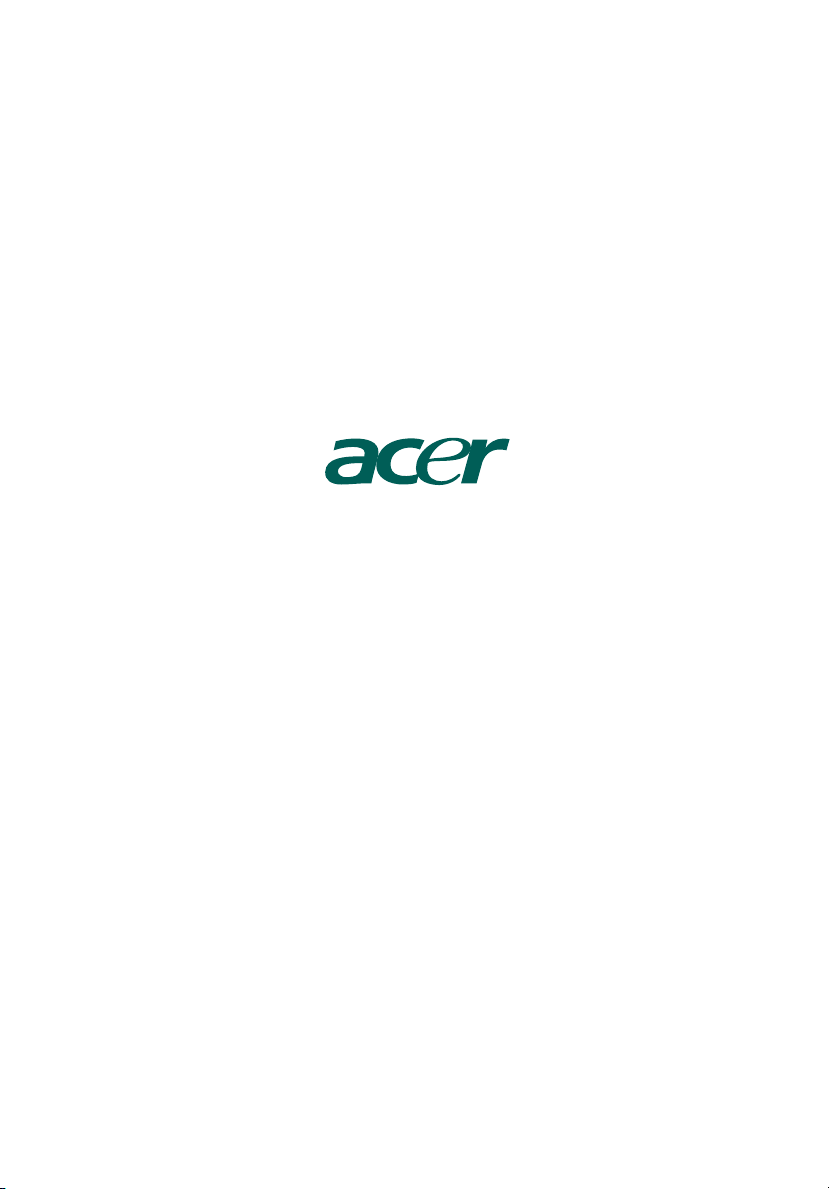
Aspire series
User's Guide
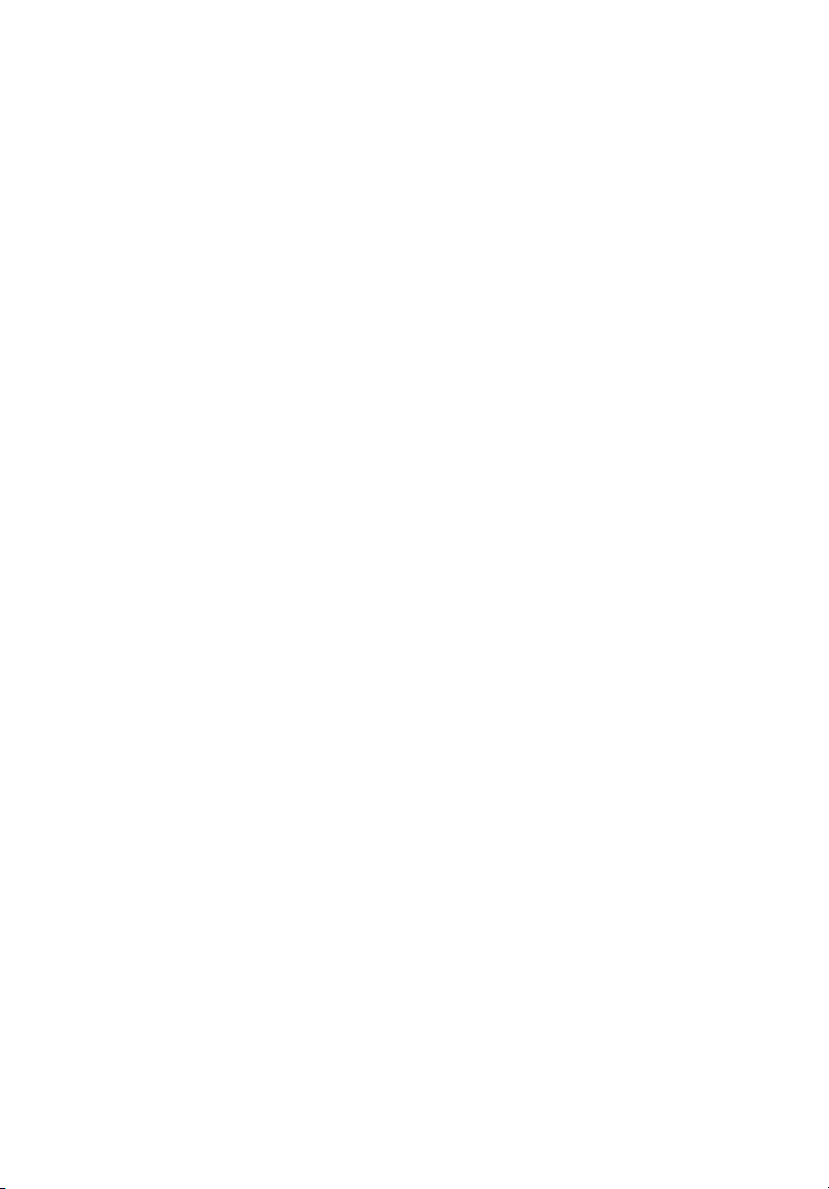
Copyright© 2005 Acer Incorporated
All Rights Reserved
Aspire series
User's Guide
Changes may be made periodically to the information in this publication without obligation
to notify any person of such revisions or changes. Such changes will be incorporated in new
editions of this manual or supplementary documents and publications. This company makes
no representations or warranties, either expressed or implied, with respect to the contents
hereof and specifically disclaims the implied warranties of merchantability or fitness for a
particular purpose.
Record the model number, serial number, purchase date, and place of purchase information in
the space provided below. The serial number and model number are indicated on the label
affixed to your computer. All correspondence concerning your unit should include the serial
number, model number, and purchase information.
No part of this publication may be reproduced, stored in a retrieval system, or transmitted, in
any form or by any means, electronically, mechanically, by photocopy, recording, or otherwise,
without the prior written permission of Acer Incorporated.
Model number: __________________________________
Serial number: ___________________________________
Purchase date: ___________________________________
Place of purchase: ________________________________
Acer and the Acer logo are registered trademarks of Acer Inc. Other companies' product
names or trademarks are used herein for identification purposes only and belong to their
respective companies.
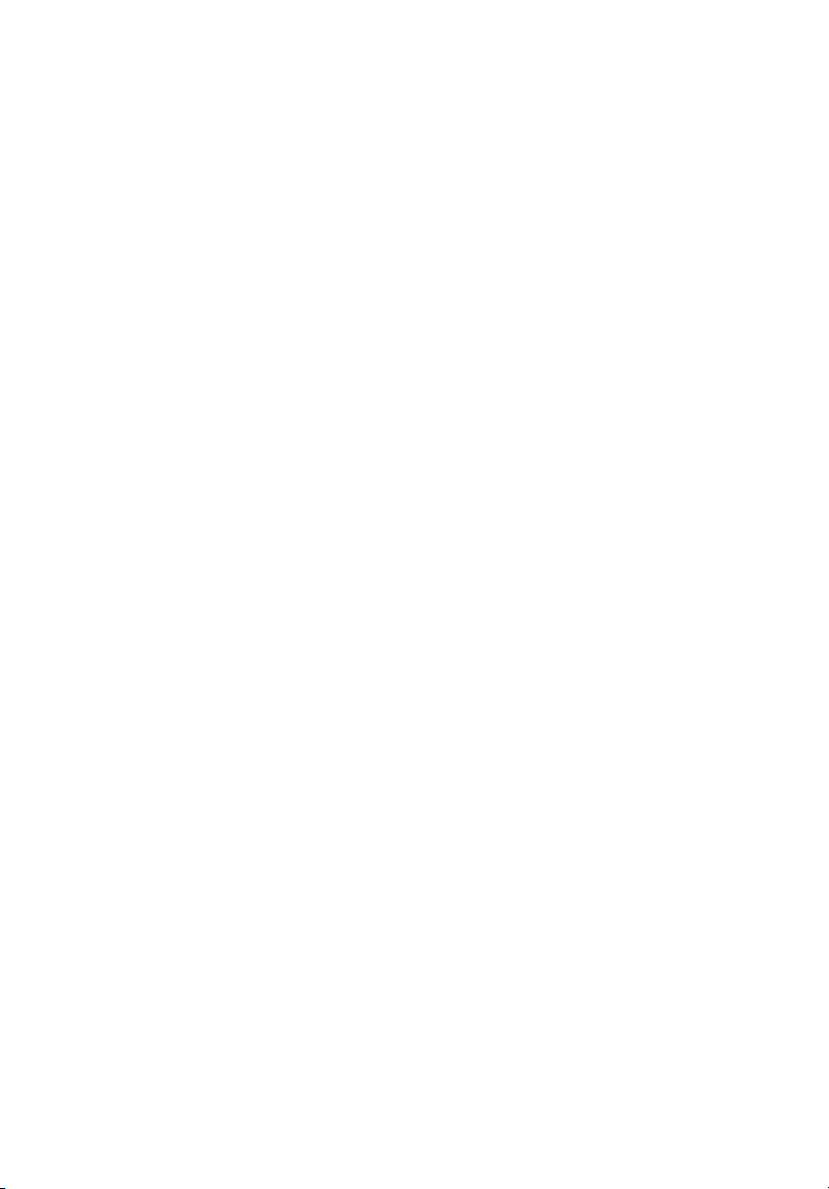
System tour 1
Front panel 1
Rear panel 1
System features 2
Performance 2
Multimedia 2
Connectivity 2
System peripherals 2
Mouse (PS/2 or USB, manufacturing option) 3
Keyboard (PS/2 or USB, manufacturing option) 3
Speakers 3
Setting up your computer 4
Necessary to know before setup 4
Selecting a location 4
Opening the package 4
Connecting peripherals 5
Starting your computer 5
Shutting down your computer 5
System upgrade 6
Opening the computer 6
Setting up new components 6
Troubleshooting 7
Taking care of your computer 9
Important tips 9
Cleaning and servicing 9
To clean your computer and keyboard 9
To clean your pointing device 10
To clean your optical mouse 10
To clean your monitor 10
When to contact a service technician 10
Asking for technical assistance 10
ENERGY STAR guidelines compliance 11
Declaration of conformity for EU countries 11
Modem notices 11
TBR 21 11
Important safety instructions 11
Lithium battery statement 13
Laser compliance statement 14
Declaration of conformity for CE marking 15
Federal Communications Comission
declaration of conformity 17
Contents
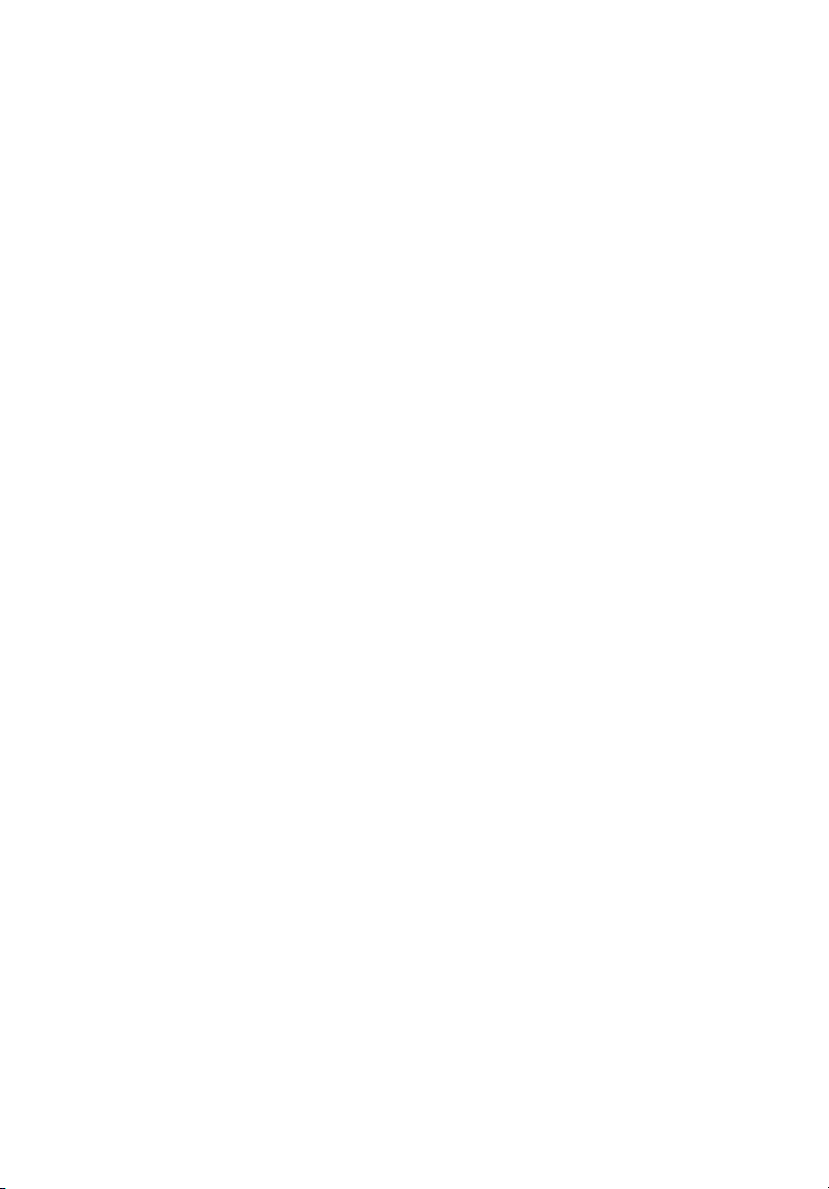
Remark: All images are for reference purposes only.
Actual configuration may vary.
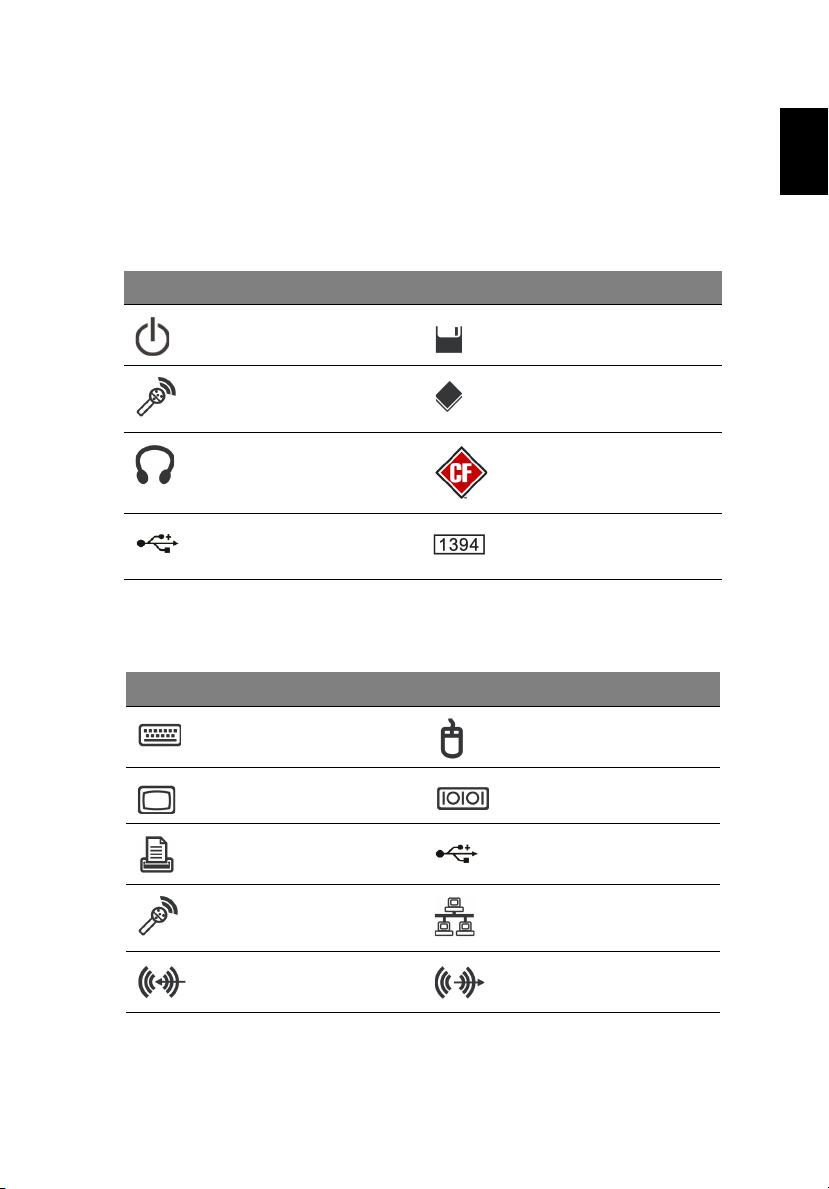
1
System tour
Your computer consists of the following:
Front panel
Icon Description Icon Description
Power button Floppy drive
Microphone jack Optical drive
Speaker or
headphone jack
USB port IEEE 1394 port
Rear panel
Icon Description Icon Description
PS/2 keyboard connector PS/2 mouse connector
(selected models only)
(selected models only)
Media card reader
(selected models only)
(selected models only)
English
VGA port Serial port
(selected models only)
Printer connector USB port
Microphone-in jack RJ-45 Ethernet connector
Line-in jack Line-out / Speaker-out
jack
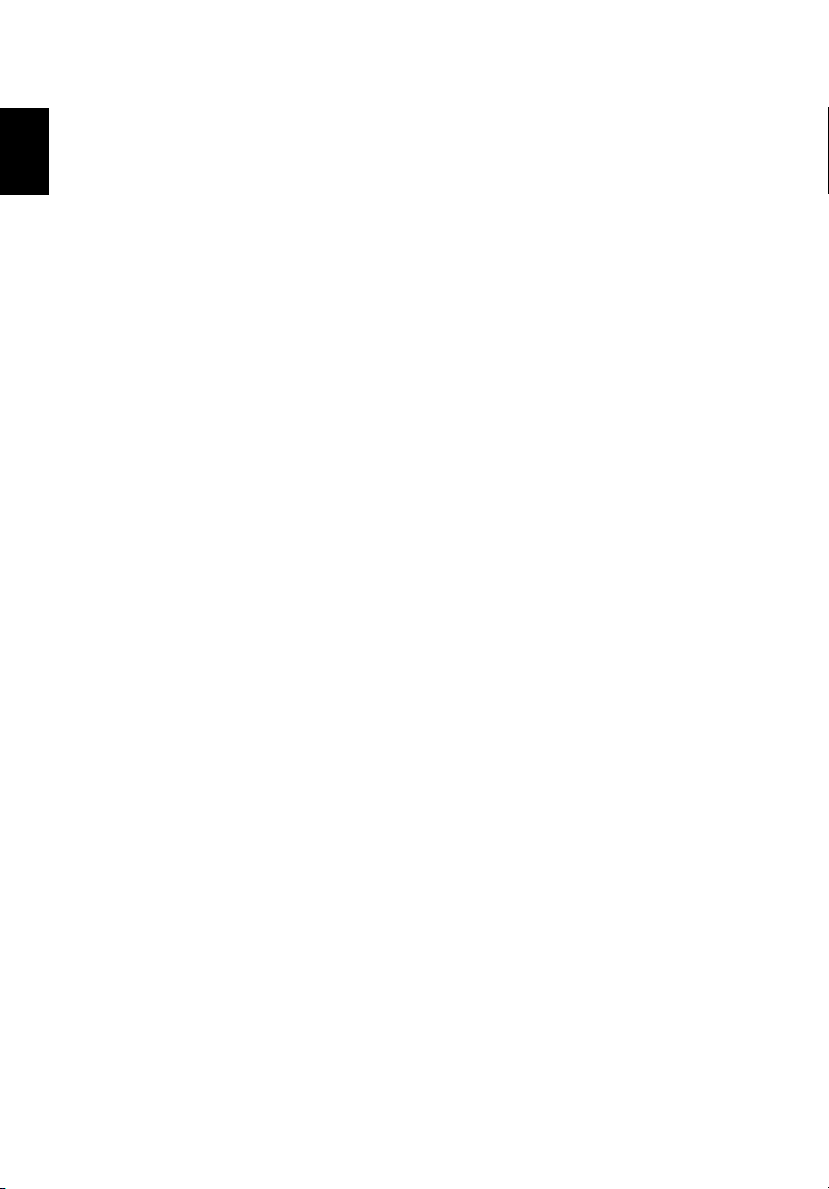
System features
System tour2
English
Performance
•AMD mainstream high-performance processor
• Expandable system memory
• Power management functionality
• 3.5" inch floppy drive (optional)
• Multimedia card reader (optional)
• CD-ROM, DVD-ROM, CD-RW (52X/24X), DVD/CD-RW combo
or DVD writer (optional)
• High-capacity, PATA / SATA HDD (optional)
• Supports USB 2.0 high-performance peripherals
Multimedia
• Stereo-surround audio system via onboard audio controller
• Audio-in/line-in, audio-out/line-out, headphone-out and
external microphone-in jacks
Connectivity
• Two PS/2 ports for keyboard and mouse
• One parallel port
• USB 2.0 ports (two front, others rear)
• High-speed V.92, 56K fax/data modem (optional)
• Ultra-fast Ethernet connection
System peripherals
The Aspire series computer consists of the system itself and system
peripherals, like a mouse, keyboard, and a set of speakers (all
optional). This section provides a brief description of basic system
peripherals.
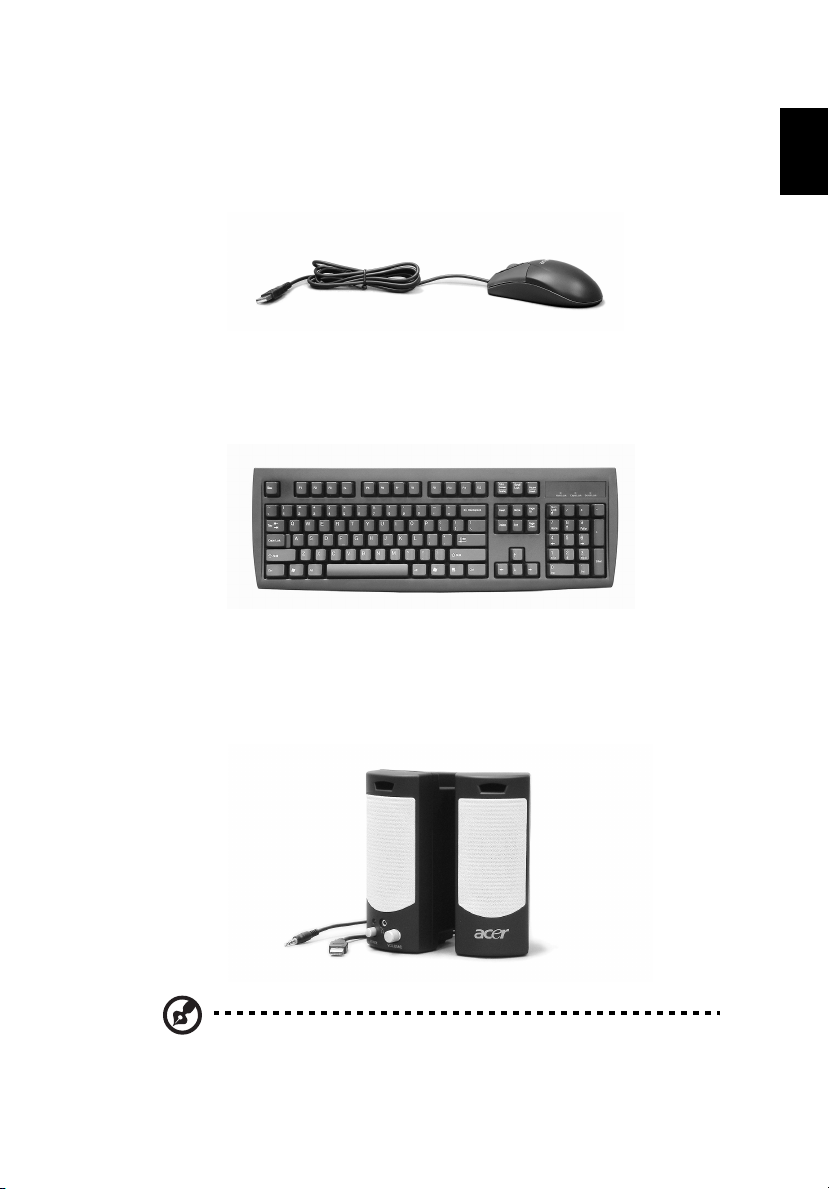
3
Mouse (PS/2 or USB, manufacturing option)
The included mouse is a standard two-button wheel mouse. Connect
the mouse to the PS/2 mouse port or USB port on the back panel of
the system.
Keyboard (PS/2 or USB, manufacturing option)
Connect the keyboard to the PS/2 keyboard port or USB port on the
back panel of the system.
Speakers
For systems bundled with speakers, before powering on the system,
connect the speaker cable to the audio-out (external speaker) port on
the back panel of the system.
English
Note: All images are for reference purposes only.
Actual configuration may vary.
