Acer Aspire AM3610 Service Manual
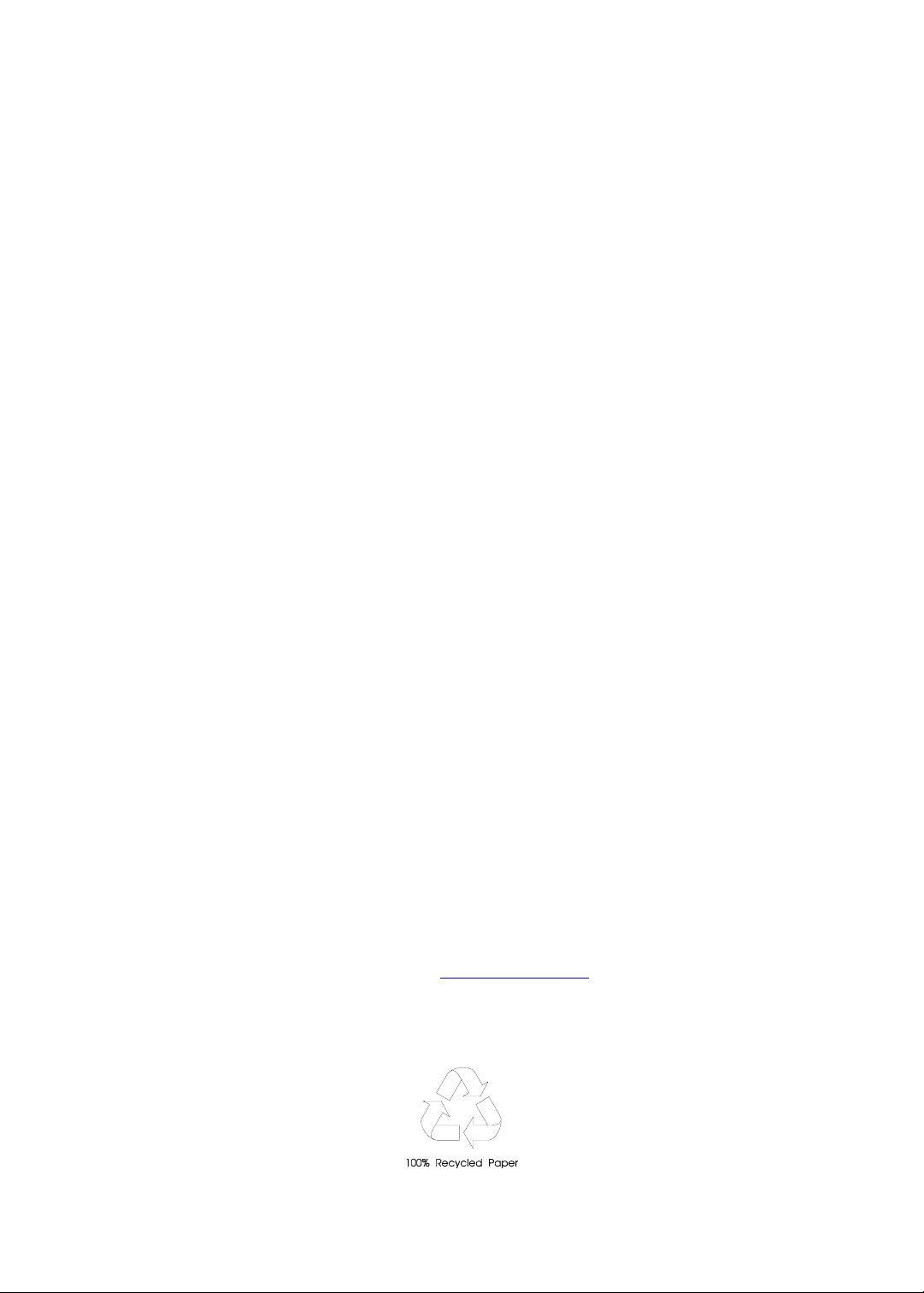
Aspire AM5610-AM3610
Service Guide
Service guide files and updates are available
on the AIPG/CSD web; for more information,
please refer to http://csd.acer.com.tw
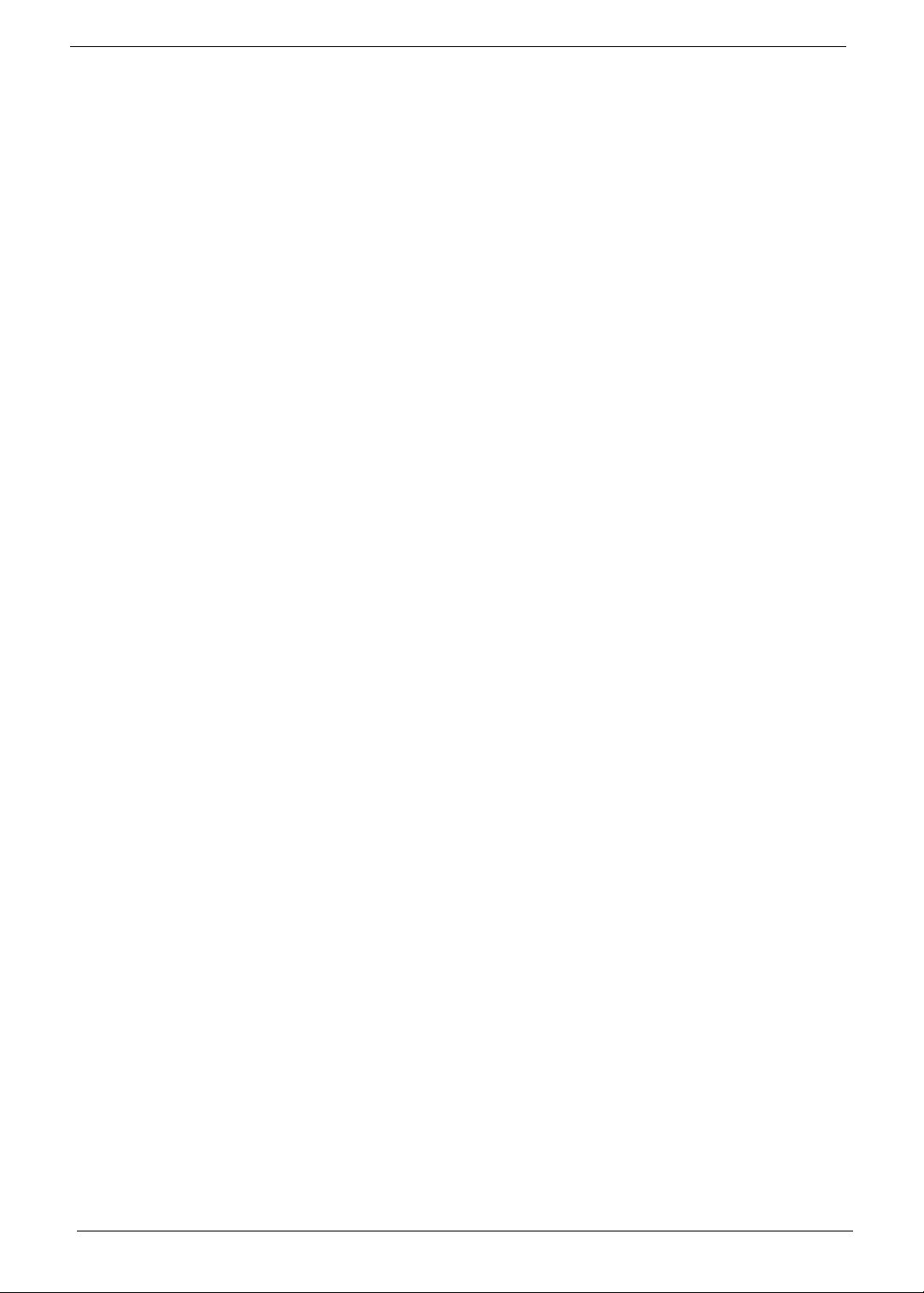
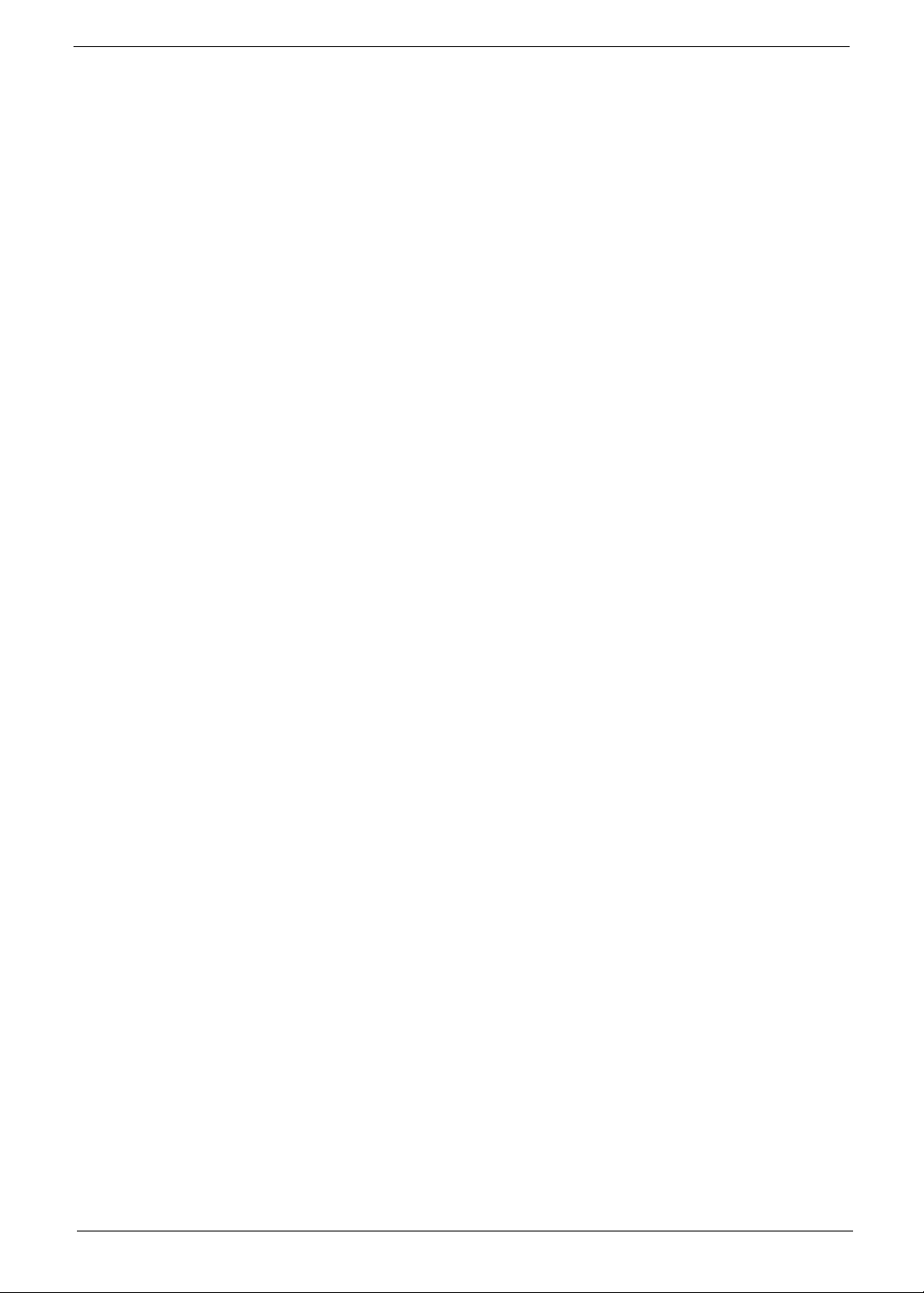
Table of Contents
System Specifications 1
Overview 1
Size 1
Processor 1
System Chipset 1
Memory 1
Onboard Graphics Solution 1
HDMI 1
PCI Express/PCI Slots 1
Floppy Disk Drive 1
SATA Interface 2
Audio 2
LAN 2
USB 2
1394a 2
Buzzer 2
Front Panel I/O Header 2
CIR & IR Blaster 3
Onboard Connectors 3
Block Diagram 4
Aspire AM5610 5
Front Panel 5
Rear Panel 6
Aspire AM3610 7
Front Panel 7
Rear Panel 8
Acer Empowering Technology 9
Empowering Technology password 9
Acer eRecovery Management 9
Acer eDataSecurity Management 10
Acer ePerformance Management 12
Acer eRecovery 13
Create Backup 13
Restore from Backup 13
Create Factory Default Image CD 13
Re-install Bundled Software without CD 13
Change Password 14
Acer Disc-to-Disc Recovery 15
Restore without a Recovery CD 15
Multilingual Operating System Installation 15
Hardware Specification and Configuration 16
Processor 16
System Main Chipset 16
North Bridge 16
South Bridge 16
Wake-up Event Specification (Default Setting in BIOS) 18
Front Panel LED States 18
System Memory 18
Super I/O 19
USB Interface 19
Audio Interface 20
Table of Contents
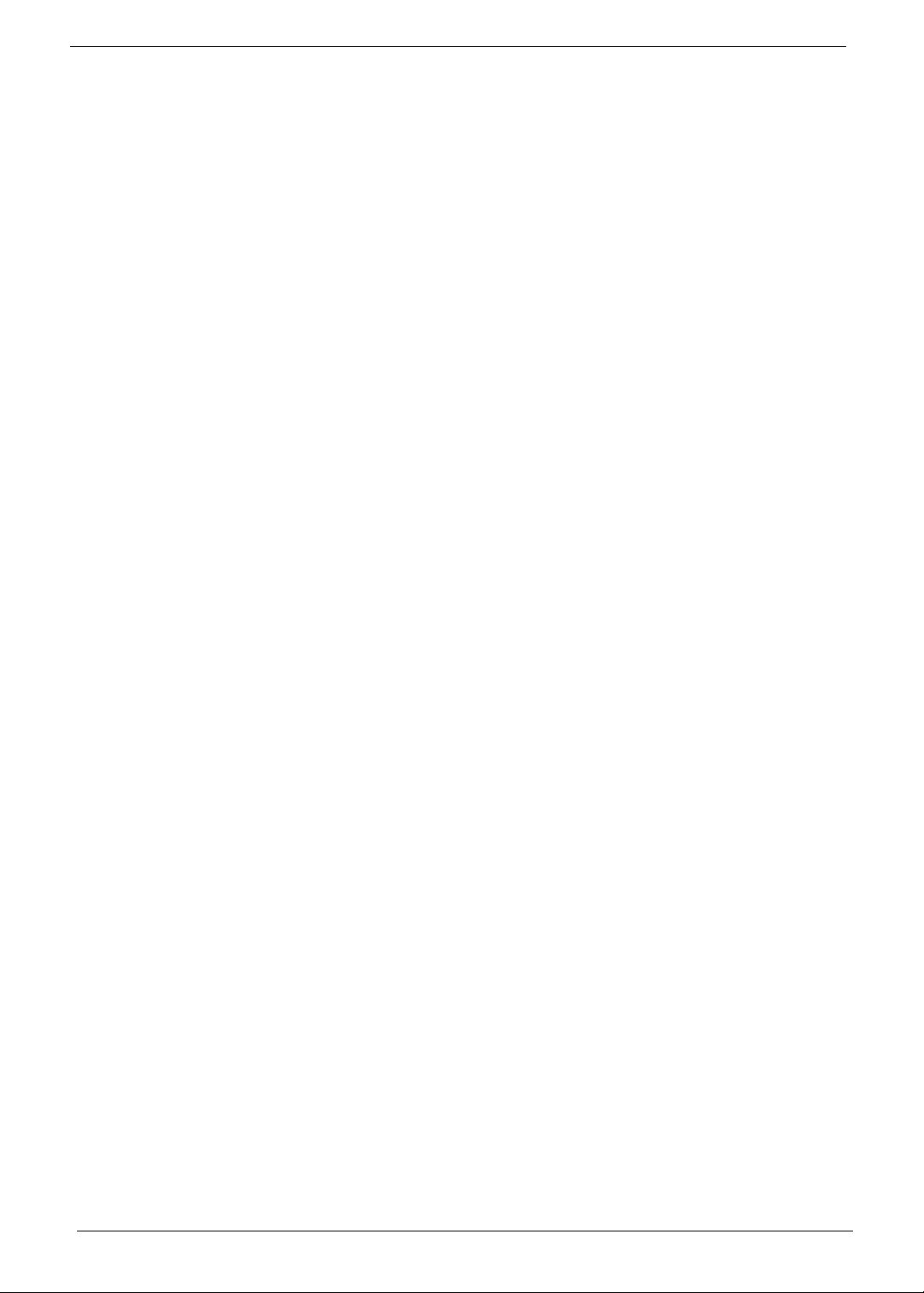
1394 Interface 20
Hardware Monitor Function 21
BIOS 21
BIOS Hotkey List 22
Environment Requirements 22
Power Management Function (ACPI Support Function) 23
Device Standby Mode 23
Global Standby Mode 23
Suspend Mode 23
ACPI 23
About the Setup Utility 25
Control Keys 25
Setup Utility 25
Entering the Setup Utility 26
Product Information 27
Standard CMOS Features 28
Date and Time 28
SATA Devices 28
Drive A 28
Video 28
Halt On 29
Base Memory, Extended Memory, and Total Memory 29
Advanced BIOS Features 30
Virus Warning 30
CPU L3 Cache 30
Intel EIST 31
Quick Power On Self Test 31
First / Second / Third Boot Device 31
Boot Other Device 31
Boot Up Floppy Seek 31
Boot Up NumLock Status 31
Gate A20 Option 31
Typematic Rate Setting 31
Security Option 31
APIC Mode 31
MPS Version Control For OS 31
OS Select for DRAM > 64 MB 32
HDD S.M.A.R.T Capability 32
Silent Boot 32
Small Logo (EPA) Show 32
Configuration Table 32
Bootblock Write Protect 32
CPU Feature 33
Removable Device Priority 34
Hard Disk Boot Priority 35
CD-ROM Boot Priority 36
Advanced Chipset Features 37
Configuration for NB (North Bridge) 38
Current MRC Version 38
UMA Frame Buffer Size 38
Video Display Devices 38
TV Standard 38
Memory Hole 38
System BIOS Cacheable 39
Table of Contents
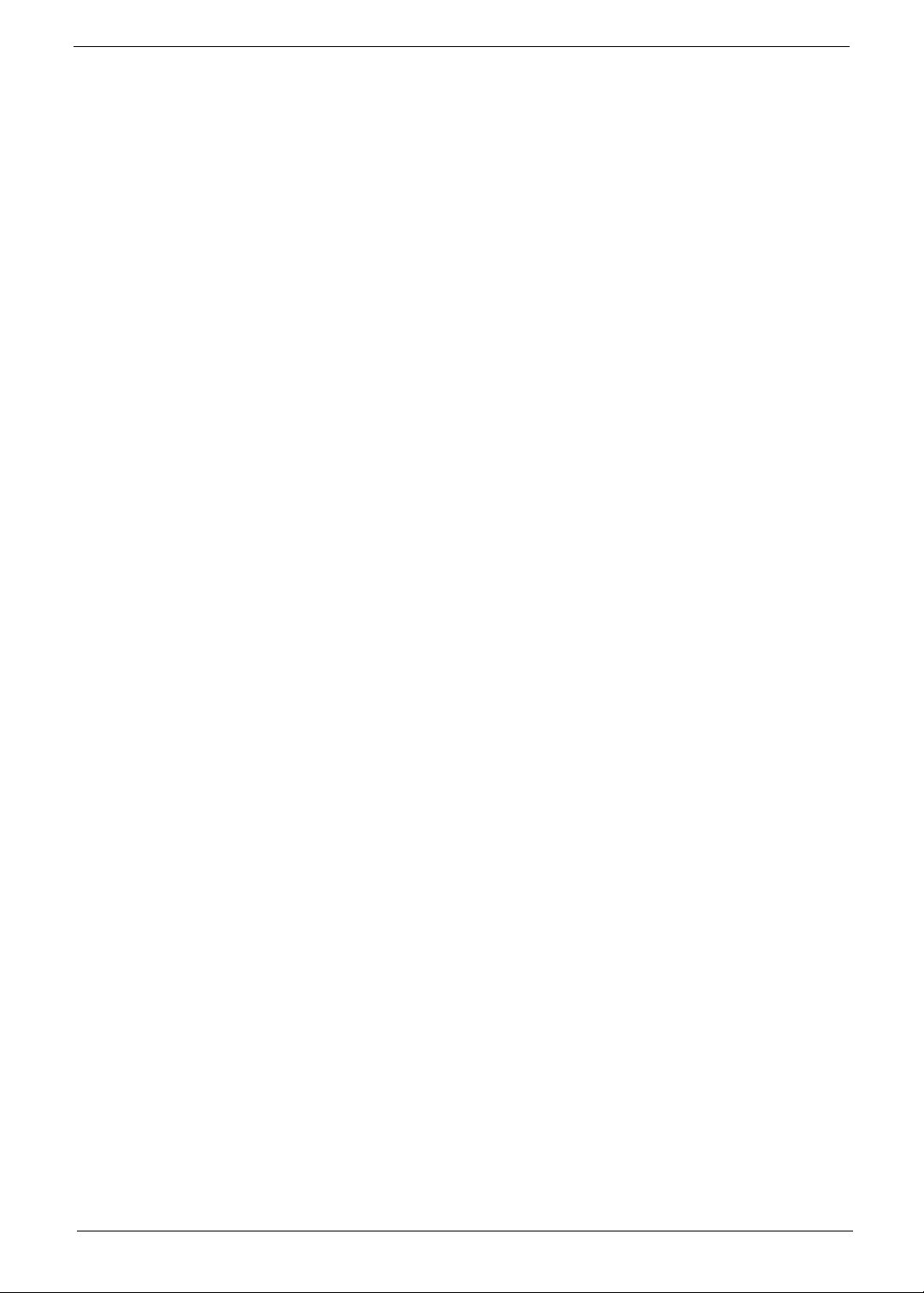
Integrated Peripherals 40
Onboard LAN Controller 40
Onboard LAN Boot ROM (Disabled) 40
Onboard IEEE 1394 Controller (Enabled) 40
Init Display First 40
USB EHCI Controller 40
OnChip USB Controller 41
OnChip USB KBC Controller 41
USB Mouse Support 41
IDE HDD Block Mode 41
Onboard FDC Controller 41
Onboard Serial Port 1 (3F8/IRQ4) 41
Onboard Parallel Port (378/IRQ7) 41
Parallel Port Mode (SPP) 41
ECP Mode Use DMA 41
South OnChip IDE Device 42
IDE DMA Transfer Access 42
OnChip IDE Channel 42
IDE Primary/Secondary Master/Slave PIO 42
IDE Primary/Secondary Master/Slave UltraDMA 42
South OnChip PCI Device 43
ATI Azalia Audio 43
ATI Azalia Clock 43
ATI SATA Controller 43
ATI SATA Type 43
SB600 Spread Spectrum 44
PCI Strength 44
Power Management Setup 45
ACPI Function 45
ACPI Suspend Type 45
Power Management Option 45
Video Off Option 46
Video Off Method 46
Soft-Off by PWRBTN 46
Power On By PCI Card 46
Wakeup BY Onboard LAN 46
USB KB/MS Wakeup Frm S3/S4 46
PowerFail Status 46
PS/2 KB/MS Wakeup 46
HPET Support 46
HPET Mode 46
RTC Alarm Resume 46
PnP/PCI Configurations 47
Resources Controlled By 47
PCI/VGA Palette Snoop 47
Assign IRQ For VGA 47
Assign IRQ for USB 47
PCI Latency Timer (CLK) 48
Maximum Payload Size 48
PC Health Status 49
Shut Down Temperature 49
ACER Thermal Profile 50
Frequency & Voltage Control 51
Memory Clock Frequency 51
Spread Spectrum 51
Table of Contents
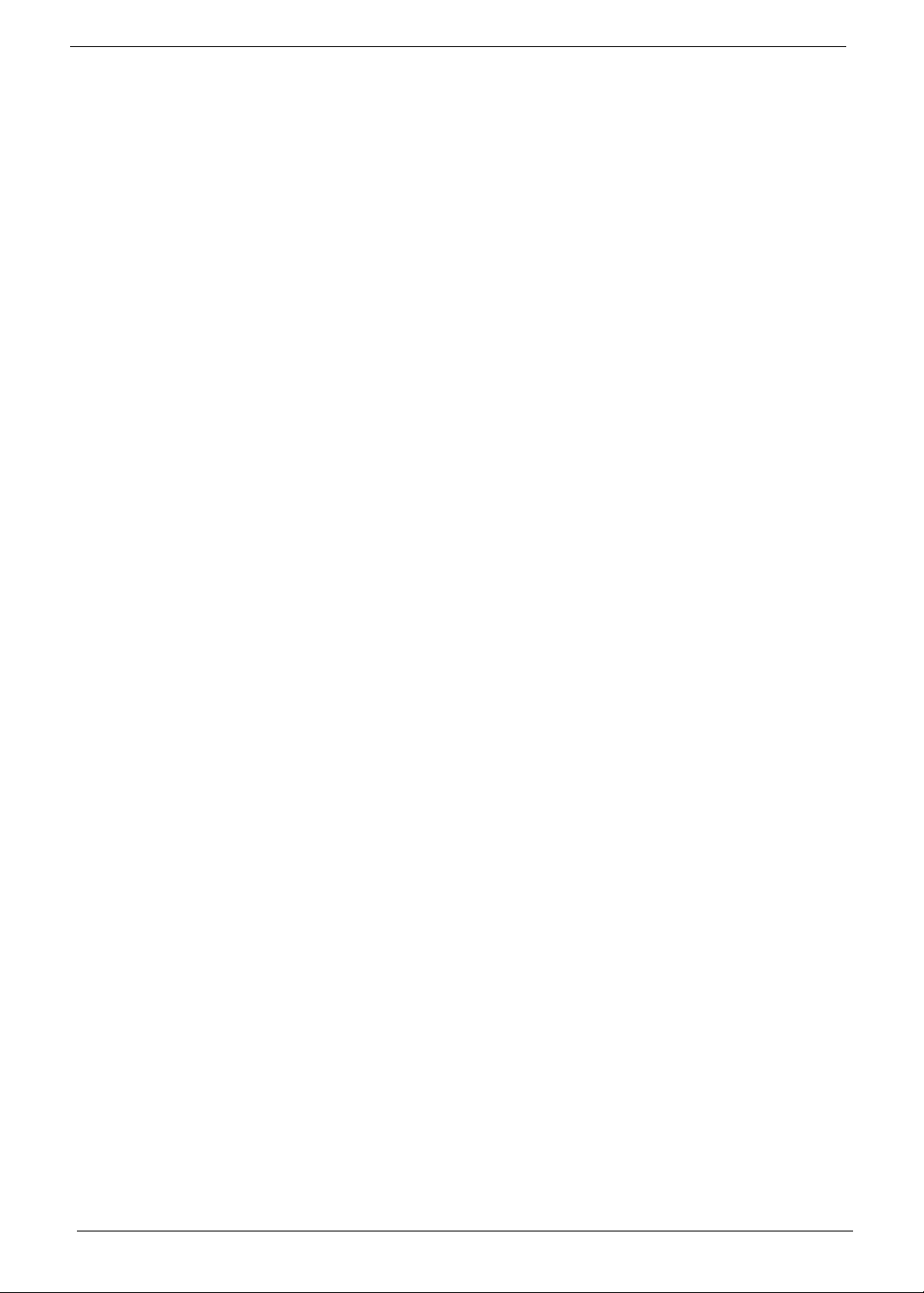
CPU Host/SRC/ATIG 51
Load Optimized Defaults 52
Set Supervisor Password 53
Enter Password 53
Save and Exit Setup 54
Exit without Saving 55
General Information 57
Before You Begin 57
Machine Disassembly and Replacement 57
Aspire AM5610 Procedures 58
AM5610 Disassembly Procedure 58
AM5610 Reassembly Procedure 65
Aspire AM3610 Procedures 73
AM3610 Disassembly Procedure 73
AM3610 Reassembly Procedure 80
Troubleshooting 89
Introduction of Connectors 91
Main Board Placement 91
Jumper and Connector Information 91
Power Supply 92
Back Panel 94
Connectors 95
Cable Lengths 101
Jumpers 102
Slots 102
FRU (Field Replaceable Unit) List 105
AM5610 Exploded Diagram 106
Aspire AM5610 Parts Lists 106
AM3610 Exploded Diagram 115
Aspire AM3610 Parts Lists 115
Table of Contents
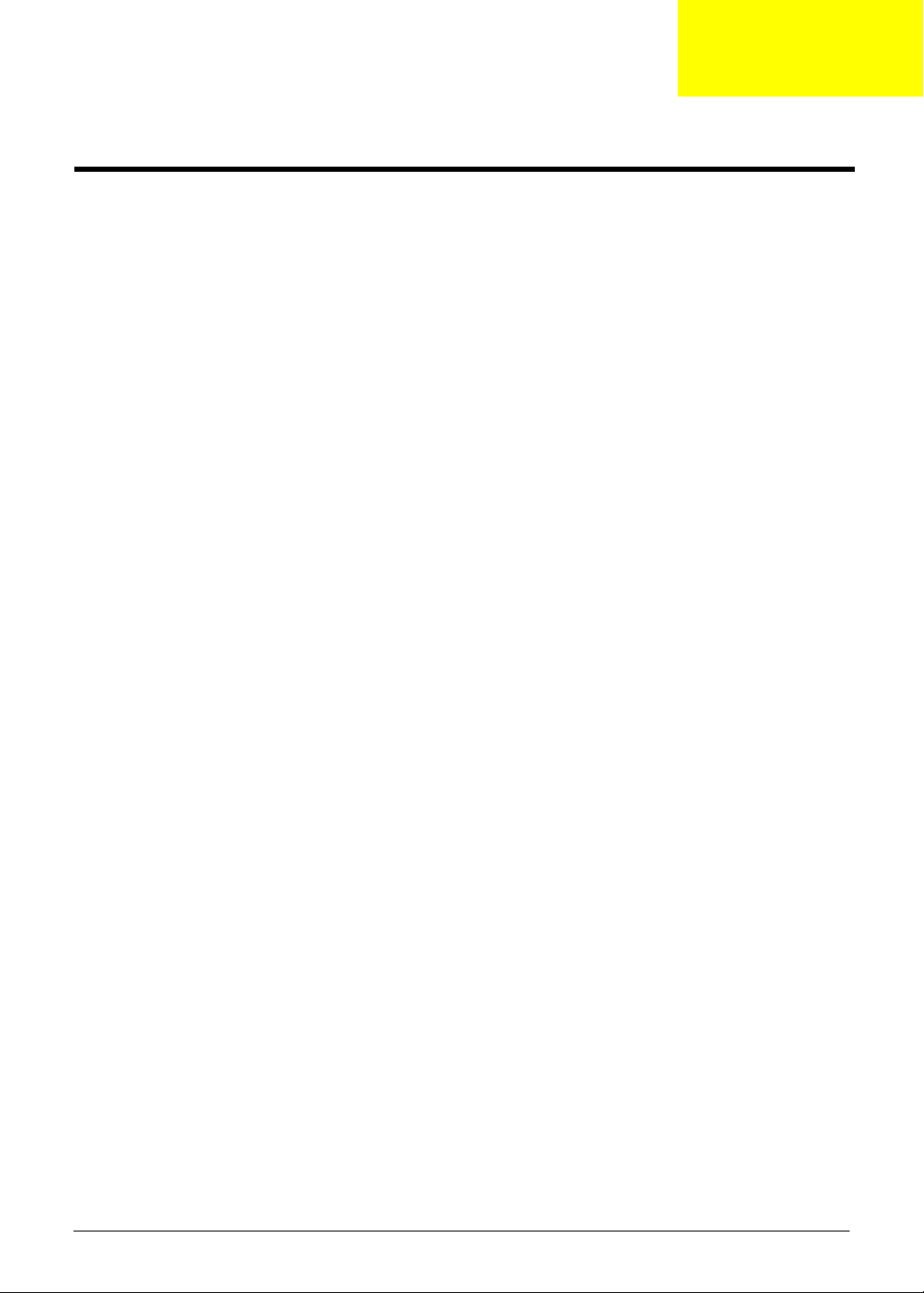
System Specifications
Overview
Size
• Max. 244 mm x 244 mm, MicroATX
Processor
• Socket type: Intel® socket T LGA775 pin
• Socket quantity: one
• Processor type: Intel
Quad Core, core speed 533/ 800/ 1066 MHz
System Chipset
• North bridge: ATI RS600
• South bridge: ATI SB600
• Super I/O: ITE8718
®
Celeron/ Celeron D/ Pentium 4/ Pentium D/ Core 2 Duo/ Core 2 Extreme/
Chapter 1
Memory
• Four DDR2 sockets
• DDR2 400/ 533/ 667/ 800 SDRAM support
• 256MB/ 512MB/ 1GB/ 2GB DDR2 DIMMs support
• Up to 8GB system memory support
• Dual channel function enabled when plugging in two same memory size DDR2 memory modules
Onboard Graphics Solution
• ATI RS600 on-die graphic solution (ATI Radeon® X700-based graphic core)
• ATI AVIVO technology support
• Multiple display features support
• One D-Sub VGA port on the rear side
• One HDMI port on the rear side (A14)
• SDVO interface which supports hot plug detection
HDMI
• With HDCP solution
• Meets HDMI 1.2a specification
PCI Express/PCI Slots
• One PCI Express x16 slot
• One PCI Express x1 slot
• Two PCI s lots
Floppy Disk Drive
• One slot, 1.44MB/3 mode 3.5” devices support
Chapter 1 1
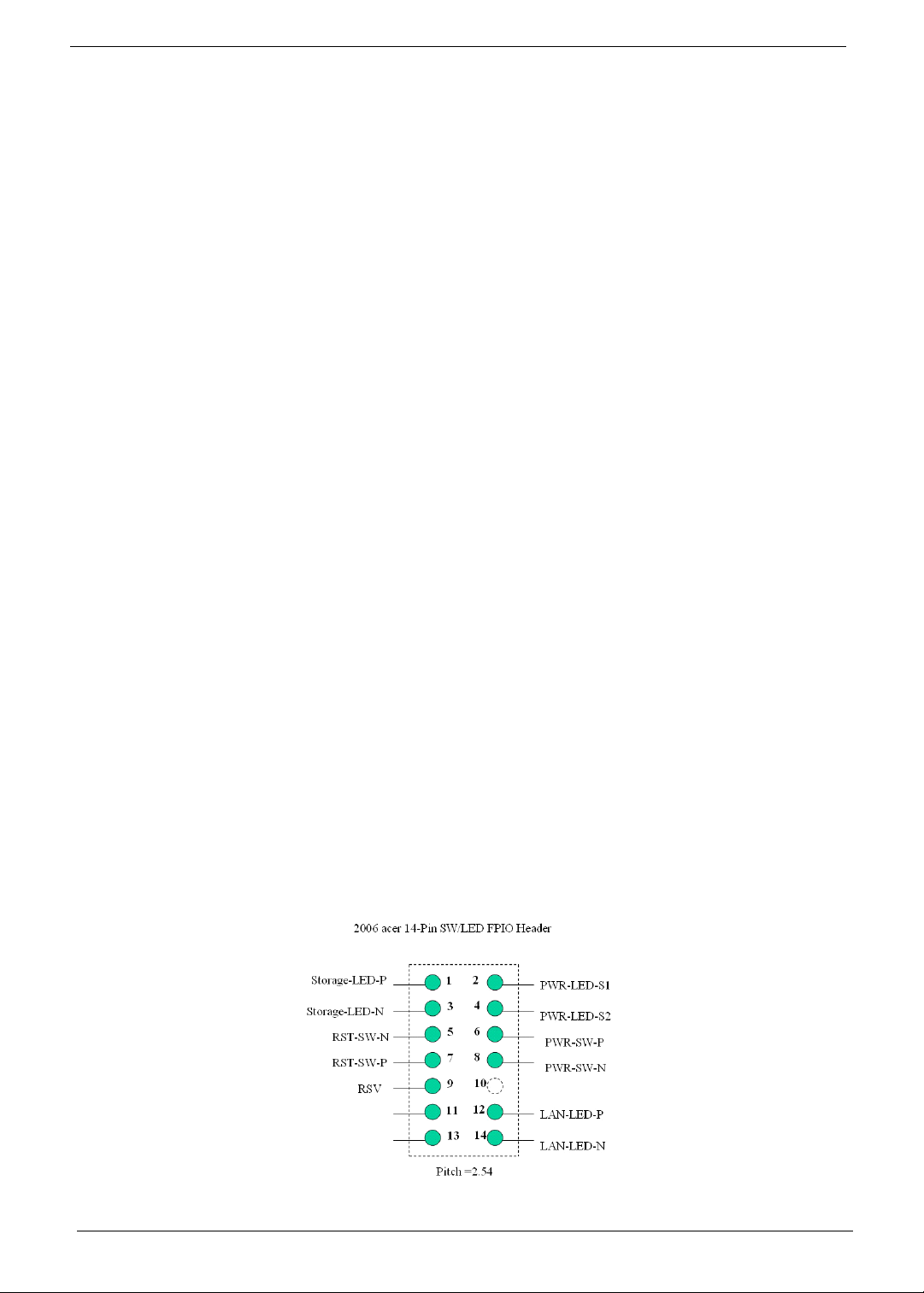
SATA Interface
• Four slots
• Compliant to SATA 2.0 specification
• IDE/ AHCI mode support
• HDD/ CD-ROM/ CD-RW/ DVD-ROM/ DVD-RW/ DVD+RW/ DVD Dual/ DVD Super Multi Plus support
Audio
• Realtek HD audio codec ALC888 HD codec 7.1 channels
• Six audio jack on the rear side of the unit, compliant to Realtek HD audio definition
• One 2*5 front audio header
• One S/PDIF-out header (1*4)
• One AUX-In header
• S/N ratio: 90 dB for the rear output jack
LAN
• Marvell 88E8056 PCI-E Gigabit Ethernet controller
USB
• Five OHCI and one EHCI host controllers to support ten ports
• Three 2*5 onboard headers
• Four ports for front daughter board
• Two ports for internal USB card reader + IR module
• Compliant to standard Intel FPIO pin definition
• USB 2.0/1.1 support
1394a
• Ti TSB43AB23PDTG4 controller
• One 2*5 onboard header
• One 6-pin 1394 port on the rear side of the unit
Buzzer
• One onboard buzzer
Front Panel I/O Header
2 Chapter 1
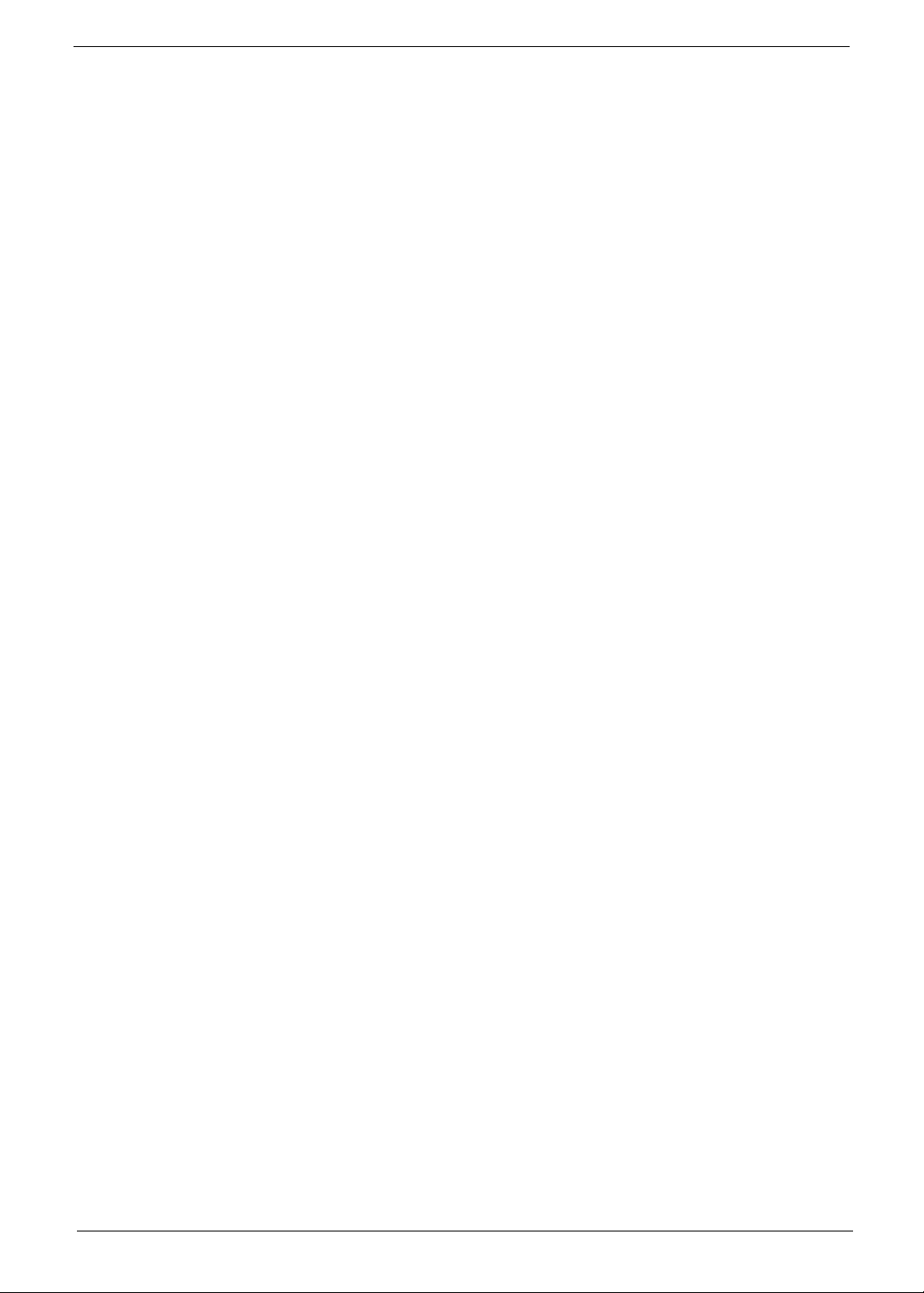
CIR & IR Blaster
• Compliant to ITE’s pin definition to support CIR & IR blaster function for Vista home premium SKU
• Power-up feature support
Onboard Connectors
• Rear I/O connectors:
• One PS/2 keyboard port
• One PS/2 mouse port
• One parallel port
• One D-sub VGA port
• One HDMI port (if equipped with RS600L A14)
• One RJ-45 LAN port
• Four USB ports
• 7.1 channels phone jack (six audio jacks with MIC-in and Line-in definition)
• One 1394 port
• Onboard connectors:
• One CPU socket
• Four DDR2 memory sockets
• One PCI Express x16 slot
• One PCI Express x1 slot
• Two PCI s lots
• One FDD slot
• One PATA slot
• Four SATAII IDE connectors
• Three 2*5 pin USB headers, compliant to Intel FPIO standard specification
• One 2*5 pin front audio header, compliant to Intel FPIO standard specification
• One 2*5 pin serial port connector
• One 1*4 pin AUX-In connector
• One 4-pin CPU fan connector
• One 3-pin system fan connector with linear circuit
• One 24-pin + 4-pin ATX interface PS3/PS2 SPS connector
• One 2*7 pin front panel I/O header
• One 2*5 pin 1394 header
Chapter 1 3
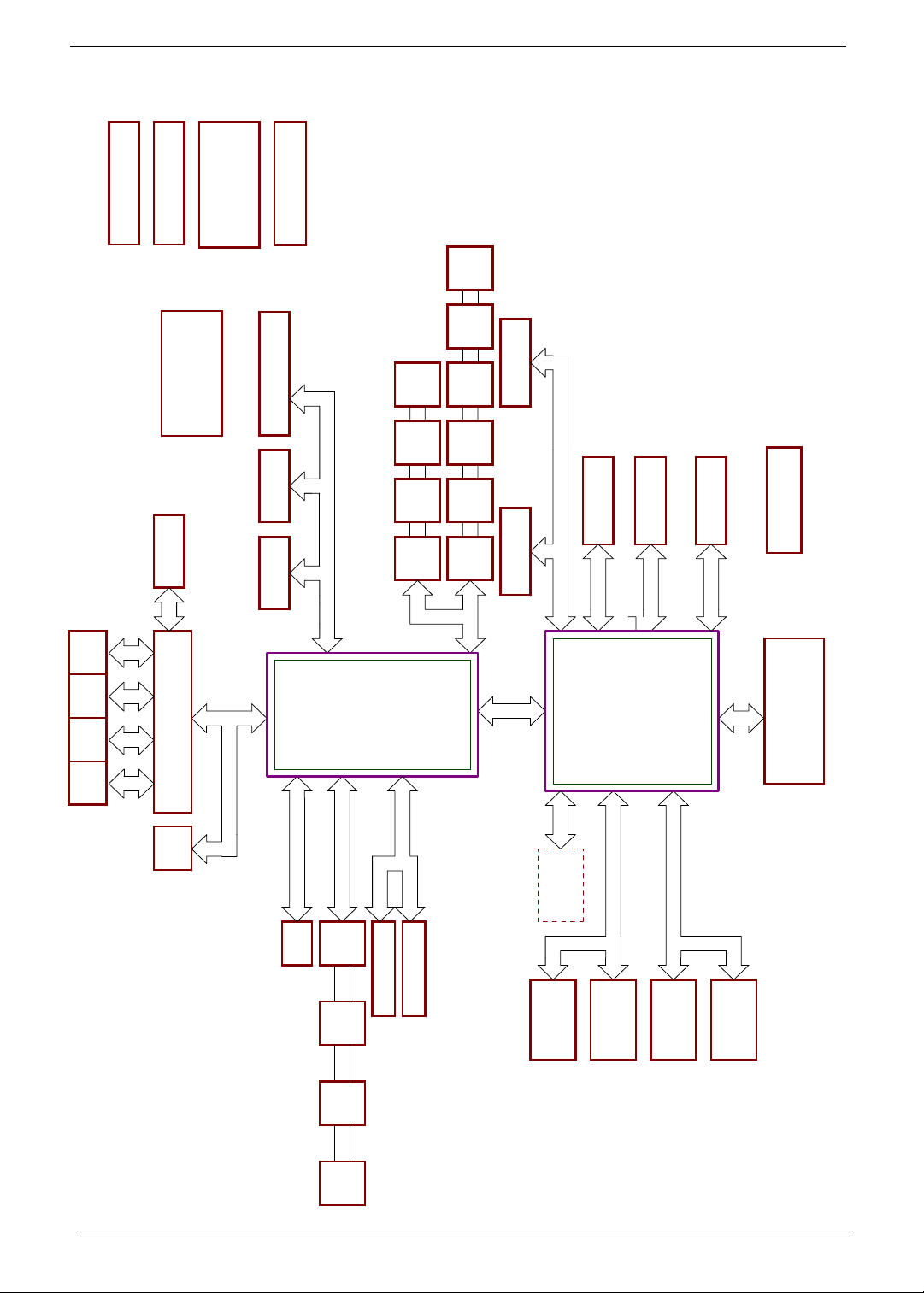
Block Diagram
ATX CON & DUAL POWER
DDR2 DRAM POWER
CPU VTT POWER
RS600 CORE POWER
PCIE & SB POWER
CPU CORE POWER
FLOPPY
LPT
2726 27 27
KBD
MOUSE
PORT26SERIAL
31
35
31
ACPI CONTROLLER
31
CIR Circuit
36
ITE LPC SIO 8718F
LPC BUS
32
IEEE1394
TSB43AB23PDTG4
30
PCI SLOT 1
34
PCI SLOT 0
34
PCI BUS
INTERNAL RTC
PCI/PCI BRIDGE
SPI I/F
20, 21, 22, 23, 24
ACPI 1.1
LPC I/F
USB-9
HDR
25 25 25 25
USB-8
HDR
USB-7
HDR
USB-6
HDR
AC97 2.3
HD AUDIO 1.0
ATA 66/100/133
SATA2 (4 PORTS)
USB-5
HDR
USB-4
HDR
2525
25 25 25
25
USB2.0 (10)
88E8056
USB-3
REAR
USB-2
REAR
USB-1
REAR
USB-0
REAR
3324
USB 2.0
ATI SB - SB600
X4
Gbit ETHERNET
4X1 PCIE INTERFACE
PCIE x1 SLOT1
7,8,9,10,11,12,13
PCIE
PCIE GFX x16
/SDVO
33
PCIE x16
1 X4 PCIE I/F FOR SB
4 X1 PCIE I/F
VGA CON
23
CRT
TVOUT/TMDS/SDVO
INTEGRATED GRAPHICS
DUAL DDR2/3 CHANNEL
1 X16/2 X8 PCIE VIDEO I/F
HDMI CON
23
1CH TMDS
AGTL+ P4 CPU I/F
2X ADDRESS
ATI NB - RS600
533/800/1066MHz
CLOCK GEN
ICS951463
22
4X DATA
LGA775 SMITHFIELD
LGA775 PENTIUM D, EE
LGA775 PRESCOTT
LGA775 CONROE
AGTL+
4,5,6
MS-7326 BLOCK DIAGRAM
28
BIOS
FLASH
ATA 66/100/133
SERIAL ATA 2.0
IDE1
SATA#0 SATA#1
27
2727
SATA#2
27 27
SATA#3
AZALIA
AZALIA CODEC
HD AUDIO HDR
29
29
I2C
B CHANNEL
NB STRAPS
E2PROM
11
UNBUFFERED
DDR2 DIMM
14,15,16
240-PIN DDR II DIMM
14,15,16
240-PIN DDR II DIMM
DDR II 400/533/667/800
UNBUFFERED
DDR2 DIMM
DDR II 400/533/667/800
A CHANNEL
UNBUFFERED
DDR2 DIMM
14,15,16
240-PIN DDR II DIMM
14,15,16
240-PIN DDR II DIMM
UNBUFFERED
DDR2 DIMM
4 Chapter 1
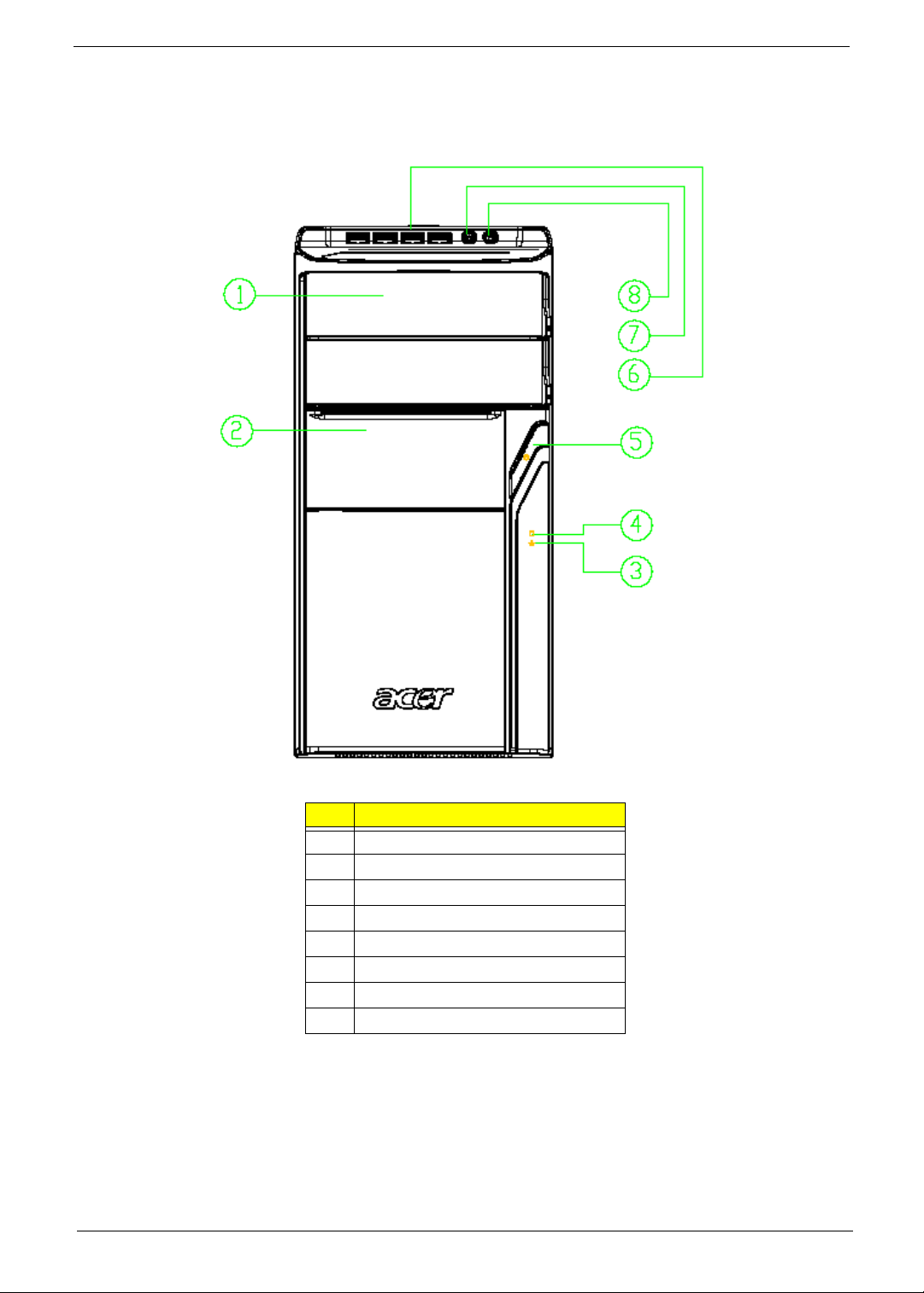
Aspire AM5610
Front Panel
# Description
1 ODD Door
2 Slide Door
3LAN LED
4HDD LED
5 Power Button
6 USB ports
7 MIC Jack
8 Speaker Out Jack
Chapter 1 5
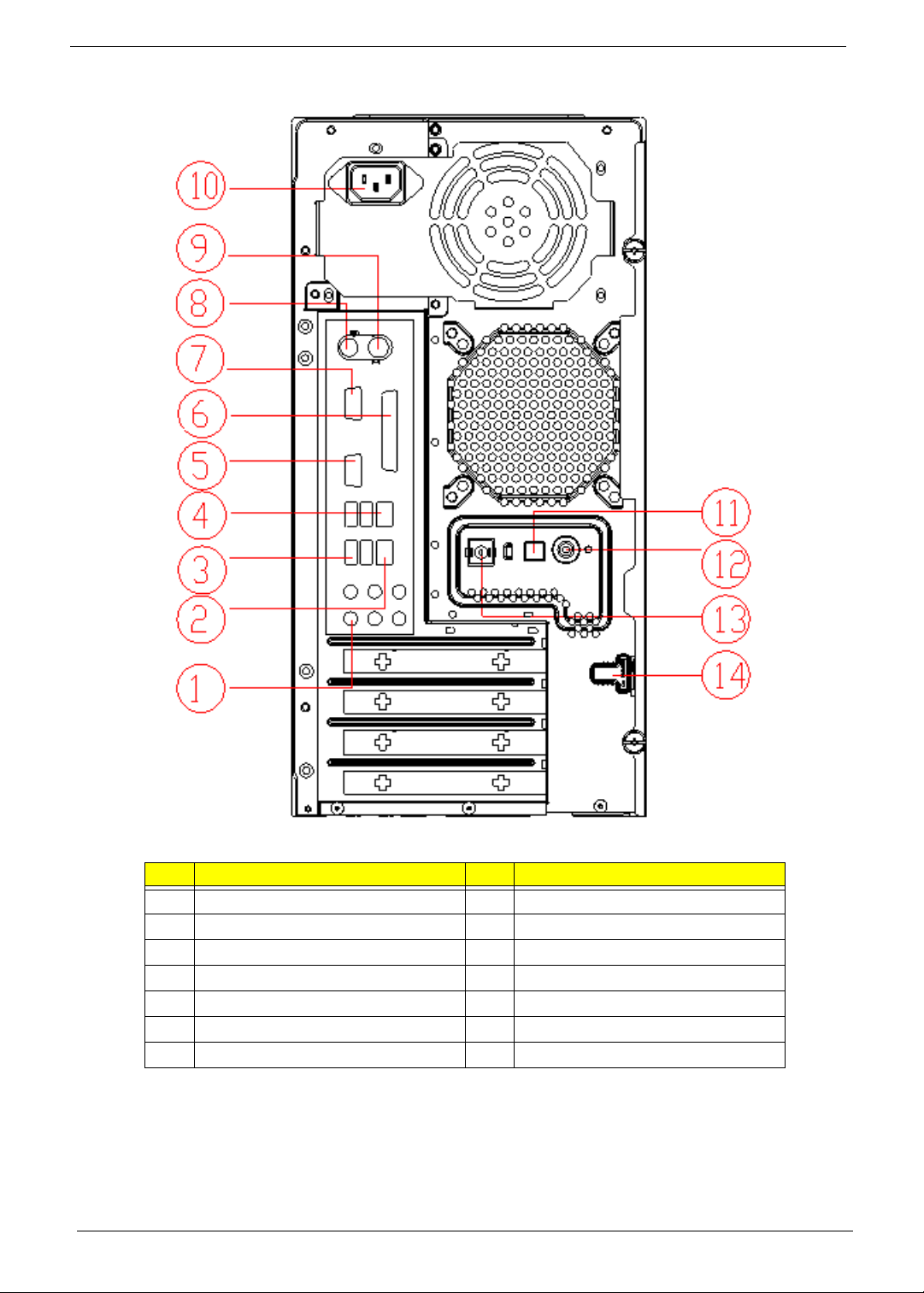
Rear Panel
# Description # Description
1 6 audio jacks (7.1 HD audio jack) 8 PS/2 Keyboard
2 LAN Port 9 PS/2 Mouse
3 USB Ports 10 Power Cable Port
4 1394 Port 11 SPDIF Bracket
5 CRT/LCD Port 12 SPDIF Port
6 Parallel Port 13 Recovery Switch Holder
7 HDMI Port 14 Lock Handle
6 Chapter 1
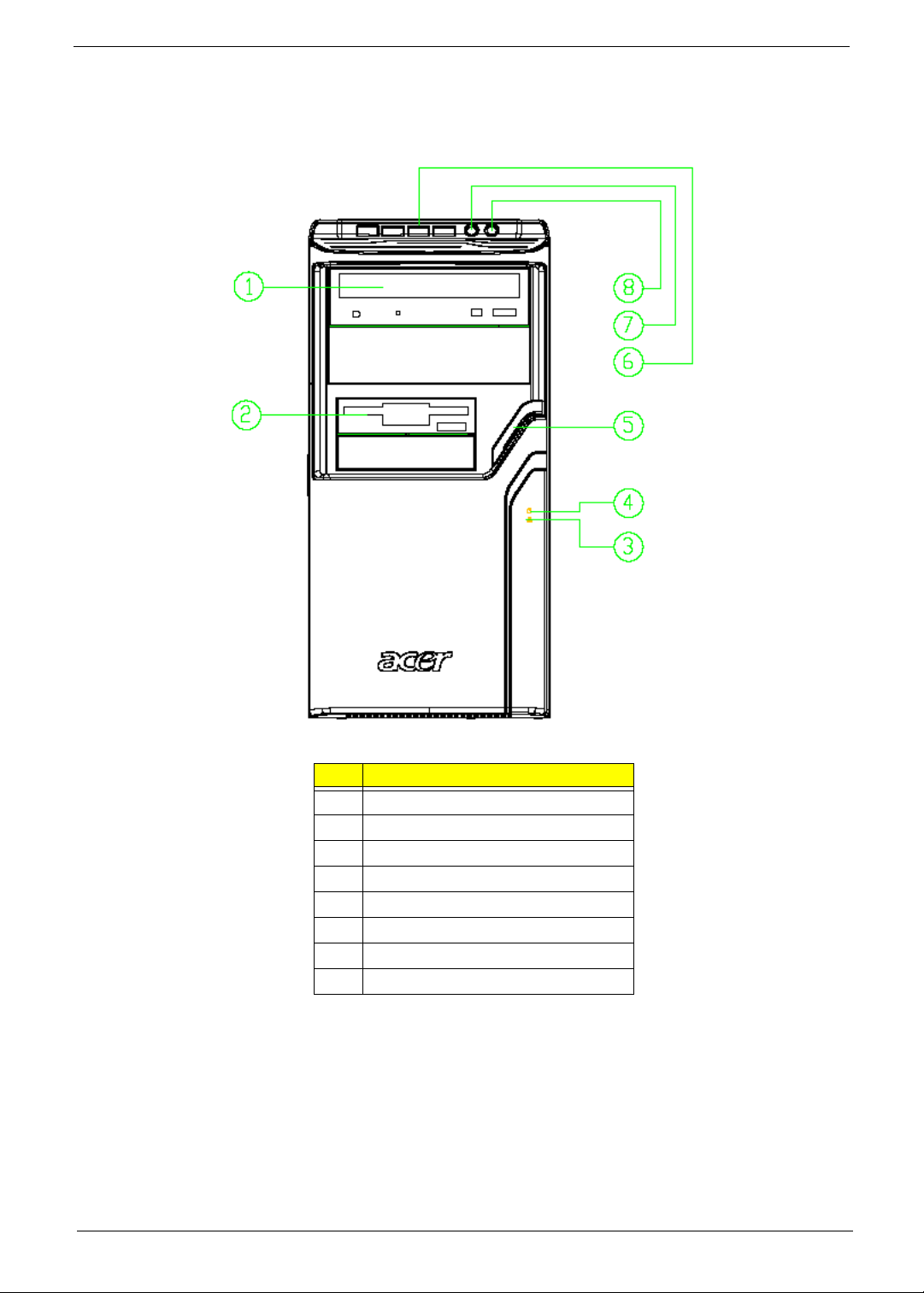
Aspire AM3610
Front Panel
# Description
1 Optical Device
2 3.5” Device
3LAN LED
4 HDD LED
5 Power Button
6 USB Port
7 MIC Jack
8 Speaker Out Jack
Chapter 1 7
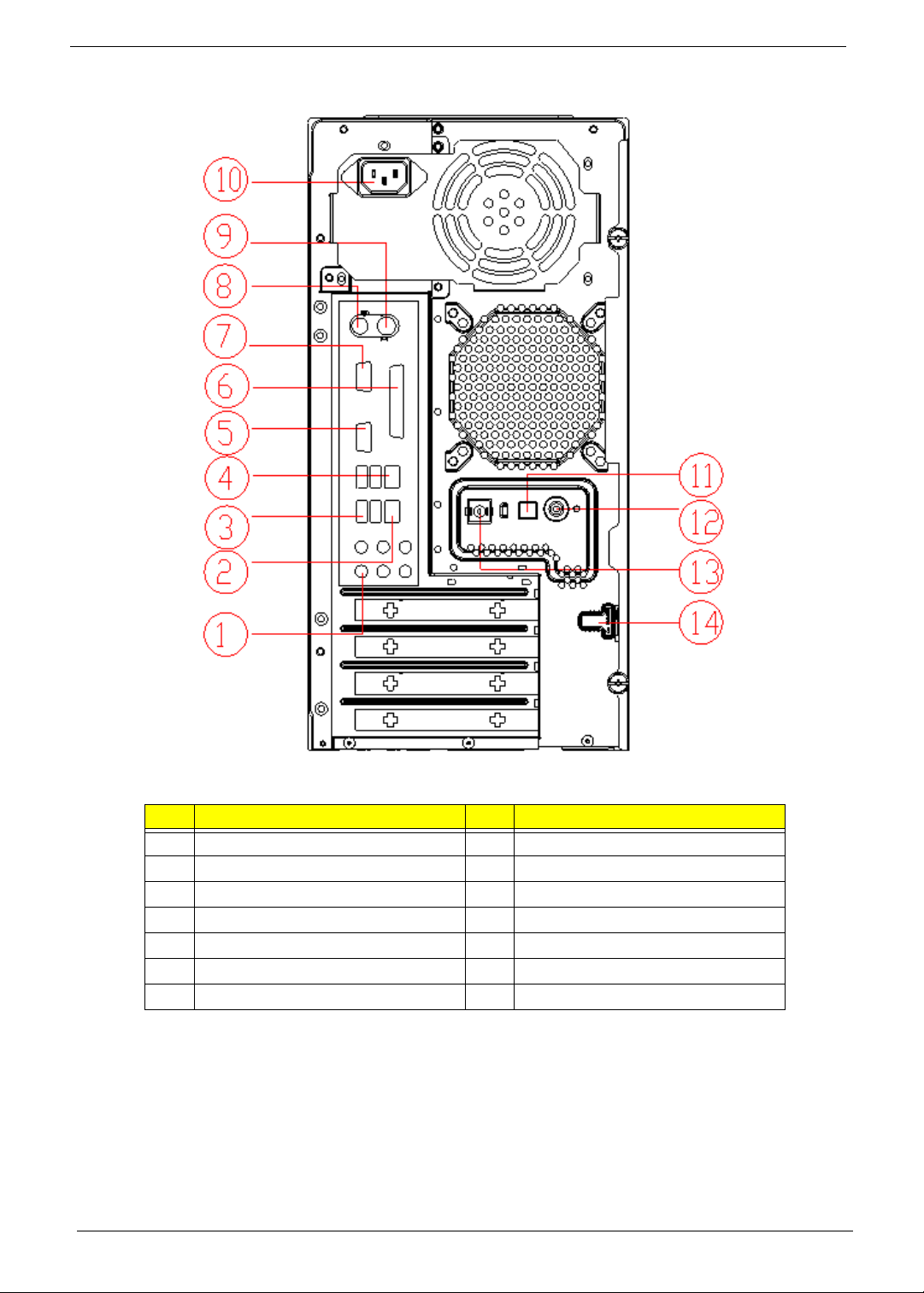
Rear Panel
# Description # Description
1 6 audio jacks (7.1 HD audio jack) 8 PS/2 Keyboard
2 LAN Port 9 PS/2 Mouse
3 USB Ports 10 Power Cable Port
4 1394 Port 11 SPDIF Bracket
5 CRT/LCD Port 12 SPDIF Port
6 Parallel Port 13 Recovery Switch Holder
7 HDMI Port 14 Lock Handle
8 Chapter 1
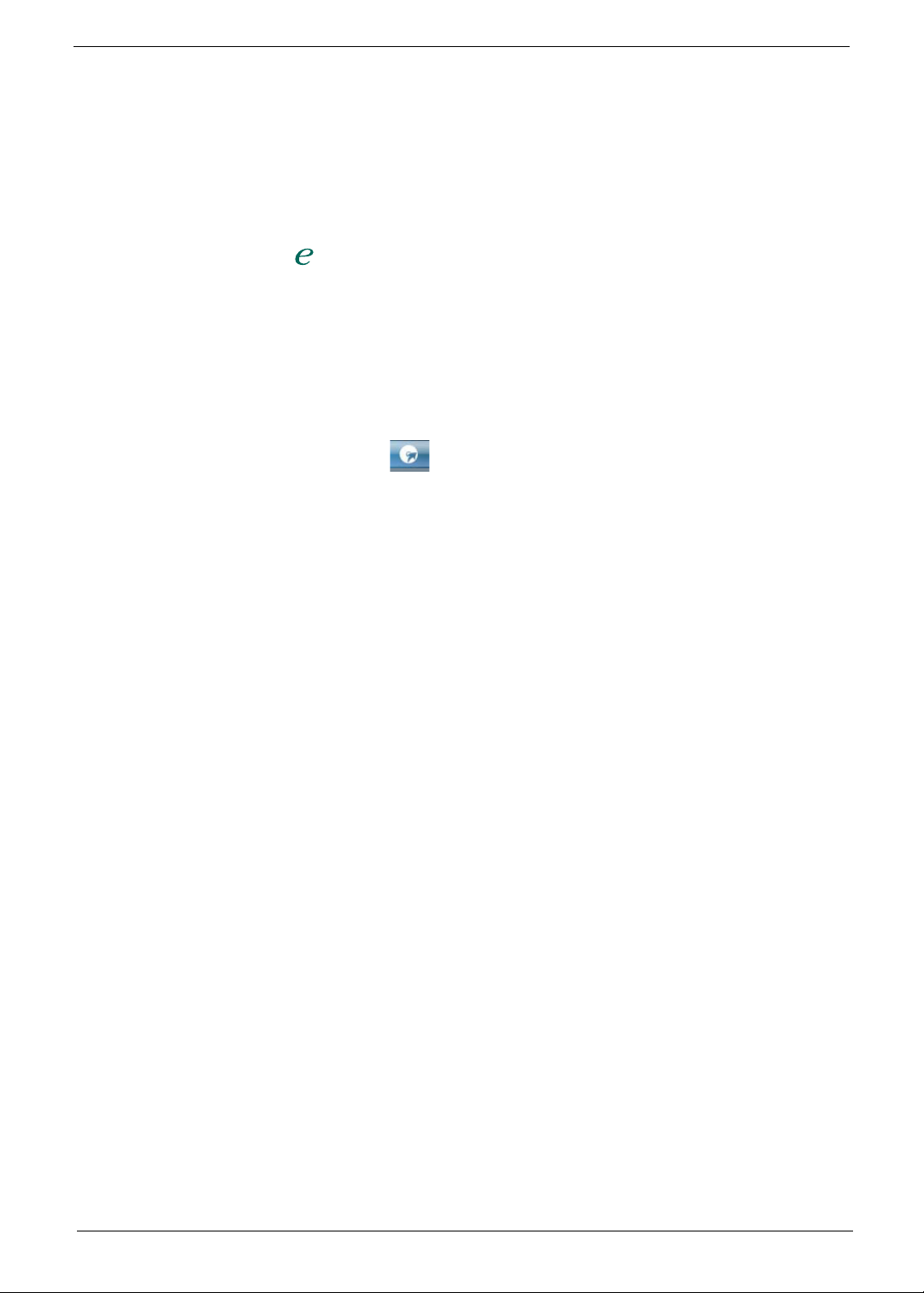
Acer Empowering Technology
Acer’s innovative Empowering Technology makes it easy for you to access frequently used functions and manage
your new Acer notebook. It features the following handy utilities:
• Acer eRecovery Management backs up and recovers data flexibly, reliably and completely.
• Acer eDataSecurity Management protects data with passwords and advanced encryption algorithms.
• Acer ePerformance Management improves system performance by optimizing disk space, memory and
registry settings.
For more information, press the key to launch the Empowering Technology menu, then click on the appropriate
utility and select the Help or Tutorial function.
Empowering Technology password
Before using Acer eRecovery Management, you must initialize the Empowering Technology password. Right click
on the Empowering Technology toolbar and select Password Setup to do so. If you do not initialize the
Empowering Technology password, you will be prompted to do so when running Acer eRecovery Management for
the first time.
Acer eRecovery Management
Acer eRecovery Management is a powerful utility that does away with the need for recovery disks provided by the
manufacturer. The Acer eRecovery Management utility supports Microsoft Windows XP Home Service Pack 2,
Microsoft Windows XP Media Center Edition Wallop 2, Microsoft Windows Vista Home Basic, Premium, Business,
and Ultimate. The Acer eRecovery Management utility occupies space in a hidden partition on your system’s HDD.
User-created backups are stored on D:\ drive.
Acer eRecovery Management provides you with:
• Password protection
• Recovery of applications and drivers
• Image/data backup:
• Back up to HDD (set recovery point)
• Back up to CD/DVD
• Image/data recovery tools
• Recovery from a hidden partition (factory defaults)
• Recovery from the HDD (most recent user-defined recovery point)
• Recovery from CD/DVD
Chapter 1 9
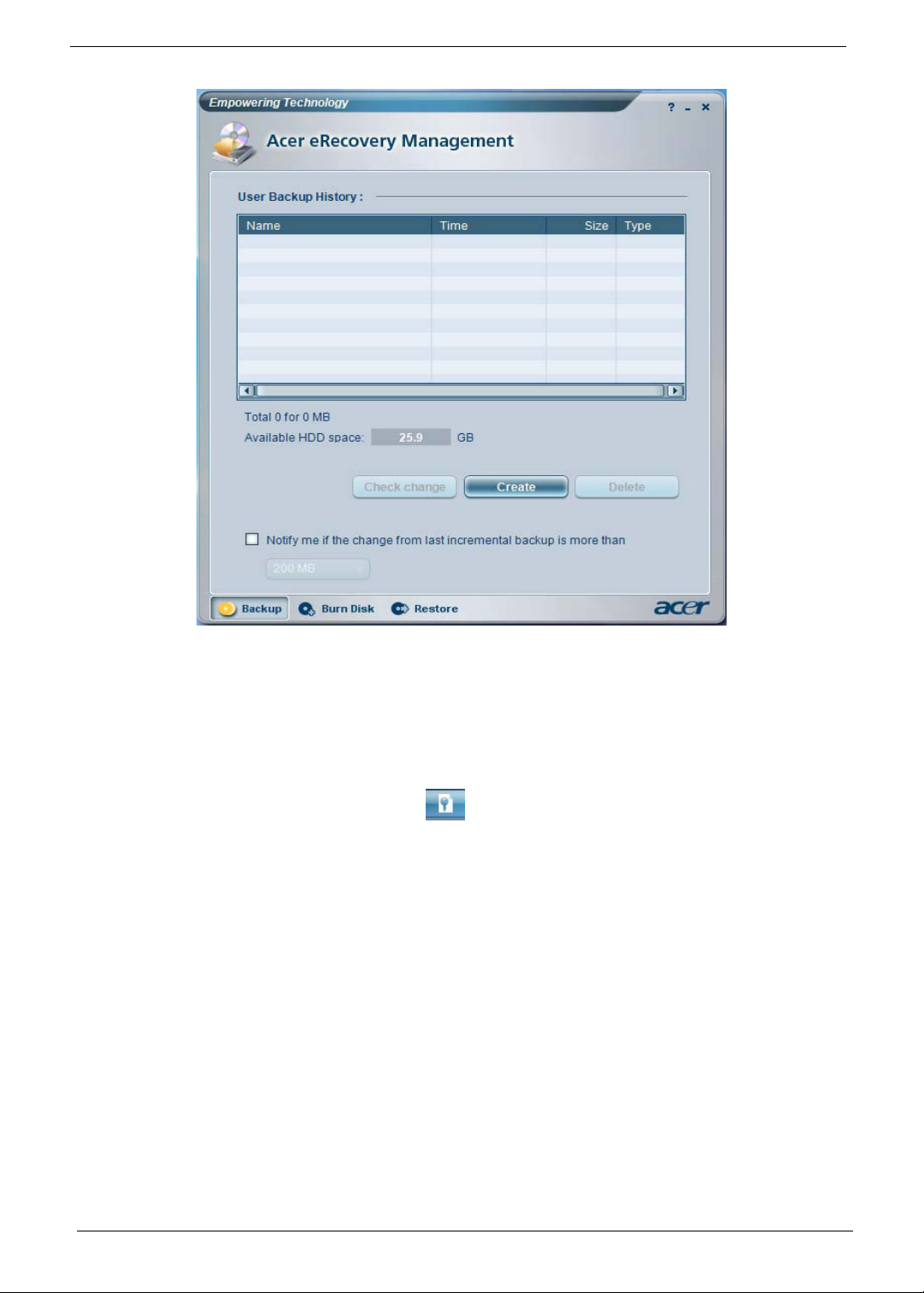
For more information, please refer to Acer eRecovery Management.
Note: If your computer does not come with a Recovery CD or System CD, please use Acer eRecovery
Management’s System backup to optical disk feature to burn a backup image to CD or DVD. To ensure the
best results when you recover a system by using a CD or Acer eRecovery Management, detach all peripherals
(except the external Acer ODD, if your computer has one), including your Acer ezDock.
Acer eDataSecurity Management
Acer eDataSecurity Management is a handy file encryption utility that protects your files from being accessed by
unauthorized persons. It is conveniently integrated with Windows explorer as a shell extension for quick and easy
data encryption/decryption and also supports on-the-fly file encryption for MSN Messenger and Microsoft Outlook.
Note: The Acer eDataSecurity Management setup wizard will prompt you for a supervisor password and
default encryption. This encryption will be used to encrypt files by default, or you can choose to enter your won
file-specific password when encrypting a file.
Note: The password used to encrypt a file is the unique key that the system needs to decrypt it. If you lose the
password, the supervisor password is the only other key capable of decrypting the file. If you lose both
passwords, there will be no way to decrypt your encrypted file. Be sure to safeguard all related passwords!
10 Chapter 1
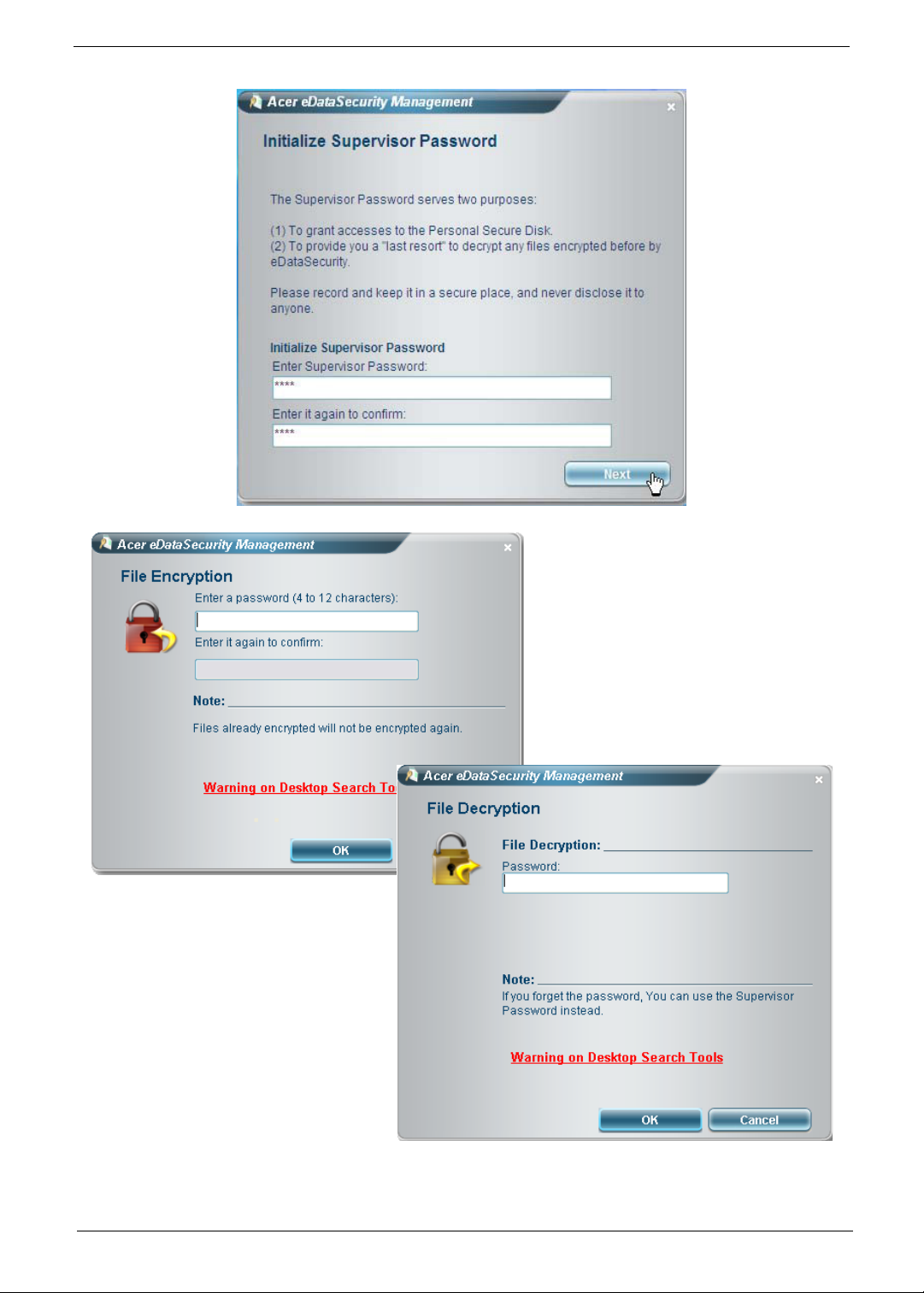
Chapter 1 11
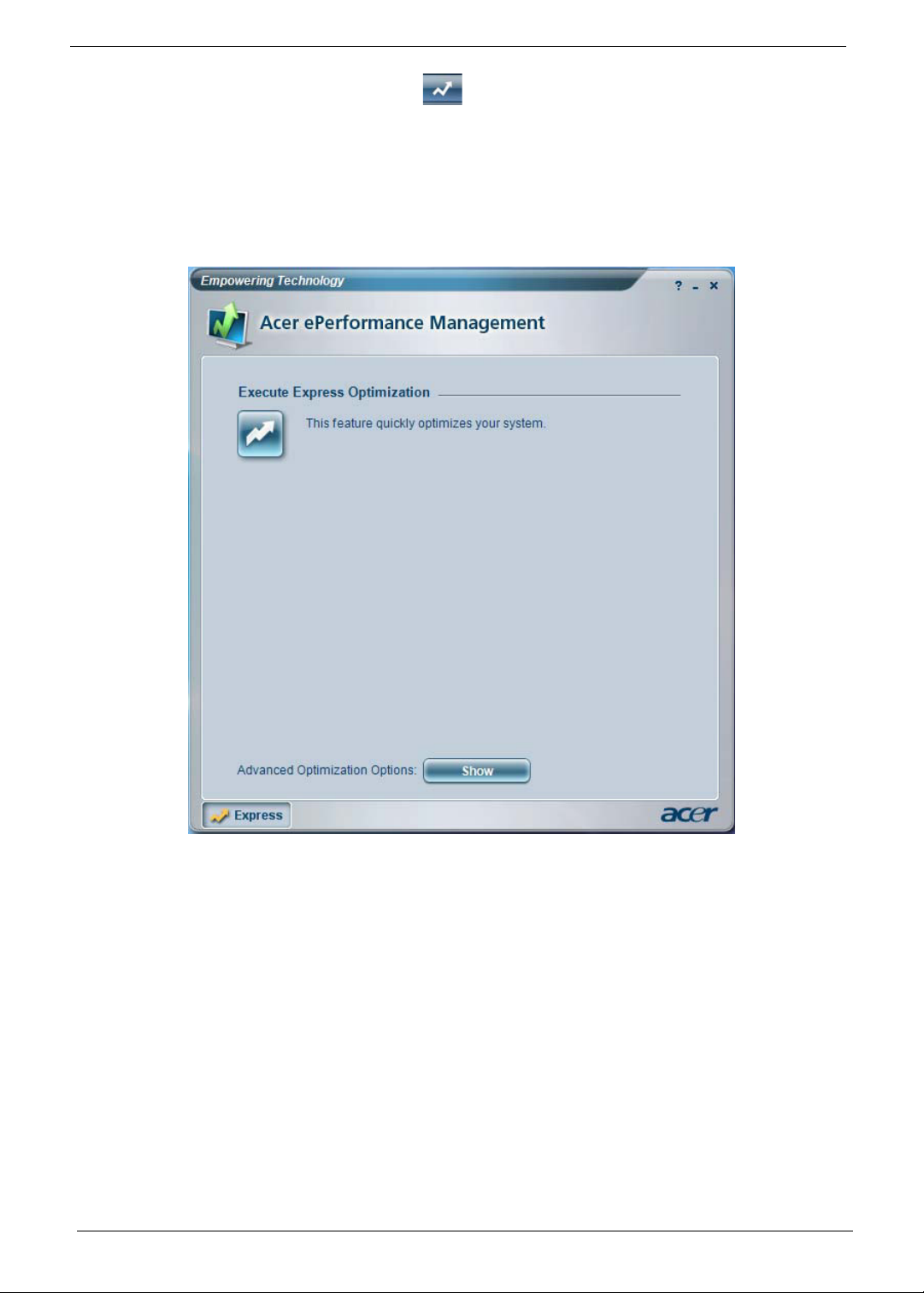
Acer ePerformance Management
Acer ePerformance Management is a system optimization tool that boosts the performance of your Acer notebook.
It provides and expresses optimization method to release unused memory and disk space quickly. The user can
also enable advanced options for full control over the following option:
• Memory optimization: to releases unused memory and check usage
• Disk optimization: to remove unneeded items and files
• Speed optimization: to improve the usability and performance of your Windows XP system
For more information, please refer to Acer eRecovery Management.
Note: If your computer does not come with a Recovery CD or System CD, please use Acer eRecovery
Management’s System backup to optical disk feature to burn a backup image to CD or DVD. To ensure the
best results when recovering your system using a CD or Acer eRecovery Management, detach all peripherals
(except the external Acer ODD, if your computer has one), including your Acer ezDock.
12 Chapter 1
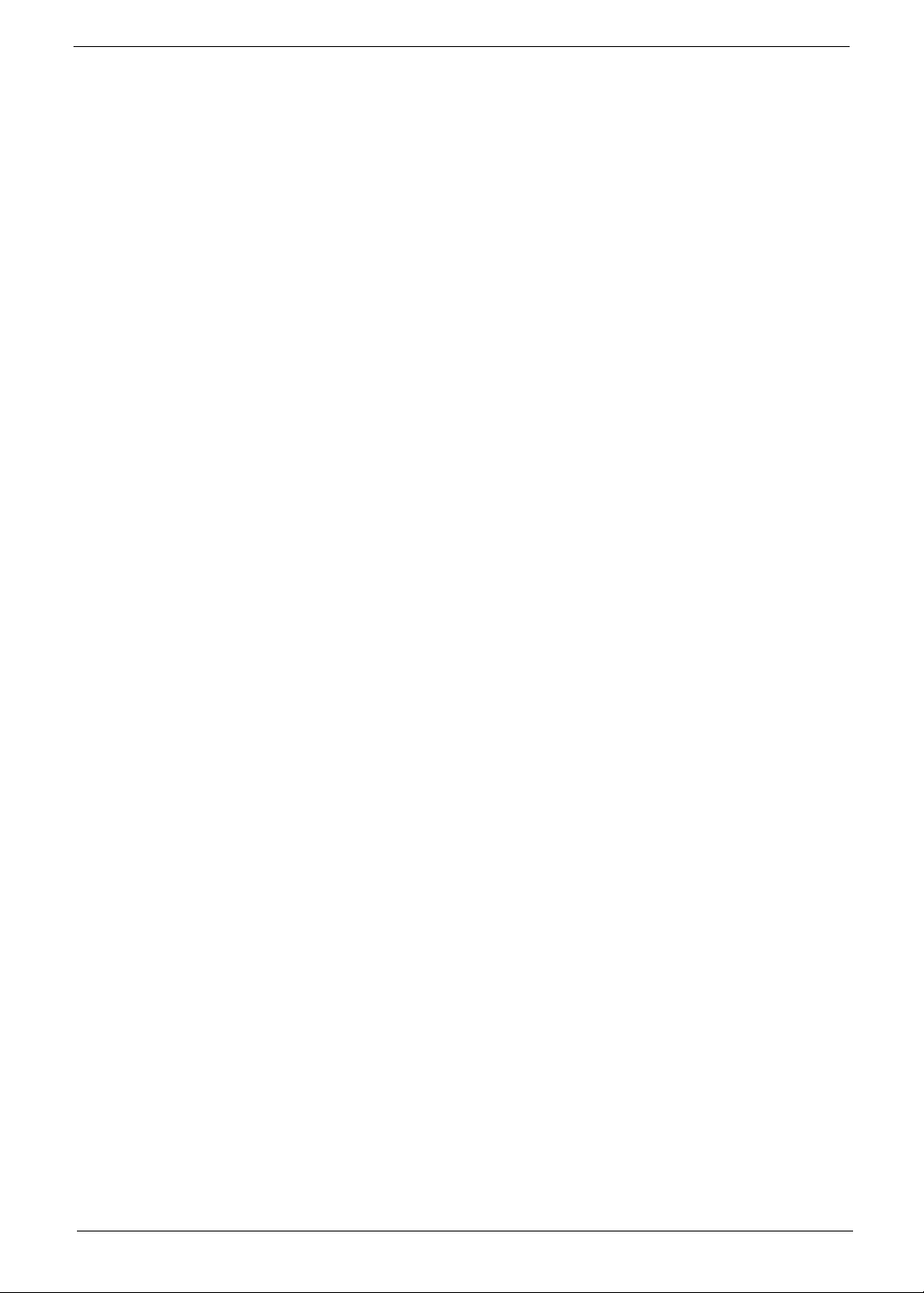
Acer eRecovery
Acer eRecovery is a tool to quickly backup and restore the system. Users can create and save a backup of the
current system configuration to hard drive, CD, or DVD. Acer eRecovery consists of the following functions:
1. Create backup
2. Restore from backup
3. Create factory default image CD
4. Re-install bundled software without CD
5. Change Acer eRecovery password
Create Backup
Users can create and save backup images to hard drive, CD, or DVD. Please follow the steps below to create
backup.
1. Boot to Windows XP.
2. Press <Alt> + <F10> to open the Acer eRecovery utility.
3. Enter the password to proceed. The default password is six zeros.
4. In the Acer eRecovery window, select Recovery settings and click Next.
5. In the Recovery settings window, select Backup snapshot image and click Next.
6. Select the backup method:
• Use Backup to HDD to store the backup disc image on drive D:\
• Backup to optical device to store the backup disc image on CD or DVD. This option is only available on
systems that include an optical disc burner.
7. After choosing the backup method, click Next.
Then follow the instruction on the screen to complete the process.
Restore from Backup
Users can restore backup previously created (as stated in the Create Backup section) from hard drive, CD, or
DVD. Please follow the steps below to restore from backup.
1. Boot to Windows XP.
2. Press <Alt> + <F10> to open the Acer eRecovery utility.
3. Enter the password to proceed. The default password is six zeros.
4. In the Acer eRecovery window, select Recovery actions and click Next.
5. Select the desired restore action and follow the instructions on screen to complete the restore process.
Create Factory Default Image CD
When the System CD and Recovery CD are not available, you can create them by using this feature. Please follow
the steps below to create factory default image CD.
1. Boot to Windows XP.
2. Press <Alt> + <F10> to open the Acer eRecovery utility.
3. Enter the password to proceed. The default password is six zeros.
4. In the Acer eRecovery window, select Recovery settings and click Next.
5. In the Recovery settings window, select Burn image to disc and click Next.
6. In the Burn image to disc image, select Factory default image and click Next.
7. Follow the instruction s on screen to complete the process.
Re-install Bundled Software without CD
Acer eRecovery stores pre-loaded software internally for easy driver and application re-installation.
1. Boot Windows XP.
2. Press <Alt> + <F10> to open the Acer eRecovery Utility.
Chapter 1 13
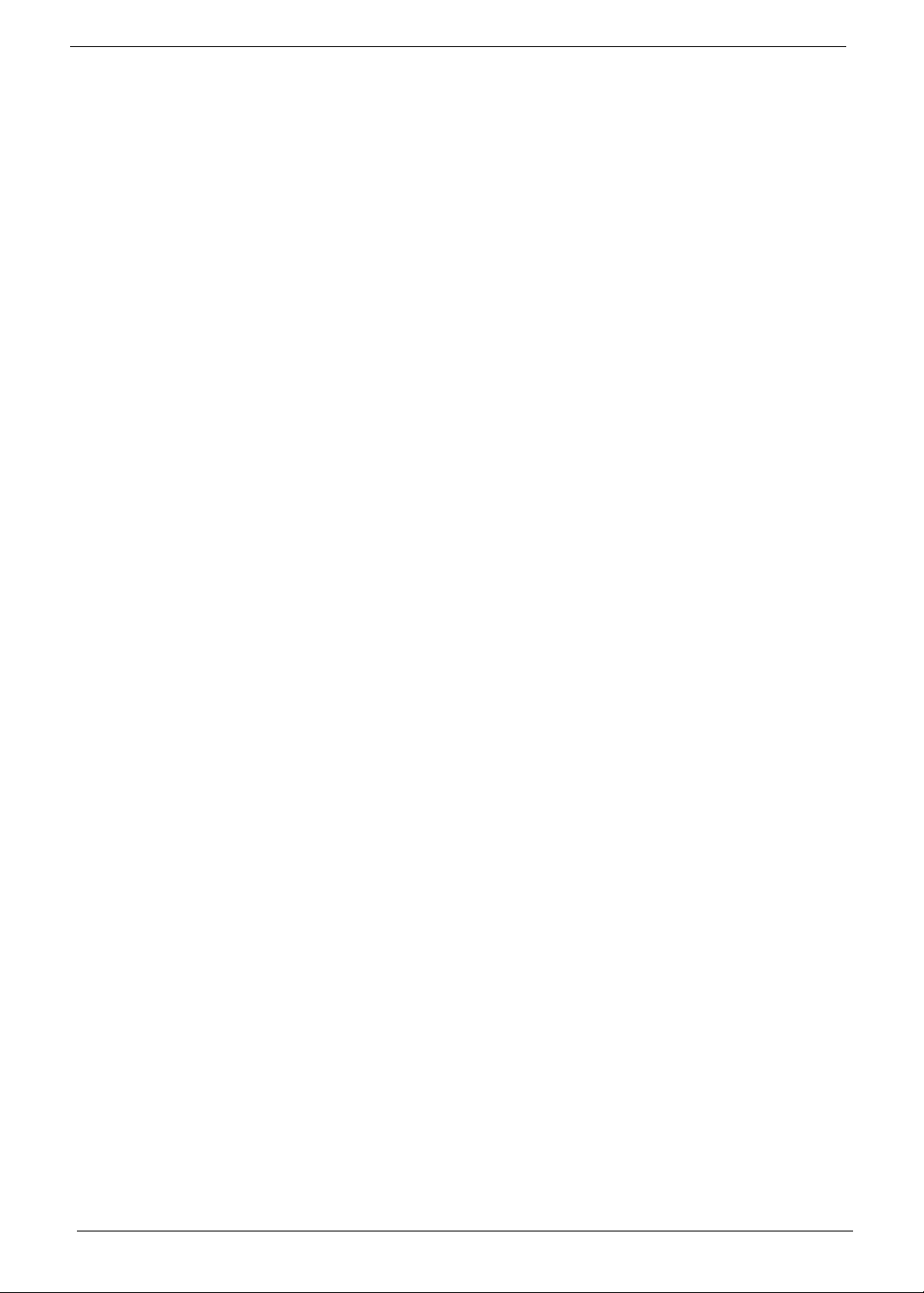
3. Enter the password to proceed. The default password is six zeros.
4. In the Acer eRecovery window, select Recovery actions and Next.
5. In the Recovery settings window, select Re-install applications / drivers and click Next.
6. Select the desired driver / application and follow the instructions on screen to re-install.
After the first launch, Acer eRecovery prepared all the needed software and may take few seconds to bring up the
software content window.
Change Password
Acer eRecovery and Acer disc-to-disc recovery are protected by a password that can be changed by users. Follow
the steps below to change the password in Acer eRecovery.
1. Boot to Window XP.
2. Press <Alt> + <F10> to open the Acer eRecovery utility.
3. Enter the password to proceed. The default password is six zero.
4. In the Acer eRecovery window, select Recovery settings and click Next.
5. In the Recovery settings window, select Password: Change Acer eRecovery password and click Next.
Follow the instructions on screen to complete the process.
14 Chapter 1
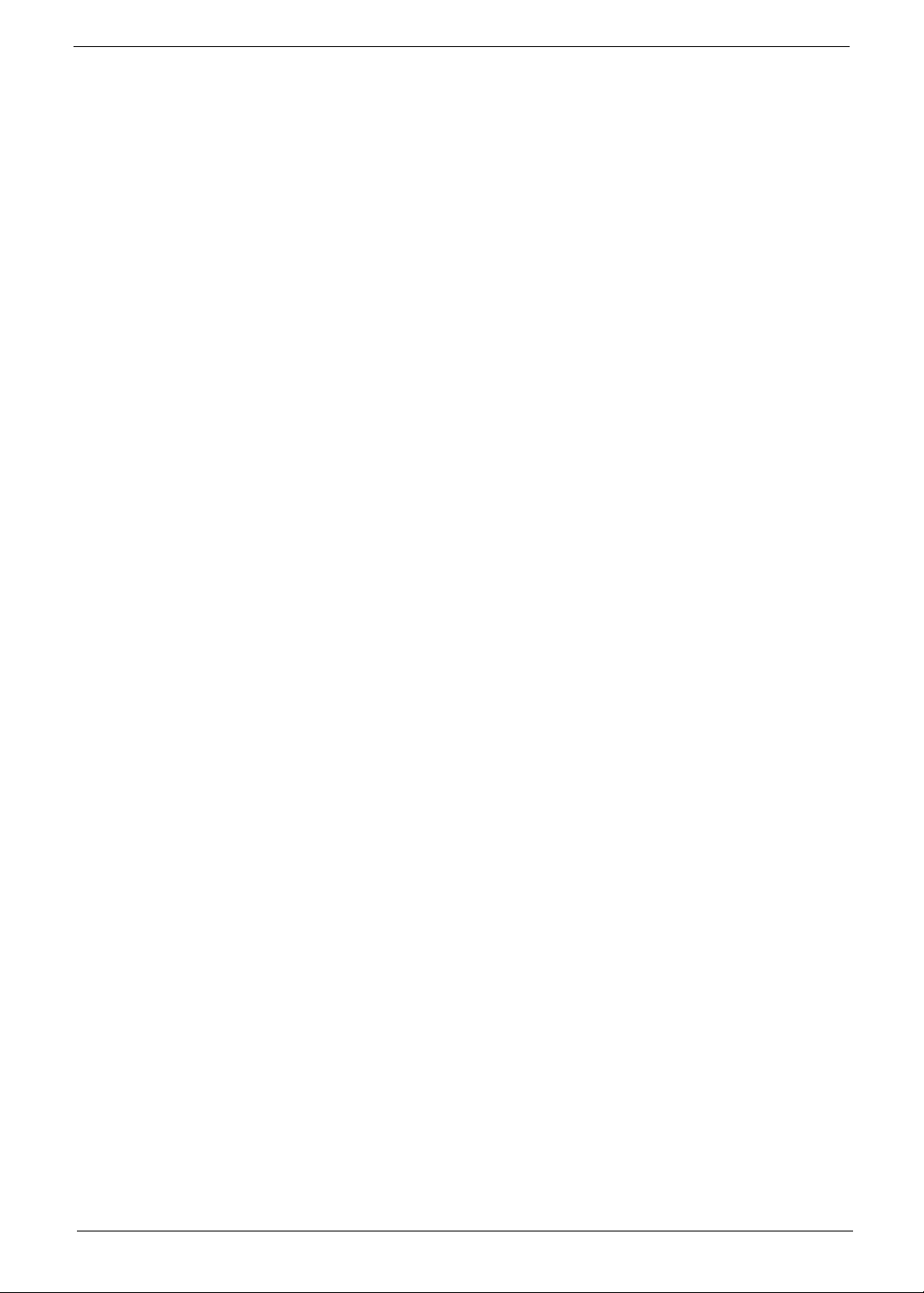
Acer Disc-to-Disc Recovery
Restore without a Recovery CD
This recovery process helps you restore the C:\ drive with the original software content that is installed when you
purchase your system. Follow the steps below to rebuild your C:\ drive.
Note: The C:\ drive will be reformatted and all data will be erased. It is important to back up all data files before
you use this option.
1. Restart the system.
2. While the Acer logo comes out, press <Alt> + <F10> to enter the recovery process.
3. The message The system has password protection. Please enter 000000: will be displayed.
4. Enter six zeros and continue.
5. The Acer Recovery main page appears.
6. Use the arrow keys to scroll through the items (operating system versions) and press <Enter> to select.
Multilingual Operating System Installation
Follow the instructions to choose the operating system and language you prefer when you first power on the
system.
1. Turn on the system.
2. Acer’s multilingual operating system selection menu will pop up automatically.
3. Use the arrow keys to scroll to the language version you want. Press <Enter> to confirm your selection.
4. The operating system and language you choose now will be the only option for future recovery operations.
5. The system will install the operating system and language you choose.
Chapter 1 15
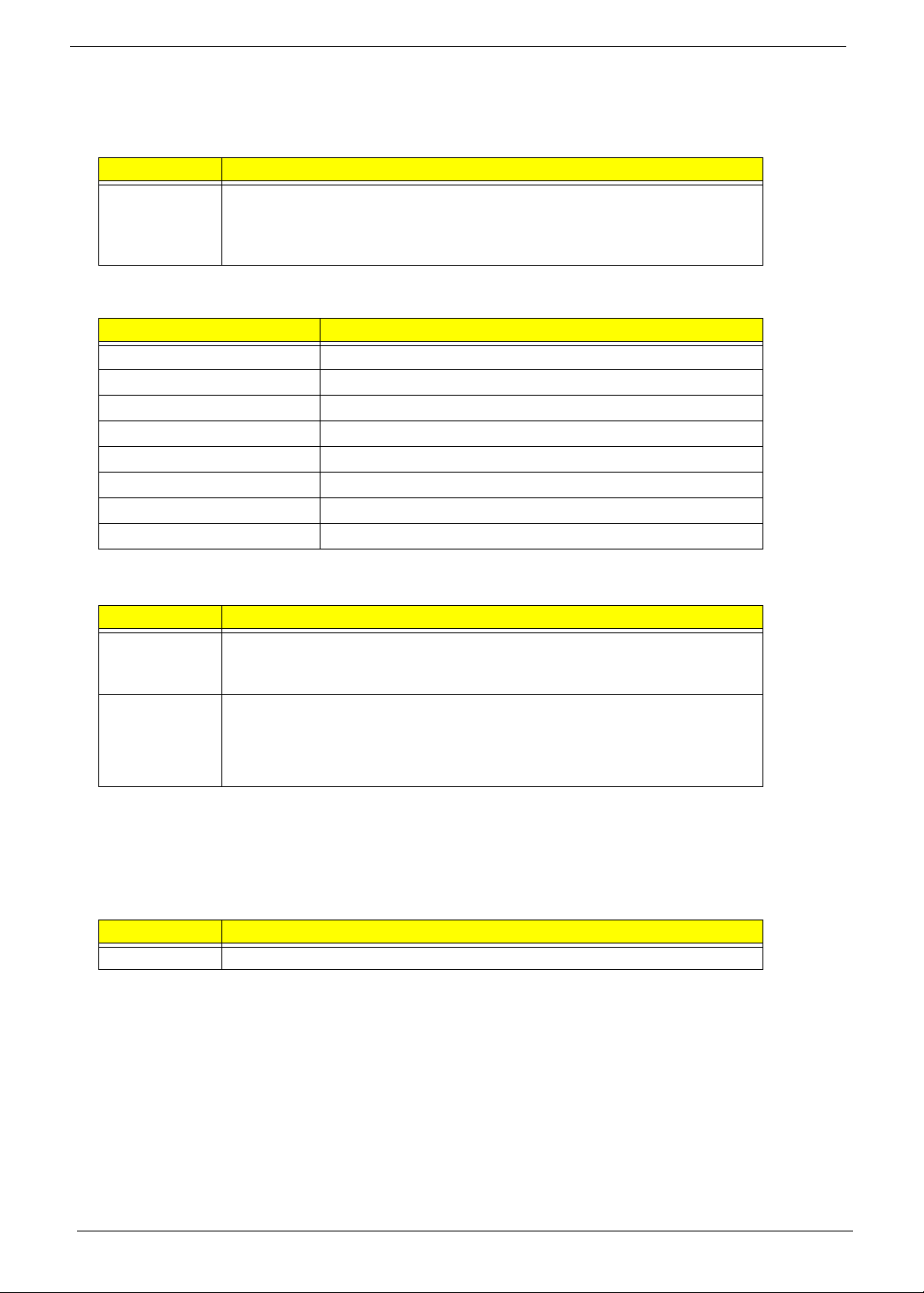
Hardware Specification and Configuration
Processor
Item Specification
Type Intel Celeron/ Celeron D/ Pentium 4/ Pentium D/ Core 2 Duo/ Core 2
Extreme/ Quad Core CPUs (for desktop CPU information in detail, please
refer to http://www.intel.com/products/desktop/processors/
index.htm?iid=process+desktop)
System Main Chipset
Item Specification
Core logic ATI RS600 + ATI SB600
Super I/O controller ITE IT8718F with hardware monitor
LAN controller Marvell 88E8056
Memory controller ATI RS600
1394 controller TI TSB43AB23
Serial ATA ATI SB600
Audio subsystem controller Realtek ALC888
VGA controller ATI RS600
North Bridge
Item Specification
General
information
Feature • AVIVO (ATI’s video processing engine) support
ATI RS600 supports Core 2 Duo processors, DDR2 and DDR3 memory, and
its graphics subsystem features a new graphics core twice as fast as the
older Radeon Xpress 200.
• High bandwidth digital content protection support
• HDMI output support
• Can cope with the HDCP anti-piracy system
South Bridge
Item Specification
Chipset ATI SB600
16 Chapter 1
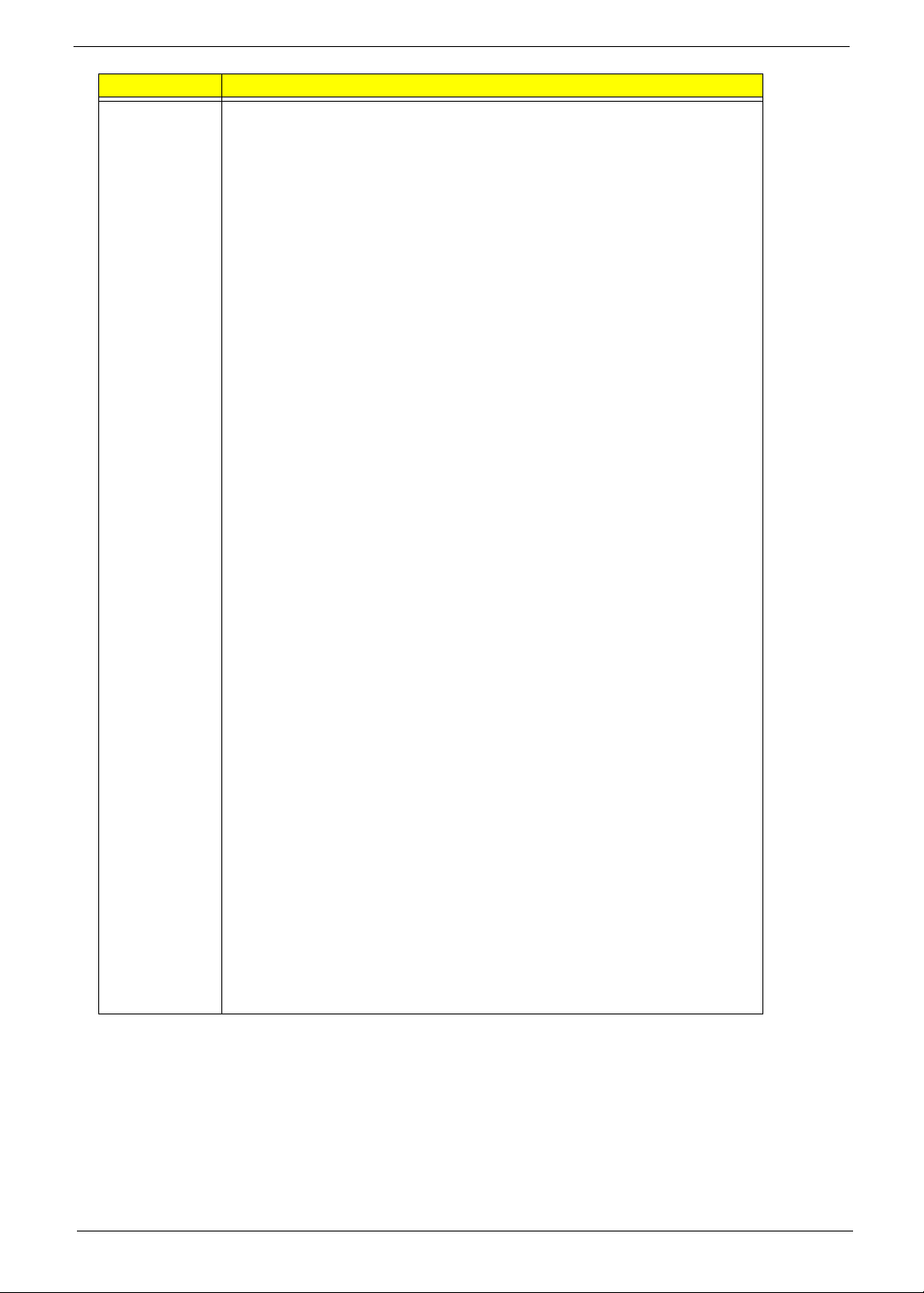
Item Specification
Feature
• A-Link Xpress II interface to the North bridge
• 1/2/4-lane A-Link Xpress II interface
• Supports PCI rev. 2.3 specifications
• Supports up to 6 master devices
• Supports 40-bit addressing
• Supports interrupt steering for plug-n-play devices
• Supports concurrent PCI operations
• Supports hiding of PCI devices by BIOS/hardware
• Supports spread spectrum
• 5 OHCI and 1 EHCI Host controllers to support 10 USB ports
• All 10 ports are USB 1.1/2.0 compatible
• Supports ACPI S1~S5
• Supports legacy keyboard/mouse
• SMBus Rev. 2.0 compliant
• Supports programmable level/edge triggering on each channels
• Supports serial interrupt on quiet and continuous modes
• Supports LPC based super I/O and flash devices
• Supports two master/DMA devices
• Supports TPM version 1.1/1.2 devices for enhanced security
• Supports SPI devices
• Supports four SATA ports, complying with SATA 2.0 specifications
• Supports both AHCI mode and IDE mode
• Supports advanced power management with AHCI mode
• Single PATA channel support
• Support PIO, multi-word DMA, and Ultra DMA 33/66/100/133 modes
• 32x32 byte buffers on each channel for buffering
• Swap bay support by tri-state IDE signals
• Supports Messages Signaled Interrupt (MSI)
• Integrated IDE series resistors
• Supports for both audio and modem Codecs
• Compliant with AC-97 codec Rev. 2.3
• 6/8 channel support on audio codec
• Multiple functions for audio and modem Codec operations
• Bus master logic
• Supports up to 3 codecs simultaneously
• Supports SDIF output
• Separate bus from the HD audio
• ACPI power management timer
• ACPI specification 3.0 compliant power management schemes
• Supports C2, C3, C4
• Supports S0, S1, S2, S3, S4, and S4
Chapter 1 17
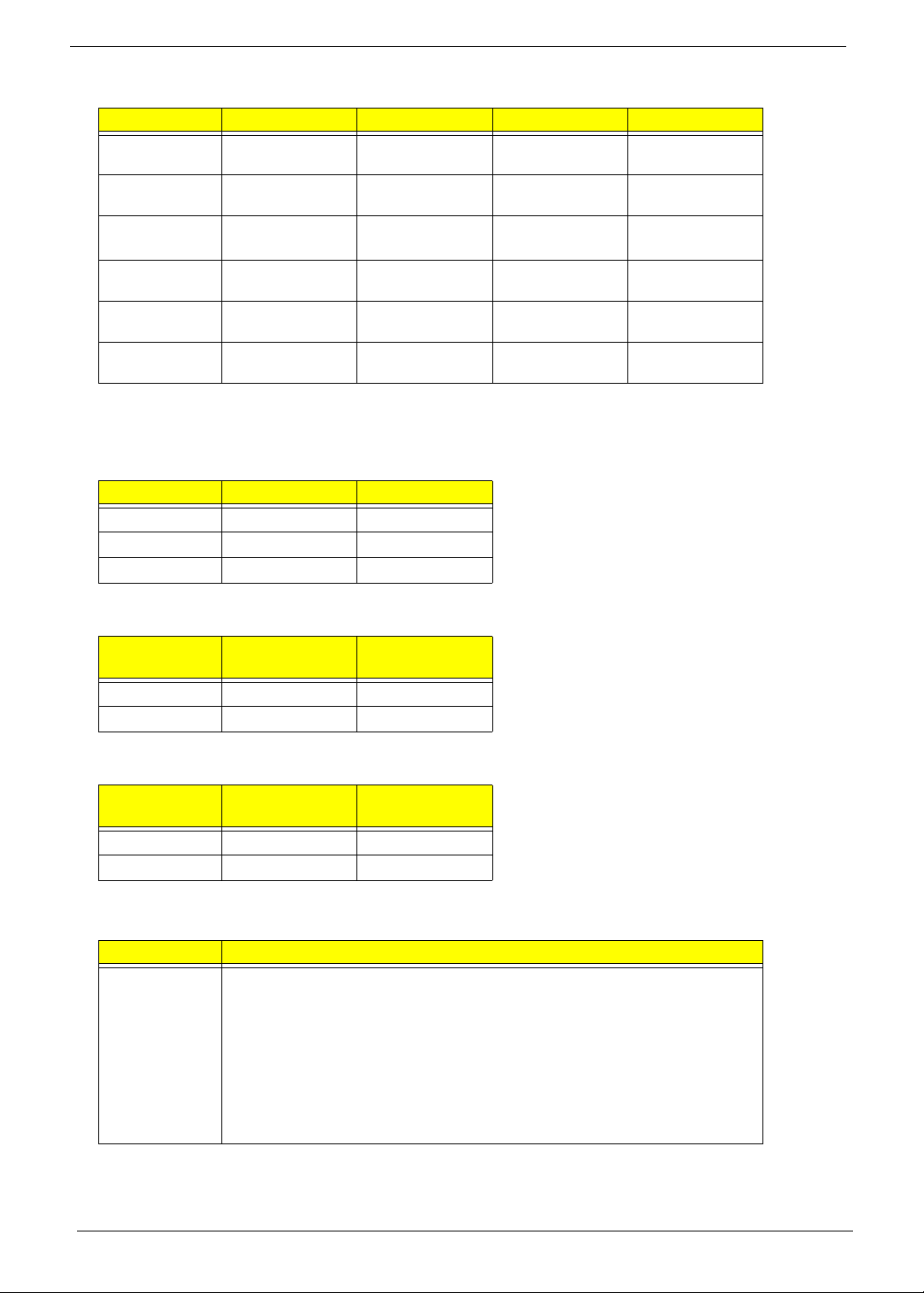
Wake-up Event Specification (Default Setting in BIOS)
S1 S3 S4 S5
Power button
PS2 keyboard
USB
keyboard
PME
Modem (ring)
RTC
Enable (default),
Disabled
Enabled,
Disabled (default)
Enabled (default),
Disabled
Enabled (default),
Disabled
Enabled,
Disabled (default)
Enabled,
Disabled (default)
Enabled (default),
Disabled
Enabled,
Disabled (default)
Enabled (default),
Disabled
Enabled (default),
Disabled
Enabled,
Disabled (default)
Enabled,
Disabled (default)
Enabled (default),
Disabled
N/A N/A
Enabled (default)
Disabled
Enabled (default),
Disabled
Enabled,
Disabled (default)
Enabled,
Disabled (default)
Front Panel LED States
State for a Single Color Power LED (Blue)
LED State Description ACPI State
Steady Blue Running S0
Blinking Blue Sleeping S1, S3
Off Power Off S4, S5
Enabled (default),
Disabled
N/A
Enabled (default),
Disabled
Enabled,
Disabled (default)
Enabled,
Disabled (default)
State for LAN LED (Blue)
LED State Description
Blinking blue Active Active
Off Idle Idle
Controller
State
State for a Single Color Storage LED (Blue)
LED State Description
Blinking blue Active Active
Off Idle Idle
Controller
State
System Memory
Item Specification
Feature • Four DDR2 sockets
• 256MB/ 512MB/ 1GB/ 2GB DDR2 DIMMs support
• Supports up to 8GB of system memory
• Dual channel function enabled when plugging in two same memory size
DDR2 memory modules
• DDRII memory 533/667/800MHz support
• I/O voltage of 1.8V for DDRII
• Improved flexible memory architecture
18 Chapter 1
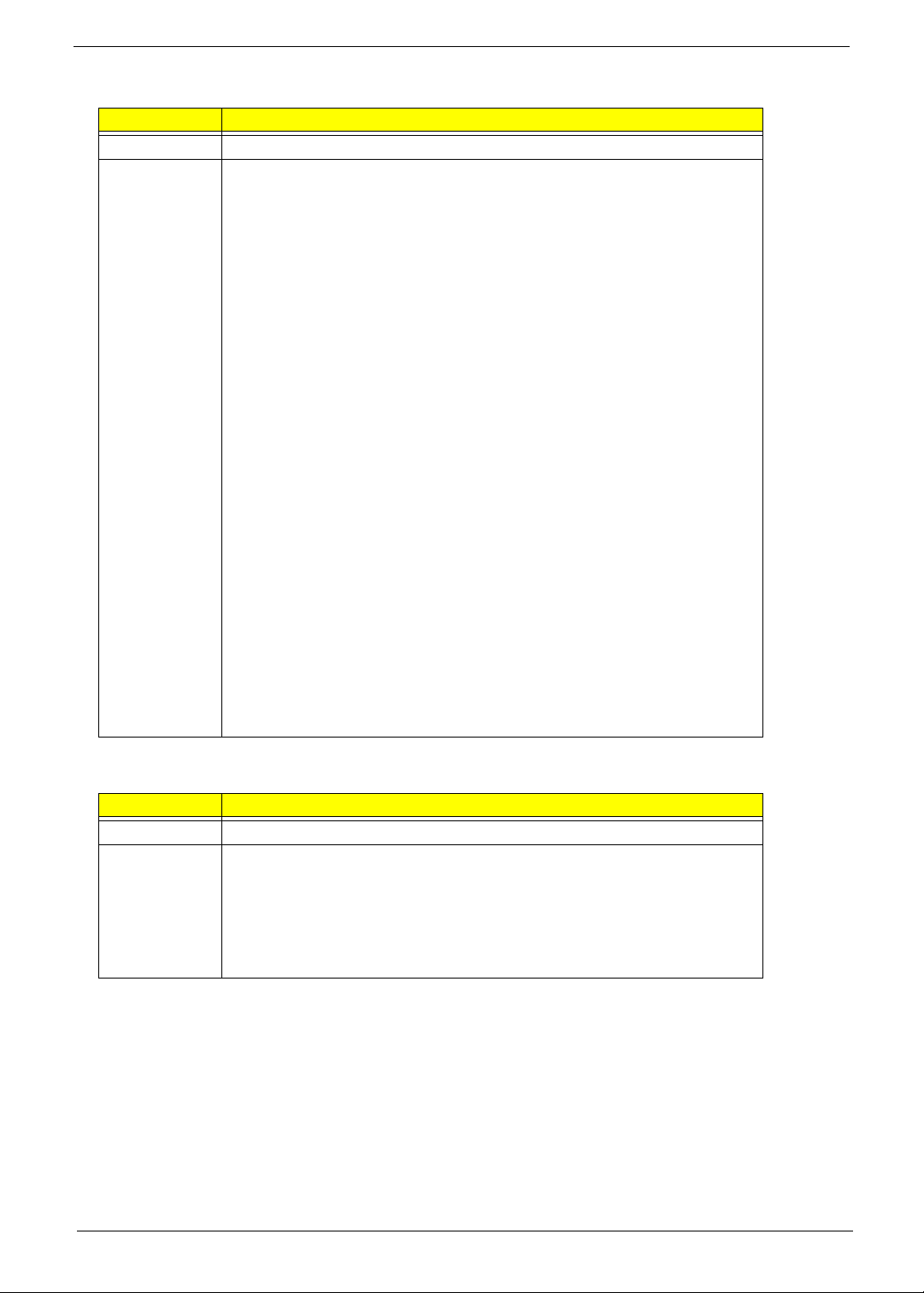
Super I/O
Item Description
Chip ITE IT8718F
Feature • Low pin count interface
• Serial flash I/F for BIOS
• Consumer remote control (TV remote) IR with power-up feature
• 8-pin VID
• SST interface
• PECI interface (host)
• Multi curve for one fan control
• Multi sensor for one fan control
• New PCIRST circuit
• PC98/99/2001, ACPI and LANDesk compliant
• Enhanced hardware monitor
• Fan speed controller
• SmartGuardian controller
• Single +5V power supply
• Two 16C550 UARTs
• Floppy disk controller
• IEEE 1284 parallel port
• Keyboard controller
• 48 general purpose I/O pins
• Watchdog timer
• ITE innovative automatic power-failure resume and power button
debounce
• Serial IRQ support
• Vbat and Vcch support
• Single +5V power supply
• 128-pin QFP
USB Interface
Item Description
Chip ATI SB600
Feature • Five OHCI and one EHCI host controllers to support ten ports
• Three 2*5 onboard headers
• Four ports for front daughter board
• Two ports for internal USB card reader + IR module
• Compliant to standard Intel FPIO pin definition
• USB 2.0/1.1 support
Chapter 1 19
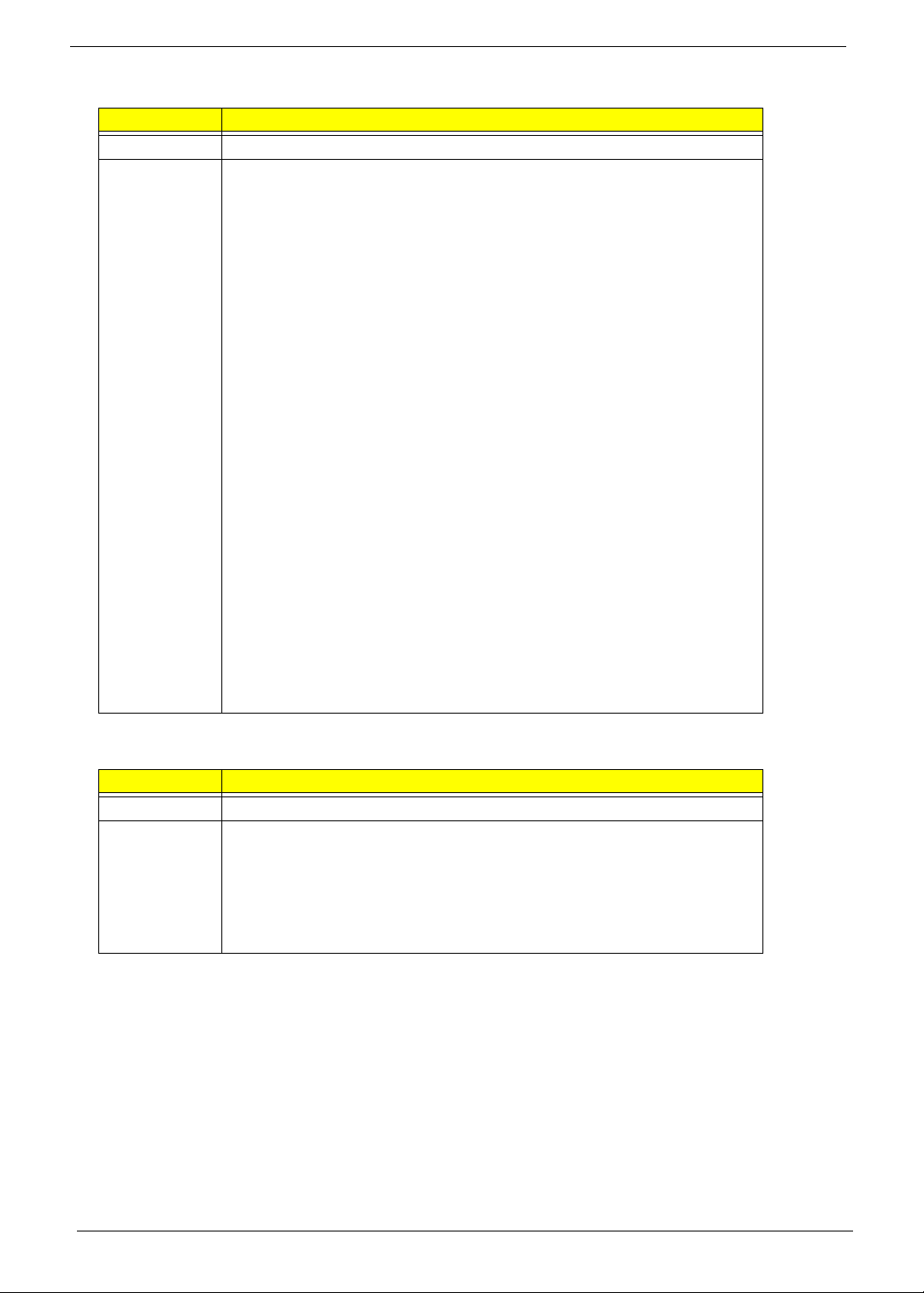
Audio Interface
Item Description
Chip Realtek ALC888 (high definition audio)
Feature • 48-pin LQFP green package
• High performance DACs with 95dB SNR (A-Weighting), ADCs with 85dB
SNR (A-Weighting)
• Meets performance requirements for audio on PC2001 systems and
Microsoft WLP 2.x
• Ten DAC channels 16/20/24bit PCM format support for 7.1 sound
playback, plus two channels of independent stereo sound output (multiple
streaming) through the front panel output
• Two stereo ADCs 16/20/24bit PCM format support, one for stereo
microphone, one for legacy mixer recording
• All DACs 44.1/48/96/192KHz sample rate support
• 16/20/24bit S/PDIF out supports 44.1/48/96/192KHz sample rate.
• 16/20/24bit S/PDIF in supports 44.1/48/96KHz sample rate.
• Up to four channels of microphone array input are supported for AEC/BF
application.
• High-quality analog differential CD input
• External PCBEEP input and built-in digital BEEP generator
• Reserve analog mixer architecture for backward compatibility with AC’97
• Wide range (-80dB ~ +42dB) volume control with 1.5dB resolution of
analog to analog mixer gain
• Two GPIOs (General Purpose Input/Output) for customized applications
• Digital power support: 3.3V
• Analog power support: 3.5V ~ 5.25V
• Enhanced S/PDIF in circuitry ensures compatibility with consumer DVD
players.
• Pin compatible with the ALC880 and ALC882
1394 Interface
Item Description
Chip TSB43AB23PDTG
Feature • Compliant with the IEEE 1394-1995 Release 1.0 and support IEEE 1394a
P2000 specifications with full 1394a P2000
• Compliant with the PCI V2.2 specification and card bus interfaces support
• Three 1394a ports enable connections at 100/200/400Mbps
• Equipped with an OHCI compliant programming interface and I
EEPROMs or four-wire serial ROMs
2
C
20 Chapter 1
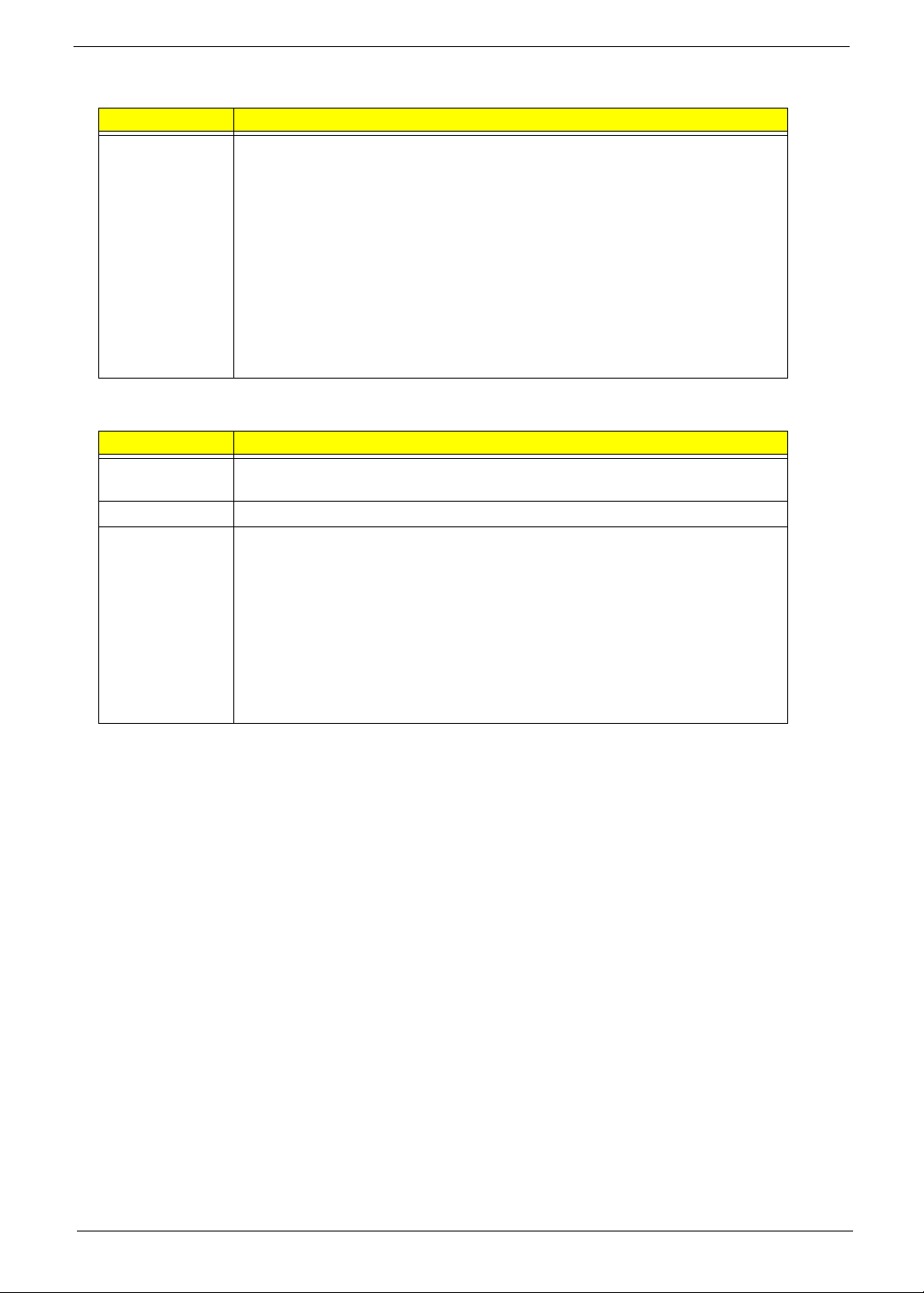
Hardware Monitor Function
Item Description
Feature • Smart fan control system, Thermal Cruise and Speed Cruise support
• Six VID input pins for CPU Vcore identification
• Two thermal inputs from optionally remote thermistors or 2N3904 transistors
or Pentium 4 thermal diode output
• Four external voltage detect inputs
• Three intrinsic voltage monitoring (typical for Vbat, +5VSB, +5CC)
• Two fan speed monitoring inputs
• Two fan speed control (DC analog output)
• WATCHDOG comparison of all monitored items
• Overheat indication output
• Issue SMI#, IRQ, OVT# to activate system protection
BIOS
Item Description
BIOS code
programmer
Version Phoenix BIOS 6.00 PC
Feature • ROM type: flash ROM
Phoenix Award
• ROM size: 4MB
• Protocol supported: PCIX 1.0, PCI 2.2, APM 1.2, VESA/DPMS (VBE/PM
V1.1), SMBIOS 2.3, E-IDE 1.1, ACPI 1.0b, ESCD 1.03, PnP 1.0a, Bootable
CD-ROM 1.0
• Boot from CD-ROM feature: yes
• LS-120 FDD drive support: yes
• BIOS boot block feature: yes
• Supports Microsoft SLP 2.0 for Windows Vista
Note: The BIOS can be overwritten/upgraded by using the flash utility.
Chapter 1 21
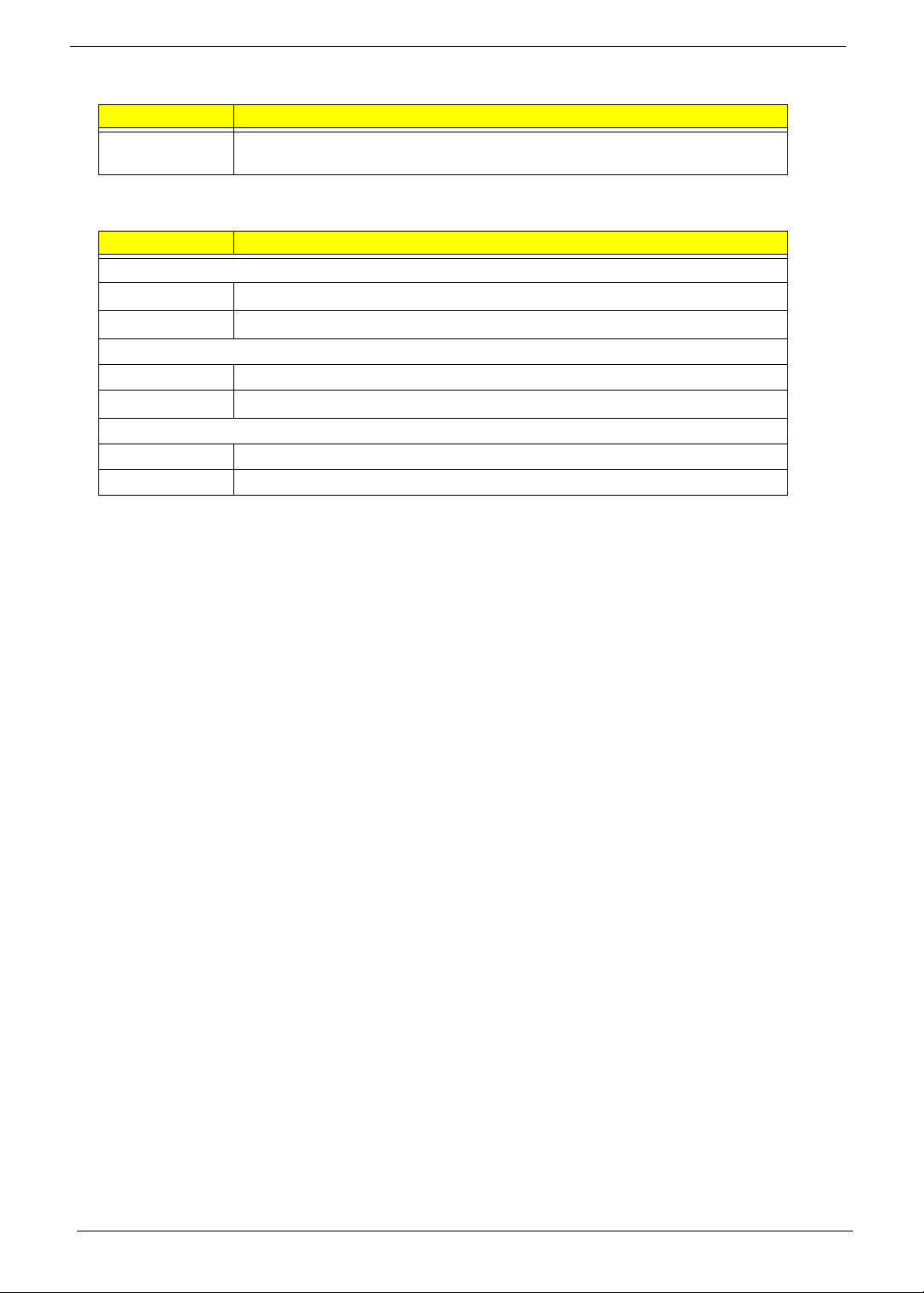
BIOS Hotkey List
Hotkey Description
DEL To enter BIOS Setup Utility: press the DEL key while the system is booting to
enter BIOS Setup Utility.
Environment Requirements
Item Specification
Temperature
Operating
Non-operating
Humidity
Operating 15% to 80% RH, non-condensing
Non-operating
Vibration
Operating 5 ~ 500Hz, 2.20g RMS random, 10 minutes per axis in all three axes
Non-operating 5 ~ 500Hz, 1.09g RMS random, one hour per axis in all three axes
O
C ~ +35OC
+5
O
C ~ +60OC (storage packed), -10OC ~ +60OC (unpacked)
-20
o
10% to 90% RH, non-condensing at 40
C
22 Chapter 1
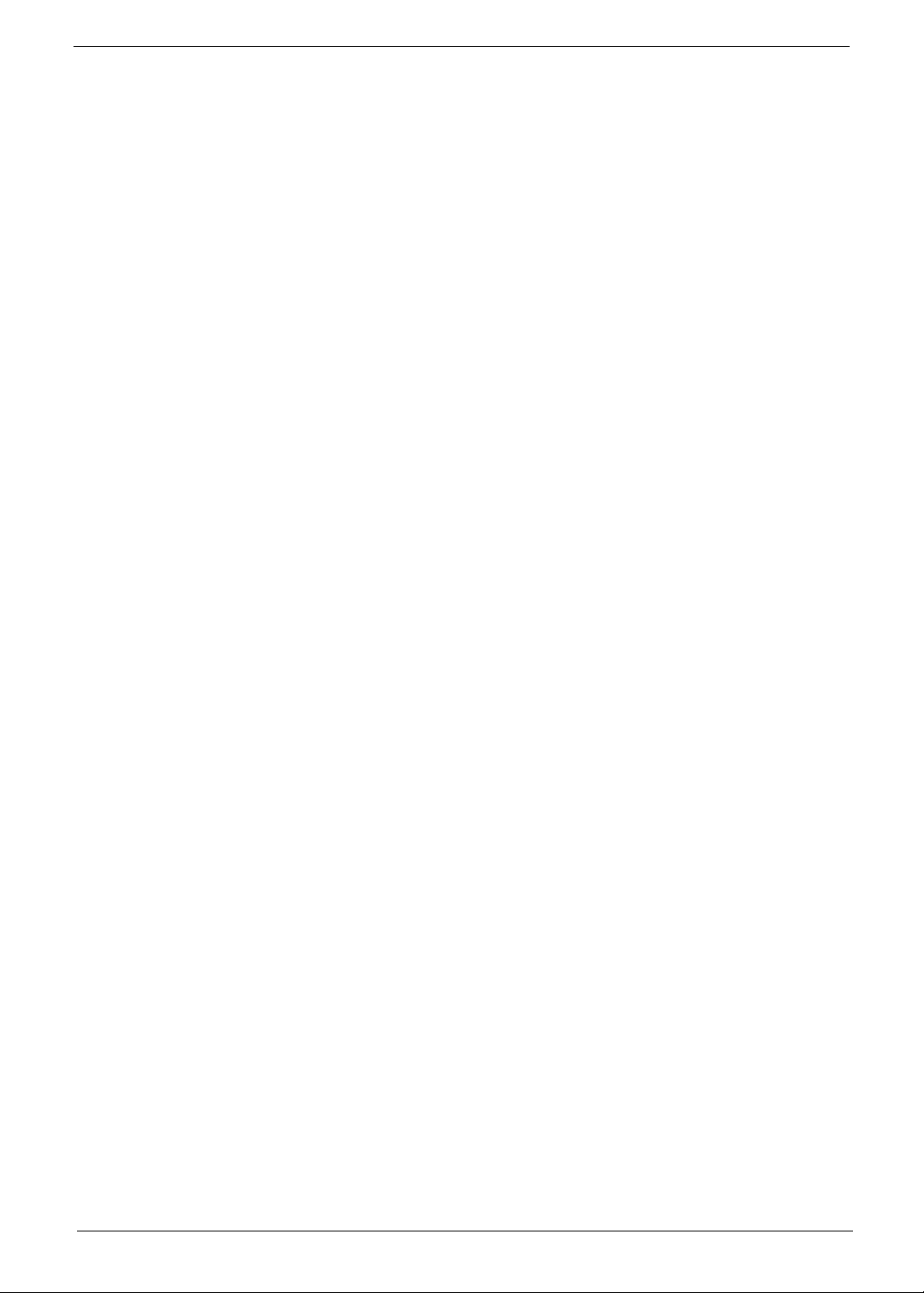
Power Management Function (ACPI Support Function)
Device Standby Mode
• Independent power management timer for hard disk drive devices (zero to 15 minutes, time step = one
minute).
• Hard disk drive goes into Standby mode (for ATA standard interface).
• Disable V-sync to control the VESA DPMS monitor.
• Resume method: device activated (keyboard for DOS, keyboard & mouse for Windows).
• Resume recovery time: three to five seconds.
Global Standby Mode
• Global power management timer (two to 120 minutes, time step = 10 minutes).
• Hard disk drive goes into Standby mode (for ATA standard interface).
• Disable H-sync and V-sync signals to control the VESA DPMS monitor.
• Resume method: return to original state by pushing external switch button, modem ring in, keyboard and
mouse for APM mode.
• Resume recovery time: seven to 10 seconds.
Suspend Mode
• Independent power management timer (two to 120 minutes, time step = 10 minutes) or pushing external
switch button.
• CPU goes into SMM.
• CPU asserts STPCLK# and goes into the Stop Grant state.
• LED on the panel turns amber color.
• Hard disk drive goes into SLEEP mode (for ATA standard interface).
• Disable H-sync and V-sync signals to control the VESA DPMS monitor.
• Ultra I/O and VGA chip go into power saving mode.
• Resume method: return to original state by pushing external switch button, modem ring in, keyboard and
mouse for APM mode.
• Return to original state by pushing external switch button, modem ring in and USB keyboard for ACPI
mode.
ACPI
• ACPI specification 1.0b
• S0, S1, S3 and S5 sleep state support
• Onboard device power management support
• Onboard device configuration support
Chapter 1 23
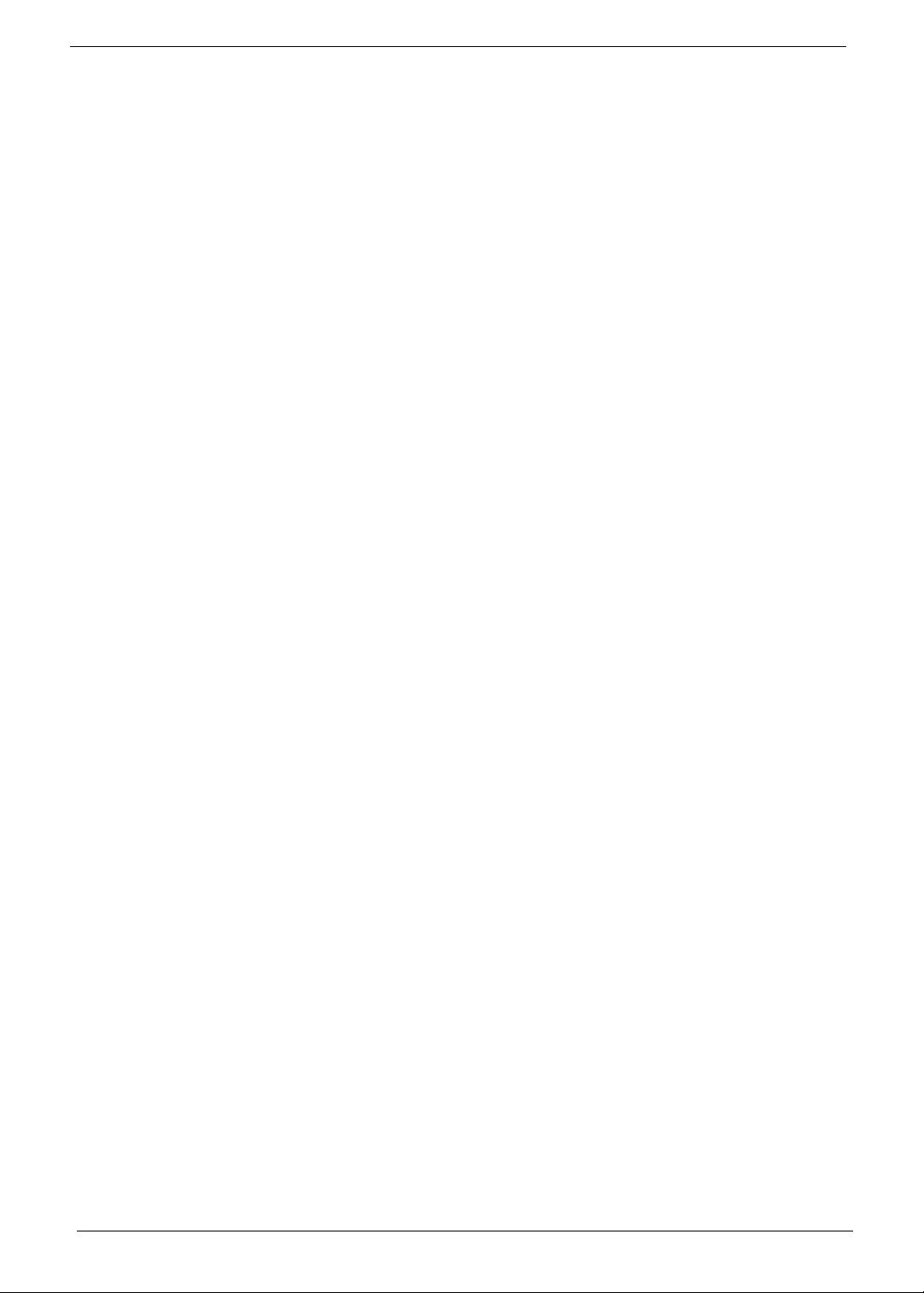
24 Chapter 1
