Page 1

Acer Aspire 8935G
Service Guide
Service guide files and updates are available
on the ACER/CSD web; for more information,
please refer to http://csd.acer.com.tw
PRINTED IN TAIWAN
Page 2

Revision History
Please refer to the table below for the updates made on Acer SM80 service guides.
Date Chapter Updates
II
Page 3

Copyright
Copyright © 2009 by Acer Incorporated. All rights reserved. No part of this publication may be reproduced,
transmitted, transcribed, stored in a retrieval system, or translated into any language or computer language, in
any form or by any means, electronic, mechanical, magnetic, optical, chemical, manual or otherwise, without
the prior written permission of Acer Incorporated.
Disclaimer
The information in this guide is subject to change without notice.
Acer Incorporated makes no representations or warranties, either expressed or implied, with respect to the
contents hereof and specifically disclaims any warranties of merchantability or fitness for any particular
purpose. Any Acer Incorporated software described in this manual is sold or licensed "as is". Should the
programs prove defective following their purchase, the buyer (and not Acer Incorporated, its distributor, or its
dealer) assumes the entire cost of all necessary servicing, repair, and any incidental or consequential
damages resulting from any defect in the software.
Acer is a registered trademark of Acer Corporation.
Intel is a registered trademark of Intel Corporation.
Pentium and Pentium II/III are trademarks of Intel Corporation.
Other brand and product names are trademarks and/or registered trademarks of their respective holders.
III
Page 4

Conventions
The following conventions are used in this manual:
SCREEN MESSAGES Denotes actual messages that appear
on screen.
NOTE Gives bits and pieces of additional
information related to the current
topic.
WARNING Alerts you to any damage that might
result from doing or not doing specific
actions.
CAUTION Gives precautionary measures to
avoid possible hardware or software
problems.
IMPORTANT Reminds you to do specific actions
relevant to the accomplishment of
procedures.
IV
Page 5

Preface
Before using this information and the product it supports, please read the following general information.
1. This Service Guide provides you with all technical information relating to the BASIC CONFIGURATION
decided for Acer's "global" product offering. To better fit local market requirements and enhance product
competitiveness, your regional office MAY have decided to extend the functionality of a machine (e.g.
add-on card, modem, or extra memory capability). These LOCALIZED FEATURES will NOT be covered
in this generic service guide. In such cases, please contact your regional offices or the responsible
personnel/channel to provide you with further technical details.
2. Please note WHEN ORDERING FRU PARTS, that you should check the most up-to-date information
available on your regional web or channel. If, for whatever reason, a part number change is made, it will
not be noted in the printed Service Guide. For ACER-AUTHORIZED SERVICE PROVIDERS, your Acer
office may have a DIFFERENT part number code to those given in the FRU list of this printed Service
Guide. You MUST use the list provided by your regional Acer office to order FRU parts for repair and
service of customer machines.
V
Page 6

VI
Page 7

Table of Contents
System Specifications 1
Features . . . . . . . . . . . . . . . . . . . . . . . . . . . . . . . . . . . . . . . . . . . . . . . . . . . . . . . . . . . .1
System Block Diagram . . . . . . . . . . . . . . . . . . . . . . . . . . . . . . . . . . . . . . . . . . . . . . . . .4
Your Acer Notebook tour . . . . . . . . . . . . . . . . . . . . . . . . . . . . . . . . . . . . . . . . . . . . . . .5
Front View . . . . . . . . . . . . . . . . . . . . . . . . . . . . . . . . . . . . . . . . . . . . . . . . . . . . . . .5
Closed Front View . . . . . . . . . . . . . . . . . . . . . . . . . . . . . . . . . . . . . . . . . . . . . . . . .7
Rear View . . . . . . . . . . . . . . . . . . . . . . . . . . . . . . . . . . . . . . . . . . . . . . . . . . . . . . .7
Left View . . . . . . . . . . . . . . . . . . . . . . . . . . . . . . . . . . . . . . . . . . . . . . . . . . . . . . . .8
Right View . . . . . . . . . . . . . . . . . . . . . . . . . . . . . . . . . . . . . . . . . . . . . . . . . . . . . . .9
Bottom View . . . . . . . . . . . . . . . . . . . . . . . . . . . . . . . . . . . . . . . . . . . . . . . . . . . .10
TouchPad Basics . . . . . . . . . . . . . . . . . . . . . . . . . . . . . . . . . . . . . . . . . . . . . . . .11
Using the Keyboard . . . . . . . . . . . . . . . . . . . . . . . . . . . . . . . . . . . . . . . . . . . . . . . . . .12
Key Types . . . . . . . . . . . . . . . . . . . . . . . . . . . . . . . . . . . . . . . . . . . . . . . . . . . . . .12
Windows Keys . . . . . . . . . . . . . . . . . . . . . . . . . . . . . . . . . . . . . . . . . . . . . . . . . .13
System Hotkeys . . . . . . . . . . . . . . . . . . . . . . . . . . . . . . . . . . . . . . . . . . . . . . . . .14
Using the System Utilities . . . . . . . . . . . . . . . . . . . . . . . . . . . . . . . . . . . . . . . . . . . . . .15
Acer GridVista (dual-display compatible) . . . . . . . . . . . . . . . . . . . . . . . . . . . . . .15
Hardware Specifications and Configurations . . . . . . . . . . . . . . . . . . . . . . . . . . . . . . .16
System Utilities 35
BIOS Setup Utility . . . . . . . . . . . . . . . . . . . . . . . . . . . . . . . . . . . . . . . . . . . . . . . . . . . .35
Navigating the BIOS Utility . . . . . . . . . . . . . . . . . . . . . . . . . . . . . . . . . . . . . . . . .35
Information . . . . . . . . . . . . . . . . . . . . . . . . . . . . . . . . . . . . . . . . . . . . . . . . . . . . .36
Main . . . . . . . . . . . . . . . . . . . . . . . . . . . . . . . . . . . . . . . . . . . . . . . . . . . . . . . . . .37
Security . . . . . . . . . . . . . . . . . . . . . . . . . . . . . . . . . . . . . . . . . . . . . . . . . . . . . . . .38
Boot . . . . . . . . . . . . . . . . . . . . . . . . . . . . . . . . . . . . . . . . . . . . . . . . . . . . . . . . . . .41
Exit . . . . . . . . . . . . . . . . . . . . . . . . . . . . . . . . . . . . . . . . . . . . . . . . . . . . . . . . . . .42
BIOS Flash Utilities . . . . . . . . . . . . . . . . . . . . . . . . . . . . . . . . . . . . . . . . . . . . . . . . . . .43
DOS Flash Utility . . . . . . . . . . . . . . . . . . . . . . . . . . . . . . . . . . . . . . . . . . . . . . . . .44
WinFlash Utility . . . . . . . . . . . . . . . . . . . . . . . . . . . . . . . . . . . . . . . . . . . . . . . . . .46
Remove HDD/BIOS Password Utilities . . . . . . . . . . . . . . . . . . . . . . . . . . . . . . . . . . . .47
Machine Disassembly and Replacement 53
Disassembly Requirements . . . . . . . . . . . . . . . . . . . . . . . . . . . . . . . . . . . . . . . . . . . .53
General Information . . . . . . . . . . . . . . . . . . . . . . . . . . . . . . . . . . . . . . . . . . . . . . . . . .54
Pre-disassembly Instructions . . . . . . . . . . . . . . . . . . . . . . . . . . . . . . . . . . . . . . .54
Disassembly Process . . . . . . . . . . . . . . . . . . . . . . . . . . . . . . . . . . . . . . . . . . . . .54
External Module Disassembly Process . . . . . . . . . . . . . . . . . . . . . . . . . . . . . . . . . . .55
External Modules Disassembly Flowchart . . . . . . . . . . . . . . . . . . . . . . . . . . . . .55
Removing the Battery Pack . . . . . . . . . . . . . . . . . . . . . . . . . . . . . . . . . . . . . . . .56
Removing the Express Dummy Card . . . . . . . . . . . . . . . . . . . . . . . . . . . . . . . . .57
Removing the SD Dummy Card . . . . . . . . . . . . . . . . . . . . . . . . . . . . . . . . . . . . .58
Removing the Lower Door . . . . . . . . . . . . . . . . . . . . . . . . . . . . . . . . . . . . . . . . .59
Removing the Optical Drive Module . . . . . . . . . . . . . . . . . . . . . . . . . . . . . . . . . .60
Removing the Primary Hard Disk Drive Module . . . . . . . . . . . . . . . . . . . . . . . . .62
Removing the Secondary Hard Disk Drive Module . . . . . . . . . . . . . . . . . . . . . . .64
Removing the DIMM Modules . . . . . . . . . . . . . . . . . . . . . . . . . . . . . . . . . . . . . . .66
Removing the TV Tuner Module . . . . . . . . . . . . . . . . . . . . . . . . . . . . . . . . . . . . .67
Removing the WLAN Module . . . . . . . . . . . . . . . . . . . . . . . . . . . . . . . . . . . . . . .69
Main Unit Disassembly Process . . . . . . . . . . . . . . . . . . . . . . . . . . . . . . . . . . . . . . . . .71
Upper Cover Disassembly Flowchart . . . . . . . . . . . . . . . . . . . . . . . . . . . . . . . . .71
Lower Cover Disassembly Flowchart . . . . . . . . . . . . . . . . . . . . . . . . . . . . . . . . .72
Removing the Keyboard . . . . . . . . . . . . . . . . . . . . . . . . . . . . . . . . . . . . . . . . . . .73
Removing the Switch Cover . . . . . . . . . . . . . . . . . . . . . . . . . . . . . . . . . . . . . . . .75
VII
Page 8

Table of Contents
Removing the Power Board . . . . . . . . . . . . . . . . . . . . . . . . . . . . . . . . . . . . . . . .77
Removing the LCD Module . . . . . . . . . . . . . . . . . . . . . . . . . . . . . . . . . . . . . . . . .78
Removing the Upper Cover . . . . . . . . . . . . . . . . . . . . . . . . . . . . . . . . . . . . . . . .81
Removing the Launch Board . . . . . . . . . . . . . . . . . . . . . . . . . . . . . . . . . . . . . . .85
Removing the Volume Control Board . . . . . . . . . . . . . . . . . . . . . . . . . . . . . . . . .86
Removing the Power Saving Board FFC . . . . . . . . . . . . . . . . . . . . . . . . . . . . . .88
Removing the Media Board . . . . . . . . . . . . . . . . . . . . . . . . . . . . . . . . . . . . . . . .89
Removing the TouchPad Lock Board . . . . . . . . . . . . . . . . . . . . . . . . . . . . . . . . .91
Removing the Finger Print Reader Bracket . . . . . . . . . . . . . . . . . . . . . . . . . . . .93
Removing the TouchPad Board . . . . . . . . . . . . . . . . . . . . . . . . . . . . . . . . . . . . .94
Removing the RTC Battery . . . . . . . . . . . . . . . . . . . . . . . . . . . . . . . . . . . . . . . . .97
Removing the Bluetooth Board . . . . . . . . . . . . . . . . . . . . . . . . . . . . . . . . . . . . . .98
Removing the USB Board . . . . . . . . . . . . . . . . . . . . . . . . . . . . . . . . . . . . . . . . .100
Removing the Power Saving Board . . . . . . . . . . . . . . . . . . . . . . . . . . . . . . . . .102
Removing the Mainboard . . . . . . . . . . . . . . . . . . . . . . . . . . . . . . . . . . . . . . . . .103
Removing the Kensington Lock Bracket . . . . . . . . . . . . . . . . . . . . . . . . . . . . . .105
Removing the TV Tuner Antenna . . . . . . . . . . . . . . . . . . . . . . . . . . . . . . . . . . .106
Removing the Subwoofer . . . . . . . . . . . . . . . . . . . . . . . . . . . . . . . . . . . . . . . . .107
Removing the Hinge Supports . . . . . . . . . . . . . . . . . . . . . . . . . . . . . . . . . . . . .109
Removing the Speaker Module . . . . . . . . . . . . . . . . . . . . . . . . . . . . . . . . . . . . .110
Removing the Thermal Module . . . . . . . . . . . . . . . . . . . . . . . . . . . . . . . . . . . . .111
Removing the Graphics Card Heatsink . . . . . . . . . . . . . . . . . . . . . . . . . . . . . . .112
Removing the Graphics Card . . . . . . . . . . . . . . . . . . . . . . . . . . . . . . . . . . . . . .113
Removing the CPU . . . . . . . . . . . . . . . . . . . . . . . . . . . . . . . . . . . . . . . . . . . . . .114
LCD Module Disassembly Process . . . . . . . . . . . . . . . . . . . . . . . . . . . . . . . . . . . . .115
Standard Bezel LCD Module Disassembly Flowchart . . . . . . . . . . . . . . . . . . .115
Removing the Standard LCD Bezel . . . . . . . . . . . . . . . . . . . . . . . . . . . . . . . . .116
Removing the LCD Panel . . . . . . . . . . . . . . . . . . . . . . . . . . . . . . . . . . . . . . . . .119
Removing the Camera Board . . . . . . . . . . . . . . . . . . . . . . . . . . . . . . . . . . . . . .121
Removing the LCD Brackets and FPC Cable . . . . . . . . . . . . . . . . . . . . . . . . . .122
Flush Bezel LCD Module Disassembly Flowchart . . . . . . . . . . . . . . . . . . . . . .124
Removing the Flush LCD Bezel Cap . . . . . . . . . . . . . . . . . . . . . . . . . . . . . . . .125
Removing the Flush LCD Bezel . . . . . . . . . . . . . . . . . . . . . . . . . . . . . . . . . . . .127
Removing the LCD Panel . . . . . . . . . . . . . . . . . . . . . . . . . . . . . . . . . . . . . . . . .129
Removing the Camera Board . . . . . . . . . . . . . . . . . . . . . . . . . . . . . . . . . . . . . .131
Removing the LCD Brackets and FPC Cable . . . . . . . . . . . . . . . . . . . . . . . . . .132
LCD Module Reassembly Procedure . . . . . . . . . . . . . . . . . . . . . . . . . . . . . . . . . . . .134
Standard Bezel LCD Module Reassembly—LCD Panel . . . . . . . . . . . . . . . . . .134
Replacing the LCD Bezel . . . . . . . . . . . . . . . . . . . . . . . . . . . . . . . . . . . . . . . . .138
Flush Bezel LCD Module Reassembly—LCD Panel . . . . . . . . . . . . . . . . . . . .140
Replacing the LCD Bezel . . . . . . . . . . . . . . . . . . . . . . . . . . . . . . . . . . . . . . . . .144
Replacing the Flush LCD Bezel Cap . . . . . . . . . . . . . . . . . . . . . . . . . . . . . . . .146
Main Module Reassembly Procedure . . . . . . . . . . . . . . . . . . . . . . . . . . . . . . . . . . . .148
Replacing the CPU . . . . . . . . . . . . . . . . . . . . . . . . . . . . . . . . . . . . . . . . . . . . . .148
Replacing the Graphics Card . . . . . . . . . . . . . . . . . . . . . . . . . . . . . . . . . . . . . .149
Replacing the Graphics Card Heatsink . . . . . . . . . . . . . . . . . . . . . . . . . . . . . . .150
Replacing the Thermal Module . . . . . . . . . . . . . . . . . . . . . . . . . . . . . . . . . . . . .151
Replacing the Speaker Module . . . . . . . . . . . . . . . . . . . . . . . . . . . . . . . . . . . . .152
Replacing the Hinge Supports . . . . . . . . . . . . . . . . . . . . . . . . . . . . . . . . . . . . .153
Replacing the Subwoofer . . . . . . . . . . . . . . . . . . . . . . . . . . . . . . . . . . . . . . . . .154
Removing the TV Tuner Antenna . . . . . . . . . . . . . . . . . . . . . . . . . . . . . . . . . . .156
Removing the Kensington Lock Bracket . . . . . . . . . . . . . . . . . . . . . . . . . . . . . .157
Replacing the Mainboard . . . . . . . . . . . . . . . . . . . . . . . . . . . . . . . . . . . . . . . . .157
Removing the Mainboard . . . . . . . . . . . . . . . . . . . . . . . . . . . . . . . . . . . . . . . . .158
Replacing the Power Saving Board . . . . . . . . . . . . . . . . . . . . . . . . . . . . . . . . .159
VIII
Page 9

Table of Contents
Replacing the USB Board . . . . . . . . . . . . . . . . . . . . . . . . . . . . . . . . . . . . . . . . .160
Replacing the Bluetooth Board . . . . . . . . . . . . . . . . . . . . . . . . . . . . . . . . . . . . .162
Replacing the RTC Battery . . . . . . . . . . . . . . . . . . . . . . . . . . . . . . . . . . . . . . . .164
Replacing the TouchPad Board . . . . . . . . . . . . . . . . . . . . . . . . . . . . . . . . . . . .165
Replacing the Finger Print Reader Bracket . . . . . . . . . . . . . . . . . . . . . . . . . . .168
Replacing the TouchPad Lock Board . . . . . . . . . . . . . . . . . . . . . . . . . . . . . . . .169
Replacing the Media Board . . . . . . . . . . . . . . . . . . . . . . . . . . . . . . . . . . . . . . . .171
Replacing the Power Saving Board FFC . . . . . . . . . . . . . . . . . . . . . . . . . . . . .172
Replacing the Volume Control Board . . . . . . . . . . . . . . . . . . . . . . . . . . . . . . . .173
Replacing the Launch Board . . . . . . . . . . . . . . . . . . . . . . . . . . . . . . . . . . . . . . .175
Replacing the Upper Case . . . . . . . . . . . . . . . . . . . . . . . . . . . . . . . . . . . . . . . .176
Replacing the LCD Module . . . . . . . . . . . . . . . . . . . . . . . . . . . . . . . . . . . . . . . .179
Replacing the Power Board . . . . . . . . . . . . . . . . . . . . . . . . . . . . . . . . . . . . . . .183
Removing the Switch Cover . . . . . . . . . . . . . . . . . . . . . . . . . . . . . . . . . . . . . . .184
Replacing the Keyboard . . . . . . . . . . . . . . . . . . . . . . . . . . . . . . . . . . . . . . . . . .186
External Module Reassembly Instructions . . . . . . . . . . . . . . . . . . . . . . . . . . . . . . . .188
Replacing the WLAN Module . . . . . . . . . . . . . . . . . . . . . . . . . . . . . . . . . . . . . .188
Replacing the TV Tuner Module . . . . . . . . . . . . . . . . . . . . . . . . . . . . . . . . . . . .189
Replacing the DIMM Modules . . . . . . . . . . . . . . . . . . . . . . . . . . . . . . . . . . . . . .190
Replacing the Hard Disk Drive Module . . . . . . . . . . . . . . . . . . . . . . . . . . . . . . .190
Replacing the ODD Module . . . . . . . . . . . . . . . . . . . . . . . . . . . . . . . . . . . . . . .191
Replacing the Lower Covers . . . . . . . . . . . . . . . . . . . . . . . . . . . . . . . . . . . . . . .191
Replacing the SD Dummy Card . . . . . . . . . . . . . . . . . . . . . . . . . . . . . . . . . . . .193
Replacing the Battery . . . . . . . . . . . . . . . . . . . . . . . . . . . . . . . . . . . . . . . . . . . .193
Troubleshooting 195
Common Problems . . . . . . . . . . . . . . . . . . . . . . . . . . . . . . . . . . . . . . . . . . . . . . . . . .195
Power On Issue . . . . . . . . . . . . . . . . . . . . . . . . . . . . . . . . . . . . . . . . . . . . . . . .196
No Display Issue . . . . . . . . . . . . . . . . . . . . . . . . . . . . . . . . . . . . . . . . . . . . . . . .197
Random Loss of BIOS Settings . . . . . . . . . . . . . . . . . . . . . . . . . . . . . . . . . . . .198
LCD Failure . . . . . . . . . . . . . . . . . . . . . . . . . . . . . . . . . . . . . . . . . . . . . . . . . . . .199
Built-In Keyboard Failure . . . . . . . . . . . . . . . . . . . . . . . . . . . . . . . . . . . . . . . . .200
TouchPad Failure . . . . . . . . . . . . . . . . . . . . . . . . . . . . . . . . . . . . . . . . . . . . . . .201
Internal Speaker Failure . . . . . . . . . . . . . . . . . . . . . . . . . . . . . . . . . . . . . . . . . .202
Internal Microphone Failure . . . . . . . . . . . . . . . . . . . . . . . . . . . . . . . . . . . . . . .203
HDD Not Operating Correctly . . . . . . . . . . . . . . . . . . . . . . . . . . . . . . . . . . . . . .204
USB (Right Up/Down Side) Failure . . . . . . . . . . . . . . . . . . . . . . . . . . . . . . . . . .205
Other Failures . . . . . . . . . . . . . . . . . . . . . . . . . . . . . . . . . . . . . . . . . . . . . . . . . .205
Intermittent Problems . . . . . . . . . . . . . . . . . . . . . . . . . . . . . . . . . . . . . . . . . . . . . . . .205
Undetermined Problems . . . . . . . . . . . . . . . . . . . . . . . . . . . . . . . . . . . . . . . . . . . . . .206
Post Codes . . . . . . . . . . . . . . . . . . . . . . . . . . . . . . . . . . . . . . . . . . . . . . . . . . . . . . . .207
Chipset POST Codes . . . . . . . . . . . . . . . . . . . . . . . . . . . . . . . . . . . . . . . . . . . .207
Jumper and Connector Locations 211
Top View . . . . . . . . . . . . . . . . . . . . . . . . . . . . . . . . . . . . . . . . . . . . . . . . . . . . . .211
Bottom View . . . . . . . . . . . . . . . . . . . . . . . . . . . . . . . . . . . . . . . . . . . . . . . . . . .212
Clearing Password Check and BIOS Recovery . . . . . . . . . . . . . . . . . . . . . . . . . . . .213
Clearing Password Check . . . . . . . . . . . . . . . . . . . . . . . . . . . . . . . . . . . . . . . . .213
BIOS Recovery by Crisis Disk . . . . . . . . . . . . . . . . . . . . . . . . . . . . . . . . . . . . .214
FRU (Field Replaceable Unit) List 215
Acer SM80 Exploded Diagrams . . . . . . . . . . . . . . . . . . . . . . . . . . . . . . . . . . . . . . . .216
Main Chassis . . . . . . . . . . . . . . . . . . . . . . . . . . . . . . . . . . . . . . . . . . . . . . . . . .216
LCD Assembly . . . . . . . . . . . . . . . . . . . . . . . . . . . . . . . . . . . . . . . . . . . . . . . . .217
LCD Assembly (Non-Bezel) . . . . . . . . . . . . . . . . . . . . . . . . . . . . . . . . . . . . . . .218
IX
Page 10

Table of Contents
Acer SM80 FRU List . . . . . . . . . . . . . . . . . . . . . . . . . . . . . . . . . . . . . . . . . . . . . . . . .219
Screw List . . . . . . . . . . . . . . . . . . . . . . . . . . . . . . . . . . . . . . . . . . . . . . . . . . . . .228
Model Definition and Configuration 230
Acer SM80 Series . . . . . . . . . . . . . . . . . . . . . . . . . . . . . . . . . . . . . . . . . . . . . . . . . . .230
Test Compatible Components 271
Microsoft® Windows® Vista Environment Test . . . . . . . . . . . . . . . . . . . . . . . . . . . .272
Online Support Information 305
Index 307
X
Page 11

System Specifications
Features
Below is a brief summary of the computer’s many features:
NOTE: Items marked with * denote only selected models.
Operating System
• Genuine Windows® Vista™
Platform
• Intel® Centrino® 2 processor technology, featuring:
• Intel® Core™2 Extreme processor*
• Intel® Core™2 Duo processor*
• Mobile Intel® PM45/GM45 Express Chipset*
• Intel® Wireless WiFi Link 5100/5300
Chapter 1
System Memory
• Dual-Channel SDRAM support
• Up to 2 GB of DDR3 1066 MHz memory, upgradeable to 4 GB using two soDIMM modules
Display
• 18.47” TFT LCD
• Resolution: 1920 x 1080 Full HD
• 16:9 aspect ratio
Graphics
• Mobile Intel® GM45 Express Chipset*
• ATI Mobility Radeon™ HD 4670*
• ATI Mobility Radeon™ HD 4650*
• NVIDIA® GeForce® GT 130M*
Storage subsystem
• 2.5" hard disk drive
• Optical drive options:
• Blu-ray Disc™ /DVD-Super Multi double-layer drive*
• DVD-Super Multi double-layer drive*
• 6-in-1 card reader (SD/MMC/MMC4.0/MS/MS Pro/XD)
Chapter 1 1
Page 12

Optical Drive
• Fixed type
•SATA Interface
• Optical: BD Combo/Super-multi
•G-base
Audio
• Dolby®-optimized surround sound system with two built-in stereo speakers
• True5.1-channel surround sound output
• High-definition audio support
• S/PDIF (Sony/Philips Digital Interface) support for digital speakers
• MS-Sound compatible
• Acer Purezone technology with two built-in microphone
Digital Camera
• 1 megapixel digital camera, built-in
Dimensions and Weight
• 440 (W) x 295 (D) x 31/43.8 (H) mm (17.34 x 11.62 x 1.22/1.73 inches)
• 4.6 kg (10.1 lbs.) with 8-cell battery
Communication
• Acer Video Conference, featuring:
• Integrated Acer Crystal Eye webcam*
• Acer PureZone technology*
• WLAN: Intel® Wireless WiFi Link 5100/5300*
• WPAN: Bluetooth® 2.0+Enhanced Data Rate (EDR)*
• LAN: Gigabit Ethernet; Wake-on-LAN ready
• Modem: 56K ITU V.92; Wake-on-Ring ready
Privacy control
• Acer Bio-Protection fingerprint solution*
• User, supervisor, and HDD password control
• Kensington Lock (7.5mm)
Power subsystem
•ACPI 3.0
• 71 W 4800 mAh battery
• 3-pin 120 W AC adapter
• ENERGY STAR®*
2 Chapter 1
Page 13

Special keys and controls
• 103-/104-/107-key keyboard
• Touchpad pointing device
I/O interface
• ExpressCard®/54 slot
• Acer Bio-Protection fingerprint reader*
• 6-in-1 card reader(SD/MMC/MMC4.0/MS/MS Pro/XD)
• 4* USB 2.0 jacks
• HDMI™ port with HDCP support
• DISPLAY port
• eSATA port
• External display (VGA 15-pins) port
• Consumer infrared (CIR) port
• RF-in jack*
• Headphones/speaker/line-out jack with S/PDIF support
• Microphone-in jack
• Line-in jack
• Ethernet (RJ-45) port
• Modem (RJ-11) port
• DC-in jack for AC adapter
Environment
• Temperature:
• Operating: 5 °C to 35 °C
• Non-operating: -20 °C to 65 °C
• Humidity (non-condensing):
• Operating: 20% to 80%
• Non-operating: 20% to 80%
NOTE: Items marked with * denote only selected models.
Chapter 1 3
Page 14

System Block Diagram
eSATA Conn.
USB0
USB Port x 4
USB1, 2, 3, 8
Bluetooth
USB6
CCD
USB10
FingerPrint
USB7
Front Stereo Amp
(G1453L/ 2W+2W)
P24
Front Speaker
P24
P28
P28
P29
P29
P29
Center Mono Amp
(G1442/ 2W)
P23
Center Speaker
P24
CLOCK GENERATOR
SELGO: SLG8SP513VTR
DDR III
SO-DIMM 0
SO-DIMM 1
eSATA Buffer
(TI SN75LVCP412)
P28
Rear Audio Amp
& Head phone
AN12947A
Speaker
P24
X'TAL
14.318MHz
P16
HDD (SATA) *2
ODD (SATA)
Audio CODEC
(ALC889X)
Sub-Amplifier
(MAX9737)
P23,P24
S/PDIF
P24
P2
Dual Channel DDR3
800/ 1066 MHz
P22
P22
P23
P24
SUBWOOFER
P24
Line in
P24
SATA0
SATA4
SATA1
SATA5
USB 2.0
Azalia
MIC Jack
Penryn 479
uFCPGA
NB
Cantiga
GM45
P5, P6, P7, P8, P9, P10, P11
SB
ICH9M
PCIE-5 and USB9 are free.
Int. D-MIC
P18, P24
P24
P3, P4
DC/QC support
FSB
667/800/1067 Mhz
X4 DMI interface
P12,P13,P14,P15
LPC
EC (WPC775C)
SPI ROM
Touch Pad
K/B COON.
PCIE
CRT
LVDS
P30
P29
P29
Thermal Sensor
MXM 3.0
PCI-Express
X'TAL
32.768KHz
X'TAL
32.768KHz
P30
MMB
CIR
P3
P17
PCIE-1
IEEE1394 &
Media Cardreader
(OZ888GS0LN)
IEEE1394a
connector
P27
P30
Fan Driver
(PWM Type)
DISPLAY PORT
HDMI
CRT
LVDS
Card Reader
Connector
P26
P29
P26
DDR PWR
THERMAL
PROTECTION
2.5V/ 1.5V PWR
DISCHARGER
GMCH GFX
Render Standby
LVDS & CRT
Switch
P26
TPS5116
P18
PCIE-2
PCIE-4&6
PCIE-3
Broadcom
Giga-LAN
(BCM5764/ BCM5784)
Transformer
RJ45
CHARGER
P35
3/5V SYS PWR
P38
CPU CORE PWR
P37
+1.05V
P36
DISPLAY PORT
HDMI
CRT
LVDS
X'TAL
25MHz
P20
P20
P20
ISL6251
ISL6237
ISL6262A
RT8202
USB1
New Card
USB11
Mini Card
WLAN / TV
USB4 & 5
USB4 & 6
P31
P32
P33
P34
P19
P19
P18
P18
P25
P21
4 Chapter 1
Page 15

Your Acer Notebook tour
After knowing your computer features, let us show you around your new computer.
Front View
1
2
3
15
4
5
6
7
8
Icon Item Description
1 Acer Crystal Eye
webcam
2 Microphone Internal microphone for sound recording.
Web camera for video communication.
14
13
12
11
10
9
3 Display screen Also called Liquid-Crystal Display (LCD), displays
computer output (Configuration may vary by models).
4 Power button Turns the computer on and off.
Chapter 1 5
Page 16

Icon Item Description
5 Backup key Launches Acer Backup Management for three-step
data backup.
Bluetooth
communication
button/indicator
Wireless LAN
communication
Enables/disables the Bluetooth function. Indicates the
status of Bluetooth communication (only for certain
models)
Enables/disables the wireless LAN function. Indicates
the status of wireless LAN communication.
button/indicator
6 Keyboard For entering data into your computer.
7 Touchpad Touch-sensitive pointing device which functions like a
computer mouse.
8 HDD Indicates when the hard disk drive is active.
Num Lock Lights up when Num Lock is activated.
Caps Lock Lights up when Caps Lock is activated.
Power
Battery
*
†
Indicates the computer's power status.
Indicates the computer's battery status.
• Charging: The light shows amber when the
battery is charging.
• Fully charged: The light shows blue when in
AC mode.
9 Click buttons (left,
center* and right)
The left and right buttons function like the left and right
mouse buttons. *The center button serves as Acer
Bio-Protection fingerprint reader supporting Acer
FingerNav 4-way control function (only for certain
models).
10 Palmrest Comfortable support area for your hands when you
use the computer.
11 Touchpad toggle Turns the internal touchpad on and off.
12 Acer MediaTouch Touch sensitive controls for Acer Arcade, volume (up/
down) and media (play/pause, stop, previous, next);
with mute and hold keys.
13 Acer PowerSmart key Puts your computer into power-saving mode.
14 Speakers Left and right speakers deliver stereo audio output.
15 Screen blank Turns the display screen backlight off to save power.
Press any key to return.
*The front panel indicators are visible even when the computer cover is closed up.
†The front panel indicators are visible even when the computer cover is closed up.
6 Chapter 1
Page 17

Closed Front View
12
# Icon Item Description
1 6-in-1 card
reader
2 CIR receiver Receives signals from a remote control.
Accepts Secure Digital (SD), MultiMediaCard
(MMC), MultiMediaCardplus (MMCplus),
Memory Stick (MS), Memory Stick PRO (MS
PRO), xD-Picture Card (xD).
Note: Push to remove/install the card. Only
one card can operate at any given time.
Rear View
12
Item Description
1 Tuba The dedicated Tuba CineBass subwoofer pumps out
earthshaking movie-house audio.
2 Ventilation slots Enable the computer to stay cool, even after prolonged use.
Chapter 1 7
Page 18

Left View
12 3 4 5 678 9 10
# Icon Item Description
1 DC-in jack Connects to an AC adapter.
2 Ethernet (RJ-45)
port
3 External display
(VGA) port
4 DISPLAY DISPLAY port Supports high definition digital video connections.
5 HDMI HDMI port Supports high definition digital video connections.
6 eSATA e SATA port Connects to eSATA devices (only for certain models).
7 USB 2.0 port Connects to USB 2.0 devices (e.g., USB mouse, USB
8 4-pin IEEE 1394
port
9 Line-in jack Accepts audio line-in devices (e.g., audio CD player,
Microphone-in jack Accepts inputs from external microphones.
Headphones/
speaker/line-out
jack with S/PDIF
support
10
Expresscard / 54
ExpressCard/54
slot
Connects to an Ethernet 10/100/1000-based network.
Connects to a display device (e.g., external monitor,
LCD projector).
camera).
Connects to IEEE 1394 devices.
stereo walkman, mp3 player)
Connects to audio line-out devices (e.g., speakers,
headphones).
Accepts one ExpressCard/54 module.
8 Chapter 1
Page 19

Right View
12345678
Icon Item Description
1 USB 2.0 port Connects to USB 2.0 devices (e.g., USB mouse,
USB camera).
2 Optical drive Internal optical drive; accepts CDs or DVDs.
3 Optical disk access
indicator
4 Optical drive eject
button
5 Emergency eject hole Ejects the optical drive tray whe n the computer is
6 USB 2.0 port Connects to USB 2.0 devices (e.g., USB mouse,
7 RF-in port Accepts input signals from digital TV tuner devices.
8 Kensington lock slot Connects to a Kensington-compatible computer
Lights up when the optical drive is active.
Ejects the optical disk from the drive.
turned off.
Note: Insert a paper clip to the emergency eject hole
to eject the optical drive tray when the computer is
off.
USB camera).
(only for certain models)
security lock.
Note: Wrap the computer security lock cable around
an immovable object such as a table or handle of a
locked drawer. Insert the lock into the notch and turn
the key to secure the lock. Some keyless models are
also available.
Chapter 1 9
Page 20

Bottom View
1
2
3
4
6
5
Icon Item Description
1 Battery bay Houses the computer's battery pack.
2 Battery release latch Releases the battery for removal.
3 Battery lock Locks the battery in position.
4 Hard drive bay Houses the computer’s hard disk (secured with screws).
5 Memory compartment Houses the computer’s main memory
6 Ventilation slots and
cooling fan
Enable the computer to stay cool, even after prolonged
use.
Note: Do not cover or obstruct the opening of the fan.
10 Chapter 1
Page 21

TouchPad Basics
The following items show you how to use the TouchPad:
• Move your finger across the touchpad (1) to move the cursor.
• Press the left (2) and right (4) buttons located beneath the touchpad to perform selection and
execution functions. These two buttons are similar to the left and right buttons on a mouse.
Tapping on the touchpad is the same as clicking the left button.
• Use Acer Bio-Protection fingerprint reader (3) supporting Acer FingerNav 4-way control function
(only for certain models) or the 4-way scroll (3) button (only for certain models) to scroll up or down
and move left or right a page. This fingerprint reader or button mimics your cursor pressing on the
right scroll bar of Windows applications.
Function Left Button (2) Right Button (4) Main TouchPad (1)
Execute Quickly click twice. Tap twice (at the same speed
as double-clicking a mouse
button).
Select Click once. Tap once.
Drag Click and hold, then use
finger on the TouchPad to
drag the cursor.
Access
context menu
NOTE: When using the T ouchPad, keep it - and your fingers - dry and clean. The TouchPad is sensitive to
finger movement; hence, the lighter the touch, the better the response. Tapping too hard will not
increase the TouchPad’s responsiveness.
Click once.
Tap twice (at the same speed
as double-clicking a mouse
button); rest your finger on
the TouchPad on the second
tap and drag the cursor.
Chapter 1 11
Page 22

Using the Keyboard
Y our notebook features a full-size keyboard that functions the same as a desktop computer keyboard. Many of
the keys have been assigned alternate functions, including shortcut keys for Windows, function keys for
specific system operations, and the Num Lock keys for the numeric keypad.
Key Types
The keyboard has several different types of keys. Some keys perform specific actions when pressed alone
and other actions when pressed in combination with another key.
Icon Key Type Description
Function keys Press these keys labeled F1 to F12 to perform actions in
programs. For example, pressing F1 may open help. Each
program uses different function keys for different purposes.
See the program documentation to find out more about the
function key actions.
System keys Press these colored keys in combination with the Fn key to
perform specific actions. See “System Hotkeys” on page 14.
Navigation keys Press these keys to move the cursor to the beginning of a line,
to the end of a line, up the page, down the page, to the
beginning of a document, or to the end of a document.
Fn key Press the Fn key in combination with a colored system key to
perform a specific action.
Windows key Press this key to open the Windows Start menu. This key
can also be used in combination with other keys to open
utilities. See “Windows Keys” on page 13.
Application key Press this key for quick access to shortcut menus and help
assistants in Windows.
Arrow keys Press these keys to move the cursor up, down, right, or left.
12 Chapter 1
Page 23

Windows Keys
The keyboard has two keys that perform Windows-specific functions.
Key Description
Windows key Pressed alone, this key has the same effect as clicking on the Windows Start button;
it launches the Start menu. It can also be used with other keys to provide a variety of
functions:
<>: Open or close the Start menu
<> + <D>: Display the desktop
<> + <E>: Open Windows Explore
<> + <F>: Search for a file or folder
<> + <G>: Cycle through Sidebar gadgets
<> + <L>: Lock your computer (if you are connected to a network domain), or
switch users (if you're not connected to a network domain)
<> + <M>: Minimizes all windows
<> + <R>: Open the Run dialog box
<> + <T>: Cycle through programs on the taskbar
<> + <U>: Open Ease of Access Center
<> + <X>: Open Windows Mobility Center
<> + <BREAK>: Display the System Properties dialog box
<> + <SHIFT+M>: Restore minimized windows to the desktop
<> + <TAB>: Cycle through programs on the taskbar by using Windows Flip 3-D
<> + <SPACEBAR>: Bring all gadgets to the front and select Windows Sidebar
<CTRL> +
<CTRL> + <> + <TAB>: Use the arrow keys to cycle through programs on the
Note: Depending on your edition of Windows Vista, some shortcuts may not function
<> + <F>: Search for computers (if you are on a network)
taskbar by using Windows Flip 3-D
as described.
Chapter 1 13
Page 24

System Hotkeys
The computer employs hotkeys or key combinations to access most of the computer’s controls like screen
brightness, Bluetooth and WiFi.
To activate hot keys, press and hold the <Fn> key before pressing the other key in the hotkey combination.
Hotkey Icon Function Remarks
Fn + F2 System property Starts System Property for displaying system
information.
Fn + F4 Sleep Puts the computer in Sleep mode.
<Fn> + <F5> Display toggle Switches display output between the display
screen, external monitor (if connected) and
both.
<Fn> + <F6> Screen blank Turns the display screen backlight off to save
power. Press any key to return.
<Fn> + <F8> Speaker toggle Turns the speakers on and off.
<Fn> + <F9> Keyboard backlight
toggle
<Fn> + < > Brightness up Increases the screen brightness.
<Fn> + < > Brightness down Decreases the screen brightness.
Turns the keyboard backlight on or off.
14 Chapter 1
Page 25

Using the System Utilities
Acer GridVista (dual-display compatible)
NOTE: This feature is only available on certain models.
To enable the dual monitor feature of the notebook, first ensure that the second monitor is connected, then
select Start, Control Panel, Display and click on Settings. Select the secondary monitor (2) icon in the
display box and then click the check box Extend my windows desktop onto this monitor. Finally, click
Apply to confirm the new settings and click OK to complete the process.
Acer GridVista is a handy utility that offers four pre-defined display settings so you can view multiple windows
on the same screen. To access this function, please go to Start´ All Programs and click on Acer GridVista.
You may choose any one of the four display settings indicated below:
Double (vertical), Triple (primary at left), Triple (primary at right), or Quad Acer Gridvista is dual-display
compatible, allowing two displays to be partitioned independently.
Acer Gridvista is dual-display compatible, allowing two displays to be partitioned independently.
AcerGridVista is simple to set up:
1. Run Acer GridVista and select your preferred screen configuration for each display from the task bar.
2. Drag and drop each window into the appropriate grid.
3. Enjoy the convenience of a well-organized desktop.
NOTE: Please ensure that the resolution setting of the second monitor is set to the manufacturer's
recommended value.
Chapter 1 15
Page 26

Hardware Specifications and Configurations
Processor
Item Specification
CPU Intel Penryn Dual Core/Quad Core
Type 2.0GHz ~ 2.93GHz CPU
Core Logic • Intel GMCH GM45
• ICH9-M (South Bridge)
• REALTEK ALC889X for High Definition Audio Codec
CPU Package uFCPGA-478
Power Vcca 1.5V, Vccp 1.05V
On-die Cache 3MB or 6MB L2 cache
Front Side Bus 667/800/1066 MHz
Thermal IC Digital thermal sensor (DTS)
Processor Specifications
Item
P7350 2.0 GHz 2 1066 45nm 3 MB 478-pin Micro-FCPGA 25 KC.73501.DPP
P7450 2.13 GHz 2 1066 45nm 3 MB 478-pin Micro-FCPGA 25 KC.74501.DPP
P8700 2.53 GHz 2 1066 45nm 3 MB 478-pin Micro-FCPGA 25 KC.87R01.DPP
P9500 2.53 GHz 2 1066 45nm 6 MB 478-pin Micro-FCPGA 25 KC.95E01.DPP
T6400 2.0 GHz 2 800 45nm 3 MB 478-pin Micro-FCPGA 35 KC.64001.DTP
T6600 2.2 GHz 2 800 45nm 2 MB 478-pin Micro-FCPGA 35 KC.66001.DTP
T9550 2.66 GHz 2 1066 45nm 6 MB 478-pin Micro-FCPGA 35 KC.95501.DTP
T9600 2.8 GHz 2 1066 45nm 6 MB 478-pin Micro-FCPGA 35 KC.96E01.DTP
T9800 2.93 GHz 2 1066 45nm 6 MB 478-pin Micro-FCPGA 35 KC.98E01.DTP
Q9000 2.0 GHz 4 1066 45nm 6 MB 478-pin Micro-FCPGA 45 KC.90001.QQP
P7550 2.26 GHz 2 1066 45nm 3 MB 478-pin Micro-FCPGA N/A KC.75501.DPP
T6500 2.1 GHz 2 800 45nm 2 MB 478-pin Micro-FCPGA N/A KC.65001.DTP
P8800 2.66 GHz 2 1066 45nm 3 MB 478-pin Micro-FCPGA 25 KC.88R01.DPP
CPU
Speed
Cores
Bus
Speed
Mfg
Tech
Cache
Size
Package
Power
(W)
Acer P/N
CPU Fan True Value Table
Fan On Temp (°C) Fan Speed (rpm) SPL Spec (dBA)
45 2350 31
55 2600 34
75 3150 38
95 3500 40
• Throttling 50%: On=105°C, Off=85°C
• OS Shutdown: 110°C
• H/W Shutdown: 110°C
16 Chapter 1
Page 27

Northbridge
Item Specification
Chipset Intel GMCH GM45
Package 1329-pin FCBGA
Southbridge
Item Specification
Chipset ICH9-M
Package 676 pins BGA, 31 mm x 31 mm
Features • PCI Express Base Specification, Revision 1.1 support
• PCI Local Bus Specification, Revision 2.3 support
• ACPI Power Management Logic Support, Revision 3.0b
• Integrated SATA 4 ports and AHCI support.
• USB host interface with support for up to 12 USB ports (X6 UHCI; X2 EHCI)
• Integrated 10/100/1000 Gigabit Ethernet MAC with System Defense
• System Management Bus (SMBus2.0) Specification
• Supports Intel® High Definition Audio
• Supports Intel® Matrix Storage Technology (IMSM)
• Low Pin Count (LPC) interface
• FWH and SPI interface support
• Power: 5V for Reference on core well input
Chapter 1 17
Page 28

VGA Subsystem
Item Specification
Chipset • Intel Cantiga GMCH GM45 for integrated system
• MXM3.0 for discrete system
Vendor Intel / MSI
Features • Intel Cantiga
• Intel Gen 5.0 integrated graphics engine with 10 fully programmable
cores
• Estimated 533-MHz core render clock @ 1.05-V core voltage
• Supports iHDMI/DVI, DP, TV-Out, LVDS, CRT and SDVO
• Intel® Dynamic Video Memory Technology (Intel® DVMT 5.0)
• Video Capture via x1 concurrent PCI Express port
• PAVP (Protected Audio-Video Path) support for Protected Intel® HD
Audio (Video and Audio)
• Playback
• High performance MPEG-2 decoding
• WMV9 (VC-1) and H.264 (AVC) support
• Hardware acceleration for MPEG2 VLD/iDCT
• Microsoft DirectX*10 support
• Blu-ray* support @ 40 Mb/s
• Hardware motion compensation
• Intermediate Z in classic rendering
• MXM 3.0
• GPU Product Name: AMD M96-XT
• ASIC: BGA-962pin
• VGA BUS Slot: MXM slot
• MXM Type: MXM 3.0
• Vorce: 1.20V
• Engine Clock: 675MHz
• Memory Clock: 800MHz
• Memory Type: DDR3
• Memory Amount: 1GB(64MBx16bit)
• Memory Interface: 128bit
•LVDS: Y
• TMDS/HDMI: Y
•TV: N
•DP: Y
•CRT: Y
BIOS
Item Specification
BIOS vendor Insyde H20
BIOS Version V0.07
BIOS ROM type Flash ROM W25x16
Package 8-pin SOIC
18 Chapter 1
Page 29

Item Specification
Features • Flash ROM 1MB
• Support ISIPP
• Support Acer UI
• Support multi-boot
• Suspend to RAM (S3)/Disk (S4)
• V arious hot-key s for system control
• Support SMBUS 2.0, PCI2.3
• ACPI 2.0 compliance with Intel Speed Step Support C1, C2,
C3, C4,C6 and S3, S4 for mobile CPU
• DMI utility for BIOS serial number configurable/asset tag
• Support PXE
• Support Y2K solution
• Support Win Flash Wake on LAN from S3
• Wake on LAN form S4 in AC mode
• System information
System Memory
Item Specification
Memory controller Intel Cantiga with ICH9M
Memory size 2GB
DIMM socket number 2
Supports memory size per socket 2GB
Supports maximum memory size 4GB
Supports DIMM type DDRIII
Supports DIMM Speed 667/800/1066 MHz
Supports DIMM voltage 1.5V
Cache 4MB L2
Memory Combinations
Slot 1 Slot 2 Total Memory
0MB 512MB 512MB
0MB 1024MB 1024MB
0MB 2048MB 2048MB
512MB 512MB 1024MB
512MB 1024MB 1536MB
512MB 2048MB 2560MB
1024MB 0MB 1024MB
1024MB 512MB 1536MB
1024MB 1024MB 2048MB
1024MB 2048MB 3072MB
2048MB 0MB 2048MB
2048MB 512MB 2560MB
2048MB 1024MB 3072MB
2048MB 2048MB 4096MB
NOTE: Above table lists some system memory configurations. You may combine DIMMs with various capacities to
form other combinations. On above table, the configuration of slot 1 and slot 2 could be reversed.
Chapter 1 19
Page 30

VGA controller
Item Specification
VGA Chipset Built-in Intel GM45
Package 1329 FCBGA 37mm x 37mm
Features • Intel Gen 5.0 integrated graphics engine with 10 fully programmable
cores
• Estimated 533-MHz core render clock @ 1.05-V core voltage
• Intel® Dynamic Video Memory Technology (Intel® DVMT 5.0)
• High performance MPEG-2 decoding
• WMV9 (VC-1) and H.264 (AVC) support
• Hardware acceleration for MPEG2 VLD/iDCT
• Microsoft DirectX*10 support
• Blu-ray* support @ 40 Mb/s
• Hardware motion compensation
• Intermediate Z in classic rendering
• Analog CRT DAC Interface Support (300MHz DAC/up to QXGA/HotPlug)
Interface PCIe v1.1 bus
Item Specification
VGA Chipset AMD_M96-XT
Package MXM3.0 module
Features • VRAM DDRII (500MHz) or GDDR3 (800MHz)
• VRAM size 1GByte
• Data width 128bits
• Support CRT/LVDS/HDMI/DP interface (concurrent)
• Dual-channel LVDS interface support: single channel 24 bpp dual
link
• HDCP compliance embedded
Interface PCIe v1.1 bus
LAN Interface
Item Specification
LAN Chipset Broadcom BCM5784MKMLG for 10/100/1000LAN
Package 68-pin QFN
LAN connector type RJ11
Features • Integrated 10/100/1000BASE-T transceiver.
• Automatic MDI crossover function.
• PCIe v1.1 compliant.
• 10/100/1000BASE-T full-duplex/half-duplex MAC.
• Wake on LAN (WOL) support meeting the ACPI requirements.
• Statistics for SNMP MIB II, Ethe rnet-like MIB, and Ethernet MIB
(IEEE 802.3z, Clause 30).
• Self-boot feature, utilizing smaller EEPROM size.
• Serial flash memory support.
• Hot plug support.
• PCI Express CLKREQ support.
• Energy Detect/Cable Sense.
20 Chapter 1
Page 31

Item Specification
Features • Integrated 10/100/1000BASE-T transceiver
• Automatic MDI crossover function
• PCIe v1.1 compliant
• 10/100/1000BASE-T full-duplex/half-duplex MAC
• Receive side scaling (RSS) for multicore processors
• Complies with IEEE 802.3, 802.3u, 802.3ab, and 802.1p
• IPv4 and IPv6 large send offload and checksum offload (LSO/TCO)
• Wake on LAN (WOL) support meeting the ACPI requirements
• Statistics for SNMP MIB II, Ethe rnet-like MIB, and Ethernet MIB
(IEEE 802.3z, Clause 30)
• Self-boot feature, utilizing smaller EEPROM size
• Serial flash memory support
• PCI Express CLKREQ support
• Energy Detect/Cable Sense
• Super Low Power Mode, for ultra-low power consumption
Interface PCIe v1.1 bus
Wireless Module 802.11b/g
Item Specification
Manufacturer Intel WiFi Link 5000 series
Model Intel® WiFi Link 5100 and Intel® WiFi Link 5300 (Intel®
WiFi Link 5300/5100) integrated Wi-Fi
Frequency Range Automatic switching between the two band 2.4GHz and
5.0GHz
Interface mini PCI Express card
Bluetooth
Item Specification
Model FoxConn T60H928.11 LF
Operating Frequency 2402 ~ 2480MHz ISM band
Channel Numbers 79 channels with 1MHz BW
Transmitter Output Power -4~4dBm output power for class2 operation
Receiver Sensitivity -78dBm @ 0.1% BER(Max)
Maximum Receiver Signal -10dBm
Operating Voltage 3.3V+/-0.3V
Interface USB
Modem
Item Specification
Model Liteon D-1156U#/A9B
Interface Two-chip USB 2.0
Package SV92U2 host interface in a 48-pi n TQ FP
Power supply USB supply voltage 5.0V±0.5V
Chapter 1 21
Page 32

Hard Disk Drive Interface
Item Specification
Vendor Seagate
Model Name
Capacity
(MB)
Bytes per
sector
Data heads 4 4 or 3 3 2 2 1
Drive Format
Disks 2 2 2 1 1 1
Spindle
speed
(RPM)
Performance Specifications
Buffer size 8MB
Interface SATA
Internal
transfer rate
(Mbits/sec
max)
I/O data
transfer rate
(Mbytes/sec
max)
DC Power Requirements
Voltage
tolerance
ST9320320AS
320 250 200 160 120 80
ST9250320AS
ST9200321AS
ST9160310AS
ST9160310ASG
512
5,400
830
300
5V(DC) +/- 5%
ST9120310AS
ST9120310ASG
ST980310AS
ST980310ASG
Hard Disk Drive Interface (cont’d.)
Item Specification
Vendor Seagate
Model
Name
Capacity
(MB)
Bytes
per
sector
Data
heads
Drive Format
Disks 2 2 1 1 1
Spindle
speed
(RPM)
Performance Specifications
Buffer
size
Interface SATA
ST9500325AS
ST9500325ASG
500 320 250 160 120
43 221
ST9320325AS
ST9320325ASG
ST9250315AS
ST9250315ASG
512
5,400
8MB
ST9160314AS
ST9160314ASG
ST9120315AS
22 Chapter 1
Page 33

Item Specification
Internal
transfer
rate
(Mbits/
sec
max)
I/O data
transfer
rate
(Mbytes/
sec
max)
DC Power Requirements
Voltage
toleranc
e
1175
300
5V(DC) +/- 5%
Chapter 1 23
Page 34

Hard Disk Drive Interface (cont)
Item Specifications
Vendor &
Model Name
Capacity
(MB)
Bytes per
sector
Data heads 1 2 2 3 4
Drive Format
Disks1 1122
Spindle
speed (RPM)
Performance Specifications
Buffer size 8MB
Interface SATA
Internal
transfer rate
(Mbits/sec,
max)
I/O data
transfer rate
(Mbytes/sec
max)
DC Power Requirements
Voltage +5.0V ± 5%.
WD
WD800BEVT
80 120 160 250 320
WD
WD1200BEVTWDWD1600BEVTWDWD2500BEVTWDWD3200BEVT
512
5400
3GB/s maximum
850 Mbits/s maximum
24 Chapter 1
Page 35

Hard Disk Drive Interface (cont)
Item Specifications
Vendor &
Model Name
Capacity
(MB)
Bytes per
sector
Data heads 4 4 3 2 2 1
Drive Format
Disks2 2211 1
Spindle
speed (RPM)
Performance Specifications
Buffer size 8MB
Interface SATA
Internal
transfer rate
(Mbits/sec,
max)
I/O data
transfer rate
(Mbytes/sec
max)
DC Power Requirements
Voltage +5.0V ± 5%.
HTS545050B9
A300 /
HTS545050B9
SA00
500 400 320 250 160 120
HTS545040B9
A300 /
HTS545040B9
SA00
875 Mbits/s maximum 845 Mbits/s
HTS545032B
9A300 /
HTS545032B
9SA00
3GB/s maximum
HTS545025B
9A300 /
HTS545025B
9SA00
512
5400
HTS545016B9
A300 /
HTS545016B9
SA00
maximum
HTS545012B
9A300 /
HTS545012B
9SA00
875 Mbits/s
maximum
Chapter 1 25
Page 36

Hard Disk Drive Interface (cont)
Item Specifications
Vendor &
Model Name
Capacity
(MB)
Bytes per
sector
Data heads 4 3 2 2 1
Drive Format
Disks2 2111
Spindle
speed (RPM)
Performance Specifications
Buffer size 8MB
Interface SATA
Internal
transfer rate
(Mbits/sec,
max)
I/O data
transfer rate
(Mbytes/sec
max)
DC Power Requirements
Voltage +5.0V ± 5%.
HTS543232L9
A300,
HTS543232L9
SA00
320 250 160 120 80
729 775 729 674 729
HTS543225L9
A300,
HTS543225L9
SA00
HTS543216L9
A300,
HTS543216L9
SA00
512
5400
1.5/3GB/s maximum
HTS543212L9
A300,
HTS543212L9
SA00
HTS543280L9A300
,
HTS543280L9SA00
26 Chapter 1
Page 37

Hard Disk Drive Interface (cont)
Item Specifications
Vendor &
Model Name
Capacity 500/250GB 400GB 320/160GB
Bytes per
sector
Data heads 4/2 4 4/2
Drive Format
Disks 2/1 2 2/1
Spindle
speed (RPM)
Performance Specifications
Buffer size 8MB
Interface SATA
Internal
transfer rate
(Mbits/sec,
max)
I/O data
transfer rate
(Mbytes/sec
max)
DC Power Requirements
Voltage +5.0V ± 5%.
Toshiba MK5055/2555GSX Toshiba MK4055GSX Toshiba MK3255/1655GSX
512
5400
363 ~ 952 typical
3Gbits/s
Chapter 1 27
Page 38

Super-Multi Drive Module
Item Specification
Vendor & model name HLDS/GSA-T50 Toshiba TS-L633B
Performance S p ecification With CD Diskette With DVD Diskette
Transfer rate (MB/sec) Sustained:
Max 3.5 Mbytes/sec
Buffer Memory 2MB
Interface SATA
Applicable disc format Applicable media types:
Writing:
Confirms to DVD+R Version 1.2 and DVD+RW Version 1.3 / DVD+R DL
Version 1.0 /DVD-R Version 2.0 / DVD-RW Version 1.2 / DVD-R DL Version
3.0.
Reading:
DVD single/dual layer (PTP, OTP), DVD-R single/dual layer
DVD+R single/double layer
DVD-RW
DVD+RW
CD-DA
CD-ROM
CD-ROM/XA
Photo-CD, Multi-session, Video CD
CD-I FMV, CD Extra, CD Plus, CD-R, and CD-RW
Loading mechanism Drawer (Solenoid Open)
Tact SW (Open)
Emergency Release (draw open hole)
Power Requirement
Input Voltage DC 5 V +/- 5%
Sustained:
Max 10 Mbytes/sec
Item Specification
Vendor & model name SONY AD-7583S
Performance S p ecification With CD Diskette With DVD Diskette
Transfer rate (MB/sec) Sustained:
3650 (max.)
Buffer Memory 2 MB
Interface SATA
Applicable disc format Write:
DVD Data & Video
CD-DA, CD-ROM Mode-1, CD-ROM/XA Mode-2 Form-1 and Mode-2 Form-2,
CD-i, Video-
CD, CD-Text
Read:
DVD-ROM (DVD-5, DVD-9, DVD-10, DVD-18), DVD-Video, DVD-Audio,
SACD (Hybrid), UDF DVD, DVD-R, DVD-R DL, DVD-R 3.95 GB, DVD-R
Authoring, DVD-R Multi-Border, DVD-RW , DVD+R, DVD+R DL, DVD+R Multi-
Session, DVD+RW, DVD-RAM V1.0, DVDRAM V2.0 & 2.1 & 2.2
CD-DA, CD-ROM Mode-1, CD-ROM/XA Mode-2 Form-1 and Mode-2 Form-2,
CD-i, CD-i Bridge, Video-CD (MPEG-1), Karaoke CD, Photo-CD, Enhanced
CD, CD Plus, CD Extra, itrax CD, CD-Text, UDF CD, CD-R, and CD-RW
28 Chapter 1
Sustained:
10,993 (max.)
Page 39

Item Specification
Loading mechanism Drawer (Solenoid Open)
Tact SW (Open)
Emergency Release (draw open hole)
Power Requirement
Input Voltage DC 5 V +/- 5%
Blue-Ray Combo Drive Module
Item Specification
Vendor & model name Sony BC-5500S
Performance Sp ecification With CD Diskette With DVD Diskette
Transfer rate (MB/sec) Sustained:
Max 2.4 Mbytes/sec
Buffer Memory 4.5 MB
Interface SATA
Applicable disc format Applicable media types:
BD-ROM (Single and Dual Layer)
BD-R (Single and Dual Layer)
BD-RE (Single and Dual Layer)
DVD-ROM (Single and Dual Layer)
DVD+R (Single and Double Layer)
DVD-R (Single and Dual Layer)
DVD+RW (Single Layer) and DVD-RW (Single Layer) discs
DVD-RAM (Ver.2)
CD-ROM
CD-R
CD-RW
Loading mechanism Drawer (Solenoid Open), Tact SW (Open), Emergency Release (draw
open hole)
Power Requirement
Input Voltage DC 5 V +/- 5%
Sustained:
Max 1 1 Mbytes/sec
Item Specification
Vendor & model name PLDS BD Combo DS-4E1S
Performance Specification With CD Diskette With DVD Diske tt e Blueray
Transfer rate (KB/sec) Sustained:
3,500 (min.)
Buffer Memory 2 MB
Interface SATA
Applicable disc format CD-DA, CD-TEXT, CD ROM Mode-1, CD-ROM/XA Mode-2 Form-1
and Form-2, CD-I Ready, Video-CD (MPEG-1), Photo-CD, Enhance
CD, CD extra, I-Trax CD and UDF DVD-ROM, DVD-Video, DVD-Audio,
DVD-R single/multi border(s) DVD+R single/multi session(s) DVD-RW
DVD+RW DVD-RAM BD-ROM ver2.0, UDF2.5 BD-R ver1.0 and
ver2.0, UDF2.5 BD-RE ver2.0 and ver3.0, UDF2.5 BD-hybrid (only BD
part)
Loading mechanism Drawer (Solenoid Open), Tact SW (Open), Emergency Release (draw
open hole)
Power Requirement
Input Voltage DC 5 V +/- 5%
Chapter 1 29
Sustained:
10,000 (min.)
Sustained:
18,000 (min.)
Page 40

Audio Interface
Item Specification
Chipset REALTEK ALC889X for High Definition Audio Codec
Package 48-pin LQFP ‘green’ package
Features • High performance DACs with 108dB signal-to-noise ratio
• High performance ADCs with 104dB signal-to-noise ratio
• Meets Microsoft WLP 3.0x and future WLP4.0 Premium requirements
• Ten DAC channels support 16/20/24-bit PCM format for 7.1 sound
playback, plus 2 channels of concurrent independent stereo sound
output (multiple streaming) through the front panel output
• Three stereo ADCs support 16/20/24-bit PCM format, multiple stereo
recording
• All DACs supports 44.1k/48k/88.2k/96k/176.4k/192kHz sample rate
• All ADCs supports 44.1k/48k/88.2k/96k/176.4k/192kHz sample rate
• Primary 16/20/24-bit S/PDIF-OUT supports 32k/44.1k/48k/88.2k/96k/
192kHz sample rate
• Secondary 16/20/24-bit S/PDIF-OUT supports 32k/44.1k/48k/88.2k/
96k/192kHz sample rate
• 16/20/24-bit S/PDIF-OUT supports 32k/44.1k/48k/88.2k/96k/192kHz
sample rate
• All analog jacks (port-A to port-G) are stereo input and output re-tasking
• Port-A/B/C/D/E/F/ built-in headphone amplifiers
• Port-B/C/E/F with software selectable boost gain (+10/+20/+30dB) for
analog microphone input
• High-quality analog differential CD input
• Supports external PCBEEP input and built-in digital BEEP generator
• Software selectable 2.5V/3.2V/4.0V VREFOUT
• Up to four channels of microphone array input are supported for AEC/
BF application
• Two jack detection pins each designed to detect up to 4 jacks plugging
• Supports analog GPIO2 to be jack detection for CD input which is used
as 9th analog port
• Supports legacy analog mixer architecture
• Up to 3 GPIOs for customized applications. GPIO0 and GPIO1 share
pin with DMIC-CLK and DMIC-DATA
• Supports mono and stereo digital microphone interface (pins shared
with GPIO0 and GPIO1)
• Supports anti-pop mode when analog power AVDD is on and digital
power is off
• Content Protection for Full Rate lossless Audio content playback (with
selected versions of WinDVD/PowerDVD)
• Stereo DSD (Direct Stream Digital) playback and recording converters
are integrated
• Zero-Detect output volume control
• 1dB per step output volume and input volume control
• Supports 3.3V digital core power, 1.5V or 3.3V digital I/O power for HD
Audio link and 5.0V analog power
30 Chapter 1
Page 41

Audio Amplifier
Item Specification
Model Panasonic 12947A
Package 48 pins QFP
Features • Microsoft Windows Vista Compliant
• High +90dB PSRR, Low -80dB THD+N
• Class AB 2.2W (max.) Stereo BTL Speaker Amplifier
• Built-in direct drive headphone amplifier within charge pump
• AGC adjusted circuit function implement
• STBY function support on speaker and headphone (countermeasure
pop noise)
• RF noise prevention
• Built-in over current protection
• External adjustable speaker and headphone amplifier gain
Subwoofer Speaker
Item Specification
Vendor and Model Maxim MAX9737
Package 24pins TQFN
Features • Spread-spectrum modulation enable for low EMI solution
• High PSRR 80dB
• Up to 88% efficiency eliminate heatsink
• Thermal and Output current protection
• Shut-down mode current <1uA
• Click and pop suppression
• Turn on time < 10ms
• Support 3W/4ohm power output
Power supply 8~28V
Front Speaker
Item Specification
Vendor and Model GMT 1453L
Package 16 pins TQFN
Weight • Support 2W/4ohm power output
• Depop circuitry integrated
• Stereo bridge-tied load (BTL)
• Shut-down control available (<1uA)
Power supply +5V
Center Speaker
Item Specification
Vendor and Model GMT 1442
Package 8 pins TDFN
Weight • Support 2W/4ohm power output
• Depop circuitry integrated
• Stereo bridge-tied load (BTL)
• Shut-down control available (<1uA))
Chapter 1 31
Page 42

Digital Camera
Item Specification
Sensor CMOS 1 Mega Pixel with WXGA (1280 x 800 pixels)
Pixel Size 3.0um X3.0um
Image Size 3.89mm(H) X 2.43mm(V)
Interface USB 2.0 high-speed
Optics • Optical aperture of F/2.0
• Focusing range of 40 cm to Infinity
• Dimension (L x W x H mm ): 65 X 9.0X 5.25mm
Power and Keyboard Controller
Item Specification
Controller KB926
Total number of keypads
Windows logo key Yes
Hotkeys See “System Hotkeys” on page 14.
Battery
Item
6 Cell 8 Cell
Vendor & model name SONY AS-2007B/SIMPLO AS-
2007B/SANYO AS-2007B/
PANASONIC AS-2007B
Specification
SONY AS-2007B/SIMPLO AS2007B/SANYO AS-2007B/
PANASONIC AS-2007B
Battery Type Li-ion Li-ion
Pack capacity 4400 mAh 4800 mAh
Normal Voltage 11.1V 14.8
Charge Voltage 12.6V 12.6V
Fast Charge Current 2.94~3.5A 3.1A
Package configuration 3S2P 4S2P
LCD
Item Specification
Vendor/model name Chi Mei Optoelectronics - N184H6
Screen Diagonal (mm) 18.47”
Display Area (mm) 408.96 (H) x 230.04 (V) mm
Display resolution (pixels) Full HD (1920 x 1080)
Pixel Pitch 0.213 (H) x 0.213 (V) mm
Display Mode FHD (1920 x 1080)
2
220
Typical White Luminance (cd/m
)
(also called Brightness)
Contrast Ratio 650
Response Time (Optical Rise
2ms / 6ms
Time/Fall Time) msec
Input Voltage 3.3V
Typical Power Consumption
4.6W
(watt)
Weight 650g
32 Chapter 1
Page 43

Item Specification
Physical Size (mm) 422.5 (H) x 248 (V) x 6 (D) mm
Electrical Interface 40-pin LVDS
Support Color 262,144 colors
Viewing Angle (minimum degree)
Horizontal (Right)
CR = 10 (Left)
Vertical (Upper)
CR = 10 (Lower)
Temperature Range (°C)
Operating
Storage (shipping)
Card Reader
Item Specification
Part Name O2 OZ888GS
Package 64 pins QFN
Features • Fully Compliant with Provisions of IEEE Std 1394-1995 for a
Interface PCI Express v1.1 standard
Power Management Features Active States Power Management (ASPM)
45
45
25
45
0 ~ 50
-20 ~ 60
High-Performance Serial Bus and IEEE
• Std 1394a-2000 (1394 Open Host Controller Interface
Specification 1.1)
• Support SD Host specv2.0/MMC/MS/MS-PRO/xD
Express Card
Item Specification
Interface USB or PCI-express
Slot type 34 or 54
Features • Follows ExpressCard standard specs
Power Switch G577DSR91U
Package TQFN 20-pin
Chapter 1 33
Page 44

34 Chapter 1
Page 45

Chapter 2
System Utilities
BIOS Setup Utility
The BIOS Setup Utility is a hardware configuration program built into your computer’s BIOS (Basic Input/
Output System).
Y our computer is already properly configured and optimized, and you do not need to run this utility . However, if
you encounter configuration problems, you may need to run Setup. Please also refer to Chapter 4
Troubleshooting when problem arises.
To activate the BIOS Utility, press F2 during POST (when “Press <F2> to enter Setup” message is prompted
on the bottom of screen).
Press F2 to enter setup. The default parameter of F12 Boot Menu is set to “disabled”. If you want to change
boot device without entering BIOS Setup Utility, please set the parameter to “enabled”.
Press <F12> during POST to enter multi-boot menu. In this menu, user can change boot device without
entering BIOS SETUP Utility.
Navigating the BIOS Utility
There are six menu options: Information, Main, Advanced, Security, Boot, and Exit.
Follow these instructions:
• To choose a menu, use the left and right arrow keys.
• To choose an item, use the up and down arrow keys.
• To change the value of a parameter, press F5 or F6.
• A plus sign (+) indicates the item has sub-items. Press Enter to expand this item.
• Press Esc while you are in any of the menu options to go to the Exit menu.
• In any menu, you can load default settings by pressing F9. You can also press F10 to save any
changes made and exit the BIOS Setup Utility.
NOTE: You can change the value of a parameter if it is enclosed in square brackets. Navigation keys for a
particular menu are shown on the bottom of the screen. Help for parameters are found in the Item
Specific Help part of the screen. Read this carefully when making changes to parameter values. Please
note that system information is subject to different models.
Chapter 2 35
Page 46

Information
The Information screen displays a summary of your computer hardware information.
Phoenix SecureCore(tm) Setup Utility
Main Boot
SecurityInformation
Exit
CPU Type
CPU Type
CPU Speed
CPU Speed
IDE0 Model Name:
IDE0 Model Name:
IDE0 Serial Number:
IDE0 Serial Number:
IDE1 Model Name:
IDE1 Model Name:
IDE1 Serial Name:
IDE1 Serial Name:
ATAPI Model Name:
ATAPI Model Name:
System BIOS Version:
System BIOS Version:
VGA BIOS Version:
VGA BIOS Version:
Serial Number:
Serial Number:
Asset Tag Number:
Asset Tag Number:
Product Name:
Product Name:
Manufacturer Name:
Manufacturer Name:
UUID:
UUID:
Help
F1
Exit
ESC
NOTE: The screen above is for your reference only. Actual values may differ according to model.
The table below describes the parameters in this screen.
Parameter Description
CPU Type This field shows the CPU type and speed of the system.
CPU Speed This field shows the speed of the CPU.
IDE Model Name This field shows the model name of HDD installed on primary IDE
IDE Serial Number This field displays the serial number of HDD installed on primary IDE
ATAPI Model Name This field shows the model name of the Optical device installed in
System BIOS Version Displays system BIOS version.
VGA BIOS Version This field displays the VGA firmware version of the system.
Serial Number This field displays the serial number of this unit.
Asset Tag Number This field displays the asset tag number of the system.
Product Name This field shows product name of the system.
Manufacturer Name This field displays the manufacturer of this system.
UUID Universally Unique Identifier (UUID) is an identifier standard used in
Select Item
Select Menu
Intel(R) CPU Core(TM)2 Duo CPU P8700 @ 2.53GHz
Intel(R) CPU Core(TM)2 Duo CPU P8700
2530 MHz
2530 MHz
Toshiba MK5055GSX
Toshiba MK5055GSX
294DT06WT
294DT06WT
WDC WD1600BEVT-22ZCT0
WDC WD1600BEVT-22ZCT0
WD-WXE209T27982
WD-WXE209T27982
HL-DT-ST DVDRAM GT20N
HL-DT-ST DVDRAM GT20N
V0.2202
V0.2202
Montevina 1718
Montevina 1718
T
T
Acer
Acer
63623032-6261-3964-6338-00235A495964
63623032-6261-3964-6338-00235A495964
F5/F6
Enter
master.
master.
the system.
software construction, standardized by the Open Software
Foundation (OSF) as part of the Distributed Computing Environment
(DCE).
Change Values
Select SubMenu
Setup Default
F9
Save and Exit
F10
36 Chapter 2
Page 47

Main
The Main screen allows the user to set the system time and date as well as enable and disable boot option
and recovery.
Phoenix SecureCore(tm) Setup Utility
Main Boot
System Time:
System Time:
System Date:
System Date:
Total Memory:
Total Memory:
Video Memory:
Video Memory:
Quiet Boot:
Quiet Boot:
Network Boot:
Network Boot:
F12 Boot Menu:
F12 Boot Menu:
D2D Recovery:
D2D Recovery:
SATA Mode:
SATA Mode:
Switchable Graphics:
Switchable Graphics:
SecurityInformation
[19:10:59]
[19:10:59]
[01/09/2009]
[01/09/2009]
4030 MB
4030 MB
512 MB
512 MB
[Enabled]
[Enabled]
[Enabled]
[Enabled]
[Disabled]
[Disabled]
[Enabled]
[Enabled]
[AHCI Mode]
[AHCI Mode]
[SG Enabled]
[SG Enabled]
Exit
Item Specific Help
This is the help for the
hour field. Valid range
is from 0 to 23.
INCREASE/REDUCE
: F5/F6
Help
F1
Exit
ESC
NOTE: The screen above is for your reference only. Actual values may differ.
The table below describes the parameters in this screen.
Parameter Description Format/Option
System Time Sets the system time. The hours are displayed with 24-
System Date Sets the system date. Format MM/DD/YYYY
Total Memory
Video Memory
Quiet Boot Allows startup to skip certain tests while booting,
Network Boot Enables, disables the system boot from LAN (remote
F12 Boot Menu Enables, disables Boot Menu during POST. Option: Enabled or Enabled
D2D Recovery Enables, disables D2D Recovery function. The function
SATA Mode Control the mode in which the SATA controller should
Switchable
Graphics
Select Item
Select Menu
hour format.
Displays the total memory available.
Displays the available memory for Video.
decreasing the time needed to boot the system.
server).
allows the user to create a hidden partition on hard disc
drive to store operation system and restore the system
to factory defaults.
operate.
Enables or disables the switchable graphics mode. Option: SG Enabled, UMA
F5/F6
Enter
Change Values
Select SubMenu
Setup Default
F9
Save and Exit
F10
Format: HH:MM:SS
(hour:minute:second)
(month/day/year)
N/A
N/A
Option: Enabled or
Disabled
Option: Enabled or
Disabled
Option: Enabled or
Disabled
Option: AHCI or IDE
Only or Discrete Only
Chapter 2 37
Page 48

Security
The Security screen contains parameters that help safeguard and protect your computer from unauthorized
use.
Phoenix SecureCore(tm) Setup Utility
Main Boot
Supervisor Password Is:
Supervisor Password Is:
User Password Is:
User Password Is:
HDD Password:
HDD Password:
Set Supervisor Password
Set Supervisor Password
Set User Password
Set User Password
Set HDD Password
Set HDD Password
Password on Boot
Password on Boot
SecurityInformation
Exit
Item Specific Help
Clear
Clear
Clear
Clear
Clear
Clear
Install or Change the
password and the length
[Enter]
[Enter]
[Enter]
[Enter]
[Enter]
[Enter]
[Disabled]
[Disabled]
of password must be less
than eight words.
Help
F1
Exit
ESC
The table below describes the parameters in this screen. Settings in boldface are the default and suggested
parameter settings.
Parameter Description Option
Supervisor Password Is Shows the setting of the Supervisor password Clear or Set
User Password Is Shows the setting of the user password. Clear or Set
HDD Password Shows the setting of the HDD password Clear or Set
Set Supervisor Password Press Enter to set the supervisor password. When set,
Set User Password Press Enter to set the user password. When user
Set HDD Password Enter HDD Password. N/A
Password on Boot Defines whether a password is required or not while the
Select Item
Select Menu
this password protects the BIOS Setup Utility from
unauthorized access. The user can not either enter the
Setup menu nor change the value of parameters.
password is set, this password protects the BIOS Setup
Utility from unauthorized access. The user can enter
Setup menu only and does not have right to change the
value of parameters.
events defined in this group happened. The following
sub-options are all requires the Supervisor password
for changes and should be grayed out if the user
password was used to enter setup.
F5/F6
Enter
Change Values
Select SubMenu
Setup Default
F9
Save and Exit
F10
N/A
N/A
Disabled or
Enabled
NOTE: When you are prompted to enter a password, you have three tries before the system halts. Don’t forget
your password. If you forget your password, you may have to return your notebook computer to your
dealer to reset it.
38 Chapter 2
Page 49

Setting a Password
Follow these steps as you set the user or the supervisor password:
1. Use the ↑ and ↓ keys to highlight the Set Supervisor Password parameter and press the Enter key. The
Set Supervisor Password box appears:
Set Supervisor Password
Enter New Password [ ][ ]
Confirm New Password [ ]
2. Type a password in the “Enter New Password” field. The password length can not exceed 8 alphanumeric
characters (A-Z, a-z, 0-9, not case sensitive). Retype the password in the “Confirm New Password” field.
IMPORTANT:Be very careful when typing your password because the characters do not appear on the screen.
3. Press Enter. After setting the password, the computer sets the User Password parameter to “Set”.
4. If desired, you can opt to enable the Password on boot parameter.
5. When you are done, press F10 to save the changes and exit the BIOS Setup Utility.
Removing a Password
Follow these steps:
1. Use the ↑ and ↓ keys to highlight the Set Supervisor Password parameter and press the Enter key. The
Set Password box appears:
Set Supervisor Password
Enter Current Password [ ][ ]
Enter New Password [ ]
Confirm New Password [ ][ ]
2. Type the current password in the Enter Current Password field and press Enter.
3. Press Enter twice without typing anything in the Enter New Password and Confirm New Password fields.
The computer then sets the Supervisor Password parameter to “Clear”.
4. When you have changed the settings, press u to save the changes and exit the BIOS Setup Utility.
Chapter 2 39
Page 50

Changing a Password
1. Use the ↑ and ↓ keys to highlight the Set Supervisor Password parameter and press the Enter key. The
Set Password box appears.
Set Supervisor Password
Enter Current Password [ ][ ]
Enter New Password [ ]
Confirm New Password [ ][ ]
2. Type the current password in the Enter Current Password field and press Enter.
3. Type a password in the Enter New Password field. Retype the password in the Confirm New Password
field.
4. Press Enter. After setting the password, the computer sets the User Password parameter to “Set”.
5. If desired, you can enable the Password on boot parameter.
6. When you are done, press F10 to save the changes and exit the BIOS Setup Utility.
If the verification is OK, the screen will display as following.
Setup Notice
Changes have been saved.
[Continue][Continue]
The password setting is complete after the user presses Enter.
If the current password entered does not match the actual current password, the screen will show you the
Setup Warning.
Setup Warning
Invalid Password.
[Continue][Continue]
If the new password and confirm new password strings do not match, the screen will display the following
message.
Setup Warning
Passwords do not match.
Re-enter password.
[Continue][Continue]
40 Chapter 2
Page 51

Boot
This menu allows the user to decide the order of boot devices to load the operating system. Bootable devices
includes the USB diskette drives, the onboard hard disk drive and the DVD drive in the module bay.
Select Boot Devices to select specific devices to support boot.
Phoenix SecureCore(tm) Setup Utility
Main Boot
Boot priority order:
Boot priority order:
SecurityInformation
Exit
Item Specific Help
1. IDE HDD: Toshiba MK5055GSX-(S1)
1. IDE HDD: Toshiba MK5055GSX-(S1)
2. IDE HDD: WDC WD1600BEVT-22ZCT0-(S5)
2. IDE HDD: WDC WD1600BEVT-22ZCT0-(S5)
3. IDE CD: HL-DT-ST DVDRAM GT20N-(S2)
3. IDE CD: HL-DT-ST DVDRAM GT20N-(S2)
4. PCI LAN: MBA v11.4.1 Slot 0600
4. PCI LAN: MBA v11.4.1 Slot 0600
5. USB HDD:
5. USB HDD:
6. USB CDROM:
6. USB CDROM:
7. USB FDC:
7. USB FDC:
8. USB KEY:
8. USB KEY:
Excluded from boot order:Excluded from boot order:
F1
ESC
Help
Exit
Select Item
Select Menu
F5/F6
Enter
Change Values
Select SubMenu
Use < > or < > to select
a device, then press
<F5> to move it down the
list, or <F6> to move
it up the list. Press
<Esc> to escape the menu
Setup Default
F9
Save and Exit
F10
Chapter 2 41
Page 52

Exit
The Exit screen allows you to save or discard any changes you made and quit the BIOS Utility.
Phoenix SecureCore(tm) Setup Utility
Information
Exit Saving Changes
Exit Saving Changes
Exit Discarding Changes
Exit Discarding Changes
Load Setup Defaults
Load Setup Defaults
Discard Changes
Discard Changes
Save Changes
Save Changes
Main Boot
Security
Exit
Item Specific Help
Exit System Setup and
save your changes to
CMOS.
Help
F1
Exit
ESC
The table below describes the parameters in this screen.
Parameter Description
Exit Saving Changes Exit System Setup and save your changes to CMOS.
Exit Discarding
Changes
Load Setup Default Load default values for all SETUP item.
Discard Changes Load previous values from CMOS for all SETUP items.
Save Changes Save Setup Data to CMOS.
Select Item
Select Menu
Exit utility without saving setup data to CMOS.
F5/F6
Enter
Change Values
Select SubMenu
F9
F10
Setup Default
Save and Exit
42 Chapter 2
Page 53

BIOS Flash Utilities
The BIOS flash memory update is required for the following conditions:
• New versions of system programs
• New features or options
• Restore a BIOS when it becomes corrupted.
Use the Phlash utility to update the system BIOS flash ROM.
NOTE: If you do not have a crisis recovery diskette at hand, then you should create a Crisis Recovery
Diskette before you use the Phlash utility.
NOTE: Do not install memory-related drivers (XMS, EMS, DPMI) when you use the Phlash.
NOTE: Please use the AC adaptor power supply when you run the Phlash utility. If the battery pack does not
contain enough power to finish BIOS flash, you may not boot the system because the BIOS is not
completely loaded.
Fellow the steps below to run the Phlash.
1. Prepare a bootable diskette.
2. Copy the flash utilities to the bootable diskette.
3. Then boot the system from the bootable diskette. The flash utility has auto-execution function.
Chapter 2 43
Page 54

DOS Flash Utility
Perform the following steps to use the DOS Flash Utility:
1. Press F2 during boot to enter the Setup Menu.
2. Select Boot Menu to modify the boot priority order, for example, if using USB HDD to Update BIOS, move
USB HDD to position 1.
Phoenix SecureCore(tm) Setup Utility
Main Boot
Boot priority order:
Boot priority order:
SecurityInformation
Exit
Item Specific Help
1. IDE HDD: Toshiba MK5055GSX-(S1)
1. IDE HDD: Toshiba MK5055GSX-(S1)
2. IDE HDD: WDC WD1600BEVT-22ZCT0-(S5)
2. IDE HDD: WDC WD1600BEVT-22ZCT0-(S5)
3. IDE CD: HL-DT-ST DVDRAM GT20N-(S2)
3. IDE CD: HL-DT-ST DVDRAM GT20N-(S2)
4. PCI LAN: MBA v11.4.1 Slot 0600
4. PCI LAN: MBA v11.4.1 Slot 0600
5. USB HDD:
5. USB HDD:
6. USB CDROM:
6. USB CDROM:
7. USB FDC:
7. USB FDC:
8. USB KEY:
8. USB KEY:
Excluded from boot order:Excluded from boot order:
Help
F1
Exit
ESC
3. Execute the FLASH.BAT batch file to update BIOS.
The flash process begins as shown.
Select Item
Select Menu
F5/F6
Enter
Change Values
Select SubMenu
Use < > or < > to select
a device, then press
<F5> to move it down the
list, or <F6> to move
it up the list. Press
<Esc> to escape the menu
Setup Default
F9
Save and Exit
F10
44 Chapter 2
Page 55

4. In flash BIOS, the message Please do not remove AC Power Source displays.
NOTE: If the AC power is not connected, the following message displays.
Plug in the AC power to continue.
5. Flash is complete when the message Flash programming complete displays.
Chapter 2 45
Page 56

WinFlash Utility
Perform the following steps to use the WinFlash Utility:
1. Double-click the WinFlash executable.
2. Click OK to begin the update. A progress screen displays.
46 Chapter 2
Page 57

Remove HDD/BIOS Password Utilities
This section provides you with details about removing HDD/BIOS password:
Remove HDD Password:
If you key in the wrong HDD password three times, an error code is generated.
To reset the HDD password, perform the following steps:
1. On a different machine, run the HDD_PW.EXE file along with the error code generated. For example:
hdd_pw 15494 0
2. Select an option to generate upper case or lower case ASCII code for unlocking the HDD.
3. Two strings are generated as output. Select and note down either one of the strings.
4. Reboot the machine with the locked HDD and then use either one of the strings as the HDD user
password.
Chapter 2 47
Page 58

Removing BIOS Passwords:
If you key in the wrong Supervisor password three times, an error code is generated and system is disabled.
To unlock the BIOS, perform the following steps:
1. On a different machine, run the BIOS_PW.EXE file along with the error code generated. For example:
bios_pw 14452 0
2. Four ASCII strings are generated as output. Select and note down any one of the strings.
3. Reboot the machine with the locked BIOS and then use either any of the strings as the BIOS user
password.
48 Chapter 2
Page 59

Using Boot Sequence Selector
The Boot Sequence Selector allows the boot order to be changed without accessing the BIOS. To use Boot
Sequence Selector, perform the following steps:
1. Enter into DOS.
2. Execute BS.exe to display the usage screen.
3. Select the desired boot sequence by entering the corresponding sequence. For example, enter BS2 to
change the boot sequence to HDD | CD ROM | LAN | Floppy.
Chapter 2 49
Page 60

Using DMITools
The DMI (Desktop Management Interface) Tool copies BIOS information to EEPROM to be used in the DMI
pool for hardware management.
When the BIOS displays Verifying DMI poo l data it is checking that the table correlates with the hardware
before sending to the operating system (Windows, etc.).
To update the DMI Pool, perform the following steps:
1. Boot into DOS.
2. Execute dmitools. The following messages report to screen to confirm completion:
• dmitools /r ==> Read dmi string from bios
• dmitools /wm xxxx ==> Write manufacturer name to eeprom (max. 16 characters)
• dmitools /wp xxxx ==> Write product name to eeprom (max. 16 characters)
• dmitools /ws xxxx ==> Write serial number to eeprom (max. 22 characters)
• dmitools /wu xxxx ==> Write uuid to eeprom
• dmitools /wa xxxx ==> Write asset tag to eeprom (max. 32 characters)
The following examples show the commands and the corresponding output information.
Read DMI Information from Memory
Input:
dmitools /r
Output:
Manufacturer (Type1, Offset04h): Acer
Product Name (Type1, Offset05h): TravelMate xxxxx
Serial Number (Type1, Offset07h): 01234567890123456789
UUID String (Type1, Offset08h): xxxxxxxx-xxxx-xxxx-xxxx-xxxxxxxxxxxx
Asset Tag (Type3, Offset04h): Acet Asstag
Write Product Name to EEPROM
Input:
dmitools /wp Acer
Write Serial Number to EEPROM
Input:
dmitools /ws 01234567890123456789
4). Write UUID to EEPROM (Create UUID from Intel WFM20.pdf)
Input:
dmitools /wu
5). Write Asset Tag to EEPROM
Input:
dmitools /wa Acet Asstag
NOTE: When using any of the Write options, restart the system to make the new DMI data effective.
50 Chapter 2
Page 61

Using the LAN MAC EEPROM Utility
You can use the MAC.BAT utility to write the MAC.CFG file to the EEPROM under DOS mode.
1. Use a text editor (for example: Notepad) to open the MAC.CFG file. You can see the MAC.CFG contents
as below:
WriteData = ‘001122334455' MAC value
StartAddr=7A MAC address
WriteLeng=6 MAC value length
KeepByte=0 don’t care
2. In DOS mode, run the MAC.BAT file to write MAC values to eeprom.
Chapter 2 51
Page 62

52 Chapter 2
Page 63

Machine Disassembly and Replacement
This chapter contains step-by-step procedures on how to disassemble the notebook computer for
maintenance and troubleshooting.
Disassembly Requirements
To disassemble the computer, you need the following tools:
• Wrist grounding strap and conductive mat for preventing electrostatic discharge
• Flat screwdriver
• Philips screwdriver
• Plastic flat screwdriver
• Plastic tweezers
NOTE: The screws for the different components vary in size. During the disassembly process, group the
screws with the corresponding components to avoid mismatch when putting back the components.
Chapter 3
Chapter 3 53
Page 64

General Information
Pre-disassembly Instructions
Before proceeding with the disassembly procedure, make sure that you do the following:
1. Turn off the power to the system and all peripherals.
2. Unplug the AC adapter and all power and signal cables from the system.
3. Place the system on a flat, stable surface.
4. Remove the battery pack.
Disassembly Process
The disassembly process is divided into the following stages:
• External module disassembly
• Main unit disassembly
• LCD module disassembly
The flowcharts provided in the succeeding disassembly sections illustrate the entire disassembly sequence.
Observe the order of the sequence to avoid damage to any of the hardware components. For example, if you
want to remove the main board, you must first remove the keyboard, then disassemble the inside assembly
frame in that order.
Main Screw List
Screw Quantity Part Number
SCREW M3*0.5+3.5I 86.A03V7.006
SCREW M2.0*6-I(ANTI-LOOSE) 86.N1407.001
SCREW M2.5*2-I (NI,NYLOK) 86.TDY07.001
SCREW M2.5*4-I(BNI) 86.N1407.003
SCREW M2.0*3.0-I IRON 86.S0207.001
SCREW M2.5*4.0-I(NI)(NYLOK) 86.D01V7.001
SCREW M2.5*6.5-I(BZN(NYLOK-RED) 86.ARE07.001
SCREW M2.5*5.0-I(NI) 86.ARE07.004
SCREW M3*0.5+3.5I 8 6.TDY07.003
54 Chapter 3
Page 65

External Module Disassembly Process
External Modules Disassembly Flowchart
Turn off system
and peripherals
power
Disconnect power
and signal cables
from system
Remove
Battery
Remove
Lower Door
Remove
HDD2
Remove
DIMMs
Remove
ODD
Remove
Dummy Cards
Remove
HDD1
Screw List
Step Screw Quantity Part No.
ODD Module M2.5*4 1 86.D01V7.001
ODD Bracket M2*3 2 86.S0207.001
HDD1 Carrier M3*3 2 86.A03V7.006
HDD2 Carrier M3*3 2 86.A03V7.006
TV Tuner M2*3 2 86.S0207.001
WLAN Module M2*3 2 86.S0207.001
Remove
TV Tuner
Remove
WLAN
Chapter 3 55
Page 66

Removing the Battery Pack
1. Turn the computer over.
2. Slide the battery lock to the unlocked positio n.
3. Slide and hold the battery release latch to the release position (1), then lift out the battery pack from the main
unit (2).
2
1
56 Chapter 3
Page 67

Removing the Express Dummy Card
1. Push the Express Dummy Card all the way in to eject it.
2. Pull the card out from the slot.
Chapter 3 57
Page 68

Removing the SD Dummy Card
1. Slide the SD Dummy Card out of the slot and remove it from the computer.
58 Chapter 3
Page 69

Removing the Lower Door
1. See “Removing the Battery Pack” on page 56.
2. Loosen the seven captive screws in the Lower Door.
3. Remove the Lower Door as shown.
Chapter 3 59
Page 70

Removing the Optical Drive Module
1. See “Removing the Lower Door” on page 59.
2. Remove the single screw securing the ODD Module.
Step Size Quantity Screw Ty pe
ODD Module M2.5*4 1
3. Insert a suitable object in to the Lower Cover to push the ODD Module clear of the casing.
4. Pull the ODD Module out of the chassis.
60 Chapter 3
Page 71

5. Remove the two screws securing the ODD Bracket and remove the ODD bracket from the module.
NOTE: Remove the left side screw first during disassembly.
Step Size Quantity Screw Ty pe
ODD Bracket M2*3 2
6. Insert a pin in the eject hole of the ODD to eject the ODD tray.
7. Press down on the locking catch to release the ODD cover and remove.
Chapter 3 61
Page 72

Removing the Primary Hard Disk Drive Module
1. See “Removing the Lower Door” on page 59.
2. Use the pull-tab to slide the Primary HDD in the indicated direction and disconnect the interface.
3. Lift the hard disk drive module out of the bay.
NOTE: To prevent damage to device, avoid pressing down on it or placing heavy objects on top of it.
62 Chapter 3
Page 73

4. Remove the two screws securing the hard disk to the carrier.
Step Size Quantity Screw Ty pe
HDD1 Carrier M3*3 2
5. Remove the HDD from the carrier.
Chapter 3 63
Page 74

Removing the Secondary Hard Disk Drive Module
1. See “Removing the Lower Door” on page 59.
2. Use the pull-tab to slide the Secondary HDD and disconnect the interface.
3. Lift the hard disk drive module out of the bay.
NOTE: To prevent damage to device, avoid pressing down on it or placing heavy objects on top of it.
64 Chapter 3
Page 75

4. Remove the two screws securing the hard disk to the carrier.
Step Size Quantity Screw Ty pe
HDD2 Carrier M3*3 2
5. Remove the HDD from the carrier.
Chapter 3 65
Page 76

Removing the DIMM Modules
1. See “Removing the Lower Door” on page 59.
2. Push out the release latches on both sides of the DIMM socket to release the DIMM module.
3. Remove the DIMM module.
4. Repeat steps for the second DIMM module.
66 Chapter 3
Page 77

Removing the TV Tuner Module
1. See “Removing the Lower Door” on page 59.
2. Disconnect the Antenna cable from the TV Tuner as shown.
NOTE: When reattaching the Antenna, ensure the cable is tucked into the chassis to prevent damage.
3. Remove the single screw securing the TV Tuner to the Mainboard.
Step Size Quantity Screw Ty pe
TV Tuner M2*3 1
Chapter 3 67
Page 78

4. Remove the TV Tuner as shown.
68 Chapter 3
Page 79

Removing the WLAN Module
1. See “Removing the Lower Door” on page 59.
2. Disconnect the Antenna cables from the WLAN Module.
NOTE: The black cable attaches to the MAIN terminal and the white cable attaches to the AUX terminal.
NOTE: When reattaching the antennas, ensure the cables are tucked into the chassis to prevent damage.
3. Remove the single screws securing the WLAN Module to the Mainboard
Step Size Quantity Screw Ty pe
WLAN Module M2*3 2
Chapter 3 69
Page 80

4. Detach the WLAN Module from the WLAN socket.
70 Chapter 3
Page 81

Main Unit Disassembly Process
Upper Cover Disassembly Flowchart
Remove External
Modules before
proceeding
Remove
Remove
Switch Cover
Remove
LCD Module
Remove
Upper Cover
Upper Cover
Remove
Power Saving
Board FFC
Lower Cover
(see page
Remove
TouchPad Lock
Board
99)
Finger Print
Reader Bracket
Finger Print
Remove
Remove
Reader
Remove
Launch Board
Remove
Keyboard
Remove
Power Board
Remove
Volume Control
Board
Media Board
Screw List
Step Screw Quantity Part No.
Switch Cover M2.5*6.5 9 86.ARE07.001
M2.5*4 4 86.D01V7.001
Power Board M2.5*4 3 86.D01V7.001
LCD Module M2.5*6.5 4 86.ARE07.001
Upper Cover M2.5*6.5 9 86.ARE07.001
M2.5*4 5 86.D01V7.001
M2*3 1 86.S0207.001
Chapter 3 71
Page 82

Lower Cover Disassembly Flowchart
Remove External
Modules before
proceeding
Remove
Upper Cover
Screw List
Remove
Speaker Module
Graphics Card
Graphics Card
Remove
RTC Battery
Remove
Heatsink
Remove
Bluetooth Modul e
Remove
Thermal Module
Remove
Remove
CPU
Remove
Mainboard
Remove
Hinge Supports
Remove
USB Board
Remove
Power Saving
Board
Remove
Kensington Lock
Bracket
Remove
TV Tuner
Antenna
Remove
Subwoofer
Step Screw Quantity Part No.
Bluetooth Board M2*3 1 86.S0207.001
USB Board M2.5*4 1 86.D01V7.001
Power Saving Board M2.5*4 1 86.D01V7.001
Mainboard M2.5*4 3 86.D01V7.001
Kensington Lock
M2*3 1 86.S0207.001
Bracket
Subwoofer 4
Hinge Supports M2.5*4 6 86.D01V7.001
Speaker Module 6
Graphics Card
M2.5*6.5 2 86.ARE07.001
Heatsink
Graphics Card M2 .5*6.5 1 86.ARE07.001
72 Chapter 3
Page 83

Removing the Keyboard
1. See “Removing the Battery Pack” on page 56.
2. Press the six securing clips inward to release the Keyboard from the Upper Cover.
3. Lift the centre of Keyboard up as shown.
IMPORTANT: Do not remove the Keyboard from the computer; the Keyboard FFCs are still connected.
4. Turn the Keyboard over and place it on the TouchPad area to expose the FFC cables.
Chapter 3 73
Page 84

5. Disconnect the Backlight cable by opening the FFC latch and removing the cable from the Mainboard.
6. Disconnect the Keyboard cable by opening the FFC latch and removing the cable from the Mainboard.
7. Remove the Keyboard from the Upper Cover.
74 Chapter 3
Page 85

Removing the Switch Cover
1. See “Removing the Battery Pack” on page 56.
2. Turn the computer over. Remove the thirteen screws securing the Switch Cover to the Upper Cover.
Step Size Quantity Screw Ty pe
Switch Cover
(red callout)
M2.5*6.5 9
Switch Cover
(green callout)
IMPORTANT: Do not lift the Switch Cover away from the computer; the Power Board FFC is still connected.
3. Turn the computer over and open the LCD Panel. Lift the Switch Cover, rear edge first, as shown.
M2.5*4 4
Chapter 3 75
Page 86

4. Turn the Switch Cover over and place it face down on the Keyboard.
5. Open the Power Board FFC locking latch and disconnect the FFC from the Mainboard.
6. Remove the Switch Cover from the Upper Cover.
76 Chapter 3
Page 87

Removing the Power Board
1. See “Removing the Switch Cover” on page 75.
2. Open the Power Board FFC locking latch and disconnect the FFC from the Power Board.
3. Remove the three screws securing the Power Board to the Switch Cover.
Step Size Quantity Screw Ty pe
Power Board M2.5*4 3
4. Lift the Power Board away from the Switch Cover right side first to release the securing clip.
Chapter 3 77
Page 88

Removing the LCD Module
1. See “Removing the Switch Cover” on page 75.
2. Turn the computer over and ensure that the Antenna cables are free from obstructions.
3. Pull the Antenna cables through the Upper Cover as shown. Ensure that the Antennas are completely free
from the cover.
4. Remove the Antenna from the cable channel all the way to the Hinge Well. Ensure that the cables are free from
all cable clips.
78 Chapter 3
Page 89

5. Grasp the pull tab and lift upward as shown to disconnect the LVDS cable.
6. Remove the LVDS cable from the cable channel all the way to the Hinge Well. Ensure that the cable is free
from all cable clips.
7. Disconnect the MIcrophone cable from the Mainboard.
Chapter 3 79
Page 90

8. Remove the Microphone cable from the cable channel all the way to the Hinge Well. Ensure that the cable is
free from all cable clips.
9. Remove the four screws securing the LCD Module to the Lower Cover.
Step Size Quantity Screw Ty pe
LCD Module M2.5*6.5 4
10. Using both hands, lift the LCD Module clear of the Lower Cover.
80 Chapter 3
Page 91

Removing the Upper Cover
IMPORTANT: The TouchPad is supplied as part of the Upper Cover. If the TouchPad is defective, replace the entire
Upper Cover.
1. See “Removing the LCD Module” on page 78.
2. Turn the computer over. Remove the fifteen screws on the bottom panel.
Step Size Quantity Screw Ty pe
Upper Cover
(red callout)
M2.5*6.5 9
Upper Cover
(green callout)
Upper Cover
(blue callout)
3. Disconnect the indicated FFCs (A, B, C, D, and E) from the Mainboard.
M2.5*4 5
M2*3 1
A
B
NOTE: Avoid pulling on cables directly to prevent damage to the connectors.
NOTE: Use the pull-tabs on FFC cables whenever available to prevent damage.
C
D
E
Chapter 3 81
Page 92

4. Open the locking latch on A and disconnect the FFC from the Mainboard.
5. Open the locking latch on B and disconnect the FFC from the Mainboard.
6. Open the locking latch on C and disconnect the FFC from the Mainboard.
82 Chapter 3
Page 93

7. Open the locking latch on D and disconnect the FFC from the Mainboard.
8. Open the locking latch on E and disconnect the FFC from the Mainboard.
9. Remove the eleven screws securing the Upper Cover to the Lower Cover.
Step Size Quantity Screw Ty pe
Upper Cover
(red callout)
M2.5*4 10
Chapter 3 83
Page 94

Step Size Quantity Screw Ty pe
Upper Cover
(green callout)
10. Remove the Upper Cover as shown.
M2*3 1
84 Chapter 3
Page 95
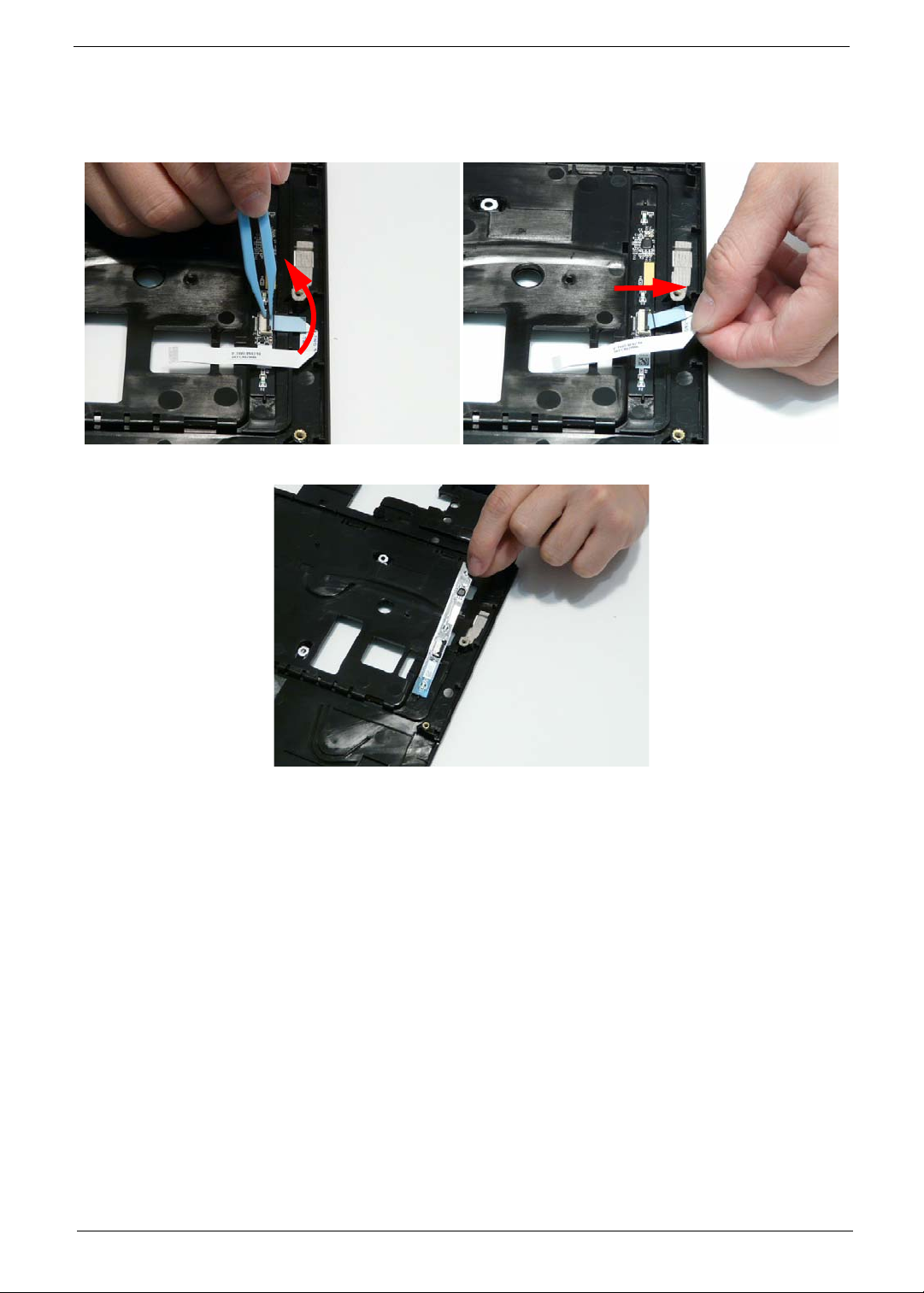
Removing the Launch Board
1. See “Removing the Upper Cover” on page 81.
2. Turn the Upper Cover over. Open the locking latch on the FFC and disconnect it from the Launch Board.
3. Remove the Launch Board from the Upper Cover
Chapter 3 85
Page 96

Removing the Volume Control Board
1. See “Removing the Upper Cover” on page 81.
2. Open the locking latch on the FFC and disconnect it from the Media Board.
3. Open the locking latch on the FFC and disconnect it from the Volume Control Board.
4. Remove the two screws securing the board to the Upper Cover.
Step Size Quantity Screw Ty pe
Volume Control
Board
86 Chapter 3
M2*3 2
Page 97

5. Lift the board clear of the Upper Cover.
Chapter 3 87
Page 98

Removing the Power Saving Board FFC
1. See “Removing the Upper Cover” on page 81.
2. Lift the protective covering and FFC away from the Upper Cover to detach the adhesive.
3. Continue lifting the FFC away from the Upper Cover as shown.
4. Remove the FFC from the Upper Cover.
88 Chapter 3
Page 99

Removing the Media Board
1. See “Removing the Upper Cover” on page 81.
2. Open the locking latch on the FFC and disconnect it from the Media Board.
3. Remove the FFC from the Upper Cover by peeling back the adhesive as shown.
4. Carefully pry up the edge of the Media Board as shown.
NOTE: The Media Board is secured in place with strong adhesive; ensure that the board is not deformed
during removal.
Chapter 3 89
Page 100

5. Lift the Media Board clear of the Upper Cover.
90 Chapter 3
