Page 1
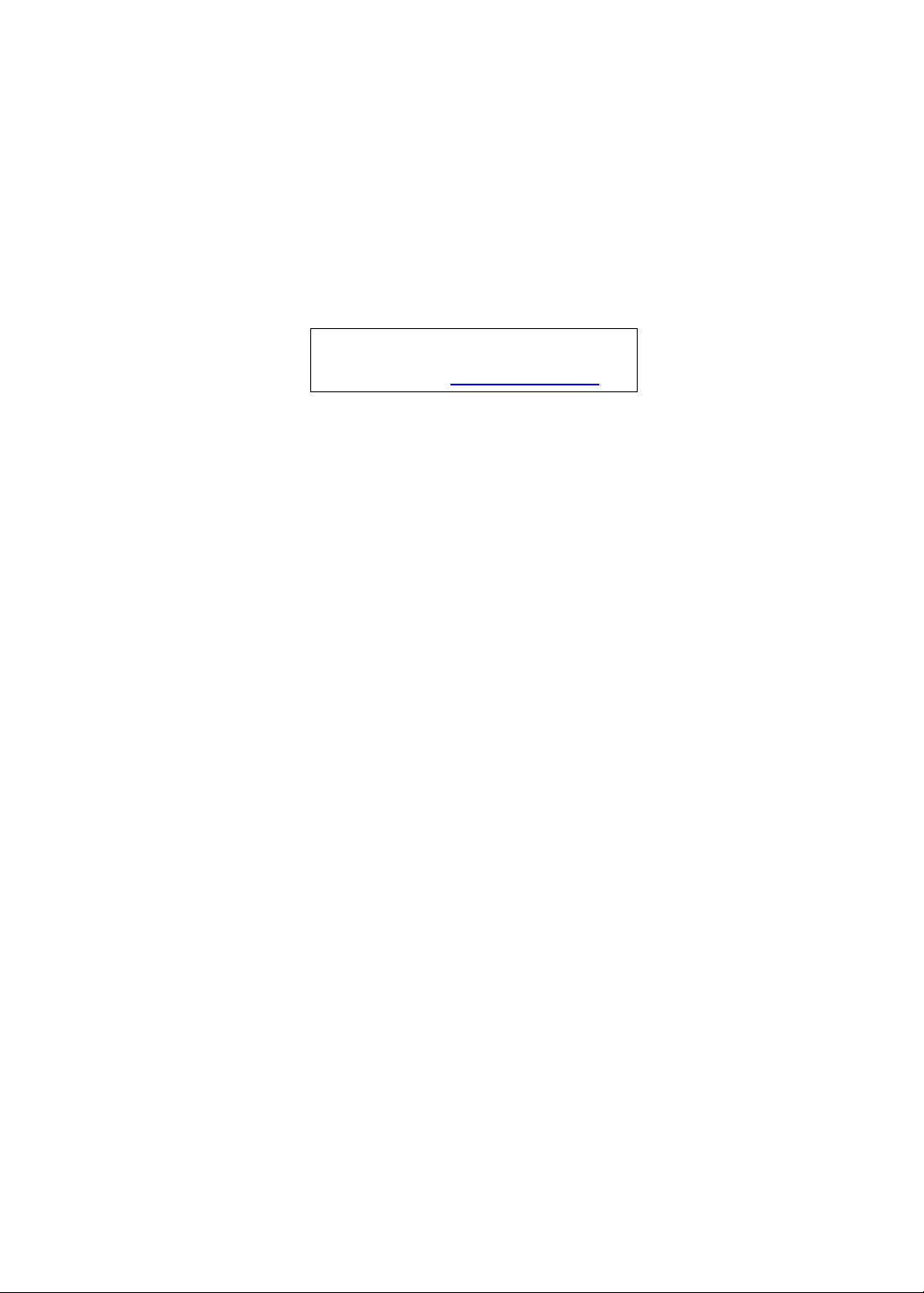
Aspire 5745 Series
Service Guide
Service guide files and updates are available
on the ACER/CSD web; for more information,
please refer to http://csd.acer.com.tw
PRINTED IN TAIWAN
Page 2
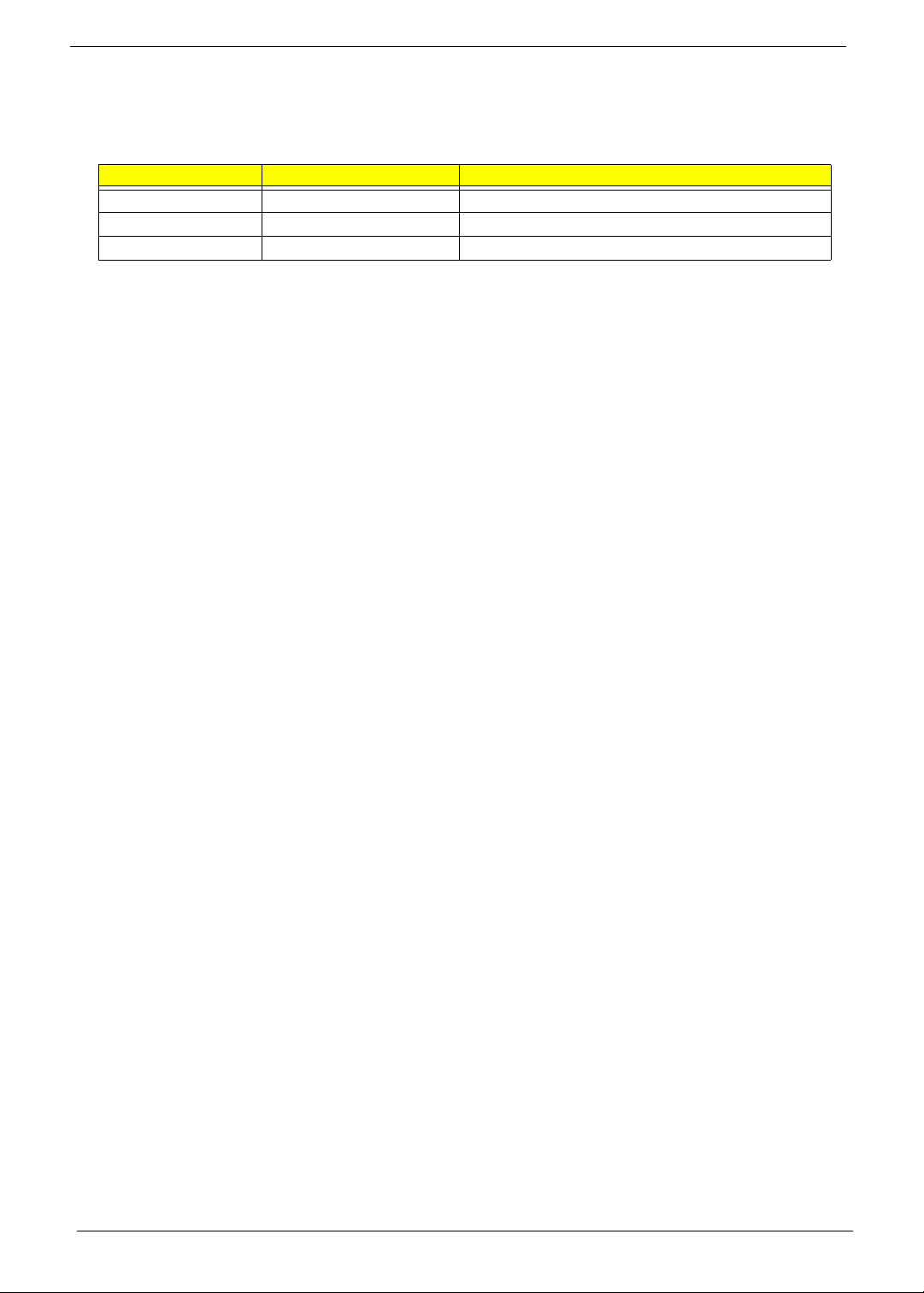
Revision History
Please refer to the table below for the updates made on this service guide.
Date Chapter Updates
II
Page 3
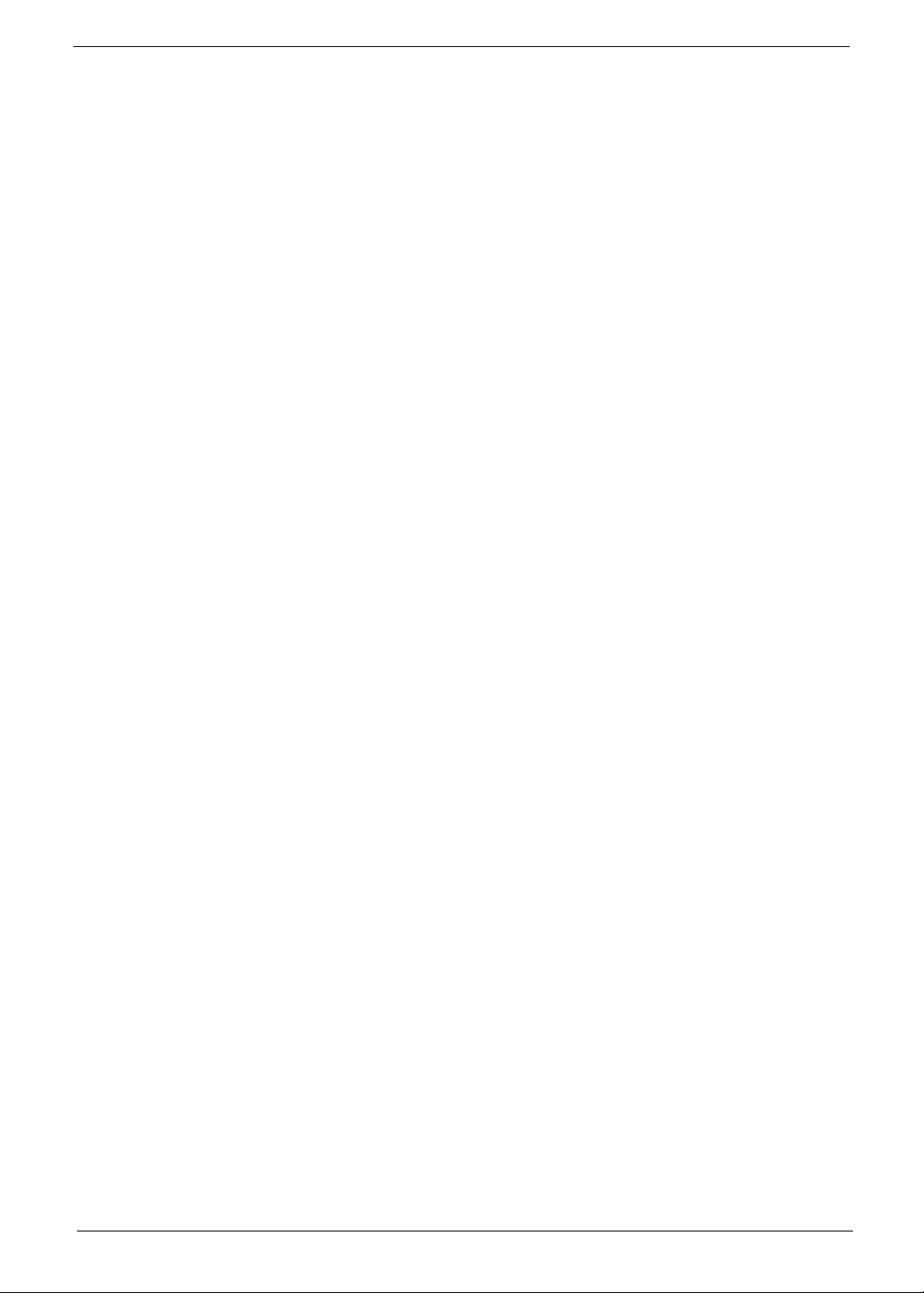
Copyright
Copyright © 2010 by Acer Incorporated. All rights reserved. No part of this publication may be reproduced,
transmitted, transcribed, stored in a retrieval system, or translated into any language or computer language, in
any form or by any means, electronic, mechanical, magnetic, optical, chemical, manual or otherwise, without
the prior written permission of Acer Incorporated.
Disclaimer
The information in this guide is subject to change without notice.
Acer Incorporated makes no representations or warranties, either expressed or implied, with respect to the
contents hereof and specifically disclaims any warranties of merchantability or fitness for any particular
purpose. Any Acer Incorporated software described in this manual is sold or licensed "as is". Should the
programs prove defective following their purchase, the buyer (and not Acer Incorporated, its distributor, or its
dealer) assumes the entire cost of all necessary servicing, repair, and any incidental or consequential
damages resulting from any defect in the software.
Acer is a registered trademark of Acer Corporation.
Intel is a registered trademark of Intel Corporation.
Other brand and product names are trademarks and/or registered trademarks of their respective holders.
III
Page 4
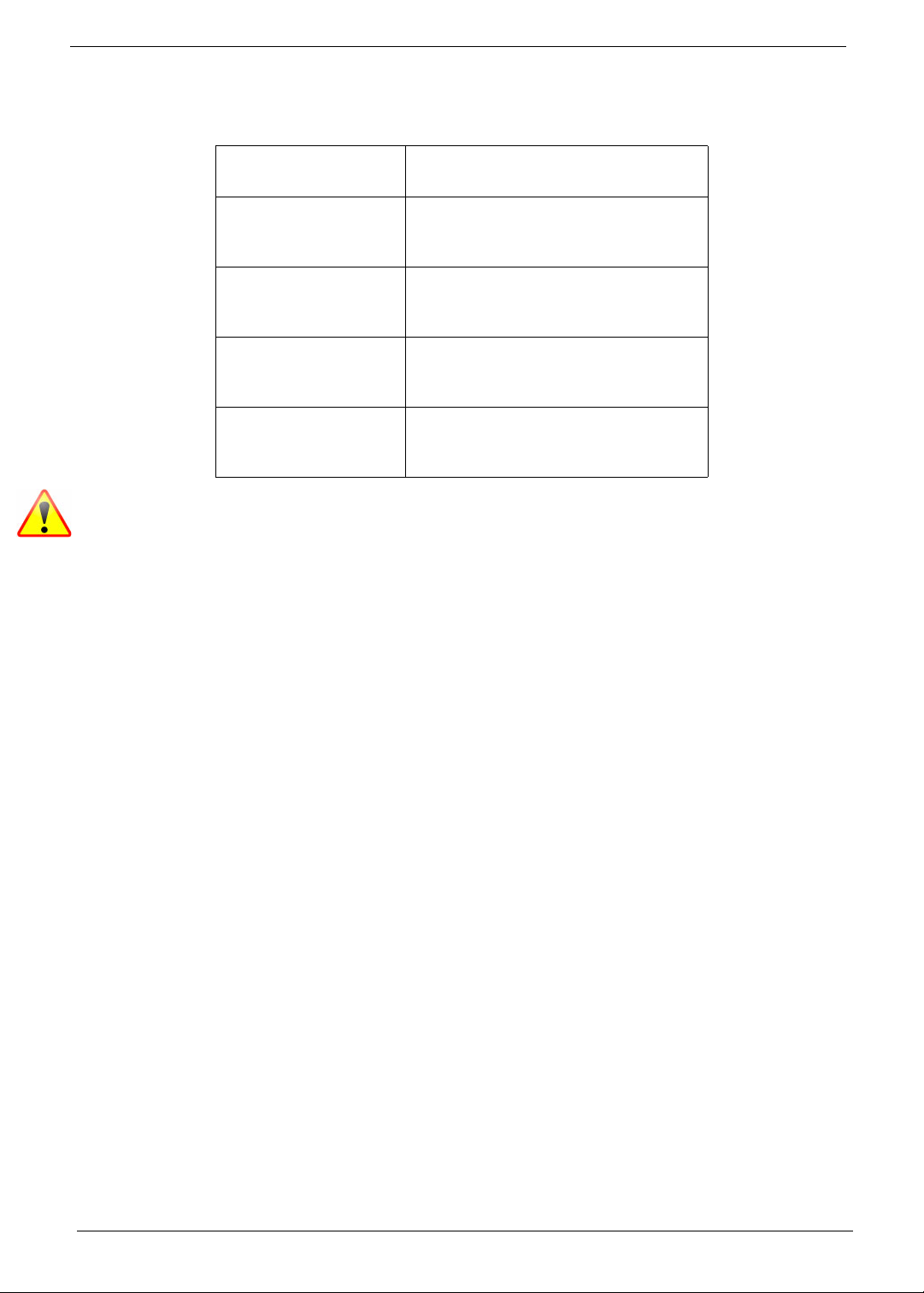
Conventions
The following conventions are used in this manual:
SCREEN MESSAGES Denotes actual messages that
appear on screen.
NOTE Gives bits and pieces of additional
information related to the current
topic.
WARNING Alerts you to any damage that might
result from doing or not doing
specific actions.
CAUTION Gives precautionary measures to
avoid possible hardware or software
problems.
IMPORTANT Reminds you to do specific actions
relevant to the accomplishment of
procedures.
NOTE: This symbol where placed in the Service Guide designates a compo nent tha t should
be recycled according to the local regulations.
IV
Page 5
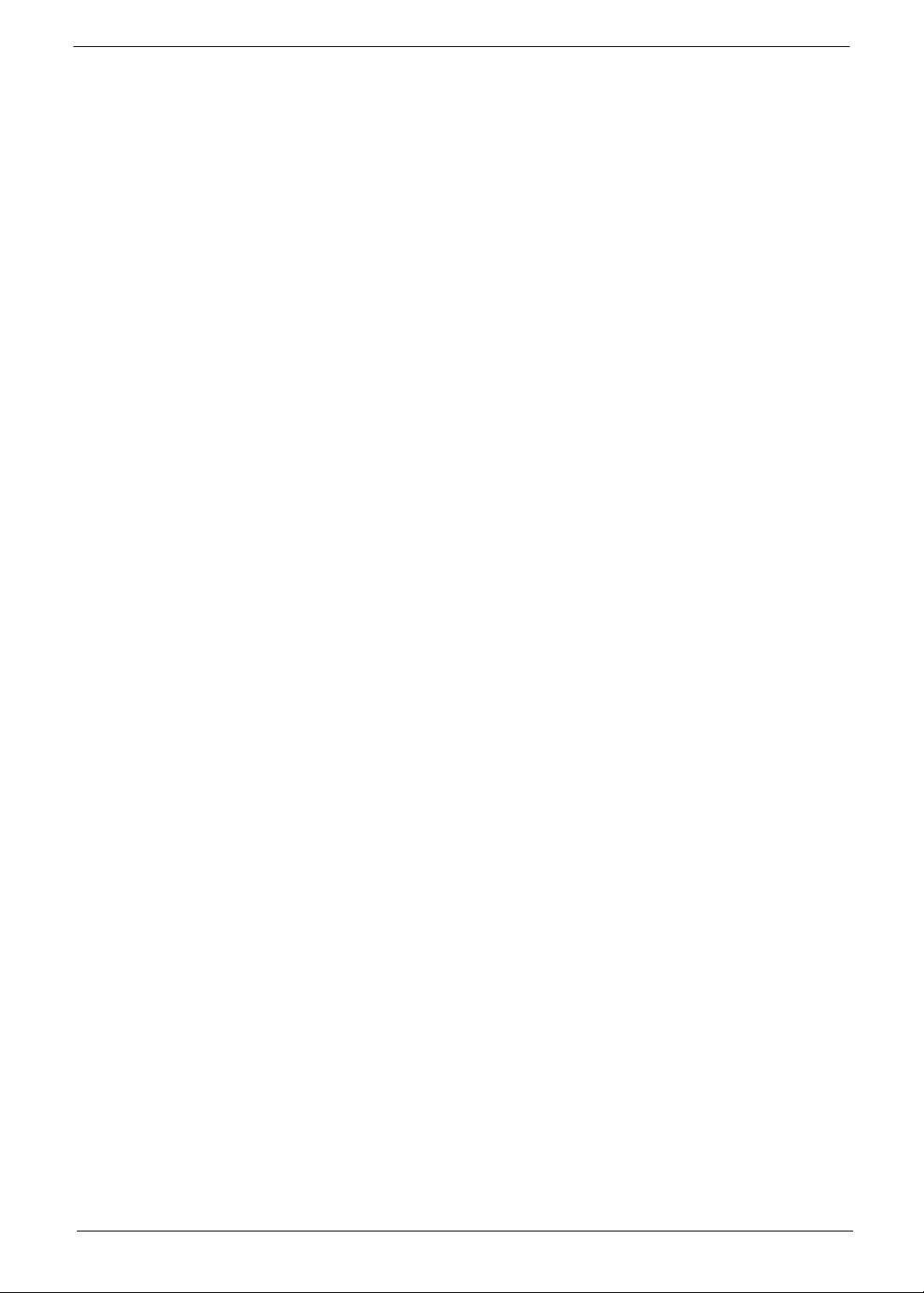
Preface
Before using this information and the product it supports, please read the following general information.
1. This Service Guide provides you with all technical information relating to the BASIC CONFIGURATION
decided for Acer's "global" product offering. To better fit local market requirements and enhance product
competitiveness, your regional office MAY have decided to extend the functionality of a machine (e.g.
add-on card, modem, or extra memory capability). These LOCALIZED FEATURES will NOT be covered
in this generic service guide. In such cases, please contact your regional offices or the responsible
personnel/channel to provide you with further technical details.
2. Please note WHEN ORDERING FRU PARTS, that you should check the most up-to-date information
available on your regional web or channel. If, for whatever reason, a part number change is made, it will
not be noted in the printed Service Guide. For ACER-AUTHORIZED SERVICE PROVIDERS, your Acer
office may have a DIFFERENT part number code to those given in the FRU list of this printed Service
Guide. You MUST use the list provided by your regional Acer office to order FRU parts for repair and
service of customer machines.
V
Page 6
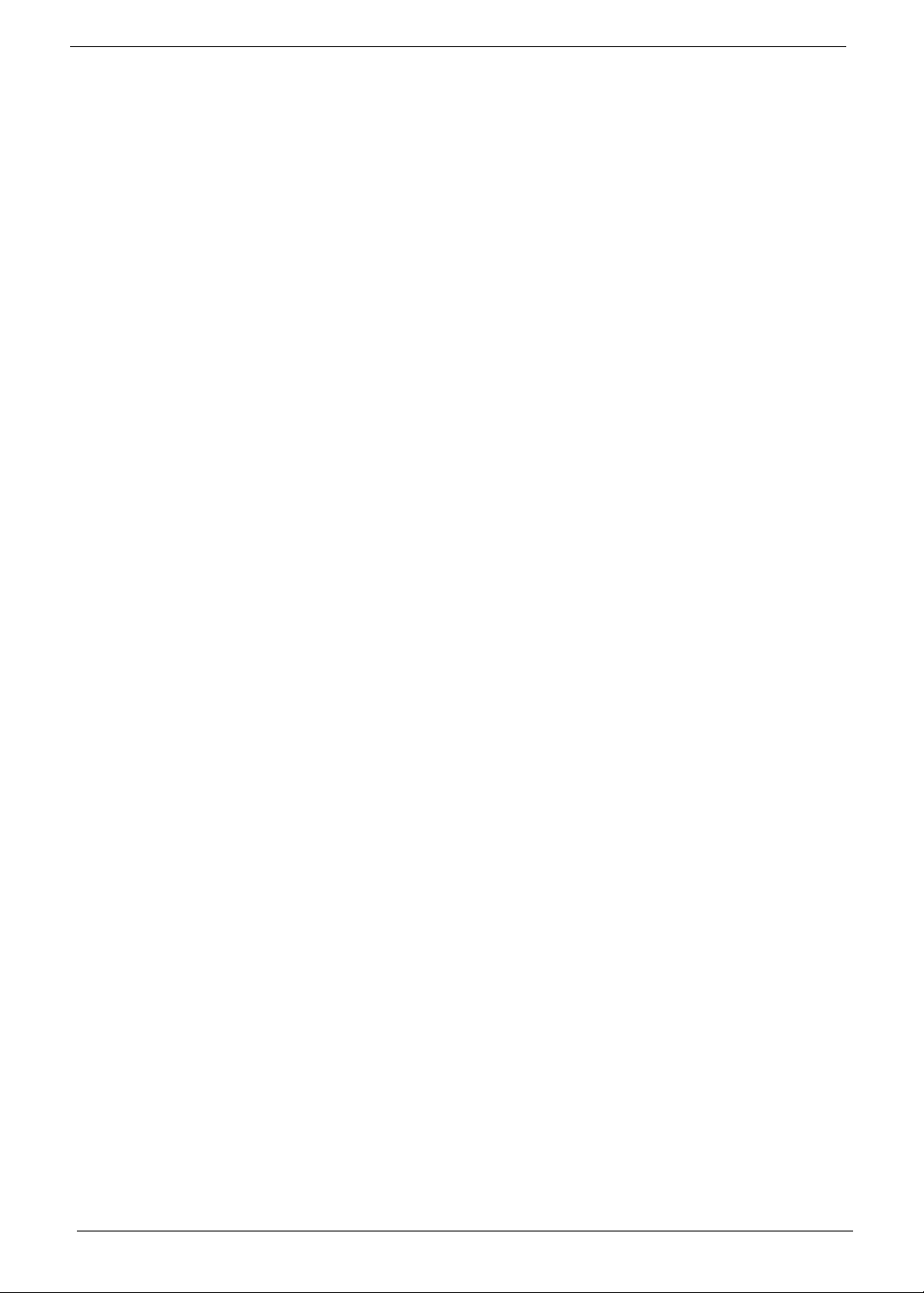
VI
Page 7
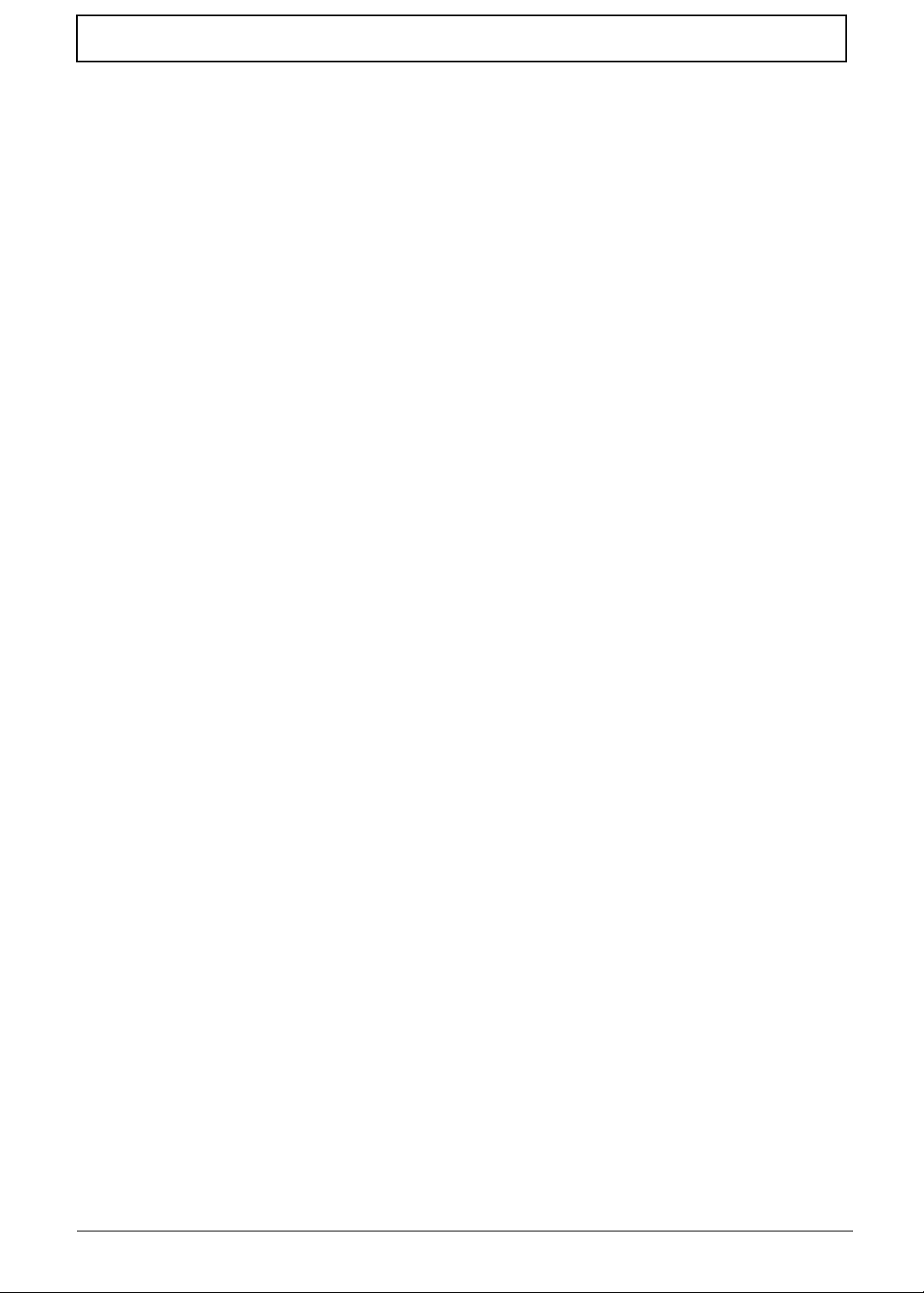
Table of Contents
System Specifications 1
Features . . . . . . . . . . . . . . . . . . . . . . . . . . . . . . . . . . . . . . . . . . . . . . . . . . . . . . . . . . . .1
System Block Diagram . . . . . . . . . . . . . . . . . . . . . . . . . . . . . . . . . . . . . . . . . . . . . . . . .5
Notebook Tour . . . . . . . . . . . . . . . . . . . . . . . . . . . . . . . . . . . . . . . . . . . . . . . . . . . . . . .6
Top View . . . . . . . . . . . . . . . . . . . . . . . . . . . . . . . . . . . . . . . . . . . . . . . . . . . . . . . .6
Closed Front View . . . . . . . . . . . . . . . . . . . . . . . . . . . . . . . . . . . . . . . . . . . . . . . . .7
Left View . . . . . . . . . . . . . . . . . . . . . . . . . . . . . . . . . . . . . . . . . . . . . . . . . . . . . . . .7
Right View . . . . . . . . . . . . . . . . . . . . . . . . . . . . . . . . . . . . . . . . . . . . . . . . . . . . . . .8
Base View . . . . . . . . . . . . . . . . . . . . . . . . . . . . . . . . . . . . . . . . . . . . . . . . . . . . . . .9
Indicators . . . . . . . . . . . . . . . . . . . . . . . . . . . . . . . . . . . . . . . . . . . . . . . . . . . . . . .9
TouchPad Basics . . . . . . . . . . . . . . . . . . . . . . . . . . . . . . . . . . . . . . . . . . . . . . . .10
Using the Keyboard . . . . . . . . . . . . . . . . . . . . . . . . . . . . . . . . . . . . . . . . . . . . . . . . . .11
Lock Keys and embedded numeric keypad . . . . . . . . . . . . . . . . . . . . . . . . . . . .11
Windows Keys . . . . . . . . . . . . . . . . . . . . . . . . . . . . . . . . . . . . . . . . . . . . . . . . . .12
Hot Keys . . . . . . . . . . . . . . . . . . . . . . . . . . . . . . . . . . . . . . . . . . . . . . . . . . . . . . .13
Special Keys . . . . . . . . . . . . . . . . . . . . . . . . . . . . . . . . . . . . . . . . . . . . . . . . . . . .14
Hardware Specifications and Configurations . . . . . . . . . . . . . . . . . . . . . . . . . . . . . . .15
System Utilities 23
BIOS Setup Utility . . . . . . . . . . . . . . . . . . . . . . . . . . . . . . . . . . . . . . . . . . . . . . . . . . . .23
Navigating the BIOS Utility . . . . . . . . . . . . . . . . . . . . . . . . . . . . . . . . . . . . . . . . .23
Information . . . . . . . . . . . . . . . . . . . . . . . . . . . . . . . . . . . . . . . . . . . . . . . . . . . . .24
Main . . . . . . . . . . . . . . . . . . . . . . . . . . . . . . . . . . . . . . . . . . . . . . . . . . . . . . . . . .25
Security . . . . . . . . . . . . . . . . . . . . . . . . . . . . . . . . . . . . . . . . . . . . . . . . . . . . . . . .26
Boot . . . . . . . . . . . . . . . . . . . . . . . . . . . . . . . . . . . . . . . . . . . . . . . . . . . . . . . . . . .29
Exit . . . . . . . . . . . . . . . . . . . . . . . . . . . . . . . . . . . . . . . . . . . . . . . . . . . . . . . . . . .30
BIOS Flash Utility . . . . . . . . . . . . . . . . . . . . . . . . . . . . . . . . . . . . . . . . . . . . . . . . . . . .31
DOS Flash Utility . . . . . . . . . . . . . . . . . . . . . . . . . . . . . . . . . . . . . . . . . . . . . . . . .32
WinFlash Utility . . . . . . . . . . . . . . . . . . . . . . . . . . . . . . . . . . . . . . . . . . . . . . . . . .33
Remove HDD/BIOS Password Utilities . . . . . . . . . . . . . . . . . . . . . . . . . . . . . . . . . . . .34
Removing BIOS Passwords: . . . . . . . . . . . . . . . . . . . . . . . . . . . . . . . . . . . . . . . .35
Miscellaneous Utilities . . . . . . . . . . . . . . . . . . . . . . . . . . . . . . . . . . . . . . . . . . . . .36
Machine Disassembly and Replacement 39
Disassembly Requirements . . . . . . . . . . . . . . . . . . . . . . . . . . . . . . . . . . . . . . . . . . . .39
Related Information . . . . . . . . . . . . . . . . . . . . . . . . . . . . . . . . . . . . . . . . . . . . . . .39
Replacement Requirements . . . . . . . . . . . . . . . . . . . . . . . . . . . . . . . . . . . . . . . .39
Pre-disassembly Instructions . . . . . . . . . . . . . . . . . . . . . . . . . . . . . . . . . . . . . . .40
Disassembly Process . . . . . . . . . . . . . . . . . . . . . . . . . . . . . . . . . . . . . . . . . . . . .41
External Module Disassembly Process . . . . . . . . . . . . . . . . . . . . . . . . . . . . . . . . . . .42
External Modules Disassembly Flowchart . . . . . . . . . . . . . . . . . . . . . . . . . . . . .42
Removing the Battery Pack . . . . . . . . . . . . . . . . . . . . . . . . . . . . . . . . . . . . . . . .43
Removing the Dummy Card . . . . . . . . . . . . . . . . . . . . . . . . . . . . . . . . . . . . . . . .44
Removing the Base Door . . . . . . . . . . . . . . . . . . . . . . . . . . . . . . . . . . . . . . . . . .45
Removing the Hard Disk Drive Module . . . . . . . . . . . . . . . . . . . . . . . . . . . . . . . .47
Removing the DIMM Module . . . . . . . . . . . . . . . . . . . . . . . . . . . . . . . . . . . . . . .49
Removing the WLAN Module . . . . . . . . . . . . . . . . . . . . . . . . . . . . . . . . . . . . . . .50
Removing the ODD Module . . . . . . . . . . . . . . . . . . . . . . . . . . . . . . . . . . . . . . . .52
Removing the RTC Battery . . . . . . . . . . . . . . . . . . . . . . . . . . . . . . . . . . . . . . . . .54
Main Unit Disassembly Process . . . . . . . . . . . . . . . . . . . . . . . . . . . . . . . . . . . . . . . . .55
Main Unit Disassembly Flowchart . . . . . . . . . . . . . . . . . . . . . . . . . . . . . . . . . . . .55
Removing the Keyboard . . . . . . . . . . . . . . . . . . . . . . . . . . . . . . . . . . . . . . . . . . .57
Removing the Upper Cover . . . . . . . . . . . . . . . . . . . . . . . . . . . . . . . . . . . . . . . .59
Removing the Switch Board . . . . . . . . . . . . . . . . . . . . . . . . . . . . . . . . . . . . . . . .63
VII
Page 8
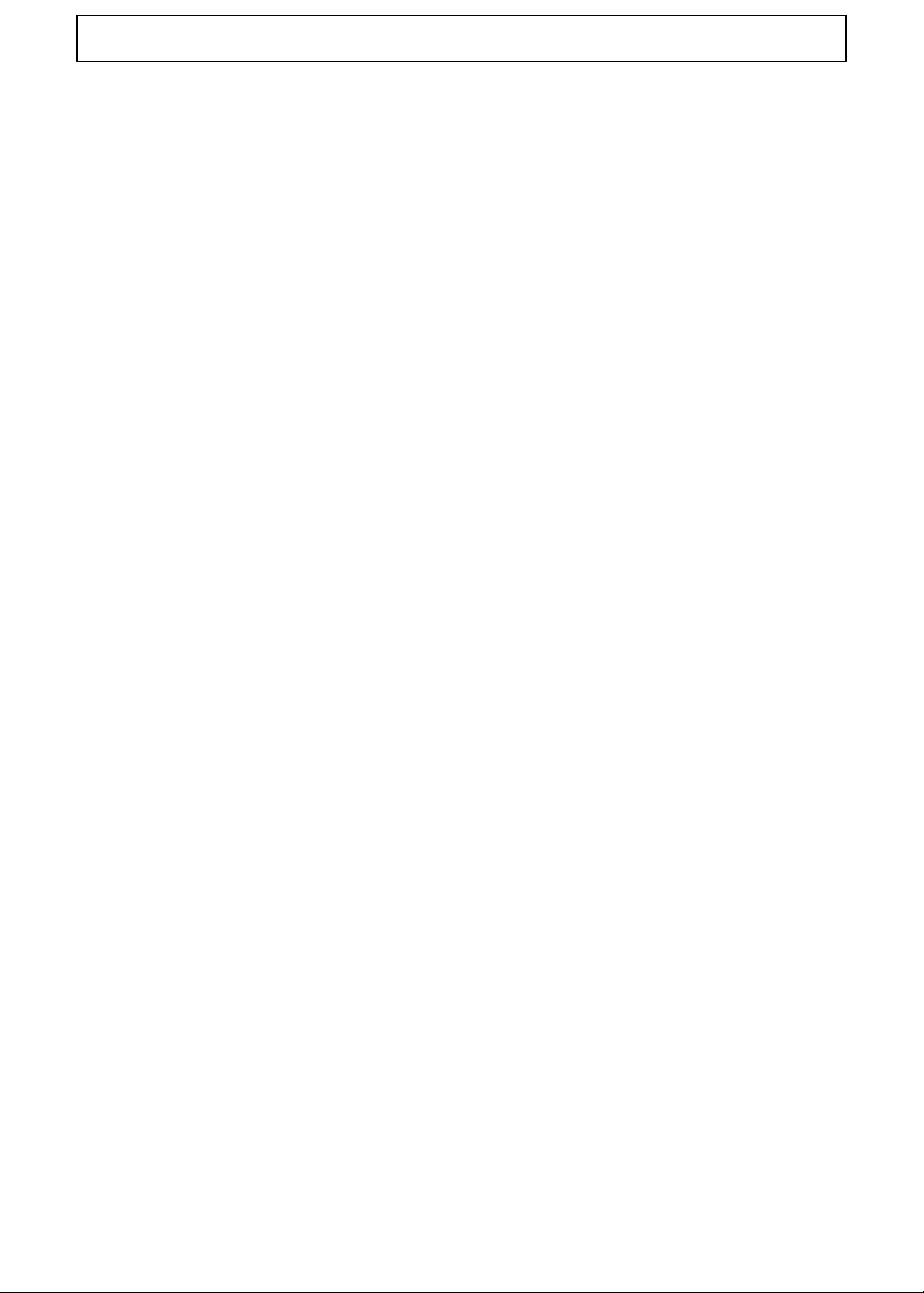
Table of Contents
Removing the Power Board . . . . . . . . . . . . . . . . . . . . . . . . . . . . . . . . . . . . . . . .65
Removing the LCD Module . . . . . . . . . . . . . . . . . . . . . . . . . . . . . . . . . . . . . . . . .67
Removing the I/O Board . . . . . . . . . . . . . . . . . . . . . . . . . . . . . . . . . . . . . . . . . . .70
Removing the Bluetooth Module . . . . . . . . . . . . . . . . . . . . . . . . . . . . . . . . . . . . .72
Removing the Mainboard . . . . . . . . . . . . . . . . . . . . . . . . . . . . . . . . . . . . . . . . . .74
Removing the Thermal Module . . . . . . . . . . . . . . . . . . . . . . . . . . . . . . . . . . . . . .76
Removing the CPU . . . . . . . . . . . . . . . . . . . . . . . . . . . . . . . . . . . . . . . . . . . . . . .77
Removing the PCH Thermal Unit . . . . . . . . . . . . . . . . . . . . . . . . . . . . . . . . . . . .78
Removing the Power Cable Assembly . . . . . . . . . . . . . . . . . . . . . . . . . . . . . . . .79
LCD Module Disassembly Process . . . . . . . . . . . . . . . . . . . . . . . . . . . . . . . . . . . . . .81
LCD Module Disassembly Flowchart . . . . . . . . . . . . . . . . . . . . . . . . . . . . . . . . .81
Removing the LCD Bezel . . . . . . . . . . . . . . . . . . . . . . . . . . . . . . . . . . . . . . . . . .83
Removing the Camera Board . . . . . . . . . . . . . . . . . . . . . . . . . . . . . . . . . . . . . . .85
Removing the LCD Panel . . . . . . . . . . . . . . . . . . . . . . . . . . . . . . . . . . . . . . . . . .86
Removing the Microphone Cable . . . . . . . . . . . . . . . . . . . . . . . . . . . . . . . . . . . .89
Removing the Antennas . . . . . . . . . . . . . . . . . . . . . . . . . . . . . . . . . . . . . . . . . . .90
LCD Reassembly Procedure . . . . . . . . . . . . . . . . . . . . . . . . . . . . . . . . . . . . . . . . . . .93
Replacing the Antennas . . . . . . . . . . . . . . . . . . . . . . . . . . . . . . . . . . . . . . . . . . .93
Replacing the Microphone . . . . . . . . . . . . . . . . . . . . . . . . . . . . . . . . . . . . . . . . .96
Replacing the LCD FPC Cable . . . . . . . . . . . . . . . . . . . . . . . . . . . . . . . . . . . . . .97
Replacing the LCD Panel . . . . . . . . . . . . . . . . . . . . . . . . . . . . . . . . . . . . . . . . . .98
Replacing the Camera Board . . . . . . . . . . . . . . . . . . . . . . . . . . . . . . . . . . . . . .100
Replacing the LCD Bezel . . . . . . . . . . . . . . . . . . . . . . . . . . . . . . . . . . . . . . . . .101
Main Unit Reassembly Process . . . . . . . . . . . . . . . . . . . . . . . . . . . . . . . . . . . . . . . .104
Replacing the Power Assembly . . . . . . . . . . . . . . . . . . . . . . . . . . . . . . . . . . . .104
Replacing the PCH Thermal Module . . . . . . . . . . . . . . . . . . . . . . . . . . . . . . . .106
Replacing the CPU . . . . . . . . . . . . . . . . . . . . . . . . . . . . . . . . . . . . . . . . . . . . . .106
Replacing the Thermal Module . . . . . . . . . . . . . . . . . . . . . . . . . . . . . . . . . . . . .108
Replacing the Main Board . . . . . . . . . . . . . . . . . . . . . . . . . . . . . . . . . . . . . . . . .109
Replacing the I/O Card . . . . . . . . . . . . . . . . . . . . . . . . . . . . . . . . . . . . . . . . . . .110
Replacing the Bluetooth Module . . . . . . . . . . . . . . . . . . . . . . . . . . . . . . . . . . . .112
Replacing the LCD Module . . . . . . . . . . . . . . . . . . . . . . . . . . . . . . . . . . . . . . . .114
Replacing the Power Board . . . . . . . . . . . . . . . . . . . . . . . . . . . . . . . . . . . . . . .117
Replacing the Switch Board . . . . . . . . . . . . . . . . . . . . . . . . . . . . . . . . . . . . . . .118
Replacing the Upper Cover . . . . . . . . . . . . . . . . . . . . . . . . . . . . . . . . . . . . . . . .119
Replacing the Keyboard . . . . . . . . . . . . . . . . . . . . . . . . . . . . . . . . . . . . . . . . . .123
Replacing the Wireless LAN Module . . . . . . . . . . . . . . . . . . . . . . . . . . . . . . . .124
Replacing the DIMM Module . . . . . . . . . . . . . . . . . . . . . . . . . . . . . . . . . . . . . . .126
Replacing the Hard Disk Drive . . . . . . . . . . . . . . . . . . . . . . . . . . . . . . . . . . . . .127
Replacing the RTC Battery . . . . . . . . . . . . . . . . . . . . . . . . . . . . . . . . . . . . . . . .129
Replacing the ODD Module . . . . . . . . . . . . . . . . . . . . . . . . . . . . . . . . . . . . . . .130
Replacing the Base Door . . . . . . . . . . . . . . . . . . . . . . . . . . . . . . . . . . . . . . . . .132
Replacing the Battery . . . . . . . . . . . . . . . . . . . . . . . . . . . . . . . . . . . . . . . . . . . .133
Replace the Dummy Card . . . . . . . . . . . . . . . . . . . . . . . . . . . . . . . . . . . . . . . . .134
Troubleshooting 135
Common Problems . . . . . . . . . . . . . . . . . . . . . . . . . . . . . . . . . . . . . . . . . . . . . . . . . .135
Power On Issue . . . . . . . . . . . . . . . . . . . . . . . . . . . . . . . . . . . . . . . . . . . . . . . .136
No Display Issue . . . . . . . . . . . . . . . . . . . . . . . . . . . . . . . . . . . . . . . . . . . . . . . .137
Random Loss of BIOS Settings . . . . . . . . . . . . . . . . . . . . . . . . . . . . . . . . . . . .138
LCD Failure . . . . . . . . . . . . . . . . . . . . . . . . . . . . . . . . . . . . . . . . . . . . . . . . . . . .139
Built-In Keyboard Failure . . . . . . . . . . . . . . . . . . . . . . . . . . . . . . . . . . . . . . . . .140
TouchPad Failure . . . . . . . . . . . . . . . . . . . . . . . . . . . . . . . . . . . . . . . . . . . . . . .141
Internal Speaker Failure . . . . . . . . . . . . . . . . . . . . . . . . . . . . . . . . . . . . . . . . . .142
Internal Microphone Failure . . . . . . . . . . . . . . . . . . . . . . . . . . . . . . . . . . . . . . .143
VIII
Page 9
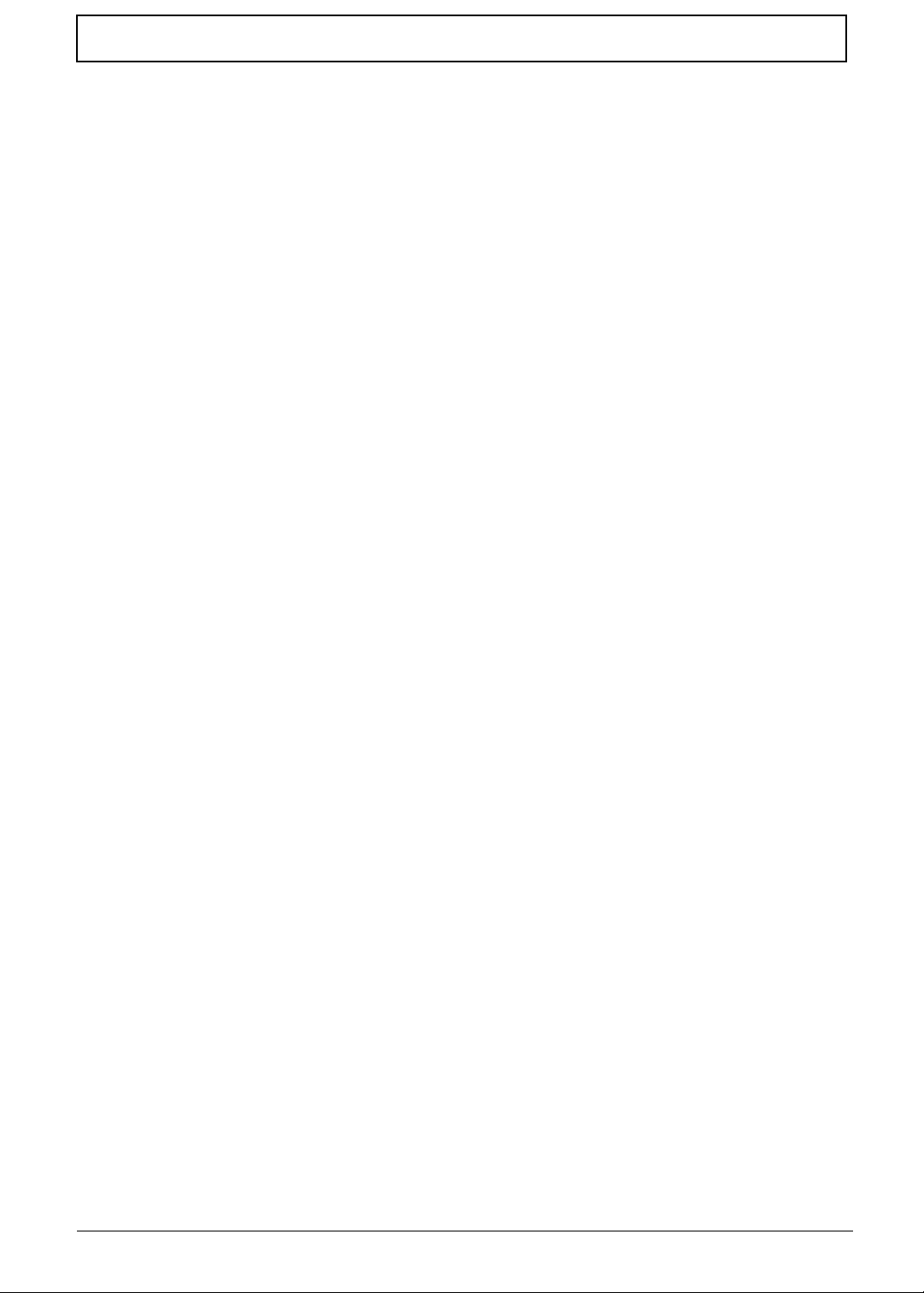
Table of Contents
HDD Not Operating Correctly . . . . . . . . . . . . . . . . . . . . . . . . . . . . . . . . . . . . . .144
USB Failure (Right up/down side) . . . . . . . . . . . . . . . . . . . . . . . . . . . . . . . . . . .145
Other Failures . . . . . . . . . . . . . . . . . . . . . . . . . . . . . . . . . . . . . . . . . . . . . . . . . .145
Intermittent Problems . . . . . . . . . . . . . . . . . . . . . . . . . . . . . . . . . . . . . . . . . . . . . . . .146
Undetermined Problems . . . . . . . . . . . . . . . . . . . . . . . . . . . . . . . . . . . . . . . . . . . . . .146
POST Code Reference Tables . . . . . . . . . . . . . . . . . . . . . . . . . . . . . . . . . . . . . . . . .147
Jumper and Connector Locations 153
Mainboard Top View . . . . . . . . . . . . . . . . . . . . . . . . . . . . . . . . . . . . . . . . . . . . .153
Mainboard Bottom View . . . . . . . . . . . . . . . . . . . . . . . . . . . . . . . . . . . . . . . . . .154
DIMM Socket Population Rules . . . . . . . . . . . . . . . . . . . . . . . . . . . . . . . . . . . . . . . .155
BIOS Recovery . . . . . . . . . . . . . . . . . . . . . . . . . . . . . . . . . . . . . . . . . . . . . . . . . . . . .156
BIOS Recovery by Crisis Disk . . . . . . . . . . . . . . . . . . . . . . . . . . . . . . . . . . . . .156
FRU (Field Replaceable Unit) List 157
Exploded Diagrams . . . . . . . . . . . . . . . . . . . . . . . . . . . . . . . . . . . . . . . . . . . . . . . . .158
Main Assembly . . . . . . . . . . . . . . . . . . . . . . . . . . . . . . . . . . . . . . . . . . . . . . . . .158
LCD Assembly . . . . . . . . . . . . . . . . . . . . . . . . . . . . . . . . . . . . . . . . . . . . . . . . .160
FRU List . . . . . . . . . . . . . . . . . . . . . . . . . . . . . . . . . . . . . . . . . . . . . . . . . . . . . .161
Screw List . . . . . . . . . . . . . . . . . . . . . . . . . . . . . . . . . . . . . . . . . . . . . . . . . . . . .168
Model Definition and Configuration 169
Test Compatible Components 215
Online Support Information 219
IX
Page 10
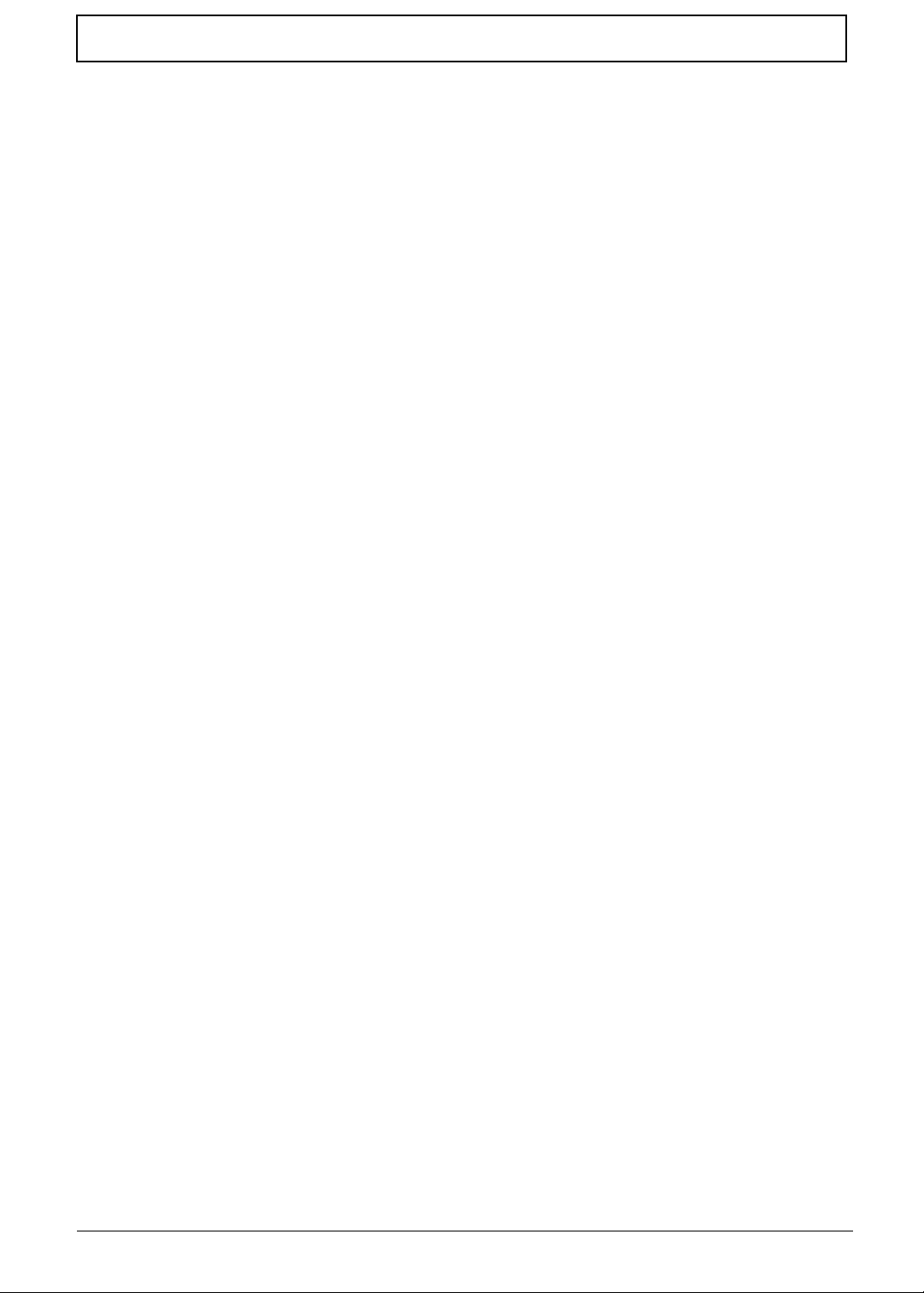
Table of Contents
X
Page 11
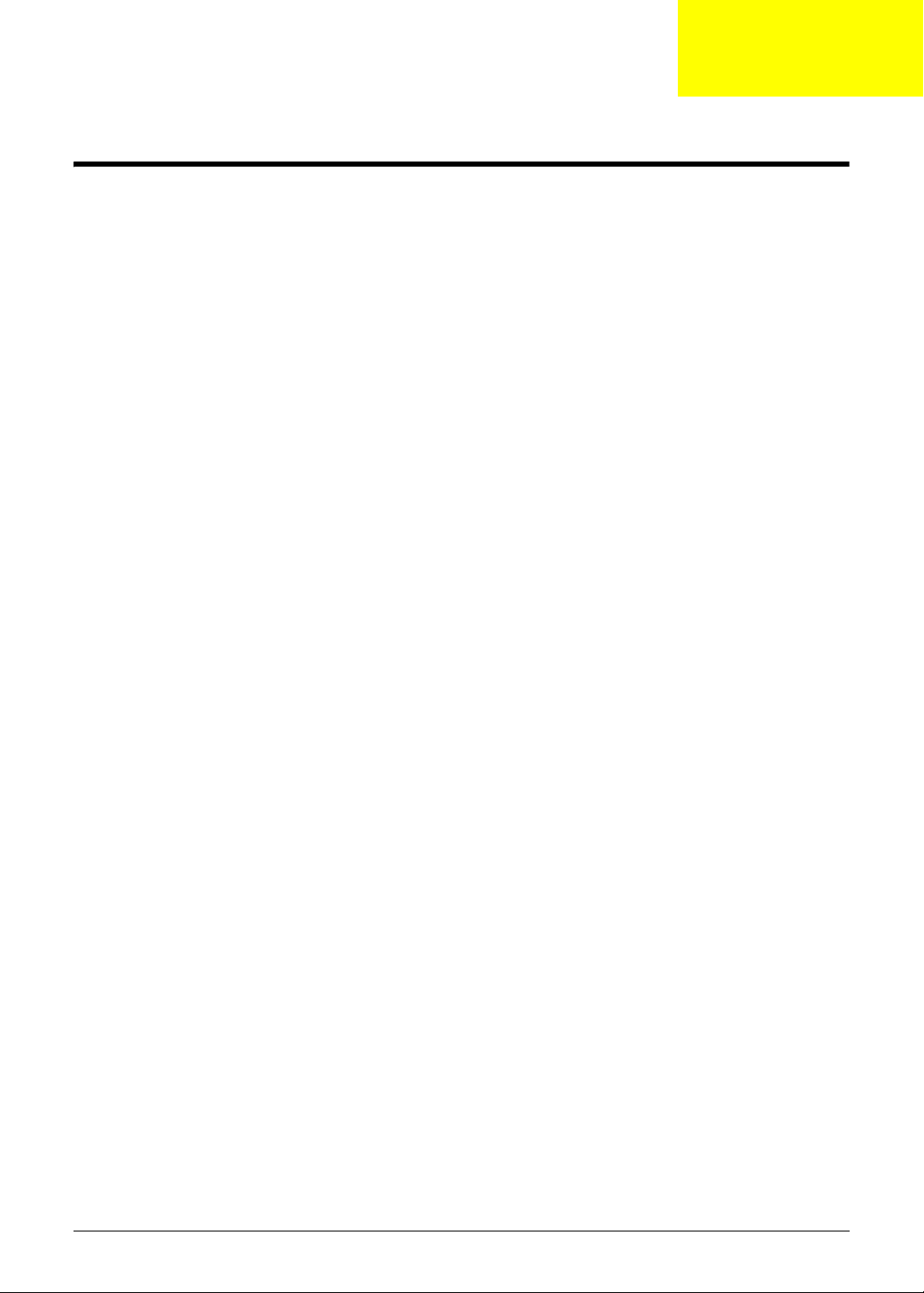
System Specifications
Features
Below is a brief summary of the computer’s many features:
Operating System
• Genuine Windows® 7 Home Basic 64-bi t
• Genuine Windows® 7 Home Premium 64-bit
Platform
• Intel® Core™ i7-620M processor (4 MB L3 cache, 2.66 GHz with Turbo Boost up to 3.33 GHz,
DDR3 1066 MHz, 35 W), supporting Intel® 64 architecture, Intel® Smart Cache
• Intel® Core i5-430M/i5-520M/i5-540M processor (3 MB L3 cache, 2.26/2.40/2.53 GHz with Turbo
Boost up to 2.53/2.93/3.06 GHz, DDR3 1066 MHz, 35 W), supporting Intel® 64 architecture, Intel®
Smart Cache
• Intel® Core i3-330M/i3-350M processor (3 MB L3 cache, 2.13/2.26 GHz, DDR3 1066 MHz, 35 W),
supporting Intel® 64 architecture, Intel® Smart Cache
Chapter 1
System Memory
• Dual-channel DDR3 SDRAM support:
• Up to 16 GB of DDR3 1066 MHz memory, using four soDIMM modules (for 64-bit OS)
Display
• 15" HD 1366 x 768 pixel resolution, high-brightness (200-nit) Acer CineCrystal™ LED-backlit TFT
LCD, supporting simultaneous multi-window viewing via Acer GridVista™
• Mercury free, environment friendly
• 16:9 aspect ratio
• Super-slim design
Graphics
• Intel® HD Graphics with 128 MB of dedicated system memory, supporting Microsoft® DirectX® 10
• Dual independent display support
• 16.7 million colors
• External resolution / refresh rates:
• VGA port up to 2560 x 1600: 60 Hz
• HDMI™ port up to 1920 x 1200: 60 Hz
• MPEG-2/DVD decodingWMV9 VC-1 and H.264 (AVC) decoding
• HDMI™ (High-Definition Multimedia Interface) with HDCP (High-bandwidth Digital Content
Protection) support
Chapter 1 1
Page 12
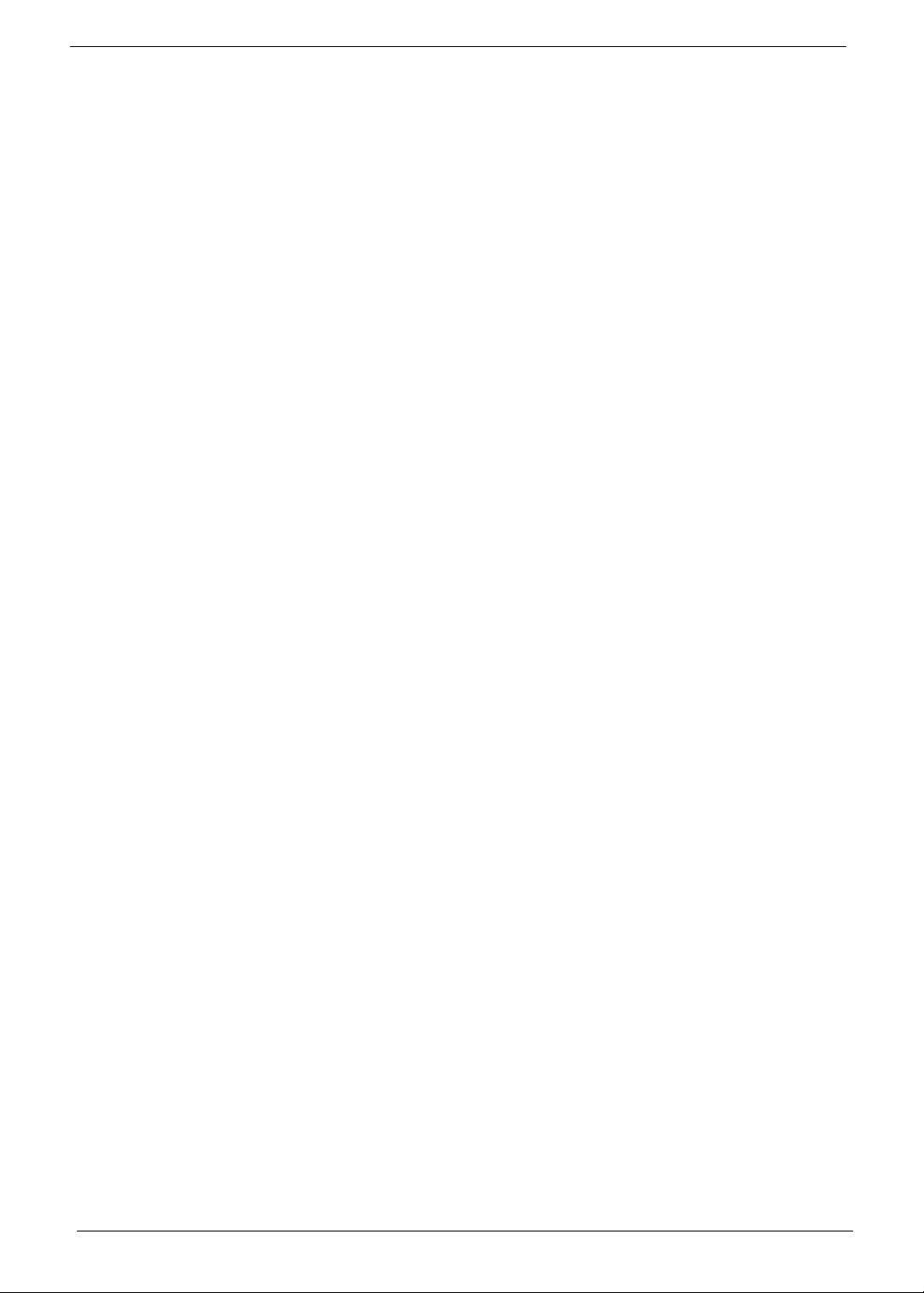
Storage subsystem
• 160/250/320/500/640 GB or larger hard disk drive
• Multi-in-1 card reader, supporting Secure Digital™ (SD), MultiMediaCard (MMC), Memory Stick®
(MS), Memory Stick PRO™ (MS PRO), xD-Picture Card™ (xD)
Audio subsystem
• Optimized 3rd Generation Dolby® Home Theater®6 audio enhancement, featuring Dolby® Digital
Live, Dolby® Pro Logic® IIx, Dolby® Headphone, Dolby® Natural Bass, Dolby® Sound Space
Expander, Dolby® Inverse Filtering, Dolby® High Frequency Enhancer technologies
• High-definition audio support
• S/PDIF (Sony/Philips Digital Interface) support for digital speakers
• MS-Sound compatible
• Built-in microphone
Optical Media Drive
• 8X DVD-Super Multi double-layer drive:
• Read: 24X CD-ROM, 24X CD-R, 24X CD-RW, 8X DVD-ROM, 8X DVD-R, 8X DVD+R, 6X
DVD-ROM DL, 6X DVD-R DL, 6X DVD+R DL, 6X DVD-RW, 6X DVD+RW, 5X DVD-RAM
• Write: 24X CD-R, 16X CD-RW, 8X DVD-R, 8X DVD+R, 4X DVD-R DL, 4X DVD+R DL, 6X
DVD-RW, 8X DVD+RW, 5X DVD-RAM
Communication
• Acer Video Conference, featuring:
• Acer Crystal Eye high-def webcam with 1280 x 1024 resolution
•WLAN:
• Acer InviLink™ Nplify™ 802.11 b/g/n Wi-Fi CERTIFIED™
• Acer InviLink™ 802.11b/g Wi-Fi CERTIFIED™
• WPAN:Bluetooth® 2.1+EDR
• WWAN: UMTS/HSPA at 850/900/1900/2100 MHz and quad-band GSM/GPRS/EDGE(850/900/
1800/1900 MHz), upgradeable to 7.2 Mb/s HSDPA and 5.7 Mb/s HSUPA, supporting receiver
diversity and equalizing at 2100 MHz
• LAN: Gigabit Ethernet, Wake-on-LAN ready
Privacy control
• BIOS user, supervisor, HDD passwords,
• Kensington lock slot
Dimensions and Weight
• 379 (W) x 250 (D) x 21.7/29.8 (H) mm (14.96 X 9.84 X 0.83/1.18 inches)
• 2.42 kg (5.40 lbs.) with 6-cell battery
Power Adapter and Battery
• ACPI 3.0 CPU power management standard: supports Stand-by and Hibernation power-saving
modes
2 Chapter 1
Page 13
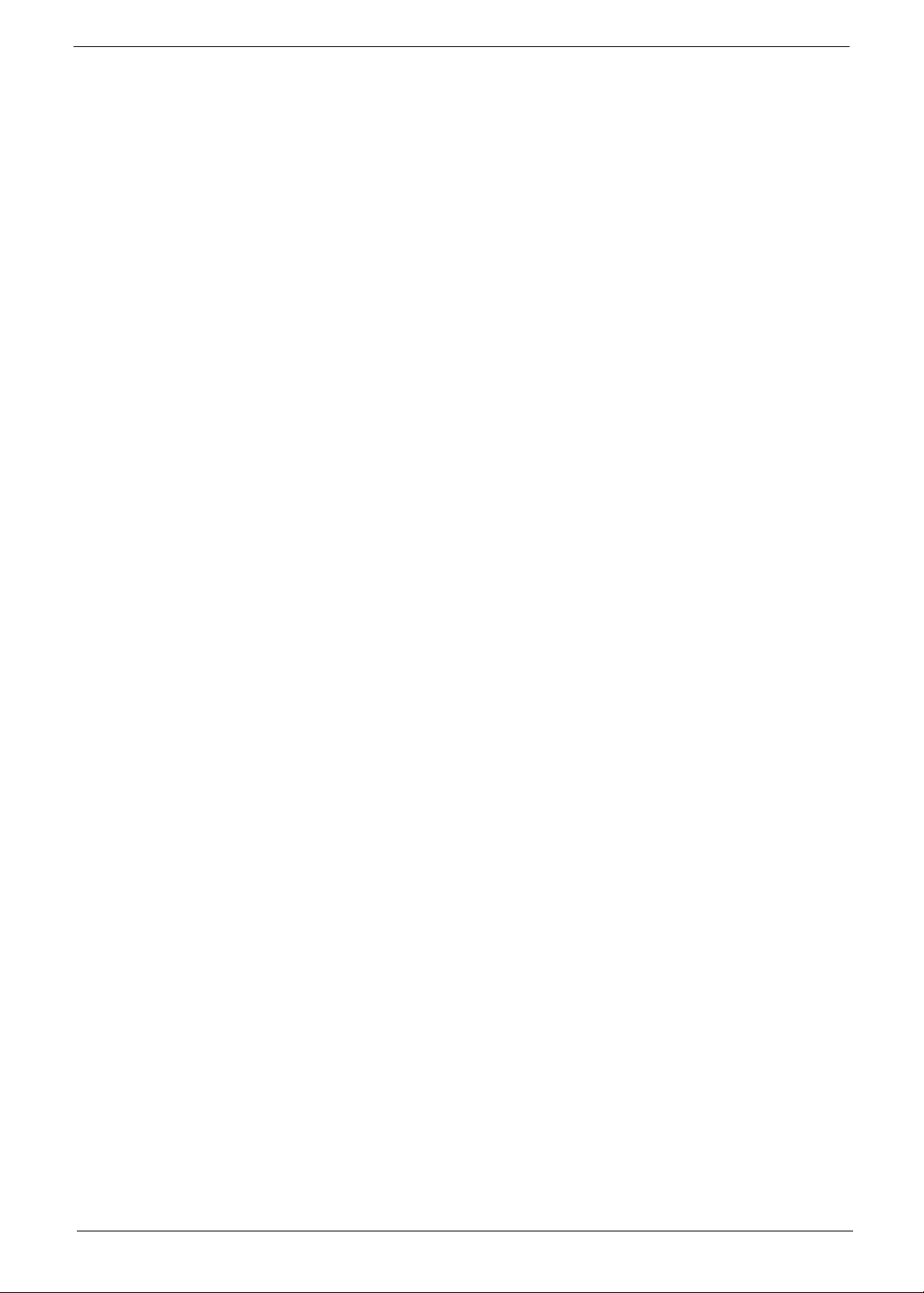
• Acer PowerSmart 3-pin 65 W AC adapter
• 95 (W) x 50 (D) x 25.4 (H) mm (3.74 x 1.96 x 1 inches)
• 216 g (0.47 lbs)13 with 180 cm DC cable
• 66.6 W 6000 mAh 6-cell Li-ion standard battery pack
• Estimated battery life: Up to 8 hours
• ENERGY STAR®
Special Keys and Controls
• 103-/104-/107-key keyboard, with inverted "T" cursor layout
• 10 function keys, four cursor keys, two Windows® keys, hotkey controls, independent standard
numeric keypad, international language support
• Media control keys (printed on keyboard): play/pause, stop, previous, next
• Multi-gesture touchpad, supporting two-finger scroll, pinch, rotate, flip
I/O Ports
• Multi-in-1 card reader (SD™, MMC, MS, MS PRO, xD)
• Four USB 2.0 ports
• HDMI™ port with HDCP support
• External display (VGA) port
• Headphone/speaker/line-out jack with S/PDIF support
• Microphone-in jack
• Ethernet (RJ-45) port
• DC-in jack for AC adapter
Software
• Productivity
• Security
• Acer Backup Manager
• Acer ePower Management
• Acer eRecovery Management
• Microsoft® Office Trial (Service Pack 2)
• Microsoft® Works SE 9
• Microsoft® Works 9
• Microsoft® Works 8.5
• Adobe® Flash® Player 10
• Adobe® Reader® 9.1
•eSobi™
• Google™ Setup
• Google Toolbar™
• Norton™ Online Backup
• Acer Arcade™ Deluxe
• Acer InstantOn Arcade
Chapter 1 3
Page 14
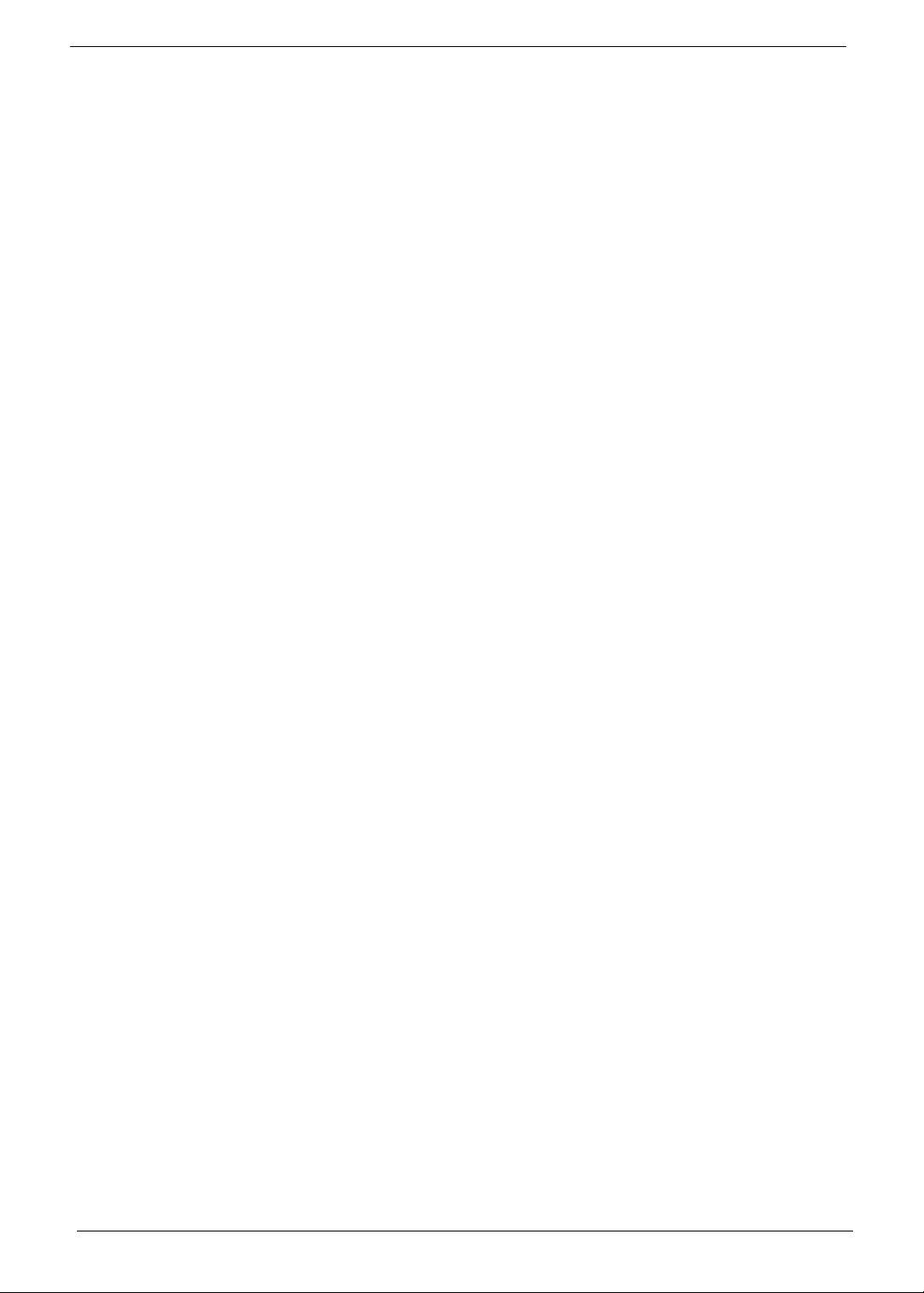
• McAfee® Internet Security Suite 2009 Trial
• McAfee® Virus Definitions
• MyWinLocker®
• Multimedia
• Cyberlink® PowerDVD™
• NTI Media Maker™
•Gaming
• Oberon GameZone Acer Edition
• WildTangent® Acer Edition
• Communication and ISP
• Acer Video Conference Manager
• Microsoft® Silverlight™
• Windows Live™ Essentials - Wave 3.2 (Mail, Photo Gallery, Live™ Messenger, Movie Maker ,
Writer)
• Utilities and tools
• Acer Accessory Store
• Acer Assist
• Acer Identity Card
• Acer Registration
• Acer Updater
• eBay® shortcut 2009
• Netflix shortcut
Optional Items
• 1 GB / 2 GB / 4 GB DDR3 1066 MHz soDIMM module
• 6-cell Li-ion battery pack
• 9-cell Li-ion battery pack
• 3-pin 65W AC adapter
• External USB floppy disk drive
• External USB Lite+LSI modem
Warranty
• One-year International Travelers Warranty (ITW)
Environment
• Temperature:
• Operating: 5°C to 35°C
• Non-operating: -20°C to 65°C
• Humidity (non-condensing):
• Operating: 20% to 80%
• Non-operating: 20% to 80%
NOTE: The specifications listed above are for reference only. The exact configuration of the PC depends on
the model purchased.
4 Chapter 1
Page 15
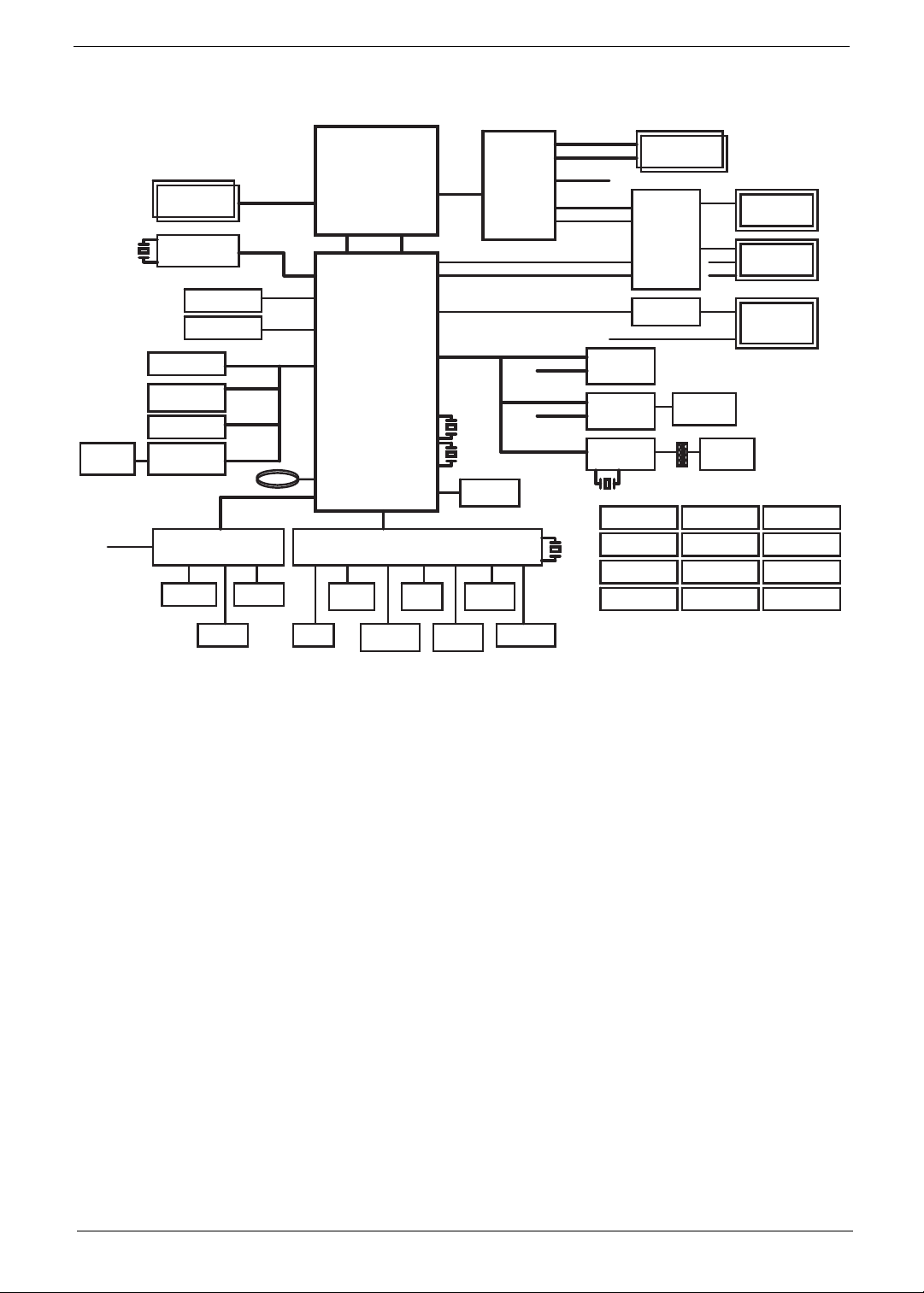
System Block Diagram
Cardreader
X'TAL
14.318MHz
Int. MIC
DDRIII-SODIMM1
DDRIII-SODIMM2
SLG8LV595
CLOCK
GENERATOR
SATA - HDD
SATA - ODD
USB Port
USB/B Con.
(USB Port x3)
Bluetooth Con.
AU6437-GBL
Cardreader control
ALC271X-GRR
AUDIO CODEC
MIC JACK
HP/SPDIF
Dual Channel DDR III
800/1066 MHZ
USB-1
USB-3/9/11
USB-4
USB-12
BATTERY
Azalia
Speaker
SATA 0
SATA 1
K/B Con.
CLK
SATA
USB
RTC
IHDA
Power
Board Con.
Arrandale
rPGA 989
FDI
Ibex Peak-M
PCH
LPC
NPCE781
EC
W25X16VSS1G
SPI FLASH
GFXIMC
DMI
DMI
(x4
)
DMIFDI
Display
PCI-E x1
SPI
LPC
SW/B Touch Pad
EM-6781-T3
HALL SENSOR
PCI-E x16
INT_CRT
INT_LVDS
INT_HDMI
X'TAL
32.768KHz
X'TAL 25MHz
SPI ROM
Madison-Pro
Park
ATI-GPU
Board Con.
Fan Driver
(PWM Type)
PCIE-6
USB-13
PCIE-2
USB-10
PCIE-1
Channel A
Channel C
EXT_HDMI
EXT_CRT
EXT_LVDS
X'TAL
32.768KHz
MINI CARD
WLAN
MINI CARD
3G
AR8151
GIGA LAN
ISL88731A
Batery Charger
RT8206B
3V/5V
ISL62882
CPU core
UP6111AQDD
+1.1V_VTT
64MB/128MB x 8
TS3DV421
SN74CBT3257 x3
LVDS/CRT
SWITCH
PS8101
LS
X'TAL
25MHz
USB-8
Int. MIC
EXT_HDMI
SIM Card FFC
Conn
RJ45
UP6111AQDD
+1.05V
RT8207A
+1.5V_SUS
MAX8792ETD+T
+VGPU_CORE
ISL62872
+VGPU_IO
CRT Con.
LVDS/CCD/MIC
Con.
HDMI Con.
ISL62881HRZ-T
+VGFX_AXG
TPS54418RTE x2
+1.8V/+1V
Discharger
Thermal Protection
Chapter 1 5
Page 16
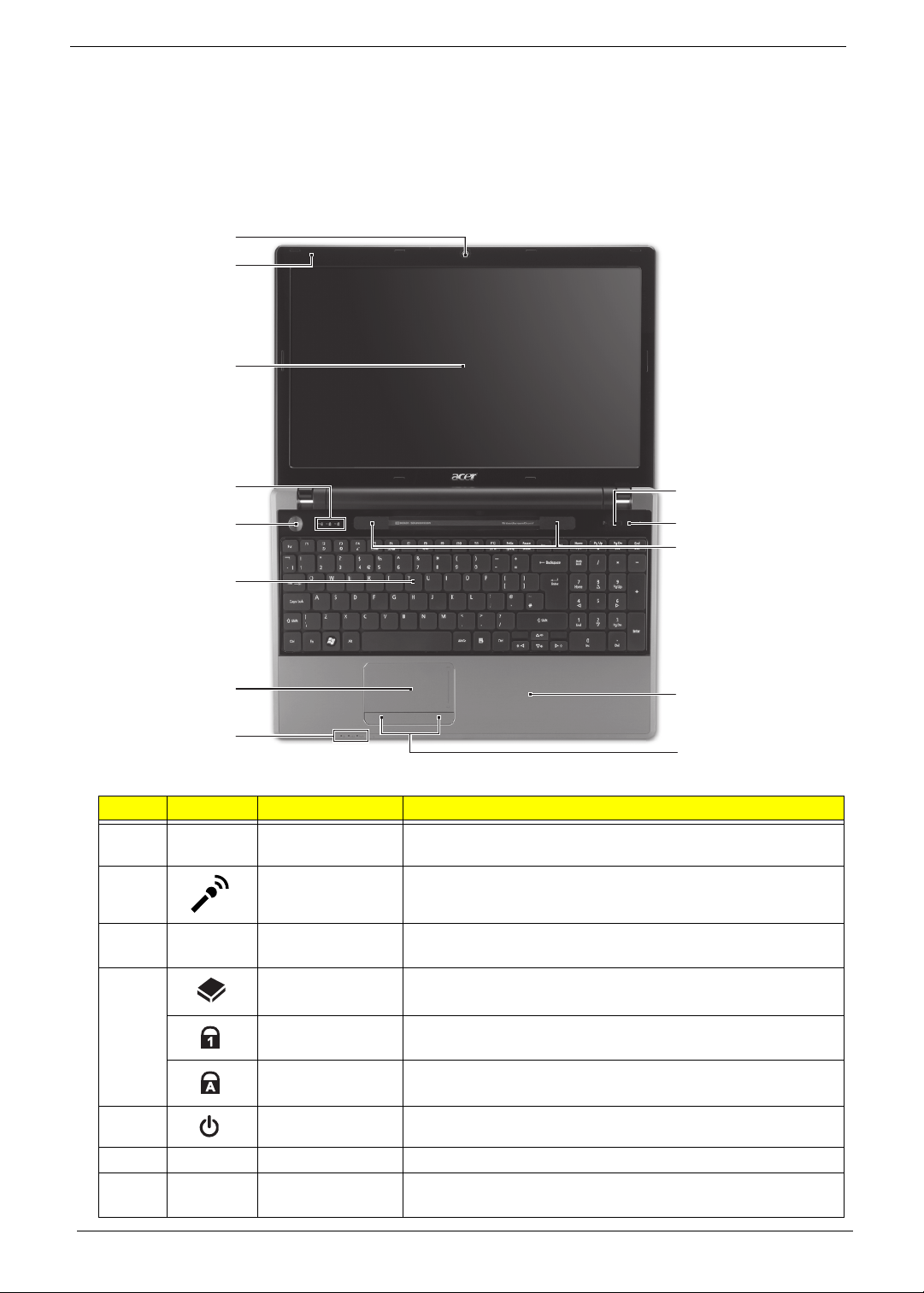
Notebook Tour
This section provides an overview of the features and functions of the notebook.
Top View
1
2
3
4
5
13
12
11
6
7
10
8
9
# Icon Item Description
1 Acer Crystal Eye
webcam
2 Microphone Internal microphone for recording sound.
3 Display screen Also called Liquid-Crystal Display (LCD), displays computer
4 HDD indicator Indicates when the HDD is active.
Web camera for video communication. (only for certain
models)
output (configuration may vary by model).
Num Lock
indicator
Caps Lock
indicator
5 Power button/ Turns the computer on and off.
6 Keyboard For entering data into your computer
7 Touchpad Touch-sensitive pointing device which functions like a
6 Chapter 1
Lights up when the Num Lock is activated.
Lights up when the Caps Lock is a c ti va te d.
computer mouse.
Page 17
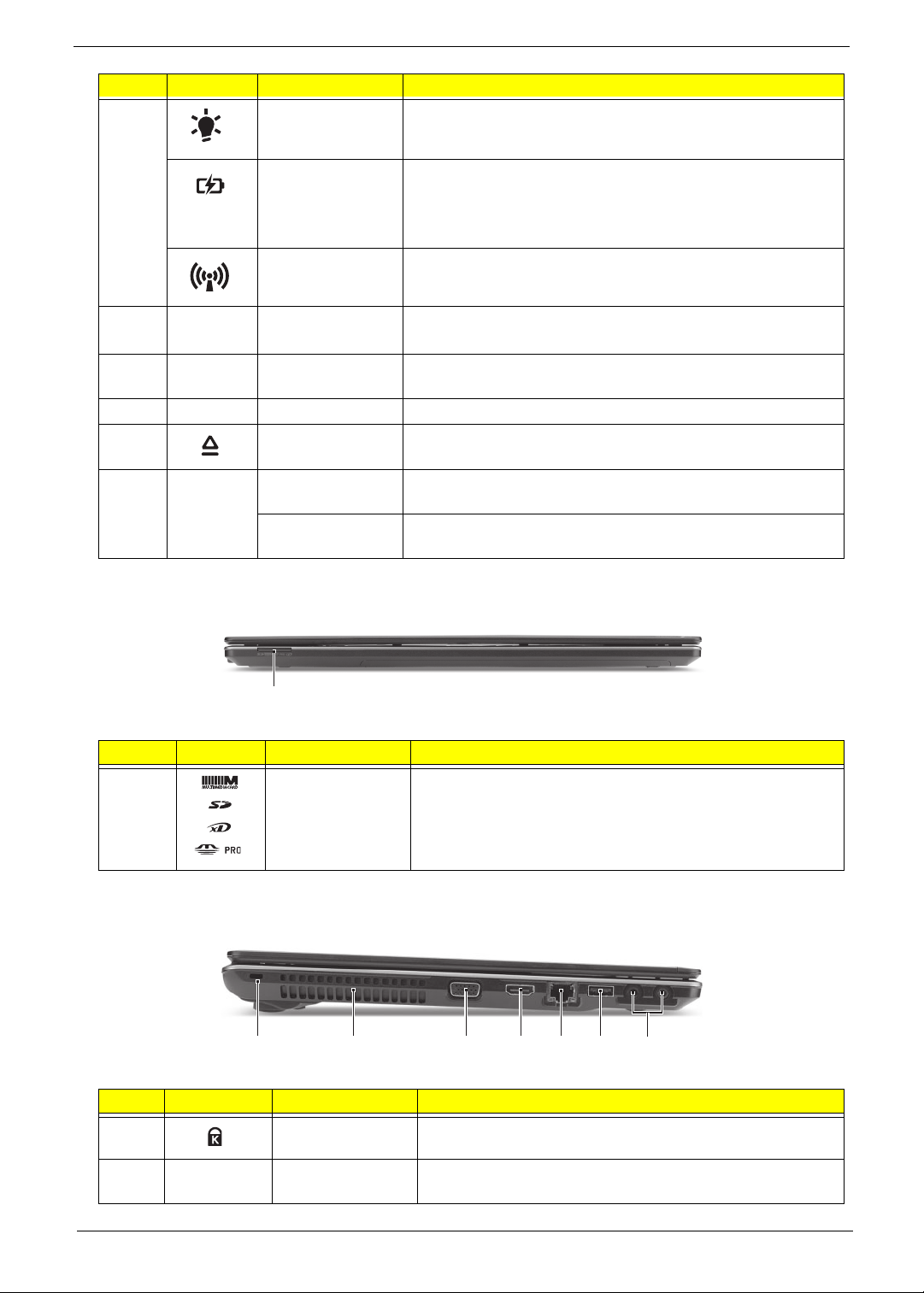
# Icon Item Description
8 Power Indicates the computer’s power status.
Battery Indicates the computer’s battery status.
1. Charging: The light shows amber when the light is
charging.
2. Fully charged: the light shows blue when in AC mode.
Communication
indicator
Indicates the computer’s wireless connectivity status.
9 Click buttons
(left, and right)
10 Palmrest Comfortable support area for your hand when using the
11 Speakers Left and right speakers deliver stereo audio output.
12 Optical drive
eject button
13
P
Programmable
key
PowerSmart key Puts your computer into power-saving mode. (only for certain
The left and right buttons function like the left and right mouse
buttons.
computer.
Ejects the optical disk from the drive.
User-programmable. (only for certain models)
models)
Closed Front View
1
# Icon Item Description
1 Multi-in-1 card
reader
Accepts Secure Digital (SD), MultiMediaCard (MMC),
Memory Stick (MS), Memory Stick PRO (MS PRO), xDPicture Card (xD).
Note: Push to remove/install the card. Only one card can
operate at any given time.
Left View
2134567
# Icon Item Description
1
2
Chapter 1 7
Kensington lock
slot
Ventilation slots Enable the computer to stay cool, even after prolonged
Connects to a Kensington-compatible computer security
lock.
use.
Page 18
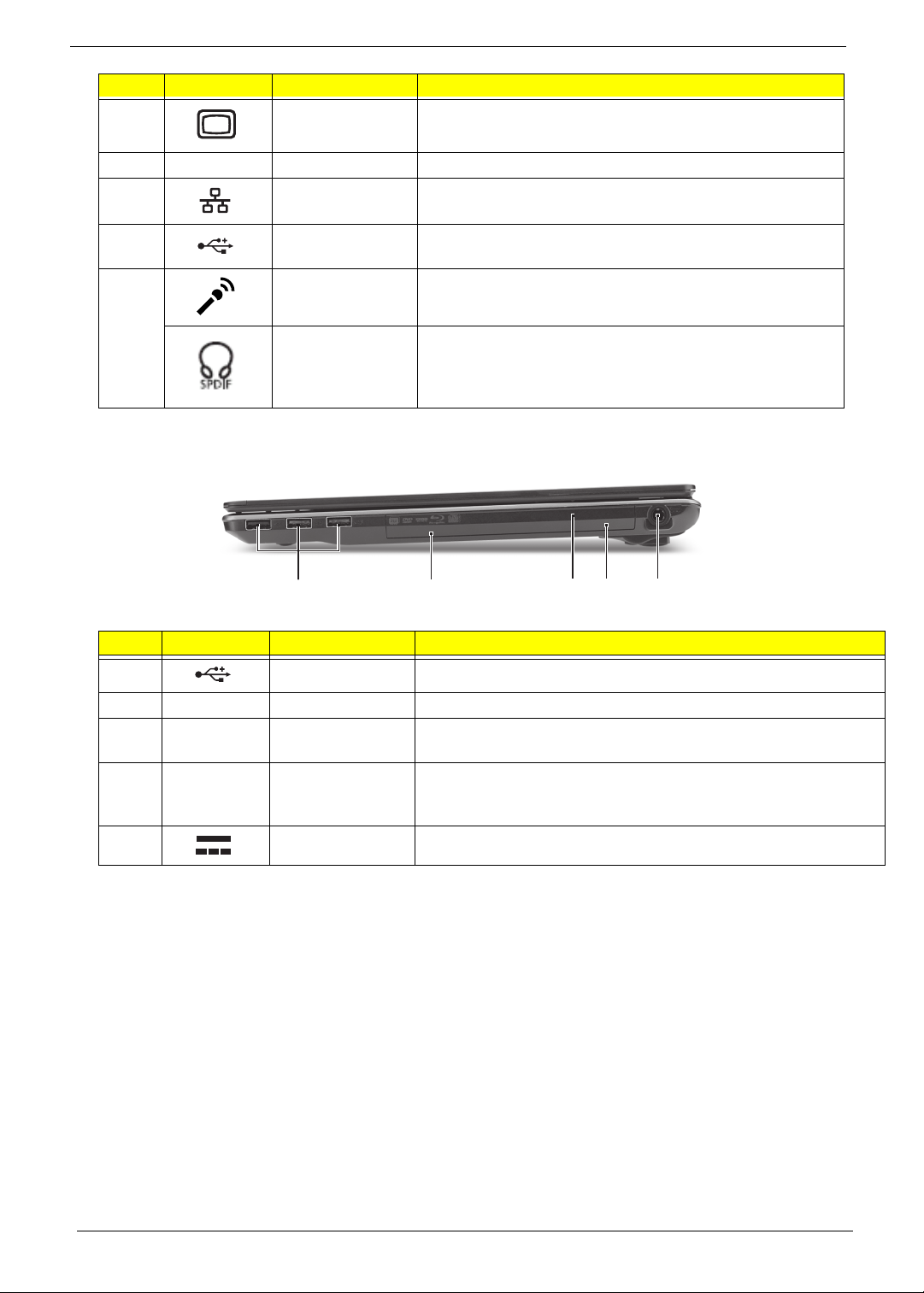
# Icon Item Description
3
4 HDMI HDMI port Supports high definition digital video connections.
5
6
7 Microphone jack Accepts inputs from external microphones.
External display
(VGA) port
Ethernet RJ-45)
port
USB 2.0 port Connects to USB 2.0 devices (e.g., USB mouse, USB
Connects to a display device (e.g. external, LCD monitor,
LCD projector).
Connects to an Ethernet 10/100/1000-based network.
camera).
Headphones/
speaker/line-out
jack with S/PDIF
support.
Connects to audio line-out devices (e.g., speakers,
headphones).
Right View
21345
# Icon Item Description
1
2 Optical drive Internal optical drive; accepts CDs or DVDs.
3
4
5
USB 2.0 port Connects to USB 2.0 devices (e.g., USB mouse, USB camera).
Optical disk
access indicator
Emergency eject
hole
DC-in jack Connects to an AC adapter.
Lights up when the optical drive is active.
Ejects the optical drive tray when the computer is turned off.Note:
Insert a paper clip to the emergency eject hole to eject the optical
drive tray when the computer is off.
8 Chapter 1
Page 19
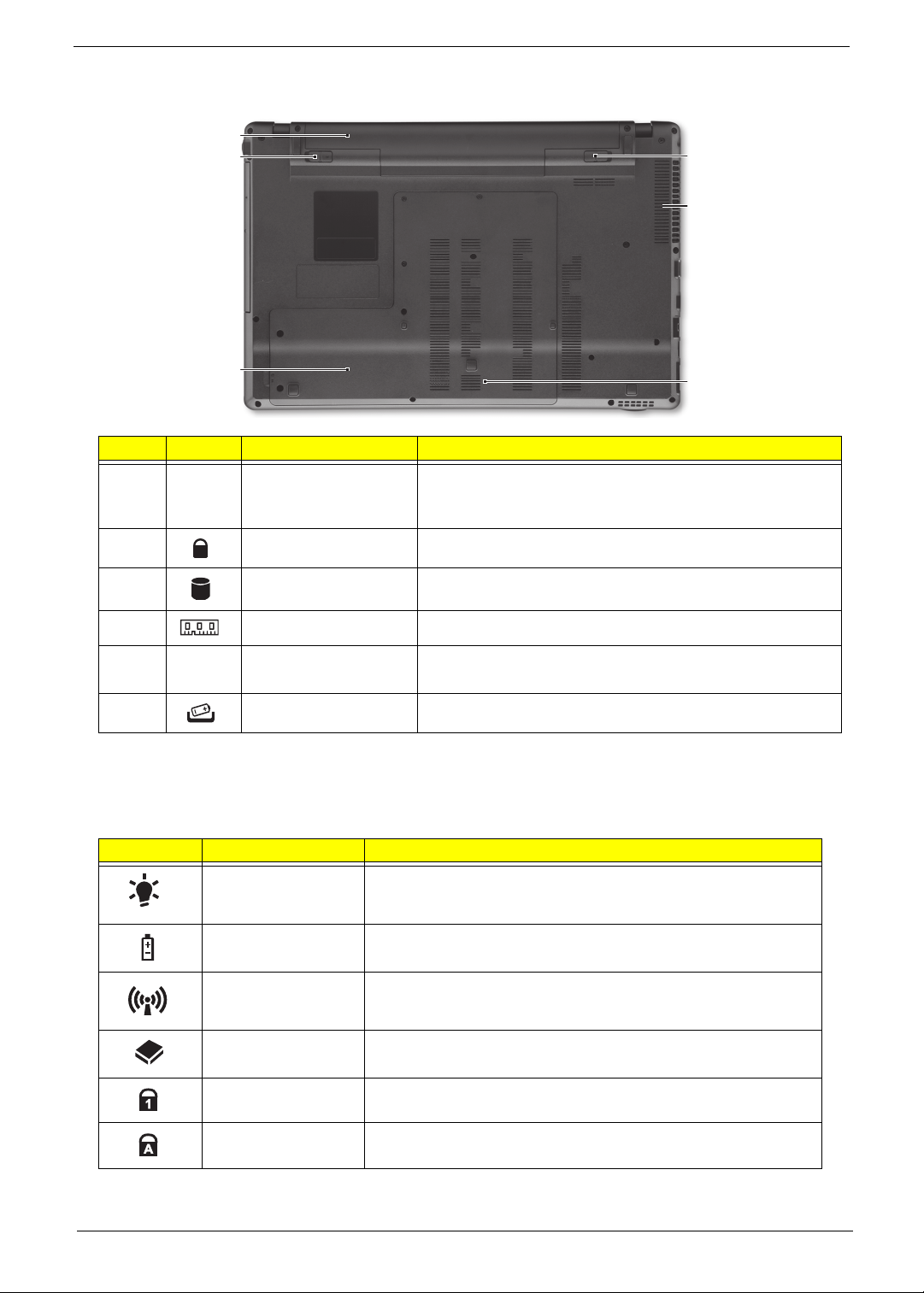
Base View
1
2
6
5
3
# Icon Item Description
Battery bay Houses the computer’s battery pack.
1
2
3
4
5
6
Battery lock Locks the battery in position
Hard disk bay Ho uses the computer’s hard disk (secured with screws)
Memory compartment Houses the computer’s main memory.
Ventilation slots and
cooling fan
Battery release latch Releases the battery for removal.
Note: The battery shown is for reference only. Your PC may
have a different battery depending on the model purchased.
Enable the computer to stay cool, even after prolonged use.
Note: Do not cover or obstruct the opening the fan.
4
Indicators
The computer has several easy-to-read status indicators. The battery indicator is visible even when the
computer cover is closed.
Icon Function Description
Power Indicates the computer is on or off.
Battery Indicates the computer's battery status.
Wireless LAN Indicates the status of Wireless LAN communication.
HDD Indicates when the hard disk drive is active.
Num Lock Lights up when Num Lock is activated.
Caps Lock Lights up when Caps Lock is activated.
NOTE: 1. Charging: The battery light show s amber when the battery is charging. 2. Fully charged: The light
shows green when in AC mode.
Chapter 1 9
Page 20
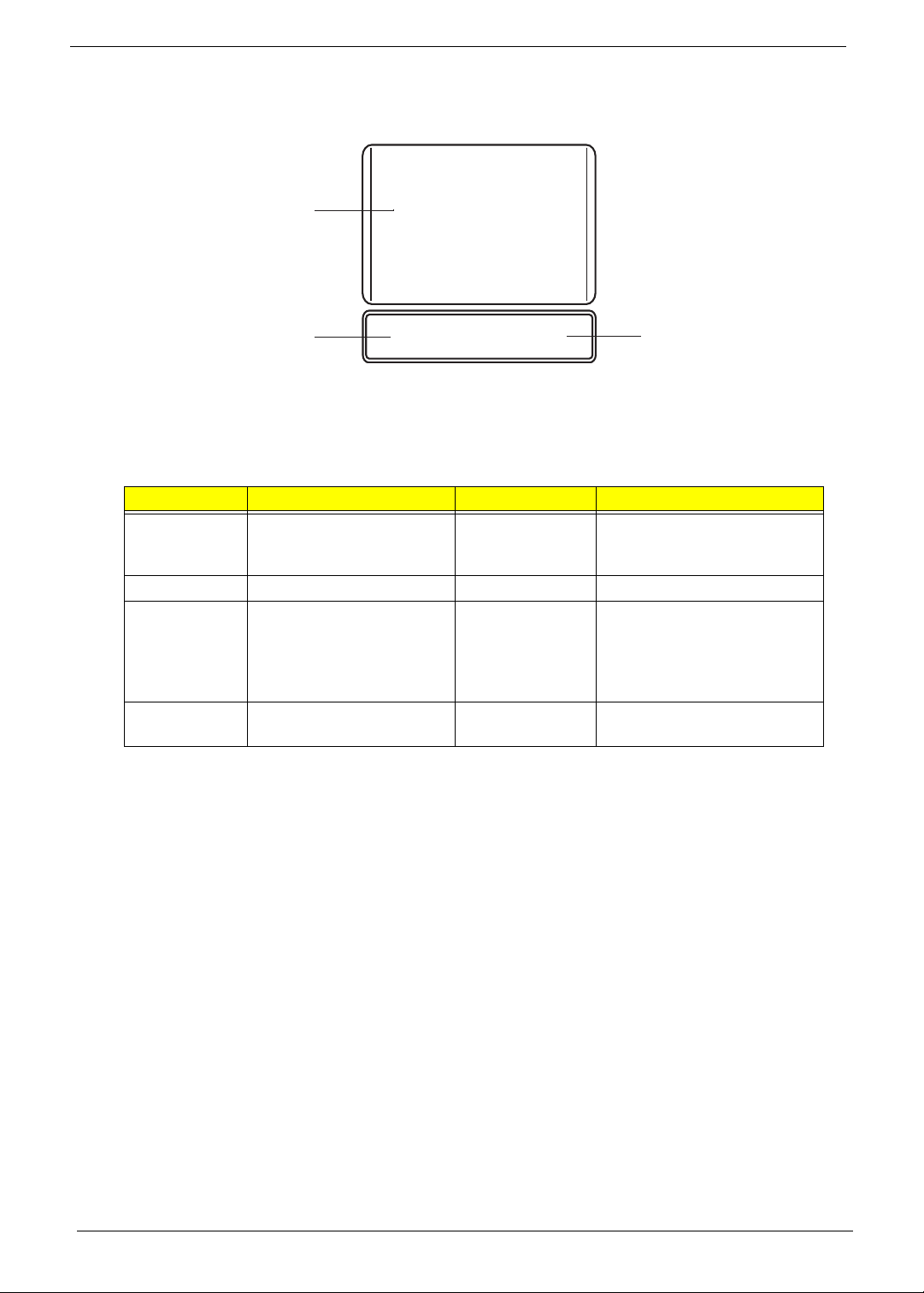
TouchPad Basics
The following items show you how to use the TouchPad:
1
2
• Move your finger across the TouchPad (1) to move the cursor.
• Press the left (2) and right (3) buttons located beneath the TouchPad to perform selection and
execution functions. These two buttons are the equivalent of the left and right buttons on a mouse.
Tapping on the TouchPad is the same as clicking the left button.
Function Left Button (2) Right Button (3) Main TouchPad (1)
Execute Quickly click twice. Tap twice (at the same speed
Select Click once. Tap once.
Drag Click and hold, then use
finger on the TouchPad to
drag the cursor.
Access
context menu
NOTE: When using the T ouchPad, keep it - and your fingers - dry and clean. The TouchPad is sensitive to
finger movement; hence, the lighter the touch, the better the response. Tapping too hard will not
increase the TouchPad’s responsiveness.
Click once.
3
as double-clicking a mouse
button).
Tap twice (at the same speed
as double-clicking a mouse
button); rest your finger on
the TouchPad on the second
tap and drag the cursor.
10 Chapter 1
Page 21

Using the Keyboard
Your computer has a close-to-full-sized keyboard and an embedded numeric keypad, separate cursor, lock,
function and special keys.
Lock Keys and embedded numeric keypad
The keyboard has three lock keys which you can toggle on and off.
Lock key Description
Caps Lock When Caps Lock is on, all alphabetic characters typed are in uppercase.
Num Lock When Num Lock is on, the embedded keypad is in numeric mode. The keys
function as a calculator (complete with the arithmetic operators +, -, *, and /). Use
this mode when you need to do a lot of numeric data entry. A better solution
would be to connect an external keypad.
Scroll Lock <Fn> +
<F12>
When Scroll Lock is on, the screen moves one line up or down when you press
the up or down arrow keys respectively. Scroll Lock does not work with some
applications.
The embedded numeric keypad functions like a desktop numeric keypad. It is indicated by small characters
located on the upper right corner of the keycaps. To simplify the keyboard leg end, cursor-control key symbols
are not printed on the keys.
Desired access Num Lock on Num Lock off
Number keys on
embedded keypad
Cursor-control keys on
embedded keypad
Main keyboard keys Hold <Fn> while typing letters on
Type numbers in a normal manner.
Hold <Shift> while using cursorcontrol keys.
embedded keypad.
Hold <Fn> while using cursorcontrol keys.
Type the letters in a normal
manner.
Chapter 1 11
Page 22
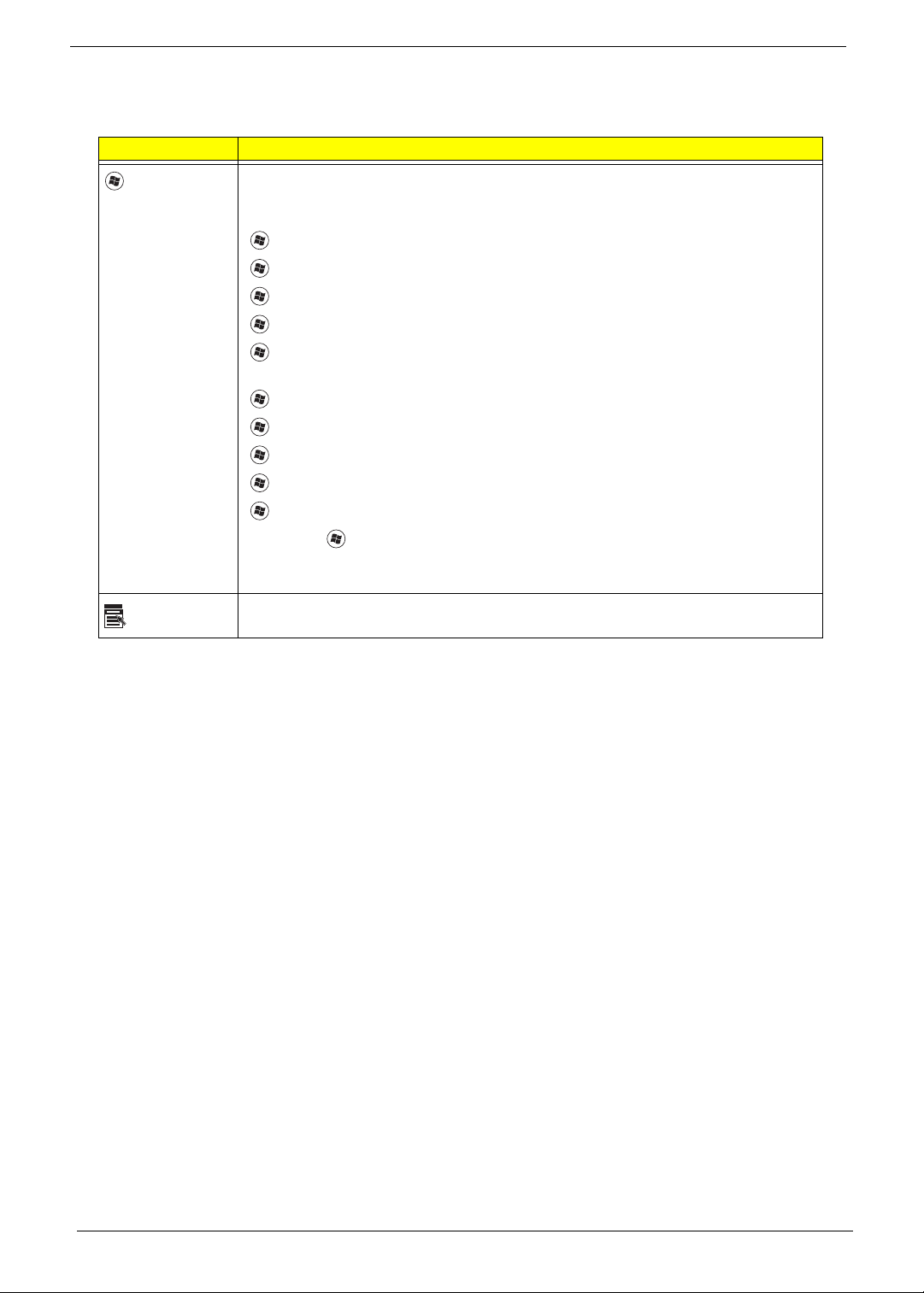
Windows Keys
The keyboard has two keys that perform Windows-specific functions.
Key Description
Windows key Pressed alone, this key has the same effect as clicking on the Windows Start button;
it launches the Start menu. It can also be used with other keys to provide a variety of
functions:
<>: Open or close the S tart menu
<> + <D>: Display the desktop
<> + <E>: Open Windows Explore
<> + <F>: Search for a file or folder
<> + <L>: Lock your computer (if you are connected to a network domain), or
switch users (if you're not connected to a network domain)
<> + <M>: Minimizes all windows
<> + <R>: Open the Run dialog box
<> + <U>: Open Ease of Access Center
<> + <BREAK>: Display the System Properties dialog box
<> + <TAB>: Cycle through programs on the taskbar
<CTRL> + <> + <F>: Search for computers (if you are on a network)
Note: Depending on your edition of Windows 7, some shortcuts may not function as
described.
Application
key
This key has the same effect as clicking the right mouse button; it opens the
application's context menu.
12 Chapter 1
Page 23

Hot Keys
The computer employs hotkeys or key combinations to access most of the computer's controls like screen
brightness and volume output.
To activate hotkeys, press and hold the <Fn> key before pressing the other key in the hotkey combination.
Hotkey Icon Function Description
<Fn> + <F3> Wireless
communication switch
<Fn> + <F4> Sleep Puts the computer in Sleep mode.
<Fn> + <F5> Display toggle Switches display output between the display
<Fn> + <F6> Screen blank Turns the display screen backlight off to save
<Fn> + <F7> Touchpad toggle Turns the touchpad on and off.
Enables/disables the Wireless function.
screen, external monitor (if connected) and both.
power. Press any key to return.
<Fn> + <F8> Speaker toggle Turns the speakers on and off.
<Fn> + < > Brightness up Increases the screen brightness.
<Fn> + < > Brightness down Decreases the screen brightness.
<Fn> + < >
<Fn> + < >
<Fn> + <Home> Play/Pause Plays or pauses media files
<Fn> + <Pg Up> Stop Stops media file
<Fn> + <Pg Dn> Previous Plays the previous media file in the play sequence
<Fn> + <End> Next Plays the next media file in the play sequence
Volume up Increases the sound volume.
Volume down Decreases the sound volume.
Chapter 1 13
Page 24
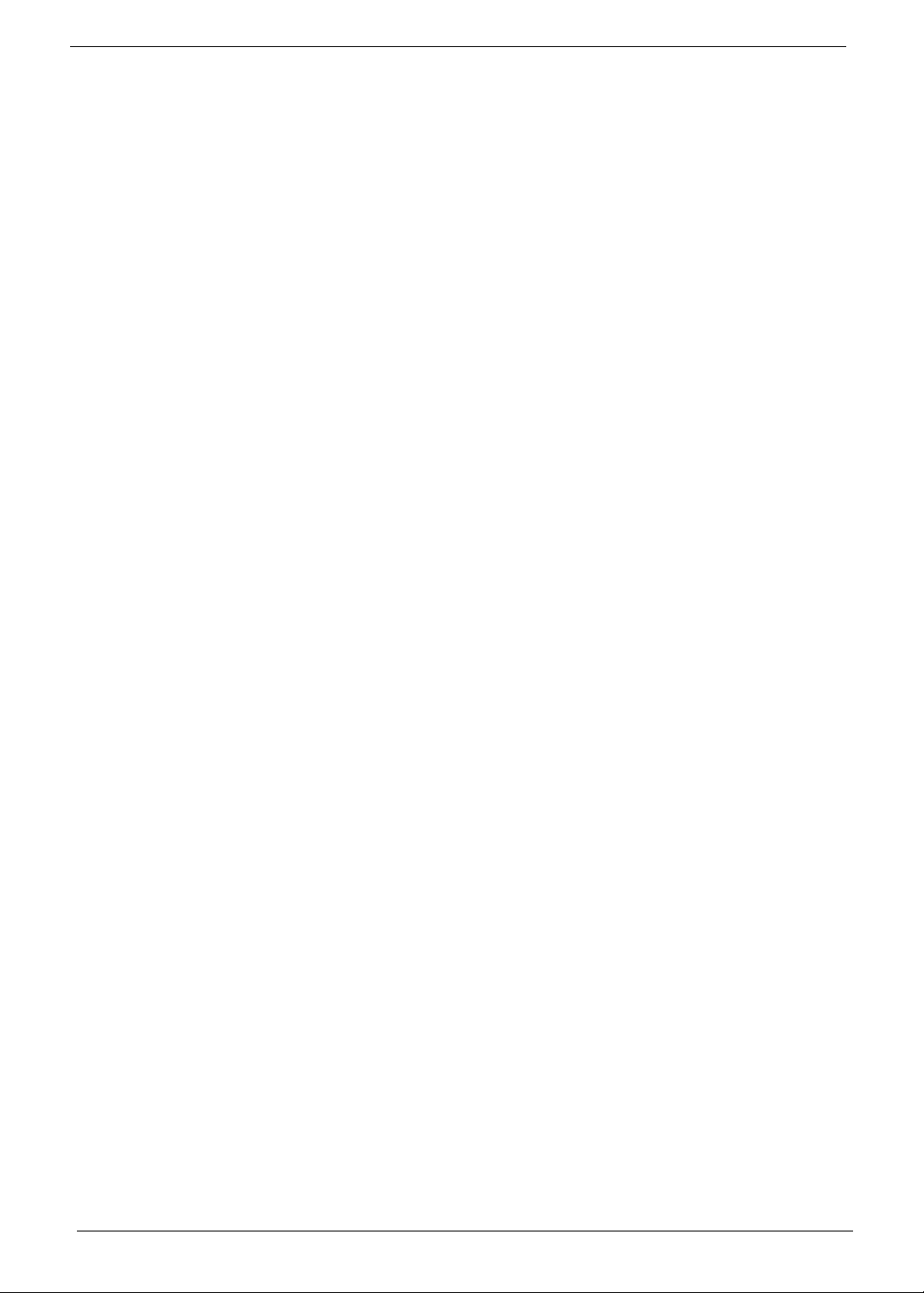
Special Keys
You can locate the Euro symbol and the US doll ar sign at the upper-center and/or bottom-right of your
keyboard.
The Euro symbol
1. Open a text editor or word processor.
2. Hold <Alt Gr> and then press the <5> key at the upper-center of the keyboard.
NOTE: Some fonts and software do not support the Euro symbol. See www.microsoft.com/typography/faq/
faq12.htm for more information.
The US dollar sign
1. Open a text editor or word processor.
2. Hold <Shift> and then press the <4> key at the upper-center of the keyboard.
NOTE: This function varies according to the language settings.
14 Chapter 1
Page 25
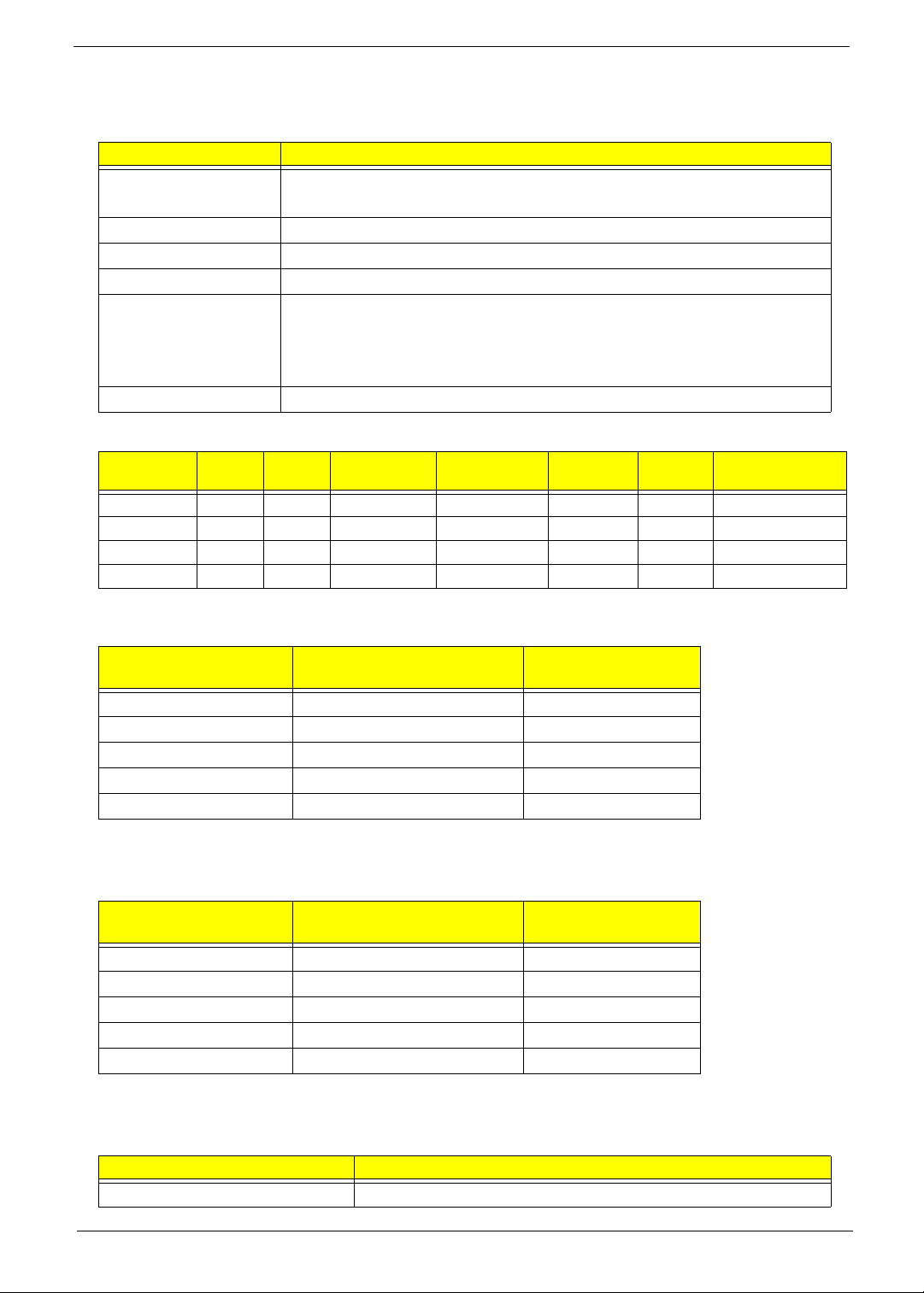
Hardware Specifications and Configurations
Processor
Item Specification
CPU • Intel Calpella (Discrete/UMA: Arrandale with Gfx)
• Intel PCH: HM55 (4MB SPI ROM)
Type • MCP (Multi-Chip Package) CPU
CPU Package 989 pins-rPGA socket
Power 65 Watts
On-die Cache • 32-KB instruction and 32 -KB data first-level cache (L1) for each core
• 256-KB shared instruction/data second -level cache (L2) for each core
• Up to 8-MB shared instruction/data last -level cache (L3), shared among
all cores
Front Side Bus 800/1066M/1333Hz
Processor Specifications
Item
Ci3330M 2.13 2 330 M 3 MB PGA988 35W KC.33001.DMP
Ci5430M 2.26 2 430 M 3 MB PGA988 35W KC.43001.DMP
Ci5520M 2.24 2 520 M 3 MB PGA988P 35W KC.52001.DMP
Ci7620M 2.66 2 620 M 4 MB PGA988P 35W KC.72001.QMP
CPU
Speed
Cores Bus Speed Cache Size Package
Core
Voltage
Acer P/N
CPU Fan True Value Table (UMA)
CPU Temperature
(Celsius)
Fan Speed (RPM) SPL Spec (dBA)
45 2500 31
55 3100 34
65 3500 38
75 3900 40
85 4200 42
Throttling 50%: On= 100°C; OFF=85°C
OS shut down at 105°C; H/W shut down at 110°C
CPU Fan True Value Table (Discrete)
CPU Temperature
(Celsius)
Fan Speed (RPM) SPL Spec (dBA)
40 2500 31
50 3100 34
60 3500 38
70 3900 40
80 4200 42
Throttling 50%: On= 100°C; OFF=85°C
OS shut down at 105°C; H/W shut down at 110°C
Core Logic Specifications
Item Specification
Chipset Intel Ibex-Peak (HM55)
Chapter 1 15
Page 26
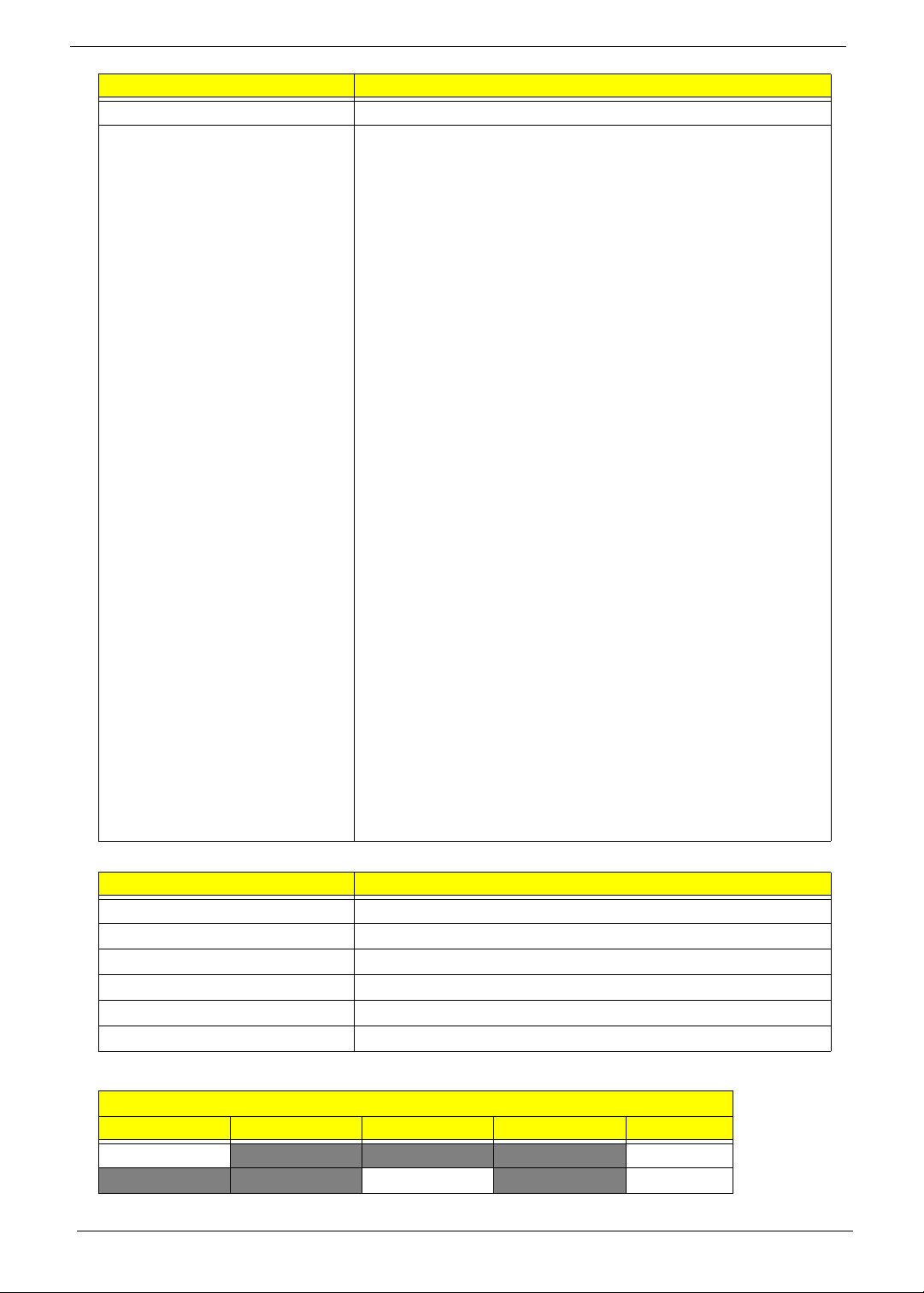
Item Specification
Package 1071-pins FCBGA 27mm x 25mm
Features • PCI Express* Base Specification, Revision 2.0 support for up
to eight ports.
• PCI Local Bus Specification, Revision 2.3 support for 33 MHz
PCI operations (supports up to four Req/Gnt pairs).
• ACPI Power Management Logic Support, Revision 3.0b
• Enhanced DMA controller, interrupt controller, and timer
functions
• Integrated Serial ATA host controllers with independent DMA
operation on up to six ports.
• FIS-based Port Multiplier support on SATA Ports 4 and 5 in
AHCI/RAID mode.
• USB host interface with support for up to twelve USB ports; two
EHCI high -speed USB 2.0 Host controllers, 2 rate matching
hubs, six UHCI host controllers;
• System Management Bus (SMBus) Specification, Version 2.0
with additional support for I2C devices
• Supports Intel® High Definition Audio
• Supports Intel® Matrix Storage Technology
• Supports Intel® Active Management Technology
• Supports Intel® Virtualization Technology for Directed I/O
• Supports Intel® Trusted Execution Technology
• Supports buffered through mode generating extra clocks from
a clock chip.
• Analog and Digital Display ports
• Analog CRT
• HDMI
• DisplayPort 1.1 (dGPU only)
•LVDS
• Low Pin Count (LPC) interface
• Serial Peripheral Interface (SPI) support
• Intel® Anti-Theft Technology
• JT AG Boundary Scan support
System Memory
Item Specification
Memory size 0MB (No on-board Memory)
DIMM socket number 4 sockets
Supports memory size per socket 4GB
Supports maximum memory size 16 GB Note: 16GB for i7 CPU only
Supports DIMM type DDR3
Supports DIMM Speed 1066/1333 MHz
i7 Memory Population Rule
Clarksfield with 4 SO-DIMM
A0 A1 B0 B1 Result
STUFF
STUFF PASS
16 Chapter 1
PASS
Page 27
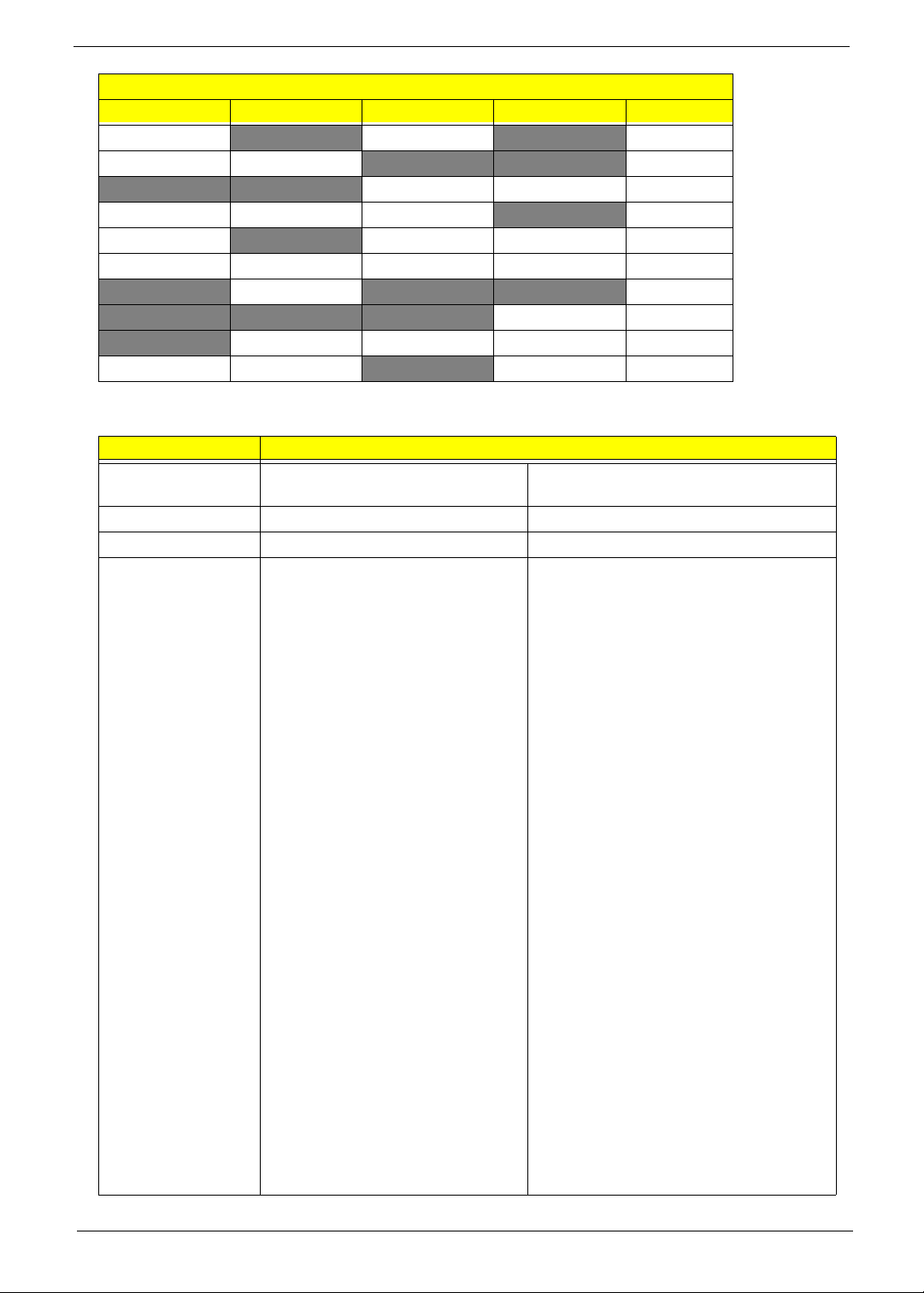
Clarksfield with 4 SO-DIMM
A0 A1 B0 B1 Result
STUFF
STUFF STUFF
STUFF STUFF STUFF
STUFF
STUFF STUFF STUFF STUFF PASS
STUFF FAIL
STUFF STUFF STUFF FAIL
STUFF STUFF
Note: see “DIMM Socket Population Rules” on page 155.
Video Specifications
Item Specification
Chipset VGA chip Build-in Intel Graphics
Media Accelerator HD
Type Arrandale HM55 PCH
Package • 962-pins FCBGA 29mm x 29mm
Features • The integrated graphics
controller contains a refresh of
the 5th generation graphics
core.
• Intel® Dynamic Video Memory
Technology support
• Intel® Smart 2D Display
Technology (Intel ® S2DDT)
• Intel® Clear Video Technology
• MPEG2 Hardware
• WMV9/VC1 Hardware
• AVC Hardware
• ProcAmp
• Advanced Pixel Adaptive
• Sharpness Enhancement
• De-noise Filter
• High Quality Scaling
• Film Mode Detection (3:2
• Intel® TV Wizard
• Microsoft DirectX*11 support
• Analog CRT DAC Interface
Support (300MHz DAC/up to
QXGA/Hot -Plug)
• Dual-Channel LVDS interface
support 2x24 bpp panels
STUFF PASS
STUFF STUFF PASS
STUFF STUFF PASS
STUFF FAIL
STUFF FAIL
AMD Madison-Pro*
• Fully compliant with PCI Express
Base Specification Rev. 2.1
• Support CRT/LVDS/HDMI/DP
interface (concurrent)
• Dual-channel LVDS interface support:
single channel 24 bpp dual link
• HDCP compliance embed-in
• Full POWERPLAYTM 8.0 support
• L VDS / Engine and Memory / DP
Acceleration
Acceleration
Acceleration
De-interlacing
pull -down) and Correction
Spread Spectrum Support
• H.264 implementation is based on the
ISO/IEC 14496-10 specification.
• VC-1 implementation is based on the
SMPTE 421M specification.
• MPEG2 implementation is based on
the ISO 13818 -2
• Supports top quality DVD and Blu Ray disc with the lowest CPU usage.
• VDDC (GPU core power supply)
• VDDCI (GPU I/O power supply)
• 1V (DP PLL power supply)
• 1.5V (VRAM and memory control
power supply)
• 1.8V (CRT DAC and LVDS power
supply)
• 3V (Peripheral power supply)
PASS
PASS
Chapter 1 17
Page 28

* For Discrete models
LCD Display Resolution
Resolution 24 bits 30 bits 36 bits 48 bits
640x480p/60Hz 4:3 Yes Yes Yes Yes
720x480p/60Hz 4:3 Yes Yes Yes Yes
720x480p/60Hz 16:9 Yes Yes Yes Yes
1280x720p/60Hz 16:9 Yes Yes Yes Yes
1920x1080i/60Hz 16:9 Yes Yes Yes Yes
1440x480i/60Hz 4:3 Yes Yes Yes Yes
1440x480i/60Hz 16:9 Yes Yes Yes Yes
1920x1080p/60Hz 16:9 Yes Yes Yes Yes
720x576p/50Hz 4:3 Yes Yes Yes Yes
720x576p/50Hz 16:9 Yes Yes Yes Yes
1280x720p/50Hz 16:9 Yes Yes Yes Yes
1920x1080i/50Hz 16:9 Yes Yes Yes Yes
1440x576i/50Hz 4:3 Yes Yes Yes Yes
1440x576i/50Hz 16:9 Yes Yes Yes Yes
1920x1080p/50Hz 16:9 Yes Yes Yes Yes
Hard Disk Drive Interface
Item Specification
Vendor & Model
Name
Capacity (GB) 160 , 250, 320,
Bytes per sector 512
Data heads 2-4
Drive Format
Disks 1-2
Spindle speed
(RPM)
Performance Specifications
Buffer size 8 MB
Interface SATA
Seagate HGST Toshiba Western Digital
500
160, 250,
320, 500
5400
160, 250,
320, 500
160, 250, 320,
500, 640
18 Chapter 1
Page 29
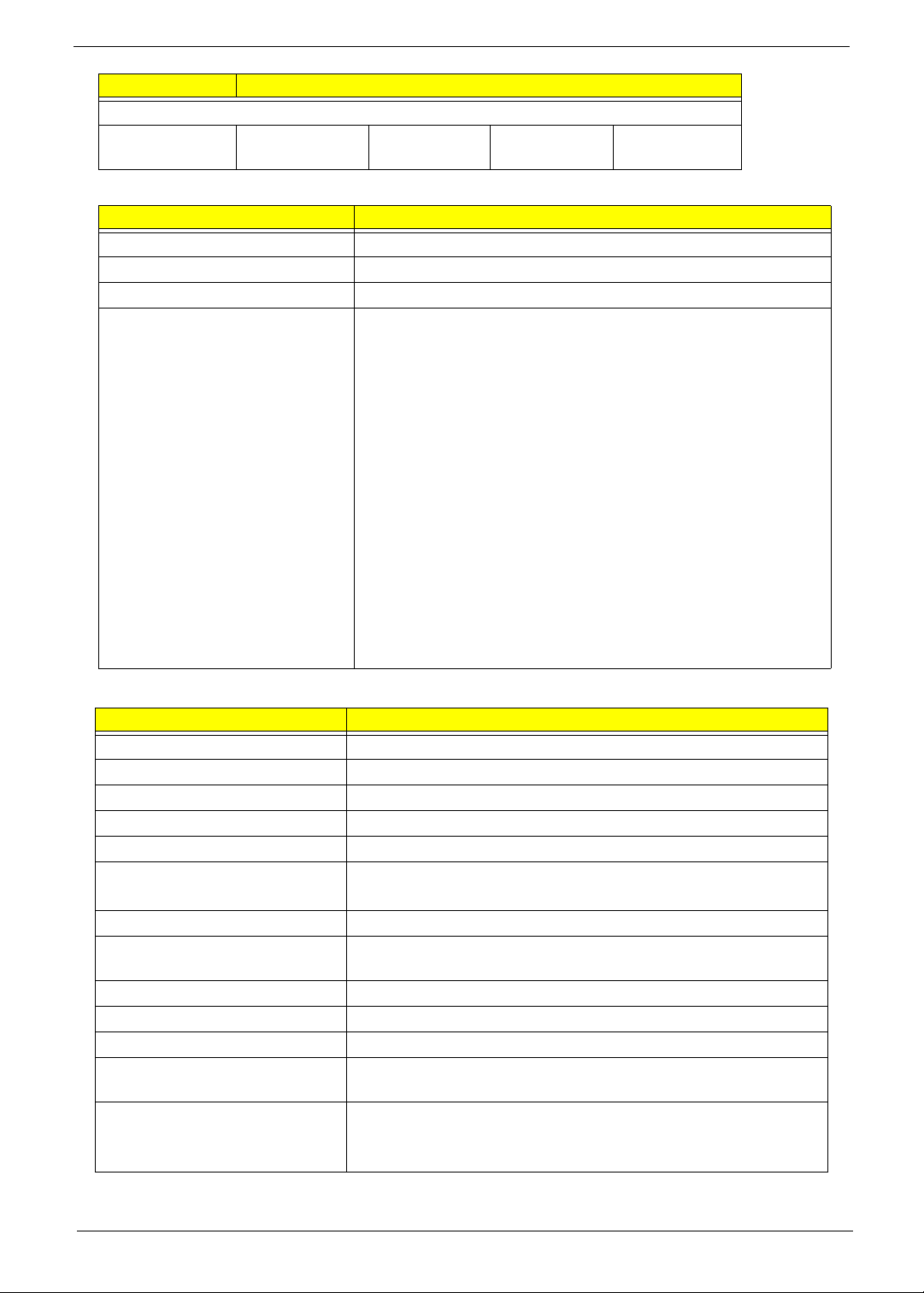
Item Specification
DC Power Requirements
Voltage
5V ±5% 5V ±5% 5V ±5% 5V ±5%
tolerance
BIOS
Item Specification
BIOS vendor Insyde BIOS
BIOS version 3.5
BIOS ROM type Flash
Features • Flash ROM 4MB
• Support ISIPP
• Support Acer UI
• Support multi-boot
• Suspend to RAM (S3)/Disk (S4)
• V arious hot-key s for system control
• Support SMBIOS 2.3, PCI2.2.
• Refer to Acer BIOS specification.
• DMI utility for BIOS serial number configurable/asset tag
• Support PXE
• Support Y2K solution
• Support WinFlash
• Wake on LAN from S3
• Wake on LAN form S4 in AC mode
• System information
LCD 15.6”
Item Specification
Vendor/model name AUO/Samsung/LG
Screen Diagonal (mm) 15.6 inches
Display resolution (pixels) 1366 x 768
Pixel Pitch 0.252x 0.252
Display Mode Normally White
2
200
Typical White Luminance (cd/m
)
(also called Brightness)
Contrast Ratio 500 typical
Response Time (Optical Rise
8/16
Time/Fall Time) msec
Luminance Uniformity 1.25 max
Electrical Interface LVDS
Support Color 262K
Viewing Angle (up/down/right/
15/35/45/45
left)
Temperature Range (°C)
Operating
Storage (shipping)
0 to +50
-20 to +60
Chapter 1 19
Page 30
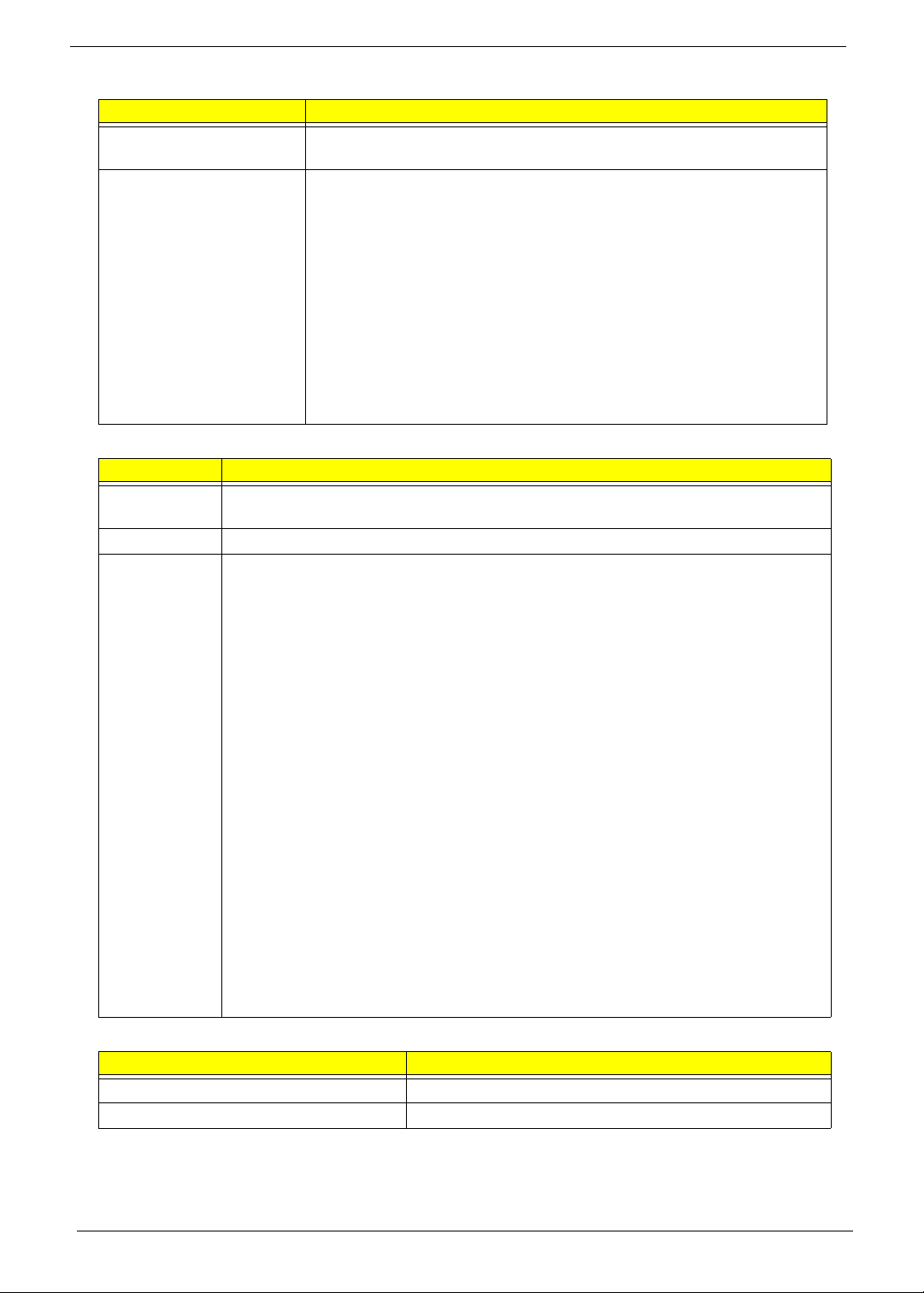
Bluetooth
Item Specification
Bluetooth Controller Bluetooth module Foxconn Bluetooth BRM 2046 BT2.1 (T60H928.33) F/
W:861
Features • Fully Qu alified Bluetooth v2.1 with Class 2 specification RF output
power.
• Enhanced Data Rate (EDR) compliant.
• Full Piconet and Scatternet operation.
• Integrated PIFA Antenna with better RF performance.
• USB 2.0 compliant interface.
• F/W upgradable via Flash downloads.
• Very low power consumption.
• Support Coexistence with Intel WCS (Wireless Coexistence System)
& AFH (Adaptive Frequency Hopping).
• A2DP support
Audio Codec and Amplifier
Item Specification
Audio
Controller
Package 48-pin QFN
Features • Compatible with Windows Logo Program 3.10 and future requirements
Realtek ALC271X-GR
• WaveRT-based audio func tion driver for Windows 7
• EAX™ 1.0 & 2.0 compatible
• Direct Sound 3D™ compatible
• I3DL2 compatible
• HRTF 3D Positional Audio (Windows XP only)
• Emulation of 26 sound environments to enhance gaming experience
• Multi-band software equalizer and tools
• Voice Cancellation and Key Shifting in Karaoke mode
• Dynamic range control (expander, compressor, and limite r) with adjustable
parameters
• Intuitive Configuration Panel (Realtek Audio Manager) to enhance user
experience
• Microphone Acoustic Echo Cancellation (AEC), Noise
• Suppression (NS), and Beam Forming (BF) technology for voice application
• Smart multiple streaming operation
• HDMI audio driver for AMD platf orm
• Dolby® PCEE program™ (optional software feature)
• Fortemedia® SAM™ technology for voice processing (Beam
• Forming and Acoustic Echo Cancellation) (optional software feature).
• Acer exclusive software features
LAN Interface
Item Specification
LAN Chipset ATHEROS AR8131L
Package 48pin QFN
20 Chapter 1
Page 31

Item Specification
Features • The AR8131L is the third generation Gigabit Ethernet
(GbE) controller solution from Atheros. It is an ultra-high
performance, ultralow cost, and ultra-low power fully
integrated 10/100/1000 Mbps NIC/LOM Ethernet
controller perfectly suited for both PC and embedded
applications.
• The AR8131L combines a 10/100/1000BASE-T GbE
media access controller (MAC), a triplespeed Ethernet
physical layer transceiver (PHY), and a PCI Express bus
interface.
• The AR8131L is compliant with IEEE 802.3u
specification for 10/100 Mbps Ethernet and IEEE
802.3ab specification for 1000 Mbps Ethernet.
• The AR8131L device combines pulse shaping, Tx/Rx
PCS, echo canceller, NEXT canceller, equalizer,
decoder, and timing recovery functions to deliver robust
signal performance in noisy environments.
• The AR8131L GbE controller supports checksum off-load
features for IP, TCP, and UDP,
Keyboard
Item Specification
Type ACER AC7T_A10B AC7T Internal 17
Total number of keypads 103/104/107
Windows logo key Yes
Internal & external keyboard work
simultaneously
Features • Supports application keys for Windows 7 version
Yes
Media Card Reader
Item Specification
Chipset AU6437-GBL -GR
Package LQFP
Features • Fully compatible with USB2.0 High Speed and backward
compatible with USB1.1 specifications
• Supports multiple flash card interfaces, including SD/
MMC/xD/MS.
• Supports single LUN
• Supports both Windows and Mac OS
Camera
Item Specifications
Vendor and model SUYIN/ Chicony/ Liteon
Type CMOS image sensor with WXGA (resolution 1280X800)
Interface USB Port
Focusing range 26.6cm ~ infinity
Dimensions (L x W x H mm) 65.0±0.3 X 8.0±0.1 X 3.69+0.11/-0.2 mm
Sensor type 1.0Mega CMOS Sensor
Pixel resolution 1280X800
Pixel size 3.0um X3.0um
Chapter 1 21
Page 32

Item Specifications
Image size 3.89mm(H) X 2.43mm(V)Part number
Wireless LAN
Specification Specification Specification
Type Atheros HB95 Atheros HB93 Intel MM#903341
Wireless Standards
Supported
Battery
Item
Vendor & model name SAMSUNG AS10B
Battery Type Li-ion
Pack capacity SAMSUNG 6000mAh
Number of battery cell 6
Package configuration 3 cells in series, 2 series in parallel
b, g b, g, n b, n
Specification
6 Cell
22 Chapter 1
Page 33

Chapter 2
System Utilities
BIOS Setup Utility
The BIOS Setup Utility is a hardware configuration program built into your computer’s BIOS (Basic Input/
Output System).
Y our computer is already properly configured and optimized, and you do not need to run this utility . However, if
you encounter configuration problems, you may need to run Setup. Please also refer to Chapter 4
Troubleshooting when problem arises.
To activate the BIOS Utility, press F2 during POST (when Press <F2> to enter Setup message is prompted
on the bottom of screen).
Press F2 to enter setup. The default parameter of F12 Boot Menu is set to “disabled”. If you want to change
boot device without entering BIOS Setup Utility, please set the parameter to “enabled”.
Press <F12> during POST to enter multi-boot menu. In this menu, user can change boot device without
entering BIOS SETUP Utility.
Navigating the BIOS Utility
There are five menu options: Information, Main, Security, Boot, and Exit.
Follow these instructions:
• To choose a menu, use the left and right arrow keys.
• To choose an item, use the up and down arrow keys.
• To change the value of a parameter, press F5 or F6.
• Press Esc while you are in any of the menu options to go to the Exit menu.
• In any menu, you can load default settings by pressing F9. You can also press F10 to save any
changes made and exit the BIOS Setup Utility.
NOTE: You can change the value of a parameter if it is enclosed in square brackets. Navigation keys for a
particular menu are shown on the bottom of the screen. Help for parameters are found in the Item
Specific Help part of the screen. Read this carefully when making changes to parameter values. Please
note that system information is subject to different models.
Chapter 2 23
Page 34

Information
The Information screen displays a summary of your computer hardware information.
InsydeH20 Setup Utility Rev. 3.5
SecurityInformation
Main
Boot
Exit
CPU Type:
CPU Speed:
IDE0 Model Name:
IDE0 Serial Number:
ATAPI Model Name:
System BIOS Version:
VGA BIOS Version:
Serial Number
:
Intel(R) Core (TM) i7 CPU Q 720 @ 1.60GHz
1.60 GHz
WDC WD6400BEVT-22A0RT0
WD-WX50AB9K4819
HL-DT-STDVDRAM GT30N
V0.30
nVidia N11P-GE1 VER70.16.4D.00.09
ZR7BSK03B1951174352500
Asset Tag Number:
Product Name:
Manufacturer Name:
UUID:
Help
F1
Exit
ESC
NOTE: The system information is subject to different models.
Parameter Description
CPU Type This field shows the CPU type and speed of the system.
CPU Speed This field shows the speed of the CPU.
IDE0 Model Name This field shows the model name of HDD installed in the system.
IDE0 Serial Number This field displays the serial number of HDD installed in the system.
ATAPI Model Name This field displays the model name of the installed ODD drive.
System BIOS Version Displays system BIOS version.
VGA BIOS Version This field displays the VGA firmware version of the system.
Serial Number This field displays the serial number of this unit.
Asset Tag Number This field displays the asset tag number of the system.
Product Name This field shows product name of the system.
Manufacturer Name This field displays the manufacturer of this system.
UUID Number Universally Unique Identifier (UUID) is an identifier standard used in software
Select Item
Select Menu
construction, standardized by the Open Software Foundation (OSF) as part of
the Distributed Computing Environment (DCE).
S2.PU302.001
Acer
4BA35587535D4A8BB05C8F391D0E2E2E
F5/F6
Enter
Change Values
Select SubMenu
Setup Default
F9
Save and Exit
F10
24 Chapter 2
Page 35

Main
The Main screen allows the user to set the system time and date as well as enable and disable boot option
and recovery.
InsydeH20 Setup Utility Rev. 3.5
Information
System Time:
System Time:
System Date:
System Date:
Total Memory:
Total Memory:
Video Memory:
Video Memory:
Quiet Boot
Quiet Boot
Network Boot
Network Boot
F12 Boot Menu
F12 Boot Menu
D2D Recovery
D2D Recovery
SATA Mode
SATA Mode
Main
Security
[19:10:59]
[19:10:59]
[02/05/2010]
[02/05/2010]
16384 MB
16384 MB
1024 MB
1024 MB
[Enabled]
[Enabled]
[Enabled]
[Enabled]
[Disabled]
[Disabled]
[Enabled]
[Enabled]
[AHCI Mode]
[AHCI Mode]
Boot
Exit
Item Specific Help
This is the help for the
hour field. Valid range
is from 0 to 23.
/ INCREASE
REDUCE
: F5/F6
Help
F1
Exit
ESC
NOTE: The screen above is for your reference only. Actual values may differ.
The table below describes the parameters in this screen. Settings in boldface are the default and suggested
parameter settings.
Parameter Description Format/Option
System Time Sets the system time. The hours are displayed with 24-
System Date Sets the system date. Format MM/DD/YYYY
Total Memory This field reports the memory size of the system.
Video Memory
Quiet Boot This will hide POST messages while booting. Option: Enabled or Disabled
Network Boot Enables, disables the system boot from LAN (remote
F12 Boot Menu Enables, disables Boot Menu during POST. Option: Disabled or Enabled
D2D Recovery Enables, disables D2D Recovery function. The function
SATA Mode Control the mode in which the SATA controller should
Select Item
Select Menu
hour format.
Memory size is fixed to 4096MB.
Shows the video memory size. VGA Memory size=32 MB
server).
allows the user to create a hidden partition on hard disc
drive to store operation system and restore the system
to factory defaults.
operate.
F5/F6
Enter
Change Values
Select SubMenu
Setup Default
F9
Save and Exit
F10
Format: HH:MM:SS
(hour:minute:second)
(month/day/year)
N/A
N/A
Option: Enabled or Disabled
Option: Enabled or Disabled
Option: AHCI mode or IDE
mode
Chapter 2 25
Page 36

Security
The Security screen contains parameters that help safeguard and protect your computer from unauthorized
use.
InsydeH20 Setup Utility Rev. 3.5
Information
Supervisor Password Is:
Supervisor Password Is:
User Password Is:
User Password Is:
IDE0 HDD Password Is:
IDE0 HDD Password Is:
Set Supervisor Password
Set Supervisor Password
Set User Password
Set User Password
Set IDE0 Hdd Password
Set IDE0 Hdd Password
Power on Password
Power on Password
Main Boot
Security
Clear
Clear
Clear
Clear
Clear
Clear
[Disabled]
[Disabled]
Exit
Item Specific Help
Install or Change the
password and the length
of password must be
greater than one word.
Help
F1
Exit
ESC
The table below describes the parameters in this screen. Settings in boldface are the default and suggested
parameter settings.
Parameter Description Option
Supervisor Password Is Shows the setting of the Supervisor password Clear or Set
User Password Is Shows the setting of the user password. Clear or Set
IDE0 HDD Password Is Shows the setting of the HDD password Clear or Set
Set Supervisor Password Press Enter to set the supervisor password. When
Set User Password Press Enter to set the user password. When user
Set IDE0 Hdd Password Press Enter to set the HDD password. When set this
Power on password Defines whether a password is required or not while
Select Item
Select Menu
set, this password protects the BIOS Setup Utility
from unauthorized access. The user can not either
enter the Setup menu nor change the value of
parameters.
password is set, this password protects the BIOS
Setup Utility from unauthorized access. The user can
enter Setup menu only and does not have right to
change the value of parameters.
protects the HDD from unauthorized access.
the events defined in this group happened. The suboptions all require the Supervisor password for
changes and should be grayed out if the user
password was used to enter setup.
F5/F6
Enter
Change Values
Select SubMenu
Setup Default
F9
Save and Exit
F10
Disabled or
Enabled
NOTE: When you are prompted to enter a password, you have three tries before the system halts. Don’t forget
the password. If you forget the password, you may have to reset the computer.
26 Chapter 2
Page 37

Setting a Password
Follow these steps as you set the user or the supervisor password:
1. Use the ↑ and ↓ keys to highlight the Set Supervisor Password parameter and press the Enter key. The
Set Supervisor Password box appears:
Set Supervisor Password
Enter New Password [ ][ ]
Confirm New Password [ ]
2. Type a password in the “Enter New Password” field. The password length can not exceeds 8
alphanumeric characters (A-Z, a-z, 0-9, not case sensitive). Retype the password in the “Confirm New
Password” field.
IMPORTANT:Be very careful when typing your password because the characters do not appear on the screen.
3. Press Enter. After setting the password, the computer sets the User Password parameter to “Set”.
4. If desired, you can opt to enable the Password on boot parameter.
5. When you are done, press F10 to save the changes and exit the BIOS Setup Utility.
Removing a Password
Follow these steps:
1. Use the ↑ and ↓ keys to highlight the Set Supervisor Password parameter and press the Enter key. The
Set Password box appears:
Set Supervisor Password
Enter Current Password [ ][ ]
Enter New Password [ ]
Confirm New Password [ ][ ]
2. Type the current password in the Enter Current Passwor d fi el d an d press Enter.
3. Press Enter twice without typing anything in the Enter New Password and Confirm New Password fields.
The computer then sets the Supervisor Password parameter to “Clear”.
Chapter 2 27
Page 38

Changing a Password
1. Use the ↑ and ↓ keys to highlight the Set Supervisor Password parameter and press the Enter key. The
Set Supervisor Password box appears.
Set Supervisor Password
Enter Current Password [ ][ ]
Enter New Password [ ]
Confirm New Password [ ][ ]
2. Type the current password in the Enter Current Passwor d fi el d an d press Enter.
3. Type a password in the Enter New Password field. Retype the password in the Confirm New Password
field.
4. Press Enter. After setting the password, the computer sets the User Password parameter to “Set”.
5. If desired, you can enable the Password on boot parameter.
6. When you are done, press F10 to save the changes and exit the BIOS Setup Utility.
If the verification is OK, the screen will display as following.
Setup Notice
Changes have been saved.
[Continue][Continue]
The password setting is complete after the user presses Enter.
If the current password entered does not match the actual current password, the screen will show you the
Setup Warning.
Setup Warning
Invalid Password.
[Continue][Continue]
If the new password and confirm new password strings do not match, the screen displays the following
message.
Setup Warning
Passwords do not match.
Re-enter password.
[Continue][Continue]
28 Chapter 2
Page 39

Boot
This menu allows the user to decide the order of boot devices to load the operating system. Bootable devices
includes the USB diskette drives, the onboard hard disk drive and the DVD drive in the module bay.
InsydeH20 Setup Utility Rev. 3.5
Information
Boot priority order:
Boot priority order:
Main
Security
Boot
Exit
Item Specific Help
1. IDE0 : WDC WD6400BEVT-22A0RT0
1. IDE0 : WDC WD6400BEVT-22A0RT0
2. IDE1 : HL-DT-STDVDRAM GT30N
2. IDE1 : HL-DT-STDVDRAM GT30N
3. USB FDD :
3. USB FDD :
4. Network Boot : Atheros Boot Agent
4. Network Boot : Atheros Boot Agent
5. USB HDD :
5. USB HDD :
6. USB CDROM :
6. USB CDROM :
F1
ESC
Help
Exit
Select Item
Select Menu
F5/F6
Enter
Change Values
Select SubMenu
Use < > or < > to select
a device, then press
<F5> to move it down the
list, or <F6> to move
it up the list. Press
<Esc> to escape the menu
Setup Default
F9
Save and Exit
F10
Chapter 2 29
Page 40

Exit
The Exit screen allows you to save or discard any changes you made and quit the BIOS Utility.
InsydeH20 Setup Utility Rev. 3.5
Information
Exit Saving Changes
Exit Saving Changes
Exit Discarding Changes
Exit Discarding Changes
Load Setup Defaults
Load Setup Defaults
Discard Changes
Discard Changes
Save Changes
Save Changes
Main
Security
Boot
Exit
Item Specific Help
Exit System Setup and
save your changes to
CMOS.
Help
F1
Exit
ESC
The table below describes the parameters in this screen.
Parameter Description
Exit Saving Changes Exit System Setup and save your changes to CMOS.
Exit Discarding
Changes
Load Setup Default Load default values for all SETUP item.
Discard Changes Load previous values from CMOS for all SETUP items.
Save Changes Save Setup Data to CMOS.
Select Item
Select Menu
Exit utility without saving setup data to CMOS.
F5/F6
Enter
Change Values
Select SubMenu
F9
F10
Setup Default
Save and Exit
30 Chapter 2
Page 41

BIOS Flash Utility
The BIOS flash memory update is required for the following conditions:
• New versions of system programs
• New features or options
• Restore a BIOS when it becomes corrupted.
Chapter 2 31
Page 42

DOS Flash Utility
Perform the following steps to use the DOS Flash Utility:
1. Press F2 during boot to enter the Setup Menu.
2. Select Boot Menu to modify the boot priority order, for example, if using USB HDD to Update BIOS, move
USB HDD to position 1.
InsydeH20 Setup Utility Rev. 3.5
Boot
Information
Main
Security
Exit
Boot priority order:
Boot priority order:
1. IDE0 : WDC WD6400BEVT-22A0RT0
1. IDE0 : WDC WD6400BEVT-22A0RT0
2. IDE1 : HL-DT-STDVDRAM GT30N
2. IDE1 : HL-DT-STDVDRAM GT30N
3. USB FDD :
3. USB FDD :
4. Network Boot : Atheros Boot Agent
4. Network Boot : Atheros Boot Agent
5. USB HDD :
5. USB HDD :
6. USB CDROM :
6. USB CDROM :
Help
F1
Exit
ESC
3. Execute the FLASH.BAT batch file to update BIOS. Or enter C:\ Flash it bios ver.fd/dc
The flash process begins as shown.
Select Item
Select Menu
F5/F6
Enter
Change Values
Select SubMenu
Item Specific Help
Use < > or < > to select
a device, then press
<F5> to move it down the
list, or <F6> to move
it up the list. Press
<Esc> to escape the menu
Setup Default
F9
Save and Exit
F10
4. In flash BIOS, the message Please do not remove AC Power Source displays.
NOTE: If the AC power is not connected, the following message displays.
Plug in the AC power to continue.
5. Flash is complete when the message Flash programming complete displays.
32 Chapter 2
Page 43

WinFlash Utility
Perform the following steps to use the WinFlash Utility:
1. Double click the WinFlash executable.
2. Click OK to begin the update. A progress screen displays.
3. When the process is complete, close all programs and applications and reboot the system.
Chapter 2 33
Page 44

Remove HDD/BIOS Password Utilities
This section provide you with removing HDD/BIOS method:
Remove HDD Password:
When the user keys in the wrong password three times, the system reports the following error code to user.
To unlock the HDD password, perform the following steps:
1. Press Enter to display the Select Item screen.
2. Select Enter Unlock Password and press Enter.
An Unlock Password displays.
3. Make a note of the key, 76943488 in the example.
4. Boot up the system to a removable bootable drive containing DOS and the UnlockHD.EXE program and
open a DOS prompt. For instructions on changing boot priority see “Boot” on page 29.
5. From the DOS prompt, enter the UnlockHD.EXE command and input the key to create an unlock code.
Make a note of the result, for example 46548274.
6. Reboot to the hard disk and wait for the error code to reappear.
7. Press Enter to display the Select Item screen.
8. Select Enter Unlock Password and press Enter.
9. Enter the unlock code generated by UnlockHD.EXE.
10. Save and exit the BIOS to complete the process.
34 Chapter 2
Page 45

Removing BIOS Passwords:
If you key in the wrong Supervisor Password three times, System Disabled displays on the screen. See the
image below.
To reset the BIOS password, run clnpwd.exe as follows:
1. From a DOS prompt, Execute clnpwd.exe
2. Press 1 or 2 to clean the desired password shown on the screen.
The onscreen message determines whether the function is successful or not.
Chapter 2 35
Page 46

Miscellaneous Utilities
Using Boot Sequence Selector
Boot Sequence Selector allows the boot order to be changes without accessing the BIOS. To use Boot
Sequence Selector, perform the following steps:
1. Enter into DOS.
2. Execute BS.exe to display the usage screen.
3. Select the desired boot sequence by entering the corresponding sequence, for example, enter BS2 to
change the boot sequence to HDD|CD ROM|LAN|Floppy.
Using DMITools
The DMI (Desktop Management Interface) Tool copies BIOS information to eeprom to be used in the DMI pool
for hardware management.
When the BIOS displays Verifying DMI pool data it is checking the table correlates with the hardware before
sending to the operating system (Windows, etc.).
To update the DMI Pool, perform the following steps:
1. Enter into DOS.
2. Execute dmitools.exe. The following messages show dmitools usage:
IMPORTANT:The following write examples (2 to 5) require a system reboot to take effect
36 Chapter 2
Page 47

Example 1: Read DMI Information from Memory
Input:
dmitools /r
Output:
Manufacturer (Type1, Offset04h): Acer
Product Name (Type1, Offset05h): Aspire one xxxxx
Serial Number (Type1, Offset07h): 01234567890123456789
UUID String (Type1, Offset08h): xxxxxxxx-xxxx-xxxx-xxxx-xxxxxxxxxxxx
Asset Tag (Type3, Offset04h ): Acer Asstag
Example 2: Write Product Name to EEPROM
Input:
dmitools /wp Acer
Example 3: Write Serial Number to EEPROM
Input:
dmitools /ws 01234567890123456789
Example 4: Write UUID to EEPROM
Input:
dmitools /wu
Example 5: Write Asset Tag to EEPROM
Input:
dmitools /wa Acer Asstag
Using the LAN MAC Utility
Perform the following steps to write MAC information to eeprom:
1. Use a text editor, for example Notepad, to edit the MAC.CFG file as shown:
• WriteData= '001122334455' <------- MAC value
• StartAddr=7A <------- MAC address
• WriteLeng=6 <------- MAC value length
• KeepByte=0 <------- can be any value
2. Boot into DOS.
3. Execute MAC.BAT to write MAC information to eeprom.
Chapter 2 37
Page 48

38 Chapter 2
Page 49

Chapter 3
Machine Disassembly and Replacement
This chapter contains step-by-step procedures on how to disassemble the notebook computer for
maintenance and troubleshooting.
Disassembly Requirements
To disassemble the computer, you need the following tools:
• Wrist grounding strap and conductive mat for preventing electrostatic discharge
• Flat screwdriver
• Philips screwdriver
• Plastic flat screwdriver
• Plastic tweezers
NOTE: The screws for the different components vary in size. During the disassembly process, group the
screws with the corresponding components to avoid mismatch when putting back the components.
Related Information
The product previews seen in the disassembly procedures may not represent the final product color or
configuration.
IMPORTANT: Cable paths and positioning may not represent the actual model. During the removal and
replacement of components, ensure all available cable channels and clips are used and that the cables are
replaced in the same position.
Replacement Requirements
NOTE: Cabling and components require adhesive to be applied during the replacement and reassembly
process.
NOTE: During manufacture a cyanoacrylate glue is used provided by Holdtite Adhesives LTD. This is not a
specified requirement. The reassembler is free to select an alternative appropriate adhesive.
Chapter 3 39
Page 50

Pre-disassembly Instructions
Before proceeding with the disassembly procedure, make sure that you do the following:
1. Turn off the power to the system and all peripherals.
2. Unplug the AC adapter and all power and signal cables from the system.
3. Place the system on a flat, stable surface.
40 Chapter 3
Page 51

Disassembly Process
The disassembly process is divided into the following sections:
• External components disassembly
• Main unit disassembly
• LCD module disassembly
The flowcharts provided in the succeeding disassembly sections illustrate the entire disassembly sequence.
Observe the order of the sequence to avoid damage to any of the hardware components. For example, if you
want to remove the Mainboard, you must first remove the Keyboard, and LCD Module then disassemble the
inside assembly frame in that order.
Main Screw List
Screw Quantity Acer Part Number
M2.5*5 31 86.B1907.005
M2.5*6.5 1 86.PTN07.002
M2*3Ni 5 86.A08V7.005
M2.5*4Ni 7 86.EDM07.003
M2.5*4 2 86.PTN07.004
M2.0*3 9 86.ARE07.002
T2.5*2 5 86.B1907.005
M3*3 2 86.N1407.007
M2*3 3 86.ARE07.002
Chapter 3 41
Page 52

External Module Disassembly Process
NOTE: The product previews seen in the disassembly procedures may not represent the final product color or
configuration.
External Modules Disassembly Flowchart
Turn off system
and peripherals
power
Disconnect power
and signal cables
from system
Remove
Battery
Remove
Dummy Card
Remove
Base Door
Remove
ODD
Remove
HDD
Remove
DIMM
Remove
WLAN Board
Screw List
Step Screw Quantity Part No.
Remove Base Cover M2.5*5 8 86.B1907.005
Remove WLAN Module M2.*3Ni 1 86.A08V7.005
Remove HDD M3*3Ni 2 86.N1407.007
Remove ODD Module M2*3 2 86.A08V7.005
42 Chapter 3
Page 53

Removing the Battery Pack
1. Turn the computer over.
2. Slide the battery lock/unlock latch to the unlock position.
3. Slide and hold the battery release latch to the release position (1), then slide out the battery pack from the
main unit (2).
2
1
NOTE: The battery has been highlighted with a yellow oval as shown in the above image. Please detach the
battery and follow local regulations for disposal.
Chapter 3 43
Page 54

Removing the Dummy Card
1. Press the dummy card in to allow it to spring out.
2. Pull the dummy card out.
44 Chapter 3
Page 55

Removing the Base Door
1. See “Removing the Battery Pack” on page 43.
2. Remove the eight (8) screws.
Step Screw Quantity Screw Type
Base Door
Disassembly
M2.5*5 (red call
out)
7
M2.5*6.5
(purple call out)
3. Lift the base door up at the finger indentation location provided in the bottom cover.
1
Chapter 3 45
Page 56

4. Lift the base door out and away.
46 Chapter 3
Page 57

Removing the Hard Disk Drive Module
1. See “Removing the Battery Pack” on page 43.
2. See “Removing the Base Door” on page 45.
3. Grasp the pull tab on the top of the HDD.
4. Pull the tab horizontally to slide the HDD out of the connector dock.
5. Lift the HDD out.
Chapter 3 47
Page 58

6. Remove the two (2) screws of the HDD bracket.
Step Screw Quantity Screw Type
HDD Bracket
Disassembly
7. Lift the bracket away from the HDD.
M3*3Ni 2
48 Chapter 3
Page 59

Removing the DIMM Module
1. See “Removing the Battery Pack” on page 43.
2. See “Removing the Base Door” on page 45.
3. Push the memory module clips outwards.
4. Pull the memory module out.
5. Repeat steps 3. and 4. for the remaining DIMM modules.
Chapter 3 49
Page 60

Removing the WLAN Module
1. See “Removing the Battery Pack” on page 43.
2. See “Removing the Base Door” on page 45.
3. Detach the two (2) cables from the Wireless LAN module.
IMPORTANT:Take note of the Main (black) and Auxiliary (white) connectors.
4. Remove the one (1) screw. Ensure the cables are well clear of the module.
Step Screw Quantity Screw Type
WLAN Module
Disassembly
50 Chapter 3
M2.0*3Ni 1
Page 61

5. Pull the WLAN module out and away.
Chapter 3 51
Page 62

Removing the ODD Module
1. See “Removing the Battery Pack” on page 43.
2. See “Removing the Base Door” on page 45.
3. Push the ODD module out of the bay at the location shown.
4. Pull the ODD completely out of the bay.
52 Chapter 3
Page 63

5. Remove the two (2) screws of the ODD bracket.
Step Screw Quantity Screw Type
ODD Module
Disassembly
6. Remove the ODD bracket.
M2*3Ni 2
7. Pry the ODD bezel off the ODD module.
Chapter 3 53
Page 64

Removing the RTC Battery
1. See “Removing the Battery Pack” on page 43.
2. See “Removing the Base Door” on page 45.
3. Disconnect the RTC connector.
4. Pull the RTC battery off the mainboard.
NOTE: The RTC battery has been highlighted with the yellow circle as shown in the previous image. Please
follow local regulations for disposal. of used RTC batteries.
54 Chapter 3
Page 65

Main Unit Disassembly Process
IMPORTANT: Cable paths and positioning may not represent the actual model. During the removal and
replacement of components, ensure all available cable channels and clips are used and that the cables are
replaced in the same position.
NOTE: The product previews seen in the disassembly procedures may not represent the final product color or
configuration.
Main Unit Disassembly Flowchart
Remove External
Modules before
proceeding
Remove
Keyboard
Remove
Power Board
Remove
I/O Board
Remove
Upper Cover
Remove
LCD Module
Remove
Bluetooth Module
Remove
Mainboard
Remove
Thermal Module
Remove
Switch Board
Remove
Power Jack
Assembly
Remove
SB Thermal
Module
Remove
CPU
Chapter 3 55
Page 66

Screw List
Step Screw Quantity Part No.
Remove Upper Cover M2.5*4Ni 6 86.EDM07.003
M2.5*3 3 86.A08V7.005
Remove Lower Cover M2.5*5 19 86.ARE07.003
T2.5*2Ni 1 86.EDM07.002
Remove Switch Board T2.5*2Ni 2 86.EDM07.0 02
Remove Power
Module
Remove I/O Board M2.5*5 1 86.ARE07.003
Remove Bluetooth
Module
Remove Mainboard M2.5*5 2 86.ARE07.003
Remove Power Jack
Assembly
T2.5*2Ni 2 86.EDM07.002
M2.0*3 1 86.A08V7.005
M2.5*4Ni 1 86.EDM07.003
56 Chapter 3
Page 67

Removing the Keyboard
IMPORTANT: The keyboard is easily warpe d or damage d during the removal process. Take care not to use
excessive force when removing to prevent damage.
1. See “Removing the Battery Pack” on page 43.
2. See “Removing the Base Door” on page 45.
3. See “Removing the DIMM Module” on page 49.
4. See “Removing the WLAN Module” on page 50.
5. See “Removing the ODD Module” on page 52.
6. Using the plastic pry, press in the five (5) latches along the top of the keyboard to release the keyboard
from the cover.
NOTE: The keyboard will spring up slightly when all retaining clips are unlocked.
7. Lift up the top right edge of the keyboard and then lift the keyboard up.
Chapter 3 57
Page 68

8. Flip the keyboard over.
9. Detach the keyboard FPC.
a. Unlock the FPC b. Pull the keyboard away
b
a
58 Chapter 3
Page 69

Removing the Upper Cover
1. See “Removing the Keyboard” on page 57.
2. Unlock and disconnect the Toucpad board FFC.
3. Unlock and disconnect the switch board FFC.
4. Unlock and disconnect the power board FFC.
Chapter 3 59
Page 70

5. Disconnect the speaker cable.
6. Remove the nine (9) screws in the upper cover.
Step Screw Quantity Screw Type
Upper Cover
Disassembly
60 Chapter 3
M2.5*4Ni (red call out) 6
M2*3 (blue call out) 3
Page 71

7. Turn the computer over and remove the twenty (20) screws in the lower cover.
Step Screw Quantity Screw Type
Lower Cover
Disassembly
8. Turn the computer ninety degrees. Push the upper cover apart from the lower cover in the location shown.
M2.5*5 (red call out) 19
T2.5*2 Ni (blue call out) 1
Chapter 3 61
Page 72

9. Pry the upper cover away from the lower cover along the front edge.
10. Push the upper cover off the bottom cover.
11. Lay the computer flat then pull the upper cover away from the lower cover.
62 Chapter 3
Page 73

Removing the Switch Board
1. See “Removing the Upper Cover” on page 59.
2. Remove the two (2) screws.
Step Screw Quantity Screw Type
Switch Board
Disassembly
3. Lift the switch board away from the upper cover and turn it over.
T2.5*2Ni 2
Chapter 3 63
Page 74

4. Unlock and disconnect the switch board FFC.
64 Chapter 3
Page 75

Removing the Power Board
1. See “Removing the Upper Cover” on page 59.
2. Unlock and disconnect the power board FFC.
3. Remove the two (2) screws.
Step Screw Quantity Screw Type
Power Board
Disassembly
Chapter 3 65
T2.5*2Ni 2
Page 76

4. Lift the power board away.
66 Chapter 3
Page 77

Removing the LCD Module
1. See “Removing the Upper Cover” on page 59.
2. Grasp the pull tab on the connector and pull up to disconnect the LCD connector.
3. Pull the LCD cable off the assembly.
4. Disconnect the microphone connector.
Chapter 3 67
Page 78

5. Pull the microphone cable off the assembly.
6. Remove the WLAN cables from the retention guides.
7. Turn the computer over and pull the left antenna cable out of the assembly.
68 Chapter 3
Page 79

8. Remove the right antenna cable from the retention guides.
9. Remove the two (2) screws of the two hinges.
Step Screw Quantity Screw Type
LCD Module Hinge
Disassembly
10. Lift the LCD module out of the assembly.
Chapter 3 69
M2.5*5 2
Page 80

Removing the I/O Board
1. See “Removing the Upper Cover” on page 59.
2. Unlock and remove the I/O board FFC.
3. Remove the one (1) screw securing the I/O Board to the Lower Cover.
Screw List
Step Screw Quantity Screw Type
I/O Board Disassembly M2.5*5 1
70 Chapter 3
Page 81

4. Lift away the I/O board.
5. Unlock and remove the I/O board FFC from the mainboard.
Chapter 3 71
Page 82

Removing the Bluetooth Module
1. See “Removing the Upper Cover” on page 59.
2. Detach the Bluetooth module cable from the mainboard.
3. Remove the one (1) screw.
Step Screw Quantity Screw Type.
Bluetooth Module
Disassembly
4. LIft the Bluetooth module away from the computer.
72 Chapter 3
M2.5*3 1
Page 83

5. Detach the Bluetooth module cable from the module.
Chapter 3 73
Page 84

Removing the Mainboard
1. See “Removing the Upper Cover” on page 59.
2. See “Removing the Switch Board” on page 63.
3. See “Removing the I/O Board” on page 70.
4. See “Removing the Bluetooth Module” on page 72.
5. Turn the computer over and disconnect the power cable from the mainboard.
6. Turn the computer over and remove the two (2) screws of the main board.
Step Screw Quantity Screw Type.
Main Board
Disassembly
74 Chapter 3
M2.5*5 2
Page 85

7. Lift the main board out of the assembly. Lift the internal edge up first then pull out the external connector
edge.
Chapter 3 75
Page 86

Removing the Thermal Module
1. See “Removing the Mainboard” on page 74.
2. Disconnect the thermal module fan connector.
3. Loosen the four (4) captive screws in order: 4, 3, 2, and last 1.
2
3
4. Lift the thermal module away from the main board.
4
1
76 Chapter 3
Page 87

Removing the CPU
1. See “Removing the Mainboard” on page 74.
2. See “Removing the Thermal Module” on page 76.
3. Unlock the CPU. Use a flat head screw driver to turn the screw 180
4. Lift the CPU out of the socket.
º.
Chapter 3 77
Page 88

Removing the PCH Thermal Unit
1. See “Removing the Mainboard” on page 74.
2. See “Removing the Thermal Module” on page 76.
3. Loosen the one (1) captive screw.
4. Lift the thermal unit away.
NOTE: Circuit boards >10 cm² have been highlighted with a yellow rectangle as shown in the
previous image. Please detach the circuit board and follow local regulations for disposal.
78 Chapter 3
Page 89

Removing the Power Cable Assembly
1. See “Removing the Mainboard” on page 74.
2. Remove the power cable from the retention guides.
3. Remove the one (1) screw from the power assembly bracket.
Step Screw Quantity Screw Type
Power Assembly
Disassembly
Chapter 3 79
M2.5*4 1
Page 90

4. Lift the power cable assembly out of the chassis.
5. Lift the power cable connector out of the bracket.
80 Chapter 3
Page 91

LCD Module Disassembly Process
IMPORTANT: Cable paths and positioning may not represent the actual model. During the removal and
replacement of components, ensure all available cable channels and clips are used and that the cables are
replaced in the same position.
NOTE: The product previews seen in the disassembly procedures may not represent the final product color or
configuration.
NOTE: See “Removing the LCD Module” on page 67 for instructions on how to remove the LCD module.
LCD Module Disassembly Flowchart
Remove LCD
Panel f rom Main
Unit before
proceeding
Remove
LCD Bezel
Remove
Camera Module
Remove
LCD FPC Cable
Remove
LCD Panel
Remove
Microphone
Remove
Antennas
Screw List
Step Screw Quantity Part No.
Remove LCD
M2.5*4 2 86.PTN07.004
Bezel
Remove LCD
M2*3 4 86.A08V7.005
Panel
Chapter 3 81
Page 92

Step Screw Quantity Part No.
Remove Left
Hinge
Remove Right
Hinge
M2.5*3 2 86.PTN07.003
M2.5*3 2 86.PTN07.003
82 Chapter 3
Page 93

Removing the LCD Bezel
1. See “Removing the Switch Board” on page 63.
2. Remove the two (2) bezel screw covers and screws.
Step Screw Quantity Screw Type
Remove LCD Bezel M2.5*4 2
3. Pry the bezel away from the top and then work around the corners.
Chapter 3 83
Page 94

4. Pry open the bottom corners and along the bottom edge.
5. Lift the bezel off the module.
84 Chapter 3
Page 95

Removing the Camera Board
1. See “Removing the LCD Bezel” on page 83.
2. Disconnect the camera connector.
3. Pull up the camera board.
Chapter 3 85
Page 96

Removing the LCD Panel
1. See “Removing the Camera Board” on page 85.
2. Remove the four (4) screws of the LCD panel.
Step Screw Quantity Screw Type
Remove LCD Panel M2x3 4
3. Remove the two (2) screws in the left hinge.
Screw List
Step Screw Quantity Screw Type
Remove Left Hinge M2.5x3 2
86 Chapter 3
Page 97

4. Lift the left hinge off the module.
5. Lift the LCD panel out.
6. Lift the LCD panel out, turn over and remove the protective tape over the FPC cable connector.
Chapter 3 87
Page 98

7. Disconnect the FPC cable.
88 Chapter 3
Page 99

Removing the Microphone Cable
1. See “Removing the LCD Panel” on page 86.
2. Pry the microphone up.
3. Lift the microphone cable out of the retention guides.
Chapter 3 89
Page 100

Removing the Antennas
1. See “Removing the LCD Panel” on page 86.
2. Remove the left antenna cable from the retention guides.
3. Free the cables completely.
4. Pry the antenna off the casing.
90 Chapter 3
