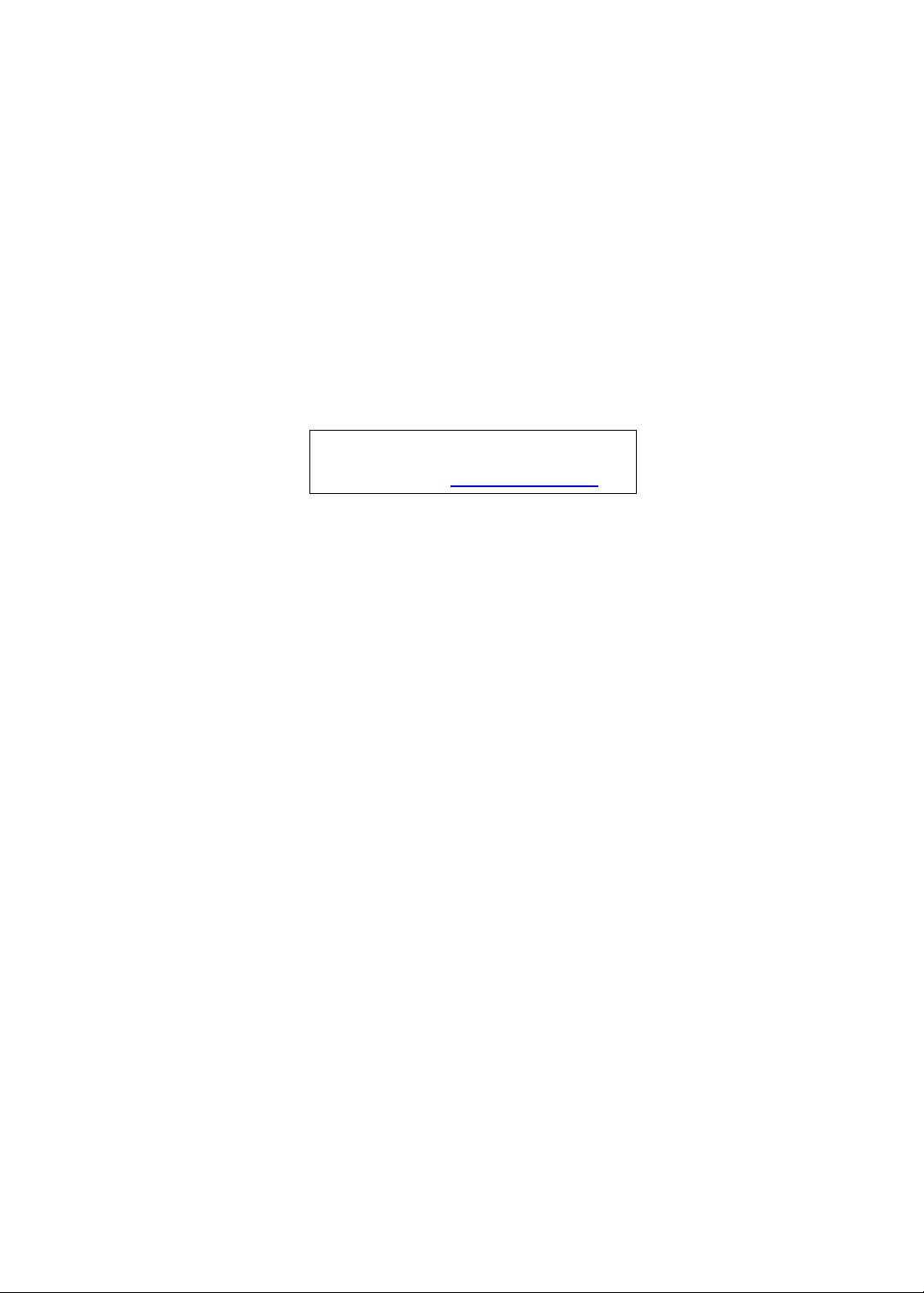
Aspire 5740/5740D/5340 Series
Service Guide
Service guide files and updates are available
on the ACER/CSD web; for more information,
please refer to http://csd.acer.com.tw
PRINTED IN TAIWAN
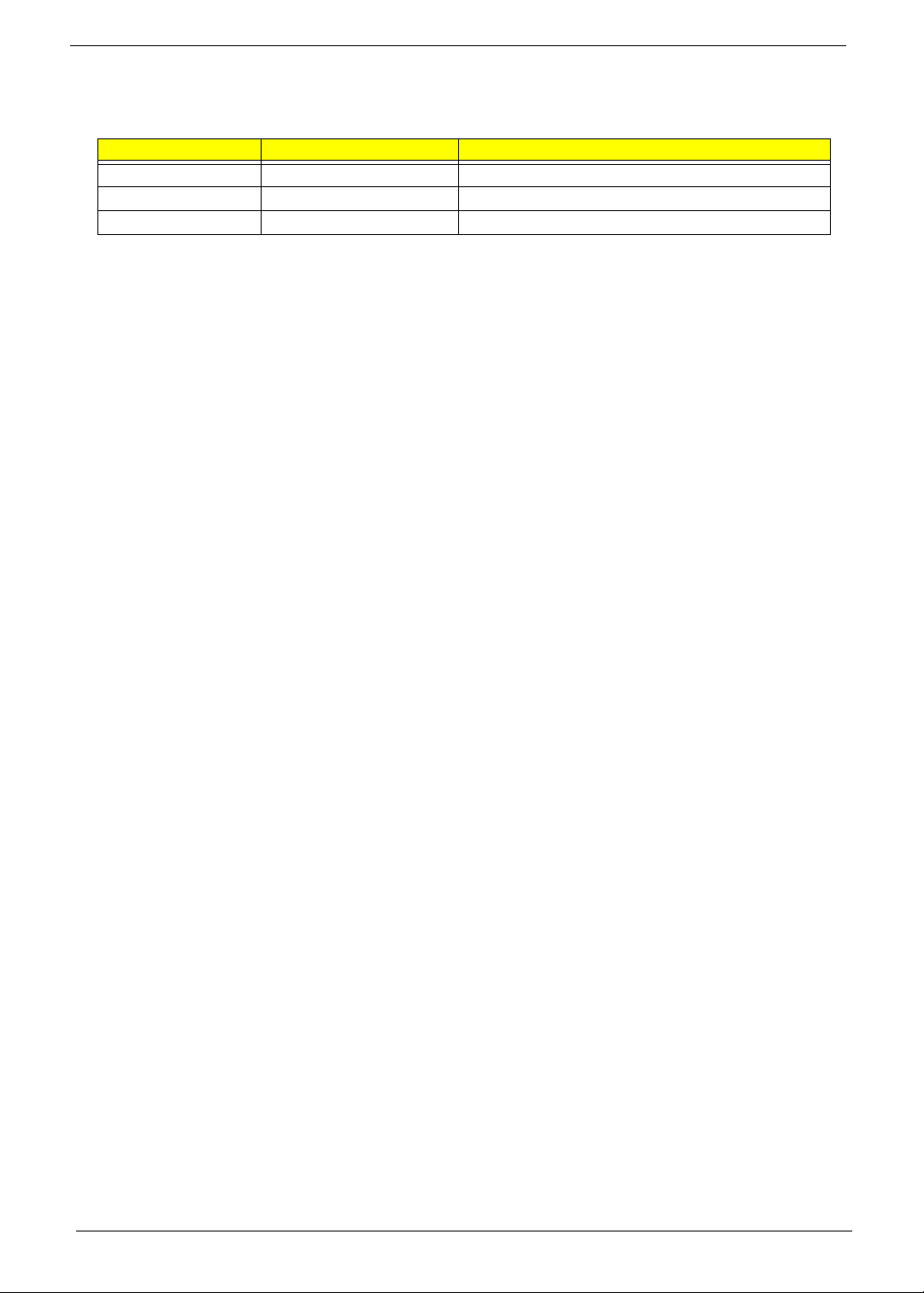
Revision History
Please refer to the table below for the updates made on Aspire 5740/5740D/5340 Series service guide.
Date Chapter Updates
II
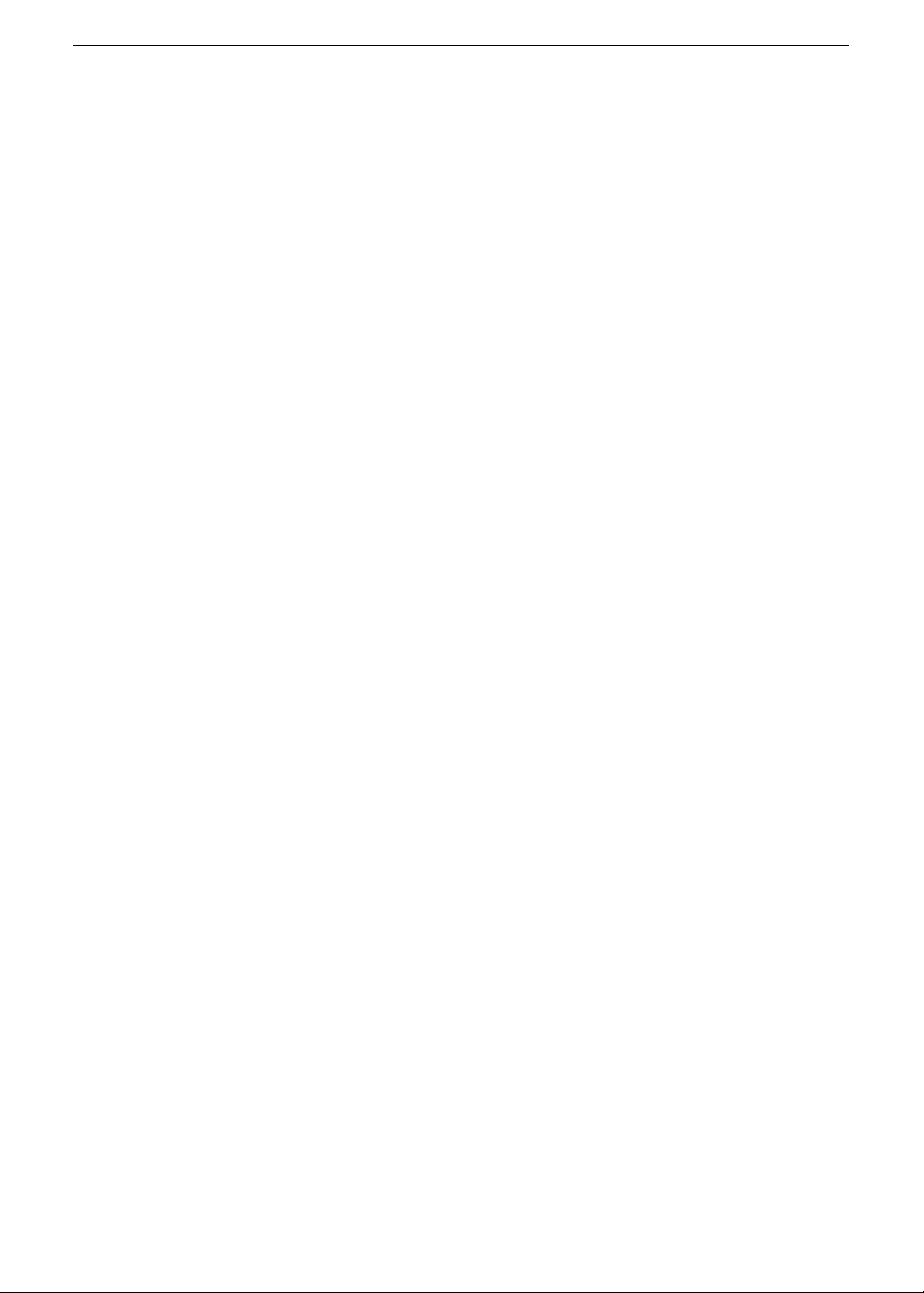
Copyright
Copyright © 2009 by Acer Incorporated. All rights reserved. No part of this publication may be reproduced,
transmitted, transcribed, stored in a retrieval system, or translated into any language or computer language, in
any form or by any means, electronic, mechanical, magnetic, optical, chemical, manual or otherwise, without
the prior written permission of Acer Incorporated.
Disclaimer
The information in this guide is subject to change without notice.
Acer Incorporated makes no representations or warranties, either expressed or implied, with respect to the
contents hereof and specifically disclaims any warranties of merchantability or fitness for any particular
purpose. Any Acer Incorporated software described in this manual is sold or licensed "as is". Should the
programs prove defective following their purchase, the buyer (and not Acer Incorporated, its distributor, or its
dealer) assumes the entire cost of all necessary servicing, repair, and any incidental or consequential
damages resulting from any defect in the software.
Acer is a registered trademark of Acer Corporation.
Intel is a registered trademark of Intel Corporation.
Pentium and Pentium II/III are trademarks of Intel Corporation.
Other brand and product names are trademarks and/or registered trademarks of their respective holders.
III
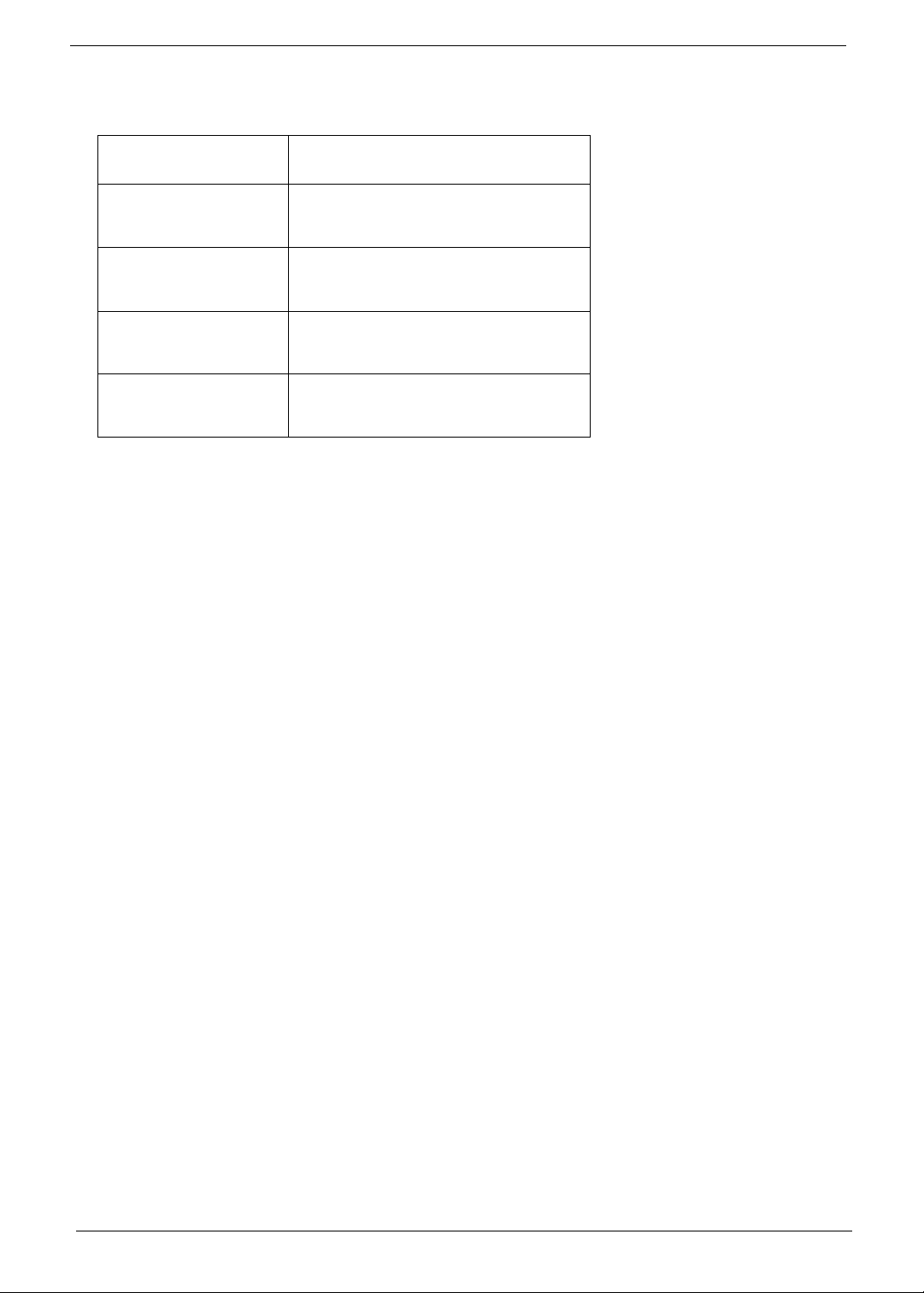
Conventions
The following conventions are used in this manual:
SCREEN MESSAGES Denotes actual messages that appear
on screen.
NOTE Gives bits and pieces of additional
information related to the current
topic.
WARNING Alerts you to any damage that might
result from doing or not doing specific
actions.
CAUTION Gives precautionary measures to
avoid possible hardware or software
problems.
IMPORTANT Reminds you to do specific actions
relevant to the accomplishment of
procedures.
IV
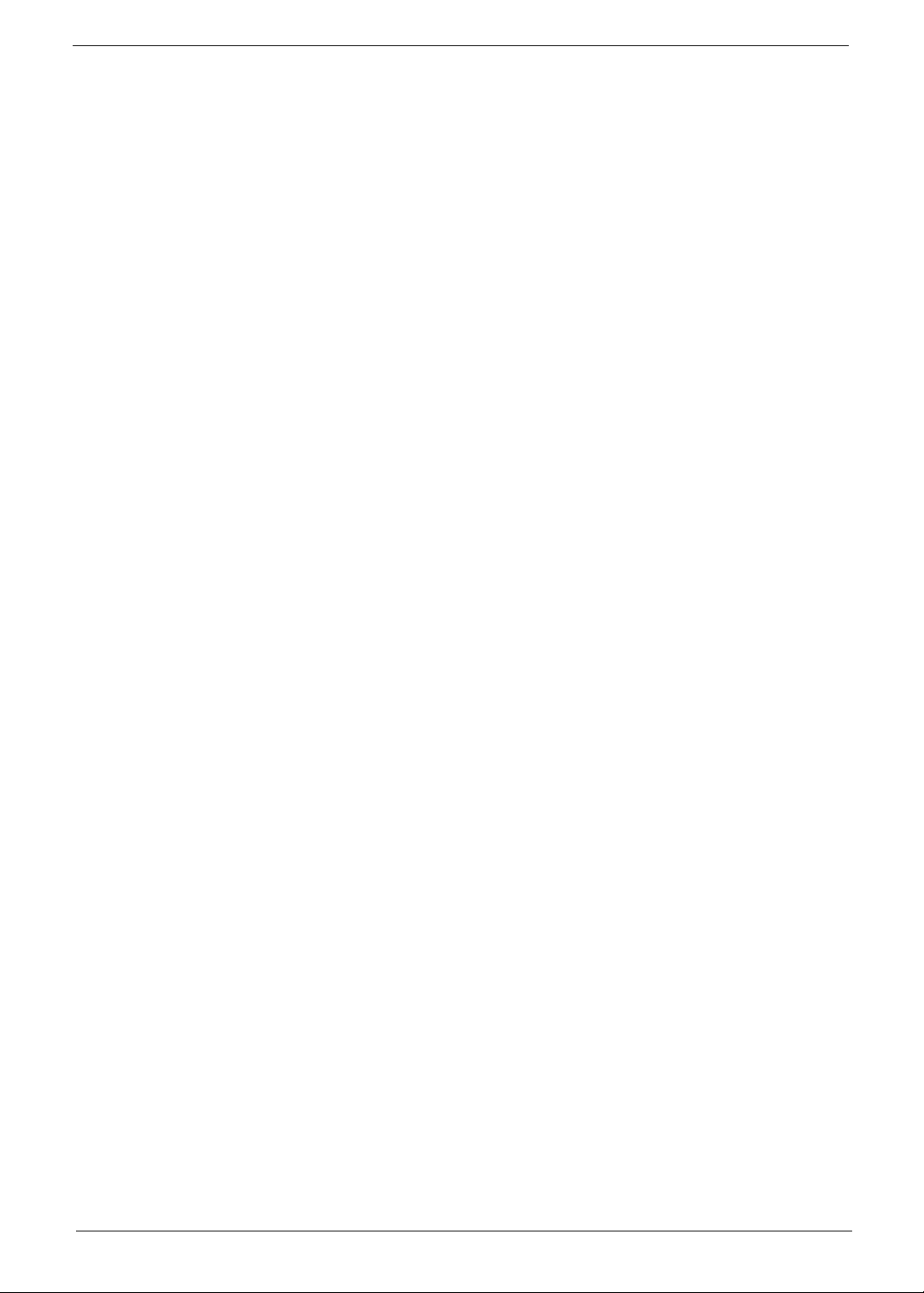
Preface
Before using this information and the product it supports, please read the following general information.
1. This Service Guide provides you with all technical information relating to the BASIC CONFIGURATION
decided for Acer's "global" product offering. To better fit local market requirements and enhance product
competitiveness, your regional office MAY have decided to extend the functionality of a machine (e.g.
add-on card, modem, or extra memory capability). These LOCALIZED FEATURES will NOT be covered
in this generic service guide. In such cases, please contact your regional offices or the responsible
personnel/channel to provide you with further technical details.
2. Please note WHEN ORDERING FRU PARTS, that you should check the most up-to-date information
available on your regional web or channel. If, for whatever reason, a part number change is made, it will
not be noted in the printed Service Guide. For ACER-AUTHORIZED SERVICE PROVIDERS, your Acer
office may have a DIFFERENT part number code to those given in the FRU list of this printed Service
Guide. You MUST use the list provided by your regional Acer office to order FRU parts for repair and
service of customer machines.
V
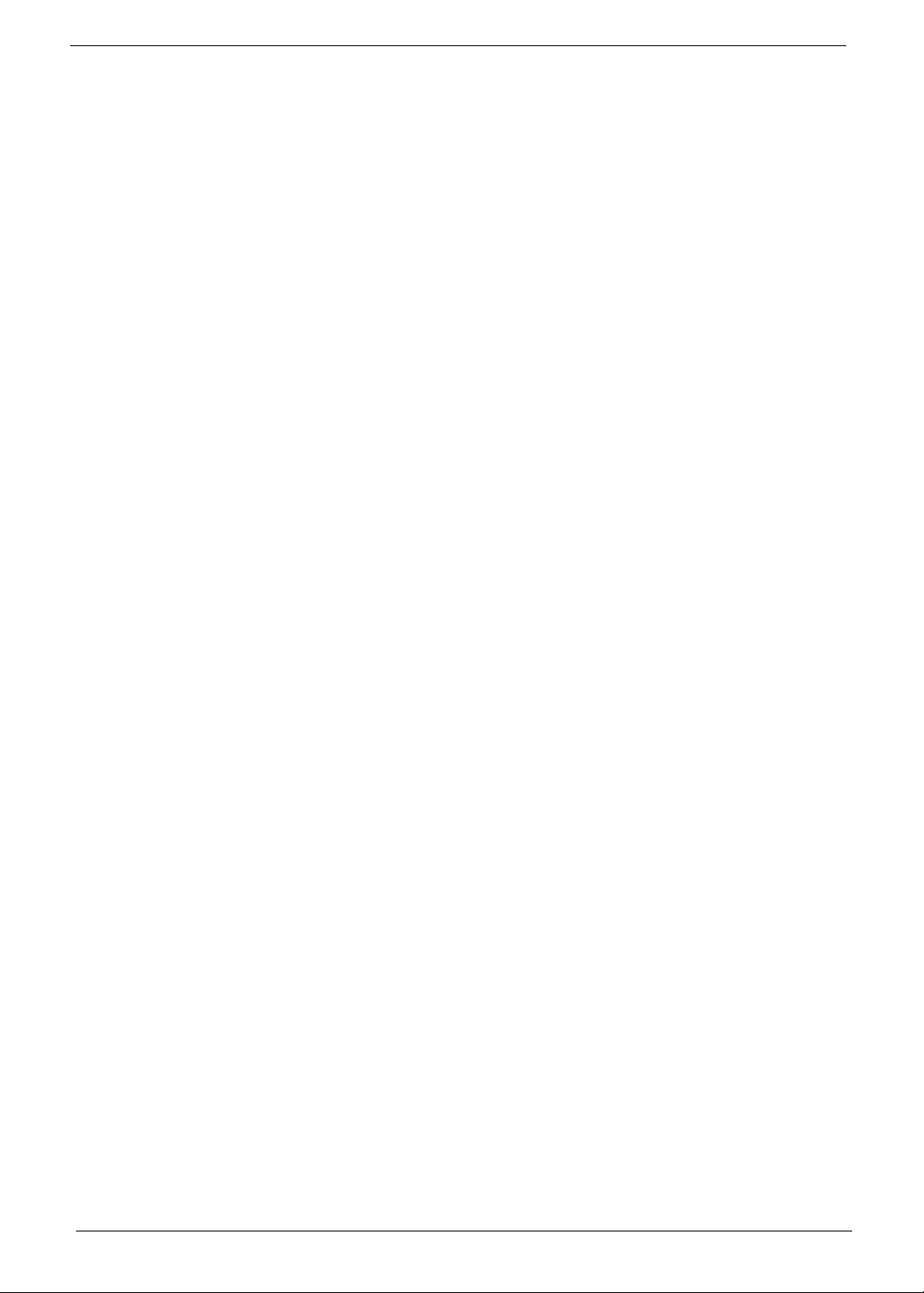
VI
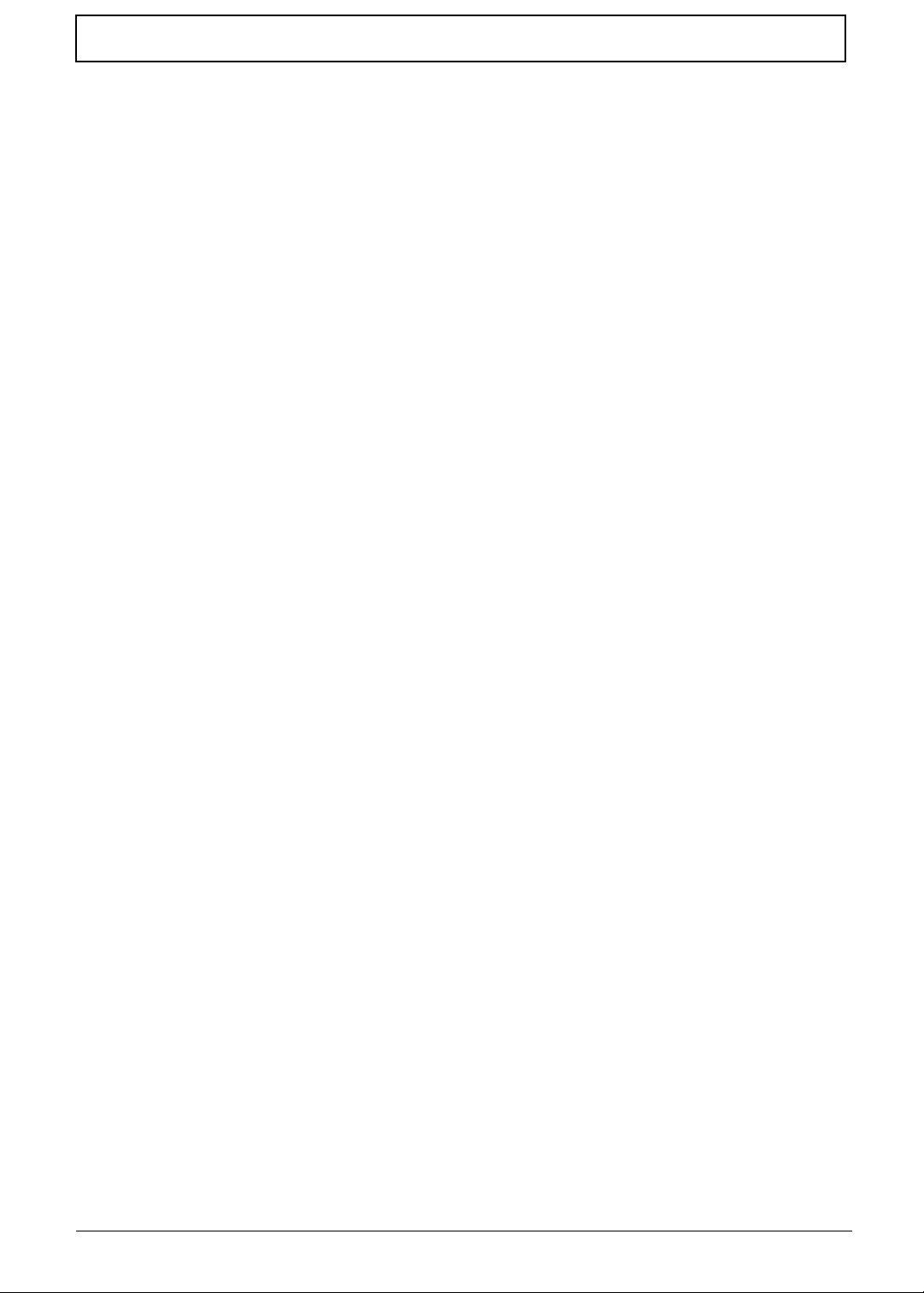
Table of Contents
System Specifications 1
Features . . . . . . . . . . . . . . . . . . . . . . . . . . . . . . . . . . . . . . . . . . . . . . . . . . . . . . . . . . . .1
Dimension and weight . . . . . . . . . . . . . . . . . . . . . . . . . . . . . . . . . . . . . . . . . . . . . .3
System Block Diagram . . . . . . . . . . . . . . . . . . . . . . . . . . . . . . . . . . . . . . . . . . . . . . . .4
Your Acer Notebook tour . . . . . . . . . . . . . . . . . . . . . . . . . . . . . . . . . . . . . . . . . . . . . . .5
Closed front view . . . . . . . . . . . . . . . . . . . . . . . . . . . . . . . . . . . . . . . . . . . . . . . . .6
Rear view . . . . . . . . . . . . . . . . . . . . . . . . . . . . . . . . . . . . . . . . . . . . . . . . . . . . . . .7
Left view . . . . . . . . . . . . . . . . . . . . . . . . . . . . . . . . . . . . . . . . . . . . . . . . . . . . . . . .7
Right view . . . . . . . . . . . . . . . . . . . . . . . . . . . . . . . . . . . . . . . . . . . . . . . . . . . . . . .8
Base view. . . . . . . . . . . . . . . . . . . . . . . . . . . . . . . . . . . . . . . . . . . . . . . . . . . . . . . 9
Indicators . . . . . . . . . . . . . . . . . . . . . . . . . . . . . . . . . . . . . . . . . . . . . . . . . . . . . .10
Easy-Launch Buttons . . . . . . . . . . . . . . . . . . . . . . . . . . . . . . . . . . . . . . . . . . . . .10
Touchpad basics (with two-click buttons) . . . . . . . . . . . . . . . . . . . . . . . . . . . . . .10
Using the Keyboard . . . . . . . . . . . . . . . . . . . . . . . . . . . . . . . . . . . . . . . . . . . . . . . . . .11
Lock Keys and embedded numeric keypad . . . . . . . . . . . . . . . . . . . . . . . . . . . .11
Windows Keys . . . . . . . . . . . . . . . . . . . . . . . . . . . . . . . . . . . . . . . . . . . . . . . . . .12
Hot Keys . . . . . . . . . . . . . . . . . . . . . . . . . . . . . . . . . . . . . . . . . . . . . . . . . . . . . . .13
Special Key (only for certain models) . . . . . . . . . . . . . . . . . . . . . . . . . . . . . . . . .13
Hardware Specifications and Configurations . . . . . . . . . . . . . . . . . . . . . . . . . . . . . . .14
System Utilities 21
BIOS Setup Utility . . . . . . . . . . . . . . . . . . . . . . . . . . . . . . . . . . . . . . . . . . . . . . . . . . . .21
Navigating the BIOS Utility . . . . . . . . . . . . . . . . . . . . . . . . . . . . . . . . . . . . . . . . .22
Information . . . . . . . . . . . . . . . . . . . . . . . . . . . . . . . . . . . . . . . . . . . . . . . . . . . . .23
Main . . . . . . . . . . . . . . . . . . . . . . . . . . . . . . . . . . . . . . . . . . . . . . . . . . . . . . . . . .24
Security . . . . . . . . . . . . . . . . . . . . . . . . . . . . . . . . . . . . . . . . . . . . . . . . . . . . . . . .26
Boot . . . . . . . . . . . . . . . . . . . . . . . . . . . . . . . . . . . . . . . . . . . . . . . . . . . . . . . . . . .29
Exit . . . . . . . . . . . . . . . . . . . . . . . . . . . . . . . . . . . . . . . . . . . . . . . . . . . . . . . . . . .30
BIOS Flash Utility . . . . . . . . . . . . . . . . . . . . . . . . . . . . . . . . . . . . . . . . . . . . . . . . . . . .31
Remove HDD Password . . . . . . . . . . . . . . . . . . . . . . . . . . . . . . . . . . . . . . . . . . . . . . .32
Disassembly Requirements . . . . . . . . . . . . . . . . . . . . . . . . . . . . . . . . . . . . . . . . . . . .33
Machine Disassembly and Replacement 33
General Information . . . . . . . . . . . . . . . . . . . . . . . . . . . . . . . . . . . . . . . . . . . . . . . . . .34
Pre-disassembly Instructions . . . . . . . . . . . . . . . . . . . . . . . . . . . . . . . . . . . . . . . .34
Disassembly Process . . . . . . . . . . . . . . . . . . . . . . . . . . . . . . . . . . . . . . . . . . . . .34
External Module Disassembly Process . . . . . . . . . . . . . . . . . . . . . . . . . . . . . . . . . . .35
External Modules Disassembly Flowchart . . . . . . . . . . . . . . . . . . . . . . . . . . . . .35
Removing the Battery Pack . . . . . . . . . . . . . . . . . . . . . . . . . . . . . . . . . . . . . . . . .36
Removing the SD Dummy Card . . . . . . . . . . . . . . . . . . . . . . . . . . . . . . . . . . . . .37
Removing the DIMM Module . . . . . . . . . . . . . . . . . . . . . . . . . . . . . . . . . . . . . . .38
Removing the Back Cover . . . . . . . . . . . . . . . . . . . . . . . . . . . . . . . . . . . . . . . . .39
Removing the Hard Disk Drive Module . . . . . . . . . . . . . . . . . . . . . . . . . . . . . . . .40
Removing the WLAN Modules. . . . . . . . . . . . . . . . . . . . . . . . . . . . . . . . . . . . . . 43
Removing the Optical Drive Module . . . . . . . . . . . . . . . . . . . . . . . . . . . . . . . . . .44
Main Unit Disassembly Process . . . . . . . . . . . . . . . . . . . . . . . . . . . . . . . . . . . . . . . . .46
Main Unit Disassembly Flowchart . . . . . . . . . . . . . . . . . . . . . . . . . . . . . . . . . . . .46
Removing the Middle Cover. . . . . . . . . . . . . . . . . . . . . . . . . . . . . . . . . . . . . . . . 47
Removing the Keyboard . . . . . . . . . . . . . . . . . . . . . . . . . . . . . . . . . . . . . . . . . . 49
Removing the LCD Module . . . . . . . . . . . . . . . . . . . . . . . . . . . . . . . . . . . . . . . . 50
Separating the Upper Case from the Lower Case . . . . . . . . . . . . . . . . . . . . . . .53
Removing the Touchpad and Touchpad Button Boards . . . . . . . . . . . . . . . . . . .57
Removing the Left Speaker Module . . . . . . . . . . . . . . . . . . . . . . . . . . . . . . . . . .60
Removing the USB Board Module . . . . . . . . . . . . . . . . . . . . . . . . . . . . . . . . . . . 61
VII
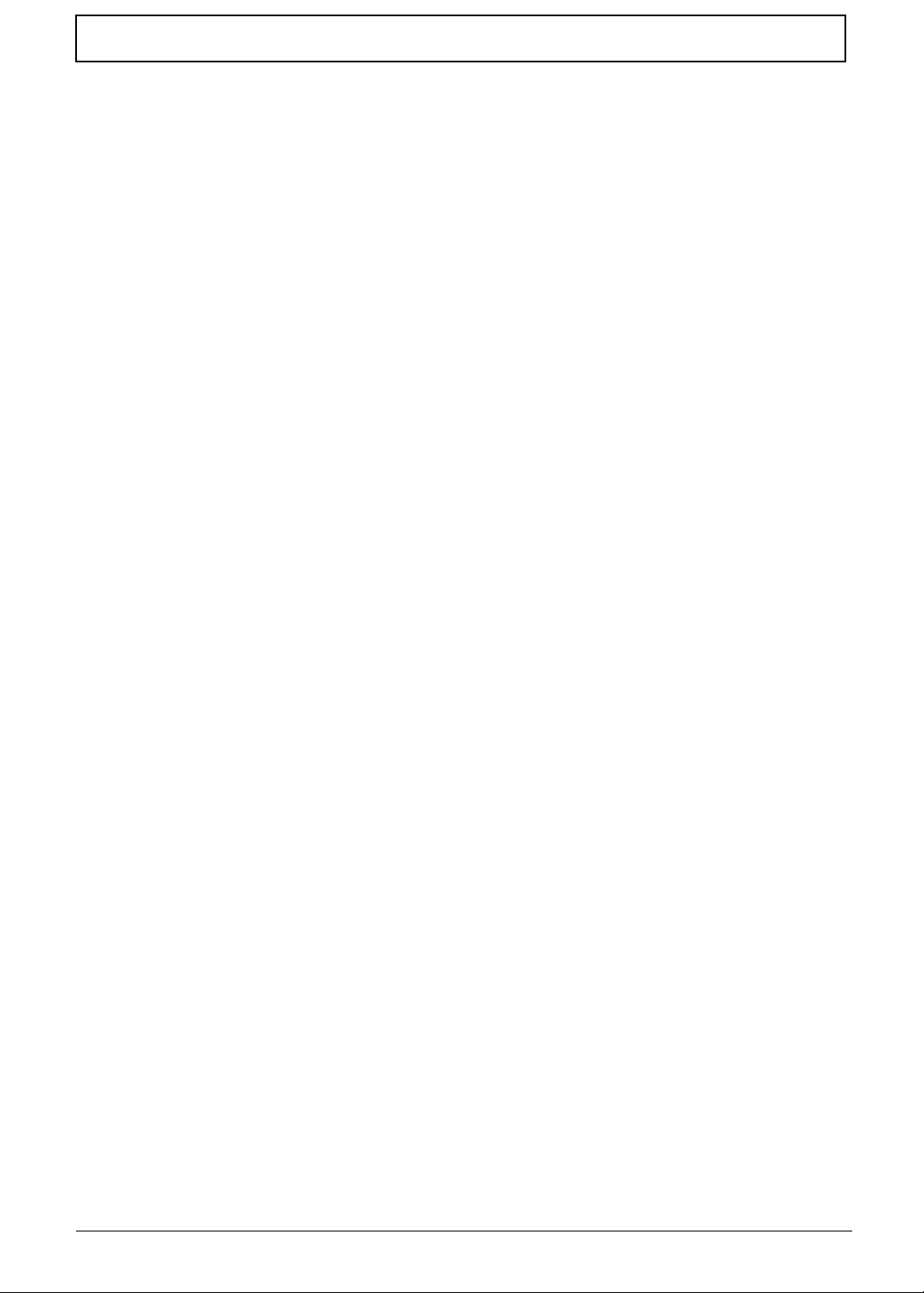
Table of Contents
Removing the Modem Module . . . . . . . . . . . . . . . . . . . . . . . . . . . . . . . . . . . . . . 63
Removing the Bluetooth Module . . . . . . . . . . . . . . . . . . . . . . . . . . . . . . . . . . . . .64
Removing the Right Speaker Module . . . . . . . . . . . . . . . . . . . . . . . . . . . . . . . . .66
Removing the Main Board . . . . . . . . . . . . . . . . . . . . . . . . . . . . . . . . . . . . . . . . .68
Removing the Heatsink Module . . . . . . . . . . . . . . . . . . . . . . . . . . . . . . . . . . . . .70
Removing the CPU . . . . . . . . . . . . . . . . . . . . . . . . . . . . . . . . . . . . . . . . . . . . . . .72
LCD Module Disassembly Process . . . . . . . . . . . . . . . . . . . . . . . . . . . . . . . . . . . . . .74
LCD Module Disassembly Flowchart . . . . . . . . . . . . . . . . . . . . . . . . . . . . . . . . .74
Removing the LCD Bezel . . . . . . . . . . . . . . . . . . . . . . . . . . . . . . . . . . . . . . . . . .75
Removing the LCD panel with the Brackets . . . . . . . . . . . . . . . . . . . . . . . . . . . .76
Removing the LCD Brackets . . . . . . . . . . . . . . . . . . . . . . . . . . . . . . . . . . . . . . . .78
Removing the FPC Cable . . . . . . . . . . . . . . . . . . . . . . . . . . . . . . . . . . . . . . . . . .79
Removing the Antennas . . . . . . . . . . . . . . . . . . . . . . . . . . . . . . . . . . . . . . . . . . .80
Removing the Web Camera . . . . . . . . . . . . . . . . . . . . . . . . . . . . . . . . . . . . . . . .82
Troubleshooting 83
System Check Procedures . . . . . . . . . . . . . . . . . . . . . . . . . . . . . . . . . . . . . . . . . . . . .84
External Diskette Drive Check . . . . . . . . . . . . . . . . . . . . . . . . . . . . . . . . . . . . . . 84
External CD-ROM Drive Check . . . . . . . . . . . . . . . . . . . . . . . . . . . . . . . . . . . . .84
Keyboard or Auxiliary Input Device Check . . . . . . . . . . . . . . . . . . . . . . . . . . . . .84
Memory Check. . . . . . . . . . . . . . . . . . . . . . . . . . . . . . . . . . . . . . . . . . . . . . . . . . 85
Power System Check. . . . . . . . . . . . . . . . . . . . . . . . . . . . . . . . . . . . . . . . . . . . . 85
Touchpad Check . . . . . . . . . . . . . . . . . . . . . . . . . . . . . . . . . . . . . . . . . . . . . . . . 86
Power-On Self-Test (POST) Error Message . . . . . . . . . . . . . . . . . . . . . . . . . . . . . . . 86
Index of Error Messages . . . . . . . . . . . . . . . . . . . . . . . . . . . . . . . . . . . . . . . . . . . . . . 87
Phoenix BIOS Beep Codes . . . . . . . . . . . . . . . . . . . . . . . . . . . . . . . . . . . . . . . . . . . .90
Index of Symptom-to-FRU Error Message . . . . . . . . . . . . . . . . . . . . . . . . . . . . . . . . 95
Intermittent Problems . . . . . . . . . . . . . . . . . . . . . . . . . . . . . . . . . . . . . . . . . . . . . . . . .99
Undetermined Problems . . . . . . . . . . . . . . . . . . . . . . . . . . . . . . . . . . . . . . . . . . . . . .100
Connector Locations 101
Main Board . . . . . . . . . . . . . . . . . . . . . . . . . . . . . . . . . . . . . . . . . . . . . . . . . . . . . . . .101
Clearing Password Check and BIOS Recovery . . . . . . . . . . . . . . . . . . . . . . . . . . . .103
Clearing Password Check . . . . . . . . . . . . . . . . . . . . . . . . . . . . . . . . . . . . . . . . .103
BIOS Recovery by Crisis Disk . . . . . . . . . . . . . . . . . . . . . . . . . . . . . . . . . . . . .104
FRU (Field Replaceable Unit) List 109
Exploded Diagram . . . . . . . . . . . . . . . . . . . . . . . . . . . . . . . . . . . . . . . . . . . . . . . . . .110
FRU List . . . . . . . . . . . . . . . . . . . . . . . . . . . . . . . . . . . . . . . . . . . . . . . . . . . . . . . . . .111
Model Definition and Configuration 118
Aspire 5740/5740D/5340 . . . . . . . . . . . . . . . . . . . . . . . . . . . . . . . . . . . . . . . . . . . . . .119
Test Compatible Components 151
Hardware Device Tests . . . . . . . . . . . . . . . . . . . . . . . . . . . . . . . . . . . . . . . . . . . . . .152
Online Support Information 155
Index 157
VIII
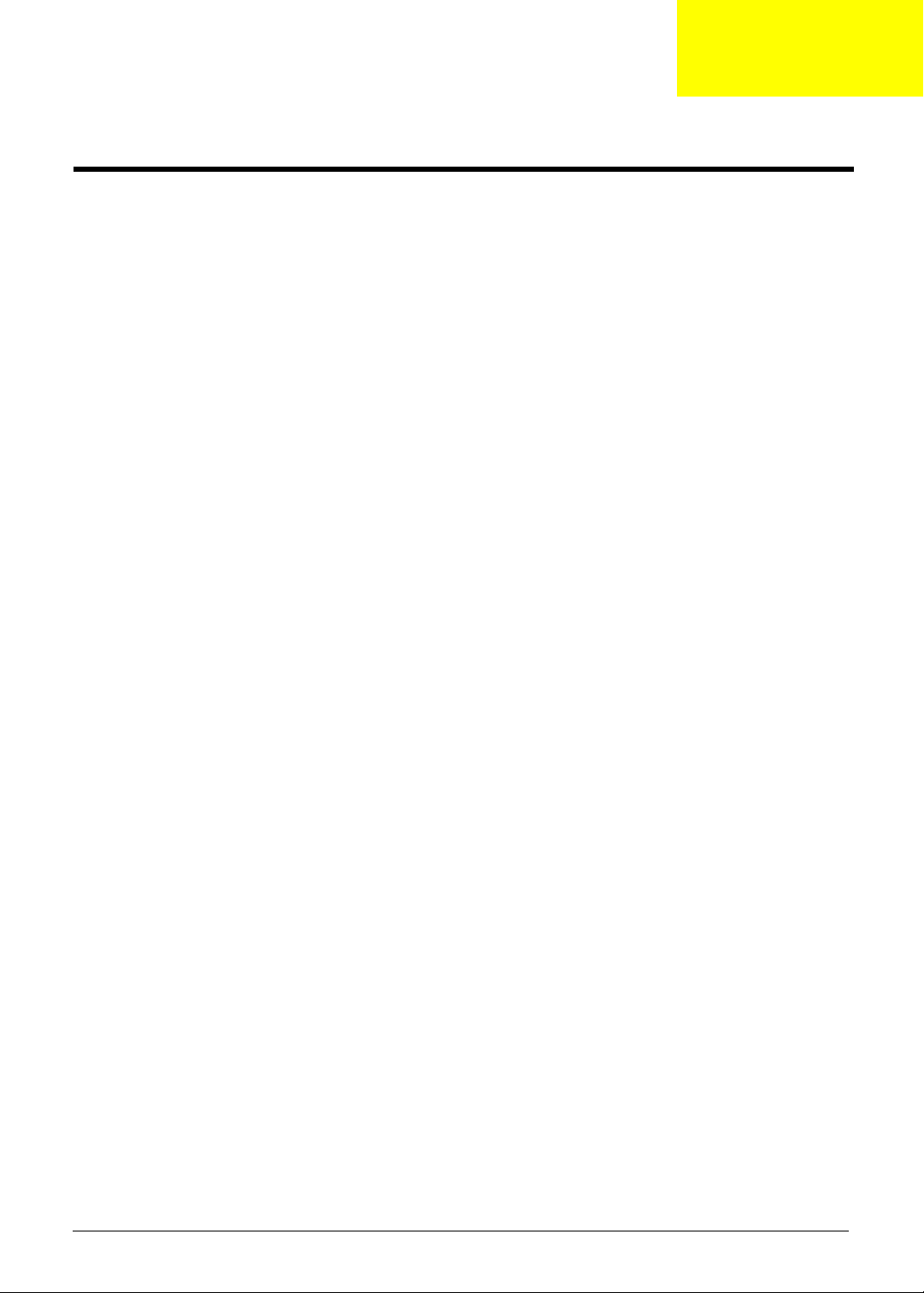
System Specifications
Features
Below is a brief summary of the computer’s many features:
Platform
• Intel
• Intel
• Intel
• Mobile Intel
• Acer InviLink
• Acer InviLink
®
Core i7 processor
®
Core i5 processor
®
Core i3 processor
®
HM55 Express Chipset
™
Nplify™ 802.11b/g/n*
™
802.11b/g*
System memory
• Dual-Channel SDRAM support
• Up to 4 GB of DDR3 1066 MHz memory, upgradeable to 8 GB using two soDIMM modules
• Up to 2 GB of DDR3 1066 MHz memory, upgradeable to 4 GB using two soDIMM modules
*
*
*
Chapter 1
*
*
Display
• 15.6" HD 1366 x 768
• 16:9 aspect ratio
Graphics
• ATI Mobility Radeon
• ATI Mobility Radeon
• Intel
• Screen resolution support
®
Graphics Media Accelerator HD
For UMA
• 1366*768
• 1360*768
• 1280*768
• 1280*720
• 1024*768
For Discrete
• 1366*768
• 1360*768
• 1280*768
• 1280*720
• 1024*768
• 1024*600
• 800*600
™
HD 5650*
™
HD 5470*
Chapter 1 1
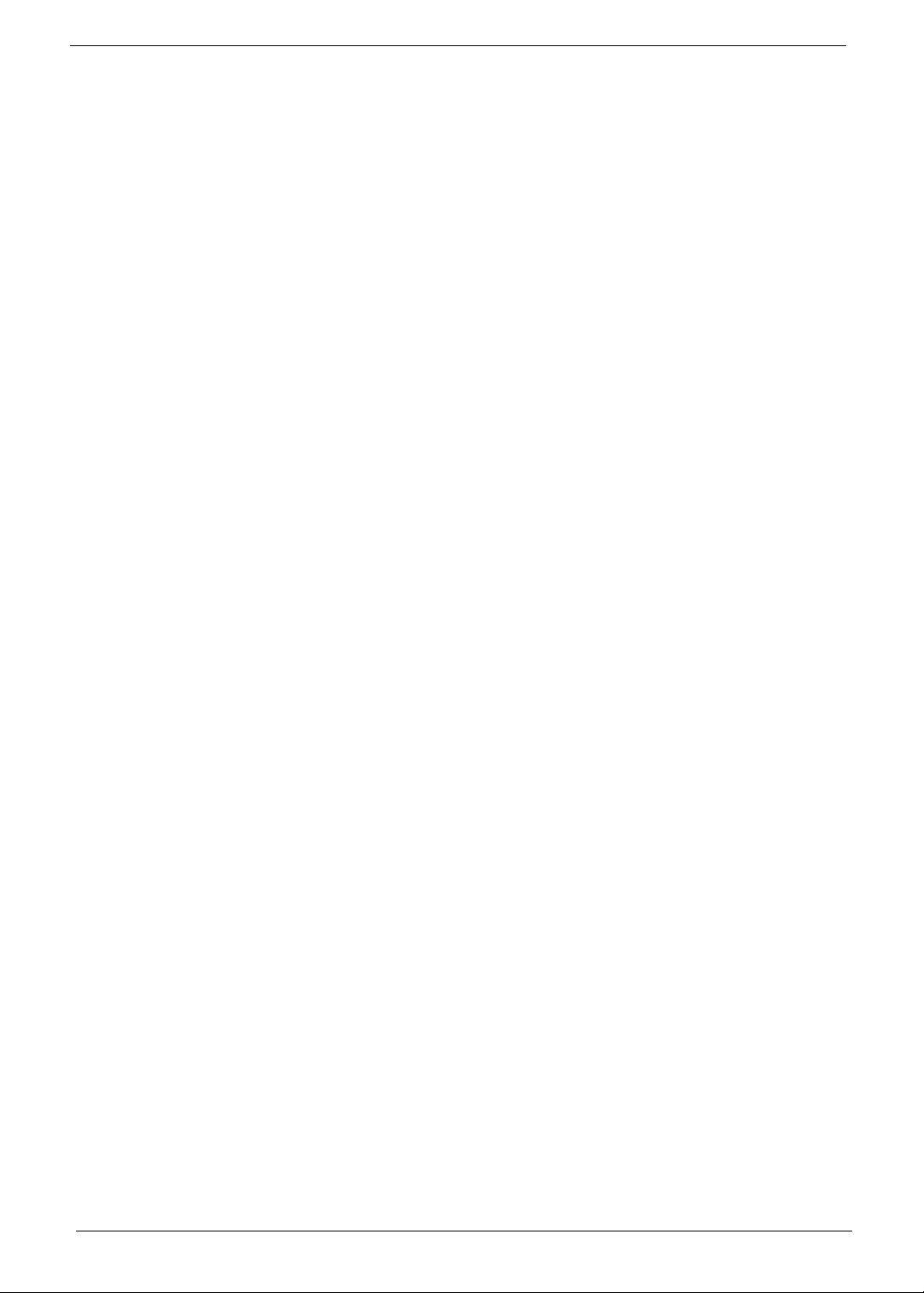
Storage subsystem
• 2.5" hard disk drive
• Optical drive options:
• Blu-ray Disc
• DVD-Super Multi double-layer drive
• Multi-in-1 card reader
™
/DVD-Super Multi double-layer drive*
*
Special keys and controls
• 103-/104-/107-key keyboard
• Multi-gesture touchpad pointing device
Audio
• Dolby
• Optimized 3
• True5.1-channel surround sound output
• High-definition audio support
• S/PDIF (Sony/Philips Digital Interface) support for digital speakers
• MS-Sound compatible
• Built-in microphone
®
-optimized surround sound system with two built-in stereo speakers
rd
Generation Dolby Home Theatre® audio enhancement
Communication
• Integrated Acer Crystal Eye webcam
• WLAN:
• Intel
• Intel
• Acer InviLink
• Acer InviLink
• WPAN: Bluetooth
• WWAN: UMTS/HSPA at 850/900/1900/2100 MHz and quad-band GSM/GPRS/EDGE (850/900/1800/
1900 MHz)
• LAN: Gigabit Ethernet; Wake-on-LAN ready
• Modem: 56K ITU V.92; Wake-on-Ring ready
®
Centrino® Advanced-N 6200 a/g/n*
®
Centrino® Wireless-N 1000 b/g/n*
™
Nplify™ 802.11b/g/n
™
802.11b/g
®
2.1+Enhanced Data Rate (EDR)
*
*
*
*
*
I/O Ports
• Multi-in-1 card reader (SD/MMC/MS/MS PRO/xD)
• Four USB 2.0 ports
• HDMI
• External display (VGA) port
• Headphone/speaker/line-out jack with S/PDIF support
• Microphone-in jack
• Line-in jack
• Ethernet (RJ-45) port
• Modem (RJ-11) port
™
port with HDCP support
2 Chapter 1
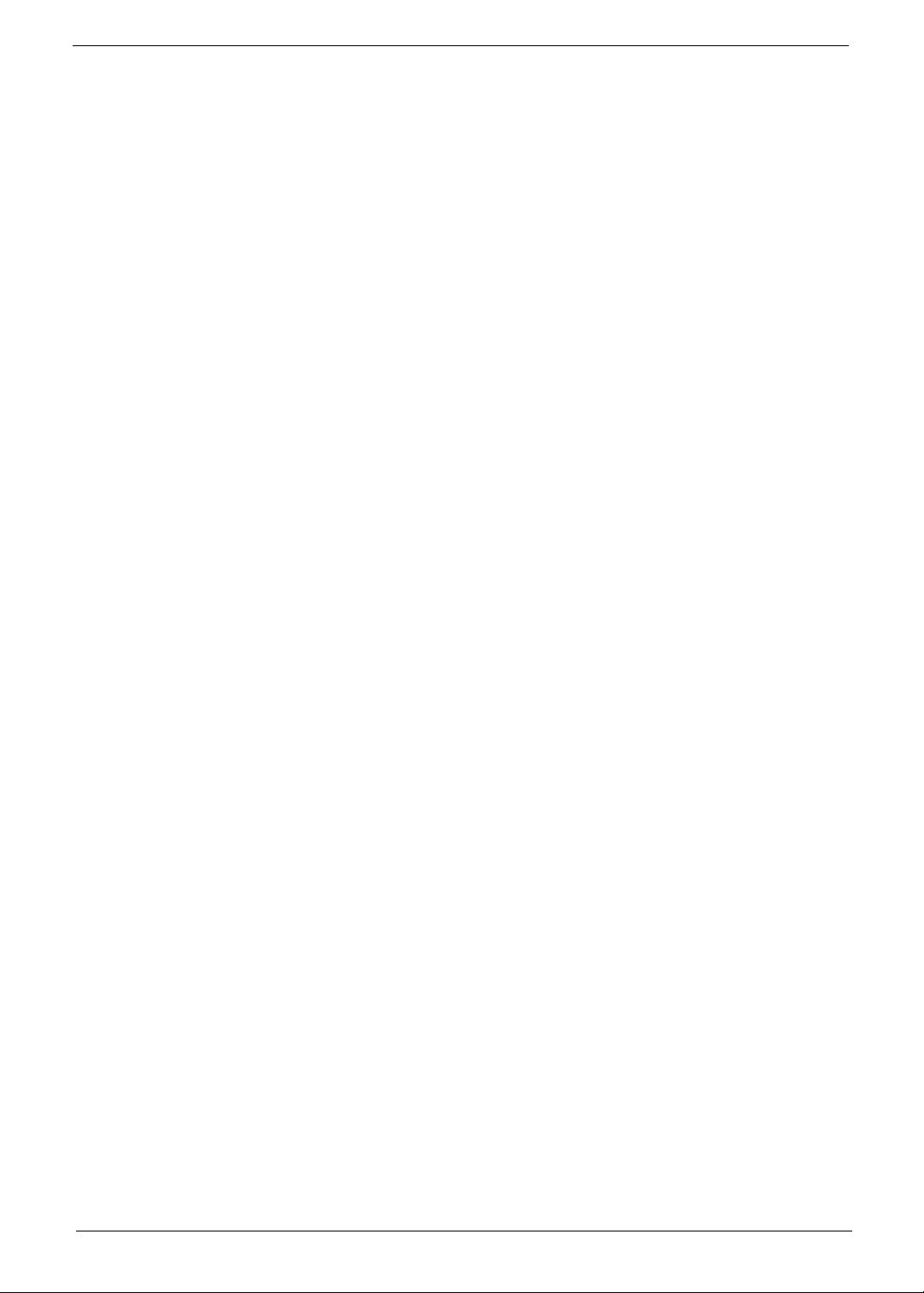
• DC-in jack for AC adapter
Environment
• Temperature:
• Operating: 5 °C to 35 °C
• Non-operating: -20 °C to 65 °C
• Humidity (non-condensing):
• Operating: 20% to 80%
• Non-operating: 20% to 80%
Dimension and weight
• Dimensions: 383 (W) x 250 (D) x 26/37 (H) mm (15.1 x 9.9 x 1.03/1.5 inches)
• Weight: 2.8 kg (6.16 lbs.) with 6-cell battery pack
NOTES: 1. "*" means only for certain models".
2. The specifications listed above are for reference only. The exact configuration of your PC depends
on the model purchased.
Chapter 1 3
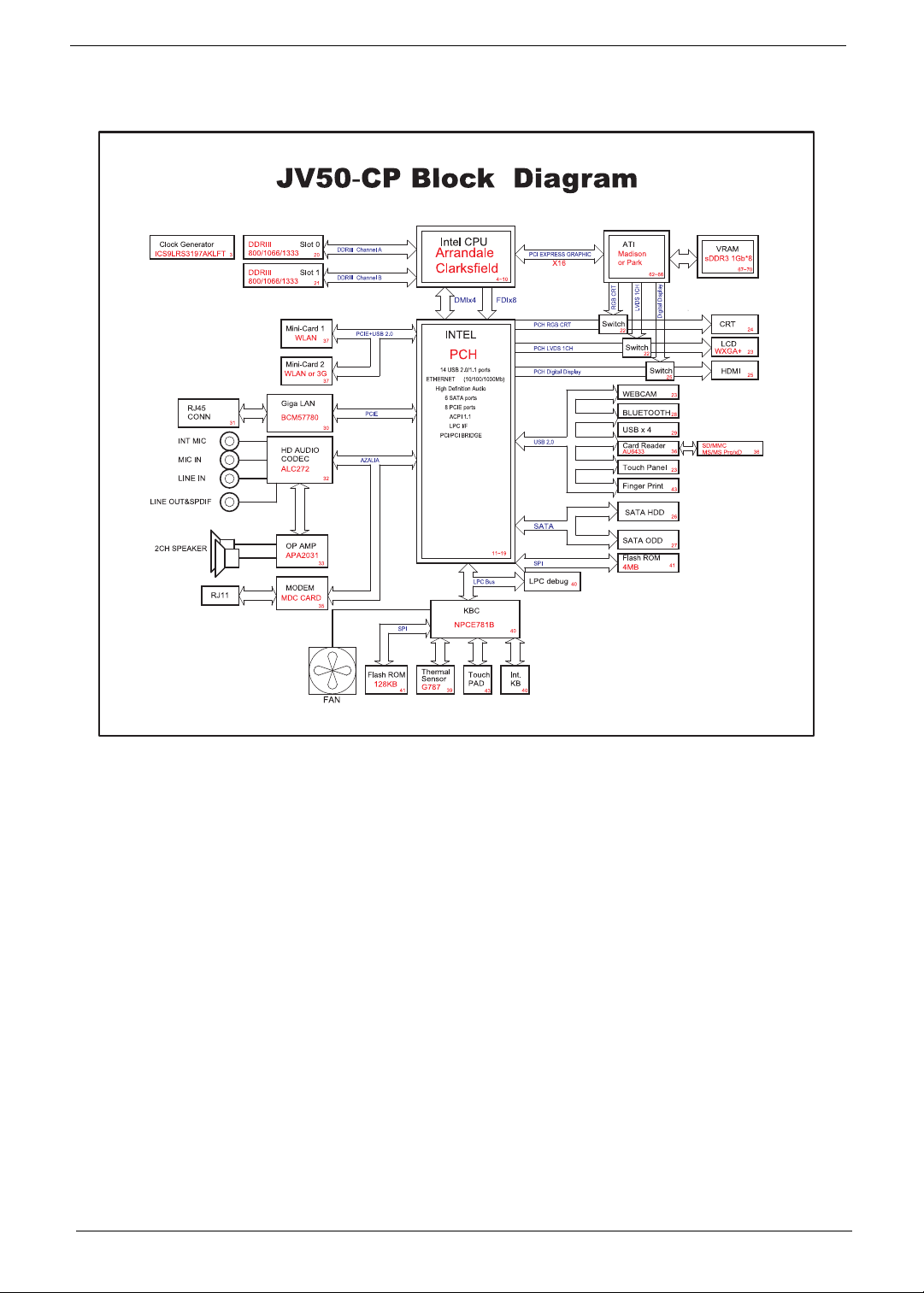
System Block Diagram
4 Chapter 1
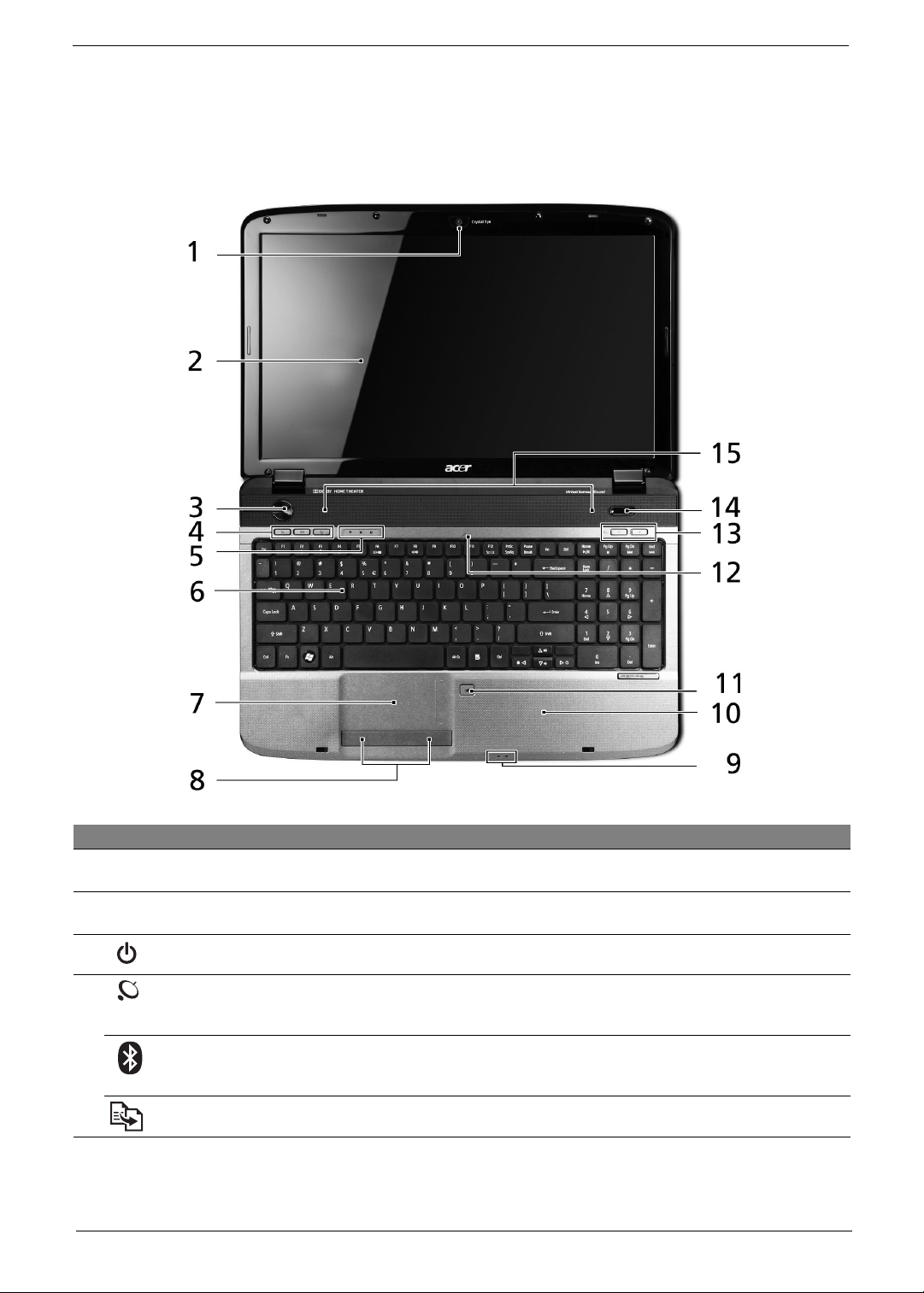
Your Acer Notebook tour
After setting up your computer as illustrated in the Just for Starters... poster, let us show you around your new
Acer notebook.
Top View
# Icon Item Description
1 Acer Crystal Eye
webcam
2 Display screen Also called Liquid-Crystal Display (LCD), displays computer output (configuration
3 Power button Turns the computer on and off.
4 Wireless LAN
communication
button/indicator
Bluetooth
communication
button/indicator
Backup key Launches Acer Backup Management for three-step data backup.
Web camera for video communication
may vary by model).
Enables/disables the wireless LAN function. Indicates the status of wireless LAN
communication.
Enables/disables the Bluetooth function. Indicates the status of Bluetooth
communication
*
.
*
.
Chapter 1 5
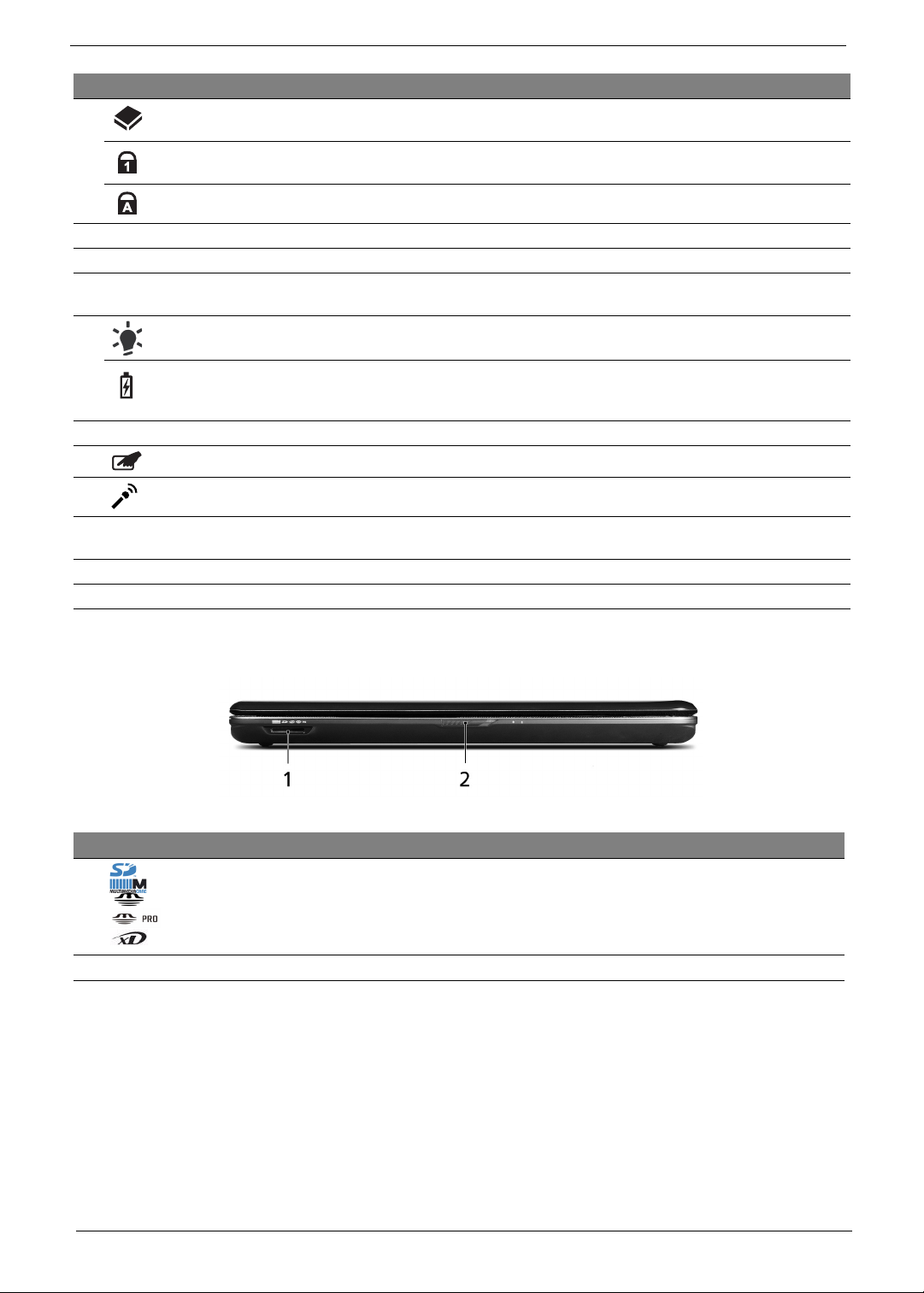
# Icon Item Description
5 HDD Indicates when the hard disk drive is active.
Num Lock Lights up when Num Lock is activated.
Caps Lock Lights up when Caps Lock is activated.
6 Keyboard For entering data into your computer.
7 Touchpad Touch-sensitive pointing device which functions like a computer mouse.
8 Click buttons (left
and right)
9
Power
1
The left and right buttons function like the left and right mouse buttons.
Indicates the computer's power status.
1
Battery
10 Palmrest Comfortable support area for your hands when you use the computer.
11 Touchpad toggle Turns the internal touchpad on and off.
12 Microphone Internal microphone for sound recording.
13 VOL +/- Volume Up/Volume
Down
14 P Programmable key Launch user-defined programs at a push of a button.
15 Speakers Left and right speakers deliver stereo audio output.
Indicates the computer's battery status.
1. Charging: The light shows amber when the battery is charging.
2. Fully charged: The light shows blue when in AC mode.
Increase/decrease system volume.
Closed front view
# Icon Item Description
1 Multi-in-1 card
reader
Accepts Secure Digital (SD), MultiMediaCard (MMC), Memory Stick
(MS), Memory Stick PRO (MS PRO), xD-Picture Card (xD).
Note: Push to remove/install the card. Only one card can operate at any
given time.
2 Latch Locks and releases the lid.
6 Chapter 1
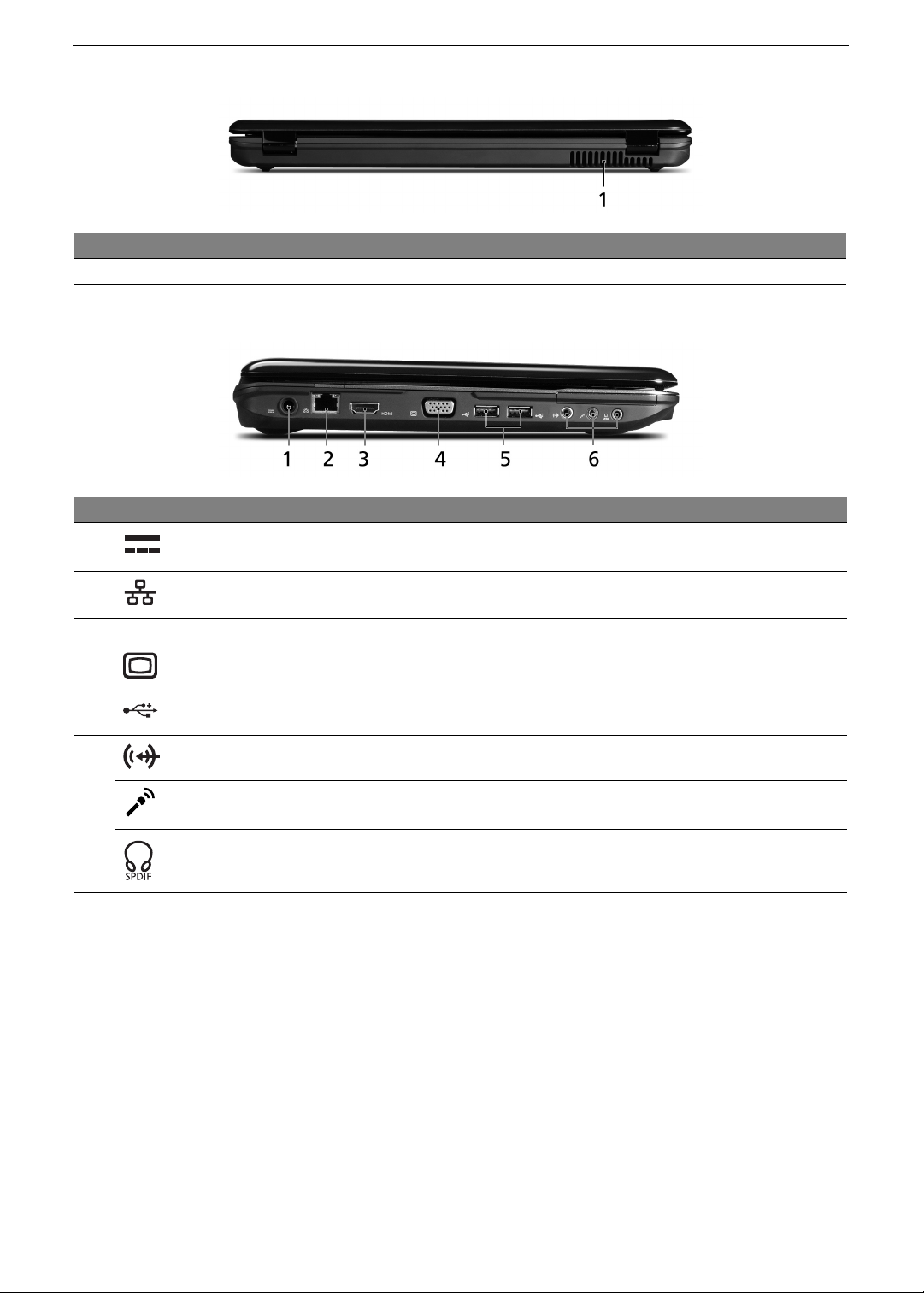
Rear view
# Item Description
1 Ventilation slots Enable the computer to stay cool, even after prolonged use.
Left view
# Icon Item Description
1 DC-in jack Connects to an AC adapter.
2 Ethernet (RJ-45) port Connects to an Ethernet 10/100/1000-based network.
3 HDMI HDMI port Supports high definition digital video connections.
4 External display (VGA) port Connects to a display device (e.g., external monitor, LCD
projector).
5 USB 2.0 ports Connect to USB 2.0 devices (e.g., USB mouse, USB
camera).
6 Line-in jack Accepts audio line-in devices (e.g., audio CD player, stereo
walkman, mp3 player).
Microphone-in jack
Headphone/speaker/line-out jack
with
S/PDIF support
Accepts inputs from external microphones.
Connects to audio line-out devices
(e.g., speakers, headphones).
Chapter 1 7
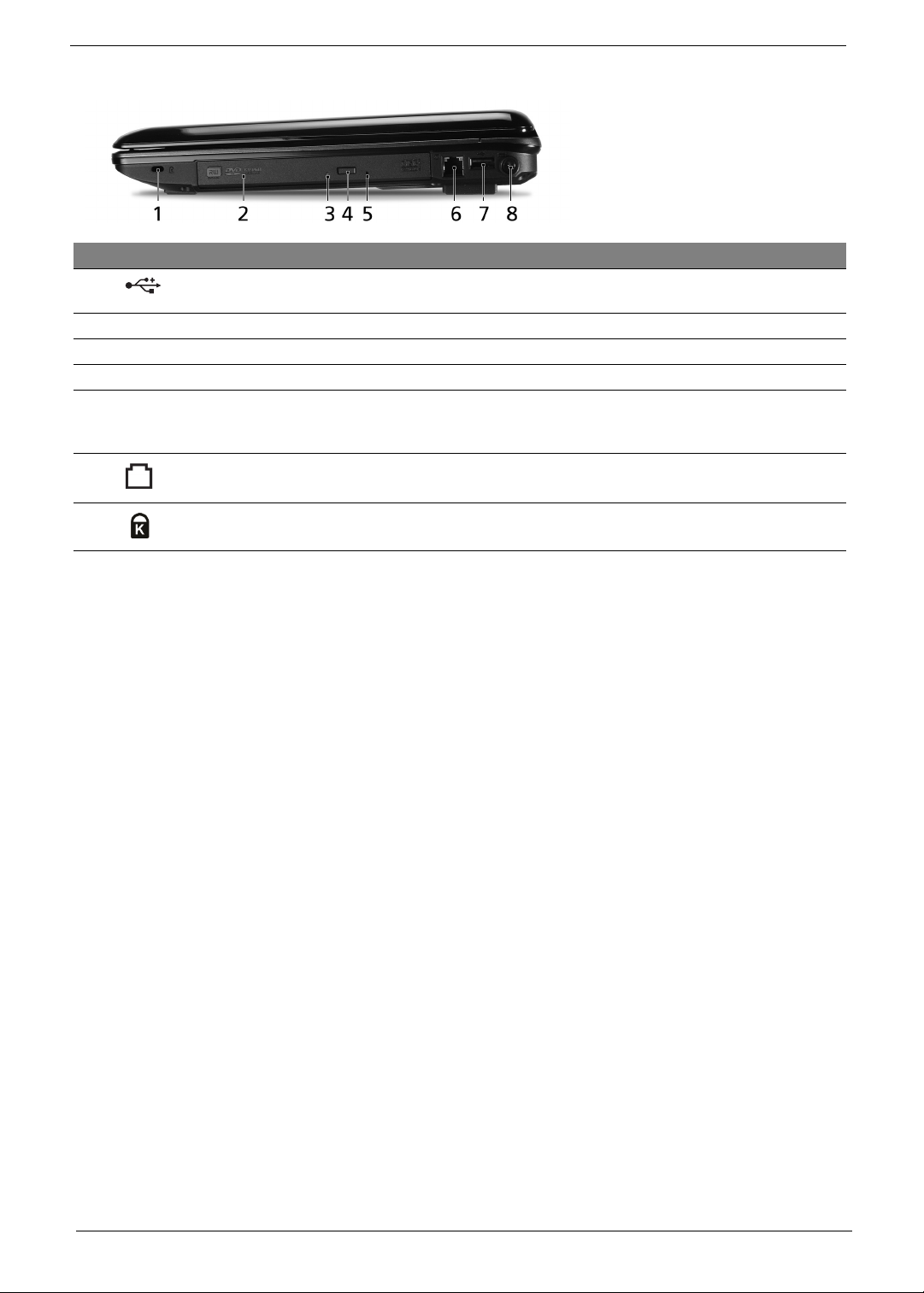
Right view
# Icon Item Description
1 USB 2.0 ports Connect to USB 2.0 devices
(e.g., USB mouse, USB camera).
2 Optical drive Internal optical drive; accepts CDs or DVDs.
3 Optical disk access indicator Lights up when the optical drive is active.
4 Optical drive eject button Ejects the optical disk from the drive.
5 Emergency eject hole Ejects the optical drive tray when the computer is turned off.
Note: Insert a paper clip to the emergency eject hole to eject
the optical drive tray when the computer is off.
6 Modem (RJ-11) port Connects to a phone line.
7 Kensington lock slot Connects to a Kensington-compatible computer security lock.
8 Chapter 1
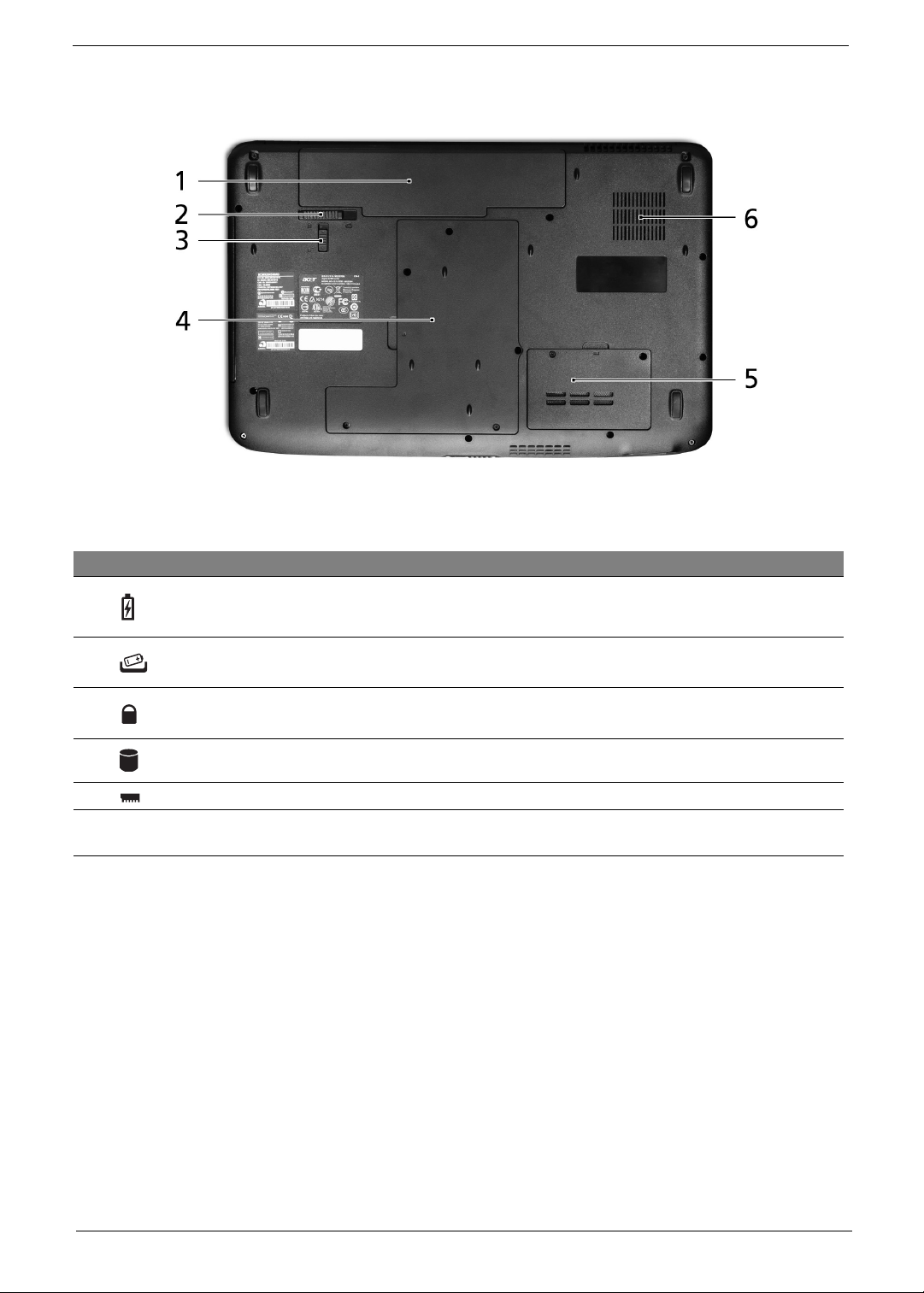
Base view
# Icon Item Description
1 Battery bay Houses the computer's battery pack.
2 Battery release latch Releases the battery for removal.
3 Battery lock Locks the battery in position.
4 Hard disk bay Houses the computer's hard disk (secured with screws).
5 Memory compartment Houses the computer's main memory.
6 Ventilation slots and cooling
fan
Enable the computer to stay cool, even after prolonged use.
Note: Do not cover or obstruct the opening of the fan.
Chapter 1 9
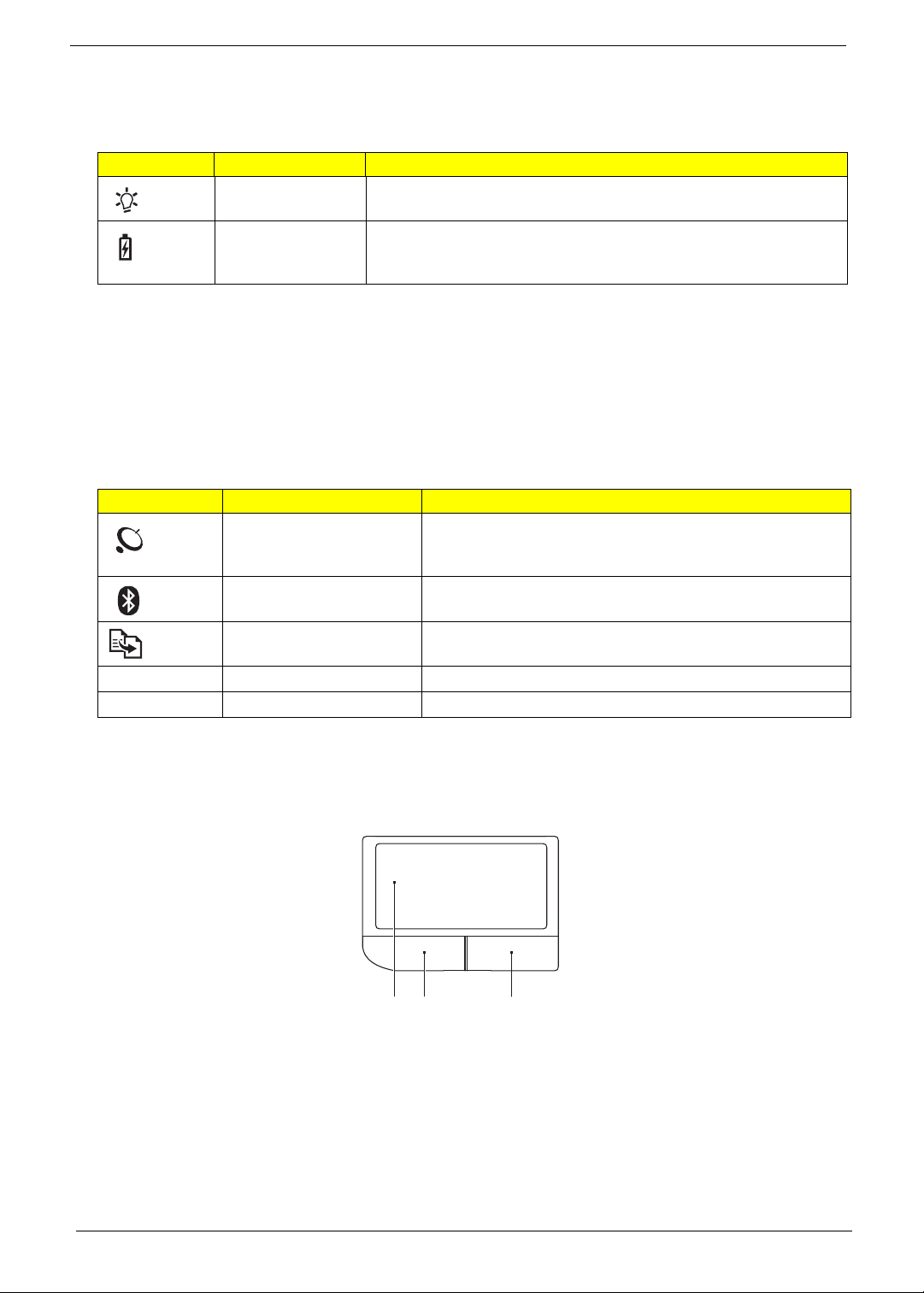
Indicators
The computer has several easy-to-read status indicators. The front panel indicators are visible even when the
computer cover is closed.
Icon Function Description
Power Indicates the computer's power status.
Battery Indicates the computer's battery status.
1. Charging: The light shows amber when the battery is charging.
2. Fully charged: The light shows blue when in AC mode.
Easy-Launch Buttons
Located above the keyboard are application buttons. These buttons are called easy-launch buttons. They are:
WLAN, Internet, email, Bluetooth, Arcade and Acer Empowering Technology.
The mail and Web browser buttons are pre-set to email and Internet programs, but can be reset by users. To
set the Web browser, mail and programmable buttons, run the Acer Launch Manager.You can access the
Launch Manager by clicking on Start, All Programs, and then Launch Manager to start the application.
Icon Function Description
Wireless LAN
communication button/
indicator
Bluetooth communication
button/indicator
Backup key Launches Acer Backup Management for three-step data
VOL+ Volume up Increases the sound volume.
VOL- Volume down Decreases the sound volume.
Enables/disables the wireless LAN function. Indicates the
status of wireless LAN communication.
Enables/disables the Bluetooth function. Indicates the status
of Bluetooth communication. (only for certain models)
backup.
Touchpad basics (with two-click buttons)
The following items show you how to use the touchpad with two-click buttons.
1 23
• Move your finger across the touchpad (1) to move the cursor.
• Press the left (2) and right (3) buttons located beneath the touchpad to perform selection and execution
functions. These two buttons are similar to the left and right buttons on a mouse. Tapping on the
touchpad is the same as clicking the left button.
10 Chapter 1
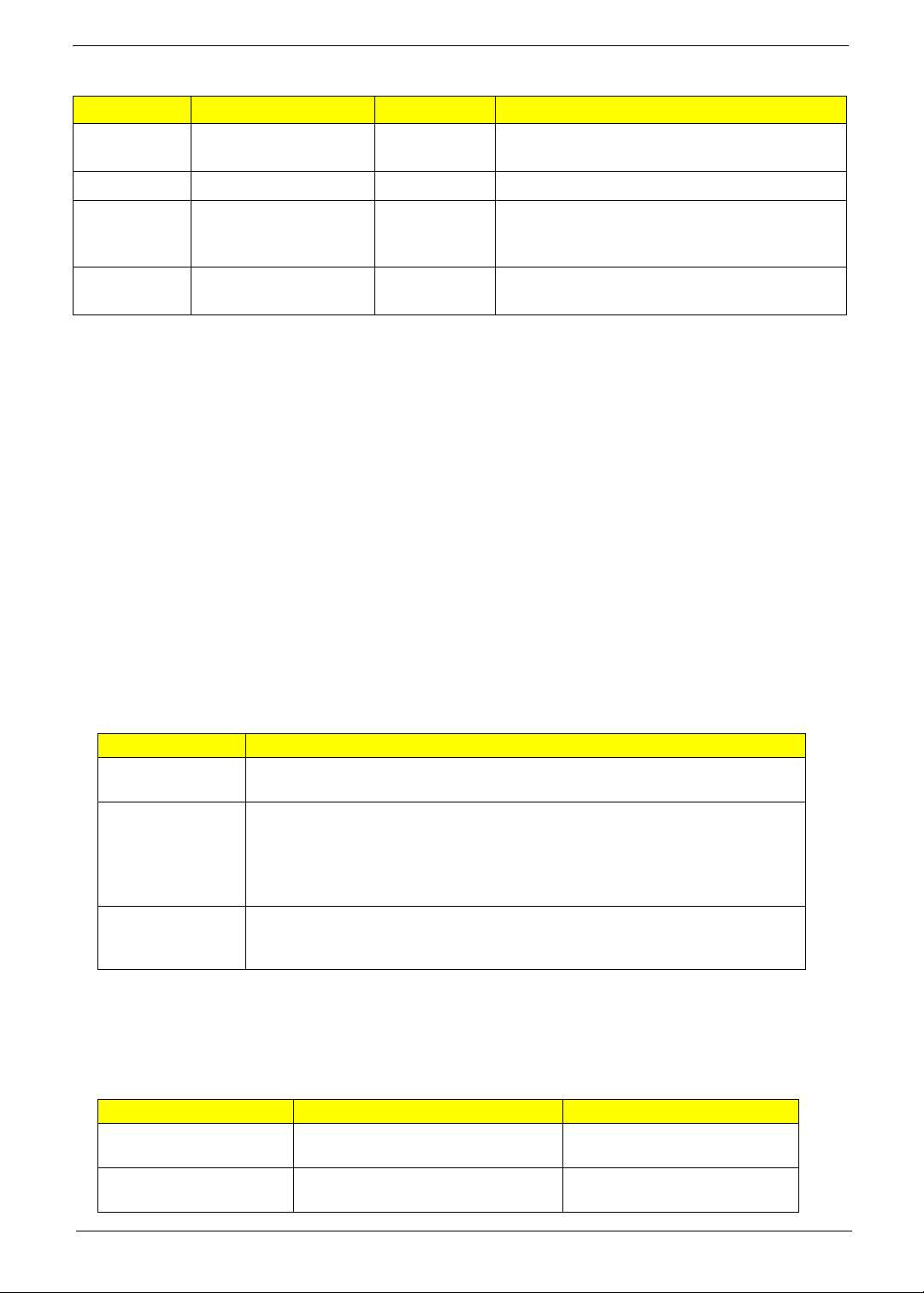
Function Left button (2) Right button (3) Main touchpad (1)
Execute Quickly click twice. Tap twice (at the same speed as double-clicking
a mouse button).
Select Click once. Tap once.
Drag Click and hold, then use
finger on the touchpad
to drag the cursor.
Access
context menu
NOTE: Illustrations are for reference only. The exact configuration of your PC depends on the model
purchased.
NOTE: When using the touchpad, keep it — and your fingers — dry and clean. The touchpad is sensitive to
finger movement; hence, the lighter the touch, the better the response. Tapping harder will not increase
the touchpad's responsiveness.
NOTE: By default, vertical and horizontal scrolling is enabled on your touchpad. It can be disabled under
Mouse settings in Windows Control Panel.
Click once.
Tap twice (at the same speed as double-clicking
a mouse button); rest your finger on the touchpad
on the second tap and drag the cursor.
Using the Keyboard
The keyboard has full-sized keys and an embedded numeric keypad, separate cursor, lock, Windows, function
and special keys.
Lock Keys and embedded numeric keypad
The keyboard has three lock keys which you can toggle on and off.
Lock key Description
Caps Lock When Caps Lock is on, all alphabetic characters typed are
in uppercase.
Num Lock
<Fn> + <F11>
Scroll Lock <Fn> +
<F12>
The embedded numeric keypad functions like a desktop numeric keypad. It is indicated by small characters
located on the upper right corner of the key caps. To simplify the keyboard legend, cursor-control key symbols
are not printed on the keys.
Desired access Num Lock on Num Lock off
Number keys on
embedded keypad
Cursor-control keys on
embedded keypad
When Num Lock is on, the embedded keypad is in numeric mode. The keys
function as a calculator (complete with the arithmetic operators +, -, *, and /).
Use this mode when you need to do a lot of numeric data entry. A better solution
would be to connect an external keypad.
NOTE: <Fn> + <F11> works only for certain models.
When Scroll Lock is on, the screen moves one line up or down when you press
the up or down arrow keys respectively. Scroll Lock does not work with some
applications.
Type numbers in a normal manner.
Hold <Shift> while using cursorcontrol keys.
Hold <Fn> while using cursorcontrol keys.
Chapter 1 11
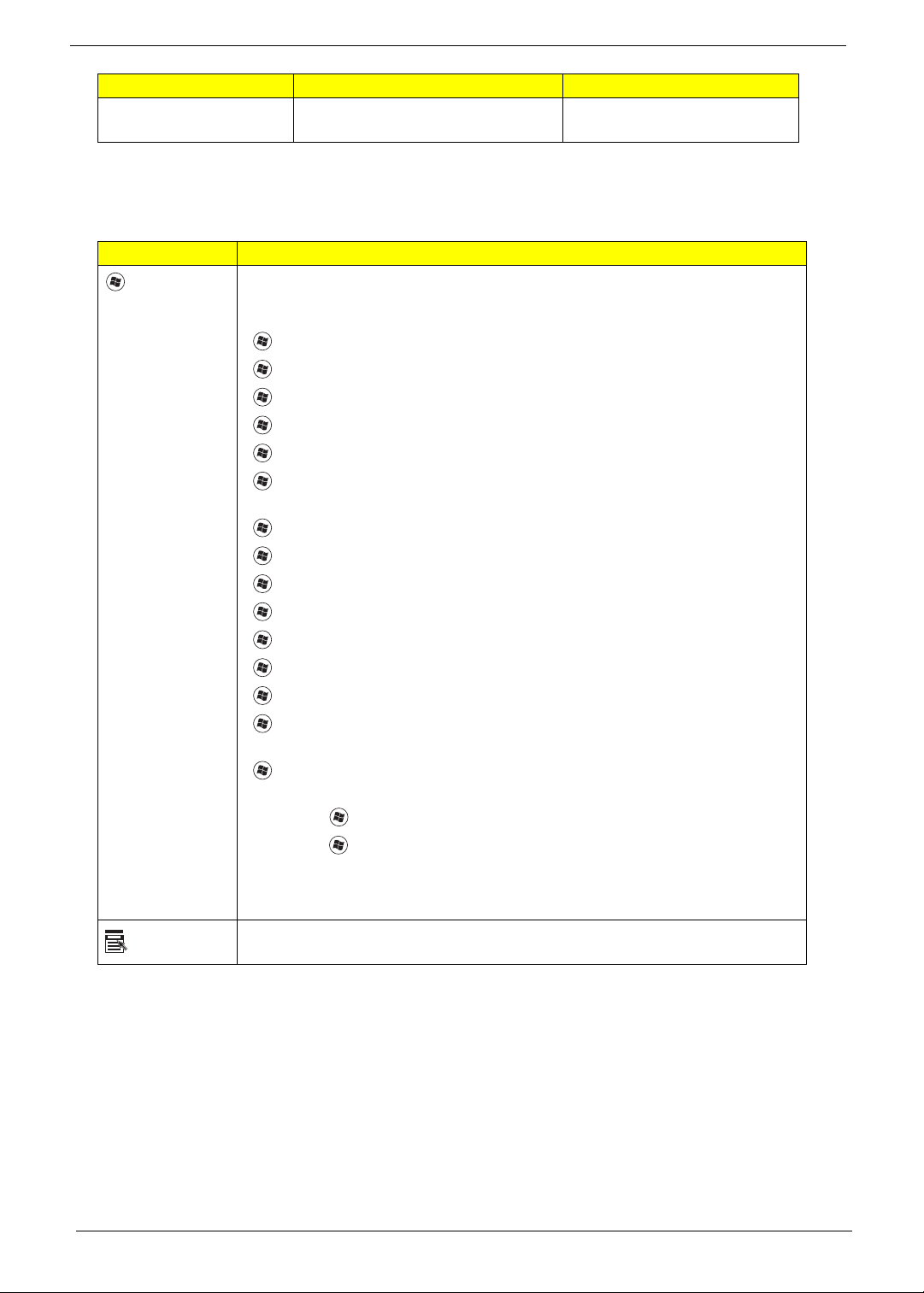
Desired access Num Lock on Num Lock off
Main keyboard keys Hold <Fn> while typing letters on
embedded keypad.
Windows Keys
The keyboard has two keys that perform Windows-specific functions.
Key Description
Windows
key
Application
key
Pressed alone, this key has the same effect as clicking on the Windows Start
button; it launches the Start menu.
It can also be used with other keys to provide a variety of functions:
< >: Open or close the Start menu
< > + <D>: Display the desktop
< > + <E>: Open Windows Explore
< > + <F>: Search for a file or folder
< > + <G>: Cycle through Sidebar gadgets
< > + <L>: Lock your computer (if you are connected to a network domain), or
switch users (if you're not connected to a network domain)
< > + <M>: Minimizes all windows
< > + <R>: Open the Run dialog box
< > + <T>: Cycle through programs on the taskbar
< > + <U>: Open Ease of Access Center
< > + <X>: Open Windows Mobility Center
< > + <BREAK>: Display the System Properties dialog box
< > + <SHIFT+M>: Restore minimized windows to the desktop
< > + <TAB>: Cycle through programs on the taskbar by using Windows Flip 3-
D
< > + <SPACEBAR>: Bring all gadgets to the front and select Windows
Sidebar
<CTRL> + < > + <F>: Search for computers (if you are on a network)
<CTRL> + < > + <TAB>: Use the arrow keys to cycle through programs on the
taskbar by using Windows Flip 3-D
Note: Depending on your edition of Windows Vista, some shortcuts may not
function as described.
This key has the same effect as clicking the right mouse button; it opens the
application's context menu.
Type the letters in a normal
manner.
12 Chapter 1
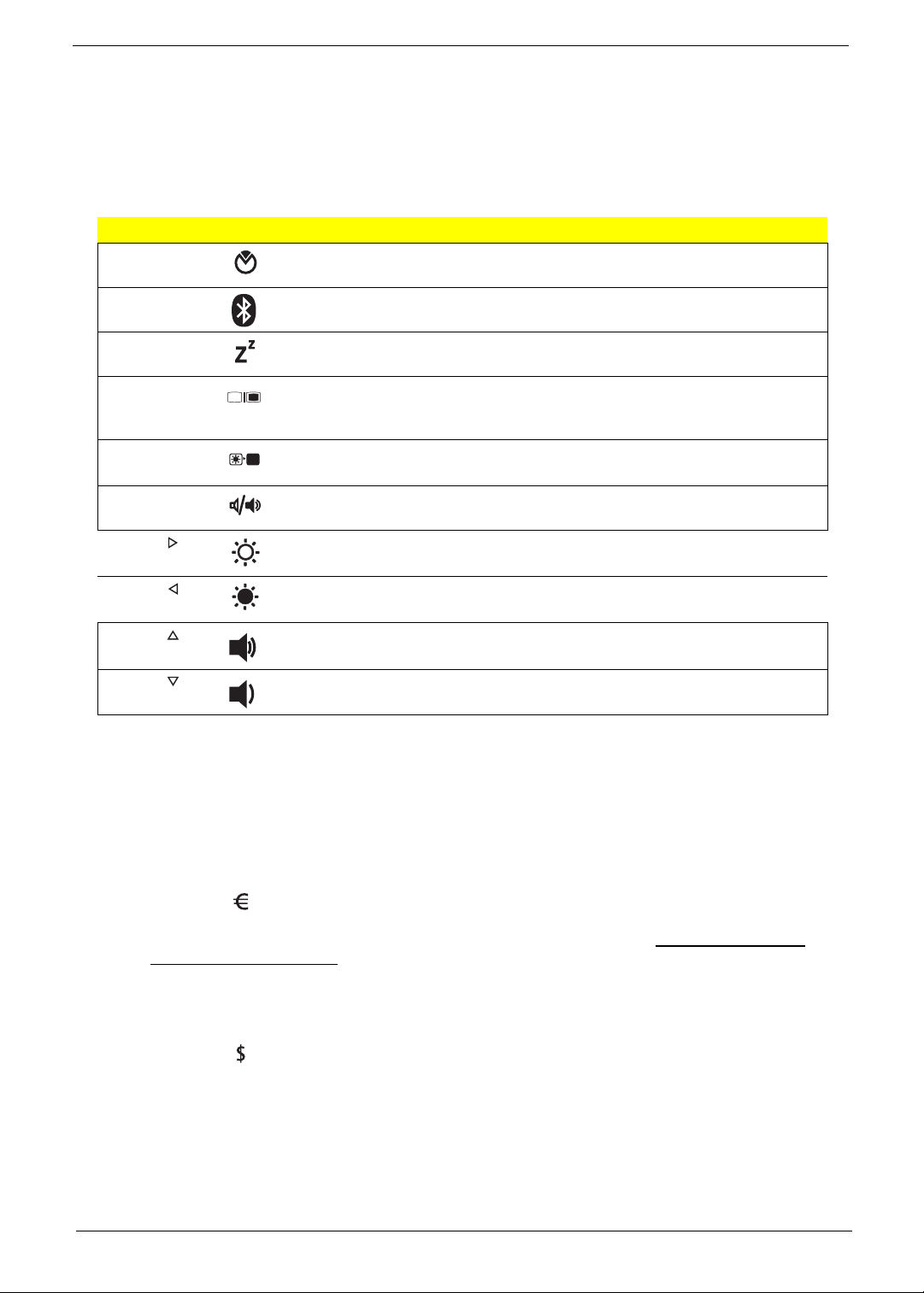
Hot Keys
The computer employs hotkeys or key combinations to access most of the computer’s controls like screen
brightness, volume output and the BIOS utility.
To activate hot keys, press and hold the <Fn> key before pressing the other key in the hotkey combination.
Hotkey Icon Function Description
<Fn> + <F2> System Properties Starts System Properties for displaying system
information.
<Fn> + <F3> Bluetooth Enables/disables the Bluetooth function.
<Fn> + <F4> Sleep Puts the computer in Sleep mode.
<Fn> + <F5> Display toggle Switches display output between the display
screen, external monitor
(if connected) and both.
<Fn> + <F6> Screen blank Turns the display screen backlight off to save
power. Press any key to return.
<Fn> + <F8> Speaker toggle Turns the speakers on and off.
<Fn> + < > Brightness up Increases the screen brightness.
<Fn> + < > Brightness down Decreases the screen brightness.
<Fn> + < > Volume up Increases the sound volume.
<Fn> + < > Volume down Decreases the sound volume.
Special Key (only for certain models)
You can locate the Euro symbol and the US dollar sign at the upper-center and/or bottom-right of your
keyboard.
The Euro symbol
1. Open a text editor or word processor.
2. Either press < > on the keyboard, or hold <Alt Gr> and then press the <5> key at the upper-center of
the keyboard.
NOTE: Some fonts and software do not support the Euro symbol. Please refer to www.microsoft.com/
typography/faq/faq12.htm for more information.
The US dollar sign
1. Open a text editor or word processor.
2. Either press < > at the bottom-right of the keyboard, or hold <Shift> and then press the <4> key at the
upper-center of the keyboard.
NOTE: This function varies according to the language settings.
Chapter 1 13
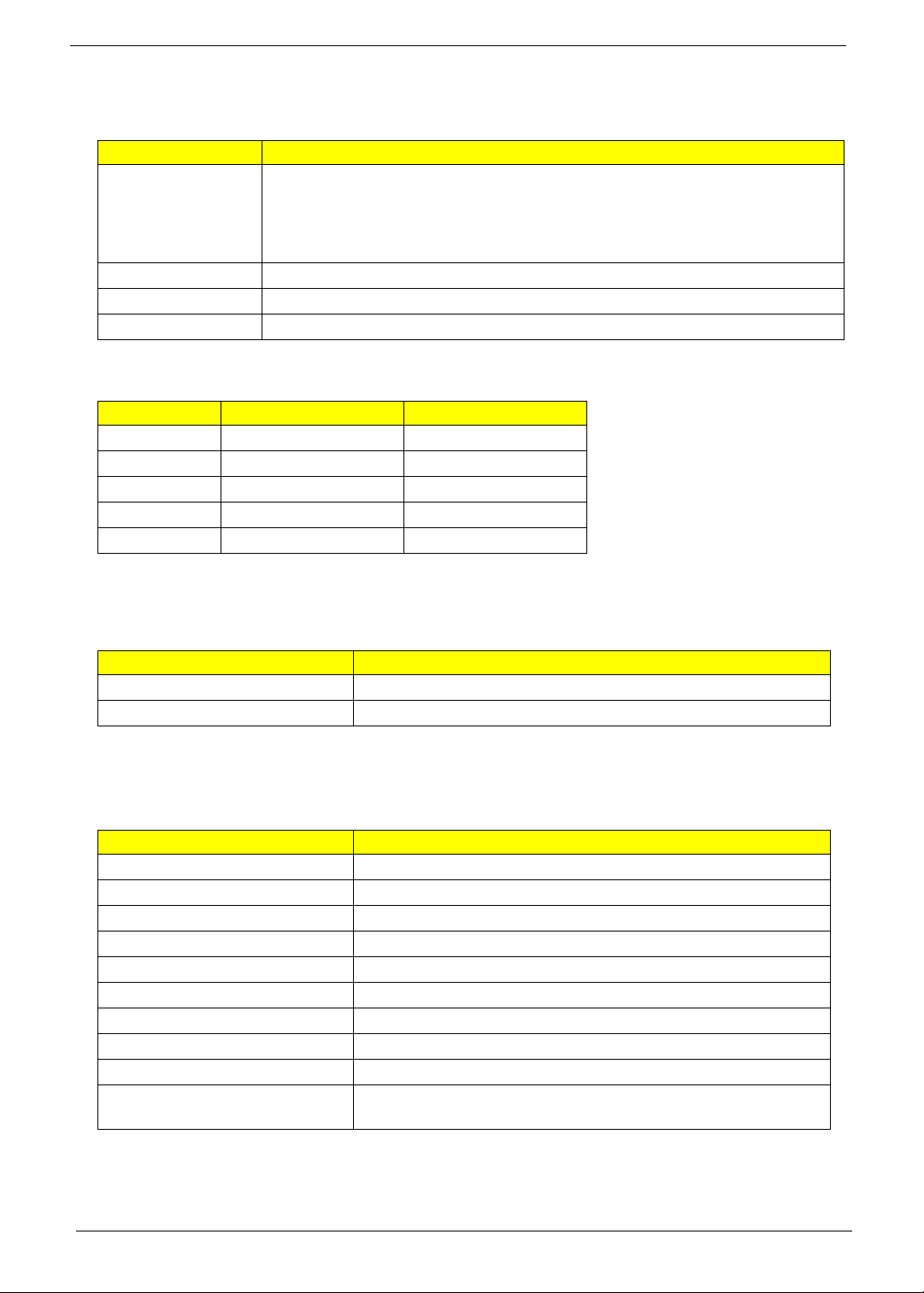
Hardware Specifications and Configurations
Processor
Item Specification
CPU type
Aspire 5740: Intel
Aspire 5740G: Intel
Intel
Intel
Core logic PCH/HM55 Express chipset
CPU package PGA 988
CPU core voltage
CPU Fan True Value Table
DTS(degree C) Fan Speed (rpm) Acoustic Level (dBA)
45-50 0-3000 29
55-66 0-3300 33
68-74 3300-3800 38
78-83 3800-4100 40
86-91 4100-4800 40
Throttling 50%: On= 99 C; OFF=93 C
®
Core i5 540M 2.53G 3M
®
Core i3 330M PGA 2.13G 3M
®
Core i5 520M 2.4G 3M
®
Core i5 540M 2.53G 3M
OS shut down at 105 C; H/W shot down at 110 .C
BIOS
Item Specification
BIOS vendor
BIOS Version
System Memory
Item Specification
Memory controller Built-in
Memory size 0MB (no on-board memory)
DIMM socket number 2 sockets
Supports memory size per socket 2048MB
Supports maximum memory size 4G for 64bit OS (with two 2GB SODIMM)
Supports DIMM type DDR 3 synchronous DRAM
Supports DIMM Speed 1066
Supports DIMM voltage 1.5V
Supports DIMM package 240-pin soDIMM
Memory module combinations You can install memory modules in any combinations as long as
they match the above specifications.
14 Chapter 1
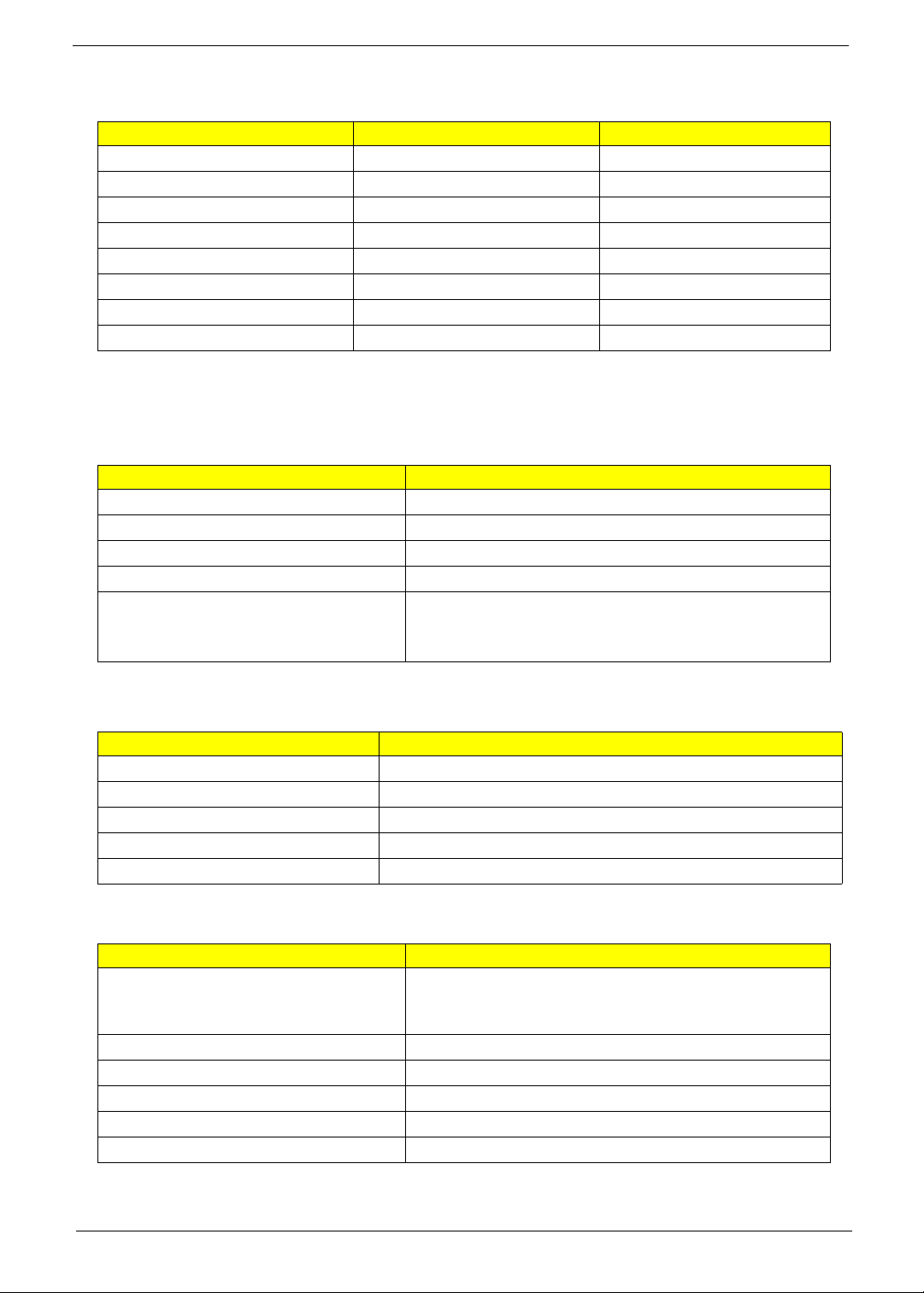
Memory Combinations
Slot 1 Slot 2 Total Memory
0MB 1024MB 1024MB
0MB 2048MB 2048MB
1024MB 0MB 1024MB
1024MB 1024MB 2048MB
1024MB 2048MB 3072MB
2048MB 0MB 2048MB
2048MB 1024MB 3072MB
2048MB 2048MB 4096MB
NOTE: Above table lists some system memory configurations. You may combine DIMMs with various
capacities to form other combinations. On above table, the configuration of slot 1 and slot 2 could be
reversed.
LAN Module
Item Specification
LAN Chipset Broadcom 57780
Supports LAN protocol 10/100/1000 Mbps
LAN connector type RJ45
LAN connector location Left side
Features Integrated 10/100 BASE-T transceiver
Wake on LAN support compliant with ACPI 2.0
PCI v2.2
Bluetooth Interface
Item Specification
Chipset Foxconn Bluetooth BRM 2046 BT2.1 (T60H928.33) f/w:861
Data throughput 723 bps (full speed data rate)
Protocol Bluetooth 2.1
Interface USB 1.1
Connector type USB
Wireless Module 802.11b/g/n
Item Specification
Chipset QMI Wireless LAN Atheros HB93 1x2 BGN (HM) EM306;
LAN Intel WLAN INT1000HBG;
Foxconn Wirelss LAN Atheros HB95 1x1 BG (HM)
Data throughput 11~54 Mbps, up to 300Mbps
Protocol 802.11 b/g/n
Interface PCI Express ® mini-card rev. 1.2
Channel spacing 5MHz
Operation voltage 3.3V ± 5%
Chapter 1 15
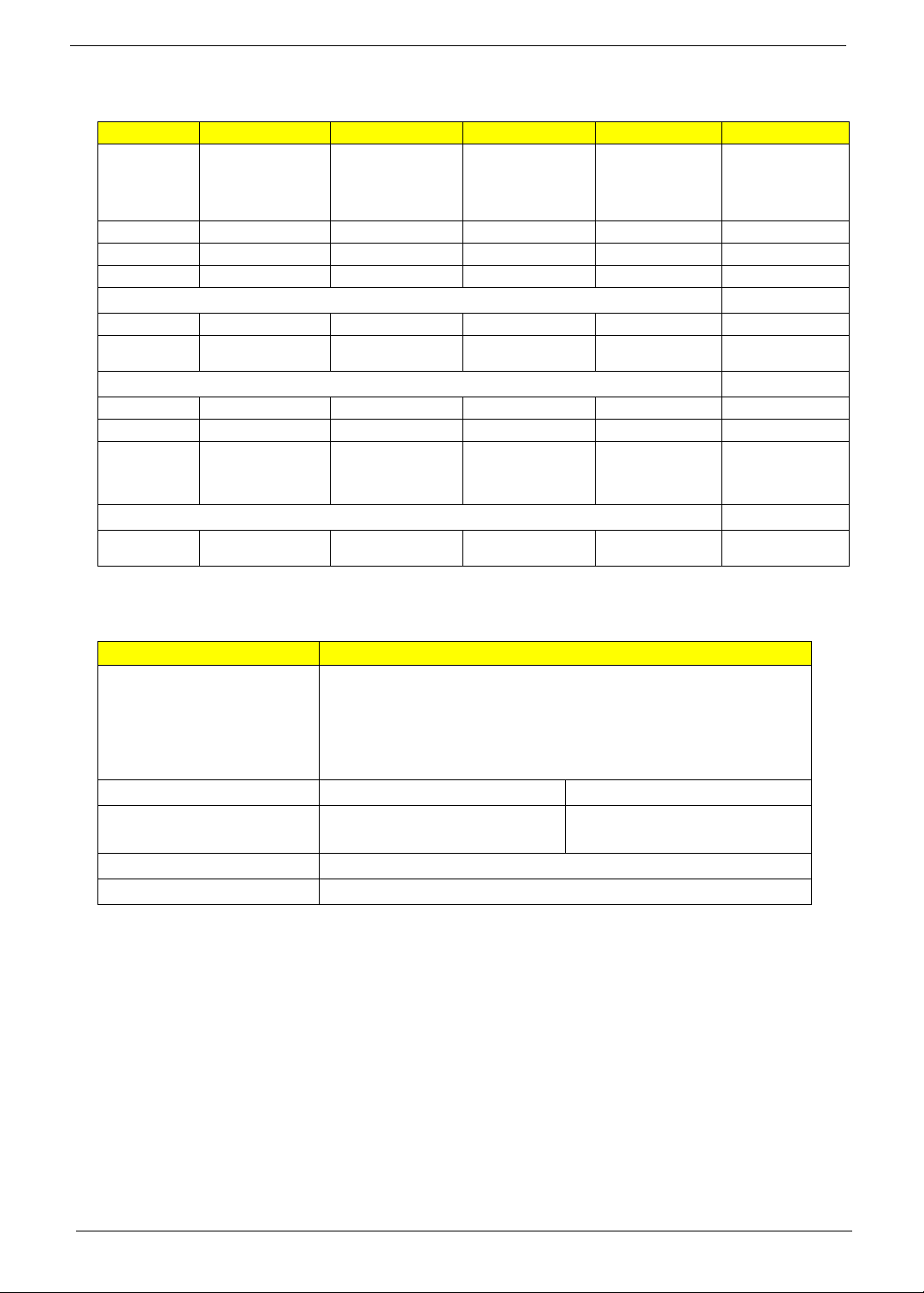
Hard Disk Drive Interface
Item
Vendor & Model
Name
Capacity (MB) 160000 250000 320000 500000 640000
Bytes per sector 512 512 512 512 512
Data heads 3/4 2 3 4
Drive Format
Disks 2 1 2 2
Spindle speed
(RPM)
Performance Specifications
Buffer size 8MB 8MB 8MB 8MB 8MB
In ter face S ATA SATA SATA SATA SATA
Max. media
transfer rate
(disk-buffer,
Mbytes/s)
DC Power Requirements
Voltage
tolerance
2.5" 5400rpm 160GB
HGST
HTS545016B9A300
WD WD1600BEVT22ZCTO
5400 RPM 5400 RPM 5400 RPM 5400 RPM 5400 rpm
540 875
5V(DC) +/- 5% 5V(DC) +/- 5% 5V(DC) +/- 5% 5V(DC) +/- 5% 5V(DC) +/- 5%
2.5" 5400rpm 250GB
HGST
HTS545025B9A300
WD WD2500BEVT22ZCT0
(Max. 3.0 Gbit/s
Buffer-host data
transfer)
2.5" 5400rpm 320GB
HGST
HTS545032B9A300
WD WD3200BEVT22ZCT0
875
(Max. 3.0 Gbit/s
Buffer-host data
transfer)
2.5" 5400rpm 500GB
HGST
HTS545050B9A300
WD WD5000BEVT22ZAT0
875
(Max. 3.0 Gbit/s
Buffer-host data
transfer)
2.5" 5400rpm 640GB
WD WD6400BEVT22A0RT0
875
(Max. 3.0 Gbit/s
Buffer-host data
transfer)
Optical Disc Drive
Item Specification
Vendor & model name HLDS Super-Multi Drive DL 8X GT30N LF
PANASONIC Super-Multi Drive DL 8X UJ890A LF
PLDS Super-Multi Drive DL 8X DS-8A4SH LF
SONY Super-Multi Drive DL 8X AD-7585H LF
TOSHIBA Super-Multi Drive DL 8X TS-L633C LF
Performance Specification With CD Diskette With DVD Diskette
Transfer rate (KB/sec) Sustained:
Max 3.6Mbytes/sec
Sustained:
Max 10.08Mbytes/sec
Buffer Memory 2MB
Interface SATA
16 Chapter 1
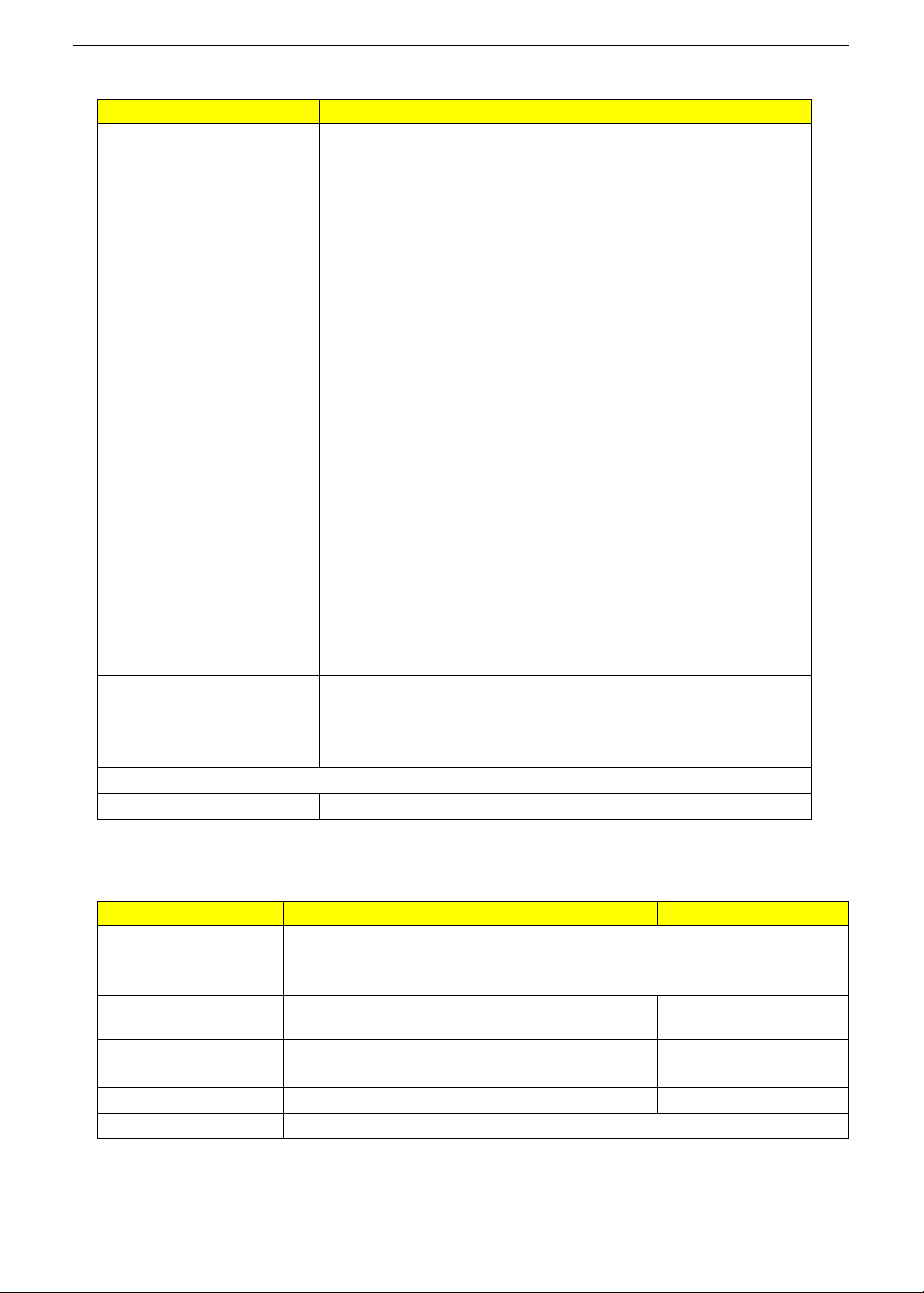
Optical Disc Drive
Item Specification
Applicable disc format Applicable disc format
CD: CD-DA, CD-ROM, CD-ROM XA, Photo CD (multi-session), Video
CD, Cd-Extra (CD+), CD-text
DVD: DVD-VIDEO, DVD-ROM, DVD-R (3.9GB, 4.7GB) DVD-R DL,
DVD-RW, DVD-RAM, DVD+R, DVD+R DL, DVD+RW
CD:
CD-DA (Red Book) - Standard Audio CD & CD-TEXT
CD-ROM (Yellow Book Mode1 & 2) - Standard Data
CD-ROM XA (Mode2 Form1 & 2) - Photo CD, Multi-Session
CD-I (Green Book, Mode2 Form1 & 2, Ready, Bridge)
CD-Extra/ CD-Plus (Blue Book) - Audio & Text/Video
Video-CD (White Book) - MPEG1 Video
CD-R (Orange Book Part)
CD-RW & HSRW (Orange Book Part Volume1 & Volume 2
Super Audio CD (SACD) Hybrid type
US & US+ RW
DVD:
DVD-ROM (Book 1.02), DVD-Dual
DVD-Video (Book 1.1)
DVD-R (Book 1.0, 3.9G)
DVD-R (Book 2.0, 4.7G) - General & Authoring
DVD+R (Version 1.0)
DVD+RW
DVD-RW (Non CPRM & CPRM)
DVD°”R Dual
Loading mechanism Load: Manual
Release: (a) Electrical Release (Release Button)
(b) Release by ATAPI command
(c) Emergency Release
Power Requirement
Input Voltage 5 V +/- 5% (Operating)
Blu-Ray Disc Drive
Item Specification
Vendor & model name HLDS BD COMBO DRIVE TRAY DL 4X CT21N LF
SONY BD COMBO DRIVE TRAY DL 4X BC-5500H LF
PLDS BD COMBO DRIVE TRAY DL 4X DS-4E1S LF
Performance
With CD Disc With DVD Disc With Blu-ray Disc
Specification
Transfer rate (KB/sec) Sustained:
Max 3.6Mbytes/sec
Sustained:
Max 10.08Mbytes/sec
Sustained:
Max 11 Mbytes/sec
Buffer Memory 2MB 4.5 MB
Interface SATA
Chapter 1 17
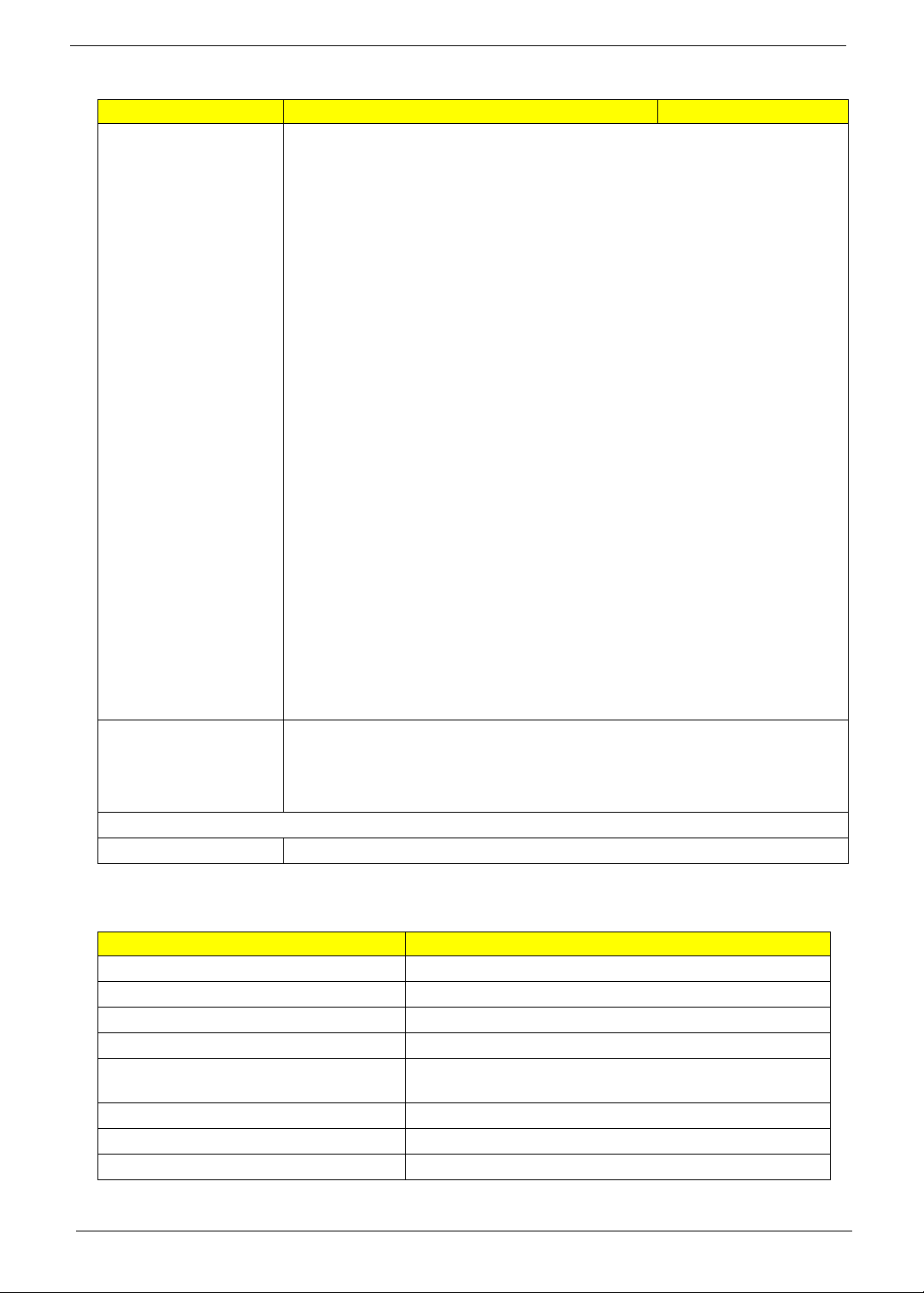
Blu-Ray Disc Drive
Item Specification
Applicable disc format Applicable disc format
CD: CD-DA, CD-ROM, CD-ROM XA, Photo CD (multi-session), Video CD, CdExtra (CD+), CD-text
DVD: DVD-VIDEO, DVD-ROM, DVD-R (3.9GB, 4.7GB) DVD-R DL, DVD-RW,
DVD-RAM, DVD+R, DVD+R DL, DVD+RW
CD:
CD-DA (Red Book) - Standard Audio CD & CD-TEXT
CD-ROM (Yellow Book Mode1 & 2) - Standard Data
CD-ROM XA (Mode2 Form1 & 2) - Photo CD, Multi-Session
CD-I (Green Book, Mode2 Form1 & 2, Ready, Bridge)
CD-Extra/ CD-Plus (Blue Book) - Audio & Text/Video
Video-CD (White Book) - MPEG1 Video
CD-R (Orange Book Part)
CD-RW & HSRW (Orange Book Part Volume1 & Volume 2
Super Audio CD (SACD) Hybrid type
US & US+ RW
DVD:
DVD-ROM (Book 1.02), DVD-Dual
DVD-Video (Book 1.1)
DVD-R (Book 1.0, 3.9G)
DVD-R (Book 2.0, 4.7G) - General & Authoring
DVD+R (Version 1.0)
DVD+RW
DVD-RW (Non CPRM & CPRM)
DVD+/-R Dual
Blu-Ray:
BD-R, BD-R DL, BD-RE, BD-RE DL
Loading mechanism Load: Manual
Release: (a) Electrical Release (Release Button)
(b) Release by ATAPI command
(c) Emergency Release
Power Requirement
Input Voltage 5 V +/- 5% (Operating)
Audio Interface
Item Specification
Audio Controller Realtek ALC272
Audio onboard or optional Built-in
Mono or Stereo Stereo
Resolution 18 bit stereo full duplex
Compatibility HD audio Interface; S/PDIF output for PCM or AC-3
content
Sampling rate 1Hz resolution VSR (Variable Sampling Rate)
Internal microphone Yes
Internal speaker / Quantity Yes/2.1 (2W speakers)
18 Chapter 1
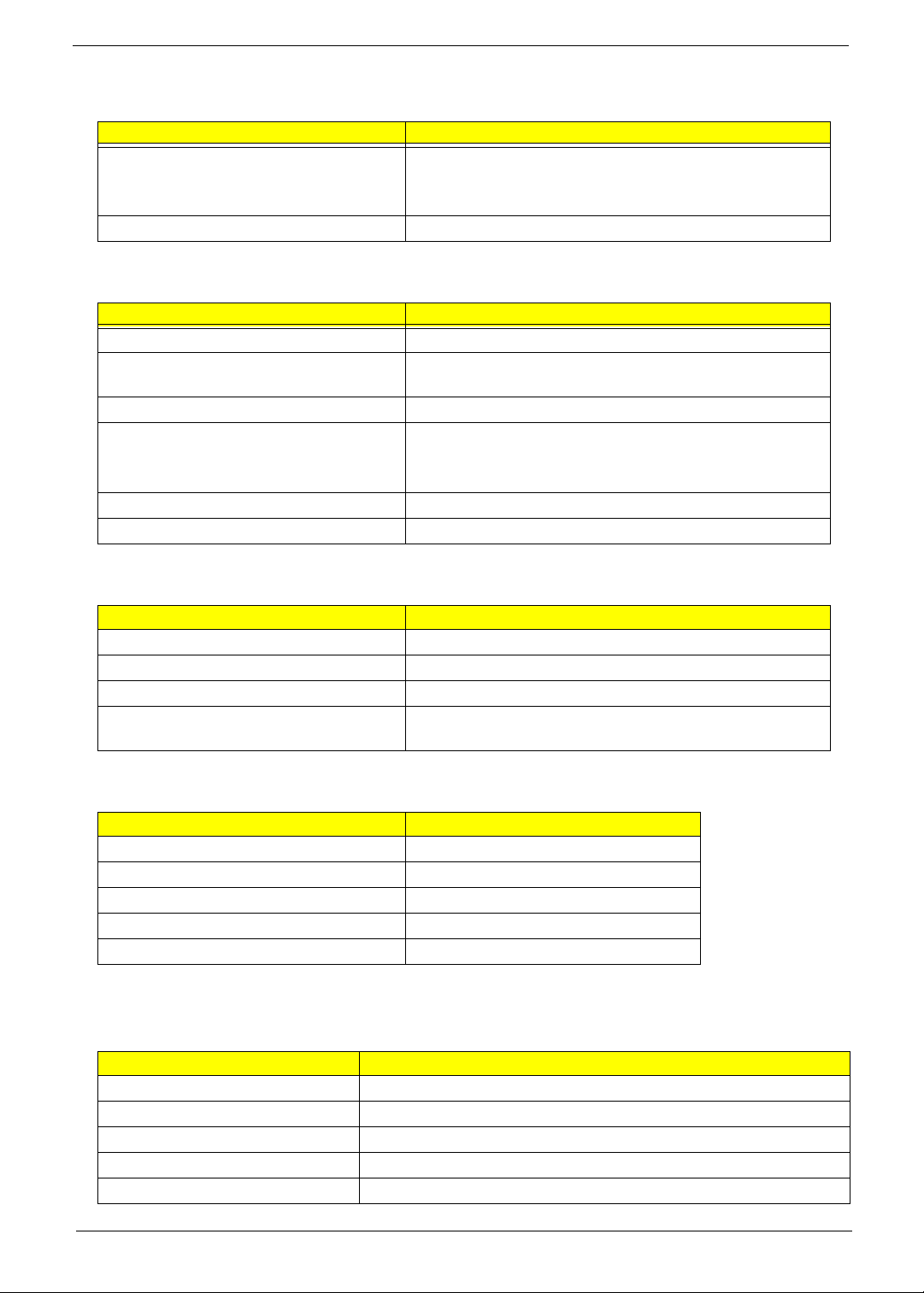
Video
Item Specification
Chipset UMA
AMD PARK_XT 40nm 29mm*29mm M2 package
AMD MADISON_PRO 40nm 29mm*29mm M2 package
Memory size 1 GB DDR3
System Board Major Chips
Item Controller
PCH IC PCH HM55 QMNT MM#904529 B3
MODEM Foxconn Delphi-AM5 V2H 1.5_3.3V AUS T60M951.36
Lite-On Conexant -Unizion1.5_3.3V AUS B85247600G
Bluetooth Foxconn Bluetooth BCM2046 V2.11
Wireless 802.11 b/g/n Foxconn Atheros XB63
QMI Atheros HB93 1X2 BGN HM EM306
Foxconn 802.11BGN BCM 43225 BGN
5 in 1 Card Reader AU6433
Audio Codec Realtek ALC272
Keyboard
Item Specification
Keyboard controller NPCE781B
Total number of keypads 103-/104-/107-key keyboard
Windows logo key Yes
Internal & external keyboard work
Plug USB keyboard to the USB port directly: Yes
simultaneously
Battery
Item Specification
Vendor Panasonic/Sony/Sanyo/Simplo
Battery Type Li-ion
Pack capacity 6-cell 4400mAh
Number of battery cell 6
Package configuration 3 cells in series, 2 series in parallel/
LCD 15.6” inches
Item Specification
Vendor & model name AUO/CMO/LG/Samsung
Screen Diagonal (mm) 15.6 inches
Display resolution (pixels) 15.6" WXGA Glare
Pixel Pitch 0.204 x 0.204
Pixel Arrangement R.G.B. Vertical Stripe
Chapter 1 19
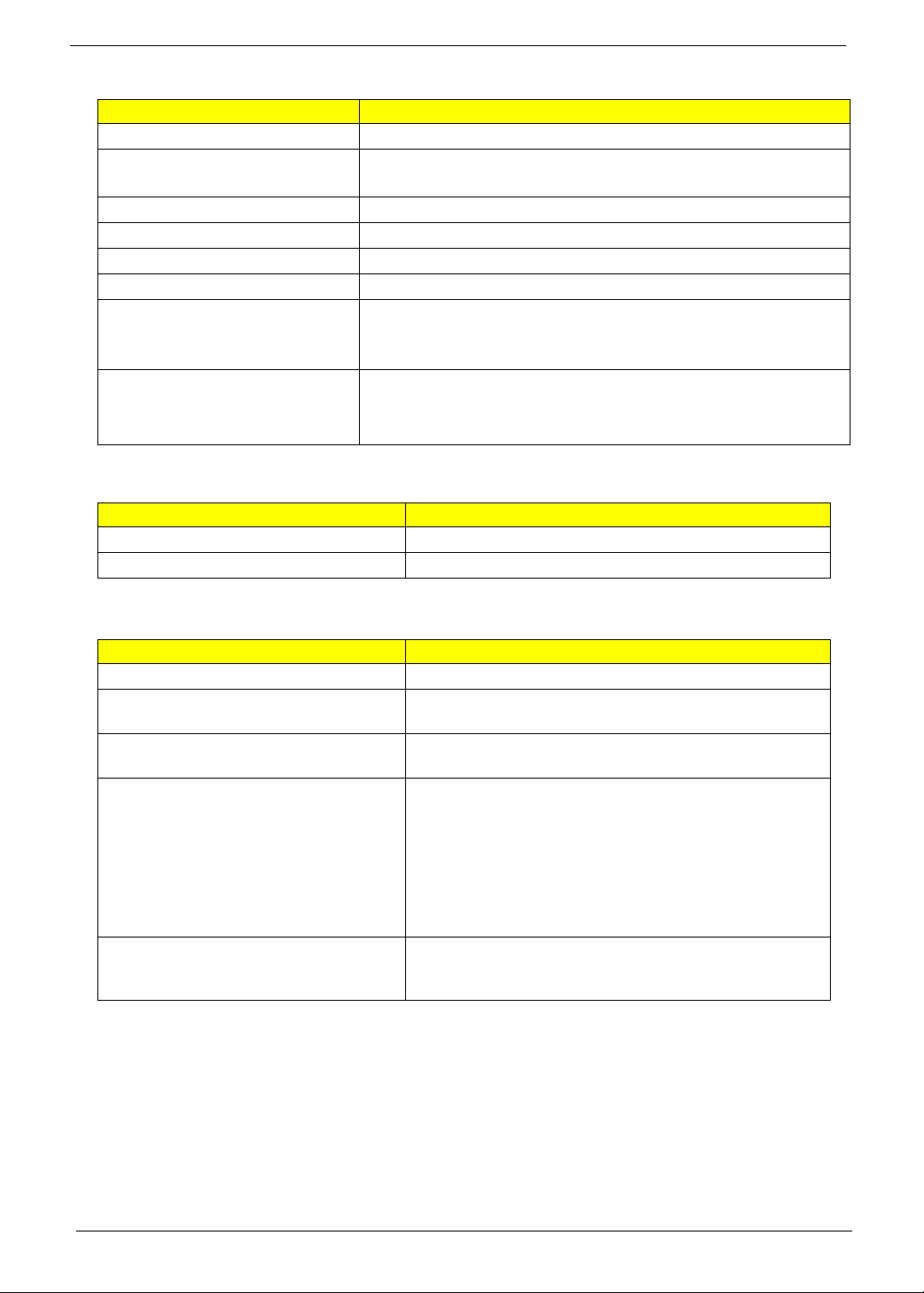
LCD 15.6” inches
Item Specification
Display Mode Normally White
Typical White Luminance (NIT)
220
also called Brightness
Luminance Uniformity 1.25 max.
Contrast Ratio 400 typical
Response Time msec 8
Nominal Input Voltage VDD +3.3V
Viewing Angle (degree)
Horizontal: Right/Left
Vertical: Upper/Lower
45/45
15/35
Temperature Range( C)
Operating
Storage (shipping)
0 to +50
-40 to +60
AC Adaptor
Item Specification
Input 100-240V~ 1.5A, 50-60Hz/
Output 65W 19V
System Power Management
ACPI mode Power Management
Mech. Off (G3) All devices in the system are turned off completely.
Soft Off (G2/S5) OS initiated shutdown. All devices in the system are turned
off completely.
Working (G0/S0) Individual devices such as the CPU and hard disc may be
power managed in this state.
Suspend to RAM (S3) CPU set power down
VGA Suspend
PCMCIA Suspend
Audio Power Down
Hard Disk Power Down
CD-ROM Power Down
Super I/O Low Power mode
Save to Disk (S4) Also called Hibernation Mode. System saves all system
states and data onto the disc prior to power off the whole
system.
20 Chapter 1
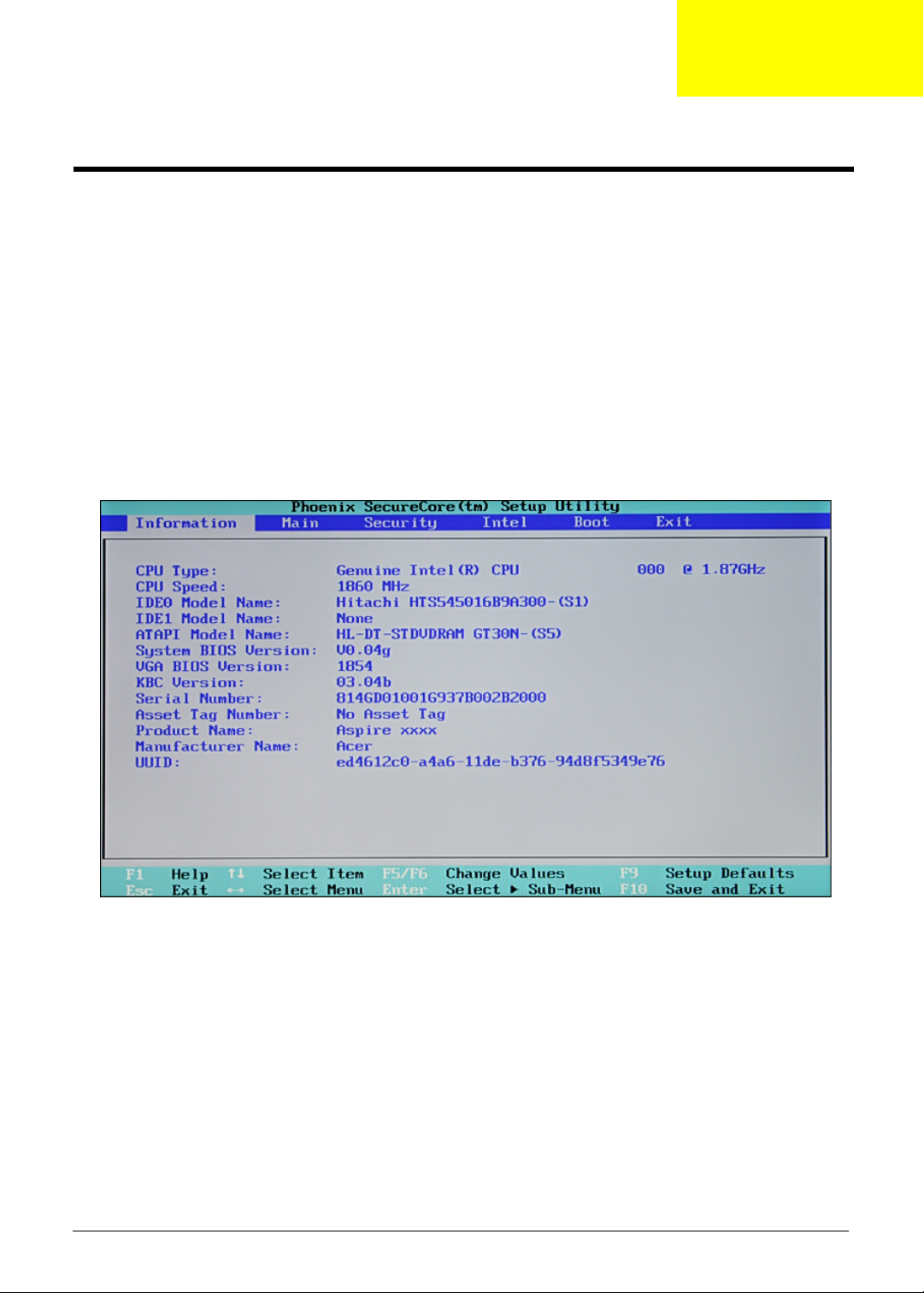
Chapter 2
System Utilities
BIOS Setup Utility
The BIOS Setup Utility is a hardware configuration program built into your computer’s BIOS (Basic Input/
Output System).
Your computer is already properly configured and optimized, and you do not need to run this utility. However, if
you encounter configuration problems, you may need to run Setup. Please also refer to Chapter 4
Troubleshooting when problem arises.
To activate the BIOS Utility, press F2 during POST (when “Press <F2> to enter Setup” message is prompted
on the bottom of screen).
Press F2 to enter setup. The default parameter of F12 Boot Menu is set to “disabled”. If you want to change
boot device without entering BIOS Setup Utility, please set the parameter to “enabled”.
Press <F12> during POST to enter multi-boot menu. In this menu, user can change boot device without
entering BIOS SETUP Utility.
Chapter 2 21
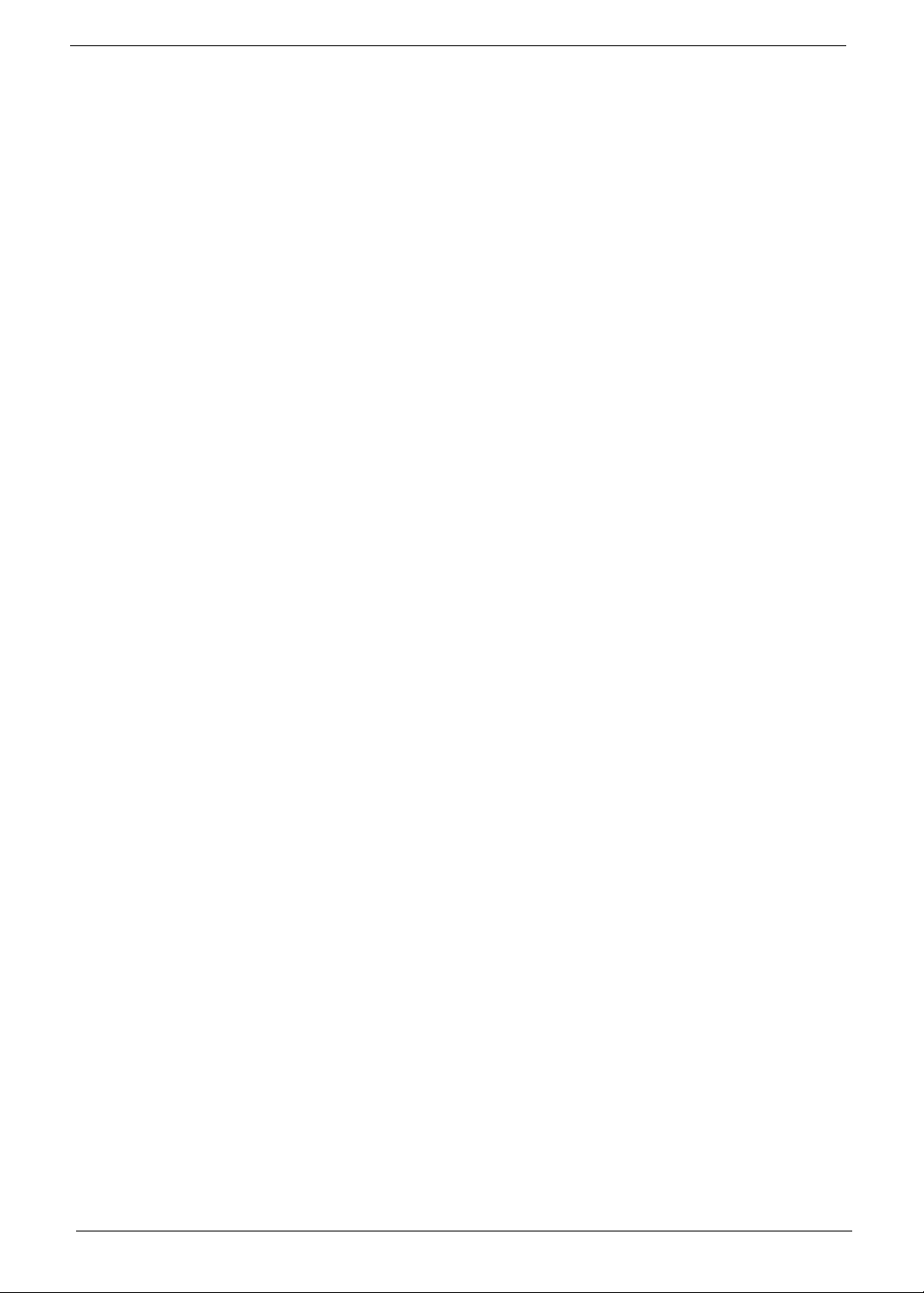
Navigating the BIOS Utility
There are five menu options: Information, Main, Security, Boot, and Exit.
Follow these instructions:
• To choose a menu, use the left and right arrow keys.
• To choose an item, use the up and down arrow keys.
• To change the value of a parameter, press F5 or F6.
• A plus sign (+) indicates the item has sub-items. Press Enter to expand this item.
• Press Esc while you are in any of the menu options to go to the Exit menu.
• In any menu, you can load default settings by pressing F9. You can also press F10 to save any
changes made and exit the BIOS Setup Utility.
NOTE: You can change the value of a parameter if it is enclosed in square brackets. Navigation keys for a
particular menu are shown on the bottom of the screen. Help for parameters are found in the Item
Specific Help part of the screen. Read this carefully when making changes to parameter values. Please
note that system information is subject to different models.
22 Chapter 2

Information
The Information screen displays a summary of your computer hardware information.
NOTE: The system information is subject to different models.
Parameter Description
CPU Type This field shows the CPU type and speed of the system.
CPU Speed This field shows the speed of the CPU.
IDE0 Model Name This field shows the model name of HDD installed on primary IDE master.
IDE1 Model Name This field shows the model name of HDD installed on secondary IDE master.
ATAPI Model Name This field shows the model name of the Optical device installed in the system.
System BIOS Version Displays system BIOS version.
VGA BIOS Version This field displays the VGA firmware version of the system.
KBC Ver This field shows the keyboard
Serial Number This field displays the serial number of this unit.
Asset Tag Number This field displays the asset tag number of the system.
Product Name This field shows product name of the system.
Manufacturer Name This field displays the manufacturer of this system.
UUID Number Universally Unique Identifier (UUID) is an identifier standard used in software construction,
standardized by the Open Software Foundation (OSF) as part of the Distributed
Computing Environment (DCE).
Chapter 2 23

Main
The Main screen allows the user to set the system time and date as well as enable and disable boot menu,
SATA mode and recovery.
NOTE: The screen above is for your reference only. Actual values may differ.
24 Chapter 2

The table below describes the parameters in this screen. Settings in boldface are the default and suggested
parameter settings.
Parameter Description Format/Option
System Time Sets the system time. The hours are displayed
with 24-hour format.
System Date Sets the system date. Format MM/DD/YYYY (month/day/
System Memory This field reports the memory size of the system.
Memory size is fixed to 640MB
Total Memory This field reports the total memory size of the
system.
Extended Memory This field reports the memory size of the
extended memory in the system.
Extended Memory size=Total memory size-1MB
VGA Memory Shows the VGA memory size.
Quiet Boot Determines if Customer Logo will be displayed or
not; shows Summary Screen is disabled or
enabled.
Enabled: Customer Logo is displayed, and
Summary Screen is disabled.
Disabled: Customer Logo is not displayed, and
Summary Screen is enabled.
Network Boot Enables, disables the system boot from LAN
(remote server).
F12 Boot Menu Enables, disables Boot Menu during POST.
D2D Recovery Enables, disables D2D Recovery function. The
function allows the user to create a hidden
partition on hard disc drive to store operation
system and restore the system to factory
defaults.
SATA Mode Control the mode in which the SATA controller
should operate.
Format: HH:MM:SS
(hour:minute:second) System Time
year)
System Date
Option:
Enabled or Disabled
Option:
Enabled or Disabled
Option:
Disabled or Enabled
Option:
Enabled or Disabled
Option: AHCI or IDE
NOTE: The sub-items under each device will not be shown if the device control is set to disable or auto. This is
because the user is not allowed to control the settings in these cases.
Chapter 2 25

Security
The Security screen contains parameters that help safeguard and protect your computer from unauthorized
use.
NOTE: Please refer to “Remove HDD/BIOS Password” section if you need to know how to remove HDD/BIOS
Password.
The table below describes the parameters in this screen. Settings in boldface are the default and suggested
parameter settings.
Parameter Description Option
Supervisor Password Is Shows the setting of the Supervisor password
User Password Is Shows the setting of the user password.
Set Supervisor Password Press Enter to set the supervisor password.
When set, this password protects the BIOS
Setup Utility from unauthorized access. The
user can not either enter the Setup menu nor
change the value of parameters.
Set User Password Press Enter to set the user password. When
user password is set, this password protects
the BIOS Setup Utility from unauthorized
access. The user can enter Setup menu only
and does not have right to change the value of
parameters.
Password on Boot Defines whether a password is required or not
while the events defined in this group
happened. The following sub-options are all
requires the Supervisor password for changes
and should be grayed out if the user password
was used to enter setup.
Clear or Set
Clear or Set
Disabled or Enabled
NOTE: When you are prompted to enter a password, you have three tries before the system halts. Don’t forget
your password. If you forget your password, you may have to return your notebook computer to your
dealer to reset it.
26 Chapter 2

Setting a Password
Follow these steps as you set the user or the supervisor password:
1. Use the up/down keys to highlight the Set Supervisor Password parameter and press the Enter key. The
Set Supervisor Password box appears:
2. Type a password in the “Enter New Password” field. The password length can not exceeds 8
alphanumeric characters (A-Z, a-z, 0-9, not case sensitive). Retype the password in the “Confirm New
Password” field.
IMPORTANT:Be very careful when typing your password because the characters do not appear on the screen.
3. Press Enter.
After setting the password, the computer sets the User Password parameter to “Set”.
4. If desired, you can opt to enable the Password on boot parameter.
5. When you are done, press the F10 key to save the changes and exit the BIOS Setup Utility.
Removing a Password
Follow these steps:
1. Use the up/down keys to highlight the Set Supervisor Password parameter and press the Enter key. The
Set Password box appears:
2. Type the current password in the Enter Current Password field and press Enter.
3. Press Enter twice without typing anything in the Enter New Password and Confirm New Password fields.
The computer then sets the Supervisor Password parameter to “Clear”.
4. When you have changed the settings, press F10 to save the changes and exit the BIOS Setup Utility.
Changing a Password
1. Use the up/down keys to highlight the Set Supervisor Password parameter and press the Enter key. The
Set Password box appears:
Chapter 2 27

2. Type the current password in the Enter Current Password field and press Enter.
3. Type a password in the Enter New Password field. Retype the password in the Confirm New Password
field.
4. Press e. After setting the password, the computer sets the User Password parameter to “Set”.
5. If desired, you can enable the Password on boot parameter.
6. When you are done, press F10 to save the changes and exit the BIOS Setup Utility.
If the verification is OK, the screen will display as following.
The password setting is complete after the user presses F10.
If the current password entered does not match the actual current password, the screen will show you the
Setup Warning.
If the new password and confirm new password strings do not match, the screen will display the following
message.
28 Chapter 2

Boot
This menu allows the user to decide the order of boot devices to load the operating system. Bootable devices
includes the diskette drive in module bay, the onboard hard disk drive and the CD-ROM in module bay.
Chapter 2 29

Exit
The Exit screen contains parameters that confirmed or discard the changes made to the parameters in the
BIOS Setup Utility.
The table below describes the parameters in this screen.
Parameter Description
Exit Saving Changes Exit System Setup and save your changes to CMOS.
Exit Discarding Changes Exit utility without saving setup data to CMOS.
Load Setup Default Load default values for all SETUP item.
Discard Changes Load previous values from CMOS for all SETUP items.
Save Changes Save Setup Data to CMOS.
30 Chapter 2

BIOS Flash Utility
The BIOS flash memory update is required for the following conditions:
• New versions of system programs
• New features or options
• Restore a BIOS when it becomes corrupted.
Use the Flash utility to update the system BIOS flash ROM.
NOTE: If you do not have a crisis recovery disk at hand, then you should create a Crisis Disk (See “Creating
the Crisis Disk in Windows” on page 104)before you use the Flash utility.
NOTE: Do not install memory-related drivers (XMS, EMS, DPMI) when you use the Flash.
NOTE: Please use the AC adaptor power supply when you run the Flash utility. If the battery pack does not
contain enough power to finish BIOS flash, you may not boot the system because the BIOS is not
completely loaded.
Follow the steps below to run the Flash utility:
1. Rename the BIOS file as “XXXXXXX.FD”
2. Copy the “XXXXXXX.FD” file to a bootable USB device containing the Crisis Disk.
3. Turn off the system power.
4. Insert the USB device containing the renamed BIOS file and Crisis Disk to any USB port.
5. Make sure the AC adapter is connected to a power outlet and plugged in to the system.
6. Power on the system from an off state (i.e. cold boot) while holding down the Fn + ESC key.
7. After POST, release Fn + ESC key. The system should boot from the USB device and perform crisis
recovery action.
Chapter 2 31

Remove HDD Password
This section teaches you how to remove HDD password:
Remove HDD Password:
• If you key in the wrong HDD password thrice, “HDD password error code” will appear on the
screen. See the image below.
• If you need to solve HDD password locked problem, you can run HDD_PW.EXE
1. Key in “hdd_pw 15494 0”
2. Select “2”
3. Choose one of the uppercase strings
• Reboot the system and key in “0KJFN42” or “UVEIQ96” as your HDD user password.
32 Chapter 2

Machine Disassembly and Replacement
This chapter contains step-by-step procedures on how to disassemble the notebook computer for
maintenance and troubleshooting.
Disassembly Requirements
To disassemble the computer, you need the following tools:
• Wrist grounding strap and conductive mat for preventing electrostatic discharge
• Flat screwdriver
• Philips screwdriver
• Hex screwdriver
• Plastic flat screwdriver
• Plastic tweezers
NOTE: The screws for the different components vary in size. During the disassembly process, group the
screws with the corresponding components to avoid mismatch when putting back the components.
Chapter 3
Chapter 3 33

General Information
Pre-disassembly Instructions
Before proceeding with the disassembly procedure, make sure that you do the following:
1. Turn off the power to the system and all peripherals.
2. Unplug the AC adapter and all power and signal cables from the system.
3. Place the system on a flat, stable surface.
4. Remove the battery pack.
Disassembly Process
The disassembly process is divided into the following stages:
• External module disassembly
• Main unit disassembly
• LCD module disassembly
The flowcharts provided in the succeeding disassembly sections illustrate the entire disassembly sequence.
Observe the order of the sequence to avoid damage to any of the hardware components. For example, if you
want to remove the main board, you must first remove the keyboard, then disassemble the inside assembly
frame in that order.
Main Screw List
Item Screw Color Part No.
A M2.5 x L8 Black 86.00E34.738
B M2.5 x L6 Black 86.00E12.536
C M2 x L3 Silver 86.9A522.3R0
D M3 x L4 Silver 86.9A554.4R0
E M2 x L4 Black 86.00E13.524
F M2 x L4 Silver 86.9A552.4R0
G M2.5 x L10 Silver 86.1A553.100
34 Chapter 3

External Module Disassembly Process
EXTERNAL MODULE DISASSEMBLY
WLAN
BOARD
TURN OFF POWER
AND PERIPHERALS
UNPLUG POWER
CABLES
BACK
COVER
Captive Screwx2
DIMM
MODULES
REMOVE BATTERY
PAC K
SD DUMMY CARD
Ax3
Cx1
ODD
MODULE
OPTICAL DISK
DRIVE
OPTICAL
LOCKER
BRACKET
Dx2
HDD
MODULE
HARD DISK
BRACKET
HARD DISK
DRIVE
Fx1
DIMM
COVER
Captive Screwx1
Ax1
Fx1
External Modules Disassembly Flowchart
The flowchart below gives you a graphic representation on the entire disassembly sequence and instructs you
on the components that need to be removed during servicing. For example, if you want to remove the main
board, you must first remove the keyboard, then disassemble the inside assembly frame in that order.
Screw List
Item Screw Color Part No.
A M2.5 x L8 Black 86.00E34.738
D M3 x L4 Silver 86.9A554.4R0
F M2 x L4 Silver 86.9A552.4R0
Chapter 3 35

Removing the Battery Pack
1. Turn base unit over.
2. Slide the battery lock/unlock latch to the unlock position.
Note: Battery has been highlighted with the yellow circle as above image shows. Please detach the
battery and follow the local regulations for disposal.
3. Slide the battery release latch to the release position to pop out the battery pack, then remove the battery
pack from the main unit.
36 Chapter 3

Removing the SD Dummy Card
1. Push the SD dummy card all the way in to eject it.
2. Pull it out from the slot.
Chapter 3 37

Removing the DIMM Module
1. See “Removing the Battery Pack” on page 36.
2. Remove the one captive screw and one screw (A) securing the DIMM module cover.
Size (Quantity) Color Tor que Part No.
M2.5 x L8 (1) Black 3 kgf-cm 86.00E34.738
3. Use a plastic screw driver to carefully pry open the DIMM module cover.
38 Chapter 3
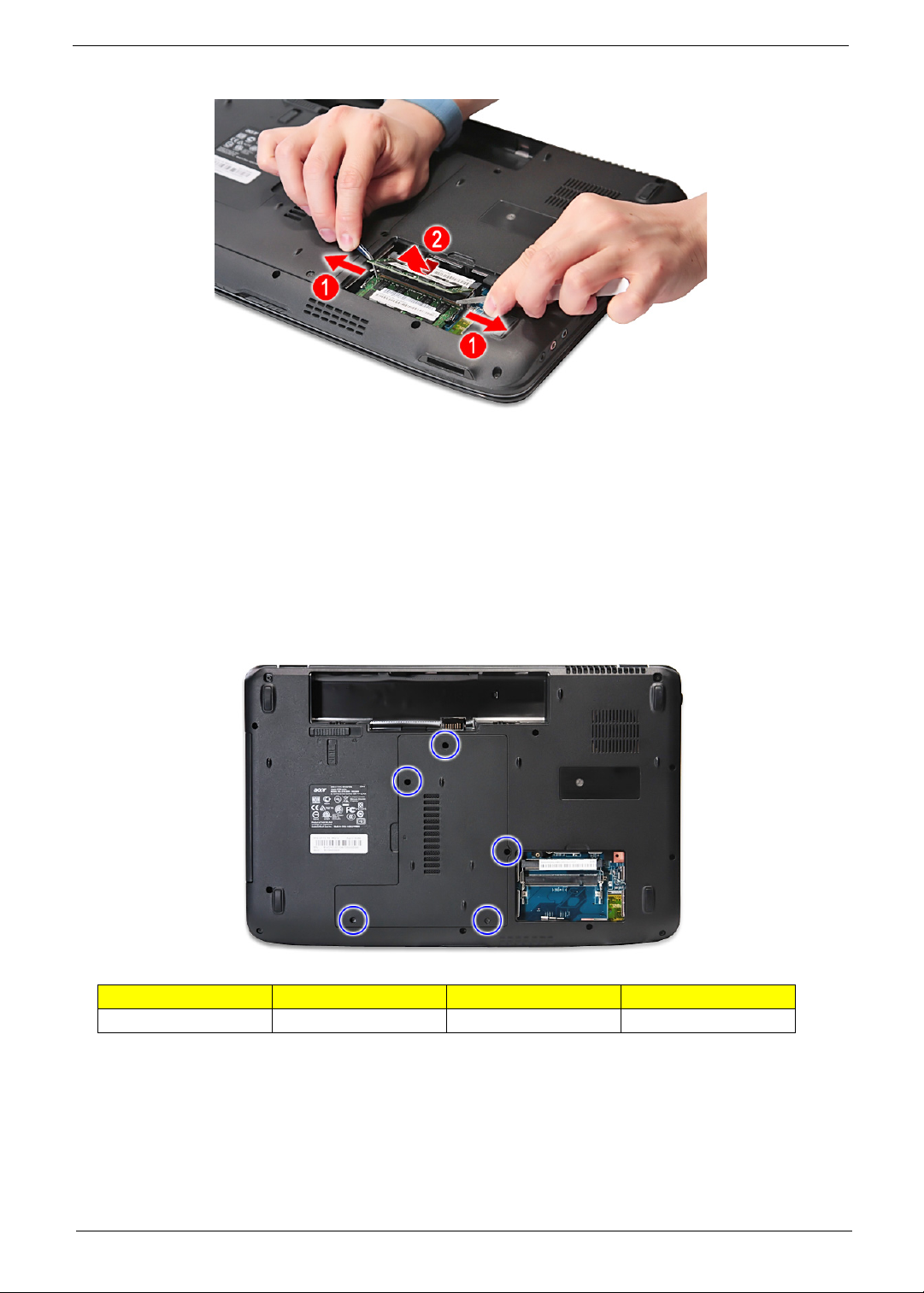
4. Push out the latches on both sides of the DIMM socket to release the DIMM.
5. Remove the DIMM module.
Removing the Back Cover
1. See “Removing the Battery Pack” on page 36.
2. See “Removing the SD Dummy Card” on page 37.
3. See “Removing the DIMM Module” on page 38.
4. Remove the two captive screws and three screws (A) securing the back cover.
Size (Quantity) Color Tor que Part No.
M2.5 x L8 (3) Black 3 kgf-cm 86.00E34.738
Chapter 3 39

5. Use a plastic screw driver to carefully pry open the back cover.
6. Remove the back cover from the lower case.
Removing the Hard Disk Drive Module
1. See “Removing the Battery Pack” on page 36.
2. See “Removing the SD Dummy Card” on page 37.
3. See “Removing the DIMM Module” on page 38.
4. See “Removing the Back Cover” on page 39.
40 Chapter 3

5. Remove the one screw (F) securing the hard disk drive module.
Size (Quantity) Color Tor que Part No.
M2 x L4 (1) Silver 1.6 kgf-cm 86.9A552.4R0
6. Slide the hard disk drive module away from the connector.
Chapter 3 41

7. Lift the hard disk drive module and remove it from the hard disk drive bay.
NOTE: To prevent damage to device, avoid pressing down on it or placing heavy objects on top of it.
8. Remove the two screws (D) securing the hard disk to the bracket and remove the hard disk from the
bracket.
Size (Quantity) Color Tor que Part No.
M3 x L4 (2) Silver 3.0 kgf-cm 86.9A554.4R0
42 Chapter 3

Removing the WLAN Modules
1. See “Removing the Battery Pack” on page 36.
2. See “Removing the SD Dummy Card” on page 37.
3. See “Removing the DIMM Module” on page 38.
4. See “Removing the Back Cover” on page 39.
5. See “Removing the Hard Disk Drive Module” on page 40.
6. Disconnect the black antenna cable from connector #1 and the white antenna cable from connector #2 on
the short wireless board module.
7. Remove the one screw (F) securing the short wireless board module to the system.
Size (Quantity) Color Tor que Part No.
M2 x L4 (1) Silver 1.6 kgf-cm 86.9A552.4R0
8. Detach the short wireless board module from the WLAN socket.
Chapter 3 43

NOTE: When attaching the antenna back to the WLAN board, make sure the cable are arranged properly.
Removing the Optical Drive Module
1. See “Removing the Battery Pack” on page 36.
2. See “Removing the SD Dummy Card” on page 37.
3. See “Removing the DIMM Module” on page 38.
4. See “Removing the Back Cover” on page 39.
5. See “Removing the Hard Disk Drive Module” on page 40.
6. See “Removing the WLAN Modules” on page 43.
7. Use a screw driver to push out the locker bracket of the optical drive (ODD) module. Slowly pull out the
ODD module from the ODD drive bay.
44 Chapter 3

8. Remove the one screw (C) securing the locker bracket and remove the locker bracket from the optical
disk drive module.
Size (Quantity) Color Tor que Part No.
M2 x L3 (1) Silver 1.6 kgf-cm 86.9A552.3R0
Chapter 3 45

Main Unit Disassembly Process
MAIN UNIT
KEYBOARD
MAIN
BOARD
Fx1
MAIN UNIT DISASSEMBLY
LCD MODULE
Ax2
UPPER CASE
Ax 10
HEATSINK
MODULE
CPU
SCRE W X 6
Fx1
LEFT
SPEAKER
MODULE
MIDDLE COVER
TOUCHPAD
BUTTON
MODULE
TOUCHPAD
MODULE
USB
MODULE
VOLUME BUTTON
BOARD
F x 1
MODEM
CARD
Ex2
Gx2
F x 3
Fx1
BLUETOOTH
MODULE
RIGHT
SPEAKER
MODULE
Ex1
Main Unit Disassembly Flowchart
Screw List
Item Screw Color Part No.
A M2.5 x L8 Black 86.00E34.738
E M2 x L4 Black 86.00E13.524
F M2 x L4 Silver 86.9A552.4R0
G M2.5 x L10 Silver 86.1A553.100
46 Chapter 3

Removing the Middle Cover
1. See “Removing the Battery Pack” on page 36.
2. See “Removing the SD Dummy Card” on page 37.
3. See “Removing the DIMM Module” on page 38.
4. See “Removing the Back Cover” on page 39.
5. See “Removing the Hard Disk Drive Module” on page 40.
6. See “Removing the WLAN Modules” on page 43.
7. See “Removing the Optical Drive Module” on page 44.
8. Use a plastic screw driver to pry loose the side of the middle cover.
9. Carefully pry loose the middle cover from the latches securing it.
Chapter 3 47

10. Detach the cable from the volume button board on the middle cover.
11. Remove the one screw (F) from the volume button board and release the volume button board from the
latch.
Size (Quantity) Color Tor que Part No.
M2 x L4 (1) Silver 1.6 kgf-cm 86.9A552.4R0
48 Chapter 3

12. Detach the volume button board from the middle cover.
Removing the Keyboard
1. See “Removing the Battery Pack” on page 36.
2. See “Removing the SD Dummy Card” on page 37.
3. See “Removing the DIMM Module” on page 38.
4. See “Removing the Back Cover” on page 39.
5. See “Removing the Hard Disk Drive Module” on page 40.
6. See “Removing the WLAN Modules” on page 43.
7. See “Removing the Optical Drive Module” on page 44.
8. See “Removing the Middle Cover” on page 47.
9. Release the keyboard from the latches and turn it over on the touchpad area.
Chapter 3 49

10. Disconnect the keyboard cable from the main board and detach the keyboard.
Removing the LCD Module
1. See “Removing the Battery Pack” on page 36.
2. See “Removing the SD Dummy Card” on page 37.
3. See “Removing the DIMM Module” on page 38.
4. See “Removing the Back Cover” on page 39.
5. See “Removing the Hard Disk Drive Module” on page 40.
6. See “Removing the WLAN Modules” on page 43.
7. See “Removing the Optical Drive Module” on page 44.
8. See “Removing the Middle Cover” on page 47.
9. See “Removing the Middle Cover” on page 47.
50 Chapter 3

10. Release the cables from the latches.
11. Carefully pull out the wireless antenna cables from the hole(s).
12. Release the cables from the latches.
Chapter 3 51

13. Turn over the system and remove the two screws (A) from the bottom of the left and right hinges.
Size (Quantity) Color Tor que Part No.
M2.5 x L8 (2) Black 3.0 kgf-cm 86.00E34.738
14. Detach the LCD cable from the connector on the main board.
52 Chapter 3

15. Remove the two screws (G) from the left and right hinge of the LCD module.
Size (Quantity) Color Tor que Part No.
M2.5 x L10 (2) Silver 3.0 kgf-cm 86.1A553.100
16. Carefully remove the LCD module from the base unit.
NOTE: When connecting the cable back to the unit, please note that the cable should be routed well.
Separating the Upper Case from the Lower Case
1. See “Removing the Battery Pack” on page 36.
2. See “Removing the SD Dummy Card” on page 37.
3. See “Removing the DIMM Module” on page 38.
4. See “Removing the Back Cover” on page 39.
5. See “Removing the Hard Disk Drive Module” on page 40.
6. See “Removing the WLAN Modules” on page 43.
7. See “Removing the Optical Drive Module” on page 44.
8. See “Removing the Middle Cover” on page 47.
9. See “Removing the Keyboard” on page 49.
10. See “Removing the LCD Module” on page 50.
Chapter 3 53
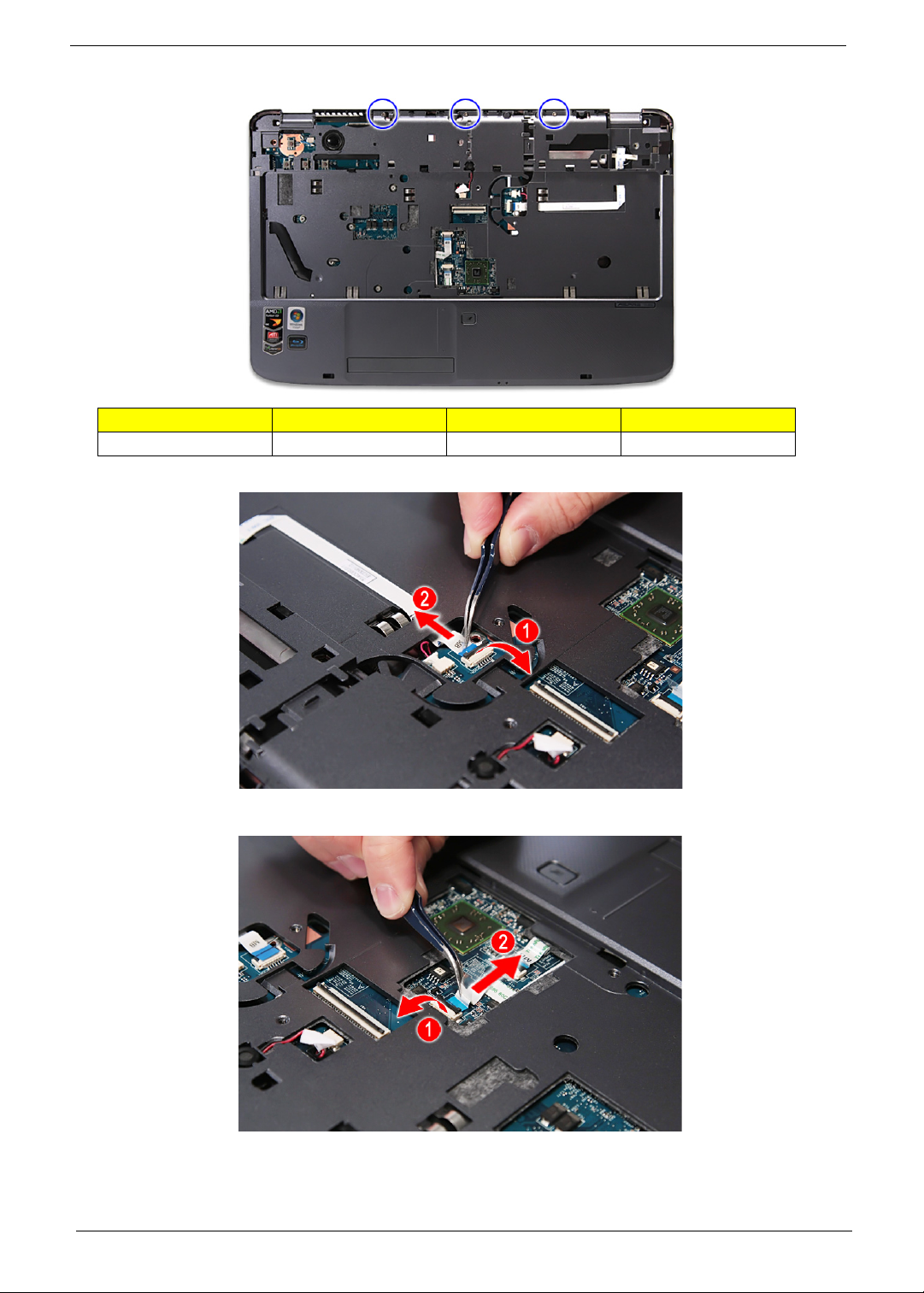
11. Remove the three screws (F) from the middle cover.
Size (Quantity) Color Tor que Part No.
M2 x L4 (3) Silver 1.6 kgf-cm 86.9A552.4R0
12. Release the latch and disconnect the volume button board cable from its connector the main board.
13. Release the latch and disconnect the touch pad cable from TPCN1 connector on the main board.
54 Chapter 3

14. Release the latch and disconnect the touchpad button cable from FPCN1 connector on the main board.
15. Disconnect the speaker cable from its connector on the main board.
16. Disconnect the microphone connector from the main board and remove the microphone.
Chapter 3 55

17. Remove the ten screws (A) securing the lower case to the upper case.
Size (Quantity) Color Tor que Part No.
M2.5 x L8 (10) Black 3.0 kgf-cm 86.00E34.738
18. Gently detach the upper case from the lower case.
19. Remove the upper case.
56 Chapter 3

Removing the Touchpad and Touchpad Button Boards
1. See “Removing the Battery Pack” on page 36.
2. See “Removing the SD Dummy Card” on page 37.
3. See “Removing the DIMM Module” on page 38.
4. See “Removing the Back Cover” on page 39.
5. See “Removing the Hard Disk Drive Module” on page 40.
6. See “Removing the WLAN Modules” on page 43.
7. See “Removing the Optical Drive Module” on page 44.
8. See “Removing the Middle Cover” on page 47.
9. See “Removing the Keyboard” on page 49.
10. See “Removing the LCD Module” on page 50.
11. See “Separating the Upper Case from the Lower Case” on page 53.
12. Release the latch and disconnect the cable from the touchpad button board.
13. Release the latch and disconnect the the touchpad cable from the touchpad board.
Chapter 3 57

14. Release the touchpad button board metal bracket from the latches and detach it from the upper case.
15. Release the touchpad button board from the latches and detach it from the upper case.
58 Chapter 3

16. Pry to loosen the touchpad board.
WARNING: The touchpad board is glued to the upper case, only remove the touchpad board if it is defective.
Note: Circuit board >10 cm² has been highlighted with the yellow rectangle as above image shows.
Please detach the Circuit boards and follow local regulations for disposal.
Chapter 3 59

17. Detach the touchpad board from the upper case.
2
Note: Circuit boards > 10cm
above. Please detach the circuit boards and follow the local regulations for disposal.
has been highlighted with the yellow rectangle as shown in the figure
Removing the Left Speaker Module
1. See “Removing the Battery Pack” on page 36.
2. See “Removing the SD Dummy Card” on page 37.
3. See “Removing the DIMM Module” on page 38.
4. See “Removing the Back Cover” on page 39.
5. See “Removing the Hard Disk Drive Module” on page 40.
6. See “Removing the WLAN Modules” on page 43.
7. See “Removing the Optical Drive Module” on page 44.
8. See “Removing the Middle Cover” on page 47.
9. See “Removing the Keyboard” on page 49.
10. See “Removing the LCD Module” on page 50.
11. See “Separating the Upper Case from the Lower Case” on page 53.
60 Chapter 3

12. Remove the two screws (E) securing the left speaker module and remove it from the upper case.
Size (Quantity) Color Tor que Part No.
M2 x L4 (2) Black 1.6 kgf-cm 86.00E13.524
13. Detach the left speaker module.
Removing the USB Board Module
1. See “Removing the Battery Pack” on page 36.
2. See “Removing the SD Dummy Card” on page 37.
3. See “Removing the DIMM Module” on page 38.
4. See “Removing the Back Cover” on page 39.
5. See “Removing the Hard Disk Drive Module” on page 40.
6. See “Removing the WLAN Modules” on page 43.
7. See “Removing the Optical Drive Module” on page 44.
8. See “Removing the Middle Cover” on page 47.
9. See “Removing the Keyboard” on page 49.
10. See “Removing the LCD Module” on page 50.
11. See “Separating the Upper Case from the Lower Case” on page 53.
Chapter 3 61

12. Disconnect the cables from the USB board module.
13. Remove the one screw (F) securing the USB board module to the lower case.
Size (Quantity) Color Tor que Part No.
M2 x L4 (1) Silver 1.6 kgf-cm 86.9A552.4R0
62 Chapter 3

14. Remove the USB board module from the lower case.
Removing the Modem Module
1. See “Removing the Battery Pack” on page 36.
2. See “Removing the SD Dummy Card” on page 37.
3. See “Removing the DIMM Module” on page 38.
4. See “Removing the Back Cover” on page 39.
5. See “Removing the Hard Disk Drive Module” on page 40.
6. See “Removing the WLAN Modules” on page 43.
7. See “Removing the Optical Drive Module” on page 44.
8. See “Removing the Middle Cover” on page 47.
9. See “Removing the Keyboard” on page 49.
10. See “Removing the LCD Module” on page 50.
11. See “Separating the Upper Case from the Lower Case” on page 53.
12. See “Removing the Left Speaker Module” on page 60.
13. See “Removing the USB Board Module” on page 61.
14. Disconnect the modem cable from the main board.
Chapter 3 63

15. Remove the one screws (F) securing the modem board module to the lower case.
Size (Quantity) Color Tor que Part No.
M2 x L4 (1) Silver 1.6 kgf-cm 86.9A552.4R0
16. Release the modem board module from the latch and remove it from the lower case.
Removing the Bluetooth Module
1. See “Removing the Battery Pack” on page 36.
2. See “Removing the SD Dummy Card” on page 37.
3. See “Removing the DIMM Module” on page 38.
4. See “Removing the Back Cover” on page 39.
5. See “Removing the Hard Disk Drive Module” on page 40.
6. See “Removing the WLAN Modules” on page 43.
7. See “Removing the Optical Drive Module” on page 44.
8. See “Removing the Middle Cover” on page 47.
9. See “Removing the Keyboard” on page 49.
10. See “Removing the LCD Module” on page 50.
64 Chapter 3

11. See “Separating the Upper Case from the Lower Case” on page 53.
12. See “Removing the Left Speaker Module” on page 60.
13. See “Removing the USB Board Module” on page 61.
14. See “Removing the Modem Module” on page 63.
15. Disconnect the bluetooth cable from its connector on the main board.
16. Remove the Bluetooth module.
NOTE: Be careful when removing the Bluetooth module as it is glued in place.
Chapter 3 65

Removing the Right Speaker Module
1. See “Removing the Battery Pack” on page 36.
2. See “Removing the SD Dummy Card” on page 37.
3. See “Removing the DIMM Module” on page 38.
4. See “Removing the Back Cover” on page 39.
5. See “Removing the Hard Disk Drive Module” on page 40.
6. See “Remove the two screws (D) securing the hard disk to the bracket and remove the hard disk from the
bracket.” on page 42.
7. See “Removing the Optical Drive Module” on page 44.
8. See “Removing the Middle Cover” on page 47.
9. See “Removing the Keyboard” on page 49.
10. See “Removing the LCD Module” on page 50.
11. See “Separating the Upper Case from the Lower Case” on page 53.
12. See “Removing the Left Speaker Module” on page 60.
13. See “Removing the USB Board Module” on page 61.
14. See “Removing the Modem Module” on page 63.
15. See “Removing the Bluetooth Module” on page 64.
16. Release right speaker cables from the latches.
66 Chapter 3

17. Disconnect the speaker cable from its connector on the main board.
18. Remove the one screw (E) securing the speaker module and remove it from the lower case.
Size (Quantity) Color Tor que Part No.
M2 x L4 (1) Black 1.6 kgf-cm 86.00E13.524
Chapter 3 67

19. Detach the right speaker module.
Removing the Main Board
1. See “Removing the Battery Pack” on page 36.
2. See “Removing the SD Dummy Card” on page 37.
3. See “Removing the DIMM Module” on page 38.
4. See “Removing the Back Cover” on page 39.
5. See “Removing the Hard Disk Drive Module” on page 40.
6. See “Removing the WLAN Modules” on page 43.
7. See “Removing the Optical Drive Module” on page 44.
8. See “Removing the Middle Cover” on page 47.
9. See “Removing the Keyboard” on page 49.
10. See “Removing the LCD Module” on page 50.
11. See “Separating the Upper Case from the Lower Case” on page 53.
12. See “Removing the Left Speaker Module” on page 60.
13. See “Removing the USB Board Module” on page 61.
14. See “Removing the Modem Module” on page 63.
15. See “Removing the Bluetooth Module” on page 64.
16. See “Removing the Right Speaker Module” on page 66.
68 Chapter 3

17. Remove one screw (F) securing the main board in place.
Size (Quantity) Color Tor que Part No.
M2 x L4 (1) Silver 1.6 kgf-cm 86.9A552.4R0
Note: RTC battery has been highlighted with the yellow circle as shown in the figure above. Please
detach the RTC battery and follow local regulations for disposal.
Note: Circuit boards >10 cm² has been highlighted with the yellow rectangle as above image shows.
Please detach the Circuit boards and follow local regulations for disposal.
18. Lift the main board gently from the lower case.
Chapter 3 69

19. Carefully remove the main board.
Removing the Heatsink Module
NOTE: There are two version of heatsink module. For this section, we are going to use the discrete model.
The UMA version looks like the picture below:
1. See “Removing the Battery Pack” on page 36.
2. See “Removing the SD Dummy Card” on page 37.
3. See “Removing the DIMM Module” on page 38.
4. See “Removing the Back Cover” on page 39.
5. See “Removing the Hard Disk Drive Module” on page 40.
6. See “Removing the WLAN Modules” on page 43.
7. See “Removing the Optical Drive Module” on page 44.
8. See “Removing the Middle Cover” on page 47.
9. See “Removing the Keyboard” on page 49.
10. See “Removing the LCD Module” on page 50.
11. See “Separating the Upper Case from the Lower Case” on page 53.
12. See “Removing the Left Speaker Module” on page 60.
13. See “Removing the USB Board Module” on page 61.
14. See “Removing the Modem Module” on page 63.
15. See “Removing the Bluetooth Module” on page 64.
16. See “Removing the Right Speaker Module” on page 66.
70 Chapter 3

17. See “Removing the Main Board” on page 68.
18. Disconnect the heatsink connector from the main board.
19. Remove the seven screws securing the heatsink module in the order shown.
NOTE: The Discrete system may be shipped with AMD PARK_XT or AMD MADISON_PRO.
Chapter 3 71

20. Carefully lift up the heatsink module.
Removing the CPU
1. See “Removing the Battery Pack” on page 36.
2. See “Removing the SD Dummy Card” on page 37.
3. See “Removing the DIMM Module” on page 38.
4. See “Removing the Back Cover” on page 39.
5. See “Removing the Hard Disk Drive Module” on page 40.
6. See “Removing the WLAN Modules” on page 43.
7. See “Removing the Optical Drive Module” on page 44.
8. See “Removing the Middle Cover” on page 47.
9. See “Removing the Keyboard” on page 49.
10. See “Removing the LCD Module” on page 50.
11. See “Separating the Upper Case from the Lower Case” on page 53.
12. See “Removing the Left Speaker Module” on page 60.
13. See “Removing the USB Board Module” on page 61.
14. See “Removing the Modem Module” on page 63.
15. See “Removing the Bluetooth Module” on page 64.
16. See “Removing the Right Speaker Module” on page 66.
17. See “Removing the Main Board” on page 68.
18. See “Removing the Heatsink Module” on page 70.
72 Chapter 3

19. Using a flat screwdriver, turn the CPU socket latch counter-clockwise to release the CPU.
20. Lift up carefully to remove the CPU.
NOTE: When installing the CPU, make sure to install the CPU with PIN 1 at the corner as shown.
Chapter 3 73

LCD Module Disassembly Process
LCD MODULE
LCD BEZEL
Bx4
LCD ASSEMBLY
LEFT LCD
BRACKET
Cx2
RIGHT LCD
BRACKET
Cx2
LCD FPC
CABLE
LCD BACK PANEL
ANTENNAS
LCD MODULE DISASSEMBLY
Bx4
WEB
CAMERA
LCD Module Disassembly Flowchart
Screw List
Item Screw Color Part No.
B M2.5 x L6 Black 86.00E12.536
C M2 x L3 Silver 86.9A522.3R0
74 Chapter 3

Removing the LCD Bezel
1. See “Removing the Battery Pack” on page 36.
2. See “Removing the SD Dummy Card” on page 37.
3. See “Removing the DIMM Module” on page 38.
4. See “Removing the Back Cover” on page 39.
5. See “Removing the Hard Disk Drive Module” on page 40.
6. See “Removing the WLAN Modules” on page 43.
7. See “Removing the Optical Drive Module” on page 44.
8. See “Removing the Middle Cover” on page 47.
9. See “Removing the Keyboard” on page 49.
10. See “Removing the LCD Module” on page 50.
11. Remove the four screw covers from the top and bottom of the LCD bezel.
12. Remove the four screws (B) on the LCD module as shown.
Size (Quantity) Color Tor que Part No.
M2.5 x L6 (4) Black 3.0 kgf-cm 86.00E12.536
Chapter 3 75

13. Carefully pry open the LCD bezel and remove it from the LCD panel.
Removing the LCD panel with the Brackets
1. See “Removing the Battery Pack” on page 36.
2. See “Removing the SD Dummy Card” on page 37.
3. See “Removing the DIMM Module” on page 38.
4. See “Removing the Back Cover” on page 39.
5. See “Removing the Hard Disk Drive Module” on page 40.
6. See “Removing the WLAN Modules” on page 43.
7. See “Removing the Optical Drive Module” on page 44.
8. See “Removing the Middle Cover” on page 47.
9. See “Removing the Keyboard” on page 49.
10. See “Removing the LCD Module” on page 50.
11. See “Removing the LCD Bezel” on page 75.
12. See “Removing the LCD panel with the Brackets” on page 76.
76 Chapter 3

13. Disconnect the cable from the web camera.
14. Remove the four screws (B) securing the LCD assembly.
Size (Quantity) Color Tor que Part No.
M2.5 x L6 (4) Black 3.0 kgf-cm 86.00E12.536
Chapter 3 77

15. Remove the LCD with the brackets from the back cover.
Removing the LCD Brackets
1. See “Removing the Battery Pack” on page 36.
2. See “Removing the SD Dummy Card” on page 37.
3. See “Removing the DIMM Module” on page 38.
4. See “Removing the Back Cover” on page 39.
5. See “Removing the Hard Disk Drive Module” on page 40.
6. See “Removing the WLAN Modules” on page 43.
7. See “Removing the Optical Drive Module” on page 44.
8. See “Removing the Middle Cover” on page 47.
9. See “Removing the Keyboard” on page 49.
10. See “Removing the LCD Module” on page 50.
11. See “Removing the LCD Bezel” on page 75.
12. See “Removing the LCD panel with the Brackets” on page 76.
13. See “Removing the LCD panel with the Brackets” on page 76.
14. Remove the four screws (C) securing the left and right LCD brackets to remove the brackets.
Size (Quantity) Color Tor que Part No.
M2 x L3 (4) Silver 1.6 kgf-cm 86.9A522.3R0
78 Chapter 3

Removing the FPC Cable
1. See “Removing the Battery Pack” on page 36.
2. See “Removing the SD Dummy Card” on page 37.
3. See “Removing the DIMM Module” on page 38.
4. See “Removing the Back Cover” on page 39.
5. See “Removing the Hard Disk Drive Module” on page 40.
6. See “Removing the WLAN Modules” on page 43.
7. See “Removing the Optical Drive Module” on page 44.
8. See “Removing the Middle Cover” on page 47.
9. See “Removing the Keyboard” on page 49.
10. See “Removing the LCD Module” on page 50.
11. See “Removing the LCD Bezel” on page 75.
12. See “Removing the LCD panel with the Brackets” on page 76.
13. See “Removing the LCD panel with the Brackets” on page 76.
14. See “Removing the LCD Brackets” on page 78.
15. Detach any adhesive tapes and any cable that is glued to the LCD panel.
Chapter 3 79

16. Disconnect the FPC cable from the LCD panel.
Removing the Antennas
1. See “Removing the Battery Pack” on page 36.
2. See “Removing the SD Dummy Card” on page 37.
3. See “Removing the DIMM Module” on page 38.
4. See “Removing the Back Cover” on page 39.
5. See “Removing the Hard Disk Drive Module” on page 40.
6. See “Removing the WLAN Modules” on page 43.
7. See “Removing the Optical Drive Module” on page 44.
8. See “Removing the Middle Cover” on page 47.
9. See “Removing the Keyboard” on page 49.
10. See “Removing the LCD Module” on page 50.
11. See “Removing the LCD Bezel” on page 75.
12. See “Removing the LCD panel with the Brackets” on page 76.
13. See “Removing the LCD panel with the Brackets” on page 76.
80 Chapter 3

14. See “Removing the LCD Brackets” on page 78.
15. See “Removing the FPC Cable” on page 79.
16. Release the antenna cables from the aluminium tapes.
17. Remove the left and right antenna cables together with the tapes holding them in place.
NOTE: There is no need to remove the antenna unless you really need to replace it.
Chapter 3 81

Removing the Web Camera
1. See “Removing the Battery Pack” on page 36.
2. See “Removing the SD Dummy Card” on page 37.
3. See “Removing the DIMM Module” on page 38.
4. See “Removing the Back Cover” on page 39.
5. See “Removing the Hard Disk Drive Module” on page 40.
6. See “Removing the WLAN Modules” on page 43.
7. See “Removing the Optical Drive Module” on page 44.
8. See “Removing the Middle Cover” on page 47.
9. See “Removing the Keyboard” on page 49.
10. See “Removing the LCD Module” on page 50.
11. See “Removing the LCD Bezel” on page 75.
12. See “Removing the LCD panel with the Brackets” on page 76.
13. Remove the web camera module from the LCD module back cover.
NOTE: The web camera module is glued to the LCD module back cover, only remove the web camera
module if it is defective.
82 Chapter 3
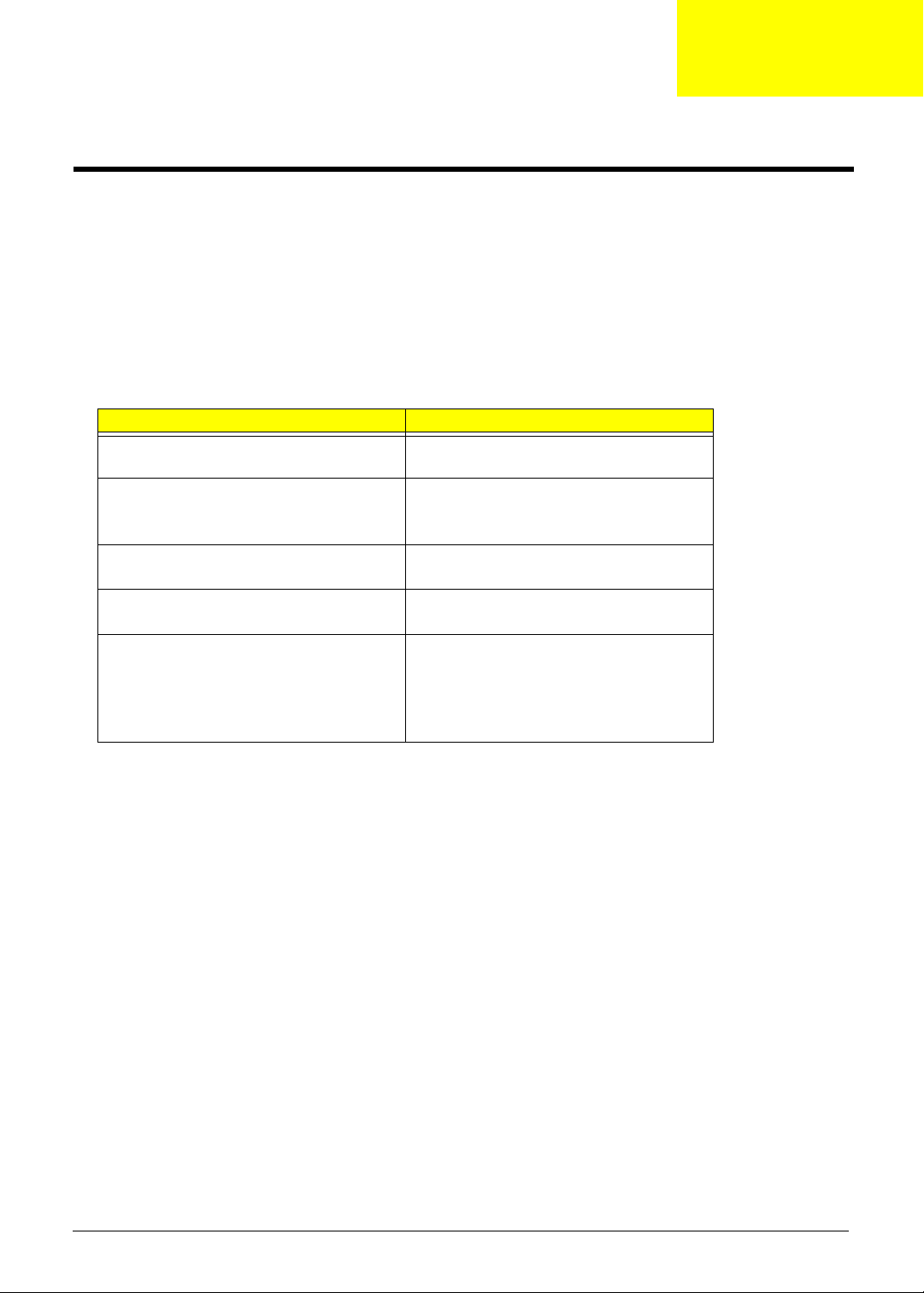
Chapter 4
Troubleshooting
Use the following procedure as a guide for computer problems.
NOTE: The diagnostic tests are intended to test only Acer products. Non-Acer products, prototype cards, or
modified options can give false errors and invalid system responses.
1. Obtain the failing symptoms in as much detail as possible.
2. Verify the symptoms by attempting to re-create the failure by running the diagnostic test or by repeating
the same operation.
3. Use the following table with the verified symptom to determine which page to go to.
Symptoms (Verified) Go To
Power failure. (The power indicator does
not go on or stay on.)
POST does not complete. No beep or error
codes are indicated.
POST detects an error and displayed
messages on screen.
Other symptoms (i.e. LCD display problems
or others).
Symptoms cannot be re-created
(intermittent problems).
“Power System Check” on page 85.
“Power-On Self-Test (POST) Error
Message” on page 86
“Undetermined Problems” on page 100
“Error Message List” on page 87
“Power-On Self-Test (POST) Error
Message” on page 86
Use the customer-reported symptoms and
go to “Power-On Self-Test (POST) Error
Message” on page 86
“Intermittent Problems” on page 99
“Undetermined Problems” on page 100
Chapter 4 83

System Check Procedures
External Diskette Drive Check
Do the following to isolate the problem to a controller, driver, or diskette. A write-enabled, diagnostic diskette is
required.
NOTE: Make sure that the diskette does not have more than one label attached to it. Multiple labels can cause
damage to the drive or cause the drive to fail.
Do the following to select the test device.
1. Boot from the diagnostics diskette and start the diagnostics program.
2. See if FDD Test is passed as the program runs to FDD Test.
3. Follow the instructions in the message window.
If an error occurs with the internal diskette drive, reconnect the diskette connector on the system board.
If the error still remains:
1. Reconnect the external diskette drive/DVD-ROM module.
2. Replace the external diskette drive/CD-ROM module.
3. Replace the main board.
External CD-ROM Drive Check
Do the following to isolate the problem to a controller, drive, or CD-ROM. Make sure that the CD-ROM does
not have any label attached to it. The label can cause damage to the drive or can cause the drive to fail.
Do the following to select the test device:
1. Boot from the diagnostics diskette and start the diagnostics program.
2. See if CD-ROM Test is passed when the program runs to CD-ROM Test.
3. Follow the instructions in the message window.
If an error occurs, reconnect the connector on the System board. If the error still remains:
1. Reconnect the external diskette drive/CD-ROM module.
2. Replace the external diskette drive/CD-ROM module.
3. Replace the main board.
Keyboard or Auxiliary Input Device Check
Remove the external keyboard if the internal keyboard is to be tested.
If the internal keyboard does not work or an unexpected character appears, make sure that the flexible cable
extending from the keyboard is correctly seated in the connector on the system board.
If the keyboard cable connection is correct, run the Keyboard Test.
If the tests detect a keyboard problem, do the following one at a time to correct the problem. Do not replace a
non-defective FRU:
1. Reconnect the keyboard cables.
2. Replace the keyboard.
3. Replace the main board.
The following auxiliary input devices are supported by this computer:
• Numeric keypad
84 Chapter 4

• External keyboard
If any of these devices do not work, reconnect the cable connector and repeat the failing operation.
Memory Check
Memory errors might stop system operations, show error messages on the screen, or hang the system.
1. Boot from the diagnostics diskette and start the diagnostic program (please refer to main board.
2. Go to the diagnostic memory in the test items.
3. Press F2 in the test items.
4. Follow the instructions in the message window.
NOTE: Make sure that the DIMM is fully installed into the connector. A loose connection can cause an error.
Power System Check
To verify the symptom of the problem, power on the computer using each of the following power sources:
1. Remove the battery pack.
2. Connect the power adapter and check that power is supplied.
3. Disconnect the power adapter and install the charged battery pack; then check that power is supplied by
the battery pack.
If you suspect a power problem, see the appropriate power supply check in the following list:
• “Check the Power Adapter” on page 85
• “Check the Battery Pack” on page 86
Check the Power Adapter
Unplug the power adapter cable from the computer and measure the output voltage at the plug of the power
adapter cable. See the following figure
Pin 1: +19 to +20.5V
Pin 2: 0V, Ground
1. If the voltage is not correct, replace the power adapter.
2. If the voltage is within the range, do the following:
• Replace the System board.
• If the problem is not corrected, see “Undetermined Problems” on page 100.
• If the voltage is not correct, go to the next step.
NOTE: An audible noise from the power adapter does not always indicate a defect.
3. If the power-on indicator does not light up, check the power cord of the power adapter for correct
continuity and installation.
4. If the operational charge does not work, see “Check the Battery Pack” on page 86.
Chapter 4 85

Check the Battery Pack
To check the battery pack, do the following:
From Software:
1. Check out the Power Management in control Panel
2. In Power Meter, confirm that if the parameters shown in the screen for Current Power Source and Total
Battery Power Remaining are correct.
3. Repeat the steps 1 and 2, for both battery and adapter.
4. This helps you identify first the problem is on recharging or discharging.
From Hardware:
1. Power off the computer.
2. Remove the battery pack and measure the voltage between battery terminals 1(+) and 6(ground).
3. If the voltage is still less than 7.5 Vdc after recharging, replace the battery.
To check the battery charge operation, use a discharged battery pack or a battery pack that has less than 50%
of the total power remaining when installed in the computer.
If the battery status indicator does not light up, remove the battery pack and let it return to room temperature.
Re-install the battery pack.
If the charge indicator still does not light up, replace the battery pack. If the charge indicator still does not light
up, replace the DC/DC charger board.
Touchpad Check
If the touchpad doesn’t work, do the following actions one at a time to correct the problem. Do not replace a
non-defective FRU:
1. Reconnect the touchpad cables.
2. Replace the touchpad.
3. Replace the system board.
After you use the touchpad, the pointer drifts on the screen for a short time. This self-acting pointer movement
can occur when a slight, steady pressure is applied to the touchpad pointer. This symptom is not a hardware
problem. No service actions are necessary if the pointer movement stops in a short period of time.
Power-On Self-Test (POST) Error Message
The POST error message index lists the error message and their possible causes. The most likely cause is
listed first.
NOTE: Perform the FRU replacement or actions in the sequence shown in FRU/Action column, if the FRU
replacement does not solve the problem, put the original part back in the computer. Do not replace a
non-defective FRU.
This index can also help you determine the next possible FRU to be replaced when servicing a computer.
If the symptom is not listed, see “Undetermined Problems” on page 100.
The following lists the error messages that the BIOS displays on the screen and the error symptoms classified
by function.
NOTE: Most of the error messages occur during POST. Some of them display information about a hardware
device, e.g., the amount of memory installed. Others may indicate a problem with a device, such as the
way it has been configured.
NOTE: If the system fails after you make changes in the BIOS Setup Utility menus, reset the computer, enter
Setup and install Setup defaults or correct the error.
86 Chapter 4

Index of Error Messages
Error Code List
Error Codes Error Messages
006 Equipment Configuration Error
Causes:
1. CPU BIOS Update Code Mismatch
2. IDE Primary Channel Master Drive Error
(THe causes will be shown before “Equipment
Configuration Error”)
010 Memory Error at xxxx:xxxx:xxxxh (R:xxxxh, W:xxxxh)
070 Real Time Clock Error
071 CMOS Battery Bad
072 CMOS Checksum Error
110 System disabled.
Incorrect password is specified.
<No error code> Battery critical LOW
In this situation BIOS will issue 4 short beeps then shut
down system, no message will show.
<No error code> Thermal critical High
In this situation BIOS will shut down system, not show
message.
Error Message List
Error Messages FRU/Action in Sequence
Failure Fixed Disk Reconnect hard disk drive connector.
“Load Default Settings” in BIOS Setup Utility.
Hard disk drive
System board
Stuck Key see “Keyboard or Auxiliary Input Device Check” on page 84.
Keyboard error see “Keyboard or Auxiliary Input Device Check” on page 84.
Keyboard Controller Failed see “Keyboard or Auxiliary Input Device Check” on page 84.
Keyboard locked - Unlock key switch Unlock external keyboard
Monitor type does not match CMOS - Run
Setup
Shadow RAM Failed at offset: nnnn BIOS ROM
System RAM Failed at offset: nnnn DIMM
Extended RAM Failed at offset: nnnn DIMM
System battery is dead - Replace and run
Setup
System CMOS checksum bad - Default
configuration used
Run “Load Default Settings” in BIOS Setup Utility.
System board
System board
System board
Replace RTC battery and Run BIOS Setup Utility to
reconfigure system time, then reboot system.
RTC battery
Run BIOS Setup Utility to reconfigure system time, then
reboot system.
Chapter 4 87

Error Message List
Error Messages FRU/Action in Sequence
System timer error RTC battery
Run BIOS Setup Utility to reconfigure system time, then
reboot system.
System board
Real time clock error RTC battery
Run BIOS Setup Utility to reconfigure system time, then
reboot system.
System board
Previous boot incomplete - Default
configuration used
Memory size found by POST differed from
CMOS
Diskette drive A error Check the drive is defined with the proper diskette type in
Incorrect Drive A type - run SETUP Check the drive is defined with the proper diskette type in
System cache error - Cache disabled System board
CPU ID: System board
DMA Test Failed DIMM
Software NMI Failed DIMM
Fail-Safe Timer NMI Failed DIMM
Device Address Conflict Run “Load Default Settings” in BIOS Setup Utility.
Allocation Error for device Run “Load Default Settings” in BIOS Setup Utility.
Failing Bits: nnnn DIMM
Fixed Disk n None
Invalid System Configuration Data BIOS ROM
I/O device IRQ conflict Run “Load Default Settings” in BIOS Setup Utility.
Operating system not found Enter Setup and see if fixed disk and drive A: are properly
Run “Load Default Settings” in BIOS Setup Utility.
RTC battery
System board
Run “Load Default Settings” in BIOS Setup Utility.
DIMM
System board
BIOS Setup Utility
See “External Diskette Drive Check” on page 84.
BIOS Setup Utility
System board
System board
System board
RTC battery
System board
RTC battery
System board
BIOS ROM
System board
System board
RTC battery
System board
identified.
Diskette drive
Hard disk drive
System board
88 Chapter 4

Error Message List
No beep Error Messages FRU/Action in Sequence
No beep, power-on indicator turns off and
LCD is blank.
No beep, power-on indicator turns on and
LCD is blank.
No beep, power-on indicator turns on and
LCD is blank. But you can see POST on an
external CRT.
No beep, power-on indicator turns on and a
blinking cursor shown on LCD during
POST.
No beep during POST but system runs
correctly.
Power source (battery pack and power adapter). See “Power
System Check” on page 85..
Ensure every connector is connected tightly and correctly.
Reconnect the DIMM.
LED board.
System board.
Power source (battery pack and power adapter). See “Power
System Check” on page 85..
Reconnect the LCD connector
Hard disk drive
LCD inverter ID
LCD cable
LCD Inverter
LCD
System board
Reconnect the LCD connectors.
LCD inverter ID
LCD cable
LCD inverter
LCD
System board
Ensure every connector is connected tightly and correctly.
System board
Speaker
System board
Chapter 4 89

Phoenix BIOS Beep Codes
Code Beeps POST Routine Description
02h Verify Real Mode
03h Disable Non-Maskable Interrupt (NMI)
04h Get CPU type
06h Initialize system hardware
08h Initialize chipset with initial POST values
09h Set IN POST flag
0Ah Initialize CPU registers
0Bh Enable CPU cache
0Ch Initialize caches to initial POST values
0Eh Initialize I/O component
0Fh Initialize the local bus IDE
10h Initialize Power Management
11h Load alternate registers with initial POST
values
12h Restore CPU control word during warm
boot
13h Initialize PCI Bus Mastering devices
14h Initialize keyboard controller
16h 1-2-2-3 BIOS ROM checksum
17h Initialize cache before memory autosize
18h 8254 timer initialization
1Ah 8237 DMA controller initialization
1Ch Reset Programmable Interrupt Controller
20h 1-3-1-1 Test DRAM refresh
22h 1-3-1-3 Test 8742 Keyboard Controller
24h Set ES segment register to 4 GB
26h Enable A20 line
28h Autosize DRAM
29h Initialize POST Memory Manager
2Ah Clear 215 KB base RAM
2Ch 1-3-4-1 RAM failure on address line xxxx
2Eh 1-3-4-3 RAM failure on data bits xxxx of low byte
of memory bus
2Fh Enable cache before system BIOS
shadow
30h 1-4-1-1 RAM failure on data bits xxxx of high byte
of memory bus
32h Test CPU bus-clock frequency
33h Initialize Phoenix Dispatch Manager
36h Warm start shut down
38h Shadow system BIOS ROM
3Ah Autosize cache
90 Chapter 4

Code Beeps POST Routine Description
3Ch Advanced configuration of chipset
registers
3Dh Load alternate registers with CMOS
values
42h Initialize interrupt vectors
45h POST device initialization
46h 2-1-2-3 Check ROM copyright notice
48h Check video configuration against CMOS
49h Initialize PCI bus and devices
4Ah Initialize all video adapters in system
4Bh QuietBoot start (optional)
4Ch Shadow video BIOS ROM
4Eh Display BIOS copyright notice
50h Display CPU type and speed
51h Initialize EISA board
52h Test keyboard
54h Set key click if enabled
58h 2-2-3-1 Test for unexpected interrupts
59h Initialize POST display service
5Ah Display prompt “Press F2 to enter
SETUP”
5Bh Disable CPU cache
5Ch Test RAM between 512 and 640 KB
60h Test extended memory
62h Test extended memory address lines
64h Jump to User Patch1
66h Configure advanced cache registers
67h Initialize Multi Processor APIC
68h Enable external and CPU caches
69h Setup System Management Mode (SMM)
area
6Ah Display external L2 cache size
6Bh Load custom defaults (optional)
6Ch Display shadow-area message
6Eh Display possible high address for UMB
recovery
70h Display error messages
72h Check for configuration errors
76h Check for keyboard errors
7Ch Set up hardware interrupt vectors
7Eh Initialize coprocessor if present
80h Disable onboard Super I/O ports and
IRQs
81h Late POST device initialization
Chapter 4 91

Code Beeps POST Routine Description
82h Detect and install external RS232 ports
83h Configure non-MCD IDE controllers
84h Detect and install external parallel ports
85h Initialize PC-compatible PnP ISA devices
86h Re-initialize onboard I/O ports
87h Configure Motherboard Configurable
Devices (optional)
88h Initialize BIOS Area
89h Enable Non-Maskable Interrupts (NMIs)
8Ah Initialize Extended BIOS Data Area
8Bh Test and initialize PS/2 mouse
8Ch Initialize floppy controller
8Fh Determine number of ATA drives
(optional)
90h Initialize hard-disk controllers
91h Initialize local-bus hard-disk controllers
92h Jump to UserPatch2
93h Build MPTABLE for multi-processor
boards
95h Install CD ROM for boot
96h Clear huge ES segment register
97h Fixup Multi Processor table
98h 1-2 Search for option ROMs. One long, two
short beeps on checksum failure.
99h Check for SMART drive (optional)
9Ah Shadow option ROMs
9Ch Set up Power Management
9Dh Initialize security engine (optional)
9Eh Enable hardware interrupts
9Fh Determine number of ATA and SCSI
drives
A0h Set time of day
A2h Check key lock
A4h Initialize Typematic rate
A8h Erase F2 prompt
AAh Scan for F2 key stroke
ACh Enter SETUP
AEh Clear Boot flag
B0h Check for errors
B2h POST done- prepare to boot operating
system
B4h 1 One short beep before boot
B5h Terminate QuietBoot (optional)
B6h Check password (optional)
92 Chapter 4
