Page 1
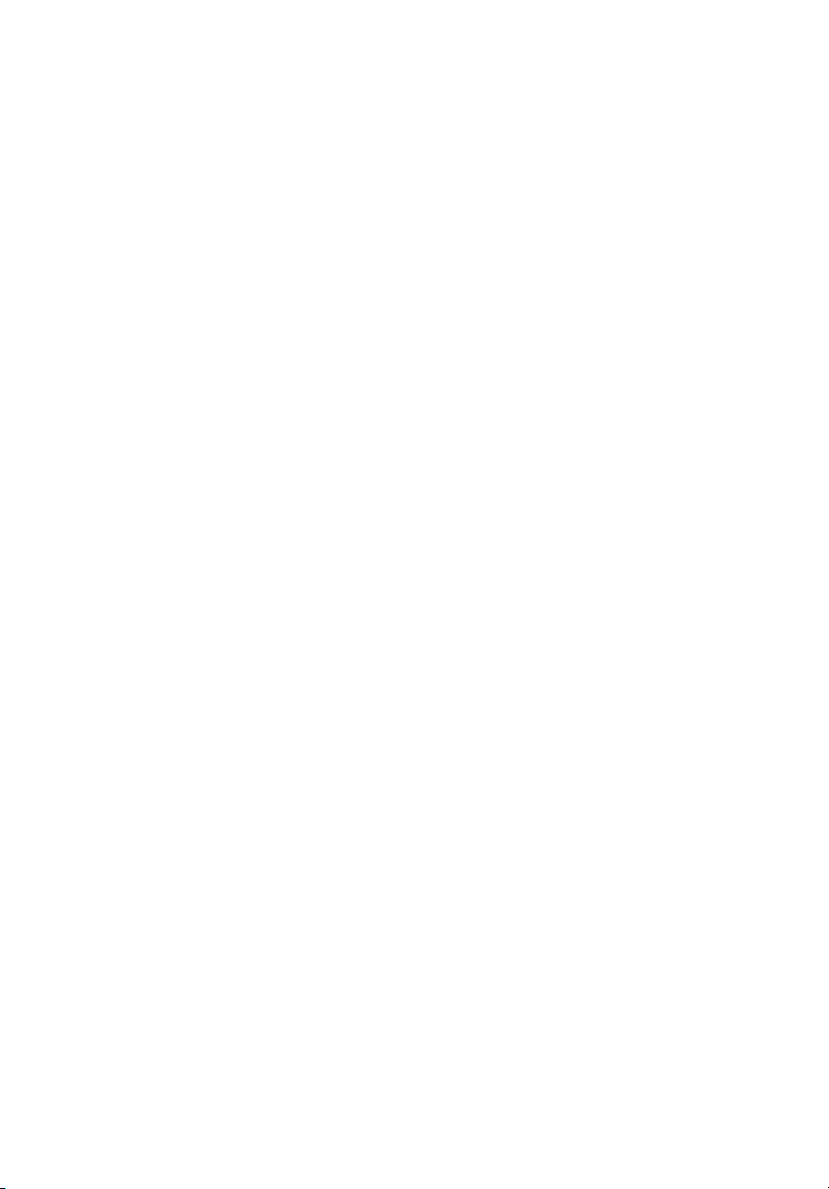
Aspire 4935 Series
Quick Guide
Page 2
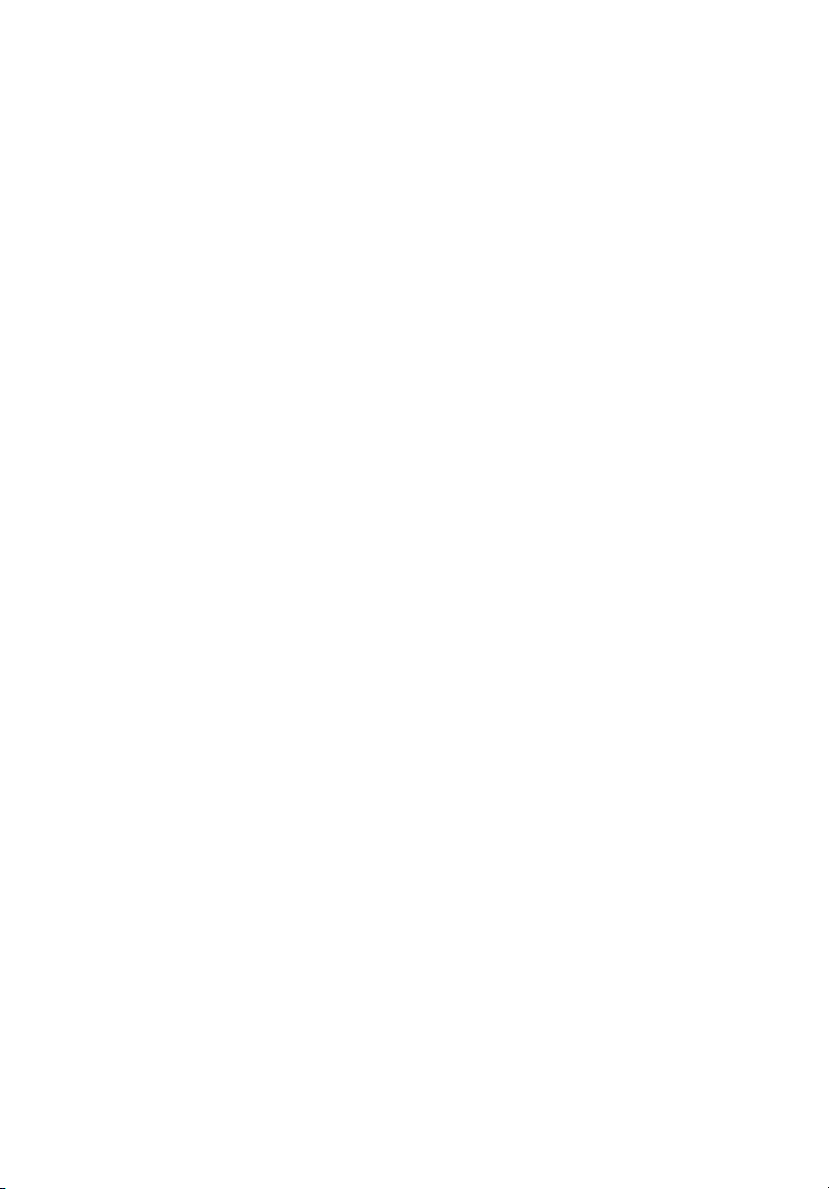
Copyright © 2008. Acer Incorporated.
All Rights Reserved.
Aspire 4935 Series Quick Guide
Original Issue: 09/2008
This company makes no representations or warranties, either express or implied, with respect
to the contents hereof and specifically disclaims the implied warranties of merchantability or
fitness for a particular purpose. Although care has been taken to ensure accuracy, this
company shall not be liable for any errors (including, but not limited to, typos, factual errors,
etc.) contained in this publication.
Changes may be made periodically to the information in this publication without obligation
to notify any person of such revisions or changes. Such changes will be incorporated in new
editions of this manual or supplementary documents and publications. This company makes
no representations or warranties, either expressed or implied, with respect to the contents
hereof and specifically disclaims the implied warranties of merchantability or fitness for a
particular purpose.
Record the model number, serial number, purchase date and place of purchase information in
the space provided below. The serial number and model number are recorded on the label
affixed to your computer. All correspondence concerning your unit should include the serial
number, model number and purchase information.
No part of this publication may be reproduced, stored in a retrieval system, or transmitted, in
any form or by any means, electronically, mechanically, by photocopy, recording or otherwise,
without the prior written permission of Acer Incorporated.
Aspire 4935 Series Notebook PC
Model number: __________________________________
Serial number: ___________________________________
Date of purchase: ________________________________
Place of purchase: ________________________________
Acer and the Acer logo are registered trademarks of Acer Incorporated. Other companies'
product names or trademarks are used herein for identification purposes only and belong to
their respective companies.
Page 3
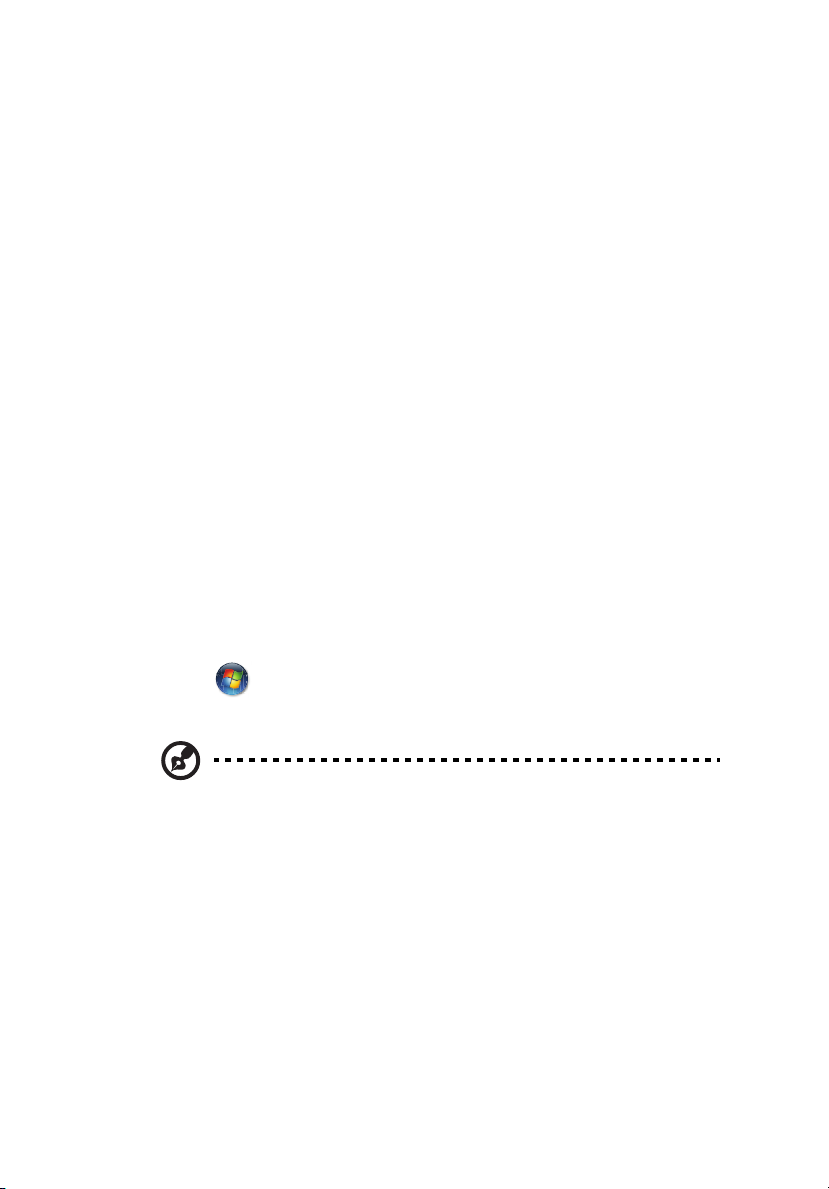
First things first
We would like to thank you for making an Acer notebook your choice for
meeting your mobile computing needs.
Your guides
To help you use your Acer notebook, we have designed a set of guides:
First off, the Just for Starters... poster helps you get started with setting up your
computer.
The Aspire Series Generic User Guide contains useful information applying to all
models in the Aspire product series. It covers basic topics such as Acer's
Empowering Technology, using the keyboard, audio, etc. Please understand
that due to its nature, the Generic User Guide as well as the AcerSystem User
Guide mentioned below will occasionally refer to functions or features which
are only contained in certain models of the series, but not necessarily in the
model you purchased. Such instances are marked in the text with language such
as "only for certain models".
The Quick Guide introduces you to the basic features and functions of your new
computer. For more on how your computer can help you to be more productive,
please refer to the AcerSystem User Guide. This guide contains detailed
information on such subjects as system utilities, data recovery, expansion
options and troubleshooting. In addition it contains warranty information and
the general regulations and safety notices for your notebook. It is available in
Portable Document Format (PDF) and comes preloaded on your notebook.
Follow these steps to access it:
3
1 Click on Start, All Programs, AcerSystem.
2 Click on AcerSystem User Guide.
Note: Viewing the file requires Adobe Reader. If Adobe Reader is not
installed on your computer, clicking on AcerSystem User Guide will run the
Adobe Reader setup program first. Follow the instructions on the screen to
complete the installation. For instructions on how to use Adobe Reader,
access the Help and Support menu.
Page 4

English
1
2
3
4
5
6
7
8
9
11
13
10
12
14
4
Your Acer notebook tour
After setting up your computer as illustrated in the Just for Starters... poster,
let us show you around your new Acer notebook.
Top view
# Icon Item Description
1 Acer Crystal Eye
webcam
Web camera for video communication.
(only for certain models)
Page 5

English
# Icon Item Description
2 Microphone Internal microphone for sound recording.
5
3 Display screen Also called Liquid-Crystal Display (LCD),
4 Power button Turns the computer on and off.
5 Status indicators Light-Emitting Diodes (LEDs) that light up
6 Keyboard For entering data into your computer.
7 Palmrest Comfortable support area for your hands
8 Status indicators Light-Emitting Diodes (LEDs) that light up
9 Click buttons (left,
center* and right)
10 Touchpad Touch-sensitive pointing device which
11 Acer MediaTouch
keys
12 Easy-launch
buttons
13 Empowering key Launch Acer Empowering Technology
displays computer output (Configuration
may vary by models).
to show the status of the computer's
functions and components. Please refer
to the Generic User Guide for more
details.
when you use the computer.
to show the status of the computer's
functions and components. Please refer
to the Generic User Guide for more
details.
The left and right buttons function like
the left and right mouse buttons. *The
center button serves as Acer BioProtection fingerprint reader supporting
Acer FingerNav 4-way control function
(only for certain models).
functions like a computer mouse.
For use with Acer Arcade and other
media playing programs.
Buttons for launching frequently used
programs. Please refer to the Generic
User Guide for more details.
14 Speakers Left and right speakers deliver stereo
audio output.
Page 6

6
English
12
1
Closed front view
# Icon Item Description
1 CIR receiver Receives signals from a remote
control.
2 6-in-1 card reader Accepts Secure Digital (SD),
MultiMediaCard (MMC),
MultiMediaCard
Memory Stick (MS), Memory Stick
Pro (MS PRO), and xD-Picture Card.
Note: Push to remove/install the
card. Only one card can operate at
any given time.
plus
™
(MMC
plus
™
),
Rear view
# Item Description
1 Ventilation slots Enable the computer to stay cool, even after
prolonged use.
Page 7

English
Left view
12 3 4 56 7 8
# Icon Item Description
1 DC-in jack Connects to an AC adapter.
7
2 Ethernet (RJ-45)
port
3 External display
(VGA) port
4 USB 2.0 / eSATA
port
5 HDMI HDMI port Supports high definition digital video
6 USB 2.0 port Connects to USB 2.0 devices (e.g., USB
7 Headphones/
speaker/line-out
jack with
S/PDIF support
Microphone jack
Line-in jack Accepts audio line-in devices (e.g., audio
8 ExpressCard/54
slot
Connects to an Ethernet 10/100/1000based network.
Connects to a display device (e.g.,
external monitor, LCD projector).
Connects to USB 2.0 or eSATA devices
(only for certain models).
Note:
If you plug an eSATA device you
will have two USB ports available in the
mean time
connections (only for certain models).
mouse, USB camera).
Connects to audio line-out devices
(e.g., speakers, headphones).
Accepts inputs from external
microphones.
CD player, stereo walkman, mp3 player)
Accepts one ExpressCard/54 module.
.
Page 8

8
English
1234567
Right view
# Icon Item Description
1 USB 2.0 port Connects to USB 2.0 devices
2 Optical drive Internal optical drive; accepts CDs or
3 Optical disk access
indicator
4 Optical drive eject
button
5 Emergency eject
hole
6Modem
(RJ-11) port
(e.g., USB mouse, USB camera).
DVDs.
Lights up when the optical drive is
active.
Ejects the optical disk from the drive.
Ejects the optical drive tray when the
computer is turned off.
Note: Insert a paper clip to the
emergency eject hole to eject the
optical drive tray when the computer
is off.
Connects to a phone line.
7 Kensington lock slot Connects to a Kensington-compatible
computer security lock.
Page 9

English
Base view
1
2
3
4
5
6
# Icon Item Description
1 Battery bay Houses the computer's battery pack.
9
2 Battery release latch Releases the battery for removal.
3 Hard disk bay Houses the computer's hard disk (secured
4 Memory compartment Houses the computer's main memory.
5 Battery lock Locks the battery in position.
6 Ventilation slots and
cooling fan
with screws).
Enable the computer to stay cool, even
after prolonged use.
Note: Do not cover or obstruct the
opening of the fan.
Page 10

10
English
Specifications
Operating
system
Platform
System memory
Display
Graphics
Audio
Storage
subsystem
• Genuine Windows Vista
• Intel
®
Centrino® 2 processor technology, featuring:
•Intel
• Mobile Intel
•Intel
•Intel
®
Core™ 2 Duo processor
®
Wireless WiFi Link 5100/5300*
®
Wireless WiFi Link 5150/5350*
®
®
PM45/GM45 Express Chipset*
• Dual-Channel support
• Up to 2 GB of DDR2 667 MHz memory, upgradeable
to 4 GB using two soDIMM modules
• 16:9 aspect ratio
• 14" HD 1366 x 768
• Mobile Intel
• NVIDIA
• Dolby
built-in stereo speakers
®
GM45 Express Chipset*
®
GeForce® 9300M GS*
®
-optimized surround sound system with two
• True5.1-channel surround sound output
• High-definition audio support
• S/PDIF (Sony/Philips Digital Interface) support for
digital speakers
• Acer PureZone technology with two built-in stereo
microphones
• MS-Sound compatible
• 2.5" hard disk drive
• Optical drive option:
•Blu-ray Disc
drive*
• DVD-Super Multi double-layer drive*
™
/DVD-Super Multi double-layer
• 6-in-1 card reader
Page 11
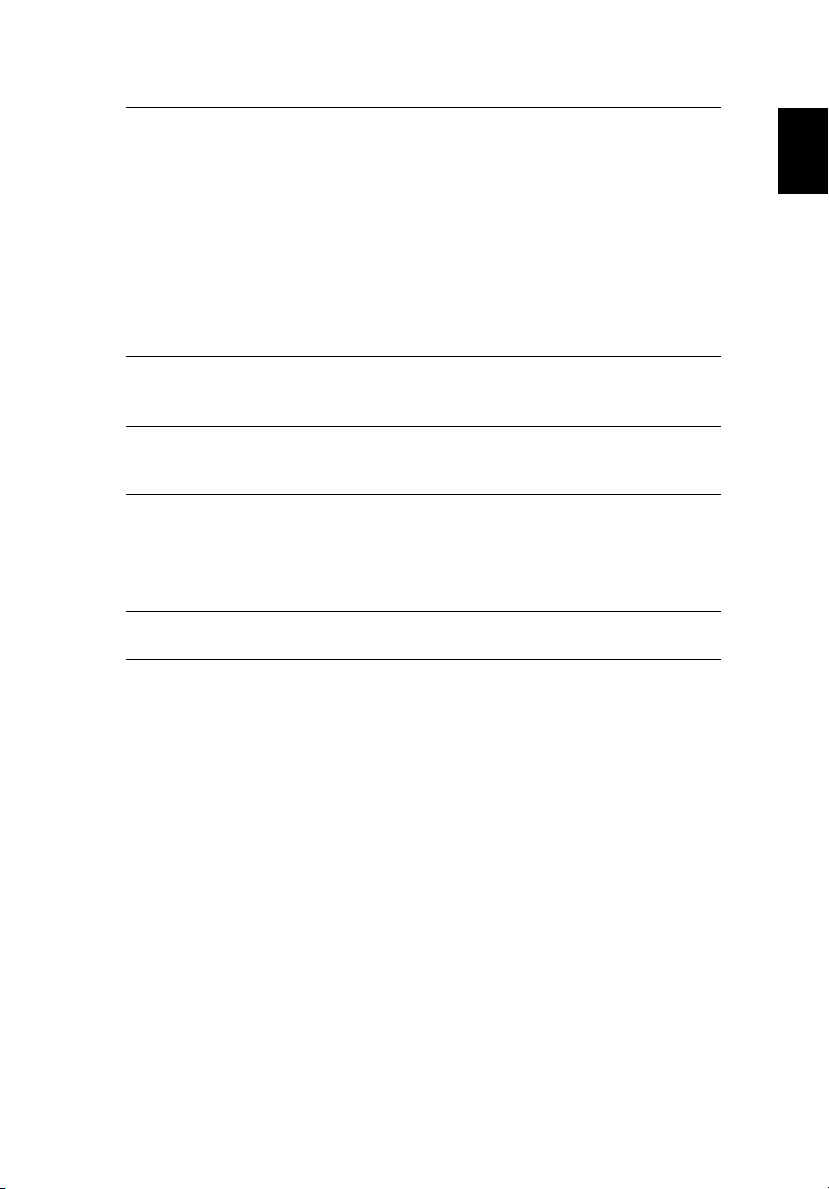
English
Communication Acer Video Conference, featuring:
• Integrated Acer Crystal Eye webcam*
• Acer PureZone technology*
• Optional Acer Xpress VoIP phone*
• WLAN:
•Intel
• Wi-Fi
•Intel
• WPAN: Bluetooth
®
Wireless WiFi Link 5100/5300*
®
/WiMAX™:
®
Wireless WiFi Link 5150/5350*
®
2.0+Enhanced Data Rate (EDR)*
• LAN: Gigabit Ethernet; Wake-on-LAN ready
• Modem: 56K ITU V.92; Wake-on-Ring ready
Privacy control
• Acer Bio-Protection fingerprint solution*
• BIOS user, supervisor, HDD passwords
• Kensington lock slot
Dimensions
and weight
• 342 (W) x 239 (D) x 23/38.6 (H) mm
(13.4 x 9.4 x 0.9/1.5 inches)
• 2.4 kg (5.30 lbs.) with 6-cell battery
Power
subsystem
• ACPI 3.0
• 48.8 W 4400 mAh
• 3-pin 65 W AC adapter*
• 3-pin 90 W AC adapter*
®
4.0*
Special keys
and controls
• ENERGY STAR
• 88-/89-/93-key keyboard
• Touchpad pointing device
11
Page 12

12
English
I/O interface
Environment
• ExpressCard
™
/54 slot
• 6-in-1 card reader
(SD/MMC/MMC
™
plus
/MS/MS PRO/xD)
• USB 2.0 port
• USB 2.0 / eSATA port*
Note: If you plug an eSATA device you will
have two USB ports available in the mean
time.
• Consumer infrared (CIR) port
• HDMI
™
port with HDCP support*
• External display (VGA) port
• Headphones/speaker/line-out jack with S/PDIF
support*
• Microphone-in jack
• Line-in jack
• Ethernet (RJ-45) port
• Modem (RJ-11) port
• DC-in jack for AC adapter
• Temperature:
• Operating: 5 °C to 35 °C
• Non-operating: -20 °C to 65 °C
• Humidity (non-condensing):
• Operating: 20% to 80%
• Non-operating: 20% to 80%
Note: * Only for certain models
Note: The specifications listed above are for reference only. The
exact configuration of your PC depends on the model purchased.
