Page 1
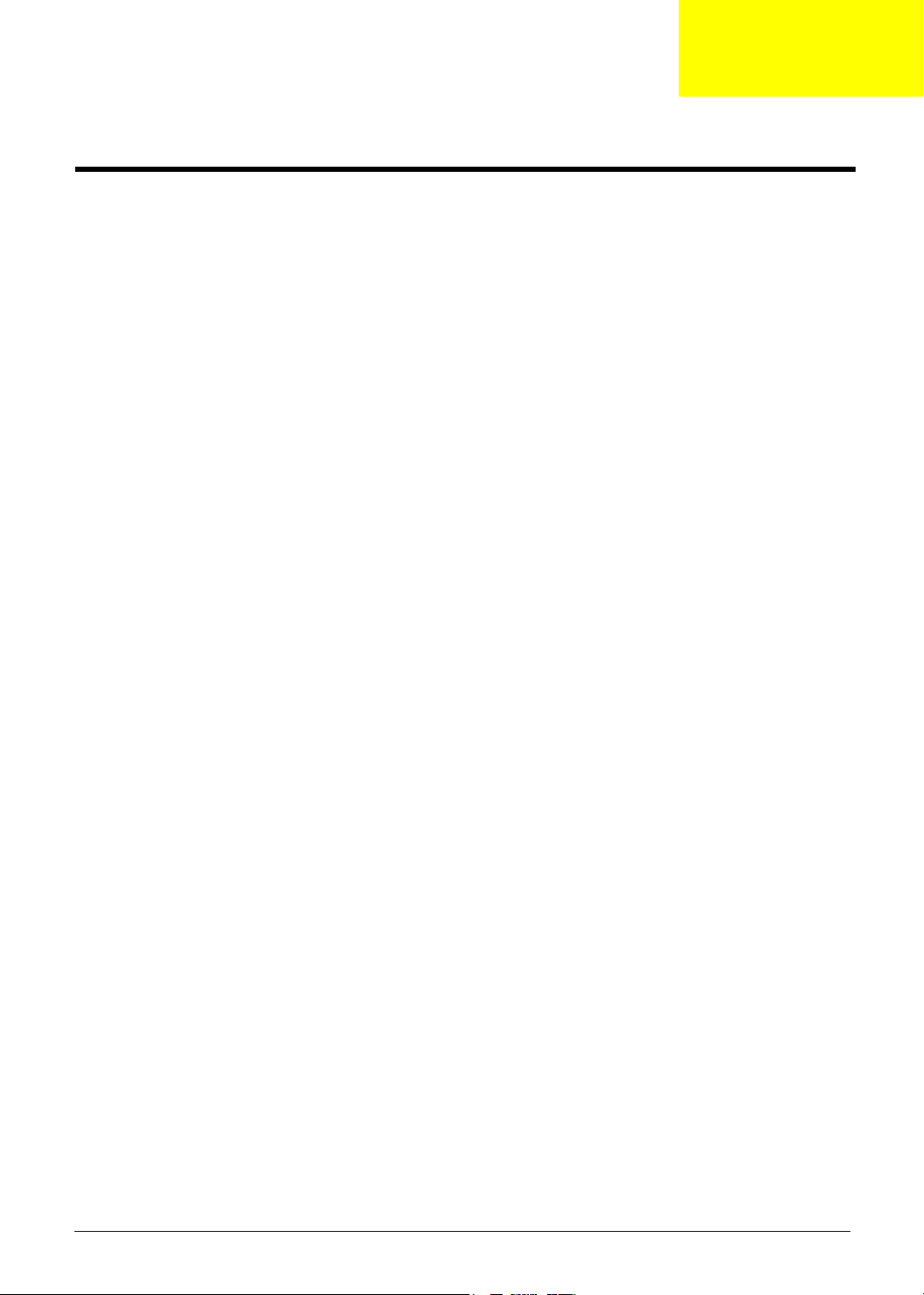
System Introduction
Features
This computer was designed with the user in mind. Here are just a few of its many features:
Platform
q
Mobile AMD SempronTM processor 3000+ to 3100+ or higher with 128/256 KB L2 cache,
supporting AMD Power Now! Technology and AMD HyperTransport technology (for Aspire 3010)
q
Chipset: ATI RADEONTM XPRESS 200M (for Aspire 3010)
q
Memory
Display
AMD AthlonTM 64 processor 3000+ to 3700+ or higher with 1 MB L2 cache, supporting AMD
HyperTransport
q
Chipset: ATI RADEONTM XPRESS 200M (for Aspire 5010)
q
256/512 MB of DDR333 memory, upgradeable to 2 GB using dual soDIMM modules
q
15” XGA color TFT LCD with 1024x768 pixel resolution
q
15.4” WXGA TFT LCD with 1280x800 pixel resolution, 16.7 million colors, supporting
simulataneous multi-window viewing via Acer GridVista
q
15.4” WXGA+ TFT LCD with 1680x1050 pixel resolution, 16.7 million colors, supporting
simulataneous multi-window viewing via Acer GridVista
TM
technology (for Aspire 5010)
Chapter 1
Graphics
Audio
Storage
q
ATI M O B I LITYTM RADEON(R) X600 with 64 MB of DDR video RAM (for Aspire 3010)
q
ATI M O B I LITYTM RADEON(R) X700 with 6/1284 MB of DDR video RAM (for Aspire 5010)
q
DualViewTM support
q
MPEG-2/DDVD hardware-assisted capability
q
S-video/TV-out (NTSC/PAL) support
q
DVI-D (true digital video interface) support (for Aspire 5010 only)
q
Aspire-cinema vision video encoded technology
q
Aspire clear vision video input optimization technology
q
Audio system with two built-in speakers
q
ATI M O B I LITYTM RADEON(R) X700 with 6/1284 MB of DDR video RAM (for Aspire 5010)
q
DualViewTM support
q
40/60/80/100 GB (4200rpm) or higher ATA/100 hard disk drive
Chapter 1 1
Page 2
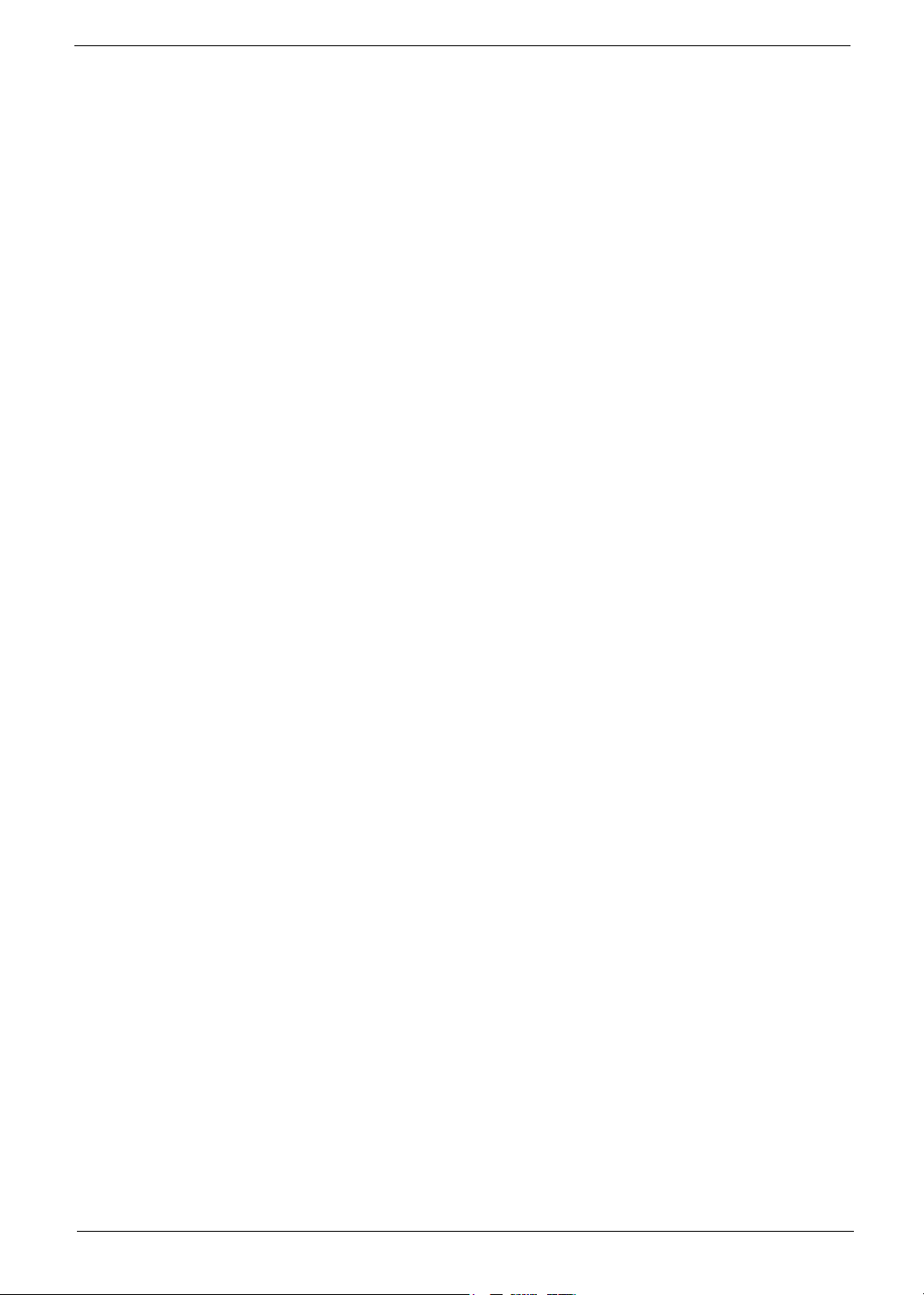
Optical media drive
q
Optical drive options
--DVD-Dual
--DVD/CD-RW combo
q
Disc performance compatibility
--DVD-Dual
Read: 4X DVD+R, 4X DVD+RW, 4X DVD-R, 4X DVD-RW, 8X DVD-ROM, 24X CD-ROM
Write: 4X DVD+R, 2.4X DVD+RW, 2X DVD-R, 2X DVD-RW, 16X CD-R, 10X CD-RW
--DVD/CD-RW
Read: 8X DVD-ROM, 24X CD-ROM
Write: 24X CD-R, 10X CD-RW
Communication
q
Modem: 56K ITU V.92 with PTT approval; Wake-on-Ring ready
q
LAN: 10/100 Mbps Fast Ethernet (Aspire 3010) or gigabit Ethernet (Aspire 5010); Wake-on-LAN
ready
q
WLAN (optional): integrated Acer InviLinkTM 802.11g Wi-Fi CERTIFIEDTM solution, supporting
Acer SignalUp technology
q
WPAN (optional): integrated Bluetooth
®
Special keys and controls
q
Standard 84-/85-/88-key keyboard, inverted “T” cursor layout with interrnational language support
q
Embedded numeric keypad
q
Four easy-launch keys: internet browser, email with LED, Empowering Key, and one userprogrammable button
q
Acer InviLinkTM wireless button
q
Bluetooth® button
q
Built-in touchpad with 4-way integrated scroll button
I/O Ports
q
Four USB 2.0 ports
q
One IEEE 1394 port
q
Ethernet (RJ-45) port
q
Modem (RJ-11) port
q
S-video/TV-out (NTSC/PAL) port
q
External display (VGA) port
q
DVI-D port (only Aspire 5010)
q
Infrared (FIR) port
q
Microphone/line-in jack
q
Headphone/speaker/line-out port
q
PC card slot (one Type III or two Type II)
q
DC-in jack for AC adaptor
2 Chapter 1
Page 3
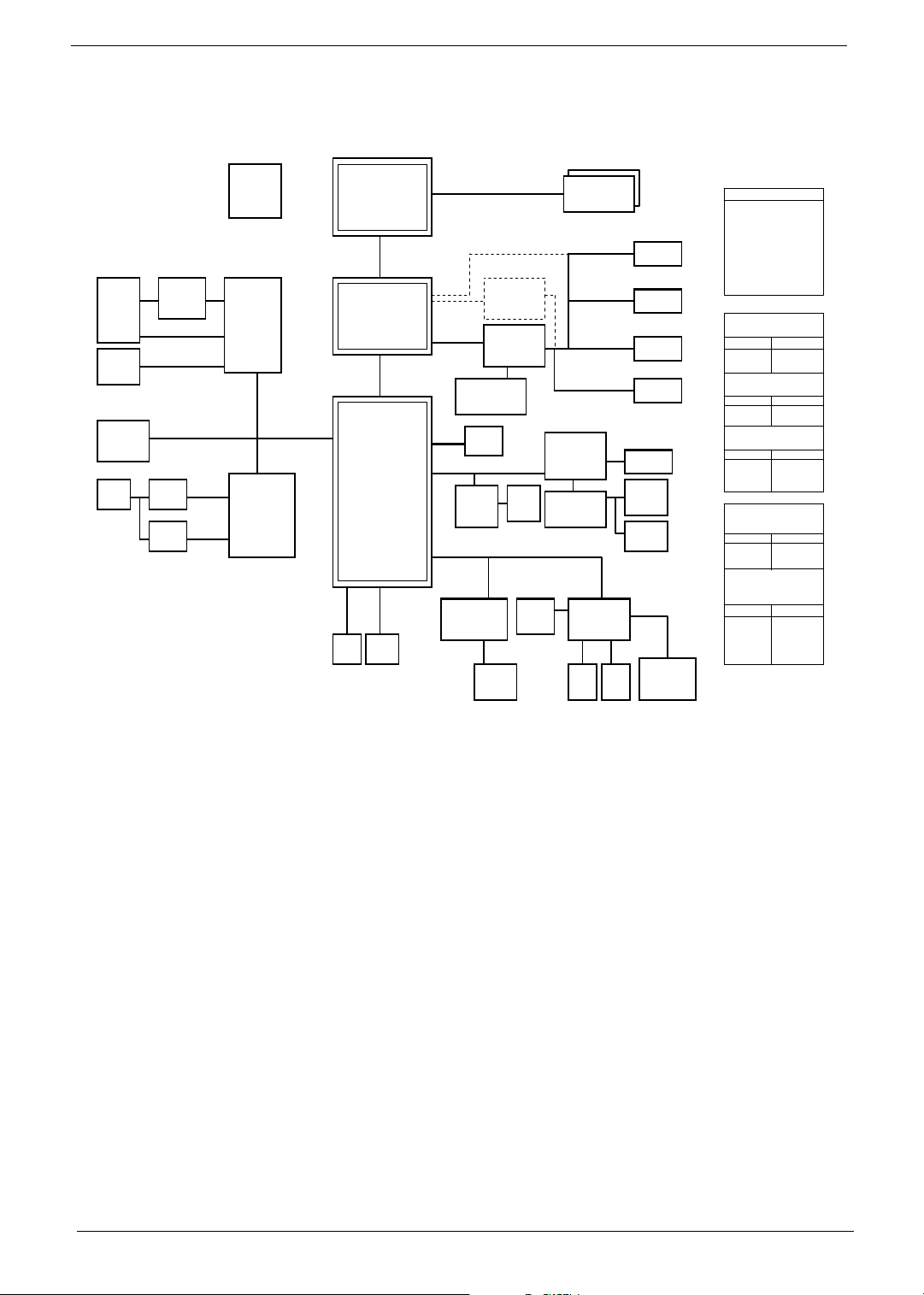
System Block Diagram
PCMC IA
SLOT
Supp ort
Type II
1394
Conn
Mini -PCI
802. 11a/b /g
RJ45
30
15
29
LPC B us / 33MH z
Ther mal
& Fa n
23
G791
200-P IN DDR SO DIMM
DDR x2
SVIDE O/COMP
CODE C
ALC6 55
32
OP A MP
G142 1
3324
KBC
KB39 10
Touc h
Pad
35 35
8,9,1 0
LVDS
RGB C RT
TMDS
Int.
KB
Line In
MIC In
Line Out
Int. SPKR
34
TVOU T
LCD
CRT
DVI- D
33
33
33
XBUS
ISA ROM
PCB Layer Stackup
L1: Signal 1
L2: GND
L3: Signal 2
16
L4: Signal 3
L5: VCC
L6: Signal 4
17
16
15
36
Batt ery Cha rger
MAX1909ETI
INPUT S
AD+
BAT+
SYST EM DC/D C
MAX1999EEI
INPUT
DCBATO UT
SYST EM DC/D C
TPS 5130
INPUT
DCBATO UT 2D5V_S 3
CPU V_CORE
ISL6559CR
INPUT
DCBATO UT
SYST EM POWE R
LP2951 ACM/APL53 31KAC-TR
INPUT
2D5V_S3
DCBATOUT
OUTPU TS
DCBATO UT
OUTPUT
5V_S5 ,
3D3V_S 5
OUTPUT
1D8V_S 5
1D2V_S 0
OUTPUT
VCC_CO RE_S0
OUTPUT
1D25V_S3
5V_AUX_S5
48
44
45,46
42,43
47
CLK GEN
IDT CV137
3
28
1000M b
10/10 0Mb
TI
PCI 7421
2* Sl ot Cardbu s
1* 13 94
PCI LAN
Real tek
RTL8 110SB L
1000 /100/ 10
RTL8 100C
100/ 10
26,27
PCI B us / 33MH z
29
PWR SW
TPS2 224AP
PCMCI A I/F
28
28
31
TXFM
30
TXFM
30
AMD CPU
Semp ron K8
HT+PC I-E+UMA
ACPI 2.0
PCI
ATA 1 33
PIDE
HDD
25
4,5,6 ,7
HyperTransport
6.4GB/S 16b/8b
ATI
RS48 0M
11,12 ,13,14
PCI-Express
x2
ATI
SB40 0
6xUSB 2.0
6-CH
AC97 2.2
LPC I /F
18,19 ,20,21,22
SIDE
DVD/
CD-R W
25
PCI E xpress x1 6
HY5DS 573222F
MODE M
MDC Card
NS S IO
PC87 381
DDR 3 33/400
VRAM x4
USB x 4
24
AC97
FIR
TFDU6 102
Sili con I mage
SiI 1162
ATI
M26/ M24
50,51 ,52
53,54
RJ11
CONN
37
37
Chapter 1 3
Page 4
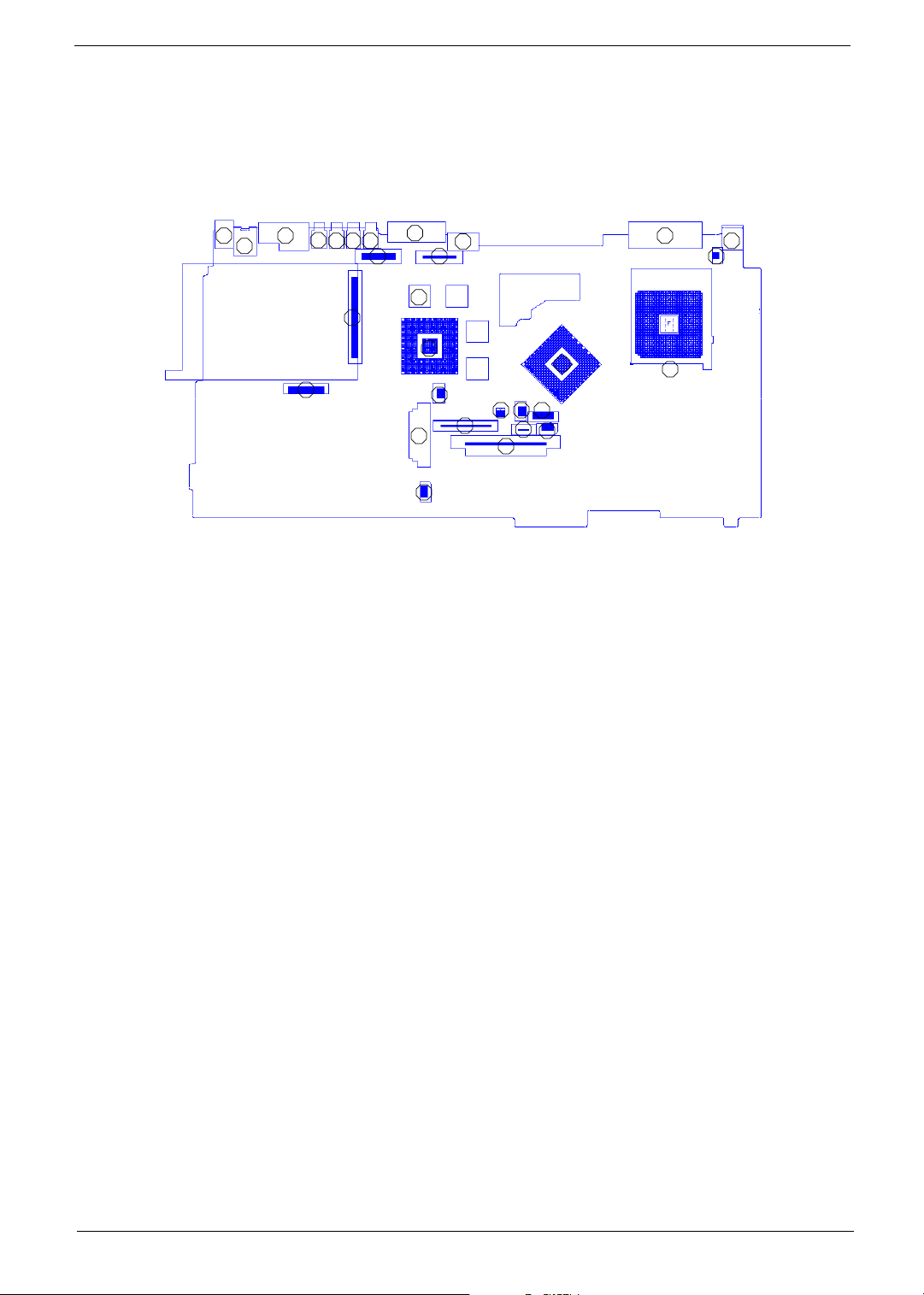
Board Layout
Top View
1
1 Line-in Port 16 Video Memory
2 Line-out Port 17 VGA Chip
3 RJ45+RJ11 18 North Bridge
4 USB Port 19 CPU Socket
5 USB Port 20 Launch Board Cable Connector
6 USB Port 21 RTC Battery Connector
7 USB Port 22 Check Password Switch
8 LCD Inverter Cable Connector 23 Fan Connector
9 VGA Port 24 Bluetooh Cable Connector
10 LCD Coaxial Cable Connector 25 Optical Drive Connector
11 S-Video Port 26 Keyboard Connector
12 DVI Port 27 Touchpad Cable Connector
13 LCD Lid Switch 28 Fan 2 Connector
14 DC-in Port 29 HDD Connector
15 PCMCIA Slot 30 Speaker Cable Connector
3
4
2
5 6 7
15
20
9
11
16
25
30
17
10
21
26
18
22 232724
28
29
8
12
19
14
13
4 Chapter 1
Page 5
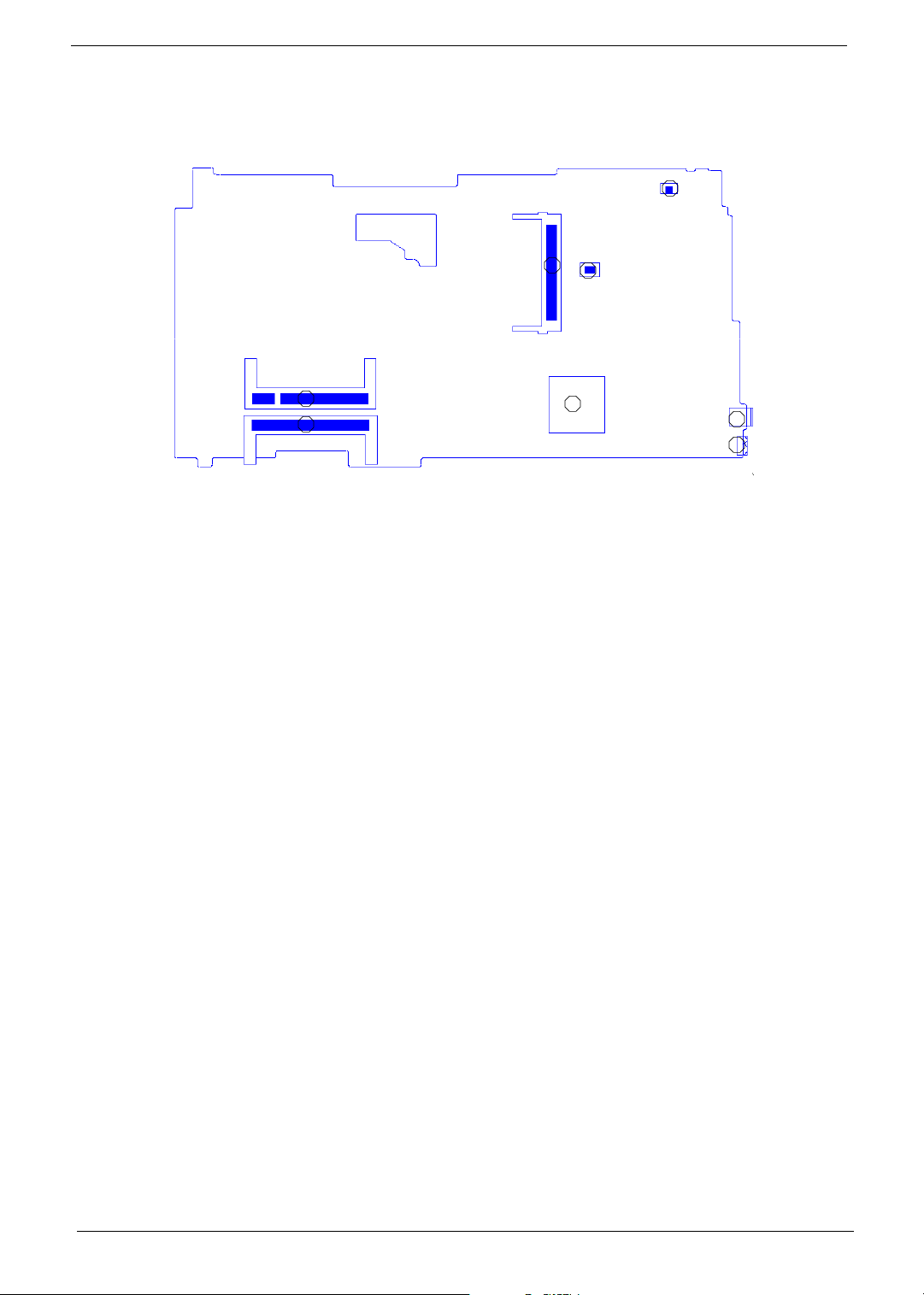
Bottom View
32
31
33
34
35
31 Modem Cable Connector 35 DIMM Socket 2
32 Wireless LAN Card Connector 36 South Bridge
33 Modem Board Connector 37 IEEE 1394 Port
34 DIMM Socket 1 38 FIR Port
36
37
38
Chapter 1 5
Page 6
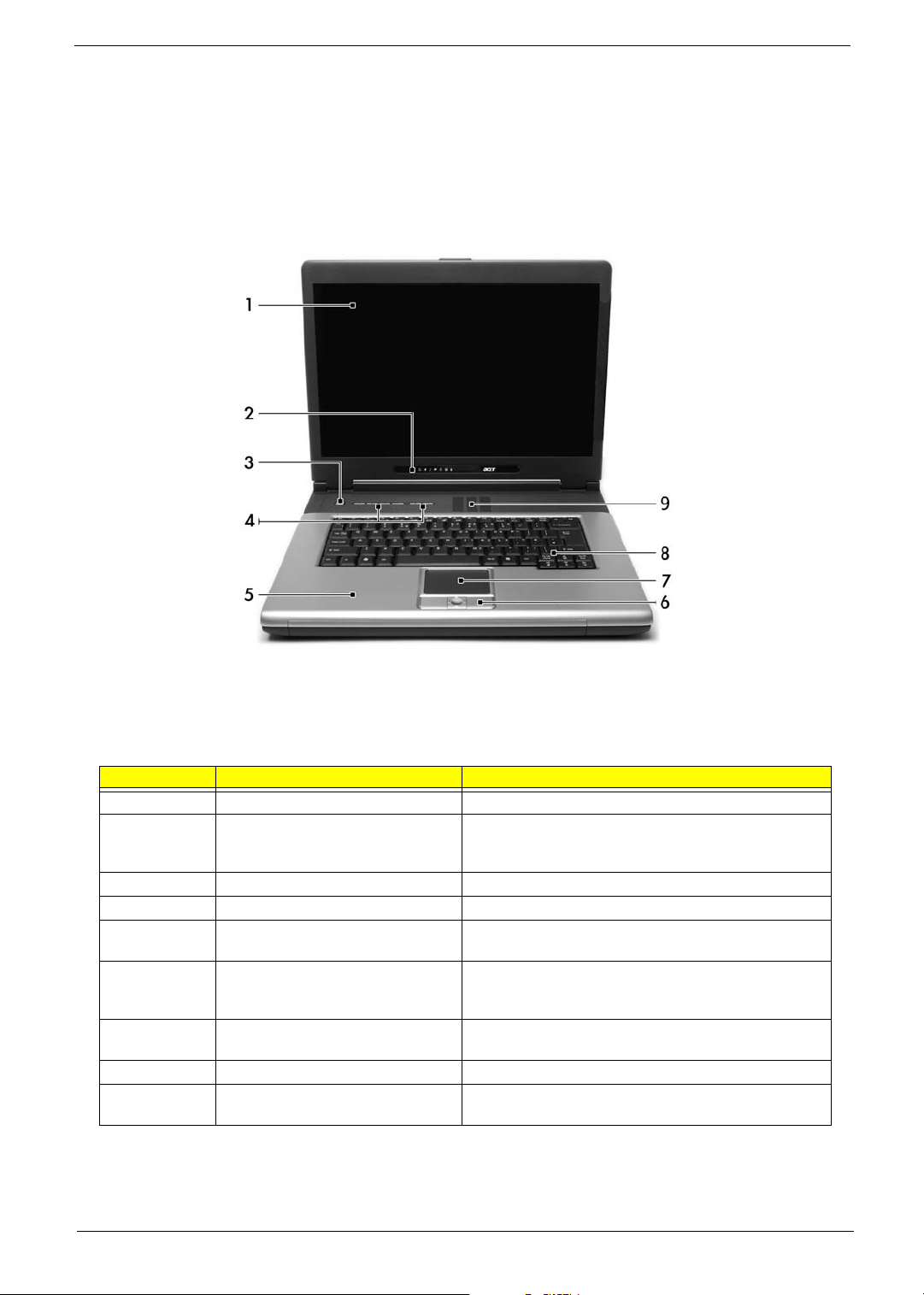
Panel
Ports allow you to connect peripheral devices to your computer as you would with a desktop PC.
Front View
# Item Description
1 Display screen Liquid-Crystal Display (LCD) provides visual output.
2 Status indicators LEDs (Light Emitting Diodes) that turn on and off to show
3 Power button Turns the computer on and off.
4 Launch Keys Buttons for launching frequently used programs.
5 Palmrest Comfortable support area for your hands when you use the
6 Click buttons & 4-way scroll key The left and right buttons function like the left and right
7 Touchpad Touch-sensitive pointing device which functions like a
8 Keyboard Inputs data into your computer.
9 Ventilation Slot Enables the computer to stay cool, even after the
the status of the computer and its functions and
components.
computer.
mouse buttons, the center button serves as a scroll up/
down button.
computer mouse.
prolonged use.
6 Chapter 1
Page 7
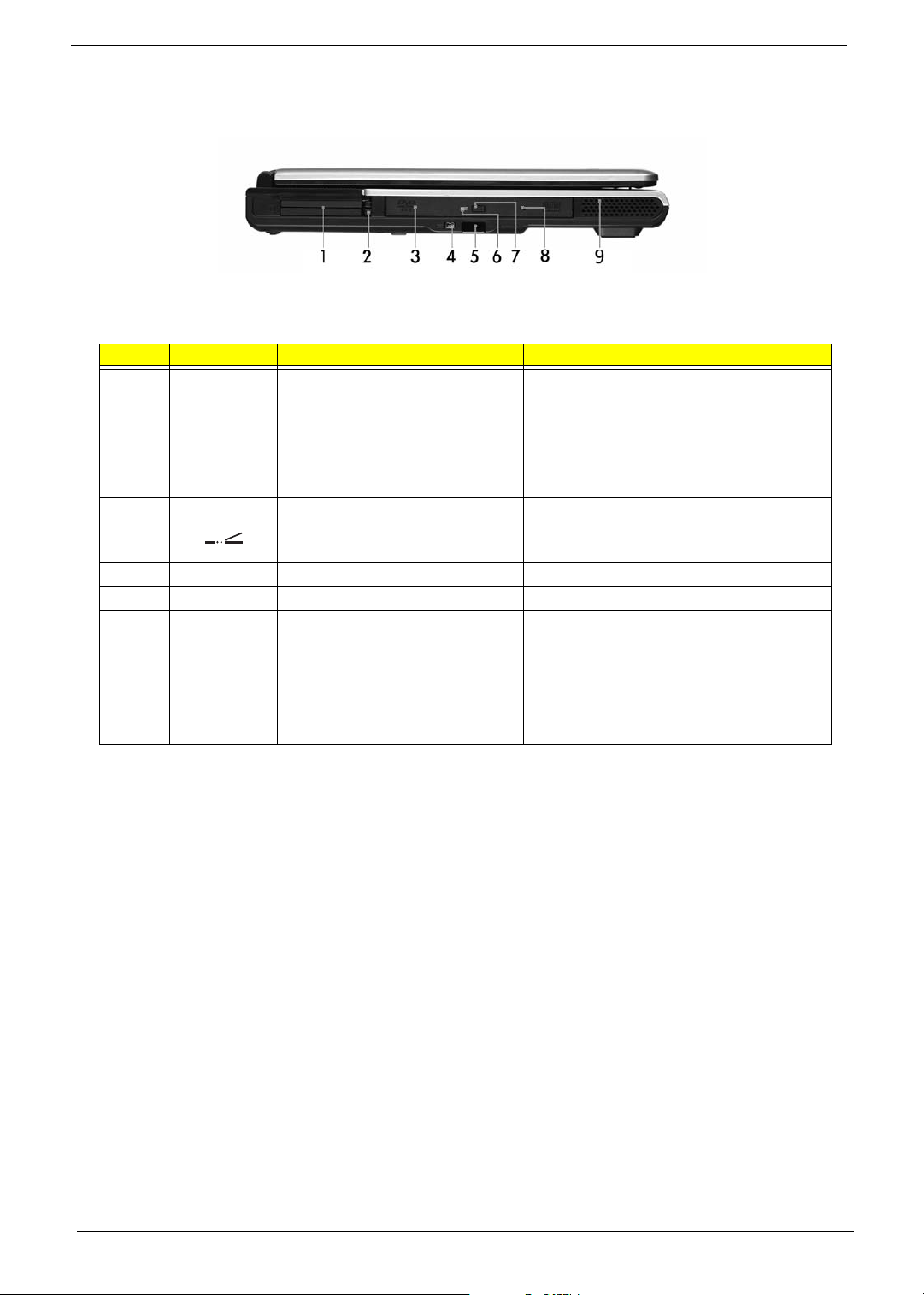
Left view
# Icon Item/ Port Description
1 PC Card slots Supports two Type II or one Type III CardBus PC
2 PC Card slot eject button Eject PC cards from the card slots.
3 Optical drive Internal optical drive; accepts CDs or DVDs
4 IEEE 1394 port Connects to IEEE 1394 devices.
5 CIR Receiver Receive remote control infrared signals.
6 LED indicator Lights up when the optical drive is active.
7 Optical drive eject button Ejects the optical drive tray from the drive.
8 Emergency eject slot Ejects the optical drive tray when the computer is
9 Speakers Left and right speakers deliver stereo audio
Card(s).
depending on the optical drive type.
turned off. There is a mechancial eject button on
the DVD/CD-ROM combo or DVD-ROM drive.
Simply insert the tip of a pen or paperclip and
push to eject the tray.
output.
Chapter 1 7
Page 8
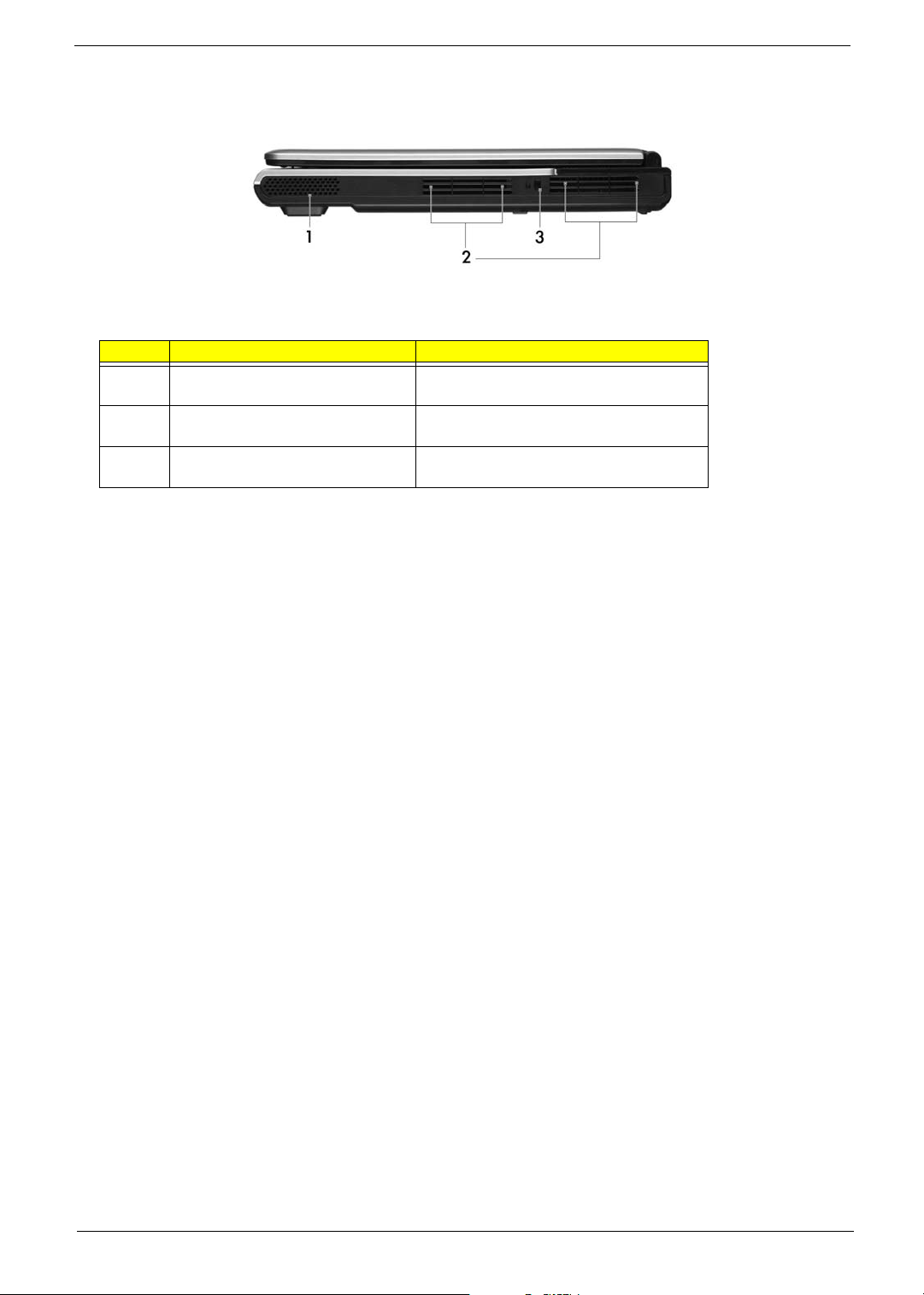
Right View
# Item/ Port Description
1 Speakers Left and right speakers delivers stereo audio
output.
2 Ventilation slots Enable the computer to stay cool, even after
prolonged use.
3 Security keylock Connects to a Kensington-compatible
computer security lock.
8 Chapter 1
Page 9
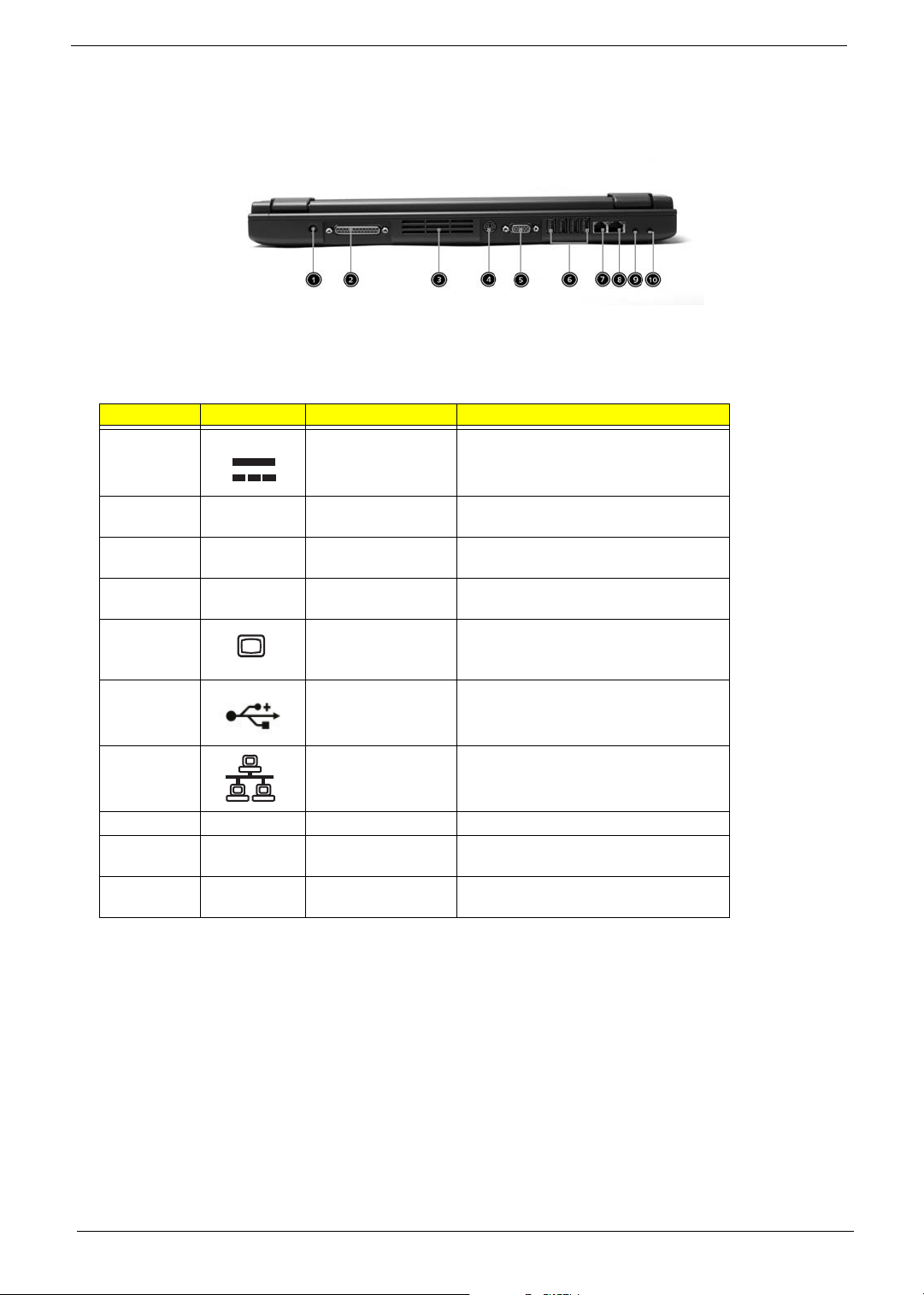
Rear Panel
l
# Icon Port Description
1 Power Jack Connects to an AC adapter
2 DVI-D port (Aspire
5010 only)t
3 Ventilation slots Enable the computer to stay cool, even
4 S-video port Connects to a television or display device
5 External display port Connects to a display device (e.g., external
6 Four USB 2.0 ports Connects to any Universal Serial Bus
7 Network jack Connects to an Ethernet LAN network
8 Modem jack Connects to the phone line
9 Speaker/line-out/
headphone jack
10 Line-in/mic-in jack Accepts audio line-in devices (e.g., audio
For digital visual input.
after prolonged use.
with S-video input.
monitor, LCD projector).
devices(e.g., USB mouse, USB camera).
Connects to audio line-out devices (e.g.,
speakers and headphones).
CD player and stereo walkman).
Chapter 1 9
Page 10

Bottom View
# Item Description
1 Battery bay Houses the computer’s battery pack.
2 Battery release latch Release the battery for removal.
3 Memory compartment Houses the computer’s main memory and mini PCI card.
10 Chapter 1
Page 11

Indicators
The computer provides an array of seven indicators located below the display screen, showing the status of
the computer and its components.
# Icon Function Description
Wireless indicator Lights to indicate the status of wireless
LAN communications.
1 Power Lights when the computer is on.
2 Sleep Lights when the computer enters Standby
mode and blinks when it enters into or
resumes from hibernation mode.
3 Media Activity Indicates when the hard disk or optical
4 Battery Charge Lights when the battery is being charged.
5 Caps Lock Lights when Caps Lock is activated.
6 Num Lock Lights when Numeric Lock is activated.
drive is active.
Charging: The light shows amber when the
battery is charging.
Fully charged: The light shows green when
in AC mode.
Chapter 1 11
Page 12

Using the keyboard
The keyboard has full-sized keys and an embedded keypad, separate cursor keys, two Windows keys and
twelve function keys.
Lock keys and embedded numeric keypad
The keyboard has three lock keys which you can toggle on and off.
Lock key Description
Caps Lock
Num Lock (Fn-F11) When NumLock is on, the embedded keypad is in numeric mode. The keys
Scroll Lock (Fn-F12) When Scroll Lock is on, the screen moves one line up or down when you press the
When Caps Lock
function as a calculator (complete with the arithmetic operators ), -, *, and /). Use
this mode when you need to do a lot of numeric data entry. A better solution would
be to connect an external keypad.
up or down arrow keys respectively. Scroll Lock does not work with some
applications.
is on, all alphabetic characters typed are in uppercase.
The embedded numeric keypad functions like a desktop numeric keypad. It is indicated by small characters
located on the upper right corner of the keycaps. To simplify the keyboard legend, cursor-control key symbols
are not printed on the keys.
Desired access Num lock on Num lock off
Number keys on embedded
keypad
Cursor-control keys on embedded
keypad
Main keyboard keys Hold Fn while typing letters on embedded
Type numbers using embedded keypad in a
normal manner.
Hold Shift while using cursor-control keys. Hold Fn while using cursor-control
keys.
Type the letters in a normal manner.
keypad.
12 Chapter 1
Page 13

Windows keys
The keyboard has two keys that perform Windows-specific functions.
Keys Description
Windows logo key
Start button. Combinations with this key perform shortcut functions. Below
are a few examples:
+ Tab (Activates next taskbar button)
+ E (Opens the My Computer window)
+ F1 (Opens Help and Support)
+ F (Opens the Find: All Files dialog box)
+ R (Opens the Run dialog box)
+ M (Minimize all windows)
<shift>
Application key This key has the same effect as clicking the right mouse button; it opens the
application’s context menu.
+ M (Undoes the minimize all windows action)
+
Chapter 1 13
Page 14

Hot Keys
The computer employs hot keys or key combinations to access most of the computer’s controls like screen
contrast and brightness, volume output and the BIOS Utility.
To activate hot keys, press and hold the Fn key before pressing the other key in the hot key combination.
Hot Key Icon Function Description
Fn+F1 Hotkey help Displays help on hotkeys.
Fn+F2 Acer eSettings Launches the Acer eSettings in Acer eManager.
Fn+F3 Acer
ePowerManagement
Fn+F4 Sleep Puts the computer in Sleep mode.
Fn+F5 Display toggle Switches display output between the display screen,
Fn+F6 Screen blank Turns the display screen backlight off to save power.
Fn+F7 Touchpad toggle Turns the internal touchpad on and off.
Fn+F8 Speaker toggle Turns the speakers on and off; mutes the sound.
Fn+ Volume up Increases the sound volume.
Fn+ Volume down Decreases the sound volume.
Launches the Acer ePowerManagement in Acer
eManager.
external monitor (if connected) and both the display
screen and external monitor.
Press any key to return.
Fn+ Brightness up Increases the screen brightness.
14 Chapter 1
Page 15

Hot Key Icon Function Description
Fn+ Brightness down Decreases the screen brightness.
Fn+PgUp Home Functions as the PgUp key.
Fn+PgDn End Functions as the PgDn key.
Special keys
You can locate the Euro symbol at the upper-center and/or bottom-right of your keyboard. To type
The Euro symbol
1. Open a text editor or word processor.
2. Either directly press the Euro key at the bottom-right of the keyboard, or hold <Alt Gr> and then press the
Euro key at the upper-center of the keyboard.
NOTE: Some of fonts and software do not support the Euro symbol. Please refer to www.microsoft.com/
typography/fag/faq12.htm. for more information.
Chapter 1 15
Page 16

Launch Keys
Located at the upper-left above the keyboard are four buttons.These buttons are called launch keys. They are
designated as mail, Web browser, Acer Empowering keys and one user-programmable button.
Press the Empowering key to run the Acer eManager. The mail and Web browser are default for Email and
Internet programs, but can be reset by users. To set the Web browser, mail and programmable keys, run the
Acer Launch Manager.
# Icon Function Description
1 Mail Email application (user-programmable)
2 Web browser Internet browser application (user-
3 e Acer eManager (user-programmable
4 P User-programmable
5 Bluetooth (optional) Enables your Bluetooth
6 Wireless (optional) Enables your 802.11g WLAN
programmable)
16 Chapter 1
Page 17

Hardware Specifications and Configurations
System Board Major Chips
Item Controller
System core logic ATI RS480M+ATI SB400
Super I/O controller NS PC87381
Audio controller Realtek ALC 655
Video controller ATI M26 (RADEON X600) for Aspire 3010 Series
ATI M24 (RADEON X700) for Aspire 5010 Series
Hard disk drive controller Embedded in ATI SB400
Keyboard controller KB3910
CardBus controller TI PCI 7421
LAN controller/chipset 10/100: Realtek RT8100C; Giga LAN: Realtek RT8110SBL
Memory Controller Built-in CPU
Bluetooth Controller/Chipset (Does this
chipset support voice function??)
Modem Controller/Chipset Embedded in ATI SB400
Optical disc drive controller Embedded in ATI SB400
USB Controller Embedded in ATI SB400
PCMCIA Controller TI PCI 7421
Embedded in Realtek ALC 655
Processor
Item Specification
CPU type Mobile AMD Sempron processor 3000+ to 3100+ or higher (for Aspire 3010)
TM
AMD Athlon
CPU package uOG uOG 754 pin
CPU core voltage 1.5V
CPU I/O voltage High speed: 1.2V => for RAM 2.5V
Low speed: 1.2V =>for Hypertransport 1.2V
64 processor 3000+ to 3700+ or higher (for Aspire 5010)
BIOS
Item Specification
BIOS vendor Phoenix BIOS
BIOS Version 1.0
BIOS ROM type Flash ROM
BIOS ROM size 512KB
BIOS package 32 Pin PLCC
Supported protocols ACPI 2.0, SMBIOS 2.3, PCI 2.3, Boot Block, PXE 2.0, Mobile PC2001,
Hard Disk Password, INT 13h Extensions, PCI Bus Power Management
interface Specification, EI Torito-Bootable CD-ROM Format Specification
V1.0, Simple Boot Flag 1.0
Second Level Cache
Item Specification
Cache controller Built-in CPU
Chapter 1 17
Page 18

Second Level Cache
Item Specification
Cache size 128KB or 256KB for AMD Sempron CPU
1MB for AMD Athlon 64 DTR CPU
1st level cache control Always Enabled
2nd level cache control Always Enabled
Cache scheme control Fixed-in write back
System Memory
Item Specification
Memory controller AMD Sempron K8
Onboard memory size 0MB
DIMM socket number 2 Sockets
Supports memory size per socket 256/512/1024MB (if available)
Supports maximum memory size 2048MB (Please confirm if 1024MB has passed the test or not)
Supports DIMM type DDR-DRAM
Supports DIMM Speed 333 MHz
Supports DIMM voltage 2.5 V
Supports DIMM package 200-pin so-DIMM
Memory module combinations You can install memory modules in any combinations as long as they
match the above specifications.
Memory Combinations
Slot 1 Slot 2 Total M e m ory
0MB 128MB 128 MB
128MB 0MB 128 MB
128MB 128MB 256 MB
256MB 0MB 256MB
0MB 256MB 256MB
256MB 128MB 384MB
128MB 256MB 384MB
256MB 256MB 512MB
0MB 512MB 512MB
512MB 128MB 640MB
256MB 512MB 768MB
128MB 512MB 640MB
512MB 256MB 768MB
256MB 128MB 384MB
512MB 512MB 1024MB
Above table lists some system memory configurations. You may combine DIMMs with various capacities to
form other combinations.
LAN Interface
Item Specification
Chipset 10/100: Realtek RT8100C; Giga LAN: Realtek RT8110SBL
Supports LAN protocol 10/100Mbps for Aspire 3010; 10/100/1000Mbps for Aspire 5010
LAN connector type RJ45
18 Chapter 1
Page 19

LAN Interface
Item Specification
LAN connector location Rear side
PXE Version 2.0
Modem Interface
Item Specification
Chipset Embedded in ATI SB400
Fax modem data baud rate (bps) 14.4K
Data modem data baud rate (bps) 56K
Supports modem protocol V.92MDC
Modem connector type RJ11
Modem connector location Rear side
.
Hard Disk Drive Interface
Item
Vendor & Model
Name
Capacity (MB) 30000 40000 60000
Bytes per sector 512 512 512
Logical heads 16 16 16
Logical sectors 63 63 63
Drive Format
Logical cylinders 16383 16383 16383
Physical read/write
heads
Disks 1/Not show/1 1/Not show/1/1 2
Spindle speed (RPM) 4200RPM 4200RPM 4200RPM
Performance Specifications
Buffer size 2MB 2MB/8MB for Toshiba 2MB/8MB for HGST
Interface ATA-5 for other vendors /ATA-
Data transfer rate
(disk-buffer, Mbytes/
s)
Data transfer, rate
(host~buffer, Mbytes/
s)
DC Power Requirements
Voltage tolerance 5 +/- 5% 5 +/- 5% 5 +/- 5%
HGST Moraga
IC25N030ATMR04
Fujitsu V-40 MHT2030AT
Seagate N1 ST93015A
2/Not show/2 2/Not show/2/2 3/4
6 for HGST and Toshiba
350 350 350
100 MB/Sec 100 MB/Sec 100MB/Sec
HGST Moraga
IC25N040ATMR04-
TOSHIBA Pluto 40G
MK4025GAS
Fujitsu V40+ MHT2040AT
Seagate N1 ST94019A
ATA-5 for other vendors /ATA6 for HGST
HGST Moraga
IC25N060ATMR04-0
TOSHIBA Neptune
MK6021GAS
ATA- 5 /ATA- 6 f or HG S T
Chapter 1 19
Page 20

CD-ROM Interface
Items Specification
Vendor & Model Name QSI SCR242
Mitsumi SR244W1
Performance Specification
Brust Data Transfer rate PIO mode 4:
16.7 MB/sec Max. (Mode 0~4)
Multi-word DMA mode 2:
16.7 MB/sec Max. (Mode 0~2)
Ultra DMA mode 2:
33.3MB/sec Max.
Access time (typ.) QSI-
Random: 90 ms
Full Stroke: 180 ms
Mitsumi-
Random: 100 ms
Full Stroke: 240 ms
Rotation speed 5100 rpm for QSI
5400 rpm for Mitsumi 24X CAV mode
Data Buffer Capacity 128 KB (built-in)
Interface Compliant to ATA/ATAPI-6
Applicable disc format QSI:
CD-DA, CD-ROM Mode-1, CD-ROM/XA Mode-2, Form-1 and Mode-2 Form-2, CD-i
Ready, Video-CD (MPEG-1), Karaoke CD, Photo-CD, Enhanced CD, CD Plus, CD
Extra, i-trax CD, CD-Text, CD-R and CD-RW
Mitsumi:
CD-DA, CD-ROM (Mode 1 and Mode2) CD-ROM XA (Mode 2 Form 1 and Form2),
CD-I (Mode2 Form 1 and Form 2), CD-I Bridge (Photo CD, CD EXTRA), Enhanced
CD, CD-RW, CD-R, CD-TEXT
Loading mechanism Drawer with soft eject and emergency eject hole
Power Requirement
Input Voltage +5V[DC]+/-5%
DVD-ROM Interface
Item Specification
Vendor & model name MKE SR-8177
Performance Specification With CD Diskette With DVD Diskette
Transfer rate (KB/sec) Average Sustained:
CAV mode
775~1800 blocks/sec
(10.3X to 24X)
1550~3600kBytes/sec (Mode 1)
1768~4106 kBytes/sec (Mode 2)
DVD-5:
Normal Speed (1X) 11.08 Mbits/sec
CAV mode 36.67~88.64 Mbits/sec
DVD-9/DVD-R:
Normal Speed (1X) 11.08 Mbits/sec
CAV mode 36.67~88.64 Mbits/sec
20 Chapter 1
Page 21

DVD-ROM Interface
Item Specification
Average Full Access time (typ.) Random
CAV mode 110 msec typical 150
msec average max
Full Stroke
CAV mode 200 msec typical 260
msec average max
Data Buffer Capacity 512 kBytes
Interface IDE
Applicable disc format DVD: DVD-5, DVD-9, DVD-10, DVD-R (3.95G), DVD-RAM (2.6G), DVD-
RAM (4.7G)
CD: CD-Audio, CD-ROM (mode 1 and mode 2), CD-ROM XA (mode 2, form
1 and form 2), CD-I (mode 2, form 1 and form 2), CD-I Ready, CD-I Bridge,
CD-WO, CD-RW, Photo CD, Video CD, Enhanced Music CD, CD-TEXT
Loading mechanism Soft eject (with emergency eject hole)
Power Requirement
Input Voltage +5V[DC]+/-5%
DVD-5:
Random
120 msec typical
160 msec average max
Full Stroke
270 msec typical
350 msec average max
DVD-9:
Random
150 msec typical
200 msec average max
Full Stroke
340 msec typical
450 msec average max
DVD-RAM (2.6G)
Random
200 msec typical
300 msec average max
Full Stroke
300 msec typical
600 msec average max
DVD-RAM (4.7G)
Random
180 msec typical
300 msec average max
Full Stroke
320 msec typical
700 msec average max
Combo Drive Interface
Item Specification
Vendor & model name KME UJDA750
Performance Specification
Chapter 1 21
Page 22

Combo Drive Interface
Item Specification
Transfer rate (KB/sec) Read Sustained:
DVD-ROM MAX 8X CAV (MAX 10800 KB/sec)
CD-ROM MAX 24X CAV (MAX 3600 KB/sec)
Write:
CD-R 4X, 8X (CLV), Max 16X, MAX 24X (ZCLV)
CD-RW 4X (CLV)
HS-RW 4X,8X, 10X (CLV)
ATAPI Interface:
PIO mode 16.6 MB/sec :PIO Mode 4
DMA mode 16.6 MB/sec:Multi word mode 2
Ultra DMA mode 33.3MB/sec: Ultra DMA mode 2
Buffer rate 2MB
Access time DVD-ROM 180 ms typ. (1/3 stroke)
CD-ROM 130 ms typ. (1/3 stroke)
Start up time less than 15s
Stop time less than 6s
Acoustic noise less than 50 dBA
Interface Enhanced IDE (ATAPI) compatible
Master/Slave Set by Cable Select (By host)
PC compatible PC2001 compatible
Applicable disc format CD:
CD-DA, CD-ROM, CD-ROM XA, CD-R, CD-RW, PhotoCD (multiSession),
Video CD, CD-Extra(CD+), CD-text
DVD: DVD-ROM, DVD-R, DVD-RW (Ver.1.1), DVD-VIDEO, DVD-RAM
(2.6GB, 4.7GB)
Slope 15 degree (Any direction)
Dimensions, Weight 128X129X12.7mm (WXDXH)
(except protrusion)
200g+- 10g
Eject Soft Eject (with emergency eject hole)
DVD Dual Interface
Item Specification
Vendor & model name Liteon DVD-Dual SDW-431S
Disc type for read/write application
Applicable Formats CD-DA, CD-TEXT, CD ROM Mode-1, CD-ROM/XA Mode-2 Form-1 and
Form-2, CD-I Ready, Video-CD (MPEG-1), Karaoke-CD, Photo-CD,
Enhance CD, CD extra, I-Trax CD and UDF DVD-ROM, DVD-Video, DVDAudio,
DVD-R single/multi border(s)
DVD+R single/multi session(s)
DVD-RW
DVD+RW
Applicable Media Type CD-ROM, CD-R and CD-RW
DVD-ROM (4.7G/8.54G) single layer on single/double side (read only),
DVD-ROM dual layer (PTP/OTP) on single/double side (read only)
DVD-R (3.9G, 4.7G for General and Authoring),
DVD-RW, DVD+RW (4.7G)
DVD+R
22 Chapter 1
Page 23

DVD Dual Interface
Item Specification
Disc Diameter 12cm and 8cm
Capacity 2048 bytes/sector (DVD)
2048 bytes/block (CD Mode-1 and Mode-2 Form-1)
2336 bytes/block (Mode-2)
2328 bytes/block (Mode-2 Form-2)
Operation environment for “write/rewrite” application
Host Machine IBM compatible PC (Pentium 166 MHz or above)
OS MS-Windows 90/ME/2000/XP/NT 4.0
Memory Min. 128MB required
Hard Disk Empty Storage Capacity:100 MB or more
Average access time: 20ms or less
Disc Diameter 12cm and 8cm
Recommended Media CD-R:
AMT, CMC, Csita, Delphi, EverMedia, Imation, LeadData(Silver-Sil),
Maxell, MCC (Bagdad), Mirage, Mitsui, MoserBaer(India), MPO, NanYa,
Plasmon, Prodisc, RAMedia, Ricoh, Ritek(JS, S, Richodye), SAST (ultra
green), SKC(Korea), TDK, TY (DX dye)
Low Speed CD-RW:
CMC, Daxon, Fornet, Gigastorage, Imation, Infodisc, LeadData, MCC,
Nanya, Princo, Prodisc, Ricoh, Ritek
High Speed CD-RW:
AMT, CMC, Infodisc, Nanya, Postech, Prodisc, Ritek, Ricoh, MCC,
SKC(Korea)
Ultra Speed CD-RW:
Daxon, Imation, Infodisc, MCC, Prodisc, Ritek
DVD+R:
BEALL, CMC, Daxon, Fuji, HP, Maxell, MCC, Memorex, OPTODISC,
PRODISC, Ricoh, RICOH, Ritek, SONY, TDK, TYUDE
DVD+RW:
CMMC, Daxon, Imation, MCC, Philips, Ricoh, Ritek, Sony
DVD-R:
BeAll, CMMC, DAXON, DVSN Fornex, GSC, Imation, LeadData, Maxell,
Mitsubishi, Nanya, Pioneer, Princo, Prodisc, Ritec, Ritek, SKC, Sony,
That’s
DVD-RW:
CMC, Mitsubishi, Princo Ritek
Mechanism
Pick-up NA: CD: 0.51
DVD: 0.65
Focusing: Astigmatism
Tracking: CD: DPP
DVD-ROM: DPD
DVD+R/RW: DPP
Wave length: CD: 785+/- 5 nm
DVD: 650+/- 15 nm
Output power:
Read CD: 1.5 mw max@objective lens
DVD: 1.0 mw max
Write CD: 65 mw max2@objective lens
DVD: 20 mw max
Traverse mechanism DC Stepping motor driven
Spindle motor DC burshless motor
Chapter 1 23
Page 24

DVD Dual Interface
Item Specification
Loading mechanism Manual load/DC brushless mortor system
Audio Interface
Item Specification
Audio Controller VT 1612A
Audio onboard or optional Built-in
Mono or Stereo Stereo
Resolution 20 bit stereo Digital to Analog converter
18 bit stereo Analog to Digital converter
Compatibility Microsoft PC98/PC99, AC97 2.1
Mixed sound source Line-in, CD, Video, AUX
Voice channel 8/16 bit, mono/stereo
Sampling rate 44.1 KHz
Internal microphone Yes
Internal speaker / Quantity Yes/2
Supports PnP DMA channel DMA channel 0
DMA channel 1
Supports PnP IRQ IRQ10
Video Interface
Item Specification
Vendor & Model Name ATI M26 (for Aspire 3010)
ATI M24 (for Aspire 5010)
Chip voltage N/A
Supports ZV (Zoomed Video) port NO
Graph interface PCIE X16
Maximum resolution (LCD) 1024 x768 (32bit colors)
Maximum resolution (CRT) 1600x1200 (32 bit colors)
VGA Display Resolution
Display device
800x600 LCD
1024x768 LCD
1280x1024 LCD
1400x1050 LCD
1600x1200 LCD
640x480 CRT
800x600 CRT
1024x768 CRT
1280x1024 CRT
1600x1200 CRT
640x480 800x600 1024x768 1280x1024 1400x1050 1600x1200
Expanded True image Partial image Partial image Partial image Partial image
Expanded Expanded True image Partial image Partial image Partial image
Expanded Expanded Expanded True image Partial image Partial image
Expanded Expanded Expanded Expanded True image Partial image
Expanded Expanded Expanded Expanded Centered True image
True image Partial image Partial image Partial image Partial image Partial image
True image True image Partial image Partial image Partial image Partial image
True image True image True image Partial image Partial image Partial image
True image True image True image True image Partial image Partial image
True image True image True image True image True image True image
Source image in the frame buffer
24 Chapter 1
Page 25

Video Memory
Item Specification
Fixed or upgradeable Fixed for UMA models
upgradeable for ATI M26/M24
Video memory size 64MB for ATI M26 (Aspire 3010)
64/128 MB for ATI M24 (Aspire 5010)
LCD Display Resolution
Resolution
640x480 Yes Yes Yes Yes
720x480 Yes Yes Yes Yes
800x600 Yes Yes Yes Yes
848x480 Yes Yes Yes Yes
1024x768 Yes Yes Yes Yes
8 bit
(256colors)
16 bits
(Hi color)
24 bits
(True color)
CRT Display Resolutions
Resolution
640x480 Yes Yes Yes Yes
720x480 Yes Yes Yes Yes
800x600 Yes Yes Yes Yes
848x480 Yes Yes Yes Yes
1024x768 Yes Yes Yes Yes
1152x864 Yes Yes Yes Yes
1280x1024 Yes Yes Yes Yes
1400x1050 Yes Yes Yes Yes
1600x1200 Yes Yes Yes Yes
8 bit
(256colors)
16 bits
(Hi color)
24 bits
(True color)
32 bits
(True color)
32 bits
(True color)
USB Port
Item Specification
USB Compliancy Level 1.1/2.0 support
OHCI USB 2.0
Number of USB port 4
5V/500 mA per slot
Location Rear side
PCMCIA Port
Item Specification
PCMCIA controller TI PCI 7421
Supports card type Type II, Tpye III
Number of slots Two type II, one type III
Access location Left side
Supports ZV (Zoomed Video) port Yes
Supports 32 bit CardBus Yes (IRQ17)
Chapter 1 25
Page 26

Keyboard
Item Specification
Keyboard controller KB3910
Keyboard vendor & model name Darfon/Sunrex
Total number of keypads 84-/85-/88-key
Windows keys Yes
Internal & external keyboard work simultaneously Yes
Battery
Item Specification
Vendor & model name Normal: Sanyo/Simplo; Highrate: Sanyo/Sony
Battery Type Li-ION
Pack capacity 2000mAH
Number of battery cell 8
Package configuration 4 serial 2 parallel
Output voltage 14.4Vdc (nominal)
LCD
Item
Vendor & model name LCD 15.4" WXGA QDI LCD 15.4" WXGA AU
B154EW01
Screen Diagonal (mm) 390.1 391 391
Active Area (mm) 331.2x207.0 331.2x207.0 331.2x207.0
Display resolution (pixels) 1280x800 WXGA 1280x800 WXGA 1280x800 WXGA
Pixel Pitch 0.2588x0.2588 0.2588x0.2588 0.25875x0.25875
Pixel Arrangement R.G.B. Vertical Stripe R.G.B. Vertical Stripe R.G.B. Vertical Stripe
Display Mode Normally White Normally White Normally White
2
Typical White Luminance (cd/m
also called Brightness
Luminance Uniformity 1.4 (5pts) 1.25 max. (5pts)
Contrast Ratio 400 400 200
Response Time (Optical Rise Time/Fall
Time)
Nominal Input Voltage VDD +3.3V Typ. +3.3V Typ. +3.3V Typ.
Typical Power Consumption (watt) 4.38 6.5 N/A
Weight 585 580 620
Physical Size(mm) 344x222.0x6.35 max 344x222.0x6.5 max 344.5x222.5x6.5 max
Electrical Interface 1 channel LVDS 1 channel LVDS 1 channel LVDS
Support Color 262K colors (RGB 6-
Viewing Angle (degree)
Horizontal: Right/Left
Vertial: Upper/Lower
)
185 195 min (5 point
average)
220 Typ. (5 point
average)
1.50 max. (13pts)
5/20 18/7 30/20
bit data driver)
15/35
45/45
262K colors (RGB 6bit data driver)
70/70
60/60
LCD 15.4" WXGA
HITACHI
185
N/A
262K colors (RGB 6bit data driver)
60/60
35/65
26 Chapter 1
Page 27

LCD
Item
Temperature Range( C)
Operating
Storage (shipping)
°
0 to +50
-25 to +60
0 to +50
-20 to +60
0 to +50
-20 to +60
AC Adapter
Item Specification
Vendor & model name Liteon, 135W power supply
Input Voltage
Low Range 90(min.)/137(max.)/100-127(nominal)
High Range 180(min.)/265(max.)200-240(nominal)
Input current 2.2A(max)
Nominal frequency (Hz) 50-60
Frequency variation range (Hz) 47-63
Efficiency It should provide an efficiency of 85% minimum, when measured at maximum
Output Requirements
DC output voltage 19V
Noise + Ripple 380mV as output voltage is 19V
Peak Load 18.5V-19.71V
Dynamic Output Characteristics
Turn-on delay time 5 sec (@ 115Vac)
Hold up time 5ms (@115Vac, Full load)
Over Voltage Protection (OVP) 29V
Short circuit protection 9.5A @19V output voltage
Electrostatic discharge (ESD) 15KV (at air discharge)
Dielectric Withstand Voltage
Primary to secondary 2150VDC for 1 sec.
Ground leakage current less than 250uA
load under 115Vac.
8KV (at contact discharge)
Power Management
Power Saving Mode Phenomenon
The buzzer beeps
Standby Mode
Enter Standby Mode when
1.Standby/Hibernation hot-key is pressed
and system is not ready to enter Hibernation
mode.
2.System standby/ Hibernation timer expires
and system is not ready to enter Hibernation
mode.
Hibernation Mode
Enter Hibernation Mode (suspend to HDD)
when
1.Hibernation hot-key is pressed and
system is ready to enter Hibernation mode
2.System Hibernation timer expires and
system is ready to enter Hibernation mode.
q
The Sleep indicator lights up
q
All power shuts off
q
Chapter 1 27
Page 28

Power Management
Power Saving Mode Phenomenon
The display shuts off
Display Standby Mode
Keyboard, built-in touchpad, and an external
PS/2 pointing device are idle for a specified
period.
Hard Disk Standby Mode
Hard disk is idle within a specified period of
time.
q
Hard disk drive is in standby mode.
q
(spindle turned-off)
Environmental Requirements
Item Specification
Temperature
Operating
Non-operating
Humidity
Operating 10% to 95% RH, non-condensing without disktte
Non-operating 20% to 80% RH, non-condensing (Unpacked)
Non-operating 20% to 90% RH, non-condensing (Storage package)
Vibration
Operating 5~250Hz 0.5Grms, 15mins per axis
Non-operating (unpacked) 1.04 Grms, 2-200Hz 15 mins per axis
Non-operating (packed) 1.04 Grms, 2-200Hz 15 mins per axis
+5~+35
-20~+60
10% to 80% RH, non-condensing with disktte
C
°
C
°
Mechanical Specification
Item Specification
Dimensions 361(W) x 292.5(D) x 47.3(H)mm (14.2 x 11.5 x 1.8 inches)
Weight 3.6kg (7.9lbs)
I/O Ports Four USB 2.0 ports
One IEEE 1394 port
Ethernet (RJ-45) port
Modem (RJ-11) port
S-video/TV-out (NTSC/PAL) port
External display (VGA) port
DVI-D port (only Aspire 5010)
Infrared (FIR) port
Microphone/line-in jack
Headphone/speaker/line-out port
PC card slot (one Type III or two Type II)
DC-in jack for AC adaptor
Drive Bays One
Material Plastic
Indicators Wireless Communication, Power, Sleep, Media Activity, Battery Charge, Caps
Lock and NumLock
Switch
Power
28 Chapter 1
Page 29

Chapter 1 29
