Page 1
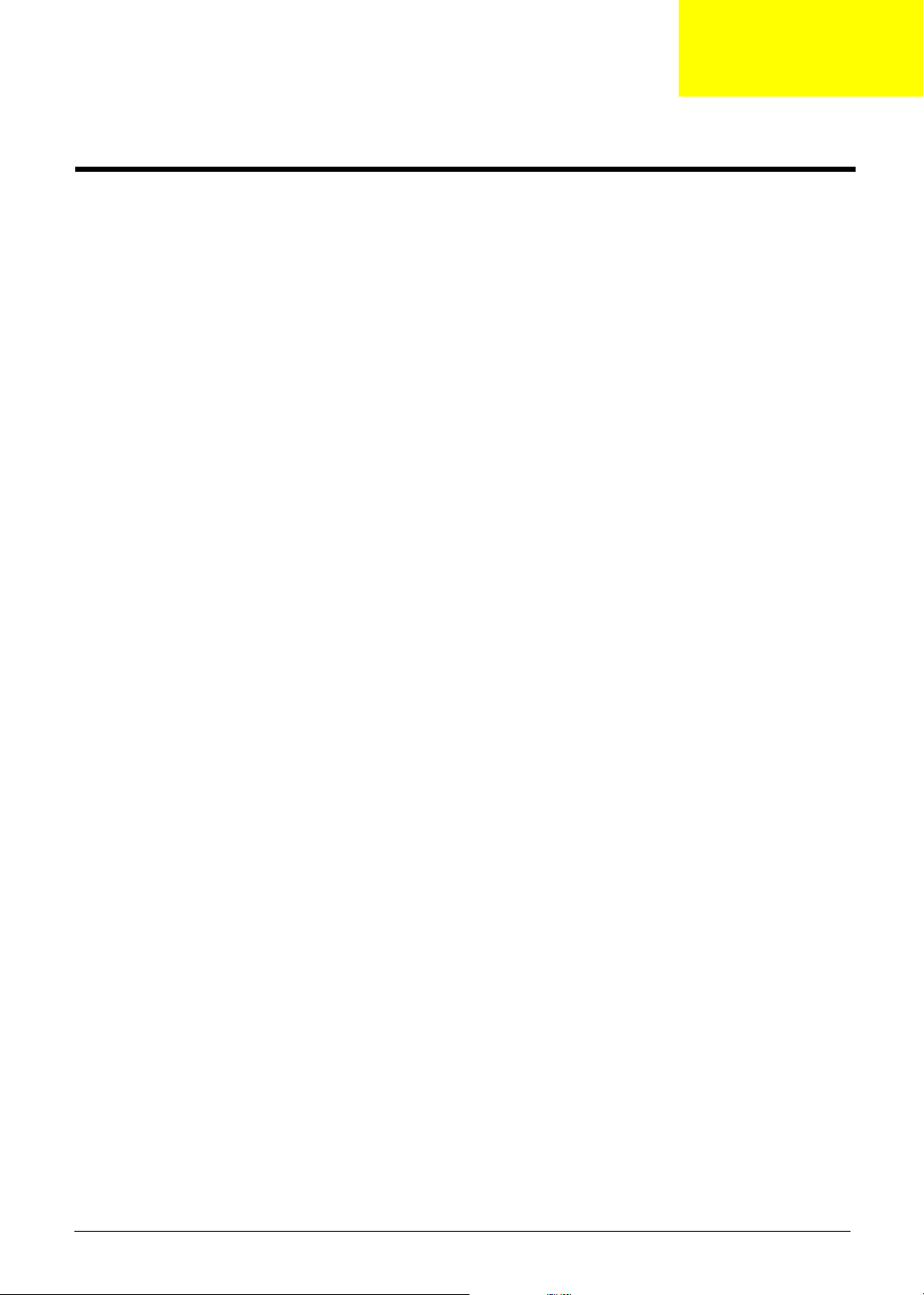
Machine Disassembly and Replacement
This chapter contains step-by-step procedures on how to disassemble the notebook computer for
maintenance and troubleshooting.
To disassemble the computer, you need the following tools:
q
Wrist grounding strap and conductive mat for preventing electrostatic discharge
q
Flat-bladed screw driver
q
Phillips screw driver
q
Tweezers
q
Plastic Flat-bladed screw driver
q
Hexed Screw Driver
NOTE: The screws for the different components vary in size. During the disassembly process, group the
screws with the corresponding components to avoid mismatch when putting back the components.
NOTE: This chapter has been revised from previous model (TravelMate 240/250). Please refer to the
disassembling procedures instead of the images. Some of the images below contain the parts used in
TravelMate 240/250, but not in Aspire 3010/5010.
Chapter 3
Chapter 3 46
Page 2
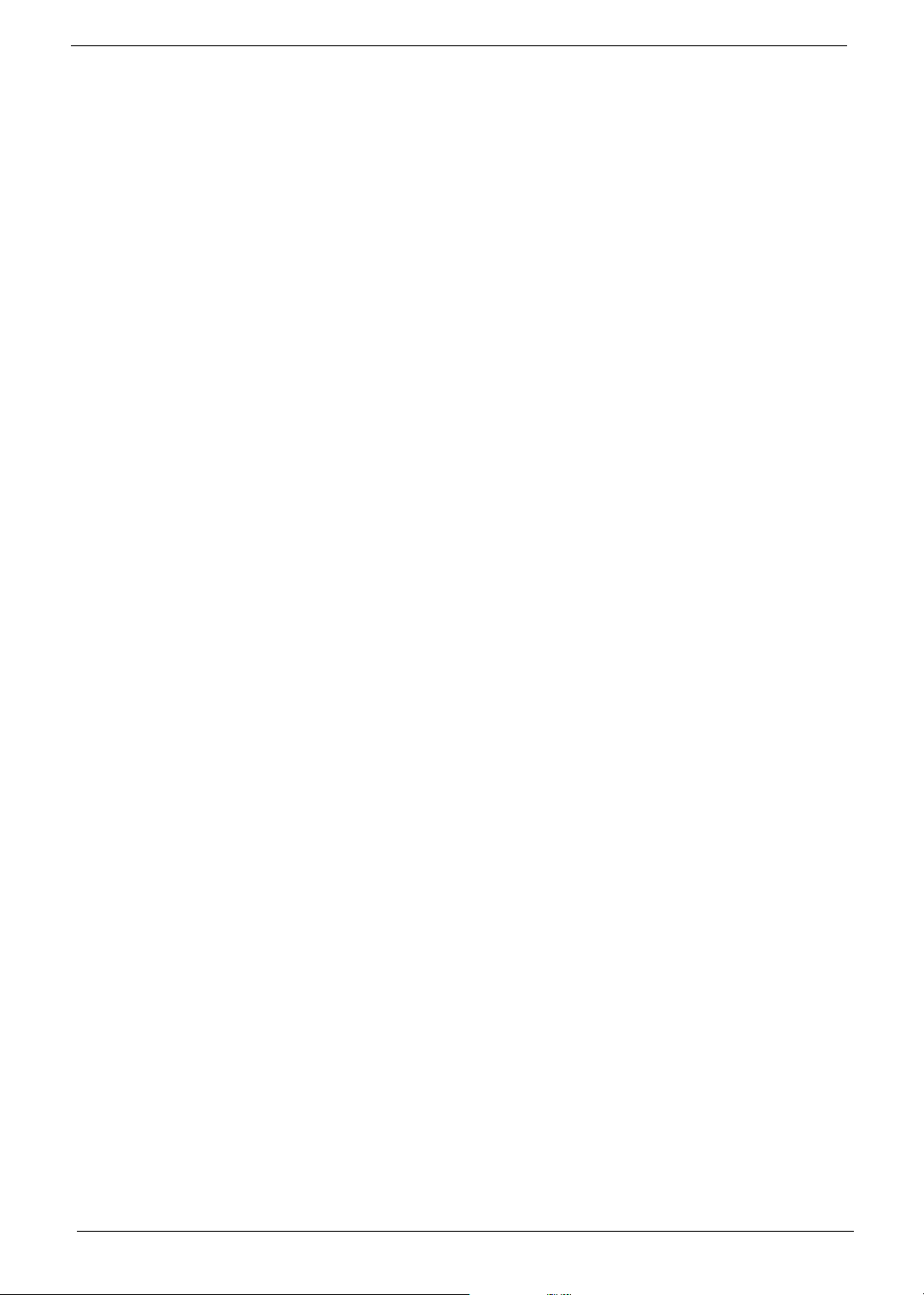
General Information
Before You Begin
Before proceeding with the disassembly procedure, make sure that you do the following:
1. Turn off the power to the system and all peripherals.
2. Unplug the AC adapter and all power and signal cables from the system.
47 Chapter 3
Page 3
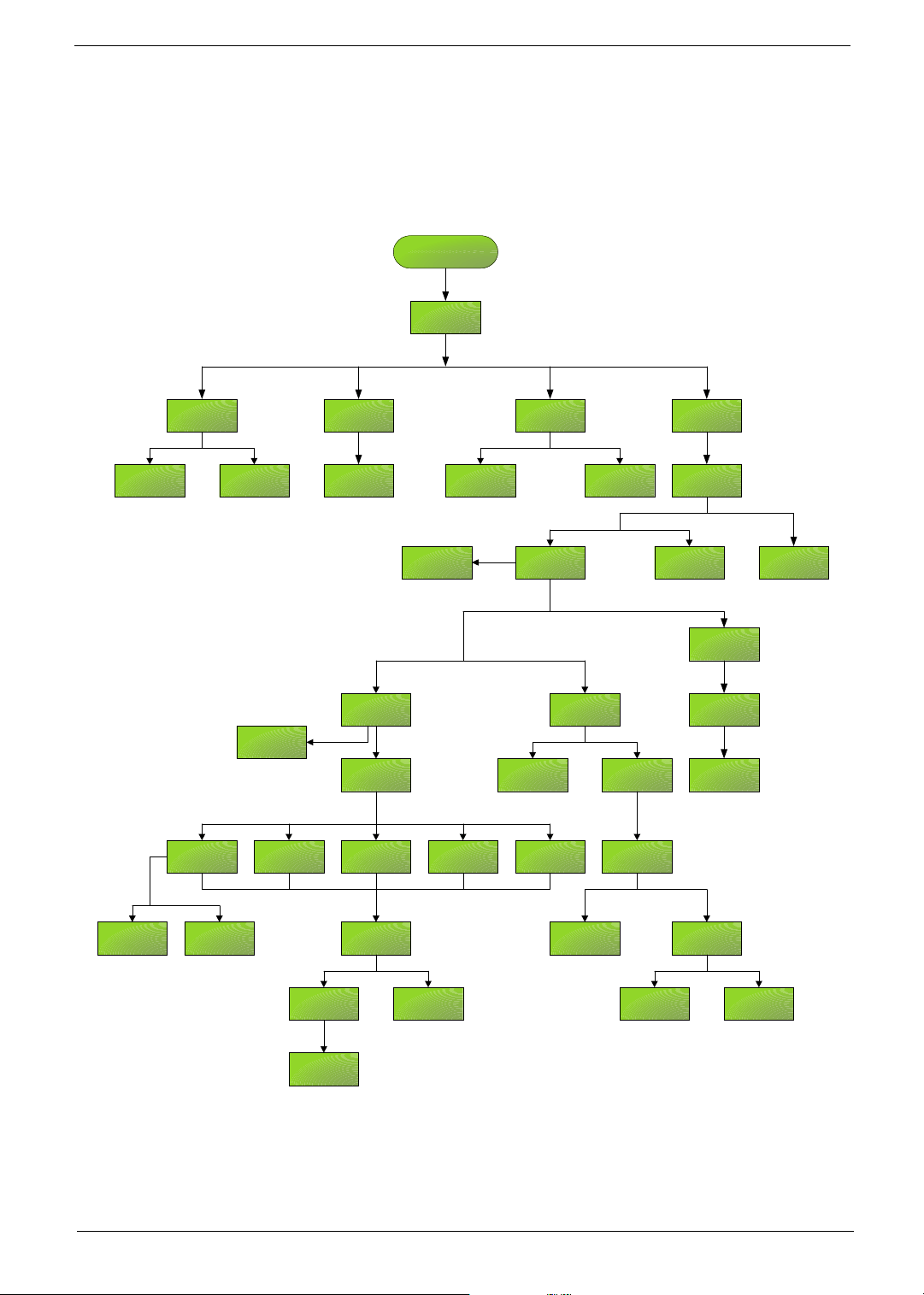
Disassembly Procedure Flowchart
The flowchart on the succeeding page gives you a graphic representation on the entire disassembly sequence
and instructs you on the components that need to be removed during servicing. For example, if you want to
remove the main board, you must first remove the keyboard, then disassemble the inside assembly frame in
that order.
Start
Battery
*2
HDD Module Hinge Caps
G*2
HDD
HDD Holder
Second Fan
Bracket
HDD BracketODD Module
J*4
DIMM Cover
J*3
Memory
Lower Case
Assembly
FDD Module
ODD Support
Bracket
J*2
F*1
RTC Battery
CPU Heatsink
Wireless LAN
Board
J*5
F*10
D*4
Plate
Wireless LAN
*2
Modem Cover
Keyboard
D*4
Antenna
J*7*1
VGA Thermal
Plate
Modem Board
Upper Case
Assembly
D*2
Touchpad
Cover
Touchpad
Button Pad
Middle Cover
F*6
LCD Module
Second Fan
J*2
Thermal
Module
CPU
*2
Launch Board
J*3
*4
D*2
ODD Bracket ODD
D*2
DC Board PCMCIA Slot
*2
Speaker Set
*4
Main Board
D*4
Touchpad
Touchpad
Cable
Touchpad
Scroll Key
Upper Case
Chapter 3 48
Page 4
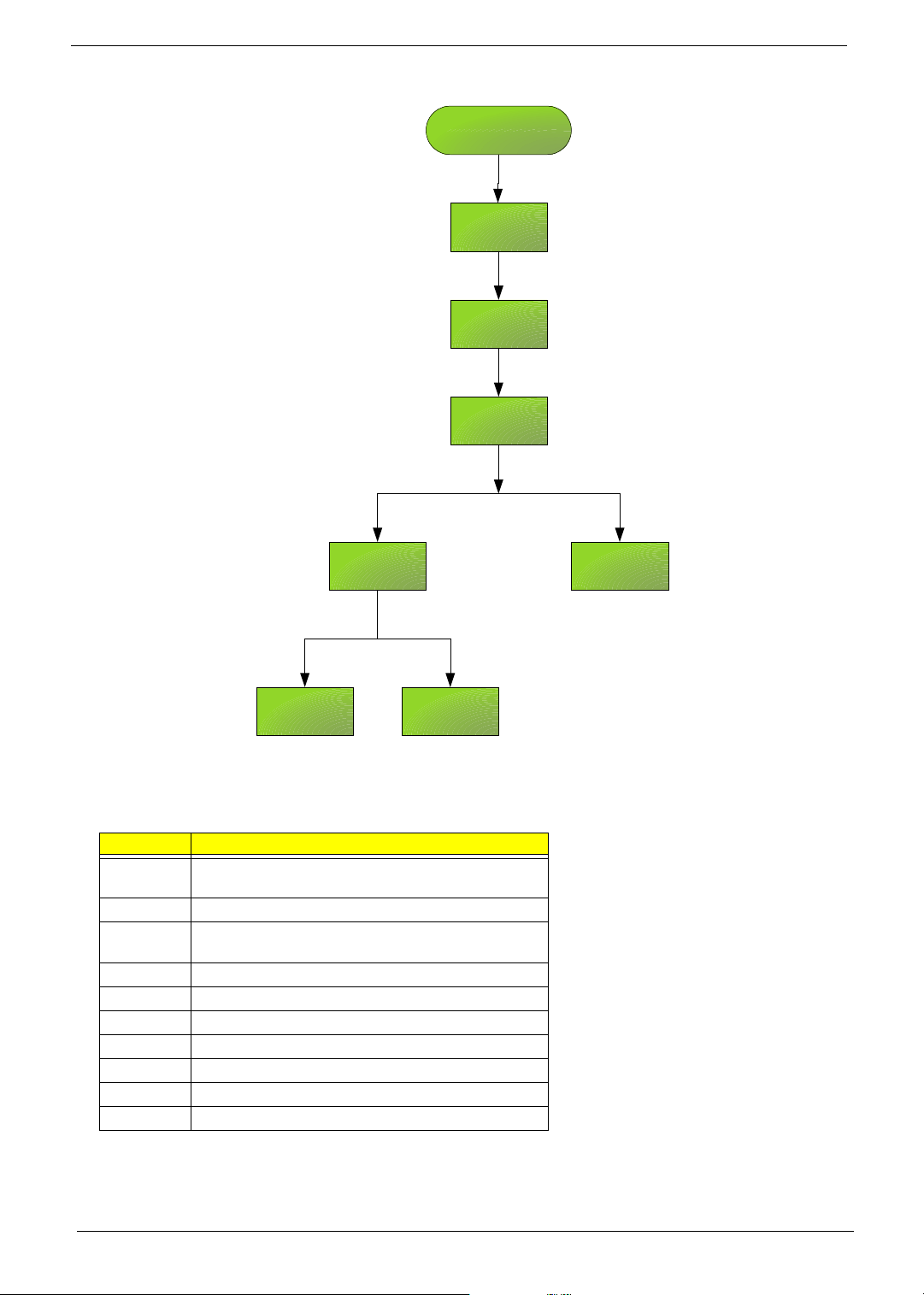
LCD Module
4 LCD
Cushions
E*4
LCD Bezel
L*1
Inverter
L*4
LCD
H*8 for 14.1"
H*6 for 15.0"
LCD Coaxial
Cable
LCD Brackets
Screw List
Item Description
A SCREW MAC FLAT M2.5*L4 NI NYLOK
B SCREW M2.0*L10 NYLOK(86.9A352.100)
C SCREW M2*3 NYLON 1JMCPC-
D SCREW M2.5X6(86.9A353.6R0)
E SCREW M3x4 (86.9A524.4R0)
F SCREW M2X2.0 (86.9A552.2R0)
G SCREW WAFER NYLOK NI 2ML3 (86.9A552.3R0)
H SCRW M2*4 WAFER NI (86.9A552.4R0)
I SCRW M2.5*3 WAFER NI (86.9A553.3R0)
J SCREW M2.5*4L NI (86.9A553.4R0)
(86.00123.630)
420325(86.9A352.3R0)
LCD Panel
49 Chapter 3
Page 5
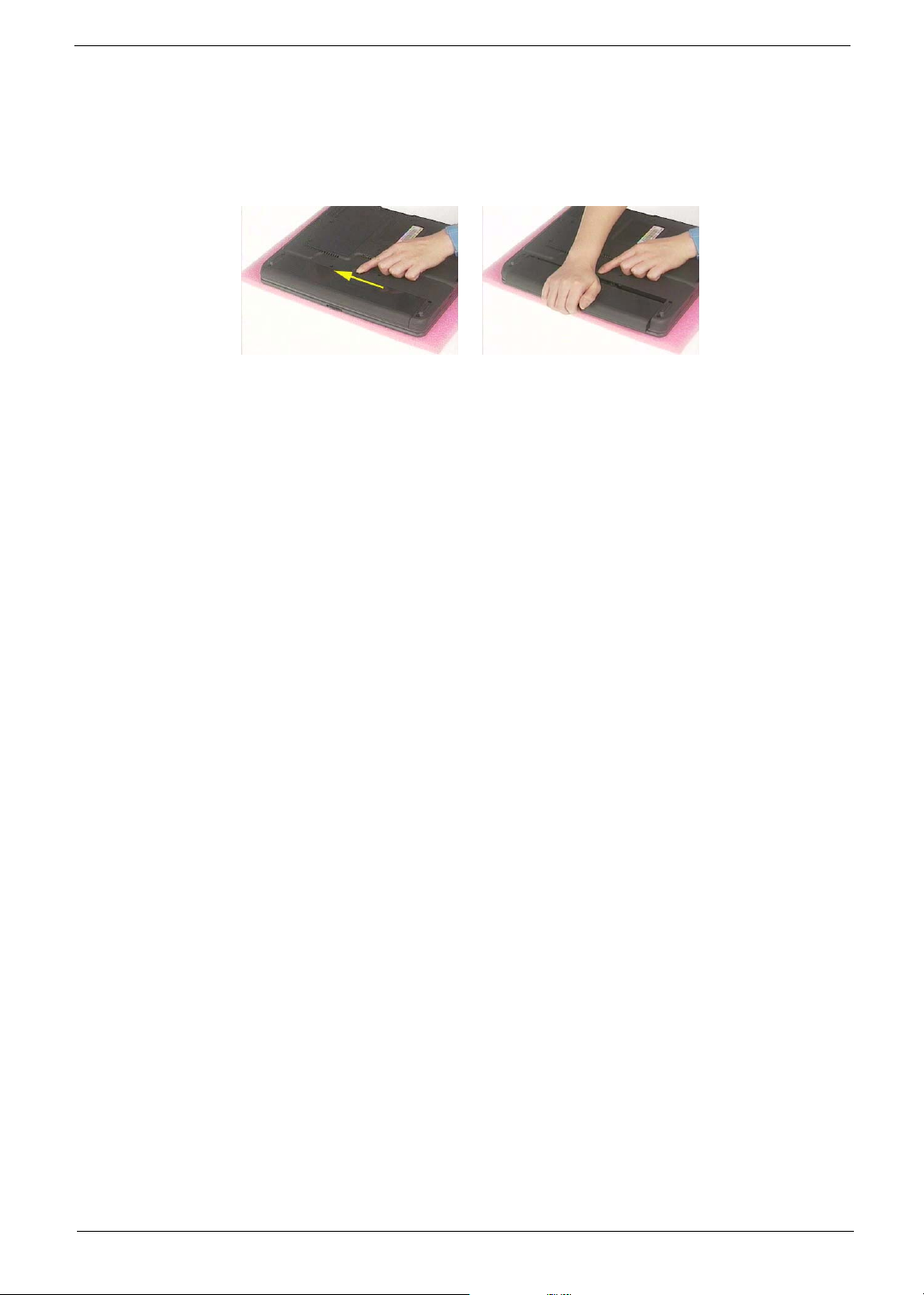
Removing the Battery
1. To remove the battery, push the battery release latch.
2. Then slide the battery out from the machine.
Chapter 3 50
Page 6
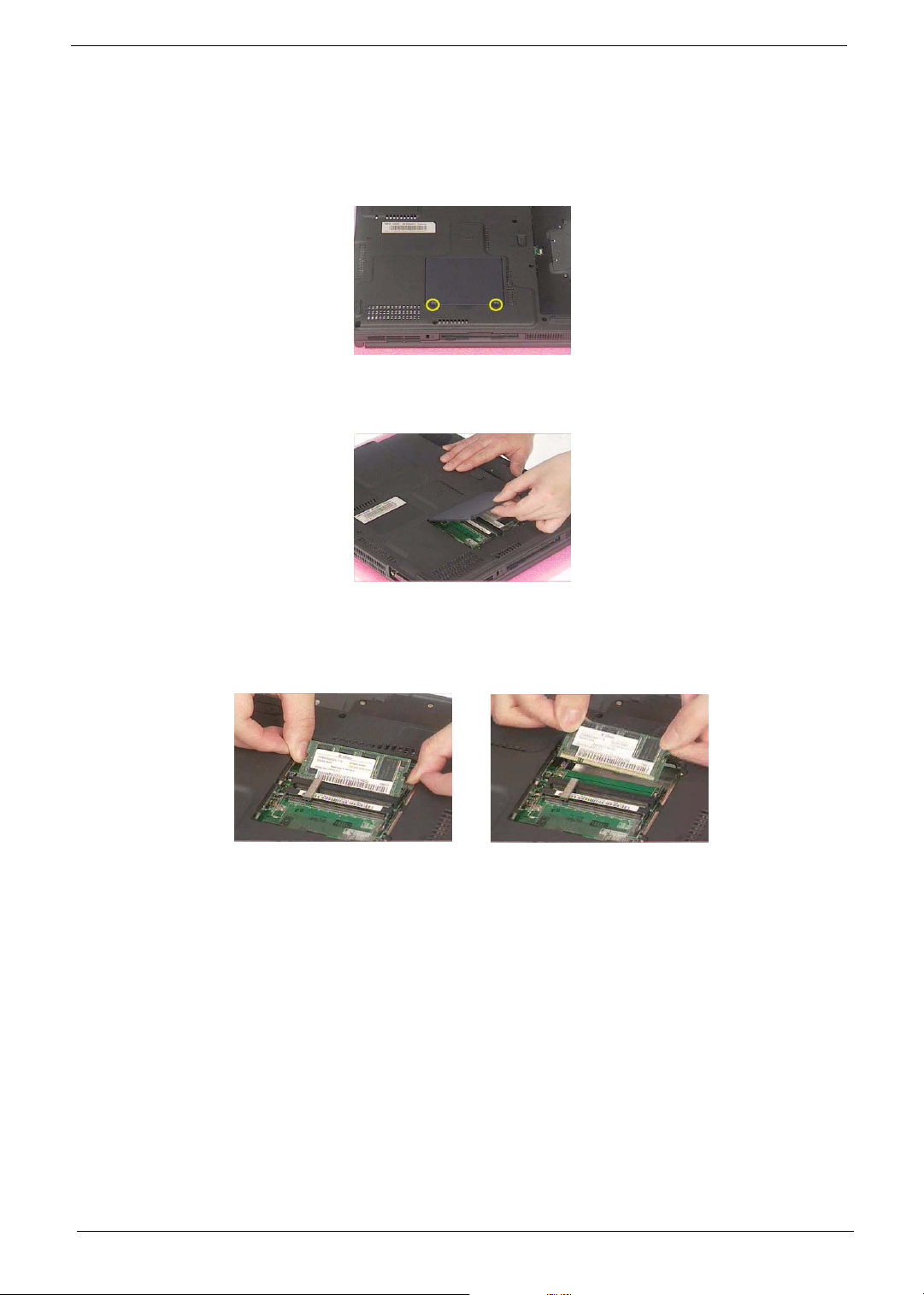
Removing the Memory Module
1. See “Removing the Battery” on page 50.
2. To remove the memory module from the machine, first remove the two screws holding the dimm cover.
3. Remove the dimm cover.
4. Pop up the memory.
5. Then remove the memory.
51 Chapter 3
Page 7
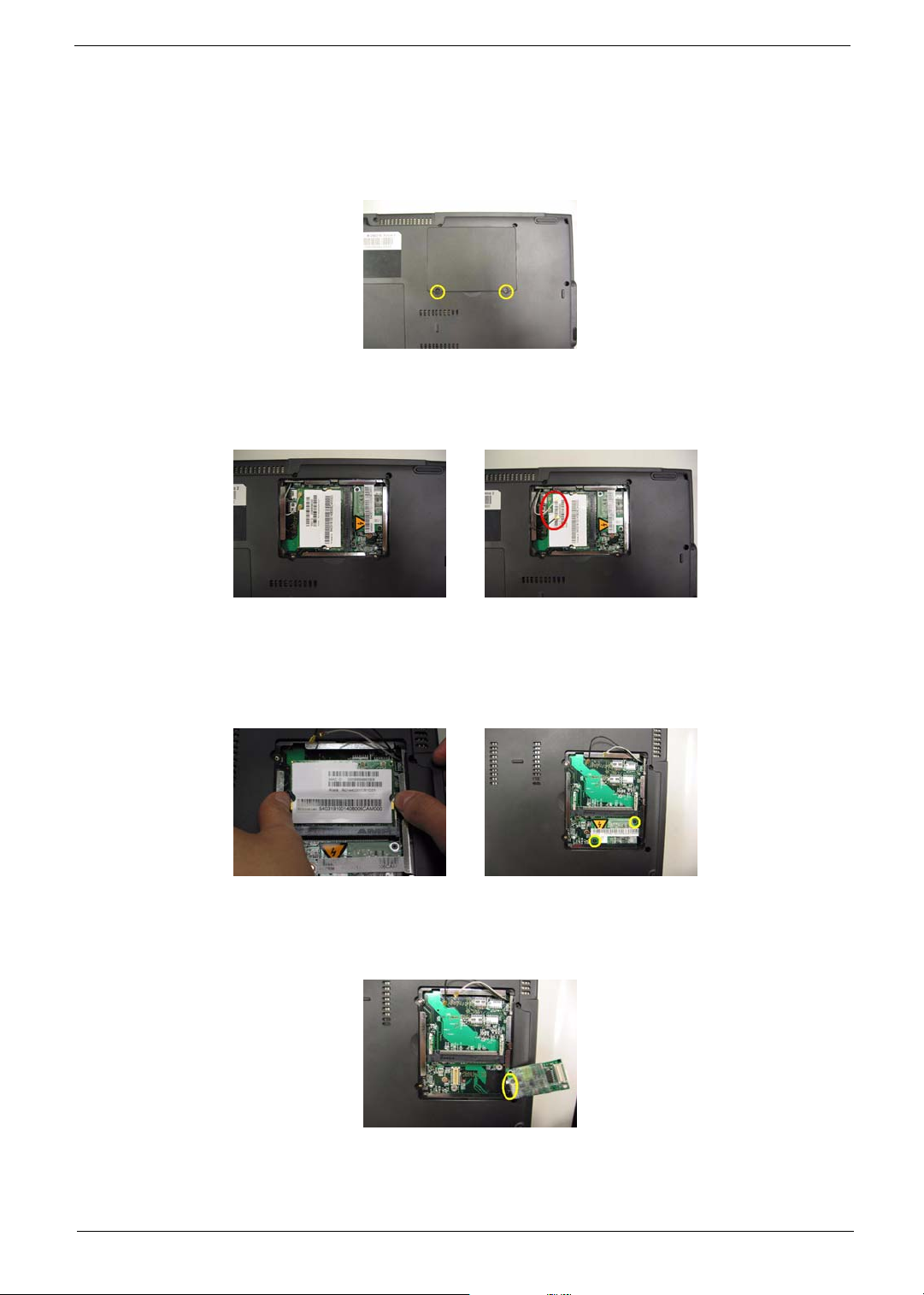
Removing the Wireless LAN Board and the Modem Board
1. See “Removing the Battery” on page 50.
2. To remove the wireless LAN board, first remove the two screws holding the modem cover.
3. Remove the modem cover from the machine.
4. Disconnect the wireless antennae.
5. Pop out the wireless LAN board.
6. To remove the modem board, first remove the two screws fastening the modem board.
7. Detach the modem board and disconnect the modem cable carefully, then remove the modem board.
Chapter 3 52
Page 8
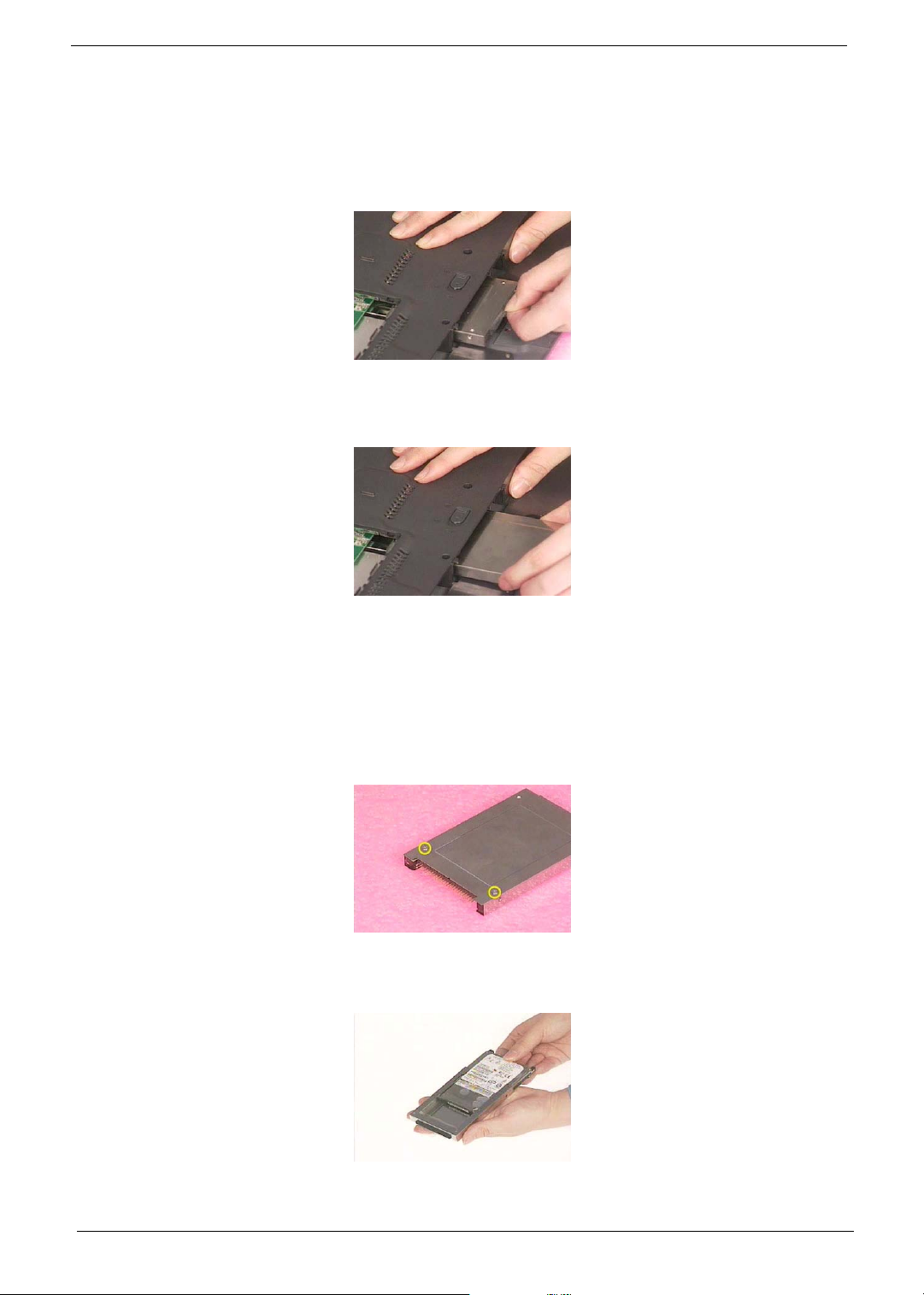
Removing the Hard Disk Drive Module
1. See “Removing the Battery” on page 50.
2. To remove the hard disk drive, pull the hard disk dirve carefully.
3. Then take the hard disk drive out of the main unit.
Disassembling the Hard Disk Drive Module
1. See “Removing the Battery” on page 50.
2. See “Removing the Hard Disk Drive Module” on page 53.
3. Remove the two screws that fasten the HDD holder.
4. Detach the hard disk drive from the HDD holder.
53 Chapter 3
Page 9

Removing the LCD Module
Removing the Middle Cover
1. See “Removing the Battery” on page 50.
2. To remove the middle cover, first use a plastic flat screwdriver to detach the right hinge cap. If you do not
have a plastic flat screwdriver, you can simply detach the right hinge cover as the image shows. There is
no screw fastening the right hinge cap to the main unit. Please just detach it.
3. Detach the left hinge cap.
4. Remove the two screws holding the middle cover.
5. Then detach the middle cover from the machine.
6. Turn over the middle cover then disconnect the launch board cable. Then remove the middle cover.
Removing the Launch Board
1. See “Removing the Battery” on page 50.
2. See “Removing the Middle Cover” on page 54.
3. Remove the two screws that secure the launch board to the middle cover. Then detach the launch board
from the middle cover.
Chapter 3 54
Page 10

Removing the LCD Module
1. See “Removing the Battery” on page 50.
2. See “Removing the Middle Cover” on page 54.
3. See “Removing the Launch Board” on page 54.
4. Remove the screw that fastens the LCD coaxial cable and disconnect the cable. Then disconnect the
LCD inverter cable.Then pull out the wireless antennae from the main unit carefully.
5. Remove the four screws holding the LCD hinge; two on the right and two on the left.Remove the four
screws holding the LCD hinge; two on the right and two on the left.
6. Remove the two screws on the bottom; one on the right and the other on the left.
7. Then you can remove the entire LCD module from the main unit.
55 Chapter 3
Page 11

Chapter 3 56
Page 12

Disassembling the LCD Module
Removing the LCD Bezel
1. See “Removing the Battery” on page 50.
2. See “Removing the Middle Cover” on page 54.
3. See “Removing the Launch Board” on page 54.
4. See “Removing the LCD Module” on page 55.
5. Use plastic tweezers to remove the four screw pads, and then remove the four screws that fasten the LCD
bezel.
6. Snap off the bezel carefully, and then remove the LCD bezel from the LCD module.
Removing the Inverter Board (15” LCD)
1. See “Removing the Battery” on page 50.
2. See “Removing the Middle Cover” on page 54.
3. See “Removing the Launch Board” on page 54.
4. See “Removing the LCD Module” on page 55.
5. See “Removing the LCD Bezel” on page 57.
6. To remove the inverter board, first remove one screw from the inverter board.
7. Disconnect the LCD power cable then disconnect the inverter cable from the inverter board.
57 Chapter 3
Page 13

NOTE: Please arrange the LCD inverter cable well to the LCD panel as the picture below shows when you
reassemble the LCD module.
Removing the 15” TFT LCD
1. See “Removing the Battery” on page 50.
2. See “Removing the Middle Cover” on page 54.
3. See “Removing the Launch Board” on page 54.
4. See “Removing the LCD Module” on page 55.
5. See “Removing the LCD Bezel” on page 57.
6. See “Removing the Inverter Board (15” LCD)” on page 57.
7. To remove the LCD, first remove the four screws that secure the LCD hinges.
8. Then take the LCD out of the LCD panel.
Chapter 3 58
Page 14

Removing the LCD Brackets
1. See “Removing the Battery” on page 50.
2. See “Removing the Middle Cover” on page 54.
3. See “Removing the Launch Board” on page 54.
4. See “Removing the LCD Module” on page 55.
5. See “Removing the LCD Bezel” on page 57.
6. See “Removing the Inverter Board (15” LCD)” on page 57.
7. See “Removing the 15” TFT LCD” on page 58.
8. Remove the four screws holding the right LCD bracket.Then remove the right bracket.
9. Remove the four screws holding the left LCD bracket. Then remove the left bracket..
Removing the LCD Coaxial Cable
1. See “Removing the Battery” on page 50.
2. See “Removing the Middle Cover” on page 54.
3. See “Removing the Launch Board” on page 54.
4. See “Removing the LCD Module” on page 55.
5. See “Removing the LCD Bezel” on page 57.
6. See “Removing the Inverter Board (15” LCD)” on page 57.
7. See “Removing the 15” TFT LCD” on page 58.
8. Tear off the mylar fastening the LCD coaxial cable, then disconnect the coaxial cable.
59 Chapter 3
Page 15

Removing the LCD Hinges
1. See “Removing the Battery” on page 50.
2. See “Removing the Middle Cover” on page 54.
3. See “Removing the Launch Board” on page 54.
4. See “Removing the LCD Module” on page 55.
5. See “Removing the LCD Bezel” on page 57.
6. See “Removing the Inverter Board (15” LCD)” on page 57.
7. See “Removing the 15” TFT LCD” on page 58.
8. Remove the screw holding the right hinge, then remove the right hinge.
9. Remove the screw holding the left hinge, then remove the left hinge.
Chapter 3 60
Page 16

Disassembling the Main Unit
Removing the Keyboard
1. See “Removing the Battery” on page 50.
2. See “Removing the Middle Cover” on page 54.
3. Detach the keyboard from the main unit. Then turn over the keyboard.
4. Disconnect the keyboard cable and remove the keyboard.
.
Removing the RTC Battery
1. See “Removing the Battery” on page 50.
2. See “Removing the Middle Cover” on page 54.
3. See “Removing the Keyboard” on page 61.
4. Disconnect the RTC battery cable then remove it.
Removing the Middle Cover Hook /Fan
1. See “Removing the Battery” on page 50.
2. See “Removing the Middle Cover” on page 54.
3. See “Removing the Keyboard” on page 61.
4. Remove the two screws holding the middle cover hook, then remove it.
61 Chapter 3
Page 17

Removing the Thermal Module
1. See “Removing the Battery” on page 50.
2. See “Removing the Middle Cover” on page 54.
3. See “Removing the Keyboard” on page 61.
4. See “Removing the Middle Cover Hook /Fan” on page 61.
5. Disconnect the fan cable then remove the four screws fastening the thermal module.
6. Then remove the thermal module.
Removing the Processor
1. See “Removing the Battery” on page 50.
2. See “Removing the Middle Cover” on page 54.
3. See “Removing the Keyboard” on page 61.
4. See “Removing the RTC Battery” on page 61.
5. See “Removing the Middle Cover Hook /Fan” on page 61.
6. See “Removing the Thermal Module” on page 62.
7. Lift up the CPU socket lever. Then remove the CPU. Remember to press down the lever as the video
shows after you remove the CPU.
Installing the Processor
1. See “Removing the Battery” on page 50.
Chapter 3 62
Page 18

2. See “Removing the Middle Cover” on page 54.
3. See “Removing the Keyboard” on page 61.
4. See “Removing the RTC Battery” on page 61.
5. See “Removing the Middle Cover Hook /Fan” on page 61.
6. See “Removing the Thermal Module” on page 62.
7. Lift up the CPU lever, then place the CPU back to the CPU socket. Please remember to press the CPU
lever after you put the CPU back to the socket.
Removing the Upper Case Assemly
1. See “Removing the Keyboard” on page 61.
2. Disconnect the touchpad cable.
3. Remove the 5 screws that secure the upper case to the lower case. Then turn over the main unit and
remove the 15 screws holding the lower case to the upper case.
4. Then take the upper case assembly off the main unit.
63 Chapter 3
Page 19

Removing the Touchpad Board
1. See “Removing the Battery” on page 50.
2. See “Removing the Middle Cover” on page 54.
3. See “Removing the Keyboard” on page 61.
4. See “Removing the Upper Case Assemly” on page 63.
5. To detach the touch pad board, first disconnect the touch pad cable from the touch pad board with a
plastic tweezers.Then release the touchpad cover lock on the back as the picture shows.
6. Remove the touchpad cover, the remove the touchpad button pad. Finally remove the touchpad board
from the upper case.
Removing the Touchpad Cable
1. See “Removing the Battery” on page 50.
2. See “Removing the Middle Cover” on page 54.
3. See “Removing the LCD Module” on page 55.
4. See “Removing the Keyboard” on page 61.
5. See “Removing the Upper Case Assemly” on page 63.
6. See “Removing the Touchpad Board” on page 64.
7. Remove the touchpad scroll key then remove the touchpad cable.
Removing the VGA Thermal Plate
1. See “Removing the Battery” on page 50.
Chapter 3 64
Page 20

2. See “Removing the Middle Cover” on page 54.
3. See “Removing the Keyboard” on page 61.
4. See “Removing the Middle Cover Hook /Fan” on page 61.
5. See “Removing the Thermal Module” on page 62.
6. Remove the seven screws holding the VGA thermal plate then remove it.
Removing the CPU Heatsink Plate
1. See “Removing the Battery” on page 50.
2. See “Removing the Middle Cover” on page 54.
3. See “Removing the Keyboard” on page 61.
4. See “Removing the Middle Cover Hook /Fan” on page 61.
5. See “Removing the Thermal Module” on page 62.
6. Remove two screws that fasten the CPU heatsink plate then remove it.
Removing the Second Fan Bracket
1. See “Removing the Battery” on page 50.
2. See “Removing the Middle Cover” on page 54.
3. See “Removing the LCD Module” on page 55.
4. See “Removing the RTC Battery” on page 61.
5. See “Removing the Middle Cover Hook /Fan” on page 61.
6. See “Removing the Thermal Module” on page 62.
7. Remove the four screws that fasten the second fan bracket then remove the bracket.
65 Chapter 3
Page 21

Removing the ODD Module(1)
1. See “Removing the Battery” on page 50.
2. Remove the screw that fastens the ODD bracket on the bottom. Push the ODD module at the point the
red arrow indicates hard.Then remove the ODD module from the lower case.
NOTE: If you need to replace the ODD module only, you can remove the ODD module as the steps above.
Removing the ODD Module(2)
1. See “Removing the Battery” on page 50.
2. See “Removing the Middle Cover” on page 54.
3. See “Removing the Keyboard” on page 61.
4. See “Removing the Upper Case Assemly” on page 63.
5. See “Removing the Thermal Module” on page 62.
6. See “Removing the VGA Thermal Plate” on page 64.
7. Push the ODD module outwards then take the ODD out of the support bracket. Remove the screw that
fastens the ODD support bracket then remove it.
Removing the HDD Bracket
1. See “Removing the Battery” on page 50.
2. See “Removing the Middle Cover” on page 54.
3. See “Removing the Keyboard” on page 61.
Chapter 3 66
Page 22

4. See “Removing the Upper Case Assemly” on page 63.
5. Remove the four screws holding the HDD bracket, then remove the HDD bracket.
Removing the Main Board
1. See “Removing the Battery” on page 50.
2. See “Removing the Middle Cover” on page 54.
3. See “Removing the Keyboard” on page 61.
4. See “Removing the Upper Case Assemly” on page 63.
5. See “Removing the Middle Cover Hook /Fan” on page 61.
6. See “Removing the Thermal Module” on page 62.
7. See “Removing the VGA Thermal Plate” on page 64.
8. See “Removing the CPU Heatsink Plate” on page 65.
9. See “Removing the Second Fan Bracket” on page 65.
10. See “Removing the ODD Module(2)” on page 66.
11. See “Removing the HDD Bracket” on page 66.
12. Disconnect the launch board cable. Tear off the tape that fastens the speaker set cable. Then disconnect
the speaker set cable.
.
13. Remove the two screws holding the main board as the picture shows. Remove another two screws that
fasten the main board. Then detach the main board from the lower case carefully.
67 Chapter 3
Page 23

Removing the DC Board
1. See “Removing the Battery” on page 50.
2. See “Removing the Middle Cover” on page 54.
3. See “Removing the Keyboard” on page 61.
4. See “Removing the Upper Case Assemly” on page 63.
5. See “Removing the Middle Cover Hook /Fan” on page 61.
6. See “Removing the Thermal Module” on page 62.
7. See “Removing the VGA Thermal Plate” on page 64.
8. See “Removing the CPU Heatsink Plate” on page 65.
9. See “Removing the Second Fan Bracket” on page 65.
10. See “Removing the ODD Module(2)” on page 66.
11. See “Removing the HDD Bracket” on page 66.
12. See “Removing the Main Board” on page 67.
13. Remove the two screws that fasten the DC board. Then detach the DC board from the lower case.
Removing the I/O Port Bracket
1. See “Removing the Battery” on page 50.
2. See “Removing the Middle Cover” on page 54.
3. See “Removing the Keyboard” on page 61.
4. See “Removing the Upper Case Assemly” on page 63.
5. See “Removing the Middle Cover Hook /Fan” on page 61.
6. See “Removing the Thermal Module” on page 62.
7. See “Removing the VGA Thermal Plate” on page 64.
8. See “Removing the CPU Heatsink Plate” on page 65.
9. See “Removing the Second Fan Bracket” on page 65.
10. See “Removing the ODD Module(2)” on page 66.
11. See “Removing the HDD Bracket” on page 66.
12. See “Removing the Main Board” on page 67.
13. Remove the four hex screws to detach the I/O port bracket from the main board.
Chapter 3 68
Page 24

Removing the PCMCIA Slot
1. See “Removing the Battery” on page 50.
2. See “Removing the Middle Cover” on page 54.
3. See “Removing the Keyboard” on page 61.
4. See “Removing the Upper Case Assemly” on page 63.
5. See “Removing the Middle Cover Hook /Fan” on page 61.
6. See “Removing the Thermal Module” on page 62.
7. See “Removing the VGA Thermal Plate” on page 64.
8. See “Removing the CPU Heatsink Plate” on page 65.
9. See “Removing the Second Fan Bracket” on page 65.
10. See “Removing the ODD Module(2)” on page 66.
11. See “Removing the HDD Bracket” on page 66.
12. See “Removing the Main Board” on page 67.
13. Remove the four screws that secure the PCMCIA slot, then remove the PCMCIA slot from the lower case.
Removing the Speaker Set
1. See “Removing the Battery” on page 50.
2. See “Removing the Middle Cover” on page 54.
3. See “Removing the Keyboard” on page 61.
4. See “Removing the Upper Case Assemly” on page 63.
5. See “Removing the Middle Cover Hook /Fan” on page 61.
6. See “Removing the Thermal Module” on page 62.
7. See “Removing the VGA Thermal Plate” on page 64.
8. See “Removing the CPU Heatsink Plate” on page 65.
9. See “Removing the Second Fan Bracket” on page 65.
69 Chapter 3
Page 25

10. See “Removing the ODD Module(2)” on page 66.
11. See “Removing the HDD Bracket” on page 66.
12. See “Removing the Main Board” on page 67.
13. See “Removing the DC Board” on page 68.
14. Tear off the tape fastening the speaker set cable. Then remove the four screws that secure the speaker
set. Remove the speaker set from the lower case.
Chapter 3 70
Page 26

System Upgrade Procedure
Base Unit to Wireless Unit
1. Turn out the two screws fastening the modem cover then open the cover.
2. Connect the wirless antennae.
3. Insert the wireless LAN board to the wireless socket on the main board.
4. Close the modem cover and fasten the cover with the two screws.
NOTE: You must connect the wireless antennae before you insert the wireless LAN board to the socket. If you
insert the wireless LAN card first, the pressure you press to fasten the wireless antennae may damage
the main board.
71 Chapter 3
