Acer ASPIRE 1500 Service Manual
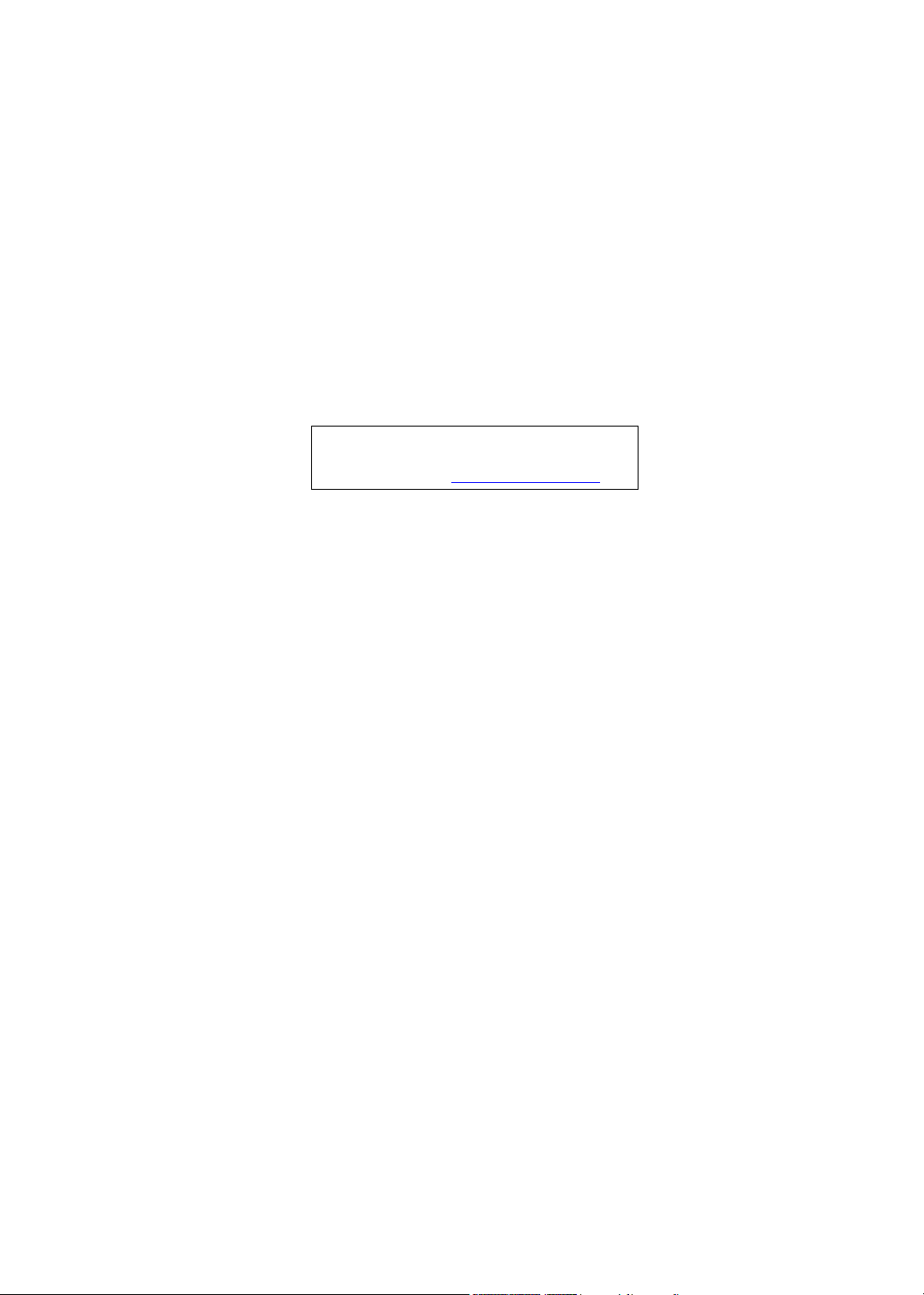
Aspire 1500 Series
Service Guide
Service guide files and updates are available
on the ACER/CSD web; for more information,
please refer to http://csd.acer.com.tw
SERVICE GUIDE PART NO.:
PRINTED IN TAIWAN
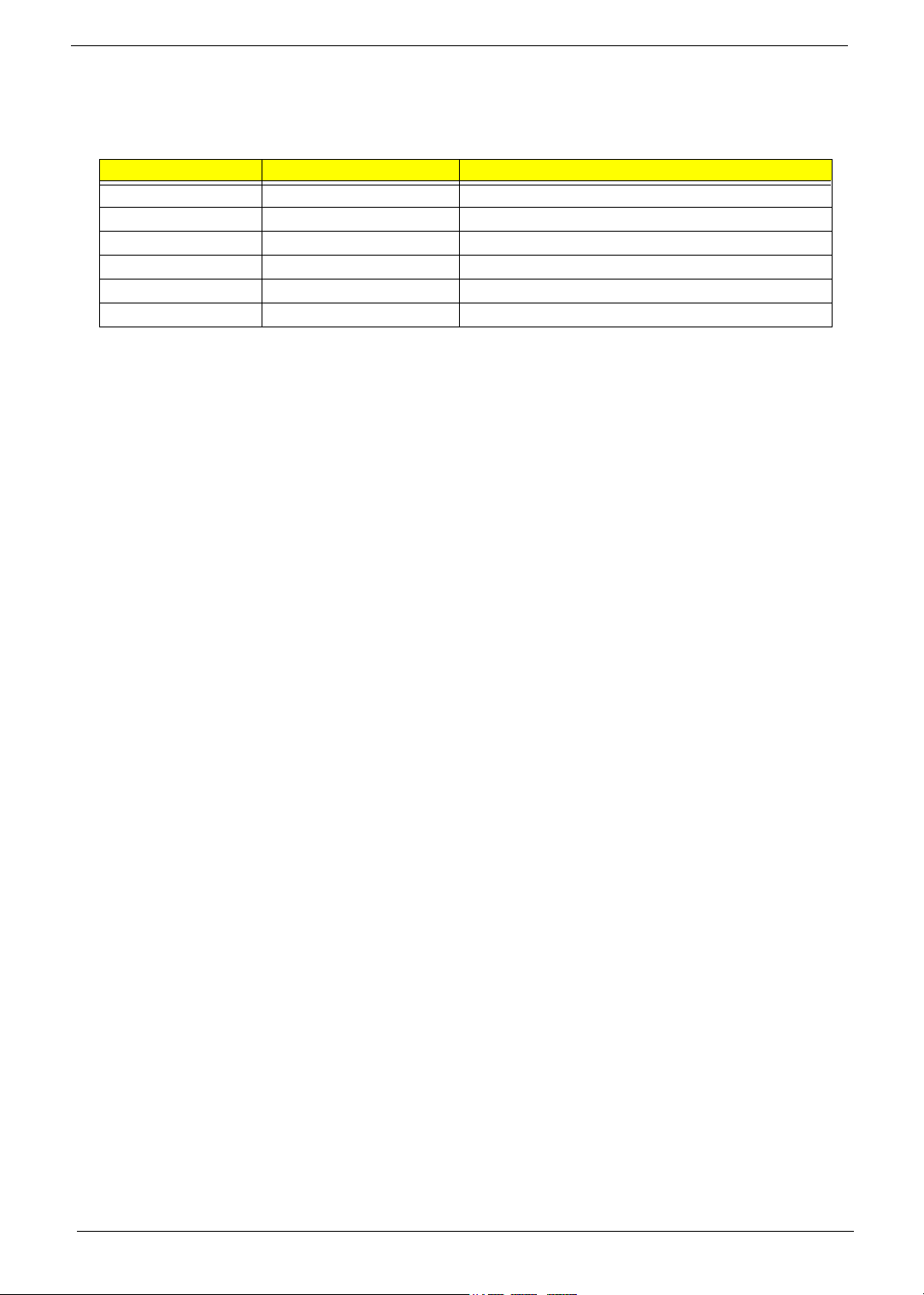
Revision History
Please refer to the table below for the updates made on Aspire 1450 service guide.
Date Chapter Updates
II
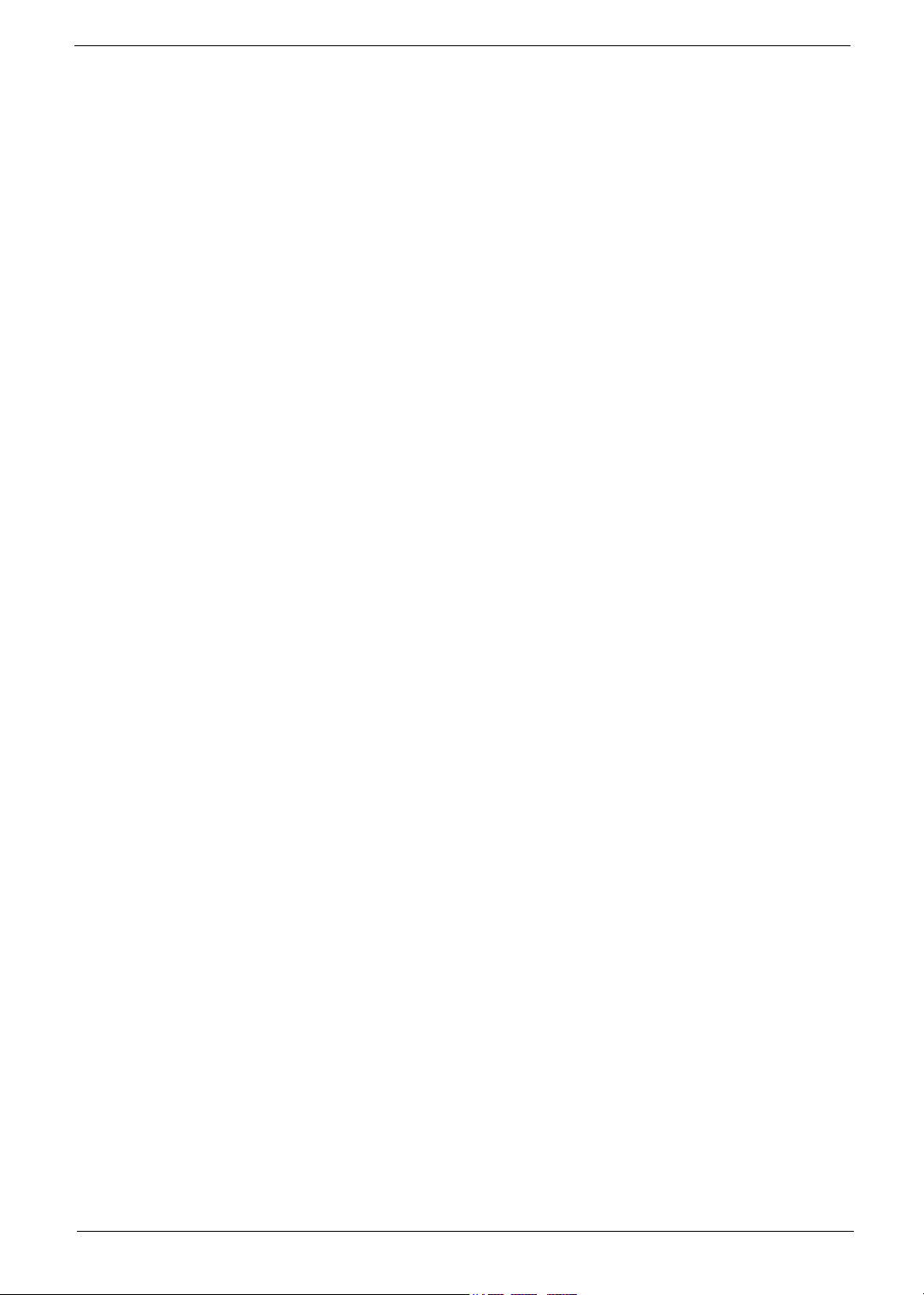
Copyright
Copyright © 2003 by Acer Incorporated. All rights reserved. No part of this publication may be reproduced,
transmitted, transcribed, stored in a retrieval system, or translated into any language or computer language, in
any form or by any means, electronic, mechanical, magnetic, optical, chemical, manual or otherwise, without
the prior written permission of Acer Incorporated.
Disclaimer
The information in this guide is subject to change without notice.
Acer Incorporated makes no representations or warranties, either expressed or implied, with respect to the
contents hereof and specifically disclaims any warranties of merchantability or fitness for any particular
purpose. Any Acer Incorporated software described in this manual is sold or licensed "as is". Should the
programs prove defective following their purchase, the buyer (and not Acer Incorporated, its distributor, or its
dealer) assumes the entire cost of all necessary servicing, repair, and any incidental or consequential
damages resulting from any defect in the software.
Acer is a registered trademark of Acer Corporation.
Intel is a registered trademark of Intel Corporation.
Pentium and Pentium II/III are trademarks of Intel Corporation.
Other brand and product names are trademarks and/or registered trademarks of their respective holders.
III
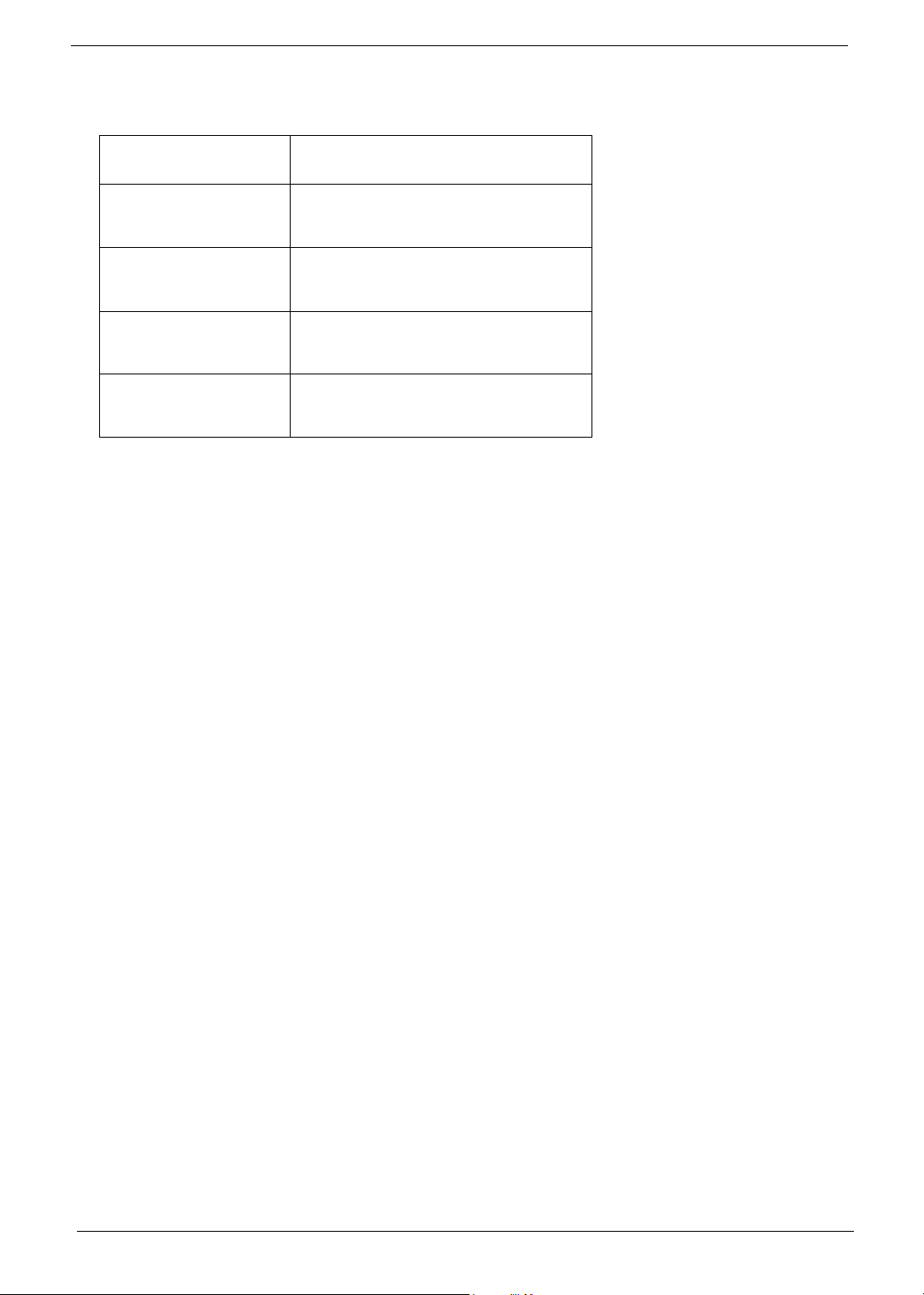
Conventions
The following conventions are used in this manual:
SCREEN MESSAGES Denotes actual messages that appear
on screen.
NOTE Gives bits and pieces of additional
information related to the current
topic.
WARNING Alerts you to any damage that might
result from doing or not doing specific
actions.
CAUTION Gives precautionary measures to
avoid possible hardware or software
problems.
IMPORTANT Reminds you to do specific actions
relevant to the accomplishment of
procedures.
IV
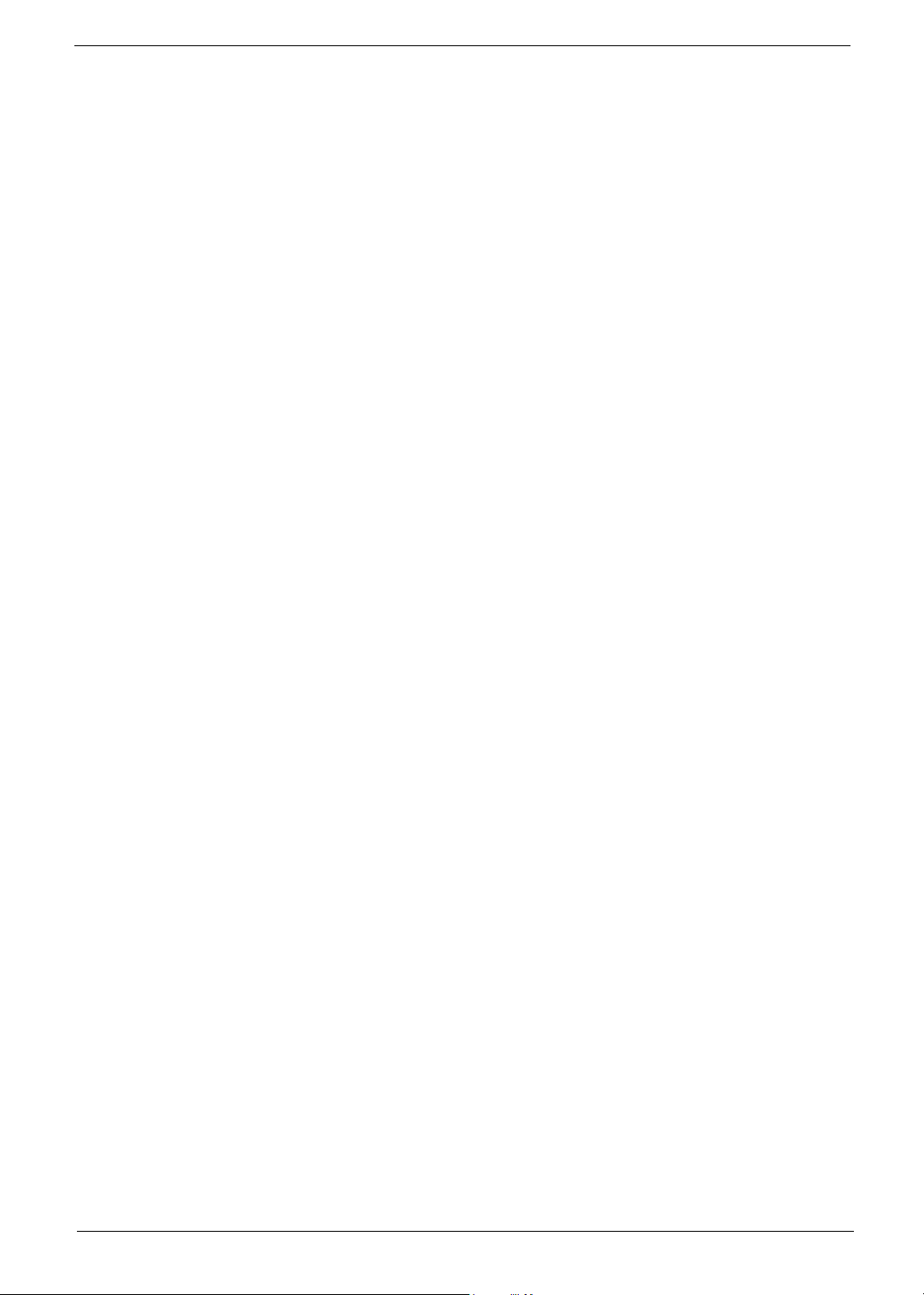
Preface
Before using this information and the product it supports, please read the following general information.
1. This Service Guide provides you with all technical information relating to the BASIC CONFIGURATION
decided for Acer's "global" product offering. To better fit local market requirements and enhance product
competitiveness, your regional office MAY have decided to extend the functionality of a machine (e.g.
add-on card, modem, or extra memory capability). These LOCALIZED FEATURES will NOT be covered
in this generic service guide. In such cases, please contact your regional offices or the responsible
personnel/channel to provide you with further technical details.
2. Please note WHEN ORDERING FRU PARTS, that you should check the most up-to-date information
available on your regional web or channel. If, for whatever reason, a part number change is made, it will
not be noted in the printed Service Guide. For ACER-AUTHORIZED SERVICE PROVIDERS, your Acer
office may have a DIFFERENT part number code to those given in the FRU list of this printed Service
Guide. You MUST use the list provided by your regional Acer office to order FRU parts for repair and
service of customer machines.
V
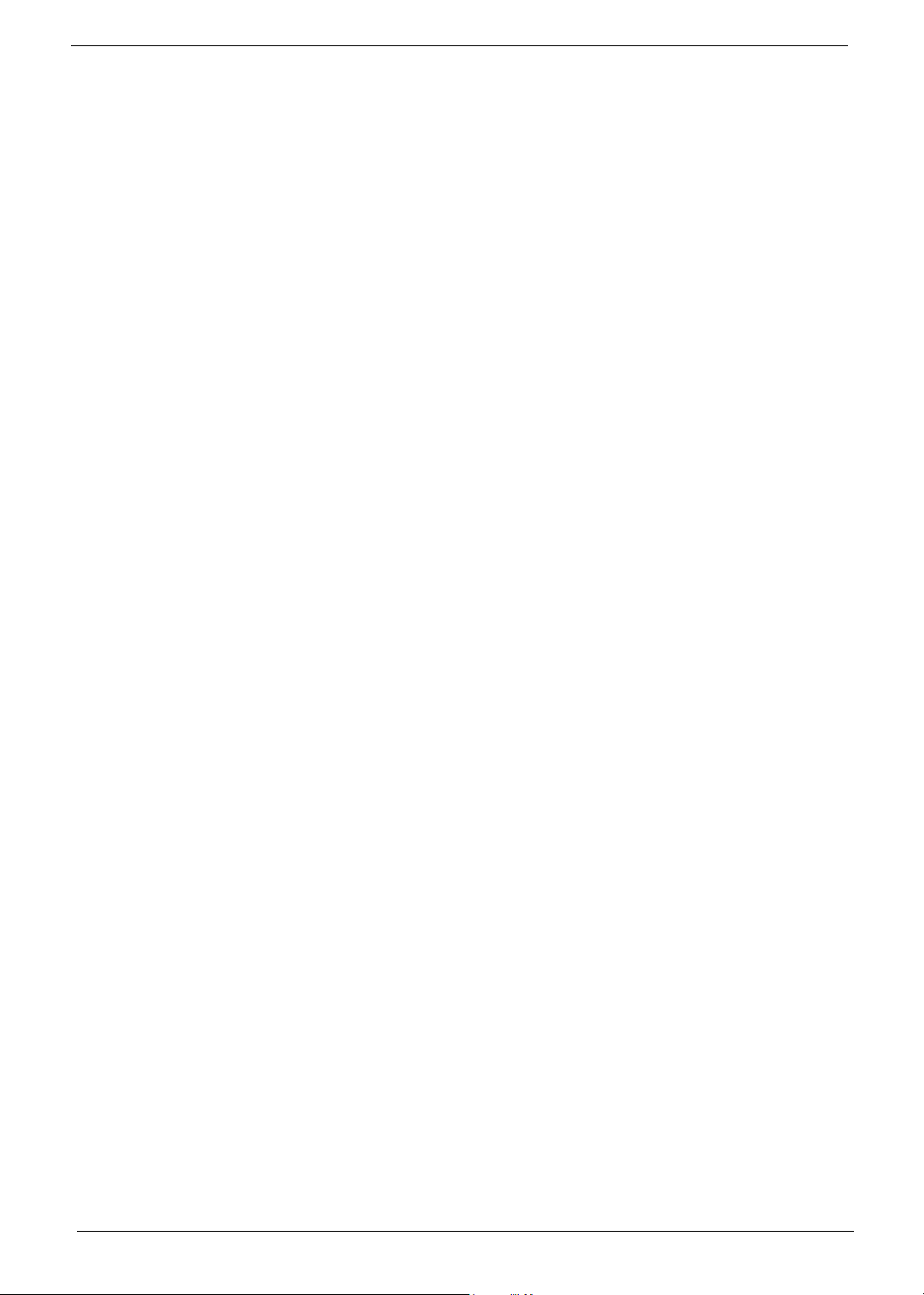
VI
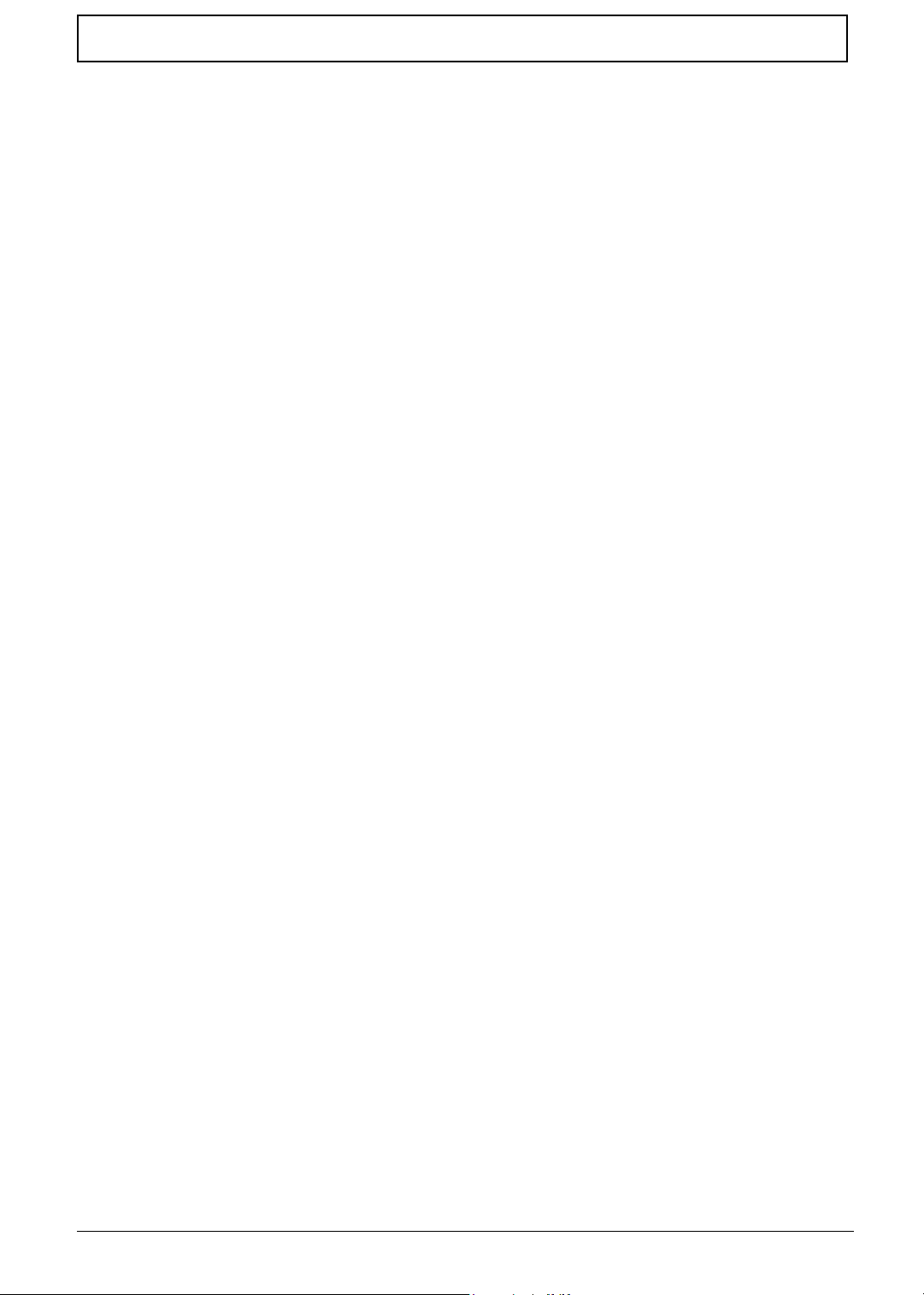
Table of Contents
Chapter 1 System Introduction 1
Features . . . . . . . . . . . . . . . . . . . . . . . . . . . . . . . . . . . . . . . . . . . . . . . . . . . . . . . .1
System Block Diagram . . . . . . . . . . . . . . . . . . . . . . . . . . . . . . . . . . . . . . . . . . . . .3
Board Layout . . . . . . . . . . . . . . . . . . . . . . . . . . . . . . . . . . . . . . . . . . . . . . . . . . . . 4
Top View . . . . . . . . . . . . . . . . . . . . . . . . . . . . . . . . . . . . . . . . . . . . . . . . . . . . 4
Bottom View . . . . . . . . . . . . . . . . . . . . . . . . . . . . . . . . . . . . . . . . . . . . . . . . .5
Panel . . . . . . . . . . . . . . . . . . . . . . . . . . . . . . . . . . . . . . . . . . . . . . . . . . . . . . . . . . .6
Front Panel . . . . . . . . . . . . . . . . . . . . . . . . . . . . . . . . . . . . . . . . . . . . . . . . . .6
Left Panel . . . . . . . . . . . . . . . . . . . . . . . . . . . . . . . . . . . . . . . . . . . . . . . . . . .7
Right Panel . . . . . . . . . . . . . . . . . . . . . . . . . . . . . . . . . . . . . . . . . . . . . . . . . .8
Rear Panel . . . . . . . . . . . . . . . . . . . . . . . . . . . . . . . . . . . . . . . . . . . . . . . . . .9
Bottom Panel . . . . . . . . . . . . . . . . . . . . . . . . . . . . . . . . . . . . . . . . . . . . . . .10
Indicators . . . . . . . . . . . . . . . . . . . . . . . . . . . . . . . . . . . . . . . . . . . . . . . . . . . . . . 11
Understanding the icons . . . . . . . . . . . . . . . . . . . . . . . . . . . . . . . . . . . . . . .12
Keyboard . . . . . . . . . . . . . . . . . . . . . . . . . . . . . . . . . . . . . . . . . . . . . . . . . . . . . .13
Special keys . . . . . . . . . . . . . . . . . . . . . . . . . . . . . . . . . . . . . . . . . . . . . . . .13
Hot Keys . . . . . . . . . . . . . . . . . . . . . . . . . . . . . . . . . . . . . . . . . . . . . . . . . . . . . . . 15
Hardware Specifications and Configurations . . . . . . . . . . . . . . . . . . . . . . . . . . .18
Chapter 2 System Utilities 28
BIOS Setup Utility . . . . . . . . . . . . . . . . . . . . . . . . . . . . . . . . . . . . . . . . . . . . . . . .28
Navigating the BIOS Utility . . . . . . . . . . . . . . . . . . . . . . . . . . . . . . . . . . . . .29
Information . . . . . . . . . . . . . . . . . . . . . . . . . . . . . . . . . . . . . . . . . . . . . . . . .30
Main . . . . . . . . . . . . . . . . . . . . . . . . . . . . . . . . . . . . . . . . . . . . . . . . . . . . . . 31
Advanced . . . . . . . . . . . . . . . . . . . . . . . . . . . . . . . . . . . . . . . . . . . . . . . . . .33
Security . . . . . . . . . . . . . . . . . . . . . . . . . . . . . . . . . . . . . . . . . . . . . . . . . . . . 35
Boot . . . . . . . . . . . . . . . . . . . . . . . . . . . . . . . . . . . . . . . . . . . . . . . . . . . . . . .39
Exit . . . . . . . . . . . . . . . . . . . . . . . . . . . . . . . . . . . . . . . . . . . . . . . . . . . . . . . 40
BIOS Flash Utility . . . . . . . . . . . . . . . . . . . . . . . . . . . . . . . . . . . . . . . . . . . . . . . . 41
Chapter 3 Machine Disassembly and Replacement 42
General Information . . . . . . . . . . . . . . . . . . . . . . . . . . . . . . . . . . . . . . . . . . . . . .43
Before You Begin . . . . . . . . . . . . . . . . . . . . . . . . . . . . . . . . . . . . . . . . . . . . 43
Disassembly Procedure Flowchart . . . . . . . . . . . . . . . . . . . . . . . . . . . . . . . . . . .44
Removing the Battery . . . . . . . . . . . . . . . . . . . . . . . . . . . . . . . . . . . . . . . . . . . . .46
Removing the Memory Module . . . . . . . . . . . . . . . . . . . . . . . . . . . . . . . . . . . . . .47
Removing the Modem Board . . . . . . . . . . . . . . . . . . . . . . . . . . . . . . . . . . . . . . .48
Removing the Hard Disk Drive Module . . . . . . . . . . . . . . . . . . . . . . . . . . . . . . . .49
Removing the LCD Module . . . . . . . . . . . . . . . . . . . . . . . . . . . . . . . . . . . . . . . . .50
Disassembling the LCD Module . . . . . . . . . . . . . . . . . . . . . . . . . . . . . . . . . . . . .53
Disassembling the Main Unit . . . . . . . . . . . . . . . . . . . . . . . . . . . . . . . . . . . . . . .57
System Upgrade Procedure . . . . . . . . . . . . . . . . . . . . . . . . . . . . . . . . . . . . . . . .67
Assembling the Main Unit . . . . . . . . . . . . . . . . . . . . . . . . . . . . . . . . . . . . . . . . . .68
Assembling the LCD Module . . . . . . . . . . . . . . . . . . . . . . . . . . . . . . . . . . . . . . .77
Installing the LCD Module . . . . . . . . . . . . . . . . . . . . . . . . . . . . . . . . . . . . . . . . . .81
Installing the Hard Disk Drive Module . . . . . . . . . . . . . . . . . . . . . . . . . . . . . . . . . 84
Installing the Modem Board . . . . . . . . . . . . . . . . . . . . . . . . . . . . . . . . . . . . . . . .85
Installing the Memory Module . . . . . . . . . . . . . . . . . . . . . . . . . . . . . . . . . . . . . . .86
Installing the Battery . . . . . . . . . . . . . . . . . . . . . . . . . . . . . . . . . . . . . . . . . . . . . . 87
Chapter 4 Troubleshooting 88
System Check Procedures . . . . . . . . . . . . . . . . . . . . . . . . . . . . . . . . . . . . . . . . .89
External Diskette Drive Check . . . . . . . . . . . . . . . . . . . . . . . . . . . . . . . . . .89
External CD-ROM Drive Check . . . . . . . . . . . . . . . . . . . . . . . . . . . . . . . . . 89
VII
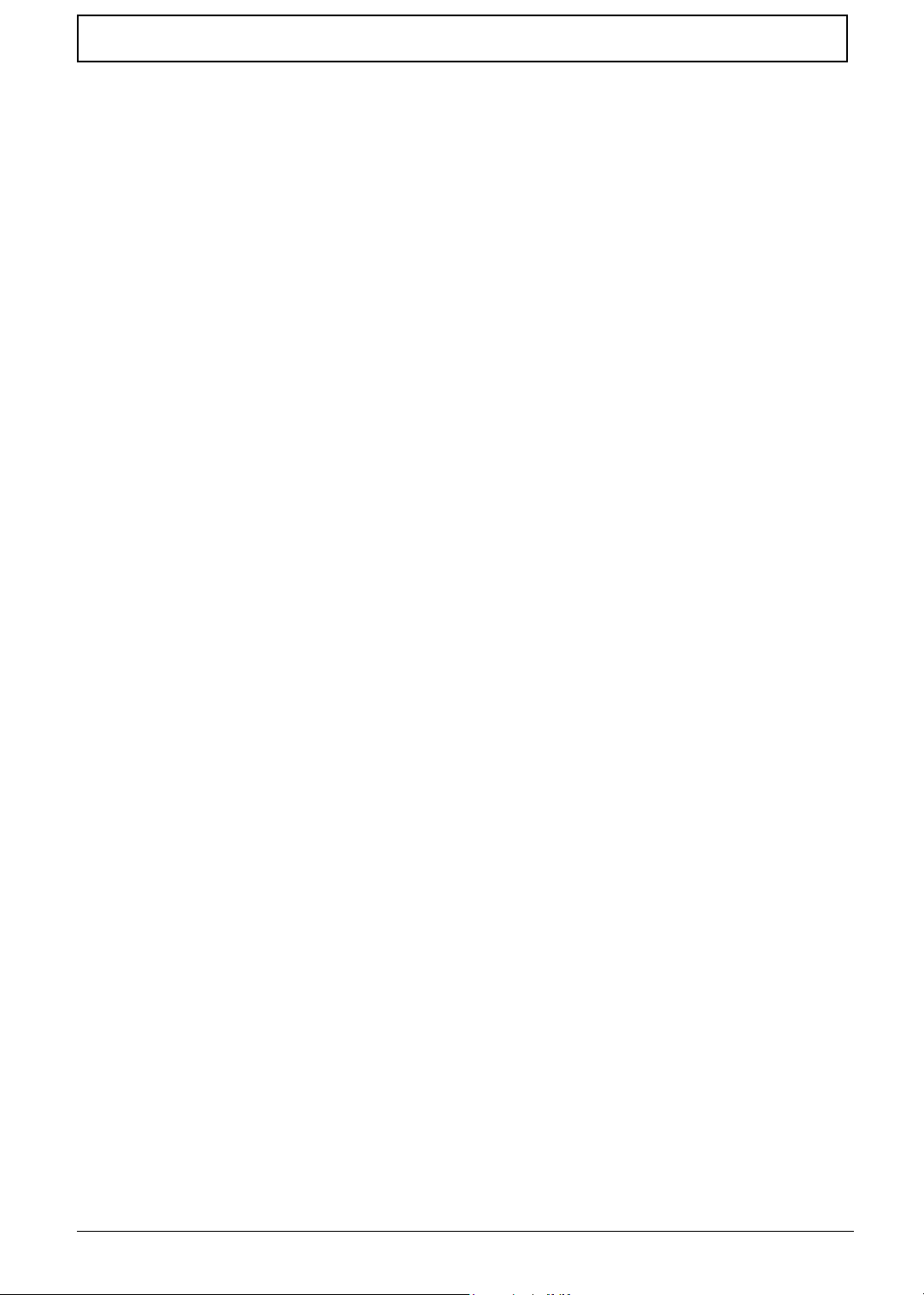
Table of Contents
Keyboard or Auxiliary Input Device Check . . . . . . . . . . . . . . . . . . . . . . . . .89
Memory check . . . . . . . . . . . . . . . . . . . . . . . . . . . . . . . . . . . . . . . . . . . . . . .89
Power System Check . . . . . . . . . . . . . . . . . . . . . . . . . . . . . . . . . . . . . . . . .90
Touchpad check . . . . . . . . . . . . . . . . . . . . . . . . . . . . . . . . . . . . . . . . . . . . .91
Power-On Self-Test (POST) Error Message . . . . . . . . . . . . . . . . . . . . . . . . . . .92
Index of Error Messages . . . . . . . . . . . . . . . . . . . . . . . . . . . . . . . . . . . . . . . . . . .93
POST Codes . . . . . . . . . . . . . . . . . . . . . . . . . . . . . . . . . . . . . . . . . . . . . . . . . . . .95
Index of Symptom-to-FRU Error Message . . . . . . . . . . . . . . . . . . . . . . . . . . . . .99
Intermittent Problems . . . . . . . . . . . . . . . . . . . . . . . . . . . . . . . . . . . . . . . . . . . .103
Undetermined Problems . . . . . . . . . . . . . . . . . . . . . . . . . . . . . . . . . . . . . . . . . . 104
Chapter 5 Jumper and Connector Locations 106
Top View . . . . . . . . . . . . . . . . . . . . . . . . . . . . . . . . . . . . . . . . . . . . . . . . . . . . . .106
Bottom View . . . . . . . . . . . . . . . . . . . . . . . . . . . . . . . . . . . . . . . . . . . . . . . . . . .107
Chapter 6 FRU (Field Replaceable Unit) List 108
Exploded Diagram . . . . . . . . . . . . . . . . . . . . . . . . . . . . . . . . . . . . . . . . . . . . . .109
Appendix A Model Definition and Configuration 119
Aspire 1500 Series . . . . . . . . . . . . . . . . . . . . . . . . . . . . . . . . . . . . . . . . . . . . . .119
Appendix B Test Compatible Components 120
Microsoft®Windows® XP Environment Test . . . . . . . . . . . . . . . . . . . . . . . . . .121
Appendix C Online Support Information 124
VIII
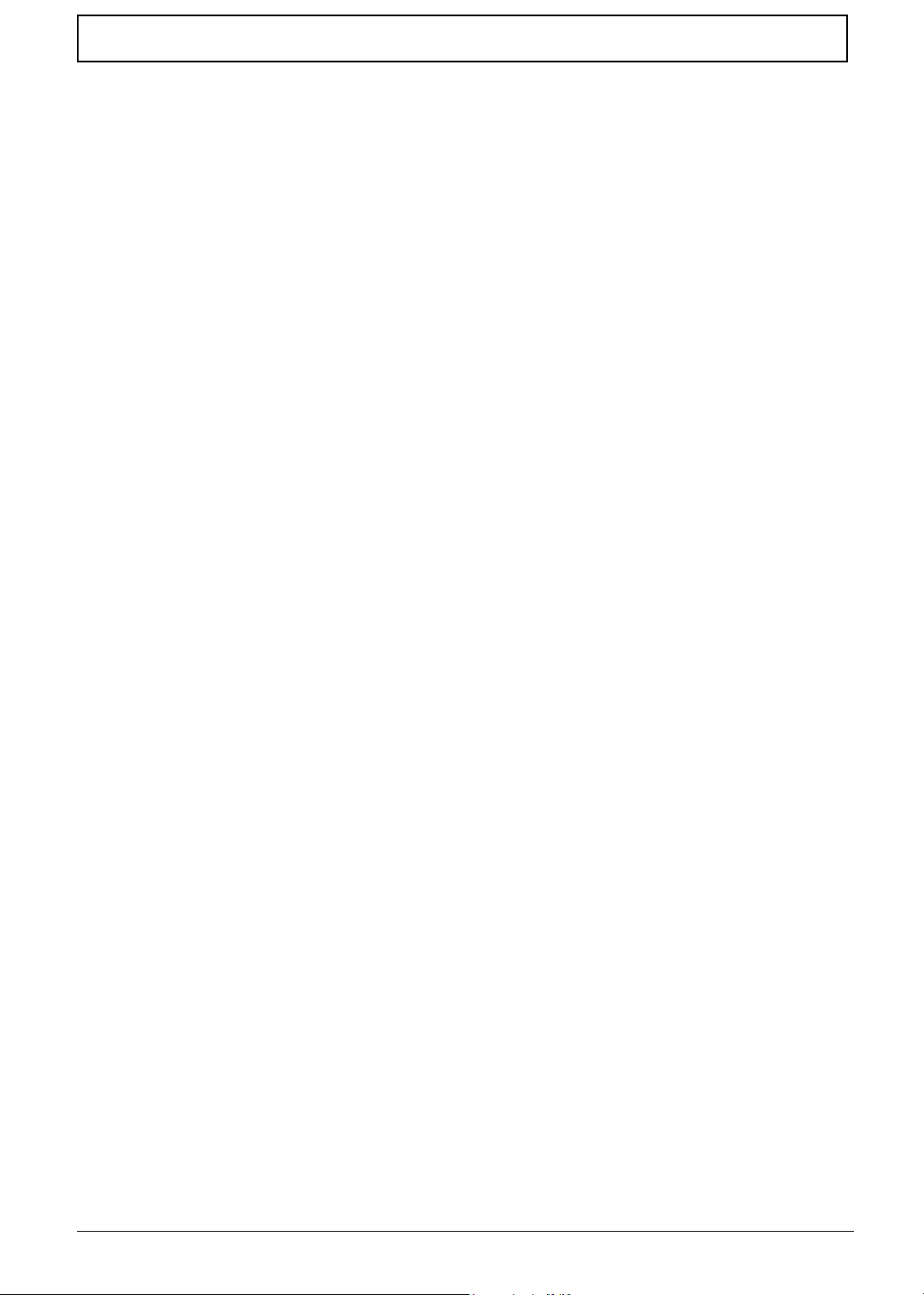
Table of Contents
IX
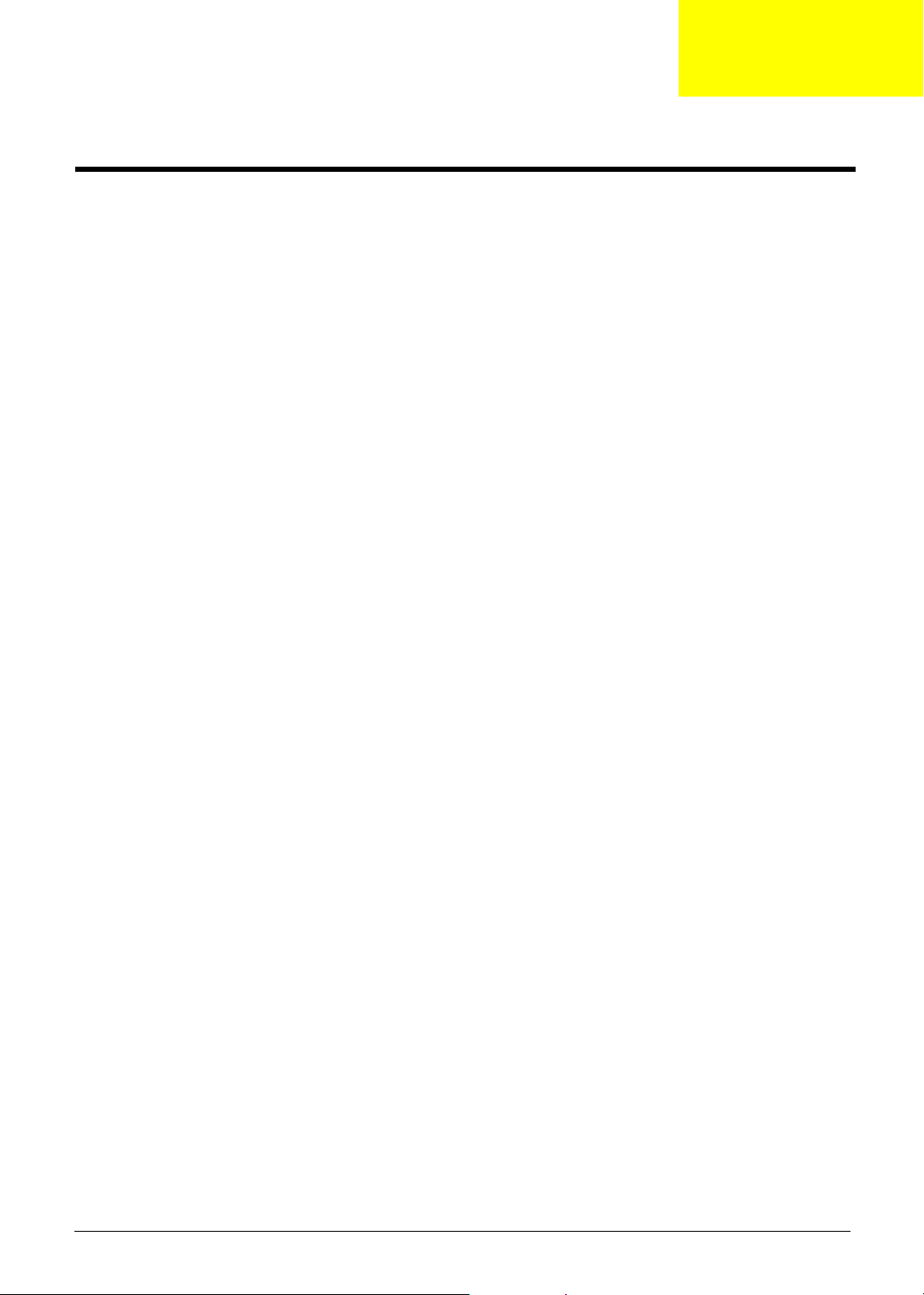
System Introduction
Features
This computer was designed with the user in mind. Here are just a few of its many features:
Performance
TM
support
TM
64 processor 3000+~3400+
T The AMD Athlon
T AMD Hyper Transport technology
T Two memory slots supporting 333 MHz DDR, upgradeable to 2GB (Memory modules are strictly
required to be JEDEC compliant)
T Dual 200-pin soDIMM sockets
T RC2700 DDR SDRAM (Double Date Rate-Synchronous Dynamic Random Access Memory)
support
T High-capacity, Enhanced-IDE hard disk
Display
T The 14.1” XGA (1024X768 resolution), or 15.0” SXGA+ (1400X1050 resolution) TFT LCD panel
provides a large viewing area for maximum efficiency and ease-of-use
T 3D graphics support
T Support simultaneous display between LCD and CRT display
T S-video for output to television or display device that supports S-video input
T “Automatic LCD dim” feature that automatically selects the best setting for the display in order to
conserve power
T DualView
Chapter 1
Multimedia
T High-speed built-in optical drive: CD-ROM, DVD-ROM, DVD/CD-RW combo, or DVD-Dual
T MS DirectSound compatible
T Built-in dual speakers
Connectivity
T Integrated Gigabit Ethernet connection
T Built-in 56Kbps fax/data modem
T Four universal serial bus (USB 2.0) ports
T One IEEE 1394 port
T IEEE 802.11g or IEEE 802.11a/g Wireless LAN (manufacturing option)
T Bluetooth option (manufacturing option)
Human-centric design
T All-in-one design (incorporating hard drive, optical drive and floppy disk drive)
T Rugged, yet extremely protable, construction
T Stylish appearance
T Full-size keyboard with four programmable launch keys
Chapter 1 1
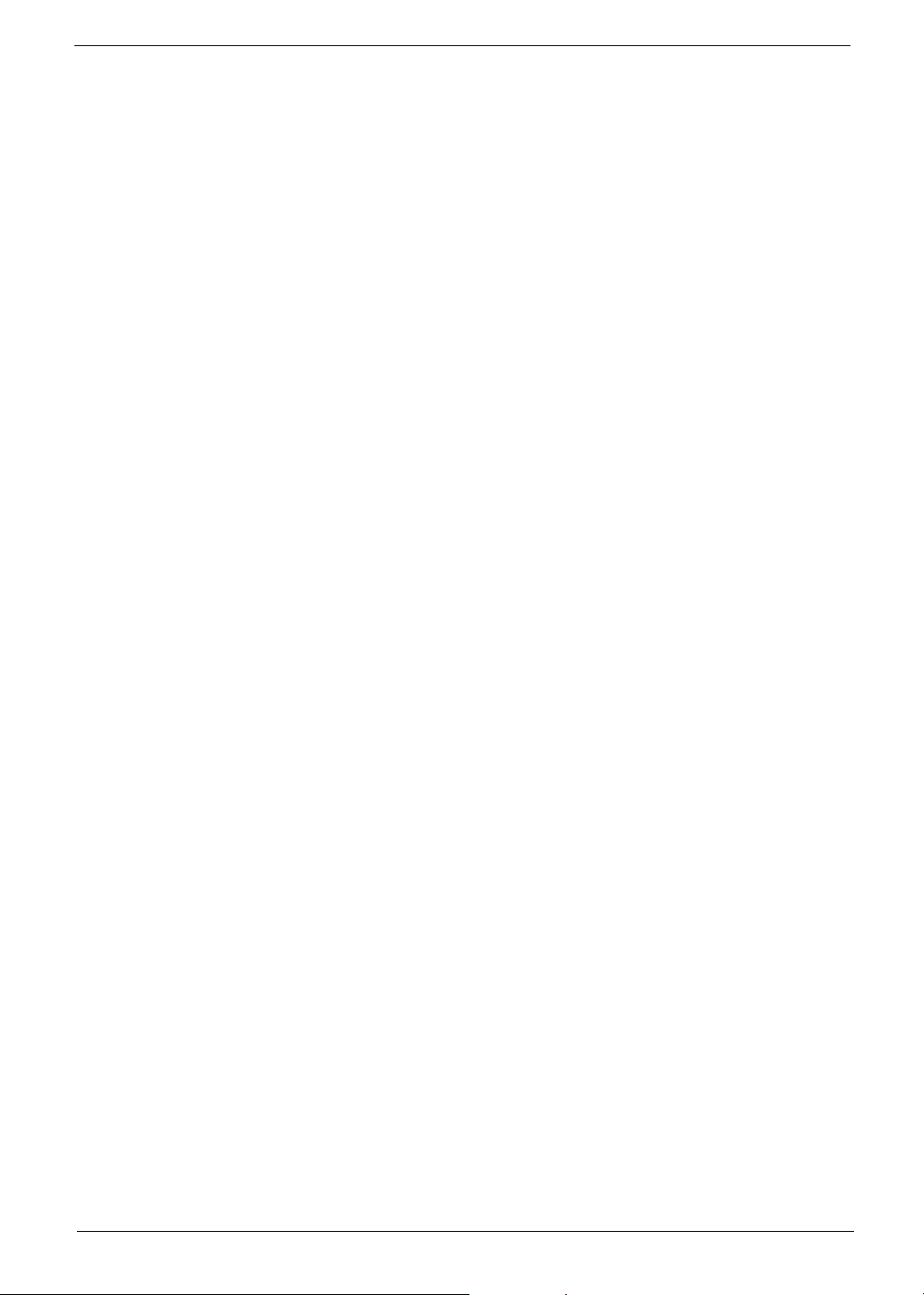
Expansion
I/O Ports
T Comfortable palm rest area with well-positioned touchpad
T PC card slot enables a range of add-on options
T Upgrageable hard disk and memory modules
T Two Type II or one Type III PC CardBus (PCMCIA) slot
T One IEEE 1394 port
T One FIR port
T One RJ-11 modem jack (V.90/V.92, 56K)
T One RJ-45 network jack (Gigabit Ethernet)
T One DC-in port
T One parallel port (ECP/EPP)
T One S-video port
T One external monitor port
T One microphone-in jack (3.5mm mini jack)
T One headphone jack (3.5mm mini jack)
T Four USB 2.0 ports
2 Aspire 1500
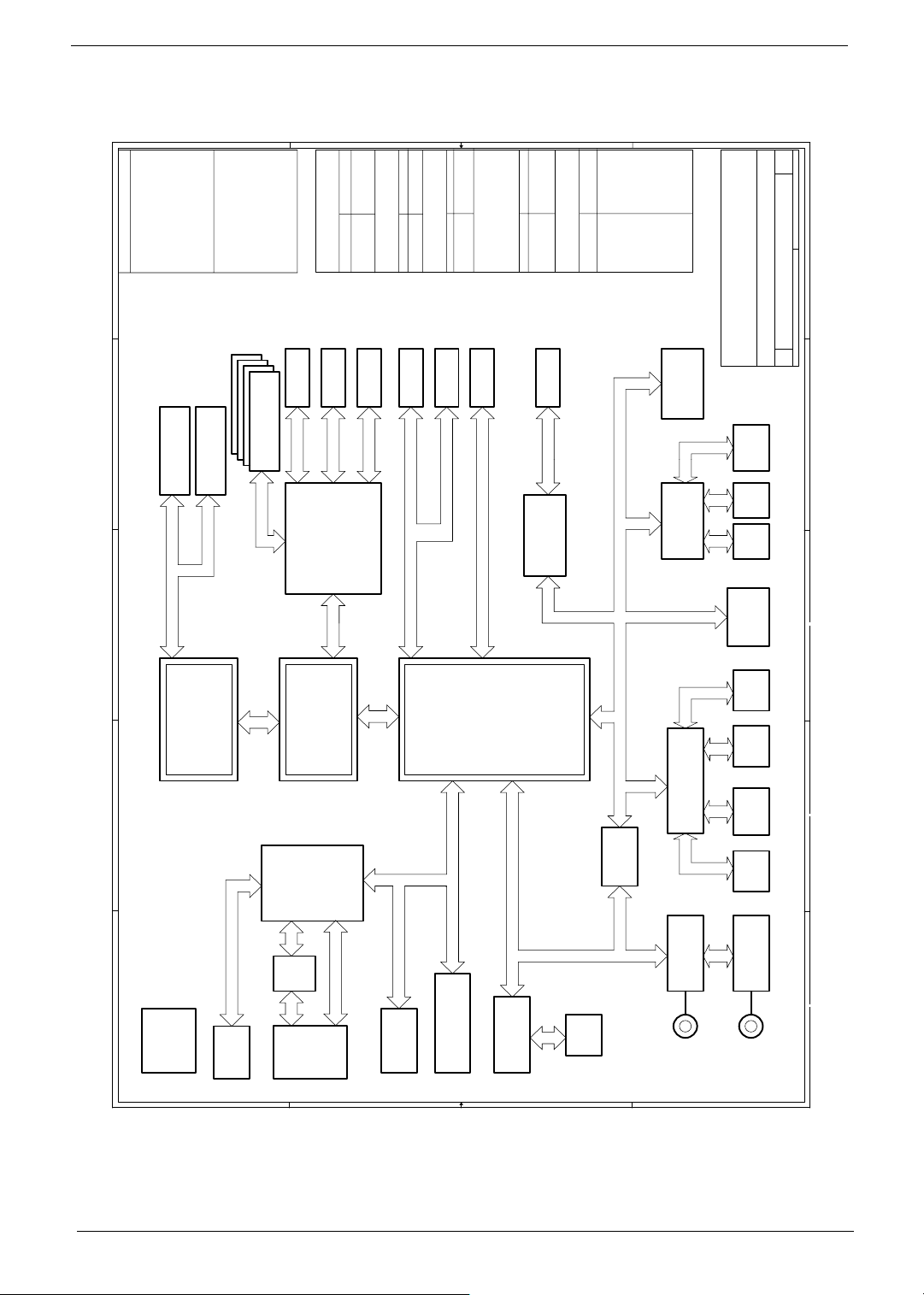
System Block Diagram
L1: Signal 1
E
PCB Layer Stackup
D
C
L2: GND
L3: Signal 2
L4: VCC
L5: Signal 3
L6: GND
L7: Signal 4
L8: Signal 5
For
High
Speed
Trace
11,12,13
11,12,13
UNBUFFERED
DDR SODIMM
200-PIN DDR SODIMM
UNBUFFERED
DDR 333/400
L1: Signal 1
L2: GND
DDR SODIMM
For
L3: Signal 2
L4: Signal 3
L5: VCC
L6: GND
L7: Signal 4
L8: Signal 5
Low
Speed
Trace
22
17,18
DDR-SDRAM
K4D263238A-GC36
14,15,16
LCD
LVDS
VGA
44
ATI
OUTPUTS
DCBATOUT
ATINY12/MAX1645
Battery Charger
AD+
BAT+
INPUTS
21
21
CRT
TVOUT
RGB CRT
SVIDEO/COMP
AGP 8X
M10-P
45
46
+5V_UP_S5
OUTPUT
5V_S5,3D3V_S5
MAX1999
SYSTEM DC/DC
MAX1715/CM8500
INPUT
DCBATOUT
DDR&VDDR DC/DC
26
26
HDD
DVD/
P EIDE
ATA 133
1D25V_SO
VGA VCORE
VVGAEER
INPUT OUTPUT
DCBATOUT
CD-RW
S EIDE
47
CPU V_CORE
Controller-HIP6301 Drive-ISL6207*2(2
Phase)
28
USB x 4
USB 2.0
VCC_CORE
OUTPUT
INPUT
DCBATOUT
42
MediaBay
Socket
42
Card Reader
SD/MS/MMC/CF
W83L518D-VD6
48,49
OUTPUT
5V_S0
3D3V_S3
3D3V_S0
TPS5110/FDC653N/APL1117
G913C/LP2951ACM/FDS9412
SYSTEM POWER
INPUT
5V_S3
3D3V_S5
3D3V_LAN_S3
1D8V_S5
2D5V_S3
1D8V_S0
DCBATOUT
2D5V_S3
VVGADDR
+5V_AUX_S5
2D5V_S0
1D5V_S0
3937
FWH
SST-49LF040
KBC
M38859
Acer Incorporated
8F, 88, Sec.1, Hsin Tai Wu Rd., Hsichih,
ݛ㠨ٝڶૻֆ
STM-M50FW040
38 38 27
39
SC
of
151Monday, July 14, 2003
E
Taipei Hsien 221, Taiwan, R.O.C.
J8
Block Diagram
A3
Title
Size Document Number Rev
Date: Sheet
D
G768D
Thermal
& Fan
Int.
KB
Touch
Pad
LPC Debug
Board Conn
C
4,5,6,7
B
J8 Block Diagram
A
3
CLK GEN
CYPRESS
Claw Hammer
2.4GHz
AMD CPU
31
CY28331-2
4 4
HyperTransport
1394
Conn
6.4GB/S 16b/8b
VIA
VT8385
8,9,10
31,32
+
RICOH
R5C554PCMCIA
2* Slot Cardbus
2* 1394 Ports
5532V
Power
Switch
32
2 SLOTS
Support
AGTL+ CPU I/F AGP 8x
PCMCIA I/F
TypeIII
ATA 133
8 bit V-LINK
66MHZ 8x/4x/2x
VIA
23,24,25
33
802.11a/b/g
Mini-PCI
3 3
ACPI 2.0
VT8237 /
VT8235CE
PCI
PCI Bus / 33MHz
29,30
10/100/Giga LAN
BCM4401/5705M
8xUSB 2.0
28
6-CH
AC97 2.1
AC LINK
MDC
4041
FDD
LPC I/F
LPC Bus / 33MHz
34
MP3
28
RJ11
CONN
2 2
40
Parallel
Port
PC87392
NS SIO
OZ263
35,36
AC'97 CODEC
MIC IN
414036
RS232
MAX3243
FIR
TFDU6101E
VT1612A
OP AMP
Transceiver
APA2020
B
A
LINE OUT
1 1
Chapter 1 3
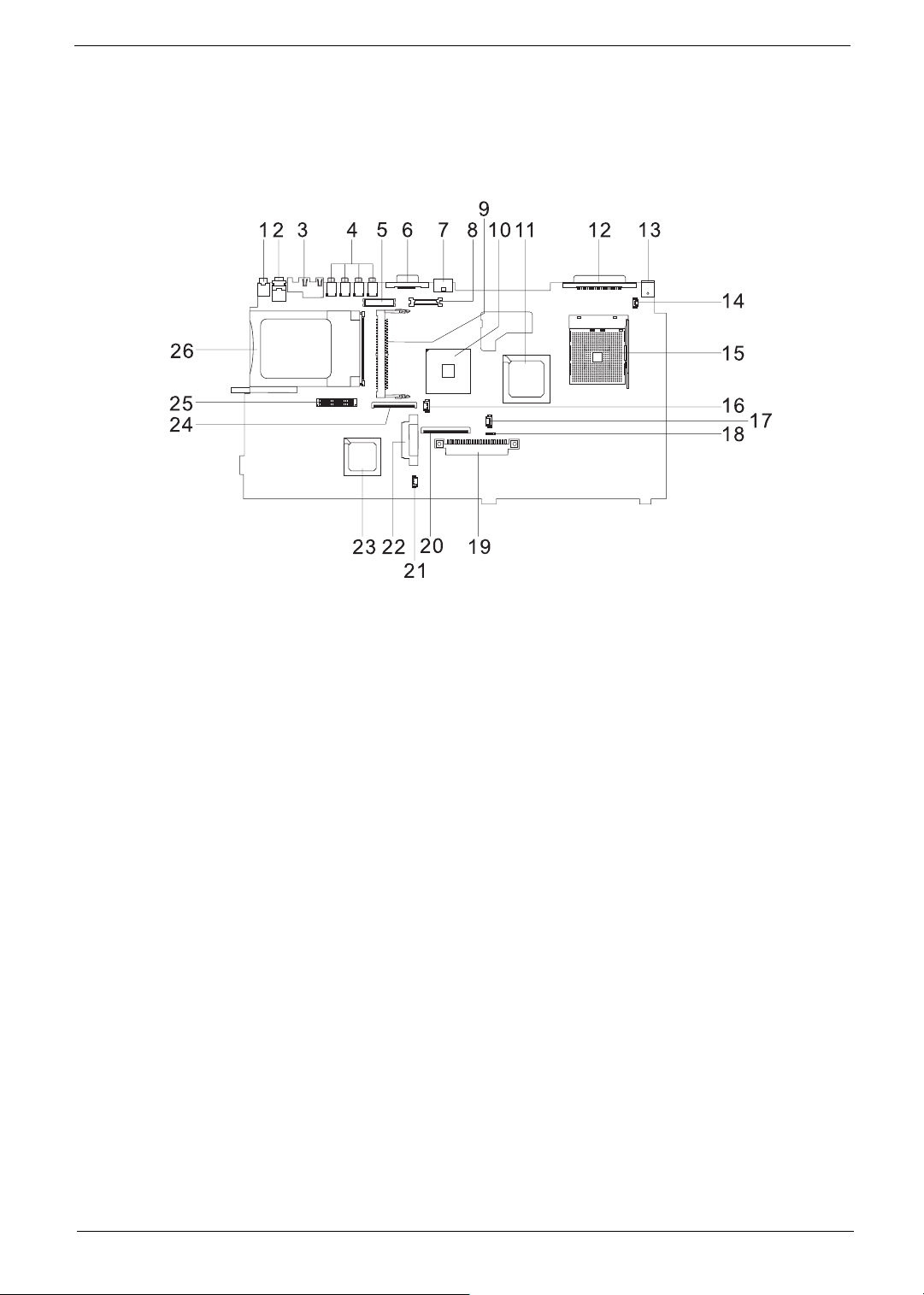
Board Layout
Top View
1 Line-in/MIC Connector 14 Switch Cable Connector (LCD Lid Switch)
2 Line-out/S/PDIF Connector 15 CPU Socket
3 LAN Connector 16 RTC Battery Connector
4 USB Connector 17 Fan Cable Connector
5 LCD Inverter Cable Connector 18 Touchpad Cable Connector
6 CRT Connector 19 HDD Connector
7 TV-out Connector 20 Keyboard Connector
8 LCD Coaxial Cable Connector 21 Speaker Connector
9 Mini PCI Socket 22 ODD Connector
10 VGA Chip 23 South Bridge
11 North Bridge 24 FDD Connector
12 Printer Connector 25 Launch Cable Connector
13 AC Adapter Connector 26 PCMCIA Slot
4 Aspire 1500
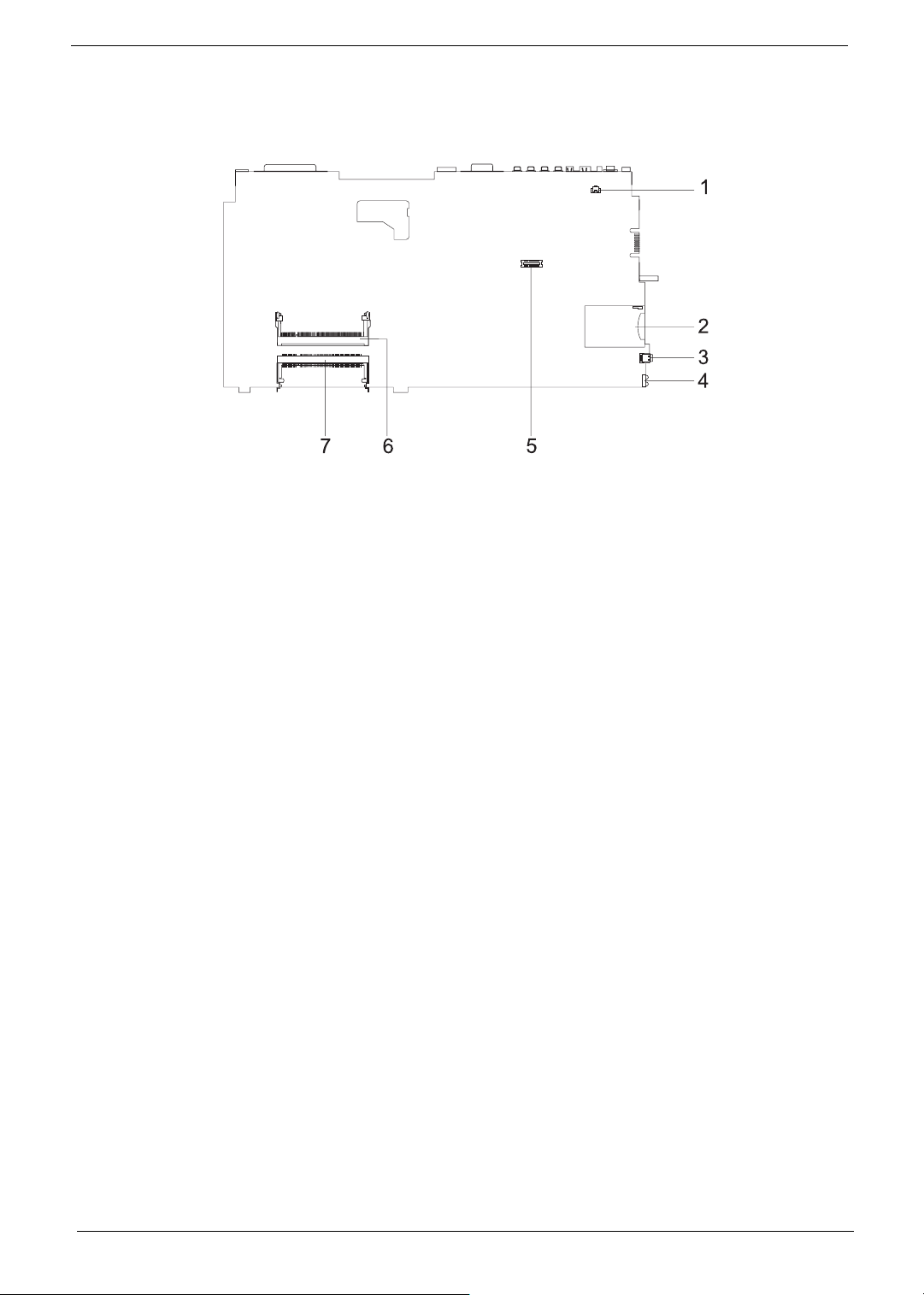
Bottom View
1 Modem Cable Connector
2 Card Reader Slot
3 IEEE 1394 Connector
4 IR Connector
5 Modem Board Connector
6 DIMM Socket 1
7 DIMM Socket 2
Chapter 1 5
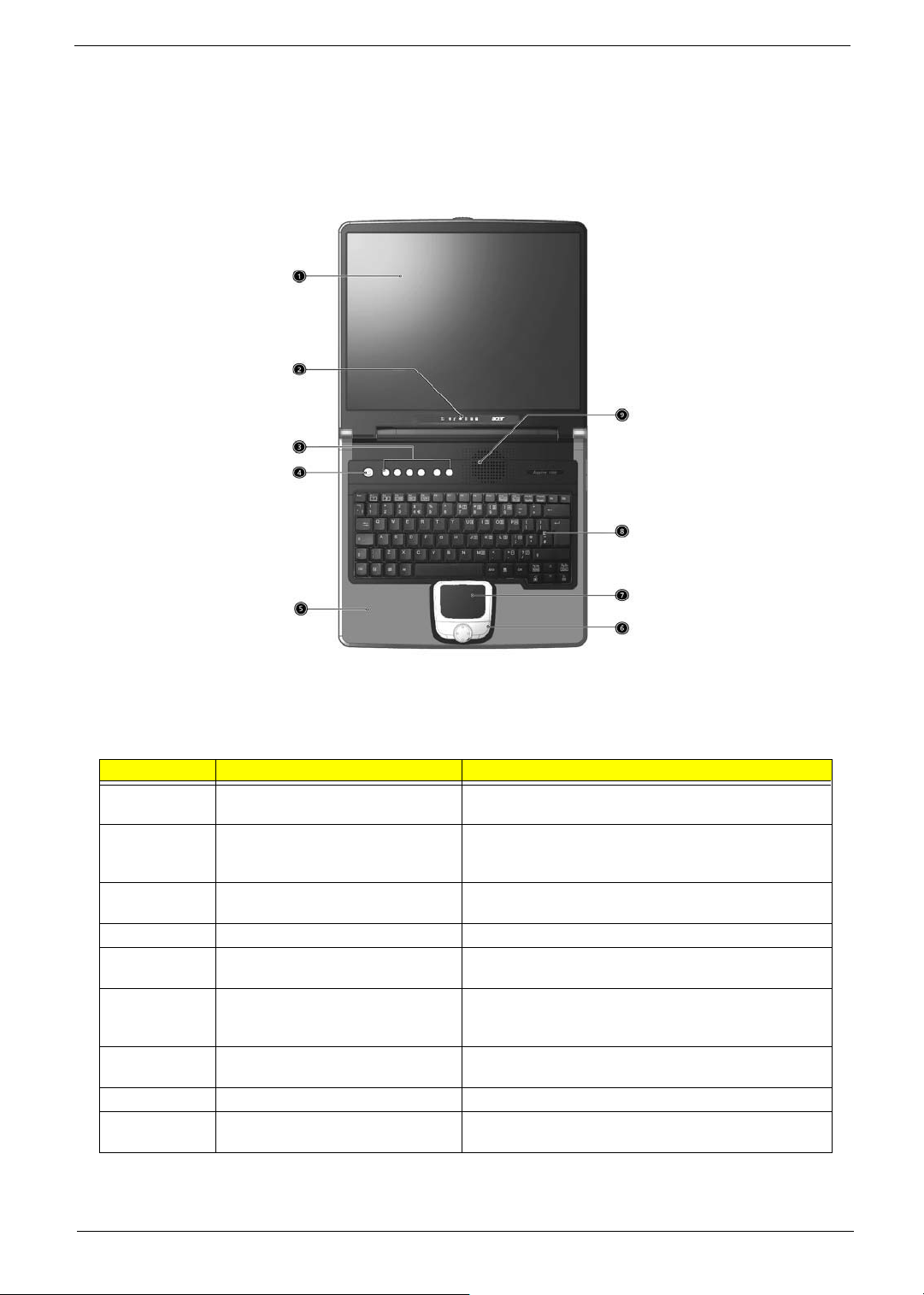
Panel
Ports allow you to connect peripheral devices to your computer as you would with a desktop PC.
Front Panel
# Item Description
1 Display screen Also called LCD (Liquid Crystal Display), displays computer
2 Status indicators LEDs (Light Emitting Diodes) that turn on and off to show
3 Launch Keys Buttons for launching frequently used programs. See
4 Power switch Turns on the computer power.
5 Palmrest Comfortable support area for your hands when you use the
6 Click buttons (left, center and right) The left and right buttons function like the left and right
7 Touchpad Touch-sensitive pointing device which functions like a
8 Keyboard Inputs data into your computer.
9 Ventilation Slot Enables the computer to stay cool, even after the
output.
the status of the computer and its functions and
components.
“Launch keys” on page 17 for more details.
computer.
mouse buttons, the center button serves as a scroll up/
down button.
computer mouse.
prolonged use.
6 Aspire 1500
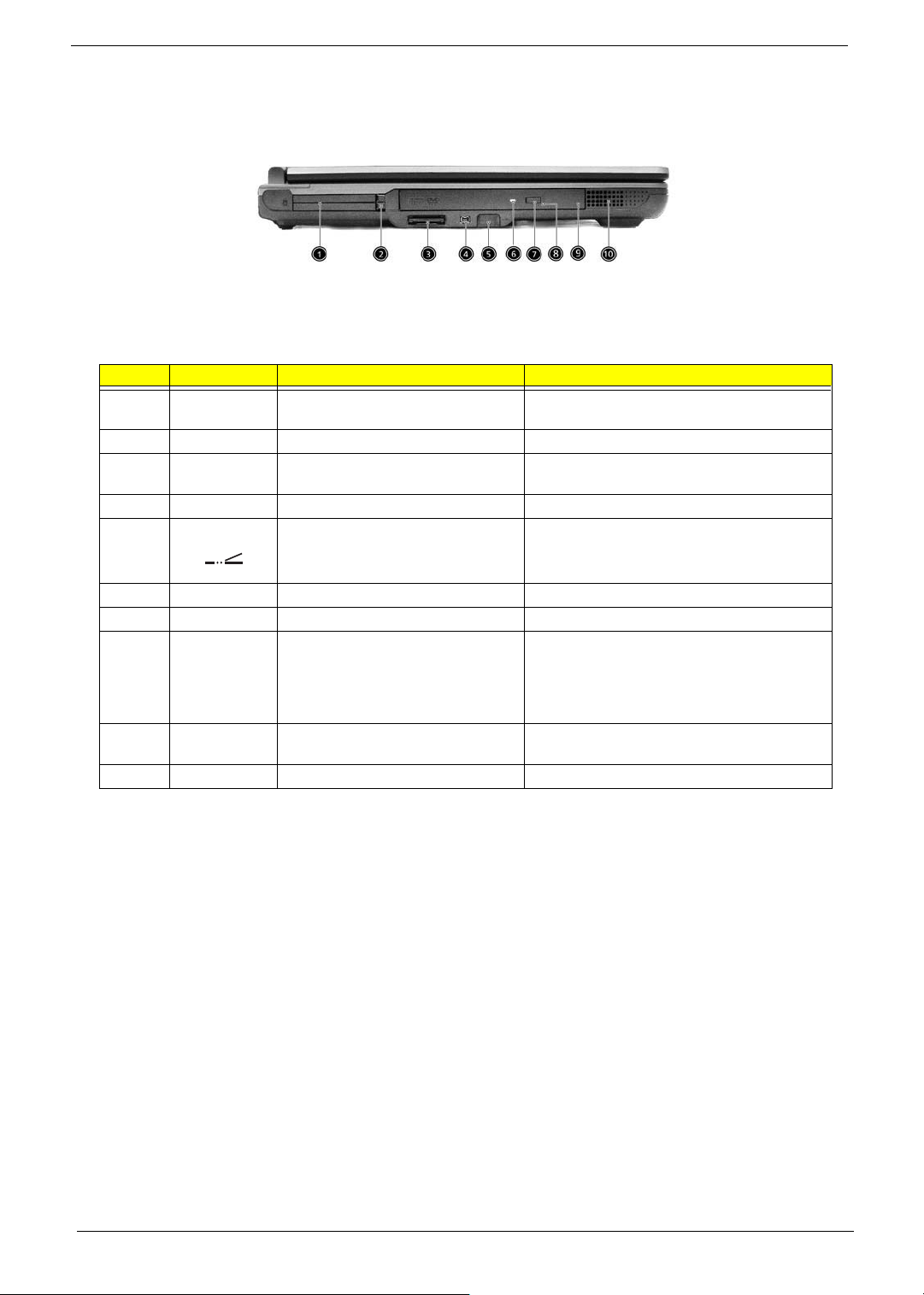
Left Panel
# Icon Item/ Port Description
1 PC Card slots Support two Type II or one Type III CardBus PC
2 Eject buttons Eject PC card(s) from the card slots.
3 3-in-1 card reader Supports Secure Digital (SD), MultiMedia Card
4 IEEE 1394 port Connects to IEEE 1394 devices
5 Infrared port Interfaces with infrared devices (e.g., infrared
Card(s).
(MMC) and Memory Stick (MS) formats
printer, IR-aware computer).
6 LED indicator Lights up when the optical drive is active.
7 Eject button Ejects the optical drive tray from the drive.
8 Emergency eject slot Ejects the optical drive tray when the computer is
9 Optical drive Internal optical drive; accepts CDs or DVDs
10 Speaker Delivers stereo audio output.
turned off. There is a mechancial eject button on
the CD-ROM or DVD-ROM drive. Simply insert
the tip of a pen or paperclip and push to eject the
tray.
depending on the optical drive type.
Chapter 1 7
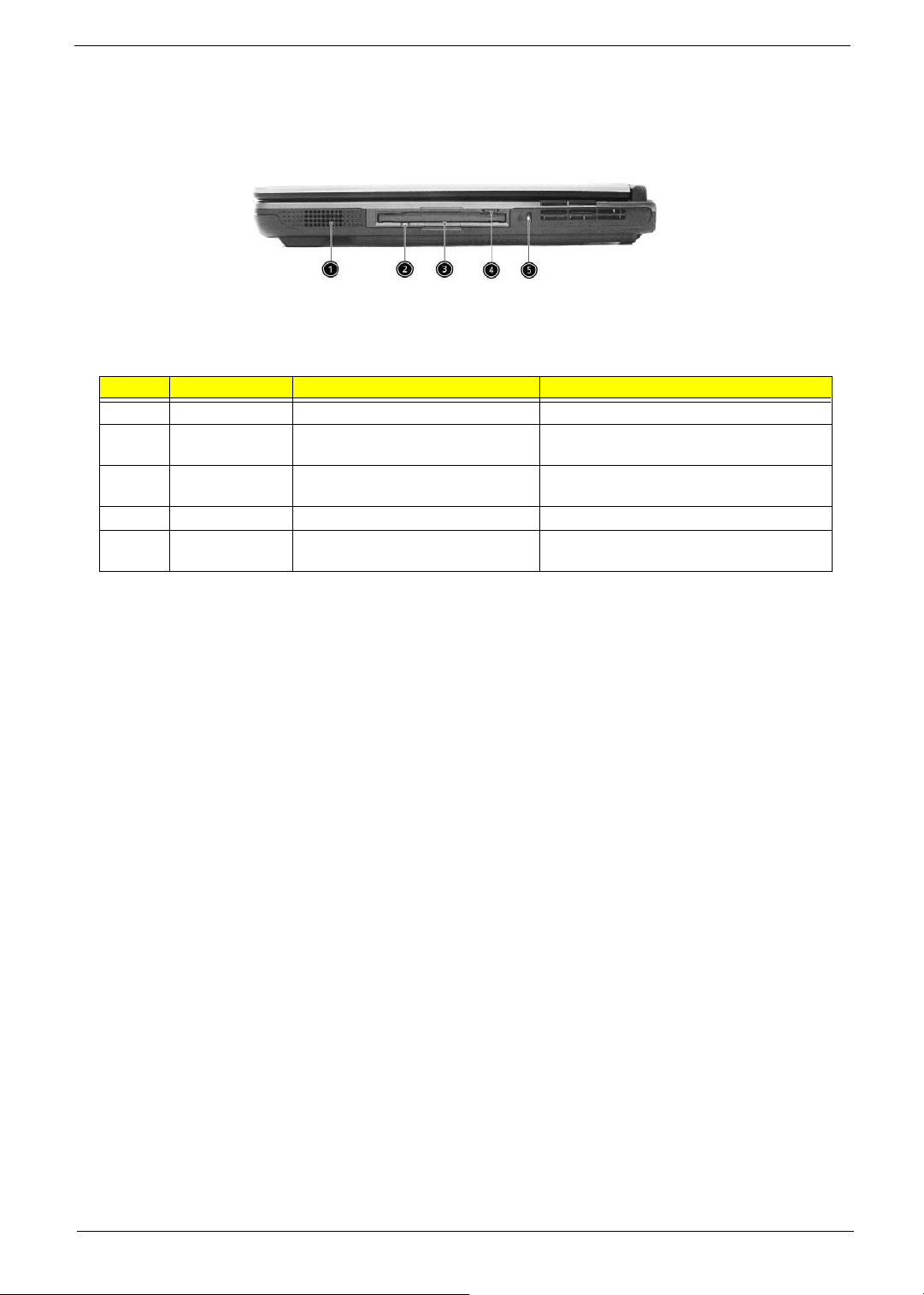
Right Panel
# Icon Item/ Port Description
1 Speaker Delivers stereo audio output.
2 Floppy activity indicator LED (light-emitting diode) that turns on and off
3 Floppy drive Internal diskette drive; accepts 3.5-inch
4 Floppy disk eject button Push this button to eject the floppy disk.
5 Security keylock Connects to a Kensington-compatible
when the floppy is active.
diskettes.
computer security lock.
8 Aspire 1500
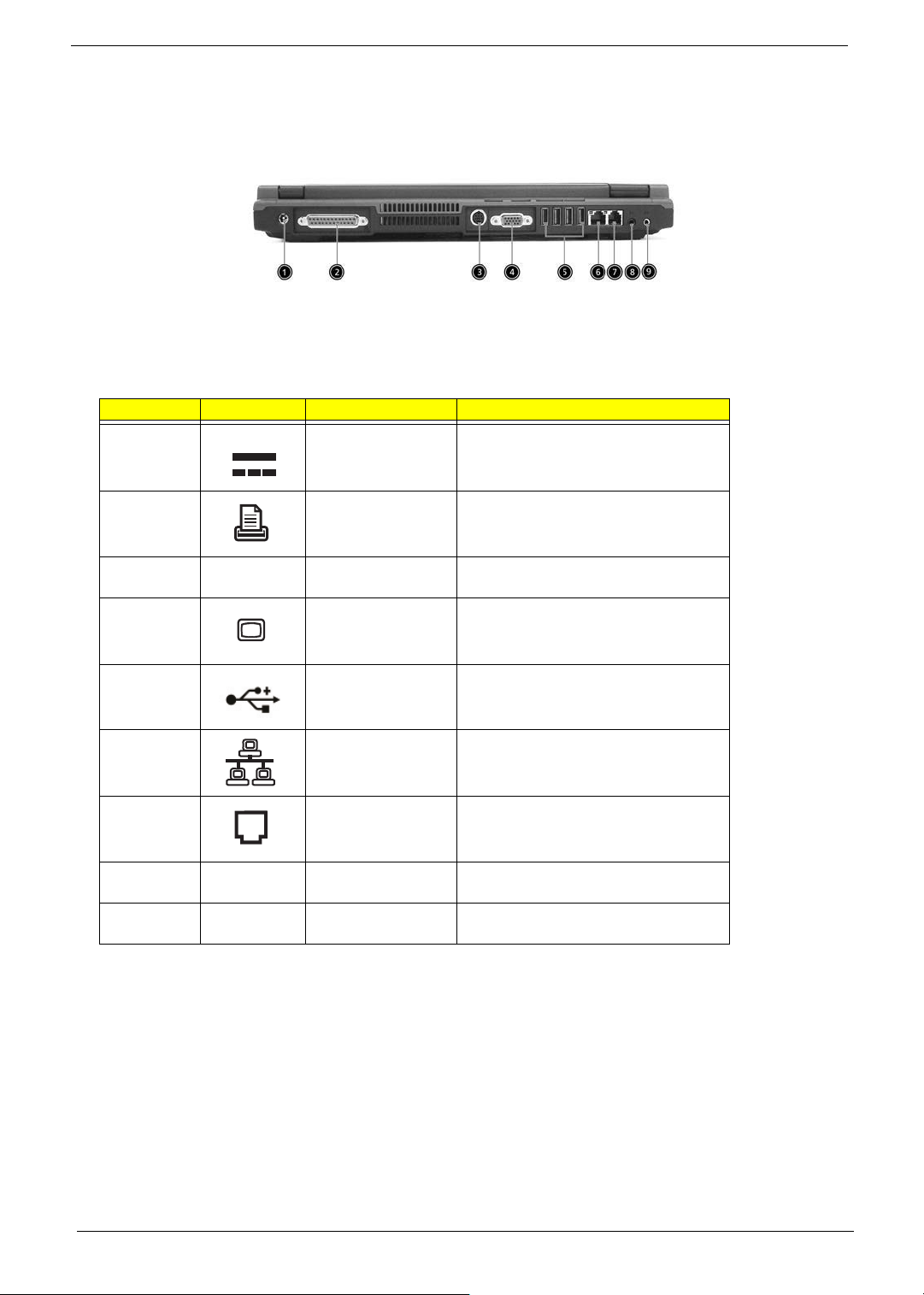
Rear Panel
l
# Icon Port Description
1 Power Jack Connects to an AC adapter
2 Parallel port Connects to a parallel device (e.g., parallel
S-video port Connects to a television or display device
3 External display port Connects to a display device (e.g., external
4 Four USB port (four) Connects to any Universal Serial Bus
5 Network jack Connects to an Ethernet 10/100-based
6 Modem jack Connects to the phone line
7 Speaker/line-out/
headphone jack
8 Line-in/mic-in jack Acceptis audio line-in devices (e.g., audio
printer)
with S-video input.
monitor, LCD projector) and displays up to
16M colors at 1024x768 resolution
devices(e.g., USB mouse, USB camera).
network
Accepts audio line-in devices (e.g., audio
CD player, stereo walkman).
CD player and stereo walkman).
Chapter 1 9
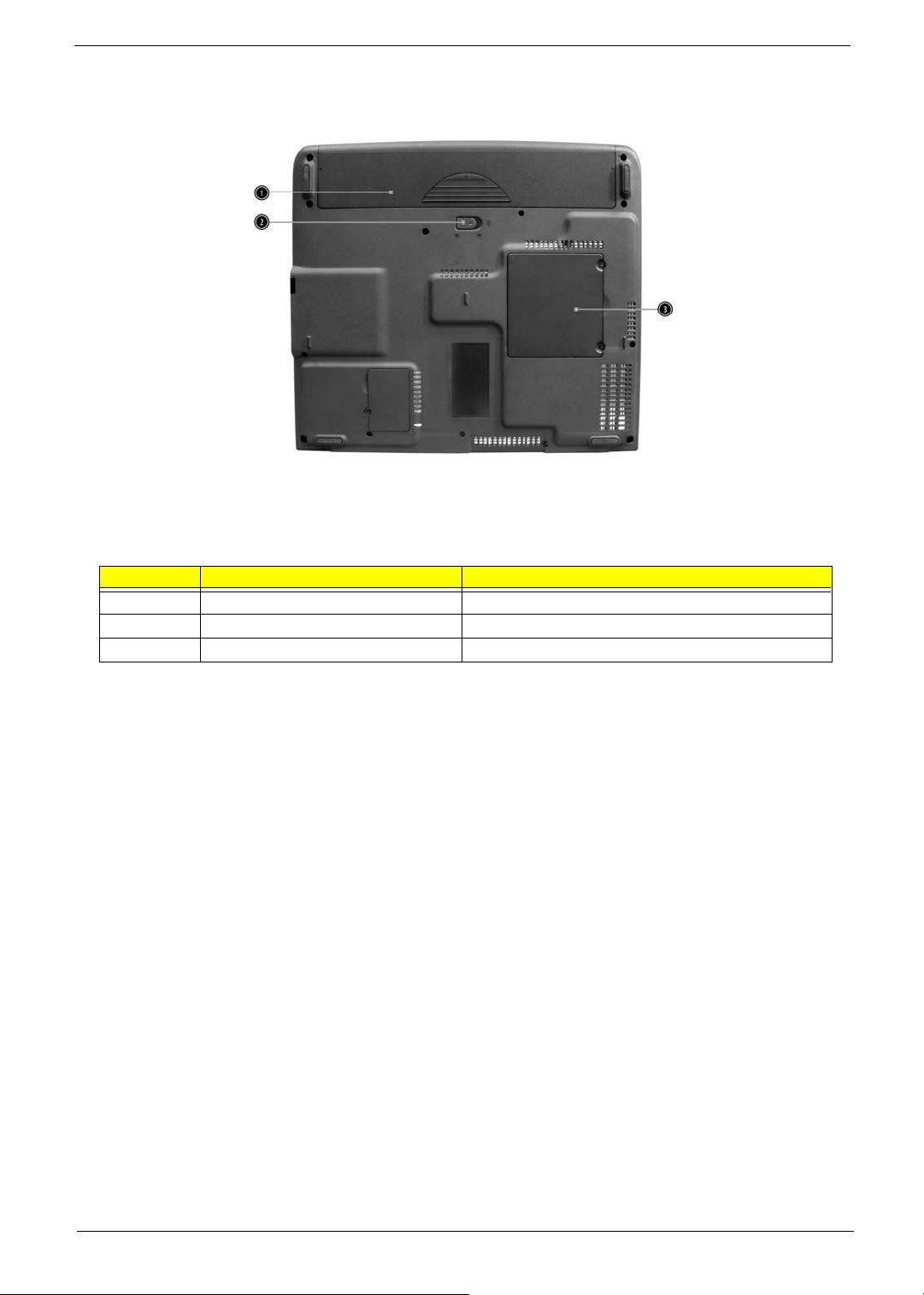
Bottom Panel
# Item Description
1 Battery bay Houses the computer’s battery pack.
2 Battery release latch Unlatches the battery to remove the battery pack.
3 Memory compartment Houses the computer’s main memory.
10 Aspire 1500
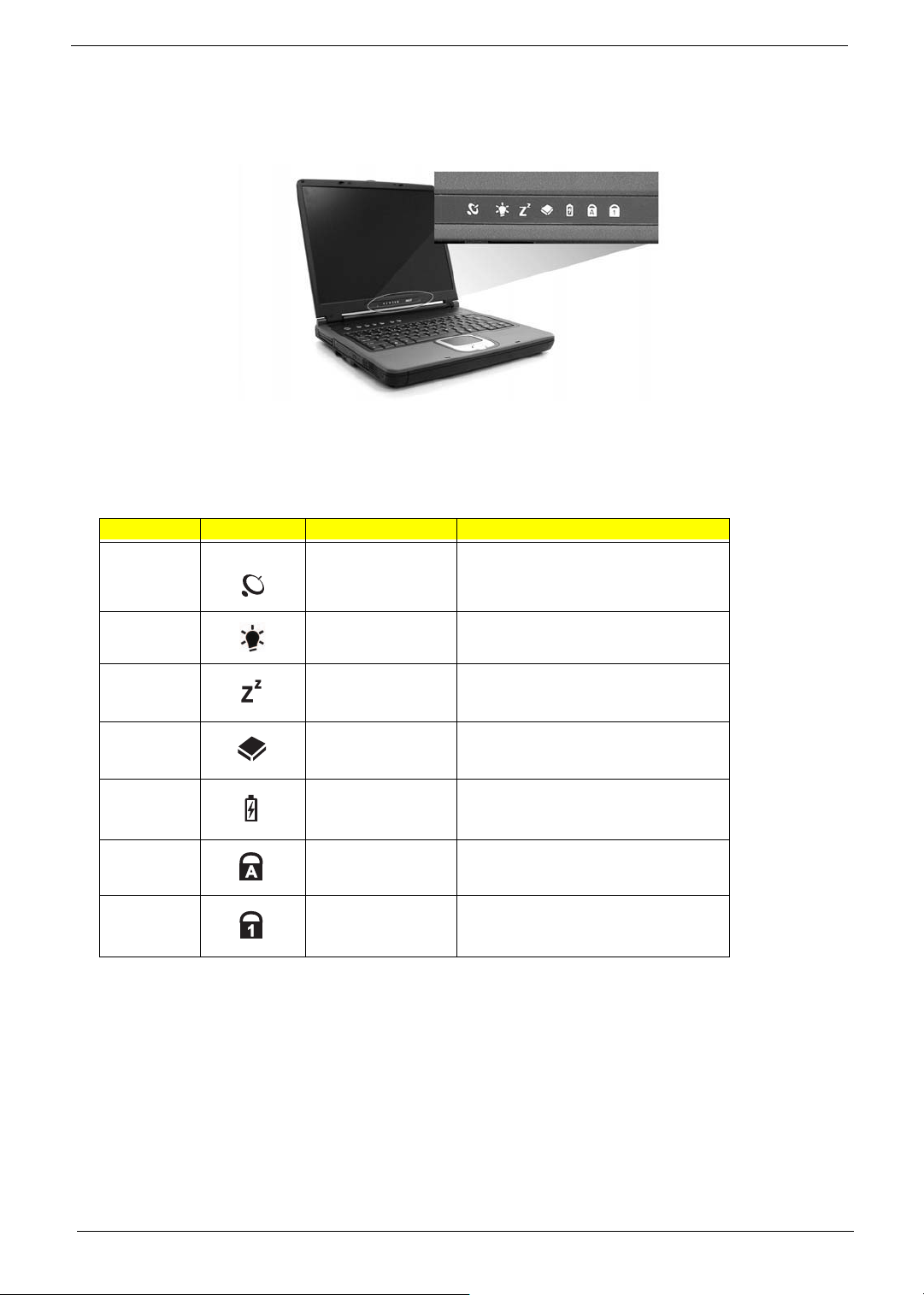
Indicators
The computer has six easy-to-read status icons on the right of the display screen.
The Power and Standby status icons are visible even when you close the display cover so you can see the
status of the computer while the cover is closed.
# Icon Function Description
1 Wireless
communication button
Lights when the Wireless LAN capability is
enabled
2 Power Lights when the computer is on.
3 Sleep Lights when the computer enters Standby
4 Media Activity Lights when the floppy drive, hard disk or
5 Battery Charge Lights when the battery is being charged.
6 Caps Lock Lights when Caps Lock is activated.
7 Num Lock
(Fn-F11)
mode and blinks when it enters into or
resumes from hibernation mode.
optical drive is active.
Lights when Numeric Lock is activated.
Chapter 1 11
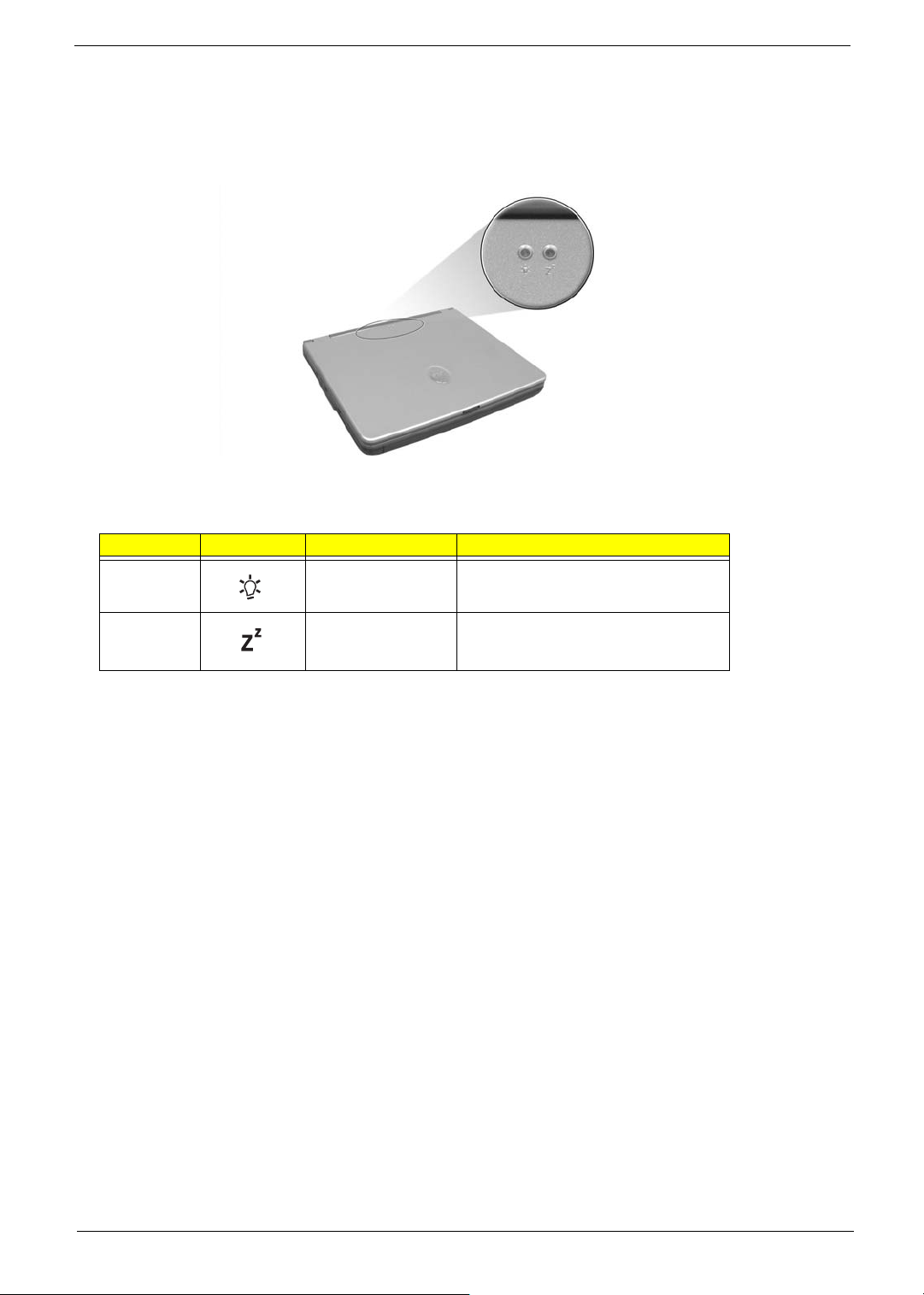
Understanding the icons
When the cover of your computer is closed, 2 easy-to-read icons are shown, indicating which state or feature
is enabled or disabled.
# Icon Function Description
1 Power Lights up when the computer is on.
2 Sleep Lights when the computer enters Standby
mode and blinks when it enters into or
resumes from hibernation mode.
12 Aspire 1500
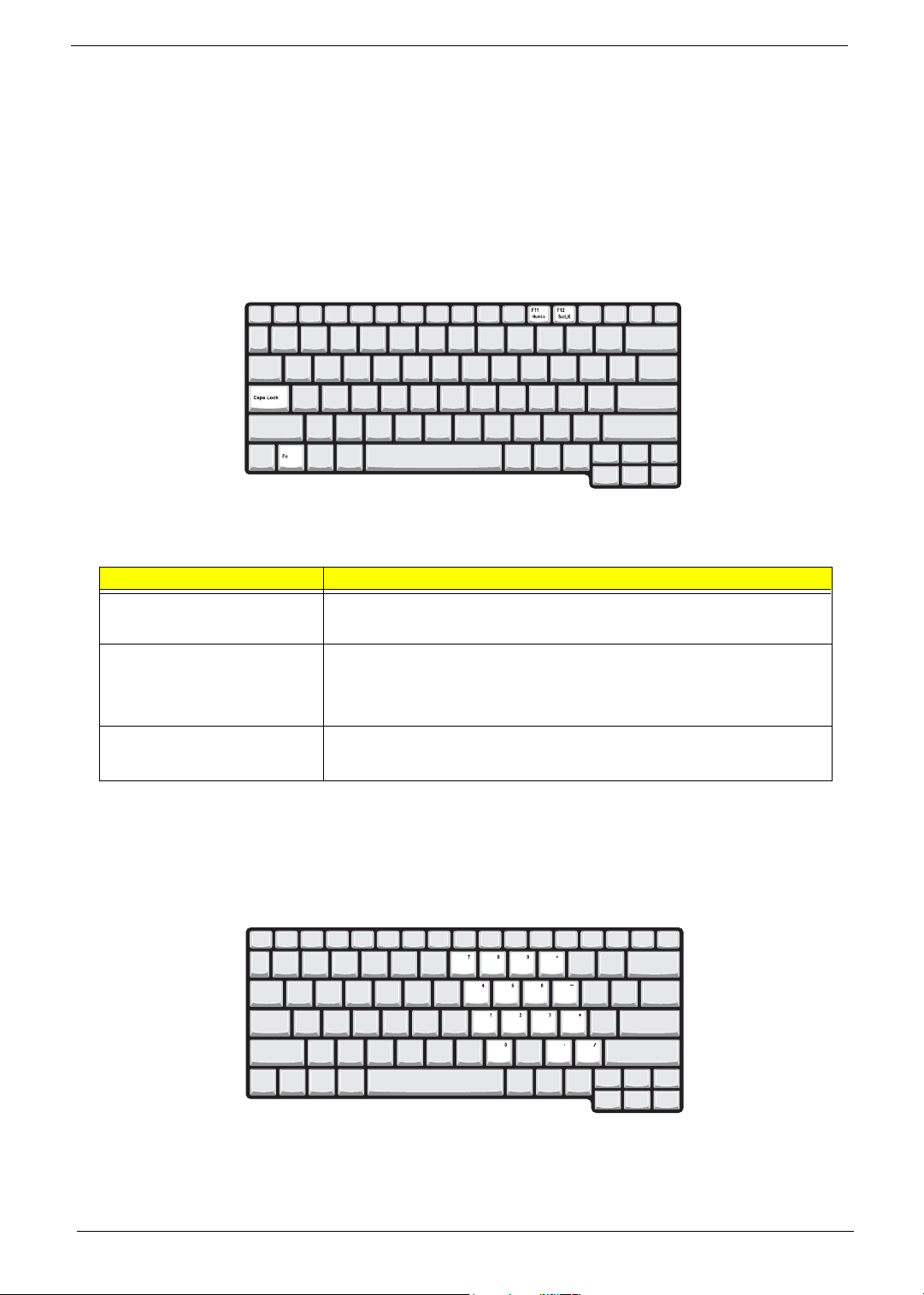
Keyboard
The keyboard has full-sized keys and an embedded keypad, separate cursor keys, two Windows keys and
twelve function keys.
Special keys
Lock keys
The keyboard has three lock keys which you can toggle on and off.
Lock key Description
Caps Lock
@
Num Lock (Fn-F11)
]
Scroll Lock (Fn-F12)
[
When @is on, all alphabetic characters typed are in uppercase.
When ] is on, the embedded keypad is in numeric mode. The keys function
as a calculator (complete with the arithmetic operators ), -, *, and /). Use this mode
when you need to do a lot of numeric data entry. A better solution would be to
connect an external keypad.
When [ is on, the screen moves one line up or down when you press the up
or down arrow keys respectively.
[ does not work with some applications.
Embedded numeric keypad
The embedded numeric keypad functions like a desktop numeric keypad. It is indicated by small characters
located on the upper right corner of the keycaps. To simplify the keyboard legend, cursor-control key symbols
are not printed on the keys.
Chapter 1 13
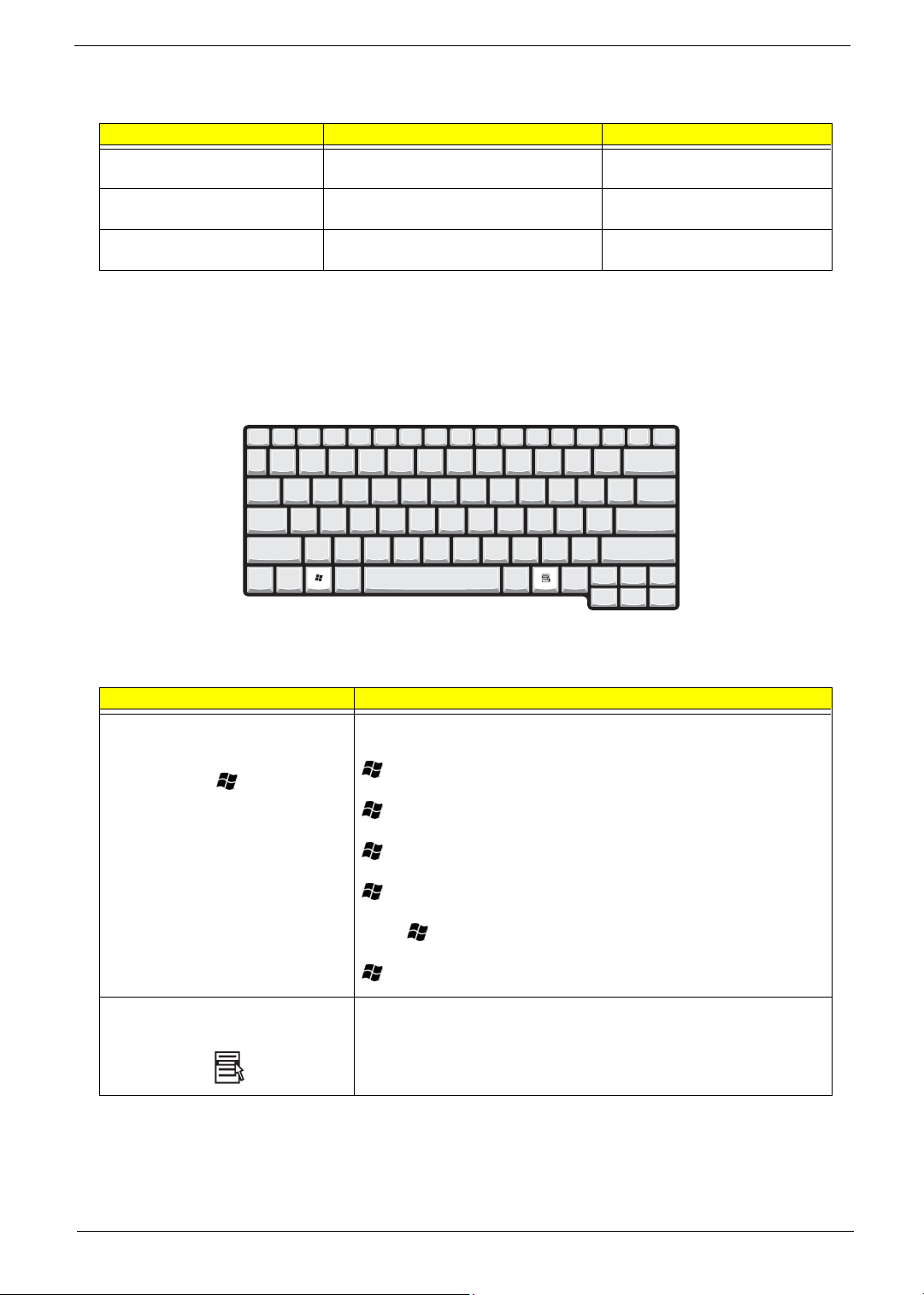
Desired access Num lock on Num lock off
Number keys on embedded
keypad
Cursor-control keys on embedded
keypad
Main keyboard keys Hold Fn while typing letters on embedded
Type numbers in a normal manner.
Hold Shift while using cursor-control keys. Hold Fn while using cursor-control
keys.
Type the letters in a normal manner.
keypad.
NOTE: If an external keyboard or keypad is connected to the computer, the Num Lock feature automatically
shifts from the internal keyboard to the external keyboard or keypad.
Windows keys
The keyboard has two keys that perform Windows-specific functions.
Keys Description
Windows logo key
Start button. Combinations with this key perform shortcut functions. Below
are a few examples:
+ Tab (Activates next taskbar button)
+ E (Explores My Computer)
+ F (Finds Document)
+ M (Minimizes All)
j+ + M (Undoes Minimize All)
+ R (Displays the Run... dialog box)
Application key Opens a context menu (same as a right-click).
14 Aspire 1500
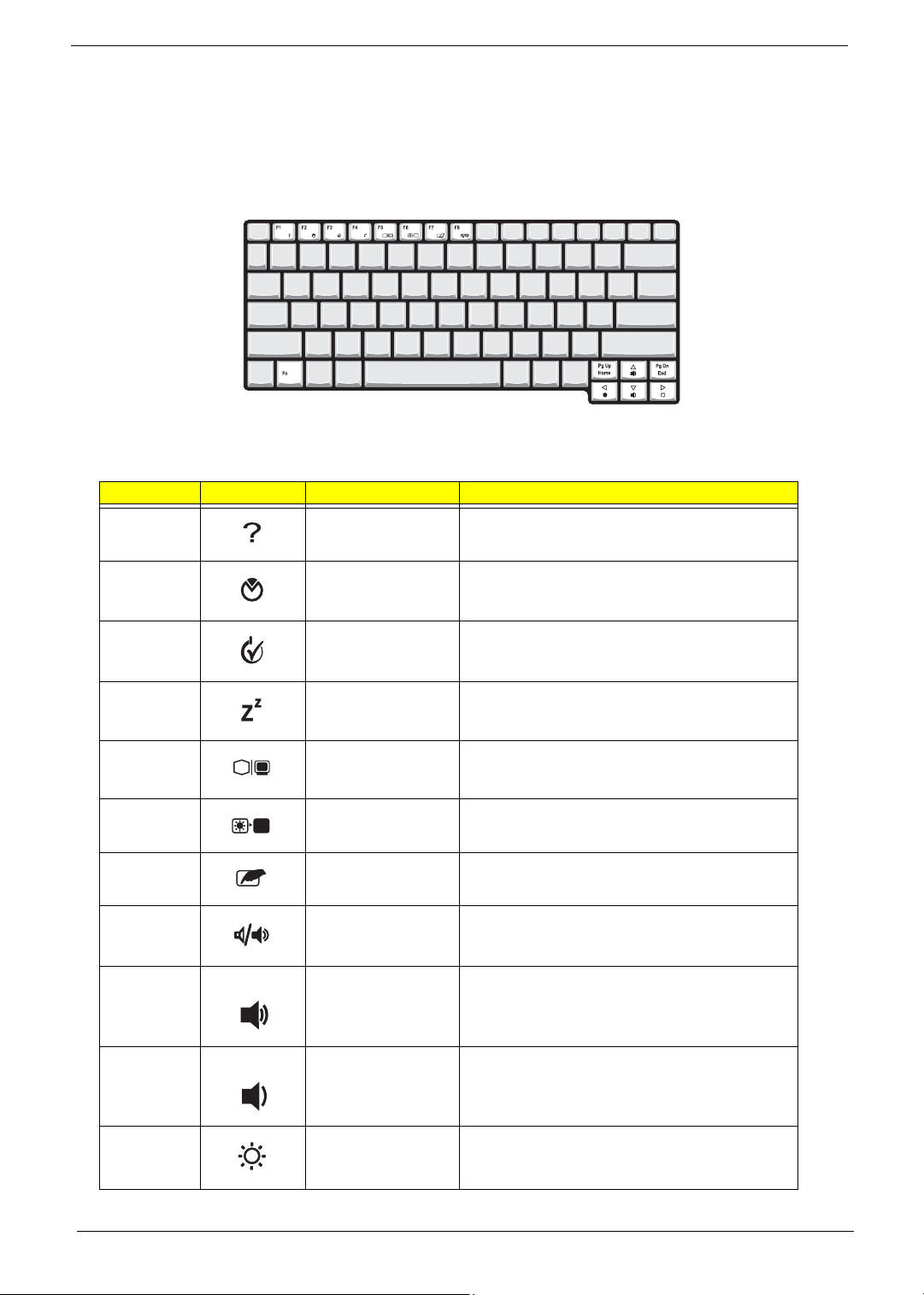
Hot Keys
The computer employs hot keys or key combinations to access most of the computer’s controls like screen
contrast and brightness, volume output and the BIOS Utility.
To activate hot keys, press and hold the Fn key before pressing the other key in the hot key combination.
Hot Key Icon Function Description
Fn-
l
Hotkey help Displays a list of the hotkeys and their functions.
Fn-
Fn-
Fn-
Fn-
Fn-
Fn-
Fn-
Fn-
Fn-
m
n
o
p
q
r
s
w
y
Setup Accesses the notebook configuration utility.
Power Management
Scheme Toggle
Sleep Puts the computer in Sleep mode.
Display toggle Switches display output between the display screen,
Screen blank Turns the display screen backlight off to save power.
Touchpad Toggle Turns the internal touchpad on and off.
Speaker on/off Turns the speakers on and off; mutes the sound.
Volume up Increases the sound volume.
Volume down Decreases the sound volume.
Switches between the power management scheme
used by the computer (function available if supported
by operating system).
external monitor (if connected) and both the display
screen and external monitor.
Press any key to return.
Fn-
x
Chapter 1 15
Brightness up Increases the screen brightness.
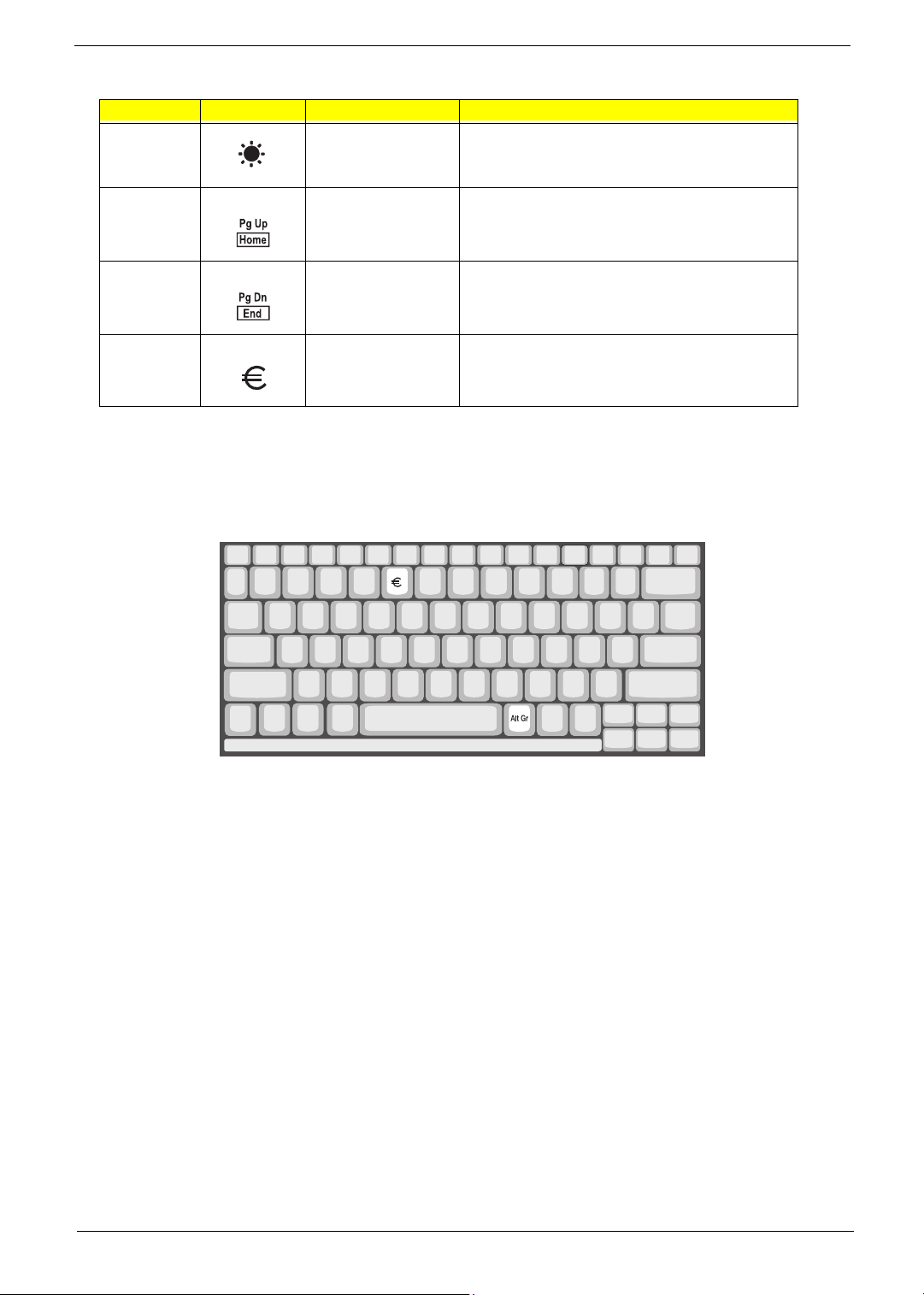
Hot Key Icon Function Description
Fn-
¨
z
Brightness down Decreases the screen brightness.
{
Fn-
}
Fn-
aGr-Euro
The Euro symbol
If your keyboard layout is set to United States-International or United Kingdom or if you have a keyboard with a
European layout, you can type the Euro symbol on your keyboard.
Home
End
Euro Types the Euro symbol.
Functions as the
Functions as the
g key.
d key.
NOTE: for US keyboard users: The keyboard layout is set when you first set up Windows. For the Euro
symbol to work, the keyboard layout has to be set to United States-international.
To verify the keyboard type:
1. Click on Start, Control Panel.
2. Double-click on Regional and Language Options.
3. Click on the language tab and click on Details.
4. Verify that the keyboard layout used for “EN English (United States) is set to United States-International.
If not, select and click on ADD, then select United States-International and click on OK.
5. Click on OK.
To type the Euro symbol:
1. Locate the Euro symbol on your keyboard.
2. Open a text editor or word processor.
3. Hold
16 Aspire 1500
aGr and press the Euro symbol.
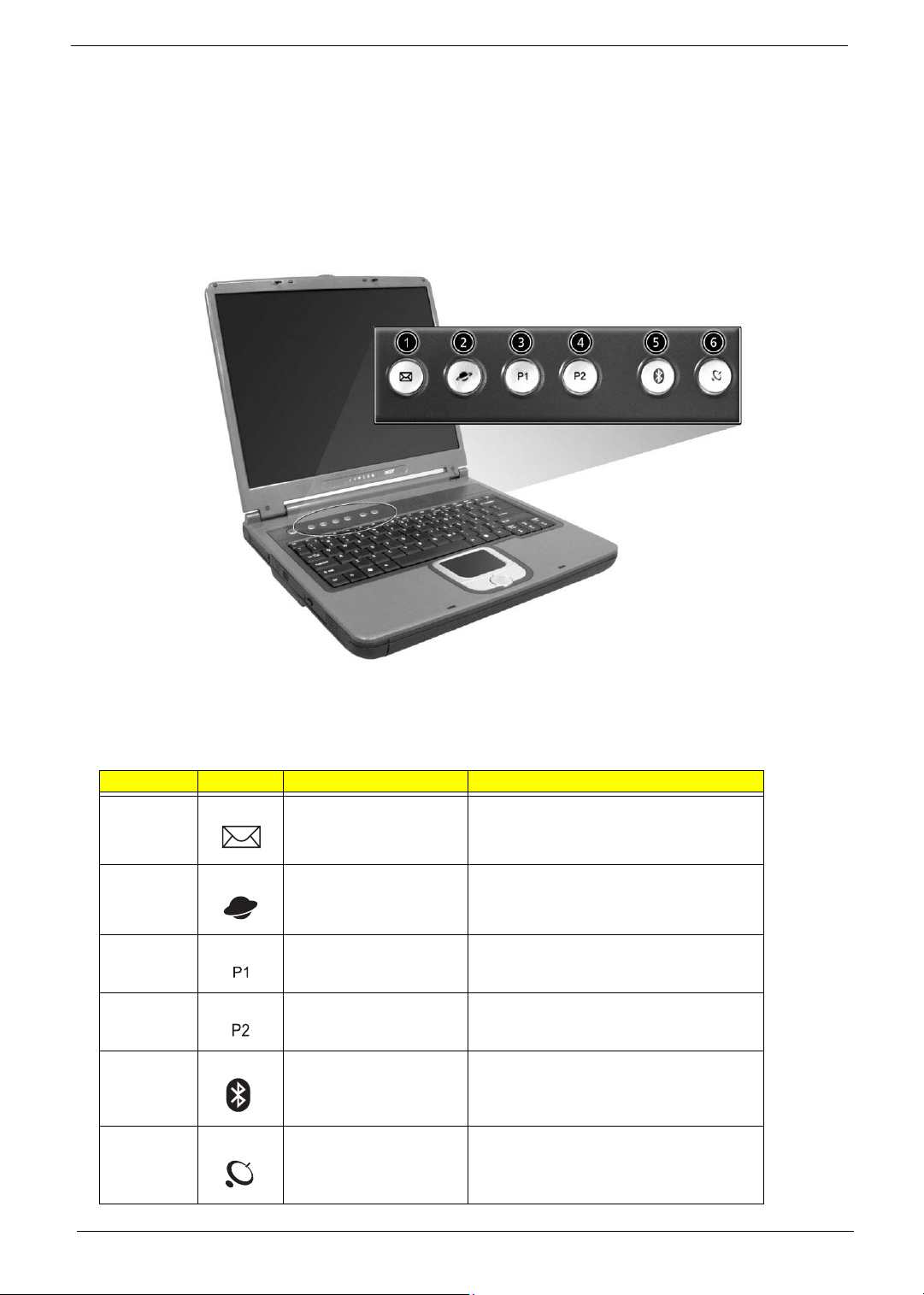
Launch Keys
Located at the top of the keyboard are five buttons. These buttons are called launch keys. They are
designated as wireless LAN/Bluetooth, Web Browser button, mail button, P1 andP2. By default, P1 and P2 are
users programmable. The Web Browser button, by default, is used to launch the internet browser The mail
button is used to launch the e-mail application. The LED of the mail button will flash when the user has
received an incoming email.
# Icon Function Description
1 Mail Email application
2 Web browser Internet browser application
3 P1 User-programmable
4 P2 User-programmable
5 Bluetooth Starts Bluetooth functionality and indicates that
Bluetooth is enabled.
6 Wireless Opens (optional) wireless connectivity and
indicates status of (optional) wireless
communication.
Chapter 1 17
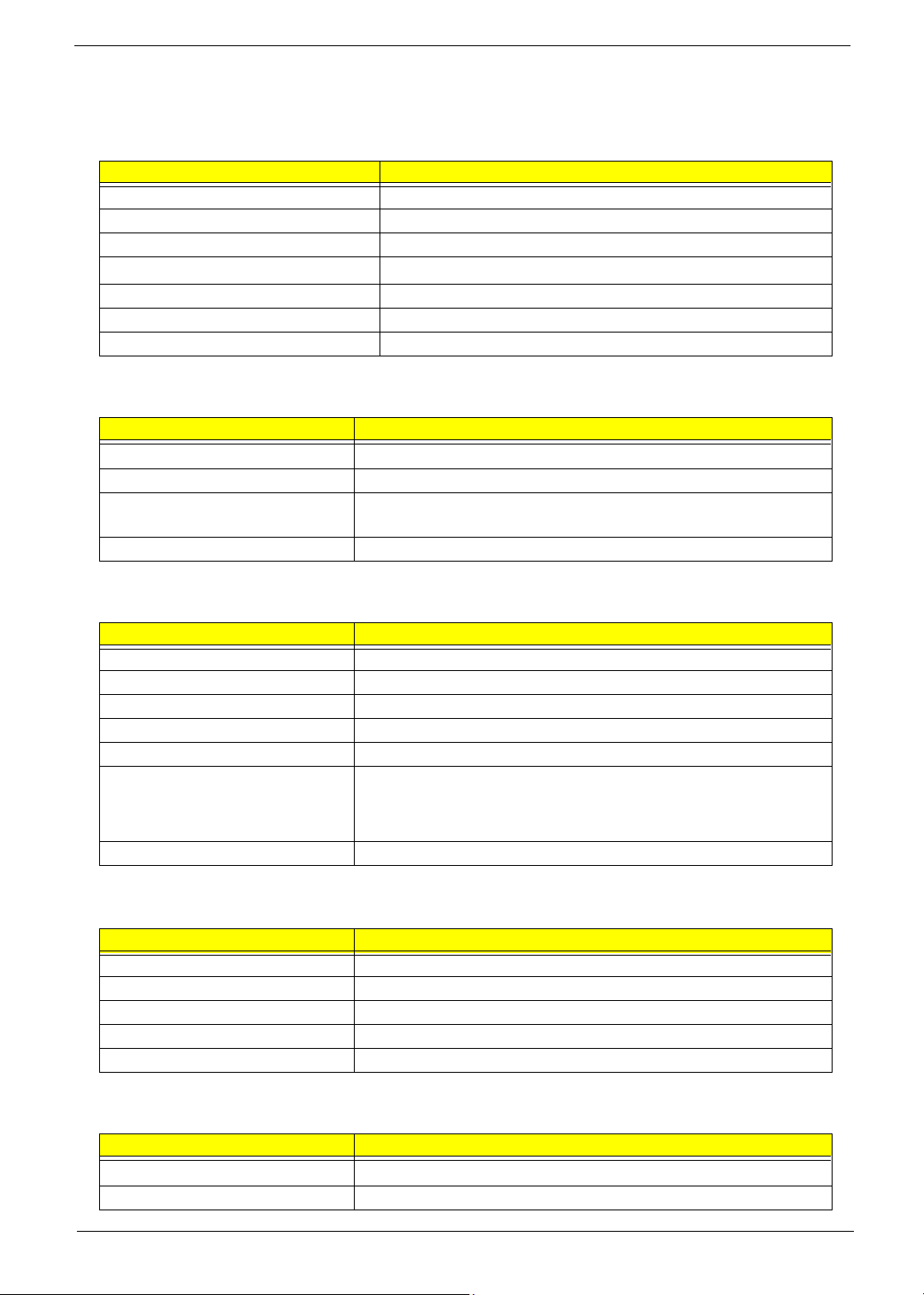
Hardware Specifications and Configurations
System Board Major Chip
Item Controller
System core logic ADM CPU+VIA Apollo K8T800
Super I/O controller NS PC87392
Audio controller VIA VT1612A
Video controller
Hard disk drive controller VIA VT8235
Keyboard controller Mitsubish LPC keyboard controller M38857
CardBus Controller RICOH R5C554
ATI M O BILIT Y
Processor
Item Specification
CPU type
CPU package 754-pin micro PGA, lidded
CPU core voltage Low speed: 0.8V
CPU I/O voltage 1.2V
AMD Athlon
High speed: 1.5V
TM
RADEONTM 9600
TM
64 processor at 3000+ or 3200+
BIOS
Item Specification
BIOS vendor Phoenix BIOS
BIOS Version AS1500 V1.00
BIOS ROM type Flash ROM
BIOS ROM size 1M
BIOS package 32 Pin PLCC
Supported protocols ACPI 2.0 (if available, at least 1.0b), SMBIOS 2.3, PCI 2.2, Boot Block,
BIOS password control Set by switch, see SW1 settings
PXE 2.0, Mobile PC2001, Hard Disk Password, INT 13h Extensions, PCI
Bus Power Management interface Specification, EI Torito-Bootable CDROM Format Specification V1.0, Simple Boot Flag 1.0
Second Level Cache
Item Specification
Cache controller Built-in CPU
Cache size 1M
1st level cache control Always Enabled
2nd level cache control Always Enabled
Cache scheme control Fixed-in write back
System Memory
Item Specification
Memory controller
Onboard memory size 0MB
AMD Athlon
TM
64 processor
18 Aspire 1500
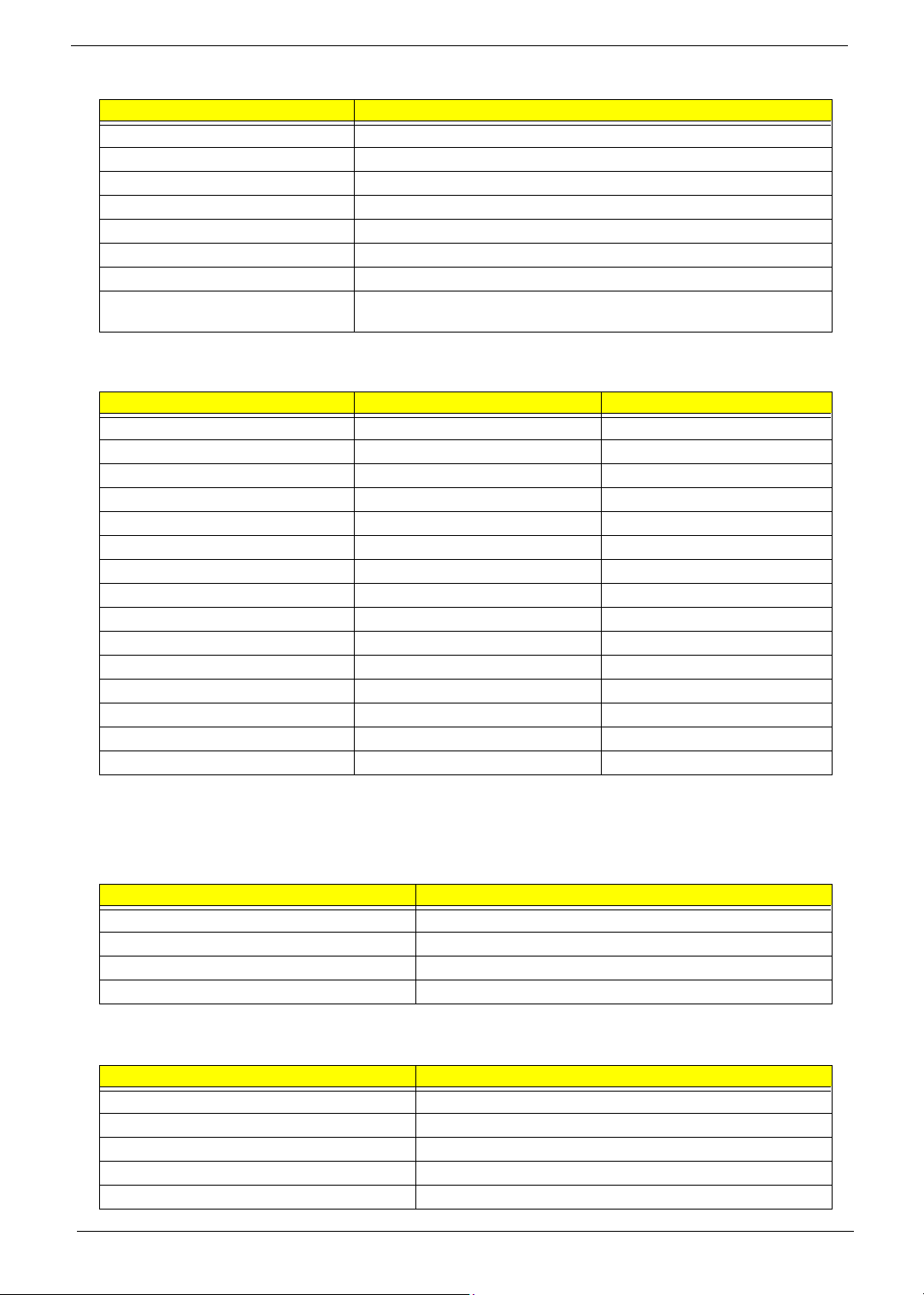
System Memory
Item Specification
DIMM socket number 2 Sockets
Supports memory size per socket 128MB
Supports maximum memory size 2048MB
Supports DIMM type DDR-DRAM
Supports DIMM Speed 333 MHz
Supports DIMM voltage 2.5 V/1.25V
Supports DIMM package 200-pin so-DIMM
Memory module combinations You can install memory modules in any combinations as long as they
match the above specifications .
Memory Combinations
Slot 1 Slot 2 Total M e m o r y
0MB 256MB 256MB
0MB 512MB 512MB
0MB 1024MB 1024MB
256MB 0MB 256MB
256MB 256MB 512MB
256MB 512MB 768MB
256MB 1024MB 1280MB
512MB 0MB 512MB
512MB 256MB 768MB
512MB 512MB 1024MB
512MB 1024MB 1536MB
1024MB 0MB 1024MB
1024MB 256MB 1280MB
1024MB 512MB 1536MB
1024MB 1024MB 2048MB
Above table lists some system memory configurations. You may combine DIMMs with various capacities to
form other combinations.
LAN Interface
Item Specification
Chipset Broadcom BCM5788MKFB
Supports LAN protocol 10/100/1000Mbps
LAN connector type RJ45
LAN connector location Rear side
Modem Interface
Item Specification
Chipset CS1037 Internal Agere Scorpio chipset (Scorpio+CSP1037B)
Fax modem data baud rate (bps) 14.4K
Data modem data baud rate (bps) 56K
Supports modem protocol V.90/V.92MDC
Modem connector type RJ11
Chapter 1 19
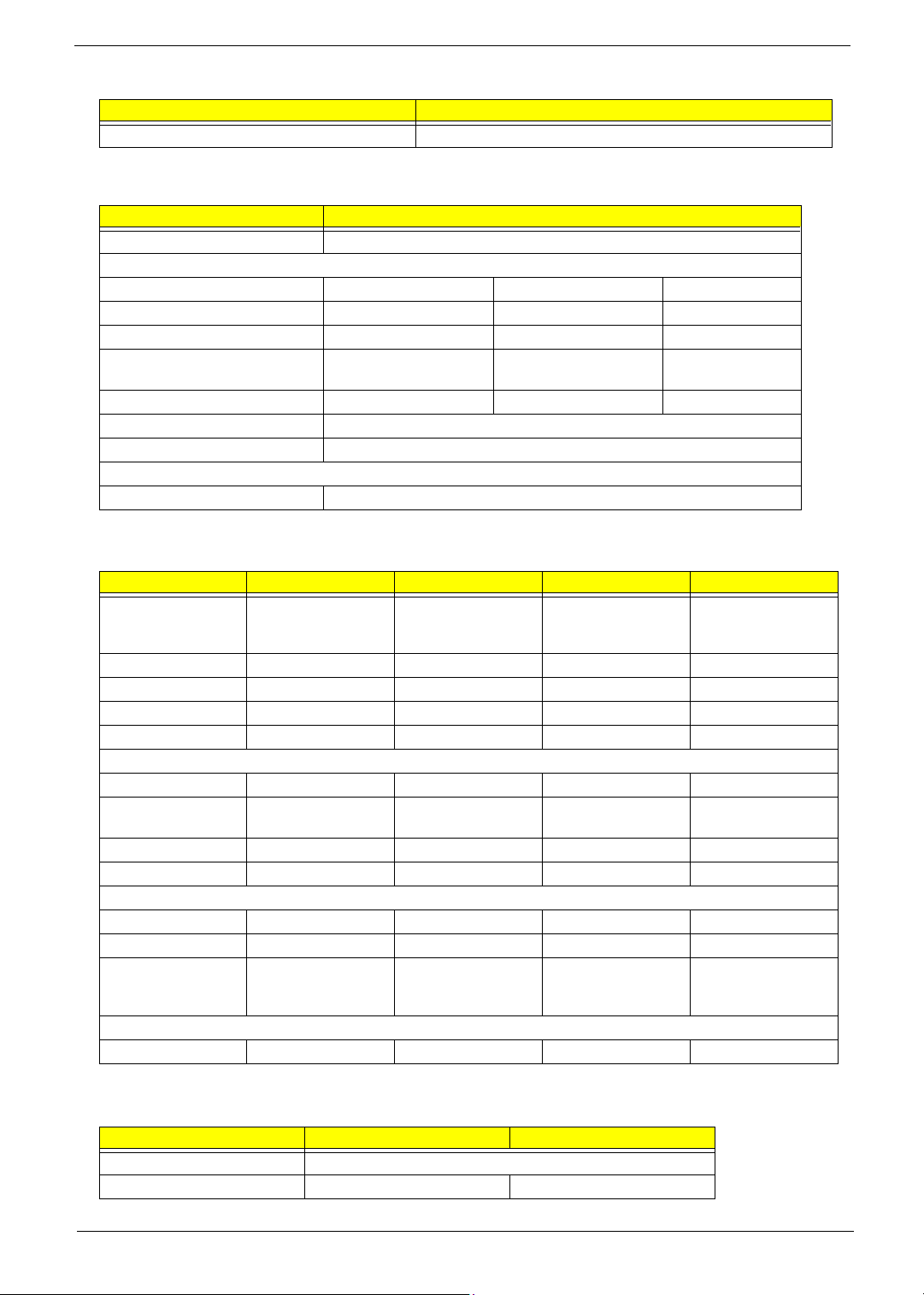
Modem Interface
Item Specification
Modem connector location Rear side
Floppy Disk Drive Interface
Item Specification
Vendor & model name Panasonic JU-226A033
Floppy Disk Specifications
Media recognition 2DD (720KB) 2HD (1.2 MB, 3 mode) 2HD (1.44MB)
Sectors/track 9 15 18
Tracks 80 80 80
Data transfer rate
(Kbit/s)
Rotational speed (RPM) 300 360 300
Read/write heads 2
Encoding method MFM
Power Requirement
Input Voltage (V) +5V
1 MB 1.6 MB 2 MB
.
Hard Disk Drive Interface
Item Specification
Vendor & Model
Name
Capacity (MB) 40000 60000 60000 60000
Bytes per sector 512 512 512 512
Logical heads 16 16 16 16
Logical sectors 63 63 63 63
Drive Format
Logical cylinders 16383 16383 16383 16383
Physical read/write
heads
Disks 1 2 2 2
Spindle speed (RPM) 4200RPM 4200RPM 4200RPM 5400RPM
Performance Specifications
Buffer size 8MB 8MB 2MB (2048KB) 8MB
Interface ATA-6 ATA-6 ATA-5 ATA-6
Data transfer, rate
(host~buffer, Mbytes/
s)
DC Power Requirements
Voltage tolerance 5 +/- 5% 5 +/- 5% 5 +/- 5% 5 +/- 5%
TOSHIBA PLUTO
MK4025GAS
2344
100 MB/Sec 100 MB/Sec 100 MB/Sec 100 MB/Sec
HGST MORAGA
IC25N060ATMR04-0
08K0634
TOSHIBA NEPTUNE
MK6021GAS
HGST MORAGA
HTS548060M9AT00
08K0638
DVD-RW Interface
Item Specification
Vendor & model name DVD-RW MODULE PIONEER DVR-K12D
Performance Specification With CD Diskette With DVD Diskette
20 Aspire 1500
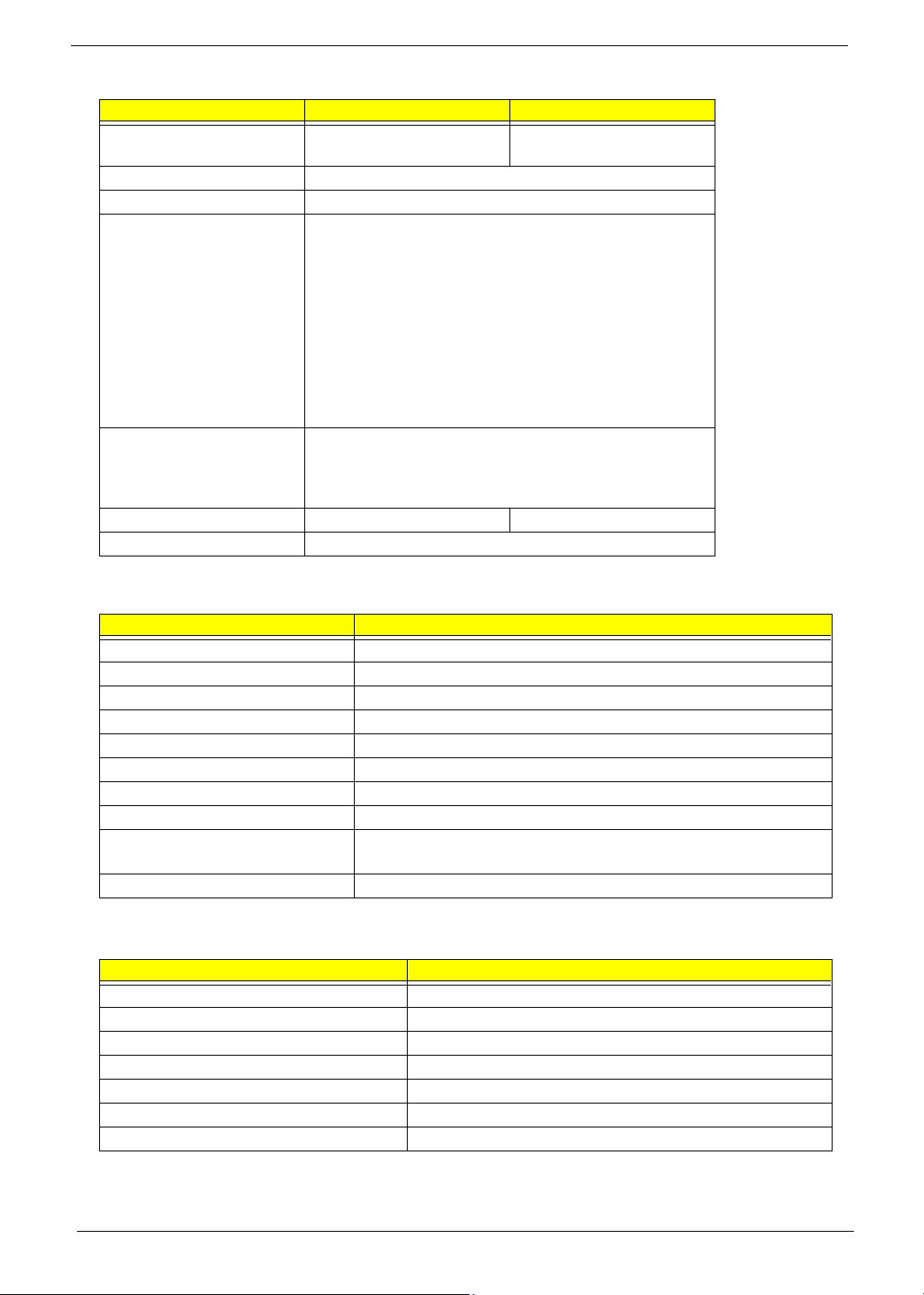
DVD-RW Interface
Item Specification
Transfer rate (KB/sec) Sustained:
Max 3.6Mbytes/sec
Data Buffer Capacity 128 KBytes
ATAPI Interface SFF-8020i, SFF8090 Ver5
Applicable disc format Supports KODAK Photo CD single and Multi-session
Supports CD Extra (CD PLUS)
Supports Mixed CD
Supports Video CD
Supports to read/write CD-R discs
Supports to read/write CD-RW discs
Supports CD text data read/write
Supports to read DVD-ROM
Supports to read/write DVD-R Ver. 2.00 for General
Supports to read/write DVD-RW Ver.1.0 & 1.1
Loading mechanism Load: Manual
Release: (a) Electrical Release (Release Button)
(b) Release by ATAPI command
(c) Emergency Release
Power Requirement
Input Voltage 5 V +/- 5 % (Operating)
Sustained:
Max 10.8Mbytes/sec
Audio Interface
Item Specification
Audio Controller VIA VT1612A
Audio onboard or optional Built-in
Mono or Stereo Stereo
Resolution 18 bit stereo full duplex
Compatibility AC97 2.2 S/PDIF extension compliant codec
Sampling rate 1Hz resolution VSR (Variable Sampling Rate)
Internal microphone Yes
Internal speaker / Quantity Yes
Supports PnP DMA channel DMA channel 0
DMA channel 1
Supports PnP IRQ IRQ10, IRQ11
Video Interface
Item Specification
Vendor & Model Name ATI RADEON 9600
Video memory size 128MB
Chip voltage Core / 2.5V, 1.5V,
Supports ZV (Zoomed Video) port NO
Graph interface 8X AGP (Accelerated Graphic Port) Bus
Maximum resolution LCD 1600X1200 (UXGA)
Maximum resolution CRT 2048X1536@60HZ
Chapter 1 21
