Page 1
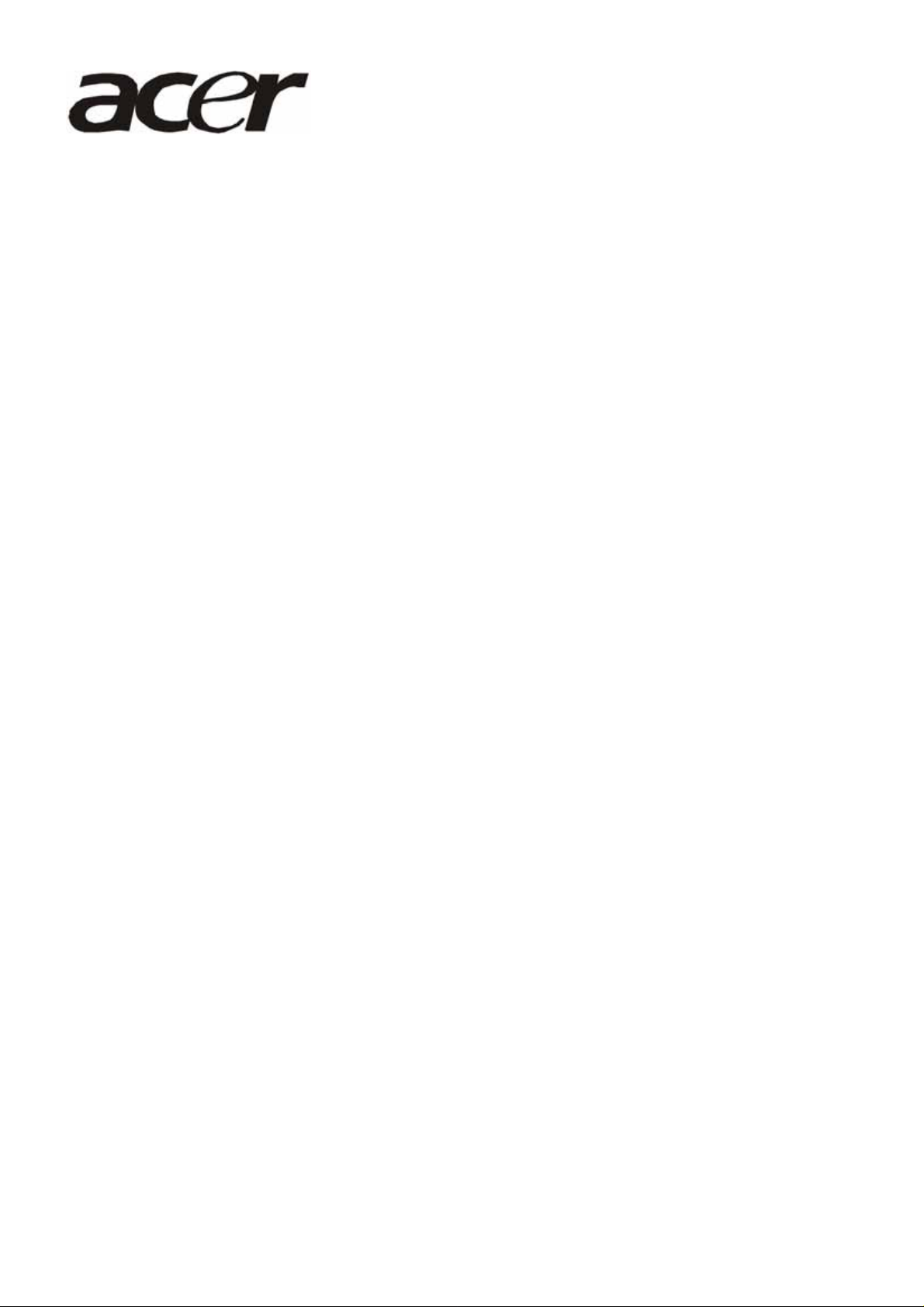
Acer AL2051W
Service Guide
1
Page 2
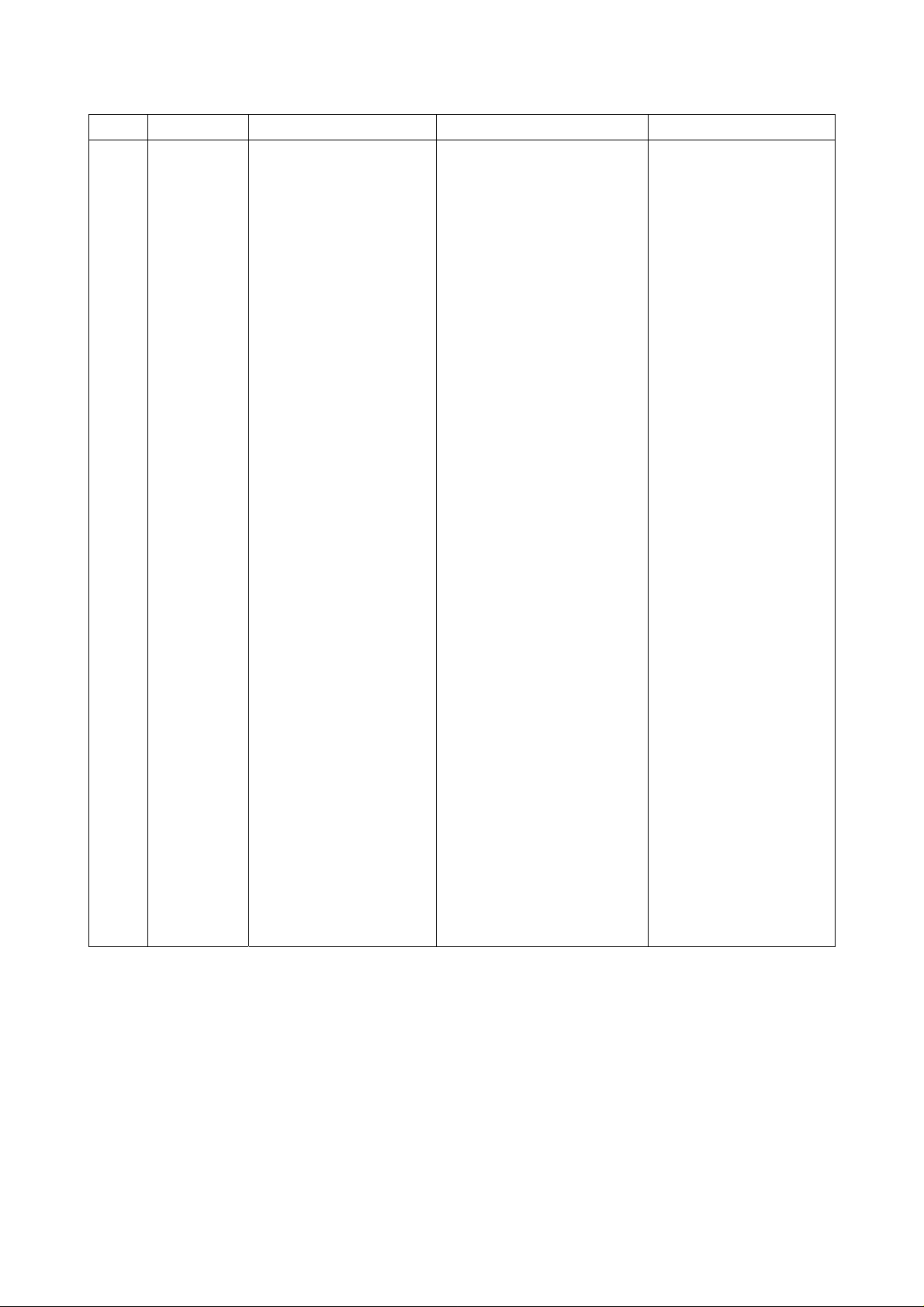
Service Guide Version and Revision
No. Version Release Date Revision History
1
2
1.0
2.0
Dec-15-2005
Jan-04-2006
Initial release
(Draft Version)
Final Version
TPV Model
TA90KAUHKGAEAP
TA90KAUDBGAFACP
2
Page 3
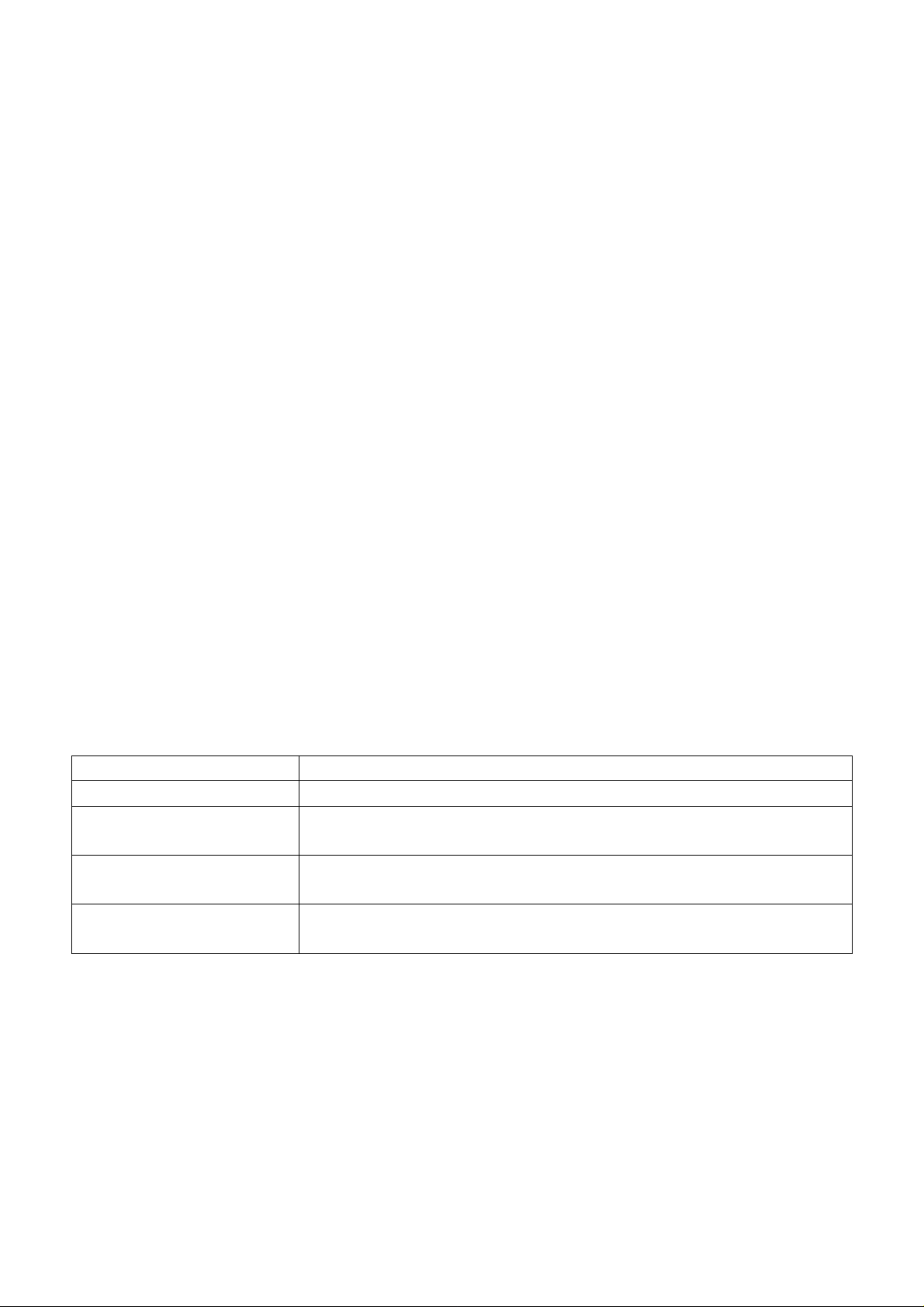
Copyright
Copyright © 2006 by Acer Incorporated. All rights reserved. No part of this publication may be reproduced,
transmitted, transcribed, stored in a retrieval system, or translated into any language or computer language, in
any form or by any means, electronic, mechanical, magnetic, optical, chemical, manual or otherwise, without
the prior written permission of Acer Incorporated.
Disclaimer
The information in this guide is subject to change without notice. Acer Incorporated makes no representations or
warranties, either expressed or implied, with respect to the contents hereof and specifically disclaims any warranties
of merchantability or fitness for any particular purpose. Any Acer Incorporated software described in this manual is
sold or licensed "as is". Should the programs prove defective following their purchase, the buyer (and not Acer
Incorporated, its distributor, or its dealer) assumes the entire cost of all necessary servicing, repair, and any
incidental or consequential damages resulting from any defect in the software.
Intel is a registered trademark of Intel Corporation.
Pentium and Pentium II/III are trademarks of Intel Corporation.
Other brand and product names are trademarks and/or registered trademarks of their respective holders.
Trademarks
Acer is a registered trademark of Acer Incorporated.
All other trademarks are property of their respective owners.
Conventions
The following conventions are used in this manual:
Screen messages Denotes actual messages that appear on screen.
NOTE Gives bits and pieces of additional information related to the current topic.
WARNING Alerts you to any damage that might result from doing or not doing specific
actions.
CAUTION Gives precautionary measures to avoid possible hardware or software
problems.
IMPORTANT Remind you to do specific actions relevant to the accomplishment of
procedures.
3
Page 4
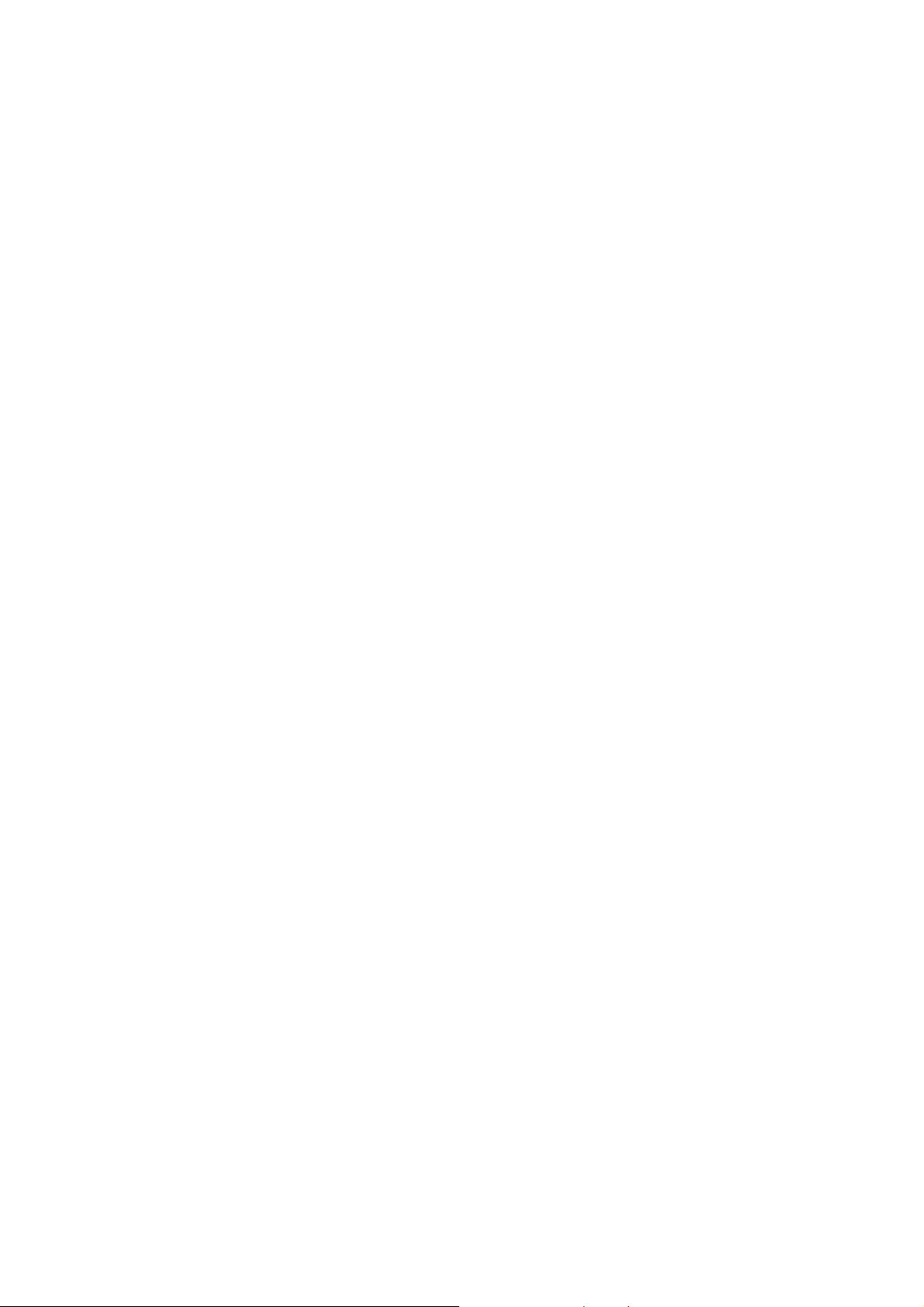
Preface
Before using this information and the product it supports, please read the following general information.
1. This Service Guide provides you with all technical information relating to the BASIC CONFIGURATION decided
for Acer's "global" product offering. To better fit local market requirements and enhance product competitiveness,
your regional office may have decided to extend the functionality of a machine (e.g. add-on card, modem, or extra
memory capability). These LOCALIZED FEATURES will NOT be covered in this generic service guide. In such
cases, please contact your regional offices or the responsible personnel/channel to provide you with further
technical details.
2. Please note WHEN ORDERING FRU PARTS,you should check the most up-to-date information available on
your regional web or channel. If, for whatever reason, a part number change is made, it will not be noted in the
printed Service Guide. For ACER-AUTHORIZED SERVICE PROVIDERS, your Acer office may have a
DIFFERENT part number code to those given in the FRU list of this printed Service Guide. You MUST use the list
provided by your regional Acer office to order FRU parts for repair and service of customer machines.
Warning: (For FCC Certified Models)
Note: This equipment has been tested and found to comply with the limits for a Class B digital device, pursuant to
Part 15 of the FCC Rules. These limits are designed to provide reasonable protection against harmful interference
in a residential installation. This equipment generates, uses and can radiate radio frequency energy, and if not
installed and used in accordance with the instructions, may cause harmful interference to radio communications.
However, there is no guarantee that interference will not occur in a particular installation. If this equipment does
cause harmful interference to radio or television reception, which can be determined by turning the equipment off
and on, the user is encouraged to try to correct the interference by one or more of the following measures:
1. Reorient or relocate the receiving antenna.
2. Increase the separation between the equipment and receiver.
3. Connect the equipment into an outlet on a circuit different from that to which the receiver is connected.
4. Consult the dealer or an experienced radio/TV technician for help.
Notice:
1. The changes or modifications not expressly approved by the party responsible for compliance could void the
user's authority to operate the equipment.
2. Shielded interface cables and AC power cord, if any, must be used in order to comply with the emission limits.
3. The manufacturer is not responsible for any radio or TV interference caused by unauthorized modification to
this equipment. It is the responsibility of the user to correct such interference.
®
As ENERGY STAR
Partner our company has determined that this product meets the ENERGY STAR
guidelines for energy efficiency.
®
Warning:
To prevent fire or shock hazard, do not expose the monitor to rain or moisture. Dangerous high voltages are
present inside the monitor. Do not open the cabinet. Refer servicing to qualified personnel only.
4
Page 5
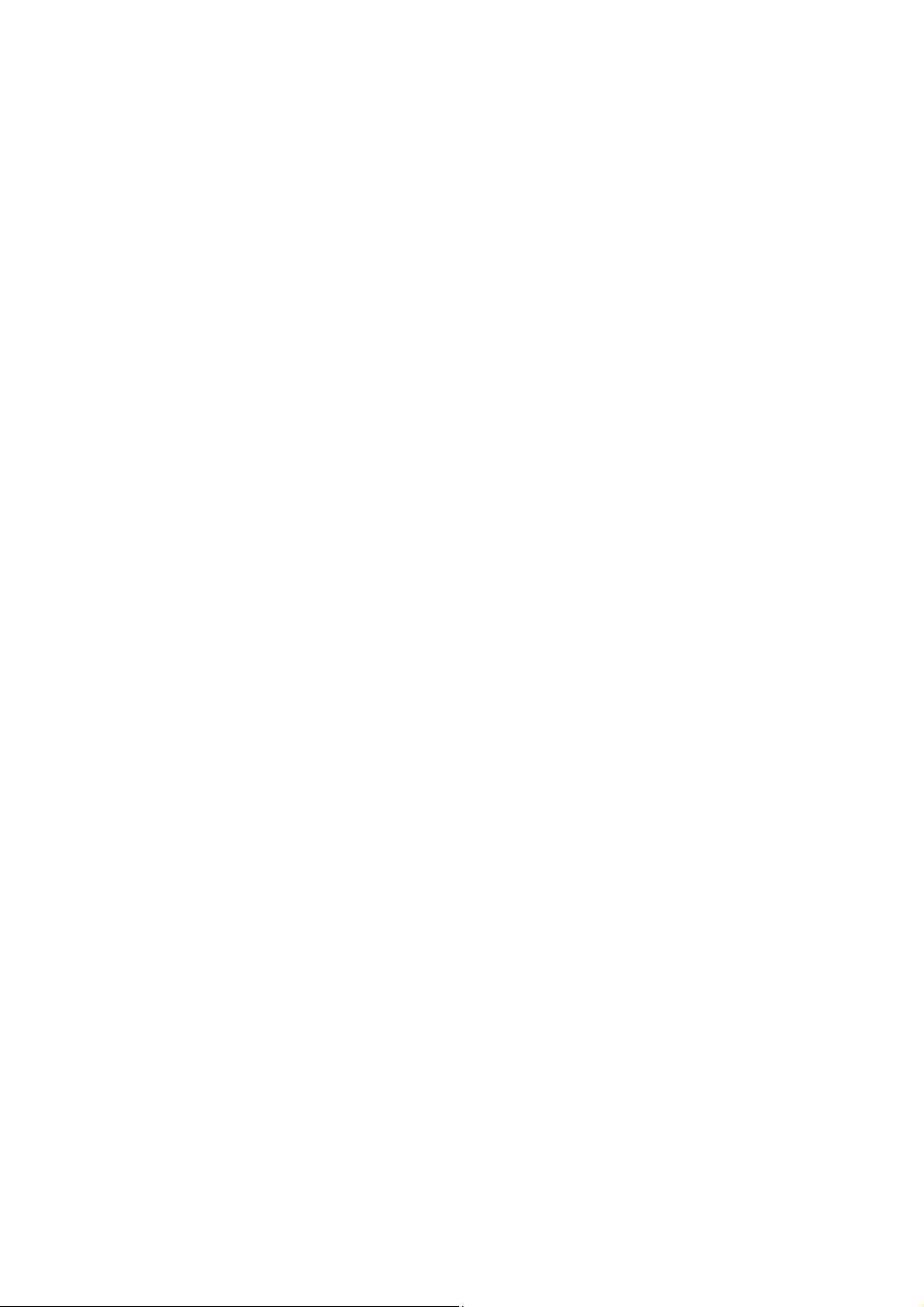
Precautions
Do not use the monitor near water, e.g. near a bathtub, washbowl, kitchen sink, laundry tub, swimming pool or
in a wet basement.
Do not place the monitor on an unstable trolley, stand, or table. If the monitor falls, it can injure a person and
cause serious damage to the appliance. Use only a trolley or stand recommended by the manufacturer or sold
with the monitor. If you mount the monitor on a wall or shelf, uses a mounting kit approved by the manufacturer
and follow the kit instructions.
Slots and openings in the back and bottom of the cabinet are provided for ventilation. To ensure reliable
operation of the monitor and to protect it from overheating, be sure these openings are not blocked or covered.
Do not place the monitor on a bed, sofa, rug, or similar surface. Do not place the monitor near or over a radiator
or heat register. Do not place the monitor in a bookcase or cabinet unless proper ventilation is provided.
The monitor should be operated only from the type of power source indicated on the label. If you are not sure of
the type of power supplied to your home, consult your dealer or local power company.
The monitor is equipped with a three-pronged grounded plug, a plug with a third (grounding) pin. This plug will fit
only into a grounded power outlet as a safety feature. If your outlet does not accommodate the three-wire plug,
have an electrician install the correct outlet, or use an adapte r to g round the appliance safely. Do not defeat the
safety purpose of the grounded plug.
Unplug the unit during a lightning storm or when it will not be used for long periods of time. This will protect the
monitor from damage due to power surges.
Do not overload power strips and extension cords. Overloading can result in fire or electric shock.
Never push any object into the slot on the monitor cabinet. It could short circuit parts causing a fire or electric
shock. Never spill liquids on the monitor.
Do not attempt to service the monitor yourself; opening or removing covers can expose you to dangerous
voltages and other hazards. Please refer all servicing to qualified service personnel
To ensure satisfactory operation, use the monitor only with UL listed computers which have appropriate
configured receptacles marked between 100 - 240V AC, Min. 5A.
The wall socket shall be installed near the equipment and shall be easily accessible.
For use only with the attached power adapter (Output 12Vdc), which has UL, CSA listed license.
Special Notes On LCD Monitors
The following symptoms are normal with LCD monitor and do not indicate a problem.
Notes
Due to the nature of the fluorescent light, the screen may flicker during initial use. Turn of f the Power Switch and
then turn it on again to make sure the flicker disappears.
You may find slightly uneven brightness on the screen depending on the desktop pattern you use.
The LCD screen has effective pixels of 99.99% or more. It may include blemishes of 0.01% or less such as a
missing pixel or a pixel lit all of the time.
Due to the nature of the LCD screen, an afterimage of the previous screen may remai n after swit ching the image,
when the same image is displayed for hours. In this case, the screen is recovered slowly by changing the image
or turning off the Power Switch for hours.
5
Page 6
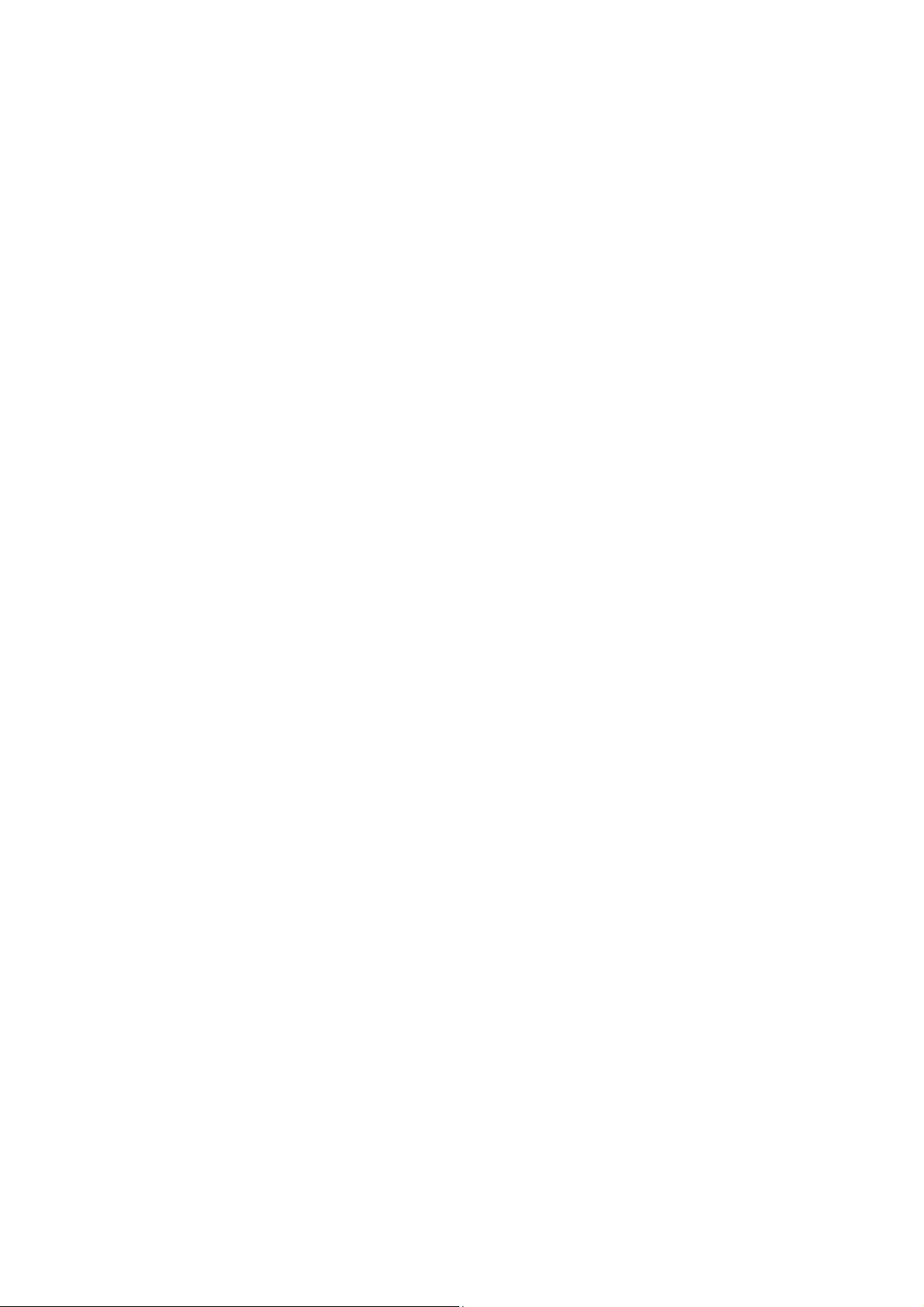
Table Of Contents
Chapter 1 Monitor Features ……………………………………… 6
Introduction ……………………………………… 7
Electrical Requirements ……………………………………… 8
LCD Monitor General Specification ……………………………………… 9
LCD Panel Specification ……………………………………… 10
Support Timing ……………………………………… 11
Block Diagram ……………………………………… 12
Main Board Diagram ……………………………………… 13
Software Flow chart ……………………………………… 14
Main Board Layout ……………………………………… 16
Front Bezel ……………………………………… 17
Rear Bezel ……………………………………… 18
Chapter 2 Operating Instructions ……………………………………… 19
External Controls ……………………………………… 19
Front Panel Controls ……………………………………… 20
Adjusting the picture ……………………………………… 21
Hot-Key Menu ……………………………………… 24
OSD Message ……………………………………… 24
Logo ……………………………………… 25
Chapter 3 Machine Disassembly ……………………………………… 26
Chapter 4 Troubleshooting ……………………………………… 34
Chapter 5 Connector Information ……………………………………… 40
Chapter 6 FRU (Field Replacement Unit) List ……………………………………… 41
Exploded Diagram
……………………………………… 42
Chapter 7 Schematic Diagram ……………………………………… 46
Main Board ……………………………………… 46
Power/Inverter Board ……………………………………… 53
6
Page 7
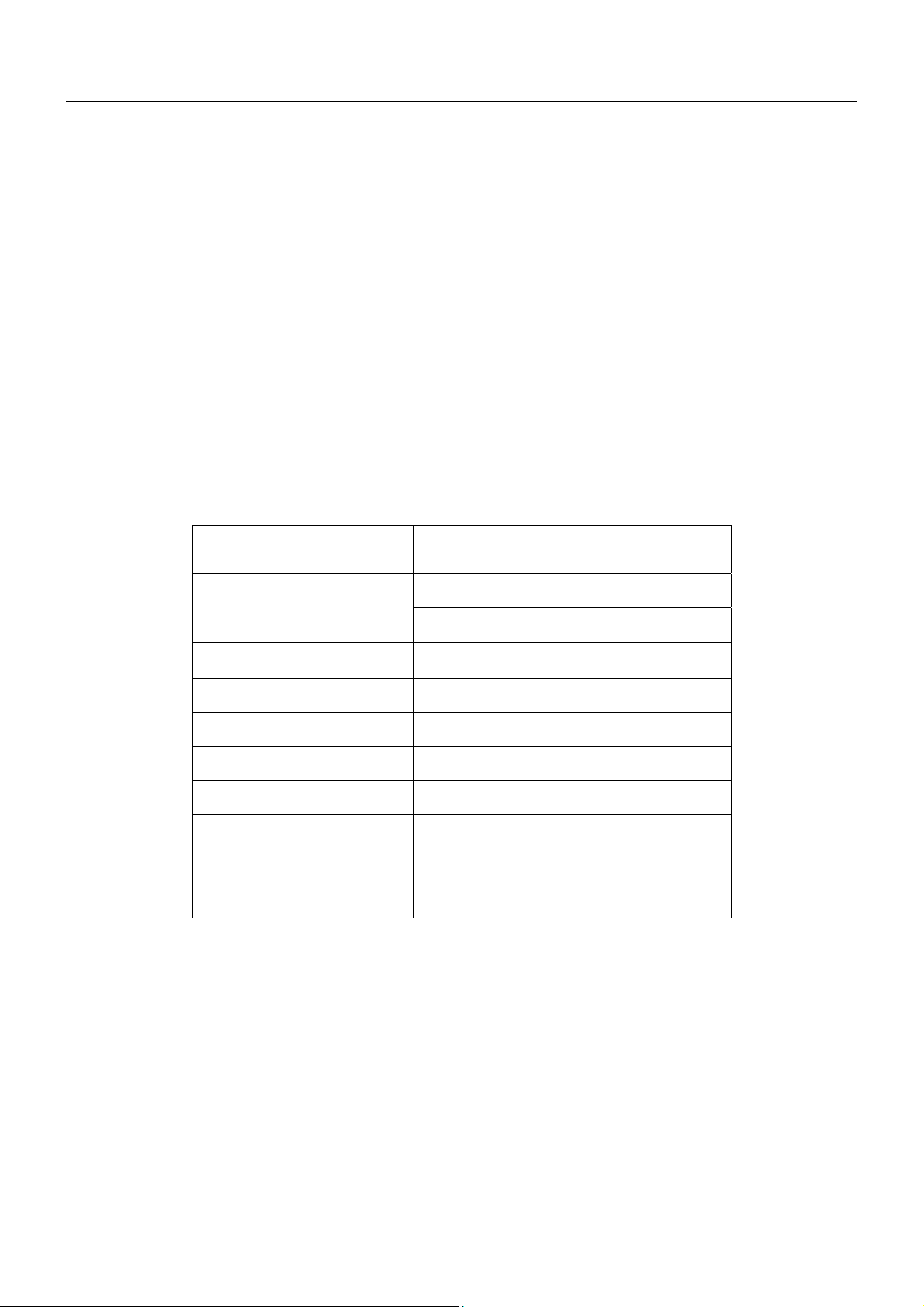
Monitor Features
Chapter 1
Introduction
Scope
This specification defines the requirements for the 20” MICROPROCESSOR based Multi-mode supported high
resolution color LCD monitor . This monitor can be dire ctly connected to general 1 5 pin D-sub VGA connector and 24
pin DVI connector. It also support s VESA DPMS power management and plug & play function. There is a build-in
stereo audio amplifier with OSD control to drive a pair of speakers.
Description
The LCD monitor is designed with the latest LCD technology to provide a performance oriented product with no
radiation. This will alleviate the growing health concerns. It is also a space saving design, allowing more desktop
space, and comparing to the traditional CR T monitor , it co nsume s less po wer an d gets less weight in addition MTBF
target is 50k hours or more.
Chart of AL2051W
Panel
20” AUO M201EW01 V.2
D-SUB
Signal Interface
DVI
Sync Type
Separate / Compatible
Color Temp User Adjust
DDC
Speaker
Headphone Jack
Support
DDC2B
Yes
Yes
Microphone Jack
USB Hub
Tilt / Swivel
No
Not support
Yes / No
7
Page 8
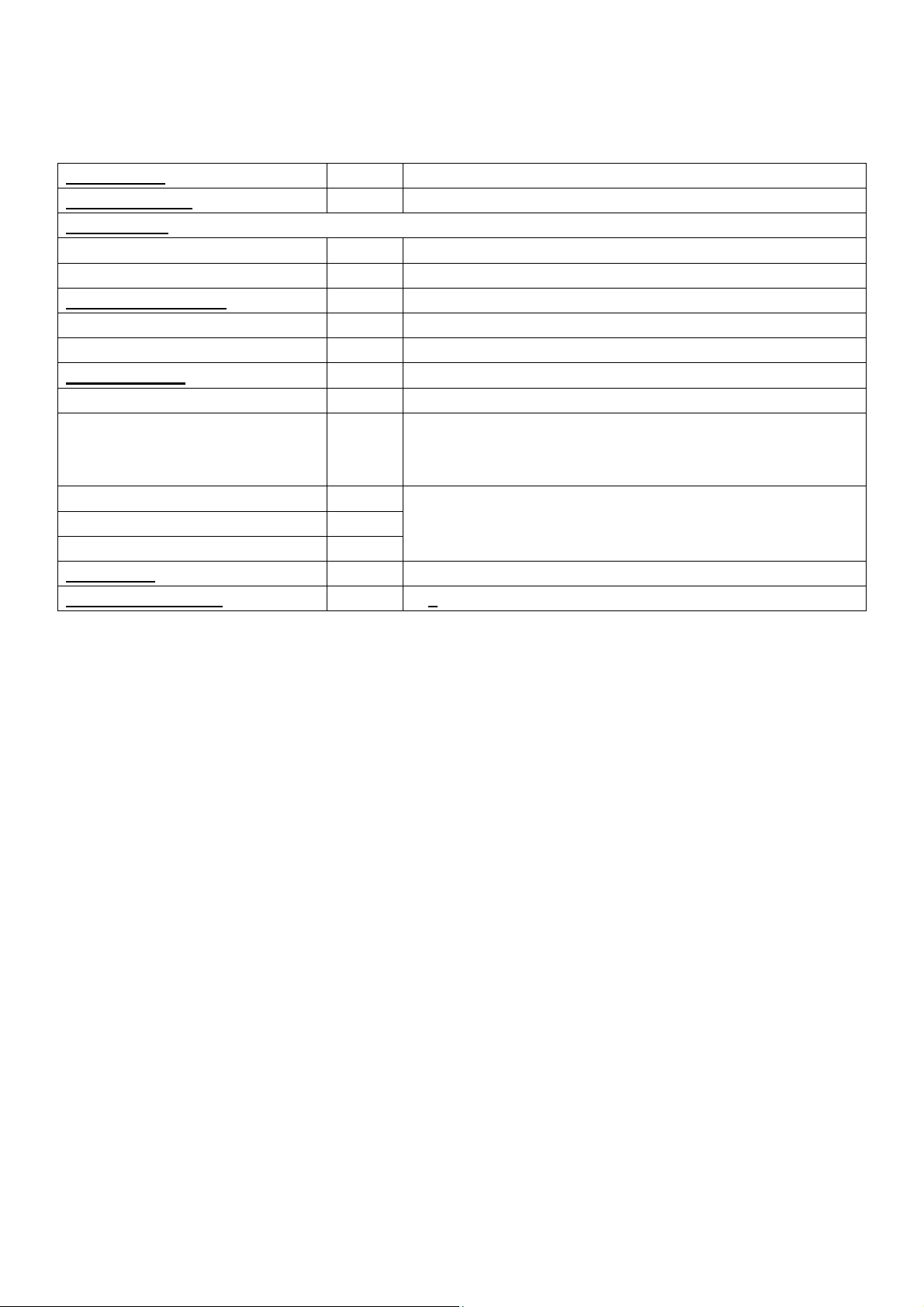
Electrical Requirements
Standard Test Conditions
All tests shall be performed under the following conditions, unless otherwise specified.
Ambient light
Viewing distance
Warm up time
All specifications :
Fully functional : 5 seconds
Measuring equipment
Control settings
User brightness control : Set to Factory preset value (cut off raster)
User contrast control : T Set to factory preset value, which allows that the brightest two
User red/white balance,
Green/white balance and
Blue/white balance control :
Power input
Ambient temperature
: Dark room (<1cd/m2)
: 40 cm for LCD performance, 20 cm for LCD failures
>30 minutes
: Chroma 7120 signal generator or equivalent, directly
Connected to the monitor under test.
Minolta CA100 photometer, or equivalent
of 32 linear distributed gray-scales (0 ~ 700mv) can be
distinguished.
:
:
In the center (unless otherwise specified)
230V± 5%,
20+
5℃
50±3 Hz
Measurement systems
The units of measure stated in this document are listed below:
1 gamma = 1 nano tesla
1 tesla = 10,000 gauss
cm = in x 2.54
Lb = kg x 2.2
Degrees F = [°C x 1.8] + 32
Degrees C = [°F - 32]/1.8
u' = 4x/(-2x + 12y + 3)
v' = 9y/(-2x + 12y + 3)
x = (27u'/4)/[(9u'/2) - 12v' + 9]
y = (3v')/[(9u'/2) - 12v' + 9]
nits = cd/(m2) = Ft-L x 3.426
lux = foot-candle x 10.76
8
Page 9
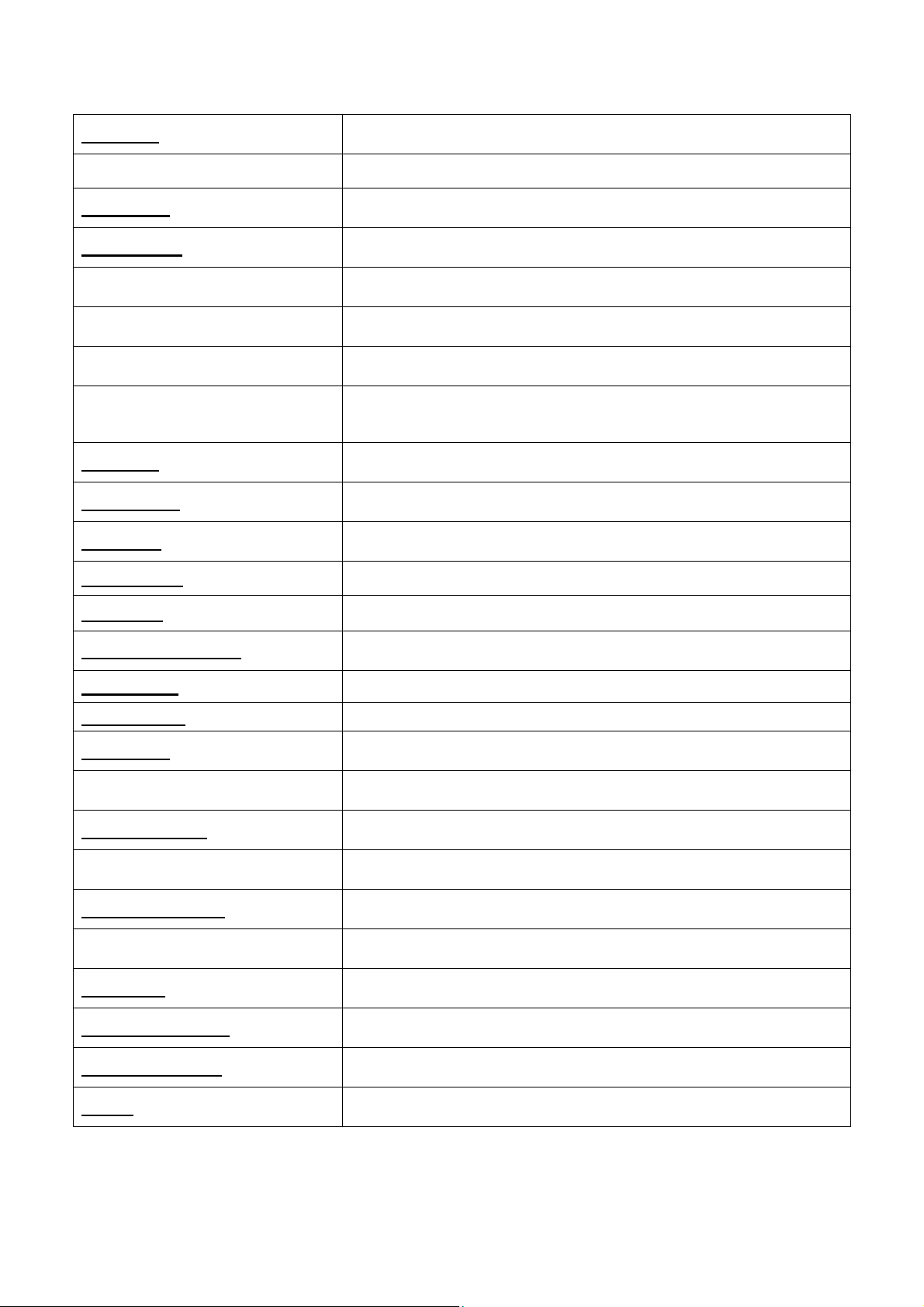
LCD Monitor General Specification
Panel type
Display size
Display mode
Pixel pitch
Pixels (H x V)
Pixel clock
Contrast ratio
20.1 inch-wide Color TFT-LCD Module
M201EW01.
433.44 (H) x 270.90(V)
VGA : 640 × 480 (60/72/75/85 Hz)
SVGA : 800 × 600 (56/60/72/75/85 Hz)
XGA : 1024 × 768 (60/70/75/85 Hz)
SXGA : 1280 × 1024 (60/75/85Hz)
WSXGA: 1680 x 1050 (60Hz)
WSXGA: 1680 x 1050 (75Hz) D-SUB only
0.258 (per one triad) x 0.258
1680(x3) x 1050
202 MHz (Max)
800: 1 (Typ)
Brightness
Response time (Tr/Tf)
Display color
Viewing angle
Pc interface
Signal connector
Interface frequency
Plug & play
Power Input voltage
300 cd/m2 @6mA (Typ)
16 ms
16.7M colors (RGB 8-bit data)
176°(H)/176°(V)
RGB Analog Interface
Digital interface
D-Sub 15pin
DVI-D 24pin
Horizontal Frequency 30KHz ----91KHz
Vertical Frequency 55Hz ------85Hz
VESA DDC2B, VESA DPMS
230V± 5%, 50± 3 Hz
Total output power
Weight
49Watt max.
Unpacked: 5.4 Kg Packed: 7.3 Kg
9
Page 10
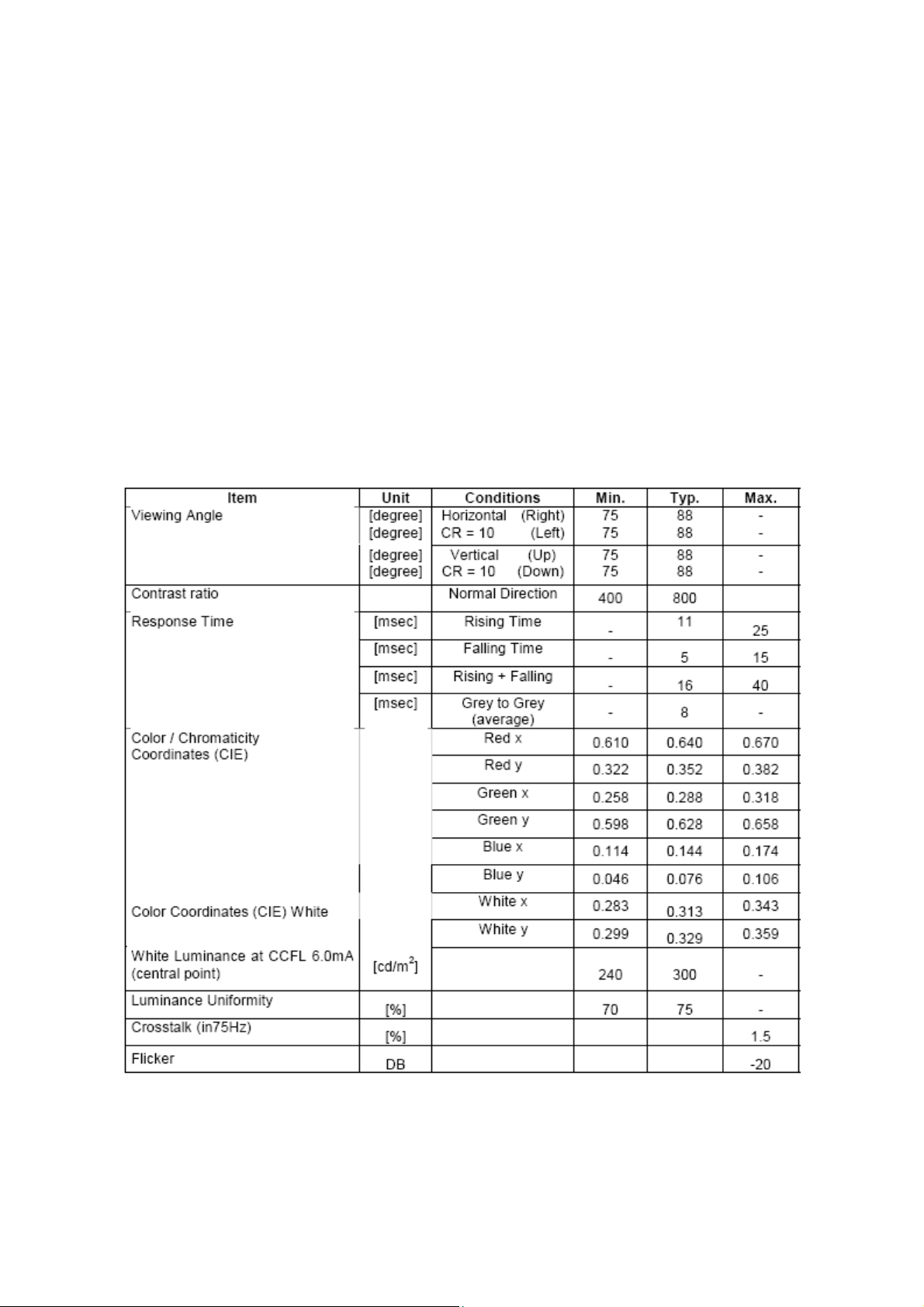
LCD Panel Specification
LCD Panel Model (AU M201EW01)
Display Type active matrix color TFT LCD
Resolution 1680 x 1050
Display Dot
Display Area 433.44mm(H) x 270.90mm(V)
Pixel Pitch 0.258mm(H) x 0.258mm(V)
Display Color 16.7M (true)
Lamp Frequency 50kHz(Max.)
Lamp Current 6.0 mArms (typ)
Weight 2950g (typ)
Optical Specifications
The optical characteristics are measured under stable conditions at 25℃:
1680(x3) x 1050
10
Page 11
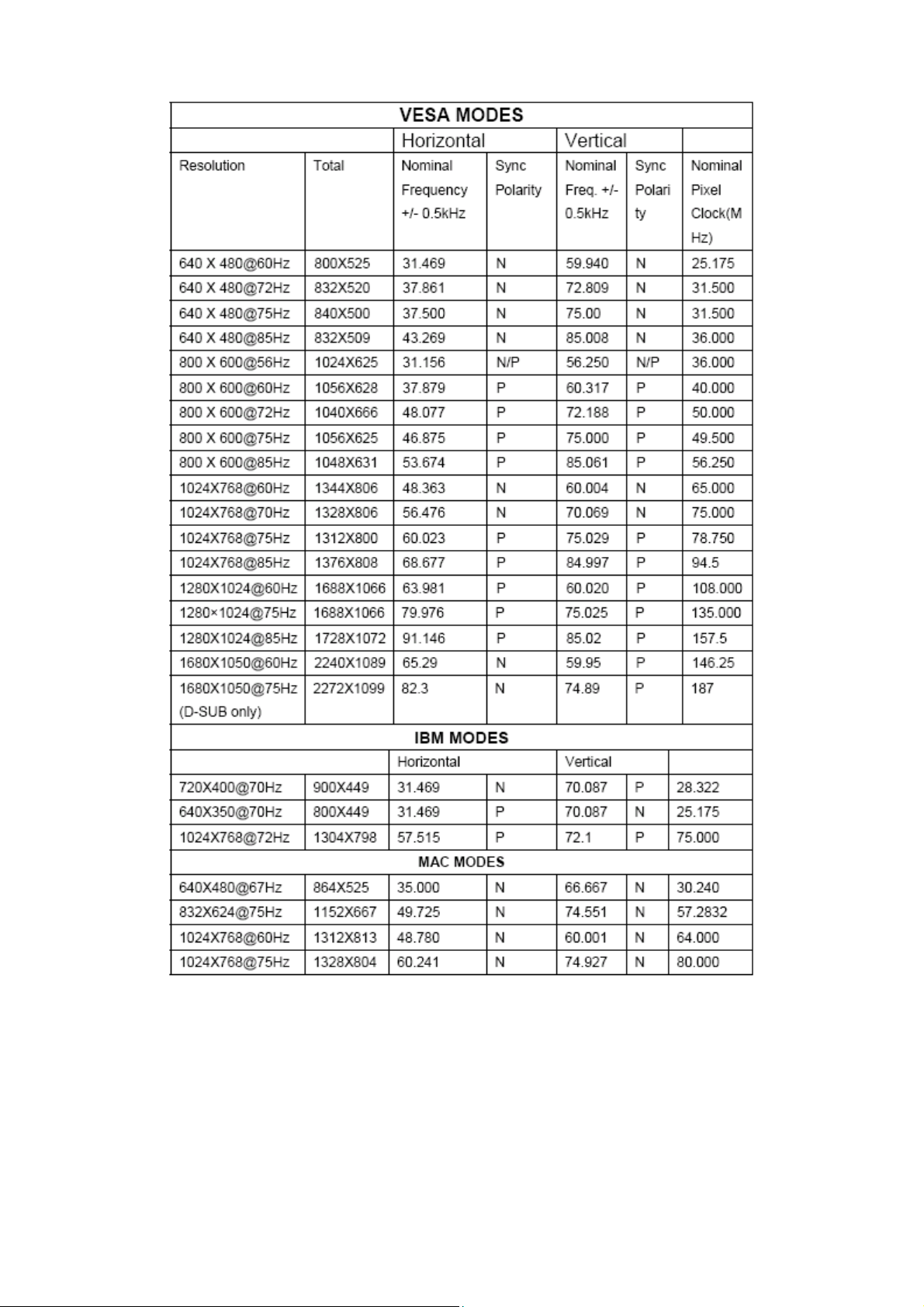
Supported Timing
Support Modes
There will be 20 total support modes to accommodate the above mode and other video modes within the frequency
range of the monitor.
11
Page 12
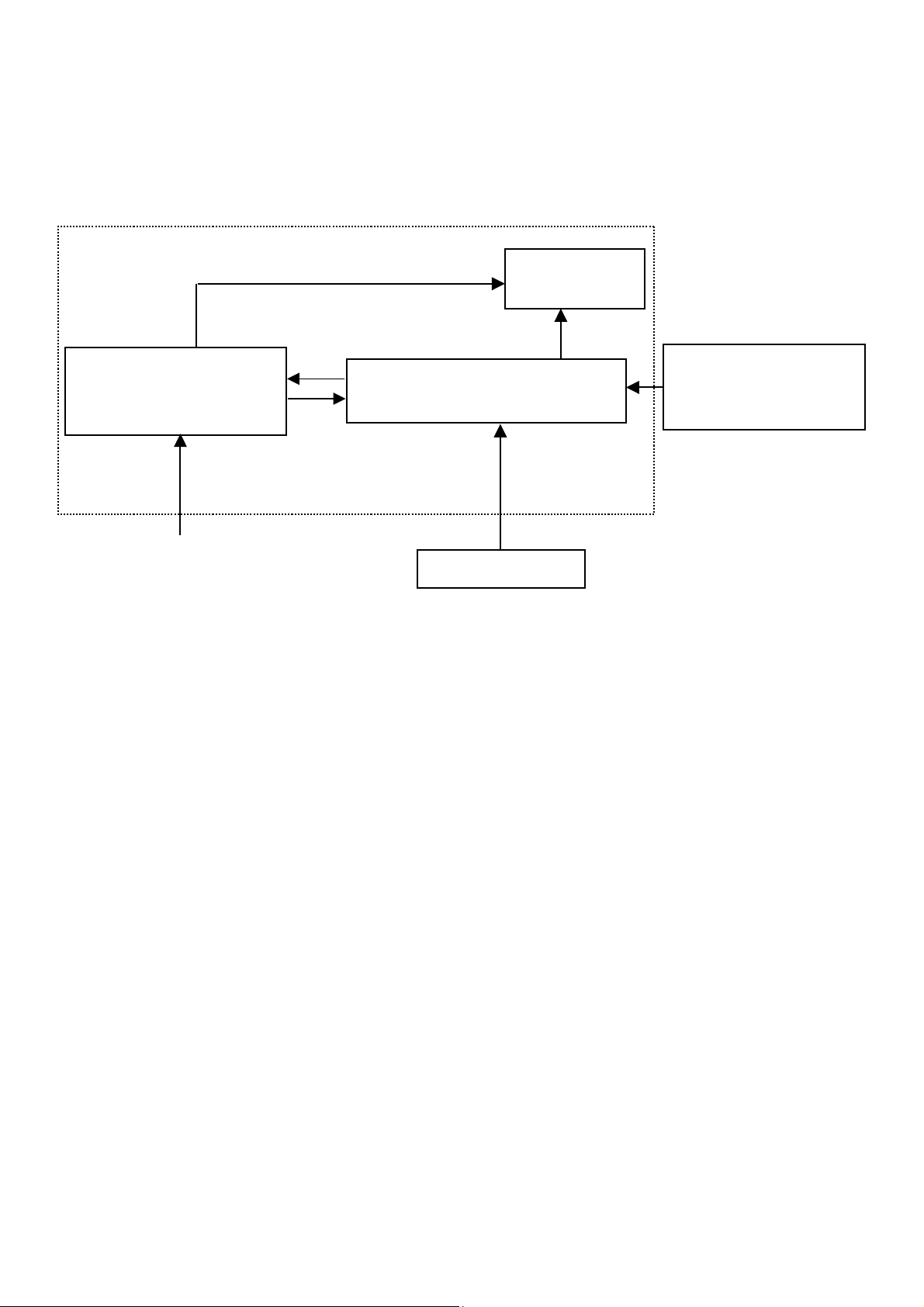
Monitor Block Diagram
The LCD monitor will contain a main board, a power board, which house the flat panel control logic, brightness
control logic and DDC.
The Inverter board will drive the backlight of panel.
(Include: Inverter and
Power Board
adapter board)
AC-IN
100V-240
CCFL Drive.
Main Board
(Include: Audio and Keypad board)
Host Computer
Flat Panel and
CCFL backlight
Video signal, DDC
RS232 Connector For
white balance adjustment
in factory mode
12
Page 13
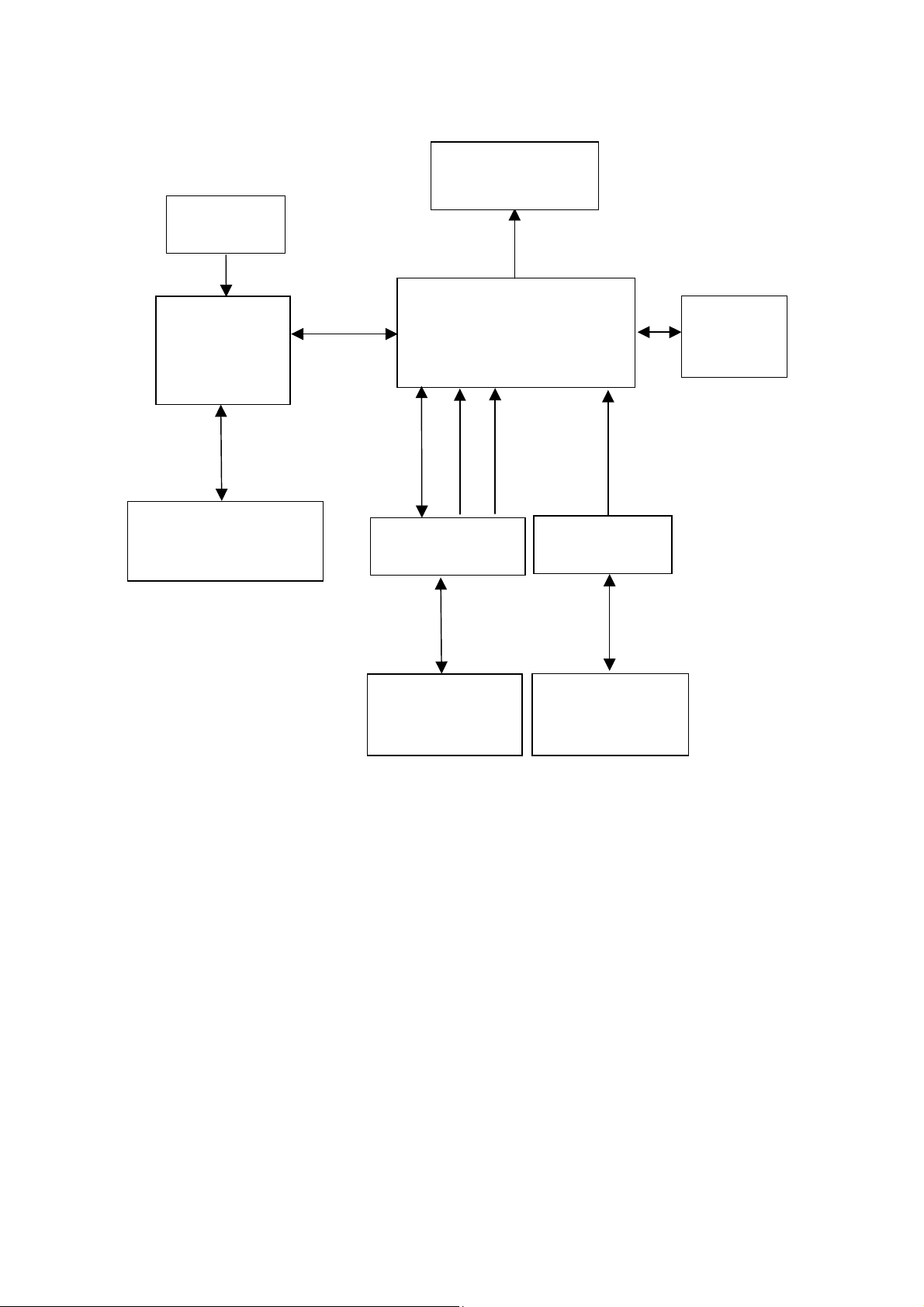
Main Board Diagram
(
)
(
)
(
)
OSD Control
KEY PAD
MCU
W79E632
(U402)
Panel connector
(CN407)
MST9251A-LF-205
(Include: ADC, OSD etc)
(U401)
Frame
Memory
(U303)
EPR_SDA
EPR_SCL
EEPROM
AT24C16AN-10SU-2.7
U403
RXD
TXD
D-Sub Connector
(CN101)
DB15_SDA
DB15_SCL
EEPROM
M24C02-WMN6TP
U101
RGB
H sync
V sync
DVI Video Signal
DVI Connector
(CN102)
DVI_SDA
DVI_SCL
M24C02-WMN6TP
EEPROM
U102
13
Page 14
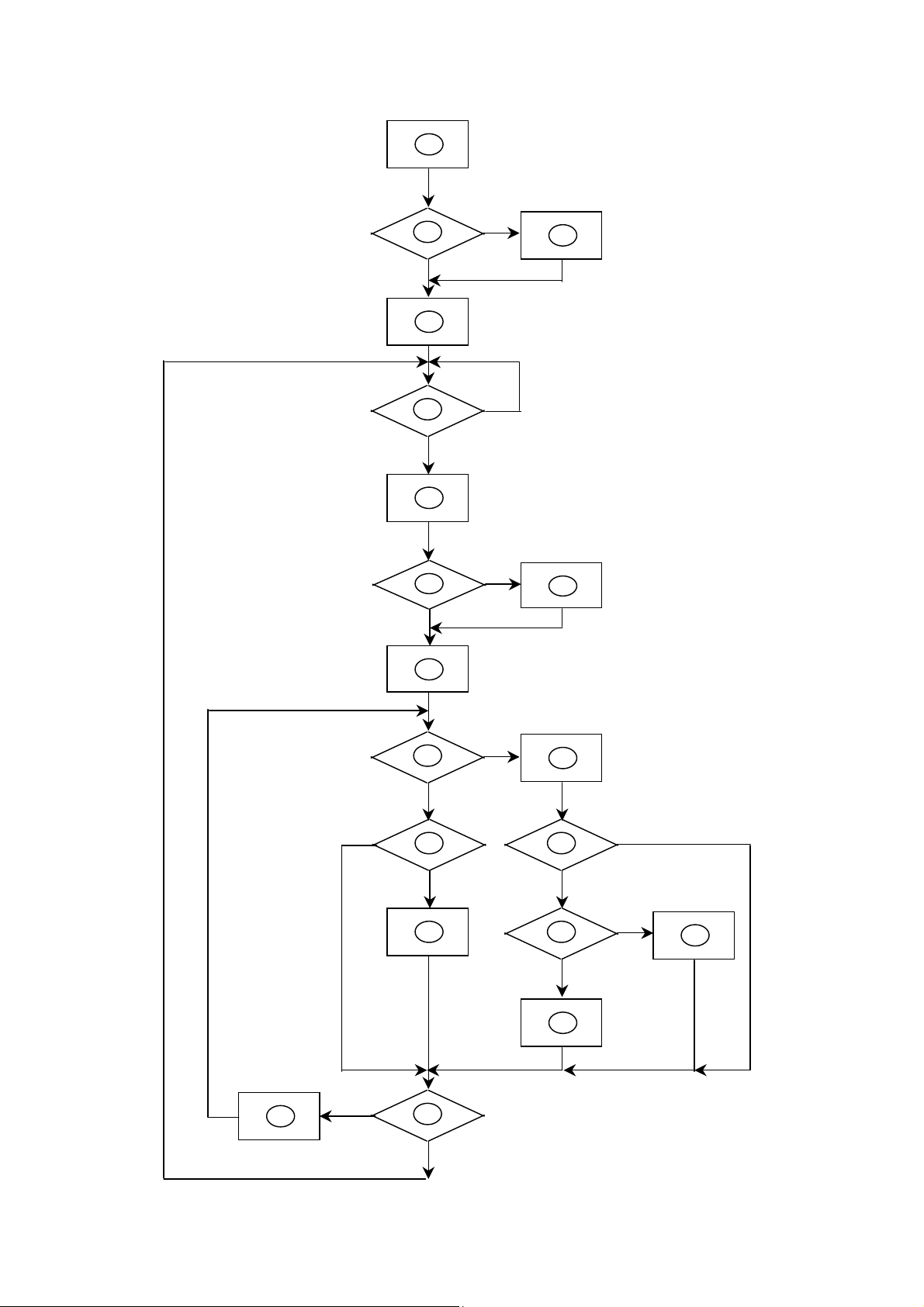
Software Flow Chart
18
N
N
10
12
14
19
1
Y
2
N
4
N
5
Y
6
N
7
Y
9
N
Y
Y
Y
11
13
15
17
3
8
N
Y
N
16
Y
14
Page 15
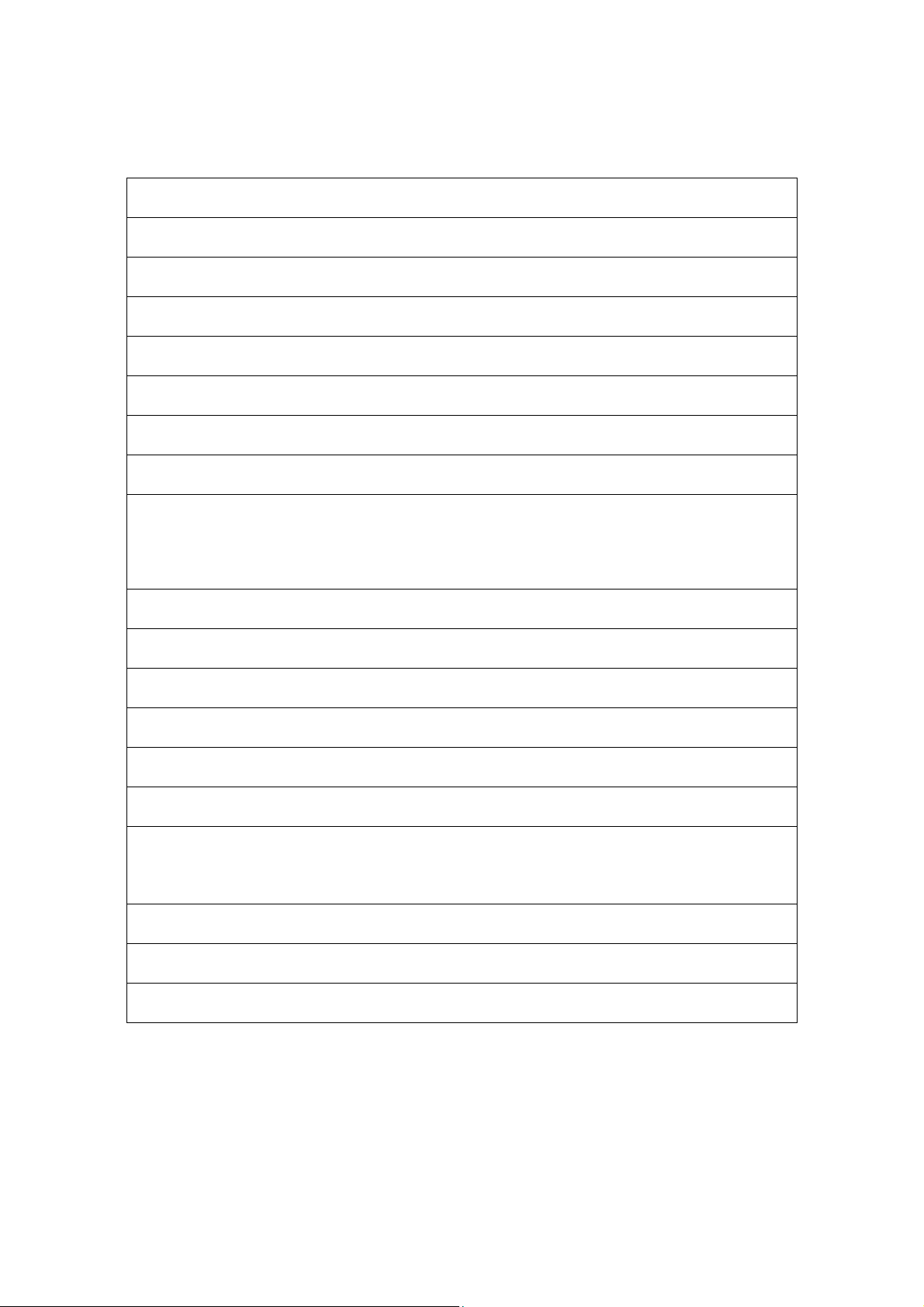
Remark:
1) MCU initializes.
2) Is the EEPROM blank?
3) Program the EEPROM by default values.
4) Get the PWM value of brightness from EEPROM.
5) Is the power key pressed?
6) Clear all global flags.
7) Are the AUTO and SELECT keys pressed?
8) Enter factory mode.
9) Save the power key status into EEPROM.
Turn on the LED and set it to green color.
Scalar initializes.
10) In standby mode?
11) Update the lifetime of back light.
12) Check the analog port, are there any signals coming?
13) Does the scalar send out an interrupt request?
14) Wake up the scalar.
15) Are there any signals coming from analog port?
16) Display "No connection Check Signal Cable" message. And go into standby mode after the
message disappears.
17) Program the scalar to be able to show the coming mode.
18) Process the OSD display.
19) Read the keyboard. Is the power key pressed?
15
Page 16
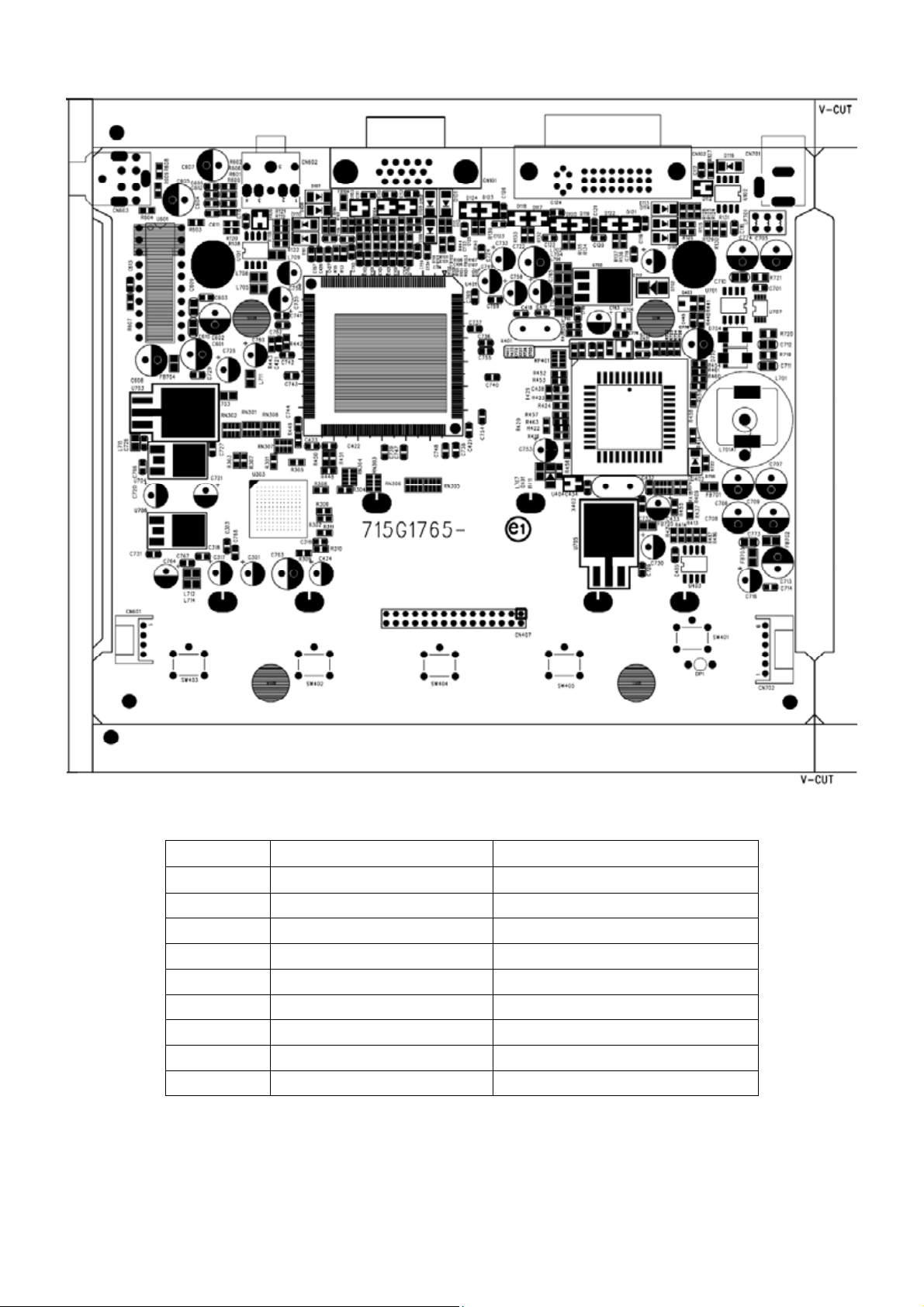
Main Board Layout
1
Label Part No. Description
CN603 88G 30211K PHONE JACK 5PIN
CN602 88G 30214K PHONE JACK 5PIN
CN701 88G 3041CE DC JACK 3PIN
CN101 88G 35315F H D-SUB 15PIN
CN102 88G 35424F H DVI CONNECTOR 24PIN
X401 93G 22 53 CRYSTAL 14.318MHzHC-49U
X402 93G 22 55 H
U401 56G 562120 MST9251A-LF-205
U402 56G1125170AC1 W79E632 BY WINBOND
20MHZ/20PF/49US
16
Page 17
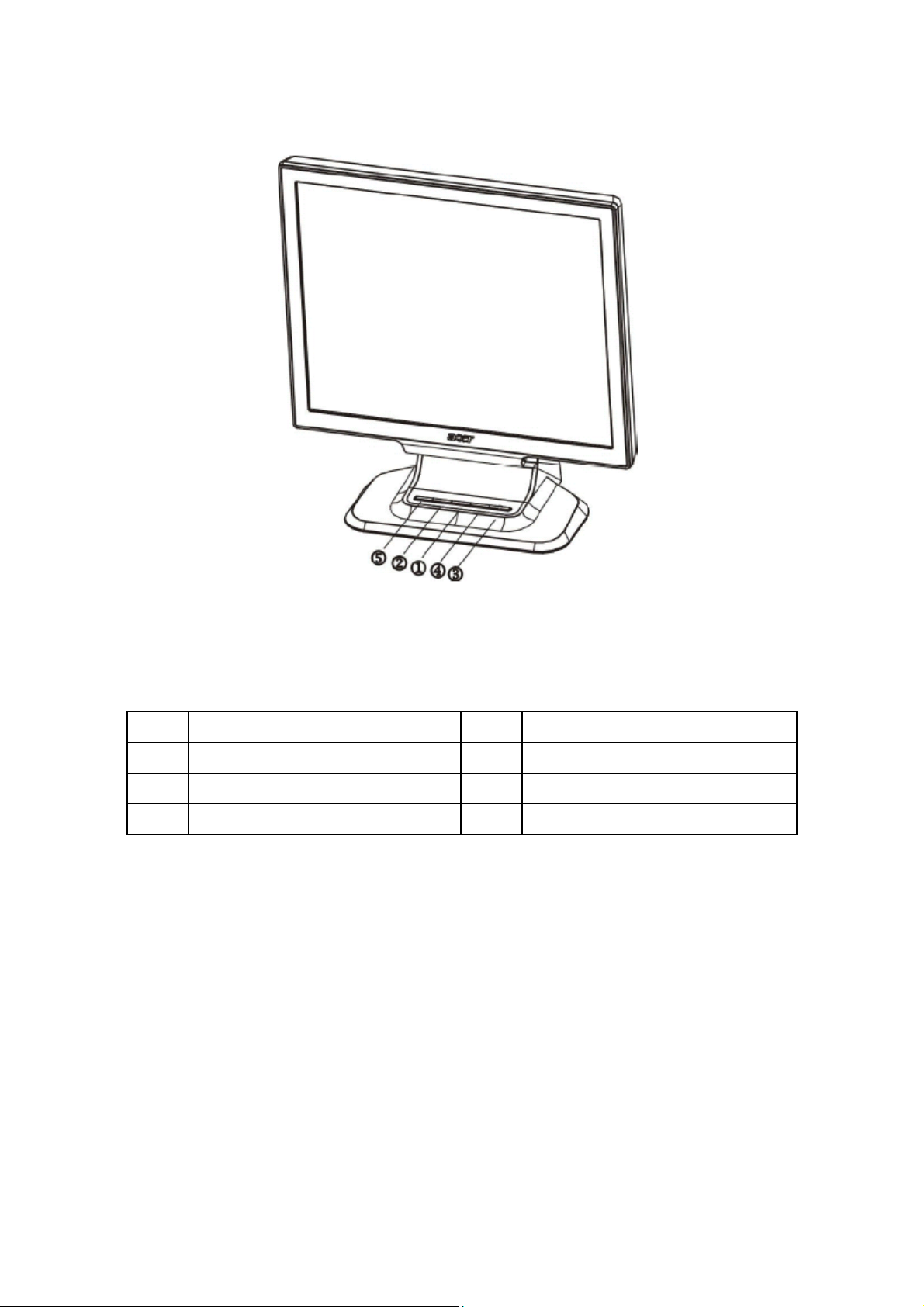
Front Bezel
External Controls
Item Description Item Description
1. >/ Volume 4. MENU/ENTER
2. </ Volume 5. Auto Adjust Key/Exit
3. Power Key/Power Indicator
17
Page 18

Rear Bezel
Item Description Item Description
1. D-SUB Cable 4. External Adapter
2. DC-Jack Power Cable 5. DVI Cable
3. AC Power Cord 6. Audio Cable
18
Page 19

Operating Instructions
Press the power button to turn the monitor on or off. The other control buttons are located at front panel of the
monitor. By changing these settings, the picture can be adjusted to your personal preferences.
• The power cord should be connected.
• Connect the video cable from the monitor to the video card.
• Press the power button to turn on the monitor position. The power indicator will light up.
Chapter 2
External Controls
Item Description Item Description
1. >/ Volume 4. MENU/ENTER
2. </ Volume 5. Auto Adjust Key/Exit
3. LED/Power Key
19
Page 20

Front Panel Control
• Power Button:
Press this button to turn the monitor ON or OFF, and display the monitor’s state.
• Menu / Enter:
Activate OSD menu when OSD is OFF or activate/de-activate adjustment function when OSD is ON or Exit OSD
menu when in Volume Adjust OSD status.
• <Volume:
Activates the volume control when the OSD is OFF or navigates through adjustment icons when OSD is ON or
adjust a function when function is activated.
• >/Volume:
Activates the volume control when the OSD is OFF or navigates through adjustment icons when OSD is ON or
adjusts a function when function is activated.
• Auto Adjust button / Exit:
1. When OSD menu is in active status, this button will act as EXIT-KEY (EXIT OSD menu).
2.When OSD menu is in off status, press this button for 2 seconds to activate the Auto Adjustment function.
The Auto Adjustment function is used to set the HPos, VPos, Clock and Focus.
• Power Indicator:
Blue — Power On mode.
Orange —Power Off mode
NOTES
Notes
• Do not install the monitor in a location near heat sources such as radiators or air ducts, or in a place subject to
direct sunlight, or excessive dust or mechanical vibration or shock.
• Save the original shipping carton and packing materials, as they will come in handy if you ever have to ship your
monitor.
• For maximum protection, repackage your monitor as it was originally packed at the factory.
• To keep the monitor looking new, periodically clean it with a soft cloth. Stubborn stains may be removed with a
cloth lightly dampened with a mild detergent solution. Never use strong solvents such as thinner, benzene, or
abrasive cleaners, since these will damage the cabinet. As a safety precaution, always unplug the monitor
before cleaning it.
20
Page 21

Adjusting the Picture
a. How to Adjust a Setting
1. Press the MENU-button to activate the OSD window.
2. Press <or >to select the desired function.
3. Press the MENU-button to select the function that you want to adjust.
4. Press < or >to change the settings of the current function.
5. To exit and save, select the exit function. If you want to adjust any other function, repeat steps 2-4.
Analog Input only model
Dual-Input Model, Analog Signal Input
Dual-Input Model, Digital Signal Input
21
Page 22

b. The Description For Control Function
22
Page 23

23
Page 24

Hot-Key Menu
a. Outline
b. The Description For Hot-Key Function
Item Operation Icon Description
When the OSD is closed, press Left or
Volume
Right button will be Volume Hot-Key
Function
OSD Message
a. Outline
Volume of Audio adjustment. The Audio will be
Mute when volume=0
b. The Description For OSD Message
Item Description
Auto Config
Please Wait
Input Not
Supported
Cable Not
Connected
No Signal
When Analog signal input, if User Press Hot-Key “Auto”, will show this messa ge, and the
monitor do the auto config function.
When the Hsync Frequency, Vsync Frequency or Resolution is out of the monitor
support range, will show this message. This message will be flying.
Analog-Only Model: When the video cable is not connected, will show this message.
This message will be flying.
Analog-Only Model: When the video cable is connected, but there is no active signal
input, will show this message, then enter power saving.
24
Page 25

Logo
When the monitor is power on, the LOGO will be showed in the center, and disappear slowly.
How To Optimize The DOS-Mode
Plug And Play
Plug & Play DDC2B Feature
This monitor is equipped with VESA DDC2B capabilities according to the VESA DDC STANDARD. It allows the
monitor to inform the host system of its identity and, depending on the level of DDC used, communicate additional
information about its display capabilities.
The DDC2B is a bi-directional data channel based on the I²C protocol. The host can request EDID informati on over
the DDC2B channel.
This monitor will appear to be non-functional if there is no video input signal. In order for this monitor to
operate properly, there must be a video input signal.
This monitor meets the Green monitor standards as set by the Video Electronics Standards Association (VESA)
and/or the United States Environmental Protection Agency (EPA) and The Swedish Confederation Employees
(NUTEK). This feature is designed to conserve electrical energy by reducing power consumption when there is no
video-input signal present. When there is no video input signals this monitor, following a time-out period, will
automatically switch to an OFF mode. This reduces the monitor's internal power supply consumption. After the
video input signal is restored, full power is restored and the display is automatically redrawn. The appearance is
similar to a "Screen Saver" feature except the display is completely off. Pressi ng a key o n the keybo ard, or clicking
the mouse restores the display.
Using The Right Power Cord
The accessory power cord for the Northern American region is the wallet plug with NEMA 5-15 style and is UL
listed and CSA labeled. The voltage rating for the power cord shall be 125 volts AC.
Supplied with units intended for connection to power outlet of personal computer: Please use a cord set consisting
of a minimum No. 18 AWG, type SJT or SVT three conductors flexible cord. One end terminates with a grounding
type attachment plug, rated 10A, 250V, and CEE-22 male configuration. The other end terminates with a
molded-on type connector body, rated 10A, 250V, having standard CEE-22 female configuration.
Please note that power supply cord needs to use VDE 0602, 0625, 0821 approval power cord in European
counties.
25
Page 26

Machine Disassembly
Chapter 3
This chapter contains step-by-step procedures on how to assemble the monitor for
maintenance.
Disassembly Procedure
The back view
26
Page 27

1. Remove two screws. (Fig 1)
2. Remove the hinge cover. (Fig 2)
3. Remove the one screw. (Fig 3)
Fig 1
Fig 2
Fig 3
27
Page 28

4. Firstly, find out the two hooks position. (Fig 4)
5. Then, pry the rear cover up as arrowhead direction. (Fig 5)
6. Remove the six screws.
(Fig 6)
Fig 4
Fig 5
Fig 6
28
Page 29

7. Disconnect the wire harnesses of main board and panel, main board and power board. (Fig 7)
8. Remove four screws. (Fig 8)
9. Pry the main frame on the left to remove bezel. (Fig 9.1)
Pry the main frame on the right to remove bezel. (Fig 9.2)
Fig 7
Fig 8
Fig 9.1
29
Page 30

Fig 9.2
10. Remove the screws for frame on the left. (Fig 10.1)
Remove the screws for frame on the right. (Fig 10.2)
Fig 10.1
Fig 10.2
30
Page 31

11. Disconnect the wire harness for power board and lamps. (Fig 1 1)
12. Remove the four screws to remove the main board. (Fig 12)
13. Remove the eight screws to remove BKT base. (Fig 13)
Fig 11
Fig 12
Fig 13
31
Page 32

14. Remove the two screws to loose the copper manganese wire.
15. Remove the four screws and disconnect the wire harness. (Fig 15)
16. Remove the four screws. (Fig 16)
Fig 14
(Fig 14)
Fig 15
Fig 16
32
Page 33

17. Turn the six clips anticlockwise to remove the shielding. (Fig 17)
18. Disconnect the wire harness of main board and panel. (Fig 18) The end!!
Fig 17
Fig 18
33
Page 34

Troubleshooting
Chapter 4
This chapter provides troubleshooting information for the AL2051W:
1. Main board
No power
No power
Press power key and look
if the picture is normal
NG
Please reinsert and make sure
the AC of 100-240 is normal
OK
Measure U703 PIN2=1.8V
U705 PIN2=3.3V
OK
X401 and X402 oscillate
waveforms are normal
OK
Replace U402
NG
Replace U401
NG
NG
NG
Reinsert or check the
Adapter/Inverter
section
Check CN201 or replace
U703, U705
Replace X401, X402
34
Page 35

No picture (LED orange)
t
t
No picture
The button if under
control
OK
Measure U703 PIN2=1.8V
U705 PIN2=3.3V
OK
X402 oscillate
waveform is normal
OK
Check HS/VS from
CN407 is normal
OK
Replace U401
NG
NG
NG
X401oscillate
waveform is normal
OK
Check reset circuit of
U402 is normal
Replace U402
NG
Replace U703, U705
Replace X402
Check Corresponden
component
OK
NG
Replace X401
NG
Check Corresponden
component
35
Page 36

White screen
f
White screen
Measure Q701 base
is high level?
NG
X401 oscillate
waveform is normal
Check Correspondent
component.
OK
Check Q701, Q702 is
broken or CN407 solder?
NG
OK
Replace Panel
OK
Check reset circuit o
U402 is normal
OK
Replace U402
NG
NG
Replace X401
Check Correspondent
component.
Note: 1. If Replace “MAIN-BOARD”, Please re-do “DDC-content” programmed & “WHITE-Balance”.
2. If Replace “ PWPC” only, Please re-do “ WHITE-Balance”
36
Page 37

2. Power Board
No power
No power
Check AC line volt 110V or 220V
OK
NG
Check AC line
Check the voltage of C904(+)
OK
NG
Check F901, bridge rectified circuit
Check start voltage for the pin3 of IC901
OK
NG
Check R903, R904,IC901
Check the auxiliary voltage is between 10V-16V
OK
NG
Check Q902,Q903
Check T901, D902
Check D904, D905,IC902
37
Page 38

V
3. Inverter Board
No backlight
Check L805 =12
OK
NG
Check adapter board
Check ON/OFF signal
OK
NG
Check main board
Check IC801 PIN5=5V+ -0.25V
OK
NG
Check Q802,Q804,ZD803 circuit
Check IC801 PIN18 triangular wave is normal
OK
NG
Check R821,C821
Check IC801 PIN11, 12,19,20
OK
NG
Check feedback
End no output debug
38
Page 39

Keypad Board
OSD is unstable or not working
Is Keypad Board connecting normally?
Y
Is Button Switch normally?
Is Keypad Board Normally?
Y
Check Main Board
N
Connect Keypad Board
N
Replace Button Switch
N
Replace Keypad Board
39
Page 40

Connector Information
Chapter 5
The following figure shows the connector locations on the monitor:
15
6
11 15
10
15 – Pin Color Display Signal Cable (D-sub)
Pin No. Description Pin No. Description
1. Red 9. +5V
2. Green 10. Logic Ground
3. Blue 11. Monitor Ground
4. Monitor Ground 12. DDC-Serial Data
5. DDC-Return 13. H-Sync
6. R-Ground 14. V-Sync
7. G-Ground 15. DDC-Serial Clock
8. B-Ground
24 – Pin Color Display Signal Cable (DVI)
Pin No. Description Pin No. Description
1. TMDS Data2- 13. TMDS Data3+
2. TMDS Data2+ 14. +5V Power
3. TMDS Data 2/4 Shield 15. Ground
4. TMDS Data4- 16. Hot Plug Detect
5. TMDS Data4+ 17. TMDS Data0-
6. DDC Clock 18. TMDS Data0+
7. DDC Data 19. TMDS Data 0/5 Shield
8. Analogue Vertical Sync 20. TMDS Data5-
9. TMDS Data1- 21. TMDS Data5+
10. TMDS Data1+ 22. DDC Clock Shield
11. TMDS Data 1/3 Shield 23. DDC Clock+
12. TMDS Data3- 24. DDC Clock-
40
Page 41

FRU (Field Replaceable Unit) List
This chapter gives you the FRU (Field Replaceable Unit) listing in global configurations of AL2051W.Refer to this
chapter whenever ordering for parts to repair or for RMA (Return Merchandise Authorization).
NOTE: Please note WHEN ORDERING FRU PARTS, you should check the most up-to-date information
available on your regional web or channel (http://aicsl.acer.com.tw/spl/). For whatever reasons a part number
change is made, it will not be noted in the printed Service Guide. For ACER AUTHORIZED SERVICE
PROVIDERS, your Acer office may have a DIFFERENT part number code from those given in the FRU list of
this printed Service Guide. You MUST use the local FRU list provided by your regional Acer office to order
FRU parts for repair and service of customer machines.
NOTE: To scrap or to return the defective parts, you should follow the local government ordinance or regulations on
how to dispose it properly, or follow the rules set by your regional Acer office on how to return it.
Chapter 6
41
Page 42

Exploded Diagram (Model: AL2051W)
42
Page 43

Part List
Above picture show the description of the following component.
Item Picture Description Part No.
1
HINGE COVER-F
33G4967 QW L
2
3
HINGE COVER-B 33G4968 QT L
BEZEL 34G1782AQW B
BACK COVER 34G1784 QU B
4
MAIN FRAME 15G8290 1
43
Page 44

5
6
7
SHIELDING 85G 732 1
PANEL 750GLUA1W1211N
MAIN BOARD AICA90KAUAEP
8
9
POWER BOARD ADPC1260AXP
INPC BOARD INPC2062AUA1P
44
Page 45

10
11
12
SPEAKERS 78G 322 3B
BASE 34G1785 QW B
BASE BACK COVER 33G4965AQT 1L
13
HINGE HOLDER 20G 041 1
45
Page 46

Schematic Diagram
Chapter 7
Main Board
MST9251A SCHEMATIC
B2
RIN
GNDR
GIN
GNDG
SOG
BIN
GNDB
HSYNC
VSYNC
R+
RG+
GB+
BCLK+
CLK-
ALE
RD
WR
HWRESET
INT
AD0
AD1
AD2
AD3
Volume
AdjBACKLITE
4.SCALER
46
VLCD
VDD_MPLL
VDDC
+APLL
AVDD_DVI
AVDDA
AVDD_PLL
AVDDPLL2
+3.3DV2
+3.3DV1
+2.5MVDD
FSDQM1
FSDQM0
FSDQSU3
FSDQSU2
FSDQSU1
FSDQSU0
FSDATAU[0..31]
/FSWE
/FSCAS
/FSRAS
FSBKSEL0
FSBKSEL1
FSCLK+
FSCLK-
FSCKE
FSADDR[0..11]
VLCD
FSDATAU[0..31]
FSDDR[0..11]
+3.3DV1
+3.3DV2
AVDDPLL2
AVDDPLL
AVDDA
AVDD_DVI
+APLL
VDDC
VDD_MPLL
+2.5MVDD
+2.5V_DMQ
B5
5.Frame Memory
+2.5V_DMQ
+2.5V_DMC
FSDQM1
FSDQM0
FSDQSU3
FSDQSU2
FSDQSU1
FSDQSU0
FSDATAU[0..31]
/FSWE
/FSCAS
/FSRAS
FSBKSEL0
FSBKSEL1
FSCLK+
FSCLKFSCKE
FSADDR[0..11]
Title
Size Document Number Rev
Date: Sheet
715G1765-1 for AL2051W (acer)
B
TOP
+2.5V_DMC
28Tuesday, January 03, 2006
1
of
VCPU
VCC12V_AUDIO
+3.3DV1
+3.3DV2
AVDDPLL2
AVDDPLL
AVDDA
AVDD_DVI
+APLL
VDDC
VDD_MPLL
+2.5V_DMC +2.5MVDD
+2.5V_DMQ
VCPU
VCC12V_AUDIO
B1
TXD
RXD
DDC_DAT
DDC_WP
ST_DET1 HSYNC
ST_DET2
3.INPUT
B3
ST_DET2
ST_DET1
DDC_WP
DDC_CLK
DDC_DAT
RXD
TXD
VCPU
onPANEL_5V/3.3V
onBACKLITE
onPOWER
6.MCU
B6
VCC12V_AUDIO
7.AUDIO
B4
onPOWER
onBACKLITE
onPanel_5V/3.3V
VCPU
VCC12V_AUDIO
+3.3DV1
+3.3DV2
AVDDPLL2
AVDD_PLL
AVDDA
AVDD_DVI
+APLL
VDDC
VDD_MPLL
+2.5MVDD
+2.5V_DMQ
+2.5V_DMC
2.POWER
RIN
GNDR
GIN
GNDG
SOGDDC_CLK
BIN
GNDB
VSYNC
CLK+
CLK-
ALE
WR
HWRESET
INT
AD0
AD1
AD2
AD3
AUDIO_SD
AUDIO_MU
AUDIO_MU
AUDIO_SD
VOLUME
AdjBACKLITE
VLCD
R+
R-
G+
GB+
B-
RD
VLCD
Page 47

VCC5V
R702
10K 1/16W
R709 4.7K 1/16W
VCC5V
R722
10K 1/16W
R727 4.7K 1/16W
VCC12V
VCC5V
09/27 Modified by SC
R703
R704
NC
10K 1/16W
R708 51K 1/16W
CE
Q702
B
PMBS3904
C704
0.1uF
VCC5V
R723
10K 1/16W
R726 51K 1/16W
CE
Q705
B
PMBS3904
C775
0.1uF
C771
0.1uF/16V
C772
(NC)0.1uF/16V
C702
(NC)1uF/16V
09/27 Modified by SC
C776
0.1uF/16V
C777
(NC)0.1uF/16V
G
G
+
C708
220uF/16V
+
C709
220uF/16V
VCC5V
FB701 600 OHM
C773
1000pF
0805
VCPU
VCPU 7
onPanel_5V/3.3V7
onPOWER7
D125
LL5232B 5.6V 5%
D706
NC
L701A1
NC
L701
D704
SBM84PT
22uH
D705
SBM84PT
FB702 120 OHM
R719
62K 1/10W 1%
0805
R720
20K 1/10W 1%
0805
C711
1000pF
0805
C712
0.0047uF
0805
FB703 120 OHM
+
C706
220uF/16V
+
C707
220uF/16V
1
C710
1uF/25V
0805
1
2
3
4
8
7 2
6
5
VCC12V_AUDIO
VCC12V_AUDIO 8
U701
S
S
S
G
AM4811P-T1-PF
U707
VIN
ISENSE
PGATE GND
PWRGND
ADJ
LM3485
8
D
7
D
6
D
5
D
1
3
NC
4
FB
C710綼 U701
VCC12V
LP701
CN701
1
6 3
+12V_IN
5
2
+
+
2
JACK
4 1
BEAD
MH1
1
MH3
1
C705
220uF/16V
MH4
MH5
1
1
MH8
MH7
1
1
C774
220uF/16V
MH6
MH9
1
1
R721
20K 1/10W
0805
MH10
1
VCC12V
C701
1000pF
0805
FB704 600 OHM
MH11
VLCD
D
Q701
AO3401
S
+
C703
100uF/16V
D702 SMB340
D
706
AO3401
S
+
C778
100uF/16V
VCC5V
VLCD 5
R7170 1/16W
VCC5V
R7240 1/16W
R7050 1/16W
R710
10K 1/16W
VCC5V+
R7250 1/16W
R728
10K 1/16W
VCC12V
R707
NC
VCC5V+
VCC5V+
+3.3DVDD
C718
0.1uF
C731
0.1uF
L707
120 OHM
Change to
TO-252
U702
ADJ
AIC1084-33PE
1
TO-263
U705
AIC1084-33M
3
VIN
VOUT
VOUT
1
ADJ
pin162,pin182
+
C753
10uF/50V
+3.3DVDD
L711
+
120 OHM
C760
10uF/50V
Remove C94/C95/U13
+3.3DV1=>LCD I/F Pad
+3.3DV2=>Host bus
0414
VCC12V
+
L712
120 OHM
L714
120 OHM
ON_OFF
VDDC
C742
0.1uF
+2.5V_DMC
+2.5V_DMQ
C720
47uF/25V
C768
0.1uF
C770
0.1uF
C713
220uF/16V
R712 4.7K 1/16W
+
VDDC 5
2.5V
FOR
DDR
CN702
23
Vo2Vin
4
Vo2
47uF/16V
2
4
47uF/16V
pin66
+3.3AVDD
+
C717
C730
C754
0.1uF
+3.3DV2
C762
+3.3DVDD
+
+3.3DV1
C755
0.1uF
+3.3DV2 5
0.1uF
C719
0.1uF
FB705 NC
C732
0.1uF
+3.3DV1 5
VCPU
+3.3AVDD for
AVDD_DVI
+3.3AVDD
+3.3AVDD for
AVDD_PLL
+3.3AVDD for
AVDDA
3.3V(6251) for
AVDD_PLL2
+3.3AVDD
L710 120 OHM
+3.3V for
VDD_MPLL
+3.3AVDD
120 OHM
+3.3AVDD
10uF/50V
L713
10uF/50V
L702
120 OHM
C722
10uF/50V
+3.3AVDD
L704 120 OHM
120 OHM
C749
10uF/50V
AVDDPLL2
C758
C765
L706
AVDD_DVI
+
C733
10uF/50V
+
+
AVDD_PLL
+
PLL_GND
PLL_GND
pin4,pin10
C723
0.1uF
+
PLL_GND
C750
0.1uF
pin109
AVDDPLL2 5
C759
0.1uF
VDD_MPLL
C769
0.1uF
AVDD_DVI 5
C724
0.1uF
AVDDA
AVDD_PLL 5
pin12
C734
0.1uF
pin17,pin34
C751
0.1uF
pin204
VDD_MPLL 5
AVDDA 5
+3.3DVDD
Audio PLL
1.8V
+1.8V_VDD
L708 120 OHM
pin49
L715
Change to AZ1084-18
120 OHM
TO263
U703
3
2
Vout
Vin
4
Vout
+APLL
+
C756
10uF/50V
PLL_GND
L709 120 OHM
1.8V for
VDDC
+1.8V_VDD
C757
0.1uF
GND
1
AP1084D18
+APLL 5
L705
120 OHM
10uF/50V
C728
0.1uF
PLL_GND
+1.8V_VDD
+
C725
47uF/16V
pin63,pin79,pin131,
pin156,pin173,pin185,pin195
C735
C763
47uF/25V
+
VCC5V+
C729
0.1uF
C736
0.1uF
+
C766
0.1uF
C738
C737
0.1uF
0.1uF
Change to
TO-252
U706
Vo2Vin
Vo2
ADJ
47uF/25V
AIC1084-33PE
1
C739
0.1uF
23
4
C764
6
5
4
3
2
1
CONN
C741
C740
0.1uF
0.1uF
+
C767
0.1uF
C716
22uF/16V
VCC5V+
R715
1K 1/16W
+
C726
0.1uF
+2.5V_DMC 6
+2.5V_DMQ 6
C714
0.1uF/16V
VCC5V
Q704
CE
PMBS3904
U704
3 2
VI VO
+2.5MVDD
+2.5MVDD
C743
0.1uF
Title
Size Document Number Rev
Date: Sheet
VCC5V
R711
10K 1/16W
CE
C715
B
0.1uF
R714
1K 1/16W
B
BE
VO
GND
1
C
C
Q703
PMBS3904
C
BE
R716
AdjBACKLITE 5
1K 1/16W
+2.5VM
4
+
C721
C727
0.1uF
47uF/25V
pin86, pin102,pin113
,pin125,pin139,pin154
+2.5MVDD 5
C745
C744
0.1uF
C746
0.1uF
0.1uF
715G1765-1 for AL2051W (acer)
POWER
R713 4.7K 1/16W
+2.5MVDD
L703
120 OHM
C747
0.1uF
onBACKLITE 7
C748
0.1uF
38Tuesday, January 03, 2006
1
of
47
Page 48

D102
D101
TZMC5V6-GS08
TZMC5V6-GS08
CN102
RGB GND
HSYNC
VSYNC
SYNC GND
DDC SCL
DDC SDA
1/3shield
2/4shield
0/5shield
clk shield
DAT0+
DAT0DAT1+
DAT1DAT2+
DAT2DAT3+
DAT3DAT4+
DAT4DAT5+
DAT5-
31
32
JACK
31
32
11
12
13
14
15
17
CN101
HSI
VSI
D107
TZMC5V6-GS08
25
R
26
G
27
B
29
28
8
15
6
7
14
+5V
16
HPD
11
3
19
22
18
17
10
9
2
1
13
12
5
4
21
20
23
clk+
24
clk-
16
DB15
1
6
2
7
3
8
4
9
5
10
CLK_DDC2
DAT_DDC2
PC5V
VGA_CON
FB104 150 OHM
D108
TZMC5V6-GS08
R128
NC
3
D117
BAV99
RXD 7
TXD 7
3
D103
BAV99
C111
2
0.1uF
R114 100 1/16W
VCC5V
3
C112
2
1
0.1uF
R123
10K 1/16W
R124 100 1/16W
D113
LL5232B 5.6V 5%
3
D118
BAV99
3
D104
BAV99
1
D114
LL5232B 5.6V 5%
D119
BAV99
FB101 0 1/16W
FB102 0 1/16W
FB103 0 1/16W
3
D105
BAV99
C113
1
2
0.1uF
R116
2.2K 1/16W
ST_DET2 7
R125 100 1/16W
R126 100 1/16W
D115
LL5232B 5.6V 5%
3
D120
BAV99
75 1/16W
VCC5V
3
D121
BAV99
R101
C114
33pF
D110
TZMC5V6-GS08
C101
R106
NC
R117
10K 1/16W
D116
LL5232B 5.6V 5%
3
D122
BAV99
C106
NC
75 1/16W
DVI5V
3
D123
BAV99
C107
R107
NC
75 1/16W
C115
220pF
CLK_DDC
DAT_DDC
D111
TZMC5V6-GS08
R127
10K 1/16W
C117
0.1uF
R102 100 1/16W
R103 100 1/16W
R104 100 1/16W
R105 470 1/16W
R108 100 1/16W
R109 100 1/16W
R110 100 1/16W
VCC5V
R111
10K 1/16W
R112 100 1/16W
R113 1K 1/16W
R115 1K 1/16W
D109
TZMC5V6-GS08
3
D124
BAV99
C102 0.047uF
C103 0.047uF
C104 0.047uF
C105 0.001uF
C108 0.047uF
C109 0.047uF
C110 0.047uF
R132 10 1/16W
R133 10 1/16W
R134 10 1/16W
R135 10 1/16W
R136 10 1/16W
R137 10 1/16W
R139 10 1/16W
R140 10 1/16W
RIN 5
GIN 5
BIN 5
SOG 5
GNDR 5
GNDG 5
GNDB 5
ST_DET1 7
HSYNC 5
VSYNC 5
R121 100 1/16W
R122 100 1/16W
DDC_DAT7
DDC_CLK7
B+ 5
B- 5
G+ 5
G- 5
R+ 5
R- 5
CLK+ 5
CLK- 5
R118
10K 1/16W
R119
10K 1/16W
10K 1/16W
R129
R120
4.7K 1/16W
R130
10K 1/16W
R131 4.7K 1/16W
R138
NC
VCC5V
2
VCC5V
PC5V
1
D106
BAV70
3
U101
8
7
6
DVI5V
1
2
3
VCC
WP
SCL
M24C02WMN6
D112
BAV70
U102
8
VCC
7
WP
6
SCL
M24C02WMN6
DDC_WP 7
A0
A1
A2
GNDSDA
GNDSDA
C116
1
0.1uF
2
3
45
C118
1
A0
A1
A2
0.1uF
2
3
45
1
48
C126
1
2
0.1uF
Title
Size Document Number Rev
B
Date: Sheet
715G1765-1 for AL2051W(acer)
INPUT
48Tuesday, January 03, 2006
of
1
VCC5V
C119
2
0.1uF
C120
1
2
0.1uF
C121
2
1
0.1uF
C122
2
1
0.1uF
C123
1
2
0.1uF
C124
2
1
0.1uF
C125
1
2
0.1uF
Page 49

MCU INTERFACE
INT7
HWRESET7
ALE7
RD7
WR7
AD07
AD17
AD27
AD37
DVI INPUT
VGA INPUT
HWRESET
INT
ALE
RD
WR
AD0
AD1
AD2
AD3
AVDD_DVI
390 1/16W
HWRESET
10K 1/16W
CONNECTOR for PANEL
CN407
2
1
4
3
CONN
(5mm)
TXA0+
5
TXA1+
7
TXA2+
9
TXAC+
11
TXA3+
13
TXB0+
15
TXB1+
17
TXB2+
19
TXBC+
21
TXB3+
23
25
27
29
C425
0.1uF
360 1/10W
FSDATAU[0..31] 6
GND
GND
R465
R447
R445
R446
R466
360 1/10W
360 1/10W
360 1/10W
360 1/10W
TXA0-
6
GND
TXA1-
8
TXA2-
10
TXAC-
12
TXA3-
14
TXB0-
16
TXB1-
18
TXB2-
20
TXBC-
22
TXB3-
24
26
28
30
GND
120 OHM
+
L404
C424
22uF/50V
FSDATAU[0..31]
FSDQM1 6
FSDQSU3 6
FSADDR[0..11] 6
/FSWE 6
/FSCAS 6
/FSRAS 6
FSCLK+, FSCLK- should be routed
like a differentail pair
+2.5MVDD
125
113
VDDM
VDDM
GND
GND
159
163
VDDM
GND
AVDD_PLL
AVDDPLL2
+APLL
49
154
139
VDDM
VDDM
GND
GND
GND
GND
GND
GND
205
184
172
206
194
PLL_GND
AVDDPLL2 3
VDDC
131
17317195
109
156
185
63
79
VDDC
VDDC
VDDC
AVDD_PLL
AVDD_PLL2
AVDD_APLL
MVref
VDDC
MVref
VDDC
VDDC
VDDC
199
197
198
NC
+2.5MVDD
For AOC LCD I/FF/W default set Odd/Even Swap.
4/13/93
VDDC 3
188
189
190
191
192
193
196
NCNCNCNCNCNCNCNCNC
LVB0M
LVB0P
LVB1M
LVB1P
LVB2M
LVB2P
LVBCKM
LVBCKP
LVB3M
LVB3P
LVA0M
LVA0P
LVA1M
LVA1P
LVA2M
LVA2P
LVACKM
LVACKP
LVA3M
LVA3P
DQS[0]
MDATA[0]
MDATA[1]
MDATA[2]
MDATA[3]
MDATA[4]
MDATA[5]
MDATA[6]
MDATA[7]
MDATA[8]
MDATA[9]
MDATA[10]
MDATA[11]
MDATA[12]
MDATA[13]
MDATA[14]
MDATA[15]
DQS[1]
DQM[0]
DQM[1]
DQS[2]
MDATA[16]
MDATA[17]
MDATA[18]
MDATA[19]
MDATA[20]
MDATA[21]
MDATA[22]
MDATA[23]
MDATA[24]
MDATA[25]
MDATA[26]
MDATA[27]
MDATA[28]
MDATA[29]
MDATA[30]
MDATA[31]
DQS[3]
MADR[11]
MADR[10]
MADR[9]
MADR[8]
MADR[7]
MADR[6]
MADR[5]
MADR[4]
MADR[3]
MADR[2]
MADR[1]
MADR[0]
WEZ
CASZ
RASZ
BADR[0]
BADR[1]
MCLK
MCLKZ
MCLKE
MVREF
R450
1K 1/16W
R451
1K 1/16W
C422
0.1uF
VLCD
VLCD3
TXB0TXB0+
TXB1TXB1+
TXB2TXB2+
TXBCTXBC+
TXB3TXB3+
FSDATAU0
FSDATAU1
FSDATAU2
FSDATAU3
FSDATAU4
FSDATAU5
FSDATAU6
FSDATAU7
FSDATAU8
FSDATAU9
FSDATAU10
FSDATAU11
FSDATAU12
FSDATAU13
FSDATAU14
FSDQM0U
FSDQM1U
FSDATAU16
FSDATAU17
FSDATAU18
FSDATAU19
FSDATAU20
FSDATAU21
FSDATAU22
FSDATAU23
FSDATAU24
FSDATAU25
FSDATAU26
FSDATAU27
FSDATAU28
FSDATAU29
FSDATAU30
FSDATAU31
FSBKSEL0
FSBKSEL1
FSCKE
MVref
C423
0.001uF
TXA0TXA0+
TXA1TXA1+
TXA2TXA2+
TXACTXAC+
TXA3TXA3+
FSDQSU0 6
FSDATAU15
R448 33 1/16W
R449 33 1/16W
FSADDR11
FSADDR10
FSADDR9
FSADDR8
FSADDR7
FSADDR6
FSADDR5
FSADDR4
FSADDR3
FSADDR2
FSADDR1
FSADDR0
/FSWE
/FSCAS
/FSRAS
FSBKSEL0 6
FSBKSEL1 6
FSCLK+
FSCLK-
FSCKE 6
MVref
Unloaded trace impedance on this interface is 90 Ohm
Loaded trace impedace with DRAM load is 65 Ohm (for 2.5 inch total trace
length)
FSCLK+ 6
FSCLK- 6
FSDQSU1 6
FSDQM0 6
FSDQSU2 6
FSADDR[0..11]
187
186
181
180
179
178
177
176
175
174
171
170
169
168
167
166
165
164
161
160
153
152
151
150
149
148
147
146
145
144
143
142
141
138
137
136
135
134
133
101
100
99
98
97
96
95
94
93
92
91
90
89
88
85
84
83
82
81
130
129
128
127
124
123
122
121
120
119
118
117
116
115
112
111
110
107
106
105
104
+3.3DV1
AVDD_PLL3
+3.3DV1 3
+APLL3
+2.5MVDD3
86
VDDP
102
182
VDDP
VDDM
66
162
VDDP
MST9251A(208Pin)
GND
GND
GND
GND
GND
GND
GND
GND
GND
GND
80
65
15764183
132
155
87
108
140
103
114
126
AVDDA
VDD_MPLL
+3.3DV2
AVDD_DVI
+3.3DV23
10
34
204
4
AVDD_DVI
AVDD_DVI
AVDD_ADC
AVDD_ADC
AVDD_MPLL
GND
GND
GND
GND
GND
GND
GND
1
16
351250
7
13
GND
VDD_MPLL3
AVDD_DVI3
AVDDA3
U401
RX2+
R+4
R-4
G+4
G-4
B+4
B-4
CLK+4
CLK-4
R444
GNDB4
BIN4
GNDG4
GIN4
SOG4
GNDR4
RIN4
HSYNC4
VSYNC4
R442 100 1/16W
R443
C421
0.1uF
AdjBACKLITE3
Volume8
C418
22pF
RX2RX1+
RX1RX0+
RX0RXC+
C427 0.1uF
C428
ADJ_PWM
14.318MHz
C41922pF
207
DVI_R+
208
DVI_R-
2
DVI_G+
3
DVI_G-
5
DVI_B+
6
DVI_B-
8
DVI_CK+
9
RXC-
DVI_CK-
11
REXT
14
DDCD_DA
15
DDCD_CK
18
HSYNC1
19
VSYNC1
20
BIN1
21
BIN1M
22
SOGIN1
23
GIN1
24
GIN1M
25
RIN1
26
RIN1M
27
BIN0M
28
BIN0
29
GIN0M
30
GIN0
31
SOGIN0
32
RIN0M
33
RIN0
36
HSYNC0
37
VSYNC0
38
RMID
39
REFP
40
REFM
0.1uF
41
VI_DATA[8]
42
VI_DATA[9]
43
VI_DATA[10]
44
VI_DATA[11]
45
VI_DATA[12]
46
VI_DATA[13]
47
VI_DATA[14]
48
VI_DATA[15]
51
GPIO[5]/VHS
52
GPIO[4]/VCLK2
53
VI_CK
54
VI_DATA[0]
55
VI_DATA[1]
56
VI_DATA[2]
57
VI_DATA[3]
58
VI_DATA[4]
59
VI_DATA[5]
60
VI_DATA[6]
61
VI_DATA[7]
77
GPIO[2]/VVS
67
HWRESET
INT
68
INT
ALE
69
ALE
RD
70
RDZ
WR
71
WRZ
AD0
72
DBUS[0]
AD1
73
DBUS[1]
AD2
74
DBUS[2]
AD3
75
DBUS[3]
200
PWM0
201
PWM1
62
VCTRL
158
BYPASS
C420
76
GPIO[3]/VDE
0.1uF
78
GPIO[1]/FIELD
XTAL
202
XOUT
X401
203
TCLK
XIN
Title
715G1765-1 for AL2051W (acer)
Size Document Number Rev
C
Date: Sheet
Scaler (MST9251A)
58Tuesday, January 03, 2006
1
of
49
Page 50

+2.5V_DMQ
+
C301
22uF/50V
C302
0.1uF
C303
0.1uF
C304
0.1uF
C305
0.1uF
C306
0.1uF
C307
0.1uF
C308
0.1uF
C309
0.1uF
C310
0.1uF
C311
0.1uF
C312
0.1uF
C313
0.1uF
+2.5V_DMC
C314
0.1uF
C315
0.1uF
+
C317
22uF/50V
C318
0.1uF
C319
0.1uF
C320
0.1uF
C321
0.1uF
C322
0.1uF
C323
0.1uF
C324
0.1uF
C325
0.1uF
GND
FSADDR[0..11]5
FSCLK+
R311
FSCLK-
Place this parallel termination close to
corresponding memory IC Pins
150 1/16W 1%
FSBKSEL05
FSBKSEL15
LAYOUT Joyce request
FSDQSU25
FSDQSU05
FSDQSU35
FSDQSU15
FSDQM15
FSDQM05
R309
10K 1/16W
FSVREF
R310
10K 1/16W
FSVREF
C316
0.1uF
GND
+2.5V_DMQ
GND
Near The DDR-SDRAM IC
FSCLK-5
FSCLK+5
FSCKE5
/FSRAS5
/FSCAS5
/FSWE5
R301 33 1/16W
R302 33 1/16W
R303 33 1/16W
R304 33 1/16W
R305 33 1/16W
R306 33 1/16W
R307 33 1/16W
R308 33 1/16W
Near The
DDR-SDRAM IC
Stub as short as
possible.
+2.5V_DMQ3
FSADDR0
FSADDR1
FSADDR2
FSADDR3
FSADDR4
FSADDR5
FSADDR6
FSADDR7
FSADDR8
FSADDR9
FSADDR10
FSADDR11
FSBKSEL0
FSBKSEL1
FSCLKFSCLK+
FSCKE
/FSRAS
/FSCAS
/FSWE
FSDQS3
FSDQS1
FSDQS2
FSDQS0
FSDQM11
FSDQM01
FSDQM00
FSDQM10
GND
+2.5V_DMQ
U303
M4
A0
M5
A1
L5
A2
M6
A3
M7
A4
L8
A5
M8
A6
M9
A7
M10
A8/AP
L7
A9
K5
A10
L6
A11
M3
BA0
L4
BA1
L11
CK#
L10
CK
M11
CKE
M1
CS#
L1
RAS#
K1
CAS#
K2
WE#
A1
DQS0
G12
DQS1
G1
DQS2
A12
DQS3
A2
DM0
G11
DM1
G2
DM2
A11
DM3
B3
NC
B10
NC
G3
NC
G10
NC
K8
NC
K11
NC
K12
NC
L2
NC
L3
NC
L9
NC
L12
NC
M2
NC
EM6A9320BI-5M
+2.5V_DMC
+2.5V_DMC3
C6C7D3
VDDQ
VSS
VDDQ
VSS
VSS
VDD
VSS
D10K3K6K7K10
VDD
VDD
VSS
VSS
VDD
VSS
VDD
VSS
VDD
VSS
B2B4B6B7B9
B11D2D11E3E10F3F10H3H10J3J10
VDDQ
VDDQ
VDDQ
VDDQ
VDDQ
VDDQ
VDDQ
VDDQ
VDDQ
VDDQ
VDDQ
VDDQ
VDDQ
VDDQ
VSS
VSS
VSS
VSS
VSS
VSS
VSS
VSS
VSS
VSS
VSS
VSS
VSS
VSS
D4D6D7D9E5E6E7E8F5F6F7F8G5G6G7G8H5H6H7H8J5J6J7J8K4
GND
FSVREF
M12
VDD
VDD
VSS
VSS
K9
VREF
VSS
DQ0
DQ1
DQ2
DQ3
DQ4
DQ5
DQ6
DQ7
DQ8
DQ9
DQ10
DQ11
DQ12
DQ13
DQ14
DQ15
DQ16
DQ17
DQ18
DQ19
DQ20
DQ21
DQ22
DQ23
DQ24
DQ25
DQ26
DQ27
DQ28
DQ29
DQ30
DQ31
VSSQ
VSSQ
VSSQ
VSSQ
VSSQ
VSSQ
VSSQ
VSSQ
VSSQ
VSSQ
VSSQ
VSSQ
VSSQ
VSSQ
VSSQ
VSSQ
VSSQ
VSSQ
VSSQ
VSSQ
A6
B5
A5
A4
B1
C2
C1
D1
J12
J11
H12
H11
F12
F11
E12
E11
E2
E1
F2
F1
H2
H1
J1
J2
D12
C12
C11
B12
A9
A8
B8
A7
A3
A10
C3
C4
C5
C8
C9
C10
D5
D8
E4
E9
F4
F9
G4
G9
H4
H9
J4
J9
LAYOUT Joyce request
FSDATA[0..31]
FSDATA16
FSDATA17
FSDATA18
FSDATA19
FSDATA20
FSDATA21
FSDATA22
FSDATA23
FSDATA0
FSDATA1
FSDATA2
FSDATA3
FSDATA4
FSDATA5
FSDATA6
FSDATA7
FSDATA24
FSDATA25
FSDATA26
FSDATA27
FSDATA28
FSDATA29
FSDATA30
FSDATA31
FSDATA8
FSDATA9
FSDATA10
FSDATA11
FSDATA12
FSDATA13
FSDATA14
FSDATA15
GND
2
0
3
1
GND
RN301
FSDATA0
FSDATA1
FSDATA2
FSDATA3
FSDATA4
FSDATA5
FSDATA6
FSDATA7
FSDATA20
FSDATA21
FSDATA22
FSDATA23
8
7
6
5
8
7
6
5
8
7
6
5
8
7
6
5
8
7
6
5
8
7
6
5
8
7
6
5
8
7
6
5
RN302
RN303
RN304
RN305
RN306
RN307
RN308
FSDATA24
FSDATA25
FSDATA26
FSDATA27
FSDATA28
FSDATA29
FSDATA30
FSDATA31
FSDATA8
FSDATA9
FSDATA10
FSDATA11
FSDATA12
FSDATA13
FSDATA14
FSDATA15
FSDATA16
FSDATA17
FSDATA18
FSDATA19
Near The DDR-SDRAM IC
33 1/16W
FSDATAU24
1
FSDATAU25
2
3
FSDATAU26
FSDATAU27
4
33 1/16W
FSDATAU28
1
FSDATAU29
2
FSDATAU30
3
FSDATAU31
4
33 1/16W
FSDATAU8
1
FSDATAU9
2
FSDATAU10
3
FSDATAU11
4
33 1/16W
1
FSDATAU12
2
FSDATAU13
FSDATAU14
3
4
FSDATAU15
33 1/16W
FSDATAU0
1
FSDATAU1
2
FSDATAU2
3
FSDATAU3
4
33 1/16W
FSDATAU4
1
FSDATAU5
2
FSDATAU6
3
FSDATAU7
4
33 1/16W
FSDATAU16
1
FSDATAU17
2
FSDATAU18
3
FSDATAU19
4
33 1/16W
FSDATAU20
1
FSDATAU21
2
3
FSDATAU22
4
FSDATAU23
Title
Size Document Number Rev
B
Date: Sheet
FSDATAU0
FSDATAU1
FSDATAU2
FSDATAU3
FSDATAU4
FSDATAU5
FSDATAU6
FSDATAU7
FSDATAU8
FSDATAU9
FSDATAU10
FSDATAU11
FSDATAU12
FSDATAU13
FSDATAU14
FSDATAU15
FSDATAU16
FSDATAU17
FSDATAU18
FSDATAU19
FSDATAU20
FSDATAU21
FSDATAU22
FSDATAU23
FSDATAU24
FSDATAU25
FSDATAU26
FSDATAU27
FSDATAU28
FSDATAU29
FSDATAU30
FSDATAU31
715G1765-1 for AL2051W (acer)
Frame Memory
FSDATAU[0..31] 5
of
68Tuesday, January 03, 2006
1
50
Page 51

VCPU
Reset
Circuit
AUDIO_SD8
AUDIO_MU8
U404 MAX810STR
23
RSTVCC
GND
1
C435
0.22uF
U403
1
A0
VCC
2
A1
A2
GND SDA
WP
SCL
3
4 5
AT24C16N-10SC-2.7
VCPU3
LL4148-GS08
VCPU
8
7
6
R421 NC
C437
0.1uF
D401
C438
0.1uF
C433
+
10uF/16V
R411
10K 1/16W
R413 10K 1/16W
R416 10K 1/16W
R409 10K 1/16W
R418
100 1/16W
R423 10K 1/16W
R425 10K 1/16W
R426 10K 1/16W
R429 10K 1/16W
ST_DET14
ST_DET24
HWRESET5
onPANEL_5V/3.3V3
onBACKLITE3
VCPU
INT5
WP
Standby
Mute
ALE5
R458 10K 1/16W
R459 10K 1/16W
R460 10K 1/16W
R461 10K 1/16W
R462 10K 1/16W
R463 10K 1/16W
C432 22pF
X402
20MHz
C434 22pF
R414 100 1/16W
R417 100 1/16W
VCPU
R464
C431
0.1uF
10K 1/16W
U402
35
EA/VP
21
X1
20
X2
10
RESET
14
INT0/P3.2
15
INT1/P3.3
16
T0/P3.4
17
T1/P3.5
36
P0.7
37
P0.6
38
P0.5
39
P0.4
40
P0.3
41
P0.2
42
P0.1
43
P0.0
1
P4.2
12
P4.3/ISP
MTV416/W79E632
GND VCC
22 44
For Hardware
ISP
ISP_ON
R718 10K 1/16W
P1.0
P1.1
P1.2
P1.3
P1.4
P1.5
P1.6
P1.7
P2.0
P2.1
P2.2
P2.3
P2.4
P2.5
P2.6
P2.7
RD/P3.7
WR/P3.6
PSEN
ALE/P
TXD/P3.1
RXD/P3.0
P4.0
P4.1
RP401
10K 1/16W
2
3
4
5
6
7
8
9
24
25
26
27
28
29
30
31
19
18
32
33
13
11
23
34
RIGHT
R45310K 1/16W
R45410K 1/16W
R45210K 1/16W
876
5
123
4
WP
LED_O
LED_B
R45510K 1/16W
876
5
RP402
10K 1/16W
4
123
POWER
ENTER
RIGHT
LEFT
AUTO
R457 10K 1/16W
R456 10K 1/16W
R419 100 1/16W
R420 100 1/16W
R422 NC
R424 NC
VCPU
AD0 5
AD1 5
AD2 5
AD3 5
RD 5
WR 5
onPOWER 3
DDC_DAT 4
DDC_CLK 4
TXD 4
RXD 4
R440
22K 1/16W
10K 1/16W
R441
B
C445
0.1uF/16V
CE
Q403
PMBS3904
DDC_WP 4
VCPU
R433
120 1/16W
R437
LED_B Q401
4.7K 1/16W
VCPU
B
PMBS3906
LED_GRN
C E
3
D402
BAV99
2
C451
1000pF
VCPU
R434
Q402
2
C452
1000pF
120 1/16W
C E
3
D403
BAV99
1
B
R438
4.7K 1/16W
LED_O
PMBS3906
LED_ORANGE
1
2
DP1
DUAL LED
3
1
ENTER
RIGHT
AUTO
LEFT
POWER
R430 470 1/16W
R431 470 1/16W
R432 470 1/16W
R435 470 1/16W
R436 470 1/16W
2
3
D404
C443
0.001uF
BAV99
1
2
3
C442
0.001uF
D405
BAV99
1
2
3
C441
0.001uF
D406
BAV99
1
2
3
C440
0.001uF
D407
BAV99
1
2
3
C439
0.001uF
D408
BAV99
1
KEY_MENU
KEY_RIGHT
KEY_AUTO
KEY_LEFT
KEY_ONOFF
VCPU
SW401
LCD ONOFF
Title
Size Document Number Rev
B
Date: Sheet
SW402
KEY LEFT
SW403
KEY AUTO
715G1765-1 for AL2051W (acer)
MCU
SW404
KEY RIGHT
SW405
KEY MENU
1
78Tuesday, January 03, 2006
of
51
Page 52

CN602
PHONEJACK
VCC12V_AUDIO
VCC12V_AUDIO3
R603
1K 1/16W
C603
0.1uF
C605 220uF/16V
C607 220uF/16V
R604
1K 1/16W
+
+
OUT_L
OUT_R
+
C601
220uF/16V
U601
15
GND
VS
OUTR
GND
OUTL
SVR
GND
TDA7496L
17
14
10
7
5
8
16
VS
4
3
2
1
5
R601 18K 1/16W
R602
18K 1/16W
C611
100pF
20K 1/16W
R605
20K 1/16W
AUDIO_SD7
AUDIO_MU7
R606
C612
100pF
C604 0.47uF/16V
C606 0.47uF/16V
C609
+
1uF
C610
4
9
6
11
12
+
1uF
INL
INR
VOLUME
STBY
MUTE
GND
123
NC
GND
GND
13
VAROUT_R
VAROUT_L
GND
181920
+
C602
220uF/16V
+
C608
220uF/16V
CN603
EAR PHONEJACK
1
5
4
R608 75 1/16W
3
2
R609 75 1/16W
7
8
R607
220K 1/16W
C613
0.1uF
CN601
1
OUT_R
OUT_L
2
3
4
SPEAKER CONN
Volume 5
Title
715G1765-1 for AL2051W (acer)
Size Document Number Rev
A4
Date: Sheet
52
AUDIO
88Tuesday, January 03, 2006
of
1
Page 53

Power/Inverter board
53
Page 54

0.1uF/0805
32
1
Q807
NC
C842
1uF/0805 NC
L805
200uH
C847
L806
200uH
0.1uF/0805
Q806
NC
3 2
1
R867
0 OHM
D821
4148
JP801
C814
C848
0.1uF/0805
Q802
DTA144WKA
Q804
32
DTC144WKA
1
C816
0.22uF/0805
C818
1.0uF/0805
C819
1uF/0805
R819 NC
R822 9.1k 0805
C822
C825
1uF/0805
0.0068uF/25V
R826 39K 0805
R831
39K NC
Q810
1
PMBS3906 NC
3 2
R840
NC
12
is signal GND
1
ZD803
5.6V
2.2uF/1206
R801
2.4K 0805
3 2
R818
0 0805
CN805
VIN
VIN
ON/OFF
DIM
GND
GND
33L8009-6N-H
R820
NC
R825
NC
82K 1/4W
R839
is power GND
1
2
3
4
5
6
AOC (Top Victory) Electronics Co., Ltd.
Title
INPC2062AUA1P
Size Document Number Rev
Custom
Date: Sheet
Tuesday, January 03, 2006
23
of
D810
BAV99
R830
0 0805
2
D820
BAV99
R852
430 1% 0805
CN801
1
2
3
4
5
CONN 33G8020-5D-U
CN802
1
2
33G8021 2D U
1
4
L802
L
2
3
R856 0 0805
3
1
CONN 33G8020-5D-U
1
4
L804
L
R853 0 0805
2
3
3
1
R809
120K 1/8W
R816
2M 0805
CN803
1
2
3
4
5
CN804
1
2
33G8021 2D U
120K 1/8W
2M 0805
R861
1K 0805
R866
1K 0805
R843
R848
C808
10pF/3KV
C810
0.022uF/0805 X7R
R814
R823
620K 0805
C835
10pF/3KV
C840
R847
2M 0805
620K 0805
C801 33pF/3KV
C802 33pF/3KV
C804 33pF/3KV
N.C
N.C
R850
3
C811
D803
BAV99
1
D805
1N4148
D807 N.C
D808 1N4148
C827
470pF
C830 33pF/3KV
C834 33pF/3KV
C836 33pF/3KV
3
C841
D812
BAV99
1
D815
1N4148
D817 N.C
D818 1N4148
C845
470pF
2
Q808
RK7002
2
2M 0805
120K 1/8W
Q813
RK7002
R860
0 0805
R807
2
R812
1
R859
0 0805
R841
2M 0805
R846
120K 1/8W
R862
1K 0805
3
4
R865
1K 0805
2
1
R863
1K 0805
L801
L
R811 N.C
は
D809
4148
R829
15K 0805
3
L803
L
R844 N.C
4
R851
15K 0805
R855 N.C
layout
R854 N.C
D819
4148
R857
R808
2M 0805
0 0805
R817
120K 1/8W
2
R864
1K 0805
R858
430 1% 0805
R842
2M 0805
R849
120K 1/8W
D801
C843
C803
1
2
3
4 5
1
2
3
4 5
Q805 FSI4502
1
2
3
4 5
SB240
D814
1
2
3
4 5
SB240
FSI4502
S1N
G1N
S2P
G2P D2P
S1N
G1N
S2P
G2P D2P
D811
Q811
AM4502
S1N
G1N
S2P
G2P D2P
S1N
G1N
S2P
G2P D2P
Q812
FSI4502
Q801
C806
4.7uF/1206 X5R
8
D1N
7
D1N
6
D2P
4.7uF/1206 X5R
C809
D802SB240
D804SB240
8
D1N
7
D1N
6
D2P
D806SB240
4.7uF/1206 X5R
SB240
8
D1N
7
D1N
6
D2P
D813SB240
8
D1N
7
D1N
6
D2P
D816SB240
C807
4.7uF/1206 X5R
C831
C833
4.7uF/1206 X5R
C838
4.7uF/1206 X5R
6 7
2 1
PT801
80LL17T-16
6 7
2 1
PT802
80LL17T-16
2M 0805
C823
220pF
0.022uF/0805 X7R
C844
220pF
470uF/25V
+
R815
10 1206
C829
R833 130K
2
C815
1uF/0805
1
2
3
4
5
6
7
9
10
1
CTIMR
OVP
ENA
SST
VDDA
GNDA
REF
FB
CMP
Q809
IC801
RK7002
R802
470 1206
32
Q803
PMBS3904
10K 0805
C813
1uF/25V
R828
NC
R806
NDRV_B
PDRV_A
PWRGND
OZ1060
PDRV_C
NDRV_D
R813
22 0805
C817
N.C
C820
C821
NC
1M 0805
R835
C824
C826
NC
R827
22 0805
R832
NC
R834 51K 0805
0.047uF/0805
C839
0.01uF/0805
20
19
18
CT
220PF/0805
17
RT
16
15
LCT
14
DIM
138
LPWMRT1
12
11
R821
30K 0805
C846N.C
C828
0.047uF/0805
R836
N.C
ZD801
5.6V
10K 0805
R824 1M/ 0805 NC
C805
R804
R803
10K 085
R805
22 0805
ZD802
5.6V
R810
22 0805
R845
22 0805
104/0805
C812
104/0805
104/0805
R838
22 0805
104/0805
+
C832
470uF/25V
C837
54
