ACER AL1712m User Manual
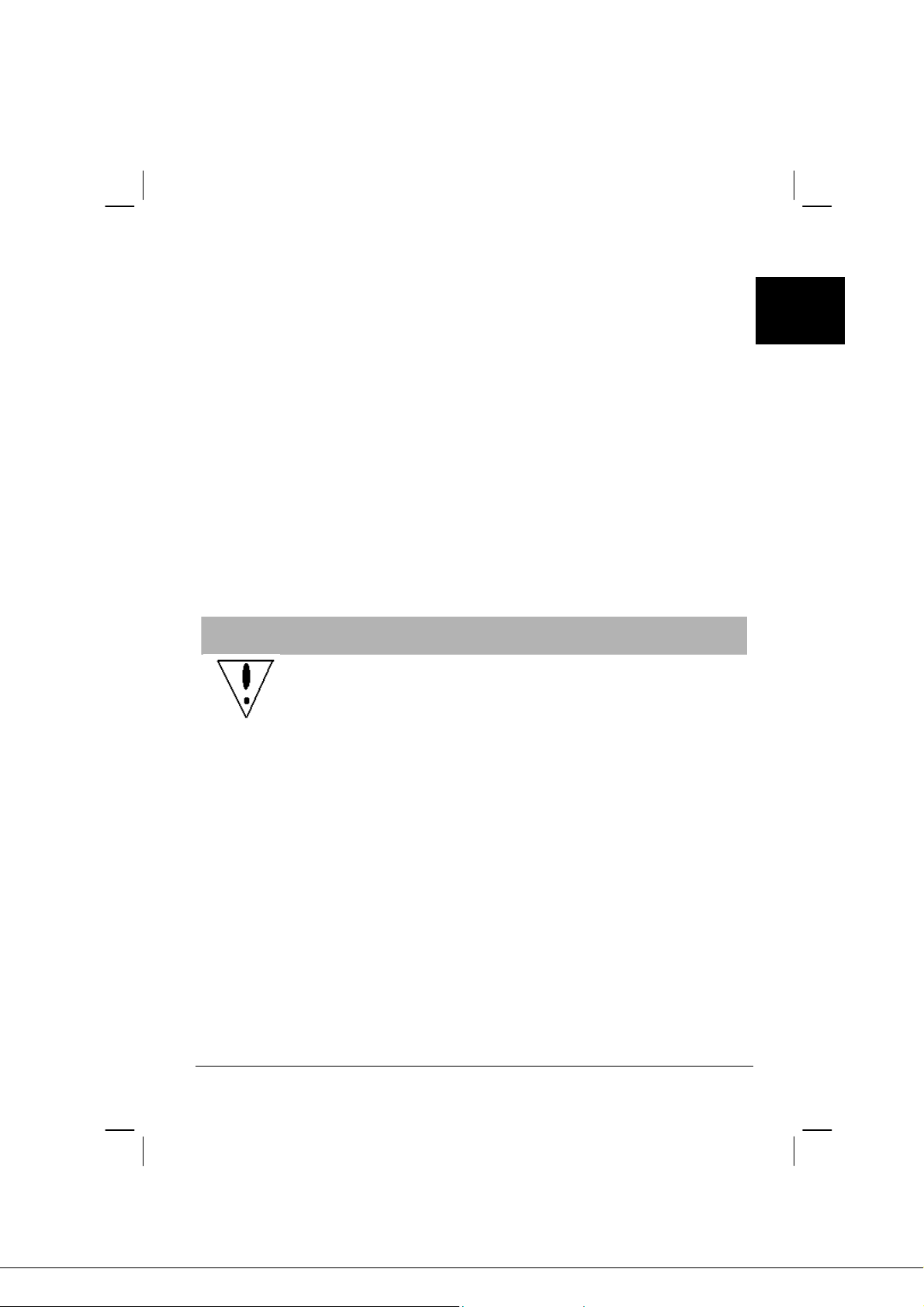
Table of Contents
Precautions...................................................................................................................... 1
Package contents............................................................................................................. 2
Installation instructions ................................................................................................. 2
Assembling the Monitor .............................................................................................. 2
Detaching the Monitor................................................................................................. 2
Adjusting the Viewing Angle ...................................................................................... 3
Connecting the Devices ............................................................................................... 3
Switching the Power .................................................................................................... 4
Adjusting display settings .............................................................................................. 4
External Controls ......................................................................................................... 4
OSD options .................................................................................................................... 5
OSD Menu................................................................................................................... 5
Troubleshooting.............................................................................................................. 8
General specifications..................................................................................................... 9
English
Precautions
• The monitor may be damaged if placed too near a source of heat. Be
aware of the location of radiators, cookers, open fires etc.
• Do not cover the slots and openings on the back or top of the cabinet as
the monitor requires ventilation. The monitor should be located in a wellventilated room to prevent the possibility of overheating.
• Do not allow sharp objects such as knives, pens, or pencils near the
screen. If such objects touch the screen, the LCD panel will be
permanently scratched.
• When cleaning this monitor, disconnect it from the electric socket to
avoid any danger of electrocution. A soft, lint-free cloth should be used
to clean the outside of the monitor. A cloth very slightly moistened with
a mild detergent solution will clean stubborn stains. Keep liquids away
from the display screen, including sprays. Do not spray liquid directly - it
is best to lightly spray on to a cloth and wipe. If liquid gets inside the
monitor it can cause electrical shock and/or damage to the unit.
• If you encounter a problem, please check the "Troubleshooting" section
first. If this does not resolve the problem do not attempt to repair the
monitor by yourself; opening or removing covers can lead to injury or
death through electrocution among other hazards. Please contact a
qualified engineer if you find the troubleshooting section does not help.
1

English
LCD Monitor
(Speaker optional)
User Manual
Installation instructions
Assembling the Monitor
a
c
e
r
Package contents
Power Cord
a
c
Audio Cable
(Optional)
e
r
1. Position the monitor on top of the
stand.
2. Connect the stand into the neck of the
monitor along the track.
Detaching the Monitor
If you need to repackage the monitor, please separate the monitor and base, and restore
them to the carton.
To detach the monitor:
1. Unplug the AC power cord to make sure the power is off.
2. Pull the 4 hooks on bottom side of the base and hold.
3. Separate the monitor and base and put them into carton.
2

Important
First, find a clean, flat surface to place the monitor after removing it from the stand.
Place a clean dry cloth under the monitor to protect it further.
Pull the monitor slightly up and away from the stand.
Adjusting the Viewing Angle
The viewing angle of the monitor ranges from -5°~20°.
Connecting the Devices
Caution: Make sure that the computer and the monitor are both disconnected
from the power supply.
English
2
VGA
3
Audio
1
AC
2
VGA
3
Audio
1
AC
c
Power Code Attach the monitor to the power cord which should then be
inserted into a properly grounded electric socket.
d
VGA Cable
(Attached)
Connect the signal cable to the VGA output socket of the
graphics card on the computer. Then tighten the
thumbscrews on the connector.
e
Audio cable
(Optional)
Connect the audio input socket of the LCD monitor and the
computer by means of the audio cable.
WARNING: The D-Sub 15 pin plug of the VGA cable is trapezoid in shape. Make
sure the shape of the plug matches the shape of the socket it is inserted
into, and that none of the pins are bent or otherwise damaged.
3
