Page 1
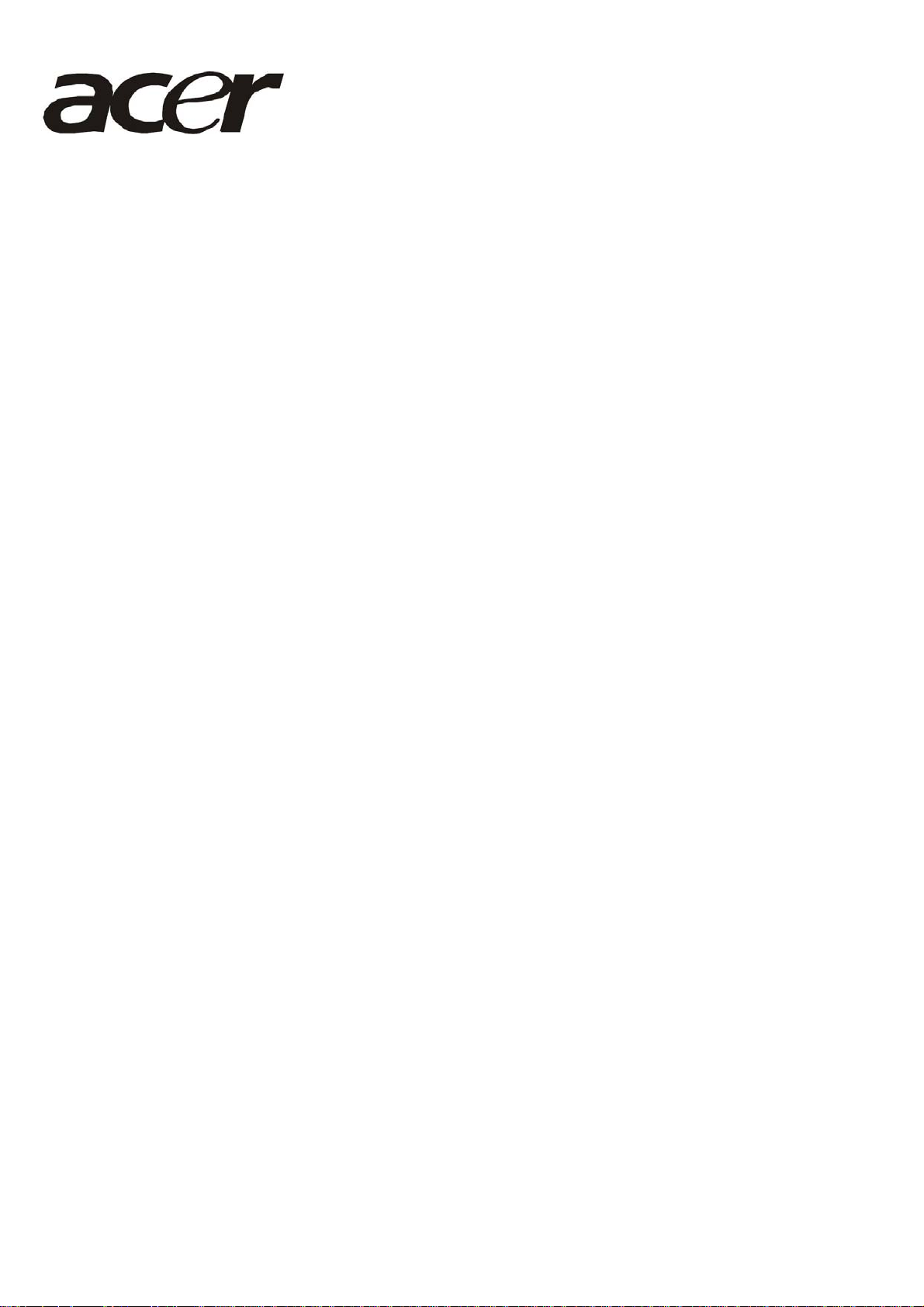
Acer AL1511
Service Guide
0
Page 2
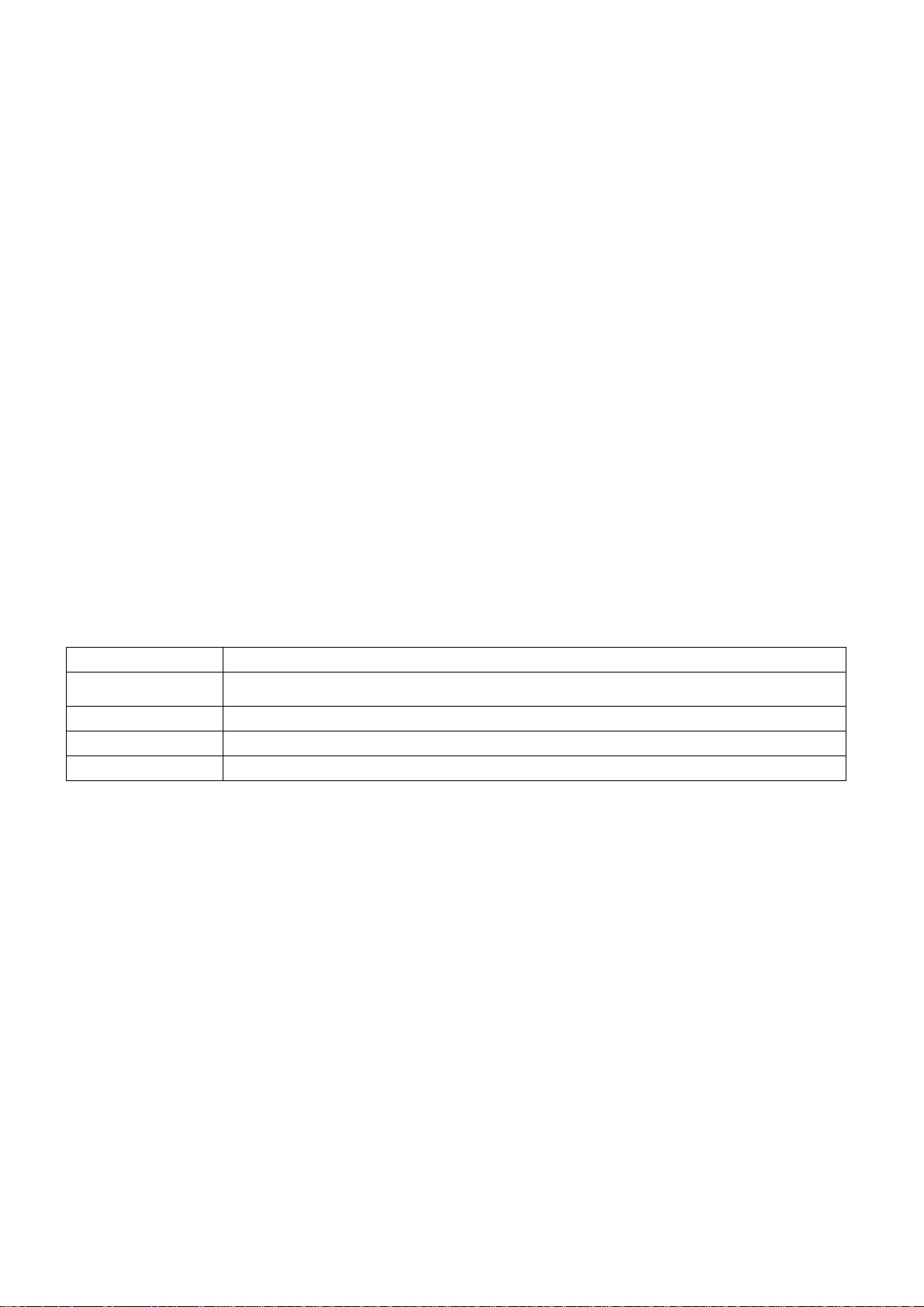
Copyright
Copyright © 2003 by Acer Incorporated. All rights reserved. No part of this publication may be reproduced,
transmitted, transcribed, stored in a retrieval system, or translated into any language or computer language, in
any form or by any means, electronic, mechanical, magnetic, optical, chemical, manual or otherwise, without
the prior written permission of Acer Incorporated.
Disclaimer
The information in this guide is subject to change without notice. Acer Incorporated makes no representations or
warranties, either expressed or implied, with respect to the contents hereof and specifically disclaims any warranties of
merchantability or fitness for any particular purpose. Any Acer Incorporated software described in this manual is sold or
licensed "as is". Should the programs prove defective following their purchase, the buyer (and not Acer Incorporated, its
distributor, or its dealer) assumes the entire cost of all necessary servicing, repair, and any incidental or consequential
damages resulting from any defect in the software.
Acer is a registered trademark of Acer Corporation.
Intel is a registered trademark of Intel Corporation.
Pentium and Pentium II/III are trademarks of Intel Corporation.
Other brand and product names are trademarks and/or registered trademarks of their respective holders.
Conventions
The following conventions are used in this manual:
Screen messages Denotes actual messages that appear on screen.
NOTE Gives bits and pieces of additional information related to the current topic.
WARNING Alerts you to any damage that might result from doing or not doing specific actions.
CAUTION Gives precautionary measures to avoid possible hardware or software problems.
IMPORTANT Remind you to do specific actions relevant to the accomplishment of procedures.
1
Page 3
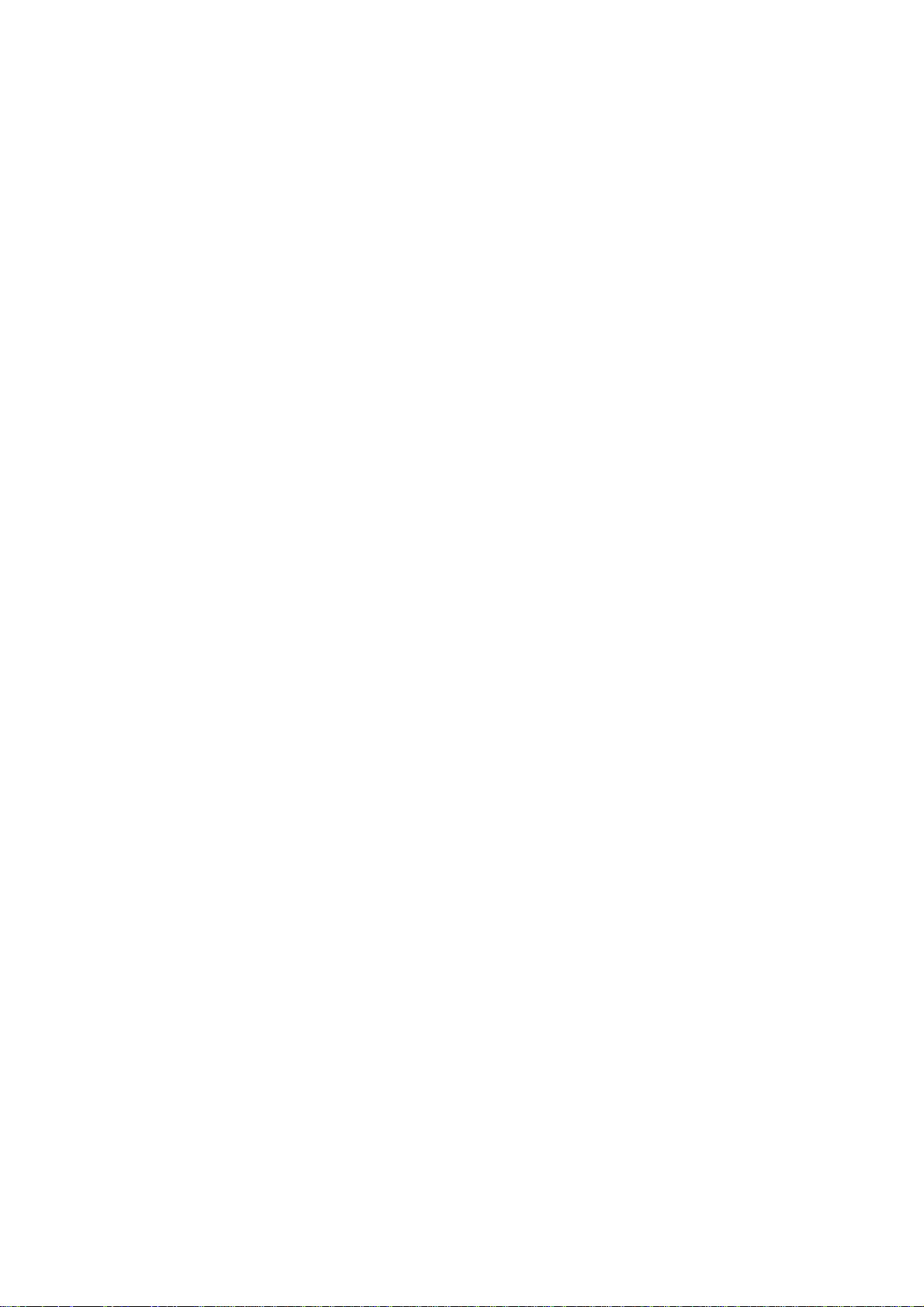
Preface
Before using this information and the product it supports, please read the following general information.
1. This Service Guide provides you with all technical information relating to the BASIC CONFIGURATION
decided for Acer's "global" product offering. To better fit local market requirements and enhance product
competitiveness, your regional office MAY have decided to extend the functionality of a machine (e.g.
add-on card, modem, or extra memory capability). These LOCALIZED FEATURES will NOT be covered
in this generic service guide. In such cases, please contact your regional offices or the responsible
personnel/channel to provide you with further technical details.
2. Please note WHEN ORDERING FRU PARTS, that you should check the most up-to-date information
available on your regional web or channel. If, for whatever reason, a part number change is made, it will
not be noted in the printed Service Guide. For ACER-AUTHORIZED SERVICE PROVIDERS, your Acer
office may have a DIFFERENT part number code to those given in the FRU list of this printed Service
Guide. You MUST use the list provided by your regional Acer office to order FRU parts for repair and
service of customer machines.
Warning: (FOR FCC CERTIFIED MODELS)
NOTE: This equipment has been tested and found to comply with the limits for a Class B digital device, pursuant to Part
15 of the FCC Rules. These limits are designed to provide reasonable protection against harmful interference in a
residential installation. This equipment generates, uses and can radiate radio frequency energy, and if not installed and
used in accordance with the instructions, may cause harmful interference to radio communications. However, there is no
guarantee that interference will not occur in a particular installation. If this equipment does cause harmful interference to
radio or television reception, which can be determined by turning the equipment off and on, the user is encouraged to try
to correct the interference by one or more of the following measures:
1. Reorient or relocate the receiving antenna.
2. Increase the separation between the equipment and receiver.
3. Connect the equipment into an outlet on a circuit different from that to which the receiver is connected.
4. Consult the dealer or an experienced radio/TV technician for help.
Notice:
1. The changes or modifications not expressly approved by the party responsible for compliance could void the user's
authority to operate the equipment.
2. Shielded interface cables and AC power cord, if any, must be used in order to comply with the emission limits.
3. The manufacturer is not responsible for any radio or TV interference caused by unauthorized modification to this
equipment. It is the responsibility of the user to correct such interference.
As ENERGY STAR
energy efficiency.
®
Partner our company has determined that this product meets the ENERGY STAR
®
guidelines for
Warning:
To prevent fire or shock hazard, do not expose the monitor to rain or moisture. Dangerously high voltages are present
inside the monitor. Do not open the cabinet. Refer servicing to qualified personnel only
.
2
Page 4
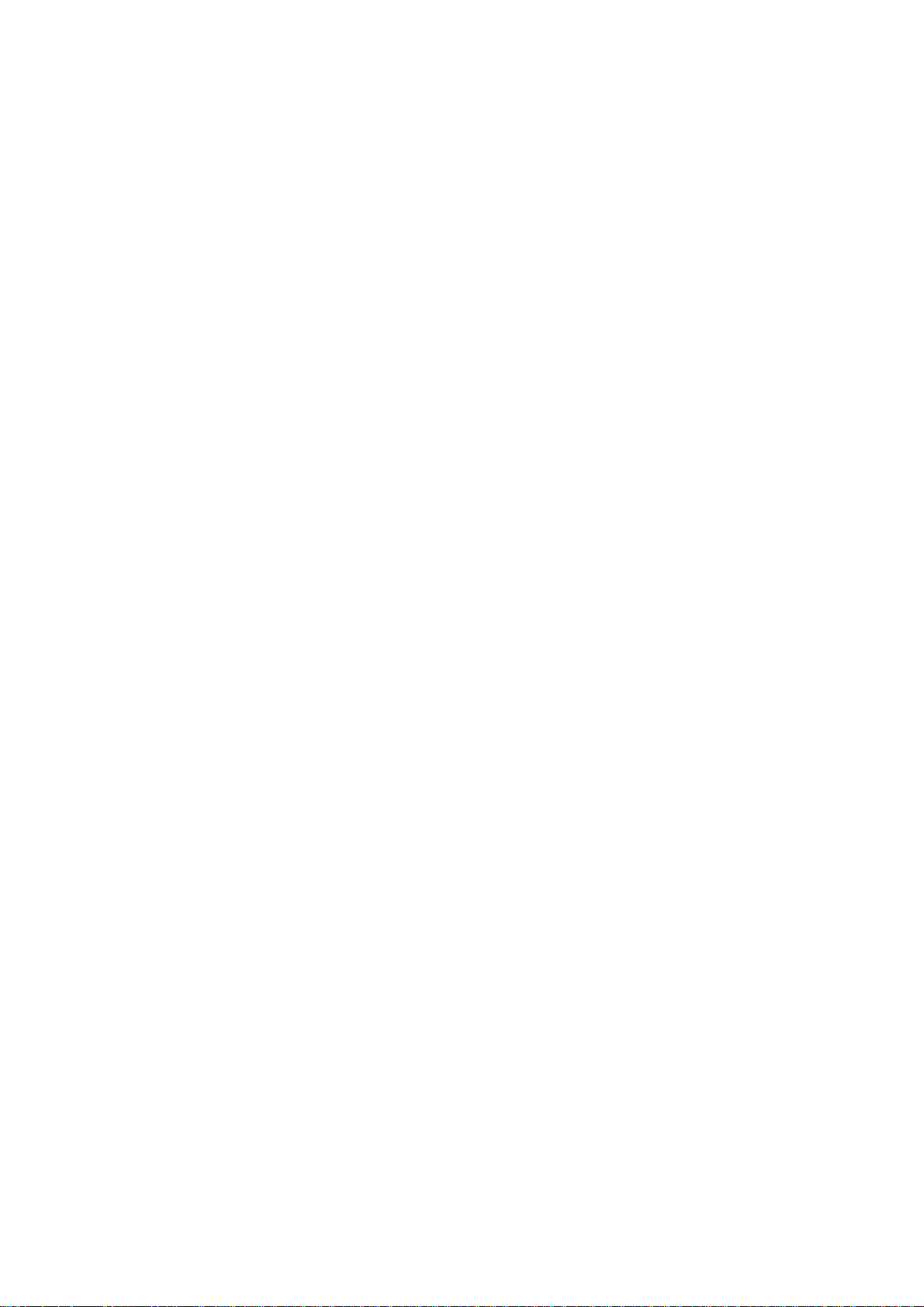
Precautions
z Do not use the monitor near water, e.g. near a bathtub, washbowl, kitchen sink, laundry tub, swimming pool or in a
wet basement.
z Do not place the monitor on an unstable trolley, stand, or table. If the monitor falls, it can injure a person and cause
serious damage to the appliance. Use only a trolley or stand recommended by the manufacturer or sold with the
monitor. If you mount the monitor on a wall or shelf, use a mounting kit approved by the manufacturer and follow the kit
instructions.
z Slots and openings in the back and bottom of the cabinet are provided for ventilation. To ensure reliable operation of
the monitor and to protect it from overheating, be sure these openings are not blocked or covered. Do not place the
monitor on a bed, sofa, rug, or similar surface. Do not place the monitor near or over a radiator or heat register. Do not
place the monitor in a bookcase or cabinet unless proper ventilation is provided.
z The monitor should be operated only from the type of power source indicated on the label. If you are not sure of the
type of power supplied to your home, consult your dealer or local power company.
z The monitor is equipped with a three-pronged grounded plug, a plug with a third (grounding) pin. This plug will fit only
into a grounded power outlet as a safety feature. If your outlet does not accommodate the three-wire plug, have an
electrician install the correct outlet, or use an adapter to ground the appliance safely. Do not defeat the safety purpose
of the grounded plug.
z Unplug the unit during a lightning storm or when it will not be used for long periods of time. This will protect the monitor
from damage due to power surges.
z Do not overload power strips and extension cords. Overloading can result in fire or electric shock.
z Never push any object into the slot on the monitor cabinet. It could short circuit parts causing a fire or electric shock.
Never spill liquids on the monitor.
z Do not attempt to service the monitor yourself; opening or removing covers can expose you to dangerous voltages and
other hazards. Please refer all servicing to qualified service personnel
z To ensure satisfactory operation, use the monitor only with UL listed computers which have appropriate configured
receptacles marked between 100-240V AC, Min. 3.5A.
z The wall socket shall be installed near the equipment and shall be easily accessible.
z For use only with the attached power adapter (output 12V DC), which has UL, CSA listed license
Specific notes in LCD monitor
The following symptoms are normal with LCD monitor and do not indicate a problem.
Notes
• Due to the nature of the fluorescent light, the screen may flicker during initial use. Turn off the Power Switch and then
turn it on again to make sure the flicker disappears.
• You may find slightly uneven brightness on the screen depending on the desktop pattern you use.
• The LCD screen has effective pixels of 99.99% or more. It may include blemishes of 0.01% or less such as a missing
pixel or a pixel lit all of the time.
• Due to the nature of the LCD screen, an afterimage of the previous screen may remain after switching the image, when
the same image is displayed for hours. In this case, the screen is recovered slowly by changing the image or turning off
the Power Switch for hours.
3
Page 5
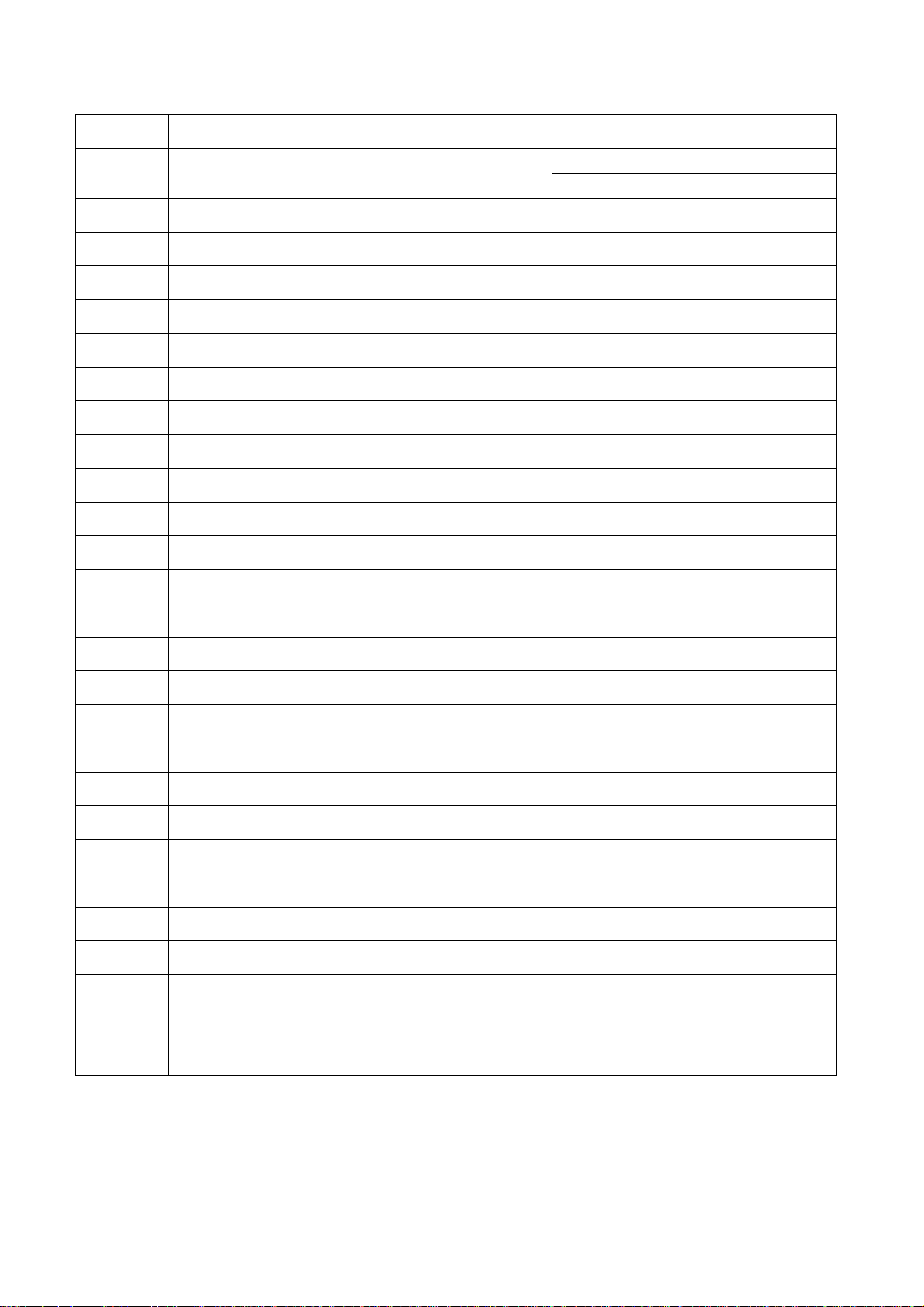
Revision List
Revision Release Date Modify Instruction TPV Model
A00 Nov.-11-2005 Initial Release
T560KVNHKGAGA
T560KVNHKGADAP
4
Page 6
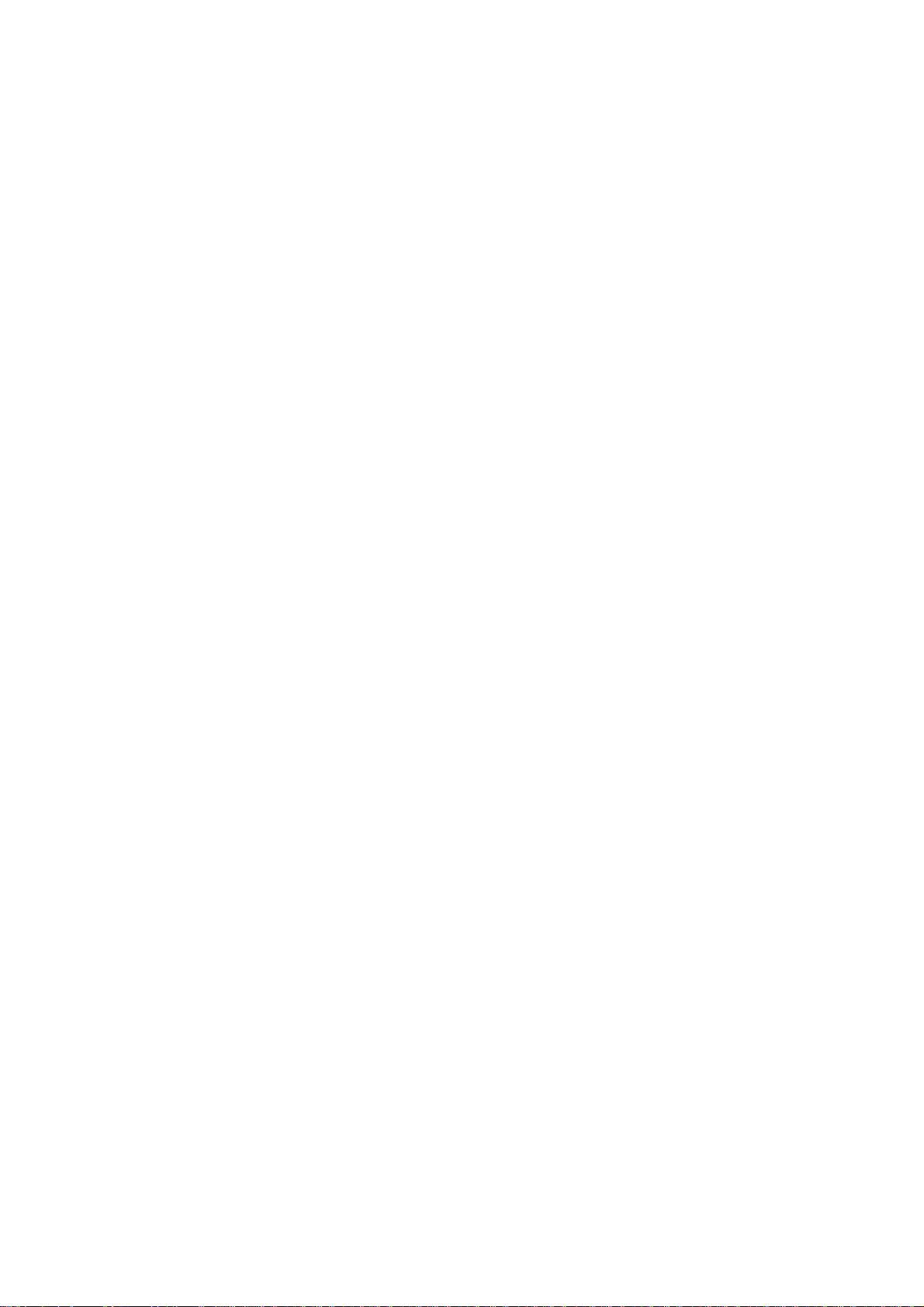
Table of Contents
Chapter 1 Monitor Features……..………………………………………………………………………………………………6
Chapter 2 Operating Instructions……………………………………………………………………………………………16
Revision List ……………………………………………………………………………………………………….4
Table of Contents……………………………………………………………………………………………………5
Monitor Features……………………………………………………………………………………………………6
Factory Preset Timing Table………………………………………………………………………………………7
Monitor Block Diagram……………………………………………………………………………………………..8
Main board Block Diagram………………………………………………………………………………………..9
Software Flowchart………………………………………………………………………………………………..10
Main board Layout…………………………………………………………………………………………………12
Front panel………………………………………………………………………………………………………….14
Rear cover…………………………………………………………………………………………………………..15
External Controls…………………………………………………………………………………………………..16
Front Panel Controls……………………………………………………………………………………………….17
OSD Menu …………………………………………………………………………………………………………18
Hot-Key Menu…………………………………………………………………………………………………….. 20
OSD Message……………………………………………………………………………………………………...20
LOGO……………………………………………………………………………………………………………….21
Chapter 3 Machine Disassembly…………………………………………………………………………………………...22
Chapter 4 Troubleshooting………………………………………………………………………………………………….28
Chapter 5 Connector Information…………………………………………………………………………………………..34
Chapter 6 FRU (Field Replacement Unit) List…………………………………………………………………………….35
Exploded Diagram………………………………………………………………………………………………36
Chapter 7 Schematic Diagram………………………………………………………………………………………………..41
Main Board.…………………………………………………………………………………………………………41
For T560KVNHKGADAP model……………………………………………………………………………….41
For T560KVNHKGAGA model.………………………………………………………………………………46
Power Board………………………………………………………………………………………………………51
5
Page 7
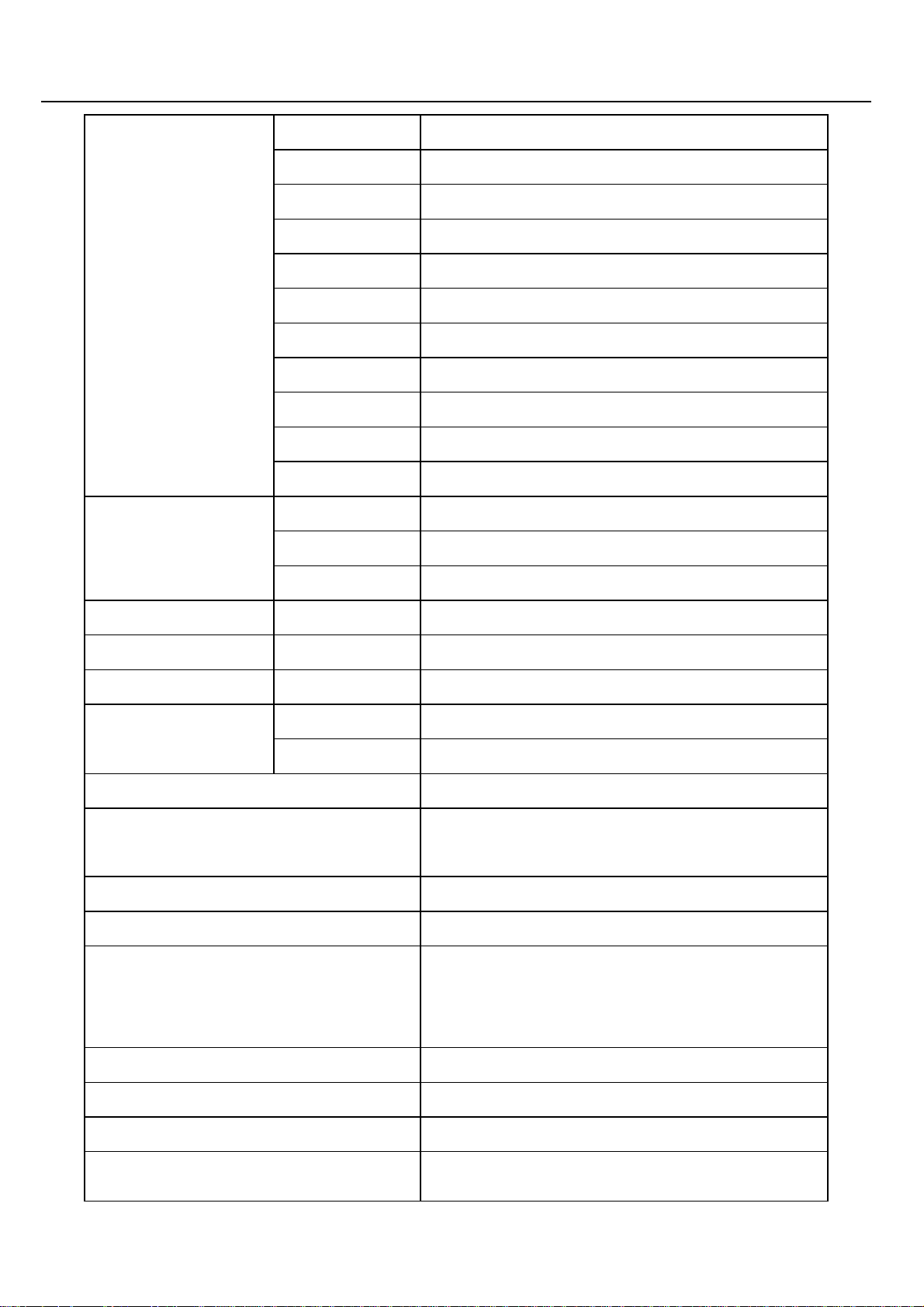
Monitor Features
Driving system TFT Color LCD
Size 38.1 cm (15.0")
Chapter 1
Panel Type SVA150XG04TB
Display Area 304.128mm(W) X: 228.096mm(H)
Pixel pitch 0.297mm(H) x 0.297mm(V)
Brightness
250cd/m
2
(type)
Contrast Ratio 450:1 (type)
LCD Panel
Viewable angle
120° (H) /100° (V) (type)
Response time 16ms (Tr + Tf) (type)
Display Color 16.7M
Weight 1000g(type)
Video R, G, B Analog Interface
Input
H-Frequency 30KHz – 60KHz
V-Frequency 55-75Hz
Dot Clock 80MHZ
Max. Resolution 1024 x 768 @75Hz
Plug & Play
VESA DDC2B
TM
ON Mode ≤30W
EPA ENERGY STAR®
OFF Mode ≤2W
Input Connector D-Sub 15pin
Analog:0. 7Vp-p(standard),
Input Video Signal
75 OHM, Positive
Maximum Screen Size Horizontal: 304.1mm; Vertical: 228.1mm
Power Source 100~264VAC,47~63HZ
Operating Temp: 0° to 40°C
Environmental
Storage Temp: -20° to 60°C
Considerations
Operating Humidity: 10% to 85%
Dimensions 345(W) X353 (H) X160 (D) mm
Weight (N. W.) 2.7kg Unit (net)
Power Consumption (Maximum) 30 Watts
Regulatory Compliance
CUL, FCC, VCCI, CCC, MPR II, CE,
TÜV/GS, TCO’99, ISO13406-2
6
Page 8
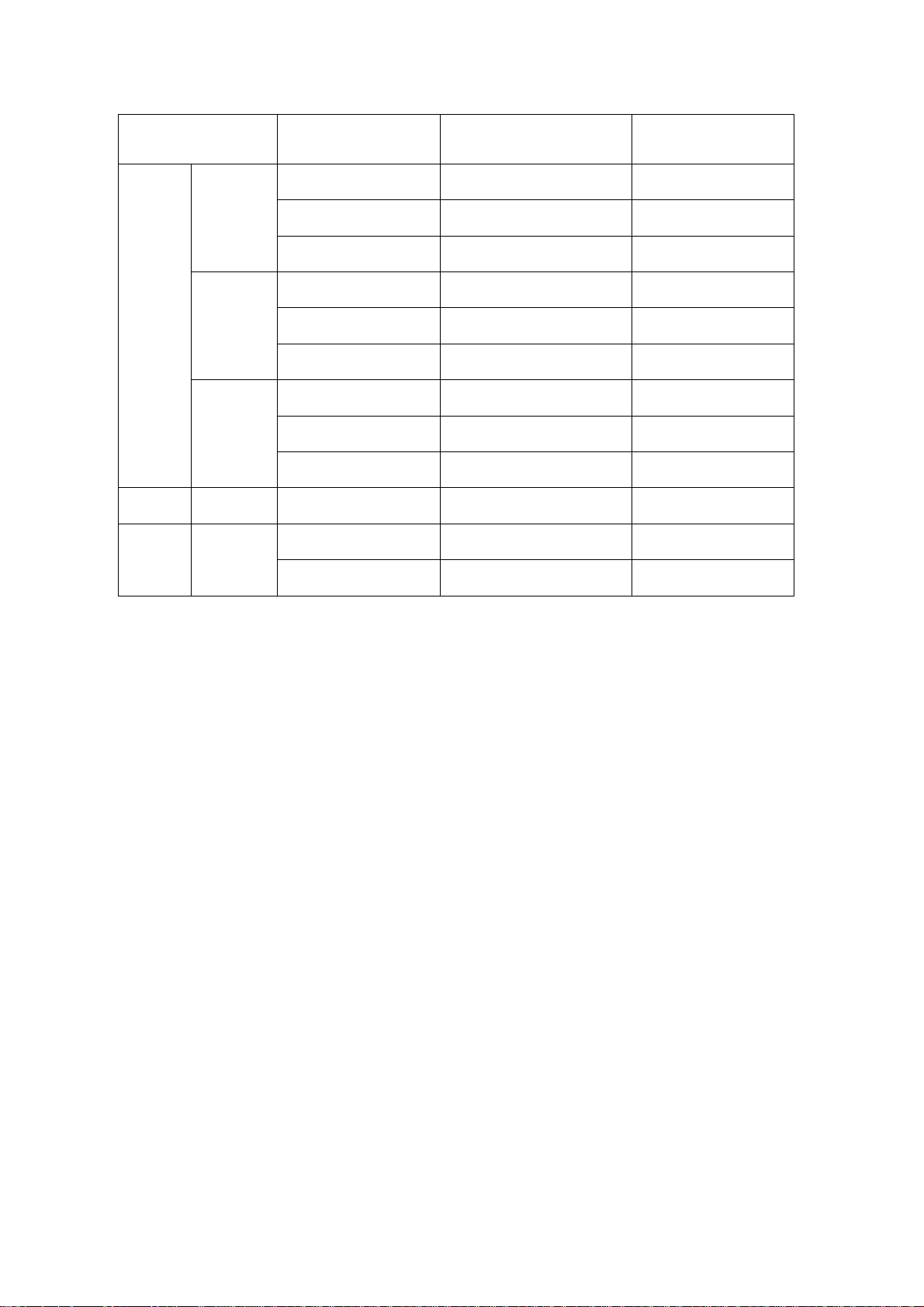
Factory Preset Timing Table
Video Mode Resolution
Horizontal
Frequency (KHz)
640 x 480 31.469 59.940
Vertical
Frequency (Hz)
VGA
VESA
IBM DOS 720 x 400 31.469 70.087
MAC XGA
SVGA
XGA
640 x 480 37.500 75.000
640 x 480 37.861 72.809
800 x 600 35.156 56.250
800 x 600 37.879 60.317
800 x 600 46.875 75.000
1024 x 768 48.363 60.004
1024 x 768 56.476 70.069
1024 x 768 60.023 75.029
1024 x 768 48.870 60.001
1024 x 768 60.241 74.927
7
Page 9
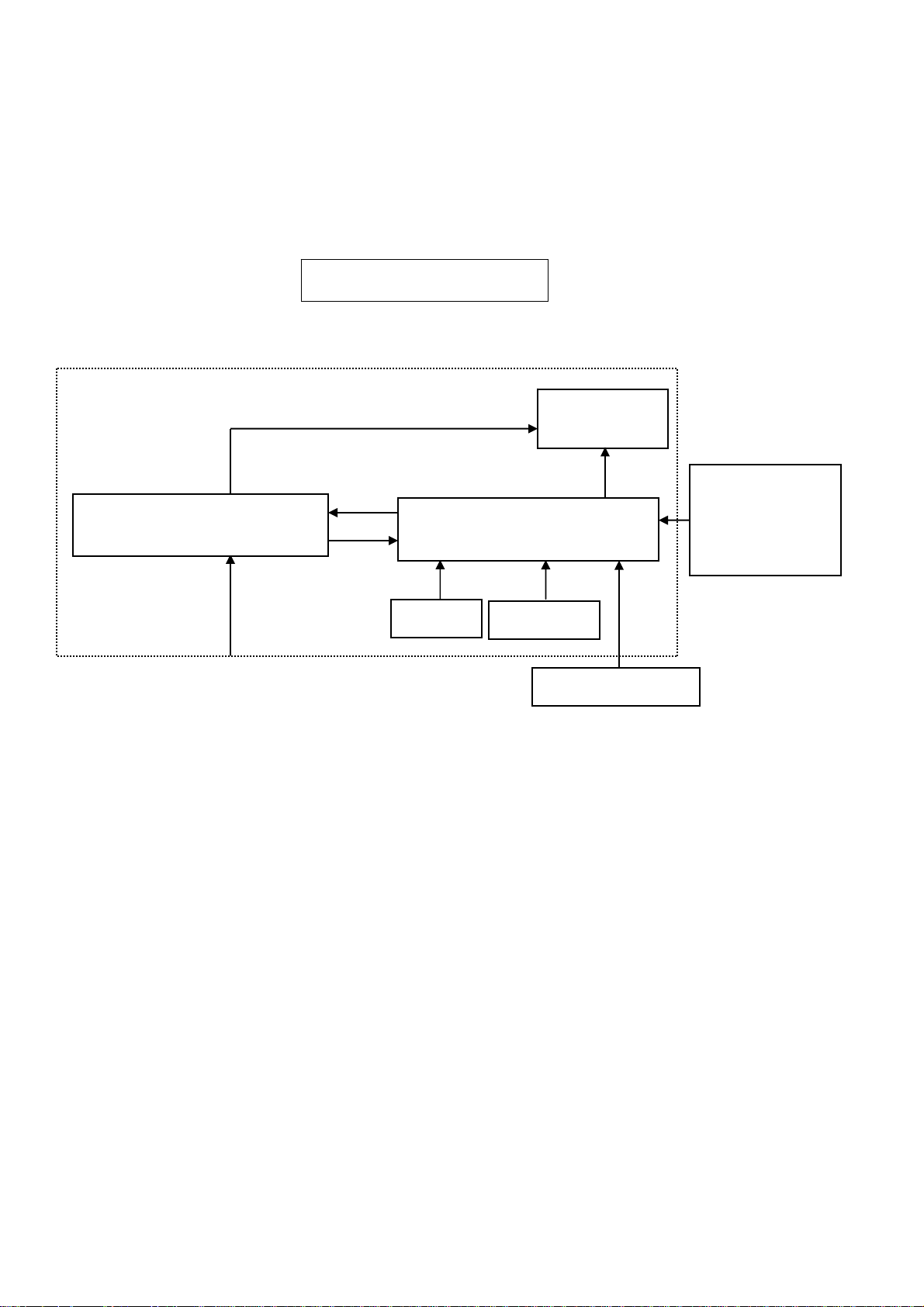
Monitor Block Diagram
The LCD Monitor will contain a main board, an inverter/an internal adapter board, a keypad board and an audio board
which house the flat panel control logic, brightness control logic and DDC.
The Inverter board will drive the backlight of panel and the DC-DC conversion.
The Adapter will provide the 12V DC-power to inverter/power board.
Monitor Block Diagram
CCFL Drive
Flat Panel and
CCFL backlight
(Include: adapter, inverter board)
Power board
Main Board
RS232 Connector
For white balance
adjustment in
factory mode
Keyboard
Audio board
AC-IN
100V-240V
HOST Computer
Video signal, DDC
8
Page 10
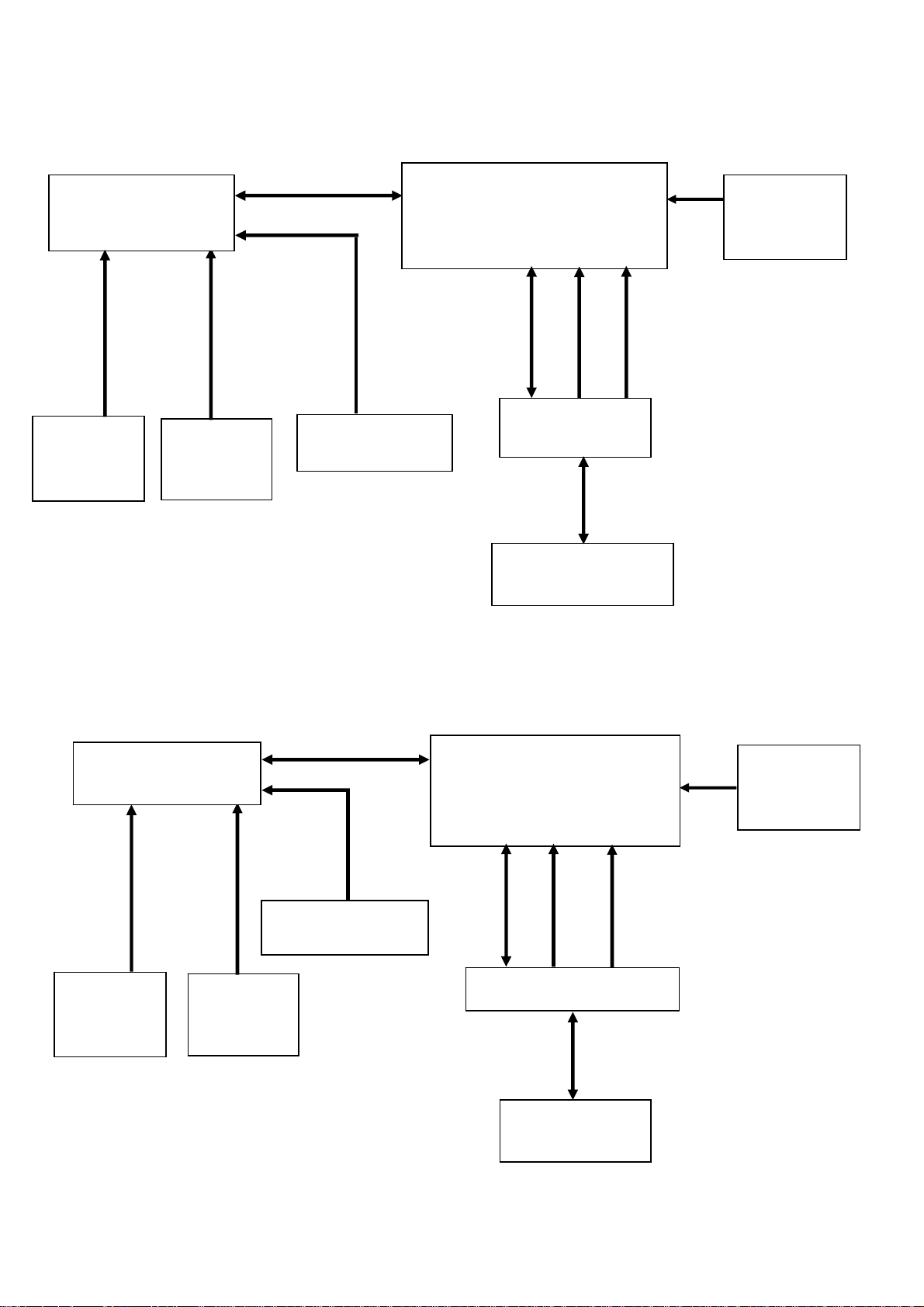
Main Board Block Diagram
(
(
)
(
V
CRYS
For T560KVNHKGADAP model
MCU (U101)
NT68F63L
OSD Control
Interface
(Keypad)
EEPROM
AT24C16
U103)
X101
CRYSTAL 2MHz
Scalar NT68521A-XFG (U102)
(Include MCU, ADC, OSD)
RXD
TXD
D-Sub Connector
DB15_SDA
DB15_SCL
RGB
(CN107)
LCD Interface
(LVDS)
(CN104)
H-SYNC
V-SYNC
For T560KVNHKGAGA model
MCU (U402)
NT68F633
OSD Control
Interface
(Keypad)
EEPROM
M24C16
U403)
X401
TAL 12MHz
EDID-EEPROM
M24C02
Scalar NT68523EFG (U401)
(Include MCU, ADC, OSD)
RXD
TXD
D-Sub connector (CN404)
DB15_SDA
DB15_SCL
RGB
EDID-EEPROM
M24C02
H-SYNC
-SYNC
LCD Interface
(LVDS)
(CN101)
9
Page 11
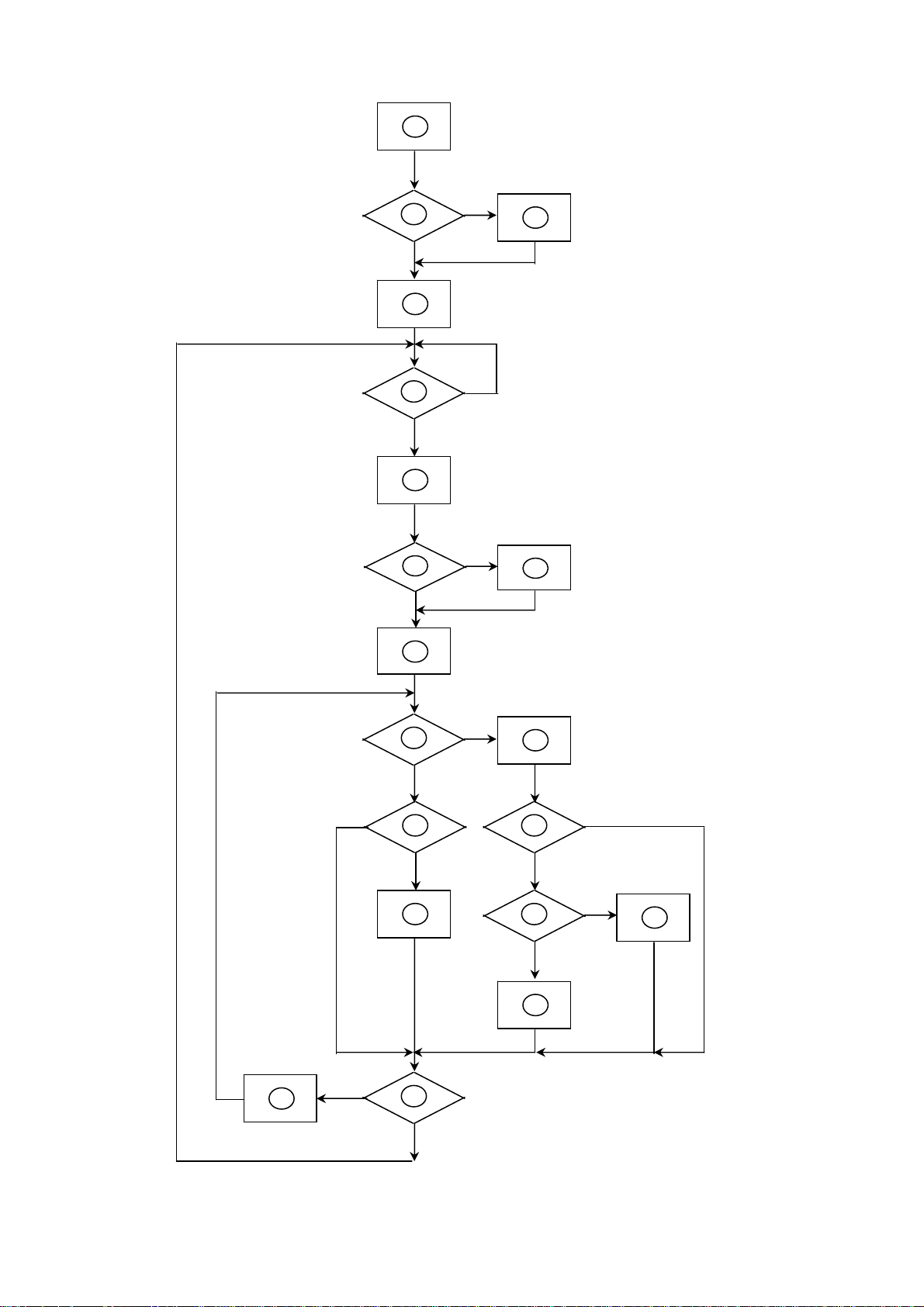
Software Flow Chart
1
2
4
5
6
7
9
Y
3
N
N
Y
N
8
Y
18
N
N
10
12
14
19
Y
Y
Y
N
11
13
15
17
N
Y
N
16
Y
10
Page 12
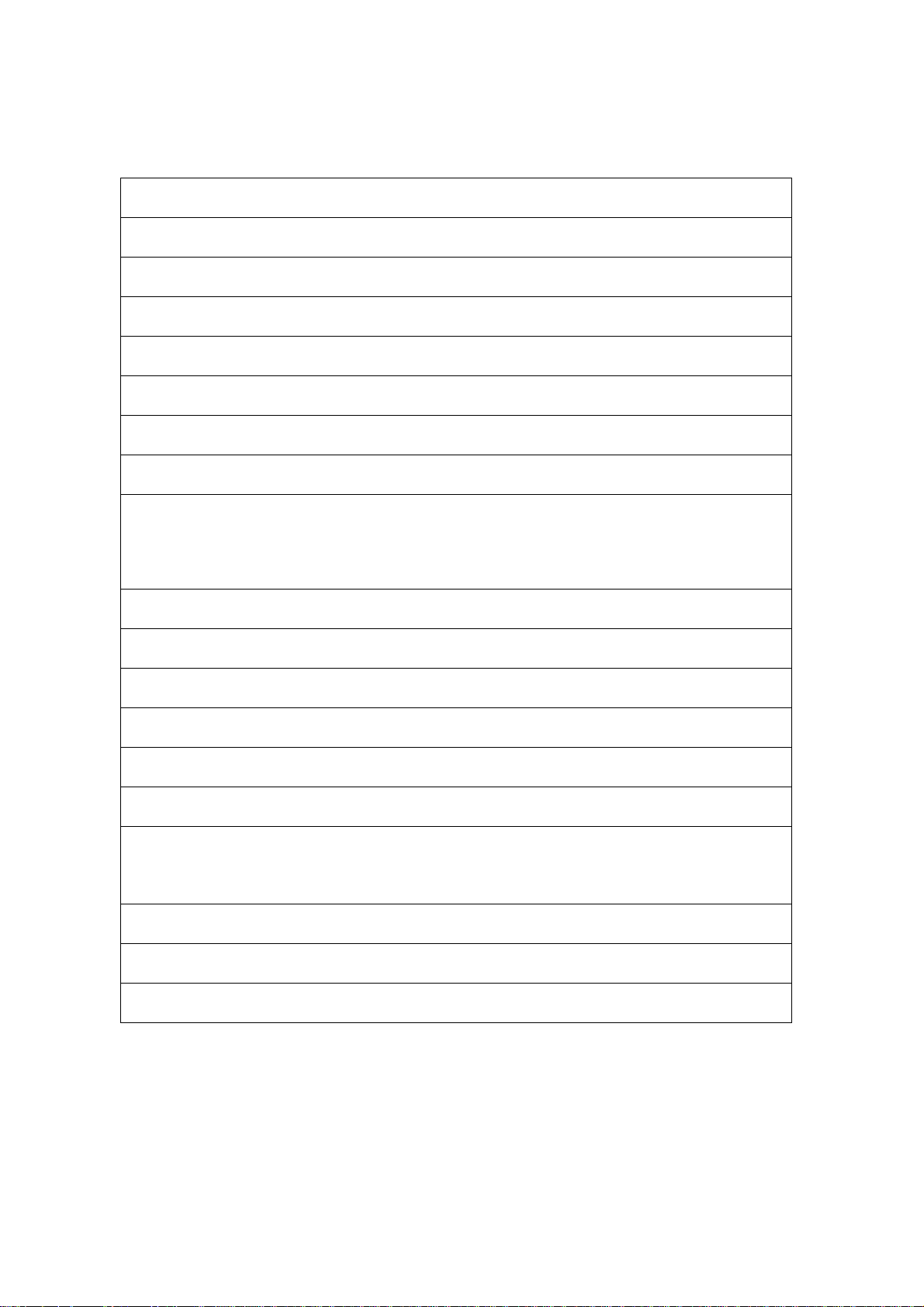
1) MCU initializes.
2) Is the EEPROM blank?
3) Program the EEPROM by default values.
4) Get the PWM value of brightness from EEPROM.
5) Is the power key pressed?
6) Clear all global flags.
7) Are the AUTO and SELECT keys pressed?
8) Enter factory mode.
9) Save the power key status into EEPROM.
Turn on the LED and set it to green color.
Scalar initializes.
10) In standby mode?
11) Update the lifetime of back light.
12) Check the analog port, are there any signals coming?
13) Does the scalar send out an interrupt request?
14) Wake up the scalar.
15) Are there any signals coming from analog port?
16) Display "No connection Check Signal Cable" message. And go into standby mode after the
message disappears.
17) Program the scalar to be able to show the coming mode.
18) Process the OSD display.
19) Read the keyboard. Is the power key pressed?
11
Page 13
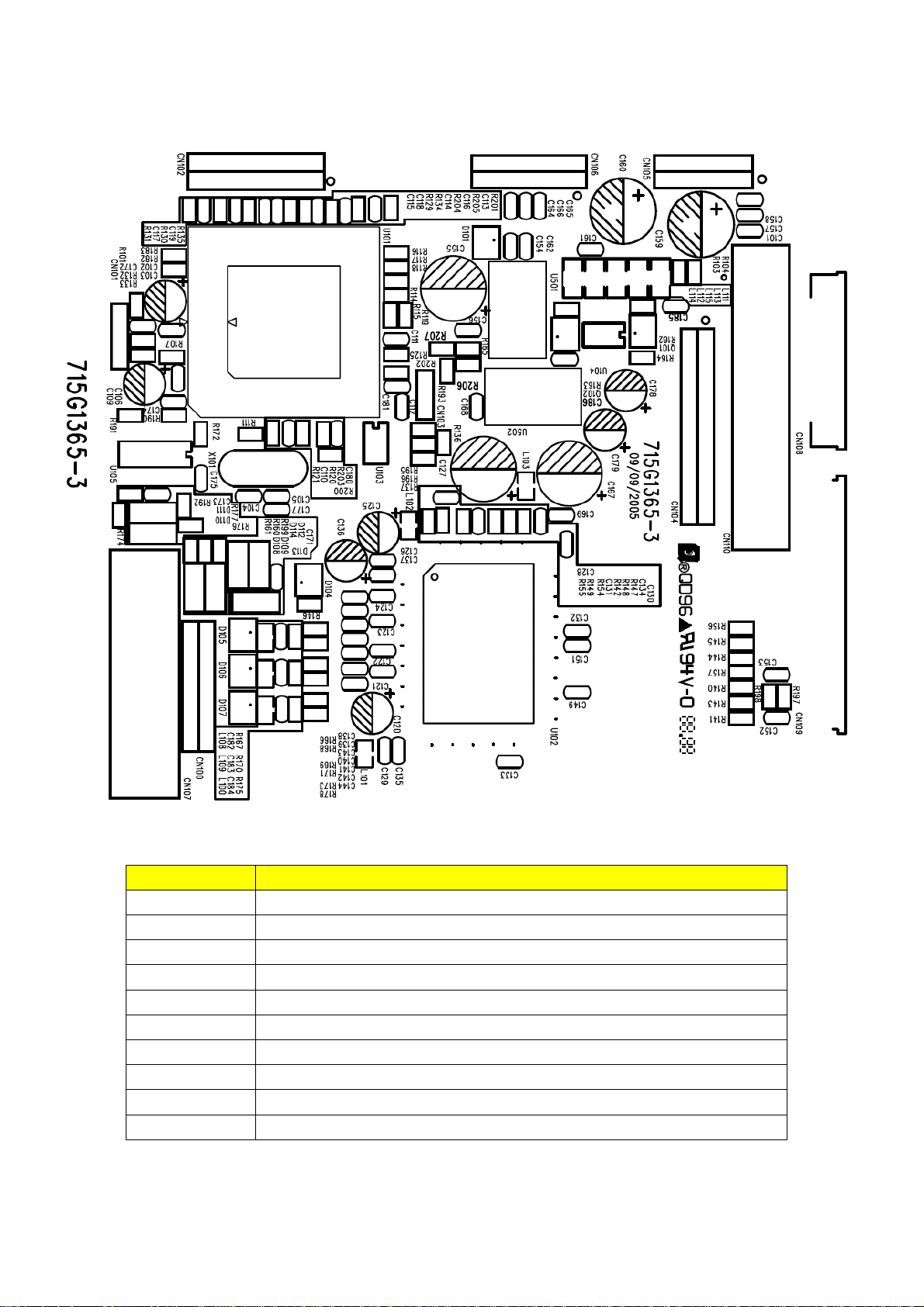
Main board Layout
For T560KVNHKGADAP model
Item Description
U102 NT68521A-XFG (Scaler)
U101 NT68F63L/G44L-PLU (MCU)
X101 CRYSTAL 12MHz HC-49US A (For MCU)
CN102 WIRE HARNESS
CN107 D-SUB 15P
CN105 WAFER 2*6P 2.0MM R/A
CN106 PIN HEADER 2*7 R/A
U103 AT24C16AN-10SU-2.7
U501 A1C1084-33PE
U502 AI1117D-1.8-EI
12
Page 14
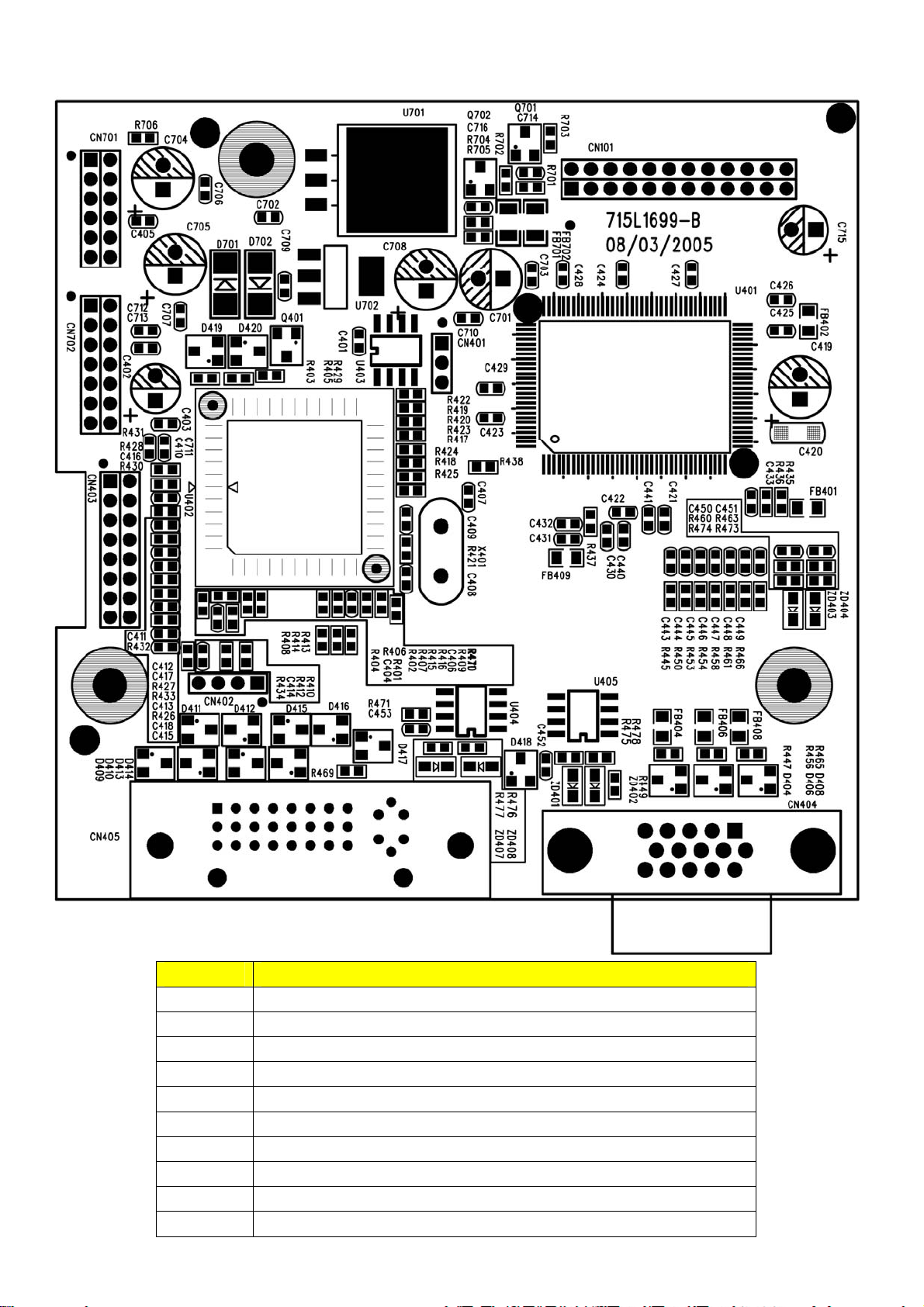
For T560KVNHKGAGA model
Item Description
U401 NT68523EFG (Scaler)
U402 NT68F633 (MCU)
X401 CRYSTAL 12MHz HC-49US A
CN404 D-SUB 15PIN CONNECTOR
U403 M24C16-WMN6TP
U405 M24C02-WMN6TP
CN101 WAFER 14P 2.0MM DIP
CN403 WAFER 16PIN 2.0mm DIP
CN701 WAFER 2*6P 2.0MM R/A
CN702 PIN HEADER 2*7 R/A
13
Page 15
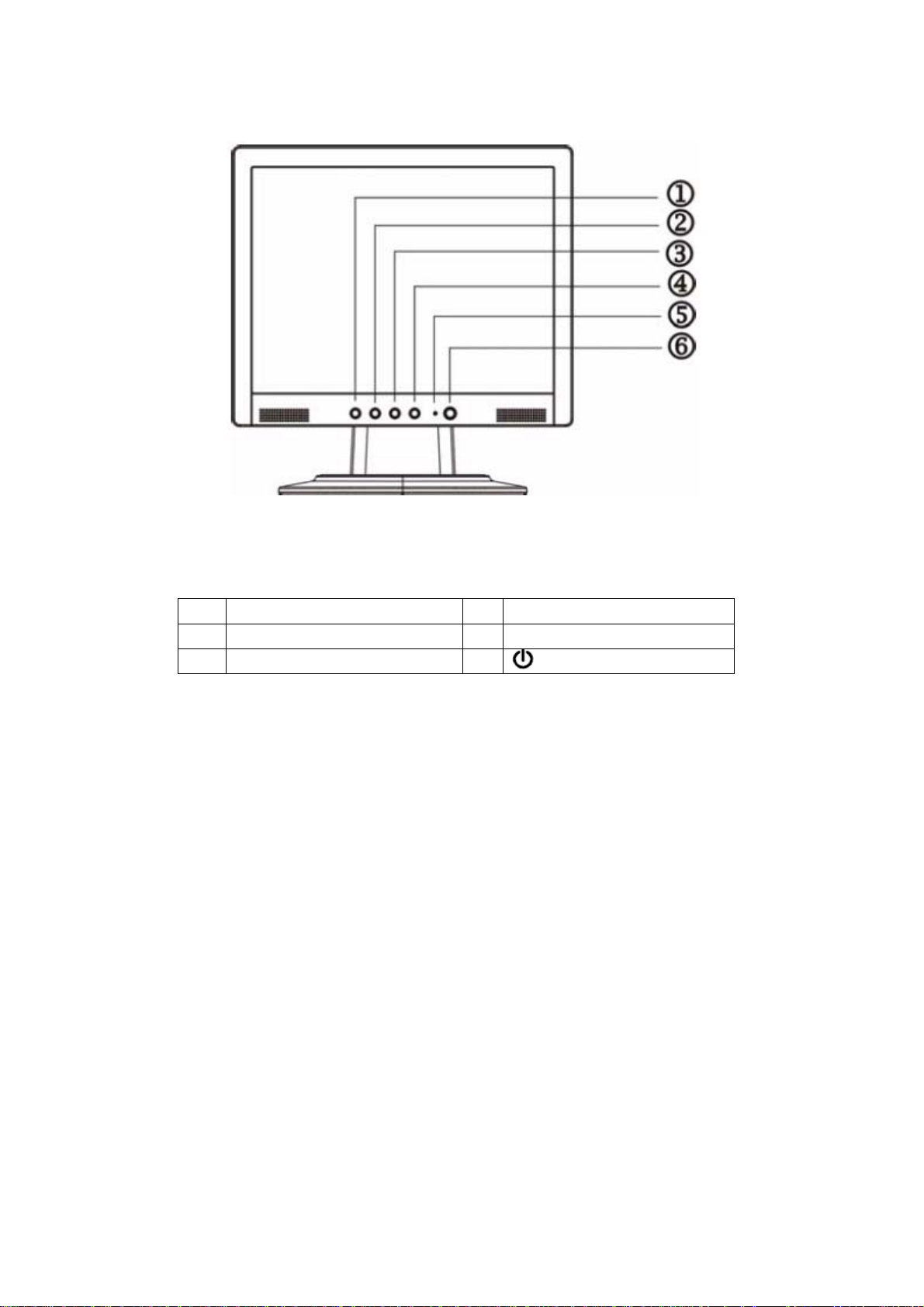
Front Panel
1. Auto Adjust Key/Exit 4. MENU/ENTER
2. < /Volume 5. LED
3. > /Volume 6.
Power Key
14
Page 16
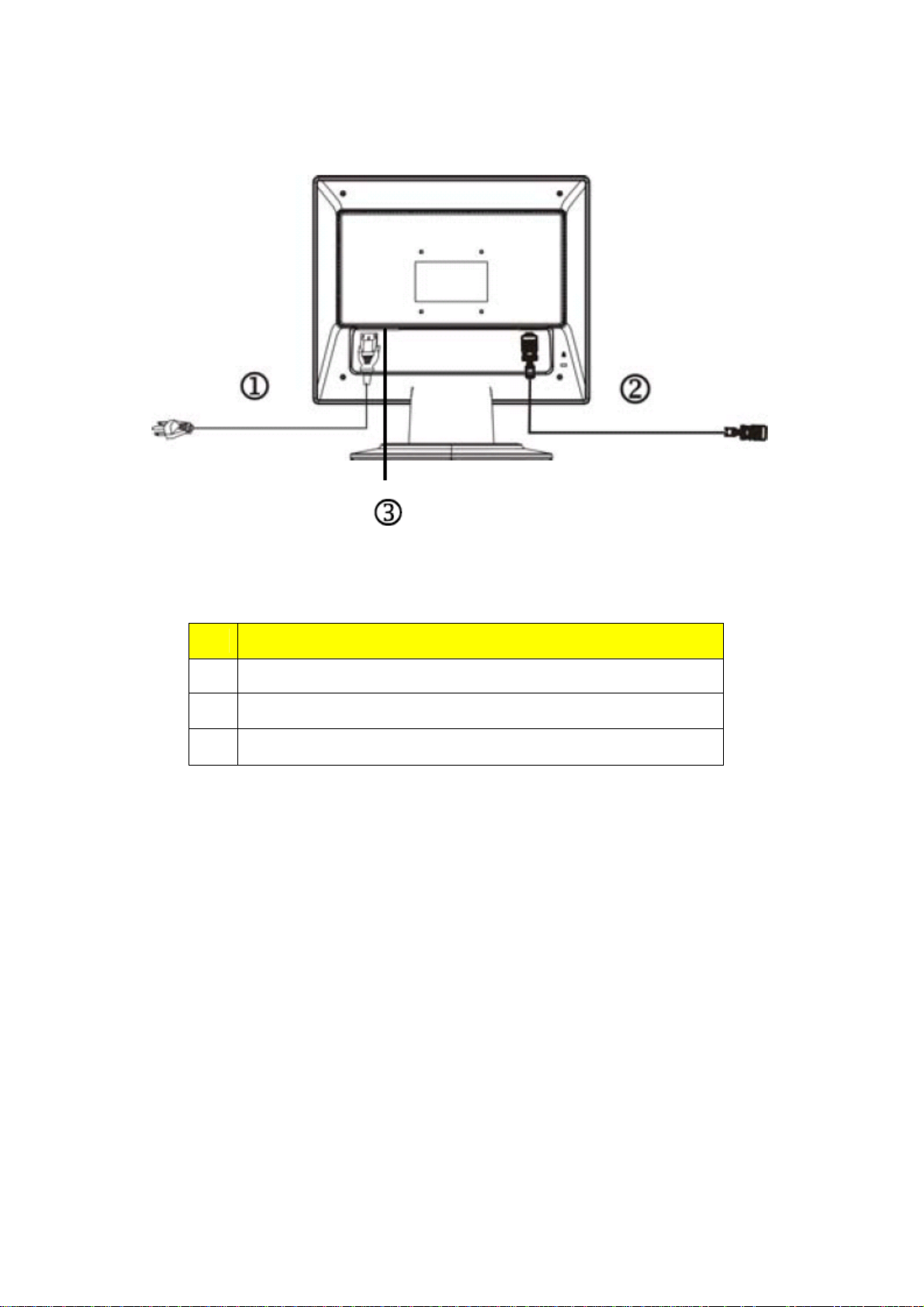
Rear cover
Item Description
1. Power cord
2. Signal Cable
3. Audio Cable
15
Page 17

Operating Instructions
Press the power button to turn the monitor on or off. The other control buttons are located at front panel of the monitor. By
changing these settings, the picture can be adjusted to your personal preferences.
• The power cord should be connected.
• Connect the video cable from the monitor to the video card.
• Press the power button to turn on the monitor position. The power indicator will light up.
Chapter 2
External Control Button
1. Auto Adjust Key/Exit 4. MENU/ENTER
2. < /Volume 5. LED
3. > /Volume 6.
Power Key
16
Page 18

Front Panel Controls
• Po wer Button:
Press this button to turn the monitor ON or OFF, and display the monitor’s state.
• Po wer Indicator:
Green —Power On mode.
Orange —Off mode.
NOTES
• MENU / ENTER:
Activate OSD menu when OSD is OFF or activate/de-activate adjustment function when OSD is ON or Exit OSD menu
when in Volume Adjust OSD status.
• </ Volume:
Activates the volume control when the OSD is OFF or navigate through adjustment icons when OSD is ON or adjust a
function when function is activated.
• >/ Volume:
Activates the volume control when the OSD is OFF or navigate through adjustment icons when OSD is ON or adjust a
function when function is activated.
• Auto Adjust button / Exit:
1. When OSD menu is in active status, this button will act as EXIT-KEY
(EXIT OSD menu).
2. When OSD menu is in off status, press this button for 2 seconds to activate the Auto Adjustment function.
The Auto Adjustment function is used to set the HPos, VPos, Clock and Focus.
Notes
• Do not install the monitor in a location near heat sources such as radiators or air ducts, or in a place subject to direct
sunlight, or excessive dust or mechanical vibration or shock.
• Save the original shipping carton and packing materials, as they will come in handy if you ever have to ship your
monitor.
• For maximum protection, repackage your monitor as it was originally packed at the factory.
• To keep the monitor looking new, periodically clean it with a soft cloth. Stubborn stains may be removed with a cloth
lightly dampened with a mild detergent solution. Never use strong solvents such as thinner, benzene, or abrasive
cleaners, since these will damage the cabinet. As a safety precaution, always unplug the monitor before cleaning it.
17
Page 19

OSD Menu
How to adjust a setting
1. Press the MENU- button to activate the OSD window.
2. Press <or >to select the desired function.
3. Press the MENU-button to select the function that you want to adjust.
4. Press < or >to change the settings of the current function.
5. To exit and save, select the exit function. If you want to adjust any other function, repeat steps 2-4.
Adjusting the picture
Main OSD Menu:
a. Outline:
b. The description for control function:
Main Menu Icon Sub Menu Item Sub Menu Icon Description
Contrast
Brightness
Focus
Clock
H. Position
V. Position
Adjusts the contrast between the foreground and
background of the screen image.
Adjusts the background the screen image.
Adjust Picture Phase to reduce Horizontal-Line
noise
Adjust picture Clock to reduce Vertical-Line noise.
Adjust the horizontal position of the picture.
Adjust the vertical position of the picture.
18
Page 20

(Analog-Only
A
Model)
Warm N/A Recall Warm Color Temperature from EEPROM.
Cool N/A Recall Cool Color Temperature from EEPROM.
User / Red
User/Green
Adjusts Red/Green/Blue intensity.
User / Blue
English N/A
繁體中文
Deutsch N/A
Français N/A
N/A
Multi-language Selection
Español N/A
Italiano N/A
简体中文
日本語
H. Position
N/A
N/A
Adjust the horizontal position of the OSD.
V. Position
Adjust the vertical position of the OSD.
OSD Timeout
Adjust the OSD timeout.
Auto Config
Information N/A
N/A
uto Adjust the H/V Position, Focus and Clock of
picture.
Show the resolution, H/V frequency and input port
of current input timing.
Reset N/A
Clear each old status of Auto-configuration and
set the color temperature to Cool.
Exit N/A
Save user adjustment and OSD disappear.
19
Page 21

Hot-Key Menu (option):
a. Outline:
b. The description for Hot-Key function:
Item Operation Icon Description Adjustment
Range
Volume When the OSD is closed, press Left or
Right button will be Volume Hot-Key
Function
Volume of Audio adjustment. The Audio
will be Mute when volume=0.
0-100 50
OSD Message:
a. Outline:
Reset
Value
b. The description for OSD Message:
Item Description
Auto Config
Please Wait
Input Not
Supported
Cable Not
Connected
No Signal 1.) Analog-Only Model: When the video cable is connected, but there is no active signal input, will
1.) When Analog signal input, if User Press Hot-Key “Auto”, will show this message, and the monitor
do the auto config function.
2.) When Digital signal input, without this OSD Message.
When the Hsync Frequency, Vsync Frequency or Resolution is out of the monitor support range,
will show this message. This message will be flying.
1.) Analog-Only Model: When the video cable is not connected, will show this message. This
message will be flying.
2.) Dual-Input Model: Dual-Input Model without this OSD Message.
show this message, then enter power saving.
2.) Dual-Input Model: When the video cable is not connected, or the video cable is connected but
there is no active signal input, will show this message, then enter power saving.
20
Page 22

LOGO
When the monitor is power on, the LOGO will be showed in the center, and disappear slowly.
HOW TO OPTIMIZE THE DOS-MODE
PLUG AND PLAY
Plug & Play DDC1/2B Feature
This monitor is equipped with VESA DDC1/2B capabilities according to the VESA DDC STANDARD. It allows the monitor
to inform the host system of its identity and, depending on the level of DDC used, communicate additional information
about its display capabilities. The communication channel is defined in two levels, DDC1 and DDC2B.
The DDC1 is a unidirectional data channel from the display to the host that continuously transmits EDID information. The
DDC2B is a bidirectional data channel based on the I²C protocol. The host can request EDID information over the DDC2B
channel.
THIS MONITOR WILL APPEAR TO BE NON-FUNCTIONAL IF THERE IS NO VIDEO INPUT SIGNAL. IN ORDER FOR
THIS MONITOR TO OPERATE PROPERLY, THERE MUST BE A VIDEO INPUT SIGNAL.
This monitor meets the Green monitor standards as set by the Video Electronics Standards Association (VESA) and/or the
United States Environmental Protection Agency (EPA) and The Swedish Confederation Employees (NUTEK). This feature
is designed to conserve electrical energy by reducing power consumption when there is no video-input signal present.
When there is no video input signal this monitor, following a time-out period, will automatically switch to an OFF mode.
This reduces the monitor's internal power supply consumption. After the video input signal is restored, full power is
restored and the display is automatically redrawn. The appearance is similar to a "Screen Saver" feature except the
display is completely off. The display is restored by pressing a key on the keyboard, or clicking the mouse.
USING THE RIGHT POWER CORD
The accessory power cord for the Northern American region is the wallet plug with NEMA 5-15 style and is UL listed and
CSA labeled. The voltage rating for the power cord shall be 125 volts AC.
Supplied with units intended for connection to power outlet of personal computer: Please use a cord set consisting of a
minimum No. 18 AWG, type SJT or SVT three conductors flexible cord. One end terminates with a grounding type
attachment plug, rated 10A, 250V, CEE-22 male configuration. The other end terminates with a molded-on type connector
body, rated 10A, 250V, having standard CEE-22 female configuration.
Please note that power supply cord needs to use VDE 0602, 0625, 0821 approval power cord in Europe
21
an counties.
Page 23

)
)
Machine Disassembly
Chapter 3
This chapter contains step-by-step procedures on how to assemble the monitor for maintenance and
troubleshooting.
NOTE: 1. The screws for the different components vary in size. During the disassembly process, group the screws
with the corresponding components to avoid mismatch when putting back the components.
2. Note: The monitor surface is susceptible to scratching! Therefore, lay the monitor on a soft surface when
mounting or removing the base.
3. Wear gloves.
The tools for disassemble:
Screws-Driver
Resinous slice (Use
to remove the cov er
Special tool (Be used to
remove the VGA/DVI
screws
Process Figures Remark
1. Put the LCD on a flat, soft and
clean surface.
Remove the
stand
2. Remove the 4 screws.
Remove the
22
Page 24

front panel
Remove the
key board and
rear cover
1. Remove 4 screws in the rear
cover.
Tool: For
remove the
cover
Stand up the monitor, make the
front up, then find out the hooks’
position, use the tool (like the
picture or other card) to insert it
to disassemble the monitor, then
the front panel can be removed.
1. Lay the monitor down,
2. After finding out the key
board, remove the 4 screws.
The key board and back cover
will be aparted.
23
Page 25

Remove the
shield
1. Remove the screw on the
shield.
2. Remove the 2 screws for VGA
connector.
Push the shield parallel along
the arrowhead direction.
24
Page 26

Remove the
main board
1. Remove the 4 screws
2. Disconnect the connectors.
Remove the
audio board
Remove the 2 screws
25
Page 27

Remove the
power board
Disconnect
the wire
harness
Remove the 5 screws
Disconnect the 2-wire harness
connector for power and lamps.
Remove the
main frame
1. Lay the panel left side up.
2. Remove the four screws (left
and right, total 4).
26
Page 28

The end
27
Page 29

A
Chapter 4
Troubleshooting
This chapter provides troubleshooting information for the AL1511:
Main Board
Defect Mode Failure Analysis Repair Testing
Abnormal
Display
Missing Line
Bright Dot
Dark Dot
Light Leakage
Mura
Image Sticking
Dot Defect
Brightness Spot
Dot Defect
Particle
No display Check Power Board
Noise
Check Panel
Check Main board
Check Panel
Check Keyboard
Check Line Connected
Power board and
Check Main board
Check Panel
Change Panel
Change Power
Change Main board
Change Panel
Change Keyboard
Change Wires
Change Main board
Change Panel
Next Step
Test
NG
Completed
28
Page 30

A
A
Defect Mode Failure Analysis Repair Testing
A
Noise
Flicker Check Main board Change Main board
Abnormal
Gray
R\G\B
Display
bnormal
Check Single Change Single
Check Panel
Check Main board
Check Panel
Check LVD Cable
Check Single Change Single
Check Main board Change Main board
Change Panel
Change Main board
Change Panel
Change LVD Cable
Monitor
Shut Down
No signal
Power on
Display
bnormal
Check Panel
Check Power
Change Panel
Change Power board
Check Main board
Check Keyboard Change Keyboard
Check Single Change Single
Check Main board
Check Main board
Change Main board
Change Main board
Change Main board
Next Step
Test
A
29
Completed
Page 31

Defect Mode Failure Analysis Repair Testing
A
LED
Display
Abnormal
LED Off
Change Keyboard or
Main board or wire
LED Dark
Change Keyboard or
Main board
LED Abnormal
Change Keyboard or
Main board or wire
LED Flicker
Abnormal
Keyboard
Check Wires
Change Keyboard or
Main board or wire
Change Wires
Check Main board
Change Main board
Check Keyboard
Change Keyboard
Abnormal
OSD
Check Main board
Change Main board
Check LVDS Wire
Change LVDS Wire
Next Step
Test
Completed
30
Page 32

Power Board
No Power
Check AC line volt 110V or 220V
OK
NG
Check AC line
Check the voltage of C905(+)
NG
OK
Check start voltage for the pin3 of IC901
NG
OK
Check the auxiliary voltage is between 10V-16V
OK
NG
1) Check IC902, IC903
) 2) Check Q901, Q902, ZD901 circuit
Check D910, D912
Check F901, bridge rectified circuit
Check R906, R907, IC901
31
Page 33

No Backlight
Check D201 (-) have the output of square wave at short time.
Check the resonant wave of pin2 & pin5 for PT201
Check C201 (+) =12V
OK
NG
Check ON/OFF signal
OK
NG
Check U201 pin9=12V ?
NG
OK
Check the pin1 of U201 have saw tooth wave
OK
OK
OK
NG
NG
NG
Check the output of PT201
OK
NG
Check connecter & lamp
Check F902
Check Interface board
Change Q201 or Q202
Change U201
Check Q203/Q205/Q207/D201
Check Q209/Q210/C213
Change PT201
32
Page 34

Key Board
OSD is unstable or not working
Is Keypad board connecting normally?
OK
Is Button Switch normally?
OK
Is Keypad board normally?
OK
Check main board
NG
Connect Keypad Board
NG
Replace Button Switch
NG
Replace Keypad Board
33
Page 35

Connector Information
Chapter 5
The following figure shows the connector locations on the monitor board:
15
6
11 15
10
15 - Pin Color Display Signal Cable (D-sub)
Pin No. Description Pi N No. Description
1. Red 9. + 5V
2. Green 10. Logic Ground
3. Blue 11. Monitor Ground
4. Monitor Ground 12. DDC-Serial Data
5. DDC-Return 13. H-Sync
6. R-Ground 14. V-Sync
7. G-Ground 15. DDC-Serial Clock
8. B-Ground
34
Page 36

Chapter 6
FRU (Field Replaceable Unit) List
This chapter gives you the FRU (Field Replaceable Unit) listing in global configurations of Acer Altos AL1511.Refer to this
chapter whenever ordering for parts to repair or for RMA (Return Merchandise Authorization). Please note that
WHENORDERING FRU PARTS, you should check the most up-to-date information available on your regional web or
channel. For whatever reasons a part number change is made, it will not be noted on the printed Service Guide. For
ACER AUTHORIZED SERVICE PROVIDERS, your Acer office may have a DIFFERENT part number code from those
given in the FRU list of this printed Service Guide. You MUST use the local FRU list provided by your regional Acer office
to order FRU parts for repair and service of customer machines.
NOTE: To scrap or to return the defective parts, you should follow the local government ordinance or regulations on how
to dispose it properly, or follow the rules set by your regional Acer office on how to return it.
35
Page 37

Exploded Diagram
36
Page 38

Note: above picture show the description of the following component
No. Picture Description
1
2
3
Front panel
Shield
Main Frame
4
5
Panel
Rear cover
37
Page 39

6
7
8
Hinge
Stand base
Main board
9
10
11
PWPC board
Audio board
Key board
38
Page 40

12
13
14
Mylar
Speakers
Signal cable
15
16
17
18
Audio cable (option)
Power code
Inverter board cable
LVDS cable
39
Page 41

19
20
21
Main frame screws
Rear cover screws
Ground rush screw
22
Hinge cover screws
23
D-sub screws
24
Main/Power/Audio Board screws
40
Page 42

Chapter 7
Schematic Diagram
Main Board
For T560KVNHKGADAP model
5V
VOLUME
OUT-R+
OUT-R-
C116
220p
C118
220p
DGND
C119
220p
DDC_VDD
12M_OSC
MENU_KEY
LEFT_KEY
DGND
KEYPAD CONNECTOR
2.0mm
CN102
1
3
5
7
9
10
11
12
13
14
15
16
8*2PIN/2.0mm
2
4
6
8
5V
DGND
D101
BAT54C
1
2
C177
100p
AUTO_KEY
RIGHT_KEY
POWER_KEY
C104
22p
C113
220p
3
DGND
DGND
C114
220p
X101
12MHz
DGND
C103
0.1u
R111
1m
+
C102
47u/16V
R200
7.5k
C115
220p
MCU_VDD
C105
22p
MCU_VDD
C117
220p
R201
7.5k
R202 100
R203 100
R130 1k
R129 1k
R204 100
R205 100
R134 1k
R135 1k
R131 1k
OUT-L+
OUT-L-
DGND
RXD
TXD
C109
0.1u
AD0
AD1
LEFT
MENU
PWR_LEDA
PWR_LEDG
AUTO
RIGHT
PWR
SOG
+
C106
47u/16V
5V
R107
4.7k
AD0
AD1
R120
4.7k
VOLUME
1
2
3
4 5
DGND
C180
100p
DGND
R121
6.8k
DGND
U103
AT24C16
A0
A1
A2
GND SDA
SCLK
MCU_VDD
R101
4.7k
U101
1
PC2/SOGI
2
PC1*/DP
3
PC0*/DM
4
RSTB
5
VDD
6
V33
7
GND
8
OSCO
9
OSCI
10
P30/RXD
11
P31/TXD
12
P34/T0
13
P35/T1
14
PB3/ADC3/INTE1
15
PB2/ADC2/INTE0
16
PB1/ADC1
17
PB0/ADC0
18
PA7/PWM15*
19
PA6/PWM14*
20
PA5/PWM13*
21
PA4/PWM12*
22
PA3/PWM11
NT68F63L
5V
R193
4.7k
C112
040418 update C112,from 0.1u
0.22u
to 0.22u
R195
DGND
4.7k
R196
NC
DGND
PC5/PWM2/PATTO
PC6/PWM3/IRO
PC7/PWM4/LBANKO
PD0/PWM5/SSYNCO
PD1/HSYNCO
PD2/VSYNCO
PD3/PWM6/HALFO
PD4/PWM7/HALFI
PD5/CLMPO
PA2/PWM10
R136 100
R137 100
PC3/PWM0
PC4/PWM1
PA0/PWM8
PB4/ISCL*
PB5/ISDA*
PB6/DSCL*
PB7/DSDA*
PA1/PWM9
VSYNC1
HSYNC1
BL_EN
DDC_SCL
DDC_SDA
R132 100
R133 100
DGND
SCL
SDA
715L1365-3
MCU
BL_BRIGHT
R116
R117
4.7k
4.7k
R160 NC
R161
richlin 040418
update it
15
SCL
SDA
MCU_VDD
NC
TXD
RXD
DDC_SDA
DDC_SCL
0.1
R104
1k
44
43
42
41
40
39
NC
38
NC
37
WP
36
AUTO
35
MENU
34
RIGHT
33
LEFT
32
31
PWR
30
29
28
27
26
25
24
PWR_LEDA
23
PWR_LEDG
PWR1_EN
PWR2_EN
DGND
C101
1u
M_TXD
M_RXD
R118
4.7k
CN101
4PIN/2.0mm
MCU_VS
MCU_HS
MUTE
RSTN
AMP_STBY
VGA_DET
1
2
3
4
R114
100
R115
100
R119
4.7k
MCU_VDD
5V
TO RS232
CN103
1
2
3
WP
SCL
SDA
3PIN/2.0mm
DGND
Title
Size Document Number Rev
Date: Sheet of
R103
1k
C181
100p
C110
100p
R125
15k
C111
1u
DGND
8
VCC
7
WP
6
41
Page 43

T0M/ARSBP3
T0P/ARSBN3
T1M/ARSGP0
T1P/ARSGN0
T2M/ARSGP1
T2P/ARSGN1
TCLK1M/ARSGP2
TCLK1P/ARSGN2
T3M/ARSGP3
T3P/ARSGN3
T4M/ARSRP0
T4P/ARSRN0
T5M/ARSRP1
T5P/ARSRN1
T6M/ARSRP2
T6P/ARSRN2
TCLK2M/ARSRP3
TCLK2P/ARSRN3
T7M/ARSCLK_P
T7P/ARSCLK_N
PANEL_VDD
T0M/ARSBP3
T0P/ARSBN3
T1M/ARSGP0
T1P/ARSGN0
T2M/ARSGP1
T2P/ARSGN1
TCLK1M/ARSGP2
TCLK1P/ARSGN2
T3M/ARSGP3
T3P/ARSGN3
T4M/ARSRP0
T4P/ARSRN0
T5M/ARSRP1
T5P/ARSRN1
T6M/ARSRP2
T6P/ARSRN2
TCLK2M/ARSRP3
TCLK2P/ARSRN3
T7M/ARSCLK_P
T7P/ARSCLK_N
DGND
1
2
3
4
5
6
7
8
9
10
11
12
13
14
15
16
17
18
19
20
21
22
23
24
25
26
27
28
29
30
GND GND
31 32
CN110
30PIN/1.0mm
ARSBP1
ARSBN1
ARSBP2
ARSBN2
T0M/ARSBP3
T0P/ARSBN3
T2M/ARSGP1
T2P/ARSGN1
TCLK1M/ARSGP2
TCLK1P/ARSGN2
T3M/ARSGP3
T3P/ARSGN3
T7M/ARSCLK_P
T7P/ARSCLK_N
T5M/ARSRP1
T5P/ARSRN1
T6M/ARSRP2
T6P/ARSRN2
TCLK2M/ARSRP3
TCLK2P/ARSRN3
DGND
CN108
DGND
31 32
DGND
FPC-30-0.5mm
PANEL_VDD
DGND
C152
0.1u
PANEL_VCC
DGND
1
2
3
4
5
6
7
8
9
10
11
12
13
14
15
16
17
18
19
20
21
22
23
24
25
26
27
28
29
30
GPO1/SOUR_LD
GPO3/SOUR_POL
GPO7/GATE_CLK
GPO4/GATE_SP
GPO6/GATE_OE
C153
0.1u
BRSRN3
BRSRP3
BRSRN2
BRSRP2
BRSRN1
BRSRP1
BRSGN3
BRSGP3
BRSGN2
BRSGP2
BRSGN1
BRSGP1
BRSCLK_N
BRSCLK_P
BRSBN3
BRSBN2
BRSBN1
R198
NC
BRSBP3
BRSBP2
BRSBP1
SPA
SPB
R197
NC
DGND
CN109
1
2
3
4
5
6
7
8
9
10
11
12
13
14
15
16
17
18
19
20
21
22
23
24
25
26
27
28
29
30
31
32
33
34
35
36
37
38
39
40
41
42
43
44
45
46
47
48
49
50
51 52
FPC-50-0.5mm
DGND
DGND
CN104
1
3
5
7
9
10
11
12
13
14
15
16
17
18
19
20
21
22
23
24
12*2PIN/2.0mm
2
4
6
8
T0M/ARSBP3
T1M/ARSGP0
T2M/ARSGP1
TCLK1M/ARSGP2
T3M/ARSGP3
T4M/ARSRP0
T5M/ARSRP1
T6M/ARSRP2
TCLK2M/ARSRP3
T7M/ARSCLK_P
T1M/ARSGP0
T4M/ARSRP0
CPT_G08 : PANEL_VDD = 12V , PANEL_VCC = 3.3V
AU_ES05 : PANEL_VDD = 5V , PANEL_VCC = 5V
CPT_G08 : PORT , POL SWAP
AU_ES05 : PORT B : BIT , BYTE SWAP
PORT A : POL SWAP
DGND
Title
Size Document Number Rev
Date: Sheet of
715L1365-3
PANEL CONNECTER
35
0.1
T1P/ARSGN0
T4P/ARSRN0
T0P/ARSBN3
T1P/ARSGN0
T2P/ARSGN1
TCLK1P/ARSGN2
T3P/ARSGN3
T4P/ARSRN0
T5P/ARSRN1
T6P/ARSRN2
TCLK2P/ARSRN3
T7P/ARSCLK_N
PANEL_VDD
42
Page 44

CONNECTOR FOR
5V
12V
POWER/INVERTER
BOARD 2.0 mm
CN105
1
3
5
7
9
11
6*2PIN/2.0mm
DGND
5V
DGND
C158
220p
BL_EN
BL_BRIGHT
2
4
6
8
10
12
+
C159
100u/16V
DGND
12V
5V
+
C161
C160
0.1u
100u/16V
DGNDDGND
DGND
DGND
C162
0.1u
C157
220p
C154
0.1u
3
U501
AIC1084-33
CASE
VIN
VOUT
GND
1
DGND
3.3V
4
2
+
C156
C155
0.1u
100u/16V
VOLUME
OUT-L+
OUT-L-
C164
220p
PWR1_EN
PWR2_EN
DGND
5V
3.3V
R206
10k
R207
10k
L111
(NC)B1206/600
L113
(NC)B1206/600
DGND
DGND
DGND
R165
100k
CN106
1
2
3
4
5
6
7
8
9
10
11
12
13
14
7*2PIN/2.0mm
AUDIO
CONNECTOR
2.0mm
R164
100k
C185
1u
DGND
C186
1u
DGND
DGND
PANEL_PWR1
R162
47k
1
DGND
32
R163
47k
Q101
MMBT3904
1
C165
220p
DGND
PANEL_PWR2
32
Q102
MMBT3904
DGND
C166
220p
DGND
AMP_STBY
MUTE
OUT-R+
OUT-R-
L112
(NC)B1206/600
L114
B1206/600
L115
(NC)B1206/600
U104
SI9933
1
S1
G1
S2
G2 D2
D1
D1
D2
2
3
4 5
3.3V
U502
RT9164-25
3
C168
0.1u
12V
5V
PANEL_VCC
VIN
DGND
4
CASE
2
VOUT
GND
1
+
C167
100u/16V
2.5V
C169
0.1u
U104 USE AO4411
+
C178
DGND
DGND
100u/16V
+
C179
100u/16V
PANEL_VDD
8
7
6
R162 NC,R164 NC,R206 NC,C185 NC,Q101 NC
PANEL_VCC=PANEL_VDD
L112
L114
L115
12V
5V
3.3V
U104 USE SI9933 OR SI9953
PANEL_VCC PANEL_VDD
L111
5V
3.3VL113
L112
L114
L115
12V
5V
3.3V
Title
Size Document Number Rev
Date: Sheet of
43
715L1365-3
POWER
45
0.1
Page 45

3.3V
L101
B0805/600
C120
47u/16V
B_IN+
B_IN-
G_IN+
G_IN-
R_IN+
R_IN-
ADC_VAA
+
C121
0.1u
C122
0.1u
ADC_VAA
C138 10n
C139 10n
C140 10n
C141 10n
C142 10n
C144 10n
C123
0.1u
R146
820
D104
AIC431CUN
ADC_GND
C124
0.1u
3 1
ADC_GND
2
C136
47u/16V
3.3V
L102
B0805/600
C125
47u/16V
+
C137
0.1u
SOGI
12M_OSC
RSTN
SDA
SCL
VSI
HSI
PLL_VAA
+
PLL_GNDA
C143 10n
R149 100
R147 100
R148 100
R154 100
R155 100
C126
0.1u
2.5V
DGND
BIN+
BIN-
GIN+
GIN-
RIN+
RIN-
C134
0.1u
C135
0.1u
109
4
7
13
20
6
12
19
10
11
23
24
28
29
30
31
32
33
34
35
36
16
121
122
106
107
108
119
126
2
1
3.3V
C129
0.1u
DGND
ADC_VAA
21221714151889
IRQn
Vref
BVAA2
GVAA2
RVAA2
BGNDA2
GGNDA2
RGNDA2
BIN+
BIN-
GIN+
GIN-
RIN+
RIN-
Y0
Y1
Y2
Y3
Y4
Y5
Y6
Y7
YUV_CLK/D_CLK
SOGI
OSCI
OSCO
RSTn
SDA
SCL
VSYNCI
HSYNCI
TESTP
CZ
VCON
ADC_BVAAADC_BGNDA
ADC_RVAAADC_RGNDA
ADC_GVAAADC_GGNDA
C130
0.1u
PLL_VAA
25
3128
ADC_VAA
ADC_GNDA
26
C131
0.1u
PLL_VAAPLL_GNDA
125 127
713856
37
DVDD
DPLL_VDD
PLL_GND PLL_VDD
DPLL_GND
7057294105
C132
0.1u
2.5V
103
118
85
DVDD
DVDD
DVDD
DVDD
NT68521A-XFG
DGND
DGND
DGND
DGND
123
47
C133
0.1u
10427
CVDD
CGND
120
CVDDCGND
U102
L103
B0805/1k
83
CVDD
84
C149
0.1u
LVDS_VCC
LVDS_GND
DGND
C151
0.1u
C127
+
100u/16V
C128
0.1u
DGND
112
113
GPO7
VSO/GPO6
MD0/GPO8
68
114
115
116
117
HSO/GPO5
D_DE/GPO2
PWM1/GPO4
PWM0/GPO3
DISP_HS/GPO1
TCLK1M/GA4/ARSGP[2]
TCLK1P/GA5/ARSGN[2]
TCLK2M/RA6/ARSRP[3]
TCLK2P/RA7/ARSRN[3]
T7M/POLA/ARSCLK_P
T7P/CLKA/ARSCLK_N
124
BA0/ARSBP[0]
BA1/ARSBN[0]
BA2/ARSBP[1]
12M/GPO0
BA3/ARSBN[1]
BA4/ARSBP[2]
BA5/ARSBN[2]
T0M/BA6/ARSBP[3]
T0P/BA7/ARSBN[3]
T1M/GA0/ARSGP[0]
T1P/GA1/ARSGN[0]
T2M/GA2/ARSGP[1]
T2P/GA3/ARSGN[1]
T3M/GA6/ARSGP[3]
T3P/GA7/ARSGN[3]
T4M/RA0/ARSRP[0]
T4P/RA1/ARSRN[0]
T5M/RA2/ARSRP[1]
T5P/RA3/ARSRN[1]
T6M/RA4/ARSRP[2]
T6P/RA5/ARSRN[2]
CLKB/BRSCLK_N
POLB/BRSCLK_P
RB7/BRSRN[3]
RB6/BRSRP[3]
RB5/BRSRN[2]
RB4/BRSRP[2]
RB3/BRSRN[1]
RB2/BRSRP[1]
RB1/BRSRN[0]
RB0/BRSRP[0]
GB7/BRSGN[3]
GB6/BRSGP[3]
GB5/BRSGN[2]
GB4/BRSGP[2]
GB3/BRSGN[1]
GB2/BRSGP[1]
GB1/BRSGN[0]
GB0/BRSGP[0]
BB7/BRSBN[3]
BB6/BRSBP[3]
BB5/BRSBN[2]
BB4/BRSBP[2]
BB3/BRSBN[1]
BB2/BRSBP[1]
BB1/BRSBN[0]
BB0/BRSBP[0]
SPA/DISP_DE
SPB/DISP_VS
110
111
MD1/GPO9
102
101
100
99
98
97
96
95
93
92
91
90
89
88
87
86
82
81
80
79
78
77
76
75
74
73
66
65
64
63
62
61
60
59
58
57
55
54
53
52
51
50
49
48
46
45
44
43
42
41
40
39
69
67
R140 223.3V
R141 22
R142 22
R143 22
R144 22
R145 22
R156 22
R157 22
GPO7/GATE_CLK
GPO6/GATE_OE
SOG
GPO4/GATE_SP
GPO3/SOUR_POL
GPO1/SOUR_LD
ARSBP1
ARSBN1
ARSBP2
ARSBN2
T0M/ARSBP3
T0P/ARSBN3
T1M/ARSGP0
T1P/ARSGN0
T2M/ARSGP1
T2P/ARSGN1
TCLK1M/ARSGP2
TCLK1P/ARSGN2
T3M/ARSGP3
T3P/ARSGN3
T4M/ARSRP0
T4P/ARSRN0
T5M/ARSRP1
T5P/ARSRN1
T6M/ARSRP2
T6P/ARSRN2
TCLK2M/ARSRP3
TCLK2P/ARSRN3
T7M/ARSCLK_P
T7P/ARSCLK_N
BRSCLK_N
BRSCLK_P
BRSRN3
BRSRP3
BRSRN2
BRSRP2
BRSRN1
BRSRP1
BRSGN3
BRSGP3
BRSGN2
BRSGP2
BRSGN1
BRSGP1
BRSBN3
BRSBP3
BRSBN2
BRSBP2
BRSBN1
BRSBP1
SPA
SPB
PLL_GNDA
ADC_GND
44
DGND
Title
Size Document Number Rev
Date: Sheet of
715L1365-3
SCALER
25
0.1
Page 46

ADC_VAA
1
2
DDC_SCL
DDC_SDA
D111
5.6V
DGND
CN107
DB15
R176
2.7k
D109
5.6V
15
14
13
12
11
DGND
GHS
R177
2.7k
R190
NC
1617
R174
100
C173
22p
R191
NC
R199
D114
5.6V
DGND
C171
1n
DGND
U105
74F14/74LCX14
D0
VCC
Q0
D5
D1
Q5
Q1
D4
D2
Q4
Q2
D3
GND Q3
1k
DDC_VDD
C174
22p
ADC_GND
DGND
D113
5.6V
VGA_CONN
D112
5.6V
GHS
GVS
DGND
1
2
3
4
5
6
7 8
DGND
10
5
9
4
8
3
DB_B+
7
2
DB_G+
6
1
DB_R+
R172
100
C172
1n
14
13
12
11
10
9
3.3V
VGA_DET
M_TXD
M_RXD
C175
0.1u
DGND
R192 NC
R182 100
R183 100
45
D108
5.6V
VGA_VS
M_RXD
M_TXD
DDC_SDA
ADC_GND
CN100
1516
1314
1112
910
78
56
34
12
8*2PIN/2.0mm
DGND
VGA_HS
DB_R+
DB_G+
DB_B+
DDC_VDD
VGA_CONN
DDC_SCL
D110
5.6V
DGND
VGA_HS
VGA_VS
DGND
3
ADC_VAA
2
3
ADC_VAA
2
3
GVS
ADC_GND
D105
BAV99
L108
B0805/0
1
D106
BAV99
L109
B0805/0
1
ADC_GND
D107
BAV99
L100
B0805/0
VSI
MCU_VS
MCU_HS
HSI
ADC_GND
C182
100p
C183
100p
C184
100p
ADC_GND
ADC_GND
ADC_GND
R166 100
R167
75
R168 100
R169 100
R170
75
R171 100
R173 100
R175
75
R178 100
Title
Size Document Number Rev
Date: Sheet of
715L1365-3
VGA INPUT
B_IN+
B_IN-
SOGI
G_IN+
G_IN-
R_IN+
R_IN-
55
0.1
Page 47

For T560KVNHKGAGA model
24C02_WP
MUTE
STANDBY
BL_EN
VOLUME
BL_BRIGHT
12M_OSC
PWR
C404
1u
OUT-L+
OUT-L-
R406
15k
DGND
DGND
R434 1k
C407
100p
C415
1n
R401
4.7k
C405
1u
IRQN
5V
RSTN
C412
1n
D420
BAV99
132
7
PA5/PWM7*
8
PA6/PWM8*
9
PA7/PWM9*
RSTB
11
P30/RXD
12
PD6
13
P31/TXD
14
PB2/ADC2/INTE0
15
PB3/ADC3/INTE1
16
P34/T0
17
P35/T1
C413
1n
DGND
5V
5V
LEDB
LEDG
MCU_VDD
2
4
6
8
10
12
14
16
LEDA
R408 100
R414
R413
4.7k
4.7k
DVI_CABLE
BLUE
ORANGE
ENTER_KEY
LEFT_KEY
DGND
C411
1n
R403
4.7k
R415
4.7k
R416
6.8k
R421 1M
X401
12MHz
C417
1n
DGND
DGND
C418
1n
R404
4.7k
RXD
TXD
R402
1k
R407
1k
SCL
SDA
C408
22p
DGND
C416
1n
R405
4.7k
R409 100
R411 100
C406
100p
C409
22p
GREEN
AUTO_KEY
RIGHT_KEY
DGND
R471
4.7k
MCU_VDD
CN403
1
3
5
7
9
11
13
15
8x2PIN/2.0mm
KEYPAD
CONNECTOR
2.0nn
C414
1n
OUT-R+
OUT-R-
D419
BAT54C
6
5
4
PA3/PWM5
PA4/PWM6*
PE1
PE0
19
18
R426 1k
R427 1k
R428 100
R430 100
R432 1k
R433 1k
3
PA1/PWM3
PA2/PWM4
NT68F633
OSCO
OSCI
DGND
2
PA0/PWM2
U402
GND
222021
MCU_VDD
1
PD0
PB0/ADC0
23
RIGHT
AUTO
LEDG
LEDA
MENU
LEFT
VOLUME
VCC
PB1/ADC1
24
42
431044
PC1*
PC0*
PB4/SCL0*
PB5/SDA0*
252627
MCU_VDD
C401
DGND
0.1UF
DGND
MCU_VDD
R422 100
R423 100
R424 100
R425 100
DGND
U403
AT24C16
1
A0
2
A1
3
A2
4 5
GND SDA
PANEL_EN
VSO
HSO
VGA_DET
R431 NC
VCC
WP
SCLK
DVI_SDA
DVI_SCL
DDC_SDA
DDC_SCL
8
7
6
WP
SCL
SDA
DGND
CN401
1
2
3
(NC)3PIN/2.0mm
SCL
SDA
TO DEBUG
5V
CN402
1
2
3
4
(NC)4PIN/2.0mm
DGND
TO RS232
5V
Q401
NC
R429 NC
1
3 2
Title
Size Document Number Rev
Date: Sheet of
LEDB
715L1699-B
MCU
R410
100
R412
100
M_TXD
M_RXD
15Wednesday, August 03, 2005
TXD
RXD
0.2
C403
+
0.1u
C402
47u/16V
DGND
DGND
41
40
PC2
PC3/PWM0
39
PC4/PWM1
38
PC5
37
PC6
36
PC7
35
PD1
34
PD2
33
NC
32
NC
31
PD3
30
PD4
29
PD5
PB6/SCL1*
PB7/SDA1*
28
R417
4.7k
R418
4.7k
LEFT
RIGHT
WP
AUTO
MENU
PWR
R420
R419
4.7k
4.7k
C410
NC
46
Page 48

ADC_VAA
OPTION
3.3V
B0805/600
R435
(NC)820
FB401
ADC_GND
R436
(NC)2.7k
B_IN0+
B_IN0-
G_IN0+
G_IN0-
R_IN0+
R_IN0-
C433
(NC)0.1u
C421
0.1u
ADC_VAA
C422
0.1u
ADC_GND
M
C443 10n
C444 10n
C446 10n
C447 10n
C448 10n
C449 10n
1.8V
C423
0.1u
DGND
* NT68563
C424
0.1u
HSI0
VSI0
SOGI0
SCL
SDA
RSTN
IRQN
12M_OSC
C425
0.1u
3.3V
DGND
DVI_AVCC
RX2+
RX2RX1+
RX1RX0+
RX0RXC+
RXC-
DGND
C445 10n
R438 1k
C426
0.1u
C427
C428
0.1u
0.1u
C440 0.1u
C441 0.1u
R437
390
BIN0+
BIN0-
GIN0+
GIN0-
RIN0+
RIN0-
DGND
C429
0.1u
REXT
2
RX2+
3
RX2-
5
RX1+
6
RX1-
8
RX0+
9
RX0-
11
RXC+
12
RXC-
38
VREF
39
HSYNCI1
40
VSYNCI1/TOUTP
20
BIN1+
21
BIN1-
22
SOGI1
23
GIN1+
24
GIN1-
25
RIN1+
26
RIN1-
19
BVMID
27
RVMID
41
HSYNCI0/GPO5
42
VSYNCI0/GPO4
30
BIN0+
31
BIN0-
32
SOGI0
33
GIN0+
34
GIN0-
35
RIN0+
36
RIN0-
55
Y0
56
Y1
57
Y2
58
Y3
59
Y4
60
Y5
61
Y6
62
Y7
51
YUV_CLK
125
SCL
126
SDA
127
RSTn
128
IRQn
45
OSCI
44
OSCO
C419
+
18
28
ADC_VAA
ADC_VAA
U401
DPLL_GND
43
DGND
DVI_AVCC
4
AVCC
ADC_GNDA
ADC_GNDA
17
29
100u/16V
C420
10u/10V
131415
AVCC
3.3V
DVI_AVCC
15
C430
0.1u
3.3V
54
98
72
116
PVCC
DVDD
DVDD
DVDD
DVDD
AGND
AGND
AGND
PGND
1
7
10
16
TCLK1M
TCLK1P
TCLK2M
TCLK2P
DISP_DE
DISP_VS
GPO0/DISP_HS
GPO1
AD0/GPO2
AD1/GPO3
IN_VSO/GPO4
IN_HSO/GPO5
REFCKO/GPO6
GPO7
GPO8
GPO9/PWM1
GPO10/PWM0
NC
NC
NC
NC
NC
NC
NC
NC
NC
NC
NC
NC
NC
NC
NC
NC
T0M
T0P
T1M
T1P
T2M
T2P
T3M
T3P
T4M
T4P
T5M
T5P
T6M
T6P
T7M
T7P
NC
NC
NC
NC
NC
NC
NC
NC
FB409
B0805/600
115
114
113
112
111
110
109
108
106
105
104
103
102
101
100
99
97
96
95
94
93
92
91
90
89
88
82
81
80
79
78
77
76
75
74
73
71
70
69
68
67
66
65
64
83
85
84
117
118
119
120
121
124
50
49
48
DGND
47
DGND
DVI_AVCC
4
C431
0.1u
DGND
T0M
T0P
T1M
T1P
T2M
T2P
TCLK1M
TCLK1P
T3M
T3P
T4M
T4P
T5M
T5P
T6M
T6P
TCLK2M
TCLK2P
T7M
T7P
DGND
13
C432
0.1u
VSO
HSO
1.8V
FB402
B0805/1k
ADC_VAA
46
53
86
122
CVDD
CVDD
CVDD
DPLL_VDD
NT68523EFG
NC
CGND
D/CGND
DGND
D/CGND
DGND
37
52
63
87
123
107
DGND
DGND
Title
Size Document Number Rev
Date: Sheet of
47
715L1699-B
SCALER
25Wednesday, August 03, 2005
0.2
Page 49

CN101
T0M
T1M
T2M
TCLK1M
T4M
T5M
T6M
TCLK2M
T7M T7P
PANEL_VDD
1
3
5
7
9
11
13
15
17
19
21
23
12*2PIN/2.0mm
2
4
6
8
10
12
14
16
18
20
22
24
T0P
T1P
T2P
TCLK1P
T3PT3M
T4P
T5P
T6P
TCLK2P
DGND
DGND
Title
715L1699-B
Size Document Number Rev
PANEL CONNECTER
35Wednesday, August 03, 2005
Date: Sheet
of
0.2
48
Page 50

12V
5V
VOLUME
OUT-L+
OUT-L-
CONNECTOR FOR
POWER/INVERTER
BOARD 2.0mm
CN701
1
2
3
4
5
6
7
8
9
10
11
12
6x2PIN/2.0mm
DGND
12V
C711
1n
DGND R701
DGND
5V
+
DGND
DGND
C704
100u/16V
DGND
CN702
1
3
5
7
9
11
13
7x2PIN/2.0mm
10
12
14
C706
0.1u
2
4
6
8
DGND
DGND
+
C705
100u/16V
DGND
C707
0.1u
C712
1n
R706
10k
DGND
DGND
C713
1n
DGND
AUDIO
CONNECTOR
2.0 mm
BL_EN
BL_BRIGHT
STANDBY
MUTE
OUT-R+
OUT-R-
PANEL_EN
R705
10k
DGND
R704
100k
5V
DGND
1
C716
0.1u
D701
SS14
D702
GS1D
PANEL_PWR2
47k
32
DGND
+
C701
100u/16V
+
C708
100u/16V
R703
10k
DGND
3.3V
1.8V
C703
0.1u
C710
0.1u
5V
3.3V
+
DGND
PANEL_VDD
C715
47u/16V
Q702
MMBT3904
Title
R702
22k
C702
0.1u
C709
0.1u
3
3
U701
AIC1084-33
VIN
CASE
VOUT
GND
1
DGND
U702
AIC1117-18
CASE
VIN
VOUT
GND
1
DGND
C714
0.1u
1
Q701
AO3401
3 2
4
2
4
2
FB701
B1206/600
FB702
(NC)B1206/600
715L1699-B
Size Document Number Rev
A4
Date: Sheet
POWER
of
45Wednesday, August 03, 2005
0.2
49
Page 51

Include DVI (optional, only for Dual-input model)
D418
BAV70
DDC_VDD
R478
4.7k
24C02_WP
DDC_SCL
DDC_SDA
R476
4.7k
D417
BAV70
24C02_WP
DVI_SCL
DVI_SDA
5V
DVI_5V
5V
DGND
VSS2
VSS1
CN405
SHELL1
TX2/4 Shld
DDC DATA
TX1/3 Shld
HP Detect
TX0/5 Shld
SHELL2
DGND
DGND
A Red
A Gm
A Blue
A RTN
DDC CLK
TXC Shld
DVI CON
U405
AT24C02
1
2
3
4 5
U404
AT24C02
1
2
3
4 5
C1
C2
C3
C4
A Hs
C5
1
TX2-
2
TX2+
3
4
TX4-
5
TX4+
6
7
8
A VS
9
TX1-
10
TX1+
11
12
TX3-
13
TX3+
14
+5V
15
GND
16
17
TX0-
18
TX0+
19
20
TX5-
21
TX5+
22
23
TXC+
24
TXC-
DGND
A0
A1
A2
SCLK
GND SDA
DGND
A0
A1
A2
SCLK
GND SDA
DGND
C452
0.1UF
R475
4.7k
8
VCC
7
WP
6
C453
0.1UF
R477
4.7k
8
VCC
7
WP
6
DVI_5V
R4694.7k
24C02_WP
RX2RX2+
RX1RX1+
RX0RX0+
RXC+
RXC-
R470
1k
ZD403
5.6V
ZD401
5.6V
DGND
1 2
1 2
CN404
DB15
DGND
15
14
13
12
11
1 2
ZD402
1 2
5.6V
DGND
1617
ZD404
5.6V
DGND
DVI_CABLE
10
5
9
4
8
3
7
2
6
1
R474
2.2k
DGND
DDC_SCL
DDC_SDA
B_GND
B
G_GND
G
R_GND
R
1 2
VGA_CON
VGA_5V
DGND
R460
100
R463
100
R473
2.2k
ZD407
5.6V
1 2
DGND
* NT68563
DDC_SCL
DDC_SDA
DDC_VDD
C450
22p
ZD408
5.6V
C451
22p
DVI_SCL
DVI_SDA
R449
1k
DGND
M_TXD
M_RXD
VGA_DET
HSI0
VSI0
RX2+
RX0+
D404
BAV99
D406
BAV99
D408
BAV99
3
D409
BAV99
3
D413
BAV99
3.3V
132
DGND
FB404
B0805/30
R445 100
R447
75
3.3V
132
DGND
3.3V
132
DGND
DGND
3.3V
2
1
DGND
3.3V
2
1
DGND
FB406
B0805/30
R456
75
FB408
B0805/30
R465
75
RX2-
RX0-
R450 100
R453 100
R454 100
R458 100
R461 100
R466 100
3
D410
BAV99
3
D414
BAV99
B_IN0+
B_IN0-
SOGI0
G_IN0+
G_IN0-
R_IN0+
R_IN0-
2
RX1+
1
2
RXC+
1
3
D411
BAV99
3
D415
BAV99
2
RX1-
1
2
RXC-
1
3
D412
BAV99
3
D416
BAV99
2
1
2
1
Title
Size Document Number Rev
Date: Sheet of
50
715L1699-B
VGA INPUT
55Wednesday, August 03, 2005
0.2
Page 52

Power Board
51
Page 53

52
