Page 1
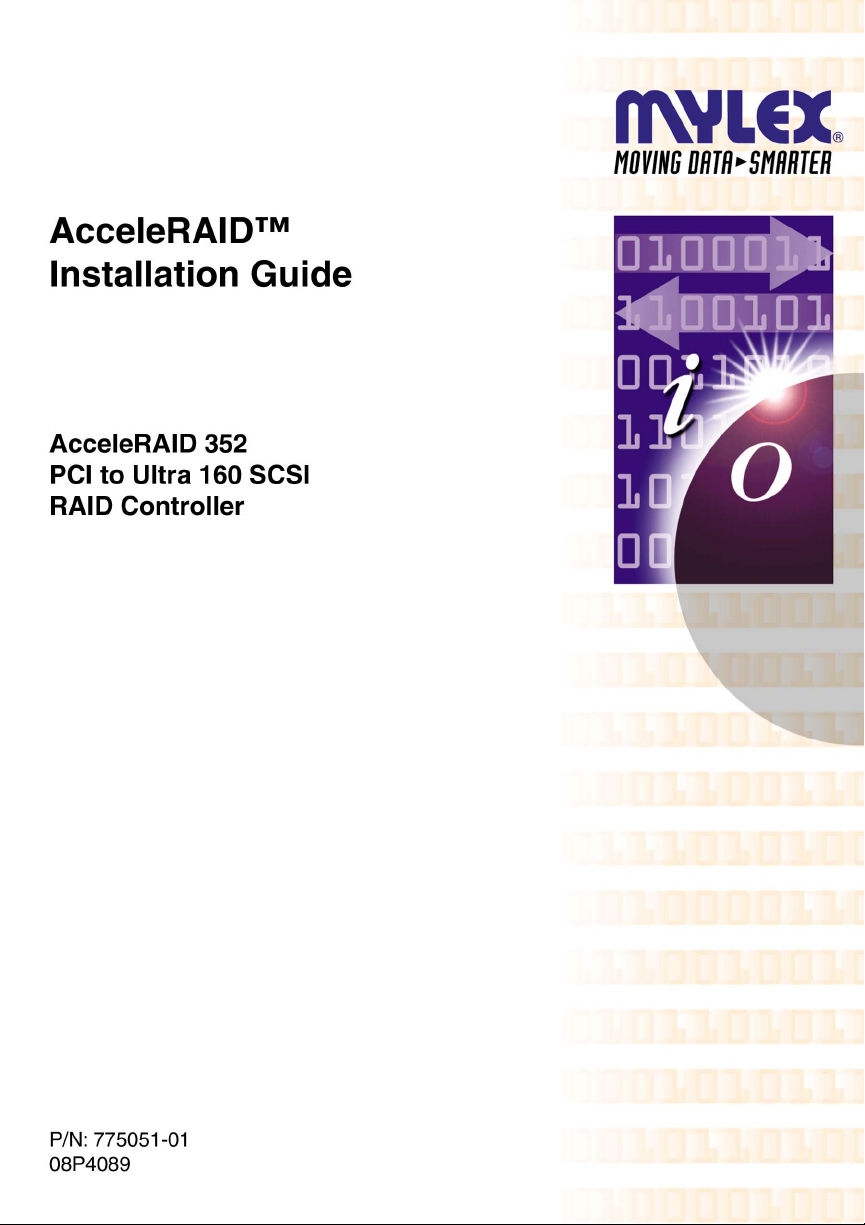
Page 2
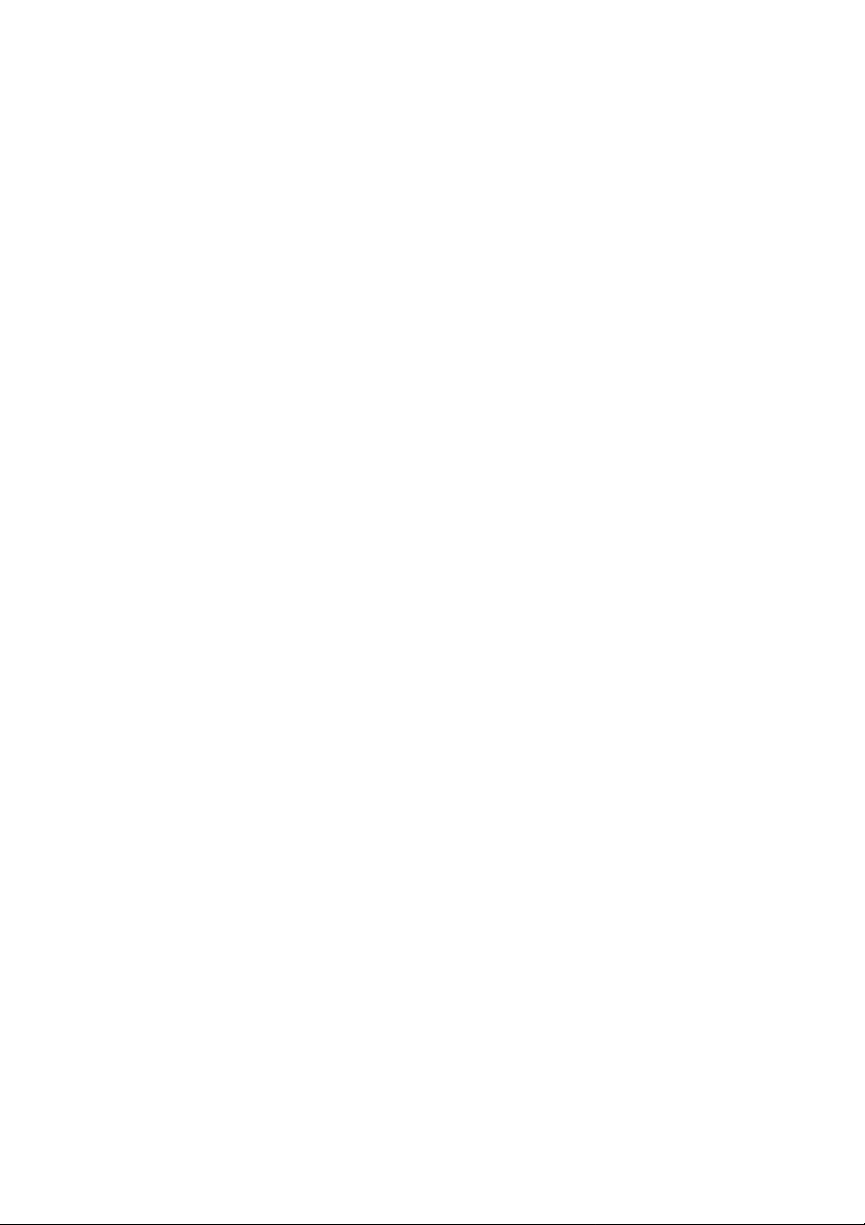
Page 3

AcceleRAID™ 352
PCI to Ultra 160 SCSI
RAID Controller
Installation Guide
Part Number 775051-01
08P4089
© Copyright 2000 Mylex Corporation.
All Rights Reserved.
All contents of this manual are copyrighted by Mylex
Corporation. The information contained herein is the
exclusive property of Mylex Corporation and shall not be
copied, transferred, photocopied, translated on paper, film,
electronic media, or computer-readable form; or otherwise
reproduced in any way, without the express written
permission of Mylex Corporation.
Page 4
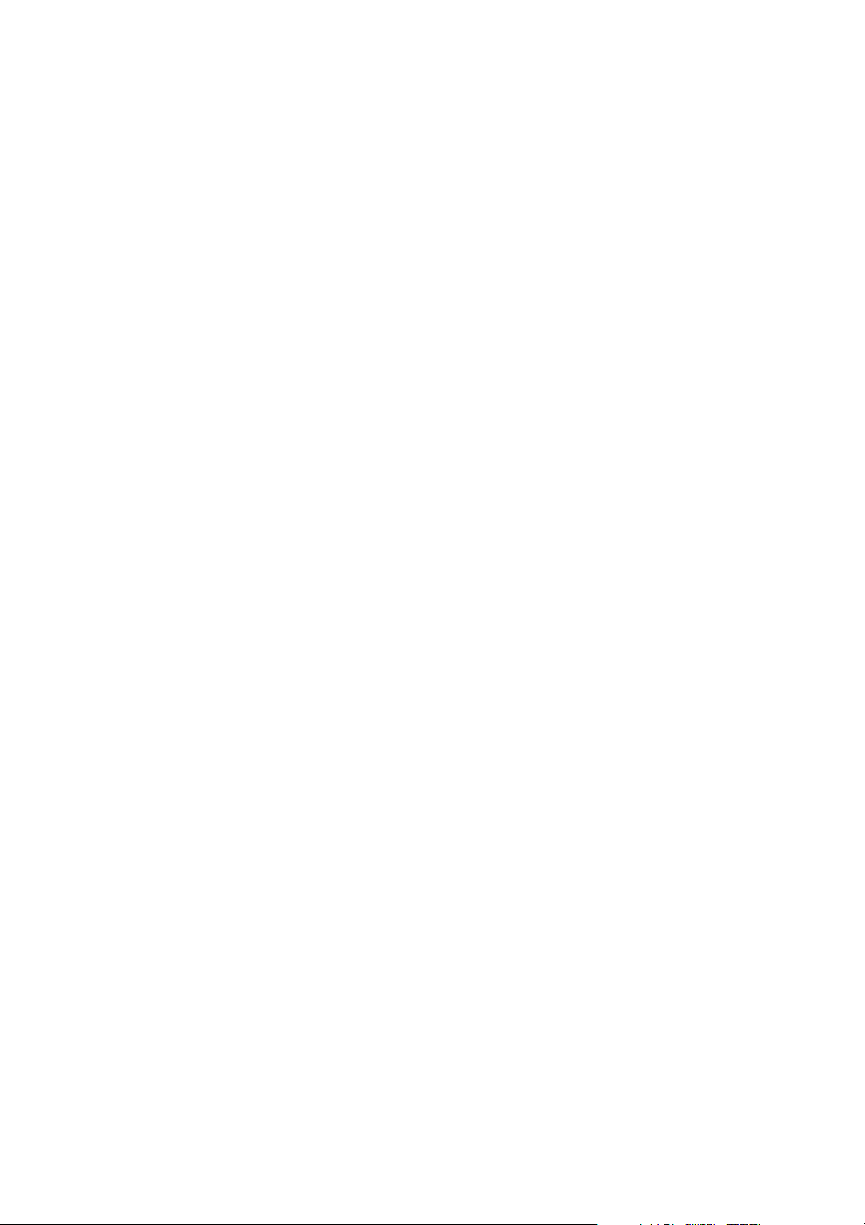
Greetings
Thank you for purchasing the Mylex AcceleRAID™ 352 disk array controller. Requests
for technical information about this and other Mylex Corporation products should be
made to your Mylex authorized reseller or Mylex marketing representative.
Please Notice
IBM, Mylex, AcceleRAID, RAID EzAssist, Global Array Manager, and GAM are
trademarks or registered trademarks of International Business Machines Corp. and its
subsidiaries. Microsoft, MS-DOS, Windows 95, Windows 98, Windows NT, and Windows
2000 are registered trademarks of Microsoft Corporation. Novell and NetWare are a
registered trademarks of Novell Corporation. SCO and UnixWare are registered
trademarks of Santa Cruz Operations. Other names that are trademarks may be used herein
for the purpose of identifying the products or services of their respective owners.
Unless otherwise noted, companies, names and data used in examples herein are fictitious.
Our Policy
Although reasonable efforts have been made to assure the accuracy of the information
contained herein, this publication could include technical inaccuracies or typographical
errors. Mylex Corporation expressly disclaims liability for any error in this information,
and for damages, whether direct, indirect, special, exemplary, consequential or otherwise,
that may result from such error, including but not limited to loss of profits resulting from
the use or misuse of the manual or information contained therein (even if Mylex
Corporation has been advised of the possibility of such damages). Any questions or
comments regarding this document or its contents should be addressed to Mylex
Corporation at the address shown on the back cover.
The following paragraph does not apply to the United Kingdom or any country where such
provisions are inconsistent with local law:
MYLEX CORPORATION PROVIDES THIS PUBLICATION “AS IS” WITHOUT
WARRANTY OF ANY KIND, EITHER EXPRESS OR IMPLIED, INCLUDING, BUT
NOT LIMITED TO, THE IMPLIED WARRANTIES OF MERCHANTABILITY OR
FITNESS FOR A PARTICULAR PURPOSE.
Some states do not allow disclaimer of express or implied warranties or the limitation or
exclusion of liability for indirect, special, exemplary, incidental or consequential damages
in certain transactions; therefore, this statement may not apply to you. Also, you may have
other rights which vary from jurisdiction to jurisdiction.
Information in this publication is subject to change without notice and does not represent a
commitment on the part of Mylex Corporation. Changes may be made periodically to the
information herein; these changes will be incorporated in new editions of the publication.
Mylex Corporation reserves the right to make improvements and/or changes at any time in
the product(s) and/or program(s) described in this publication.
It is possible that this publication may contain reference to, or information about, Mylex
Corporation products (machines and programs), programming or services that are not
announced in your country. Such references or information must not be construed to mean
that Mylex Corporation intends to announce, provide, or make available such Mylex
products, programming, or services in your jurisdiction.
Page 5
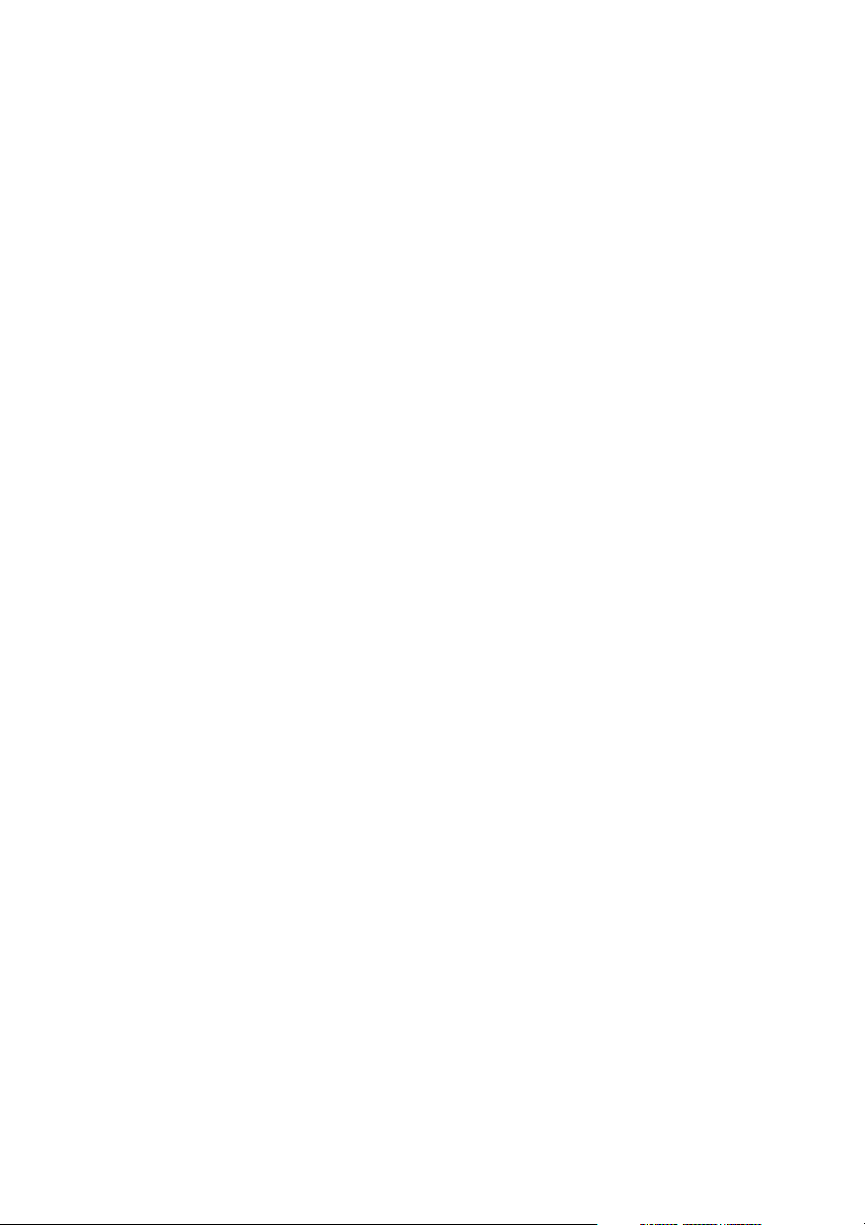
About This Manual
This installation guide covers hardware set-up and configuration procedures
necessary for the installation of a Mylex AcceleRAID 352 dual channel
RAID controller.
Chapter 1 describes the controller, standard package contents, and usersupplied items necessary for installation.
Chapter 2 describes the steps to be performed prior to controller installation
and the physical installation of the AcceleRAID 352 dual channel RAID
controller.
Chapter 3 describes controller start-up and the BIOS options.
Appendix A describes the memory and battery backup module.
Appendix B provides hardware and environmental specifications.
Appendix C describes error messages and problem correction.
Appendix D describes the PCI Hot Plug feature.
Appendix E provides enclosure management information.
Appendix F provides regulatory agency information.
Page 6
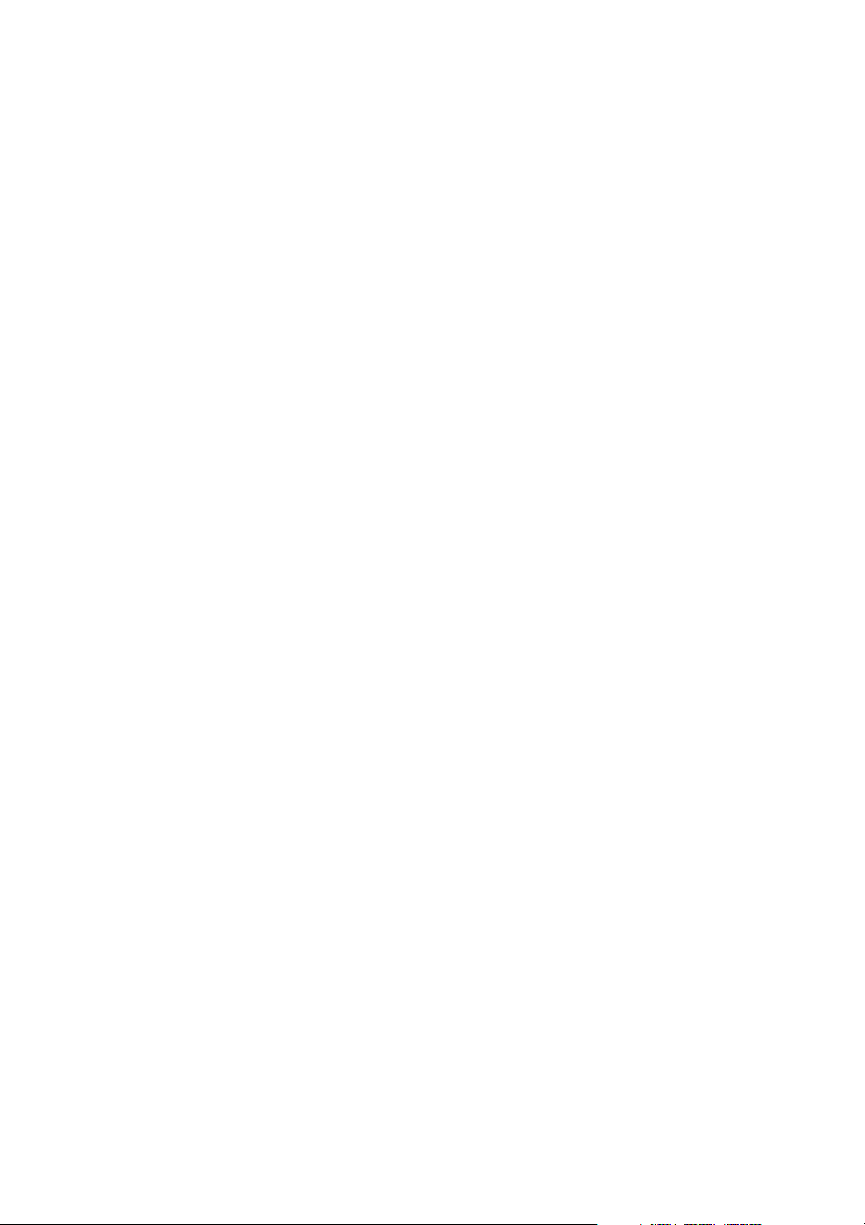
Conventions
Throughout the manual, the following conventions are used to describe user
interaction with the product:
prompt This style of type indicates screen display messages
Enter Press the key labeled “Enter” (or “Delete,” etc.)
☛ Note
Supplementary information that can have an effect on
system performance.
Caution
Notification that a proscribed action has the potential
to adversely affect equipment operation, system
performance, or data integrity.
WARNING
Notification that a proscribed action will definitely
result in equipment damage, data loss, or personal
injury.
Page 7
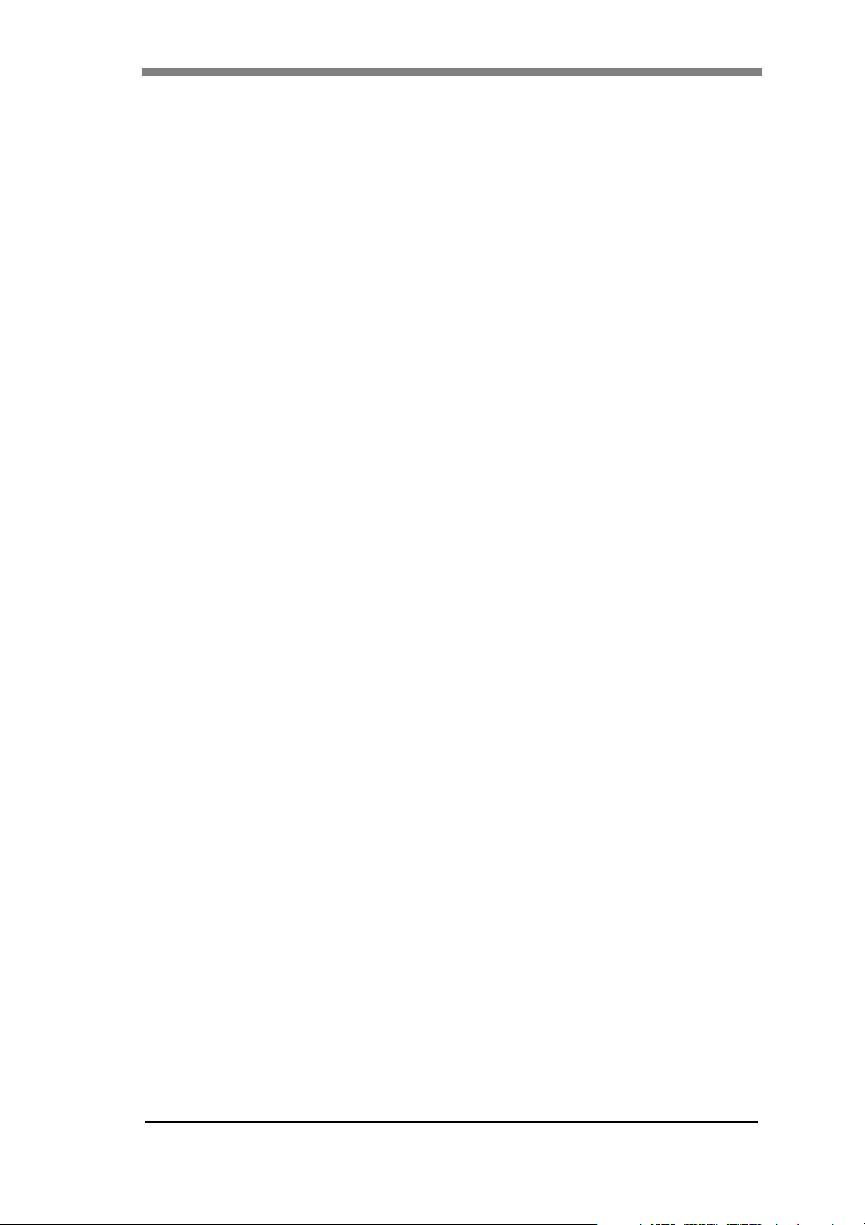
Contents
Chapter 1
Introduction
Product Description ........................................................................... 1-1
Controller Features .................................................................... 1-2
Channel Capabilities .................................................................. 1-2
Controller Capabilities ................................................................1-2
Operating System Support ......................................................... 1-3
Standard Package Contents ............................................................. 1-4
Hardware .................................................................................... 1-4
Software ..................................................................................... 1-4
User-supplied Items .......................................................................... 1-5
Chapter 2
Installation
Before You Begin ..............................................................................2-2
Safety Considerations ....................................................................... 2-3
Installation Checklist .......................................................................... 2-4
GET READY .............................................................................. 2-4
GET SET .................................................................................... 2-4
GO ..............................................................................................2-4
Connectors, Jumpers and LEDs ........................................................ 2-5
PCI Hotplug ................................................................................2-5
Installation Process ........................................................................... 2-9
Installing the Controller .............................................................. 2-9
Preparing the SCSI Drives ....................................................... 2-11
SCSI Termination .....................................................................2-13
SCSI Cabling ................................................................................... 2-17
LVD Mode ................................................................................ 2-17
Single-ended Mode .................................................................. 2-17
Limitations on Mixing SCSI Drives .................................................. 2-18
Do Not Mix Narrow and Wide SCSI Drives .............................. 2-18
Mixing LVD with Single-ended Drives ...................................... 2-18
Manual No. 775051 v
Page 8
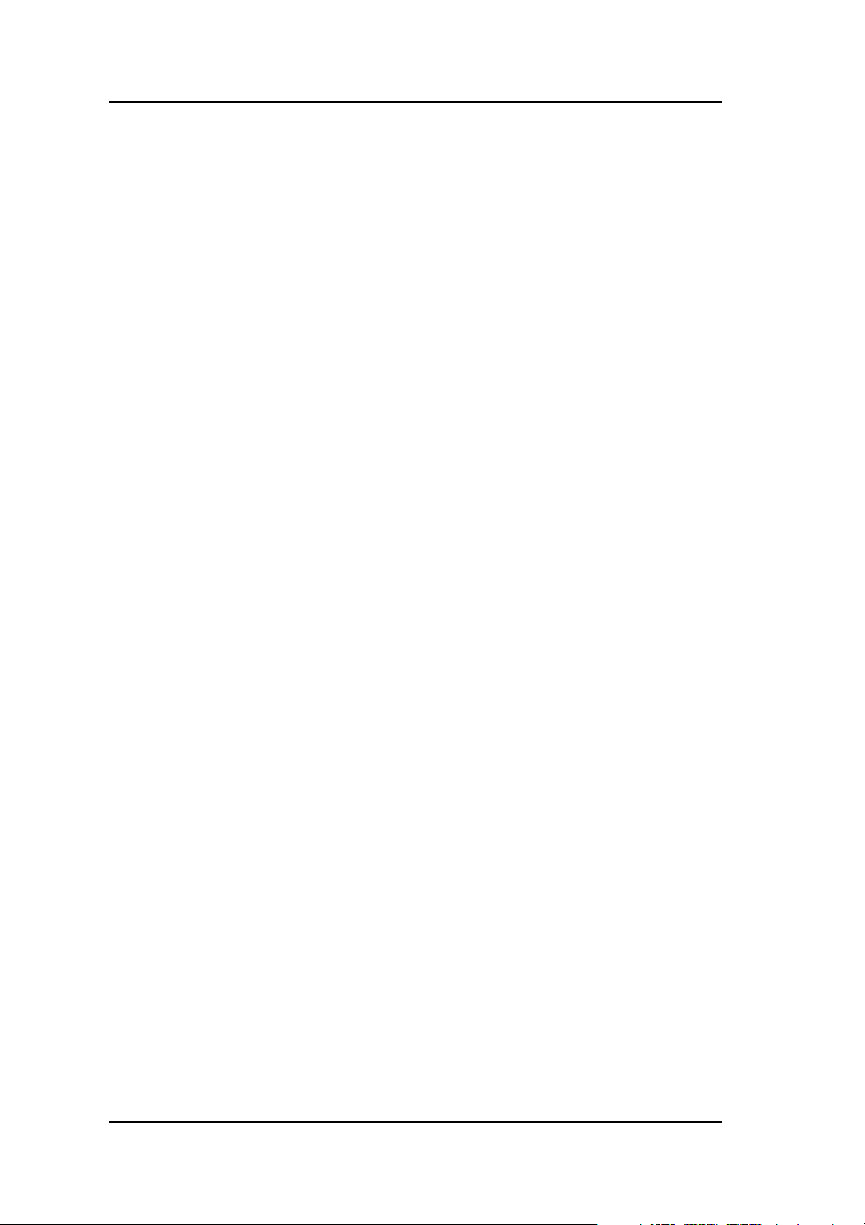
Chapter 3
Controller Start-up
BIOS Options .....................................................................................3-1
Setting BIOS Options .................................................................3-2
BIOS Configuration Utility (RAID EzAssist) .......................................3-4
Operating System .............................................................................. 3-4
Operating System Device Drivers ......................................................3-4
Global Array Manager (GAM) Server ................................................3-4
Global Array Manager (GAM) Client .................................................. 3-5
In Case of Problems .......................................................................... 3-5
Appendix A
BBM-Battery Backup Module
Product Description ...........................................................................A-1
Features .....................................................................................A-1
BBM Operation ..................................................................................A-2
Set-up – Enabling the Write-Back Cache ...................................A-2
Battery Backup Capacity ............................................................A-2
Maintenance ......................................................................................A-3
Removing the BBM ....................................................................A-3
BBM Functional Description ..............................................................A-3
Status Indication .........................................................................A-4
Battery and Charge Circuit .........................................................A-4
Disposition of Failed Batteries ....................................................A-4
BBM Specifications ............................................................................A-5
On-board Battery ........................................................................A-5
Battery Charge Life (Data Retention) .........................................A-5
Module Dimensions ....................................................................A-5
Environmental ............................................................................A-5
Warranty .....................................................................................A-5
Appendix B
AcceleRAID 352 Specifications
General Hardware Specifications ......................................................B-1
AcceleRAID 352 .........................................................................B-1
Appendix C
AcceleRAID 352 Error Messages
Start-up Error Messages ................................................................... C-1
Drive Check Error Messages ............................................................ C-1
Installation Abort ............................................................................... C-2
System Reboot or Power Down ........................................................ C-3
vi AcceleRAID 352 Installation Guide
Page 9
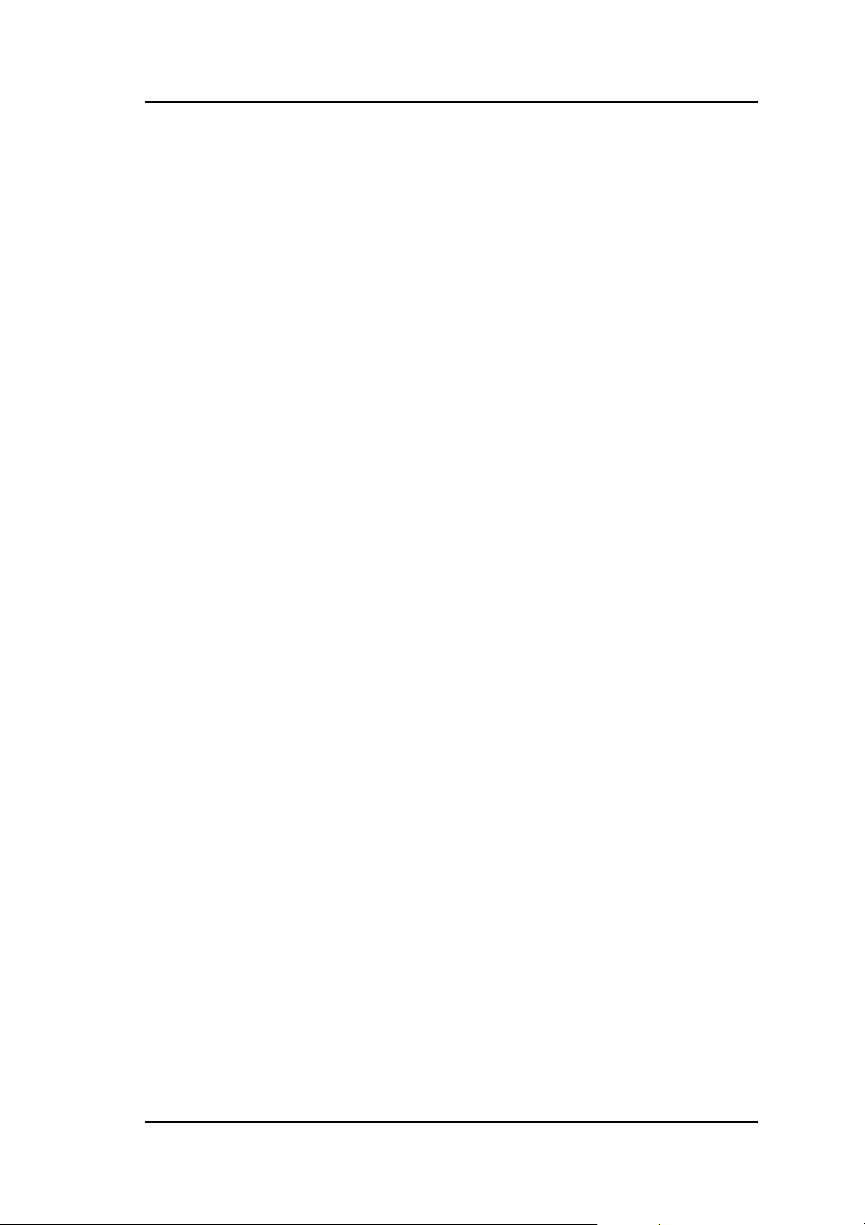
Appendix D
PCI Hot Plug
Introduction ........................................................................................D-1
Implementation ..................................................................................D-1
NetWare .....................................................................................D-1
Windows NT ...............................................................................D-3
Windows 2000 ............................................................................D-3
Windows 64 ................................................................................D-4
Appendix E
Enclosure Management
Introduction ........................................................................................E-1
SAF-TE ..............................................................................................E-1
SES ...................................................................................................E-2
Appendix F
Regulatory Information
Class B Compliance ..........................................................................F-1
Declaration of Conformity ..................................................................F-2
Declaration of Conformity ..................................................................F-3
Community of Europe ........................................................................F-4
Underwriters Laboratories Statement and Warning ..........................F-5
Glossary
Manual No. 775051 vii
Page 10
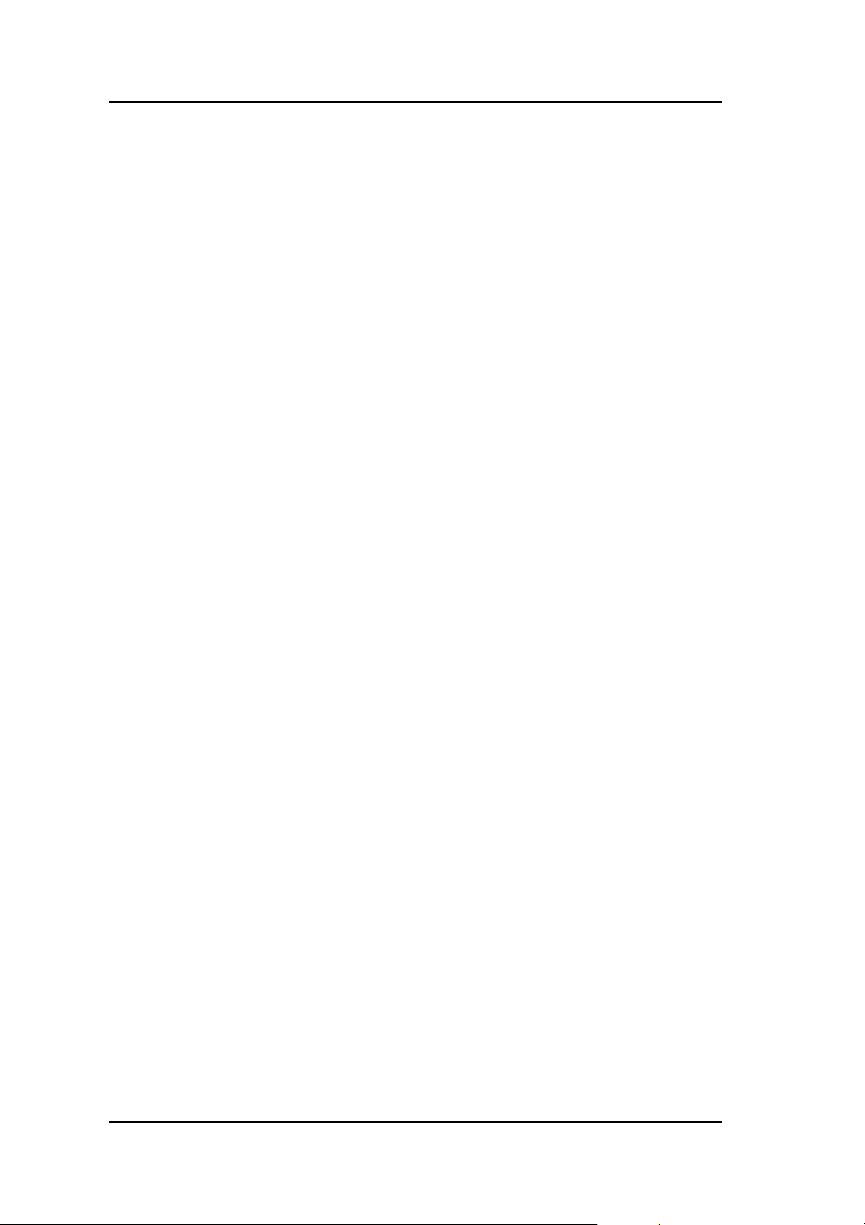
viii AcceleRAID 352 Installation Guide
Page 11

This chapter describes:
• The AcceleRAID™ 352 controller
• Standard package contents
• User supplied items
Chapter 1
Introduction
Figure 1-1. AcceleRAID 352 Controller
Product Description
The Mylex AcceleRAID 352 controller is an Ultra 160 SCSI to a PCI dual
channel RAID controller with 64-bit, 33MHz PCI capability. The
AcceleRAID 352 supports two external Ultra 160 SCSI connectors, two
internal Ultra 160 SCSI connectors, and an optional battery backup module
(BBM). The AcceleRAID 352 controller provides the speed and
functionality required by high demand server platforms. AcceleRAID 352
achieves performance breakthroughs in PCI technology, eliminates storage
bottlenecks and delivers scalable performance. Enclosure management and
PCI Hot Plug are standard features.
Manual No. 775051 1-1
Page 12
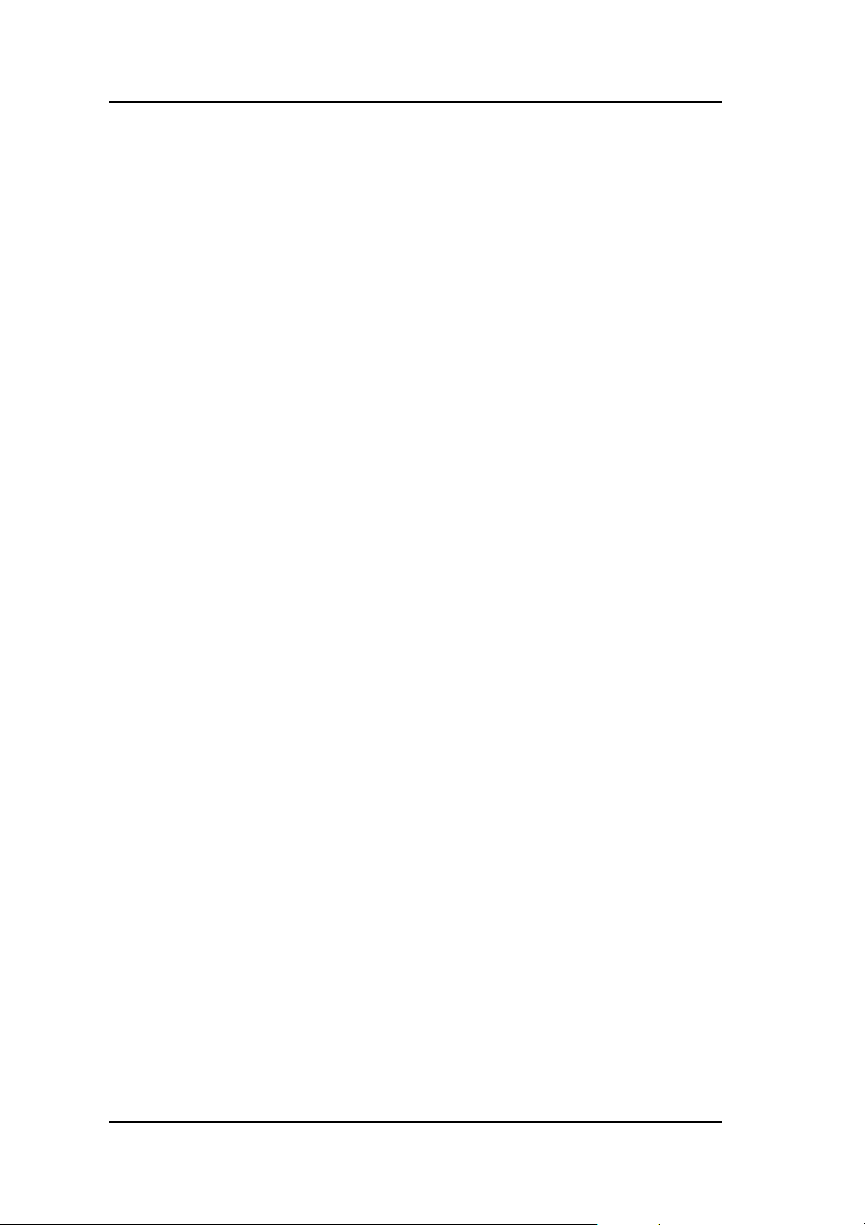
Product Description
Controller Features
Features of the AcceleRAID 352 controller include:
• One Q-Logic ISP 12160A chip to support two Ultra 160 SCSI LVD
channels
• Intel i960RN at 100MHz RISC processor
• BBM (Battery Backup Module), optional
• 32MB, 64MB, or 128MB ECC cache DIMM module
• PCI 2.1 and 2.2 compliant (PCI 2.2 required to use hotplug feature)
• 1MB, 8-bit flash EEPROM for BIOS and code
• Built-in configuration utilities (in BIOS)
• Write-through and write-back cache support.
• PCI Hotplug capability allows the AcceleRAID 352 to be swapped
with a replacement without powering down the system.
Caution
Be sure the motherboard you are using supports
PCI Hotplug before attempting to use this feature,
or serious damage to the controller and/or the
motherboard could result. (You must be PCI 2.2
compliant if using PCI Hot Plug.)
Channel Capabilities
• 15 Ultra 160 SCSI devices per channel
Controller Capabilities
• 16 physical drives per drive group (array)
• Number of drive groups is limited by number of physical drives on the
controller
• 32 total logical drives per controller
• Supports RAID levels 0, 1, 0+1, 3, 5, 10, 30, 50, and JBOD
1-2 AcceleRAID 352 Installation Guide
Page 13
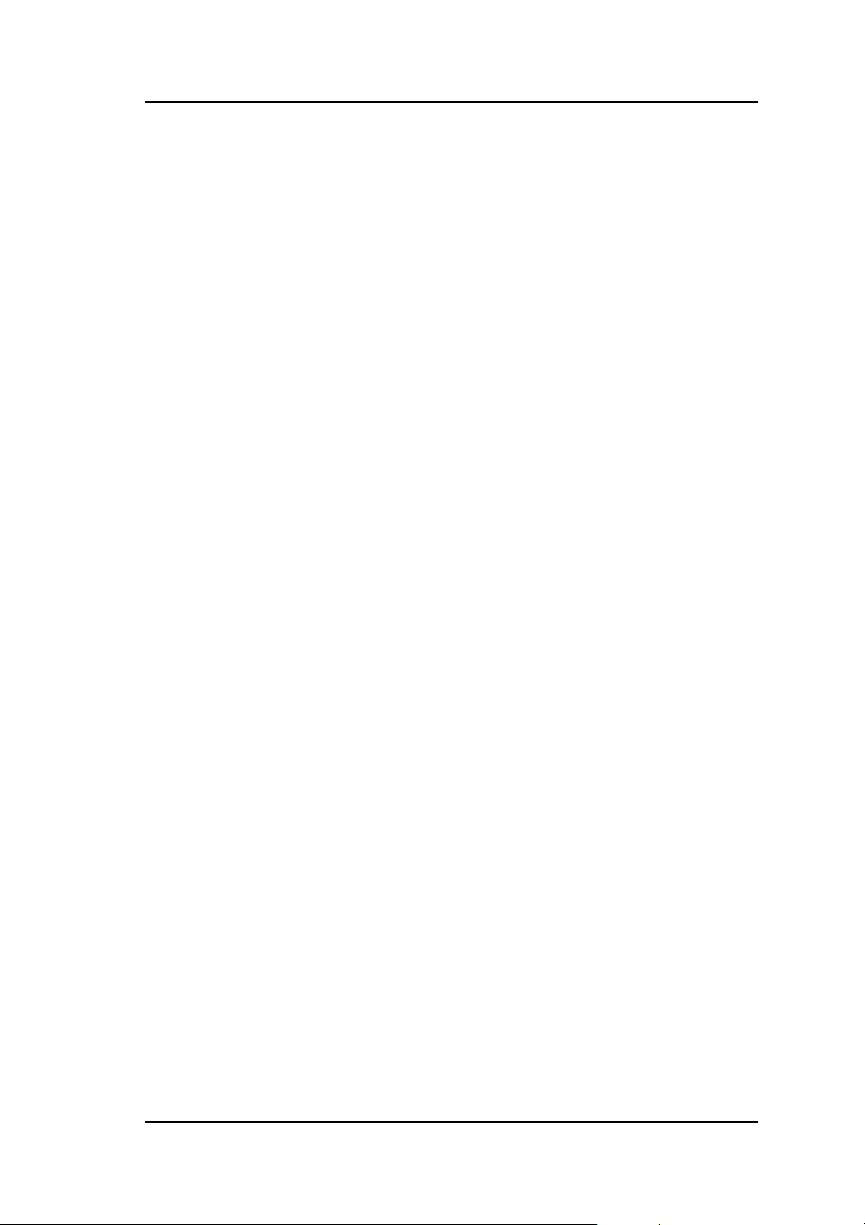
Introduction
Operating System Support
MS-DOS 5.x, 6.x, and above are supported using drivers that reside in the
AcceleRAID BIOS. Many other popular operating systems are supported
using software drivers in the Disk Array Controller Software Kit that is
included with the AcceleRAID 352 controller (see the PCI Disk Array
Controller Drivers Installation Guide and User Manual).
Manual No. 775051 1-3
Page 14
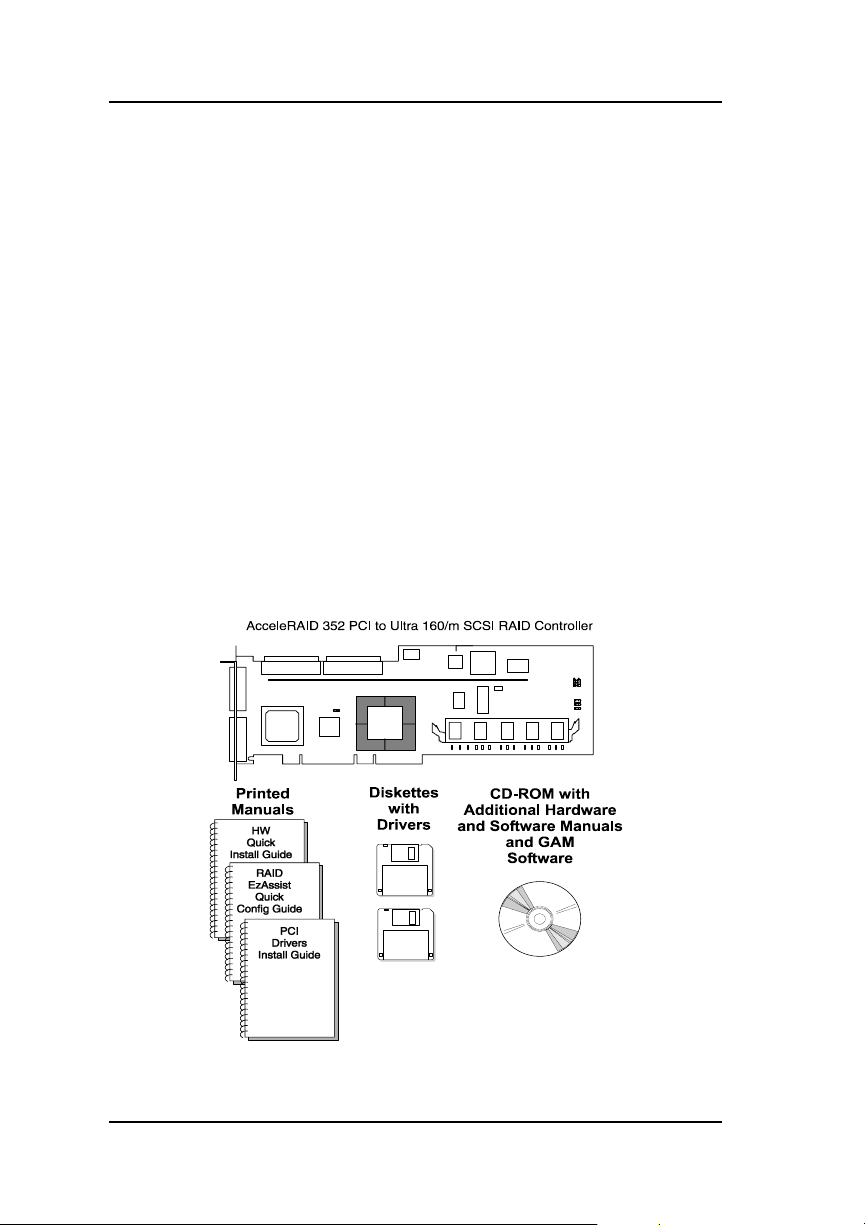
Standard Package Contents
Standard Package Contents
The following items are supplied with the standard shipping package:
Hardware
• AcceleRAID 352 Disk Array Controller with documentation included
on the CD-ROM and a printed Quick Installation Guide.
• Standard DIMM Memory Module: 32MB, 64MB, or 128MB with an
optional battery backup (BBM) pre-installed, OR
• Standard DIMM Module only: 32MB, 64MB, or 128MB
Software
• RAID EzAssist disk array controller configuration utility with
documentation on CD-ROM and a printed Quick Configuration Guide.
• Software Kit Driver with documentation on CD-ROM and a printed
PCI Drivers Installation guide
• Global Array Manager (GAM) with documentation on CD-ROM
Figure 1-2. Standard Package Contents
1-4 AcceleRAID 352 Installation Guide
Page 15
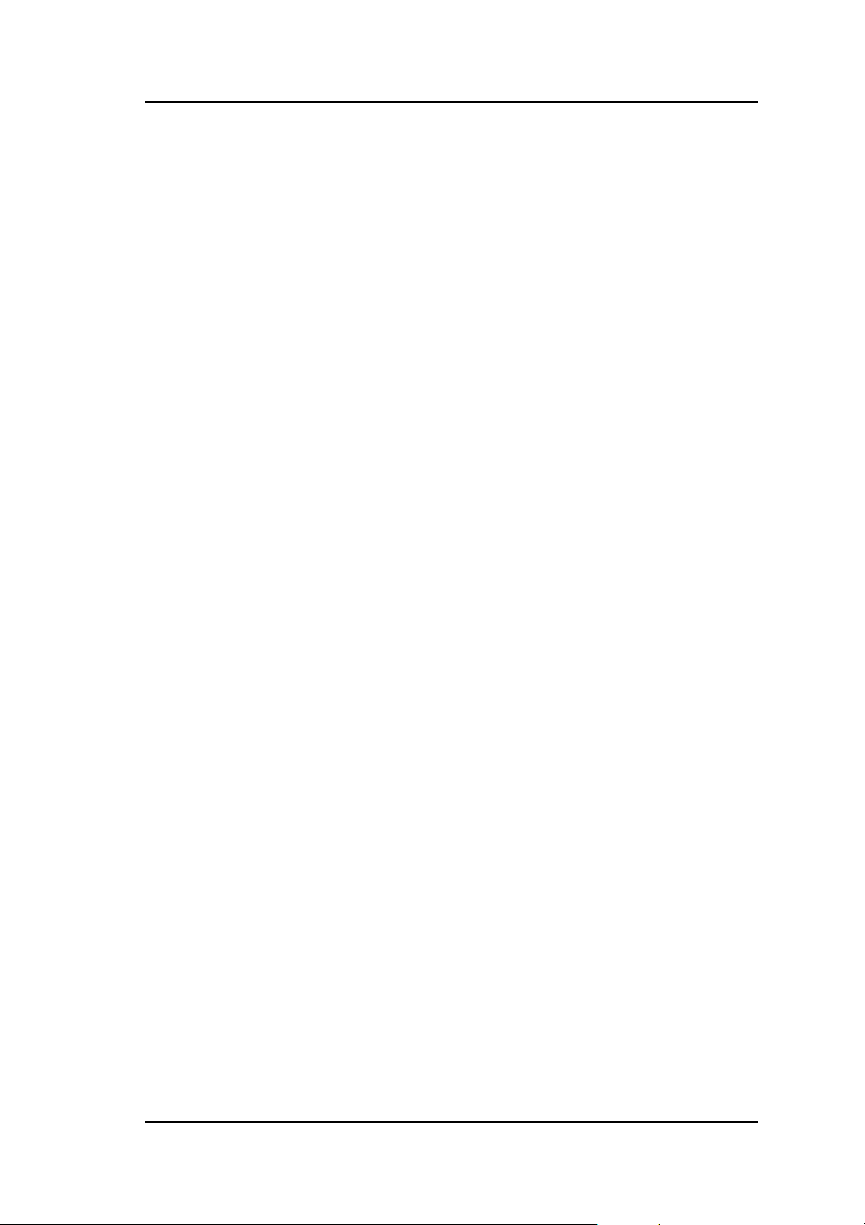
Introduction
User-supplied Items
The following user-supplied items are required to perform this installation:
• IBM-PC™ compatible host system with PCI slot (PCI 2.1 and 2.2
compliant; you must be PCI 2.2 compliant to use PCI Hot Plug)
• Network operating system software (as required)
• SCSI cables to connect the controller and disk arrays
• Static grounding strap or electrostatic discharge (ESD) safe work area
• Disk array enclosure (or equivalent) with SCSI disk drives
Manual No. 775051 1-5
Page 16
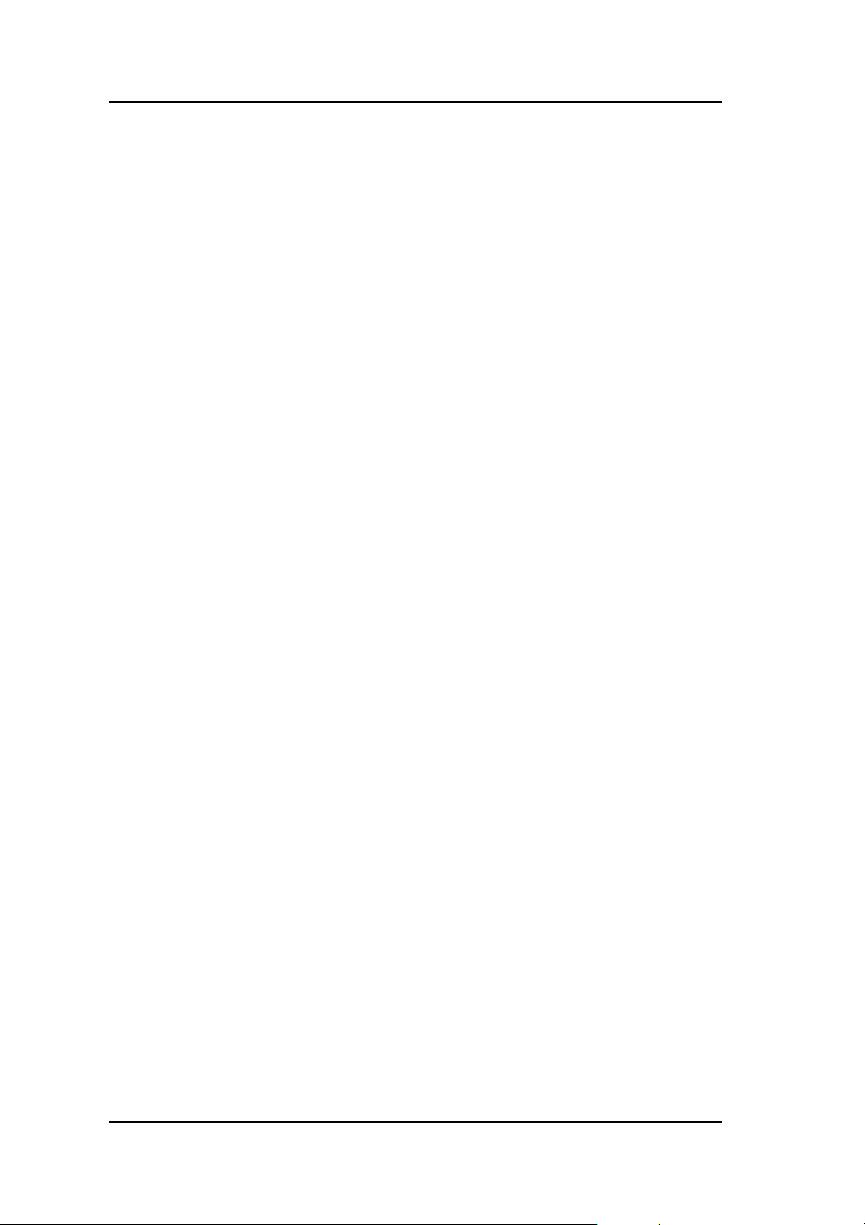
User-supplied Items
1-6 AcceleRAID 352 Installation Guide
Page 17
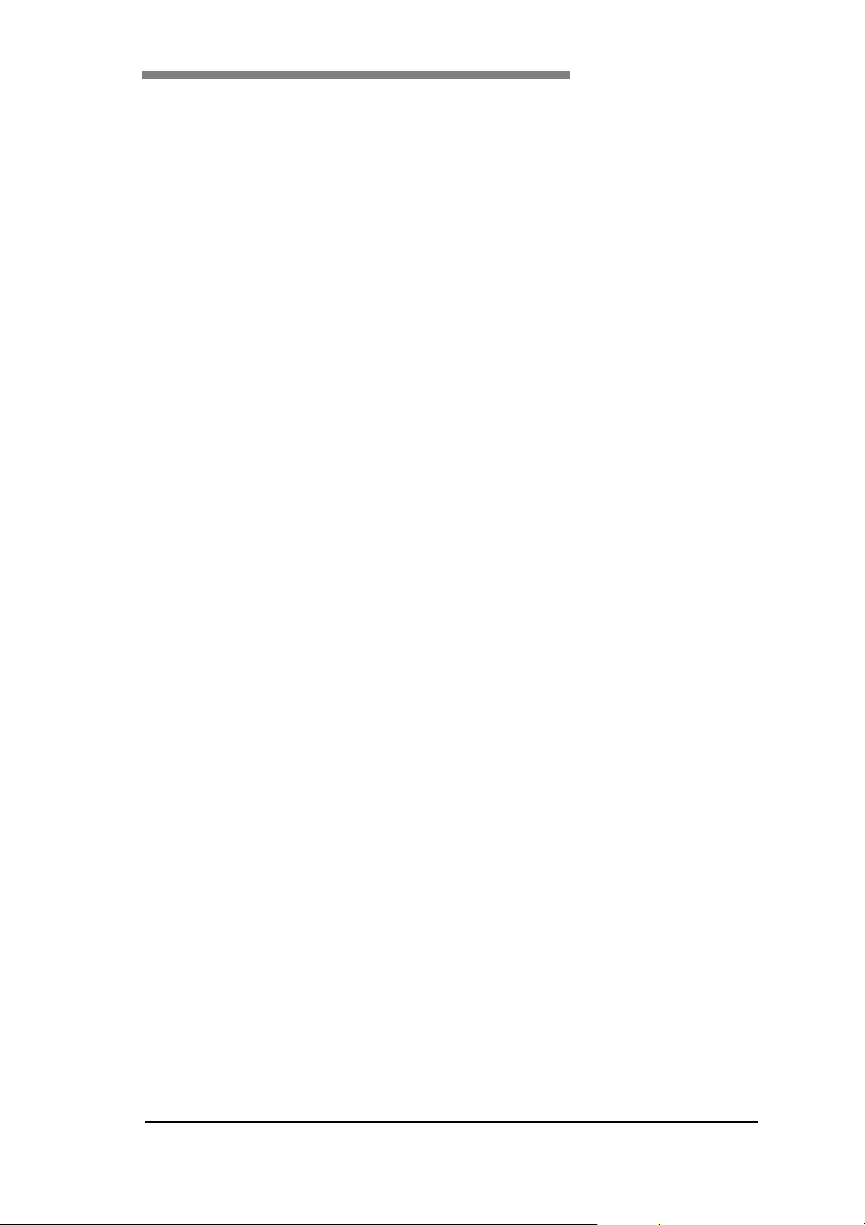
Chapter 2
Installation
This chapter describes:
• Before you begin
• Safety considerations
• Installation checklist
• Connectors, Jumpers, LED’s
• Controller installation
• SCSI cabling and termination
• SCSI IDs
• Limitations on mixing SCSI drive types
Mylex disk array controllers are designed to work in a variety of SCSI RAID
application environments. Certain configuration steps need to be performed
prior to installing the controller into a RAID environment. Each of the steps
described in this chapter are part of the installation process.
Manual No. 775051 2-1
Page 18
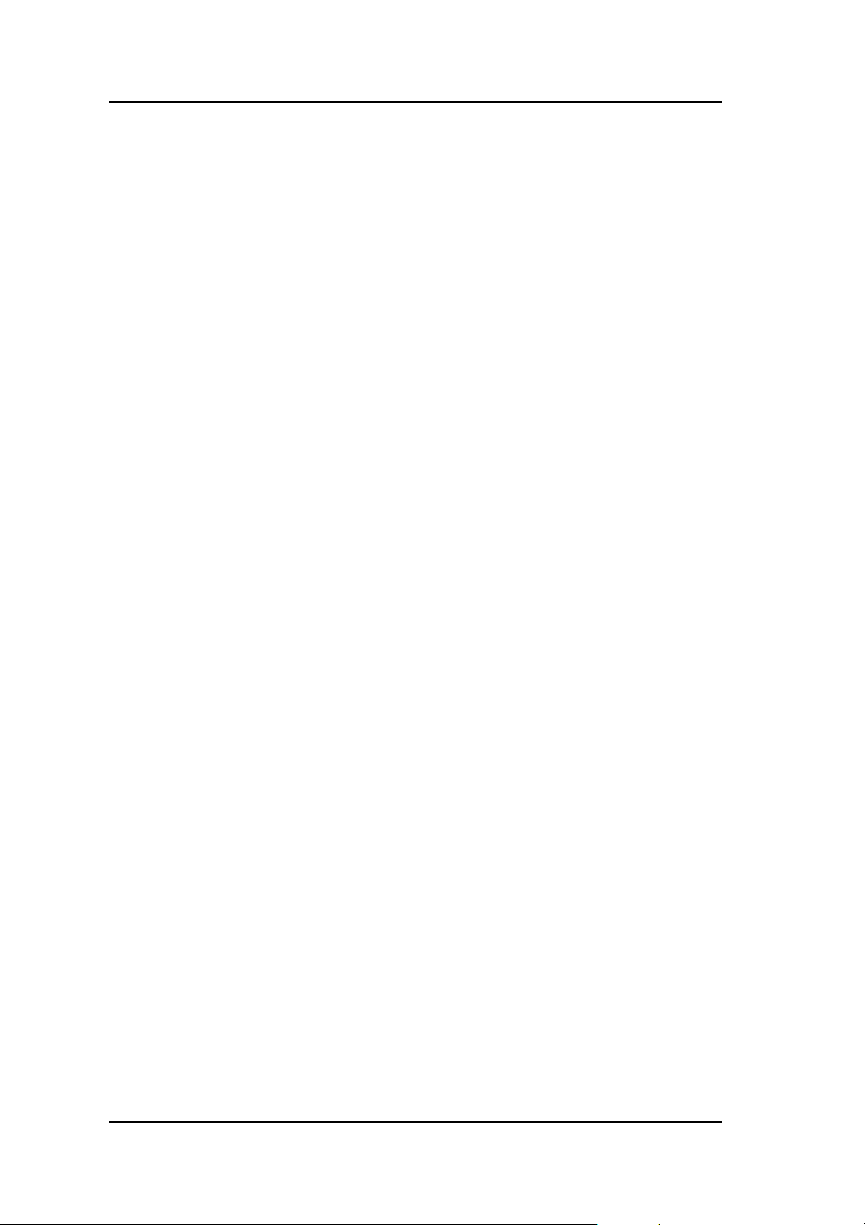
Before You Begin
Before You Begin
Installing the AcceleRAID 352 Dual Channel RAID controller is no more
difficult than installing any 32-bit or 64-bit PCI adapter. The AcceleRAID
352 dual channel controller connects into any PCI slot (PCI 2.1 or 2.2
compliant) on the motherboard. Follow these steps and the installation
procedures in this chapter.
WARNING
Working with the system covers off and power
applied to the system can result in shock and
serious injury.
This controller is furnished with a nonvolatile
RAM (NVRAM) chip that uses a sealed lithium
battery/crystal module. Replace the module only
with the same or equivalent type recommended by
the manufacturer.
Dispose of the used battery/crystal module
according to the manufacturer’s instructions.
Never incinerate a battery as it could explode and
cause serious injury.
1. Power off the system and disconnect the power cables before starting
the installation. Refer to the instructions provided in your system
documentation. Do not disconnect cables or power cords while system
power is on.
2. Read all of the instructions in this chapter completely before proceeding. Follow the Notes, Cautions, and Warnings described in this manual
and marked on the equipment.
3. Follow electrostatic discharge (ESD) safe procedures. Use a grounded
wrist strap or ESD safe footwear, and work in an ESD safe area.
4. Perform a safety check of the installation before powering on the
system.
• Make sure that the cabling Pin 1 location is correct and that all
cables are firmly seated in the connectors.
• Make sure all SCSI conventions (cable type, cable length,
termination, etc.) are correct, see Table 2-5.
2-2 AcceleRAID 352 Installation Guide
Page 19
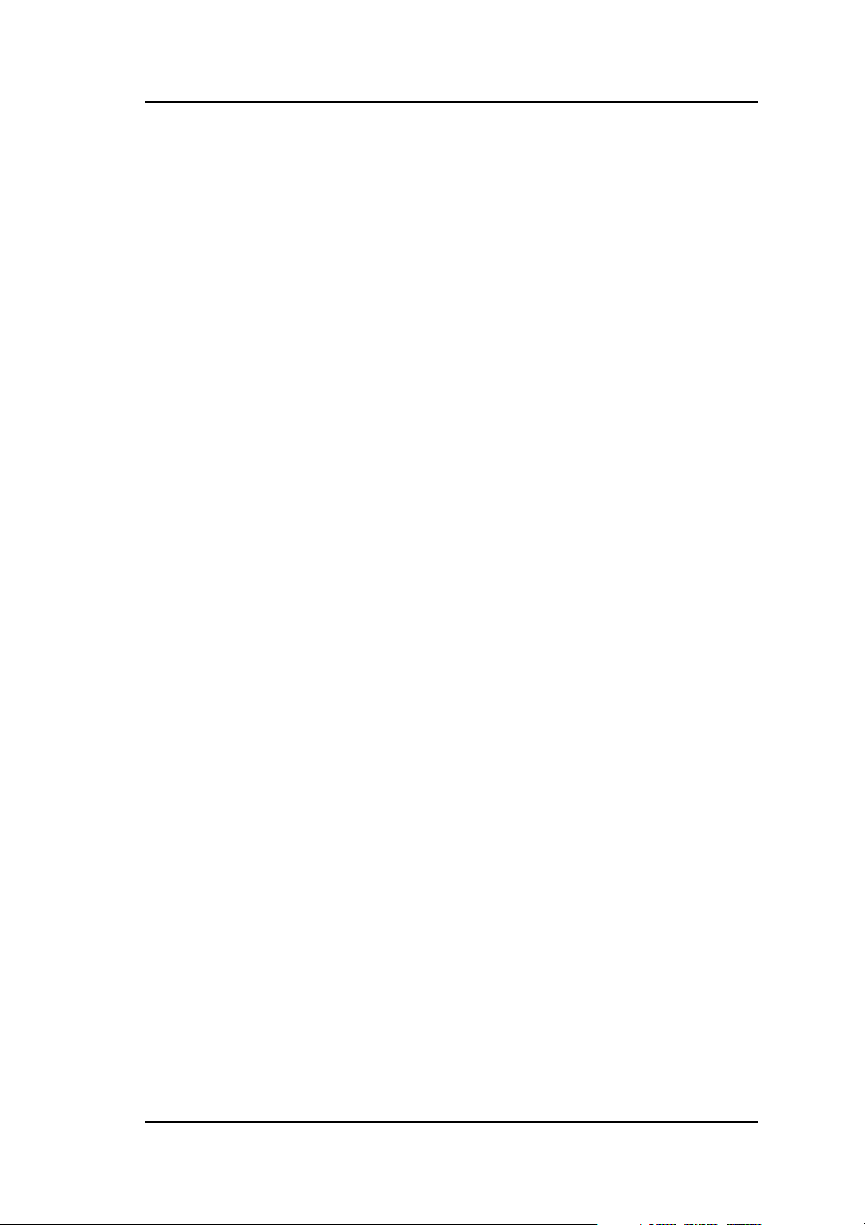
Installation
Safety Considerations
Be sure to observe the following precautions before beginning the controller
installation procedure:
Caution
Anti-static handling procedures are required. Leave
the controller in its anti-static bag until it is time to
plug the controller into the PCI slot. The use of a
grounded wrist strap and other ESD protective
measures are highly recommended.
WARNING
Disconnect the system from the electrical wall
outlet before opening the system cabinet. Working
with the system covers off and power applied to the
system can result in shock and serious injury.
Manual No. 775051 2-3
Page 20
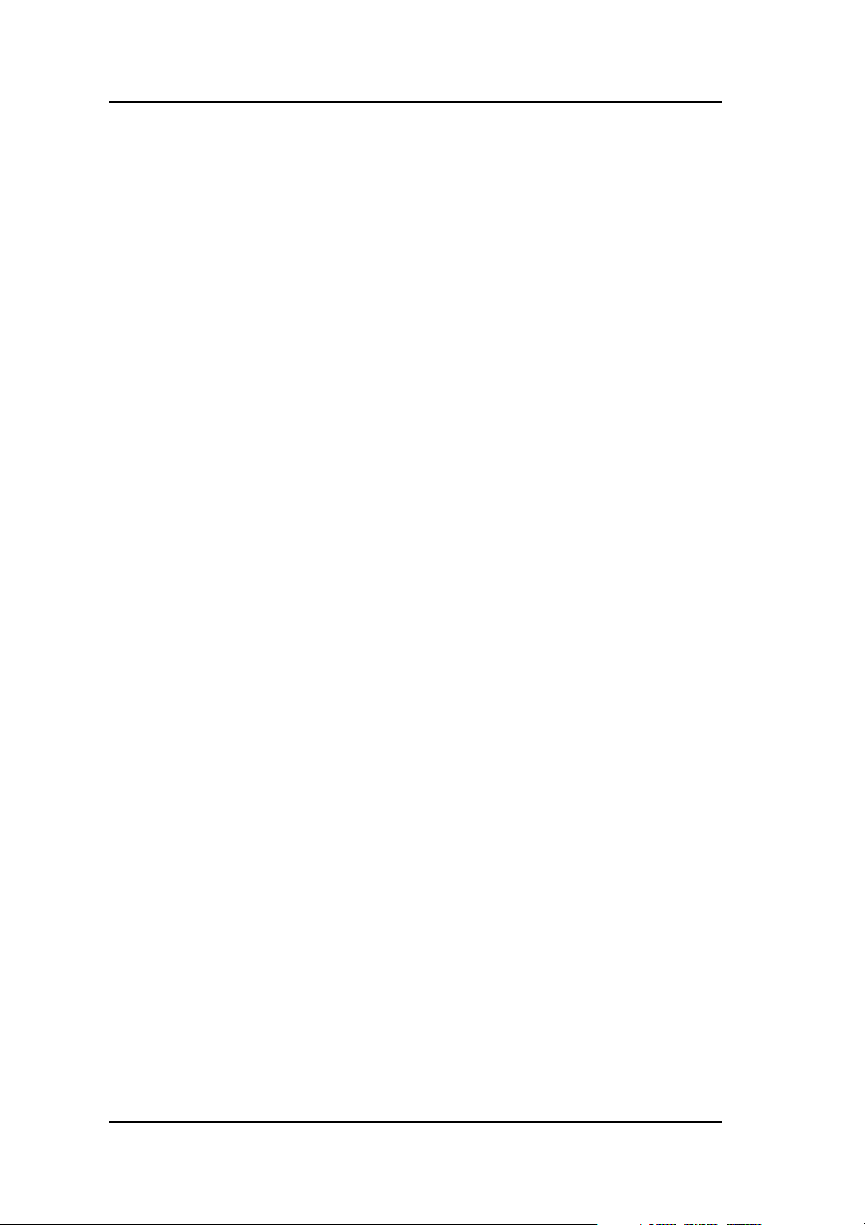
Installation Checklist
Installation Checklist
GET READY
☛ Note
It is recommended that you wear a grounded wrist
strap when working with hardware installation
procedures.
1. ____ Power off your computer system.
2. ____ Decide which available PCI slot will be used.
3. ____ Remove the plate from the I/O access port to the PCI slot.
4. ____ Remove the AcceleRAID 352 controller from the anti-static bag.
GET SET
5. ____ Plug the AcceleRAID 352 controller into a standard PCI slot
(PCI 2.1 or 2.2 compliant--if using hotplug feature, must be 2.2).
6. ____ Tighten the AcceleRAID 352 controller into the mounting
bracket.
7. ____ Connect the SCSI cable(s) from your drive(s) and/or device(s) to
the desired SCSI channel.
8. ____ Check SCSI termination for internal and/or external devices.
9. ____ Check disk drives. Be sure termination is set to the disabled
position on any disk drive(s) that will not be terminated. For more
information, see the documentation that accompanied the disk
drives.
10. ____ Set SCSI ID on the disk drive(s).
11. ____ Enable termination power on disk drive(s).
12. ____ Safety check the installation.
☛ Note
Review Figure 2-1 and Table 2-5 to get familiar with
the layout of the AcceleRAID 352 controller and the
Connectors, Jumpers, and LED descriptions.
GO
13. ____ Go to Chapter 3, Controller Start-up.
2-4 AcceleRAID 352 Installation Guide
Page 21
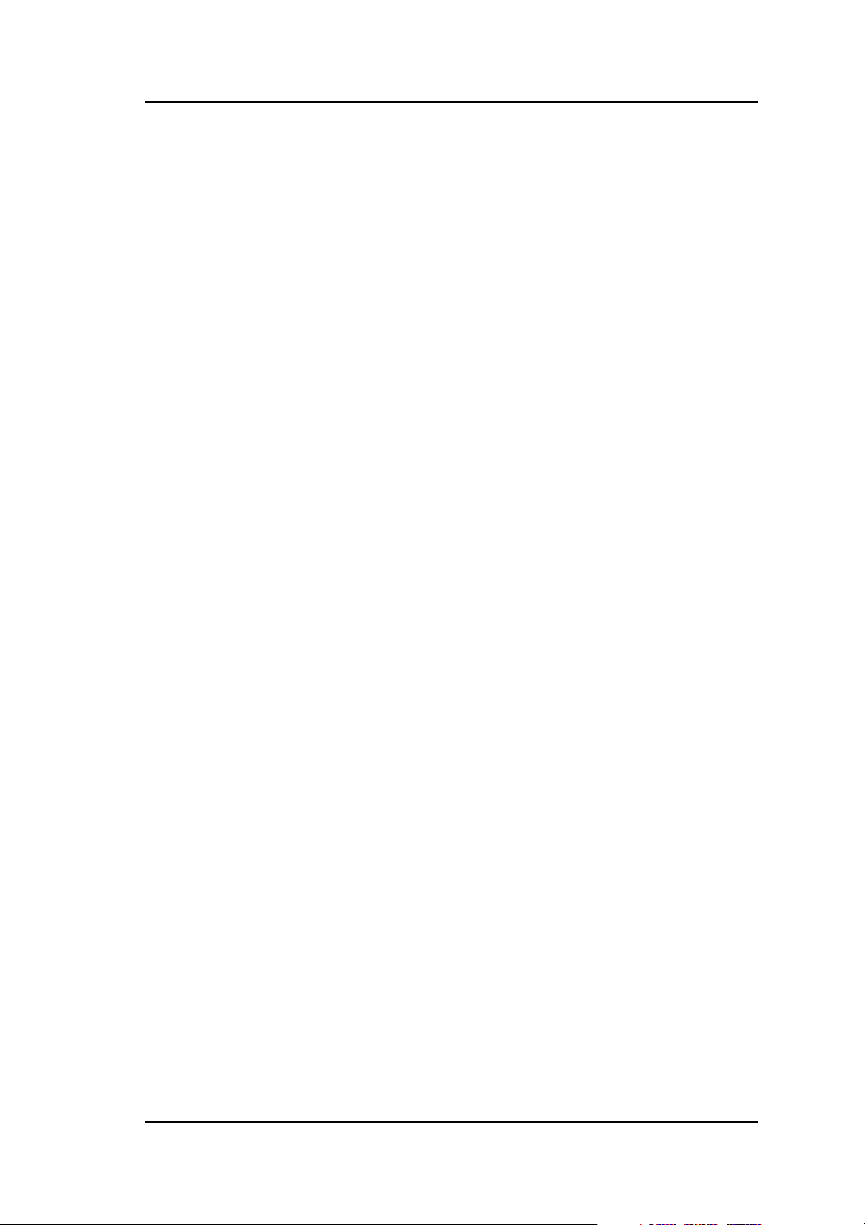
Installation
Connectors, Jumpers and LEDs
There are two external Ultra 160 SCSI channels (connectors) supported on
the controller as shown in Figure 2-1.
SCSI jumpers should normally be set to their default settings, no adjustments
are needed. Default jumper locations are shown in Figure 2-2 and are
described in Table 2-1.
The AcceleRAID 352 controller has one LED on the front side as shown in
Figure 2-3 and described in Table 2-2.
There are four LEDs on the back of the controller that are mode indicators
while the controller is running, shown in Figure 2-4 and described in Table
2-3.
The LEDs indicate single ended, LVD, and FAIL modes.
In addition there is a six-pin header. Figure 2-4 identifies the location of each
pin. Table 2-4 identifies the function of each pin: 3.3V power, Channel 0
and Channel 1 SCSI activity, cache dirty status and, a ground pin.
When you have checked the termination requirements, completed the
connections of your desired SCSI devices and other possible devices such as
a CD-ROM drive or a tape drive, close your system with the cover.
PCI Hotplug
☛ Note
Please see Appendix D for information on how to
implement the Hotplug feature for your system’s
requirements.
Manual No. 775051 2-5
Page 22
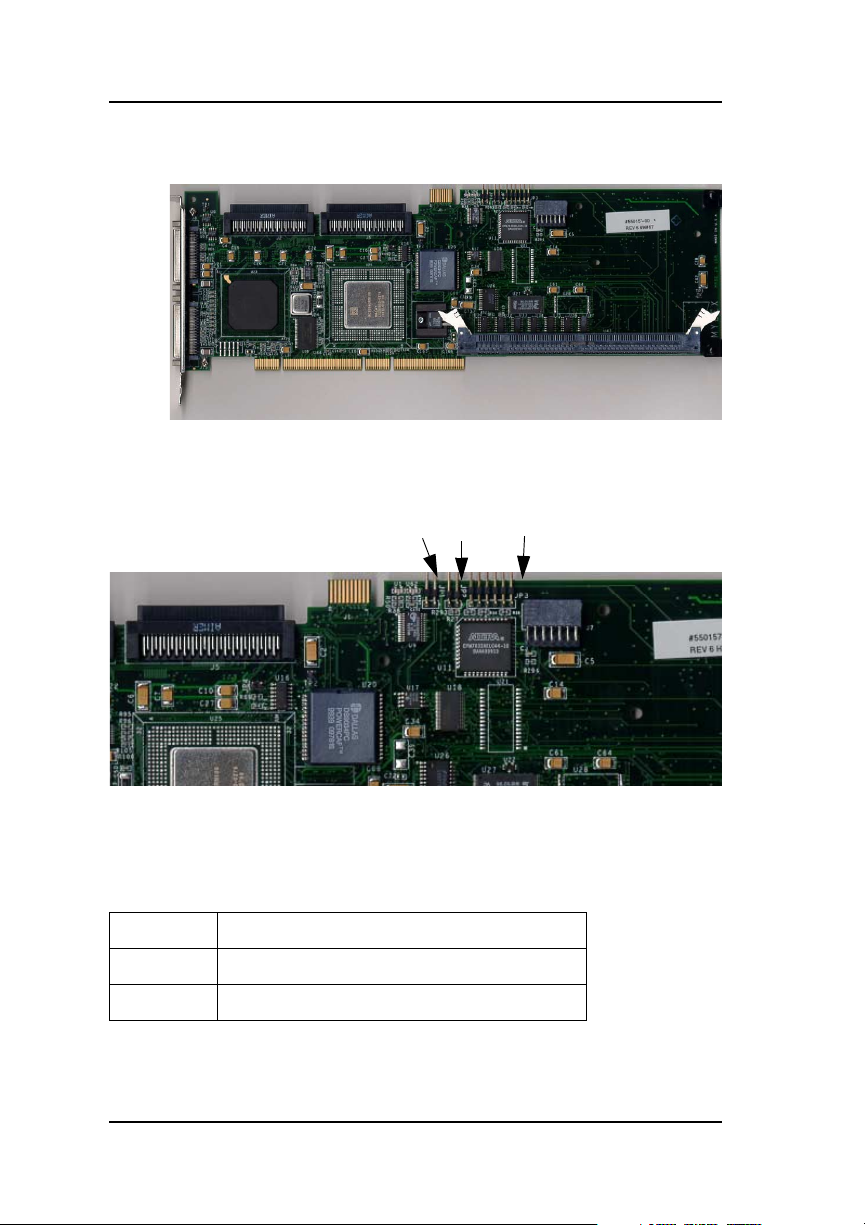
Connectors, Jumpers and LEDs
CH0 CH1
CH0
CH1
Figure 2-1. AcceleRAID 352 Controller with Connectors
JP1 JP2 JP3
Figure 2-2. AcceleRAID 352 Default Jumper Identification
Table 2-1. AcceleRAID 352 Default Jumper Descriptions
JP1 Blank ROM mode
JP2 Maintenance mode
JP3 6-pin header
2-6 AcceleRAID 352 Installation Guide
Page 23
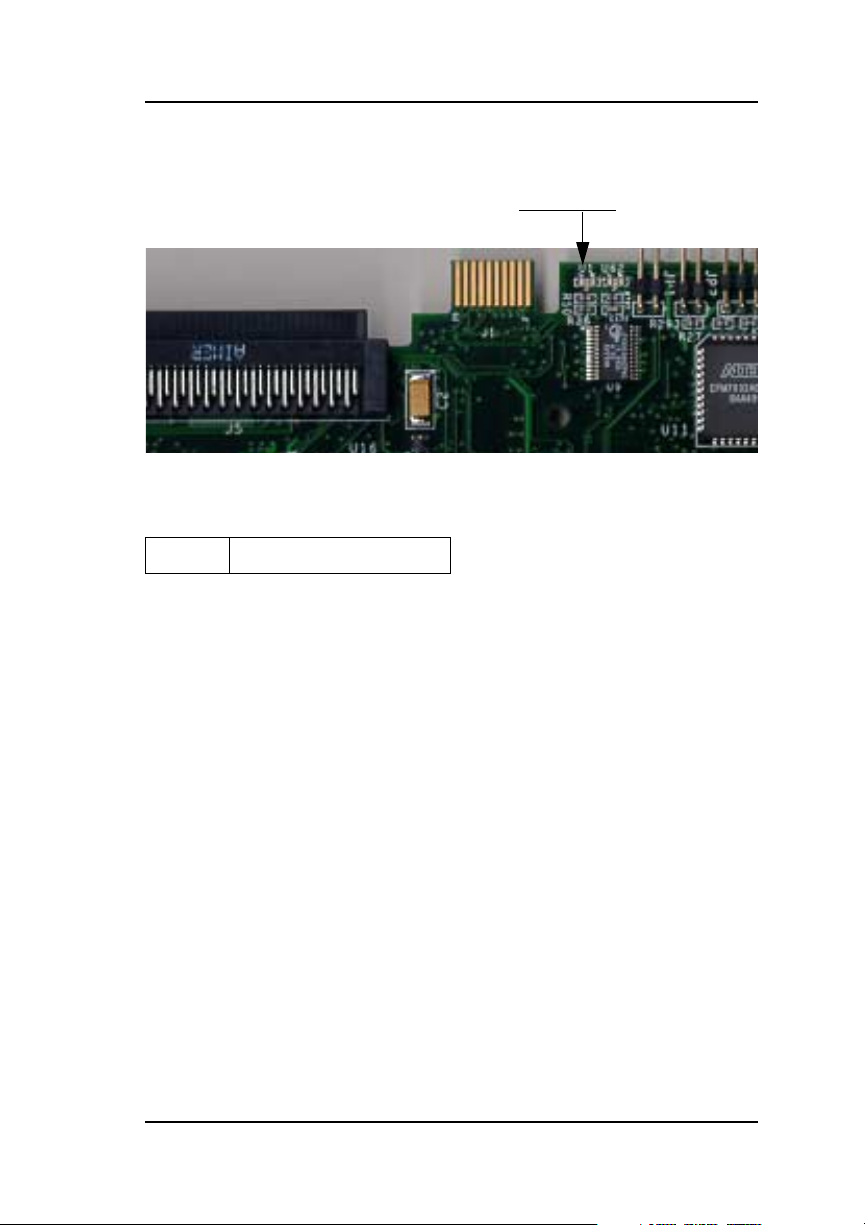
Installation
Figure 2-3. AcceleRAID 352 Controller with LED (front)
Table 2-2. LED Description (front)
U1 FAIL LED
FAIL LED
U1
Manual No. 775051 2-7
Page 24
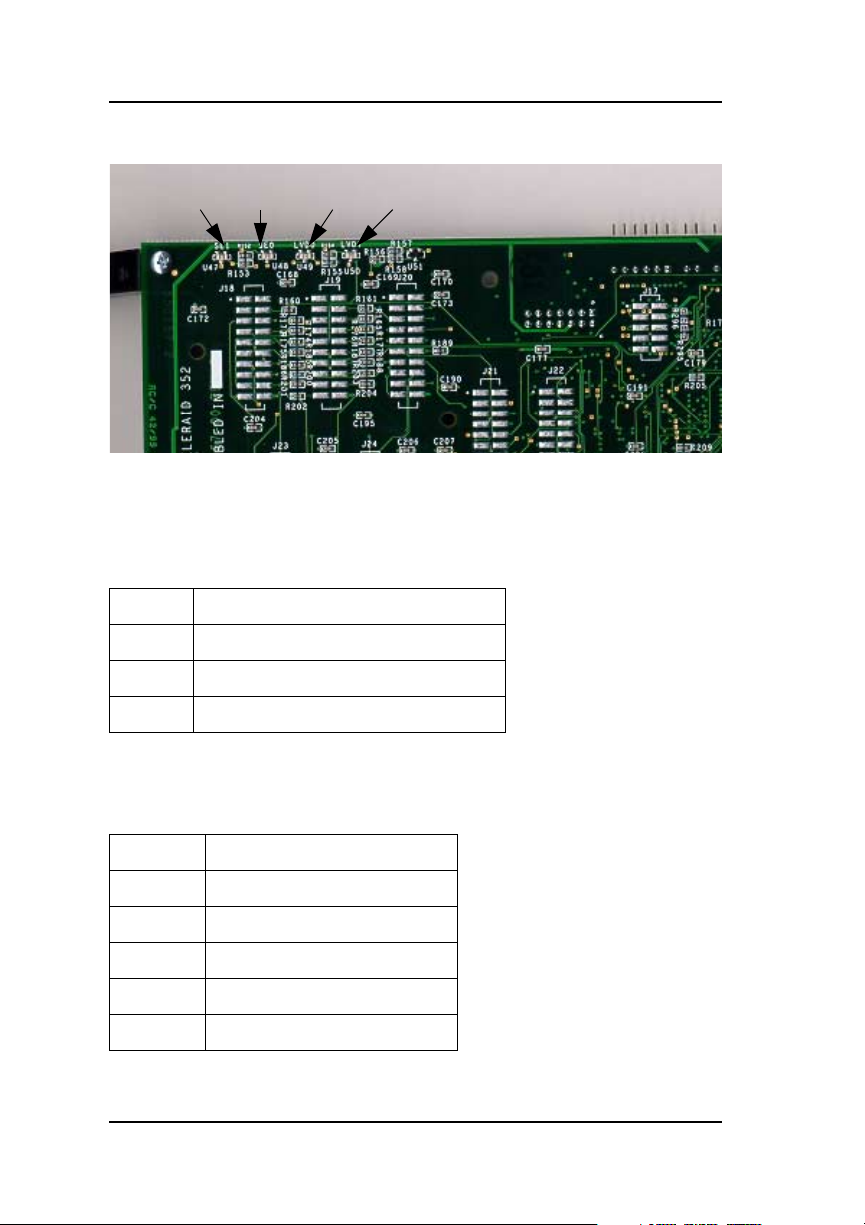
Connectors, Jumpers and LEDs
SE 1 SE 0 LVD 0 LVD 1
PIN Nos.
6 5 4 3 2 1
Figure 2-4. AcceleRAID 352 Controller with LEDs and Pin Numbers (back)
Table 2-3. LED Descriptions (back)
SE 1 Single-ended LED, Channel 1
SE 0 Single-ended LED, Channel 0
LVD 0 LVD LED, Channel 0
LVD 1 LVD LED, Channel 1
Table 2-4. Six-Pin Header Identification (JP3)
Pin 1 3.3V power
Pin 2 Channel 0 SCSI activity
Pin 3 Channel 1 SCSI activity
Pin 4 Not used, not connected
Pin 5 Cache Dirty and SCSI activity
Pin 6 Ground pin
2-8 AcceleRAID 352 Installation Guide
Page 25
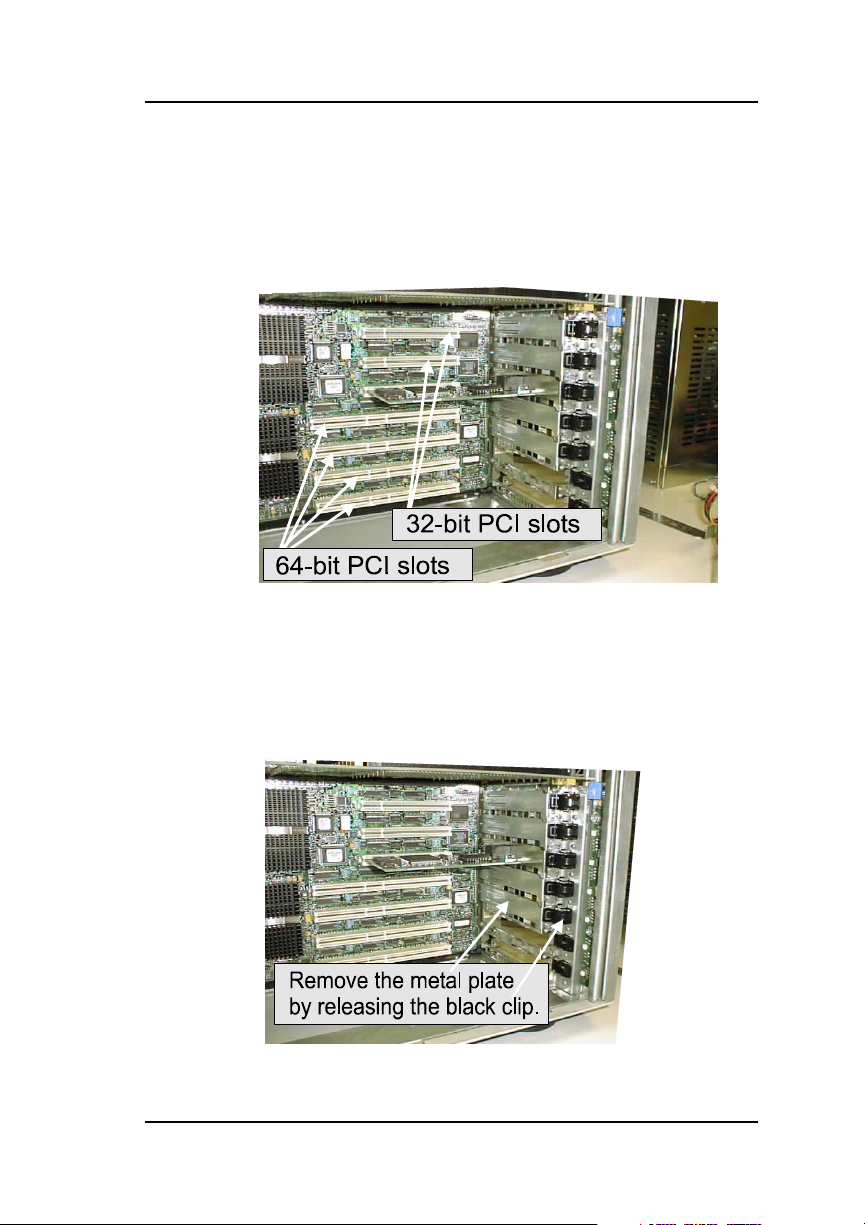
Installation
Installation Process
Installing the Controller
Follow these installation steps:
1. Choose any available 32-bit or 64-bit PCI slot as shown in Figure 2-5.
-
-
Figure 2-5. Choose an Available PCI Slot
2. Remove the metal cover plate from the slot’s access port (usually at the
back of the cabinet) by releasing the black clip as illustrated below
shown in Figure 2-6.
Figure 2-6. Remove the Metal Plate
Manual No. 775051 2-9
Page 26

Installation Process
3. Remove the AcceleRAID 352 controller from the anti-static bag as
shown in Figure 2-7. Always handle the controller by the edges and
wear a ground wrist strap.
Ground
Wrist Strap
Figure 2-7. Remove the controller from the Anti-static Bag
4. Plug (install) the controller firmly into any 32-bit or 64-bit PCI slot as
shown in Figure 2-8.
Figure 2-8. Plug the Controller into any 32-bit or 64-bit PCI Slot
2-10 AcceleRAID 352 Installation Guide
Page 27
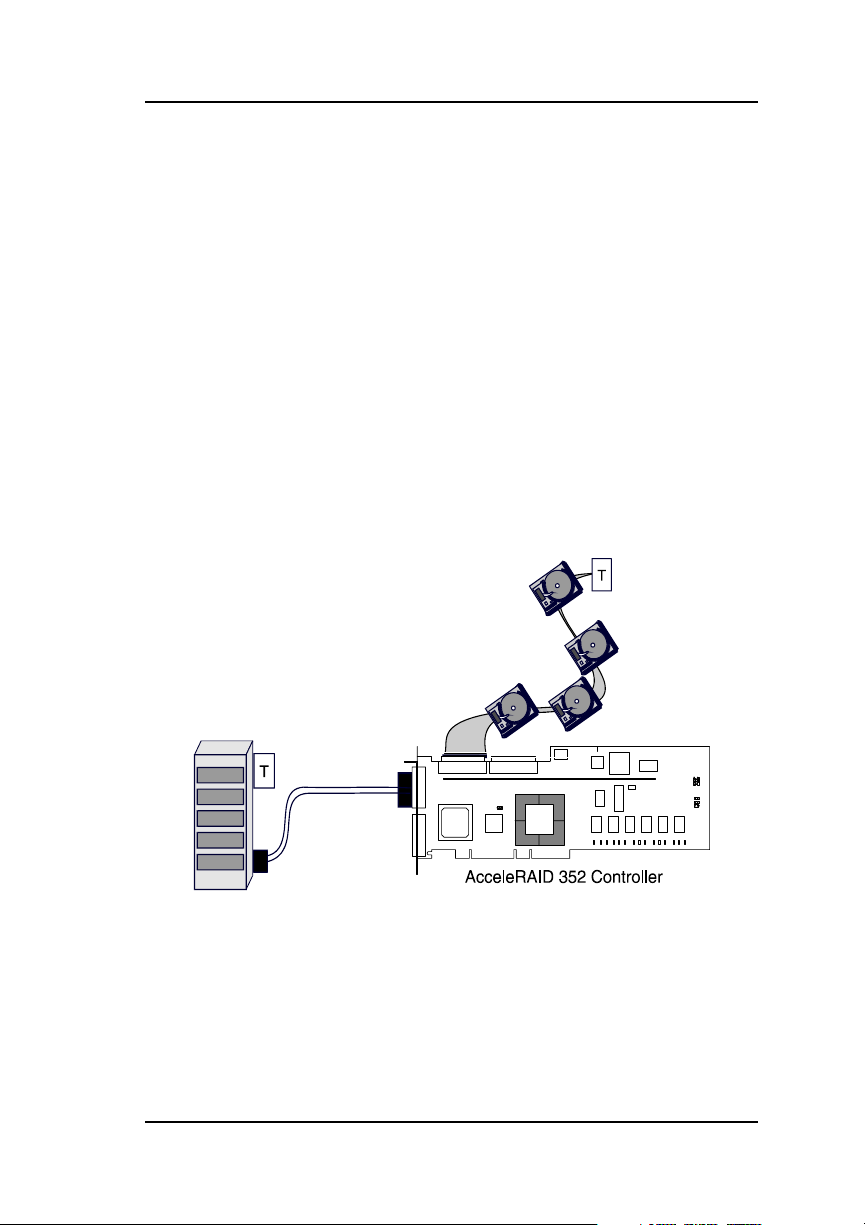
Installation
Preparing the SCSI Drives
To prepare the drives for installation, follow these steps:
• Remove any terminators attached to the drive or set any drive
termination jumpers to the disabled position.
• Set the SCSI IDs on the drives.
• Enable term power on the drives.
Refer to the drive manual for specific information about drive configuration
settings.
Installing Cables and Setting Termination
Please refer to Table 2-5 for SCSI Formats and Bus Length requirements.
5. Connect the SCSI cables from the internal disk drives to the SCSI
connector(s) on the AcceleRAID 352 controller, as shown in
Figure 2-9. (The controller is already connected to the system board.)
Figure 2-9. Connecting Disk Drives to the AcceleRAID 352
Manual No. 775051 2-11
Page 28
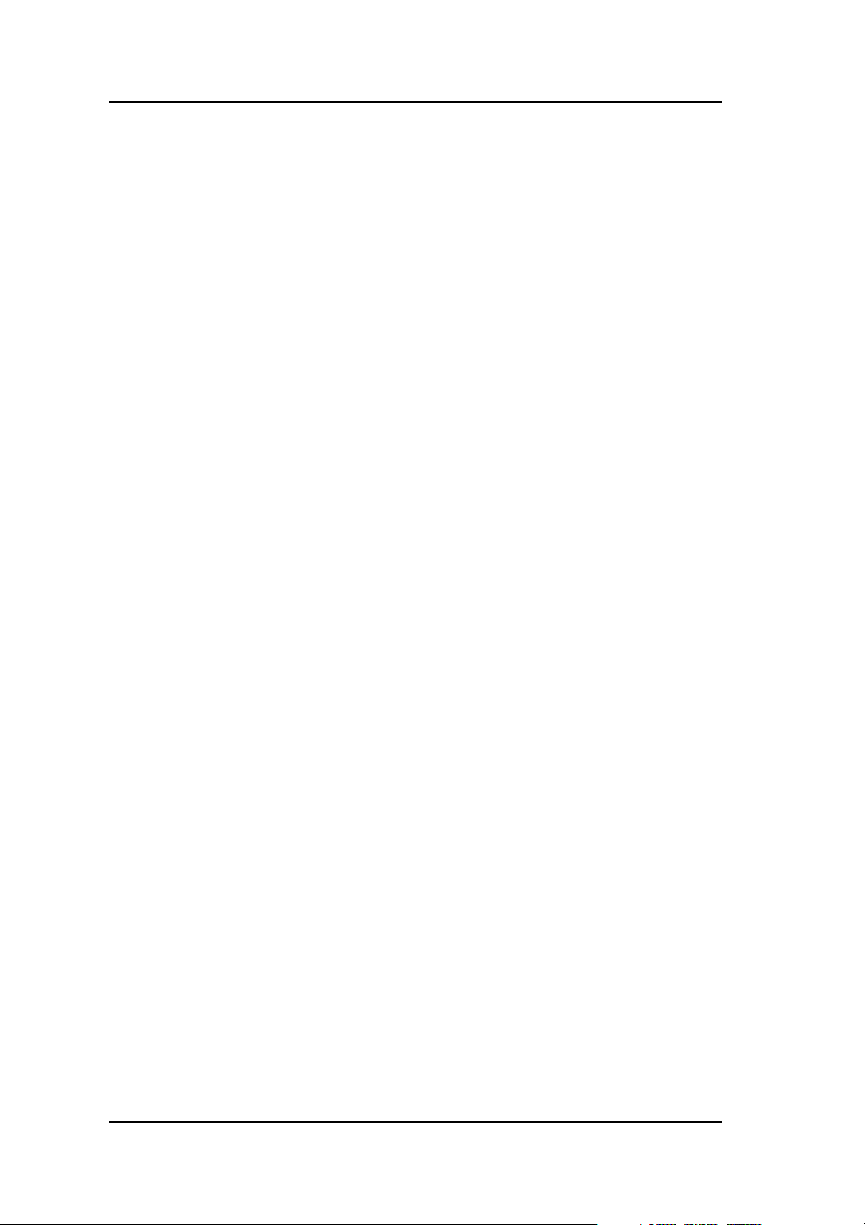
Installation Process
☛ Note
In order to ensure an error free environment, the
proper cable type designed for a certain SCSI
speed must be used, please refer to Table 2-5 on page
2-17.
☛ Note
It is recommended that non-RAID SCSI devices be
connected to a separate SCSI channel, either on the
system board or furnished by a SCSI host bus adapter.
☛ Note
To avoid problems caused by mixing drive types,
please refer to “Limitations on Mixing SCSI Drives”
on page 2-18.
2-12 AcceleRAID 352 Installation Guide
Page 29

Installation
SCSI Termination
Each end of a SCSI bus must be terminated to maintain proper voltage levels
for SCSI control and data signals. The device used for this purpose is called
a terminator. Termination devices can be built into a controller, a SCSI
device, or attached to the end of a SCSI bus.
The AcceleRAID 352 controller is equipped with automatic SCSI bus
termination circuitry. If the controller is at the end of a SCSI bus, it
automatically enables on-board termination. The controller can also detect
whether single-ended (SE) or low-voltage differential (LVD) termination is
required, and can automatically configure the appropriate termination type.
The end of the SCSI bus farthest from the controller must be terminated if
SCSI devices are connected to the SCSI channel. See Figure 2-10 for an
example of a SCSI device configuration connected to the internal SCSI
channel.
☛ Note
When connecting SCSI devices, it is better to
terminate the ends of the SCSI bus itself, rather than
to terminate the end devices on the bus. This allows
hot swap devices to be added or removed from the
SCSI bus without affecting termination.
Manual No. 775051 2-13
Page 30

Installation Process
6. Termination - Only Internal or Only External Devices
Check that the drive channel is properly terminated according to
drawings below. The AcceleRAID 352 controller is equipped with
automatic SCSI termination circuitry which handles automatic
enabling and disabling of on-board termination. For example, if the
controller is at the end of the SCSI bus, it automatically enables
on-board termination.
If all the SCSI devices on a channel are connected either to the
internal connector or to the external connector, the end of the SCSI
bus farthest from the controller must have a terminator installed; the
controller automatically enables on-board termination.
See Figure 2-10 for an example of an internal drive configuration.
See Figure 2-11 for an example of an external drive configuration.
Figure 2-10. Termination with Internal Drive Configuration
Figure 2-11. Termination with External Drive Configuration
2-14 AcceleRAID 352 Installation Guide
Page 31

7. Termination - Both Internal and External Devices
Check that the drive channel is properly terminated according to the
drawing below. If the controller is in the middle of the SCSI bus, it
automatically disables on-board termination. If some SCSI devices on
the channel are connected to the internal connector, and some are
connected to the external connector, on the same channel, the two
ends of the SCSI bus farthest from the controller must each be
terminated.
See Figure 2-12 for an example of a combined internal and external
drive configuration. Notice that they are on the same channel.
☛ Note
It is better to terminate the ends of the SCSI bus itself
than it is to terminate the end devices on the bus. This
allows hot swap devices to be added or removed from
the SCSI bus without affecting termination.
☛ Note
The only devices controlled by the RAID
configuration are the ones physically
connected to the AcceleRAID 352 controller.
Installation
Figure 2-12. Termination with Internal and External Drive Configuration
8. Remove or set disk drive termination jumpers to the disabled position
(if needed). Refer to your system documentation furnished with your
disk drives to determine if your termination jumpers need to be
adjusted.
Manual No. 775051 2-15
Page 32

Installation Process
Setting SCSI Device IDs
9. Set the SCSI ID on the disk drives: ID 7 is reserved for the controller.
☛ Note
Each drive must have a unique ID chosen from
0 through 6 or 8 through 15. Be careful not to
duplicate a drive address on the same channel.
Remember: ID 7 is reserved for the controller;
therefore, it cannot be used as a disk drive ID.
ID’s from 0 through 6 are usually for Narrow,
8-bit devices. However, the full range of SCSI ID
addresses, 0 through 6 and 8 through 15 can be
used for Wide, 16-bit devices.
See your device documentation for instructions on
how to set your particular disk drive’s SCSI address.
SCSI ID Numbers
7 is reserved for the controller
Figure 2-13. SCSI ID Numbers
2-16 AcceleRAID 352 Installation Guide
Page 33

Installation
SCSI Cabling
The controller supports two Ultra 160 SCSI channels which can support up
to 30 SCSI devices, (15 per channel).
LVD Mode
The controller supports Ultra 160 SCSI with LVD. If all drives attached to a
controller drive channel support Ultra 160 SCSI with LVD, then that channel
will operate at a maximum of 160MB/s burst speed. This setup allows a
maximum SCSI bus length of up to 12 meters.
☛ Note
The SCSI bus length can be extended up to 25 meters
if only the controller and one drive are on the bus in a
point-to-point configuration.
Single-ended Mode
If any device on the channel does not have LVD electrical characteristics, the
channel will revert to single-ended operation mode. The SCSI bus lengths
will then be limited to the single-ended bus lengths shown in Table 2-5.
Table 2-5. SCSI Formats and Bus Lengths
SCSI Trade Association
(STA) Terms
SCSI-1 5 8 6 - 8
Fast SCSI 10 8 3 - 8
Fast Wide SCSI 20 16 3 - 16
Ultra SCSI 20 8 1.5 - 8
Ultra SCSI 20 8 3 - 4
Wide Ultra SCSI 40 16 - - 16*
Wide Ultra SCSI 40 16 1.5 - 8
Wide Ultra SCSI 40 16 3 - 4
Ultra2 SCSI 40 8 Not Defined 12† 8
Wide Ultra2 SCSI 80 16 Not Defined 12† 16
Ultra 160 SCSI 160 16 Not Defined 12† 16
Bus
Speed,
MB/Sec,
Max.
Bus
Width,
Bits
Max. Bus Length, Meters Max. Device
Single-ended Low-Voltage
Differential
Support
(Including
Controller)
* The Maximum number of devices allowed on a Wide Ultra SCSI bus is 8, unless bus
extender technology is used.
† This length can be extended to 25 meters if there are only 2 devices (e.g., the controller and
one drive) on the bus in a point-to-point configuration.
Manual No. 775051 2-17
Page 34

Limitations on Mixing SCSI Drives
Limitations on Mixing SCSI Drives
Do Not Mix Narrow and Wide SCSI Drives
☛ Note
Do not mix narrow and wide SCSI devices on any
of your SCSI channels. In some cases, this may cause
signal degradation.
Mixing LVD with Single-ended Drives
If LVD capable drives are installed on a channel with single-ended devices,
all drives on the channel will operate as if they were single-ended devices.
This will also limit the bus length to the single-ended bus length specified in
Table 2-5.
2-18 AcceleRAID 352 Installation Guide
Page 35

Chapter 3
Controller Start-up
This chapter describes:
• BIOS Options
• BIOS Configuration Utility (RAID EzAssist)
• Operating System, Device Drivers, GAM
• What to Check in Case of Problems
This chapter describes the AcceleRAID 352 RAID controller start-up
procedures and messages produced by the BIOS during start-up or re-boot.
This chapter also explains three BIOS options that are available for
configuring controller operation.
BIOS Options
After physically installing the controller and connecting the cabling, do the
following steps if you need to set or modify the BIOS options (see “Setting
BIOS Options” on page 3-2 for details):
1. Power on the computer.
2. Watch the messages on the screen for the following prompt to be
displayed:
Press <ALT-M> for BIOS options
3. Press Alt–M to get into the BIOS Options menu.
4. The BIOS Options menu provides the following items to choose from:
5. To select any of the items in the menu, highlight the selection with the
Up Arrow or Down Arrow. Press Enter to toggle any of the 3 items.
☛ Note
BIOS must be enabled to toggle the CD-ROM boot
and the Drive geometry parameters.
Manual No. 775051 3-1
Page 36

BIOS Options
Setting BIOS Options
The available BIOS options are:
• BIOS disabled / enabled
• CD-ROM boot disabled / disabled
• 2GB / 8GB drive geometry
BIOS Disable or Enable
This option must be enabled in order to toggle the CD-ROM boot and the
drive geometry parameters shown in the BIOS Options menu. The BIOS
must also be enabled in order to boot from any device (e.g., CD-ROM) or
system drive configured on the controller, or to access any DOS partition on
any drive configured on the controller.
When BIOS Disable or Enable is selected, the following message will be
displayed. Pressing any key will restart the system.
CD-ROM Boot Disable or Enable
The default for this option is for the CD-ROM boot to be disabled (e.g., the
system will boot from a hard drive, even if there is a bootable CD installed.
If the CD-ROM boot option is enabled, and if a bootable CD is installed in
the CD-ROM drive, the system can boot from the CD, you will also get an
option to bypass the CD-ROM boot feature.
If the CD-ROM boot option is enabled, the CD-ROM will take priority over
the disk drives. For example, under MS-DOS, the disk drive that is normally
Drive C will become Drive D. All subsequent drive IDs will similarly be
moved down.
3-2 AcceleRAID 352 Installation Guide
Page 37

Controller Start-up
Enable 8GByte or 2GByte Drives
This setting affects how the BIOS reads the disk drives for the boot partition.
Drive geometries can be toggled between 8 GB and 2 GB. The default is 2
GB. When the drive geometry is changed, the drive should be formatted at
the operating system level.
Caution
Changing this setting after data has been stored will
make the data unreadable. If you have already
configured your array and have stored data, you
should not change this setting.
The default BIOS geometry of the controller is set to 2 GB. This means that
the BIOS can only access the first 2 GB of any drive that has been configured
on the controller. This is adequate in most applications, since BIOS is only
used to boot the operating system. However, it does mean the operating
system must be installed in the first 2 GB of the capacity of the configured
drive. If this is not adequate, the BIOS geometry can be changed to 8 GB,
allowing the BIOS to access the first 8 GB of capacity.
As a rule of thumb, select 8 GB geometry if the following two cases apply:
1. You have a system (RAID) drive that is greater than 2.145 GB in
capacity.
2. The DOS/Windows compatible partitions could be located in an area
above the first 2.145 GB.
Otherwise the 2 GB option is fine.
Manual No. 775051 3-3
Page 38

BIOS Configuration Utility (RAID EzAssist)
☛ Note
In the event that the RAID controller needs to be
replaced, the current drive geometry will be restored
from the configuration on disk (COD).
BIOS Configuration Utility (RAID EzAssist)
RAID EzAssist is the on-board BIOS Configuration Utility used to build
several types of RAID configurations.
Refer to the RAID EzAssist Configuration Utility User Reference Guide or
RAID EzAssist Configuration Utility Quick Configuration Guide for
instructions on starting and using this utility.
Operating System
If an operating system is not already installed on the system, it can be
installed on a system disk on the controller. The operating system is installed
along with the operating system device drivers.
Operating System Device Drivers
Device drivers that are compatible with the controller can be found in the
Software Kit. For details on how to install and load drivers, refer to the
PCI Disk Array Controller Drivers Installation Guide and User Manual.
Global Array Manager (GAM) Server
The Global Array Manager Server software supports a variety of operating
systems. For details on how to install GAM Server, refer to the Global Array
Manager Server Software Installation Guide and User Manual available on
CD-ROM.
3-4 AcceleRAID 352 Installation Guide
Page 39

Controller Start-up
Global Array Manager (GAM) Client
The controller can be configured using GAM. GAM can also be used from
the server or a system client to monitor status and verify data integrity of
disks connected to the controller while the system and disks are running.
For details on how to install and run GAM, refer to the Global Array
Manager Client Software Installation Guide and User Manual.
In Case of Problems
If problems are encountered during start-up, check the following:
• Check SCSI cabling for loose connections, pin mismatches (make sure
pin 1 on the cable matches pin 1 on the connector), bent pins, and
damaged or crossed cables.
• Check cable length. This includes internal bus lengths in enclosures.
• Check termination.
• Check SCSI IDs on all drives.
Manual No. 775051 3-5
Page 40

In Case of Problems
3-6 AcceleRAID 352 Installation Guide
Page 41

Appendix A
BBM-Battery Backup Module
Figure A-1. BBM Module
Product Description
The Battery Backup Module (BBM) is a battery unit that maintains data
integrity in the event of a power failure. The battery backup on this module
monitors the write back cache on the AcceleRAID 352 controller, and
provides power to the cache if it contains data not yet written to the drives
when power is lost.
The controller, with the BBM installed, occupies only one PCI slot on the
host backplane.
Features
Some of the features of the BBM include:
• Gas gauge circuit for battery charge monitoring
• Quick charge to replenish a drained battery
Manual No. 775051 A-1
Page 42

BBM Operation
BBM Operation
This BBM consists of a Lithium-Ion battery, a charging circuit, and power
monitoring circuitry. The controller is shipped with an optional BBM
installed or with standard DIMM memory (without a BBM).
Set-up – Enabling the Write-Back Cache
Maximum RAID performance is achieved when the cache is in write-back
mode. The write-back cache is enabled by toggling the write-back/writethrough mode switch. The write-back/write-through mode switch is accessed
using RAID EzAssist (the BIOS Configuration Utility) or in GAM. Refer to
the RAID EzAssist Configuration Utility User Reference Guide or the Global
Array Manager Client Software Installation Guide and User Manual for
instructions on how to examine and change the mode switch.
Battery Backup Capacity
The battery backup’s capacity varies with the cache memory capacity used.
In the event of a power failure, the battery backup can be expected to
maintain cache data integrity for the periods of time shown in Table A-1. For
more information about battery duration, please see “Battery Charge Life
(Data Retention)” later in this chapter.
Table A-1. Typical Battery Backup Capacity
Memory Size Approximate Battery Charge Life
32MB 168 hours
64MB 110 hours
128MB 60 hours
A-2 AcceleRAID 352 Installation Guide
Page 43

BBM-Battery Backup Module
Maintenance
No maintenance is required. It is recommended that the BBM charge level be
periodically checked using the Gas Gauge function in GAM (see the Global
Array Manager Client Software Installation Guide and User Manual).
Removing the BBM
The BBM only needs to be removed if the Lithium-Ion battery no longer
accepts a charge properly (Lithium-Ion battery life expectancy is
approximately 1-1/2 years), or if the BBM is being salvaged from a
controller that has failed.
WARNING
For battery service, please contact Mylex or
your authorized dealer for repairs. Batteries
are not user serviceable or replaceable.
BBM Functional Description
Whenever the system is running, the BBM’s battery backup circuitry is
standing by, monitoring the voltage level supply of 3.3 V. In the event of a
power failure, the supply voltage level will begin to drop. When the battery
backup circuitry detects this voltage drop, it checks the status of the disk
cache. If the cache is empty, the battery backup circuitry does nothing.
If the cache contains data during a power failure, the BBM’s battery backup
circuitry will maintain cache data integrity until the power is restored. When
power is restored and the system finishes the bootstrap process, the cache
contents will be written to the disk array, also known as FLUSH.
Manual No. 775051 A-3
Page 44

BBM Functional Description
Status Indication
Battery status can be checked, and the battery can be reconditioned, or
charged using the Intelligent Battery Backup Unit dialog box in Global
Array manager Client. This is accessed by selecting the Intelligent BBU
option on the Administration menu. Please refer to the Global Array
Manager Client Software Installation Guide and User Manual.
Battery and Charge Circuit
On-board Battery
The on-board battery is rated at 4.1 V with a capacity of 900 mAH. The
BBM has a DC-DC converter that converts 4.1 V to 3.3 V, which is the
nominal voltage required for the cache.
Battery Charger
Battery charging is automatically handled by the BBM. No manual
preconditioning needs to be performed by the user. If the battery capacity
falls below a predetermined level (which is likely to happen after a power
failure), the battery charger goes into a quick charge mode. The battery
charger will operate in a temperature range from 0°C to +45°C.
Disposition of Failed Batteries
Currently, requirements for disposal or recycling of rechargeable LithiumIon batteries are under consideration by many agencies, both local and
international. Lithium-Ion batteries should not be punctured or incinerated
(the electrolyte can generate steam and cause the gas to explode).
The battery on the BBM contains the following text:
“Li-Ion Battery. Must be disposed of properly.”
Contact your local authorities to determine the appropriate method of
disposal.
A-4 AcceleRAID 352 Installation Guide
Page 45

BBM-Battery Backup Module
BBM Specifications
On-board Battery
Electrical Properties
• One Lithium-Ion cell, 4.1 V @ 900mAH
Physical Description
• Nominal pack size (in inches): 1.55(L) x 1.55(W) x 0.375 (H)
Battery Charge Life (Data Retention)
Under typical conditions (35ºC) minimum specified backup
duration
Approximately 168 hours with 32MB
Approximately 110 hours with 64MB
Approximately 60 hours with 128MB
Under less than typical conditions (45ºC) minimum specified
backup duration
Approximately 144 hours with 32MB
Approximately 96 hours with 64MB
Approximately 48 hours with 128MB
Module Dimensions
Length: 5.85 inches
Width: 3.5 inches
Environmental
Temperature Operating: 0ºC to +45ºC
(+32ºF to +113ºF)
Storage: -40ºC to +60ºC
(-40ºF to +140ºF)
Humidity Operating: 10% to 90%
relative humidity (non-condensing)
Non-operating: 10% to 90%
relative humidity (non-condensing)
Warranty
1 1/2-Year, on the battery
Manual No. 775051 A-5
Page 46

BBM Specifications
A-6 AcceleRAID 352 Installation Guide
Page 47

AcceleRAID 352
Specifications
General Hardware Specifications
AcceleRAID 352
Controller AcceleRAID 352
CPU i960RN microprocessor, 100MHz
Cache
Memory
Firmware ROM Type, Flash EEPROM, 1MB x 8
32MB, 64MB, or 128MB
Write: Selectable, Write-Through or Write-Back
Error Protection: ECC (Error Correction Code)
installed on a DIMM module.
Appendix B
PCI 32 bit, 64 bit, 33MHz - Host
SCSI Supports a two channel Ultra 160 SCSI LVD
Manual No. 775051 B-1
32 bit, 64 bit, 33MHz - Internal PCI
ISP12160A
Page 48

General Hardware Specifications
Environmental Specifications
Controller AcceleRAID 352
Temperature Operating 0°C to +50°C (+32°F to +122°F)
Storage -20°C to +70°C (-4°F to +158°F)
Humidity Operating 10% to 90% relative humidity (non-condensing)
Storage 10% to 90% relative humidity (non-condensing)
Altitude Operating Up to 3,048m (10,000 ft )
Storage Up to 15,240m (50,000 ft)
Form Factor Length: 12.280 inches
Width: 4.750 inches
Maximum.
Component
Height:
Typical Power
Consumption at 5.25v
at 4.75v
0.105 inches on the solder side of the controller
0.570 inches on the component side of the controller
3.5A (17.5W) with 64MBytes SDRAM
3.0A (15.0W) with 64MBytes SDRAM
MTBF 200,000 hours at 55°C
B-2 AcceleRAID 352 Installation Guide
Page 49

Appendix C
AcceleRAID 352
Error Messages
☛ Note
The firmware you are using may have these messages
turned off. However, they are listed here for your
reference.
Start-up Error Messages
The BIOS looks for any initialization message posted by the firmware during
the start-up sequence. If a message is found, one of the following errors
displays on screen and the installation process aborts.
AcceleRAID 352 fatal error--Memory test failed!
AcceleRAID 352 fatal error--Command interface test failed!
AcceleRAID 352 hardware error--Run Diagnostics to pinpoint
error
AcceleRAID 352 firmware checksum error--Reload firmware
Drive Check Error Messages
If the firmware finds a valid controller configuration, but it doesn't match the
SCSI drives currently installed, one or more of the following messages
display:
Unidentified device found at Channel=x Target=Y
Device identified for Channel=x Target=Y found at
Channel=x' Target=Y'
SCSI device at Channel=x Target=Y not responding!’,0
If any of the above messages are displayed, the firmware will not proceed
any further in the initialization process, except to find other mismatches.
Then, the BIOS prints out the following:
AcceleRAID 352 Configuration Checksum error--Run
configuration utility!
Manual No. 775051 C-1
Page 50

Installation Abort
If the firmware detects that during the last power cycle the system was turned
off abruptly leaving some incomplete write operations, the following
message appears:
Recovery from mirror race in progress
WARNING: Dead SCSI devices (Channel Target) : x:y
The following messages may also appear:
AcceleRAID 352 cannot recover from Mirror Race!
Some system drives are inconsistent!
During the initialization, if the firmware fails to respond to the BIOS inquiry
within two minutes, the following message displays:
AcceleRAID 352 not responding--no drives installed!
The BIOS then inquires the firmware for its version number and other
information, and prints out the following message:
AcceleRAID 352 Firmware Version x.xx
One or more of the following messages will be displayed if the firmware
reports the following conditions:
Warning: X system drives offline
Warning: X system drives critical
WARNING: Dead SCSI devices (Channel : Target) : x:y
No system drives installed
X system drives installed
The BIOS repeats the same process for additional RAID controllers present
in the system. Then it proceeds to boot, if possible, from the first system
drive on the first controller.
Installation Abort
With Firmware 6.x, the installation aborted message is displayed when the
BIOS finds that the configuration of the disk drives, as stored in the
NVRAM and configuration on disk, is different from what it senses at boot
time. When this happens, (and a brand new installation is not being
attempted) the cause is often a faulty cable or drive, or a loose connection.
Check all of the connectors, cables, drives, and try to boot. If the error
C-2 AcceleRAID 352 Installation Guide
Page 51

AcceleRAID 352 Error Messages
persists, it most likely indicates a genuine failure and needs to be corrected.
To correct it, boot and run the on-board BIOS Configuration Utility, RAID
EzAssist (see Chapter 3). For more information, refer to the RAID EzAssist
Configuration Utility User Reference Guide or RAID EzAssist Configuration
Utility Quick Configuration Guide.
With Firmware 6.x, if the BIOS displays a mismatch in the Configuration on
Disk (COD) on all drives, then there will be an “install abort”-- no drives
will be installed. Normally this error will not be displayed. If it is, boot and
run RAID EzAssist, the on-board Mylex Disk Array Configuration Utility
(see Chapter 3) to recover from the error. For more information, refer to the
RAID EzAssist Configuration Utility User Reference Guide or RAID
EzAssist Configuration Utility Quick Configuration Guide.
System Reboot or Power Down
Status messages may also be available from LED indicators connected to the
controller. The Cache Dirty indicator is especially important when preparing
to power-down the system.
The AcceleRAID 352 controller is a caching controller with 32MB, 64MB,
or 128MB of cache memory, data may still be in the cache waiting to be
written to the disk drives, when the system reports that a write command was
completed. It is very important to make sure that all data is written to the
disk before rebooting or powering down the system, or you may lose data. It
is always a good idea to wait for 60 seconds or until all activity stops before
resetting or rebooting the system.
Manual No. 775051 C-3
Page 52

System Reboot or Power Down
C-4 AcceleRAID 352 Installation Guide
Page 53

Appendix D
PCI Hot Plug
Introduction
PCI Hot Plug is a feature that allows a PCI card to be replaced while the host
system is still running. The term “Hot Plug” is somewhat misleading; the
PCI card cannot simply be pulled out of the host system while the card is
operating without risk to the card, the system, and the data on the system.
In order to replace a Hot Plug PCI card, a software command must be
invoked to power off the card slot before the card can be removed. After the
software indicates that the card is unloaded and the slot is powered off, a
physical card retainer/switch must be released to allow the card to be
removed from the PCI bus. At this point, the card can be replaced.
At this time, Mylex only supports Hot Replacement of PCI Hot Plug cards.
Future releases are planned to support Hot Upgrade or Hot Expansion
(adding a card).
Implementation
Aside from the general terms previously mentioned, PCI Hot Plug
implementation is specific to the host hardware platform and the operating
system running on it. Refer to your host system's documentation for specific
details on how to implement PCI Hot Plug.
NetWare
When NetWare is installed on a system capable of PCI Hot Plug, the
following four modules are installed:
• cpqsbd.nlm - This is the Compaq system bus driver (a different driver
will be needed for a platform other than Compaq).
• ncm.nlm - This is the Novell Configuration Manager, which manages
the PCI Hot Plug system.
• ncmcon.nlm - This is the Hot Plug user interface called the Novell
Configuration Manager Console.
Manual No. 775051 D-1
Page 54

Implementation
• odineb.nlm - This is a module combining the Open Data-link interface
and the Novell Event Bus (NEB). The NEB controls the device drivers
through the Open Data-link.
If the NetWare installation process determines that the server supports PCI
Hot Plug and detects the appropriate driver, the installation process adds the
following two LOAD commands to the autoexec.ncf file:
• LOAD sys:\system\driver_name
This command loads the bus driver (for Compaq, this is cpqsbd.nlm).
After this command is executed, NetWare autoloads ncm.nlm.
• #LOAD sys:\system\ncmcon.nlm
This command loads the Novell Configuration Manager Console,
which then loads odineb.nlm. These commands can also be executed at
the server console prompt.
☛ Note
This command is commented out. If you want the
Configuration Manager Console to be loaded every
time the system is started, remove the pound sign (#)
at the beginning of the line.
Perform the following steps:
1. Install NetWare 5 Service Patch 1.
2. Install the Mylex GAM DMI driver.
3. Restart the server. The autoexec.ncf will execute and it will load the
drivers and start ncmcon.nlm (the PCI Hot Plug user interface).
☛ Note
If any LOAD line is commented out in autoexec.ncf,
the corresponding driver can be loaded manually by
executing the LOAD command (as listed in
autoexec.ncf) at the server console prompt.
D-2 AcceleRAID 352 Installation Guide
Page 55

PCI Hot Plug
Windows NT
Windows NT requires additional software from the vendor who makes the
system. Since this software is not a part of NT, the software needs to be
installed after the operating system is loaded. Refer to your system or server
vendor's PCI Hot Plug documentation.
Caution
GAM drivers can stop PCI Hot Plug Boards from
unloading. If this problem occurs, stop GAM and
unload the GAM drivers before attempting to unload
the PCI Hot Plug controller.
Known Windows NT Issues
• Mylex Software Kit 2.1 or greater is required to support your system
vendor’s PCI Hot Plug utility.
• The macdisk.sys driver should not be loaded with a Mylex PCI Hot
Plug board; if macdisk.sys is loaded the system will hang upon
shutdown.
• When you install a Mylex controller as a boot device and a Mylex
Driver has been installed prior to the installation of the Windows NT
OS, NT will not recognize the Mylex controller as a PCI Hot Plug
device. To fix this, the driver must be reinstalled, and the system
rebooted.
This problem occurs because PCI Hot Plug information does not get
loaded into the Windows NT registry for the Mylex controller upon
installation of Windows NT.
Windows 2000
Windows 2000 supports the PCI Hot Plug capability. No additional software
is required.
Please refer to the Windows 2000 documentation for instructions on how to
use the PCI Hot Plug feature.
Manual No. 775051 D-3
Page 56

Implementation
Windows 64
The released version of Windows 64 is intended to support the PCI Hot Plug
capability. No additional software is required.
Please refer to the Windows 64 documentation for instructions on how to use
the PCI Hot Plug feature.
D-4 AcceleRAID 352 Installation Guide
Page 57

Appendix E
Enclosure Management
Introduction
Mylex’s AcceleRAID controllers support the industry standard enclosure
management protocol SCSI Accessed Fault-Tolerant Enclosures (SAF-TE).
This feature allows the host to monitor drive enclosures and detect certain
faults or operating environment conditions. The host can make a decision to
shut down the system or issue a warning based on the type of fault detected.
SAF-TE
The SAF-TE protocol follows a specification jointly worked out by Conner
Corporation and Intel Corporation. Enclosures that are compliant with this
protocol are known as SCSI Accessed Fault-Tolerant Enclosures (SAF-TE).
The protocol is compatible with standard SCSI buses and cabling.
The SAF-TE interface standard’s objective is to provide a non-proprietary
means of allowing third-party disks and controllers to be automatically
integrated with peripheral enclosures that support:
• Status Signals (LEDs, audible alarms, LCDs, etc.)
• Hot swapping of drives
• Monitoring of fans, power supplies, and enclosure temperature
SCSI is the underlying transport mechanism for communicating enclosure
information. All standard SCSI host adapters will work. There is no need to
consider reserved signals or special cabling.
The SAF-TE interface can be implemented as a SCSI target that uses a SCSI
port and an 8-bit microcontroller.
All communication is initiated by the host. The SAF-TE processor acts only
in target mode. The SAF-TE processor is periodically polled by the host
approximately every 2 to 10 seconds.
Manual No. 775051 E-1
Page 58

SES
SES
The AcceleRAID 352 supports SES (SCSI Enclosure System) cabinets.
Please refer to the documentation supplied with your SES enclosure cabinet
for details on how to take advantage of this feature.
E-2 AcceleRAID 352 Installation Guide
Page 59

Appendix F
Regulatory Information
Class B Compliance
THIS DEVICE COMPLIES WITH PART 15 OF THE FCC RULES. OPERATION
IS SUBJECT TO THE FOLLOWING TWO CONDITIONS:
4. THIS DEVICE MAY NOT CAUSE HARMFUL INTERFERENCE, AND
5. THIS DEVICE MUST ACCEPT ANY INTERFERENCE RECEIVED,
INCLUDING INTERFERENCE THAT MAY CAUSE UNDESIRED
OPERATION.
All external connections should be made using shielded cables.
This equipment has been tested and found to comply with the limits for a Class B
digital device, pursuant to Part 15 of the FCC rules. These limits are designed to
provide reasonable protection against harmful interference in residential installations.
This equipment generates, uses, and can radiate radio frequency energy, and if not
installed and used in accordance with the instructions, may cause harmful interference
to radio communications. However, there is not guarantee that interference will not
occur in a particular installation.
If this equipment does cause interference to radio or television equipment reception,
which can be determined by turning the equipment off and on, the user is encouraged
to try to correct the interference by one or more of the following measures:
1. Reorient or relocate the receiving antenna
2. Move the equipment away from the receiver
3. Plug the equipment into an outlet on a circuit different from that to which the
receiver is powered.
If necessary, the user should consult the dealer or an experienced radio/television
technician for additional suggestions.
Caution
Only equipment certified to comply with Class B
(computer input/output devices, terminals, printers,
etc.) should be attached to this equipment.
Any changes or modifications to the equipment by the
user not expressly approved by the grantee or
manufacturer could void the user’s authority to
operate such equipment.
Manual No. 775051 F-1
Page 60

Declaration of Conformity
Declaration of Conformity
Per FCC Part 2, Section 2.1077(a)
Manufacturer’s Name: Mylex Corporation
Manufacturer’s Address: 34551 Ardenwood Blvd.
Fremont, CA 94555-3607
USA
Declares that the product:
Product Name: High Performance RAID Controller
Model Number(s): AcceleRAID 352
Year of Manufacture: 2000
Conforms to the following Product Specification(s):
FCC:CFR 47 Part 15, Subpart B, Section 15.107(e) and Section 15.109(g)
Class B Digital Device tested per ANSI C63.4–1992 procedures
Supplementary Information:
This device complies with part 15 of the FCC Rules. Operation is subject to
the following two conditions: (1) This device may not cause harmful
interference, and (2) this device must accept any interference received,
including interference that may cause undesired operation.
F-2 AcceleRAID 352 Installation Guide
Page 61

Regulatory Information
Declaration of Conformity
Per 89\336\EEC
Responsible Party
Name: Mylex Corporation
Address: 34551 Ardenwood Boulevard
Fremont, CA 94555-3607 USA
hereby declares that the product
Trade Name: High Performance Caching RAID Controller
Model Number: AcceleRAID 352 Fab. 550157-00 Rev. A
conforms to the following specifications
Standards: EN 50081-1:1992, EMI
EN 55022 Class B (Radiated), Class B (Conducted)
EN 50082-1:1992, Immunity
EN 61000-4-2:1995 Electrostatic Discharge
EN 61000-4-3:1996 Radiated Susceptibility
EN 61000-4-4:1995 Electrical Fast Transients/Burst
Manual No. 775051 F-3
Page 62

Community of Europe
Community of Europe
CE mark is rated for the AcceleRAID™ 352 as follows:
CISPR 22 Radiated Emission
EN55022, EN5082-1 Generic immunity standard for the following:
IEC 801-2 ESD, IEC 801-3 Radiated, and IEC 801-4 EFT/Burst
Warning!
This is a Class B product. In a residential environment this product may cause radio
interference, in which case the user may be required to take adequate measures.
Achtung!
Dieses ist ein Gerät der Funkstörgrenzwertklasse B. In Wohnbereichen können bei
Betrieb dieses Gerätes Rundfunkstörungen aufreten, in welchen Fällen der Benutzer
für entsprechende Gegenmaßnahmen verantwortlich ist.
Avertissement!
Cet appareil est un appareil de Classe B. Dans un environnement résidentiel cet
appareil peut provoquer des brouillages radioélectriques. Dans ce cas, il peut être
demandé à l’utilisateur de prendre des mésures appropriées.
F-4 AcceleRAID 352 Installation Guide
Page 63

Regulatory Information
Underwriters Laboratories Statement and Warning
WARNING
This controller is furnished with a nonvolatile
RAM (NVRAM) chip that uses a sealed lithium
battery/crystal module. Replace the module only
with the same or equivalent type recommended by
the manufacturer. Dispose of the used battery/
crystal module according to the manufacturer's
instructions. Never incinerate a battery as it could
explode and cause serious injury.
Manual No. 775051 F-5
Page 64

Underwriters Laboratories Statement and Warning
F-6 AcceleRAID 352 Installation Guide
Page 65

Glossary
AcceleRAID™
The AcceleRAID family features high performance, cost effective Ultra
SCSI/Ultra2 SCSI LVD and Ultra 160 SCSI to PCI RAID controllers and
adapters for high-end desktops, workstations, and entry level and mid range
servers. AcceleRAID controllers support PCI-based motherboards with
embedded SCSI chips and systems that have a PCI expansion slot designated
for add-in RAID controllers. The AcceleRAID family consists of the 150,
200, 250, 352, 160, 170, and 170LP controllers. The 150, 200, and 250
products can utilize the on-board SCSI chips of servers and use SCSI
interrupt steering logic (SISL). In addition, the 150 and 250 products can
work in any PC or server with a PCI slot whether or not they have SCSI
interrupt steering logic. The 150 and 250 have one Ultra2 SCSI LVD
channel.
Active Termination
A type of terminator used in current SCSI channel setups, which utilizes an
active voltage regulator, thus closely matching cable impedance.
Application Server
A centralized computer that holds and distributes application programs to
users.
ASIC
Application-Specific Integrated Circuit, a chip created for a specific
application.
Array
Multiple disk drives configured to behave as a single, independent disk drive.
See also Disk Array.
Asynchronous Data Transfer
Data transfer not synchronized to a set timing interval. Asynchronous
devices must wait for a signal from the receiving device after each byte of
data.
Manual No. 775051 G-1
Page 66

Automatic Rebuild
Mylex controllers provide automatic rebuild capabilities in the event of a
physical disk drive failure. The controller performs a rebuild operation
automatically when a disk drive fails and both of the following conditions
are true:
A standby or hot spare disk drive of identical or larger size is found attached
to the same controller;
All system drives that are dependent on the failed disk drive are configured
as a redundant array: RAID 1, RAID 3, RAID 5, or RAID 0+1.
During the automatic rebuild process, system activity continues; however,
system performance may degrade slightly.
BBU
Battery Backup Unit, provides a battery backup for data currently stored in
the on-board cache memory during intermittent power loss to the controller.
In the event of a power failure, the BBU can hold data in the cache for a
certain amount of time. Once power is restored the data can be saved to a
disk.
BIOS
Basic Input/Output System, software that determines what a computer can
do without accessing programs. The BIOS contains all the code required to
control the keyboard, screen, drives, serial communications, and other
functions. Usually the BIOS is built into a ROM chip installed on the
motherboard so that the BIOS will always be available and not affected by
disk failure. Sometimes the BIOS is recorded on a flash memory chip.
BIOS Configuration Utility
BIOS-based Configuration Utility, a utility program sequence used, upon
powerup, for configuring various hardware elements in a system.
Booting (or Bootstrapping)
Loading operating system code and other basic software from a disk or other
storage device to help a computer start.
Burst Data Rate
The speed at which a specific amount of data is sent or received in
intermittent operations.
G-2 AcceleRAID 352 Installation Guide
Page 67

Glossary
Bus
A set of conductors that connect the functional units in a computer and are
the channels through which data is transferred. There are several types of bus
channels, including serial, parallel, PCI, ISA, EISA, and MCA. See also I/O
Bus.
Cables
The physical wires (copper or fibre optic) over which electrical signals are
transmitted. Cables are used to connect peripherals (such as disk arrays) to
computers and servers or to connect peripherals or components to each other.
Cache
A temporary storage area for frequently accessed or recently accessed data.
Cache is used to speed up data transfer to and from a disk. See also Caching.
Cache Flush
Refers to an operation where all unwritten blocks in a Write-Back Cache are
written to the target disk. This operation is necessary before powering down
the system.
Cache Line Size
Represents the size of the data “chunk” that will be read or written at one
time, and is set in conjunction with stripe size. Under RAID EzAssist
cache line size (also known as Segment Size) should be based on the stripe
size you selected. The default segment size for Mylex RAID controllers is
8K.
TM
, the
Caching
Allows data to be stored in a pre-designated area of a disk or RAM. Caching
speeds up the operation of RAID systems, disk drives, computers and
servers, or other peripheral devices.
CD-ROM
Compact Disk-Read Only Memory, a removable read-only storage device,
similar to an audio compact laser disk, holding up to 640MB of data.
Channel
Any path used for the transfer of data and control of information between
storage devices and a storage controller or I/O adapter. Also refers to one
Manual No. 775051 G-3
Page 68

SCSI bus on a disk array controller. Each disk array controller provides at
least one channel.
Conservative Cache
An operating mode in which system drives configured with the write-back
caching policy are treated as though they were configured for write-through
operation and the cache is flushed.
Consistency Check
A process that verifies the integrity of redundant data. A consistency check
on a RAID 1 or RAID 0+1 configuration (mirroring) checks if the data on
drives and their mirrored pair are exactly the same. For RAID Level 3 or
RAID Level 5, a consistency check calculates the parity from the data
written on the disk and compares it to the written parity. A consistency check
from Mylex utilities such as Global Array Manager
EzAssist
corrected. See also Parity Check.
TM
give the user the ability to have a discrepancy reported and
TM
(GAM) or RAID
Data Transfer Rate
The amount of data per unit of time moved through a channel or I/O Bus in
the course of execution of an I/O load, usually expressed in MBps.
DB-9
A type of connector used for serial interfaces.
Device Driver
A software program that controls a particular type of device attached to a
computer, such as a RAID subsystem, printer, display, CD-ROM, disk drive,
etc.
DIMM
Dual In-line Memory Module, a circuit board that has memory chips. Instead
of installing two SIMMs for the 64-bit memory path on a Pentium processor,
one DIMM can be installed. See also SIMM.
Disk
A non-volatile, randomly addressable, re-writable data storage device,
including rotating magnetic and optical disks as well as solid-state disks or
other electronic storage elements.
G-4 AcceleRAID 352 Installation Guide
Page 69

Glossary
Disk Array
A collection of disks from one or more commonly accessible disk systems.
Disk arrays, also known as RAID, allow disk drives to be used together to
improve fault tolerance, performance, or both. Disk arrays are commonly
used on servers and are becoming more popular on desktops and
workstations. See also Array.
Disk Drive
A device for the electronic digital storage of information.
Disk System
A storage system capable of supporting only disks.
Drive Groups, Drive Packs
A group of individual disk drives (preferably identical) that are logically tied
to each other and are addressed as a single unit. In some cases this may be
called a drive “pack” when referring to just the physical devices.
All the physical devices in a drive group should have the same size;
otherwise, each of the disks in the group will effectively have the capacity of
the smallest member. The total size of the drive group will be the size of the
smallest disk in the group multiplied by the number of disks in the group.
For example, if you have 4 disks of 400MB each and 1 disk of 200MB in a
pack, the effective capacity available for use is only 1000MB (5x200), not
1800MB.
Drivers
A software routine that receives I/O requests from higher levels within the
operating system and converts those requests to the protocol required by a
specific hardware device.
Dual Active
A pair of components, such as storage controllers in a failure tolerant storage
system, that share a task or set of tasks when both are functioning normally.
When one component of the pair fails, the other takes the entire load. Dual
active controllers (also called Active/Active controllers) are connected to the
same set of devices and provide a combination of higher I/O performance
and greater failure tolerance than a single controller.
Manual No. 775051 G-5
Page 70

ECC
Error Correcting Code, a method of generating redundant information which
can be used to detect and correct errors in stored or transmitted data.
EDO
Extended Data Output, a type of random access memory (RAM) chip
designed to improve the time to read from memory on faster
microprocessors such as the Intel
®
Pentium.
EEPROM
Electrically Erasable PROM, see EPROM.
EISA
Extended Industry Standard Architecture, a bus standard for PCs extending
the ISA architecture to 32 bits and allowing more than one CPU to share the
bus.
Embedded Storage Controller
An intelligent storage controller that mounts in a host computer’s housing
and attaches directly to a host’s memory bus with no intervening I/O adapter
or I/O bus.
EPROM
Erasable Programmable Read Only Memory, memory which can be erased
and re-used.
eXtremeRAID
A family of Mylex RAID controllers which offer uncompromising fault
tolerance, data availability, superior configuration, and management
flexibility. The eXtremeRAID family incorporates the latest performance
technology by using the fastest processor on a PCI based RAID solution, a
233 MHz RISC processor, up to four 160MB/sec Ultra 160 SCSI (Ultra3
SCSI) channels, and a 64-bit PCI interface to provide eXtreme performance
for servers. The eXtremeRAID controllers use driver technology with which
Mylex has won tpm-C benchmarks worldwide. With this technology, the
eXtremeRAID 1100, 2000, and 3000 provide the highest performance and
most flexible RAID solution available today.
G-6 AcceleRAID 352 Installation Guide
Page 71

Glossary
Failback
Restoring a failed system component’s share of a load to a replacement
component.
Failover
A mode of operation for failure tolerant systems in which a component has
failed and a redundant component has assumed its functions.
Failover Port
A fibre channel port capable of assuming I/O requests for another, failed port
on the loop. During normal operation, a failover port may be active or
inactive. Failover ports assume the same loop ID and, optionally, the same
node from the failed port.
Failure
A detectable physical change in hardware, requiring replacement of the
component.
Fast SCSI
Devices that increases the speed at which data is transferred as opposed to
the volume of data. These devices use data rates up to 10 MHz.
Fast/Wide SCSI
SCSI devices using data rates up to 20 MHz.
Flash ROM
Memory on an adapter containing software that can be reprogrammed
without removing it from the board.
Format
A pre-established layout for data. Programs accept data as input in a certain
format, process it, and provide it as output in the same or another format. All
data is stored in some format with the expectation that it will be processed by
a program that knows how to handle that format.
Gigabit
109 (1,000,000,000) bits. Abbreviated as Gb.
Manual No. 775051 G-7
Page 72

Gigabyte
230 (1,073,741,824) bytes. Abbreviated as G or GB.
Global Array Manager (GAM)
A Mylex RAID management utility that allows a system administrator to
configure, monitor, and manage network RAID storage from anywhere in
the world. GAM can communicate critical notification via e-mail, fax, pager,
SNMP or the launching of an application. GAM is everything needed to
manage Mylex PCI RAID Controllers, SCSI Host Adapters, and External
RAID Controllers.
HDM
Hardware Driver Module, a driver set required for SCSI adapters for use in
an I
O environment.
2
Host
Any computer system to which disks are attached and accessible for data
storage and I/O.
Host Bus Adapter (HBA)
An I/O adapter that connects a host I/O bus to the host’s storage memory
system.
Host I/O Bus
An I/O bus used to connect a host computer to storage systems or storage
devices.
Hot Plug
The process of adding or removing a device from a bus while transactions
involving other devices are occurring over the bus. See also PCI Hot Plug.
Hot Replacement of Disks
The design of all Mylex controllers allows for the replacement of failed hard
disk drives without interruption of system service. In the event of a SCSI
drive failure on a properly configured system (where the data redundancy
features of the controller are used), the system generates a message to alert
the system operator.
When a replacement drive becomes available, the system operator can
remove the failed disk drive, install a new disk drive, and instruct the
G-8 AcceleRAID 352 Installation Guide
Page 73

Glossary
controller to “rebuild” the data on the new drive, all without interrupting
system operations. Once the rebuild is complete, the controller will be
brought back into a fault tolerant state. See also Hot Swap.
Hot Spare
A physical disk drive not part of a system drive that the controller can use to
automatically rebuild a critical system drive. The hot spare drive must have
at least as much capacity as the largest disk drive in the array or the rebuild
may not start. See also Hot Standby.
Hot Standby
A redundant component in a fault tolerant storage system that has power
applied and is ready to operate, but which does not perform its task as long
as the primary component for which it is standing by is functioning properly.
See also Hot Replacement of Disk and Hot Spare.
Hot Swap
The exchange of a replacement unit in a storage system for a defective unit.
The exchange requires human intervention, but the system can continue to
perform its normal functions (compare with Auto Swap, Cold Swap, and
Warm S wap ). See also Hot Replacement of Disk.
In-Line Terminator
A plug attached to the end of a SCSI cable in order to initiate active
termination. Used when SCSI devices on the cable do not have built-in
termination. See also Active Termination.
Interface
A hardware or software protocol that manages the exchange of data between
the hard disk drive and the computer. The most common interfaces for small
computer systems are ATA (also known as IDE) and SCSI.
Internal RAID Controller
A controller circuit board that resides inside a computer or server. An
internal RAID controller resides on a bus, such as the PCI bus. Examples of
internal RAID controllers include the Mylex AcceleRAID and
eXtremeRAID families.
Manual No. 775051 G-9
Page 74

I/O
Input/Output, the transmission of information between an external source
and the computer.
I/O Bus
Any path used for the transfer of data and control information between I/O
adapters and storage controllers or storage devices. See also Bus.
I2O
Intelligent Input/Output, a driver that uses special I/O processes to eliminate
I/O bottlenecks. The processes deal with interrupt handling, buffering, and
data transfer. An I
which handles higher-level OS details, and a hardware device module
(HDM), which knows how to communicate with certain devices.
O driver also includes an OS-specific module (OSM),
2
ISA
Industry Standard Architecture, a standard bus (computer interconnection)
architecture associated with the IBM AT motherboard. It allows 16 bits at a
time to flow between the motherboard circuitry and an expansion slot card
and its associated device(s).
JBOD
Just A Bunch of Disks (Drives), a number of disk drives, usually in an
enclosure. JBOD implies that the disks do not use RAID technology and
function independently. All Mylex RAID controllers support JBOD mode.
Jumper
A short piece of electrical conductor encased in plastic used to connect pins
on a device to provide settings that the user can change. The settings remain
constant during operation. For example, jumpers often set SCSI ID,
termination, and IDE master/slave settings.
Kilobyte
210 (1,024). Abbreviated as K or KB.
Logical Drive
The logical devices presented to the operating system. System drives are
presented as available disk drives, each with a capacity specified by the
Mylex RAID controller.
G-10 AcceleRAID 352 Installation Guide
Page 75

Glossary
Logical Drive States
A logical (system) drive can be Online, Critical, or Offline. Notice that the
term “online” is used for both physical and logical drives.
LVD
Low Voltage Differential, a form of SCSI signaling introduced with Ultra2
SCSI (Fast40 SCSI) uses data high and data low signal lines to increase
transmission distances over those of single-ended (conventional SCSI
signaling) lines. LVD allows for cable lengths of up to 12 meters
(approximately 39 feet) with up to 15 devices. LVD also lowers noise, power
usage, and amplitude.
LVD differs from conventional differential signaling in that only positive and
negative values are distinguished, not voltage levels. Other advantages are
that LVD devices consume less power and can sense single-ended devices on
the bus and revert to single-ended signaling. Devices need to be Ultra2 SCSI
LVD devices in order to take advantage of the LVD signaling. Mylex
AcceleRAID, eXtremeRAID, and DAC FL controllers are LVD controllers.
Megabit
A million bits; used as a common unit of measure, relative to time in
seconds, as an expression of a transmission technology's bandwidth or data
transfer rates. Megabits per second (Mbps) is a frequent measure of
bandwidth on a transmission medium.
Megabyte
220 (1,048,576) bytes. One megabyte can store more that one million
characters. Abbreviated as M or MB.
Mirrored Cache
A cache memory that has duplicate data from another controller. In the event
of failure of the original controller, the second controller can take the cached
data and place it on the disk array.
Mirrored Hard Drive
Two hard drives the computer sees as one unit. Information is stored
simultaneously on each drive. If one hard disk drive fails, the other contains
all of the cached data and the system can continue operating.
Manual No. 775051 G-11
Page 76

Mirroring
Refers to the complete duplication of data on one disk drive to another disk
drive, this duplication occurs simultaneously with each write operation: each
disk will be the mirror image of the other (also known as RAID Level 1, see
RAID levels). All Mylex RAID controllers support mirroring.
M.O.R.E.
Mylex Online RAID Expansion, an advanced configuration mode that
allows expansion of any unconfigured or hot spare drive into the expandable
drive group while the controller is online with the host. For example, a
system using a five-disk-drive RAID set can add another disk drive to create
a six-disk-drive RAID set. The M.O.R.E. operation can be performed on all
RAID levels except JBOD.
Mylex’s Global Array Manager (GAM) supports two M.O.R.E. features:
Expand Capacity allows logical drive expansion for FFx external controllers
only.
Expand Array allows array expansion for both PCI and FFx external
controllers.
During the RAID set expansion process, which includes re-striping data
from the old (smaller) RAID set to the new (expanded) RAID set, the
controller continues to service host I/O requests.
MTBF
Mean Time Between Failures, the average time from start of use to failure in
a large population of identical systems, computers, or devices.
Narrow SCSI
8-bit wide standard SCSI. Compare with Fast SCSI, Fast/Wide SCSI, Ultra
SCSI, Ultra Wide SCSI, Ultra Fast SCSI, Ultra 160 SCSI, and WideSCSI.
NVRAM
Non-Volatile Random Access Memory, a memory unit equipped with a
battery so that the data stays intact even after the main power had been
switched off.
G-12 AcceleRAID 352 Installation Guide
Page 77

Glossary
Offline
A Logical Drive is in an “offline” state if no data can be read from it or
written to it. Offline does not apply to physical disk drives. System
commands issued to offline logical drives are returned with an error status;
no operations can be performed on offline logical drives. See also Logical
Drive States, Online, and Critical.
Online
A Logical Drive is in an “online” state if all of its participating SCSI drives
have power and are operational. See also Logical Drive States, Critical, and
Offline.
Parity
A method of providing complete data redundancy while requiring only a
fraction of the storage capacity of mirroring. The data and parity blocks are
divided between the disk drives in such a way that if any single disk drive is
removed or fails, the data on it can be reconstructed using the data on the
remaining disk drives. The parity data may exist on only one disk drive or be
distributed between all disk drives in a RAID group.
Parity Check
A function used to verify the integrity of data on a system drive. It verifies
that mirror or parity information matches the stored data on the redundant
arrays. If the parity block information is inconsistent with the data blocks,
the controller corrects the inconsistencies. See also Consistency Check.
PCI
Peripheral Component Interconnect, a standardized architecture that
provides a high-speed data path between peripherals and the CPU. PCI is a
high-performance, backplane interface, expansion slot architecture found on
PCs, Macintoshes, and UNIX workstations. PCI cards are portable across
hardware platforms with the help of various software drivers.
PCI Hot Plug
A feature that allows for the printed circuit board (PCB) to be replaced
without powering down the entire system—an essential feature in newer
PCI-based PCs. Mylex DAC960PG, DAC960PJ, AcceleRAID, and
eXtremeRAID products are all PCI Hot Plug compatible. See also Hot Plug.
Manual No. 775051 G-13
Page 78

Physical Device
Any device connected to some kind of hardware. For example, SCSI disk,
fibre disk, network disk, RAM disk, etc.
Physical Disk Drive
A single hard disk drive. Each physical disk drive is assigned a unique
identification address.
PROM
Programmable Read-Only Memory, memory that users with appropriate
instructions can reprogram.
Protocol
A special set of rules for transmitting data between two devices in a
telecommunication connection.
RAID
Redundant Array of Independent Disks, a collection of two or more disks
working together in an array. DAC960 controllers implement this technology
to connect up to 15 SCSI devices per channel. The different forms of RAID
implementation are known as “RAID levels.”
The system manager or integrator selects the appropriate RAID level for a
system. This decision will be based on which of the following are to be
emphasized:
Disk Capacity
Data Availability (redundancy or fault tolerance)
Disk Performance
RAID Adapters
See RAID Controller.
RAID Advisory Board (RAB)
An association of companies whose primary intention is to standardize
RAID storage systems. Mylex is a member of RAB.
RAID Controller
Low cost RAID controllers that use SCSI channels on the motherboard.
G-14 AcceleRAID 352 Installation Guide
Page 79

Glossary
RAID Levels
Mylex disk array controllers support four RAID Advisory Board approved
(RAID 0, RAID 1, RAID 3, and RAID 5), two special (RAID 0+1, and
JBOD), and three spanned (RAID 10, 30, and 50) RAID levels. All DAC960,
AcceleRAID, and eXtremeRAID series controllers support these RAID
levels.
Level 0: Provides block “striping” across multiple drives, yielding higher
performance than is possible with individual drives. This level does not
provide any redundancy.
Level 1: Drives are paired and mirrored. All data is 100 percent duplicated
on a drive of equivalent size.
Level 3: Data is “striped” across several physical drives. Maintains parity
information, which can be used for data recovery.
Level 5: Data is “striped” across several physical drives. For data
redundancy, drives are encoded with rotated XOR redundancy.
Level 0+1: Combines RAID 0 striping and RAID 1 mirroring. This level
provides redundancy through mirroring.
JBOD: Sometimes referred to as “Just a Bunch of Drives.” Each drive is
operated independently like a normal disk controller, or drives may be
spanned and seen as a single drive. This level does not provide data
redundancy.
Level 10: Combines RAID 0 striping and RAID 1 mirroring spanned across
multiple drive groups (super drive group). This level provides redundancy
through mirroring and better performance than Level 1 alone.
Level 30: Data is “striped” across multiple drive groups (super drive group).
Maintains parity information, which can be used for data recovery.
Level 50: Data is “striped” across multiple drive groups (super drive group).
For data redundancy, drives are encoded with rotated XOR redundancy.
Note: The host operating system drivers and software utilities remain
unchanged regardless of the level of RAID installed. The controller makes
the physical configuration and RAID level implementation.
Manual No. 775051 G-15
Page 80

RAID Migration
A feature in RAID subsystems that allows for changing a RAID level to
another level without powering down the system.
RAM
Random Access Memory, the "built-in" readable and writable data storage
that comes with (or can be added to) a computer.
RISC
Reduced Instruction Set Computing, architecture for an application-specific
processor.
RJ-11, RJ-45
Registered Jacks (sometimes described as RJ-XX), a series of telephone
connection interfaces (receptacle and plug) that are registered with the U.S.
Federal Communications Commission (FCC). The most common telephone
jack is the RJ-11 jack, which can have six conductors but is usually
implemented with four. The RJ-11 jack is likely to be the jack that your
household or office phones are plugged into from the ordinary "untwisted"
wire (sometimes called "gray satin" or "flat wire") that people are most
familiar with. The RJ-45 is a single-line jack for digital transmission over
ordinary phone wire, either untwisted or twisted; the interface has eight pins
or positions.
ROM
Read-Only Memory, built-in computer memory containing data that
normally can only be read, not written to. ROM contains the programming
that allows a computer to be "booted up" each time you turn it on. Unlike a
computer's random access memory (RAM), the data in ROM is not lost when
the computer power is turned off; a small long-life battery in your computer
sustains the ROM.
SAF-TE
SCSI Accessed Fault-Tolerant Enclosure, an “open” specification designed
to provide a comprehensive standardized method to monitor and report
status information on the condition of disk drives, power supplies, and
cooling systems used in high availability LAN servers and storage
subsystems. The specification is independent of hardware I/O cabling,
operating systems, server platforms, and RAID implementation because the
G-16 AcceleRAID 352 Installation Guide
Page 81

Glossary
enclosure itself is treated as simply another device on the SCSI bus. Many
other leading server, storage, and RAID controller manufacturers worldwide
have endorsed the SAF-TE specification. Products compliant with the
SAF-TE specification will reduce the cost of managing storage enclosures,
making it easier for a LAN administrator to obtain base-level fault-tolerant
alert notification and status information. All Mylex RAID controllers feature
SAF-TE.
SCSI
Small Computer System Interface, a technological standard that defines
connections between computers and peripheral devices.
SCSI Adapters
Storage controllers for managing SCSI devices.
SCSI Drive
A disk drive equipped with a SCSI interface (sometimes referred to as a
SCSI Disk). Each disk drive will be assigned a SCSI address (or SCSI ID),
which is a number from 0 to 7 (0 to 15 under wide or Ultra SCSI). The SCSI
address uniquely identifies the drive on the SCSI bus or channel.
SCSI Drive States
Refers to a SCSI drive’s current operational status. At any given time, a SCSI
drive can be in one of five states: Ready, Online, Standby, Dead, or Rebuild.
The controller stores the state of the attached SCSI drives in its non-volatile
memory. This information is retained even after power-off. Hence, if a SCSI
disk is labeled “dead” in one session, it will stay in the “dead” state until a
change is made either by using a system level utility or after a rebuild. Each
state is described below:
Ready: A SCSI disk drive is in a “ready” state if it is powered on and is
available to be configured during the current session but remains
unconfigured.
Online: A SCSI disk drive is in an “online” state if is powered on, has been
defined as a member of a drive group, and is operating properly.
Standby: A SCSI disk drive is in a “standby” state if it is powered on, is able
to operate properly, and was
Manual No. 775051 G-17
NOT defined as part of any drive group.
Page 82

Offline: A SCSI disk drive is in a “offline” state if it is not present, if it is
present but not powered on, or if it failed to operate properly and was
“offline” by the controller. When the controller detects a failure on a disk, it
“kills” that disk by changing its state to “offline.” An “offline” SCSI drive
can also be present and powered on, but a SCSI drive in a “offline” state does
not participate in any I/O activity; no commands are issued to dead drives.
Rebuild: A SCSI disk drive is in a “rebuild” state while it is in the process of
being rebuilt. During this process, data is regenerated and written to the disk
drive. This state is also referred to as “Write-Only” (WRO).
SCSI Interrupt Steering Logic (SISL)
Architecture that allows a RAID controller, such as AcceleRAID 150, 200 or
250, to implement RAID on a system board-embedded SCSI bus or a set of
SCSI busses.
SDRAM
Synchronous Dynamic Random Access Memory, a form of dynamic random
access memory (DRAM) that can be coordinated or synchronized to the
clock speed of the computer.
Segment Size
See Cache Line Size.
Sequential I/O
A type of read and write operation where entire blocks of data are accessed
one after another in sequence, as opposed to randomly.
Server
A computer program that provides and manages services to other computer
programs on the same or other computers. The computer that a server
program runs in is also frequently referred to as a server.
SES
SCSI Enclosure Services, a standard for SCSI access to services within an
enclosure containing one or more SCSI devices. For disk drives, power
supplies, cooling elements, and temperature sensors, the actions performed
are the same as for SAF-TE monitoring. If a UPS is connected to any
SES-monitored enclosures, and an AC failure or two minute warning is
G-18 AcceleRAID 352 Installation Guide
Page 83

Glossary
reported, conservative cache is enabled and all system drives are switched to
write-through cache. Primarily used in fibre enclosures.
SIMM
Single In-line Memory Module, RAM packed on a small circuit board with a
defined edge connector. Two SIMMs are required for a 64-bit memory path
on a Pentium processor. See also DIMM.
SISL
See SCSI Interrupt Steering Logic (SISL).
SMART
Self-Monitoring Analysis and Reporting Technology, the industry standard
reliability prediction indicator for both the ATA/IDE and SCSI hard disk
drives. Hard disk drives with SMART offer early warning of some hard disk
failures so critical data can be protected.
SNMP
Simple Network Management Protocol, the protocol governing network
management: for monitoring network devices and their functions.
Standard Disk Drive
This term refers to a hard disk drive with SCSI, IDE, or other interface,
attached to the host system through a standard disk controller.
Standby Replacement of Disks
See also Hot Spare. One of the most important features the RAID controller
provides to achieve automatic, non-stop service with a high degree of faulttolerance. The controller automatically carries out the rebuild operation
when a SCSI disk drive fails and both of the following conditions are true:
A “standby” SCSI disk drive of identical size is found attached to the same
controller;
All of the system drives that are dependent on the failed disk are redundant
system drives, e.g., RAID 1, RAID 3, RAID 5, and RAID 0+1.
Note: The standby rebuild will only happen on the
never across DAC960 controllers.
During the automatic rebuild process, system activity continues as normal.
System performance may degrade slightly during the rebuild process.
Manual No. 775051 G-19
SAME DAC960 controller,
Page 84

To use the standby rebuild feature, you should always maintain a standby
SCSI disk in your system. When a disk fails, the standby disk will
automatically replace the failed drive and the data will be rebuilt. The system
administrator can disconnect and remove the bad disk and replace it with a
new disk. The administrator can then make this new disk a standby.
The standby replacement table has a limit of 8 automatic replacements in any
session (from power-on/reset to the next power-off/reset). When the limit of
8 is reached and a disk failure occurs, the standby replacement will occur but
will not be recorded in the replacement table.
To clear the “standby replacement” table, reboot the system from a DOS
bootable floppy, run the configuration utility and select the option ‘view/
update configuration’ from the main menu. A red box labeled ‘Drive Remap
List’ will be displayed. Selecting the box will allow you to continue. You
should save the configuration without making any changes, and exit the
configuration utility. This will clear the replacement table. You may now
proceed to boot your system and continue normal operations.
In normal use, the replacement table limit of 8 should not cause any
problems. Assuming that a disk fails about once a year (drives we support
generally come with a 5-year warranty), the system would run continuously
for a minimum of eight years before the table would need to be cleared.
Stripe Order
The order in which SCSI disk drives appear within a drive group. This order
must be maintained, and is critical to the controller’s ability to “rebuild”
failed drives.
Stripe Size
The size, in kilobytes (1024 bytes) of a single I/O operation. A stripe of data
(data residing in actual physical disk sectors, which are logically ordered
first to last) is divided over all disks in the drive group.
Stripe Width
The number of striped SCSI drives within a drive group.
Striping
The storing of a sequential block of incoming data across multiple SCSI
drives in a group. For example, if there are 3 SCSI drives in a group, the data
will be separated into blocks and block 1 of the data will be stored on SCSI
G-20 AcceleRAID 352 Installation Guide
Page 85

Glossary
drive 1, block 2 on SCSI drive 2, block 3 on SCSI drive 3, block 4 on SCSI
drive 1, block 5 on SCSI drive 2, and so on. This storage method increases
the disk system throughput by ensuring a balanced load among all drives.
Sustained Data Transfer Rate
A rate of data transfer defined for continuous operation at a maximum speed
level.
Synchronous Data Transfer
Data transmission synchronized to a defined time interval, and is faster than
asynchronous SCSI because there is no wait for acknowledgement of each
byte from the receiving device (up to 20MHz).
System Drives
A system drive is equivalent to a logical drive. System drives are presented to
the operating system as available disk drives, each with a capacity specified
by the eXtremeRAID controller.
Targe t ID
The SCSI ID of a device attached to a controller. Each SCSI channel can
have up to 15 attached SCSI devices (target ID from 0 to 6 and 8 to 15).
Terminator
A part used to end a SCSI bus.
Termination
A method of matching transmission impedance of a bus to eliminate signal
reflections from the physical ends of the bus.
Transfer Rate
The rate at which data moves between the host computer and storage, input,
or output devices, usually expressed as a number of characters per second.
Ultra 160 SCSI (Ultra3 SCSI)
The newest in SCSI technology, Ultra 160 SCSI increases performance,
reliability, and manageability. With transfer rates of 160 MBps, cyclical
redundancy check, and the capability to automatically test the interface’s
performance level, the Ultra 160 SCSI can keep up with fibre channel
technology.
Manual No. 775051 G-21
Page 86

Ultra SCSI (Fast 20 SCSI)
A high performance SCSI protocol that has a bus speed of 20 Megabytes per
second in the Narrow SCSI configuration and 40 MB in the Wide SCSI (Fast
20 Wide SCSI) configuration.
Ultra Wide SCSI
16-bit wide Ultra SCSI (IS devices), double the speed of narrow SCSI.
Ultra2 SCSI (Fast 40 SCSI)
A higher performance SCSI protocol than Ultra SCSI. Ultra2 SCSI has a bus
speed of 40 Megabytes per second in the Narrow SCSI configuration and 80
Megabytes in the Wide SCSI (Wide Ultra2 SCSI) configuration.
Wide SCSI
A SCSI protocol and signal definition providing 16-bit wide data path.
Write-Back Cache
A caching strategy whereby write operations result in a completion signal
being sent to the host operating system as soon as the cache (not the disk
drive) receives the data to be written. The target disk drive will receive the
data at a more appropriate time in order to increase controller performance.
An optional cache battery backup can be used to protect against data loss as
a result of a power failure or system crash.
Write-Through Cache
A caching strategy whereby data is written to the SCSI drive before a
completion status is returned to the host operating system. This caching
strategy is considered more secure, since a power failure will be less likely to
cause loss of data. However, a write through cache results in a slightly lower
performance.
G-22 AcceleRAID 352 Installation Guide
Page 87

AcceleRAID 352 Problem Report
Customer Identification AcceleRAID 352
Identification
Name: _____________________________________ Date: Purchase Date:
Company: __________________________________ Model:
Address: ___________________________________ Invoice Number:
__________________________________________ Serial Number:
__________________________________________ # Chnls: Cache:
Country: ___________________________________ Firmware Ver: BIOS Ver:
Make/Model/Size/Type of
Phone Number:_______________________________ Drives:
Fax Number:_________________________________ Disk:
Non-Disk:
System Information
Motherboard: ____________ CPU Speed: BIOS Ver:
Video Adapter: ___________ Network Card: MB Memory:
Operating Sys: ___________ Other Disk Ctrl: Other Cards:
Pack Configuration System Drive Configuration
Indicate in matrix below 1, 2... for member of pack 1, pack 2... respectively. Indicate S, T, C, or O for Standby, Tape, CDROM and other drives.
Chan-
nel
0 1 2 3 4 5 6 7 8 9 10 11 12 13 14 15 1
02
13
24
SCSI ID 0
Problem Description
_____________________________________________________________________
_____________________________________________________________________
_____________________________________________________________________
_____________________________________________________________________
_____________________________________________________________________
_____________________________________________________________________
_____________________________________________________________________
This DPR form has been included with your Mylex product as a convenience to both you and our Technical
Services Department. If filled out completely, this will greatly assist Mylex personnel in quickly resolving
any technical problems or questions you may have. Use the Mylex fax number (510) 745-7715 to transmit
this form to the Technical Services Department, or mail to Mylex Corporation, Technical Services Department,
34551 Ardenwood Blvd., Fremont, CA 94555-3607
System
Drive
5
6
7
Size RAID
Level
Write
Back/
Thru
772014-DAC1164
Page 88

Page 89

Mylex Warranty - Customer Policy
Thank you for purchasing this Mylex product for your computer system. In addition to this high-quality product,
your purchase entitles you to the warranty coverage set forth herein. In order to provide this warranty coverage, and
to indicate your acceptance of this warranty, we must have the attached Warranty Registration Card completed and
returned to us within 15 days of your purchase. Also, in order for us to provide you the highest level of service, we
must know where you purchased your MYLEX product.
Three Year Limited Warranty
If at any time during the thirty six month period (18 months for BBM/BDIMM) immediately following the date of
original purchase of the MYLEX product enclosed herewith (the “PRODUCT”) you discover one or more defects in
the material or workmanship, MYLEX will repair, or at MYLEX’s sole option, replace the PRODUCT. If the
PRODUCT fails to operate at any time within seven days after the date of its original purchase, it will be replaced by
MYLEX. Such repair or replacement will be your sole remedy against MYLEX, and MYLEX’s only liability to
you, for any failure or malfunction of the PRODUCT. The warranty set forth in this paragraph will be void if:
1. The PRODUCT has been installed in an improper manner or in an improper operating environment.
2. The PRODUCT has been modified or repaired by any party other than MYLEX or a MYLEX factory authorized
service center.
3. The PRODUCT has been damaged.
Some MYLEX products will have a Warranty Expiration Date label affixed to the product itself. When present, the
warranty period will extend through the last day of the month indicated.
This warranty will not apply to, and MYLEX provides no warranty for, any BIOS, software, ROM-based firmware,
or any other PRODUCT developed or manufactured by any third party, whether included with this PRODUCT or
not. Such warranty or warranties as are provided by third parties, to the extent permitted thereby, shall be made
available, and are hereby assigned, by MYLEX to the purchaser of this PRODUCT.
If MYLEX issues a revision to the BIOS, firmware or software included with this PRODUCT within 30 days of
your purchase, MYLEX will replace such firmware at no charge except handling fees.
Out of Warranty Service
Mylex products which are ineligible for warranty service may be serviced by MYLEX according to our standard
price list, as modified from time to time. A current copy of the standard price list is available from the Technical
Support Department.
Limitation of MYLEX Liability
MYLEX’s liability arising from the sale, use and disposition of this PRODUCT shall in no event exceed the amount
paid to MYLEX for this PRODUCT. MYLEX assumes no liability for damages arising from the use or failure of
any MYLEX product. The WARRANY DESCRIBED ABOVE CONSTITUTES THE ONLY WARRANY MADE
BY MYLEX. MYLEX EXPRESSLY DISCLAIMS ANY AND ALL OTHER WARRANTIES OF ANY KIND
WHATSOEVER, WHETHER EXPRESSED OR IMPLIED, INCLUDING WARRANTIES OF MERCHANTABILITY AND FITNESS FOR A PARTICULAR PURPOSE, WHICH ARE HEREBY EXPRESSLY
EXCLUDED. IN NO EVENT WILL MYLEX BE LIABLE FOR INCIDENTAL, SPECIAL OR CONSEQUENTIAL DAMAGES (INCLUDING WITHOUT LIMITATION LOSS OF DATA, USE, OR INCOME), EVEN IF
ADVISED OF SUCH DAMAGES IN ADVANCE. Your sole remedies shall be as provided herein.
P/N: 772058-07 3-99 Printed in U.S.A.
Page 90

Returned Merchandise Procedures
If you suspect that there is a defect in the material or workmanship of this PRODUCT, you should contact the person or company from which you purchased it. That person or company may be able to solve the problem and if not,
will be able to contact us for technical assistance or repair.
If it is determined that the PRODUCT must be returned to MYLEX for repair or replacement, contact MYLEX’s
Technical Support Department at 510-608-2400 before it is returned. Each returned item must have a separate
Return Merchandise Authorization (RMA) number, provided by MYLEX.
The following rules apply to all returned items:
1. The PRODUCT must be returned either in its original packaging or in other packaging which is appropriate for
the PRODUCT and the manner of shipment, and the RMA number must be displayed prominently on the outside of
each such package.
2. If a PRODUCT is determined to be ineligible for warranty service, the customer will be notified before any further action is taken with the PRODUCT.
3. MYLEX will not be responsible for any loss or damage to property shipped with the RMA PRODUCT not originally sold by MYLEX (e.g., coprocessor chips, peripheral boards, memory modules, enclosures, power supplies, or
any other accessories or attached items).
4. Any item returned to MYLEX without a valid RMA number will be returned to the shipper.
Products shipped to MYLEX must be shipped or mailed at the shipper’s risk, freight prepaid, to the address below.
Mylex Corporation
34551 Ardenwood Blvd.
Fremont, California U.S.A.
94555-3607
Mylex will pay for return freight via such carrier as MYLEX shall deem appropriate.
Technical Support
Technical support, to assist you in resolving problems with MYLEX products, is available through MYLEX’s Technical Support Department. In the U.S.A., the Technical Support Department can be reached by telephone at (510)
608-2400, by FAX at (510) 745-7715, or by e-mail at support@mylex.com. Current hours of operation, which are
subject to change, are from 6:00 a.m. to 6:00 p.m. Pacific Time, Mondays through Fridays, excluding U.S.A.
national holidays. Many problems can also be solved using the Mylex Web site (http://www.mylex.com), which
has a support area available 24 hours a day for interactive technical support.
Included with the shipment of most MYLEX products is a System Problem Report (SPR) form. When contacting
the Technical Support Department for assistance with an installation or compatibility problem, we recommend that
this form be completed and sent by facsimile or mail to MYLEX. Completion of this form will allow our Technical
Support Department to solve most technical problems expeditiously.
Mylex will make reasonable efforts to address compatibility problems which may arise with respect to third party
products, but shall not be responsible for the compatibility of its products with the products of any third party. Customers are advised to verify each product’s compatibility with their installation before committing to any particular
procurement plan.
Page 91

Page 92

