Page 1
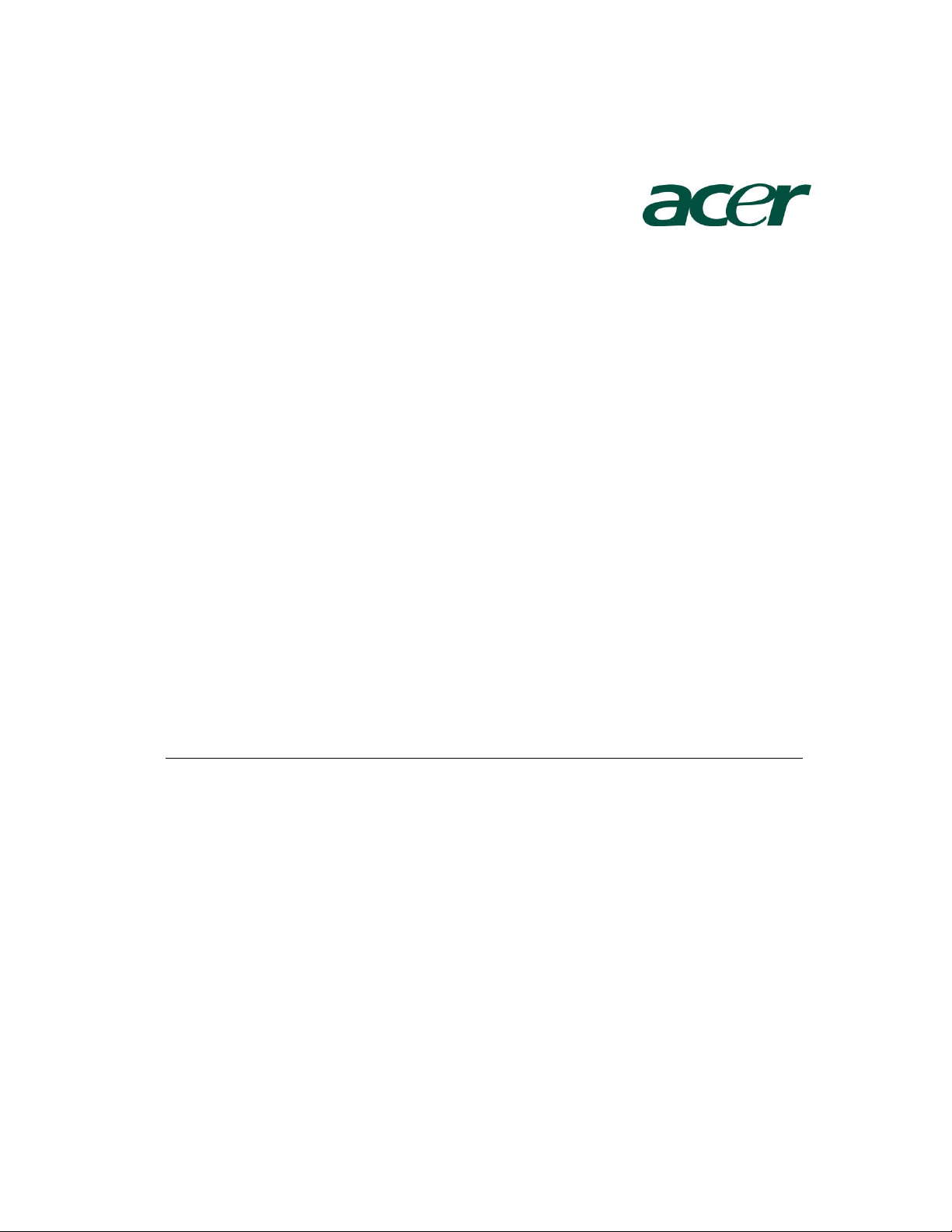
Altos R520 Installation
Configuration Guide
Abstract
This document provides you a quick OS installation guide on Altos R520, including Windows
Server 2003, Windows Server 2003 x64 Edition, Windows 2000, Red Hat Enterprise Linux 4.0
(32-bit & 64-bit), SuSE Linux Enterprise Server 9 (32-bit & 64-bit), SuSE Linux Enterprise Server
10 (32-bit & 64-bit) and NetWare 6.5.
Version: 1.1
June 2007
Page 2
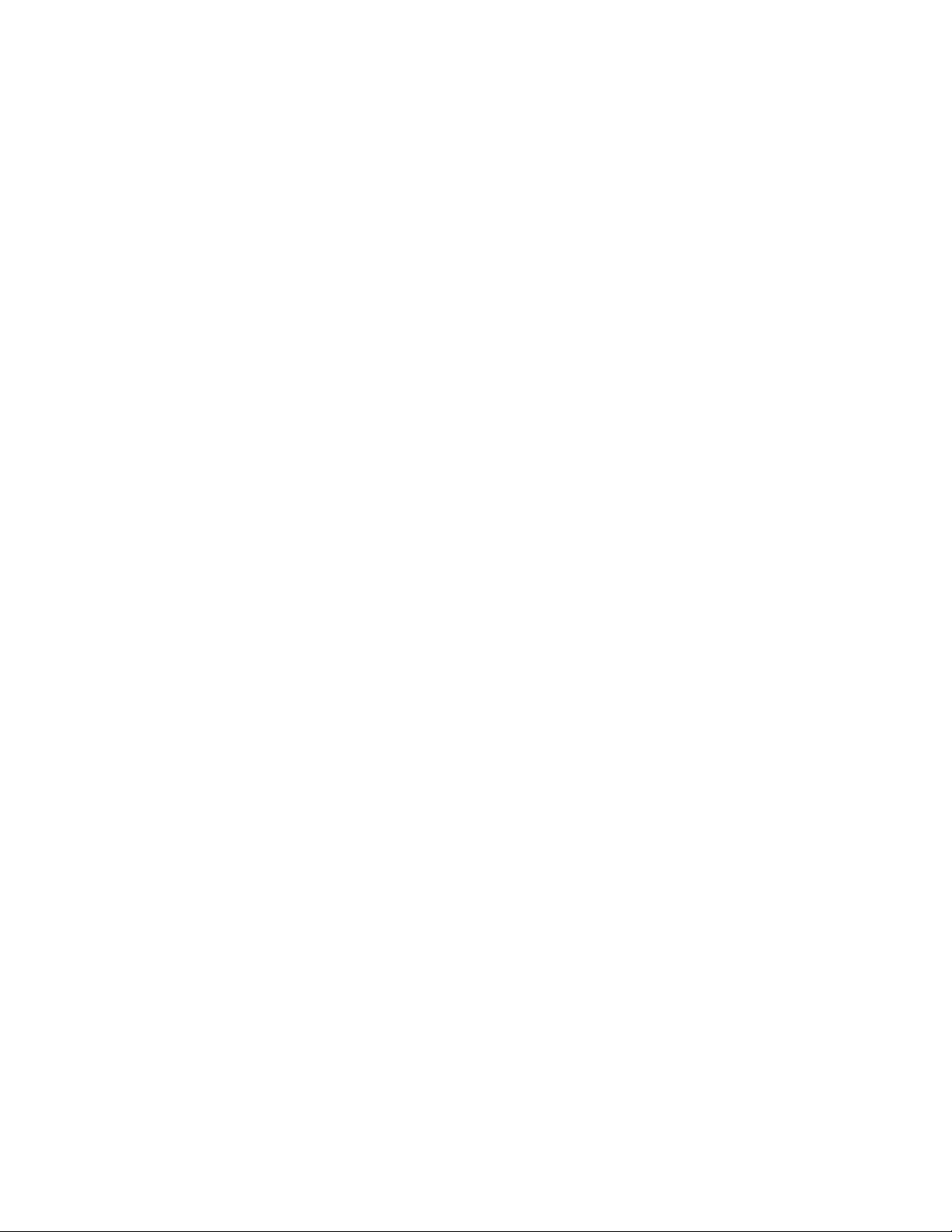
© 2006 Acer Incorporation. All rights reserved.
This paper is for informational purposes only. ACER MAKES NO WARRANTIES,
EXPRESS OR IMPLIED, IN THIS DOCUMENT.
Acer, Acer Altos are registered trademarks or trademarks of Acer Incorporation.
Other product or company names mentioned herein may be the trademarks of
their respective owners.
Page 3
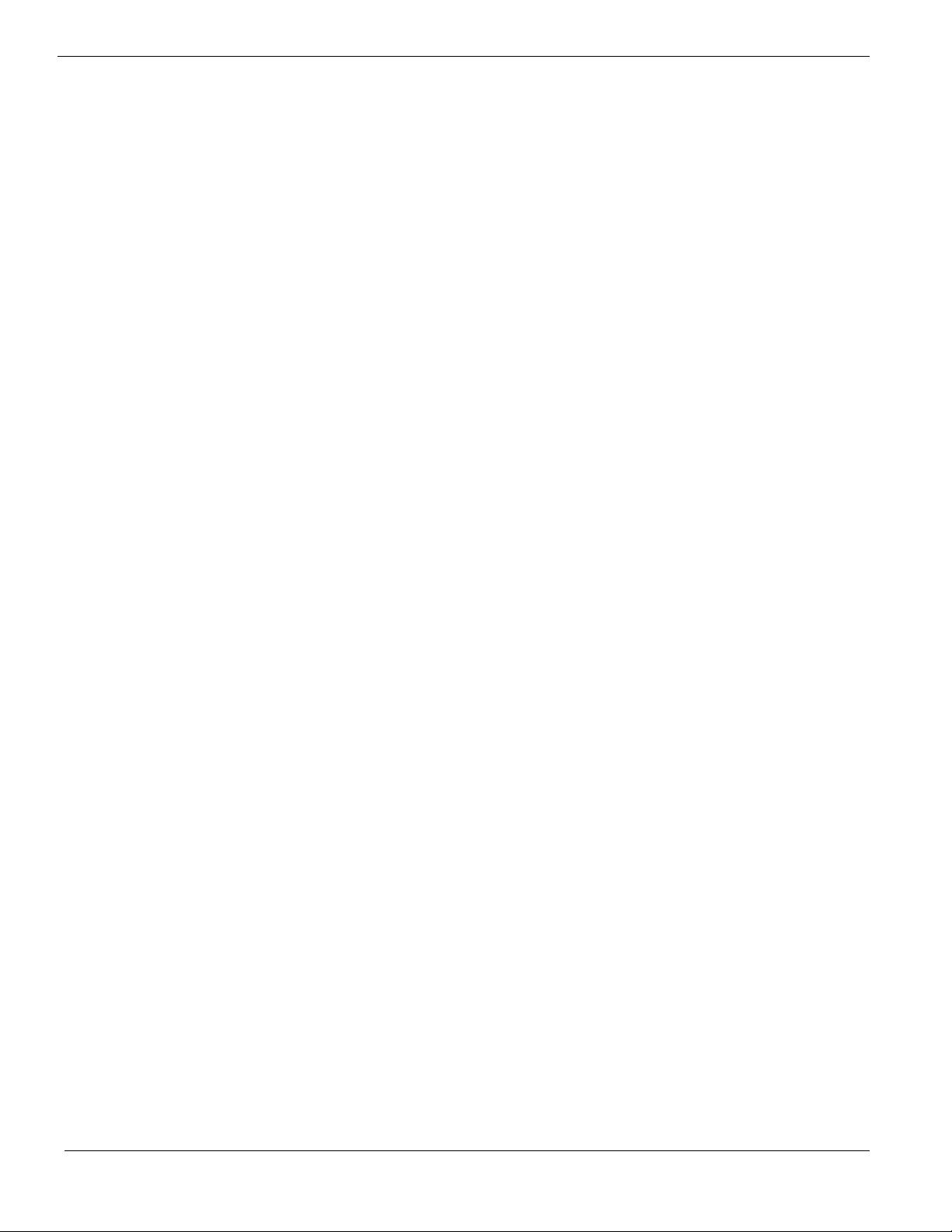
CONTENTS
INTRODUCTION.................................................................................... 1
Where Can I Download the Latest Altos R520 Installation Configuration
Guide Error! Bookmark not defined.
HARDWARE SPECIFICATION ............................................................... 2
BOARD LAYOUT .................................................................................. 4
System Block Diagram 4
DIMM POPULATION GUIDELINE ......................................................... 5
Memory population 5
Memory population with mirroring 5
Memory population with Sparing 5
OS INSTALLATION TIPS ....................................................................... 6
Windows Server 2003 x64 Enterprise Edition Installation (with integrated
SAS HW RAID) 6
Drivers Required 6
Software Required 7
Configuring integrated SAS HW RAID 7
Installation Tips 7
Chipset Driver Installation 7
Gigabit Ethernet Driver Installation 8
IOAT Driver Installation 9
Hot-swap Backplane Driver Installation 9
ATI ES1000 Installation 9
Microsoft Scalable Networking Pack Installation 10
Intel RAID Web Console 2 Installation 10
Intel PROSet Utility Installation 10
Windows Server 2003 x64 Enterprise Edition Installation (with integrated
SAS SW RAID) 10
Drivers Required 10
Software Required 11
Configuring integrated SAS HW RAID 11
Installation Tips 11
Chipset Driver Installation 12
Gigabit Ethernet Driver Installation 12
IOAT Driver Installation 13
ATI ES1000 Installation 13
Microsoft Scalable Networking Pack Installation 13
Intel RAID Web Console Installation 14
Intel PROSet Utility Installation 14
Windows Server 2003 x64 Enterprise Edition Installation (with onboard
SATA RAID) 14
Drivers Required 14
Software Required 14
Page 4
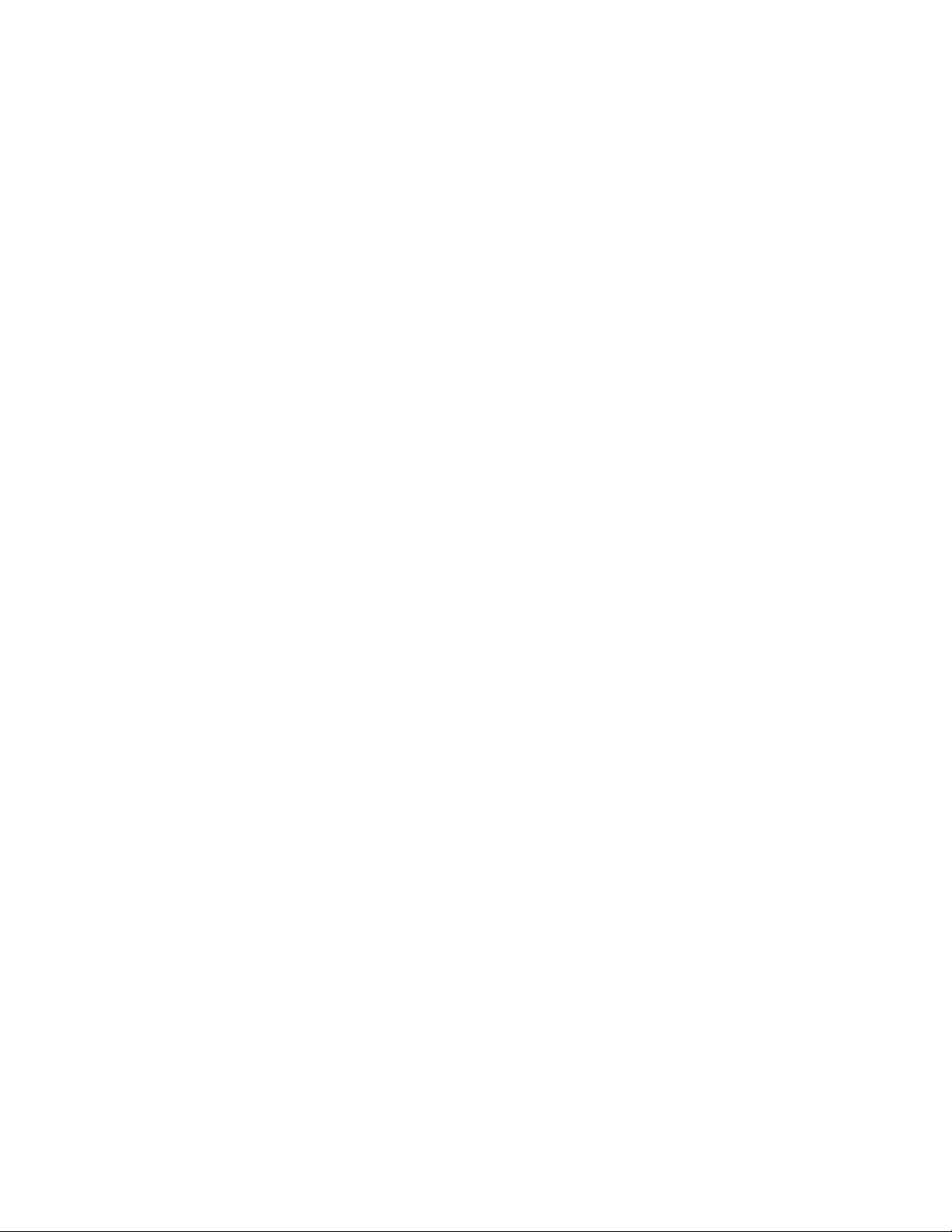
Configuring onboard SATA RAID 15
Installation Tips 15
Chipset Driver Installation 15
Gigabit Ethernet Driver Installation 16
IOAT Driver Installation 17
ATI ES1000 Installation 17
Microsoft Scalable Networking Pack Installation 17
Intel RAID Web Console Installation 18
Intel PROSet Utility Installation 18
Windows Server 2003 Enterprise Edition SP1 Installation (with integrated
SAS HW RAID) 18
Drivers Required 18
Software Required 18
Configuring integrated SAS HW RAID 19
Installation Tips 19
Chipset Driver Installation 19
Gigabit Ethernet Driver Installation 20
IOAT Driver Installation 21
Hot-swap Backplane Driver Installation 21
ATI ES1000 Installation 21
Microsoft Scalable Networking Pack Installation 22
Intel RAID Web Console Installation 22
Intel PROSet Utility Installation 22
Windows Server 2003 Enterprise Edition SP1 Installation (with integrated
SAS SW RAID) 22
Drivers Required 22
Software Required 23
Configuring integrated SAS SW RAID 23
Installation Tips 23
Chipset Driver Installation 24
Gigabit Ethernet Driver Installation 24
IOAT Driver Installation 25
ATI ES1000 Installation 25
Microsoft Scalable Networking Pack Installation 25
Intel RAID Web Console Installation 26
Intel PROSet Utility Installation 26
Windows Server 2003 Enterprise Edition SP1 Installation (with onboard
SATA RAID) 26
Drivers Required 26
Software Required 26
Configuring onboard SATA RAID 27
Installation Tips 27
Chipset Driver Installation 27
Gigabit Ethernet Driver Installation 28
IOAT Driver Installation 29
ATI ES1000 Installation 29
Page 5
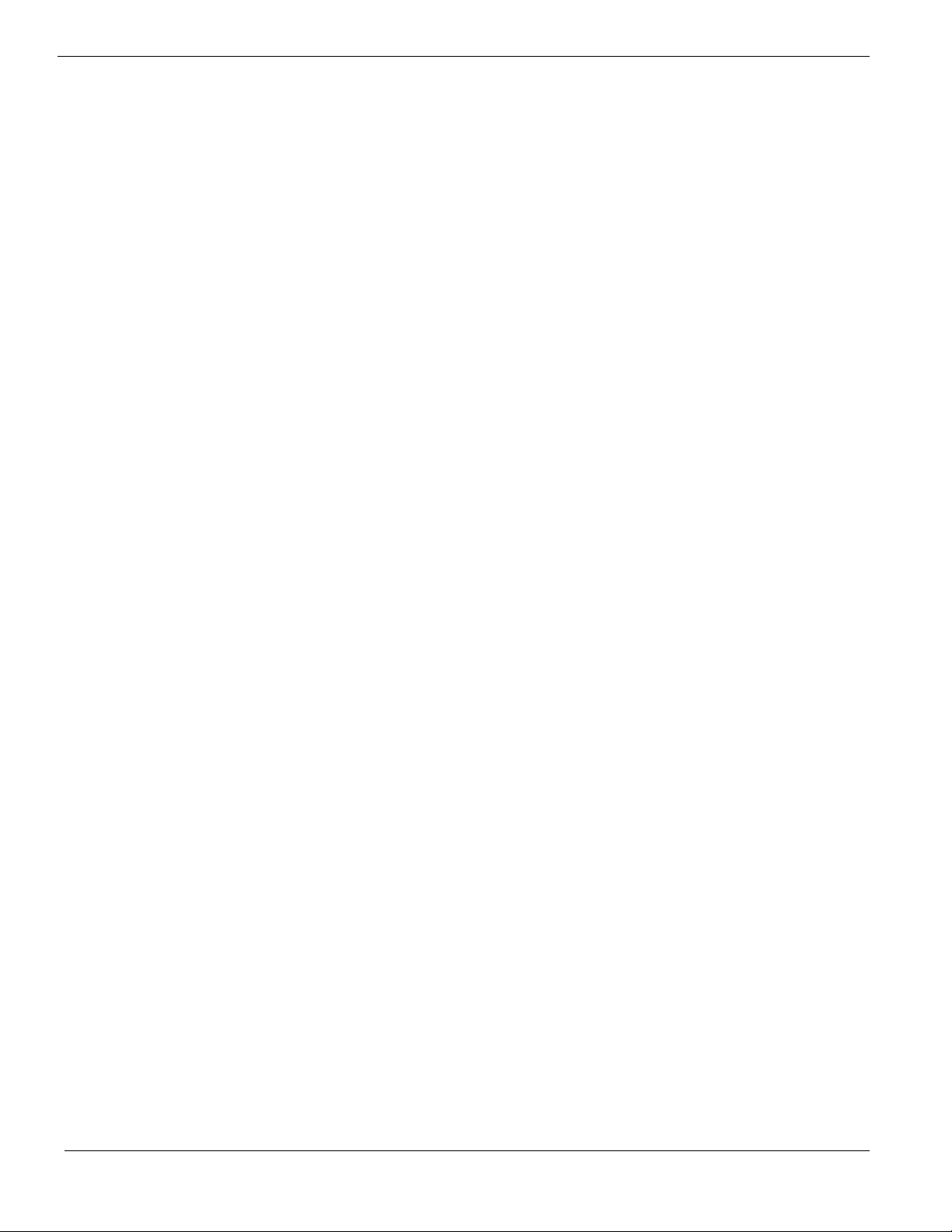
Microsoft Scalable Networking Pack Installation 29
Intel RAID Web Console Installation 30
Intel PROSet Utility Installation 30
Windows 2000 Advanced Server SP4 Installation (with integrated SAS HW
RAID) 30
Drivers Required 30
Software Required 30
Configuring integrated SAS HW RAID 31
Installation Tips 31
Chipset Driver Installation 31
Gigabit Ethernet Driver Installation 32
IOAT Driver Installation 32
Hot-swap Backplane Driver Installation 32
ATI ES1000 Installation 33
Intel RAID Web Console Installation 33
Intel PROSet Utility Installation 33
Windows 2000 Advanced Server SP4 Installation (with integrated SAS SW
RAID) 34
Drivers Required 34
Software Required 34
Configuring integrated SAS SW RAID 34
Installation Tips 34
Chipset Driver Installation 35
Gigabit Ethernet Driver Installation 35
IOAT Driver Installation 36
ATI ES1000 Installation 36
Intel RAID Web Console Installation 36
Intel PROSet Utility Installation 36
Windows 2000 Advanced Server SP4 Installation (with onboard SATA RAID) 37
Drivers Required 37
Software Required 37
Configuring onboard SATA RAID 37
Installation Tips 37
Chipset Driver Installation 38
Gigabit Ethernet Driver Installation 38
IOAT Driver Installation 39
ATI ES1000 Installation 39
Intel RAID Web Console Installation 39
Intel PROSet Utility Installation 40
Red Hat Enterprise Linux 4.0 EM64T Update 3 Installation (with integrated
SAS HW RAID) 40
Drivers Required 40
Software Required 40
Configuring integrated SAS HW RAID 40
Installation Tips 40
Gigabit Ethernet Driver Installation 41
Page 6
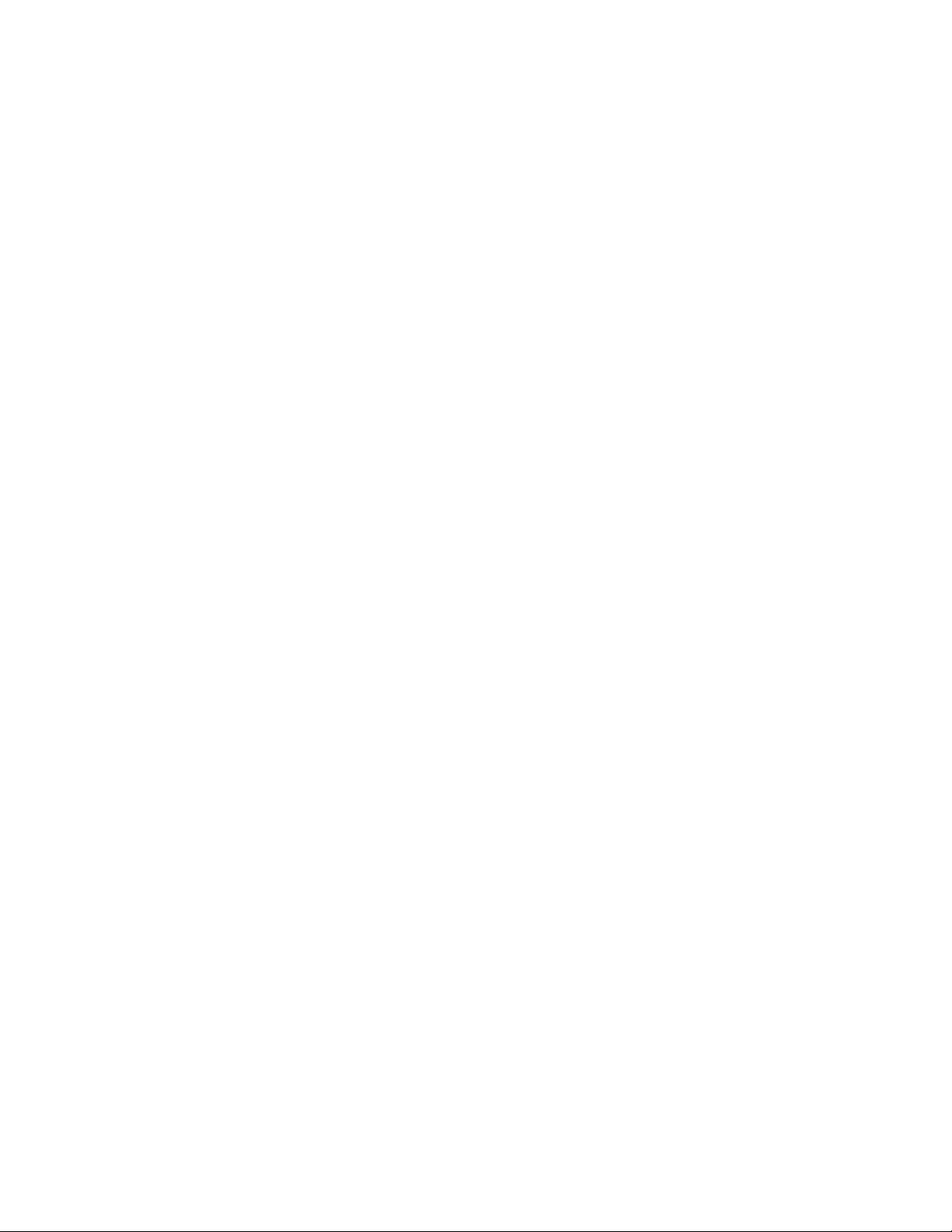
Intel RAID Web Console Installation 41
Red Hat Enterprise Linux 4.0 EM64T Update 3 Installation (with integrated
SAS SW RAID) 42
Drivers Required 42
Software Required 42
Configuring integrated SAS SW RAID 42
Installation Tips 43
Gigabit Ethernet Driver Installation 43
Intel RAID Web Console Installation 43
Red Hat Enterprise Linux 4.0 EM64T Update 3 Installation (with onboard
SATA RAID) 44
Drivers Required 44
Software Required 44
Configuring onboard SATA RAID 45
Installation Tips 45
Gigabit Ethernet Driver Installation 45
Intel RAID Web Console Installation 45
Red Hat Enterprise Linux 4.0 Update 3 Installation (with integrated SAS HW
RAID) 46
Drivers Required 46
Software Required 46
Configuring integrated SAS HW RAID 47
Installation Tips 47
Gigabit Ethernet Driver Installation 47
Intel RAID Web Console Installation 48
Red Hat Enterprise Linux 4.0 Update 3 Installation (with integrated SAS SW
RAID) 48
Drivers Required 48
Software Required 49
Configuring integrated SAS SW RAID 49
Installation Tips 49
Gigabit Ethernet Driver Installation 49
Intel RAID Web Console Installation 50
Red Hat Enterprise Linux 4.0 Update 3 Installation (with onboard SATA
RAID) 50
Drivers Required 50
Software Required 51
Configuring onboard SATA RAID 51
Installation Tips 51
Gigabit Ethernet Driver Installation 51
Intel RAID Web Console Installation 52
SUSE Linux Enterprise Server 10 EM64T Installation (with integrated SAS
HW RAID) 52
Drivers Required 52
Software Required 53
Configuring integrated SAS HW RAID 53
Page 7
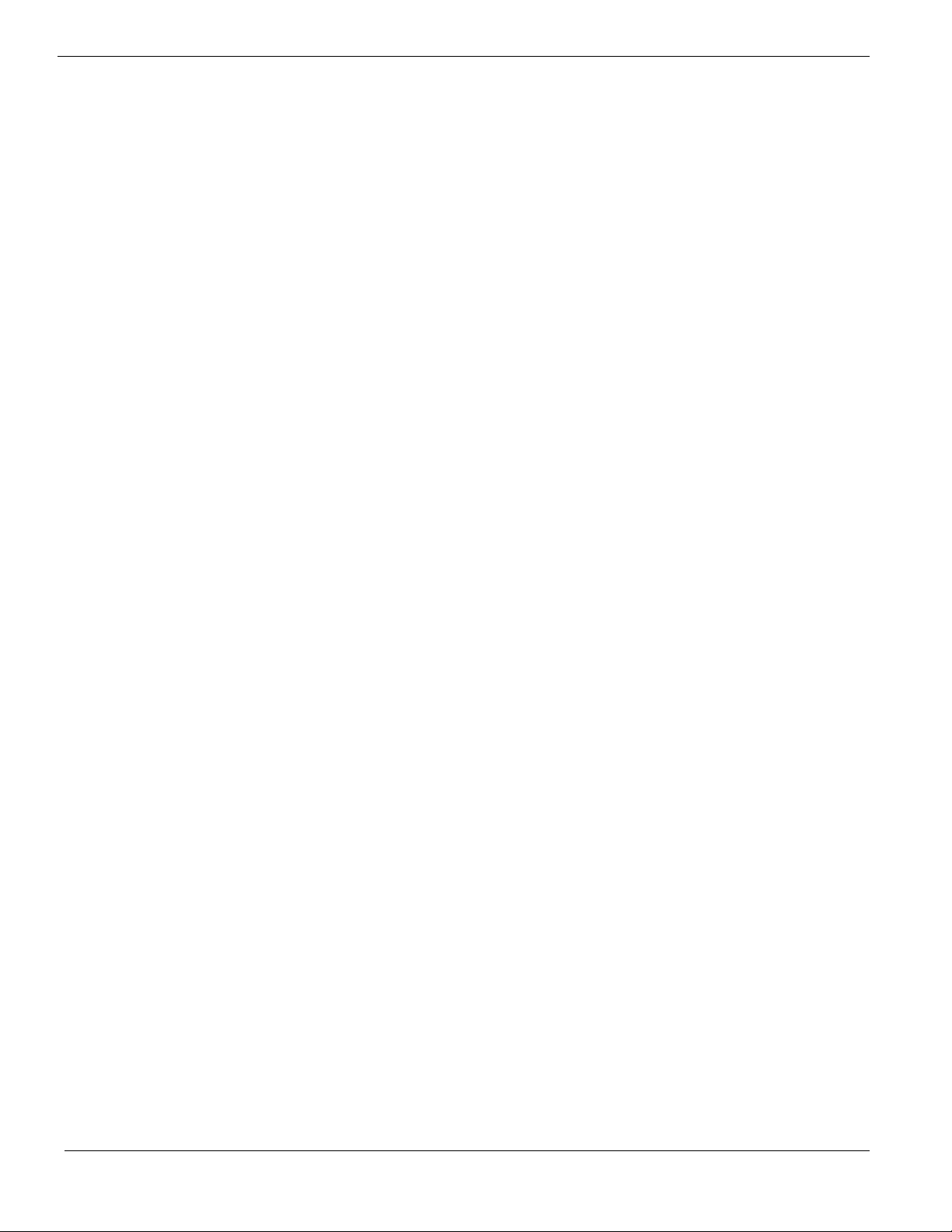
Installation Tips 53
Gigabit Ethernet Driver Installation 54
Intel RAID Web Console Installation 55
SUSE Linux Enterprise Server 10 EM64T Installation (with integrated SAS
SW RAID) 55
Drivers Required 55
Software Required 55
Configuring integrated SAS SW RAID 56
Installation Tips 56
Gigabit Ethernet Driver Installation 57
Intel RAID Web Console Installation 57
SUSE Linux Enterprise Server 10 EM64T Installation (with onboard SATA
RAID) 58
Drivers Required 58
Software Required 58
Configuring onboard SATA RAID 58
Installation Tips 58
Gigabit Ethernet Driver Installation 59
Intel RAID Web Console Installation 60
SUSE Linux Enterprise Server 9 EM64T Service Pack 3 Installation (with
integrated SAS HW RAID) 60
Drivers Required 60
Software Required 61
Configuring integrated SAS HW RAID 61
Installation Tips 61
Gigabit Ethernet Driver Installation 61
Intel RAID Web Console Installation 62
SUSE Linux Enterprise Server 9 EM64T Service Pack 3 Installation (with
integrated SAS SW RAID) 62
Drivers Required 62
Software Required 63
Configuring integrated SAS SW RAID 63
Installation Tips 63
Gigabit Ethernet Driver Installation 64
Intel RAID Web Console Installation 64
SUSE Linux Enterprise Server 9 EM64T Service Pack 3 Installation (with
onboard SATA RAID) 65
Drivers Required 65
Software Required 65
Configuring onboard SATA RAID 65
Installation Tips 65
Gigabit Ethernet Driver Installation 66
Intel RAID Web Console Installation 66
SUSE Linux Enterprise Server 10 Installation (with integrated SAS HW RAID) 67
Drivers Required 67
Software Required 67
Page 8
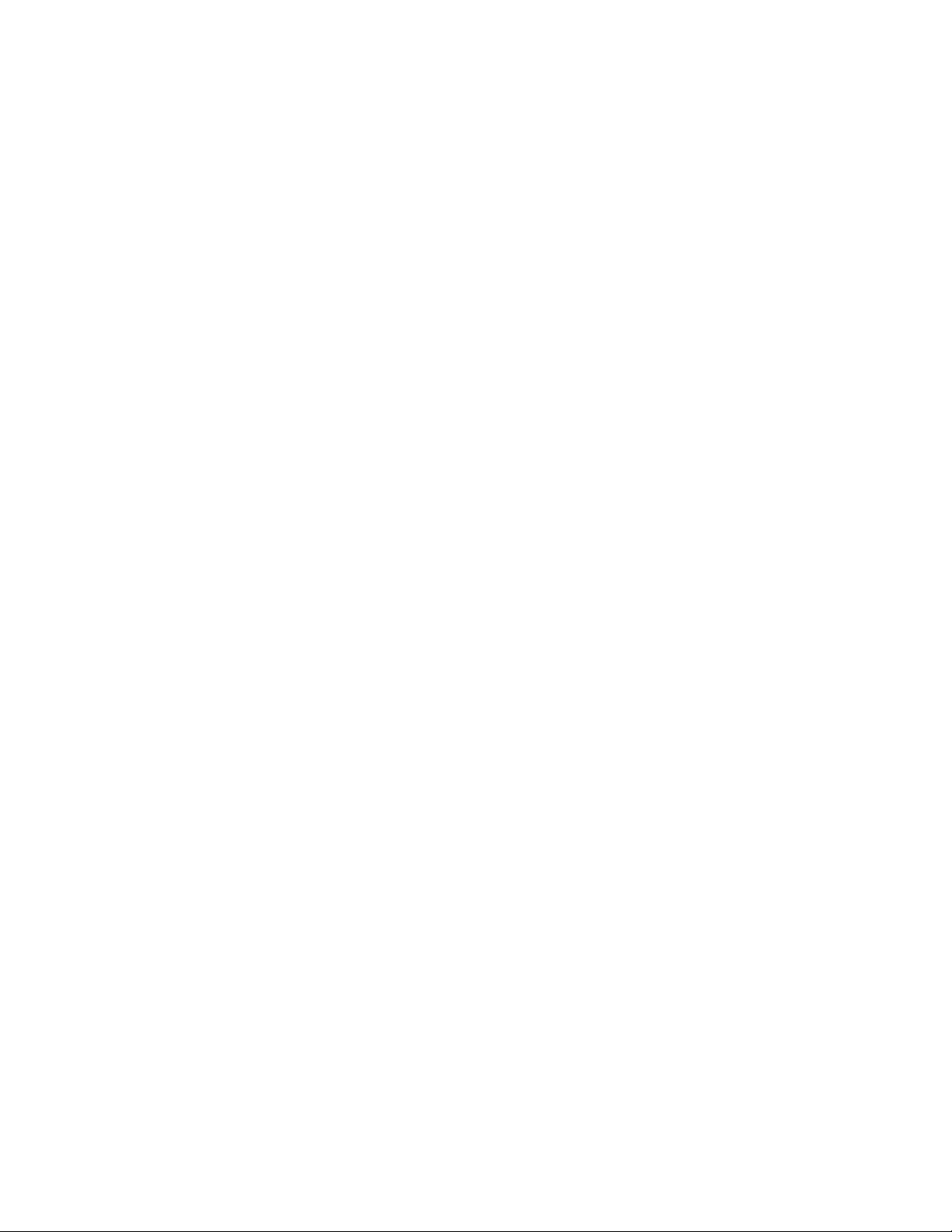
Configuring integrated SAS HW RAID 67
Installation Tips 67
Gigabit Ethernet Driver Installation 69
Intel RAID Web Console Installation 70
SUSE Linux Enterprise Server 10 Installation (with integrated SAS SW RAID) 70
Drivers Required 70
Software Required 70
Configuring integrated SAS SW RAID 71
Installation Tips 71
Gigabit Ethernet Driver Installation 72
Intel RAID Web Console Installation 72
SUSE Linux Enterprise Server 10 Installation (with onboard SATA RAID) 73
Drivers Required 73
Software Required 73
Configuring onboard SATA RAID 73
Installation Tips 73
Gigabit Ethernet Driver Installation 74
Intel RAID Web Console Installation 75
SUSE Linux Enterprise Server 9 Service Pack 3 Installation (with integrated
SAS HW RAID) 75
Drivers Required 75
Software Required 76
Configuring integrated SAS HW RAID 76
Installation Tips 76
Gigabit Ethernet Driver Installation 76
Intel RAID Web Console Installation 77
SUSE Linux Enterprise Server 9 Service Pack 3 Installation (with integrated
SAS SW RAID) 77
Drivers Required 77
Software Required 78
Configuring integrated SAS SW RAID 78
Installation Tips 78
Gigabit Ethernet Driver Installation 79
Intel RAID Web Console Installation 79
SUSE Linux Enterprise Server 9 Service Pack 3 Installation (with onboard
SATA RAID) 80
Drivers Required 80
Software Required 80
Configuring onboard SATA RAID 80
Installation Tips 80
Gigabit Ethernet Driver Installation 81
Intel RAID Web Console Installation 81
NetWare 6.5 SP5 Installation (with integrated SAS HW RAID) 82
Drivers Required 82
Configuring integrated SAS HW RAID 82
Installation Tips 82
Page 9
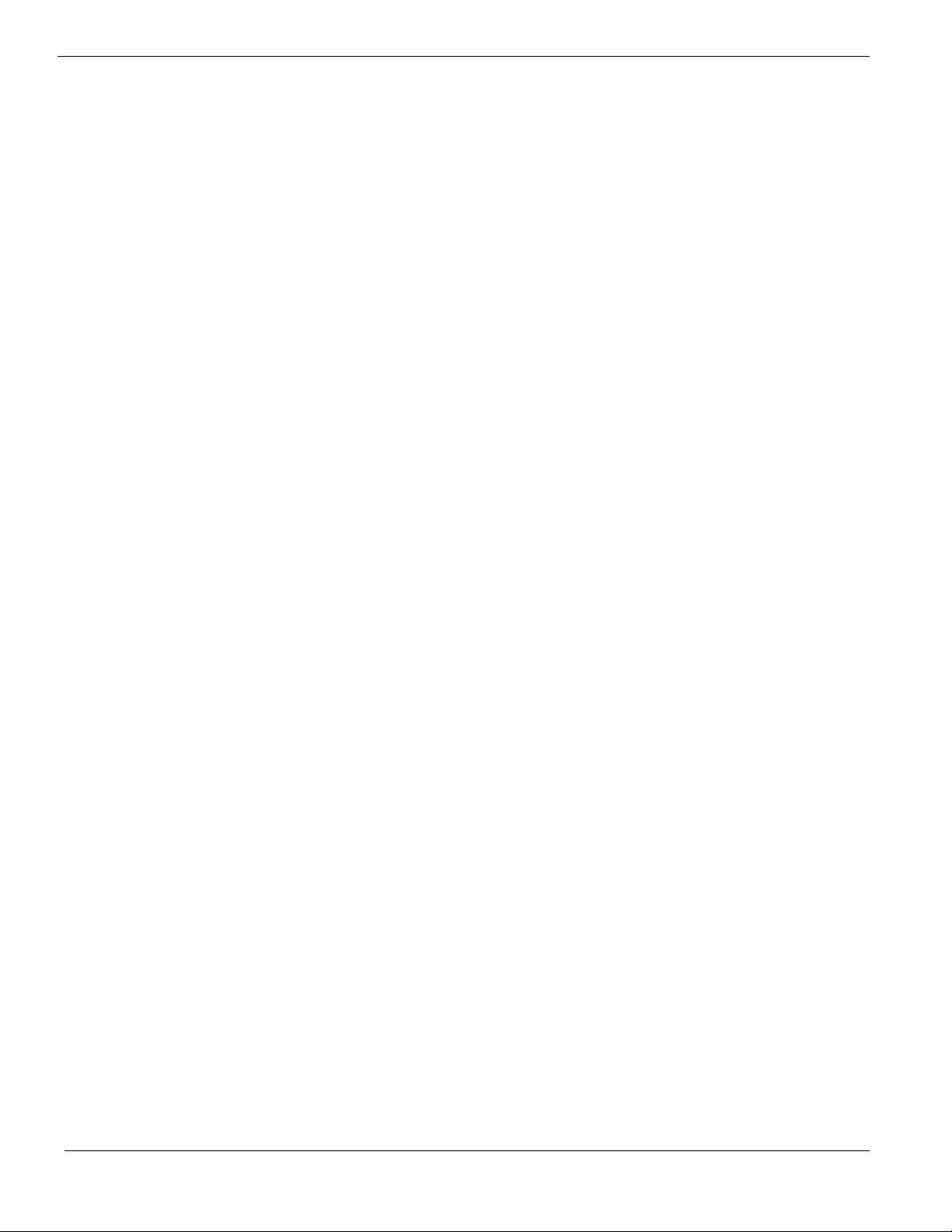
APPENDIX A: INTEGRATED SAS HW RAID CREATION ..................... 84
Configuring integrated SAS HW RAID 84
Load BIOS default setting 84
Enter the integrated SAS HW RAID Configuration Utility 84
Loading Factory Default Setting 84
Creating and Initialing a RAID Volume 84
Assigning a Hot Spare Disk 85
APPENDIX B: INTEGRATED SAS SW RAID CREATION ...................... 86
Configuring the integrated SAS SW RAID 86
Load BIOS default setting 86
Enable integrated SAS SW RAID function 86
Enter the integrated SAS SW RAID Configuration Utility 86
Loading integrated SAS SW RAID default setting 86
Create RAID 1 volume 86
Initial RAID Volume 87
Save and Exit Embedded RAID II Configuration Utility 87
APPENDIX C: ONBOARD SATA RAID CREATION .............................. 88
Configuring the onboard SATA RAID 88
Load BIOS default setting 88
Enable onboard SATA RAID function 88
Enter the onboard SATA RAID Configuration Utility 88
Loading onboard SATA RAID default setting 88
Create RAID 1 volume 88
Initial RAID Volume 89
Save and Exit Embedded RAID II Configuration Utility 89
Page 10
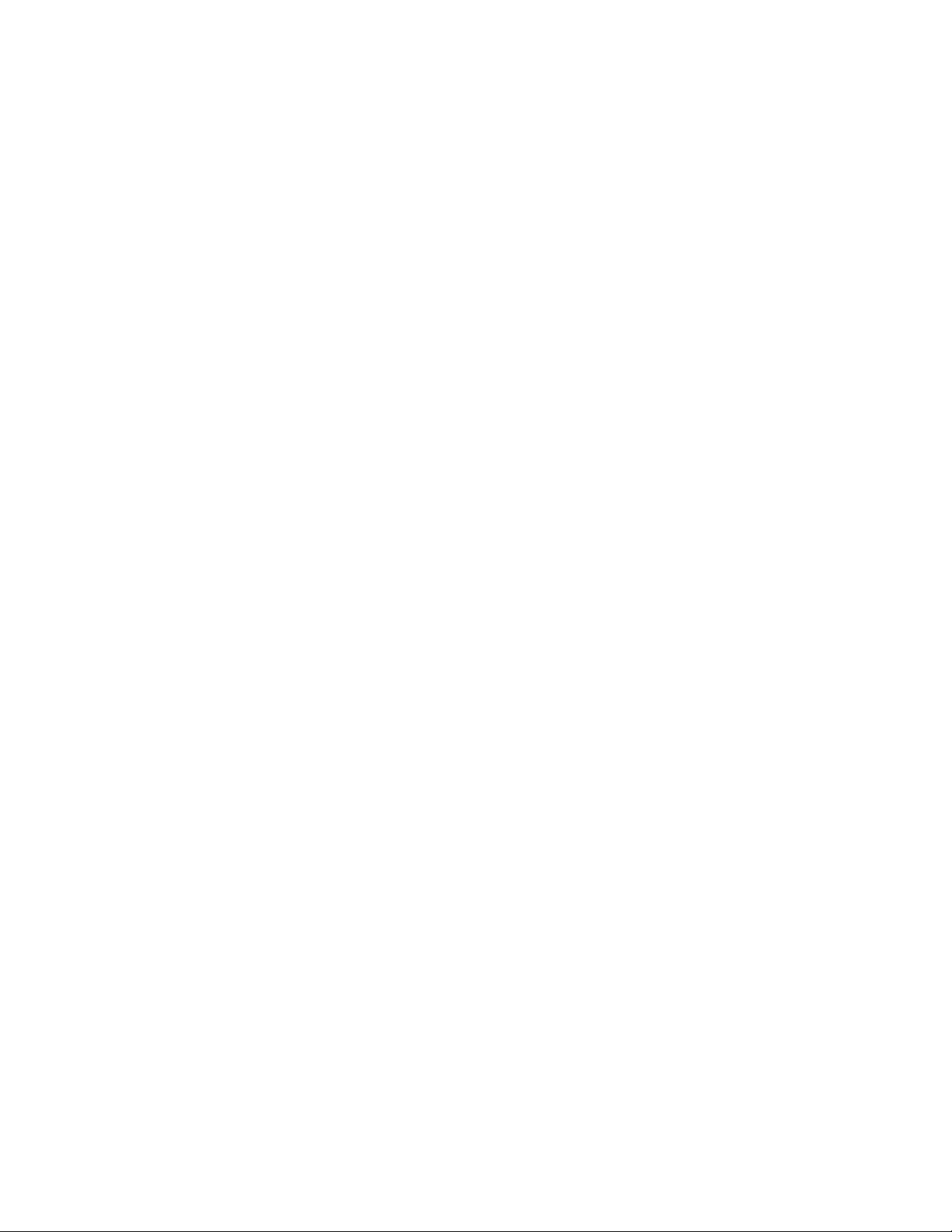
Page 11
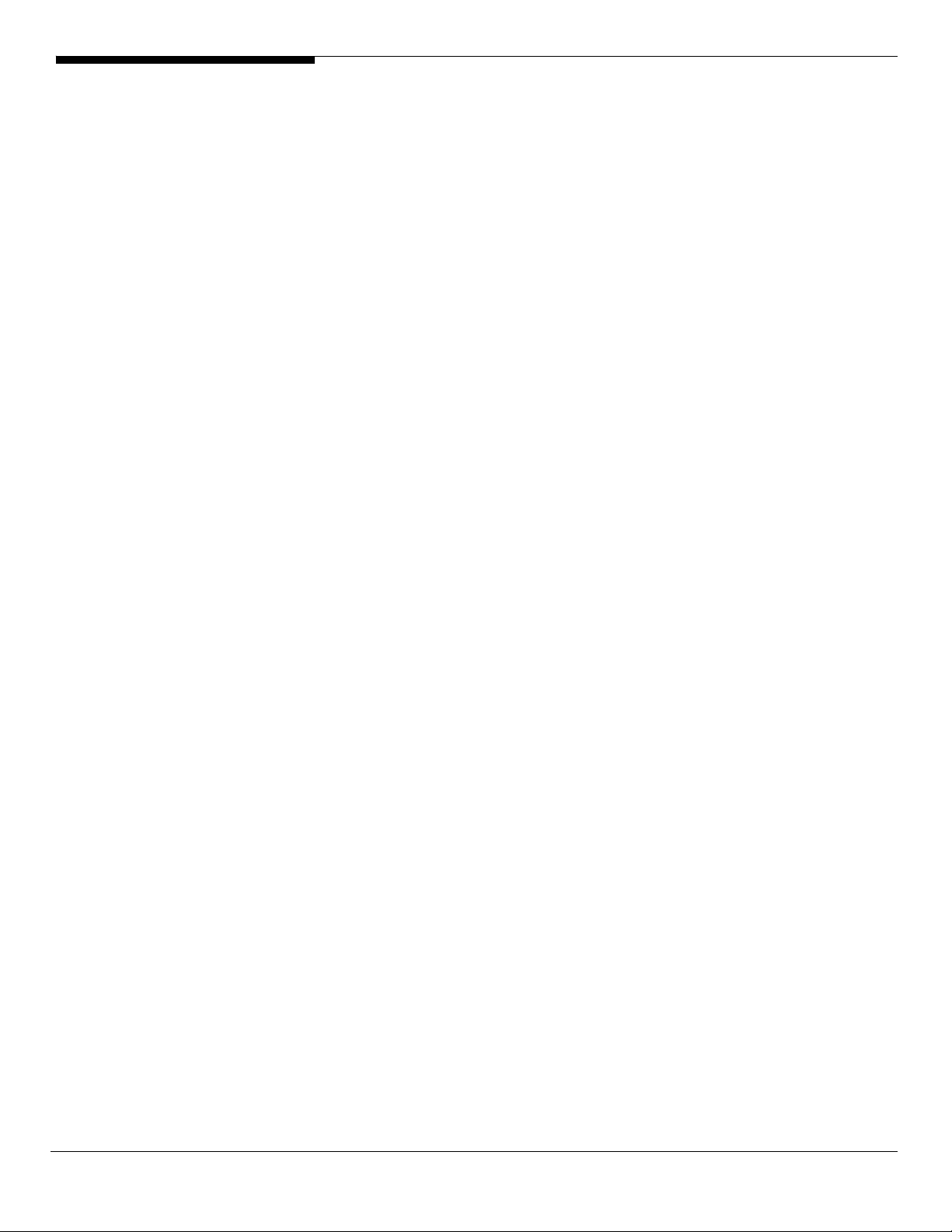
INTRODUCTION
This article describes the Altos R520 Installation Configuration guide:
• Hardware parts give you a briefly and quick hardware information about
Altos R520
• The operating system installation tips.
1 Altos R520 Installation Configuration Guide
Page 12
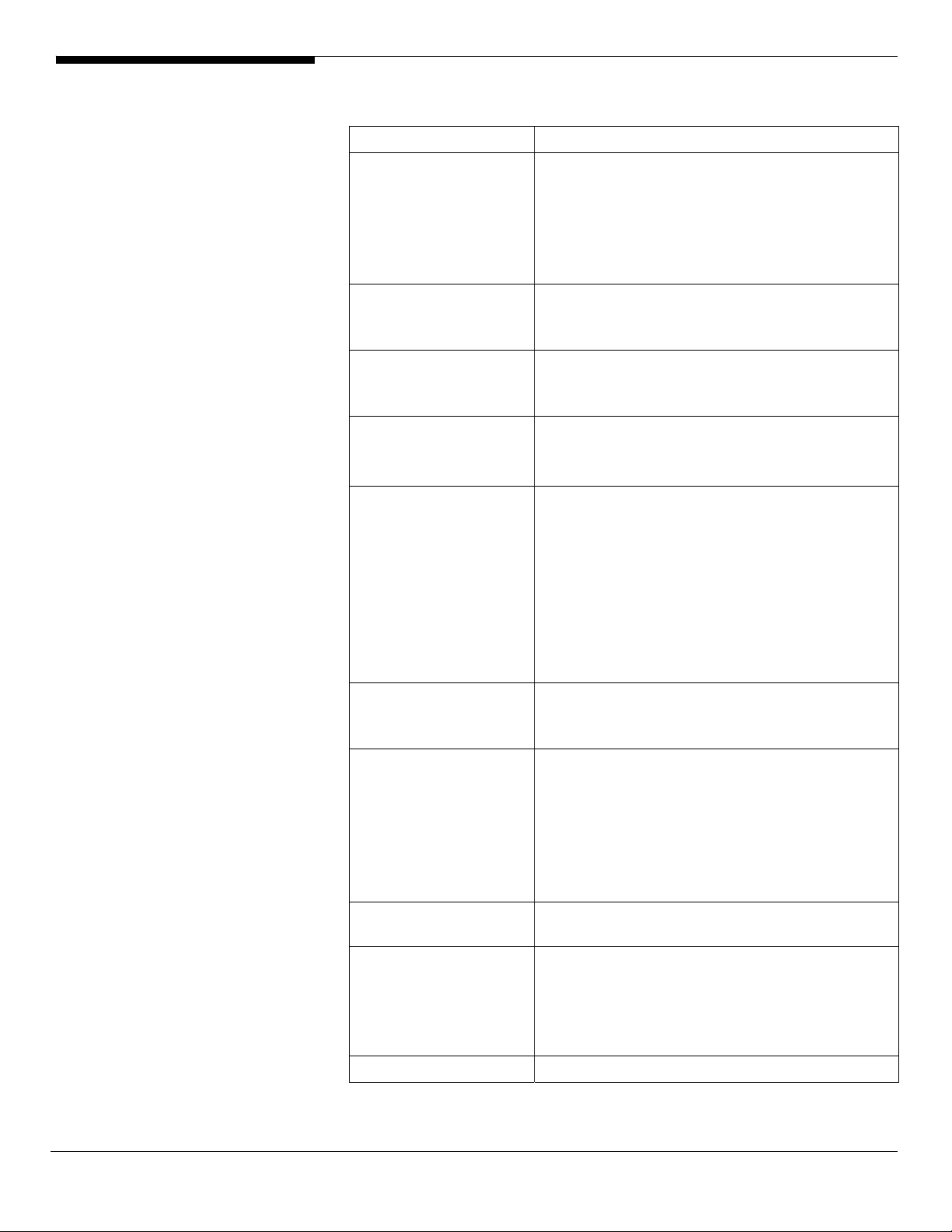
HARDWARE
SPECIFICATION
Model Altos R520
Processor
Front Side Bus
Cache
Chipset Intel chipset
Memory
Storage Interface
Expansion Slots
VGA
SAS Controller
SATA Controller
• Dual-Core Intel Xeon processors 5000
sequence (Dempsey or Woodcrest) at 2.66GHz
or above Frequency
• Quad-Core Intel Xeon processors 5300
sequence (Clovertown) at 1.60GHz or above
Frequency
• 667MHz
• 1066MHz
• 1333MHz
• 2 x 2MB L2 cache
• 4MB L2 cache
• 2 x 4MB L2 cache
• North Bridge: Intel 5000P (Blackford)
• South Bridge: Intel 6321ESB
• Quad FB-DIMM memory channels
• 8 x DIMM sockets support 512MB/1GB/2GB FB-
DIMM 533 or FB-DIMM 667
• Maximum memory of 32GB (when 4GB DIMM
is available)
• Up to 17 GB/s maximum b/w for FB-DIMM 533
• Up to 21 GB/s maximum b/w for FB-DIMM 677
• Support memory sparing and memory
mirroring
• LSI SAS 1068 3Gb/s SAS controller
• Six SATA ports
• One ATA-100 port
Total 2 slots (one full height slot, one low profile
slot)
Low profile riser slot
• One x8 PCI-Express slot
Full height riser slot
• Option 1: One PCI-Express x8 slot
• Option 2: One 64-bits/133MHz/3.3V PCI-X slot
Onboard ATI ES1000 video controller w/ 16MB
SDRAM
• Integrated SAS HW RAID with RAID 0, 1, 5, 10
and 50 support
• 128MB or 256MB of cache (DDR2 400
registered, 244 pin Mini DIMM)
• BBU support
• Six SATA ports with RAID 0, 1, 10 support
Altos R520 Installation Configuration Guide 2
Page 13
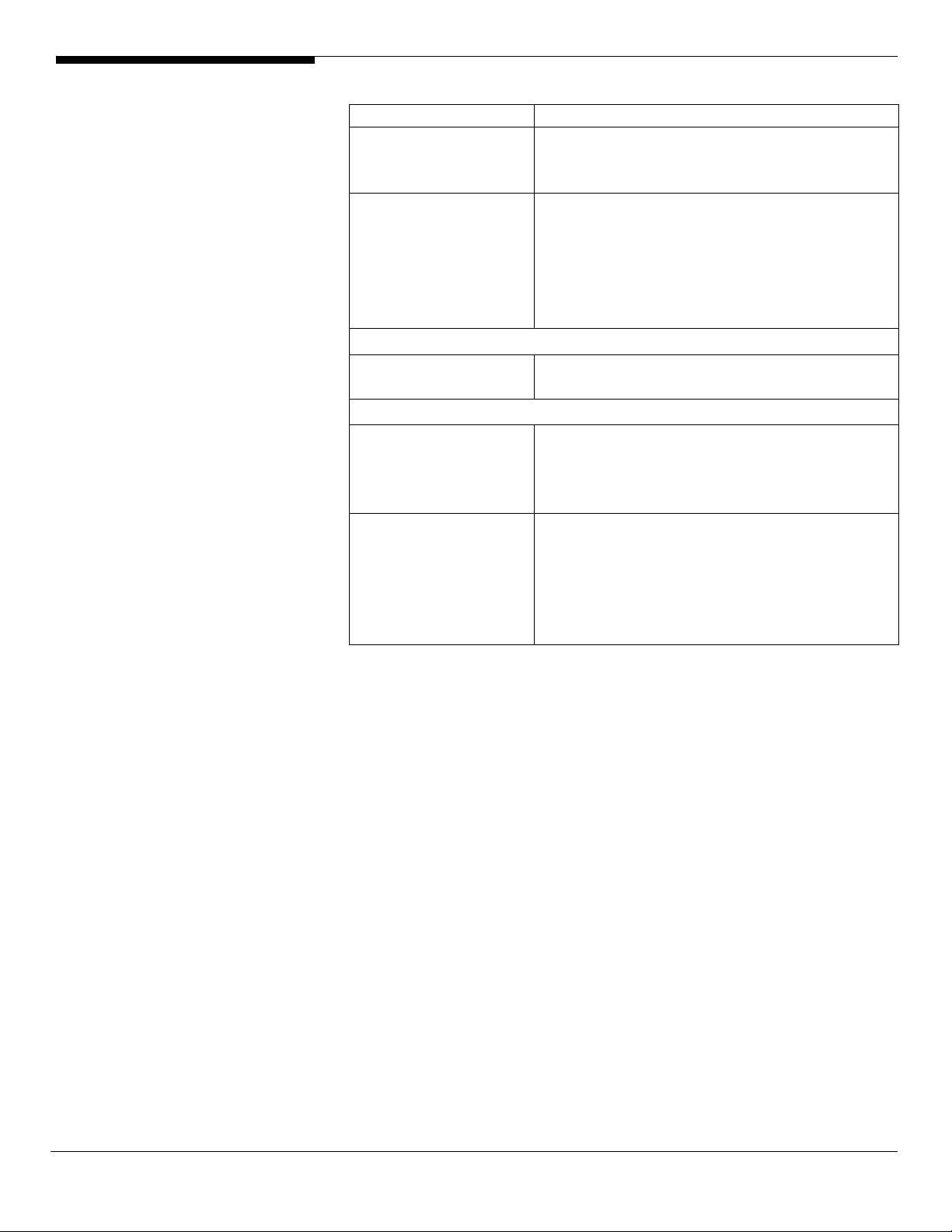
• Optional RAID 5 support with activation key
LAN Controller
BMC BMC (Baseboard Management Controller)
Availability sub-system
System Power Supply
Storage Subsystem
Drive Bays
Hard Disks
• Onboard Intel 82563EB dual-channel gigabit
network interface controller
• Supporting Intel I/O Acceleration Technology
• IPMI 2.0 compliant
Option
• Can be upgraded to Intel Remote
Management Module with Virtual Media and
remote KVM support
• 1+1 redundant 650W power supply
• Hot Swap
• Six front accessible drive bay for 2.5”
SAS/SATA HDD
• Optional front accessible bay space for 7th,
8th HDD bay
• Up to 8 SAS/SATA 2.5” HDD (without
standard control panel or dummy cover
installed)
• Only support 6 SAS/SATA 2.5” HDD when
standard control panel or dummy cover
installed
3 Altos R520 Installation Configuration Guide
Page 14
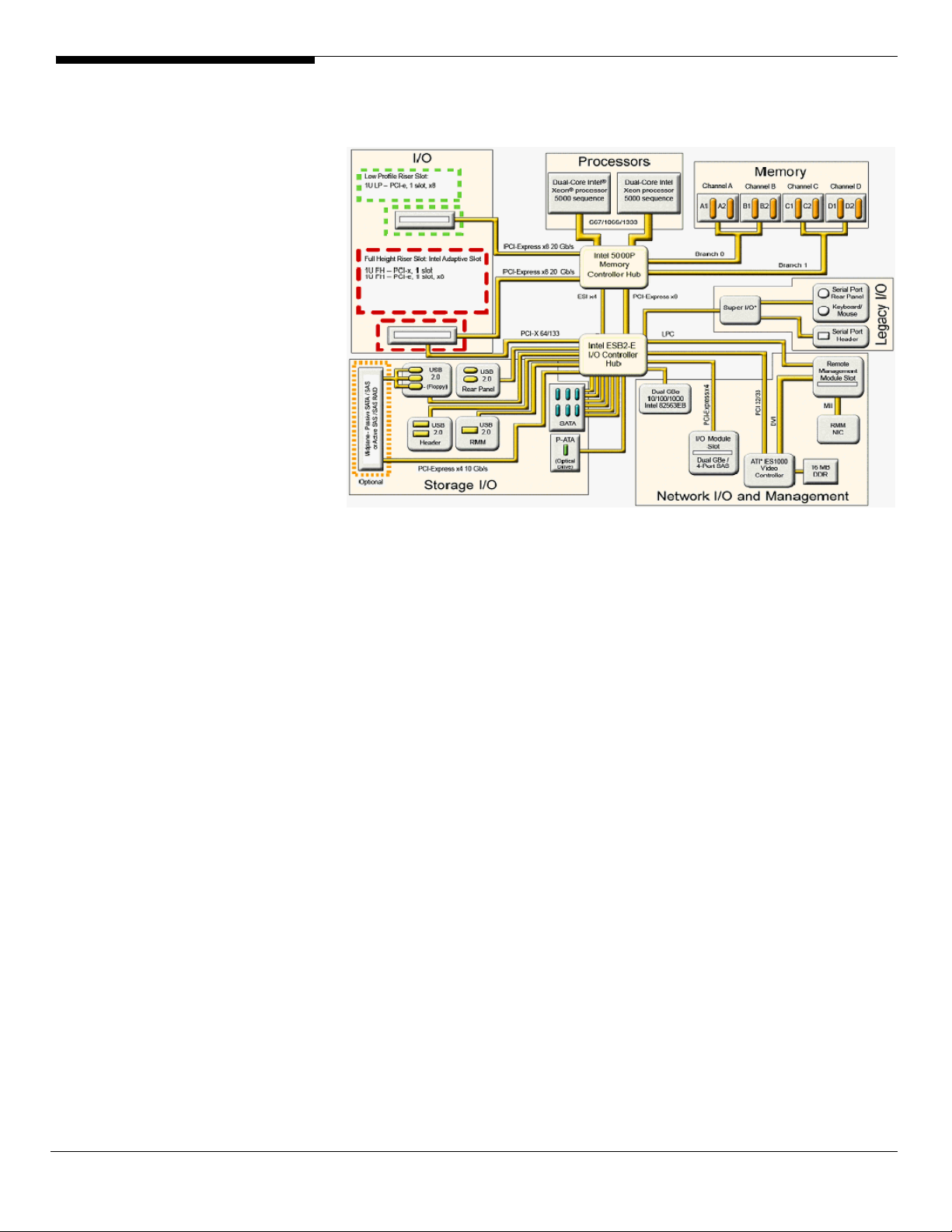
BOARD LAYOUT
System Block Diagram
Altos R520 Installation Configuration Guide 4
Page 15
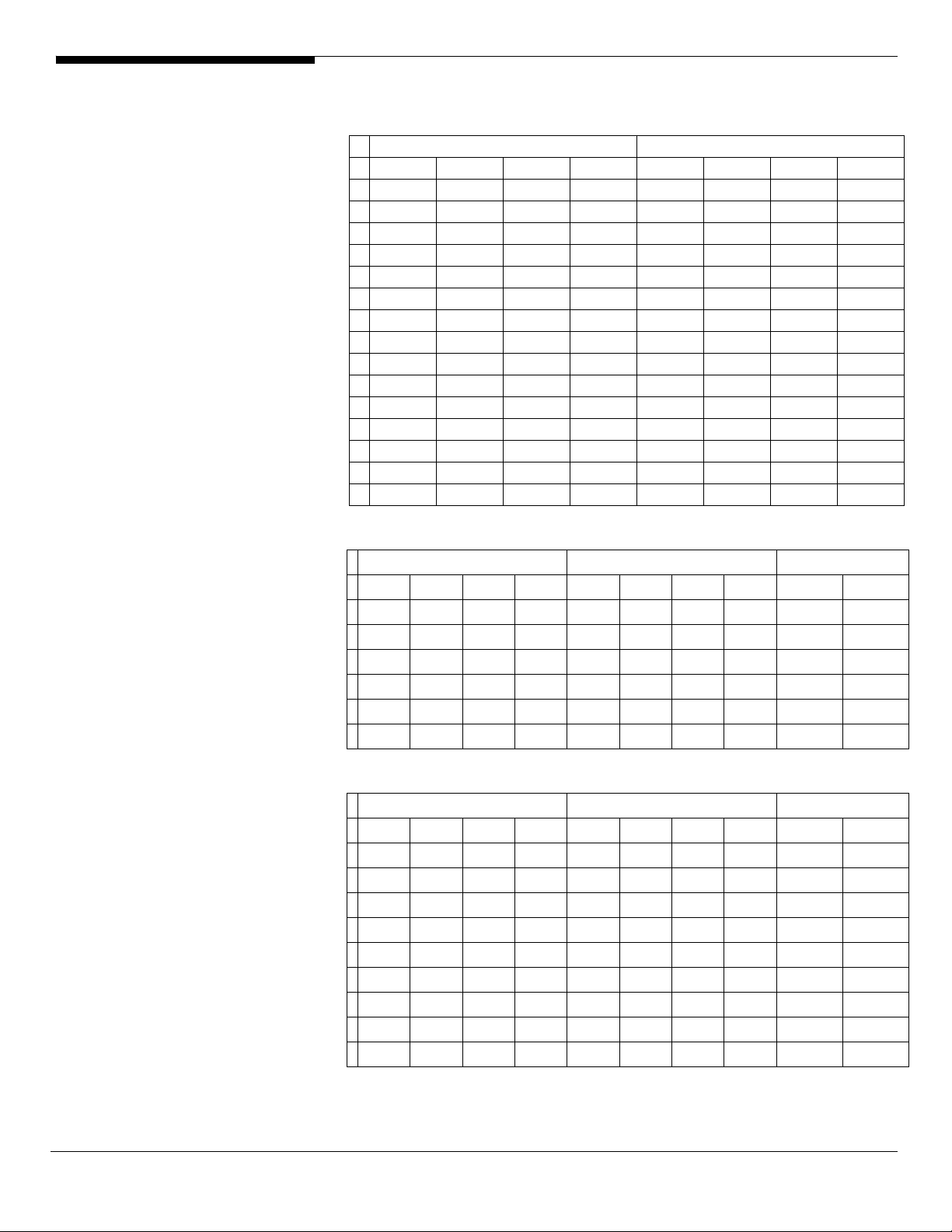
DIMM POPULATION
GUIDELINE
Memory population
Branch 0 Branch 1
# DIMM A1 DIMM A2 DIMM B1 DIMM B2 DIMM C1 DIMM C2 DIMM D1 DIMM D2
1 512 MB
2 512 MB 512 MB
3 512 MB 512 MB 512 MB 512 MB
4 512 MB 512 MB 512 MB 512 MB 512 MB 512 MB
5 512 MB 512 MB 512 MB 512 MB 512 MB 512 MB 512 MB 512 MB
6 1 GB
7 1 GB 1 GB
8 1 GB 1 GB 1 GB 1 GB
9 1 GB 1 GB 1 GB 1 GB 1 GB 1 GB
10 1 GB 1 GB 1 GB 1 GB 1 GB 1 GB 1 GB 1 GB
11 2 GB
12 2 GB 2 GB
13 2 GB 2 GB 2 GB 2 GB
14 2 GB 2 GB 2 GB 2 GB 2 GB 2 GB
15 2 GB 2 GB 2 GB 2 GB 2 GB 2 GB 2 GB 2 GB
Memory population with mirroring
# DIMM A1 DIMM A2 DIMM B1 DIMM B2 DIMM C1 DIMM C2 DIMM D1 DIMM D2
1 512 MB 512 MB
2 512 MB 512 MB 512 MB 512 MB
3 1 GB 1 GB
4 1 GB 1 GB 1 GB 1 GB
5 2 GB 2 GB
6 2 GB 2 GB 2 GB 2 GB
Branch 0 Branch 1 Total Memory
512 MB
(Mirror)
512 MB
(Mirror)
1 GB
(Mirror)
1 GB
(Mirror)
2 GB
(Mirror)
2 GB
(Mirror)
512 MB
(Mirror)
1 GB
(Mirror)
2 GB
(Mirror)
512 MB
(Mirror)
512 MB
(Mirror)
1 GB
(Mirror)
1 GB
(Mirror)
2 GB
(Mirror)
2 GB
(Mirror)
Physical
Memory
2 GB 1 GB
512 MB
(Mirror)
4 GB 2 MB
1 GB
(Mirror)
8 GB 4 GB
2 GB
(Mirror)
4 GB 2 GB
8 GB 4 GB
16 GB 8 GB
Detected by
OS
Memory population with Sparing
Branch 0 Branch 1 Total Memory
# DIMM A1 DIMM A2 DIMM B1 DIMM B2 DIMM C1 DIMM C2 DIMM D1 DIMM D2
512 MB
1
2
3
4
5
6
7
8
9
(Sparing)
512 MB
(Sparing)
512 MB
(Sparing)
1 GB
(Sparing)
1 GB
(Sparing)
1 GB
(Sparing)
2 GB
(Sparing)
2 GB
(Sparing)
2 GB
(Sparing)
512 MB 1 GB 512 MB
512 MB
512 MB
1 GB 2 GB 1 GB
1 GB
1 GB
2 GB 4 GB 2 GB
2 GB
2 GB
512 MB
(Sparing)
512 MB
(Sparing)
1 GB
(Sparing)
1 GB
(Sparing)
2 GB
(Sparing)
2 GB
(Sparing)
512 MB 2 GB 1 GB
512 MB
1 GB 4 GB 2 GB
1 GB
2 GB 8 GB 4 GB
2 GB
512 MB
(Sparing)
1 GB
(Sparing)
2 GB
(Sparing)
512 MB
1 GB
2 GB
512 MB
(Sparing)
1 GB
(Sparing)
2 GB
(Sparing)
512 MB 4 GB 2 GB
1 GB 8 GB 4 GB
2 GB 16 GB 8 GB
Physical
Memory
Detected by
OS
5 Altos R520 Installation Configuration Guide
Page 16
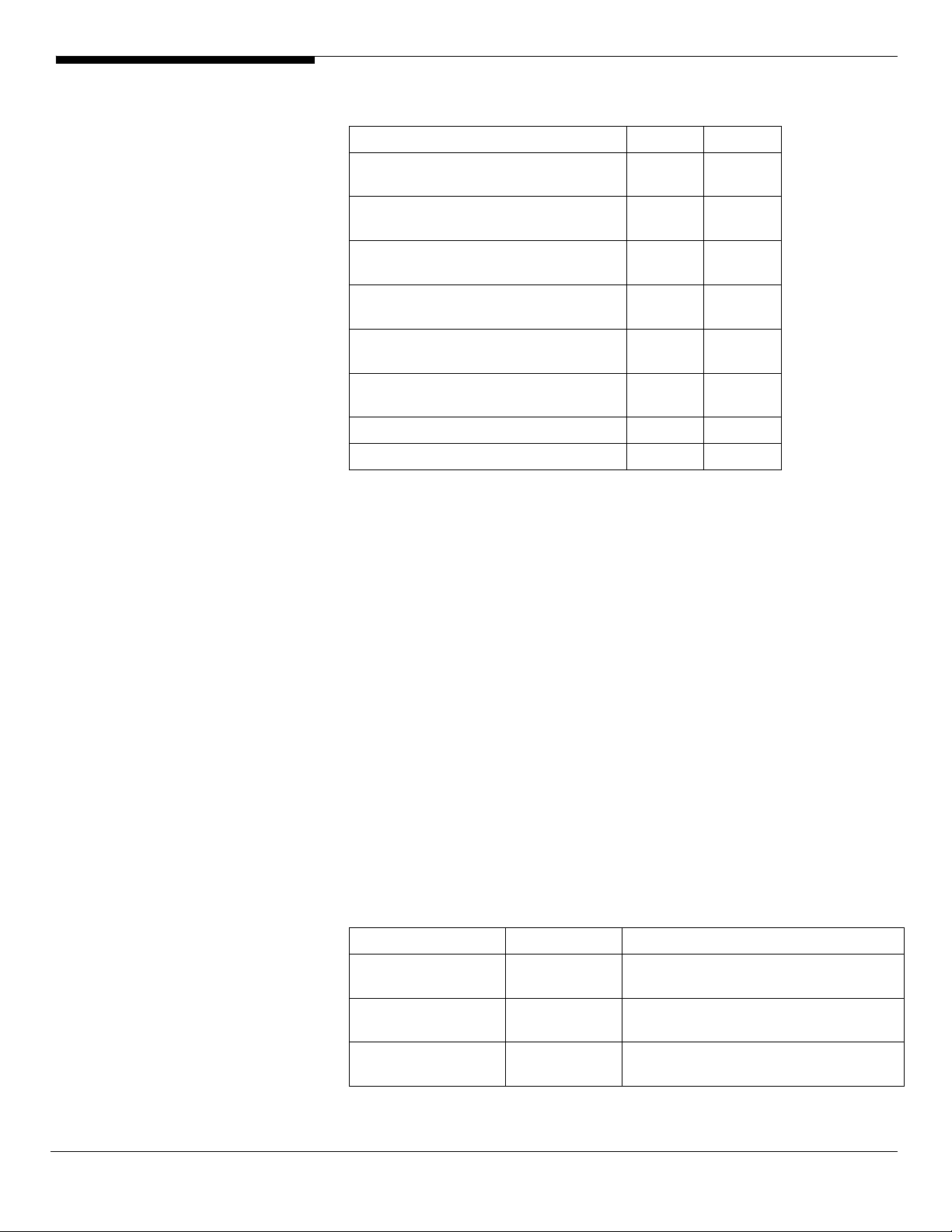
OS INSTALLATION TIPS
Below is Altos R520 OS certification matrix:
Operating System Status Note
Windows 2000 Advanced Server,
Service Pack 4
Windows Server 2003 x64 Enterprise
Edition
Windows Server 2003 Enterprise
Edition SP1
Red Hat Enterprise Linux 4.0 EM64T
Update 3
Red Hat Enterprise Linux 4.0 Update
3
SUSE Linux Enterprise Server 9 EM64T
SP3
SUSE Linux Enterprise Server 9 SP3 Certified
NetWare 6.5 Support Pack5 Certified
The drivers required for the OS installation can be found on the EasyBUILD 7.1
build 400 (or later). We suggest that you use the drivers contained in the
EasyBUILD 7.1 build 400 (or later), as these drivers are tested and qualified by
Acer.
Tested
Certified
Certified
Certified
Certified
Certified
There are two ways you can get the drivers. You can either make diskettes
from EasyBUILD 7.1 build 400 (or later), or put it in the optical drive and search
the driver directly.
NOTE. In this section, we assume the OS is installed on the HDD connected to
the onboard SATA RAID, integrated SAS SW RAID or integrated SAS HW RAID.
NOTE. You need an external USB floppy drive to load the driver during the OS
installation.
Windows Server 2003 x64 Enterprise Edition Installation (with
integrated SAS HW RAID)
Below information describes how to manually install Windows Server 2003 x64
Enterprise Edition on Altos R520.
Drivers Required
For Windows 2003 x64 Installation, the following device drivers are required.
Device Version Directory on EasyBUILD
Integrated SAS HW
RAID
Onboard Intel
5000P Chipset
Onboard Intel
82563EB Gigabit
1.17.0.64 \Disk\R520\RAID\HW_SAS\W2K3X64\
7.4.0.1005 \Disk\R520\onboard\Chipset\
9.3.39 \Disk\R520\NIC\Intel\pro1000.net\ws03
x64\
Altos R520 Installation Configuration Guide 6
Page 17
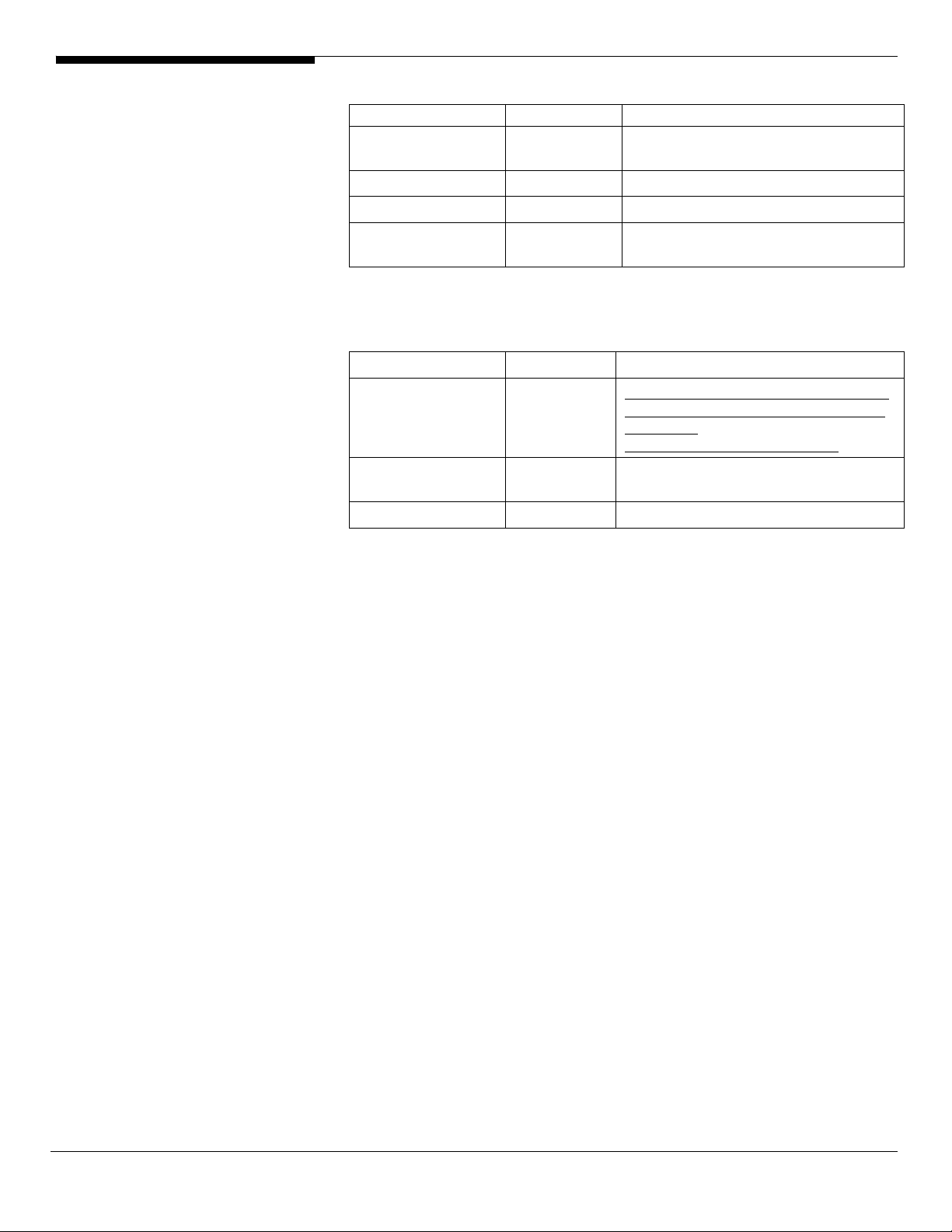
Ethernet
Onboard ATI
ES1000
Onboard USB 2.0 5.2.3790.1380 OS built-in
IOAT 1.2.52.0 \Disk\R520\onboard\IOAT\WS2K3X64
Hot-swap
backplane
Software Required
The management utility of integrated SAS HW RAID and NIC can be found in
the EasyBUILD 7.1 build 400 (or later).
Software Version Directory on EasyBUILD
Microsoft Scalable
Networking Pack
Intel RAID Web
Console 2
Intel PROSet Utility 10.4.4.2 \APP\R520\NIC\PROSETDX\WS3XPx64\
8.24.3.0 \Disk\R520\onboard\VGA\W2K3\
5.0.6055.2 \Disk\R520\onboard\Backplane\Windo
ws
N/A http://www.microsoft.com/downloads/
details.aspx?FamilyID=778ee6fe-53594c2f-b89df35f2b1b83cd&DisplayLang=en
1.13-07 \APP\R520\RAID\Integrated_SAS\Windo
ws
Configuring integrated SAS HW RAID
Please refer to the Appendix A. for the integrated SAS HW RAID configuration.
Installation Tips
NOTE. There is no built-in driver of Integrated SAS HW RAID in the Windows
Server 2003 x64. You need an external USB floppy drive to load driver during
the OS installation.
1. As Windows Server 2003 x64 can’t recognize the integrated SAS HW RAID,
you need to make a driver diskette from the EasyBUILD 7.1 build 400 first
before the installation.
2. Press F6 at the beginning of installation for providing the driver diskette
for the integrated SAS HW RAID.
3. Select “Intel(R) SAS RAID Controller Driver (Server 2003 for x64)” as target
driver
4. After loading the RAID driver from diskette, follow the normal procedure
to finish the installation.
Chipset Driver Installation
5. After the installation completes, you would see the following devices
with yellow mark in Device Manager.
7 Altos R520 Installation Configuration Guide
Page 18
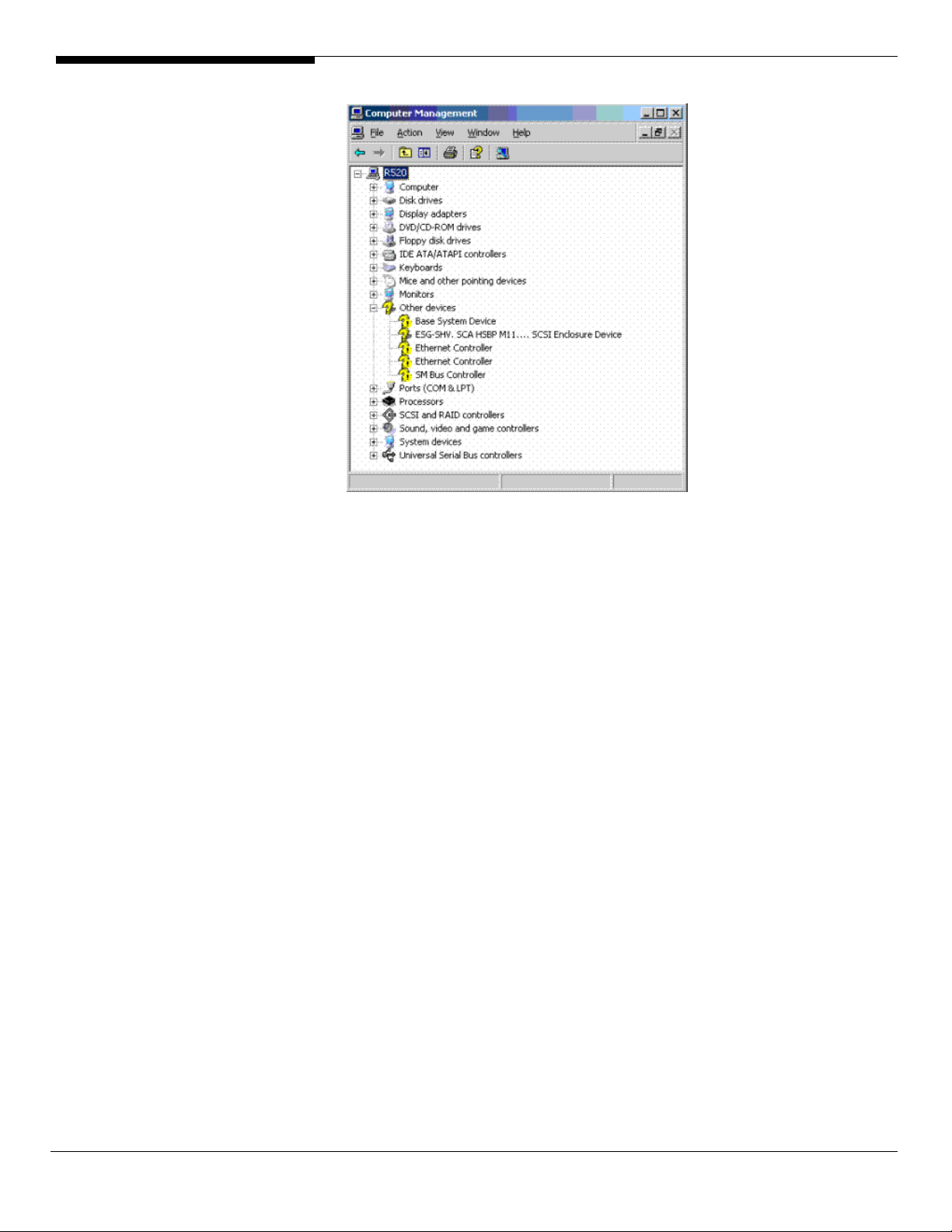
6. Please insert the EasyBUILD 7.1 build 400 into the optical drive
7. Expand Drivers -> Altos R520 -> Chipset, select Windows Server 2003 x64
and click on Setup.
8. Follow the instruction to install the driver and reboot the server after the
chipset driver is installed.
Gigabit Ethernet Driver Installation
1. There are two Ethernet Controller listed under Other device in Windows
Device Manager. It should be the onboard Intel 82563EB Gigabit Ethernet
controller. You could find the driver in EasyBUILD 7.1 build 400. Please do
the same on both of the devices.
2. Right-click on the Ethernet Controller and select Update Driver.
3. Select No, not this time. Do not connect to Windows Update to search the
driver.
4. Select Install from a list or specific location (Advanced).
5. Select Search the best driver these locations and check Include this
location in the search.
6. Click on Browse and specify the path for the driver. Please refer to the
Directory on EasyBUILD 7.1 build 400 for NIC driver in Driver required
section.
7. Click on Next and follow the instruction to finish the driver update.
8. After installing the driver, you would see Intel(R) PRO/1000 EB Network
Altos R520 Installation Configuration Guide 8
Page 19
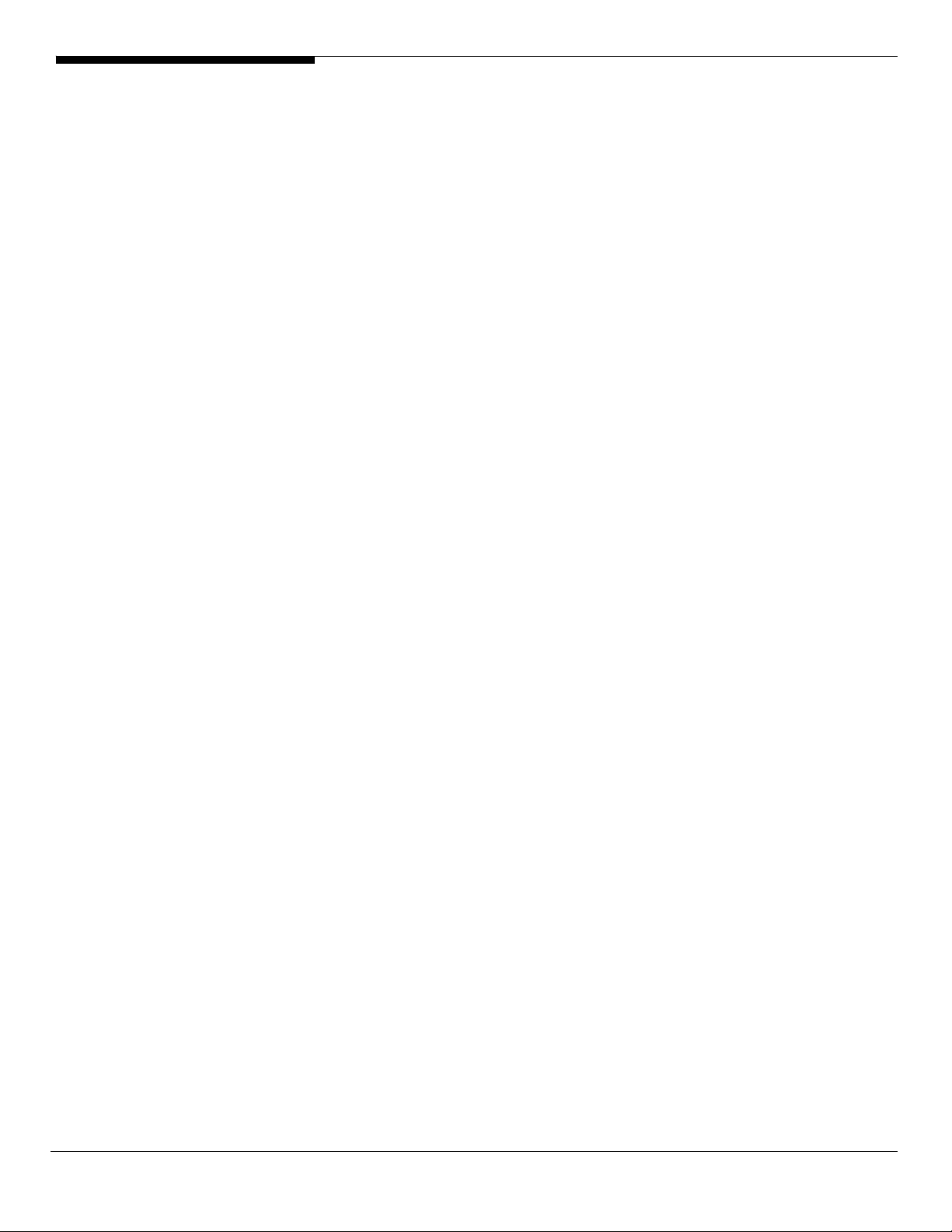
Connection with I/O Acceleration listed in Network adapters.
IOAT Driver Installation
1. For Base System Device, it should be the onboard IOAT device. You could
find the driver in EasyBUILD 7.1 build 400.
2. Right-click on the Base System Device and select Update Driver.
3. Select No, not this time. Do not connect to Windows Update to search the
driver.
4. Select Install from a list or specific location (Advanced).
5. Select Search the best driver these locations and check Include this
location in the search.
6. Click on Browse and specify the path for the driver. Please refer to the
Directory on EasyBUILD 7.1 build 400 for IOAT driver in Driver required
section.
7. Click on Next and follow the instruction to finish the driver update.
8. After installing the driver, you would see Intel(R) 5000 Series Chipsets
Integrated Device – 1A38 listed in System devices.
Hot-swap Backplane Driver Installation
1. There is an ESG-SHV SCA HSBP M11.... SCSI Enclosure Device listed under
Other device in Windows Device Manager. It is the hot-swap SAS
backplane for R520.
2. Right-click on the ESG-SHV SCA HSBP M11.... SCSI Enclosure Device and
select Update Driver.
3. Select No, not this time. Do not connect to Windows Update to search the
driver.
4. Select Install from a list or specific location (Advanced).
5. Select Search the best driver these locations and check Include this
location in the search.
6. Click on Browse and specify the path for the driver. Please refer to the
Directory on EasyBUILD 7.1 build 400 for Hot-swap backplane driver in
Driver required section.
7. Click on Next and follow the instruction to finish the driver update.
8. After installing the driver, you would see Intel (r) SCA Hotswap Backplane
listed in System devices.
ATI ES1000 Installation
1. Windows will treat onboard VGA as Standard VGA device. You can find
the ATI ES1000 driver in EasyBUILD 7.1 build 400. Please insert the
9 Altos R520 Installation Configuration Guide
Page 20
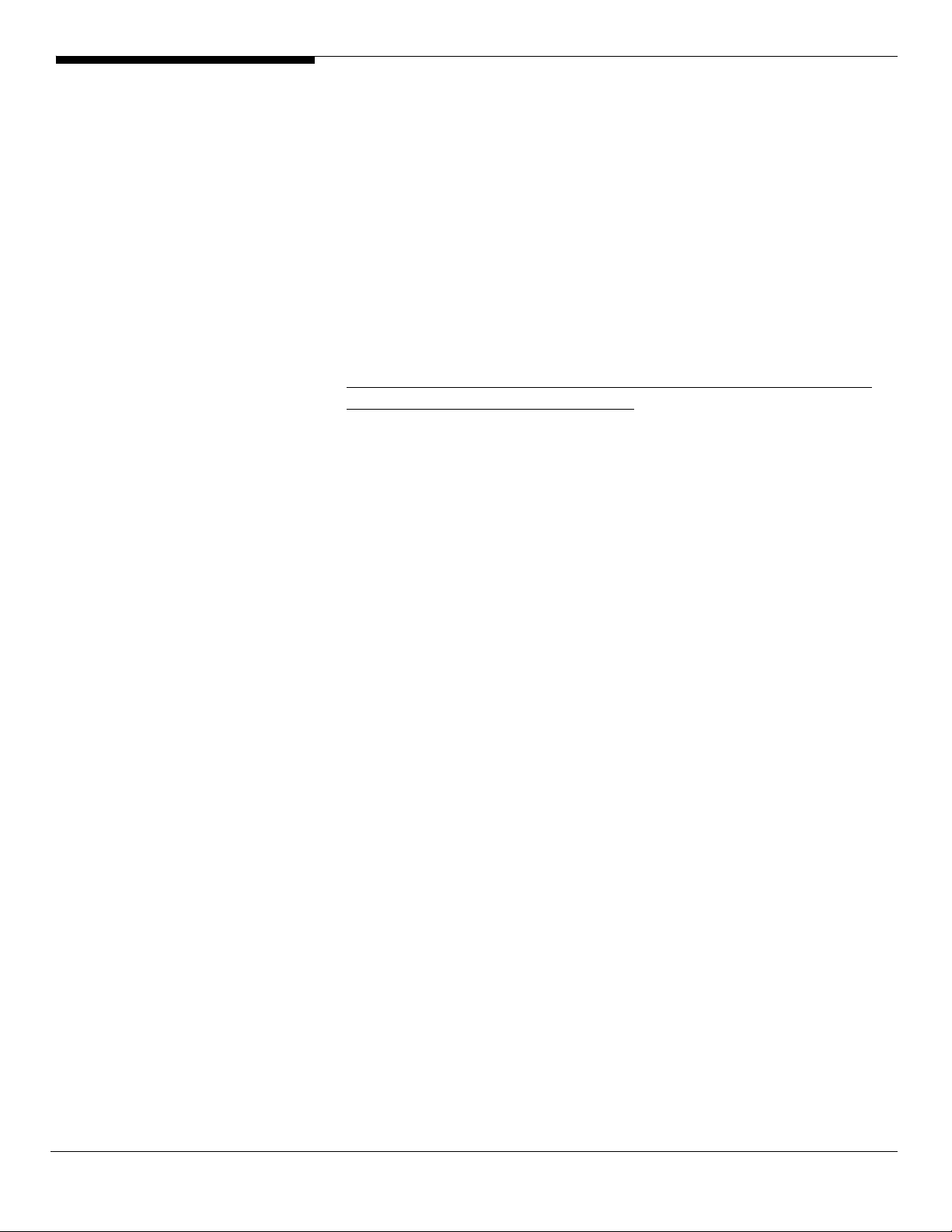
EasyBUILD 7.1 build 400 into the optical drive.
2. Expand Drivers -> Altos R520 -> Graphics adapters -> ATI ES1000, select
Windows Server 2003 x64 and click on Setup.
3. Follow the instruction to install the VGA driver and reboot the server
after the driver is installed.
4. After installing the driver, you would see ATI ES1000 listed in Display
adapters.
Microsoft Scalable Networking Pack Installation
You can find the Microsoft Scalable Networking Pack for Windows Server 2003
x64 in the Microsoft website:
http://www.microsoft.com/downloads/details.aspx?FamilyID=778ee6fe-53594c2f-b89d-f35f2b1b83cd&DisplayLang=en
1. Download the SNP from Microsoft website.
2. Double-click on the downloaded file to run the installation program.
3. Follow the instruction to install the SNP and reboot the server after the
SNP is installed.
Intel RAID Web Console 2 Installation
1. Please insert the EasyBUILD 7.1 build 400 into the optical drive.
2. Expand Utilities -> Altos R520 -> Integrated SAS Hardware RAID, select
RAID Web Console 2 (Windows) and click on Setup.
3. Follow the instruction and use the default setting to complete the Intel
RAID WebConsole installation.
Intel PROSet Utility Installation
1. Please insert the EasyBUILD 7.1 build 400 into the optical drive.
2. Expand Utilities -> Altos R520 -> Intel Gigabit Ethernet Controller/Intel
PRO/1000 Network Adapter, select PROSet Utility (Windows Server 2003
x64) and click on Setup.
3. Follow the instruction and use the default setting to complete the Intel
PROSet utility installation.
Windows Server 2003 x64 Enterprise Edition Installation (with
integrated SAS SW RAID)
Below information describes how to manually install Windows Server 2003 x64
Enterprise Edition on Altos R520.
Drivers Required
For Windows 2003 x64 Installation, the following device drivers are required.
Altos R520 Installation Configuration Guide 10
Page 21
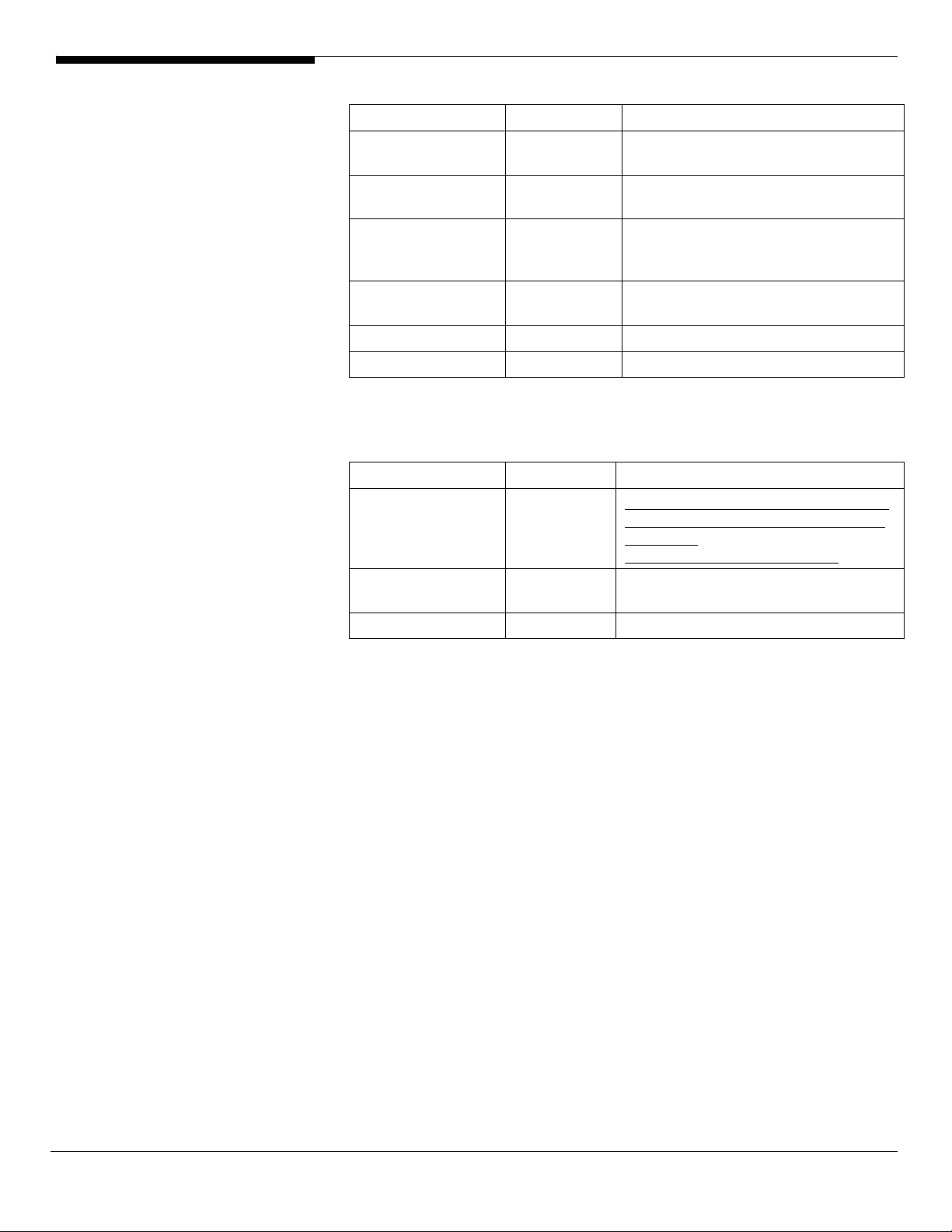
Device Version Directory on EasyBUILD
Integrated SAS SW
RAID
Onboard Intel
5000P Chipset
Onboard Intel
82563EB Gigabit
Ethernet
Onboard ATI
ES1000
Onboard USB 2.0 5.2.3790.1380 OS built-in
IOAT 1.2.52.0 \Disk\R520\onboard\IOAT\WS2K3X64
Software Required
The management utility of integrated SAS SW RAID and NIC can be found in
the EasyBUILD 7.1 build 400 (or later).
Software Version Directory on EasyBUILD
Microsoft Scalable
Networking Pack
Intel RAID Web
Console 2
Intel PROSet Utility 10.4.4.2 \APP\R520\NIC\PROSETDX\WS3XPx64\
04.24.0620.20
06
7.4.0.1005 \Disk\R520\onboard\Chipset\
9.3.39 \Disk\R520\NIC\Intel\pro1000.net\ws03
8.24.3.0 \Disk\R520\onboard\VGA\W2K3\
N/A http://www.microsoft.com/downloads/
1.13-07 \APP\R520\RAID\Integrated_SAS\Windo
\Disk\R520\RAID\SW_SAS\W2K3X64\
x64\
details.aspx?FamilyID=778ee6fe-53594c2f-b89df35f2b1b83cd&DisplayLang=en
ws
Configuring integrated SAS HW RAID
Please refer to the Appendix B. for the integrated SAS SW RAID configuration.
Installation Tips
NOTE. There is no built-in driver of Integrated SAS SW RAID in the Windows
Server 2003 x64. You need an external USB floppy drive to load driver during
the OS installation.
1. As Windows Server 2003 x64 can’t recognize the integrated SAS SW RAID,
you need to make a driver diskette from the EasyBUILD 7.1 build 400 first
before the installation.
2. Press F6 at the beginning of installation for providing the driver diskette
for the integrated SAS SW RAID.
3. Select “Intel Embedded Server RAID Technology II (Windows XP/2003 64-
bit)” as target driver
4. After loading the RAID driver from diskette, follow the normal procedure
to finish the installation.
11 Altos R520 Installation Configuration Guide
Page 22
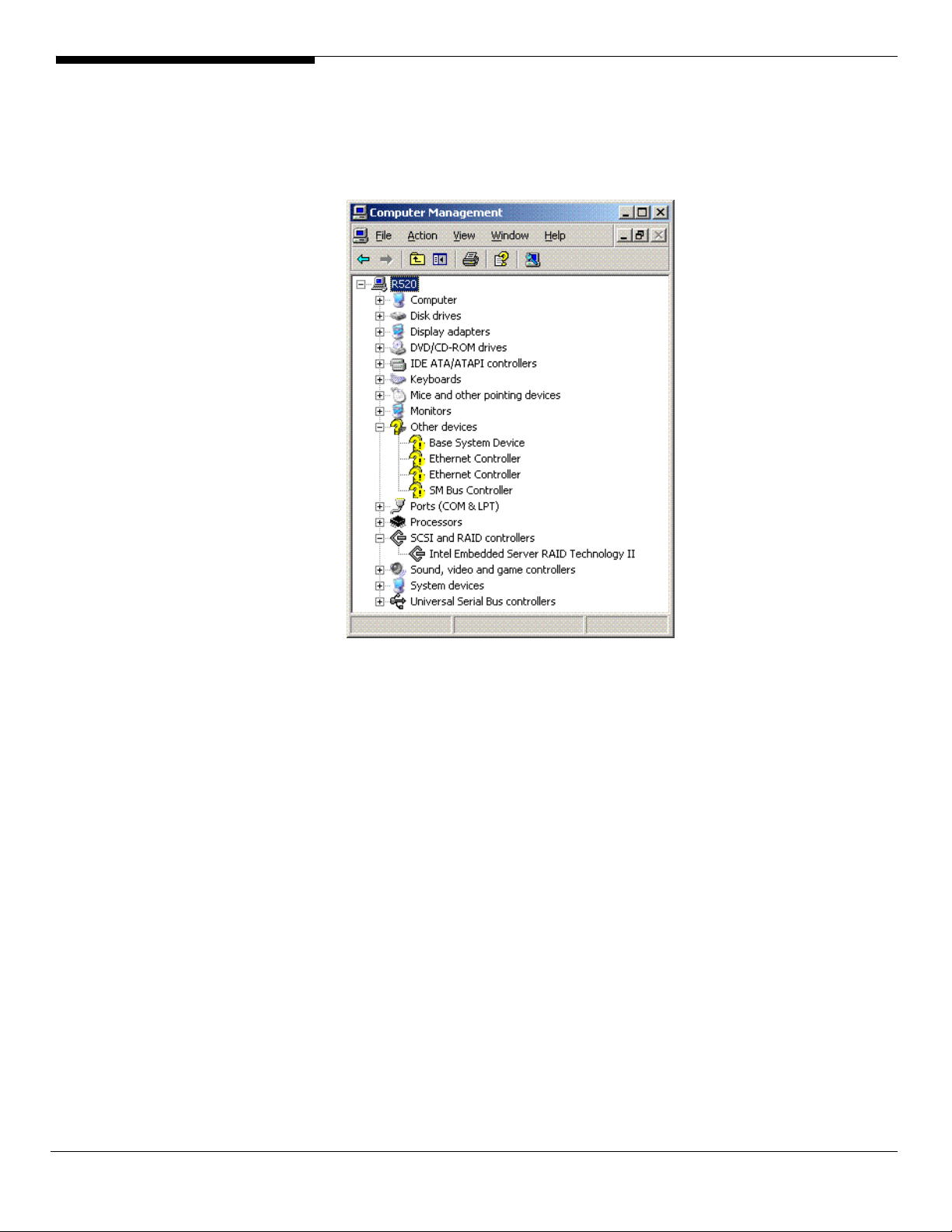
Chipset Driver Installation
1. After the installation completes, you would see the following devices
with yellow mark in Device Manager.
2. Please insert the EasyBUILD 7.1 build 400 into the optical drive
3. Expand Drivers -> Altos R520 -> Chipset, select Windows Server 2003 x64
and click on Setup.
4. Follow the instruction to install the driver and reboot the server after the
chipset driver is installed.
Gigabit Ethernet Driver Installation
1. There are two Ethernet Controller listed under Other device in Windows
Device Manager. It should be the onboard Intel 82563EB Gigabit Ethernet
controller. You could find the driver in EasyBUILD 7.1 build 400. Please do
the same on both of the devices.
2. Right-click on the Ethernet Controller and select Update Driver.
3. Select No, not this time. Do not connect to Windows Update to search the
driver.
4. Select Install from a list or specific location (Advanced).
5. Select Search the best driver these locations and check Include this
location in the search.
Altos R520 Installation Configuration Guide 12
Page 23
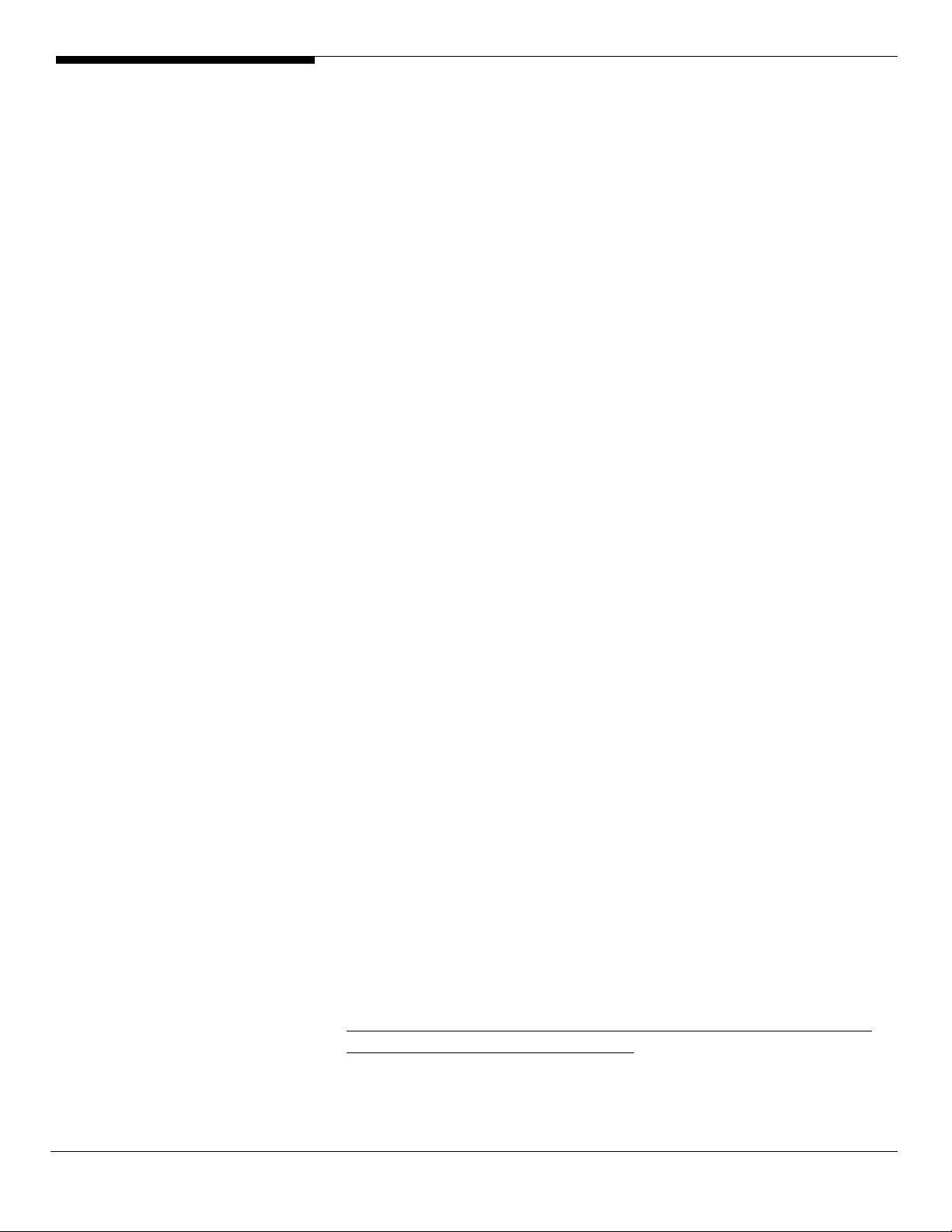
6. Click on Browse and specify the path for the driver. Please refer to the
Directory on EasyBUILD 7.1 build 400 for NIC driver in Driver required
section.
7. Click on Next and follow the instruction to finish the driver update.
8. After installing the driver, you would see Intel(R) PRO/1000 EB Network
Connection with I/O Acceleration listed in Network adapters.
IOAT Driver Installation
1. For Base System Device, it should be the onboard IOAT device. You could
find the driver in EasyBUILD 7.1 build 400.
2. Right-click on the Base System Device and select Update Driver.
3. Select No, not this time. Do not connect to Windows Update to search the
driver.
4. Select Install from a list or specific location (Advanced).
5. Select Search the best driver these locations and check Include this
location in the search.
6. Click on Browse and specify the path for the driver. Please refer to the
Directory on EasyBUILD 7.1 build 400 for IOAT driver in Driver required
section.
7. Click on Next and follow the instruction to finish the driver update.
8. After installing the driver, you would see Intel(R) 5000 Series Chipsets
Integrated Device – 1A38 listed in System devices.
ATI ES1000 Installation
1. Windows will treat onboard VGA as Standard VGA device. You can find
the ATI ES1000 driver in EasyBUILD 7.1 build 400. Please insert the
EasyBUILD 7.1 build 400 into the optical drive.
2. Expand Drivers -> Altos R520 -> Graphics adapters -> ATI ES1000, select
Windows Server 2003 x64 and click on Setup.
3. Follow the instruction to install the VGA driver and reboot the server
after the driver is installed.
4. After installing the driver, you would see ATI ES1000 listed in Display
adapters.
Microsoft Scalable Networking Pack Installation
You can find the Microsoft Scalable Networking Pack for Windows Server 2003
x64 in the Microsoft website:
http://www.microsoft.com/downloads/details.aspx?FamilyID=778ee6fe-53594c2f-b89d-f35f2b1b83cd&DisplayLang=en
1. Download the SNP from Microsoft website.
13 Altos R520 Installation Configuration Guide
Page 24
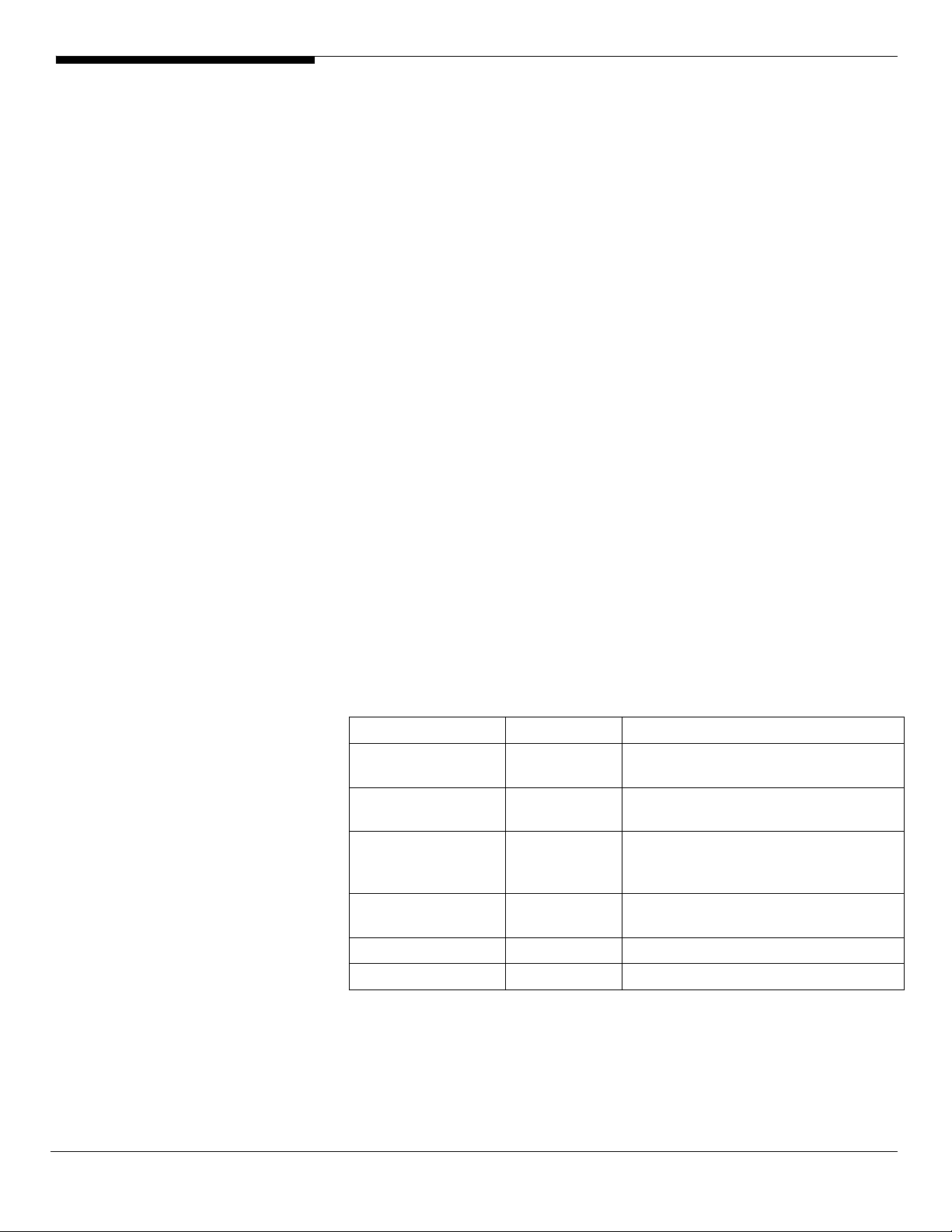
2. Double-click on the downloaded file to run the installation program.
3. Follow the instruction to install the SNP and reboot the server after the
SNP is installed.
Intel RAID Web Console Installation
1. Please insert the EasyBUILD 7.1 build 400 into the optical drive.
2. Expand Utilities -> Altos R520 -> Integrated SAS SW RAID, select RAID
Web Console 2 (Windows) and click on Setup.
3. Follow the instruction and use the default setting to complete the Intel
RAID WebConsole installation.
Intel PROSet Utility Installation
1. Please insert the EasyBUILD 7.1 build 400 into the optical drive.
2. Expand Utilities -> Altos R520 -> Intel Gigabit Ethernet Controller/Intel
PRO/1000 Network Adapter, select PROSet Utility (Windows Server 2003
x64) and click on Setup.
3. Follow the instruction and use the default setting to complete the Intel
PROSet utility installation.
Windows Server 2003 x64 Enterprise Edition Installation (with
onboard SATA RAID)
Below information describes how to manually install Windows Server 2003 x64
Enterprise Edition on Altos R520.
Drivers Required
For Windows 2003 x64 Installation, the following device drivers are required.
Device Version Directory on EasyBUILD
onboard SATA RAID 04.24.0620.20
06
Onboard Intel
5000P Chipset
Onboard Intel
82563EB Gigabit
Ethernet
Onboard ATI
ES1000
Onboard USB 2.0 5.2.3790.1380 OS built-in
IOAT 1.2.52.0 \Disk\R520\onboard\IOAT\WS2K3X64
Software Required
7.4.0.1005 \Disk\R520\onboard\Chipset\
9.3.39 \Disk\R520\NIC\Intel\pro1000.net\ws03
8.24.3.0 \Disk\R520\onboard\VGA\W2K3\
\Disk\R520\RAID\SATA\W2K3X64\
x64\
The management utility of onboard SATA RAID and NIC can be found in the
EasyBUILD 7.1 build 400 (or later).
Altos R520 Installation Configuration Guide 14
Page 25
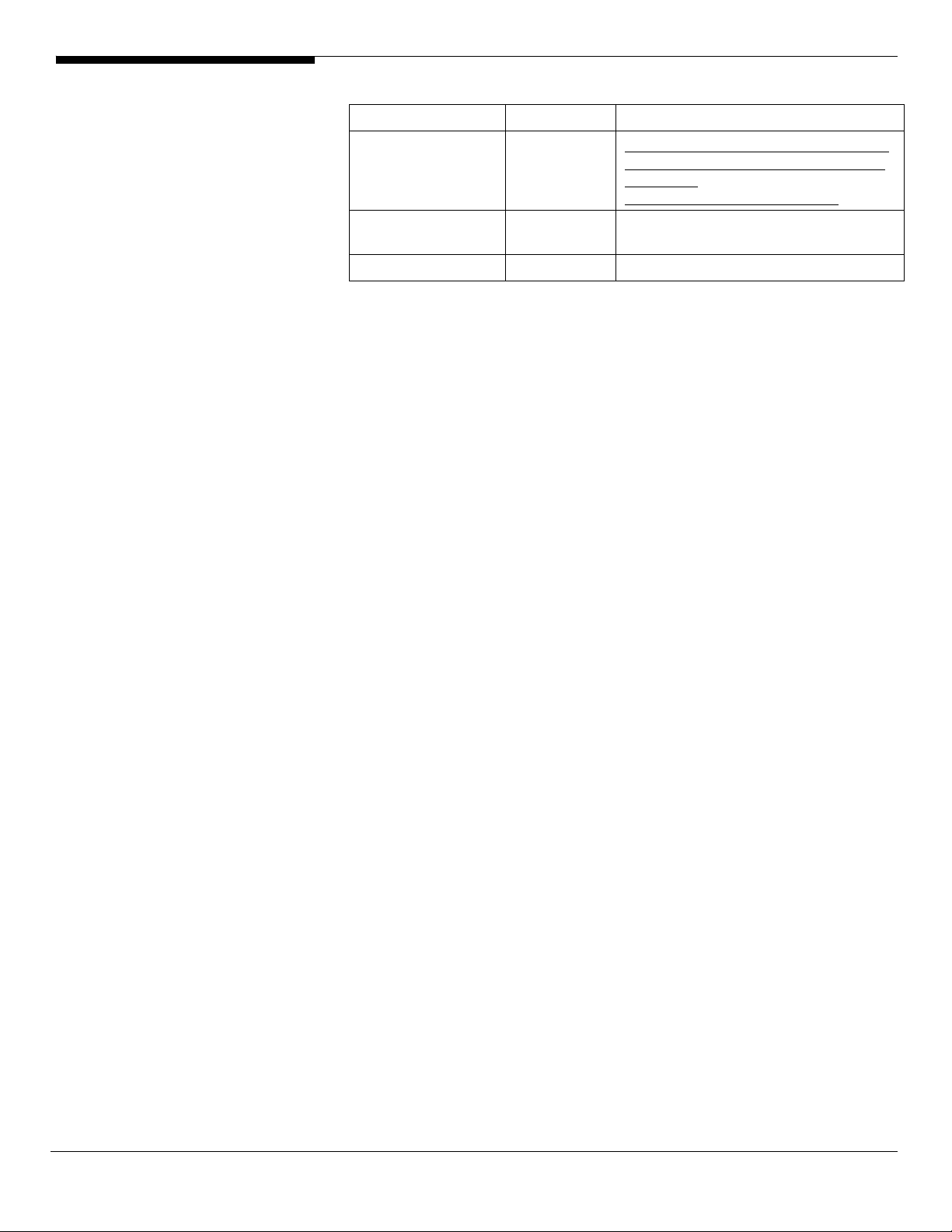
Software Version Directory on EasyBUILD
Microsoft Scalable
Networking Pack
Intel RAID Web
Console 2
Intel PROSet Utility 10.4.4.2 \APP\R520\NIC\PROSETDX\WS3XPx64\
Configuring onboard SATA RAID
Please refer to the Appendix C. for the onboard SATA RAID configuration.
Installation Tips
NOTE. There is no built-in driver of Onboard SATA RAID in the Windows Server
2003 x64. You need an external USB floppy drive to load driver during the OS
installation.
1. As Windows Server 2003 x64 can’t recognize the onboard SATA RAID, you
need to make a driver diskette from the EasyBUILD 7.1 build 400 first
before the installation.
N/A http://www.microsoft.com/downloads/
details.aspx?FamilyID=778ee6fe-53594c2f-b89df35f2b1b83cd&DisplayLang=en
1.13-07 \APP\R520\RAID\Integrated_SAS\Windo
ws
2. Press F6 at the beginning of installation for providing the driver diskette
for the onboard SATA RAID.
3. Select “Intel Embedded Server RAID Technology II (Windows XP/2003 64-
bit)” as target driver
4. After loading the RAID driver from diskette, follow the normal procedure
to finish the installation.
Chipset Driver Installation
1. After the installation completes, you would see the following devices
with yellow mark in Device Manager.
15 Altos R520 Installation Configuration Guide
Page 26
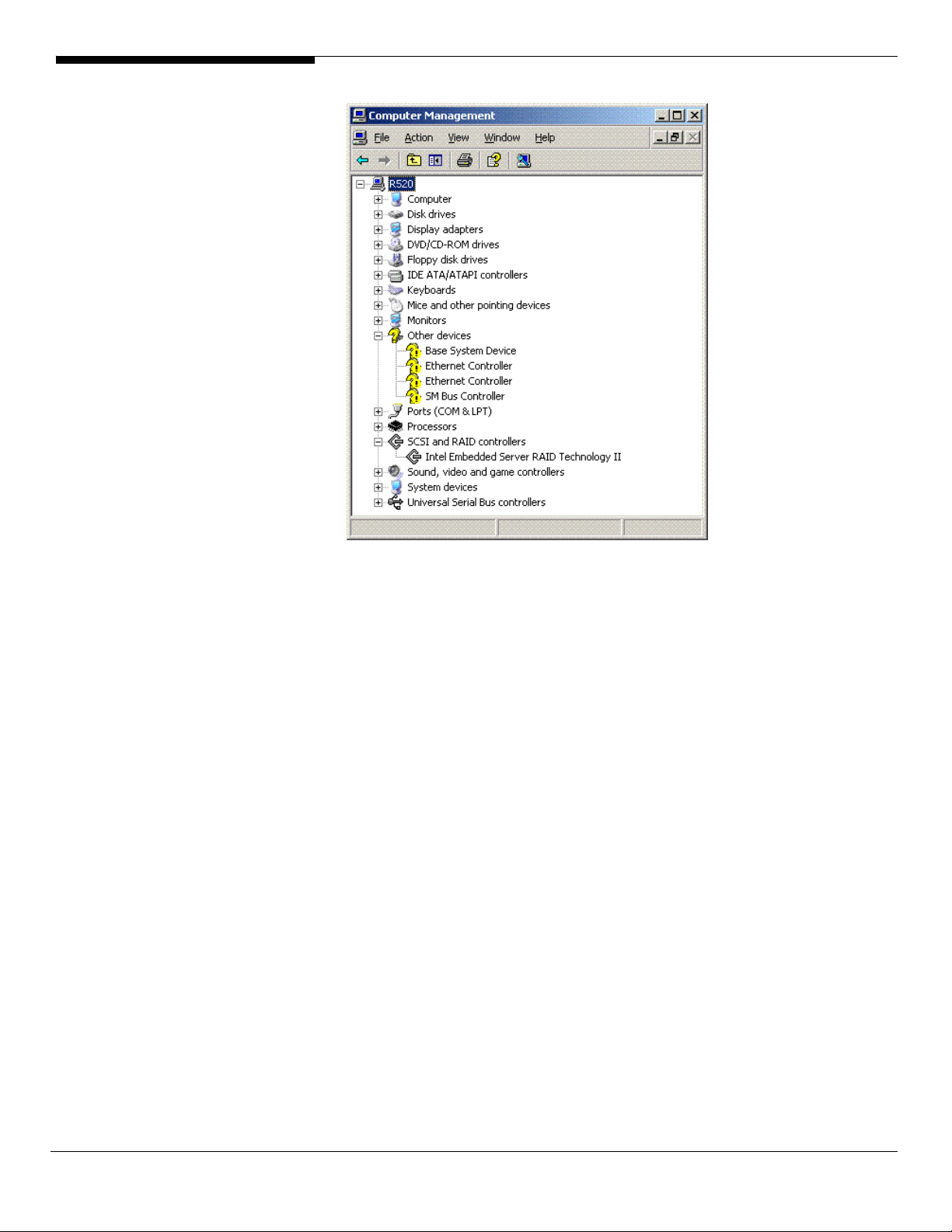
2. Please insert the EasyBUILD 7.1 build 400 into the optical drive
3. Expand Drivers -> Altos R520 -> Chipset, select Windows Server 2003 x64
and click on Setup.
4. Follow the instruction to install the driver and reboot the server after the
chipset driver is installed.
Gigabit Ethernet Driver Installation
1. There are two Ethernet Controller listed under Other device in Windows
Device Manager. It should be the onboard Intel 82563EB Gigabit Ethernet
controller. You could find the driver in EasyBUILD 7.1 build 400. Please do
the same on both of the devices.
2. Right-click on the Ethernet Controller and select Update Driver.
3. Select No, not this time. Do not connect to Windows Update to search the
driver.
4. Select Install from a list or specific location (Advanced).
5. Select Search the best driver these locations and check Include this
location in the search.
6. Click on Browse and specify the path for the driver. Please refer to the
Directory on EasyBUILD 7.1 build 400 for NIC driver in Driver required
section.
7. Click on Next and follow the instruction to finish the driver update.
Altos R520 Installation Configuration Guide 16
Page 27
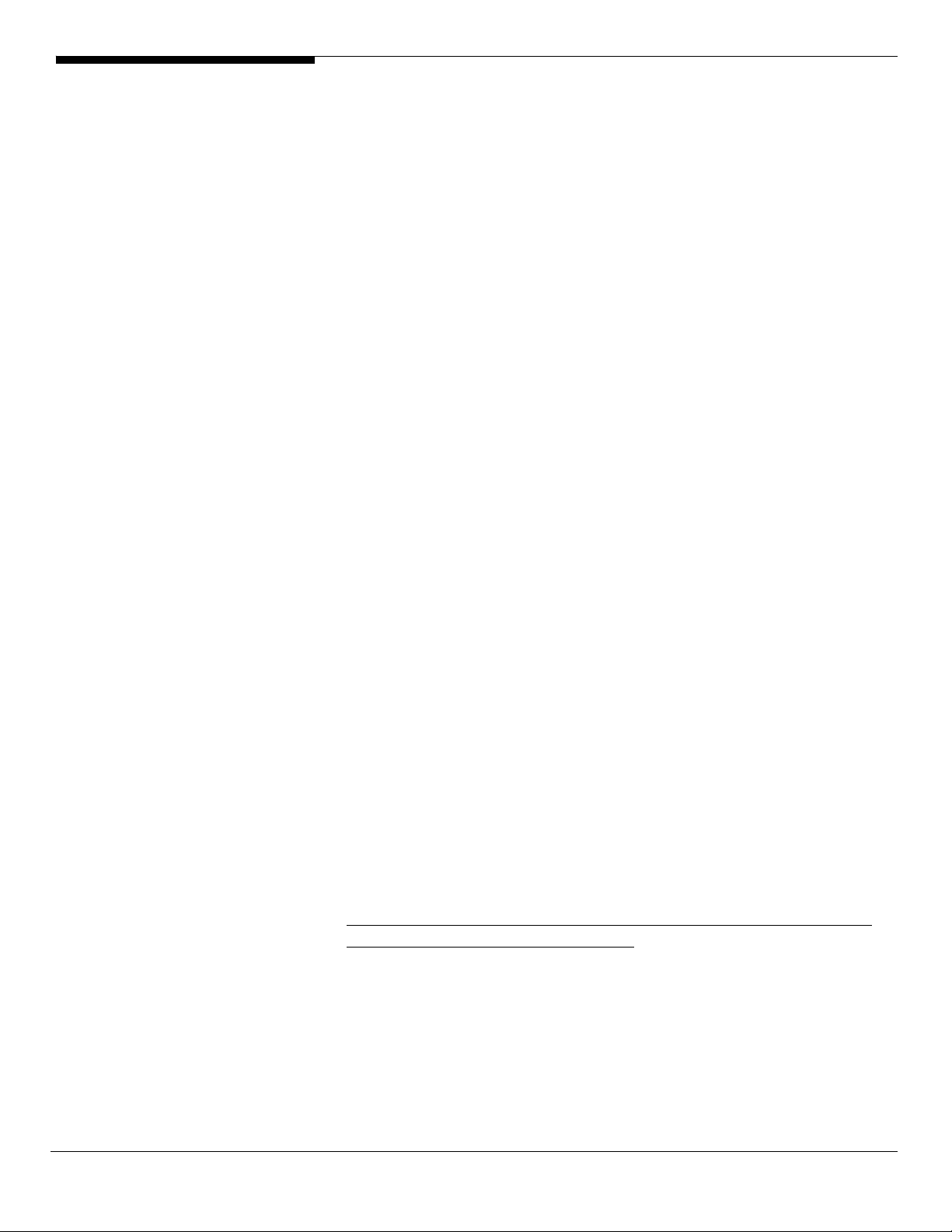
8. After installing the driver, you would see Intel(R) PRO/1000 EB Network
Connection with I/O Acceleration listed in Network adapters.
IOAT Driver Installation
1. For Base System Device, it should be the onboard IOAT device. You could
find the driver in EasyBUILD 7.1 build 400.
2. Right-click on the Base System Device and select Update Driver.
3. Select No, not this time. Do not connect to Windows Update to search the
driver.
4. Select Install from a list or specific location (Advanced).
5. Select Search the best driver these locations and check Include this
location in the search.
6. Click on Browse and specify the path for the driver. Please refer to the
Directory on EasyBUILD 7.1 build 400 for IOAT driver in Driver required
section.
7. Click on Next and follow the instruction to finish the driver update.
8. After installing the driver, you would see Intel(R) 5000 Series Chipsets
Integrated Device – 1A38 listed in System devices.
ATI ES1000 Installation
1. Windows will treat onboard VGA as Standard VGA device. You can find
the ATI ES1000 driver in EasyBUILD 7.1 build 400. Please insert the
EasyBUILD 7.1 build 400 into the optical drive.
2. Expand Drivers -> Altos R520 -> Graphics adapters -> ATI ES1000, select
Windows Server 2003 x64 and click on Setup.
3. Follow the instruction to install the VGA driver and reboot the server
after the driver is installed.
4. After installing the driver, you would see ATI ES1000 listed in Display
adapters.
Microsoft Scalable Networking Pack Installation
You can find the Microsoft Scalable Networking Pack for Windows Server 2003
x64 in the Microsoft website:
http://www.microsoft.com/downloads/details.aspx?FamilyID=778ee6fe-53594c2f-b89d-f35f2b1b83cd&DisplayLang=en
1. Download the SNP from Microsoft website.
2. Double-click on the downloaded file to run the installation program.
3. Follow the instruction to install the SNP and reboot the server after the
SNP is installed.
17 Altos R520 Installation Configuration Guide
Page 28
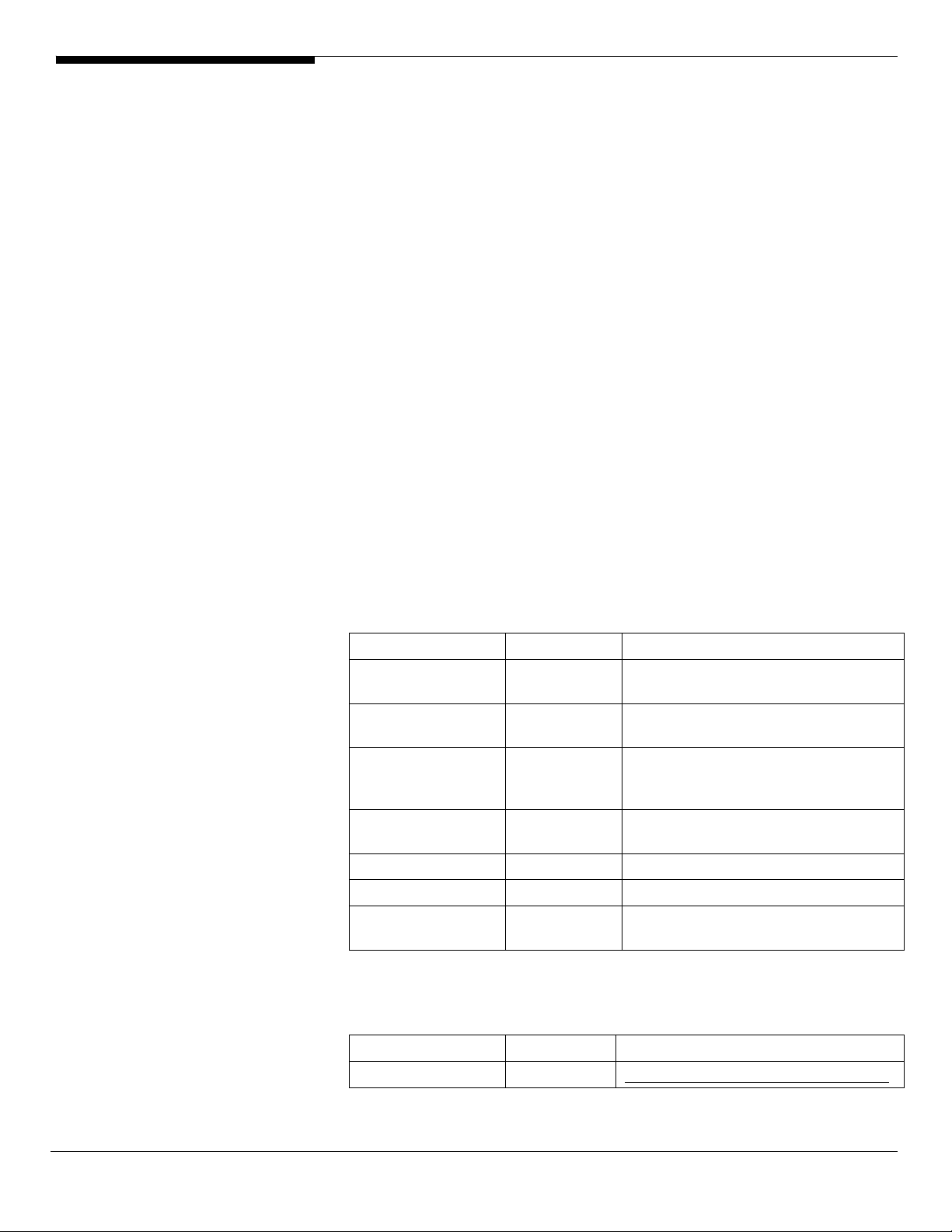
Intel RAID Web Console Installation
1. Please insert the EasyBUILD 7.1 build 400 into the optical drive.
2. Expand Utilities -> Altos R520 -> Onboard SATA RAID, select RAID Web
Console 2 (Windows) and click on Setup.
3. Follow the instruction and use the default setting to complete the Intel
RAID WebConsole installation.
Intel PROSet Utility Installation
1. Please insert the EasyBUILD 7.1 build 400 into the optical drive.
2. Expand Utilities -> Altos R520 -> Intel Gigabit Ethernet Controller/Intel
PRO/1000 Network Adapter, select PROSet Utility (Windows Server 2003
x64) and click on Setup.
3. Follow the instruction and use the default setting to complete the Intel
PROSet utility installation.
Windows Server 2003 Enterprise Edition SP1 Installation (with
integrated SAS HW RAID)
Below information describes how to manually install Windows Server 2003
Enterprise Edition on Altos R520.
Drivers Required
For Windows 2003 Installation, the following device drivers are required.
Device Version Directory on EasyBUILD
Integrated SAS HW
RAID
Onboard Intel
5000P Chipset
Onboard Intel
82563EB Gigabit
Ethernet
Onboard ATI
ES1000
Onboard USB 2.0 5.2.3790.1380 OS built-in
IOAT 1.2.52.0 \Disk\R520\onboard\IOAT\WS2K3
Hot-swap
backplane
Software Required
1.17.0.32 \Disk\R520\RAID\HW_SAS\W2K3\
7.4.0.1005 \Disk\R520\onboard\Chipset\
9.3.39.0 \Disk\R520\NIC\Intel\pro1000.net\ws03
2k\
8.24.3.0 \Disk\R520\onboard\VGA\W2K3\
5.0.6055.2 \Disk\R520\onboard\Backplane\Windo
ws
The management utility of integrated SAS HW RAID can be found in the
EasyBUILD 7.1 build 400 (or later).
Software Version Directory on EasyBUILD
Microsoft Scalable N/A http://www.microsoft.com/downloads/
Altos R520 Installation Configuration Guide 18
Page 29
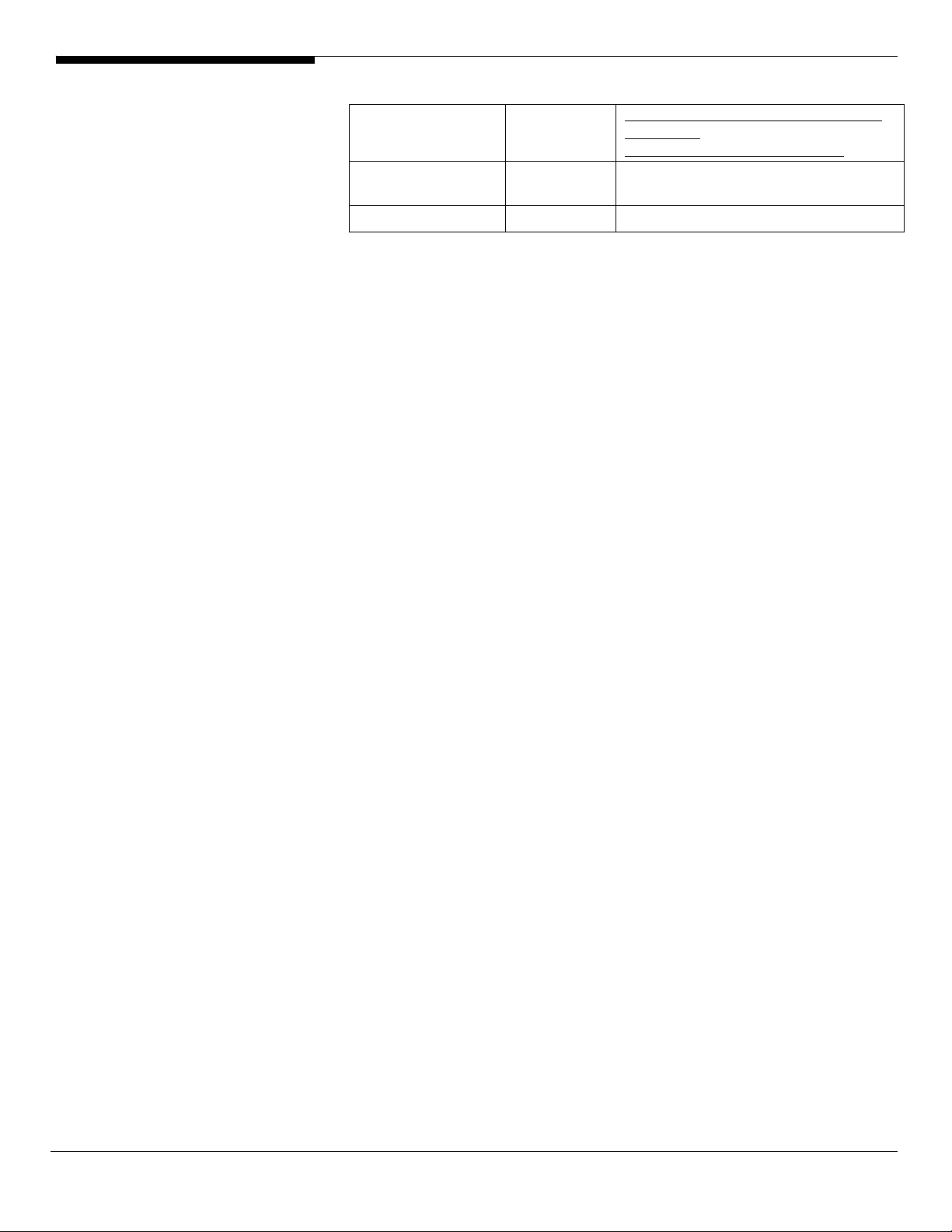
Networking Pack details.aspx?FamilyID=c65f4a89-f4da-
463e-a4964b5abd660bf9&DisplayLang=en
Intel RAID Web
Console 2
Intel PROSet Utility 10.4.4.2 \APP\R520\NIC\PROSETDX\2KXPWS03\
Configuring integrated SAS HW RAID
Please refer to the Appendix A. for the integrated SAS HW RAID configuration.
Installation Tips
NOTE. There is no built-in driver of Integrated SAS HW RAID in the Windows
Server 2003. You need an external USB floppy drive to load driver during the
OS installation.
1. As Windows Server 2003 can’t recognize the integrated SAS HW RAID,
you need to make a driver diskette from the EasyBUILD 7.1 build 400 first
before the installation.
2. Press F6 at the start of installation to provide the driver disk for the
integrated SAS HW RAID.
1.13-07 \APP\R520\RAID\Integrated_SAS\Windo
ws
3. Select “Intel(R) SAS RAID Controller Driver (Server 2003 32-bit)” as target
driver
4. After loading the RAID driver from diskette, follow the normal procedure
to finish the installation.
Chipset Driver Installation
1. After the installation completes, you would see the following devices
with yellow mark in Device Manager.
19 Altos R520 Installation Configuration Guide
Page 30
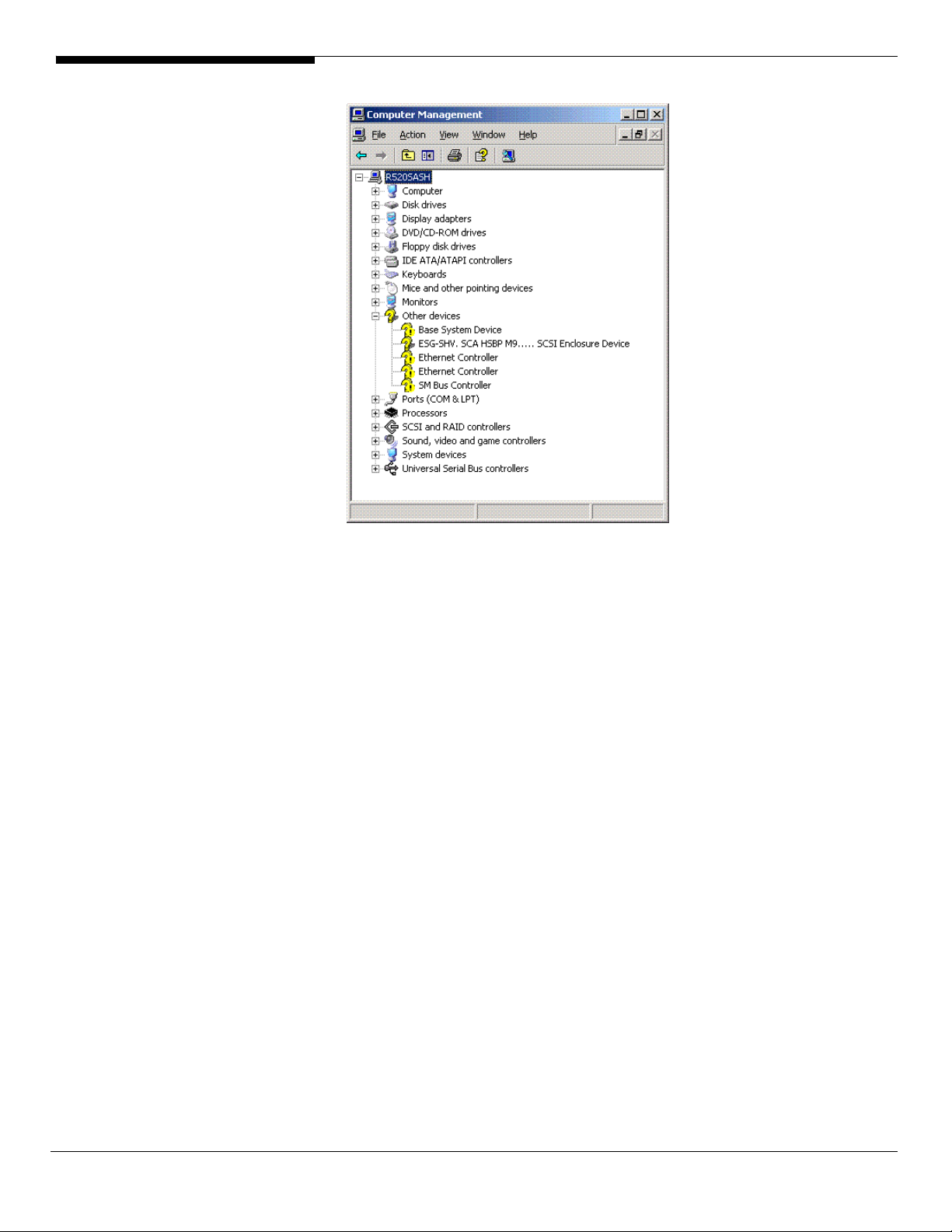
2. Please insert the EasyBUILD 7.1 build 400 into the optical drive
3. Expand Drivers -> Altos R520 -> Chipset, select Windows Server 2003 and
click on Setup.
4. Follow the instruction to install the driver and reboot the server after the
chipset driver is installed.
Gigabit Ethernet Driver Installation
1. There are two Ethernet Controller listed under Other device in Windows
Device Manager. It should be the onboard Intel 82563EB Gigabit Ethernet
controller. You could find the driver in EasyBUILD 7.1 build 400. Please do
the same on both of the devices.
2. Right-click on the Ethernet Controller and select Update Driver.
3. Select No, not this time. Do not connect to Windows Update to search the
driver.
4. Select Install from a list or specific location (Advanced).
5. Select Search the best driver these locations and check Include this
location in the search.
6. Click on Browse and specify the path for the driver. Please refer to the
Directory on EasyBUILD 7.1 build 400 for NIC driver in Driver required
section.
7. Click on Next and follow the instruction to finish the driver update.
Altos R520 Installation Configuration Guide 20
Page 31

8. After installing the driver, you would see Intel(R) PRO/1000 EB Network
Connection with I/O Acceleration listed in Network adapters.
IOAT Driver Installation
1. For Base System Device, it should be the onboard IOAT device. You could
find the driver in EasyBUILD 7.1 build 400.
2. Right-click on the Base System Device and select Update Driver.
3. Select No, not this time. Do not connect to Windows Update to search the
driver.
4. Select Install from a list or specific location (Advanced).
5. Select Search the best driver these locations and check Include this
location in the search.
6. Click on Browse and specify the path for the driver. Please refer to the
Directory on EasyBUILD 7.1 build 400 for IOAT driver in Driver required
section.
7. Click on Next and follow the instruction to finish the driver update.
8. After installing the driver, you would see Intel(R) 5000 Series Chipsets
Integrated Device – 1A38 listed in System devices.
Hot-swap Backplane Driver Installation
1. There is a ESG-SHV SCA HSBP M11.... SCSI Enclosure Device listed under
Other device in Windows Device Manager. It is the hot-swap SAS
backplane for R520.
2. Right-click on the ESG-SHV SCA HSBP M11.... SCSI Enclosure Device and
select Update Driver.
3. Select No, not this time. Do not connect to Windows Update to search the
driver.
4. Select Install from a list or specific location (Advanced).
5. Select Search the best driver these locations and check Include this
location in the search.
6. Click on Browse and specify the path for the driver. Please refer to the
Directory on EasyBUILD 7.1 build 400 for Hot-swap backplane driver in
Driver required section.
7. Click on Next and follow the instruction to finish the driver update.
8. After installing the driver, you would see Intel (r) SCA Hotswap Backplane
listed in System devices.
ATI ES1000 Installation
1. Windows will treat onboard VGA as Standard VGA device. You can find
21 Altos R520 Installation Configuration Guide
Page 32

the ATI ES1000 driver in EasyBUILD 7.1 build 400. Please insert the
EasyBUILD 7.1 build 400 into the optical drive.
2. Expand Drivers -> Altos R520 -> Graphics adapters -> ATI ES1000, select
Windows Server 2003 and click on Setup.
3. Follow the instruction to install the VGA driver and reboot the server
after the driver is installed.
4. After installing the driver, you would see ATI ES1000 listed in Display
adapters.
Microsoft Scalable Networking Pack Installation
You can find the Microsoft Scalable Networking Pack for Windows Server 2003
in the Microsoft website:
http://www.microsoft.com/downloads/details.aspx?FamilyID=c65f4a89-f4da463e-a496-4b5abd660bf9&DisplayLang=en
1. Download the SNP from Microsoft website.
2. Double-click on the downloaded file to run the installation program.
3. Follow the instruction to install the SNP and reboot the server after the
SNP is installed.
Intel RAID Web Console Installation
1. Please insert the EasyBUILD 7.1 build 400 into the optical drive.
2. Expand Utilities -> Altos R520 -> Integrated SAS Hareware RAID, select
RAID Web Console 2 (Windows) and click on Setup.
3. Follow the instruction and use the default setting to complete the Intel
RAID WebConsole installation.
Intel PROSet Utility Installation
1. Please insert the EasyBUILD 7.1 build 400 into the optical drive.
2. Expand Utilities -> Altos R520 -> Intel Gigabit Ethernet Controller/Intel
PRO/1000 Network Adapter, select PROSet Utility (Windows Server 2003)
and click on Setup.
3. Follow the instruction and use the default setting to complete the Intel
PROSet utility installation.
Windows Server 2003 Enterprise Edition SP1 Installation (with
integrated SAS SW RAID)
Below information describes how to manually install Windows Server 2003
Enterprise Edition on Altos R520.
Drivers Required
For Windows 2003 Installation, the following device drivers are required.
Altos R520 Installation Configuration Guide 22
Page 33

Device Version Directory on EasyBUILD
Integrated SAS SW
RAID
Onboard Intel
5000P Chipset
Onboard Intel
82563EB Gigabit
Ethernet
Onboard ATI
ES1000
Onboard USB 2.0 5.2.3790.1380 OS built-in
IOAT 1.2.52.0 \Disk\R520\onboard\IOAT\WS2K3
Software Required
The management utility of integrated SAS SW RAID can be found in the
EasyBUILD 7.1 build 400 (or later).
Software Version Directory on EasyBUILD
Microsoft Scalable
Networking Pack
Intel RAID Web
Console 2
Intel PROSet Utility 10.4.4.2 \APP\R520\NIC\PROSETDX\2KXPWS03\
04.24.0620.20
06
7.4.0.1005 \Disk\R520\onboard\Chipset\
9.3.39.0 \Disk\R520\NIC\Intel\pro1000.net\ws03
8.24.3.0 \Disk\R520\onboard\VGA\W2K3\
N/A http://www.microsoft.com/downloads/
1.13-07 \APP\R520\RAID\Integrated_SAS\Windo
\Disk\R520\RAID\SW_SAS\W2K3\
2k\
details.aspx?FamilyID=c65f4a89-f4da463e-a4964b5abd660bf9&DisplayLang=en
ws
Configuring integrated SAS SW RAID
Please refer to the Appendix B. for the integrated SAS SW RAID configuration.
Installation Tips
NOTE. There is no built-in driver of Integrated SAS SW RAID in the Windows
Server 2003. You need an external USB floppy drive for applying driver during
the OS installation.
1. As Windows Server 2003 can’t recognize the integrated SAS SW RAID, you
need to make a driver diskette from the EasyBUILD 7.1 build 400 first
before the installation.
2. Press F6 at the start of installation to provide the driver disk for the
integrated SAS SW RAID.
3. Select “Intel Embedded Server RAID Technology II (Windows XP/2003)” as
target driver
4. After loading the RAID driver from diskette, follow the normal procedure
to finish the installation.
23 Altos R520 Installation Configuration Guide
Page 34

Chipset Driver Installation
1. After the installation completes, you would see the following devices
with yellow mark in Device Manager.
2. Please insert the EasyBUILD 7.1 build 400 into the optical drive
3. Expand Drivers -> Altos R520 -> Chipset, select Windows Server 2003 and
click on Setup.
4. Follow the instruction to install the driver and reboot the server after the
chipset driver is installed.
Gigabit Ethernet Driver Installation
1. There are two Ethernet Controller listed under Other device in Windows
Device Manager. It should be the onboard Intel 82563EB Gigabit Ethernet
controller. You could find the driver in EasyBUILD 7.1 build 400. Please do
the same on both of the devices.
2. Right-click on the Ethernet Controller and select Update Driver.
3. Select No, not this time. Do not connect to Windows Update to search the
driver.
4. Select Install from a list or specific location (Advanced).
5. Select Search the best driver these locations and check Include this
location in the search.
6. Click on Browse and specify the path for the driver. Please refer to the
Directory on EasyBUILD 7.1 build 400 for NIC driver in Driver required
Altos R520 Installation Configuration Guide 24
Page 35

section.
7. Click on Next and follow the instruction to finish the driver update.
8. After installing the driver, you would see Intel(R) PRO/1000 EB Network
Connection with I/O Acceleration listed in Network adapters.
IOAT Driver Installation
1. For Base System Device, it should be the onboard IOAT device. You could
find the driver in EasyBUILD 7.1 build 400.
2. Right-click on the Base System Device and select Update Driver.
3. Select No, not this time. Do not connect to Windows Update to search the
driver.
4. Select Install from a list or specific location (Advanced).
5. Select Search the best driver these locations and check Include this
location in the search.
6. Click on Browse and specify the path for the driver. Please refer to the
Directory on EasyBUILD 7.1 build 400 for IOAT driver in Driver required
section.
7. Click on Next and follow the instruction to finish the driver update.
8. After installing the driver, you would see Intel(R) 5000 Series Chipsets
Integrated Device – 1A38 listed in System devices.
ATI ES1000 Installation
1. Windows will treat onboard VGA as Standard VGA device. You can find
the ATI ES1000 driver in EasyBUILD 7.1 build 400. Please insert the
EasyBUILD 7.1 build 400 into the optical drive.
2. Expand Drivers -> Altos R520 -> Graphics adapters -> ATI ES1000, select
Windows Server 2003 and click on Setup.
3. Follow the instruction to install the VGA driver and reboot the server
after the driver is installed.
4. After installing the driver, you would see ATI ES1000 listed in Display
adapters.
Microsoft Scalable Networking Pack Installation
You can find the Microsoft Scalable Networking Pack for Windows Server 2003
in the Microsoft website:
http://www.microsoft.com/downloads/details.aspx?FamilyID=c65f4a89-f4da463e-a496-4b5abd660bf9&DisplayLang=en
1. Download the SNP from Microsoft website.
2. Double-click on the downloaded file to run the installation program.
25 Altos R520 Installation Configuration Guide
Page 36

3. Follow the instruction to install the SNP and reboot the server after the
SNP is installed.
Intel RAID Web Console Installation
1. Please insert the EasyBUILD 7.1 build 400 into the optical drive.
2. Expand Utilities -> Altos R520 -> Integrated SAS SW RAID, select Intel
RAID Web Console 2 (Windows) and click on Setup.
3. Follow the instruction and use the default setting to complete the Intel
RAID WebConsole installation.
Intel PROSet Utility Installation
1. Please insert the EasyBUILD 7.1 build 400 into the optical drive.
2. Expand Utilities -> Altos R520 -> Intel Gigabit Ethernet Controller/Intel
PRO/1000 Network Adapter, select PROSet Utility (Windows Server 2003)
and click on Setup.
3. Follow the instruction and use the default setting to complete the Intel
PROSet utility installation.
Windows Server 2003 Enterprise Edition SP1 Installation (with
onboard SATA RAID)
Below information describes how to manually install Windows Server 2003
Enterprise Edition on Altos R520.
Drivers Required
For Windows 2003 Installation, the following device drivers are required.
Device Version Directory on EasyBUILD
onboard SATA RAID 04.24.0620.20
06
Onboard Intel
5000P Chipset
Onboard Intel
82563EB Gigabit
Ethernet
Onboard ATI
ES1000
Onboard USB 2.0 5.2.3790.1380 OS built-in
IOAT 1.2.52.0 \Disk\R520\onboard\IOAT\WS2K3
Software Required
7.4.0.1005 \Disk\R520\onboard\Chipset\
9.3.39.0 \Disk\R520\NIC\Intel\pro1000.net\ws03
8.24.3.0 \Disk\R520\onboard\VGA\W2K3\
\Disk\R520\RAID\SATA\W2K3\
2k\
The management utility of onboard SATA RAID can be found in the EasyBUILD
7.1 build 400 (or later).
Software Version Directory on EasyBUILD
Altos R520 Installation Configuration Guide 26
Page 37

Microsoft Scalable
Networking Pack
Intel RAID Web
Console 2
Intel PROSet Utility 10.4.4.2 \APP\R520\NIC\PROSETDX\2KXPWS03\
Configuring onboard SATA RAID
Please refer to the Appendix C. for the onboard SATA RAID configuration.
Installation Tips
NOTE. There is no built-in driver of onboard SATA RAID in the Windows Server
2003. You need an external USB floppy drive to load driver during the OS
installation.
1. As Windows Server 2003 can’t recognize the onboard SATA RAID, you
need to make a driver diskette from the EasyBUILD 7.1 build 400 first
before the installation.
2. Press F6 at the start of installation to provide the driver disk for the
onboard SATA RAID.
N/A http://www.microsoft.com/downloads/
details.aspx?FamilyID=c65f4a89-f4da463e-a4964b5abd660bf9&DisplayLang=en
1.13-07 \APP\R520\RAID\Integrated_SAS\Windo
ws
3. Select “Intel Embedded Server RAID Technology II (Windows XP/2003)” as
target driver
4. After loading the RAID driver from diskette, follow the normal procedure
to finish the installation.
Chipset Driver Installation
1. After the installation completes, you would see the following devices
with yellow mark in Device Manager.
27 Altos R520 Installation Configuration Guide
Page 38

2. Please insert the EasyBUILD 7.1 build 400 into the optical drive
3. Expand Drivers -> Altos R520 -> Chipset, select Windows Server 2003 and
click on Setup.
4. Follow the instruction to install the driver and reboot the server after the
chipset driver is installed.
Gigabit Ethernet Driver Installation
1. There are two Ethernet Controller listed under Other device in Windows
Device Manager. It should be the onboard Intel 82563EB Gigabit Ethernet
controller. You could find the driver in EasyBUILD 7.1 build 400. Please do
the same on both of the devices.
2. Right-click on the Ethernet Controller and select Update Driver.
3. Select No, not this time. Do not connect to Windows Update to search the
driver.
4. Select Install from a list or specific location (Advanced).
5. Select Search the best driver these locations and check Include this
location in the search.
6. Click on Browse and specify the path for the driver. Please refer to the
Directory on EasyBUILD 7.1 build 400 for NIC driver in Driver required
section.
7. Click on Next and follow the instruction to finish the driver update.
8. After installing the driver, you would see Intel(R) PRO/1000 EB Network
Altos R520 Installation Configuration Guide 28
Page 39

Connection with I/O Acceleration listed in Network adapters.
IOAT Driver Installation
1. For Base System Device, it should be the onboard IOAT device. You could
find the driver in EasyBUILD 7.1 build 400.
2. Right-click on the Base System Device and select Update Driver.
3. Select No, not this time. Do not connect to Windows Update to search the
driver.
4. Select Install from a list or specific location (Advanced).
5. Select Search the best driver these locations and check Include this
location in the search.
6. Click on Browse and specify the path for the driver. Please refer to the
Directory on EasyBUILD 7.1 build 400 for IOAT driver in Driver required
section.
7. Click on Next and follow the instruction to finish the driver update.
8. After installing the driver, you would see Intel(R) 5000 Series Chipsets
Integrated Device – 1A38 listed in System devices.
ATI ES1000 Installation
1. Windows will treat onboard VGA as Standard VGA device. You can find
the ATI ES1000 driver in EasyBUILD 7.1 build 400. Please insert the
EasyBUILD 7.1 build 400 into the optical drive.
2. Expand Drivers -> Altos R520 -> Graphics adapters -> ATI ES1000, select
Windows Server 2003 and click on Setup.
3. Follow the instruction to install the VGA driver and reboot the server
after the driver is installed.
4. After installing the driver, you would see ATI ES1000 listed in Display
adapters.
Microsoft Scalable Networking Pack Installation
You can find the Microsoft Scalable Networking Pack for Windows Server 2003
in the Microsoft website:
http://www.microsoft.com/downloads/details.aspx?FamilyID=c65f4a89-f4da463e-a496-4b5abd660bf9&DisplayLang=en
1. Download the SNP from Microsoft website.
2. Double-click on the downloaded file to run the installation program.
3. Follow the instruction to install the SNP and reboot the server after the
SNP is installed.
29 Altos R520 Installation Configuration Guide
Page 40

Intel RAID Web Console Installation
1. Please insert the EasyBUILD 7.1 build 400 into the optical drive.
2. Expand Utilities -> Altos R520 -> Onboard SATA RAID, select RAID Web
Console 2 (Windows) and click on Setup.
3. Follow the instruction and use the default setting to complete the Intel
RAID WebConsole installation.
Intel PROSet Utility Installation
1. Please insert the EasyBUILD 7.1 build 400 into the optical drive.
2. Expand Utilities -> Altos R520 -> Intel Gigabit Ethernet Controller/Intel
PRO/1000 Network Adapter, select PROSet Utility (Windows Server 2003)
and click on Setup.
3. Follow the instruction and use the default setting to complete the Intel
PROSet utility installation.
Windows 2000 Advanced Server SP4 Installation (with
integrated SAS HW RAID)
Below information describes how to manually install Microsoft Windows 2000
Advanced Server SP4 on Altos R520 with integrated SAS HW RAID.
Drivers Required
For Windows 2000 Installation, the following device drivers are required.
Device Version Directory on EasyBUILD
Integrated SAS HW
RAID
Onboard Intel
5000P Chipset
Onboard Intel
82563EB Gigabit
Ethernet
Onboard ATI
ES1000
Onboard USB 2.0 5.0.2195.6717 OS built-in
IOAT 1.2.52.0 \Disk\R520\onboard\IOAT\WS2K3
Hot-swap
backplane
Software Required
1.17.0.32 \Disk\R520\RAID\HW_SAS\W2K\
7.4.0.1005 \Disk\R520\onboard\Chipset\
9.3.39 \Disk\R520\NIC\Intel\pro1000.net\ws03
2k\
8.24.3.0 \Disk\R520\onboard\VGA\W2K\
5.0.6055.2 \Disk\R520\onboard\Backplane\Windo
ws
The management utility of integrated SAS HW RAID can be found in the
EasyBUILD 7.1 build 400 (or later).
Software Version Directory on EasyBUILD
Intel RAID Web 1.13-07 \APP\R520\RAID\Integrated_SAS\Windo
Altos R520 Installation Configuration Guide 30
Page 41

Console 2 ws
Intel PROSet Utility 10.4.4.2 \APP\R520\NIC\PROSETDX\2KXPWS03\
Configuring integrated SAS HW RAID
Please refer to the Appendix A. for the integrated SAS HW RAID configuration.
Installation Tips
NOTE. There is no built-in driver Integrated SAS HW RAID in the Windows
Server 2003. You need an external USB floppy drive to load driver during the
OS installation.
1. As Windows 2000 can’t recognize the integrated SAS HW RAID, you need
to make a driver diskette from the EasyBUILD 7.1 build 400 first before
the installation.
2. Press F6 at the start of installation to provide the driver disk for the
onboard ROMB.
3. Select “Intel(R) SAS RAID Controller Driver (Windows 2000)” as target
driver
4. After loading the driver from diskette, follow the normal procedure to
finish the installation.
Chipset Driver Installation
1. After the installation completes, you would see the following other
devices listed in Device Manager.
31 Altos R520 Installation Configuration Guide
Page 42

2. Please insert the EasyBUILD 7.1 build 400 into the optical drive
3. Expand Drivers -> Altos R520 -> Chipset and double-click on Windows
2000.
4. Follow the instruction to install the driver and reboot the server after the
chipset driver is installed.
Gigabit Ethernet Driver Installation
1. There are two Ethernet Controller listed under Other device in Windows
Device Manager. It should be the onboard Intel 82563EB Gigabit Ethernet
controller. You could find the driver in EasyBUILD 7.1 build 400. Please do
the same on the both of the devices.
2. Right-click on the Ethernet Controller and select Properties.
3. Select Driver tab and click on Update Driver.
4. Follow the instructions. Select Search for a suitable driver for my device
(Recommended) and click on Next.
5. Check on the Specify a location and click on Next to specify the path for
the driver. Please refer to the Directory on EasyBUILD 7.1 build 400 for
NIC driver in Driver required section.
6. Follow the instructions to finish the installation.
7. After installing the driver, you would see Intel(R) PRO/1000 EB Network
Connection with I/O Acceleration listed in Network adapters.
IOAT Driver Installation
1. For Base System Device, it should be the onboard IOAT device. You could
find the driver in Resource CD.
2. Right-click on the Base System Device and select Properties.
3. Select Driver tab and click on Update Driver.
4. Follow the instructions. Select Search for a suitable driver for my device
(Recommended) and click on Next.
5. Check on the Specify a location and click on Next to specify the path for
the driver. Please refer to the Directory on EasyBUILD 7.1 build 400 for
IOAT driver in Driver required section.
6. Follow the instruction to finish the driver update.
7. After installing the driver, you would see Intel(R) 5000 Series Chipsets
Integrated Device – 1A38 listed in System devices.
Hot-swap Backplane Driver Installation
1. There is a ESG-SHV SCA HSBP M11.... SCSI Enclosure Device listed under
Other device in Windows Device Manager. It is the hot-swap SAS
Altos R520 Installation Configuration Guide 32
Page 43

backplane for R520.
2. Right-click on the ESG-SHV SCA HSBP M11.... SCSI Enclosure Device and
select Properties.
3. Select Driver tab and click on Update Driver.
4. Follow the instructions. Select Search for a suitable driver for my device
(Recommended) and click on Next.
5. Check on the Specify a location and click on Next to specify the path for
the driver. Please refer to the Directory on EasyBUILD 7.1 build 400 for
IOAT driver in Driver required section.
6. Follow the instruction to finish the driver update.
7. After installing the driver, you would see Intel (r) SCA Hotswap Backplane
listed in System devices.
ATI ES1000 Installation
1. There is a VGA controller (VGA Compatible) listed under Other devices in
Windows Device Manager. It is the ATI ES1000 for R520.
2. Insert the EasyBUILD 7.1 build 400 into the optical drive.
3. Expand Drivers -> Altos R520 -> Graphics adapters -> ATI ES1000 and
double-click on Windows 2000.
4. Follow the instruction to install the VGA driver and reboot the server
after the driver is installed.
5. After installing the driver, you would see ATI ES1000 listed in Display
adapters.
Intel RAID Web Console Installation
1. Please insert the EasyBUILD 7.1 build 400 into the optical drive.
2. Expand Utilities -> Altos R520 -> Integrated SAS Hareware RAID, select
RAID Web Console 2 (Windows) and click on Setup.
3. Follow the instruction and use the default setting to complete the Intel
RAID WebConsole installation.
Intel PROSet Utility Installation
1. Please insert the EasyBUILD 7.1 build 400 into the optical drive.
2. Expand Utilities -> Altos R520 -> Intel Gigabit Ethernet Controller/Intel
PRO/1000 Network Adapter, select PROSet Utility (Windows 2000) and
click on Setup.
3. Follow the instruction and use the default setting to complete the Intel
PROSet utility installation.
33 Altos R520 Installation Configuration Guide
Page 44

Windows 2000 Advanced Server SP4 Installation (with
integrated SAS SW RAID)
Below information describes how to manually install Microsoft Windows 2000
Advanced Server SP4 on Altos R520 with integrated SAS SW RAID.
Drivers Required
For Windows 2000 Installation, the following device drivers are required.
Device Version Directory on EasyBUILD
Integrated SAS SW
RAID
Onboard Intel
5000P Chipset
Onboard Intel
82563EB Gigabit
Ethernet
Onboard ATI
ES1000
Onboard USB 2.0 5.0.2195.6717 OS built-in
IOAT 1.2.52.0 \Disk\R520\onboard\IOAT\WS2K3
04.24.0620.20
06
7.4.0.1005 \Disk\R520\onboard\Chipset\
9.3.39 \Disk\R520\NIC\Intel\pro1000.net\ws03
8.24.3.0 \Disk\R520\onboard\VGA\W2K\
\Disk\R520\RAID\SW_SAS\W2K\
2k\
Software Required
The management utility of integrated SAS SW RAID can be found in the
EasyBUILD 7.1 build 400 (or later).
Software Version Directory on EasyBUILD
Intel RAID Web
Console 2
Intel PROSet Utility 10.4.4.2 \APP\R520\NIC\PROSETDX\2KXPWS03\
Configuring integrated SAS SW RAID
Please refer to the Appendix B. for the integrated SAS SW RAID configuration.
Installation Tips
NOTE. There is no built-in driver Integrated SAS SW RAID in the Windows
Server 2003. You need an external USB floppy drive to load driver during the
OS installation.
1. As Windows 2000 can’t recognize the integrated SAS SW RAID, you need
to make a driver diskette from the EasyBUILD 7.1 build 400 first before
the installation.
2. Press F6 at the start of installation to provide the driver disk for the
onboard ROMB.
1.13-07 \APP\R520\RAID\Integrated_SAS\Windo
ws
3. Select “Intel Embedded Server RAID Technology II (Windows 2000 SP4)”
as target driver
Altos R520 Installation Configuration Guide 34
Page 45

4. After loading the driver from diskette, follow the normal procedure to
finish the installation.
Chipset Driver Installation
1. After the installation completes, you would see the following other
devices listed in Device Manager.
2. Please insert the EasyBUILD 7.1 build 400 into the optical drive
3. Expand Drivers -> Altos R520 -> Chipset and double-click on Windows
2000.
4. Follow the instruction to install the driver and reboot the server after the
chipset driver is installed.
Gigabit Ethernet Driver Installation
1. There are two Ethernet Controller listed under Other device in Windows
Device Manager. It should be the onboard Intel 82563EB Gigabit Ethernet
controller. You could find the driver in EasyBUILD 7.1 build 400. Please do
the same on the both of the devices.
2. Right-click on the Ethernet Controller and select Properties.
3. Select Driver tab and click on Update Driver.
4. Follow the instructions. Select Search for a suitable driver for my device
(Recommended) and click on Next.
5. Check on the Specify a location and click on Next to specify the path for
the driver. Please refer to the Directory on EasyBUILD 7.1 build 400 for
NIC driver in Driver required section.
35 Altos R520 Installation Configuration Guide
Page 46

6. Follow the instructions to finish the installation.
7. After installing the driver, you would see Intel(R) PRO/1000 EB Network
Connection with I/O Acceleration listed in Network adapters.
IOAT Driver Installation
1. For Base System Device, it should be the onboard IOAT device. You could
find the driver in Resource CD.
2. Right-click on the Base System Device and select Properties.
3. Select Driver tab and click on Update Driver.
4. Follow the instructions. Select Search for a suitable driver for my device
(Recommended) and click on Next.
5. Check on the Specify a location and click on Next to specify the path for
the driver. Please refer to the Directory on EasyBUILD 7.1 build 400 for
IOAT driver in Driver required section.
6. Follow the instruction to finish the driver update.
7. After installing the driver, you would see Intel(R) 5000 Series Chipsets
Integrated Device – 1A38 listed in System devices.
ATI ES1000 Installation
1. There is a VGA controller (VGA Compatible) listed under Other devices in
Windows Device Manager. It is the ATI ES1000 for R520.
2. Insert the EasyBUILD 7.1 build 400 into the optical drive.
3. Expand Drivers -> Altos R520 -> Graphics adapters -> ATI ES1000 and
double-click on Windows 2000.
4. Follow the instruction to install the VGA driver and reboot the server
after the driver is installed.
5. After installing the driver, you would see ATI ES1000 listed in Display
adapters.
Intel RAID Web Console Installation
1. Please insert the EasyBUILD 7.1 build 400 into the optical drive.
2. Expand Utilities -> Altos R520 -> Integrated SAS SW RAID, select RAID
Web Console 2 (Windows) and click on Setup.
3. Follow the instruction and use the default setting to complete the Intel
RAID WebConsole installation.
Intel PROSet Utility Installation
1. Please insert the EasyBUILD 7.1 build 400 into the optical drive.
2. Expand Utilities -> Altos R520 -> Intel Gigabit Ethernet Controller/Intel
Altos R520 Installation Configuration Guide 36
Page 47

PRO/1000 Network Adapter, select PROSet Utility (Windows 2000) and
click on Setup.
3. Follow the instruction and use the default setting to complete the Intel
PROSet utility installation.
Windows 2000 Advanced Server SP4 Installation (with onboard
SATA RAID)
Below information describes how to manually install Microsoft Windows 2000
Advanced Server SP4 on Altos R520 with onboard SATA RAID.
Drivers Required
For Windows 2000 Installation, the following device drivers are required.
Device Version Directory on EasyBUILD
onboard SATA RAID 04.24.0620.20
06
Onboard Intel
5000P Chipset
Onboard Intel
82563EB Gigabit
Ethernet
Onboard ATI
ES1000
Onboard USB 2.0 5.0.2195.6717 OS built-in
IOAT 1.2.52.0 \Disk\R520\onboard\IOAT\WS2K3
7.4.0.1005 \Disk\R520\onboard\Chipset\
9.3.39 \Disk\R520\NIC\Intel\pro1000.net\ws03
8.24.3.0 \Disk\R520\onboard\VGA\W2K\
\Disk\R520\RAID\SATA\W2K\
2k\
Software Required
The management utility of onboard SATA RAID can be found in the EasyBUILD
7.1 build 400 (or later).
Software Version Directory on EasyBUILD
Intel RAID Web
Console 2
Intel PROSet Utility 10.4.4.2 \APP\R520\NIC\PROSETDX\2KXPWS03\
Configuring onboard SATA RAID
Please refer to the Appendix C. for the onboard SATA RAID configuration.
Installation Tips
NOTE. There is no built-in driver Onboard SATA RAID in the Windows Server
2003. You need an external USB floppy drive to load driver during the OS
installation.
1. As Windows 2000 can’t recognize the onboard SATA RAID, you need to
make a driver diskette from the EasyBUILD 7.1 build 400 first before the
installation.
1.13-07 \APP\R520\RAID\Integrated_SAS\Windo
ws
37 Altos R520 Installation Configuration Guide
Page 48

2. Press F6 at the start of installation to provide the driver disk for the
onboard ROMB.
3. Select “Intel Embedded Server RAID Technology II (Windows 2000 SP4)”
as target driver
4. After loading the driver from diskette, follow the normal procedure to
finish the installation.
Chipset Driver Installation
1. After the installation completes, you would see the following other
devices listed in Device Manager.
2. Please insert the EasyBUILD 7.1 build 400 into the optical drive
3. Expand Drivers -> Altos R520 -> Chipset and double-click on Windows
2000.
4. Follow the instruction to install the driver and reboot the server after the
chipset driver is installed.
Gigabit Ethernet Driver Installation
1. There are two Ethernet Controller listed under Other device in Windows
Device Manager. It should be the onboard Intel 82563EB Gigabit Ethernet
controller. You could find the driver in EasyBUILD 7.1 build 400. Please do
the same on the both of the devices.
2. Right-click on the Ethernet Controller and select Properties.
3. Select Driver tab and click on Update Driver.
Altos R520 Installation Configuration Guide 38
Page 49

4. Follow the instructions. Select Search for a suitable driver for my device
(Recommended) and click on Next.
5. Check on the Specify a location and click on Next to specify the path for
the driver. Please refer to the Directory on EasyBUILD 7.1 build 400 for
NIC driver in Driver required section.
6. Follow the instructions to finish the installation.
7. After installing the driver, you would see Intel(R) PRO/1000 EB Network
Connection with I/O Acceleration listed in Network adapters.
IOAT Driver Installation
1. For Base System Device, it should be the onboard IOAT device. You could
find the driver in Resource CD.
2. Right-click on the Base System Device and select Properties.
3. Select Driver tab and click on Update Driver.
4. Follow the instructions. Select Search for a suitable driver for my device
(Recommended) and click on Next.
5. Check on the Specify a location and click on Next to specify the path for
the driver. Please refer to the Directory on EasyBUILD 7.1 build 400 for
IOAT driver in Driver required section.
6. Follow the instruction to finish the driver update.
7. After installing the driver, you would see Intel(R) 5000 Series Chipsets
Integrated Device – 1A38 listed in System devices.
ATI ES1000 Installation
1. There is a VGA controller (VGA Compatible) listed under Other devices in
Windows Device Manager. It is the ATI ES1000 for R520.
2. Insert the EasyBUILD 7.1 build 400 into the optical drive.
3. Expand Drivers -> Altos R520 -> Graphics adapters -> ATI ES1000 and
double-click on Windows 2000.
4. Follow the instruction to install the VGA driver and reboot the server
after the driver is installed.
5. After installing the driver, you would see ATI ES1000 listed in Display
adapters.
Intel RAID Web Console Installation
1. Please insert the EasyBUILD 7.1 build 400 into the optical drive.
2. Expand Utilities -> Altos R520 -> Onboard SATA RAID, select RAID Web
Console 2 (Windows) and click on Setup.
3. Follow the instruction and use the default setting to complete the Intel
39 Altos R520 Installation Configuration Guide
Page 50

RAID WebConsole installation.
Intel PROSet Utility Installation
1. Please insert the EasyBUILD 7.1 build 400 into the optical drive.
2. Expand Utilities -> Altos R520 -> Intel Gigabit Ethernet Controller/Intel
PRO/1000 Network Adapter, select PROSet Utility (Windows 2000) and
click on Setup.
3. Follow the instruction and use the default setting to complete the Intel
PROSet utility installation.
Red Hat Enterprise Linux 4.0 EM64T Update 3 Installation (with
integrated SAS HW RAID)
Below information describes how to manually install Red Hat Enterprise Linux
4.0 EM64T Update 3 on Altos R520 with integrated SAS HW RAID.
Drivers Required
For Red Hat Enterprise Linux 4.0 Update 3 Installation, the following device
drivers are required.
Device Version Directory on EasyBUILD
Integrated SAS HW
RAID
Onboard Intel
5000P Chipset
Onboard Intel
82563EB Gigabit
Ethernet
Onboard ATI
ES1000
Onboard USB 2.0 N/A OS built-in
IOAT N/A OS built-in
00.00.03.03 \Disk\R520\RAID\HW_SAS\RHEL4\
N/A OS built-in
7.0.38-NAPI \Disk\R520\NIC\Intel\pro1000.lx
N/A OS built-in
Software Required
The management utility of integrated SAS HW RAID can be found in the
EasyBUILD 7.0 build 100 (or later).
Software Version Directory on EasyBUILD
Intel RAID Web
Console 2
Configuring integrated SAS HW RAID
Please refer to the Appendix A. for the integrated SAS HW RAID configuration.
Installation Tips
NOTE. There is no built-in driver Integrated SAS HW RAID in the Red Hat
Altos R520 Installation Configuration Guide 40
1.13-07 \app\R520\raid\Integrated_SAS\Linux\
Page 51

Enterprise Linux 4.0 EM64T Update2. You need an external USB floppy drive to
load driver during the OS installation.
4. Since Red Hat Enterprise Linux 4.0 EM64T Update2 cannot recognize the
integrated SAS HW RAID, you need to make a driver diskette from the
EasyBUILD 7.1 build 400 first before the installation.
5. Type linux dd when the prompt boot: appears at the start.
6. Please select the sda as the Driver Disk Source.
7. Follow the instruction to load the integrated SAS HW RAID driver from
the driver diskette.
8. At the Package Installation Defaults, select Customize software packages
to be installed.
9. At the Package Group Selection step, select Development Tools under
Development.
10. Follow the normal procedure to finish the installation.
Gigabit Ethernet Driver Installation
1. You can find the Intel 82546EB driver in EasyBUILD 7.1 build 400. Please
refer to directory of the 82546EB driver in Driver Required section and
copy the driver from the EasyBUILD 7.1 build 400 to HDD first.
# mount /media/cdrecorder
# cp –R /media/cdrecorder/Disk/R520/NIC/Intel/pro1000.lx/. /tmp
2. Change the directory to the driver source and install the driver
# cd /tmp/src/
# make install
# insmod e1000.ko
3. Run the kudzu utility, it will auto detect the Intel 82563EB network
controller and help you to configure it.
# kudzu
4. Restart the network service to bring up both of the network interfaces.
# service network restart
Intel RAID Web Console Installation
1. You can find the Intel RAID Web Console in EasyBUILD 7.1 build 400.
Please refer to directory of the Intel RAID Web Console in Software
Required section and copy the utility from the EasyBUILD 7.1 build 400 to
HDD first.
# mount /media/cdrecorder
41 Altos R520 Installation Configuration Guide
Page 52

# cp –R /media/cdrecorder/app/R520/raid/Integrated_SAS/Linux/. /tmp
2. Install Intel RAID Web Console utility
# cd /tmp/
# unzip ir3_Linux_RWC2_v1.13-00.zip
# chmod 755 install.sh
# chmod 755 RunRPM.sh
# ./install.sh
3. Type y to accept the license agreement and select 1 for full installation.
4. To start Intel RAID Web Console on, select applications -> System Tools ->
RAID Web Console 2 Startup UI
Red Hat Enterprise Linux 4.0 EM64T Update 3 Installation (with
integrated SAS SW RAID)
Below information describes how to manually install Red Hat Enterprise Linux
4.0 EM64T Update 3 on Altos R520 with integrated SAS SW RAID.
Drivers Required
For Red Hat Enterprise Linux 4.0 Update 3 Installation, the following device
drivers are required.
Device Version Directory on EasyBUILD
Integrated SAS SW
RAID
Onboard Intel
06.06.0728.20
Disk\R520\RAID\SW_SAS\RHEL4X64\
06
N/A OS built-in
5000P Chipset
Onboard Intel
7.0.38-NAPI \Disk\R520\NIC\Intel\pro1000.lx
82563EB Gigabit
Ethernet
Onboard ATI
N/A OS built-in
ES1000
Onboard USB 2.0 N/A OS built-in
IOAT N/A OS built-in
Software Required
The management utility of integrated SAS SW RAID can be found in the
EasyBUILD 7.0 build 100 (or later).
Software Version Directory on EasyBUILD
Intel RAID Web
1.13-07 \app\R520\raid\Integrated_SAS\Linux\
Console 2
Configuring integrated SAS SW RAID
Please refer to the Appendix B. for the integrated SAS SW RAID configuration.
Altos R520 Installation Configuration Guide 42
Page 53

Installation Tips
NOTE. There is no built-in driver Integrated SAS SW RAID in the Red Hat
Enterprise Linux 4.0 EM64T Update2. You need an external USB floppy drive to
load driver during the OS installation.
1. Since Red Hat Enterprise Linux 4.0 EM64T Update2 cannot recognize the
integrated SAS SW RAID, you need to make a driver diskette from the
EasyBUILD 7.1 build 400 first before the installation.
2. Type linux dd when the prompt boot: appears at the start.
3. Please select the sda as the Driver Disk Source.
4. Follow the instruction to load the integrated SAS SW RAID driver from
the driver diskette.
5. At the Package Installation Defaults, select Customize software packages
to be installed.
6. At the Package Group Selection step, select Development Tools under
Development.
7. Follow the normal procedure to finish the installation.
Gigabit Ethernet Driver Installation
1. You can find the Intel 82546EB driver in EasyBUILD 7.1 build 400. Please
refer to directory of the 82546EB driver in Driver Required section and
copy the driver from the EasyBUILD 7.1 build 400 to HDD first.
# mount /media/cdrecorder
# cp –R /media/cdrecorder/Disk/R520/NIC/Intel/pro1000.lx/. /tmp
2. Change the directory to the driver source and install the driver
# cd /tmp/src/
# make install
# insmod e1000.ko
3. Run the kudzu utility, it will auto detect the Intel 82563EB network
controller and help you to configure it.
# kudzu
4. Restart the network service to bring up both of the network interfaces.
# service network restart
Intel RAID Web Console Installation
1. You can find the Intel RAID Web Console in EasyBUILD 7.1 build 400.
Please refer to directory of the Intel RAID Web Console in Software
Required section and copy the utility from the EasyBUILD 7.1 build 400 to
43 Altos R520 Installation Configuration Guide
Page 54

HDD first.
# mount /media/cdrecorder
# cp –R /media/cdrecorder/app/R520/raid/Integrated_SAS/Linux/. /tmp
2. Install Intel RAID Web Console utility
# cd /tmp/
# unzip ir3_Linux_RWC2_v1.13-00.zip
# chmod 755 install.sh
# chmod 755 RunRPM.sh
# ./install.sh
3. Type y to accept the license agreement and select 1 for full installation.
4. To start Intel RAID Web Console on, select applications -> System Tools ->
RAID Web Console 2 Startup UI
Red Hat Enterprise Linux 4.0 EM64T Update 3 Installation (with
onboard SATA RAID)
Below information describes how to manually install Red Hat Enterprise Linux
4.0 EM64T Update 3 on Altos R520 with onboard SATA RAID.
Drivers Required
For Red Hat Enterprise Linux 4.0 Update 3 Installation, the following device
drivers are required.
Device Version Directory on EasyBUILD
Onboard SATA
RAID
Onboard Intel
06.06.0728.20
\Disk\R520\RAID\SATA\RHEL4\
06
N/A OS built-in
5000P Chipset
Onboard Intel
7.0.38-NAPI \Disk\R520\NIC\Intel\pro1000.lx
82563EB Gigabit
Ethernet
Onboard ATI
N/A OS built-in
ES1000
Onboard USB 2.0 N/A OS built-in
IOAT N/A OS built-in
Software Required
The management utility of onboard SATA RAID can be found in the EasyBUILD
7.0 build 100 (or later).
Software Version Directory on EasyBUILD
Intel RAID Web
1.13-07 \app\R520\raid\Integrated_SAS\Linux\
Console 2
Altos R520 Installation Configuration Guide 44
Page 55

Configuring onboard SATA RAID
Please refer to the Appendix C. for the onboard SATA RAID configuration.
Installation Tips
NOTE. There is no built-in driver Onboard SATA RAID in the Red Hat Enterprise
Linux 4.0 EM64T Update2. You need an external USB floppy drive to load driver
during the OS installation.
1. Since Red Hat Enterprise Linux 4.0 EM64T Update2 cannot recognize the
onboard SATA RAID, you need to make a driver diskette from the
EasyBUILD 7.1 build 400 first before the installation.
2. Type linux dd when the prompt boot: appears at the start.
3. Please select the sda as the Driver Disk Source.
4. Follow the instruction to load the onboard SATA RAID driver from the
driver diskette.
5. At the Package Installation Defaults, select Customize software packages
to be installed.
6. At the Package Group Selection step, select Development Tools under
Development.
7. Follow the normal procedure to finish the installation.
Gigabit Ethernet Driver Installation
1. You can find the Intel 82546EB driver in EasyBUILD 7.1 build 400. Please
refer to directory of the 82546EB driver in Driver Required section and
copy the driver from the EasyBUILD 7.1 build 400 to HDD first.
# mount /media/cdrecorder
# cp –R /media/cdrecorder/Disk/R520/NIC/Intel/pro1000.lx/. /tmp
2. Change the directory to the driver source and install the driver
# cd /tmp/src/
# make install
# insmod e1000.ko
3. Run the kudzu utility, it will auto detect the Intel 82563EB network
controller and help you to configure it.
# kudzu
4. Restart the network service to bring up both of the network interfaces.
# service network restart
Intel RAID Web Console Installation
1. You can find the Intel RAID Web Console in EasyBUILD 7.1 build 400.
45 Altos R520 Installation Configuration Guide
Page 56

Please refer to directory of the Intel RAID Web Console in Software
Required section and copy the utility from the EasyBUILD 7.1 build 400 to
HDD first.
# mount /media/cdrecorder
# cp –R /media/cdrecorder/app/R520/raid/Integrated_SAS/Linux/. /tmp
2. Install Intel RAID Web Console utility
# cd /tmp/
# unzip ir3_Linux_RWC2_v1.13-00.zip
# chmod 755 install.sh
# chmod 755 RunRPM.sh
# ./install.sh
3. Type y to accept the license agreement and select 1 for full installation.
4. To start Intel RAID Web Console on, select applications -> System Tools ->
RAID Web Console 2 Startup UI
Red Hat Enterprise Linux 4.0 Update 3 Installation (with
integrated SAS HW RAID)
Below information describes how to manually install Red Hat Enterprise Linux
4.0 Update 3 on Altos R520 with integrated SAS HW RAID.
Drivers Required
For Red Hat Enterprise Linux 4.0 Update 3 Installation, the following device
drivers are required.
Device Version Directory on EasyBUILD
Integrated SAS HW
RAID
Onboard Intel
5000P Chipset
Onboard Intel
82563EB Gigabit
Ethernet
Onboard ATI
ES1000
Onboard USB 2.0 N/A OS built-in
IOAT N/A OS built-in
00.00.03.03 \Disk\R520\RAID\HW_SAS\RHEL4\
N/A OS built-in
7.0.38-NAPI \Disk\R520\NIC\Intel\pro1000.lx
N/A OS built-in
Software Required
The management utility of integrated SAS HW RAID can be found in the
EasyBUILD 7.1 build 400 (or later).
Software Version Directory on EasyBUILD
Altos R520 Installation Configuration Guide 46
Page 57

Intel RAID Web
Console 2
Configuring integrated SAS HW RAID
Please refer to the Appendix A. for the integrated SAS HW RAID configuration.
Installation Tips
NOTE. There is no built-in driver Integrated SAS HW RAID in the Red Hat
Enterprise Linux 4.0 Update2. You need an external USB floppy drive to load
driver during the OS installation.
5. Since Red Hat Enterprise Linux 4.0 Update2 cannot recognize the
integrated SAS HW RAID, you need to make a driver diskette from the
EasyBUILD 7.1 build 400 first before the installation.
6. Type linux dd when the prompt boot: appears at the start.
7. Please select the sda as the Driver Disk Source.
8. Follow the instruction to load the integrated SAS HW RAID driver from
the driver diskette.
9. At the Package Installation Defaults, select Customize software packages
to be installed.
1.13-07 \app\R520\raid\Integrated_SAS\Linux\
10. At the Package Group Selection step, select Development Tools under
Development.
11. Follow the normal procedure to finish the installation.
Gigabit Ethernet Driver Installation
1. You can find the Intel 82546EB driver in EasyBUILD 7.1 build 400. Please
refer to directory of the 82546EB driver in Driver Required section and
copy the driver from the EasyBUILD 7.1 build 400 to HDD first.
# mount /media/cdrecorder
# cp –R /media/cdrecorder/Disk/R520/NIC/Intel/pro1000.lx/. /tmp
2. Change the directory to the driver source and install the driver
# cd /tmp/src/
# make install
# insmod e1000.ko
3. Run the kudzu utility, it will auto detect the Intel 82563EB network
controller and help you to configure it.
# kudzu
4. Restart the network service to bring up both of the network interfaces.
# service network restart
47 Altos R520 Installation Configuration Guide
Page 58

Intel RAID Web Console Installation
1. You can find the Intel RAID Web Console in EasyBUILD 7.1 build 400.
Please refer to directory of the Intel RAID Web Console in Software
Required section and copy the utility from the EasyBUILD 7.1 build 400 to
HDD first.
# mount /media/cdrecorder
# cp –R /media/cdrecorder/app/R520/raid/Integrated_SAS/Linux/. /tmp
2. Install Intel RAID Web Console utility
# cd /tmp/
# unzip ir3_Linux_RWC2_v1.13-00.zip
# chmod 755 install.sh
# chmod 755 RunRPM.sh
# ./install.sh
3. Type y to accept the license agreen and select 1 for full installation.
4. To start Intel RAID Web Console, select applications -> System Tools ->
RAID Web Console 2 Startup UI
Red Hat Enterprise Linux 4.0 Update 3 Installation (with
integrated SAS SW RAID)
Below information describes how to manually install Red Hat Enterprise Linux
4.0 Update 3 on Altos R520 with integrated SAS SW RAID.
Drivers Required
For Red Hat Enterprise Linux 4.0 Update 3 Installation, the following device
drivers are required.
Device Version Directory on EasyBUILD
Integrated SAS SW
RAID
Onboard Intel
5000P Chipset
Onboard Intel
82563EB Gigabit
Ethernet
Onboard ATI
ES1000
Onboard USB 2.0 N/A OS built-in
IOAT N/A OS built-in
06.06.0728.20
Disk\R520\RAID\SW_SAS\RHEL4\
06
N/A OS built-in
7.0.38-NAPI \Disk\R520\NIC\Intel\pro1000.lx
N/A OS built-in
Altos R520 Installation Configuration Guide 48
Page 59

Software Required
The management utility of integrated SAS SW RAID can be found in the
EasyBUILD 7.1 build 400 (or later).
Software Version Directory on EasyBUILD
Intel RAID Web
Console 2
Configuring integrated SAS SW RAID
Please refer to the Appendix B. for the integrated SAS SW RAID configuration.
Installation Tips
NOTE. There is no built-in driver Integrated SAS SW RAID in the Red Hat
Enterprise Linux 4.0 Update2. You need an external USB floppy drive to load
driver during the OS installation.
1. Since Red Hat Enterprise Linux 4.0 Update2 cannot recognize the
integrated SAS SW RAID, you need to make a driver diskette from the
EasyBUILD 7.1 build 400 first before the installation.
2. Type linux dd when the prompt boot: appears at the start.
1.13-07 \app\R520\raid\Integrated_SAS\Linux\
3. Please select the sda as the Driver Disk Source.
4. Follow the instruction to load the integrated SAS SW RAID driver from
the driver diskette.
5. At the Package Installation Defaults, select Customize software packages
to be installed.
6. At the Package Group Selection step, select Development Tools under
Development.
7. Follow the normal procedure to finish the installation.
Gigabit Ethernet Driver Installation
1. You can find the Intel 82546EB driver in EasyBUILD 7.1 build 400. Please
refer to directory of the 82546EB driver in Driver Required section and
copy the driver from the EasyBUILD 7.1 build 400 to HDD first.
# mount /media/cdrecorder
# cp –R /media/cdrecorder/Disk/R520/NIC/Intel/pro1000.lx/. /tmp
2. Change the directory to the driver source and install the driver
# cd /tmp/src/
# make install
# insmod e1000.ko
3. Run the kudzu utility, it will auto detect the Intel 82563EB network
controller and help you to configure it.
49 Altos R520 Installation Configuration Guide
Page 60

# kudzu
4. Restart the network service to bring up both of the network interfaces.
# service network restart
Intel RAID Web Console Installation
1. You can find the Intel RAID Web Console in EasyBUILD 7.1 build 400.
Please refer to directory of the Intel RAID Web Console in Software
Required section and copy the utility from the EasyBUILD 7.1 build 400 to
HDD first.
# mount /media/cdrecorder
# cp –R /media/cdrecorder/app/R520/raid/Integrated_SAS/Linux/. /tmp
2. Install Intel RAID Web Console utility
# cd /tmp/
# unzip ir3_Linux_RWC2_v1.13-00.zip
# chmod 755 install.sh
# chmod 755 RunRPM.sh
# ./install.sh
3. Type y to accept the license agreen and select 1 for full installation.
4. To start Intel RAID Web Console, select applications -> System Tools ->
RAID Web Console 2 Startup UI
Red Hat Enterprise Linux 4.0 Update 3 Installation (with
onboard SATA RAID)
Below information describes how to manually install Red Hat Enterprise Linux
4.0 Update 3 on Altos R520 with onboard SATA RAID.
Drivers Required
For Red Hat Enterprise Linux 4.0 Update 3 Installation, the following device
drivers are required.
Device Version Directory on EasyBUILD
Onboard SATA
RAID
Onboard Intel
5000P Chipset
Onboard Intel
82563EB Gigabit
Ethernet
Onboard ATI
ES1000
06.06.0728.20
\Disk\R520\RAID\SATA\RHEL4\
06
N/A OS built-in
7.0.38-NAPI \Disk\R520\NIC\Intel\pro1000.lx
N/A OS built-in
Altos R520 Installation Configuration Guide 50
Page 61

Onboard USB 2.0 N/A OS built-in
IOAT N/A OS built-in
Software Required
The management utility of onboard SATA RAID can be found in the EasyBUILD
7.1 build 400 (or later).
Software Version Directory on EasyBUILD
Intel RAID Web
Console 2
Configuring onboard SATA RAID
Please refer to the Appendix C. for the onboard SATA RAID configuration.
Installation Tips
NOTE. There is no built-in driver Onboard SATA RAID in the Red Hat Enterprise
Linux 4.0 Update2. You need an external USB floppy drive to load driver during
the OS installation.
1. Since Red Hat Enterprise Linux 4.0 Update2 cannot recognize the onboard
SATA RAID, you need to make a driver diskette from the EasyBUILD 7.1
build 400 first before the installation.
1.13-07 \app\R520\raid\Integrated_SAS\Linux\
2. Type linux dd when the prompt boot: appears at the start.
3. Please select the sda as the Driver Disk Source.
4. Follow the instruction to load the onboard SATA RAID driver from the
driver diskette.
5. At the Package Installation Defaults, select Customize software packages
to be installed.
6. At the Package Group Selection step, select Development Tools under
Development.
7. Follow the normal procedure to finish the installation.
Gigabit Ethernet Driver Installation
1. You can find the Intel 82546EB driver in EasyBUILD 7.1 build 400. Please
refer to directory of the 82546EB driver in Driver Required section and
copy the driver from the EasyBUILD 7.1 build 400 to HDD first.
# mount /media/cdrecorder /mnt
# cp –R /mnt/Disk/R520/NIC/Intel/pro1000.lx/. /tmp
2. Change the directory to the driver source and install the driver
# cd /tmp/src/
# make install
51 Altos R520 Installation Configuration Guide
Page 62

# insmod e1000.ko
3. Run the kudzu utility, it will auto detect the Intel 82563EB network
controller and help you to configure it.
# kudzu
4. Restart the network service to bring up both of the network interfaces.
# service network restart
Intel RAID Web Console Installation
1. You can find the Intel RAID Web Console in EasyBUILD 7.1 build 400.
Please refer to directory of the Intel RAID Web Console in Software
Required section and copy the utility from the EasyBUILD 7.1 build 400 to
HDD first.
# mount /media/cdrecorder /mnt
# cp –R /mnt/app/R520/raid/Integrated_SAS/Linux/. /tmp
2. Install Intel RAID Web Console utility
# cd /tmp/
# unzip ir3_Linux_RWC2_v1.13-00.zip
# chmod 755 install.sh
# chmod 755 RunRPM.sh
# ./install.sh
3. Type y to accept the license agreen and select 1 for full installation.
4. To start Intel RAID Web Console, select applications -> System Tools ->
RAID Web Console 2 Startup UI
SUSE Linux Enterprise Server 10 EM64T Installation (with
integrated SAS HW RAID)
Below information describes how to manually install SUSE Linux Enterprise
Server 10 EM64T on Altos R520 with integrated SAS HW RAID.
Drivers Required
For SUSE Linux Enterprise Server 10 EM64T Installation, the following device
drivers are required. The drivers can be found in the EasyBUILD 7.1 build 600
(or later)
Device Version Directory on EasyBUILD
Integrated SAS HW
RAID
Onboard Intel
5000P Chipset
00.00.03.07 \Disk\r520\raid\hw_sas\sles10\
N/A OS built-in
Altos R520 Installation Configuration Guide 52
Page 63

Onboard Intel
82563EB Gigabit
Ethernet
Onboard ATI
ES1000
Onboard USB 2.0 N/A OS built-in
Software Required
The management utility of integrated SAS HW RAID can be found in the
EasyBUILD 7.1 build 600 (or later).
Software Version Directory on EasyBUILD
Intel RAID Web
Console
Configuring integrated SAS HW RAID
Please refer to the Appendix A. for the integrated SAS HW RAID configuration.
Installation Tips
NOTE. The driver of Integrated SAS HW RAID is required for the SUSE Linux
Enterprise Server 10 EM64T installation. Please install an external USB floppy
drive for applying driver during the OS installation.
7.3.15-NAPI \Disk\R520\NIC\Intel\pro1000.lx
N/A OS built-in
1.19-00 \app\r520\raid\Integrated_SAS\Linux\
1. Since SUSE Linux Enterprise Server 10 EM64T cannot recognize the
integrated SAS HW RAID, you need to make a driver diskette from the
EasyBUILD 7.1 build 600 first before the installation.
2. Boot the system with SUSE Linux Enterprise Server 10 EM64T CD #1.
3. When you see the boot menu on the screen, select Installation. Then press
F5 and select YES for the driver loading in the installation. Press Enter to
continue.
4. Follow the instruction to load the integrated SAS HW RAID driver from
the driver diskette.
5. At the Installation Settings, select the Software and click on Details. Select
“Package Groups” in the Filter drop-down menu, then click Development
-> sources to add kernel package. Select “Patterns” in the Filter dropdown menu, then add C/C++ Compiler and Tools packages.
6. Follow the instruction to complete the installation of CD #1.
7. Remove the driver diskette when system automatically reboot at the end
of the installation process with CD #1.
NOTE: If the driver diskette is kept in the FDD, you would see below message
even though you’ve inserted the installation CD #2. In this case, please press
“Ctrl+Alt+F2” to switch to another terminal. Issue the “reboot“ command to
reboot the system. Then, remove the driver diskette and continue the
53 Altos R520 Installation Configuration Guide
Page 64

installation.
8. Follow the instruction to complete the installation with remained
installation CDs.
Gigabit Ethernet Driver Installation
1. You can find the Intel 82546EB driver in EasyBUILD 7.1. Please refer to
directory of the 82546EB driver in Driver Required section above and copy
the driver from the EasyBUILD 7.1 to HDD first.
# mount /media/dvdram
# cp –R /media/dvdram/Disk/R520/NIC/Intel/pro1000.lx/. /tmp
2. Change the directory to the driver source and install the driver
# cd /tmp/src/
# make install
# insmod e1000.ko
3. Run the YaST2 utility.
# YaST2
4. Select Network Devices -> Network Card, it will auto detect the Intel
Altos R520 Installation Configuration Guide 54
Page 65

82563EB network controller and help you to configure it.
Intel RAID Web Console Installation
1. You can find the Intel RAID Web Console in EasyBUILD 7.1. Please refer to
the directory of the Intel RAID Web Console in Software Required section
above and copy the utility from the EasyBUILD 7.1 to HDD first.
# mount /media/dvdram
# cp –R /media/dvdram/app/R520/raid/Integrated_SAS/Linux/. /tmp
2. Install Intel RAID Web Console utility
# cd /tmp/
# chmod 755 install.sh
# chmod 755 RunRPM.sh
# ./install.sh
3. Type y to accept the license agreen and select 1 for full installation.
4. To start Intel RAID Web Console, click on start button, select System ->
More Programs -> RAID Web Console 2 Startup UI
SUSE Linux Enterprise Server 10 EM64T Installation (with
integrated SAS SW RAID)
Below information describes how to manually install SUSE Linux Enterprise
Server 10 EM64T on Altos R520 with integrated SAS SW RAID.
Drivers Required
For SUSE Linux Enterprise Server 10 EM64T Installation, the following device
drivers are required.
Device Version Directory on EasyBUILD
Integrated SAS SW
RAID
Onboard Intel
5000P Chipset
Onboard Intel
82563EB Gigabit
Ethernet
Onboard ATI
ES1000
Onboard USB 2.0 N/A OS built-in
Software Required
06.28.1110.20
06
N/A OS built-in
7.3.15-NAPI \Disk\R520\NIC\Intel\pro1000.lx
N/A OS built-in
\Disk\r520\raid\sw_sas\sles10x64\
The management utility of integrated SAS SW RAID can be found in the
EasyBUILD 7.1 build 600 (or later).
55 Altos R520 Installation Configuration Guide
Page 66

Software Version Directory on EasyBUILD
Intel RAID Web
Console
Configuring integrated SAS SW RAID
Please refer to the Appendix B. for the integrated SAS SW RAID configuration.
Installation Tips
NOTE. The driver of Integrated SAS SW RAID is required for the SUSE Linux
Enterprise Server 10 EM64T installation. Please install an external USB floppy
drive for applying driver during the OS installation.
1. Since SUSE Linux Enterprise Server 10 EM64T cannot recognize the
integrated SAS SW RAID, you need to make a driver diskette from the
EasyBUILD 7.1 build 600 first before the installation.
2. Boot the system with SUSE Linux Enterprise Server 10 EM64T CD #1.
3. When you see the boot menu on the screen, select Installation and type
“brokenmodules=ahci” string in the below text tab. Then press F5 and
select YES for the driver loading in the installation. Press Enter to
continue.
1.19-00 \app\r520\raid\Integrated_SAS\Linux\
4. Follow the instruction to load the integrated SAS SW RAID driver from
the driver diskette.
5. At the Installation Settings, select the Software and click on Details. Select
“Package Groups” in the Filter drop-down menu, then click Development
-> sources to add kernel package. Select “Patterns” in the Filter dropdown menu, then add C/C++ Compiler and Tools packages.
6. Follow the instruction to complete the installation of CD #1.
7. After system reboot, the following message would appears
resume device /dev/sdb1 not found (ignoring)
waiting for device /dev/sdb2 to appear..............................not found -- exiting to
/bin/sh
$
This is because during installation, the USB floppy device was recognized
as sda, and the mass storage was recognized as sdb. After reboot, mass
storage is now recognized as sda, but SuSE Linux still tries to load system
files from sdb. To solve this issue, the grub menu list file and the fstab file
needs to be modified.
8. At $ prompt, type the following command to mount file system on mass
storage:
$mount /dev/sda2 /tmp
Edit the grub menu list file to change all entries with sdb to sda:
Altos R520 Installation Configuration Guide 56
Page 67

$/tmp/bin/vi /tmp/boot/grub/menu.lst
Next, edit the fstab file to change all entries with sdb to sda and remove
lines with floppy:
/tmp/bin/vi /tmp/etc/fstab
9. Press Crtl-Alt-Del to reboot the system and remove the driver diskette.
10. Follow the instruction to complete the installation with remained
installation CDs.
Gigabit Ethernet Driver Installation
1. You can find the Intel 82546EB driver in EasyBUILD 7.1. Please refer to
directory of the 82546EB driver in Driver Required section above and copy
the driver from the EasyBUILD 7.1 to HDD first.
# mount /media/dvdram
# cp –R /media/dvdram/Disk/R520/NIC/Intel/pro1000.lx/. /tmp
2. Change the directory to the driver source and install the driver
# cd /tmp/src/
# make install
# insmod e1000.ko
3. Run the YaST2 utility.
# YaST2
4. Select Network Devices -> Network Card, it will auto detect the Intel
82563EB network controller and help you to configure it.
Intel RAID Web Console Installation
1. You can find the Intel RAID Web Console in EasyBUILD 7.1. Please refer to
the directory of the Intel RAID Web Console in Software Required section
above and copy the utility from the EasyBUILD 7.1 to HDD first.
# mount /media/dvdram
# cp –R /media/dvdram/app/R520/raid/Integrated_SAS/Linux/. /tmp
2. Install Intel RAID Web Console utility
# cd /tmp/
# chmod 755 install.sh
# chmod 755 RunRPM.sh
# ./install.sh
3. Type y to accept the license agreen and select 1 for full installation.
4. To start Intel RAID Web Console, click on start button, select System ->
57 Altos R520 Installation Configuration Guide
Page 68

More Programs -> RAID Web Console 2 Startup UI
SUSE Linux Enterprise Server 10 EM64T Installation (with
onboard SATA RAID)
Below information describes how to manually install SUSE Linux Enterprise
Server 10 EM64T on Altos R520 with onboard SATA RAID.
Drivers Required
For SUSE Linux Enterprise Server 10 EM64T Installation, the following device
drivers are required.
Device Version Directory on EasyBUILD
Onboard SATA
RAID
Onboard Intel
5000P Chipset
Onboard Intel
82563EB Gigabit
Ethernet
Onboard ATI
ES1000
Onboard USB 2.0 N/A OS built-in
06.28.1110.20
06
N/A OS built-in
7.3.15-NAPI \Disk\R520\NIC\Intel\pro1000.lx
N/A OS built-in
\Disk\r520\raid\sata\sles10x64\
Software Required
The management utility of onboard SATA RAID can be found in the EasyBUILD
7.1 build 600 (or later).
Software Version Directory on EasyBUILD
Intel RAID Web
Console
Configuring onboard SATA RAID
Please refer to the Appendix C. for the onboard SATA RAID configuration.
Installation Tips
NOTE. The driver of Onboard SATA RAID is required for the SUSE Linux
Enterprise Server 10 EM64T installation. Please install an external USB floppy
drive for applying driver during the OS installation.
1. Since SUSE Linux Enterprise Server 10 EM64T cannot recognize the
onboard SATA RAID, you need to make a driver diskette from the
EasyBUILD 7.1 build 600 first before the installation.
2. Boot the system with SUSE Linux Enterprise Server 10 EM64T CD #1.
3. When you see the boot menu on the screen, select Installation and type
“brokenmodules=ahci” string in the below text tab. Then press F5 and
select YES for the driver loading in the installation. Press Enter to
1.19-00 \app\r520\raid\Integrated_SAS\Linux\
Altos R520 Installation Configuration Guide 58
Page 69

continue.
4. Follow the instruction to load the onboard SATA RAID driver from the
driver diskette.
5. At the Installation Settings, select the Software and click on Details. Select
“Package Groups” in the Filter drop-down menu, then click Development
-> sources to add kernel package. Select “Patterns” in the Filter dropdown menu, then add C/C++ Compiler and Tools packages.
6. Follow the instruction to complete the installation of CD #1.
7. After system reboot, the following message would appears
resume device /dev/sdb1 not found (ignoring)
waiting for device /dev/sdb2 to appear..............................not found -- exiting to
/bin/sh
$
This is because during installation, the USB floppy device was recognized
as sda, and the mass storage was recognized as sdb. After reboot, mass
storage is now recognized as sda, but SuSE Linux still tries to load system
files from sdb. To solve this issue, the grub menu list file and the fstab file
needs to be modified.
8. At $ prompt, type the following command to mount file system on mass
storage:
$mount /dev/sda2 /tmp
Edit the grub menu list file to change all entries with sdb to sda:
$/tmp/bin/vi /tmp/boot/grub/menu.lst
Next, edit the fstab file to change all entries with sdb to sda and remove
lines with floppy:
/tmp/bin/vi /tmp/etc/fstab
9. Press Crtl-Alt-Del to reboot the system and remove the driver diskette.
10. Follow the instruction to complete the installation with remained
installation CDs.
Gigabit Ethernet Driver Installation
1. You can find the Intel 82546EB driver in EasyBUILD 7.1. Please refer to
directory of the 82546EB driver in Driver Required section above and copy
the driver from the EasyBUILD 7.1 to HDD first.
# mount /media/dvdram
# cp –R /media/dvdram/Disk/R520/NIC/Intel/pro1000.lx/. /tmp
2. Change the directory to the driver source and install the driver
# cd /tmp/src/
59 Altos R520 Installation Configuration Guide
Page 70

# make install
# insmod e1000.ko
3. Run the YaST2 utility.
# YaST2
4. Select Network Devices -> Network Card, it will auto detect the Intel
82563EB network controller and help you to configure it.
Intel RAID Web Console Installation
1. You can find the Intel RAID Web Console in EasyBUILD 7.1. Please refer to
the directory of the Intel RAID Web Console in Software Required section
above and copy the utility from the EasyBUILD 7.1 to HDD first.
# mount /media/dvdram
# cp –R /media/dvdram/app/R520/raid/Integrated_SAS/Linux/. /tmp
2. Install Intel RAID Web Console utility
# cd /tmp/
# chmod 755 install.sh
# chmod 755 RunRPM.sh
# ./install.sh
3. Type y to accept the license agreen and select 1 for full installation.
4. To start Intel RAID Web Console, click on start button, select System ->
More Programs -> RAID Web Console 2 Startup UI
SUSE Linux Enterprise Server 9 EM64T Service Pack 3 Installation
(with integrated SAS HW RAID)
Below information describes how to manually install SUSE Linux Enterprise
Server 9 EM64T Service Pack 3 on Altos R520 with integrated SAS HW RAID.
Drivers Required
For SUSE Linux Enterprise Server 9 EM64T Service Pack 3 Installation, the
following device drivers are required.
Device Version Directory on EasyBUILD
Integrated SAS HW
RAID
Onboard Intel
5000P Chipset
Onboard Intel
82563EB Gigabit
Ethernet
Onboard ATI N/A OS built-in
00.00.03.03 \Disk\R520\RAID\HW_SAS\SLES9X64\
N/A OS built-in
7.0.38-NAPI \Disk\R520\NIC\Intel\pro1000.lx
Altos R520 Installation Configuration Guide 60
Page 71

ES1000
Onboard USB 2.0 N/A OS built-in
Software Required
The management utility of integrated SAS HW RAID can be found in the
EasyBUILD 7.1 build 400 (or later).
Software Version Directory on EasyBUILD
Intel RAID Web
Console 2
Configuring integrated SAS HW RAID
Please refer to the Appendix A. for the integrated SAS HW RAID configuration.
Installation Tips
NOTE. There is no built-in driver Integrated SAS HW RAID in the SUSE Linux
Enterprise Server 9 EM64T Service Pack 3. You need an external USB floppy
drive to load driver during the OS installation.
1. Since SUSE Linux Enterprise Server 9 EM64T Service Pack 3 cannot
recognize the integrated SAS HW RAID, you need to make a driver
diskette from the EasyBUILD 7.1 build 400 first before the installation.
1.13-07 \app\R520\raid\Integrated_SAS\Linux\
2. Boot the system form SUSE Linux Enterprise Server 9 EM64T Service Pack3
bootable CD.
3. When you see the boot menu on the screen, select Installation, press F6
then press Enter to continue.
4. Follow the instruction to load the integrated SAS HW RAID driver from
the driver diskette.
5. Follow the instruction to change the CD to SUSE Linux Enterprise Server 9
EM64T CD #1.
6. At the Installation Settings, select the Software and click on Detailed
selection to add kernel-source and C/C++ Compiler and Tools to install.
7. To add C/C++ compiler tools, please check C/C++ Compiler and Tools in
the left window.
8. To add kernel-source, please select Various Linux Tools in the left window
and check kernel-source in the right window.
9. After you add the kernel-source and C/C++ Compiler and Tools, please
click on Accept and follow the instruction to complete the installation.
Gigabit Ethernet Driver Installation
5. You can find the Intel 82546EB driver in EasyBUILD 7.1 build 400. Please
refer to directory of the 82546EB driver in Driver Required section and
copy the driver from the EasyBUILD 7.1 build 400 to HDD first.
61 Altos R520 Installation Configuration Guide
Page 72

# mount /media/cdrecorder /mnt
# cp –R /mnt/Disk/R520/NIC/Intel/pro1000.lx/. /tmp
6. Change the directory to the driver source and install the driver
# cd /tmp/src/
# make install
# insmod e1000.ko
7. Run the YaST2 utility.
# YaST2
8. Select Network Devices -> Network Card, it will auto detect the Intel
82563EB network controller and help you to configure it.
Intel RAID Web Console Installation
1. You can find the Intel RAID Web Console in EasyBUILD 7.1 build 400.
Please refer to directory of the Intel RAID Web Console in Software
Required section and copy the utility from the EasyBUILD 7.1 build 400 to
HDD first.
# mount /media/cdrecorder /mnt
# cp –R /mnt/app/R520/raid/Integrated_SAS/Linux/. /tmp
2. Install Intel RAID Web Console utility
# cd /tmp/
# unzip ir3_Linux_RWC2_v1.13-00.zip
# chmod 755 install.sh
# chmod 755 RunRPM.sh
# ./install.sh
3. Type y to accept the license agreen and select 1 for full installation.
4. To start Intel RAID Web Console, click on start button, select System ->
More Programs -> RAID Web Console 2 Startup UI
SUSE Linux Enterprise Server 9 EM64T Service Pack 3 Installation
(with integrated SAS SW RAID)
Below information describes how to manually install SUSE Linux Enterprise
Server 9 EM64T Service Pack 3 on Altos R520 with integrated SAS SW RAID.
Drivers Required
For SUSE Linux Enterprise Server 9 EM64T Service Pack 3 Installation, the
following device drivers are required.
Device Version Directory on EasyBUILD
Altos R520 Installation Configuration Guide 62
Page 73

Integrated SAS SW
RAID
Onboard Intel
5000P Chipset
Onboard Intel
82563EB Gigabit
Ethernet
Onboard ATI
ES1000
Onboard USB 2.0 N/A OS built-in
Software Required
The management utility of integrated SAS SW RAID can be found in the
EasyBUILD 7.1 build 400 (or later).
Software Version Directory on EasyBUILD
Intel RAID Web
Console 2
Configuring integrated SAS SW RAID
Please refer to the Appendix B. for the integrated SAS SW RAID configuration.
Installation Tips
06.06.0728.20
06
N/A OS built-in
7.0.38-NAPI \Disk\R520\NIC\Intel\pro1000.lx
N/A OS built-in
1.13-07 \app\R520\raid\Integrated_SAS\Linux\
\Disk\R520\RAID\SW_SAS\SLES9X64\
NOTE. There is no built-in driver Integrated SAS SW RAID in the SUSE Linux
Enterprise Server 9 EM64T Service Pack 3. You need an external USB floppy
drive to load driver during the OS installation.
1. Since SUSE Linux Enterprise Server 9 EM64T Service Pack 3 cannot
recognize the integrated SAS SW RAID, you need to make a driver
diskette from the EasyBUILD 7.1 build 400 first before the installation.
2. Boot the system form SUSE Linux Enterprise Server 9 EM64T Service Pack3
bootable CD.
3. When you see the boot menu on the screen, select Installation, type
“brokenmodules=ahci” string in the below text tab, and press F6. Then
press Enter to continue.
4. Follow the instruction to load the integrated SAS SW RAID driver from
the driver diskette.
5. Follow the instruction to change the CD to SUSE Linux Enterprise Server 9
EM64T CD #1.
6. At the Installation Settings, select the Software and click on Detailed
selection to add kernel-source and C/C++ Compiler and Tools to install.
7. To add C/C++ compiler tools, please check C/C++ Compiler and Tools in
the left window.
63 Altos R520 Installation Configuration Guide
Page 74

8. To add kernel-source, please select Various Linux Tools in the left window
and check kernel-source in the right window.
9. After you add the kernel-source and C/C++ Compiler and Tools, please
click on Accept and follow the instruction to complete the installation.
Gigabit Ethernet Driver Installation
1. You can find the Intel 82546EB driver in EasyBUILD 7.1 build 400. Please
refer to directory of the 82546EB driver in Driver Required section and
copy the driver from the EasyBUILD 7.1 build 400 to HDD first.
# mount /media/cdrecorder /mnt
# cp –R /mnt/Disk/R520/NIC/Intel/pro1000.lx/. /tmp
2. Change the directory to the driver source and install the driver
# cd /tmp/src/
# make install
# insmod e1000.ko
3. Run the YaST2 utility.
# YaST2
4. Select Network Devices -> Network Card, it will auto detect the Intel
82563EB network controller and help you to configure it.
Intel RAID Web Console Installation
1. You can find the Intel RAID Web Console in EasyBUILD 7.1 build 400.
Please refer to directory of the Intel RAID Web Console in Software
Required section and copy the utility from the EasyBUILD 7.1 build 400 to
HDD first.
# mount /media/cdrecorder /mnt
# cp –R /mnt/app/R520/raid/Integrated_SAS/Linux/. /tmp
2. Install Intel RAID Web Console utility
# cd /tmp/
# unzip ir3_Linux_RWC2_v1.13-00.zip
# chmod 755 install.sh
# chmod 755 RunRPM.sh
# ./install.sh
3. Type y to accept the license agreen and select 1 for full installation.
4. To start Intel RAID Web Console, click on start button, select System ->
More Programs -> RAID Web Console 2 Startup UI
Altos R520 Installation Configuration Guide 64
Page 75

SUSE Linux Enterprise Server 9 EM64T Service Pack 3 Installation
(with onboard SATA RAID)
Below information describes how to manually install SUSE Linux Enterprise
Server 9 EM64T Service Pack 3 on Altos R520 with onboard SATA RAID.
Drivers Required
For SUSE Linux Enterprise Server 9 EM64T Service Pack 3 Installation, the
following device drivers are required.
Device Version Directory on EasyBUILD
Onboard SATA
RAID
Onboard Intel
5000P Chipset
Onboard Intel
82563EB Gigabit
Ethernet
Onboard ATI
ES1000
Onboard USB 2.0 N/A OS built-in
06.06.0728.20
06
N/A OS built-in
7.0.38-NAPI \Disk\R520\NIC\Intel\pro1000.lx
N/A OS built-in
\Disk\R520\RAID\SATA\SLES9X64\
Software Required
The management utility of onboard SATA RAID can be found in the EasyBUILD
7.1 build 400 (or later).
Software Version Directory on EasyBUILD
Intel RAID Web
Console 2
Configuring onboard SATA RAID
Please refer to the Appendix C. for the onboard SATA RAID configuration.
Installation Tips
NOTE. There is no built-in driver Onboard SATA RAID in the SUSE Linux
Enterprise Server 9 EM64T Service Pack 3. You need an external USB floppy
drive to load driver during the OS installation.
1. Since SUSE Linux Enterprise Server 9 EM64T Service Pack 3 cannot
recognize the onboard SATA RAID, you need to make a driver diskette
from the EasyBUILD 7.1 build 400 first before the installation.
2. Boot the system form SUSE Linux Enterprise Server 9 EM64T Service Pack3
bootable CD.
3. When you see the boot menu on the screen, select Installation, type
“brokenmodules=ahci” string in the below text tab, and press F6. Then
press Enter to continue.
1.13-07 \app\R520\raid\Integrated_SAS\Linux\
4. Follow the instruction to load the onboard SATA RAID driver from the
65 Altos R520 Installation Configuration Guide
Page 76

driver diskette.
5. Follow the instruction to change the CD to SUSE Linux Enterprise Server 9
EM64T CD #1.
6. At the Installation Settings, select the Software and click on Detailed
selection to add kernel-source and C/C++ Compiler and Tools to install.
7. To add C/C++ compiler tools, please check C/C++ Compiler and Tools in
the left window.
8. To add kernel-source, please select Various Linux Tools in the left window
and check kernel-source in the right window.
9. After you add the kernel-source and C/C++ Compiler and Tools, please
click on Accept and follow the instruction to complete the installation.
Gigabit Ethernet Driver Installation
1. You can find the Intel 82546EB driver in EasyBUILD 7.1 build 400. Please
refer to directory of the 82546EB driver in Driver Required section and
copy the driver from the EasyBUILD 7.1 build 400 to HDD first.
# mount /media/cdrecorder /mnt
# cp –R /mnt/Disk/R520/NIC/Intel/pro1000.lx/. /tmp
2. Change the directory to the driver source and install the driver
# cd /tmp/src/
# make install
# insmod e1000.ko
3. Run the YaST2 utility.
# YaST2
4. Select Network Devices -> Network Card, it will auto detect the Intel
82563EB network controller and help you to configure it.
Intel RAID Web Console Installation
1. You can find the Intel RAID Web Console in EasyBUILD 7.1 build 400.
Please refer to directory of the Intel RAID Web Console in Software
Required section and copy the utility from the EasyBUILD 7.1 build 400 to
HDD first.
# mount /media/cdrecorder /mnt
# cp –R /mnt/app/R520/raid/Integrated_SAS/Linux/. /tmp
2. Install Intel RAID Web Console utility
# cd /tmp/
# unzip ir3_Linux_RWC2_v1.13-00.zip
Altos R520 Installation Configuration Guide 66
Page 77

# chmod 755 install.sh
# chmod 755 RunRPM.sh
# ./install.sh
3. Type y to accept the license agreen and select 1 for full installation.
4. To start Intel RAID Web Console, click on start button, select System ->
More Programs -> RAID Web Console 2 Startup UI
SUSE Linux Enterprise Server 10 Installation (with integrated
SAS HW RAID)
Below information describes how to manually install SUSE Linux Enterprise
Server 10 on Altos R520 with integrated SAS HW RAID.
Drivers Required
For SUSE Linux Enterprise Server 10 Installation, the following device drivers are
required.
Device Version Directory on EasyBUILD
Integrated SAS HW
RAID
Onboard Intel
5000P Chipset
Onboard Intel
82563EB Gigabit
Ethernet
Onboard ATI
ES1000
Onboard USB 2.0 N/A OS built-in
00.00.03.07 \Disk\r520\raid\hw_sas\sles10\
N/A OS built-in
7.3.15-NAPI \Disk\R520\NIC\Intel\pro1000.lx
N/A OS built-in
Software Required
The management utility of integrated SAS HW RAID can be found in the
EasyBUILD 7.1 build 600 (or later).
Software Version Directory on EasyBUILD
Intel RAID Web
Console
Configuring integrated SAS HW RAID
Please refer to the Appendix A. for the integrated SAS HW RAID configuration.
Installation Tips
NOTE. The driver of Integrated SAS HW RAID is required for the SUSE Linux
Enterprise Server 10 EM64T installation. Please install an external USB floppy
drive for applying driver during the OS installation.
1. Since SUSE Linux Enterprise Server 10 cannot recognize the integrated
1.19-00 \app\r520\raid\Integrated_SAS\Linux\
67 Altos R520 Installation Configuration Guide
Page 78

SAS HW RAID, you need to make a driver diskette from the EasyBUILD 7.1
build 600 first before the installation.
2. Boot the system with SUSE Linux Enterprise Server 10 CD #1.
3. When you see the boot menu on the screen, select Installation. Then press
F5 and select YES for the driver loading in the installation. Press Enter to
continue.
4. Follow the instruction to load the integrated SAS HW RAID driver from
the driver diskette.
5. At the Installation Settings, select the Software and click on Details. Select
“Package Groups” in the Filter drop-down menu, then click Development
-> sources to add kernel package. Select “Patterns” in the Filter dropdown menu, then add C/C++ Compiler and Tools packages.
6. Follow the instruction to complete the installation of CD #1.
7. Remove the driver diskette when system automatically reboot at the end
of the installation process with CD #1.
NOTE: If the driver diskette is kept in the FDD, you would see below message
even though you’ve inserted the installation CD #2. In this case, please press
“Ctrl+Alt+F2” to switch to another terminal. Issue the “reboot“ command to
reboot the system. Then, remove the driver diskette and continue the
installation.
Altos R520 Installation Configuration Guide 68
Page 79

8. Follow the instruction to complete the installation with remained
installation CDs.
Gigabit Ethernet Driver Installation
1. You can find the Intel 82546EB driver in EasyBUILD 7.1. Please refer to
directory of the 82546EB driver in Driver Required section above and copy
the driver from the EasyBUILD 7.1 to HDD first.
# mount /media/dvdram
# cp –R /media/dvdram/Disk/R520/NIC/Intel/pro1000.lx/. /tmp
2. Change the directory to the driver source and install the driver
# cd /tmp/src/
# make install
# insmod e1000.ko
3. Run the YaST2 utility.
# YaST2
4. Select Network Devices -> Network Card, it will auto detect the Intel
82563EB network controller and help you to configure it.
69 Altos R520 Installation Configuration Guide
Page 80

Intel RAID Web Console Installation
1. You can find the Intel RAID Web Console in EasyBUILD 7.1. Please refer to
the directory of the Intel RAID Web Console in Software Required section
above and copy the utility from the EasyBUILD 7.1 to HDD first.
# mount /media/dvdram
# cp –R /media/dvdram/app/R520/raid/Integrated_SAS/Linux/. /tmp
2. Install Intel RAID Web Console utility
# cd /tmp/
# chmod 755 install.sh
# chmod 755 RunRPM.sh
# ./install.sh
3. Type y to accept the license agreen and select 1 for full installation.
4. To start Intel RAID Web Console, click on start button, select System ->
More Programs -> RAID Web Console 2 Startup UI
SUSE Linux Enterprise Server 10 Installation (with integrated
SAS SW RAID)
Below information describes how to manually install SUSE Linux Enterprise
Server 10 on Altos R520 with integrated SAS SW RAID.
Drivers Required
For SUSE Linux Enterprise Server 10 Installation, the following device drivers are
required.
Device Version Directory on EasyBUILD
Integrated SAS SW
RAID
Onboard Intel
5000P Chipset
Onboard Intel
82563EB Gigabit
Ethernet
Onboard ATI
ES1000
Onboard USB 2.0 N/A OS built-in
Software Required
06.28.1110.20
\Disk\r520\raid\sw_sas\sles10\
06
N/A OS built-in
7.3.15-NAPI \Disk\R520\NIC\Intel\pro1000.lx
N/A OS built-in
The management utility of integrated SAS SW RAID can be found in the
EasyBUILD 7.1 build 600 (or later).
Software Version Directory on EasyBUILD
Intel RAID Web 1.19-00 \app\r520\raid\Integrated_SAS\Linux\
Altos R520 Installation Configuration Guide 70
Page 81

Console
Configuring integrated SAS SW RAID
Please refer to the Appendix B. for the integrated SAS SW RAID configuration.
Installation Tips
NOTE. The driver of Integrated SAS SW RAID is required for the SUSE Linux
Enterprise Server 10 EM64T installation. Please install an external USB floppy
drive for applying driver during the OS installation.
1. Since SUSE Linux Enterprise Server 10 cannot recognize the integrated
SAS SW RAID, you need to make a driver diskette from the EasyBUILD 7.1
build 600 first before the installation.
2. Boot the system with SUSE Linux Enterprise Server 10 CD #1.
3. When you see the boot menu on the screen, select Installation and type
“brokenmodules=ahci” string in the below text tab. Then press F5 and
select YES for the driver loading in the installation. Press Enter to
continue.
4. Follow the instruction to load the integrated SAS SW RAID driver from
the driver diskette.
5. At the Installation Settings, select the Software and click on Details. Select
“Package Groups” in the Filter drop-down menu, then click Development
-> sources to add kernel package. Select “Patterns” in the Filter dropdown menu, then add C/C++ Compiler and Tools packages.
6. Follow the instruction to complete the installation of CD #1.
7. After system reboot, the following message would appears
resume device /dev/sdb1 not found (ignoring)
waiting for device /dev/sdb2 to appear..............................not found -- exiting to
/bin/sh
$
This is because during installation, the USB floppy device was recognized
as sda, and the mass storage was recognized as sdb. After reboot, mass
storage is now recognized as sda, but SuSE Linux still tries to load system
files from sdb. To solve this issue, the grub menu list file and the fstab file
needs to be modified.
8. At $ prompt, type the following command to mount file system on mass
storage:
$mount /dev/sda2 /tmp
Edit the grub menu list file to change all entries with sdb to sda:
$/tmp/bin/vi /tmp/boot/grub/menu.lst
Next, edit the fstab file to change all entries with sdb to sda and remove
71 Altos R520 Installation Configuration Guide
Page 82

lines with floppy:
/tmp/bin/vi /tmp/etc/fstab
9. Press Crtl-Alt-Del to reboot the system and remove the driver diskette.
10. Follow the instruction to complete the installation with remained
installation CDs.
Gigabit Ethernet Driver Installation
1. You can find the Intel 82546EB driver in EasyBUILD 7.1. Please refer to
directory of the 82546EB driver in Driver Required section above and copy
the driver from the EasyBUILD 7.1 to HDD first.
# mount /media/dvdram
# cp –R /media/dvdram/Disk/R520/NIC/Intel/pro1000.lx/. /tmp
2. Change the directory to the driver source and install the driver
# cd /tmp/src/
# make install
# insmod e1000.ko
3. Run the YaST2 utility.
# YaST2
4. Select Network Devices -> Network Card, it will auto detect the Intel
82563EB network controller and help you to configure it.
Intel RAID Web Console Installation
1. You can find the Intel RAID Web Console in EasyBUILD 7.1. Please refer to
the directory of the Intel RAID Web Console in Software Required section
above and copy the utility from the EasyBUILD 7.1 to HDD first.
# mount /media/dvdram
# cp –R /media/dvdram/app/R520/raid/Integrated_SAS/Linux/. /tmp
2. Install Intel RAID Web Console utility
# cd /tmp/
# chmod 755 install.sh
# chmod 755 RunRPM.sh
# ./install.sh
3. Type y to accept the license agreen and select 1 for full installation.
4. To start Intel RAID Web Console, click on start button, select System ->
More Programs -> RAID Web Console 2 Startup UI
Altos R520 Installation Configuration Guide 72
Page 83

SUSE Linux Enterprise Server 10 Installation (with onboard SATA
RAID)
Below information describes how to manually install SUSE Linux Enterprise
Server 10 on Altos R520 with onboard SATA RAID.
Drivers Required
For SUSE Linux Enterprise Server 10 Installation, the following device drivers are
required. The drivers can be found in the EasyBUILD 7.1 build 600 (or later).
Device Version Directory on EasyBUILD
Onboard SATA
RAID
Onboard Intel
5000P Chipset
Onboard Intel
82563EB Gigabit
Ethernet
Onboard ATI
ES1000
Onboard USB 2.0 N/A OS built-in
06.28.1110.20
06
N/A OS built-in
7.3.15-NAPI \Disk\R520\NIC\Intel\pro1000.lx
N/A OS built-in
\Disk\r520\raid\sata\sles10\
Software Required
The management utility of onboard SATA RAID can be found in the EasyBUILD
7.1 build 600 (or later).
Software Version Directory on EasyBUILD
Intel RAID Web
Console
Configuring onboard SATA RAID
Please refer to the Appendix C. for the onboard SATA RAID configuration.
Installation Tips
NOTE. The driver of Onboard SATA RAID is required for the SUSE Linux
Enterprise Server 10 EM64T installation. Please install an external USB floppy
drive for applying driver during the OS installation.
1. Since SUSE Linux Enterprise Server 10 cannot recognize the onboard SATA
RAID, you need to make a driver diskette from the EasyBUILD 7.1 build
600 first before the installation.
2. Boot the system with SUSE Linux Enterprise Server 10 CD #1.
3. When you see the boot menu on the screen, select Installation and type
“brokenmodules=ahci” string in the below text tab. Then press F5 and
select YES for the driver loading in the installation. Press Enter to
continue.
1.19-00 \app\r520\raid\Integrated_SAS\Linux\
4. Follow the instruction to load the onboard SATA RAID driver from the
73 Altos R520 Installation Configuration Guide
Page 84

driver diskette.
5. At the Installation Settings, select the Software and click on Details. Select
“Package Groups” in the Filter drop-down menu, then click Development
-> sources to add kernel package. Select “Patterns” in the Filter dropdown menu, then add C/C++ Compiler and Tools packages.
6. Follow the instruction to complete the installation of CD #1.
7. After system reboot, the following message would appears
resume device /dev/sdb1 not found (ignoring)
waiting for device /dev/sdb2 to appear..............................not found -- exiting to
/bin/sh
$
This is because during installation, the USB floppy device was recognized
as sda, and the mass storage was recognized as sdb. After reboot, mass
storage is now recognized as sda, but SuSE Linux still tries to load system
files from sdb. To solve this issue, the grub menu list file and the fstab file
needs to be modified.
8. At $ prompt, type the following command to mount file system on mass
storage:
$mount /dev/sda2 /tmp
Edit the grub menu list file to change all entries with sdb to sda:
$/tmp/bin/vi /tmp/boot/grub/menu.lst
Next, edit the fstab file to change all entries with sdb to sda and remove
lines with floppy:
/tmp/bin/vi /tmp/etc/fstab
9. Press Crtl-Alt-Del to reboot the system and remove the driver diskette.
10. Follow the instruction to complete the installation with remained
installation CDs.
Gigabit Ethernet Driver Installation
1. You can find the Intel 82546EB driver in EasyBUILD 7.1. Please refer to
directory of the 82546EB driver in Driver Required section above and copy
the driver from the EasyBUILD 7.1 to HDD first.
# mount /media/dvdram
# cp –R /media/dvdram/Disk/R520/NIC/Intel/pro1000.lx/. /tmp
2. Change the directory to the driver source and install the driver
# cd /tmp/src/
# make install
Altos R520 Installation Configuration Guide 74
Page 85

# insmod e1000.ko
3. Run the YaST2 utility.
# YaST2
4. Select Network Devices -> Network Card, it will auto detect the Intel
82563EB network controller and help you to configure it.
Intel RAID Web Console Installation
1. You can find the Intel RAID Web Console in EasyBUILD 7.1. Please refer to
the directory of the Intel RAID Web Console in Software Required section
above and copy the utility from the EasyBUILD 7.1 to HDD first.
# mount /media/dvdram
# cp –R /media/dvdram/app/R520/raid/Integrated_SAS/Linux/. /tmp
2. Install Intel RAID Web Console utility
# cd /tmp/
# chmod 755 install.sh
# chmod 755 RunRPM.sh
# ./install.sh
3. Type y to accept the license agreen and select 1 for full installation.
4. To start Intel RAID Web Console, click on start button, select System ->
More Programs -> RAID Web Console 2 Startup UI
SUSE Linux Enterprise Server 9 Service Pack 3 Installation (with
integrated SAS HW RAID)
Below information describes how to manually install SUSE Linux Enterprise
Server 9 Service Pack 3 on Altos R520 with integrated SAS HW RAID.
Drivers Required
For SUSE Linux Enterprise Server 9 Service Pack 3 Installation, the following
device drivers are required.
Device Version Directory on EasyBUILD
Integrated SAS HW
RAID
Onboard Intel
5000P Chipset
Onboard Intel
82563EB Gigabit
Ethernet
Onboard ATI
ES1000
00.00.03.03 \Disk\R520\RAID\HW_SAS\SLES9\
N/A OS built-in
7.0.38-NAPI \Disk\R520\NIC\Intel\pro1000.lx
N/A OS built-in
75 Altos R520 Installation Configuration Guide
Page 86

Onboard USB 2.0 N/A OS built-in
Software Required
The management utility of integrated SAS HW RAID can be found in the
EasyBUILD 7.1 build 400 (or later).
Software Version Directory on EasyBUILD
Intel RAID Web
Console 2
Configuring integrated SAS HW RAID
Please refer to the Appendix A. for the integrated SAS HW RAID configuration.
Installation Tips
NOTE. There is no built-in driver Integrated SAS HW RAID in the SUSE Linux
Enterprise Server 9 Service Pack 3. You need an external USB floppy drive to
load driver during the OS installation.
NOTE. Before the installation, please disable the “Intel Speedstep technology”
setting. You can find the option in BIOS setting -> Advanced -> Processor
configuration -> Enhanced Intel Speedstep technology.
1.13-07 \app\R520\raid\Integrated_SAS\Linux\
1. Since SUSE Linux Enterprise Server 9 Service Pack 3 cannot recognize the
integrated SAS HW RAID, you need to make a driver diskette from the
EasyBUILD 7.1 build 400 first before the installation.
2. Boot the system form SUSE Linux Enterprise Server 9 Service Pack3
bootable CD.
3. When you see the boot menu on the screen, select Installation, press F6
then press Enter to continue.
4. Follow the instruction to load the integrated SAS HW RAID driver from
the driver diskette.
5. Follow the instruction to change the CD to SUSE Linux Enterprise Server 9
CD #1.
6. At the Installation Settings, select the Software and click on Detailed
selection to add kernel-source and C/C++ Compiler and Tools to install.
7. To add C/C++ compiler tools, please check C/C++ Compiler and Tools in
the left window.
8. To add kernel-source, please select Various Linux Tools in the left window
and check kernel-source in the right window.
9. After you add the kernel-source and C/C++ Compiler and Tools, please
click on Accept and follow the instruction to complete the installation.
Gigabit Ethernet Driver Installation
1. You can find the Intel 82546EB driver in EasyBUILD 7.1 build 400. Please
Altos R520 Installation Configuration Guide 76
Page 87

refer to directory of the 82546EB driver in Driver Required section and
copy the driver from the EasyBUILD 7.1 build 400 to HDD first.
# mount /media/cdrecorder /mnt
# cp –R /mnt/Disk/R520/NIC/Intel/pro1000.lx/. /tmp
2. Change the directory to the driver source and install the driver
# cd /tmp/src/
# make install
# insmod e1000.ko
3. Run the YaST2 utility.
# YaST2
4. Select Network Devices -> Network Card, it will auto detect the Intel
82563EB network controller and help you to configure it.
Intel RAID Web Console Installation
1. You can find the Intel RAID Web Console in EasyBUILD 7.1 build 400.
Please refer to directory of the Intel RAID Web Console in Software
Required section and copy the utility from the EasyBUILD 7.1 build 400 to
HDD first.
# mount /media/cdrecorder /mnt
# cp –R /mnt/app/R520/raid/Integrated_SAS/Linux/. /tmp
2. Install Intel RAID Web Console utility
# cd /tmp/
# unzip ir3_Linux_RWC2_v1.13-00.zip
# chmod 755 install.sh
# chmod 755 RunRPM.sh
# ./install.sh
3. Type y to accept the license agreen and select 1 for full installation.
4. To start Intel RAID Web Console, click on start button, select System ->
More Programs -> RAID Web Console 2 Startup UI
SUSE Linux Enterprise Server 9 Service Pack 3 Installation (with
integrated SAS SW RAID)
Below information describes how to manually install SUSE Linux Enterprise
Server 9 Service Pack 3 on Altos R520 with integrated SAS SW RAID.
Drivers Required
For SUSE Linux Enterprise Server 9 Service Pack 3 Installation, the following
77 Altos R520 Installation Configuration Guide
Page 88

device drivers are required.
Device Version Directory on EasyBUILD
Integrated SAS SW
RAID
Onboard Intel
5000P Chipset
Onboard Intel
82563EB Gigabit
Ethernet
Onboard ATI
ES1000
Onboard USB 2.0 N/A OS built-in
Software Required
The management utility of integrated SAS SW RAID can be found in the
EasyBUILD 7.1 build 400 (or later).
Software Version Directory on EasyBUILD
Intel RAID Web
Console 2
06.06.0728.20
\Disk\R520\RAID\SW_SAS\SLES9\
06
N/A OS built-in
7.0.38-NAPI \Disk\R520\NIC\Intel\pro1000.lx
N/A OS built-in
1.13-07 \app\R520\raid\Integrated_SAS\Linux\
Configuring integrated SAS SW RAID
Please refer to the Appendix B. for the integrated SAS SW RAID configuration.
Installation Tips
NOTE. There is no built-in driver Integrated SAS SW RAID in the SUSE Linux
Enterprise Server 9 Service Pack 3. You need an external USB floppy drive to
load driver during the OS installation.
1. Since SUSE Linux Enterprise Server 9 Service Pack 3 cannot recognize the
integrated SAS SW RAID, you need to make a driver diskette from the
EasyBUILD 7.1 build 400 first before the installation.
2. Boot the system form SUSE Linux Enterprise Server 9 Service Pack3
bootable CD.
3. When you see the boot menu on the screen, select Installation, type
“brokenmodules=ahci” string in the below text tab, and press F6. Then
press Enter to continue.
4. Follow the instruction to load the integrated SAS SW RAID driver from
the driver diskette.
5. Follow the instruction to change the CD to SUSE Linux Enterprise Server 9
CD #1.
6. At the Installation Settings, select the Software and click on Detailed
selection to add kernel-source and C/C++ Compiler and Tools to install.
7. To add C/C++ compiler tools, please check C/C++ Compiler and Tools in
Altos R520 Installation Configuration Guide 78
Page 89

the left window.
8. To add kernel-source, please select Various Linux Tools in the left window
and check kernel-source in the right window.
9. After you add the kernel-source and C/C++ Compiler and Tools, please
click on Accept and follow the instruction to complete the installation.
Gigabit Ethernet Driver Installation
1. You can find the Intel 82546EB driver in EasyBUILD 7.1 build 400. Please
refer to directory of the 82546EB driver in Driver Required section and
copy the driver from the EasyBUILD 7.1 build 400 to HDD first.
# mount /media/cdrecorder /mnt
# cp –R /mnt/Disk/R520/NIC/Intel/pro1000.lx/. /tmp
2. Change the directory to the driver source and install the driver
# cd /tmp/src/
# make install
# insmod e1000.ko
3. Run the YaST2 utility.
# YaST2
4. Select Network Devices -> Network Card, it will auto detect the Intel
82563EB network controller and help you to configure it.
Intel RAID Web Console Installation
1. You can find the Intel RAID Web Console in EasyBUILD 7.1 build 400.
Please refer to directory of the Intel RAID Web Console in Software
Required section and copy the utility from the EasyBUILD 7.1 build 400 to
HDD first.
# mount /media/cdrecorder /mnt
# cp –R /mnt/app/R520/raid/Integrated_SAS/Linux/. /tmp
2. Install Intel RAID Web Console utility
# cd /tmp/
# unzip ir3_Linux_RWC2_v1.13-00.zip
# chmod 755 install.sh
# chmod 755 RunRPM.sh
# ./install.sh
3. Type y to accept the license agreen and select 1 for full installation.
4. To start Intel RAID Web Console, click on start button, select System ->
79 Altos R520 Installation Configuration Guide
Page 90

More Programs -> RAID Web Console 2 Startup UI
SUSE Linux Enterprise Server 9 Service Pack 3 Installation (with
onboard SATA RAID)
Below information describes how to manually install SUSE Linux Enterprise
Server 9 Service Pack 3 on Altos R520 with onboard SATA RAID.
Drivers Required
For SUSE Linux Enterprise Server 9 Service Pack 3 Installation, the following
device drivers are required.
Device Version Directory on EasyBUILD
Onboard SATA
RAID
Onboard Intel
5000P Chipset
Onboard Intel
82563EB Gigabit
Ethernet
Onboard ATI
ES1000
Onboard USB 2.0 N/A OS built-in
06.06.0728.20
06
N/A OS built-in
7.0.38-NAPI \Disk\R520\NIC\Intel\pro1000.lx
N/A OS built-in
\Disk\R520\RAID\SATA\SLES9\
Software Required
The management utility of onboard SATA RAID can be found in the EasyBUILD
7.1 build 400 (or later).
Software Version Directory on EasyBUILD
Intel RAID Web
Console 2
Configuring onboard SATA RAID
Please refer to the Appendix C. for the onboard SATA RAID configuration.
Installation Tips
NOTE. There is no built-in driver Onboard SATA RAID in the SUSE Linux
Enterprise Server 9 Service Pack 3. You need an external USB floppy drive to
load driver during the OS installation.
1. Since SUSE Linux Enterprise Server 9 Service Pack 3 cannot recognize the
onboard SATA RAID, you need to make a driver diskette from the
EasyBUILD 7.1 build 400 first before the installation.
2. Boot the system form SUSE Linux Enterprise Server 9 Service Pack3
bootable CD.
3. When you see the boot menu on the screen, select Installation, type
“brokenmodules=ahci” string in the below text tab, and press F6. Then
1.13-07 \app\R520\raid\Integrated_SAS\Linux\
Altos R520 Installation Configuration Guide 80
Page 91

press Enter to continue.
4. Follow the instruction to load the onboard SATA RAID driver from the
driver diskette.
5. Follow the instruction to change the CD to SUSE Linux Enterprise Server 9
CD #1.
6. At the Installation Settings, select the Software and click on Detailed
selection to add kernel-source and C/C++ Compiler and Tools to install.
7. To add C/C++ compiler tools, please check C/C++ Compiler and Tools in
the left window.
8. To add kernel-source, please select Various Linux Tools in the left window
and check kernel-source in the right window.
9. After you add the kernel-source and C/C++ Compiler and Tools, please
click on Accept and follow the instruction to complete the installation.
Gigabit Ethernet Driver Installation
1. You can find the Intel 82546EB driver in EasyBUILD 7.1 build 400. Please
refer to directory of the 82546EB driver in Driver Required section and
copy the driver from the EasyBUILD 7.1 build 400 to HDD first.
# mount /media/cdrecorder /mnt
# cp –R /mnt/Disk/R520/NIC/Intel/pro1000.lx/. /tmp
2. Change the directory to the driver source and install the driver
# cd /tmp/src/
# make install
# insmod e1000.ko
3. Run the YaST2 utility.
# YaST2
4. Select Network Devices -> Network Card, it will auto detect the Intel
82563EB network controller and help you to configure it.
Intel RAID Web Console Installation
1. You can find the Intel RAID Web Console in EasyBUILD 7.1 build 400.
Please refer to directory of the Intel RAID Web Console in Software
Required section and copy the utility from the EasyBUILD 7.1 build 400 to
HDD first.
# mount /media/cdrecorder /mnt
# cp –R /mnt/app/R520/raid/Integrated_SAS/Linux/. /tmp
2. Install Intel RAID Web Console utility
81 Altos R520 Installation Configuration Guide
Page 92

# cd /tmp/
# unzip ir3_Linux_RWC2_v1.13-00.zip
# chmod 755 install.sh
# chmod 755 RunRPM.sh
# ./install.sh
3. Type y to accept the license agreen and select 1 for full installation.
4. To start Intel RAID Web Console, click on start button, select System ->
More Programs -> RAID Web Console 2 Startup UI
NetWare 6.5 SP5 Installation (with integrated SAS HW RAID)
Below information describes how to manually install NetWare 6.5 (Support
Pack 5 overlay CD) on Altos R520 with integrated SAS HW RAID.
Drivers Required
For NetWare 6.5 SP5 installation with integrated SAS HW RAID, the following
device drivers are required.
Device Version Directory on EasyBUILD
Integrated SAS HW
RAID
Onboard Intel
5000P Chipset
Onboard Intel
82563EB Gigabit
Ethernet
Onboard ATI
ES1000
Onboard USB 2.0 N/A OS built-in
1.00.07 \Disk\R520\RAID\HW_SAS\NW6.5\
N/A OS built-in
9.22 \Disk\R520\NIC\Intel\pro1000.nw
N/A OS built-in
Configuring integrated SAS HW RAID
Please refer to the Appendix A. for the integrated SAS HW RAID configuration.
Installation Tips
NOTE. There is no built-in driver of integrated SAS HW RAID in the NetWare 6.5
SP5. You need an external USB floppy drive to load driver during the OS
installation.
5. Make a driver diskette for integrated SAS HW RAID and onboard Intel
82563EB Gigabit Ethernet from EasyBUILD 7.1 build 400.
6. Boot the system from the NetWare 6.5 SP5 OS CD.
7. At Welcome to the NetWare 6.5 server installation page, select Manual to
install.
Altos R520 Installation Configuration Guide 82
Page 93

8. At Prepare boot partition page, create one 500 MB DOS partition.
9. When you see the following message, please select Modify. Then, move
the cursor to Storage adapters and press Enter.
The following device drivers were detected for this
server. Add, change, or delete device drivers as
needed.
Device types Driver names
----------------------- -------------Storage adapters: IDEATA, IDEATA, MEGA_SAS
10. Please press Delete to delete MEGA_SAS.HAM modules
11. Then, press INSERT key to insert the integrated SAS HW RAID driver. After
the drivers are successfully loaded, please select Return to driver summary.
12. Continue the installation.
13. When you see the following message, please select Modify. Then, move
the cursor to Network boards and press Enter.
The following device drivers were detected for this
server. Add, change, or delete device drivers as
needed.
Device types Driver names
------------------------- -------------Network boards:
NetWare Loadable Modules: (optional)
14. Please press INSERT key to insert the onboard Intel 82563EB Gigabit
Ethernet driver. After the drivers are successfully loaded, please select
Return to driver summary.
15. Then, you would see the following message. Please select Continue.
The following device drivers were detected for this
server. Add, change, or delete device drivers as
needed.
Device types Driver names
------------------------- -------------Network boards: E1000E, E1000E
Network Loadable Modules: (optional)
16. Please follow the normal procedures to complete the NetWare 6.5
installation.
83 Altos R520 Installation Configuration Guide
Page 94

APPENDIX A: INTEGRATED
SAS HW RAID CREATION
Configuring integrated SAS HW RAID
This section briefly shows how to create RAID volume with integrated SAS HW
RAID when the hardware RAID components: RAID activation key and RAID
cache, are installed.
Load BIOS default setting
1. Power on the server to start the system POST (Power On Self Test) process.
During boot up, press <F2> to enter the BIOS setup screen.
2. Press <F9> to load BIOS default setting and press <F10> save the
configuration changes and exit setup.
Enter the integrated SAS HW RAID Configuration Utility
When you see the RAID Controller BIOS Version information shows on the
screen during the POST (Power-On Self Test), press <Ctrl> + <G> to enter the
Intel RAID BIOS Console Virtual Configuration.
When the Adapter Selection page displayed on the screen, please click on Start
to continue.
Loading Factory Default Setting
1. In the left panel, select Adapter Properties. The current adapter settings
will be listed. Please click on Next to change the setting.
2. Change the setting of Set Factory Defaults from No to Yes then click on
submit.
3. Press Ctrl+Alt+Del to reboot the server.
Creating and Initialing a RAID Volume
4. In the left panel , select Configuration Wizard
5. Select Add Configuration (default) and click on Next.
6. Select Custom Configuration (default) and click on Next.
7. Select the drives that you want to add into the array with Ctrl key. Click
on Accept DG then Next.
8. Select the RAID Level you want to configure. Create the logical volume by
specify the size at Select Size and click on Accept to create the logical
volume.
9. The RAID volume is created, click on Accept and Yes to save the
configuration.
10. Select Fast Initialize and click on Go to initialize the new logical drives.
You will see all the logical drives listed.
11. Click on Home to go back to the configuration menu.
12. Select Exit, click on Yes and press Ctrl+Alt+Del to reboot the system.
Altos R520 Installation Configuration Guide 84
Page 95

Now you can reboot the system and install the Operating System
Assigning a Hot Spare Disk
1. Insert an additional SAS HDD.
2. Enter the Intel RAID BIOS Console Virtual Configuration
3. Select a free disk marked as UNCONF GOOD and listed under Physical
Drives.
4. Select Make Global Dedicated HSP or Make Dedicated DSP and click on
Go.
5. Click on Home to go back to the configuration menu. You will see the
disk marked as Hotsapare in pink and listed under Physical Drives.
85 Altos R520 Installation Configuration Guide
Page 96

APPENDIX B: INTEGRATED
SAS SW RAID CREATION
Configuring the integrated SAS SW RAID
This section briefly shows how to create RAID 1 (mirror) volume with
integrated SAS SW RAID function.
Load BIOS default setting
1. Power on the server to start the system POST (Power On Self Test) process.
During boot up, press <F2> to enter the BIOS setup screen.
2. Press <F9> to load BIOS default setting and press <F10> save the
configuration changes and exit setup.
Enable integrated SAS SW RAID function
1. In the BIOS Setup Utility, move cursor to <Advanced>. Then select <Mass
Storage Controller> and press Enter.
2. Move cursor to Configure SAS as SW RAID and press Enter to change the
Options to [Enabled]
3. Press <F10> save the configuration changes and exit setup.
Enter the integrated SAS SW RAID Configuration Utility
When you see the Intel Embedded Server RAID Technology II information
shows on the screen during the POST (Power-On Self Test), press <Ctrl> + <E>
to enter the Embedded RAID II Configuration Utility.
Loading integrated SAS SW RAID default setting
1. Select Objects from Management menu.
2. Select Adapter from Objects. The selectable adapter will be listed.
3. Press Enter on the adapter and the adapter setting will be shown on the
screen. You can change the setting from this menu.
4. Select Factory Default and YES to load the default settings.
Exit the configuration utility and press <Ctrl> + <Alt> + <Del> to reboot
5.
the server.
Create RAID 1 volume
1. Select Configuration from Management Menu.
2. Select New Configuration from the Configuration menu and select YES to
continue. An array selection menu displays the devices connected to the
current controller.
3. Press the arrow keys to choose specific physical drives and press spacebar
to associate the selected drive with the current array. The indicator for
selected drive change from READY to ONLINE
4. Add 2 drives to current array and press <Enter> to finish creating current
array.
Altos R520 Installation Configuration Guide 86
Page 97

5. Press Enter again to select array to configure.
6. Press spacebar to select the array and press <F10> to configure the logical
drive
The default RAID level for 2 disk drives is RAID1. Just select Accept to use
7.
the default setting and press <Enter> to return to the
MENU.
8. Press <Enter> to end the array configuration.
9. Select YES to Save Configuration and press any key to return to the
Configure menu.
Initial RAID Volume
1. Press <Esc> to return to the Management Menu.
2. Select Initialize from Management menu. All logical drives should be
listed under Logical Drives.
3. Press <Spacebar> to select drives for initialization. The selected drive will
be shown in yellow.
ARRAY SELECTION
4. After selecting the drives, press <F10> and select YES to start the
initialization process.
5. When initialization is complete, press any key to continue.
6. Press <Esc> to return to the Management Menu.
Save and Exit Embedded RAID II Configuration Utility
1. When RAID configuration and initialization is complete, press <Esc> in the
Management Menu and select YES to exit the Embedded RAID
Configuration Utility.
2. Press <Ctrl> + <Alt> + <Del> to reboot the server.
87 Altos R520 Installation Configuration Guide
Page 98

APPENDIX C: ONBOARD
SATA RAID CREATION
Configuring the onboard SATA RAID
This section briefly shows how to create RAID 1 (mirror) volume with onboard
SATA RAID function.
Load BIOS default setting
1. Power on the server to start the system POST (Power On Self Test) process.
During boot up, press <F2> to enter the BIOS setup screen.
2. Press <F9> to load BIOS default setting and press <F10> save the
configuration changes and exit setup.
Enable onboard SATA RAID function
1. In the BIOS Setup Utility, move cursor to <Advanced>. Then select <ATA
Controller> and press Enter.
2. Move cursor to Configure SATA as RAID and press Enter to change the
Options to [Enabled]
3. Press <F10> save the configuration changes and exit setup.
Enter the onboard SATA RAID Configuration Utility
When you see the Intel Embedded Server RAID Technology II information
shows on the screen during the POST (Power-On Self Test), press <Ctrl> + <E>
to enter the Embedded RAID II Configuration Utility.
Loading onboard SATA RAID default setting
1. Select Objects from Management menu.
2. Select Adapter from Objects. The selectable adapter will be listed.
3. Press Enter on the adapter and the adapter setting will be shown on the
screen. You can change the setting from this menu.
4. Select Factory Default and YES to load the default settings.
Exit the configuration utility and press <Ctrl> + <Alt> + <Del> to reboot
5.
the server.
Create RAID 1 volume
1. Select Configuration from Management Menu.
2. Select New Configuration from the Configuration menu and select YES to
continue. An array selection menu displays the devices connected to the
current controller.
3. Press the arrow keys to choose specific physical drives and press spacebar
to associate the selected drive with the current array. The indicator for
selected drive change from READY to ONLINE
4. Add 2 drives to current array and press <Enter> to finish creating current
array.
Altos R520 Installation Configuration Guide 88
Page 99

5. Press Enter again to select array to configure.
6. Press spacebar to select the array and press <F10> to configure the logical
drive
The default RAID level for 2 disk drives is RAID1. Just select Accept to use
7.
the default setting and press <Enter> to return to the
MENU.
8. Press <Enter> to end the array configuration.
9. Select YES to Save Configuration and press any key to return to the
Configure menu.
Initial RAID Volume
1. Press <Esc> to return to the Management Menu.
2. Select Initialize from Management menu. All logical drives should be
listed under Logical Drives.
3. Press <Spacebar> to select drives for initialization. The selected drive will
be shown in yellow.
ARRAY SELECTION
4. After selecting the drives, press <F10> and select YES to start the
initialization process.
5. When initialization is complete, press any key to continue.
6. Press <Esc> to return to the Management Menu.
Save and Exit Embedded RAID II Configuration Utility
1. When RAID configuration and initialization is complete, press <Esc> in the
Management Menu and select YES to exit the Embedded RAID
Configuration Utility.
2. Press <Ctrl> + <Alt> + <Del> to reboot the server.
89 Altos R520 Installation Configuration Guide
