Page 1
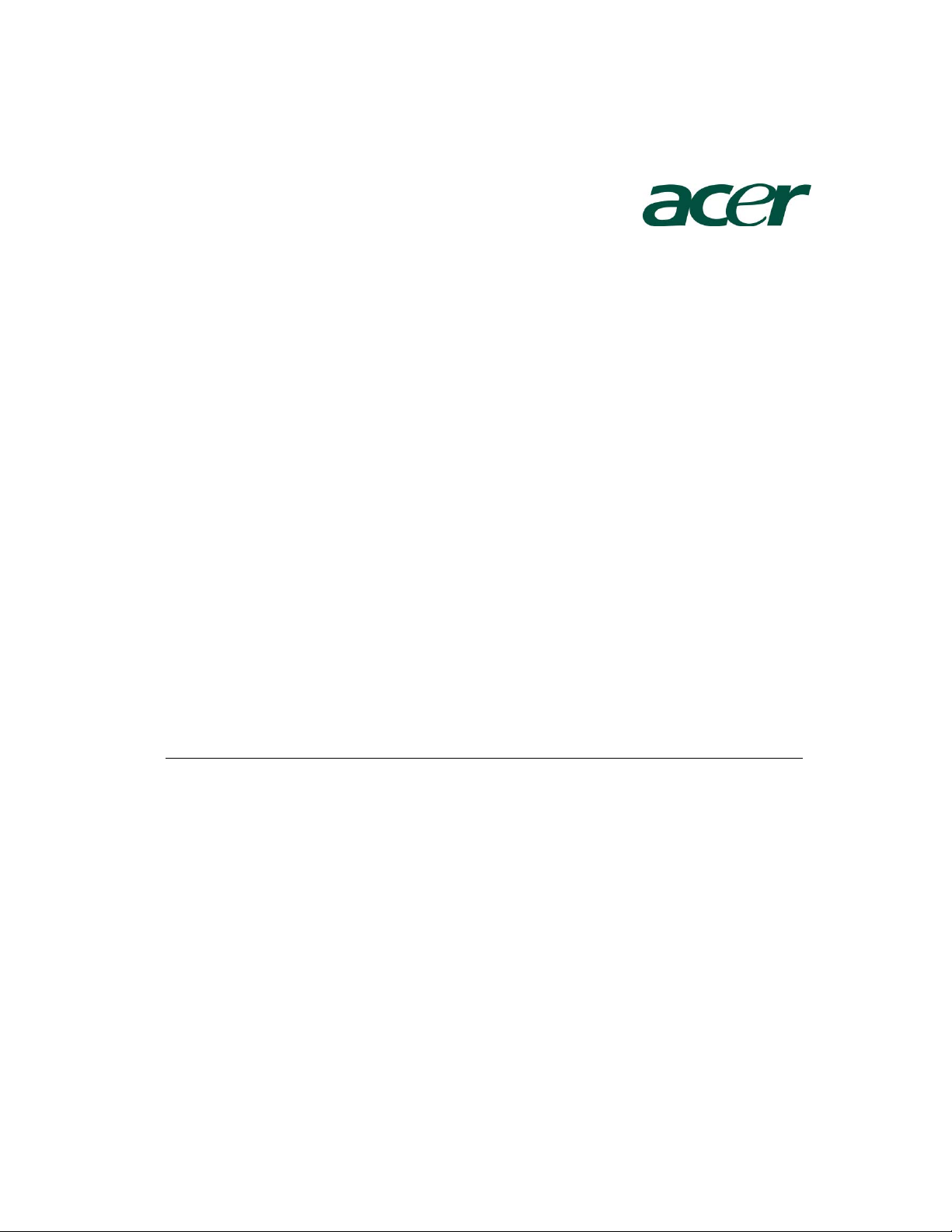
Altos G540 Installation
Configuration Guide
Abstract
This document provides you a quick OS installation guide on Altos G540, including Windows
Server 2003, Windows Server 2003 x64 Edition, Windows 2000, Red Hat Enterprise Linux 4.0
(32-bit & 64-bit), SuSE Linux Enterprise Server 9 (32-bit & 64-bit), SuSE Linux Enterprise Server
10 (32-bit & 64-bit) and NetWare 6.5.
Version: 1.2
July 2007
Page 2
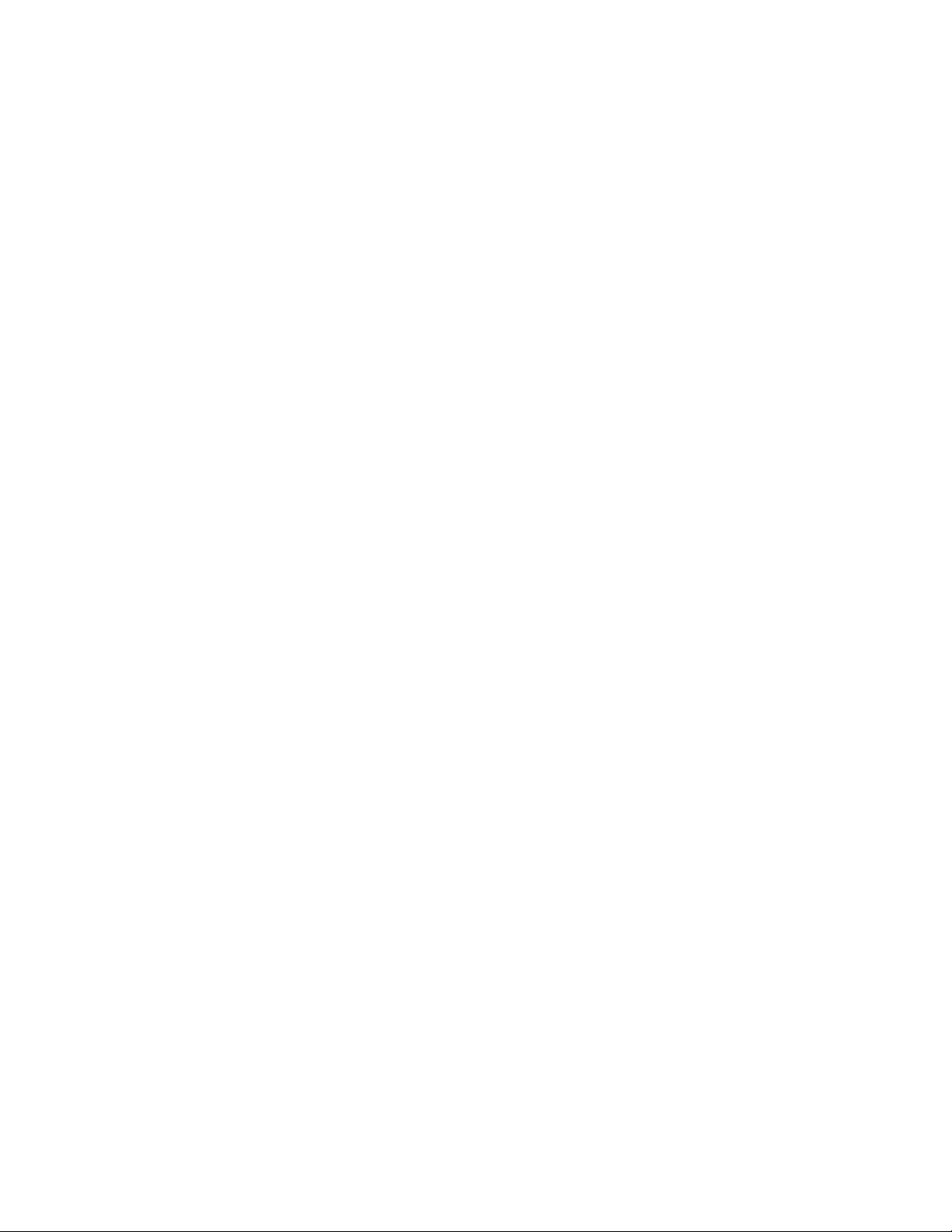
© 2007 Acer Incorporation. All rights reserved.
This paper is for informational purposes only. ACER MAKES NO WARRANTIES,
EXPRESS OR IMPLIED, IN THIS DOCUMENT.
Acer, Acer Altos are registered trademarks or trademarks of Acer Incorporation.
Other product or company names mentioned herein may be the trademarks of
their respective owners.
Page 3
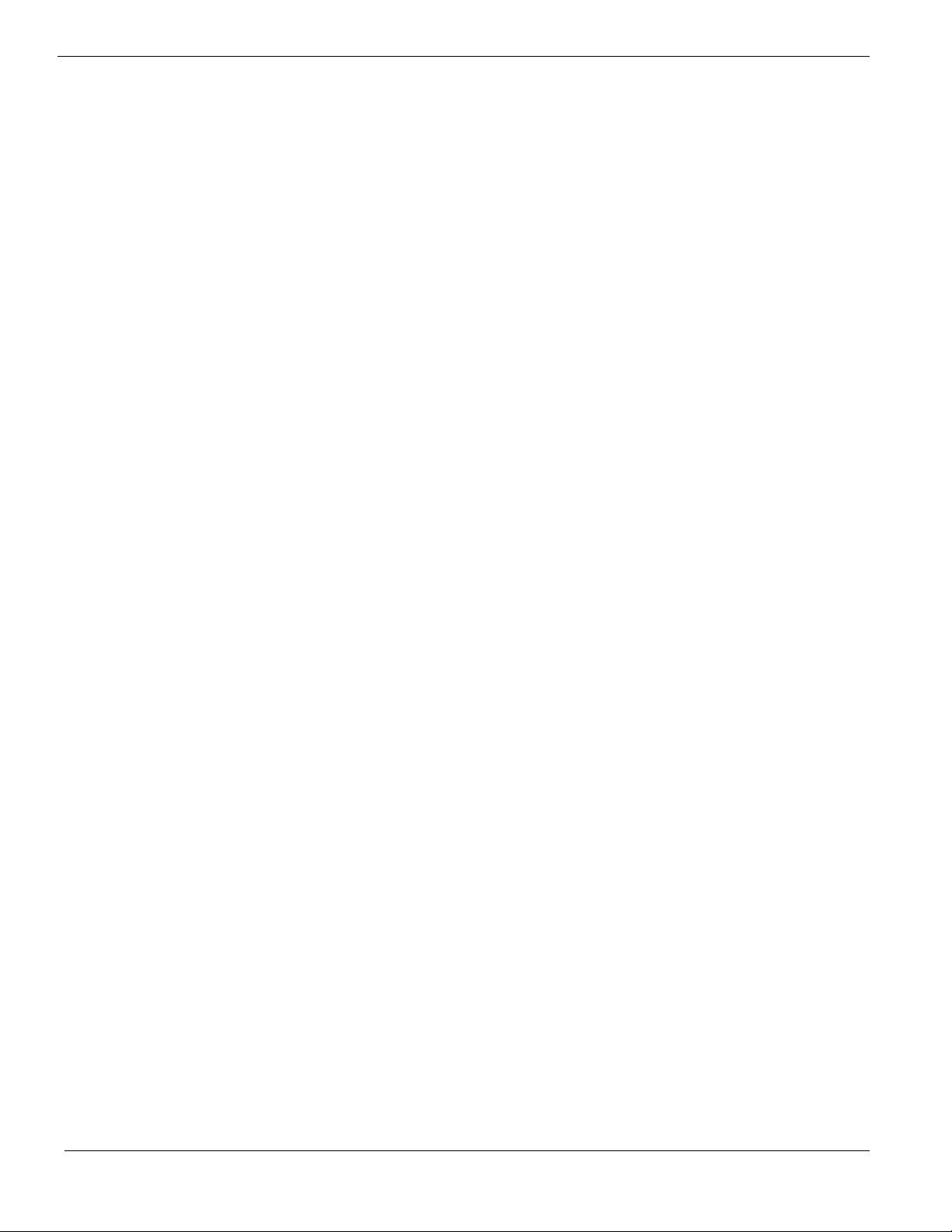
CONTENTS
INTRODUCTION.................................................................................... 1
Where Can I Download the Latest Altos G540 Installation Configuration
Guide 1
HARDWARE SPECIFICATION ............................................................... 2
BOARD LAYOUT .................................................................................. 4
System Block Diagram 4
DIMM POPULATION GUIDELINE ......................................................... 5
Memory population 5
Memory population with mirroring 5
Memory population with Sparing 5
OS INSTALLATION TIPS ....................................................................... 6
Windows Server 2003 x64 Enterprise Edition Installation (with LSI
MegaRAID SAS 8300XLP) 6
Drivers Required 6
Software Required 7
Configuring LSI MegaRAID SAS 8300XLP 7
Installation Tips 7
Chipset Driver Installation 7
Gigabit Ethernet Driver Installation 8
IOAT Driver Installation 9
ATI ES1000 Driver Installation 9
Microsoft Scalable Networking Pack Installation 9
MegaRAID Storage Manager Installation 10
Intel PROSet Utility Installation 10
Windows Server 2003 x64 Enterprise Edition Installation (with LSI 1068 SAS
IM) 10
Drivers Required 10
Software Required 10
Configuring LSI 1068 SAS 11
Installation Tips 11
Chipset Driver Installation 11
Gigabit Ethernet Driver Installation 11
IOAT Driver Installation 11
ATI ES1000 Driver Installation 11
Microsoft Scalable Networking Pack Installation 11
MyStorage Installation 12
Intel PROSet Utility Installation 12
Windows Server 2003 x64 Enterprise Edition Installation (with onboard
SATA RAID) 12
Drivers Required 12
Software Required 12
Configuring onboard SATA RAID 13
Page 4
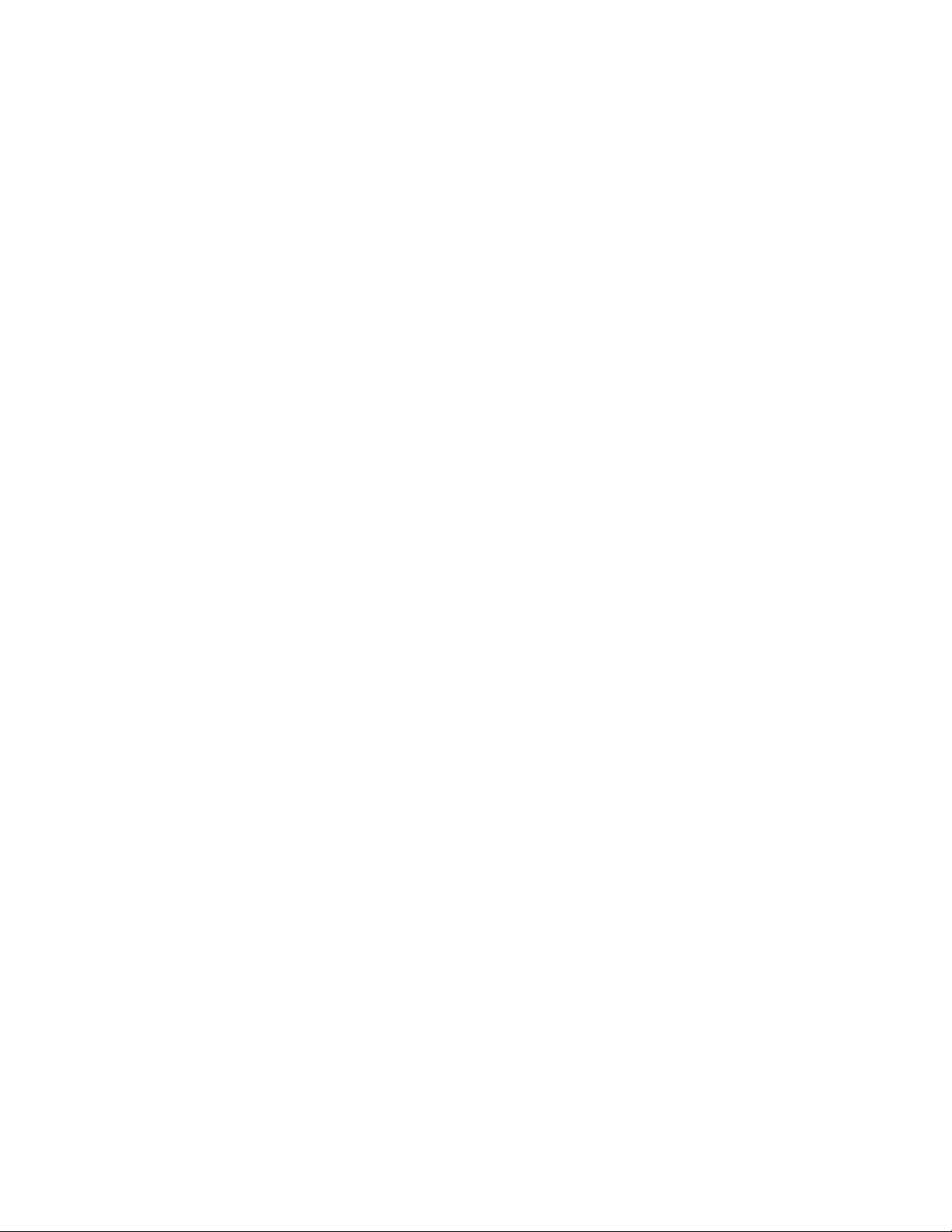
Installation Tips 13
Chipset Driver Installation 13
Gigabit Ethernet Driver Installation 13
IOAT Driver Installation 13
ATI ES1000 Driver Installation 13
Microsoft Scalable Networking Pack Installation 13
Matrix Storage Manager Installation 13
Intel PROSet Utility Installation 14
Windows Server 2003 x64 Enterprise Edition SP2 Installation (with LSI
MegaRAID SAS 8708ELP) 14
Drivers Required 14
Software Required 14
Configuring LSI MegaRAID SAS 8708ELP 15
Installation Tips 15
Chipset Driver Installation 15
Gigabit Ethernet Driver Installation 15
IOAT Driver Installation 15
ATI ES1000 Driver Installation 15
Microsoft Scalable Networking Pack Installation 15
MegaRAID Storage Manager Installation 15
Intel PROSet Utility Installation 16
Windows Server 2003 Enterprise Edition SP1 Installation (with LSI
MegaRAID SAS 8300XLP) 16
Drivers Required 16
Software Required 16
Configuring LSI MegaRAID SAS 8300XLP 17
Installation Tips 17
Chipset Driver Installation 17
Gigabit Ethernet Driver Installation 18
IOAT Driver Installation 18
ATI ES1000 Installation 18
Microsoft Scalable Networking Pack Installation 19
MegaRAID Storage Manager Installation 19
Intel PROSet Utility Installation 19
Windows Server 2003 Enterprise Edition SP1 Installation (with LSI 1068 SAS
IM) 19
Drivers Required 20
Software Required 20
Configuring LSI 1068 SAS 20
Installation Tips 20
Chipset Driver Installation 20
Gigabit Ethernet Driver Installation 21
IOAT Driver Installation 21
ATI ES1000 Driver Installation 21
Microsoft Scalable Networking Pack Installation 21
MyStorage Installation 21
Page 5
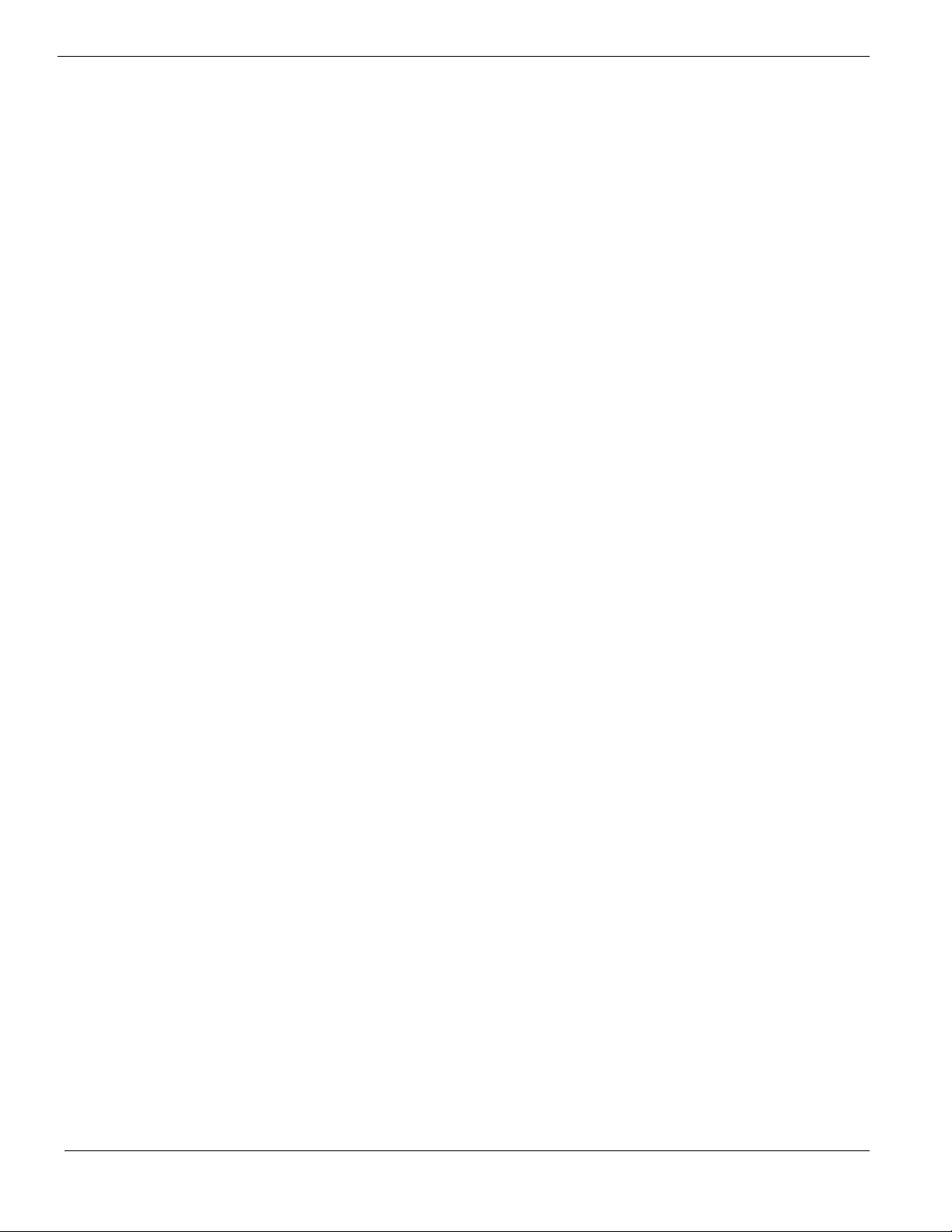
Intel PROSet Utility Installation 21
Windows Server 2003 Enterprise Edition SP1 Installation (with onboard
SATA RAID) 21
Drivers Required 21
Software Required 22
Configuring onboard SATA RAID 22
Installation Tips 22
Chipset Driver Installation 22
Gigabit Ethernet Driver Installation 22
IOAT Driver Installation 23
ATI ES1000 Driver Installation 23
Microsoft Scalable Networking Pack Installation 23
Matrix Storage Manager Installation 23
Intel PROSet Utility Installation 23
Windows Server 2003 Enterprise Edition SP2 Installation (with LSI
MegaRAID SAS 8708ELP) 23
Drivers Required 23
Software Required 24
Configuring LSI MegaRAID SAS 8708ELP 24
Installation Tips 24
Chipset Driver Installation 24
Gigabit Ethernet Driver Installation 24
IOAT Driver Installation 25
ATI ES1000 Driver Installation 25
Microsoft Scalable Networking Pack Installation 25
MegaRAID Storage Manager Installation 25
Intel PROSet Utility Installation 25
Windows 2000 Advanced Server SP4 Installation (with LSI MegaRAID SAS
8300XLP) 25
Drivers Required 25
Software Required 26
Configuring LSI MegaRAID SAS 8300XLP 26
Installation Tips 26
Chipset Driver Installation 26
Gigabit Ethernet Driver Installation 27
IOAT Driver Installation 27
ATI ES1000 Installation 28
MegaRAID Storage Manager Installation 28
Intel PROSet Utility Installation 28
Windows 2000 Advanced Server SP4 Installation (with LSI 1068 SAS IM) 29
Drivers Required 29
Software Required 29
Configuring LSI 1068 SAS 29
Installation Tips 29
Chipset Driver Installation 29
Gigabit Ethernet Driver Installation 30
Page 6
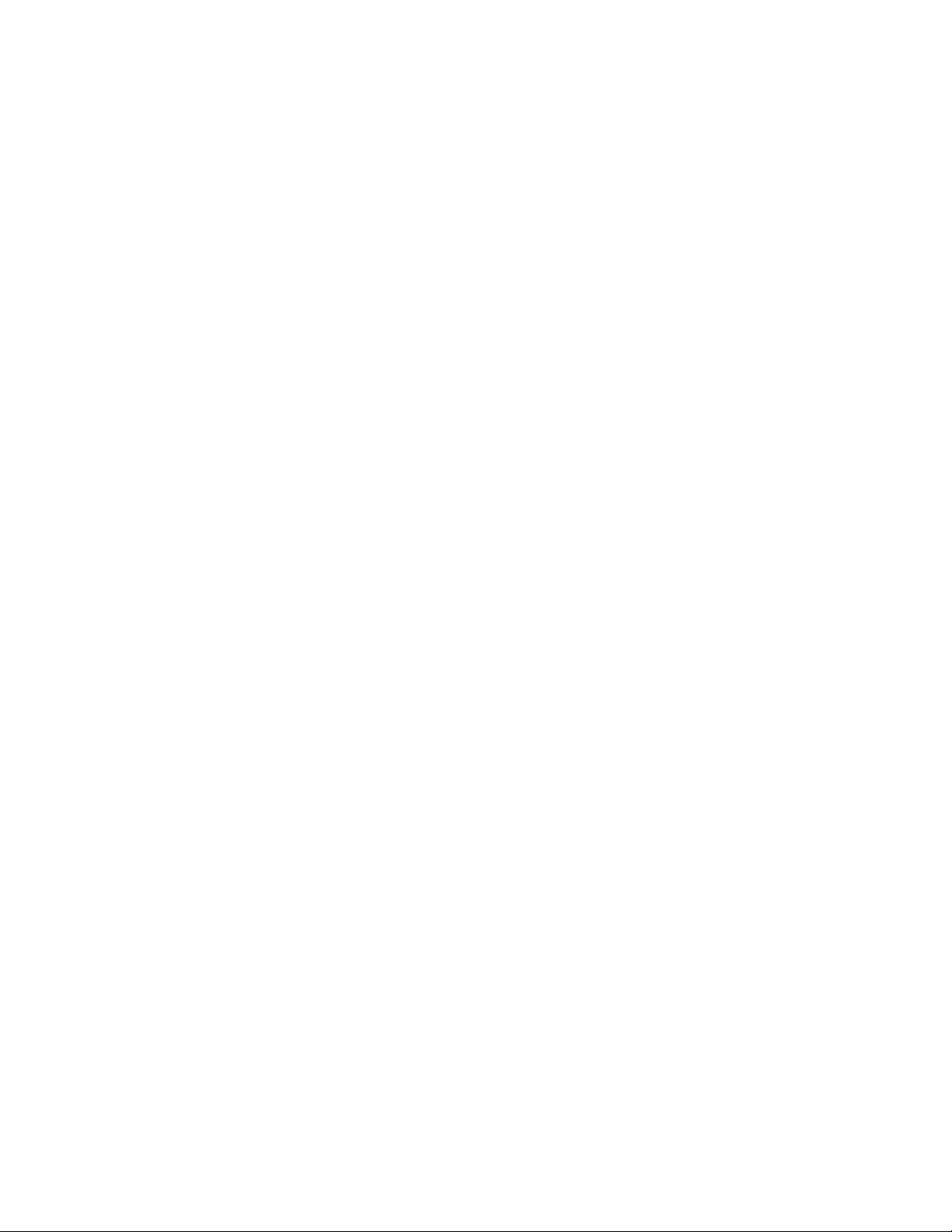
IOAT Driver Installation 30
ATI ES1000 Driver Installation 30
MyStorage Installation 30
Intel PROSet Utility Installation 30
Windows 2000 Advanced Server SP4 Installation (with onboard SATA RAID) 31
Drivers Required 31
Software Required 31
Configuring onboard SATA RAID 31
Installation Tips 31
Chipset Driver Installation 32
Gigabit Ethernet Driver Installation 32
IOAT Driver Installation 32
ATI ES1000 Driver Installation 32
Matrix Storage Manager Installation 32
Intel PROSet Utility Installation 32
Windows 2000 Advanced Server SP4 Installation (with MegaRAID SAS
8708ELP) 32
Drivers Required 32
Software Required 33
Configuring LSI MegaRAID SAS 8708ELP 33
Installation Tips 33
Chipset Driver Installation 33
Gigabit Ethernet Driver Installation 33
IOAT Driver Installation 34
ATI ES1000 Driver Installation 34
MegaRAID Storage Manager Installation 34
Intel PROSet Utility Installation 34
Red Hat Enterprise Linux 4.0 EM64T Update 3 Installation (with LSI
MegaRAID SAS 8300XLP) 34
Drivers Required 34
Software Required 35
Configuring MegaRAID SAS 8300XLP 35
Installation Tips 35
Gigabit Ethernet Driver Installation 35
MegaRAID Storage Manager Installation 36
Red Hat Enterprise Linux 4.0 EM64T Update 3 Installation (with LSI 1068
SAS) 36
Drivers Required 36
Software Required 37
Configuring LSI 1068 SAS 37
Installation Tips 37
Gigabit Ethernet Driver Installation 37
MyStorage Installation 37
Red Hat Enterprise Linux 4.0 EM64T Update 3 Installation (with LSI
MegaRAID SAS 8708ELP) 38
Drivers Required 38
Page 7
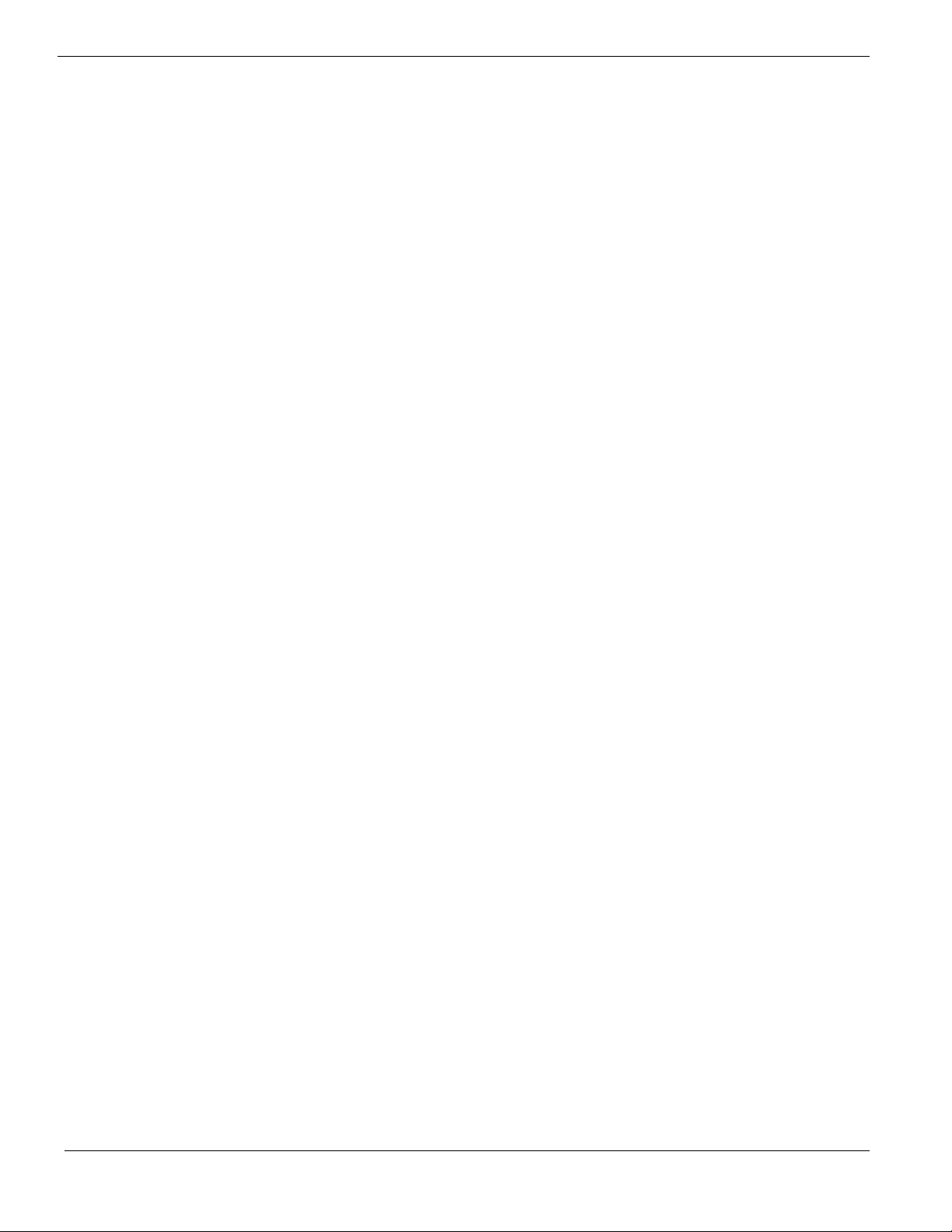
Software Required 38
Configuring MegaRAID SAS 8708ELP 38
Installation Tips 39
Gigabit Ethernet Driver Installation 39
MegaRAID Storage Manager Installation 39
Red Hat Enterprise Linux 4.0 Update 3 Installation (with LSI MegaRAID SAS
8300XLP) 39
Drivers Required 40
Software Required 40
Configuring MegaRAID SAS 8300XLP 40
Installation Tips 40
Gigabit Ethernet Driver Installation 40
MegaRAID Storage Manager Installation 41
Red Hat Enterprise Linux 4.0 Update 3 Installation (with LSI 1068 SAS) 41
Drivers Required 42
Software Required 42
Configuring LSI 1068 SAS 42
Installation Tips 42
Gigabit Ethernet Driver Installation 43
MyStorage Installation 43
Red Hat Enterprise Linux 4.0 Update 3 Installation (with LSI MegaRAID SAS
8708ELP) 43
Drivers Required 43
Software Required 44
Configuring MegaRAID SAS 8708ELP 44
Installation Tips 44
Gigabit Ethernet Driver Installation 44
MegaRAID Storage Manager Installation 44
SUSE Linux Enterprise Server 10 EM64T Installation (with LSI MegaRAID SAS
8300XLP) 45
Drivers Required 45
Software Required 45
Configuring LSI MegaRAID SAS 8300XLP 45
Installation Tips 45
Gigabit Ethernet Driver Installation 46
MegaRAID Storage Manager Installation 46
SUSE Linux Enterprise Server 10 EM64T Installation (with LSI 1068 SAS IM) 47
Drivers Required 47
Software Required 47
Configuring LSI 1068 SAS 47
Installation Tips 47
Gigabit Ethernet Driver Installation 48
MegaRAID Storage Manager Installation 48
SUSE Linux Enterprise Server 10 EM64T Installation (with LSI MegaRAID SAS
8708ELP) 48
Drivers Required 48
Page 8
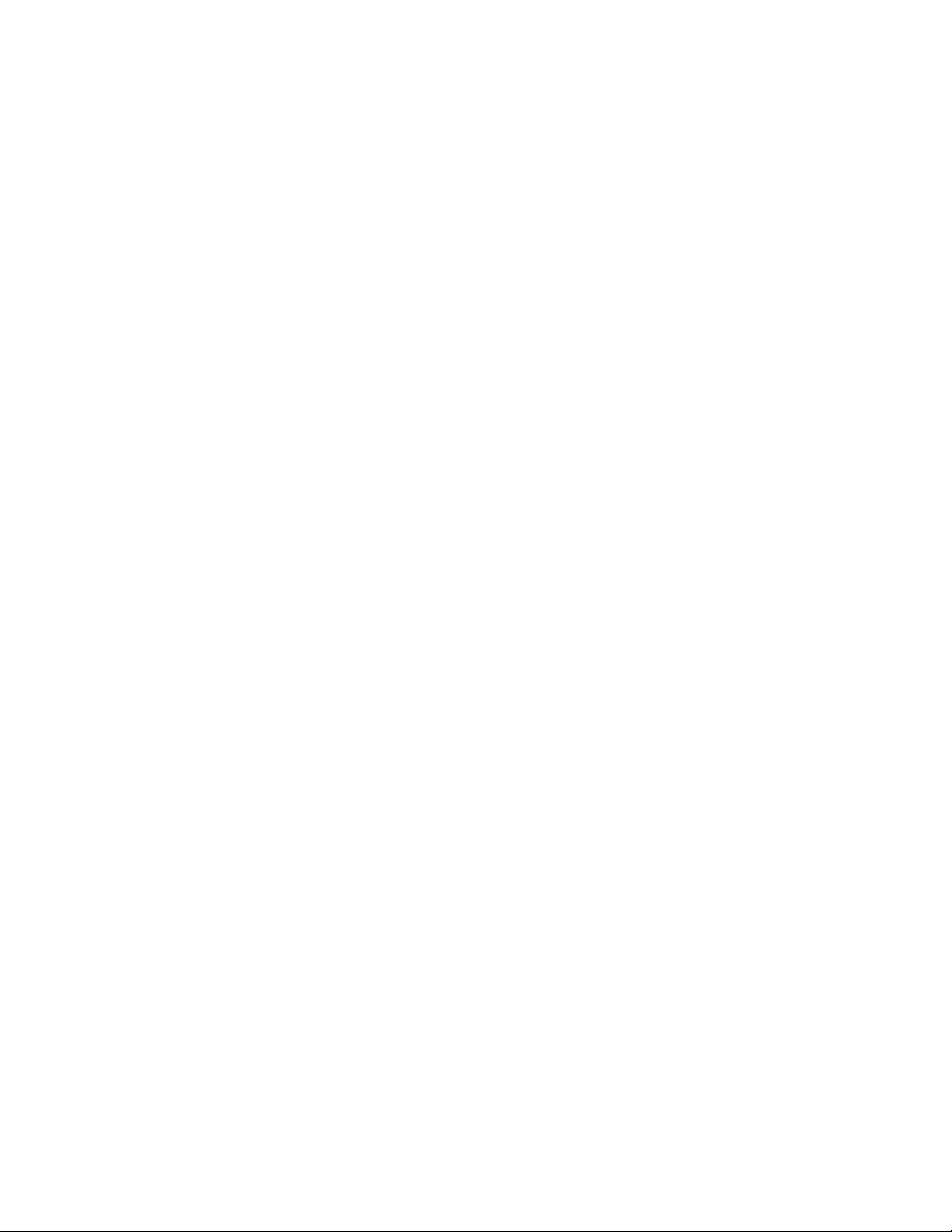
Software Required 49
Configuring LSI MegaRAID SAS 8708ELP 49
Installation Tips 49
Gigabit Ethernet Driver Installation 49
MegaRAID Storage Manager Installation 49
SUSE Linux Enterprise Server 10 Installation (with LSI MegaRAID SAS
8300XLP) 50
Drivers Required 50
Software Required 50
Configuring LSI MegaRAID SAS 8300XLP 50
Installation Tips 50
MegaRAID Storage Manager Installation 51
SUSE Linux Enterprise Server 10 Installation (with LSI 1068 SAS IM) 52
Drivers Required 52
Software Required 52
Configuring LSI 1068 SAS 52
Installation Tips 52
Gigabit Ethernet Driver Installation 53
MegaRAID Storage Manager Installation 53
SUSE Linux Enterprise Server 10 Installation (with LSI MegaRAID SAS
8708ELP) 53
Drivers Required 53
Software Required 54
Configuring LSI MegaRAID SAS 8708ELP 54
Installation Tips 54
Gigabit Ethernet Driver Installation 54
MegaRAID Storage Manager Installation 54
SUSE Linux Enterprise Server 9 EM64T Service Pack 3 Installation (with LSI
MegaRAID SAS 8300XLP) 55
Drivers Required 55
Software Required 55
Configuring LSI MegaRAID SAS 8300XLP 55
Installation Tips 55
Gigabit Ethernet Driver Installation 56
MegaRAID Storage Manager Installation 56
SUSE Linux Enterprise Server 9 EM64T Service Pack 3 Installation (with LSI
1068 SAS IM) 57
Drivers Required 57
Software Required 57
Configuring LSI 1068 SAS 57
Installation Tips 57
Gigabit Ethernet Driver Installation 58
MyStorage Installation 58
SUSE Linux Enterprise Server 9 EM64T Service Pack 3 Installation (with LSI
MegaRAID SAS 8708ELP) 59
Drivers Required 59
Page 9
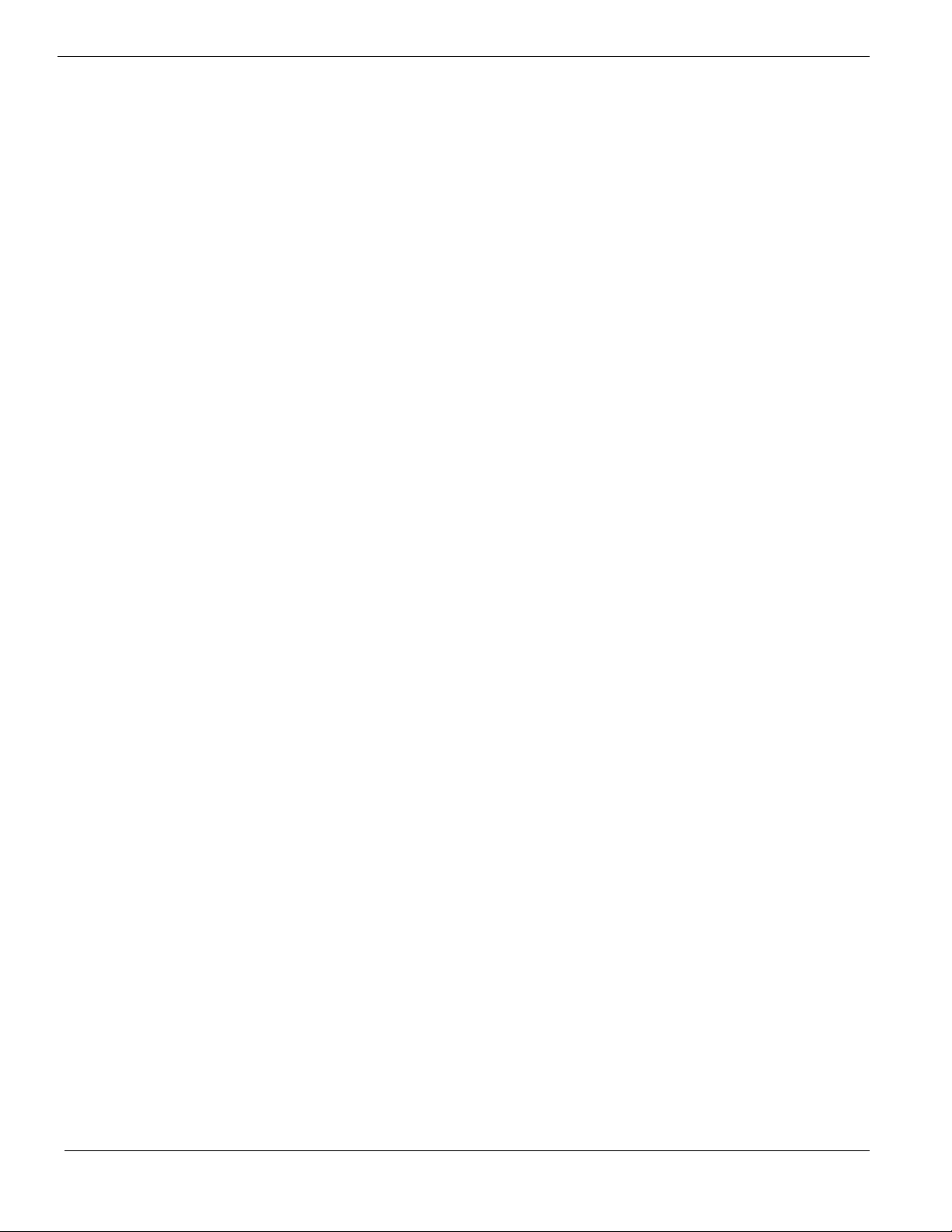
Software Required 59
Configuring LSI MegaRAID SAS 8708ELP 59
Installation Tips 59
Gigabit Ethernet Driver Installation 60
MegaRAID Storage Manager Installation 60
SUSE Linux Enterprise Server 9 Service Pack 3 Installation (with LSI
MegaRAID SAS 8300XLP) 61
Drivers Required 61
Software Required 61
Configuring LSI MegaRAID SAS 8300XLP 61
Installation Tips 61
Gigabit Ethernet Driver Installation 62
MeagRAID Storage Manager Installation 62
SUSE Linux Enterprise Server 9 Service Pack 3 Installation (with LSI 1068 SAS
IM) 63
Drivers Required 63
Software Required 63
Configuring LSI 1068 SAS 63
Installation Tips 63
Gigabit Ethernet Driver Installation 64
MyStorage Installation 64
SUSE Linux Enterprise Server 9 Service Pack 3 Installation (with LSI
MegaRAID SAS 8708EXLP) 65
Drivers Required 65
Software Required 65
Configuring LSI MegaRAID SAS 8708ELP 65
Installation Tips 65
Gigabit Ethernet Driver Installation 66
MeagRAID Storage Manager Installation 66
NetWare 6.5 SP5 Installation (with LSI SAS 1068 IM) 66
Drivers Required 67
Patch Required 67
Configuring LSI 1068 SAS 67
Installation Tips 67
ACPI PSM Module Update 68
NetWare 6.5 SP5 Installation (with LSI MegaRAID SAS 8300XLP) 69
Drivers Required 69
Patch Required 69
Configuring LSI MegaRAID SAS 8300XLP 69
Installation Tips 70
ACPI PSM Module Update 71
SCO OpenServer 5.0.7 Installation (with LSI SAS 1068) 71
Drivers Required 71
Patch Required 71
Installation Tips 72
Maintenance Pack 3 Installation 73
Page 10
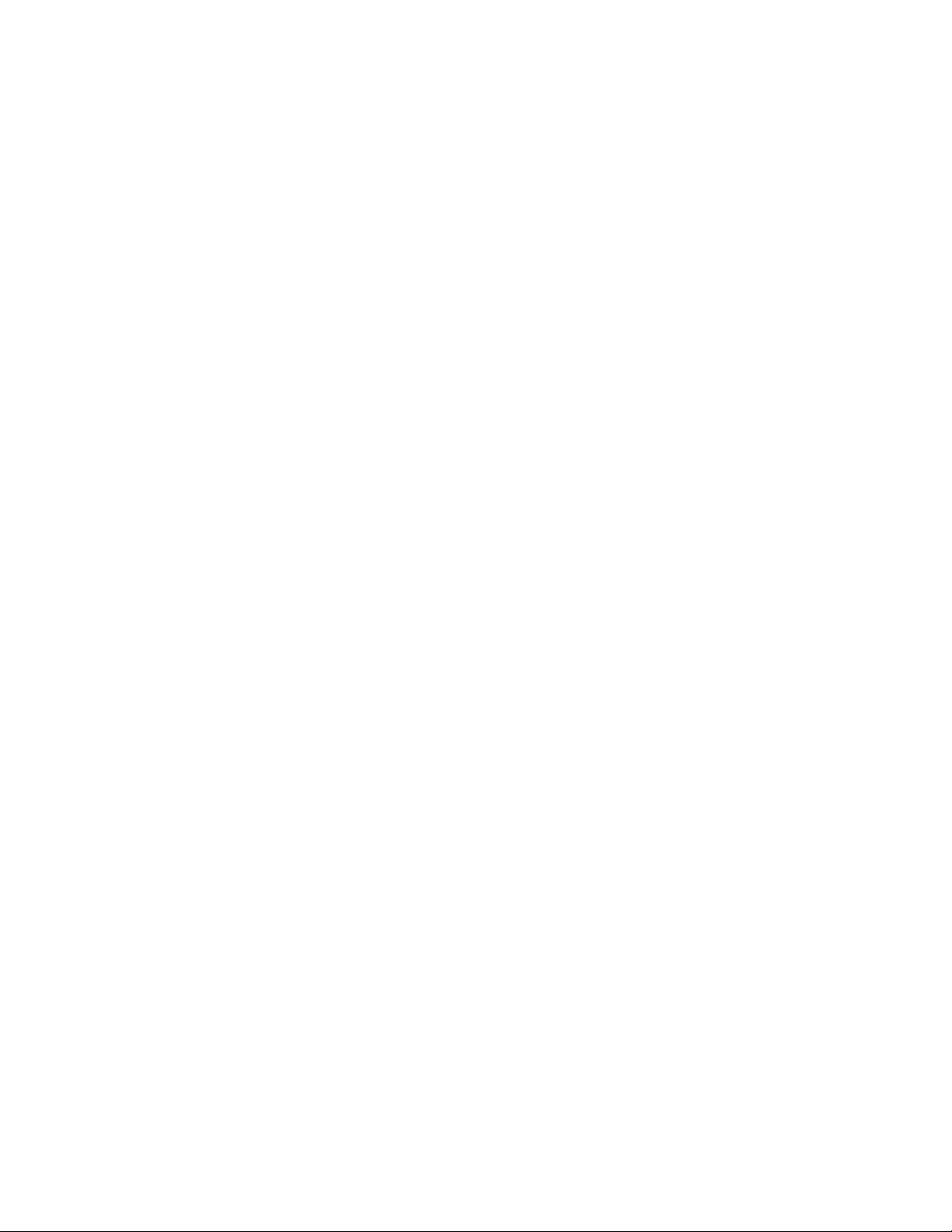
Update Pack 3 Installation 73
Symmetrical Multiprocessing Support Installation 74
Intel Gigabit Ethernet Driver Installation 74
APPENDIX A: ONBOARD SATA RAID CREATION ............................. 75
Configuring Onboard SATA RAID 75
Enabling onboard SATA RAID 75
Entering Onboard SATA RAID Configuration Utility 75
Creating a RAID1 Volume 75
APPENDIX B: LSI 1068 SAS IM CREATION ....................................... 76
Configuring LSI 1068 SAS 76
Starting LSI 1068 SAS Configuration Utility 76
Loading Factory Default Setting 76
Creating a RAID1 Volume with a Hot Spare Disk 76
Initialing the RAID Volume 76
APPENDIX C: LSI MEGARAID SAS 8300XLP RAID CREATION ......... 77
Configuring LSI MegaRAID SAS 8300XLP 77
Starting LSI MegaRAID SAS RAID Configuration Utility 77
Loading Factory Default Setting 77
Creating and Initialing a RAID Volume 77
Assigning a Hot Spare Disk 77
APPENDIX D: LSI MEGARAID SAS 8708ELP RAID CREATION ......... 79
Configuring LSI MegaRAID SAS 8708ELP 79
Starting LSI MegaRAID SAS RAID Configuration Utility 79
Loading Factory Default Setting 79
Creating and Initialing a RAID Volume 79
Assigning a Hot Spare Disk 79
Page 11
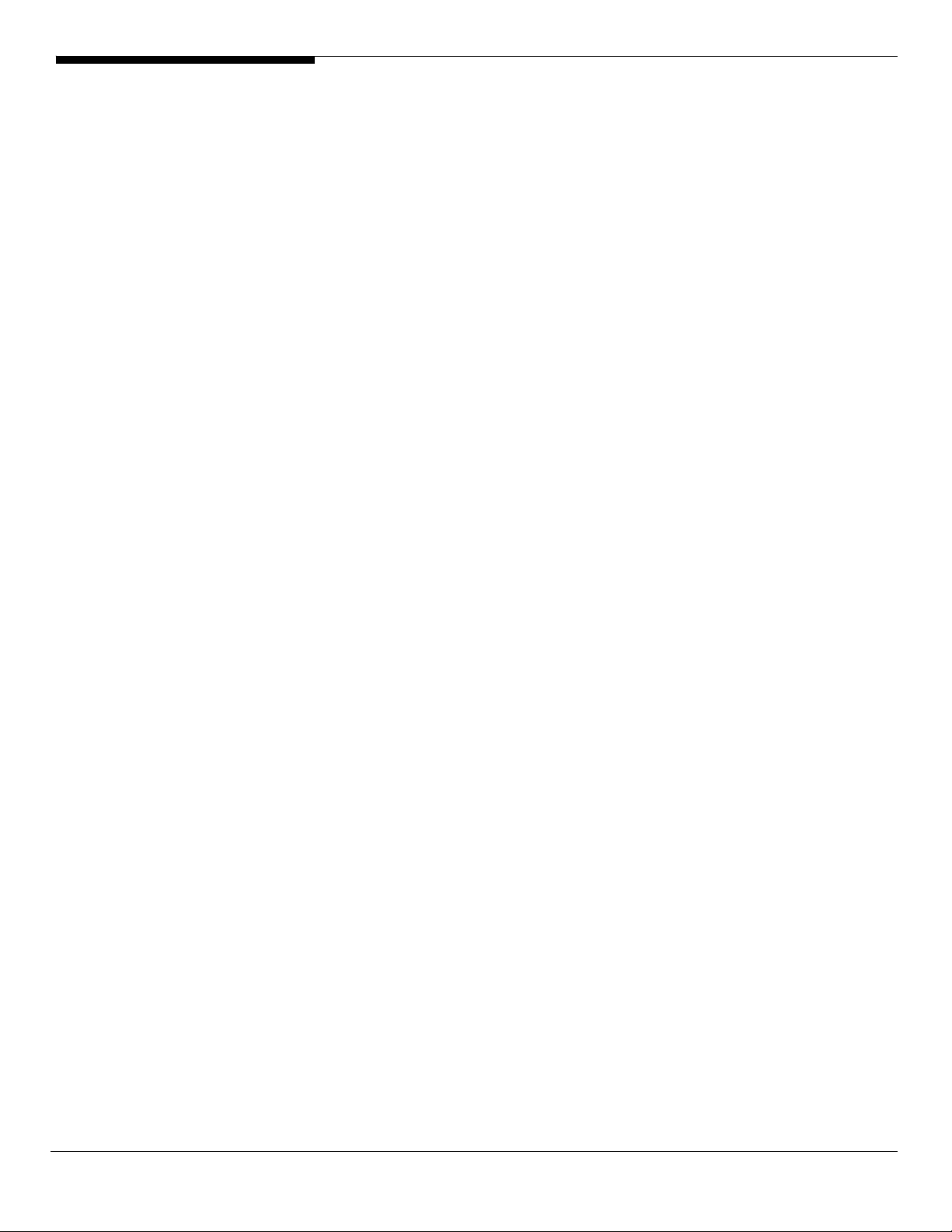
INTRODUCTION
This article describes the Altos G540 Installation Configuration guide:
• Hardware parts give you a briefly and quick hardware information about
Altos G540
• The operating system installation tips.
Where Can I Download the Latest Altos G540 Installation
Configuration Guide
1. The Altos R720 Installation Configuration Guide would be updated on a
monthly basis. Please download the latest release from Acer Support
Website. (http://support.acer-euro.com)
1 Altos G540 Installation Configuration Guide
Page 12
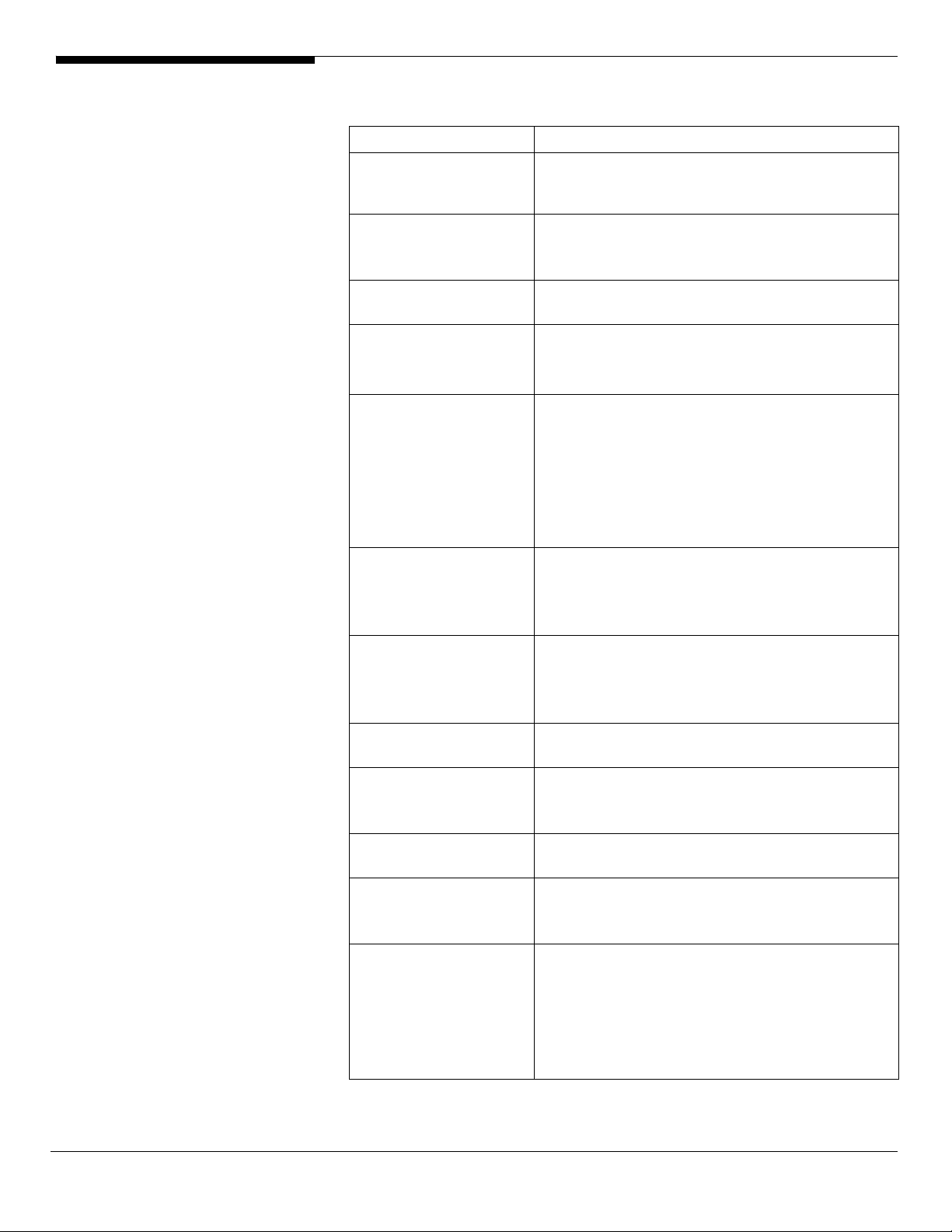
HARDWARE
SPECIFICATION
Model Altos G540
Processor Dual-Core Intel Xeon processors 5000/5100
sequence (Dempsey or Woodcrest) at 2.66Hz or
above Frequency
Front Side Bus
Cache
Chipset Intel chipset
Memory
Storage Interface
Expansion Slots
VGA
SAS Controller
SATA Controller
LAN Controller
BMC Optional BMC module
• 667 MHz
• 1066MHz
• 1333MHz
• 2 x 2MB L2 cache
• 4MB L2 cache
• North Bridge: Intel 5000P (Blackford)
• South Bridge: Intel 6321ESB
• Quad FB-DIMM memory channels
• 8 x DIMM sockets support 512MB/1GB/2GB FB-
DIMM 667
• Maximum memory of 12GB
• Up to 21 GB/s maximum b/w for FB-DIMM 677
• Support memory sparing and memory
mirroring (2006 Q3)
• Six SATA2-300 ports
• Option LSI SAS 1068 3Gb/s SAS daughter card
• Option LSI ZCR (MegaRAID SAS 8300XLP)
• One ATA-100 port
Total 6 slots
• Three x8 PCI-Express slots
• Two 64-bits/66MHz/100MHz/3.3V PCI-X slot
• One 32-bits 33MHz PCI slots
Onboard ATI ES1000 video controller w/ 16MB
SDRAM
• LSI 1068 3Gb/s SAS daughter card
• RAID 0, 1, 1E support
• ZCR (LSI MegaRAID SAS 8300XLP) support
• Six SATA ports with Software RAID 0, 1, 10, 5
support
• Onboard Intel 82563EB dual-channel gigabit
network interface controller
• Supporting Intel I/O Acceleration Technology
• IPMI 2.0 compliant
Optional ARMC/3 module
• Remote KVM support
• Dedicate NIC port
• Media redirection support
Altos G540 Installation Configuration Guide 2
Page 13
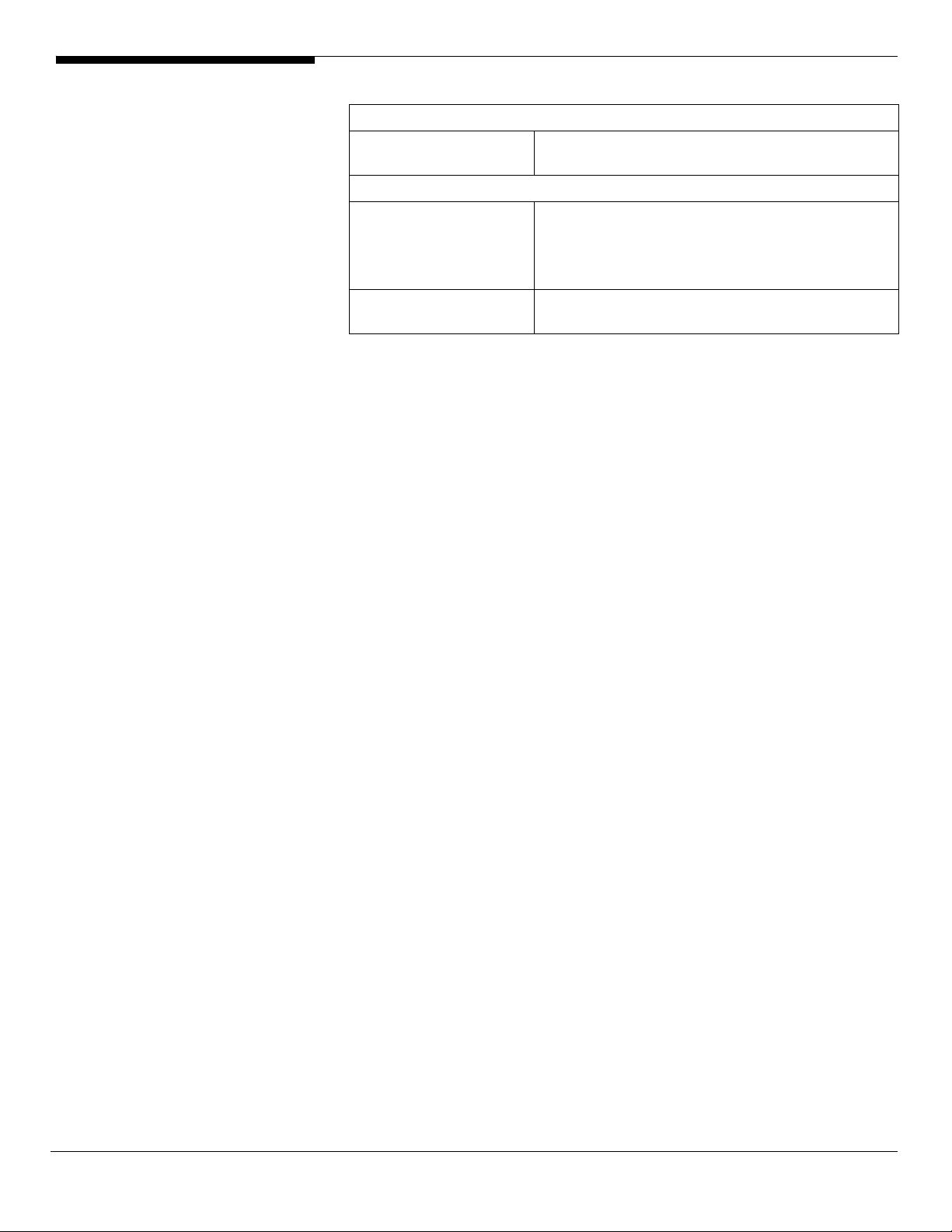
Availability sub-system
System Power Supply
Storage Subsystem
Drive Bays
Hard Disks
• 1+1 redundant 610W power supply
• Hot Swap
• Three 5.25” front accessible drive bays for
optical device, TBU, and FDD (w/ conversion
kit)
• Two disk cages
• Up to 8 HDDs by two 4 HDD hot-plug/non-
hot-plug cage
3 Altos G540 Installation Configuration Guide
Page 14
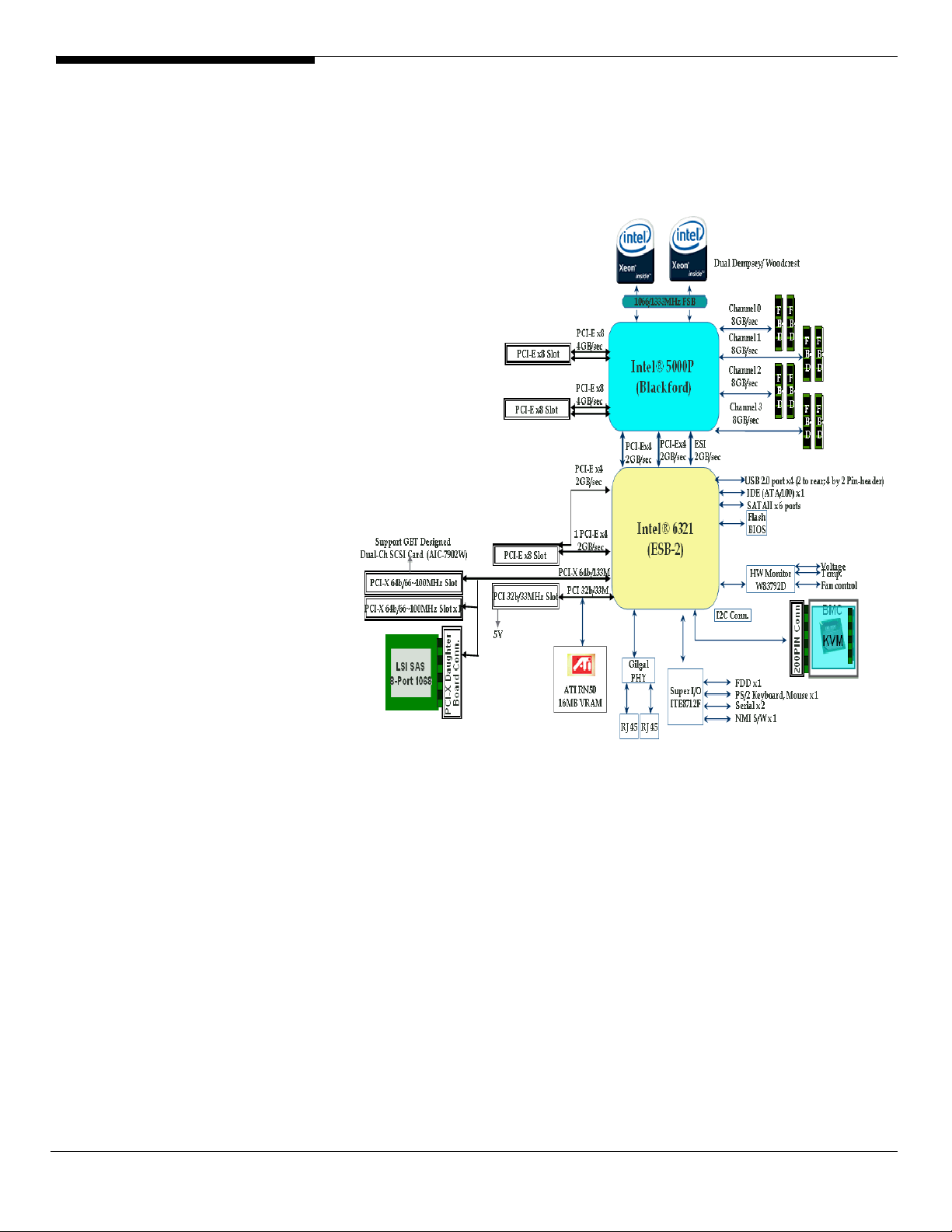
BOARD LAYOUT
System Block Diagram
Altos G540 Installation Configuration Guide 4
Page 15
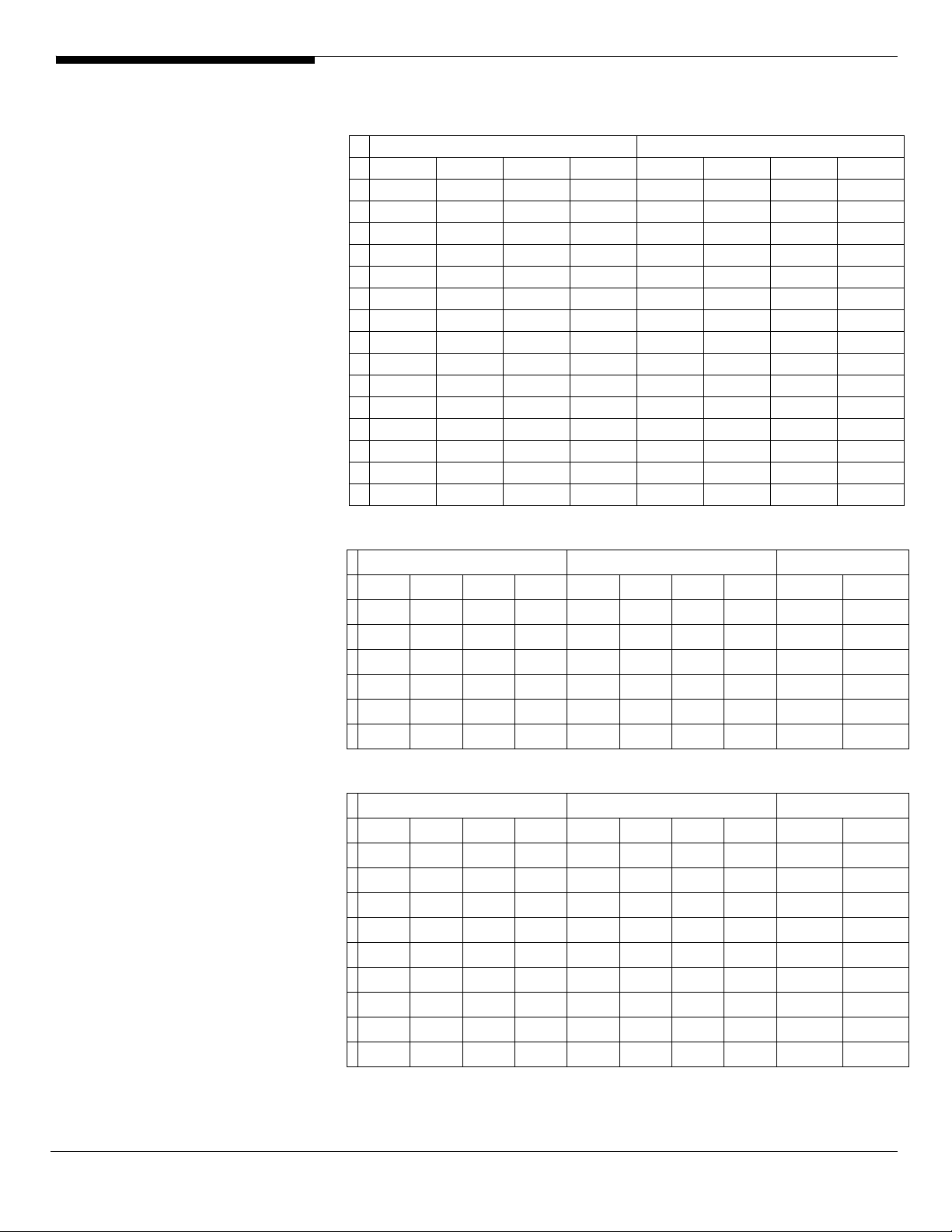
DIMM POPULATION
GUIDELINE
Memory population
Branch 0 Branch 1
# DIMM A1 DIMM A2 DIMM B1 DIMM B2 DIMM C1 DI MM C2 DIMM D1 DIMM D2
1 512 MB
2 512 MB 512 MB
3 512 MB 512 MB 512 MB 512 MB
4 512 MB 512 MB 512 MB 512 MB 512 MB 512 MB
5 512 MB 512 MB 512 MB 512 MB 512 MB 512 MB 512 MB 512 MB
6 1 GB
7 1 GB 1 GB
8 1 GB 1 GB 1 GB 1 GB
9 1 GB 1 GB 1 GB 1 GB 1 GB 1 GB
10 1 GB 1 GB 1 GB 1 GB 1 GB 1 GB 1 GB 1 GB
11 2 GB
12 2 GB 2 GB
13 2 GB 2 GB 2 GB 2 GB
14 2 GB 2 GB 2 GB 2 GB 2 GB 2 GB
15 2 GB 2 GB 2 GB 2 GB 2 GB 2 GB 2 GB 2 GB
Memory population with mirroring
# DIMM A1 DIMM A2 DIMM B1 DIMM B2 DIMM C1 DIMM C2 DIMM D1 DIMM D2
1 512 MB 512 MB
2 512 MB 512 MB 512 MB 512 MB
3 1 GB 1 GB
4 1 GB 1 GB 1 GB 1 GB
5 2 GB 2 GB
6 2 GB 2 GB 2 GB 2 GB
Branch 0 Branch 1 Total Memory
512 MB
(Mirror)
512 MB
(Mirror)
1 GB
(Mirror)
1 GB
(Mirror)
2 GB
(Mirror)
2 GB
(Mirror)
512 MB
(Mirror)
1 GB
(Mirror)
2 GB
(Mirror)
512 MB
(Mirror)
512 MB
(Mirror)
1 GB
(Mirror)
1 GB
(Mirror)
2 GB
(Mirror)
2 GB
(Mirror)
Physical
Memory
2 GB 1 GB
512 MB
(Mirror)
4 GB 2 MB
1 GB
(Mirror)
8 GB 4 GB
2 GB
(Mirror)
4 GB 2 GB
8 GB 4 GB
16 GB 8 GB
Detected by
OS
Memory population with Sparing
Branch 0 Branch 1 Total Memory
# DIMM A1 DIMM A2 DIMM B1 DIMM B2 DIMM C1 DIMM C2 DIMM D1 DIMM D2
512 MB
1
2
3
4
5
6
7
8
9
(Sparing)
512 MB
(Sparing)
512 MB
(Sparing)
1 GB
(Sparing)
1 GB
(Sparing)
1 GB
(Sparing)
2 GB
(Sparing)
2 GB
(Sparing)
2 GB
(Sparing)
512 MB 1 GB 512 MB
512 MB
512 MB
1 GB 2 GB 1 GB
1 GB
1 GB
2 GB 4 GB 2 GB
2 GB
2 GB
512 MB
(Sparing)
512 MB
(Sparing)
1 GB
(Sparing)
1 GB
(Sparing)
2 GB
(Sparing)
2 GB
(Sparing)
512 MB 2 GB 1 GB
512 MB
1 GB 4 GB 2 GB
1 GB
2 GB 8 GB 4 GB
2 GB
512 MB
(Sparing)
1 GB
(Sparing)
2 GB
(Sparing)
512 MB
1 GB
2 GB
512 MB
(Sparing)
1 GB
(Sparing)
2 GB
(Sparing)
512 MB 4 GB 2 GB
1 GB 8 GB 4 GB
2 GB 16 GB 8 GB
Physical
Memory
Detected by
OS
5 Altos G540 Installation Configuration Guide
Page 16
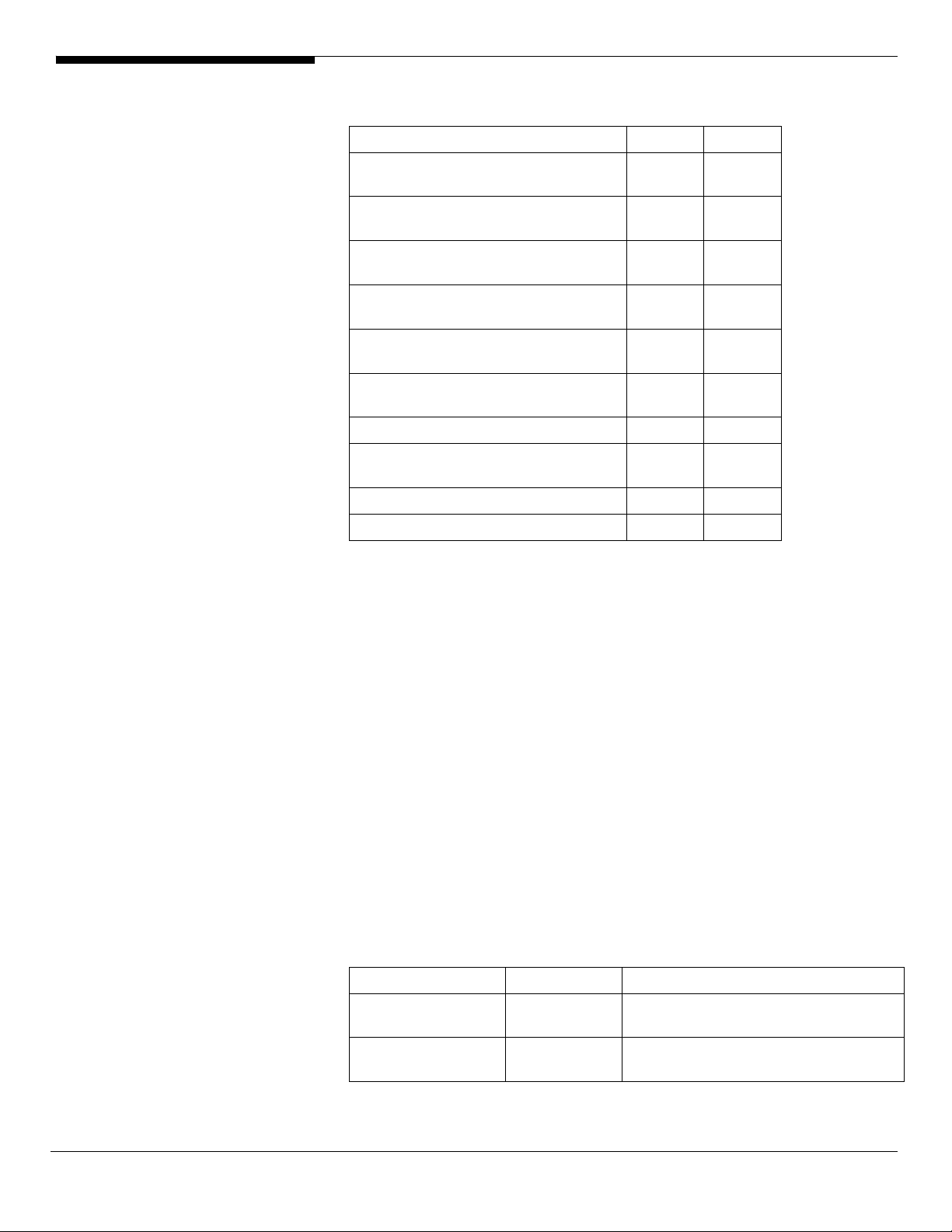
OS INSTALLATION TIPS
Below is Altos G540 OS certification matrix:
Operating System Status Note
Windows 2000 Advanced Server,
Service Pack 4
Windows Server 2003 x64 Enterprise
Edition
Windows Server 2003 Enterprise
Edition SP1
Red Hat Enterprise Linux 4.0 EM64T
Update 3
Red Hat Enterprise Linux 4.0 Update 3 Tested
SUSE Linux Enterprise Server 10
EM64T
SUSE Linux Enterprise Server 10 Certified
SUSE Linux Enterprise Server 9 EM64T
SP3
SUSE Linux Enterprise Server 9 SP3 Certified
NetWare 6.5 Support Pack5 Certified
The drivers required for the OS installation can be found on the EasyBUILD 7.1
build 200 (or later). We suggest that you use the drivers contained in the
EasyBUILD 7.1 build 200 (or later), as these drivers are tested and qualified by
Acer.
Tested
Tested
Certified
Tested
Certified
Certified
There are two ways you can get the drivers. You can either make diskettes
from EasyBUILD 7.1 build 200 (or later), or put it in the optical drive and search
the driver directly.
NOTE. In this section, we assume the OS is installed on the HDD connected to
the onboard SATA RAID, LSI 1068 SAS daughter card or LSI MegaRAID SAS
8300XLP.
Windows Server 2003 x64 Enterprise Edition Installation (with
LSI MegaRAID SAS 8300XLP)
Below information describes how to manually install Windows Server 2003 x64
Enterprise Edition on Altos G540 with LSI MegaRAID SAS 8300XLP installed.
Drivers Required
For Windows 2003 x64 Installation, the following device drivers are required.
Device Version Directory on EasyBUILD
LSI MegaRAID SAS
8300XLP
Onboard Intel
5000P Chipset
1.20.0.64 \Disk\G540\RAID\LSI8300XLP\WS2K3X6
4
7.4.0.1005 \Disk\G540\onboard\Chipset\
Altos G540 Installation Configuration Guide 6
Page 17
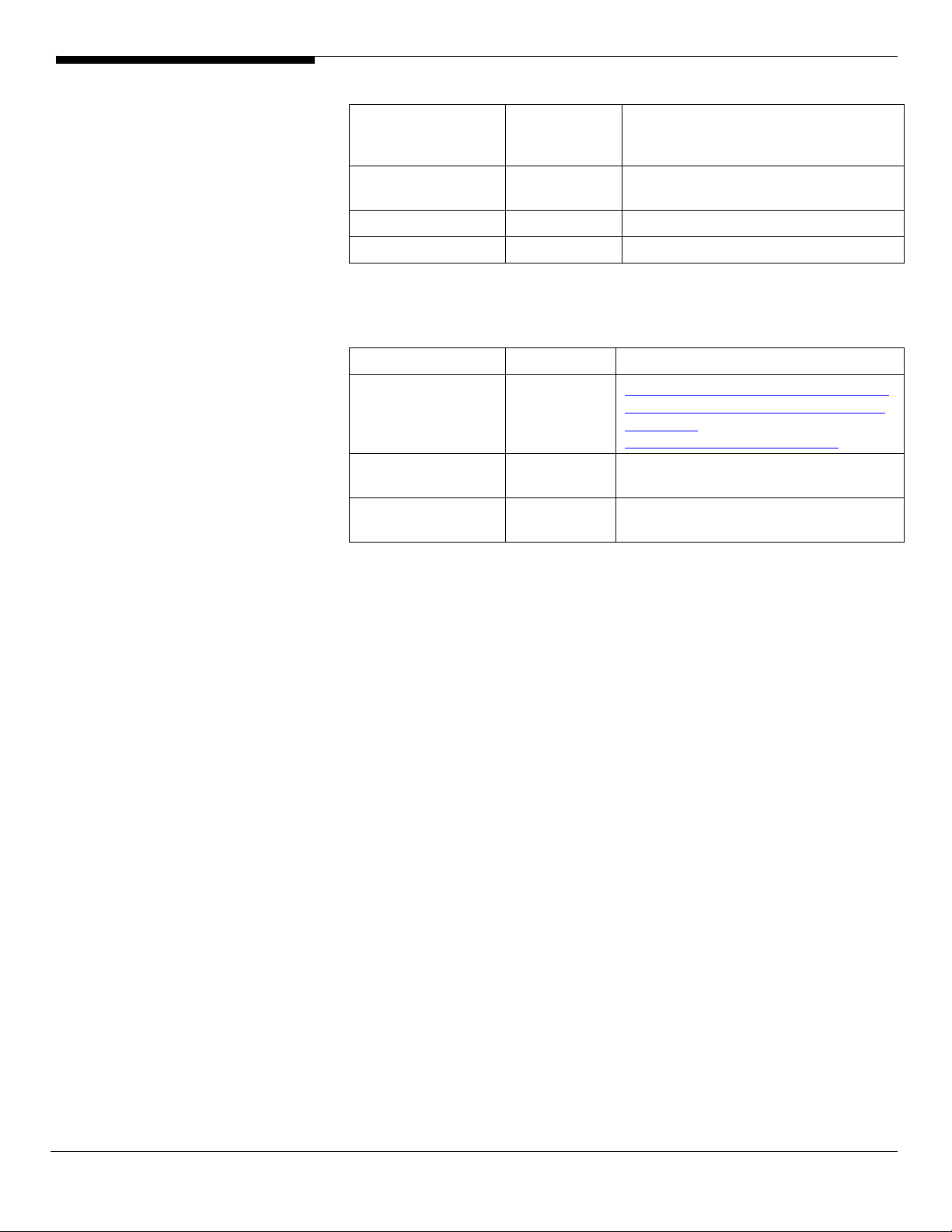
Onboard Intel
82563EB Gigabit
Ethernet
Onboard ATI
ES1000
Onboard USB 2.0 7.4.0.1005 Included in chipset driver package
IOAT 1.2.52.0 \Disk\G540\onboard\IOAT\WS2K3X64
Software Required
The management utility for LSI MegaRAID SAS 8300XLP and NIC can be found
in the EasyBUILD 7.1 build 200 (or later).
Software Version Directory on EasyBUILD
Microsoft Scalable
Networking Pack
MegaRAID Storage
Manager
Intel PROSet Utility 10.4.4.2 \APP\G540\NIC\PROSETDX\WS2003XPx6
Configuring LSI MegaRAID SAS 8300XLP
9.3.39 \Disk\G540\NIC\Intel\pro1000.net\ws03
x64\
8.24.3.0 \Disk\G540\onboard\VGA\W2K3\
N/A http://www.microsoft.com/downloads/
details.aspx?FamilyID=778ee6fe-53594c2f-b89df35f2b1b83cd&DisplayLang=en
1.13-07 \APP\G540\RAID\LSI8300XLP\StorageMa
nager\Windows
4\
Please refer to the Appendix C. for the LSI MegaRAID SAS 8300XLP
configuration.
Installation Tips
1. As Windows Server 2003 x64 can’t recognize the LSI MegaRAID SAS
8300XLP, you need to make a driver diskette from the EasyBUILD 7.1 build
200 first before the installation.
2. Press F6 at the beginning of installation for providing the driver diskette
for the LSI MegaRAID SAS 8300XLP.
3. Select “LSI Logic MegaRAID SAS RAID Controller Driver (Server 2003 for
x64)” as target driver
4. After loading the RAID driver from diskette, follow the normal procedure
to finish the installation.
Chipset Driver Installation
1. After the installation completes, you would see the following devices
with yellow mark in Device Manager.
7 Altos G540 Installation Configuration Guide
Page 18
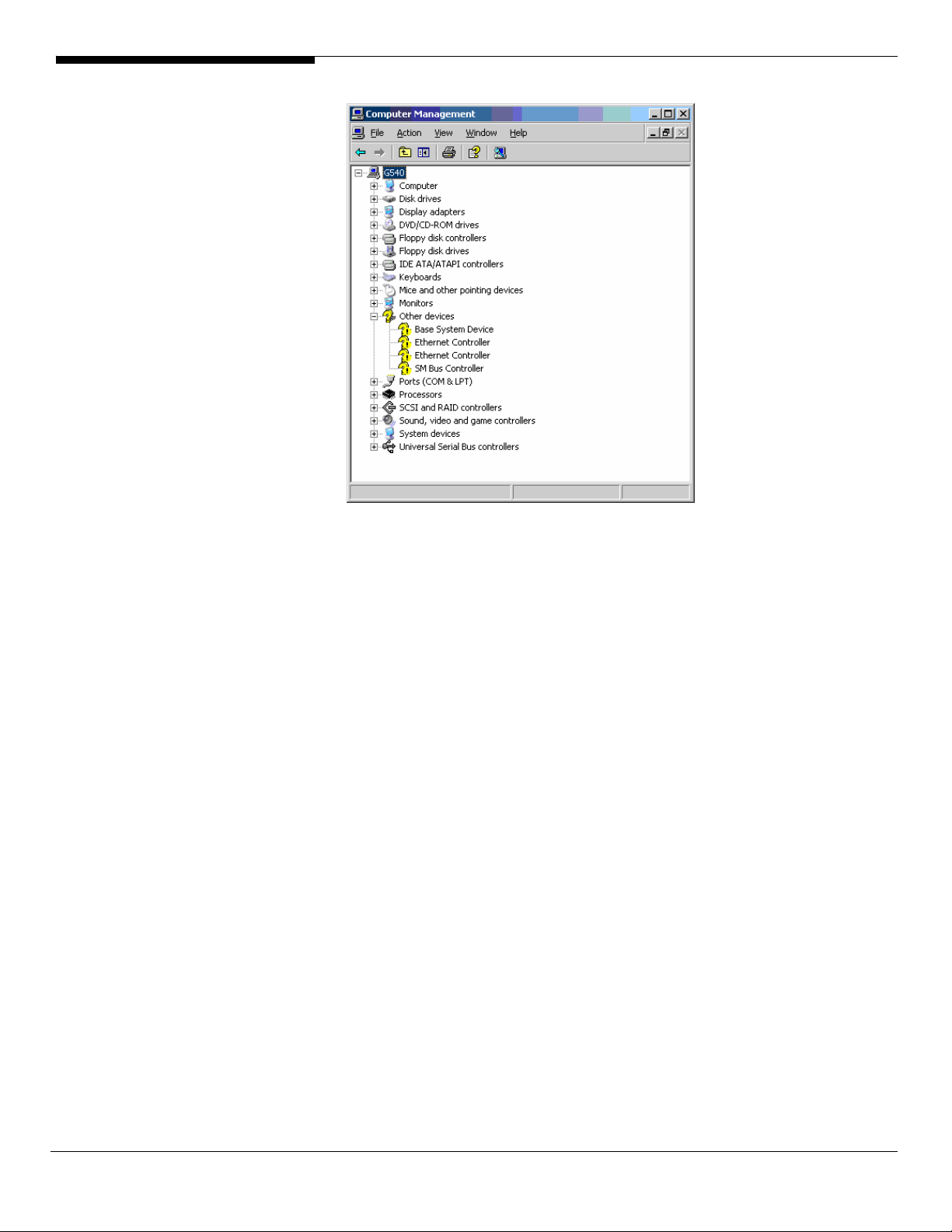
2. Please insert the EasyBUILD 7.1 build 200 into the optical drive
3. Expand Drivers -> Altos G540 -> Chipset, select Windows Server 2003 x64
and click on Setup.
4. Follow the instruction to install the driver and reboot the server after the
chipset driver is installed.
Gigabit Ethernet Driver Installation
1. There are two Ethernet Controller listed under Other device in Windows
Device Manager. They are the onboard Intel 82563EB Gigabit Ethernet
controller. You could find the driver in EasyBUILD 7.1 build 200. Please do
the same on both of the devices.
2. Right-click on the Ethernet Controller and select Update Driver.
3. Select No, not this time. Do not connect to Windows Update to search the
driver.
4. Select Install from a list or specific location (Advanced).
5. Select Search the best driver these locations and check Include this
location in the search.
6. Click on Browse and specify the path for the driver. Please refer to the
Directory on EasyBUILD in Driver required section for the path for the NIC.
7. Click on Next and follow the instruction to finish the driver update.
8. After installing the driver, you would see Intel(R) PRO/1000 EB Network
Connection with I/O Acceleration listed in Network adapters.
Altos G540 Installation Configuration Guide 8
Page 19
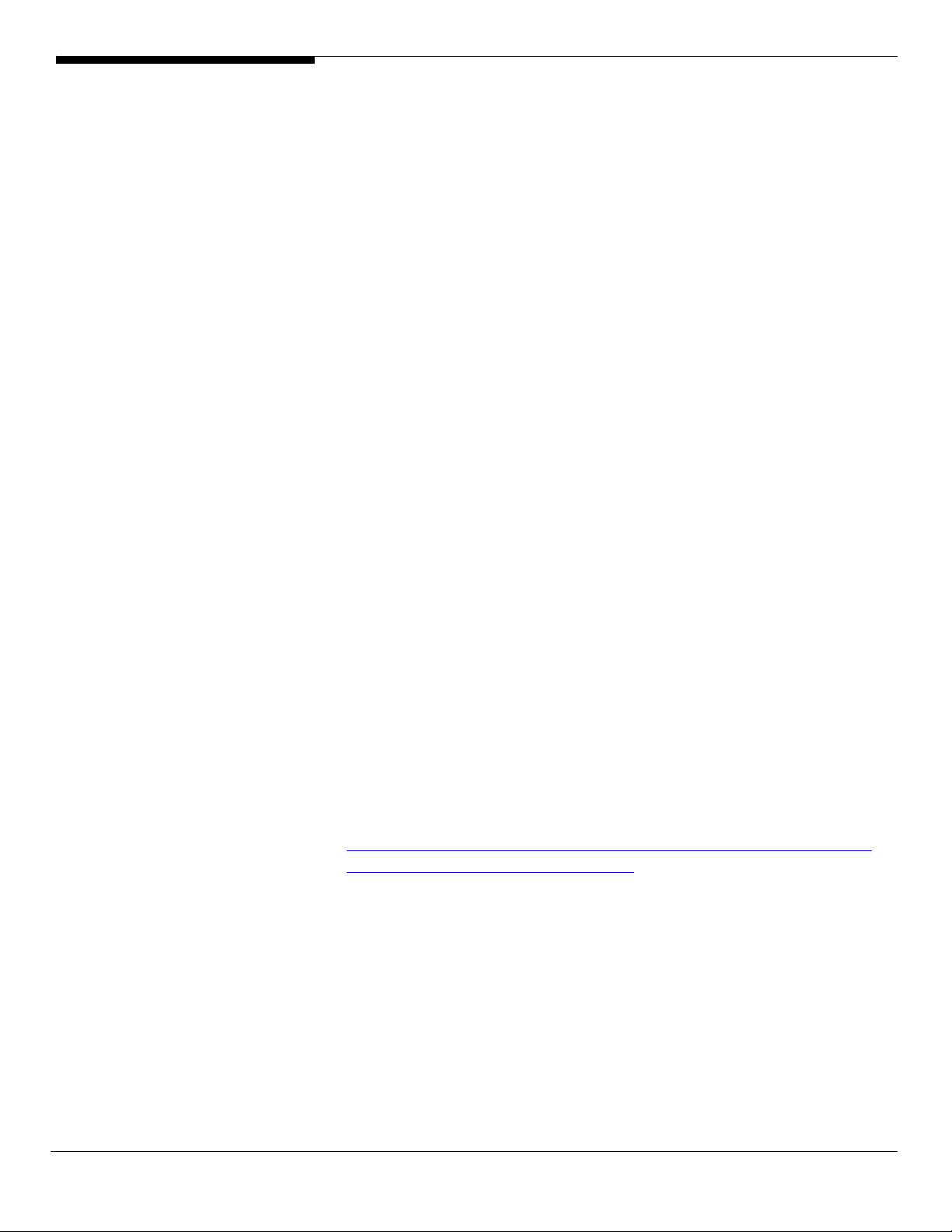
IOAT Driver Installation
1. For Base System Device, it should be the onboard IOAT device. You could
find the driver in EasyBUILD 7.1 build 200.
2. Right-click on the Base System Device and select Update Driver.
3. Select No, not this time. Do not connect to Windows Update to search the
driver.
4. Select Install from a list or specific location (Advanced).
5. Select Search the best driver these locations and check Include this
location in the search.
6. Click on Browse and specify the path for the driver. Please refer to the
Directory on EasyBUILD in Driver required section for IOAT driver.
7. Click on Next and follow the instruction to finish the driver update.
8. After installing the driver, you would see Intel(R) 5000 Series Chipsets
Integrated Device – 1A38 listed in System devices.
ATI ES1000 Driver Installation
1. Windows will treat onboard VGA as Standard VGA device. You can find
the ATI ES1000 driver in EasyBUILD 7.1 build 200. Please insert the
EasyBUILD 7.1 build 200 into the optical drive.
2. Expand Drivers -> Altos G540 -> Graphics adapters -> ATI ES1000, select
Windows Server 2003 x64 and click on Setup.
3. Follow the instruction to install the VGA driver and reboot the server
after the driver is installed.
4. After installing the driver, you would see ATI ES1000 listed in Display
adapters.
Microsoft Scalable Networking Pack Installation
You can find the Microsoft Scalable Networking Pack for Windows Server 2003
x64 in the Microsoft website:
http://www.microsoft.com/downloads/details.aspx?FamilyID=778ee6fe-53594c2f-b89d-f35f2b1b83cd&DisplayLang=en
1. Download the SNP from Microsoft website.
2. Double-click on the downloaded file to run the installation program.
3. Follow the instruction to install the SNP and reboot the server after the
SNP is installed.
4. After installing the SNP, you will see Hotfix for Windows Server 2003
(KB912222) listed in Add or Remove Programs (you need to check the
Show updates in Add or Remove Programs first).
9 Altos G540 Installation Configuration Guide
Page 20
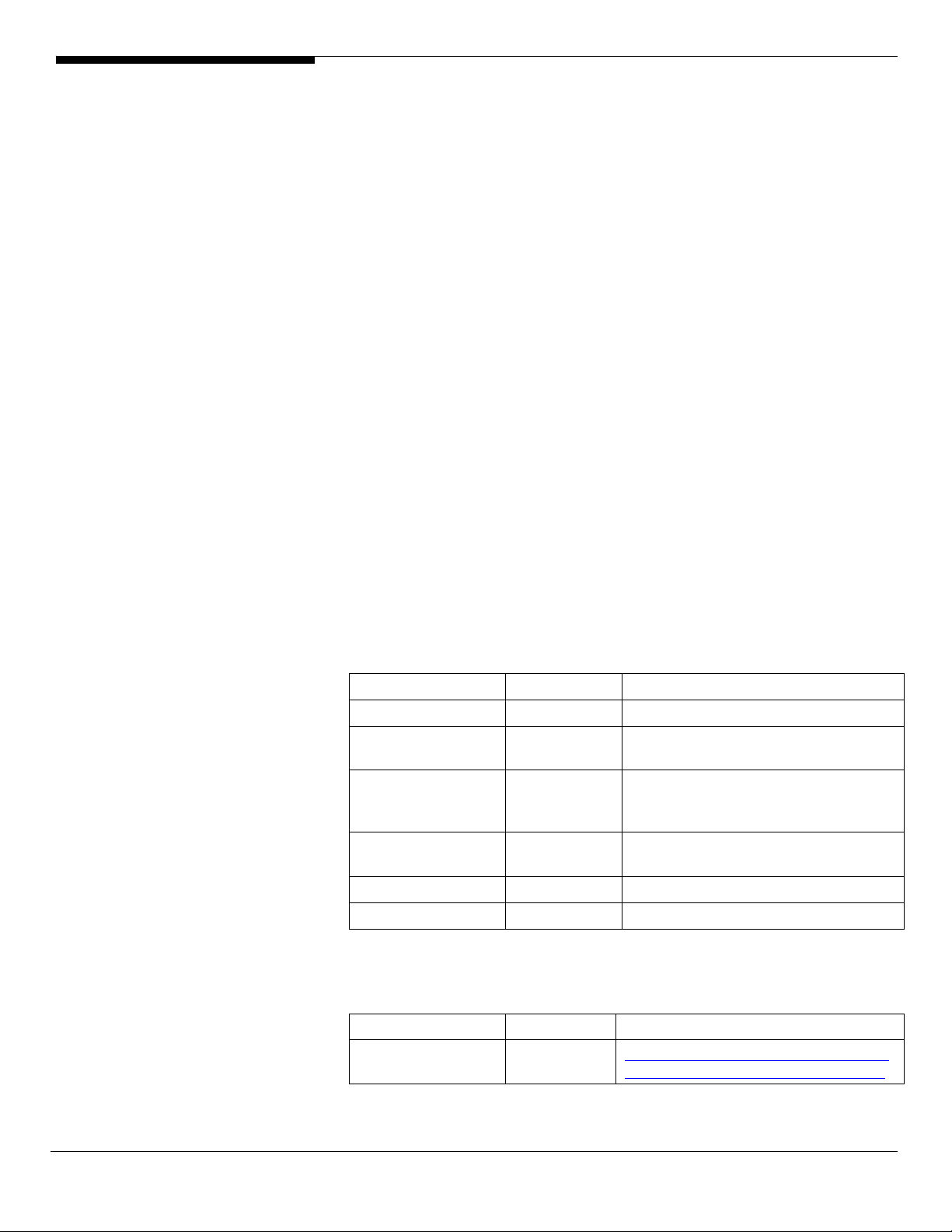
MegaRAID Storage Manager Installation
1. Please insert the EasyBUILD 7.1 build 200 into the optical drive.
2. Expand Utilities -> Altos G540 -> LSI MegaRAID SAS 8300XLP, select
MegaRAID Storage Manager(Windows) and click on Setup.
3. Follow the instruction, accept the license agreement and use the default
setting to the Setup Type.
4. At the Setup Type, please select StandAlone.
5. Follow the instruction again to complete the installation.
Intel PROSet Utility Installation
1. Please insert the EasyBUILD 7.1 build 200 into the optical drive.
2. Expand Utilities -> Altos G540 -> Intel Gigabit Etherenet Controller, select
PROSet Utility (Windows Server 2003 x64) and click on Setup.
3. Follow the instruction, accept the license agreement and use the default
setting to complete the Intel PROSet utility installation.
Windows Server 2003 x64 Enterprise Edition Installation (with
LSI 1068 SAS IM)
Below information describes how to manually install Windows Server 2003 x64
Enterprise Edition on Altos G540 with LSI 1068 SAS IM.
Drivers Required
For Windows 2003 x64 Installation, the following device drivers are required.
Device Version Directory on EasyBUILD
LSI1068 SAS 1.21.15.0 \Disk\G540\onboard\SAS\WS2K3X64
Onboard Intel
5000P Chipset
Onboard Intel
82563EB Gigabit
Ethernet
Onboard ATI
ES1000
Onboard USB 2.0 7.4.0.1005 Included in chipset driver package
IOAT 1.2.52.0 \Disk\G540\onboard\IOAT\WS2K3X64
Software Required
7.4.0.1005 \Disk\G540\onboard\Chipset\
9.3.39 \Disk\G540\NIC\Intel\pro1000.net\ws03
x64\
8.24.3.0 \Disk\G540\onboard\VGA\W2K3\
The management utility for LSI 1068 SAS and NIC can be found in the
EasyBUILD 7.1 build 200 (or later).
Software Version Directory on EasyBUILD
Microsoft Scalable
Networking Pack
Altos G540 Installation Configuration Guide 10
N/A http://www.microsoft.com/downloads/
details.aspx?FamilyID=778ee6fe-5359-
Page 21
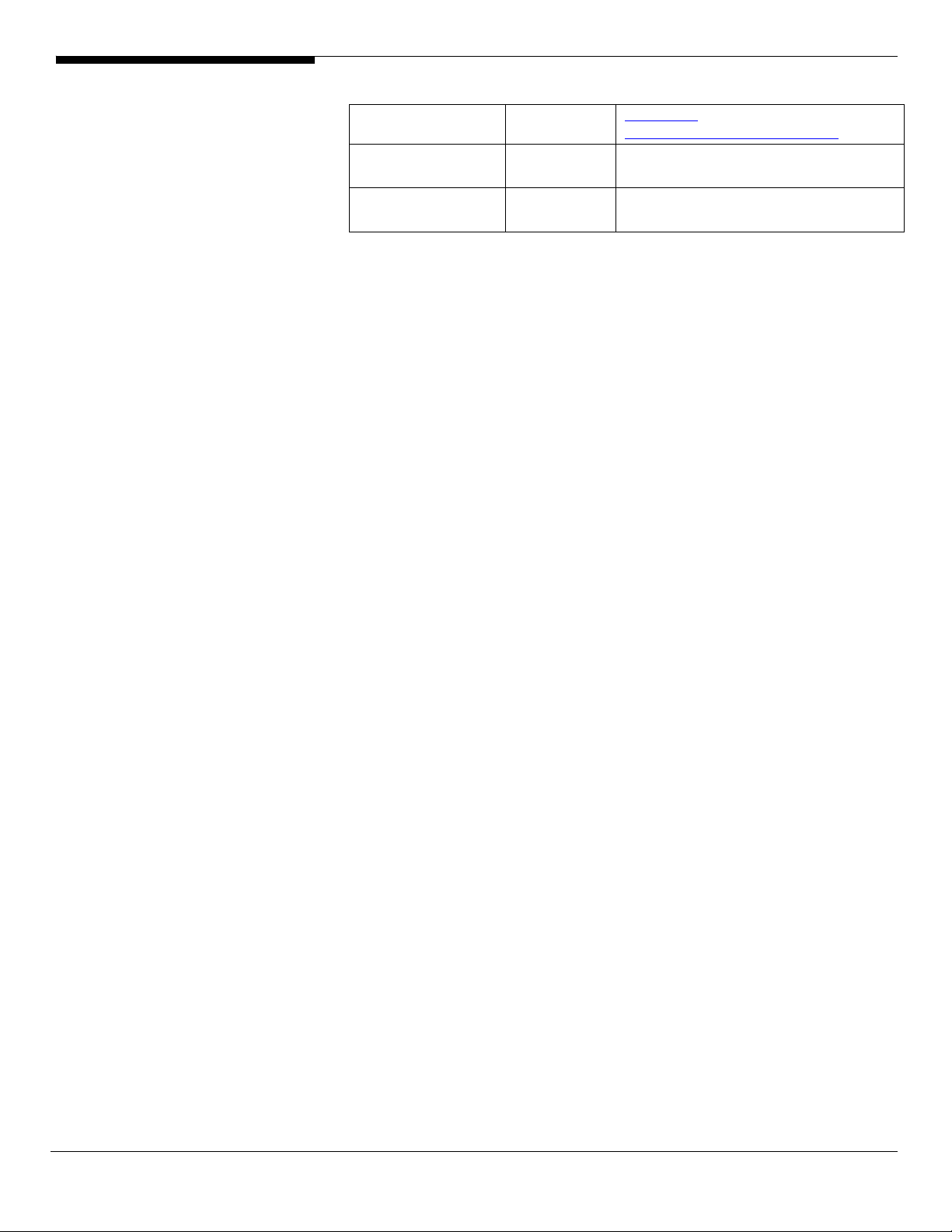
4c2f-b89df35f2b1b83cd&DisplayLang=en
MyStorage 3.00.05 \APP\G540\SAS\LSI1068\MyStorage\Win
dows
Intel PROSet Utility 10.4.4.2 \APP\G540\NIC\PROSETDX\WS2003XPx6
4\
Configuring LSI 1068 SAS
Please refer to the Appendix B. for the LSI 1068 SAS IM configuration.
Installation Tips
1. As Windows Server 2003 x64 can’t recognize the LSI 1068 SAS controller,
you need to make a driver diskette from the EasyBUILD 7.1 build 200 first
before the installation.
2. Press F6 at the beginning of installation for providing the driver diskette
for the LSI 1068 SAS controller.
3. Select “LSI Logic Fusion-MPT Driver (Server 2003 for x64)” as target driver
4. After loading the SAS driver from diskette, follow the normal procedure
to finish the installation.
Chipset Driver Installation
The chipset driver installation is the same as LSI MegaRAID SAS 8300XLP
installed. Please refer to the Windows Server 2003 x64 Enterprise Edition (with
LSI MegaRAID SAS 8300XLP) Chipset Driver Installation section.
Gigabit Ethernet Driver Installation
The NIC driver installation is the same as LSI MegaRAID SAS 8300XLP installed.
Please refer to the Windows Server 2003 x64 Enterprise Edition (with LSI
MegaRAID SAS 8300XLP) Chipset Driver Installation section.
IOAT Driver Installation
The IOAT driver installation is the same as LSI MegaRAID SAS 8300XLP installed.
Please refer to the Windows Server 2003 x64 Enterprise Edition (with LSI
MegaRAID SAS 8300XLP) IOAT Driver Installation section.
ATI ES1000 Driver Installation
The ATI ES1000 driver installation is the same as LSI MegaRAID SAS 8300XLP
installed. Please refer to the Windows Server 2003 x64 Enterprise Edition (with
LSI MegaRAID SAS 8300XLP) ATI ES1000 Driver Installation section.
Microsoft Scalable Networking Pack Installation
The Scalable Networking Pack installation is the same as LSI MegaRAID SAS
8300XLP installed. Please refer to the Windows Server 2003 x64 Enterprise
Edition (with LSI MegaRAID SAS 8300XLP) Microsoft Scalable Networking Pack
Installation section.
11 Altos G540 Installation Configuration Guide
Page 22
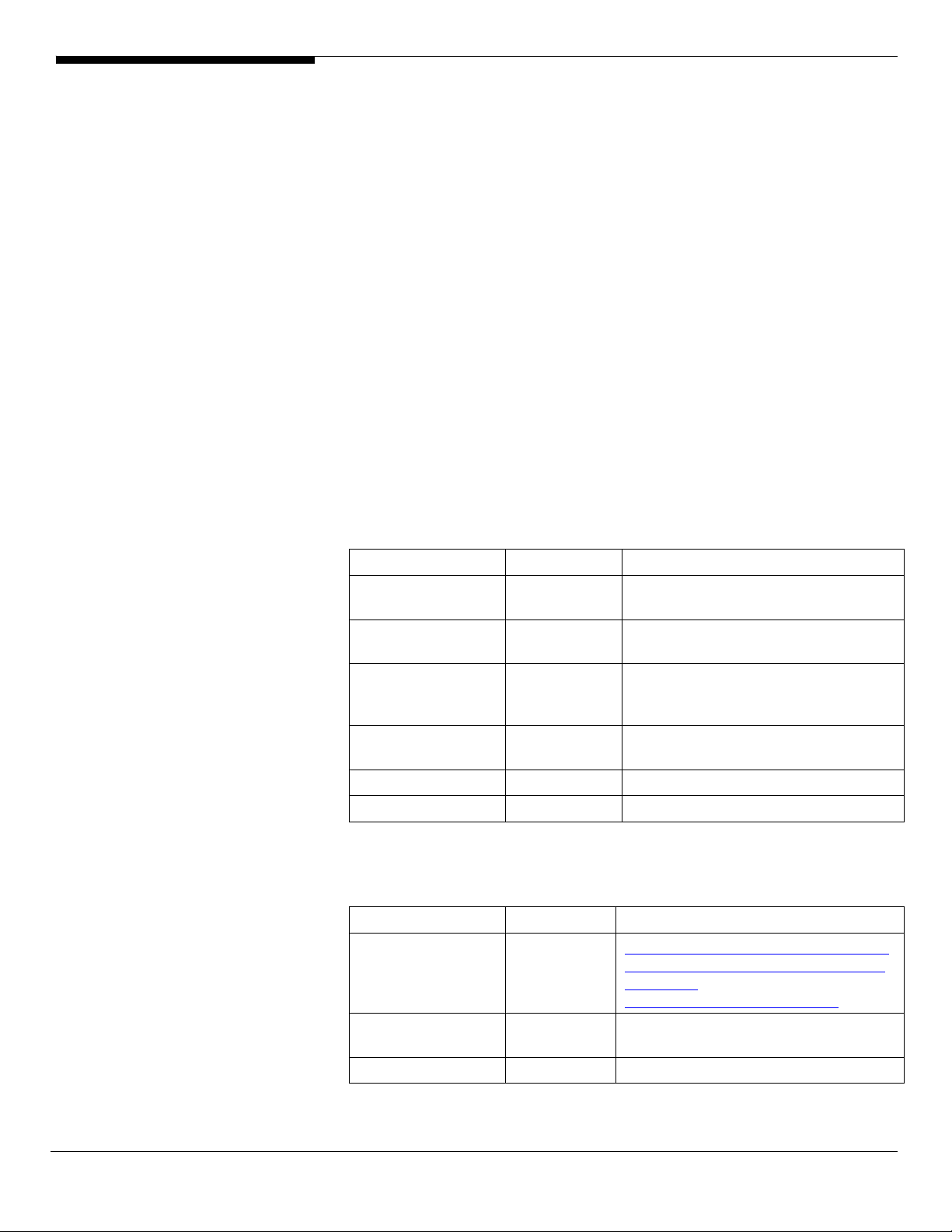
MyStorage Installation
1. Please insert the EasyBUILD 7.1 build 200 into the optical drive.
2. Expand Utilities -> Altos G540 -> LSI 1068, select MyStorage(Windows)
and click on Setup.
3. Follow the instruction, accept the license agreement and use the default
setting to complete the installation.
Intel PROSet Utility Installation
The PROSet Utility installation is the same as LSI MegaRAID SAS 8300XLP
installed. Please refer to the Windows Server 2003 x64 Enterprise Edition (with
LSI MegaRAID SAS 8300XLP) Intel PROSet Utility Installation section.
Windows Server 2003 x64 Enterprise Edition Installation (with
onboard SATA RAID)
Below information describes how to manually install Windows Server 2003 x64
Enterprise Edition on Altos G540 with onboard SATA RAID.
Drivers Required
For Windows 2003 x64 Installation, the following device drivers are required.
Device Version Directory on EasyBUILD
Onboard SATA
RAID
Onboard Intel
5000P Chipset
Onboard Intel
82563EB Gigabit
Ethernet
Onboard ATI
ES1000
Onboard USB 2.0 7.4.0.1005 Included in chipset driver package
IOAT 1.2.52.0 \Disk\G540\onboard\IOAT\WS2K3X64
Software Required
The management utility for onboard SATA RAID and NIC can be found in the
EasyBUILD 7.1 build 200 (or later).
Software Version Directory on EasyBUILD
Microsoft Scalable
Networking Pack
Matrix Storage
Manager
Intel PROSet Utility 10.4.4.2 \APP\G540\NIC\PROSETDX\WS2003XPx6
6.0.0.1022 \Disk\G540\onboard\SATARAID\ws2K3
x64
7.4.0.1005 \Disk\G540\onboard\Chipset\
9.3.39 \Disk\G540\NIC\Intel\pro1000.net\ws03
x64\
8.24.3.0 \Disk\G540\onboard\VGA\W2K3\
N/A http://www.microsoft.com/downloads/
details.aspx?FamilyID=778ee6fe-53594c2f-b89df35f2b1b83cd&DisplayLang=en
6.0.0.1002 \APP\G540\RAID\SATARAID\Windows
Altos G540 Installation Configuration Guide 12
Page 23
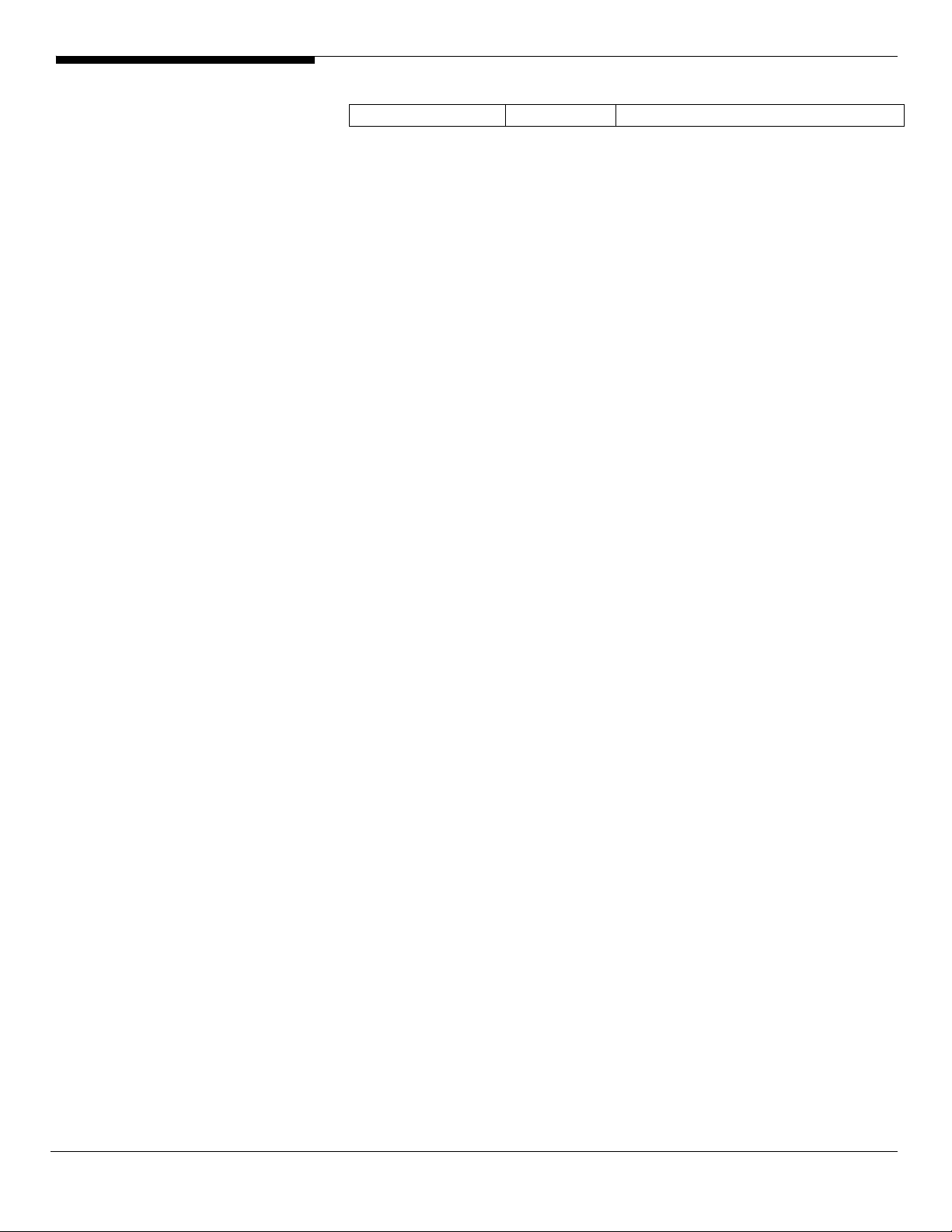
4\
Configuring onboard SATA RAID
Please refer to the Appendix A. for the onboard SATA RAID configuration.
Installation Tips
1. As Windows Server 2003 x64 can’t recognize the onboard SATA RAID, you
need to make a driver diskette from the EasyBUILD 7.1 build 200 first
before the installation.
2. Press F6 at the beginning of installation for providing the driver diskette
for the onboard SATA RAID controller.
3. Select “Intel(R) 631xESB/632xESB SATA RAID Controller
(Server/Workstation ESB2)” as target driver
4. After loading the onboard SATA RAID driver from diskette, follow the
normal procedure to finish the installation.
Chipset Driver Installation
The chipset driver installation is the same as LSI MegaRAID SAS 8300XLP
installed. Please refer to the Windows Server 2003 x64 Enterprise Edition (with
LSI MegaRAID SAS 8300XLP) Chipset Driver Installation section.
Gigabit Ethernet Driver Installation
The NIC driver installation is the same as LSI MegaRAID SAS 8300XLP installed.
Please refer to the Windows Server 2003 x64 Enterprise Edition (with LSI
MegaRAID SAS 8300XLP) Chipset Driver Installation section.
IOAT Driver Installation
The IOAT driver installation is the same as LSI MegaRAID SAS 8300XLP installed.
Please refer to the Windows Server 2003 x64 Enterprise Edition (with LSI
MegaRAID SAS 8300XLP) IOAT Driver Installation section.
ATI ES1000 Driver Installation
The ATI ES1000 driver installation is the same as LSI MegaRAID SAS 8300XLP
installed. Please refer to the Windows Server 2003 x64 Enterprise Edition (with
LSI MegaRAID SAS 8300XLP) ATI ES1000 Driver Installation section.
Microsoft Scalable Networking Pack Installation
The Scalable Networking Pack installation is the same as LSI MegaRAID SAS
8300XLP installed. Please refer to the Windows Server 2003 x64 Enterprise
Edition (with LSI MegaRAID SAS 8300XLP) Microsoft Scalable Networking Pack
Installation section.
Matrix Storage Manager Installation
1. Please insert the EasyBUILD 7.1 build 200 into the optical drive.
13 Altos G540 Installation Configuration Guide
Page 24
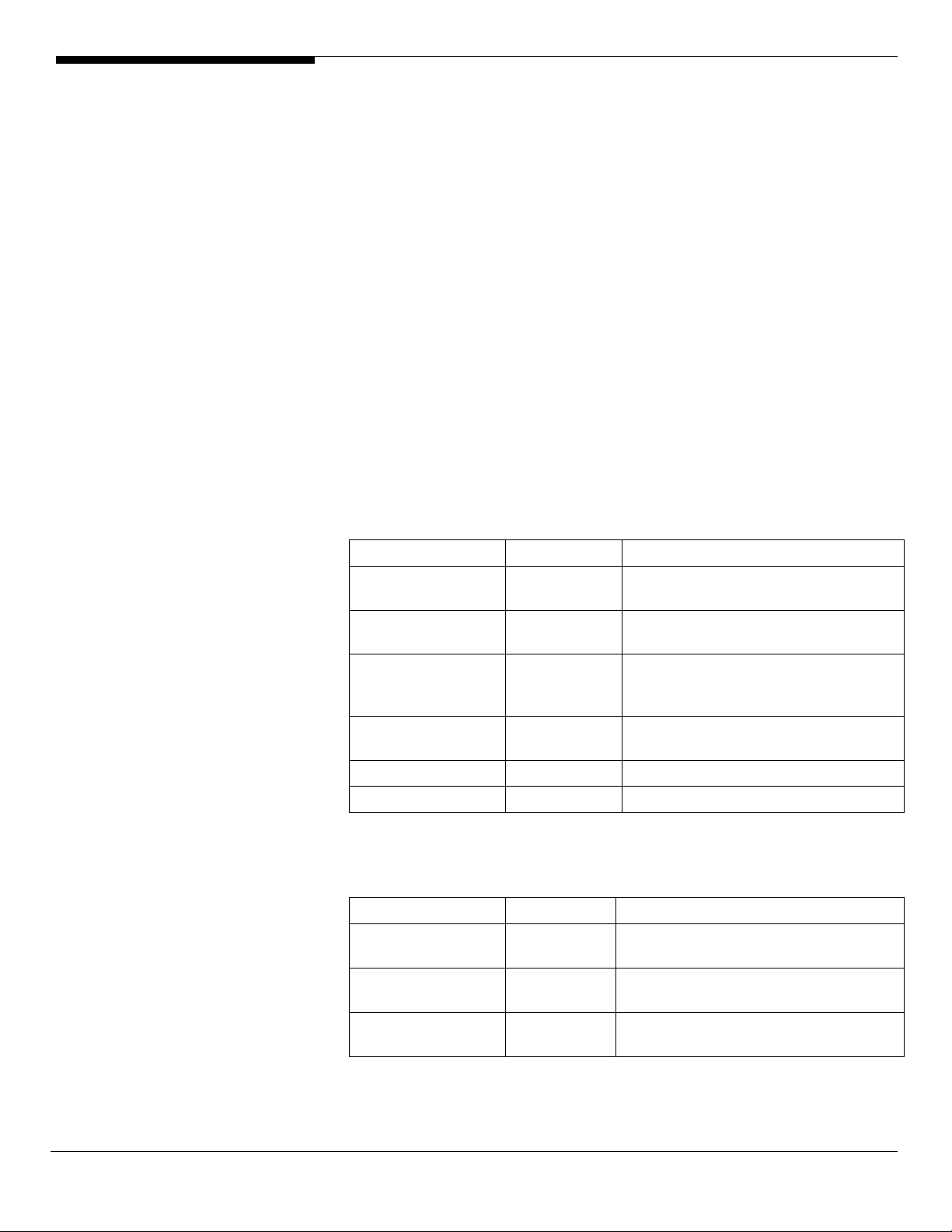
2. Expand Utilities -> Altos G540 -> Onborad SATA RAID, select Matrix
Storage Manager and click on Setup.
3. Follow the instruction, accept the license agreement and use the default
setting to complete the installation.
4. Please reboot the system when the installation is completed.
Intel PROSet Utility Installation
The PROSet Utility installation is the same as LSI MegaRAID SAS 8300XLP
installed. Please refer to the Windows Server 2003 x64 Enterprise Edition (with
LSI MegaRAID SAS 8300XLP) Intel PROSet Utility Installation section.
Windows Server 2003 x64 Enterprise Edition SP2 Installation
(with LSI MegaRAID SAS 8708ELP)
Below information describes how to manually install Windows Server 2003 x64
Enterprise Edition SP2 on Altos G540 with LSI MegaRAID SAS 8708ELP installed.
Drivers Required
For Windows 2003 x64 Installation, the following device drivers are required.
These drivers can be found in EasyBUILD 7.1 build 600 (or later).
Device Version Directory on EasyBUILD
LSI MegaRAID SAS
8708ELP
Onboard Intel
5000P Chipset
Onboard Intel
82563EB Gigabit
Ethernet
Onboard ATI
ES1000
Onboard USB 2.0 7.4.0.1005 Included in chipset driver package
IOAT 1.2.66.0 \Disk\G540\onboard\IOAT\WS2K3X64
2.7.0.64 \Disk\g540\raid\8708ELP\x64\ws03\
7.4.0.1005 \Disk\G540\onboard\Chipset\
9.6.31.0 \Disk\G540\NIC\Intel\pro1000.net\ws03
x64\
8.24.3.0 \Disk\G540\onboard\VGA\W2K3\
Software Required
The management utility for LSI MegaRAID SAS 88708ELP and NIC can be found
in the EasyBUILD 7.1 build 600 (or later).
Software Version Directory on EasyBUILD
Microsoft Scalable
Networking Pack
MegaRAID Storage
Manager
Intel PROSet Utility 11.2.0.69 \APP\G540\NIC\PROSETDX\WS2003XPx6
Altos G540 Installation Configuration Guide 14
N/A Included in Windows Server 2003
Service Pack 2
2.07-00 \app\g540\raid\8708ELP\Windows\
4\
Page 25
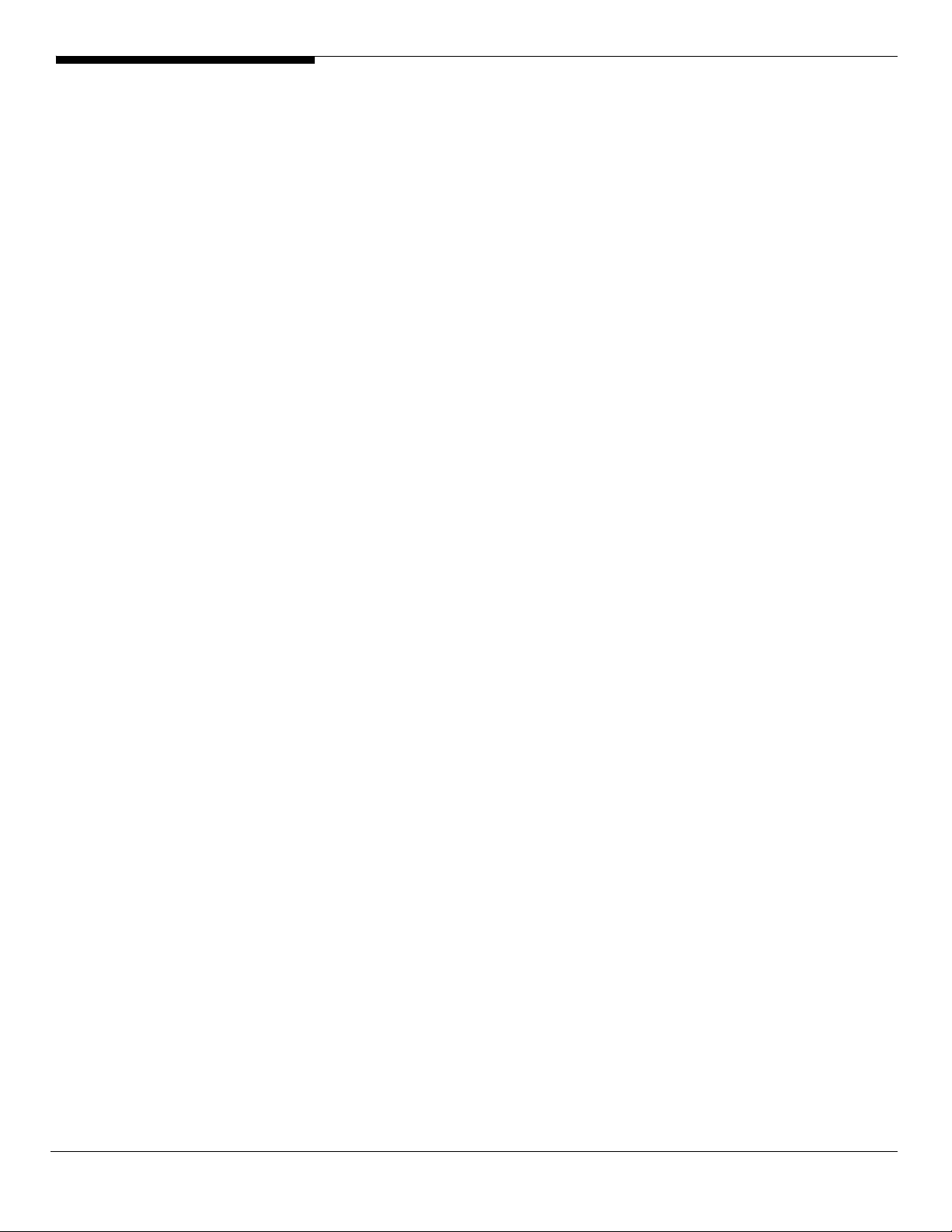
Configuring LSI MegaRAID SAS 8708ELP
Please refer to the Appendix D. for the LSI MegaRAID SAS 8708ELP
configuration.
Installation Tips
1. As Windows Server 2003 x64 can’t recognize the LSI MegaRAID SAS
8708ELP, you need to make a driver diskette from the EasyBUILD 7.1 build
600 first before the installation.
2. Press F6 at the beginning of installation for providing the driver diskette
for the LSI MegaRAID SAS 8708ELP.
3. Select “LSI Logic MegaRAID SAS RAID Controller Driver (Server 2003 for
x64)” as target driver
4. After loading the RAID driver from diskette, follow the normal procedure
to finish the installation.
Chipset Driver Installation
The chipset driver installation is the same as LSI MegaRAID SAS 8300XLP
installed. Please refer to the Windows Server 2003 x64 Enterprise Edition (with
LSI MegaRAID SAS 8300XLP) Chipset Driver Installation section.
Gigabit Ethernet Driver Installation
The NIC driver installation is the same as LSI MegaRAID SAS 8300XLP installed.
Please refer to the Windows Server 2003 x64 Enterprise Edition (with LSI
MegaRAID SAS 8300XLP) Chipset Driver Installation section.
IOAT Driver Installation
The IOAT driver installation is the same as LSI MegaRAID SAS 8300XLP installed.
Please refer to the Windows Server 2003 x64 Enterprise Edition (with LSI
MegaRAID SAS 8300XLP) IOAT Driver Installation section.
ATI ES1000 Driver Installation
The ATI ES1000 driver installation is the same as LSI MegaRAID SAS 8300XLP
installed. Please refer to the Windows Server 2003 x64 Enterprise Edition (with
LSI MegaRAID SAS 8300XLP) ATI ES1000 Driver Installation section.
Microsoft Scalable Networking Pack Installation
Microsoft Scalable Networking Pack is included in Windows Server 2003 Service
Pack 2. You don’t need to install it additionally.
MegaRAID Storage Manager Installation
1. Please insert the EasyBUILD 7.1 build 600 into the optical drive.
2. Expand Utilities -> Altos G540 -> LSI Logic MegaRAID SAS 8708ELP, select
MegaRAID Storage Manager(Windows Server 2003 x64) and click on
Setup.
15 Altos G540 Installation Configuration Guide
Page 26
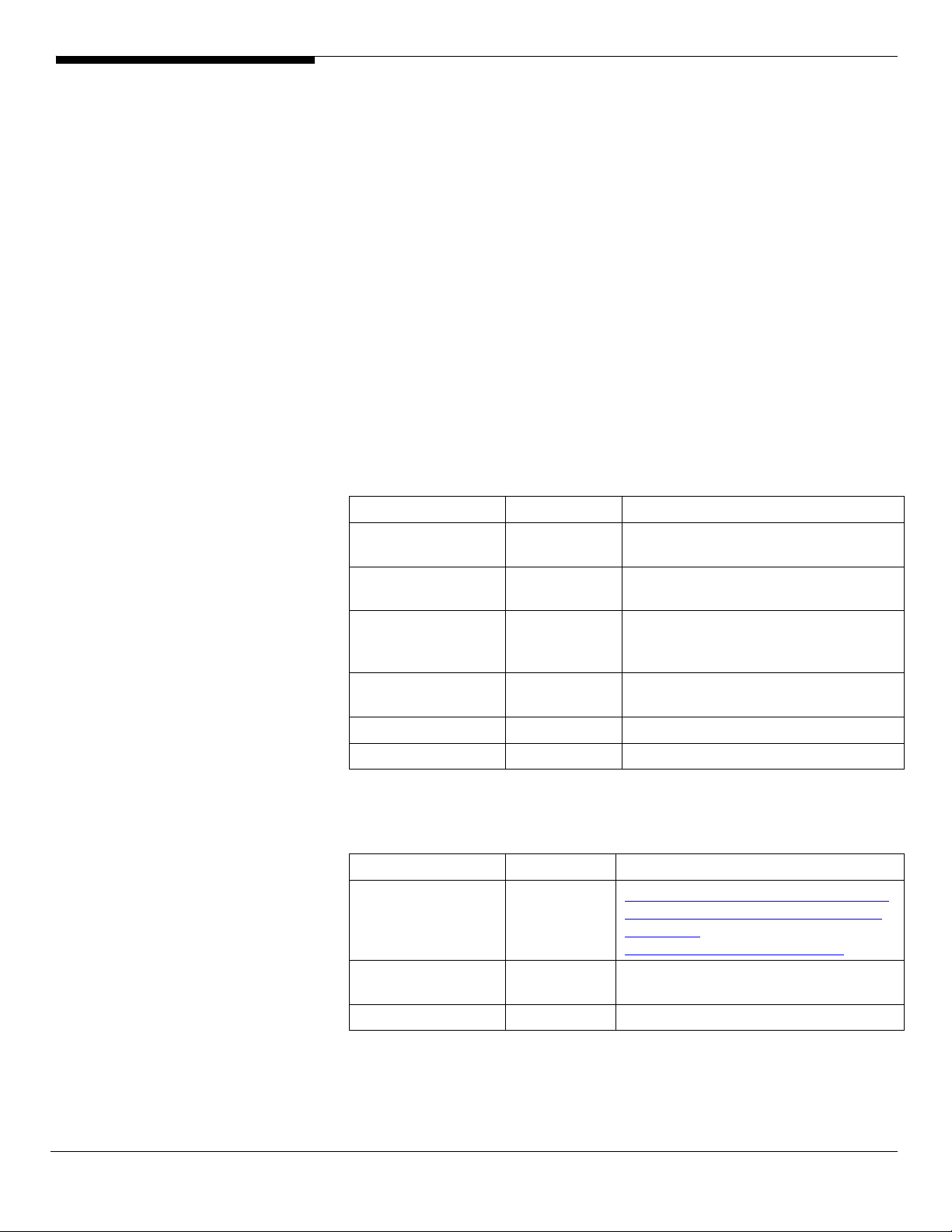
3. Follow the instruction, accept the license agreement and use the default
setting to the Setup Type.
4. At the Setup Type, please select StandAlone.
5. Follow the instruction again to complete the installation.
Intel PROSet Utility Installation
The PROSet Utility installation is the same as LSI MegaRAID SAS 8300XLP
installed. Please refer to the Windows Server 2003 x64 Enterprise Edition (with
LSI MegaRAID SAS 8300XLP) Intel PROSet Utility Installation section.
Windows Server 2003 Enterprise Edition SP1 Installation (with
LSI MegaRAID SAS 8300XLP)
Below information describes how to manually install Windows Server 2003
Enterprise Edition on Altos G540 with MegaRAID SAS 8300XLP installed.
Drivers Required
For Windows 2003 Installation, the following device drivers are required.
Device Version Directory on EasyBUILD
LSI MegaRAID SAS
8300XLP
Onboard Intel
5000P Chipset
Onboard Intel
82563EB Gigabit
Ethernet
Onboard ATI
ES1000
Onboard USB 2.0 7.4.0.1005 Included in chipset driver package
IOAT 1.2.52.0 \Disk\G540\onboard\IOAT\WS2K3
1.20.0.32 \Disk\G540\RAID\LSI8300XLP\WS2K3
7.4.0.1005 \Disk\G540\onboard\Chipset\
9.3.39.0 \Disk\G540\NIC\Intel\pro1000.net\ws03
2k\
8.24.3 \Disk\G540\onboard\VGA\W2K3\
Software Required
The management utility for LSI MegaRAID SAS 8300XLP can be found in the
EasyBUILD 7.1 build 200 (or later).
Software Version Directory on EasyBUILD
Microsoft Scalable
Networking Pack
MegaRAID Storage
Manager
Intel PROSet Utility 10.4.4.2 \APP\G540\NIC\PROSETDX\2KXPWS03\
Altos G540 Installation Configuration Guide 16
N/A http://www.microsoft.com/downloads/
details.aspx?FamilyID=c65f4a89-f4da463e-a4964b5abd660bf9&DisplayLang=en
1.13-07 \APP\G540\RAID\LSI8300XLP\StorageMa
nager\Windows
Page 27
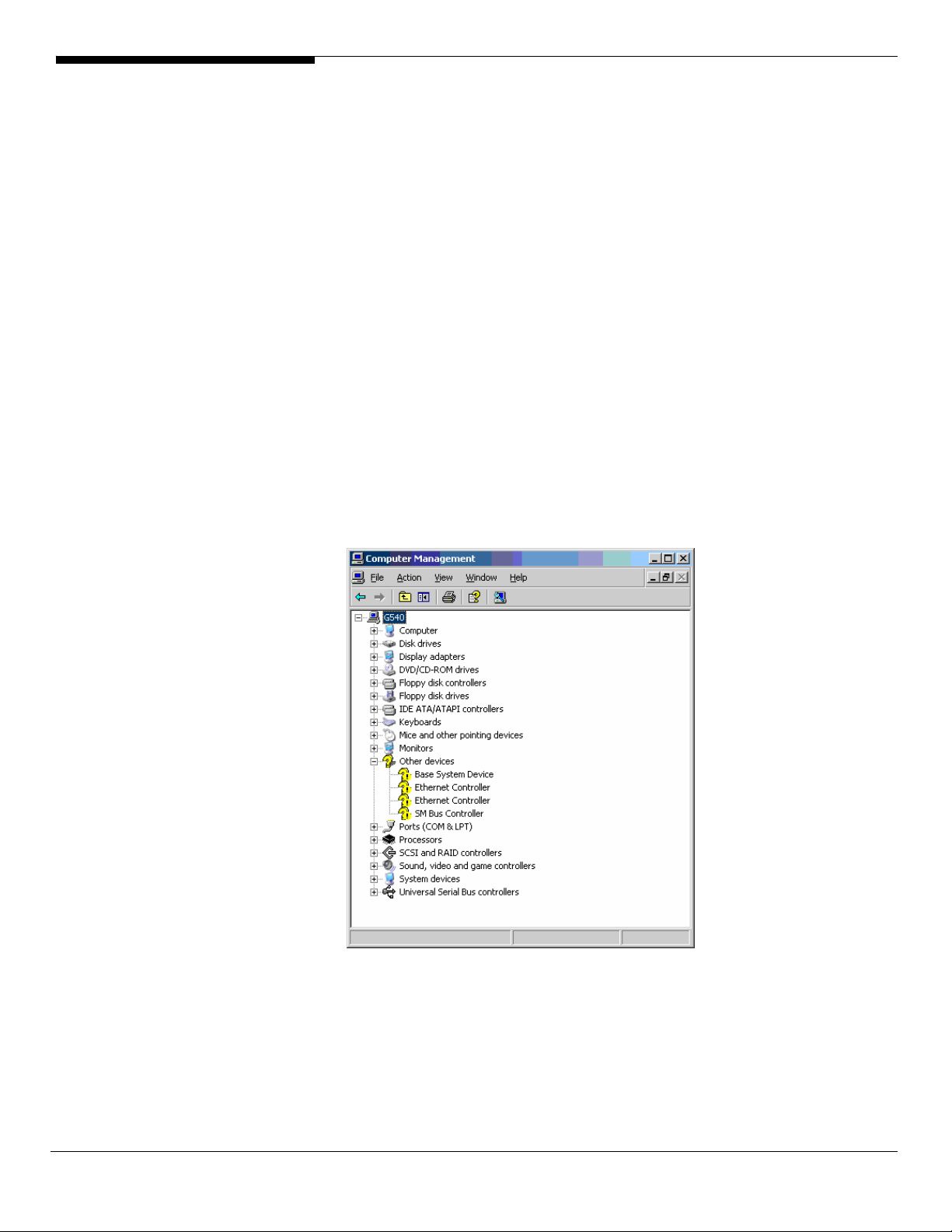
Configuring LSI MegaRAID SAS 8300XLP
Please refer to the Appendix C. for the LSI MegaRAID SAS 8300XLP
configuration.
Installation Tips
1. As Windows Server 2003 can’t recognize the LSI MegaRAID SAS 8300XLP,
you need to make a driver diskette from the EasyBUILD 7.1 build 200 first
before the installation.
2. Press F6 at the start of installation to provide the driver disk for the LSI
MegaRAID SAS 8300XLP.
3. Select “LSI Logic MegaRAID SAS RAID Controller Driver (Server 2003 32-
bit)” as target driver
4. After loading the RAID driver from diskette, follow the normal procedure
to finish the installation.
Chipset Driver Installation
1. After the installation completes, you would see the following devices
with yellow mark in Device Manager.
2. Please insert the EasyBUILD 7.1 build 200 into the optical drive
3. Expand Drivers -> Altos G540 -> Chipset, select Windows Server 2003 and
click on Setup.
4. Follow the instruction to install the driver and reboot the server after the
17 Altos G540 Installation Configuration Guide
Page 28

chipset driver is installed.
Gigabit Ethernet Driver Installation
1. There are two Ethernet Controller listed under Other device in Windows
Device Manager. They are the onboard Intel 82563EB Gigabit Ethernet
controller. You could find the driver in EasyBUILD 7.1 build 200. Please do
the same on both of the devices.
2. Right-click on the Ethernet Controller and select Update Driver.
3. Select No, not this time. Do not connect to Windows Update to search the
driver.
4. Select Install from a list or specific location (Advanced).
5. Select Search the best driver these locations and check Include this
location in the search.
6. Click on Browse and specify the path for the driver. Please refer to the
Directory on EasyBUILD in Driver required section for NIC driver.
7. Click on Next and follow the instruction to finish the driver update.
8. After installing the driver, you would see Intel(R) PRO/1000 EB Network
Connection with I/O Acceleration listed in Network adapters.
IOAT Driver Installation
1. For Base System Device, it should be the onboard IOAT device. You could
find the driver in EasyBUILD 7.1 build 200.
2. Right-click on the Base System Device and select Update Driver.
3. Select No, not this time. Do not connect to Windows Update to search the
driver.
4. Select Install from a list or specific location (Advanced).
5. Select Search the best driver these locations and check Include this
location in the search.
6. Click on Browse and specify the path for the driver. Please refer to the
Directory on EasyBUILD in Driver required section for IOAT driver.
7. Click on Next and follow the instruction to finish the driver update.
8. After installing the driver, you would see Intel(R) 5000 Series Chipsets
Integrated Device – 1A38 listed in System devices.
ATI ES1000 Installation
1. Windows will treat onboard VGA as Standard VGA device. You can find
the ATI ES1000 driver in EasyBUILD 7.1 build 200. Please insert the
EasyBUILD 7.1 build 200 into the optical drive.
2. Expand Drivers -> Altos G540 -> Graphics adapters -> ATI ES1000, select
Altos G540 Installation Configuration Guide 18
Page 29

Windows Server 2003 and click on Setup.
3. Follow the instruction to install the VGA driver and reboot the server
after the driver is installed.
4. After installing the driver, you would see ATI ES1000 listed in Display
adapters.
Microsoft Scalable Networking Pack Installation
You can find the Microsoft Scalable Networking Pack for Windows Server 2003
in the Microsoft website:
http://www.microsoft.com/downloads/details.aspx?FamilyID=c65f4a89-f4da463e-a496-4b5abd660bf9&DisplayLang=en
1. Download the SNP from Microsoft website.
2. Double-click on the downloaded file to run the installation program.
3. Follow the instruction to install the SNP and reboot the server after the
SNP is installed.
4. After installing the SNP, you will see Hotfix for Windows Server 2003
(KB912222) listed in Add or Remove Programs (you need to check the
Show updates in Add or Remove Programs first).
MegaRAID Storage Manager Installation
1. Please insert the EasyBUILD 7.1 build 200 into the optical drive.
2. Expand Utilities -> Altos G540 -> LSI MegaRAID SAS 8300XLP, select
MegaRAID Storage Manager(Windows) and click on Setup.
3. Follow the instruction, accept the license agreement and use the default
setting to the Setup Type.
4. At Setup Type, please select StandAlone.
5. Follow the instruction again to complete the installation.
Intel PROSet Utility Installation
1. Please insert the EasyBUILD 7.1 build 200 into the optical drive.
2. Expand Utilities -> Altos G540 -> Intel Gigabit Ethernet Controller, select
PROSet Utility (Windows Server 2003) and click on Setup.
3. Follow the instruction and use the default setting to complete the Intel
PROSet utility installation.
Windows Server 2003 Enterprise Edition SP1 Installation (with
LSI 1068 SAS IM)
Below information describes how to manually install Windows Server 2003
Enterprise Edition SP1 on Altos G540 with LSI 1068 SAS IM.
19 Altos G540 Installation Configuration Guide
Page 30

Drivers Required
For Windows 2003 Installation, the following device drivers are required.
Device Version Directory on EasyBUILD
LSI1068 SAS 1.21.15.0 \Disk\G540\onboard\SAS\WS2K3
Onboard Intel
5000P Chipset
Onboard Intel
82563EB Gigabit
Ethernet
Onboard ATI
ES1000
Onboard USB 2.0 7.4.0.1005 Included in chipset driver package
IOAT 1.2.52.0 \Disk\G540\onboard\IOAT\WS2K3
Software Required
The management utility for LSI 1068 SAS and NIC can be found in the
EasyBUILD 7.1 build 200 (or later).
Software Version Directory on EasyBUILD
Microsoft Scalable
Networking Pack
MyStorage 3.00.05 \APP\G540\SAS\LSI1068\MyStorage\Win
Intel PROSet Utility 10.4.4.2 \APP\G540\NIC\PROSETDX\2KXPWS03\
7.4.0.1005 \Disk\G540\onboard\Chipset\
9.3.39 \Disk\G540\NIC\Intel\pro1000.net\ws03
2k\
8.24.3.0 \Disk\G540\onboard\VGA\W2K3\
N/A http://www.microsoft.com/downloads/
details.aspx?FamilyID=c65f4a89-f4da463e-a4964b5abd660bf9&DisplayLang=en
dows
Configuring LSI 1068 SAS
Please refer to the Appendix B. for the LSI 1068 SAS IM configuration.
Installation Tips
1. As Windows Server 2003 can’t recognize the LSI 1068 SAS controller, you
need to make a driver diskette from the EasyBUILD 7.1 build 200 first
before the installation.
2. Press F6 at the beginning of installation for providing the driver diskette
for the LSI 1068 SAS controller.
3. Select “LSI Logic Fusion-MPT SAS Driver (Server 2003 32-bit)” as target
driver
4. After loading the SAS driver from diskette, follow the normal procedure
to finish the installation.
Chipset Driver Installation
The chipset driver installation is the same as LSI MegaRAID SAS 8300XLP
installed. Please refer to the Windows Server 2003 Enterprise Edition SP1 (with
Altos G540 Installation Configuration Guide 20
Page 31

LSI MegaRAID SAS 8300XLP) Chipset Driver Installation section.
Gigabit Ethernet Driver Installation
The NIC driver installation is the same as LSI MegaRAID SAS 8300XLP installed.
Please refer to the Windows Server 2003 Enterprise Edition SP1 (with LSI
MegaRAID SAS 8300XLP) Chipset Driver Installation section.
IOAT Driver Installation
The IOAT driver installation is the same as LSI MegaRAID SAS 8300XLP installed.
Please refer to the Windows Server 2003 Enterprise Edition SP1 (with LSI
MegaRAID SAS 8300XLP) IOAT Driver Installation section.
ATI ES1000 Driver Installation
The ATI ES1000 driver installation is the same as LSI MegaRAID SAS 8300XLP
installed. Please refer to the Windows Server 2003 Enterprise Edition SP1 (with
LSI MegaRAID SAS 8300XLP) ATI ES1000 Driver Installation section.
Microsoft Scalable Networking Pack Installation
The Scalable Networking Pack installation is the same as LSI MegaRAID SAS
8300XLP installed. Please refer to the Windows Server 2003 Enterprise Edition
SP1 (with LSI MegaRAID SAS 8300XLP) Microsoft Scalable Networking Pack
Installation section.
MyStorage Installation
1. Please insert the EasyBUILD 7.1 build 200 into the optical drive.
2. Expand Utilities -> Altos G540 -> LSI 1068, select MyStorage(Windows)
and click on Setup.
3. Follow the instruction, accept the license agreement and use the default
setting to complete the installation.
Intel PROSet Utility Installation
The PROSet Utility installation is the same as LSI MegaRAID SAS 8300XLP
installed. Please refer to the Windows Server 2003 Enterprise Edition SP1 (with
LSI MegaRAID SAS 8300XLP) Intel PROSet Utility Installation section.
Windows Server 2003 Enterprise Edition SP1 Installation (with
onboard SATA RAID)
Below information describes how to manually install Windows Server 2003
Enterprise Edition SP1 on Altos G540 with onboard SATA RAID.
Drivers Required
For Windows 2003 Installation, the following device drivers are required.
Device Version Directory on EasyBUILD
Onboard SATA 6.0.0.1022 \Disk\G540\RAID\onboard\SATARAID\
21 Altos G540 Installation Configuration Guide
Page 32

RAID w2k_ws2K3
Onboard Intel
5000P Chipset
Onboard Intel
82563EB Gigabit
Ethernet
Onboard ATI
ES1000
Onboard USB 2.0 7.4.0.1005 Included in chipset driver package
IOAT 1.2.52.0 \Disk\G540\onboard\IOAT\WS2K3
Software Required
The management utility for onboard SATA RAID and NIC can be found in the
EasyBUILD 7.1 build 200 (or later).
Software Version Directory on EasyBUILD
Microsoft Scalable
Networking Pack
Matrix Storage
Manger
Intel PROSet Utility 10.4.4.2 \APP\G540\NIC\PROSETDX\2KXPWS03\
7.4.0.1005 \Disk\G540\onboard\Chipset\
9.3.39 \Disk\G540\NIC\Intel\pro1000.net\ws03
2k\
8.24.3.0 \Disk\G540\onboard\VGA\W2K3\
N/A http://www.microsoft.com/downloads/
details.aspx?FamilyID=c65f4a89-f4da463e-a4964b5abd660bf9&DisplayLang=en
6.0.0.1002 \APP\G540\RAID\SATARAID\Windows
Configuring onboard SATA RAID
Please refer to the Appendix A. for the onboard SATA RAID configuration.
Installation Tips
1. As Windows Server 2003 can’t recognize the onboard SATA RAID, you
need to make a driver diskette from the EasyBUILD 7.1 build 200 first
before the installation.
2. Press F6 at the beginning of installation for providing the driver diskette
for the onboard SATA RAID.
3. Select “Intel(R) 631xESB/632xESB SATA RAID Controller
(Server/Workstation ESB2)” as target driver
4. After loading the SAS driver from diskette, follow the normal procedure
to finish the installation.
Chipset Driver Installation
The chipset driver installation is the same as LSI MegaRAID SAS 8300XLP
installed. Please refer to the Windows Server 2003 Enterprise Edition SP1 (with
LSI MegaRAID SAS 8300XLP) Chipset Driver Installation section.
Gigabit Ethernet Driver Installation
The NIC driver installation is the same as LSI MegaRAID SAS 8300XLP installed.
Altos G540 Installation Configuration Guide 22
Page 33

Please refer to the Windows Server 2003 Enterprise Edition SP1 (with LSI
MegaRAID SAS 8300XLP) Chipset Driver Installation section.
IOAT Driver Installation
The IOAT driver installation is the same as LSI MegaRAID SAS 8300XLP installed.
Please refer to the Windows Server 2003 Enterprise Edition SP1 (with LSI
MegaRAID SAS 8300XLP) IOAT Driver Installation section.
ATI ES1000 Driver Installation
The ATI ES1000 driver installation is the same as LSI MegaRAID SAS 8300XLP
installed. Please refer to the Windows Server 2003 Enterprise Edition SP1 (with
LSI MegaRAID SAS 8300XLP) ATI ES1000 Driver Installation section.
Microsoft Scalable Networking Pack Installation
The Scalable Networking Pack installation is the same as LSI MegaRAID SAS
8300XLP installed. Please refer to the Windows Server 2003 Enterprise Edition
SP1 (with LSI MegaRAID SAS 8300XLP) Microsoft Scalable Networking Pack
Installation section.
Matrix Storage Manager Installation
1. Please insert the EasyBUILD 7.1 build 200 into the optical drive.
2. Expand Utilities -> Altos G540 -> Onboard SATA RAID, select Matrix
Storage Manager and click on Setup.
3. Follow the instruction, accept the license agreement and use the default
setting to complete the installation.
4. Please reboot the system when the installation is completed.
Intel PROSet Utility Installation
The PROSet Utility installation is the same as LSI MegaRAID SAS 8300XLP
installed. Please refer to the Windows Server 2003 Enterprise Edition SP1 (with
LSI MegaRAID SAS 8300XLP) Intel PROSet Utility Installation section.
Windows Server 2003 Enterprise Edition SP2 Installation (with
LSI MegaRAID SAS 8708ELP)
Below information describes how to manually install Windows Server 2003
Enterprise Edition SP2 on Altos G540 with LSI MegaRAID SAS 8708ELP installed.
Drivers Required
For Windows 2003 Installation, the following device drivers are required. These
drivers can be found in EasyBUILD 7.1 build 600 (or later).
Device Version Directory on EasyBUILD
LSI MegaRAID SAS
8708ELP
Onboard Intel 7.4.0.1005 \Disk\G540\onboard\Chipset\
2.7.0.64 \Disk\g540\raid\8708ELP\ws03\
23 Altos G540 Installation Configuration Guide
Page 34

5000P Chipset
Onboard Intel
82563EB Gigabit
Ethernet
Onboard ATI
ES1000
Onboard USB 2.0 7.4.0.1005 Included in chipset driver package
IOAT 1.2.66.0 \Disk\G540\onboard\IOAT\WS2K3
Software Required
The management utility for LSI MegaRAID SAS 88708ELP and NIC can be found
in the EasyBUILD 7.1 build 600 (or later).
Software Version Directory on EasyBUILD
Microsoft Scalable
Networking Pack
MegaRAID Storage
Manager
Intel PROSet Utility 11.2.0.69 \APP\G540\NIC\PROSETDX\2KXPWS03\
9.6.31.0 \Disk\G540\NIC\Intel\pro1000.net\ws03
2k\
8.24.3.0 \Disk\G540\onboard\VGA\W2K3\
N/A Included in Windows Server 2003
Service Pack 2
2.07-00 \app\g540\raid\8708ELP\Windows\
Configuring LSI MegaRAID SAS 8708ELP
Please refer to the Appendix D. for the LSI MegaRAID SAS 8708ELP
configuration.
Installation Tips
1. As Windows Server 2003 can’t recognize the LSI MegaRAID SAS 8708ELP,
you need to make a driver diskette from the EasyBUILD 7.1 build 600 first
before the installation.
2. Press F6 at the beginning of installation for providing the driver diskette
for the LSI MegaRAID SAS 8708ELP.
3. Select “LSI Logic MegaRAID SAS RAID Controller Driver (Server 2003 32-
bit)” as target driver
4. After loading the RAID driver from diskette, follow the normal procedure
to finish the installation.
Chipset Driver Installation
The chipset driver installation is the same as LSI MegaRAID SAS 8300XLP
installed. Please refer to the Windows Server 2003 Enterprise Edition (with LSI
MegaRAID SAS 8300XLP) Chipset Driver Installation section.
Gigabit Ethernet Driver Installation
The NIC driver installation is the same as LSI MegaRAID SAS 8300XLP installed.
Please refer to the Windows Server 2003 Enterprise Edition (with LSI MegaRAID
SAS 8300XLP) Chipset Driver Installation section.
Altos G540 Installation Configuration Guide 24
Page 35

IOAT Driver Installation
The IOAT driver installation is the same as LSI MegaRAID SAS 8300XLP installed.
Please refer to the Windows Server 2003 Enterprise Edition (with LSI MegaRAID
SAS 8300XLP) IOAT Driver Installation section.
ATI ES1000 Driver Installation
The ATI ES1000 driver installation is the same as LSI MegaRAID SAS 8300XLP
installed. Please refer to the Windows Server 2003 Enterprise Edition (with LSI
MegaRAID SAS 8300XLP) ATI ES1000 Driver Installation section.
Microsoft Scalable Networking Pack Installation
Microsoft Scalable Networking Pack is included in Windows Server 2003 Service
Pack 2. You don’t need to install it additionally.
MegaRAID Storage Manager Installation
1. Please insert the EasyBUILD 7.1 build 600 into the optical drive.
2. Expand Utilities -> Altos G540 -> LSI Logic MegaRAID SAS 8708ELP, select
MegaRAID Storage Manager(Windows Server 2003) and click on Setup.
3. Follow the instruction, accept the license agreement and use the default
setting to the Setup Type.
4. At the Setup Type, please select StandAlone.
5. Follow the instruction again to complete the installation.
Intel PROSet Utility Installation
The PROSet Utility installation is the same as LSI MegaRAID SAS 8300XLP
installed. Please refer to the Windows Server 2003 Enterprise Edition (with LSI
MegaRAID SAS 8300XLP) Intel PROSet Utility Installation section.
Windows 2000 Advanced Server SP4 Installation (with LSI
MegaRAID SAS 8300XLP)
Below information describes how to manually install Microsoft Windows 2000
Advanced Server SP4 on Altos G540 with LSI MegaRAID SAS 8300XLP installed.
Drivers Required
For Windows 2000 Installation, the following device drivers are required.
Device Version Directory on EasyBUILD
LSI MegaRAID SAS
8300XLP
Onboard Intel
5000P Chipset
Onboard Intel
82563EB Gigabit
Ethernet
1.20.0.32 \Disk\G540\RAID\LSI8300XLP\W2K\
7.4.0.1005 \Disk\G540\onboard\Chipset\
9.3.39 \Disk\G540\NIC\Intel\pro1000.net\ws03
2k\
25 Altos G540 Installation Configuration Guide
Page 36

Onboard ATI
8.24.3 \Disk\G540\onboard\VGA\W2K\
ES1000
Onboard USB 2.0 5.0.2195.6717 OS built-in
IOAT 1.2.52.0 \Disk\G540\onboard\IOAT\WS2K3
Software Required
The management utility of LSI MegaRAID SAS 8300XLP can be found in the
EasyBUILD 7.1 build 200 (or later).
Software Version Directory on EasyBUILD
MegaRAID Storage
Manager
1.13-07 \APP\G540\RAID\LSI8300XLP\StorageMa
nager\Windows
Intel PROSet Utility 10.4.4.2 \APP\G540\NIC\PROSETDX\2KXPWS03\
Configuring LSI MegaRAID SAS 8300XLP
Please refer to the Appendix C. for the LSI MegaRAID SAS 8300XLP
configuration.
Installation Tips
1. As Windows 2000 can’t recognize the integrated SAS RAID, you need to
make a driver diskette from the EasyBUILD 7.1 build 200 first before the
installation.
2. Press F6 at the start of installation to provide the driver disk for the
MegaRAID SAS 8300XLP.
3. Select “LSI MegaRAID SAS RAID Controller Driver (Windows 2000)” as
target driver
4. After loading the driver from diskette, follow the normal procedure to
finish the installation.
Chipset Driver Installation
5. After the installation completes, you would see the following other
devices listed in Device Manager.
Altos G540 Installation Configuration Guide 26
Page 37

6. Please insert the EasyBUILD 7.1 build 200 (or later) into the optical drive
7. Expand Drivers -> Altos G540 -> Chipset and double-click on Windows
2000.
8. Follow the instruction to install the driver and reboot the server after the
chipset driver is installed.
Gigabit Ethernet Driver Installation
1. There are two Ethernet Controller listed under Other device in Windows
Device Manager. It should be the onboard Intel 82563EB Gigabit Ethernet
controller. You could find the driver in EasyBUILD 7.1 build 200. Please do
the same on both of the devices.
2. Right-click on the Ethernet Controller and select Properties.
3. Select Driver tab and click on Update Driver.
4. Follow the instructions. Select Search for a suitable driver for my device
(Recommended) and click on Next.
5. Check on the Specify a location and click on Next to specify the path for
the driver. Please refer to the Directory on EasyBUILD in Driver required
section for NIC driver.
6. Follow the instructions to finish the installation.
7. After installing the driver, you would see Intel(R) PRO/1000 EB Network
Connection with I/O Acceleration listed in Network adapters.
IOAT Driver Installation
1. For Base System Device, it should be the onboard IOAT device. You could
find the driver in EasyBUILD 7.1 build 200 (or later).
27 Altos G540 Installation Configuration Guide
Page 38

2. Right-click on the Base System Device and select Properties.
3. Select Driver tab and click on Update Driver.
4. Follow the instructions. Select Search for a suitable driver for my device
(Recommended) and click on Next.
5. Check on the Specify a location and click on Next to specify the path for
the driver. Please refer to the Directory on EasyBUILD in Driver required
section for IOAT driver.
6. Follow the instruction to finish the driver update.
7. After installing the driver, you would see Intel(R) 5000 Series Chipsets
Integrated Device – 1A38 listed in System devices.
ATI ES1000 Installation
1. There is a VGA controller (VGA Compatible) listed under Other devices in
Windows Device Manager. It is the ATI ES1000 for G540.
2. Insert the EasyBUILD 7.1 build 200 (or later) into the optical drive.
3. Expand Drivers -> Altos G540 -> Graphics adapters -> ATI ES1000 and
double-click on Windows 2000.
4. Follow the instruction to install the VGA driver and reboot the server
after the driver is installed.
5. After installing the driver, you would see ATI ES1000 listed in Display
adapters.
MegaRAID Storage Manager Installation
1. Please insert the EasyBUILD 7.1 build 200 (or later) into the optical drive.
2. Expand Utilities -> Altos G540 -> LSI MegaRAID SAS 8300XLP, select
MegaRAID Storage Manger(Windows) and click on Setup.
3. Follow the instruction, accept the license agreement and use the default
setting to the Setup Type.
4. At Setup Type, please select StandAlone.
5. Follow the instruction again to complete the installation.
Intel PROSet Utility Installation
1. Please insert the EasyBUILD 7.1 build 200 (or later) into the optical drive.
2. Expand Utilities -> Altos g540 -> Intel Gigabit Ethernet Controller, select
PROSet Utility (Windows 2000) and click on Setup.
3. Follow the instruction and use the default setting to complete the Intel
PROSet utility installation.
Altos G540 Installation Configuration Guide 28
Page 39

Windows 2000 Advanced Server SP4 Installation (with LSI 1068
SAS IM)
Below information describes how to manually install Windows 2000 Advanced
Server SP4 on Altos G540 with LSI 1068 SAS IM.
Drivers Required
For Windows 2000 Installation, the following device drivers are required.
Device Version Directory on EasyBUILD
LSI1068 SAS 1.21.15.0 \Disk\G540\onboard\SAS\W2K\
Onboard Intel
5000P Chipset
Onboard Intel
82563EB Gigabit
Ethernet
Onboard ATI
ES1000
Onboard USB 2.0 5.0.2195.6717 OS built-in
IOAT 1.2.52.0 \Disk\G540\onboard\IOAT\WS2K3
7.4.0.1005 \Disk\G540\onboard\Chipset\
9.3.39 \Disk\G540\NIC\Intel\pro1000.net\ws03
2k\
8.24.3.0 \Disk\G540\onboard\VGA\W2K\
Software Required
The management utility for LSI 1068 SAS and NIC can be found in the
EasyBUILD 7.1 build 200 (or later).
Software Version Directory on EasyBUILD
MyStorage 3.00.05 \APP\G540\SAS\LSI1068\MyStorage\Win
dows
Intel PROSet Utility 10.4.4.2 \APP\G540\NIC\PROSETDX\2KXPWS03\
Configuring LSI 1068 SAS
Please refer to the Appendix B. for the LSI 1068 SAS IM configuration.
Installation Tips
1. As Windows 2000 can’t recognize the LSI 1068 SAS controller, you need to
make a driver diskette from the EasyBUILD 7.1 build 200 first before the
installation.
2. Press F6 at the beginning of installation for providing the driver diskette
for the LSI 1068 SAS controller.
3. Select “LSI Logic Fusion-MPT Driver for SAS1068 (Windows 2000)” as
target driver
4. After loading the SAS driver from diskette, follow the normal procedure
to finish the installation.
Chipset Driver Installation
The chipset driver installation is the same as LSI MegaRAID SAS 8300XLP
29 Altos G540 Installation Configuration Guide
Page 40

installed. Please refer to the Windows 2000 Advanced Server SP4 Installation
(with LSI MegaRAID SAS 8300XLP) Chipset Driver Installation section.
Gigabit Ethernet Driver Installation
The NIC driver installation is the same as LSI MegaRAID SAS 8300XLP installed.
Please refer to the Windows 2000 Advanced Server SP4 Installation (with LSI
MegaRAID SAS 8300XLP) Chipset Driver Installation section.
IOAT Driver Installation
The IOAT driver installation is the same as LSI MegaRAID SAS 8300XLP installed.
Please refer to the Windows 2000 Advanced Server SP4 Installation (with LSI
MegaRAID SAS 8300XLP) IOAT Driver Installation section.
ATI ES1000 Driver Installation
The ATI ES1000 driver installation is the same as LSI MegaRAID SAS 8300XLP
installed. Please refer to the Windows 2000 Advanced Server SP4 Installation
(with LSI MegaRAID SAS 8300XLP) ATI ES1000 Driver Installation section.
MyStorage Installation
Before you install the MyStorage 3.00.05 on Windows 2000, you need to install
the Windows 2000 support tools first. You can find the tools in the Windows
2000 installation CD.
1. Please run SETUP.EXE from \SUPPORT\TOOLS in Windows 2000 installation
CD to install the Windows 2000 support tools. Follow the instruction and
use the default to finish the installation.
2. Please insert the EasyBUILD 7.1 build 200 into the optical drive.
3. Expand Utilities -> Altos G540 -> LSI 1068, select MyStorage (Windows)
and click on Setup.
4. During the installation, select Yes, I have Windows 2000 Resource Kit
installed and click on Next.
5. Specify the directory that the Windows 2000 support tools is installed. The
default path of Windows 2000 support tools is C:\Program Files\Support
Tools.
6. Follow the instruction, accept the license agreement and use the default
setting to do the installation.
7. When you see the Device Driver Installation Wizard, please click on Cancel
to skip it.
8. Follow the instruction to complete the installation.
Intel PROSet Utility Installation
The PROSet Utility installation is the same as LSI MegaRAID SAS 8300XLP
installed. Please refer to the Windows 2000 Advanced Server SP4 Installation
Altos G540 Installation Configuration Guide 30
Page 41

(with LSI MegaRAID SAS 8300XLP) Intel PROSet Utility Installation section.
Windows 2000 Advanced Server SP4 Installation (with onboard
SATA RAID)
Below information describes how to manually install Windows 2000 Advanced
Server SP4 on Altos G540 with onboard SATA RAID.
Drivers Required
For Windows 2000 Installation, the following device drivers are required.
Device Version Directory on EasyBUILD
Onboard SATA
RAID
Onboard Intel
5000P Chipset
Onboard Intel
82563EB Gigabit
Ethernet
Onboard ATI
ES1000
Onboard USB 2.0 5.0.2195.6717 OS built-in
IOAT 1.2.52.0 \Disk\G540\onboard\IOAT\WS2K3
6.0.0.1002 \Disk\G540\onboard\SATARAID\ws2k_
ws2K3\
7.4.0.1005 \Disk\G540\onboard\Chipset\
9.3.39 \Disk\G540\NIC\Intel\pro1000.net\ws03
2k\
8.24.3.0 \Disk\G540\onboard\VGA\W2K3\
Software Required
The management utility for onboard SATA RAID and NIC can be found in the
EasyBUILD 7.1 build 200 (or later).
Software Version Directory on EasyBUILD
Matrix Storage
Manager
Intel PROSet Utility 10.4.4.2 \APP\G540\NIC\PROSETDX\2KXPWS03\
Configuring onboard SATA RAID
Please refer to the Appendix A. for the onboard SATA RAID configuration.
Installation Tips
1. As Windows 2000 can’t recognize the onboard SATA RAID, you need to
make a driver diskette from the EasyBUILD 7.1 build 200 first before the
installation.
2. Press F6 at the beginning of installation for providing the driver diskette
for the onboard SATARAID.
3. Select “Intel(R) 631xESB/632xESB SATA RAID Controller
(Server/Workstation ESB2)” as target driver
6.0.0.1002 \APP\G540\RAID\SATARAID\Windows
4. After loading the SAS driver from diskette, follow the normal procedure
to finish the installation.
31 Altos G540 Installation Configuration Guide
Page 42

Chipset Driver Installation
The chipset driver installation is the same as LSI MegaRAID SAS 8300XLP
installed. Please refer to the Windows 2000 Advanced Server SP4 Installation
(with LSI MegaRAID SAS 8300XLP) Chipset Driver Installation section.
Gigabit Ethernet Driver Installation
The NIC driver installation is the same as LSI MegaRAID SAS 8300XLP installed.
Please refer to the Windows 2000 Advanced Server SP4 Installation (with LSI
MegaRAID SAS 8300XLP) Chipset Driver Installation section.
IOAT Driver Installation
The IOAT driver installation is the same as LSI MegaRAID SAS 8300XLP installed.
Please refer to the Windows 2000 Advanced Server SP4 Installation (with LSI
MegaRAID SAS 8300XLP) IOAT Driver Installation section.
ATI ES1000 Driver Installation
The ATI ES1000 driver installation is the same as LSI MegaRAID SAS 8300XLP
installed. Please refer to the Windows 2000 Advanced Server SP4 Installation
(with LSI MegaRAID SAS 8300XLP) ATI ES1000 Driver Installation section.
Matrix Storage Manager Installation
1. Please insert the EasyBUILD 7.1 build 200 into the optical drive.
2. Expand Utilities -> Altos G540 -> Onboard SATA RAID, select Matrix
Storage Manager and click on Setup.
3. Follow the instruction, accept the license agreement and use the default
setting to complete the installation.
4. Please reboot the system when the installation is completed.
Intel PROSet Utility Installation
The PROSet Utility installation is the same as LSI MegaRAID SAS 8300XLP
installed. Please refer to the Windows 2000 Advanced Server SP4 Installation
(with LSI MegaRAID SAS 8300XLP) Intel PROSet Utility Installation section.
Windows 2000 Advanced Server SP4 Installation (with
MegaRAID SAS 8708ELP)
Below information describes how to manually install Windows 2000 Advanced
Server SP4 on Altos G540 with MegaRAID SAS 8708ELP.
Drivers Required
For Windows 2000 Installation, the following device drivers are required. These
drivers can be found in EasyBUILD 7.1 build 600 (or later).
Device Version Directory on EasyBUILD
MegaRAID SAS 2.7.0.32 \Disk\g540\raid\8708ELP\ws2k\
Altos G540 Installation Configuration Guide 32
Page 43

8708ELP
Onboard Intel
5000P Chipset
Onboard Intel
82563EB Gigabit
Ethernet
Onboard ATI
ES1000
Onboard USB 2.0 5.0.2195.6717 OS built-in
IOAT 1.2.66.0 \Disk\G540\onboard\IOAT\WS2K3
Software Required
The management utility for onboard SATA RAID and NIC can be found in the
EasyBUILD 7.1 build 600 (or later).
Software Version Directory on EasyBUILD
MegaRAID Storage
Manager
Intel PROSet Utility 11.2.0.69 \APP\G540\NIC\PROSETDX\2KXPWS03\
7.4.0.1005 \Disk\G540\onboard\Chipset\
9.6.31.0 \Disk\G540\NIC\Intel\pro1000.net\ws03
2k\
8.24.3.0 \Disk\G540\onboard\VGA\W2K\
2.07-00 \APP\G540\RAID\SATARAID\Windows
Configuring LSI MegaRAID SAS 8708ELP
Please refer to the Appendix D. for the LSI MegaRAID SAS 8708ELP
configuration.
Installation Tips
1. As Windows 2000 can’t recognize the MegaRAID SAS 8708ELP, you need
to make a driver diskette from the EasyBUILD 7.1 build 200 first before
the installation.
2. Press F6 at the beginning of installation for providing the driver diskette
for the LSI MegaRAID SAS 8708ELP.
3. Select “LSI Logic MegaRAID SAS RAID Controller Driver (Windows 2000)”
as target driver
4. After loading the driver from diskette, follow the normal procedure to
finish the installation.
Chipset Driver Installation
The chipset driver installation is the same as LSI MegaRAID SAS 8300XLP
installed. Please refer to the Windows 2000 Advanced Server SP4 Installation
(with LSI MegaRAID SAS 8300XLP) Chipset Driver Installation section.
Gigabit Ethernet Driver Installation
The NIC driver installation is the same as LSI MegaRAID SAS 8300XLP installed.
Please refer to the Windows 2000 Advanced Server SP4 Installation (with LSI
MegaRAID SAS 8300XLP) Chipset Driver Installation section.
33 Altos G540 Installation Configuration Guide
Page 44

IOAT Driver Installation
The IOAT driver installation is the same as LSI MegaRAID SAS 8300XLP installed.
Please refer to the Windows 2000 Advanced Server SP4 Installation (with LSI
MegaRAID SAS 8300XLP) IOAT Driver Installation section.
ATI ES1000 Driver Installation
The ATI ES1000 driver installation is the same as LSI MegaRAID SAS 8300XLP
installed. Please refer to the Windows 2000 Advanced Server SP4 Installation
(with LSI MegaRAID SAS 8300XLP) ATI ES1000 Driver Installation section.
MegaRAID Storage Manager Installation
1. Please insert the EasyBUILD 7.1 build 600 into the optical drive.
2. Expand Utilities -> Altos G540 -> LSI Logic MegaRAID SAS 8708ELP, select
MegaRAID Storage Manager(Windows 2000) and click on Setup.
3. Follow the instruction, accept the license agreement and use the default
setting to the Setup Type.
4. At the Setup Type, please select StandAlone.
5. Follow the instruction again to complete the installation.
Intel PROSet Utility Installation
The PROSet Utility installation is the same as LSI MegaRAID SAS 8300XLP
installed. Please refer to the Windows 2000 Advanced Server SP4 Installation
(with LSI MegaRAID SAS 8300XLP) Intel PROSet Utility Installation section.
Red Hat Enterprise Linux 4.0 EM64T Update 3 Installation (with
LSI MegaRAID SAS 8300XLP)
Below information describes how to manually install Red Hat Enterprise Linux
4.0 EM64T Update 3 on Altos G540 with MegaRAID SAS 8300XLP.
Drivers Required
For Red Hat Enterprise Linux 4.0 EM64T Update 3 Installation, the following
device drivers are required.
Device Version Directory on EasyBUILD
MegaRAID SAS
8300XLP
Onboard Intel
5000P Chipset
Onboard Intel
82563EB Gigabit
Ethernet
Onboard ATI
ES1000
00.00.03.01 \Disk\G540\RAID\LSI8300XLP\RHEL4\
N/A OS built-in
7.0.38-NAPI \Disk\G540\NIC\Intel\pro1000.lx
N/A OS built-in
Altos G540 Installation Configuration Guide 34
Page 45

Onboard USB 2.0 N/A OS built-in
IOAT N/A N/A
Software Required
The management utility for MegaRAID SAS 8300XLP can be found in the
EasyBUILD 7.1 build 200 (or later).
Software Version Directory on EasyBUILD
MegaRAID Storage
Manager
Configuring MegaRAID SAS 8300XLP
Please refer to the Appendix C. for the MegaRAID SAS 8300XLP configuration.
Installation Tips
1. Since Red Hat Enterprise Linux 4.0 EM64T Update3 cannot recognize the
MegaRAID SAS 8300XLP, you need to make a driver diskette from the
EasyBUILD 7.1 build 200 (or later) first before the installation.
2. Type linux dd when the prompt boot: appears at the start.
1.13-07 \APP\G540\RAID\LSI8300XLP\StorageMa
nager\Linux\
3. Please select the fd0 as the Driver Disk Source.
4. Follow the instruction to load the MegaRAID driver from the driver
diskette.
5. At the Package Installation Defaults, select Customize software packages
to be installed.
6. At the Package Group Selection step, select Development Tools under
Development.
7. Follow the normal procedure to finish the installation.
Gigabit Ethernet Driver Installation
1. You can find the Intel 82563EB driver in EasyBUILD 7.1 build 200. Please
refer to Directory of EasyBUILD in Driver Required section for 82563EB
and copy the driver from the EasyBUILD 7.1 build 200 to HDD first.
# mount /media/cdrecorder
# cp –R /media/cdrecorder/Disk/G540/NIC/Intel/pro1000.lx/. /tmp
2. Change the directory to the driver source and install the driver
# cd /tmp/src/
# make install
# insmod e1000.ko
3. Run the kudzu utility, it will auto detect the Intel 82563EB network
controller and help you to configure it.
35 Altos G540 Installation Configuration Guide
Page 46

# kudzu
4. Restart the network service to bring up both of the network interfaces.
# service network restart
MegaRAID Storage Manager Installation
1. You can find the MegaRAID Storage Manager in EasyBUILD 7.1 build 200.
Please refer to Directory of EasyBUILD in Software Required section for
the MegaRAID Storage Manager and copy the utility from the EasyBUILD
7.1 build 200 to HDD first.
# mount /media/cdrecorder
# cp –R /media/cdrecorder/APP/G540/RAID/LSI8300XLP/StorageManager
/Linux/. /tmp
2. Install MegaRAID Storage Manager utility
# cd /tmp/
# unzip Linux_LSI_MSM_1.13-07.zip
# tar zxvf MSM_linux_installer-1.13-07.tar.gz
# cd disk
# ./install.sh
3. Type y to accept the license agreement and select 3 for StandAlone
installation.
4. To start Intel RAID Web Console on, select applications -> System Tools ->
MegaRAID Storage Manager Startup UI
Red Hat Enterprise Linux 4.0 EM64T Update 3 Installation (with
LSI 1068 SAS)
Below information describes how to manually install Red Hat Enterprise Linux
4.0 EM64T Update 3 on Altos G540 with LSI 1068 SAS IM.
Drivers Required
For Red Hat Enterprise Linux 4.0 EM64T Update 3 Installation, the following
device drivers are required.
Device Version Directory on EasyBUILD
LSI 1068 SAS 3.02.77 \Disk\G540\onboard\SAS\RHEL4U3X64
Onboard Intel
5000P Chipset
Onboard Intel
82563EB Gigabit
Ethernet
Onboard ATI N/A OS built-in
N/A OS built-in
7.0.38-NAPI \Disk\G540\NIC\Intel\pro1000.lx
Altos G540 Installation Configuration Guide 36
Page 47

ES1000
Onboard USB 2.0 N/A OS built-in
IOAT N/A N/A
Software Required
The management utility for LSI 1068 SAS can be found in the EasyBUILD 7.1
build 200 (or later).
Software Version Directory on EasyBUILD
MyStorage 3.00.05 \APP\G540\SAS\LSI068\MyStorage\Linux\
Configuring LSI 1068 SAS
Please refer to the Appendix B. for the LSI 1068 SAS IM configuration.
Installation Tips
Although Red Hat Enterprise Linux 4.0 EM64T Update 3 can detect the LSI 1068
SAS automatically, we still need to update the driver during the installation. If
you don’t update the driver, the LSI MyStroage management software will not
recognize the LSI 1068 SAS.
1. Please make the driver diskette from the EasyBUILD 7.1 build 200 (or later)
first before the installation.
2. Type linux dd updates when the prompt boot: appears at the start.
3. Please select the fd0 as the Driver Disk Source.
4. Follow the instruction to load the LSI 1068 SAS driver from the driver
diskette.
5. At Update Disk Source, please select fd0 and follow the instruction to
update it.
6. At the Package Installation Defaults, select Customize software packages
to be installed.
7. At the Package Group Selection step, select Development Tools under
Development.
8. Follow the normal procedure to finish the installation.
Gigabit Ethernet Driver Installation
The NIC driver installation is the same as LSI MegaRAID SAS 8300XLP installed.
Please refer to the Red Hat Enterprise Linux 4.0 EM64T Update3 Installation
(with LSI MegaRAID SAS 8300XLP) Gigabit Ethernet Driver Installation section.
MyStorage Installation
1. You can find the MyStorage in EasyBUILD 7.1 build 200. Please refer to
Directory of EasyBUILD in Software Required section for the MyStorage
and copy the utility from the EasyBUILD 7.1 build 200 to HDD first.
37 Altos G540 Installation Configuration Guide
Page 48

# mount /media/cdrecorder
# cp –R /media/cdrecorder/APP/G540/SAS/LSI1068/Mystorage/Linux/. /tmp
2. Install MegaRAID Storage Manager utility
# cd /tmp/
# ./MyStorageInstaller_Linux_SAS_030005.bin
3. Follow the instruction, accept the license agreement and use the default
setting to complete the installation.
4. To launch the MyStorage, please select Applications -> Other ->
MyStorage Manager.
Red Hat Enterprise Linux 4.0 EM64T Update 3 Installation (with
LSI MegaRAID SAS 8708ELP)
Below information describes how to manually install Red Hat Enterprise Linux
4.0 EM64T Update 3 on Altos G540 with MegaRAID SAS 8708ELP.
Drivers Required
For Red Hat Enterprise Linux 4.0 EM64T Update 3 Installation, the following
device drivers are required. These drivers can be found in EasyBUILD 7.1 build
600 (or later).
Device Version Directory on EasyBUILD
MegaRAID SAS
00.00.03.06 \Disk\g540\raid\8708ELP\x64\rhel4u3\
8708ELP
Onboard Intel
N/A OS built-in
5000P Chipset
Onboard Intel
7.3.15-NAPI \Disk\G540\NIC\Intel\pro1000.lx
82563EB Gigabit
Ethernet
Onboard ATI
N/A OS built-in
ES1000
Onboard USB 2.0 N/A OS built-in
IOAT N/A N/A
Software Required
The management utility for MegaRAID SAS 8708ELP can be found in the
EasyBUILD 7.1 build 600 (or later).
Software Version Directory on EasyBUILD
MegaRAID Storage
2.07-00 \app\g540\raid\8708ELP\Linux\
Manager
Configuring MegaRAID SAS 8708ELP
Please refer to the Appendix D. for the MegaRAID SAS 8708ELP configuration.
Altos G540 Installation Configuration Guide 38
Page 49

Installation Tips
1. Since Red Hat Enterprise Linux 4.0 EM64T Update3 cannot recognize the
MegaRAID SAS 8708ELP, you need to make a driver diskette from the
EasyBUILD 7.1 build 600 (or later) first before the installation.
2. Type linux dd when the prompt boot: appears at the start.
3. Please select the fd0 as the Driver Disk Source.
4. Follow the instruction to load the MegaRAID driver from the driver
diskette.
5. At the Package Installation Defaults, select Customize software packages
to be installed.
6. At the Package Group Selection step, select Development Tools under
Development.
7. Follow the normal procedure to finish the installation.
Gigabit Ethernet Driver Installation
The NIC driver installation is the same as LSI MegaRAID SAS 8300XLP installed.
Please refer to the Red Hat Enterprise Linux 4.0 EM64T Update3 Installation
(with LSI MegaRAID SAS 8300XLP) Gigabit Ethernet Driver Installation section.
MegaRAID Storage Manager Installation
1. You can find the MegaRAID Storage Manager in EasyBUILD 7.1 build 600.
Please refer to Directory of EasyBUILD in Software Required section for
the MegaRAID Storage Manager and copy the utility from the EasyBUILD
7.1 build 600 to HDD first.
# mount /media/cdrecorder
# cp –R /media/cdrecorder/app/g540/raid/8708ELP/Linux/. /tmp
2. Install MegaRAID Storage Manager utility
# cd /tmp/
# ./install.sh
3. Type y to accept the license agreement and select 3 for StandAlone
installation.
4. To start Intel RAID Web Console, select applications -> System Tools ->
MegaRAID Storage Manager Startup UI
Red Hat Enterprise Linux 4.0 Update 3 Installation (with LSI
MegaRAID SAS 8300XLP)
Below information describes how to manually install Red Hat Enterprise Linux
4.0 Update 3 on Altos G540 with MegaRAID SAS 8300XLP.
39 Altos G540 Installation Configuration Guide
Page 50

Drivers Required
For Red Hat Enterprise Linux 4.0 Update 3 Installation, the following device
drivers are required.
Device Version Directory on EasyBUILD
MegaRAID SAS
8300XLP
Onboard Intel
5000P Chipset
Onboard Intel
82563EB Gigabit
Ethernet
Onboard ATI
ES1000
Onboard USB 2.0 N/A OS built-in
IOAT N/A N/A
Software Required
The management utility for MegaRAID SAS 8300XLP can be found in the
EasyBUILD 7.1 build 200 (or later).
Software Version Directory on EasyBUILD
MegaRAID Storage
Manager
00.00.03.01 \Disk\G540\RAID\LSI8300XLP\RHEL4\
N/A OS built-in
7.0.38-NAPI \Disk\G540\NIC\Intel\pro1000.lx
N/A OS built-in
1.13-07 \APP\G540\RAID\LSI8300XLP\StorageMa
nager\Linux\
Configuring MegaRAID SAS 8300XLP
Please refer to the Appendix C. for the MegaRAID SAS 8300XLP configuration.
Installation Tips
1. Since Red Hat Enterprise Linux 4.0 Update3 cannot recognize the
MegaRAID SAS 8300XLP, you need to make a driver diskette from the
EasyBUILD 7.1 build 200 (or later) first before the installation.
2. Type linux dd when the prompt boot: appears at the start.
3. Please select the fd0 as the Driver Disk Source.
4. Follow the instruction to load the MegaRAID SAS 8300XLP driver from the
driver diskette.
5. At the Package Installation Defaults, select Customize software packages
to be installed.
6. At the Package Group Selection step, select Development Tools under
Development.
7. Follow the normal procedure to finish the installation.
Gigabit Ethernet Driver Installation
1. You can find the Intel 82563EB driver in EasyBUILD 7.1 build 200. Please
Altos G540 Installation Configuration Guide 40
Page 51

refer to Directory of EasyBUILD in Driver Required section for the 82563EB
driver and copy the driver from the EasyBUILD 7.1 build 200 to HDD first.
# mount /media/cdrecorder
# cp –R /media/cdrecorder/Disk/G540/NIC/Intel/pro1000.lx/. /tmp
2. Change the directory to the driver source and install the driver
# cd /tmp/src/
# make install
# insmod e1000.ko
3. Run the kudzu utility, it will auto detect the Intel 82563EB network
controller and help you to configure it.
# kudzu
4. Restart the network service to bring up both of the network interfaces.
# service network restart
MegaRAID Storage Manager Installation
1. You can find the MegaRAID Storage Manager in EasyBUILD 7.1 build 200.
Please refer to Directory of EasyBUILD in Software Required section for
the MegaRAID Storage Manager and copy the utility from the EasyBUILD
7.1 build 200 to HDD first.
# mount /media/cdrecorder
# cp –R /media/cdrecorder/APP/G540/RAID/LSI8300XLP/StorageManager
/Linux/. /tmp
2. Install MegaRAID Storage Manager utility
# cd /tmp/
# unzip Linux_LSI_MSM_1.13-07.zip
# tar zxvf MSM_linux_installer-1.13-07.tar.gz
# cd disk
# ./install.sh
3. Type y to accept the license agreement and select 3 for StandAlone
installation.
4. To start Intel RAID Web Console, select applications -> System Tools ->
MegaRAID Storage Manager Startup UI
Red Hat Enterprise Linux 4.0 Update 3 Installation (with LSI 1068
SAS)
Below information describes how to manually install Red Hat Enterprise Linux
41 Altos G540 Installation Configuration Guide
Page 52

4.0 Update 3 on Altos G540 with LSI 1068 SAS IM.
Drivers Required
For Red Hat Enterprise Linux 4.0 Update 3 Installation, the following device
drivers are required.
Device Version Directory on EasyBUILD
LSI 1068 SAS 3.02.77 \Disk\G540\onboard\SAS\RHEL4U3\
Onboard Intel
5000P Chipset
Onboard Intel
82563EB Gigabit
Ethernet
Onboard ATI
ES1000
Onboard USB 2.0 N/A OS built-in
IOAT N/A N/A
Software Required
The management utility for LSI 1068 SAS can be found in the EasyBUILD 7.1
build 200 (or later).
Software Version Directory on EasyBUILD
MyStorage 3.00.05 \APP\G540\SAS\LSI1068\MyStorage\Linu
N/A OS built-in
7.0.38-NAPI \DiskG540\NIC\Intel\pro1000.lx
N/A OS built-in
x\
Configuring LSI 1068 SAS
Please refer to the Appendix B. for the LSI 1068 SAS IM configuration.
Installation Tips
Although Red Hat Enterprise Linux 4.0 Update 3 can detect the LSI 1068 SAS
automatically, we still need to update the driver during the installation. If you
don’t update the driver, the LSI MyStroage management software will not
recognize the LSI 1068 SAS.
1. Please make the driver diskette from the EasyBUILD 7.1 build 200 (or later)
first before the installation.
2. Type linux dd updates when the prompt boot: appears at the start.
3. Please select the fd0 as the Driver Disk Source.
4. Follow the instruction to load the LSI 1068 SAS driver from the driver
diskette.
5. At Update Disk Source, please select fd0 and follow the instruction to
update it.
6. At the Package Installation Defaults, select Customize software packages
to be installed.
Altos G540 Installation Configuration Guide 42
Page 53

7. At the Package Group Selection step, select Development Tools under
Development.
8. Follow the normal procedure to finish the installation.
Gigabit Ethernet Driver Installation
The NIC driver installation is the same as LSI MegaRAID SAS 8300XLP installed.
Please refer to the Red Hat Enterprise Linux 4.0 Update3 Installation (with LSI
MegaRAID SAS 8300XLP) Gigabit Ethernet Driver Installation section.
MyStorage Installation
1. You can find the MyStorage in EasyBUILD 7.1 build 200. Please refer to
Directory of EasyBUILD in Software Required section for the MyStorage
and copy the utility from the EasyBUILD 7.1 build 200 to HDD first.
# mount /media/cdrecorder
# cp –R /media/cdrecorder/APP/G540/SAS/LSI1068/MyStorage/Linux/. /tmp
2. Install MegaRAID Storage Manager utility
# cd /tmp/
# ./MyStorageInstaller_Linux_SAS_030005.bin
3. Follow the instruction, accept the license agreement and use the default
setting to complete the installation.
4. To launch the MyStorage, please select Applications -> Other ->
MyStorage Manager.
Red Hat Enterprise Linux 4.0 Update 3 Installation (with LSI
MegaRAID SAS 8708ELP)
Below information describes how to manually install Red Hat Enterprise Linux
4.0 Update 3 on Altos G540 with MegaRAID SAS 8708ELP.
Drivers Required
For Red Hat Enterprise Linux 4.0 Update 3 Installation, the following device
drivers are required. These drivers can be found in EasyBUILD 7.1 build 600 (or
later).
Device Version Directory on EasyBUILD
MegaRAID SAS
8708ELP
Onboard Intel
5000P Chipset
Onboard Intel
82563EB Gigabit
Ethernet
Onboard ATI N/A OS built-in
00.00.03.06 \Disk\g540\raid\8708ELP\rhel4u3\
N/A OS built-in
7.3.15-NAPI \Disk\G540\NIC\Intel\pro1000.lx
43 Altos G540 Installation Configuration Guide
Page 54

ES1000
Onboard USB 2.0 N/A OS built-in
IOAT N/A N/A
Software Required
The management utility for MegaRAID SAS 8708ELP can be found in the
EasyBUILD 7.1 build 600 (or later).
Software Version Directory on EasyBUILD
MegaRAID Storage
Manager
Configuring MegaRAID SAS 8708ELP
Please refer to the Appendix D. for the MegaRAID SAS 8708ELP configuration.
Installation Tips
1. Since Red Hat Enterprise Linux 4.0 Update3 cannot recognize the
MegaRAID SAS 8708ELP, you need to make a driver diskette from the
EasyBUILD 7.1 build 600 (or later) first before the installation.
2.07-00 \app\g540\raid\8708ELP\Linux\
2. Type linux dd when the prompt boot: appears at the start.
3. Please select the fd0 as the Driver Disk Source.
4. Follow the instruction to load the MegaRAID SAS 8300XLP driver from the
driver diskette.
5. At the Package Installation Defaults, select Customize software packages
to be installed.
6. At the Package Group Selection step, select Development Tools under
Development.
7. Follow the normal procedure to finish the installation.
Gigabit Ethernet Driver Installation
The NIC driver installation is the same as LSI MegaRAID SAS 8300XLP installed.
Please refer to the Red Hat Enterprise Linux 4.0 Update3 Installation (with LSI
MegaRAID SAS 8300XLP) Gigabit Ethernet Driver Installation section.
MegaRAID Storage Manager Installation
1. You can find the MegaRAID Storage Manager in EasyBUILD 7.1 build 600.
Please refer to Directory of EasyBUILD in Software Required section for
the MegaRAID Storage Manager and copy the utility from the EasyBUILD
7.1 build 600 to HDD first.
# mount /media/cdrecorder
# cp –R /media/cdrecorder/app/g540/raid/8708ELP/Linux/. /tmp
2. Install MegaRAID Storage Manager utility
Altos G540 Installation Configuration Guide 44
Page 55

# cd /tmp/
# ./install.sh
3. Type y to accept the license agreement and select 3 for StandAlone
installation.
4. To start Intel RAID Web Console, select applications -> System Tools ->
MegaRAID Storage Manager Startup UI
SUSE Linux Enterprise Server 10 EM64T Installation (with LSI
MegaRAID SAS 8300XLP)
Below information describes how to manually install SUSE Linux Enterprise
Server 10 EM64T on Altos G540 with LSI MegaRAID SAS 8300XLP
Drivers Required
For SUSE Linux Enterprise Server 10 EM64T Installation, the following device
drivers are required.
Device Version Directory on EasyBUILD
LSI MegaRAID SAS
8300XLP
Onboard Intel
5000P Chipset
Onboard Intel
82563EB Gigabit
Ethernet
Onboard ATI
ES1000
Onboard USB 2.0 N/A OS built-in
IOAT N/A N/A
00.00.03.07 N/A
N/A OS built-in
7.3.15-NAPI \Disk\G540\NIC\Intel\pro1000.lx
N/A OS built-in
Software Required
The management utility of LSI MegaRAID SAS 8300XLP is required.
Software Version Directory on EasyBUILD
MegaRAID Storage
Manager
Configuring LSI MegaRAID SAS 8300XLP
Please refer to the Appendix C. for the LSI MegaRAID SAS 8300XLP
configuration.
Installation Tips
1. Please prepare the driver diskette for MegaRAID SAS 8300XLP before the
installation.
2. Boot the system form SUSE Linux Enterprise Server 10 EM64T bootable CD.
2.21-00 N/A
45 Altos G540 Installation Configuration Guide
Page 56

3. When you see the boot menu on the screen, press F5 and select Yes.
4. Please insert the driver disk into the floppy drive then press Enter to
continue the installation.
5. The system will automatically load the driver from floppy. After loading
the driver, select OK and Back to return the installation procedure.
6. Follow the instructions to the Installation Settings.
7. At the Installation settings, select the Software.
8. Check C/C++ Compiler and Tools under Development to add C/C++
compiler tools.
9. Click on Details, change Filter from Patterns to Package Groups.
10. Select Source under Development in the left window and check kernel-
source in the right window to add kernel-source.
11. After you add the kernel-source and C/C++ Compiler and Tools, please
click on Accept and follow the instruction to complete the installation.
Gigabit Ethernet Driver Installation
The SUSE Linux Enterprise Linux 10 could detect the onboard Intel 82573E
automatically. We still recommend replacing the driver with the one in
EasyBUILD 7.1.
1. Remove the module e1000
# rmmod e1000
2. Make the driver diskette for EasyBUILD 7.1.
3. Copy driver from floppy to hard disk
# mount /media/floppy
# cp –R /media/floppy/. /tmp/
4. Change the directory to the driver source and install the driver
# cd /tmp/src/
# make install
# insmod e1000.ko
MegaRAID Storage Manager Installation
1. Please copy the MegaRAID Storage Manger to HDD first.
2. Change the directory to which including the MegaRAID Storage Manager
and install it
# cd /tmp/
# unzip MSM_linux_2.21.zip
Altos G540 Installation Configuration Guide 46
Page 57

# tar zxvf MSM_linux_installer-2.21-00.tar.gz
# cd disk
# ./install.sh
3. Type y to accept the license agreement and select 3 for StandAlone
installation.
4. To start MegaRAID Storage Manager, click on Computer, select More
Applications and MegaRAID Storage Manager Startup UI.
SUSE Linux Enterprise Server 10 EM64T Installation (with LSI
1068 SAS IM)
Below information describes how to manually install SUSE Linux Enterprise
Server 10 EM64T on Altos G540 with LSI 1068 SAS IM.
Drivers Required
For SUSE Linux Enterprise Server 10 EM64T Installation, the following device
drivers are required.
Device Version Directory on EasyBUILD
LSI 1068 SAS 3.03.17.04 N/A
Onboard Intel
5000P Chipset
Onboard Intel
82563EB Gigabit
Ethernet
Onboard ATI
ES1000
Onboard USB 2.0 N/A OS built-in
IOAT N/A N/A
N/A OS built-in
7.3.15-NAPI \Disk\G540\NIC\Intel\pro1000.lx
N/A OS built-in
Software Required
The management utility of LSI 1068 SAS is required.
Software Version Directory on EasyBUILD
MegaRAID Storage
Manger
Configuring LSI 1068 SAS
Please refer to the Appendix B. for the LSI 1068 SAS IM configuration.
Installation Tips
1. Please prepare the driver diskette for LSI 1068 SAS before the installation.
2. Boot the system form SUSE Linux Enterprise Server 10 EM64T bootable CD.
3. When you see the boot menu on the screen, press F5 and select Yes.
2.21-00 N/A
47 Altos G540 Installation Configuration Guide
Page 58

4. Please insert the driver disk into the floppy drive then press Enter to
continue the installation.
5. The system will automatically load the driver from floppy. After loading
the driver, select OK and Back to return the installation procedure.
6. Follow the instructions to the Installation Settings.
7. At the Installation settings, select the Software.
8. Check C/C++ Compiler and Tools under Development to add C/C++
compiler tools.
9. Click on Details, change Filter from Patterns to Package Groups.
10. Select Source under Development in the left window and check kernel-
source in the right window to add kernel-source.
11. After you add the kernel-source and C/C++ Compiler and Tools, please
click on Accept and follow the instruction to complete the installation.
Gigabit Ethernet Driver Installation
The NIC driver installation is the same as LSI MegaRAID SAS 8300XLP installed.
Please refer to the SuSE Linux Enterprise Linux 10 EM64T Installation (with LSI
MegaRAID SAS 8300XLP) Gigabit Ethernet Driver Installation section.
MegaRAID Storage Manager Installation
The MegaRAID Storage Manager installation is the same as LSI MegaRAID SAS
8300XLP installed. Please refer to the SuSE Linux Enterprise Linux 10 EM64T
Installation (with LSI MegaRAID SAS 8300XLP) MegaRAID Storage Manager
Installation section.
SUSE Linux Enterprise Server 10 EM64T Installation (with LSI
MegaRAID SAS 8708ELP)
Below information describes how to manually install SUSE Linux Enterprise
Server 10 EM64T on Altos G540 with LSI MegaRAID SAS 8708ELP.
Drivers Required
For SUSE Linux Enterprise Server 10 EM64T Installation, the following device
drivers are required.
Device Version Directory on EasyBUILD
LSI MegaRAID SAS
8708ELP
Onboard Intel
5000P Chipset
Onboard Intel
82563EB Gigabit
Ethernet
Onboard ATI N/A OS built-in
00.00.03.09 N/A
N/A OS built-in
7.3.15-NAPI \Disk\G540\NIC\Intel\pro1000.lx
Altos G540 Installation Configuration Guide 48
Page 59

ES1000
Onboard USB 2.0 N/A OS built-in
IOAT N/A N/A
Software Required
The management utility of LSI MegaRAID SAS 8708ELP is required.
Software Version Directory on EasyBUILD
MegaRAID Storage
Manager
Configuring LSI MegaRAID SAS 8708ELP
Please refer to the Appendix D. for the LSI MegaRAID SAS 8708ELP
configuration.
Installation Tips
1. Please prepare the driver diskette for MegaRAID SAS 8708ELP before the
installation.
2. Boot the system form SUSE Linux Enterprise Server 10 EM64T bootable CD.
2.21-00 N/A
3. When you see the boot menu on the screen, press F5 and select Yes.
4. Please insert the driver disk into the floppy drive then press Enter to
continue the installation.
5. The system will automatically load the driver from floppy. After loading
the driver, select OK and Back to return the installation procedure.
6. Follow the instructions to the Installation Settings.
7. At the Installation settings, select the Software.
8. Check C/C++ Compiler and Tools under Development to add C/C++
compiler tools.
9. Click on Details, change Filter from Patterns to Package Groups.
10. Select Source under Development in the left window and check kernel-
source in the right window to add kernel-source.
11. After you add the kernel-source and C/C++ Compiler and Tools, please
click on Accept and follow the instruction to complete the installation.
Gigabit Ethernet Driver Installation
The NIC driver installation is the same as LSI MegaRAID SAS 8300XLP installed.
Please refer to the SuSE Linux Enterprise Linux 10 ME64T Installation (with LSI
MegaRAID SAS 8300XLP) Gigabit Ethernet Driver Installation section.
MegaRAID Storage Manager Installation
The MegaRAID Storage Manager installation is the same as LSI MegaRAID SAS
8300XLP installed. Please refer to the SuSE Linux Enterprise Linux 10 EM64T
49 Altos G540 Installation Configuration Guide
Page 60

Installation (with LSI MegaRAID SAS 8300XLP) MegaRAID Storage Manager
Installation section.
SUSE Linux Enterprise Server 10 Installation (with LSI MegaRAID
SAS 8300XLP)
Below information describes how to manually install SUSE Linux Enterprise
Server 10 on Altos G540 with LSI MegaRAID SAS 8300XLP installed.
Drivers Required
For SUSE Linux Enterprise Server 10 Installation, the following device drivers are
required.
Device Version Directory on EasyBUILD
LSI MegaRAID SAS
8300XLP
Onboard Intel
5000P Chipset
Onboard Intel
82563EB Gigabit
Ethernet
Onboard ATI
ES1000
Onboard USB 2.0 N/A OS built-in
IOAT N/A N/A
00.00.03.07 N/A
N/A OS built-in
7.3.15-NAPI \Disk\G540\NIC\Intel\pro1000.lx
N/A OS built-in
Software Required
The management utility for MegaRAID SAS 8300XLP is required.
Software Version Directory on EasyBUILD
MegaRAID Storage
Manager
Configuring LSI MegaRAID SAS 8300XLP
Please refer to the Appendix C. for the LSI MegaRAID SAS 8300XLP
configuration.
Installation Tips
1. Please prepare the driver diskette for MegaRAID SAS 8300XLP before the
installation.
2. Boot the system form SUSE Linux Enterprise Server 10 bootable CD.
3. When you see the boot menu on the screen, press F5 and select Yes.
4. Please insert the driver disk into the floppy drive then press Enter to
continue the installation.
5. The system will automatically load the driver from floppy. After loading
2.21-00 N/A
Altos G540 Installation Configuration Guide 50
Page 61

the driver, select OK and Back to return the installation procedure.
6. Follow the instructions to the Installation Settings
7. At the Installation settings, select the Software.
8. Check C/C++ Compiler and Tools under Development to add C/C++
compiler tools.
9. Click on Details, change Filter from Patterns to Package Groups.
10. Select Source under Development in the left window and check kernel-
source in the right window to add kernel-source.
11. After you add the kernel-source and C/C++ Compiler and Tools, please
click on Accept and follow the instruction to complete the installation.
Gigabit Ethernet Driver Installation
The SUSE Linux Enterprise Linux 10 could detect the onboard Intel 82573E
automatically. We still recommend replacing the driver with the one in
EasyBUILD 7.1.
1. Remove the module e1000
# rmmod e1000
2. Make the driver diskette for EasyBUILD 7.1.
3. Copy driver from floppy to hard disk
# mount /media/floppy
# cp –R /media/floppy/. /tmp/
4. Change the directory to the driver source and install the driver
# cd /tmp/src/
# make install
# insmod e1000.ko
MegaRAID Storage Manager Installation
1. Please copy the MegaRAID Storage Manager to HDD first.
2. Install MegaRAID Storage Manager
# cd /tmp/
# unzip MSM_linux_2.21-00.zip
# tar zxvf MSM_linux_installer-2.21-00.tar.gz
# cd disk
# ./install.sh
3. Type y to accept the license agreement and select 3 for StandAlone
51 Altos G540 Installation Configuration Guide
Page 62

installation.
4. To start MegaRAID Storage Manager, click on Computer, select More
Applications and MegaRAID Storage Manager Startup UI.
SUSE Linux Enterprise Server 10 Installation (with LSI 1068 SAS
IM)
Below information describes how to manually install SUSE Linux Enterprise
Server 10 on Altos G540 with LSI 1068 SAS IM.
Drivers Required
For SUSE Linux Enterprise Server 10 Installation, the following device drivers are
required.
Device Version Directory on EasyBUILD
LSI 1068 SAS 3.03.17.04 N/A
Onboard Intel
5000P Chipset
Onboard Intel
82563EB Gigabit
Ethernet
Onboard ATI
ES1000
Onboard USB 2.0 N/A OS built-in
IOAT N/A N/A
N/A OS built-in
7.3.15-NAPI \Disk\G540\NIC\Intel\pro1000.lx
N/A OS built-in
Software Required
The management utility of LSI 1068 SAS is required.
Software Version Directory on EasyBUILD
MegaRAID Storage
Manager
Configuring LSI 1068 SAS
Please refer to the Appendix B. for the LSI 1068 SAS IM configuration.
Installation Tips
1. Please prepare the driver diskette for LSI 1068 SAS before the installation.
2. Boot the system form SUSE Linux Enterprise Server 10 bootable CD.
3. When you see the boot menu on the screen, press F5 and select Yes.
4. Please insert the driver disk into the floppy drive then press Enter to
continue the installation.
5. The system will automatically load the driver from floppy. After loading
the driver, select OK and Back to return the installation procedure.
2.21-00 N/A
Altos G540 Installation Configuration Guide 52
Page 63

6. Follow the instructions to the Installation Settings.
7. At the Installation settings, select the Software.
8. Check C/C++ Compiler and Tools under Development to add C/C++
compiler tools.
9. Click on Details, change Filter from Patterns to Package Groups.
10. Select Source under Development in the left window and check kernel-
source in the right window to add kernel-source.
11. After you add the kernel-source and C/C++ Compiler and Tools, please
click on Accept and follow the instruction to complete the installation.
Gigabit Ethernet Driver Installation
The NIC driver installation is the same as LSI MegaRAID SAS 8300XLP installed.
Please refer to the SuSE Linux Enterprise Linux 10 Installation (with LSI
MegaRAID SAS 8300XLP) Gigabit Ethernet Driver Installation section.
MegaRAID Storage Manager Installation
The MegaRAID Storage Manager installation is the same as LSI MegaRAID SAS
8300XLP installed. Please refer to the SuSE Linux Enterprise Linux 10 Installation
(with LSI MegaRAID SAS 8300XLP) MegaRAID Storage Manager Installation
section.
SUSE Linux Enterprise Server 10 Installation (with LSI MegaRAID
SAS 8708ELP)
Below information describes how to manually install SUSE Linux Enterprise
Server 10 on Altos G540 with LSI MegaRAID SAS 8708ELP.
Drivers Required
For SUSE Linux Enterprise Server 10 Installation, the following device drivers are
required.
Device Version Directory on EasyBUILD
LSI MegaRAID SAS
8708ELP
Onboard Intel
5000P Chipset
Onboard Intel
82563EB Gigabit
Ethernet
Onboard ATI
ES1000
Onboard USB 2.0 N/A OS built-in
IOAT N/A N/A
00.00.03.09 N/A
N/A OS built-in
7.3.15-NAPI \Disk\G540\NIC\Intel\pro1000.lx
N/A OS built-in
53 Altos G540 Installation Configuration Guide
Page 64

Software Required
The management utility of LSI MegaRAID SAS 8708ELP is required.
Software Version Directory on EasyBUILD
MegaRAID Storage
Manager
Configuring LSI MegaRAID SAS 8708ELP
Please refer to the Appendix D. for the LSI MegaRAID SAS 8708ELP
configuration.
Installation Tips
1. Please prepare the driver diskette for MegaRAID SAS 8708ELP before the
installation.
2. Boot the system form SUSE Linux Enterprise Server 10 bootable CD.
3. When you see the boot menu on the screen, press F5 and select Yes.
4. Please insert the driver disk into the floppy drive then press Enter to
continue the installation.
2.21-00 N/A
5. The system will automatically load the driver from floppy. After loading
the driver, select OK and Back to return the installation procedure.
6. Follow the instructions to the Installation Settings.
7. At the Installation settings, select the Software.
8. Check C/C++ Compiler and Tools under Development to add C/C++
compiler tools.
9. Click on Details, change Filter from Patterns to Package Groups.
10. Select Source under Development in the left window and check kernel-
source in the right window to add kernel-source.
11. After you add the kernel-source and C/C++ Compiler and Tools, please
click on Accept and follow the instruction to complete the installation.
Gigabit Ethernet Driver Installation
The NIC driver installation is the same as LSI MegaRAID SAS 8300XLP installed.
Please refer to the SuSE Linux Enterprise Linux 10 Installation (with LSI
MegaRAID SAS 8300XLP) Gigabit Ethernet Driver Installation section.
MegaRAID Storage Manager Installation
The MegaRAID Storage Manager installation is the same as LSI MegaRAID SAS
8300XLP installed. Please refer to the SuSE Linux Enterprise Linux 10 Installation
(with LSI MegaRAID SAS 8300XLP) MegaRAID Storage Manager Installation
section.
Altos G540 Installation Configuration Guide 54
Page 65

SUSE Linux Enterprise Server 9 EM64T Service Pack 3 Installation
(with LSI MegaRAID SAS 8300XLP)
Below information describes how to manually install SUSE Linux Enterprise
Server 9 EM64T Service Pack 3 on Altos G540 with LSI MegaRAID SAS 8300XLP
Drivers Required
For SUSE Linux Enterprise Server 9 EM64T Service Pack 3 Installation, the
following device drivers are required.
Device Version Directory on EasyBUILD
LSI MegaRAID SAS
8300XLP
Onboard Intel
5000P Chipset
Onboard Intel
82563EB Gigabit
Ethernet
Onboard ATI
ES1000
Onboard USB 2.0 N/A OS built-in
IOAT N/A N/A
00.00.03.01 \Disk\G540\RAID\LSI8300XLP\SLES9\
N/A OS built-in
7.0.38-NAPI \Disk\G540\NIC\Intel\pro1000.lx
N/A OS built-in
Software Required
The management utility of LSI MegaRAID SAS 8300XLP can be found in the
EasyBUILD 7.1 build 200 (or later).
Software Version Directory on EasyBUILD
MegaRAID Storage
Manager
Configuring LSI MegaRAID SAS 8300XLP
Please refer to the Appendix C. for the LSI MegaRAID SAS 8300XLP
configuration.
Installation Tips
1. Since SUSE Linux Enterprise Server 9 EM64T Service Pack 3 cannot
recognize the LSI MegaRAID SAS 8300XLP, you need to make a driver
diskette from the EasyBUILD 7.1 build 200 first before the installation.
2. Boot the system form SUSE Linux Enterprise Server 9 EM64T Service Pack3
bootable CD.
3. When you see the boot menu on the screen, press F6, select Installation
then press Enter to continue.
4. Follow the instruction to load the LSI MegaRAID SAS 8300XLP driver from
the driver diskette.
1.13-07 \APP\G540\RAID\8300XLP\StorageMana
ger\Linux\
55 Altos G540 Installation Configuration Guide
Page 66

5. After loading the driver, select Back to return the installation procedure.
6. Follow the instruction to change the CD to SUSE Linux Enterprise Server 9
EM64T CD #1.
7. Continue to follow the instructions to the Installation Settings
8. At the Installation settings, select the Software and click on Detailed
selection.
9. Check C/C++ Compiler and Tools in the left window to add C/C++ compiler
tools.
10. Select Various Linux Tools in the left window and check kernel-source in
the right window to add kernel-source.
11. After you add the kernel-source and C/C++ Compiler and Tools, please
click on Accept and follow the instruction to complete the installation.
Gigabit Ethernet Driver Installation
1. You can find the Intel 82563EB driver in EasyBUILD 7.1 build 200. Please
refer to Directory of EasyBUILD in Driver Required section for the 82563EB
driver and copy the driver from the EasyBUILD 7.1 build 200 to HDD first.
# mount /media/dvdram
# cp –R /media/dvdram/Disk/G540/NIC/Intel/pro1000.lx/. /tmp
2. Change the directory to the driver source and install the driver
# cd /tmp/src/
# make install
# insmod e1000.ko
3. Run the YaST2 utility.
# YaST2
4. Select Network Devices -> Network Card, it will auto detect the Intel
82563EB network controller and help you to configure it.
MegaRAID Storage Manager Installation
1. You can find the MegaRAID Storage Manager in EasyBUILD 7.1 build 200.
Please refer to Directory in EasyBUILD in Software Required section for
the utility and copy it from the EasyBUILD 7.1 build 200 to HDD first.
# mount /media/dvdram
# cp –R /media/dvdram/APP/G540/RAID/LSI8300XLP/StorageManager
/Linux/. /tmp
2. Install MegaRAID Storage Manager
# cd /tmp/
Altos G540 Installation Configuration Guide 56
Page 67

# unzip Linux_LSI_MSM_1.13-07.zip
# tar zxvf MSM_linux_installer-1.13-07.tar.gz
# cd disk
# ./install.sh
3. Type y to accept the license agreement and select 3 for StandAlone
installation.
4. To start Intel RAID Web Console, click on start button, select System ->
More Programs -> MegaRAID Storage Manager Startup UI
SUSE Linux Enterprise Server 9 EM64T Service Pack 3 Installation
(with LSI 1068 SAS IM)
Below information describes how to manually install SUSE Linux Enterprise
Server 9 EM64T Service Pack 3 on Altos G540 with LSI 1068 SAS IM.
Drivers Required
For SUSE Linux Enterprise Server 9 EM64T Service Pack 3 Installation, the
following device drivers are required.
Device Version Directory on EasyBUILD
LSI 1068 SAS 3.02.77 \Disk\G540\onboard\SAS\SLES9SP3\
Onboard Intel
5000P Chipset
Onboard Intel
82563EB Gigabit
Ethernet
Onboard ATI
ES1000
Onboard USB 2.0 N/A OS built-in
IOAT N/A N/A
N/A OS built-in
7.0.38-NAPI \Disk\G540\NIC\Intel\pro1000.lx
N/A OS built-in
Software Required
The management utility of LSI 1068 SAS can be found in the EasyBUILD 7.1
build 200 (or later).
Software Version Directory on EasyBUILD
MyStorage 3.00.05 \APP\G540\SAS\LSI1068\MyStorage\Linu
x\
Configuring LSI 1068 SAS
Please refer to the Appendix B. for the LSI 1068 SAS IM configuration.
Installation Tips
Although SuSE Linux Enterprise Server 9 EM64T Service Pack 3 can detect the
LSI 1068 SAS automatically, we still need to update the driver during the
57 Altos G540 Installation Configuration Guide
Page 68

installation. If you don’t update the driver, the LSI MyStroage management
software will not recognize the LSI 1068 SAS.
1. Please make the driver diskette from the EasyBUILD 7.1 build 200 (or later)
first before the installation.
2. Boot the system form SUSE Linux Enterprise Server 9 EM64T Service Pack3
bootable CD.
3. When you see the boot menu on the screen, press F6, select Installation
then press Enter to continue.
4. Follow the instruction to load the LSI 1068 SAS driver from the driver
diskette.
5. After loading the driver, select Back to return the installation procedure.
6. Follow the instruction to change the CD to SUSE Linux Enterprise Server 9
EM64T CD #1.
7. Continue to follow the instructions to the Installation Settings
8. At the Installation settings, select the Software and click on Detailed
selection.
9. Check C/C++ Compiler and Tools in the left window to add C/C++ compiler
tools.
10. Select Various Linux Tools in the left window and check kernel-source in
the right window to add kernel-source.
11. After you add the kernel-source and C/C++ Compiler and Tools, please
click on Accept and follow the instruction to complete the installation.
Gigabit Ethernet Driver Installation
The NIC driver installation is the same as LSI MegaRAID SAS 8300XLP installed.
Please refer to the SuSE Linux Enterprise Linux 9 EM64T Service Pack 3
Installation (with LSI MegaRAID SAS 8300XLP) Gigabit Ethernet Driver
Installation section.
MyStorage Installation
1. You can find the MyStorage in EasyBUILD 7.1 build 200. Please refer to
Directory of EasyBUILD in Software Required section for the MyStorage
and copy the utility from the EasyBUILD 7.1 build 200 to HDD first.
# mount /media/cdrecorder
# cp –R /media/cdrecorder/APP/G540/SAS/LSI1068/MyStorage/Linux/. /tmp
2. Install MegaRAID Storage Manager utility
# cd /tmp/
# ./MyStorageInstaller_Linux_SAS_030005.bin
Altos G540 Installation Configuration Guide 58
Page 69

3. Follow the instruction, accept the license agreement and use the default
setting to complete the installation.
4. To launch the MyStorage, click on Start button, select LSI Logic ->
MyStorage Manager.
SUSE Linux Enterprise Server 9 EM64T Service Pack 3 Installation
(with LSI MegaRAID SAS 8708ELP)
Below information describes how to manually install SUSE Linux Enterprise
Server 9 EM64T Service Pack 3 on Altos G540 with LSI MegaRAID SAS 8708ELP
Drivers Required
For SUSE Linux Enterprise Server 9 EM64T Service Pack 3 Installation, the
following device drivers are required. These drivers can be found in EasyBUILD
7.1 build 600 (or later).
Device Version Directory on EasyBUILD
LSI MegaRAID SAS
8708ELP
Onboard Intel
5000P Chipset
Onboard Intel
82563EB Gigabit
Ethernet
Onboard ATI
ES1000
Onboard USB 2.0 N/A OS built-in
IOAT N/A N/A
00.00.03.06 \Disk\g540\raid\8708ELP\x64\sles9sp3\
N/A OS built-in
7.3.15-NAPI \Disk\G540\NIC\Intel\pro1000.lx
N/A OS built-in
Software Required
The management utility of LSI MegaRAID SAS 8708ELP can be found in the
EasyBUILD 7.1 build 600 (or later).
Software Version Directory on EasyBUILD
MegaRAID Storage
Manager
Configuring LSI MegaRAID SAS 8708ELP
Please refer to the Appendix D. for the LSI MegaRAID SAS 8708ELP
configuration.
Installation Tips
1. Since SUSE Linux Enterprise Server 9 EM64T Service Pack 3 cannot
recognize the LSI MegaRAID SAS 8708ELP, you need to make a driver
diskette from the EasyBUILD 7.1 build 600 first before the installation.
2. Boot the system form SUSE Linux Enterprise Server 9 EM64T Service Pack3
2.07-00 \app\g540\raid\8708ELP\Linux\
59 Altos G540 Installation Configuration Guide
Page 70

bootable CD.
3. When you see the boot menu on the screen, press F6, select Installation
then press Enter to continue.
4. Follow the instruction to load the LSI MegaRAID SAS 8708ELP driver from
the driver diskette.
5. After loading the driver, select Back to return the installation procedure.
6. Follow the instruction to change the CD to SUSE Linux Enterprise Server 9
EM64T CD #1.
7. Continue to follow the instructions to the Installation Settings
8. At the Installation settings, select the Software and click on Detailed
selection.
9. Check C/C++ Compiler and Tools in the left window to add C/C++ compiler
tools.
10. Select Various Linux Tools in the left window and check kernel-source in
the right window to add kernel-source.
11. After you add the kernel-source and C/C++ Compiler and Tools, please
click on Accept and follow the instruction to complete the installation.
Gigabit Ethernet Driver Installation
The NIC driver installation is the same as LSI MegaRAID SAS 8300XLP installed.
Please refer to the SuSE Linux Enterprise Linux 9 EM64T Service Pack 3
Installation (with LSI MegaRAID SAS 8300XLP) Gigabit Ethernet Driver
Installation section.
MegaRAID Storage Manager Installation
1. You can find the MegaRAID Storage Manager in EasyBUILD 7.1 build 600.
Please refer to Directory in EasyBUILD in Software Required section for
the utility and copy it from the EasyBUILD 7.1 build 600 to HDD first.
# mount /media/dvdram
# cp –R /media/dvdram/app/g540/raid/8708ELP/Linux/. /tmp
2. Install MegaRAID Storage Manager
# cd /tmp/
# ./install.sh
3. Type y to accept the license agreement and select 3 for StandAlone
installation.
4. To start Intel RAID Web Console, click on start button, select System ->
Configuration -> MegaRAID Storage Manager Startup UI
Altos G540 Installation Configuration Guide 60
Page 71

SUSE Linux Enterprise Server 9 Service Pack 3 Installation (with
LSI MegaRAID SAS 8300XLP)
Below information describes how to manually install SUSE Linux Enterprise
Server 9 Service Pack 3 on Altos G540 with LSI MegaRAID SAS 8300XLP
installed.
Drivers Required
For SUSE Linux Enterprise Server 9 Service Pack 3 Installation, the following
device drivers are required.
Device Version Directory on EasyBUILD
LSI MegaRAID SAS
8300XLP
Onboard Intel
5000P Chipset
Onboard Intel
82563EB Gigabit
Ethernet
Onboard ATI
ES1000
Onboard USB 2.0 N/A OS built-in
IOAT N/A N/A
00.00.03.01 \Disk\G540\RAID\LSI8300XLP\SLES9SP3\
N/A OS built-in
7.0.38-NAPI \Disk\G540\NIC\Intel\pro1000.lx
N/A OS built-in
Software Required
The management utility for MegaRAID SAS 8300XLP can be found in the
EasyBUILD 7.1 build 200 (or later).
Software Version Directory on EasyBUILD
MegaRAID Storage
Manager
Configuring LSI MegaRAID SAS 8300XLP
Please refer to the Appendix C. for the LSI MegaRAID SAS 8300XLP
configuration.
Installation Tips
1. Since SUSE Linux Enterprise Server 9 Service Pack 3 cannot recognize the
LSI MegaRAID SAS 8300XLP, you need to make a driver diskette from the
EasyBUILD 7.1 build 200 first before the installation.
2. Boot the system form SUSE Linux Enterprise Server 9 Service Pack3
bootable CD.
3. When you see the boot menu on the screen, press F6, select Installation
then press Enter to continue.
4. Follow the instruction to load the LSI MegaRAID SAS 8300XLP driver from
the driver diskette.
1.13-07 \APP\G540\RAID\LSI8300XLP\StorageMa
nager\Linux\
61 Altos G540 Installation Configuration Guide
Page 72

5. After loading the driver, select Back to return the installation procedure.
6. Follow the instruction to change the CD to SUSE Linux Enterprise Server 9
CD #1.
7. Continue to follow the instructions to the Installation Settings
8. At the Installation Settings, select the Software and click on Detailed
selection.
9. Check C/C++ Compiler and Tools in the left window to add C/C++ compiler
tools.
10. Select Various Linux Tools in the left window and check kernel-source in
the right window to add kernel-source.
11. After you add the kernel-source and C/C++ Compiler and Tools, please
click on Accept and follow the instruction to complete the installation.
Gigabit Ethernet Driver Installation
1. You can find the Intel 82563EB driver in EasyBUILD 7.1 build 200. Please
refer to Directory on EasyBUILD in Driver Required section for and copy
the driver from the EasyBUILD 7.1 build 200 to HDD first.
# mount /media/dvdram
# cp –R /media/dvdram/Disk/G540/NIC/Intel/pro1000.lx/. /tmp
2. Change the directory to the driver source and install the driver
# cd /tmp/src/
# make install
# insmod e1000.ko
3. Run the YaST2 utility.
# YaST2
4. Select Network Devices -> Network Card, it will auto detect the Intel
82563EB network controller and help you to configure it.
MeagRAID Storage Manager Installation
1. You can find the MegaRAID Storage Manager in EasyBUILD 7.1 build 200.
Please refer to Directory on EasyBUILD in Software Required section for
the utility and copy it from the EasyBUILD 7.1 build 200 to HDD first.
# mount /media/dvdram
# cp –R /media/dvdram/APP/G540/RAID/LSI8300XLP/StorageManager
/Linux/. /tmp
2. Install MegaRAID Storage Manager
# cd /tmp/
Altos G540 Installation Configuration Guide 62
Page 73

# unzip Linux_LSI_MSM_1.13-07.zip
# tar zxvf MSM_linux_installer-1.13-07.tar.gz
# cd disk
# ./install.sh
3. Type y to accept the license agreement and select 3 for StandAlone
installation.
4. To start Intel RAID Web Console, click on start button, select System ->
More Programs -> MegaRAID Storage Manager Startup UI
SUSE Linux Enterprise Server 9 Service Pack 3 Installation (with
LSI 1068 SAS IM)
Below information describes how to manually install SUSE Linux Enterprise
Server 9 Service Pack 3 on Altos G540 with LSI 1068 SAS IM.
Drivers Required
For SUSE Linux Enterprise Server 9 Service Pack 3 Installation, the following
device drivers are required.
Device Version Directory on EasyBUILD
LSI 1068 SAS 3.02.77 \Disk\G540\onboard\SAS\SLES9SP3\
Onboard Intel
5000P Chipset
Onboard Intel
82563EB Gigabit
Ethernet
Onboard ATI
ES1000
Onboard USB 2.0 N/A OS built-in
IOAT N/A N/A
N/A OS built-in
7.0.38-NAPI \Disk\G540\NIC\Intel\pro1000.lx
N/A OS built-in
Software Required
The management utility of LSI 1068 SAS can be found in the EasyBUILD 7.1
build 200 (or later).
Software Version Directory on EasyBUILD
MyStorage 3.00.05 \APP\G540\SAS\LSI1068\MyStorage\Linu
x\
Configuring LSI 1068 SAS
Please refer to the Appendix B. for the LSI 1068 SAS IM configuration.
Installation Tips
Although SuSE Linux Enterprise Server 9 Service Pack 3 can detect the LSI 1068
SAS automatically, we still need to update the driver during the installation. If
63 Altos G540 Installation Configuration Guide
Page 74

you don’t update the driver, the LSI MyStroage management software will not
recognize the LSI 1068 SAS.
1. Please make the driver diskette from the EasyBUILD 7.1 build 200 (or later)
first before the installation.
2. Boot the system form SUSE Linux Enterprise Server 9 Service Pack3
bootable CD.
3. When you see the boot menu on the screen, press F6, select Installation
then press Enter to continue.
4. Follow the instruction to load the LSI 1068 SAS driver from the driver
diskette.
5. After loading the driver, select Back to return the installation procedure.
6. Follow the instruction to change the CD to SUSE Linux Enterprise Server 9
CD #1.
7. Continue to follow the instructions to the Installation Settings
8. At the Installation settings, select the Software and click on Detailed
selection.
9. Check C/C++ Compiler and Tools in the left window to add C/C++ compiler
tools.
10. Select Various Linux Tools in the left window and check kernel-source in
the right window to add kernel-source.
11. After you add the kernel-source and C/C++ Compiler and Tools, please
click on Accept and follow the instruction to complete the installation.
Gigabit Ethernet Driver Installation
The NIC driver installation is the same as LSI MegaRAID SAS 8300XLP installed.
Please refer to the SuSE Linux Enterprise Linux 9 Service Pack 3 Installation
(with LSI MegaRAID SAS 8300XLP) Gigabit Ethernet Driver Installation section.
MyStorage Installation
1. You can find the MyStorage in EasyBUILD 7.1 build 200. Please refer to
Directory of EasyBUILD in Software Required section for the MyStorage
and copy the utility from the EasyBUILD 7.1 build 200 to HDD first.
# mount /media/cdrecorder
# cp –R /media/cdrecorder/APP/G540/SAS/LSI1068/MyStorage/Linux/. /tmp
2. Install MegaRAID Storage Manager utility
# cd /tmp/
# ./MyStorageInstaller_Linux_SAS_030005.bin
3. Follow the instruction, accept the license agreement and use the default
Altos G540 Installation Configuration Guide 64
Page 75

setting to complete the installation.
4. To launch the MyStorage, click on Start button, select LSI Logic ->
MyStorage Manager.
SUSE Linux Enterprise Server 9 Service Pack 3 Installation (with
LSI MegaRAID SAS 8708EXLP)
Below information describes how to manually install SUSE Linux Enterprise
Server 9 Service Pack 3 on Altos G540 with LSI MegaRAID SAS 8708ELP installed.
Drivers Required
For SUSE Linux Enterprise Server 9 Service Pack 3 Installation, the following
device drivers are required. These drivers can be found in EasyBUILD 7.1 build
600 (or later).
Device Version Directory on EasyBUILD
LSI MegaRAID SAS
8708ELP
Onboard Intel
5000P Chipset
Onboard Intel
82563EB Gigabit
Ethernet
Onboard ATI
ES1000
Onboard USB 2.0 N/A OS built-in
IOAT N/A N/A
00.00.03.06 \Disk\g540\raid\8708ELP\sles9sp3\
N/A OS built-in
7.3.15-NAPI \Disk\G540\NIC\Intel\pro1000.lx
N/A OS built-in
Software Required
The management utility for MegaRAID SAS 8708ELP can be found in the
EasyBUILD 7.1 build 600 (or later).
Software Version Directory on EasyBUILD
MegaRAID Storage
Manager
Configuring LSI MegaRAID SAS 8708ELP
Please refer to the Appendix D. for the LSI MegaRAID SAS 8708ELP
configuration.
Installation Tips
1. Since SUSE Linux Enterprise Server 9 Service Pack 3 cannot recognize the
LSI MegaRAID SAS 8708ELP, you need to make a driver diskette from the
EasyBUILD 7.1 build 600 first before the installation.
2. Boot the system form SUSE Linux Enterprise Server 9 Service Pack3
bootable CD.
2.07-00 \app\g540\raid\8708ELP\Linux\
65 Altos G540 Installation Configuration Guide
Page 76

3. When you see the boot menu on the screen, press F6, select Installation
then press Enter to continue.
4. Follow the instruction to load the LSI MegaRAID SAS 8708ELP driver from
the driver diskette.
5. After loading the driver, select Back to return the installation procedure.
6. Follow the instruction to change the CD to SUSE Linux Enterprise Server 9
CD #1.
7. Continue to follow the instructions to the Installation Settings
8. At the Installation Settings, select the Software and click on Detailed
selection.
9. Check C/C++ Compiler and Tools in the left window to add C/C++ compiler
tools.
10. Select Various Linux Tools in the left window and check kernel-source in
the right window to add kernel-source.
11. After you add the kernel-source and C/C++ Compiler and Tools, please
click on Accept and follow the instruction to complete the installation.
Gigabit Ethernet Driver Installation
The NIC driver installation is the same as LSI MegaRAID SAS 8300XLP installed.
Please refer to the SuSE Linux Enterprise Linux 9 Service Pack 3 Installation
(with LSI MegaRAID SAS 8300XLP) Gigabit Ethernet Driver Installation section.
MeagRAID Storage Manager Installation
1. You can find the MegaRAID Storage Manager in EasyBUILD 7.1 build 600.
Please refer to Directory on EasyBUILD in Software Required section for
the utility and copy it from the EasyBUILD 7.1 build 600 to HDD first.
# mount /media/dvdram
# cp –R /media/dvdram/app/g540/raid/8708ELP/Linux/. /tmp
2. Install MegaRAID Storage Manager
# cd /tmp/
# ./install.sh
3. Type y to accept the license agreement and select 3 for StandAlone
installation.
4. To start Intel RAID Web Console, click on start button, select System ->
Configuration -> MegaRAID Storage Manager Startup UI
NetWare 6.5 SP5 Installation (with LSI SAS 1068 IM)
Below information describes how to manually install NetWare 6.5 (Support
Altos G540 Installation Configuration Guide 66
Page 77

Pack 5 overlay CD) on Altos G540 with LSI 1068 SAS IM.
Drivers Required
For NetWare 6.5 SP5 installation with LSI 1068 SAS IM, the following device
drivers are required.
Device Version Directory on EasyBUILD
LSI 1068 SAS 4.01.05 \Disk\G540\onboard\SAS\NW6.5\
Onboard Intel
5000P Chipset
Onboard Intel
82563EB Gigabit
Ethernet
Onboard ATI
ES1000
Onboard USB 2.0 N/A OS built-in
Patch Required
For NetWare 6.5 SP5 installation, the following patch is recommended.
Patch Where to download
ACPI PSM module
update
N/A OS built-in
9.22 \Disk\G540\NIC\Intel\pro1000.nw
N/A OS built-in
http://support.novell.com/servlet/downloadfile?file=/un
s/nsd/psm7.exe/
Configuring LSI 1068 SAS
Please refer to the Appendix B. for the LSI 1068 SAS IM configuration.
Installation Tips
1. Make a driver diskette for LSI 1068 SAS and onboard Intel 82563EB
Gigabit Ethernet from EasyBUILD 7.1 build 200.
2. Boot the system from the NetWare 6.5 SP5 OS CD.
3. At Welcome to the NetWare 6.5 server installation page, select Manual to
install.
4. At Prepare boot partition page, create one 500 MB DOS partition.
5. When you see the following message, please select Modify. Then, move
the cursor to Storage adapters and press Enter.
The following device drivers were detected for this
server. Add, change, or delete device drivers as
needed.
Device types Driver names
----------------------- -------------HotPlug Support Module (optional)
Storage adapters: IDEATA, LSIMPTNW
67 Altos G540 Installation Configuration Guide
Page 78

6. Please select LSIMPTNW.HAM and press Delete to delete the module.
7. Then, press INSERT key to insert the LSI 1068 SAS driver. After the drivers
are successfully loaded, please select Return to driver summary.
8. Continue the installation.
9. When you see the following message, please select Modify. Then, move
the cursor to Network boards and press Enter.
The following device drivers were detected for this
server. Add, change, or delete device drivers as
needed.
Device types Driver names
------------------------- -------------Network boards:
NetWare Loadable Modules: (optional)
10. Please press INSERT key to insert the onboard Intel 82563EB Gigabit
Ethernet driver. After the drivers are successfully loaded, please select
Return to driver summary.
11. Then, you would see the following message. Please select Continue.
The following device drivers were detected for this
server. Add, change, or delete device drivers as
needed.
Device types Driver names
------------------------- -------------Network boards: E1000E, E1000E
Network Loadable Modules: (optional)
12. Please follow the normal procedures to complete the NetWare 6.5
installation.
ACPI PSM Module Update
NOTE. When you install the NW6.5 with the SP6 or later overlay CD, you DO
NOT need to update this ACPI PSM Module update. The SP6 or later can install
the ACPI driver correctly.
During installation the ACPI driver is not installed correctly. Please update the
ACPI PSM Module after the OS installation completed. You can find the update
on the Novell Website.
1. Please download the ACPI PSM Module update from the Novell website
and extract it to a floppy disk.
2. Please load NWCONFIG from the server console.
3. Select Product Option and Install a product not listed.
Altos G540 Installation Configuration Guide 68
Page 79

4. Insert the disk with the update and press Enter. You will see the following
message.
Indicated which file groups you want to installed:
------------------------------------------------------
[x] NetWare 6.5 post-sp5/Novell OES post-sp2 ACPI NLMs
5. Press F10 and follow the instructions to complete the installation of the
update files.
6. Open the C:\NWSERVER\STARTUP.NCF file and replace the line “LOAD
MPS14.PSM” with “LOAD ACPIDRV.PSM”.
7. After you installing the update and updating the STARTUP.NCF file,
please reboot the server.
NetWare 6.5 SP5 Installation (with LSI MegaRAID SAS 8300XLP)
Below information describes how to manually install NetWare 6.5 (Support
Pack 5 overlay CD) on Altos G540 with LSI MegaRAID SAS 8300XLP.
Drivers Required
For NetWare 6.5 SP5 installation with LSI MegaRAID SAS 8300XLP, the
following device drivers are required.
Device Version Directory on EasyBUILD
LSI MegaRAID SAS
8300XLP
Onboard Intel
5000P Chipset
Onboard Intel
82563EB Gigabit
Ethernet
Onboard ATI
ES1000
Onboard USB 2.0 N/A OS built-in
Patch Required
For NetWare 6.5 SP5 installation, the following patch is recommended.
Patch Where to download
ACPI PSM module
update
1.03 The driver will be included in
EasyBUILD 7.1 build 500 or later.
Or you find the drive on GCSD
website.
N/A OS built-in
9.22 \Disk\G540\NIC\Intel\pro1000.nw
N/A OS built-in
http://support.novell.com/servlet/downloadfile?file=/un
s/nsd/psm7.exe/
Configuring LSI MegaRAID SAS 8300XLP
Please refer to the Appendix C. for the LSI MegaRAID SAS 8300XLP
configuration.
69 Altos G540 Installation Configuration Guide
Page 80

Installation Tips
1. Make a driver diskette for LSI MegaRAID SAS 8300XLP and onboard Intel
82563EB Gigabit Ethernet from EasyBUILD 7.1 build 200.
2. Boot the system from the NetWare 6.5 SP5 OS CD.
3. At Welcome to the NetWare 6.5 server installation page, select Manual to
install.
4. At Prepare boot partition page, create one 500 MB DOS partition.
5. When you see the following message, please select Modify. Then, move
the cursor to Storage adapters and press Enter.
The following device drivers were detected for this
server. Add, change, or delete device drivers as
needed.
Device types Driver names
----------------------- -------------HotPlug Support Module (optional)
Storage adapters: IDEATA, IDEATA
6. Please select IDEATA.HAM | Standard ATA/IDE RAID Adapter and press
Delete to delete the module.
7. Then, press INSERT key to insert the LSI MegaRAID SAS 8300XLP driver.
After the drivers are successfully loaded, you will see the driver listed as
following. Please select Return to driver summary.
Driver name Device name Status
---------------------------------------------------IDEATA.HAM | Standard ATA/IDE/ATAPI Adapter
MEGA_SAS.HAM| LSI MegaRAID SAS Adapter
8. Continue the installation.
9. When you see the following message, please select Modify. Then, move
the cursor to Network boards and press Enter.
The following device drivers were detected for this
server. Add, change, or delete device drivers as
needed.
Device types Driver names
------------------------- -------------Network boards:
NetWare Loadable Modules: (optional)
10. Please press INSERT key to insert the onboard Intel 82563EB Gigabit
Ethernet driver. After the drivers are successfully loaded, please select
Altos G540 Installation Configuration Guide 70
Page 81

Return to driver summary.
11. Then, you would see the following message. Please select Continue.
The following device drivers were detected for this
server. Add, change, or delete device drivers as
needed.
Device types Driver names
------------------------- -------------Network boards: E1000E, E1000E
Network Loadable Modules: (optional)
12. Please follow the normal procedures to complete the NetWare 6.5
installation.
ACPI PSM Module Update
NOTE. When you install the NW6.5 with the SP6 or later overlay CD, you DO
NOT need to update this ACPI PSM Module update. The SP6 or later can install
the ACPI driver correctly.
The ACPI PSM Module Update is the same as LSI SAS 1068 IM. Please refer to
the NetWare 6.5 SP5 Installation (with LSI SAS 1068 IM) ACPI PSM Module
Update section.
SCO OpenServer 5.0.7 Installation (with LSI SAS 1068)
Below information describes how to manually install SCO OpenServer 5.0.7 on
Altos G540 with LSI SAS 1068.
Drivers Required
For SCO OpenServer 5.0.7 Installation, the following device drivers are required.
Device Version Directory on EasyBUILD
LSI 1068 SAS 1.04.09 The driver can be found on GCSD
website
Onboard Intel
5000P Chipset
Onboard Intel
82563EB Gigabit
Ethernet
Onboard ATI
ES1000
Onboard USB 2.0 N/A OS built-in
Patch Required
For OpenServer 5.0.7 installation, the following patches are recommended.
Patch Where to download
N/A OS built-in
2.3.10 The driver can be found on GCSD
website
N/A OS built-in
71 Altos G540 Installation Configuration Guide
Page 82

Supplement 3 ftp://ftp.sco.com/pub/openserver5/507/iso/suppcd3/
Installation Tips
1. Please download the LSI SAS 1068 driver form GCSD website and make
the driver diskette by using raw write utility like dd.
dd if=sco10409 of=a:
2. Insert the Installation CD and boot up the system. At the boot prompt
type:
Boot
: defbootstr link=lsil Sdsk=lsil(0,0,1,0)
In this example, going from the left of (0, 0, 1, 0), the first "0" is the HBA
nd
number, the 2
“0” is the bus number, the "1" is the ID of the Disk (you
can check the ID form the SAS information during POST. You would see
the information as below during the POST), and the last "0" is the LUN.
Acer | LSI Logic Corp. MPT SAS BIOS
MPTBIOS-6.08.05.00 (2006.08.02)
Copyright 2000-2006 LSI Logic Corp.
SLOT ID LUN VENDOR PRODUCT REVISION SIZE\NV
---- --- --- -------- ---------------- --------- -------0 1 0 MAXTOR ATLAS10L5_300SAS BK00 279 GB
0 LSILogic SAS1068-IR 1.15.02.00 NV 25:02
3. When the screen shows “Please insert the fd(65)lsil volume and press
<Return>, or ‘q’ to quit:”, insert the LSI SAS 1068 driver diskette.
4. At Configuring optional software screen, do the following selections.
Network card: Deferred
Network address: No networking card configured
Video and graphics: ATI RAGE PRO/LT-PRO/XL/Mobility (P/M/M1)
Mouse: Microsoft Intellimouse, PS/2 (wheel)
Email system: MMDF
5. The first system reboot after the installation, please use following
parameter at boot prompt.
Boot
: defbootstr Sdsk=lsil(0,0,1,0)
6. When you boot into the OS, please modify two boot files for adding boot
string “Sdsk=lsil(0,0,1,0)” (that is what your system needed at boot:
prompt in install phase)
7. Modify /stand/etc/default/boot file
# cd /
Altos G540 Installation Configuration Guide 72
Page 83

# btmnt –w
# cd /stand/etc/default
# vi boot
8. Add boot string at the end of DEFBOOTSTR line and save it. It looks like
below:
DEFBOOTSTR=hd(40)unix swap=hd(41) dump=hd(41) root=hd(42)
Sdsk=lsil(0,0,1,0)
9. Modify /etc/default/boot file
# cd /etc/default
# vi boot
10. Add boot string at the end of DEFBOOTSTR line and save it. It looks like
below:
DEFBOOTSTR=hd(40)unix swap=hd(41) dump=hd(41) root=hd(42)
Sdsk=lsil(0,0,1,0)
Maintenance Pack 3 Installation
1. Launch the Software Manager.
# custom
2. Select Software -> Install New -> From scosysv (your system name)
3. Insert the SCO OpenServer Release 5.0.7 Supplement 3 CD into CD-ROM,
select CD-ROM Drive 0 and press Continue.
4. Select SCO OpenServer Release 5.0.7 Maintenance Pack 3 (ver 1.0.0Hc) to
install.
5. When the installation completed, please reboot the system.
# shutdown –g0
Update Pack 3 Installation
NOTE1. You have to install Maintenance Pack 3 first then install Update pack 3.
NOTE2. You have to add SCO Update Service Enabler license before you apply
Update Pack 3.
1. Launch SCOadmin
# scoadmin
2. Select License Manager -> License -> Add a Product or Service License to
add the SCO Update Service Enabler license.
3. Launch the Software Manager.
# custom
73 Altos G540 Installation Configuration Guide
Page 84

4. Select Software -> Install New -> From scosysv (your system name)
5. Insert the SCO OpenServer Release 5.0.7 Supplement 3 CD into CD-ROM,
select CD-ROM Drive 0 and press Continue.
6. Select SCO OpenServer Release 5.0.7 Update Pack 3 (ver 1.0.0la) to install.
7. After applied the Update Pack 2, please reboot the system.
Symmetrical Multiprocessing Support Installation
Launch the Software Manager.
# custom
1. Select Software -> Install New -> From scosysv (your system name).
2. Insert the OS installation CD into CD-ROM, select CD-ROM Drive 0 and
press Continue.
3. Select SCO Symmetrical Multiprocessing (ver 1.1.1Hw) and press Install.
4. During the installation, you have to apply the SMP license code.
5. When the installation completed, please reboot the system.
# shutdown –g0
Intel Gigabit Ethernet Driver Installation
1. You can download the onboard Intel gigabit Ethernet driver from GCSD
website. Copy the driver form floppy disk to hard disk and rename it as
VOL.000.000
# mount –f DOS /dev/fd0 /mnt
# cp /mnt/* /tmp/.
# cd /tmp
# mv <Intel-NIC-driver> VOL.000.000
2. Use custom to install the driver
# custom
3. Select Software -> Install New -> From scosysv (your system name) ->
Media Images and specify the path to /tmp.
4. Use netconfig to configure the network adapter.
# netconfig
NOTE. A kernel rebuild and reboot is required before the new configuration
take effect.
Altos G540 Installation Configuration Guide 74
Page 85

APPENDIX A: ONBOARD
SATA RAID CREATION
Configuring Onboard SATA RAID
This section briefly shows how to create RAID1 with onboard SATA RAID
function.
Enabling onboard SATA RAID
To configure onboard SATA RAID, you have to enable the onboard SATA RAID
in BIOS first.
1. Press F2 during the POST to enter the BIOS
2. After you entering the BIOS, select Advanced -> I/O Device Configuration
3. Change the setting of SATA Controller Mode Option from Compatible to
Enhanced.
4. Change the setting of SATA RAID Enable form Disable to Enabled.
5. Press F10 and select Yes to save the setting and exit the BIOS.
Entering Onboard SATA RAID Configuration Utility
To enter the onboard SATA RAID configuration utility, press CTRL-I when you
see Intel(R) Matrix Storage manager option ROM during POST.
Note. You have to install more than two SATA HDDs to the onboard SATA
controller in the system or you cannot the Intel(R) Matrix Storage manager
option ROM.
Creating a RAID1 Volume
1. After you entering the configuration utility, select 1. Create RAID Volume
in the MAIN MENU and press Enter.
2. Specify the name for the RAID volume and press Enter.
3. Use the arrow key ↑↓ to select the RAID level as RAID1(Mirror) and press
Enter.
4. If you have more than two HDD installed, you need to select two HDD for
the RAID1 volume. If you only have two HDD installed, it will skip the step
automatically.
5. Use the space bar to select the HDD. After you select the HDD, press Enter
to next step.
6. Press Enter to accept the capacity of the RAID1 volume.
7. Press Enter to Create the RAID1 Volume.
8. Press Y to confirm to create the RAID volume. You will see the RAID1
volume listed in DISK/VOLUME INFORMATION.
9. Now you can select 4. Exit in the MAIN MENU and start to installation OS
75 Altos G540 Installation Configuration Guide
Page 86

APPENDIX B: LSI 1068 SAS
IM CREATION
Configuring LSI 1068 SAS
This section briefly shows how to create mirror with LSI 1068 SAS daughter card.
Starting LSI 1068 SAS Configuration Utility
To start LSI Logic Config Utility, press CTRL-C when you see the SAS BIOS during
POST.
Loading Factory Default Setting
1. In the LSI Logic Config Utility, press Alt-N to enter the Global Properties.
2. Select Restore Defaults and press Enter.
3. Press ESC, then select Save changes then exit this menu.
4. Select SAS1068 and press Enter.
5. Select Advanced Adapter Properties and press Enter.
6. Select Restore Defaults and press Enter.
7. Press ESC twice then select Save changes then exit this menu.
Creating a RAID1 Volume with a Hot Spare Disk
1. In the LSI Logic Config Utility, please select SAS1068 and press Enter.
2. Select RAID Properties and press Enter.
3. Select Create IM Volume and press Enter
4. Move the cursor to the RAID Disk column.
5. Press Space bar and D to change the setting form No to Yes. The Drive
Status will be marked as Primary.
6. Move the cursor to another disk.
7. Press Space bar to change the setting from No to Yes. The Drive Status
will be marked as Secondary.
8. Move the cursor to Hot Spr column and select another disk.
9. Press Spare bar to change the setting from No to Yes. The Drive Status
will be marked as Hot Spare.
10. Press C and select Save changes then exit this menu.
Initialing the RAID Volume
Since we pressed D to create a new IM array during creating the RAID1 volume,
no synchronization will be performed. You don’t need to initial the RAID
volume. Now, you can exit the LSI Logic Config utility and start to install
Operation System. Press ESC twice and select Exit the Configuration Utility and
Reboot.
Altos G540 Installation Configuration Guide 76
Page 87

APPENDIX C: LSI
MEGARAID SAS 8300XLP
RAID CREATION
Configuring LSI MegaRAID SAS 8300XLP
This section briefly shows how to create RAID with LSI MegaRAID SAS 8300XLP.
Starting LSI MegaRAID SAS RAID Configuration Utility
To start LSI MegaRAID SAS RAID Configuration Utility, press CTRL-H when you
see the RAID BIOS during POST. After POST finished, the Adapter Selection
page will show on the screen. Please click on Start to launch the configuration
menu.
Loading Factory Default Setting
1. In the Configuration menu, select Adapter Properties. The current
adapter settings appear. Please click on Next to change the setting.
2. Change the setting of Set Factory Defaults from No to Yes then click on
submit.
3. Press Ctrl+Alt+Del to reboot the server.
Creating and Initialing a RAID Volume
1. Launch the configuration menu.
2. Select Configuration Wizard
3. Select Add Configuration (default) and click on Next.
4. Select Custom Configuration (default) and click on Next.
5. Select the drives that you want to add into the array with Ctrl key. After
you select the drives, click on Accept DG then Next.
6. Select the RAID Level you want to use, create the logical volume by
specify the size at Select Size and click on Accept to create the logical
volume.
7. After you create the logical volumes on all of the RAID volume, click on
Accept and Yes to save the configuration.
8. Click on Yes to initialize the new logical drives. You will see all the logical
drives listed.
9. Click on Home to go back to the configuration menu.
10. Now you can reboot the system and install the Operating System. Select
Exit, click on Yes and press Ctrl+Alt+Del to reboot the system.
Assigning a Hot Spare Disk
1. Launch the configuration menu.
2. Select a free disk marked as UNCONF GOOD and listed under Physical
Drives.
3. Select Make Global Dedicated HSP or Make Dedicated HSP and click on
77 Altos G540 Installation Configuration Guide
Page 88

Go.
4. Click on Home to go back to the configuration menu. You will see the
disk marked as Hotsapare in pink and listed under Physical Drives.
Altos G540 Installation Configuration Guide 78
Page 89

APPENDIX D: LSI
MEGARAID SAS 8708ELP
RAID CREATION
Configuring LSI MegaRAID SAS 8708ELP
This section briefly shows how to create RAID with LSI MegaRAID SAS 8708ELP.
Starting LSI MegaRAID SAS RAID Configuration Utility
To start LSI MegaRAID SAS RAID Configuration Utility for MegaRAID SAS
8708ELP, press CTRL-H when you see the RAID BIOS during POST. After POST
finished, the Adapter Selection page will show on the screen. Please click on
Start to launch the configuration menu.
Loading Factory Default Setting
1. In the Configuration menu, select Adapter Properties. The current
adapter settings appear. Please click on Next to change the setting.
2. Change the setting of Set Factory Defaults from No to Yes then click on
submit.
3. Press Ctrl+Alt+Del to reboot the server.
Creating and Initialing a RAID Volume
1. Launch the configuration menu.
2. Select Configuration Wizard
3. Select Add Configuration (default) and click on Next.
4. Select Custom Configuration (default) and click on Next.
5. Hold the Ctrl key and select the drives that you want to add into the array.
After you selecting the drives, click on AddtoArray.
6. Click on Accept DG then Next.
7. Select the array you just created, click on Add to SPAN and Next.
8. Select the RAID Level you want to use, create the logical volume by
specify the size at Select Size and click on Accept to create the logical
volume.
9. Click on Next after you creating the logical volume.
10. Click on Accept and Yes to save the configuration.
11. Click on Yes to initialize the new logical drives. You will see all the logical
drives listed.
12. Click on Home to go back to the configuration menu.
13. Now you can reboot the system and install the Operating System. Select
Exit, click on Yes and press Ctrl+Alt+Del to reboot the system.
Assigning a Hot Spare Disk
1. Launch the configuration menu.
2. Select a free disk marked as UNCONF GOOD and listed under Physical
79 Altos G540 Installation Configuration Guide
Page 90

Drives.
3. Select Make Global Dedicated HSP or Make Dedicated HSP and click on
Go.
4. Click on Home to go back to the configuration menu. You will see the
disk marked as Hotsapare in pink and listed under Physical Drives.
Altos G540 Installation Configuration Guide 80
