Page 1

Aspire A3-600
User’s Manual
Page 2
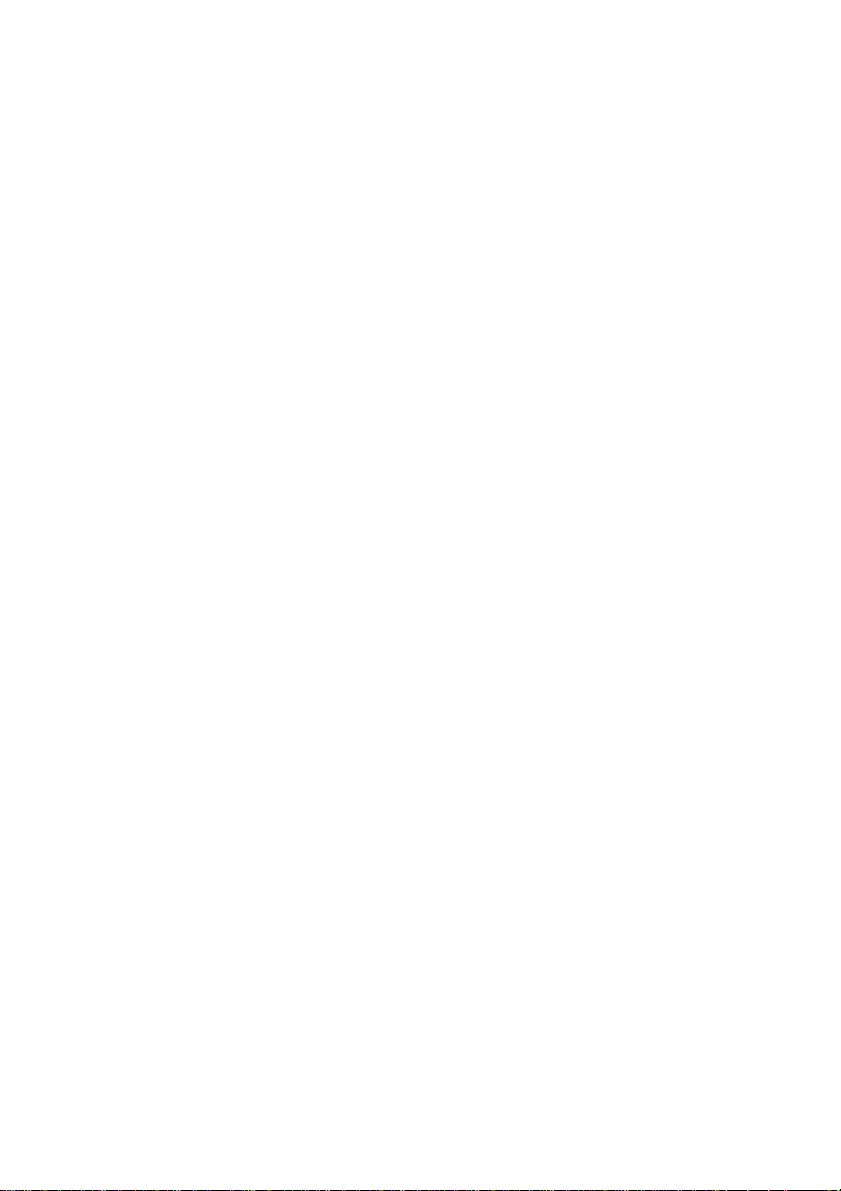
© 2013. All Rights Reserved.
Aspire A3-600 User's Manual
Model: A3-600
This Revision: 09/2013
Acer A3-600
Model number: __________________________________
Serial number*: ___________________________________
Date of purchase: ________________________________
Place of purchase: ________________________________
2
*Note: See the back of the A3-600.
Page 3
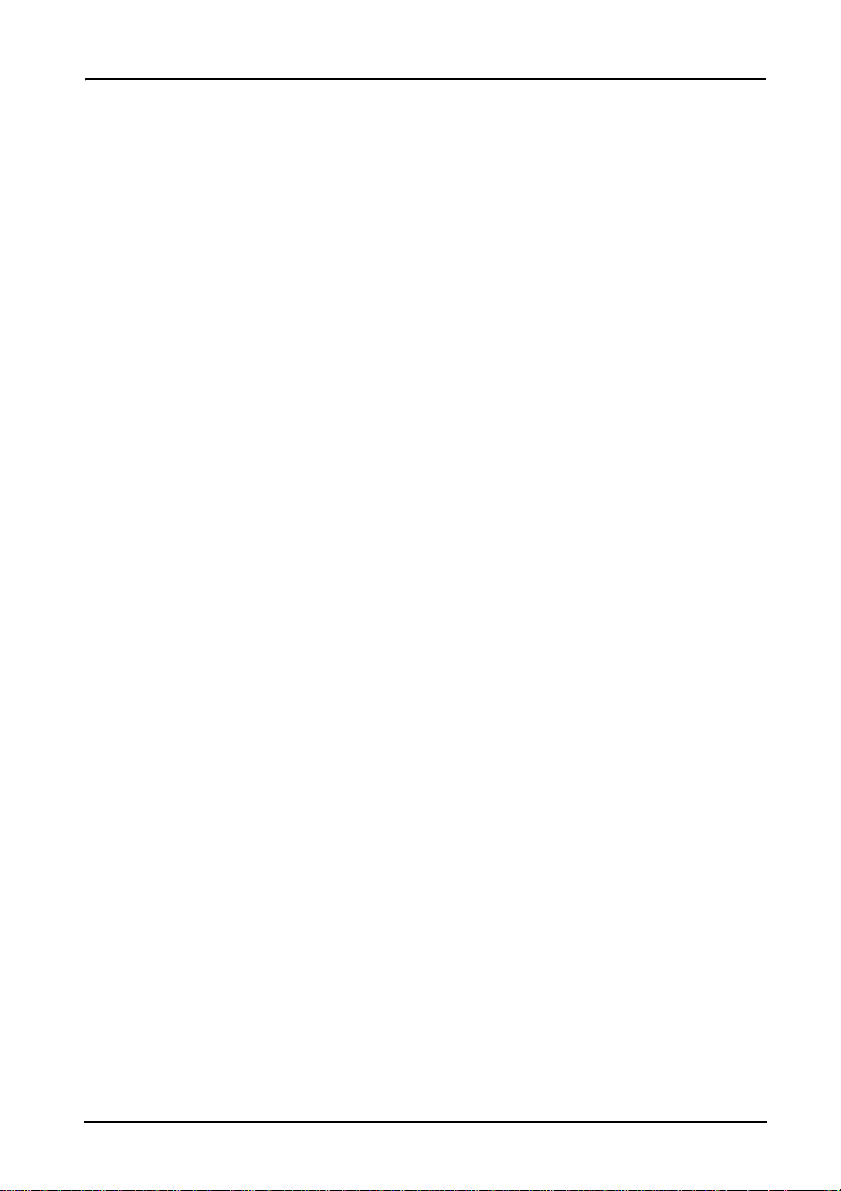
Table of contents
Getting to know your A3 -600
Features and functions . . . . . . . . . . . . . . . . . . . . . . . . . . . . . . . . . . . . . . . . . . . .4
Product registration . . . . . . . . . . . . . . . . . . . . . . . . . . . . . . . . . . . . . . . . . . . . . .4
Setting up
Unpacking your A3-600 . . . . . . . . . . . . . . . . . . . . . . . . . . . . . . . . . . . . . . . . . . .5
Getting to know your A3-600 . . . . . . . . . . . . . . . . . . . . . . . . . . . . . . . . . . . . . . .6
Using your A3-600
Setting up your A3-600 . . . . . . . . . . . . . . . . . . . . . . . . . . . . . . . . . . . . . . . . . . . .9
Turning on for the first time . . . . . . . . . . . . . . . . . . . . . . . . . . . . . . . . . . . . . . . . .9
Using the touchscreen . . . . . . . . . . . . . . . . . . . . . . . . . . . . . . . . . . . . . . . . . . .10
The Home screen . . . . . . . . . . . . . . . . . . . . . . . . . . . . . . . . . . . . . . . . . . . . . . .10
The onscreen keyboard . . . . . . . . . . . . . . . . . . . . . . . . . . . . . . . . . . . . . . . . . .15
Editing text . . . . . . . . . . . . . . . . . . . . . . . . . . . . . . . . . . . . . . . . . . . . . . . . . . . .16
Locking your A3-600 . . . . . . . . . . . . . . . . . . . . . . . . . . . . . . . . . . . . . . . . . . . . .18
Shutting down your A3-600 . . . . . . . . . . . . . . . . . . . . . . . . . . . . . . . . . . . . . . .18
Connecting devices to your A3-600
Connecting to AC power . . . . . . . . . . . . . . . . . . . . . . . . . . . . . . . . . . . . . . . . . .19
Inserting a SD card (optional) . . . . . . . . . . . . . . . . . . . . . . . . . . . . . . . . . . . . . . 19
Connecting a USB device to your A3-600 . . . . . . . . . . . . . . . . . . . . . . . . . . . .19
Connecting to a router or modem . . . . . . . . . . . . . . . . . . . . . . . . . . . . . . . . . . .19
Connecting a Bluetooth device . . . . . . . . . . . . . . . . . . . . . . . . . . . . . . . . . . . . .20
Using the webcam
Using the webcam as a camera . . . . . . . . . . . . . . . . . . . . . . . . . . . . . . . . . . . .2 1
Using the webcam to record a video . . . . . . . . . . . . . . . . . . . . . . . . . . . . . . . .22
Viewing photos and videos . . . . . . . . . . . . . . . . . . . . . . . . . . . . . . . . . . . . . . . .23
Advanced settings
Wireless & Networks . . . . . . . . . . . . . . . . . . . . . . . . . . . . . . . . . . . . . . . . . . . .24
Device . . . . . . . . . . . . . . . . . . . . . . . . . . . . . . . . . . . . . . . . . . . . . . . . . . . . . . . .25
Personal . . . . . . . . . . . . . . . . . . . . . . . . . . . . . . . . . . . . . . . . . . . . . . . . . . . . . . 26
System . . . . . . . . . . . . . . . . . . . . . . . . . . . . . . . . . . . . . . . . . . . . . . . . . . . . . . .27
Updating your A3-600’s operating system . . . . . . . . . . . . . . . . . . . . . . . . . . . . 27
Resetting your A3-600 . . . . . . . . . . . . . . . . . . . . . . . . . . . . . . . . . . . . . . . . . . .28
FAQ and troubleshooting
Other sources of help . . . . . . . . . . . . . . . . . . . . . . . . . . . . . . . . . . . . . . . . . . . . 3 0
3
Page 4

Getting to know your A3-600
Features and functions
Your new A3-600 offers leading, easy-to-access multimedia and entertainment
features. You can:
• Connect to the Internet.
• Access your email.
• Play music and video.
• Keep in touch with your friends via your People and social networking apps.
• View content from an HDMI device.
Product registration
When using your product for the first time, it is recommended that you immediately
register it. This will give you access to useful benefits, such as:
• Faster service from our trained representatives.
• Membership in the Acer community: receive promotions and participate in
customer surveys.
• The latest news from Acer.
Hurry and register, as other advantages await you!
How to register
To register your Acer product, please visit www.acer.com. Tap REGISTER A
PRODUCT and follow the simple instructions.
You can also register directly from your A3-600 by tapping the Registration icon.
After we receive your pro duc t registration, you will be sent a confirmation em ail wi th
important data that you should keep in a safe place.
4
Page 5
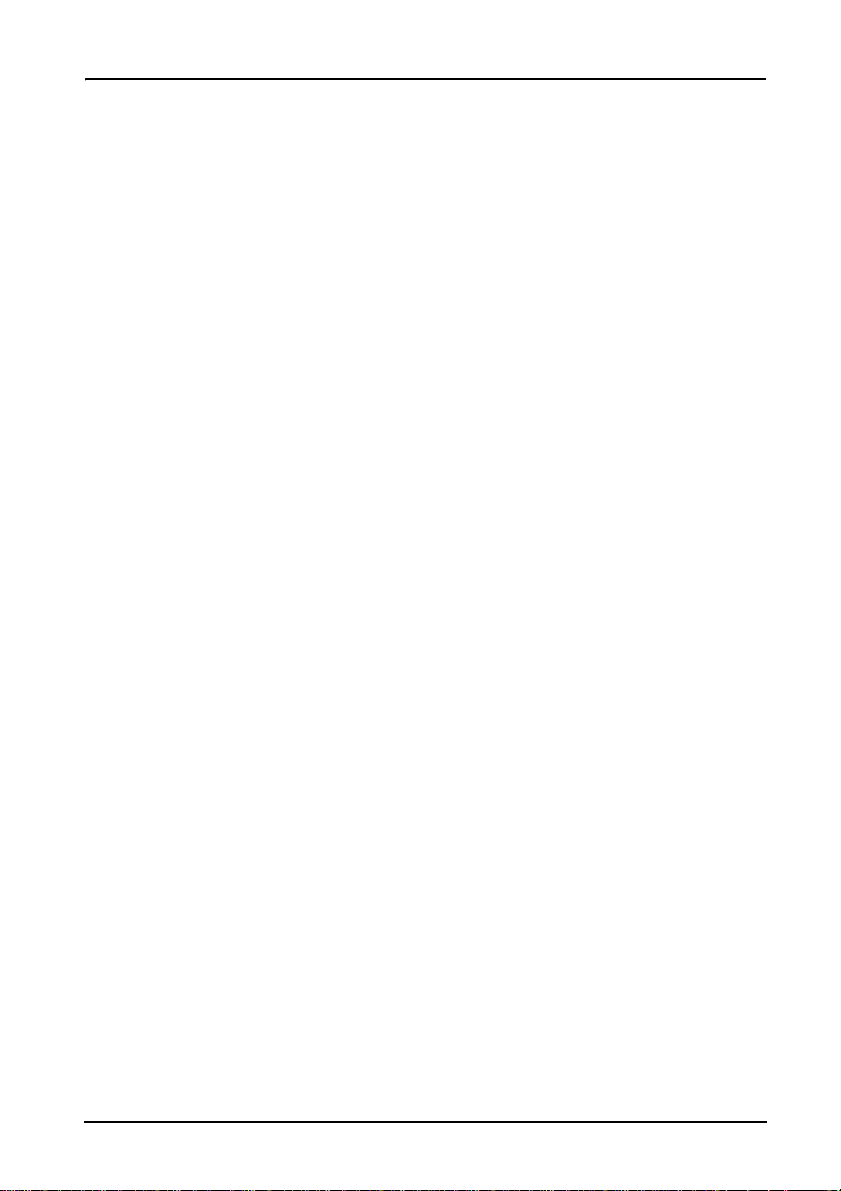
Setting up
Unpacking your A3-600
Your new A3-600 comes packed in a protective box. Carefully unpack the box and
remove the contents. If any of the following items is missing or damaged, contact
your dealer immediately:
• Acer A3-600
• Setup guide
• USB cable
• HDMI cable (optional)
• Audio cable
• AC adapter
• Warranty card
5Unpacking your A3-600
Page 6
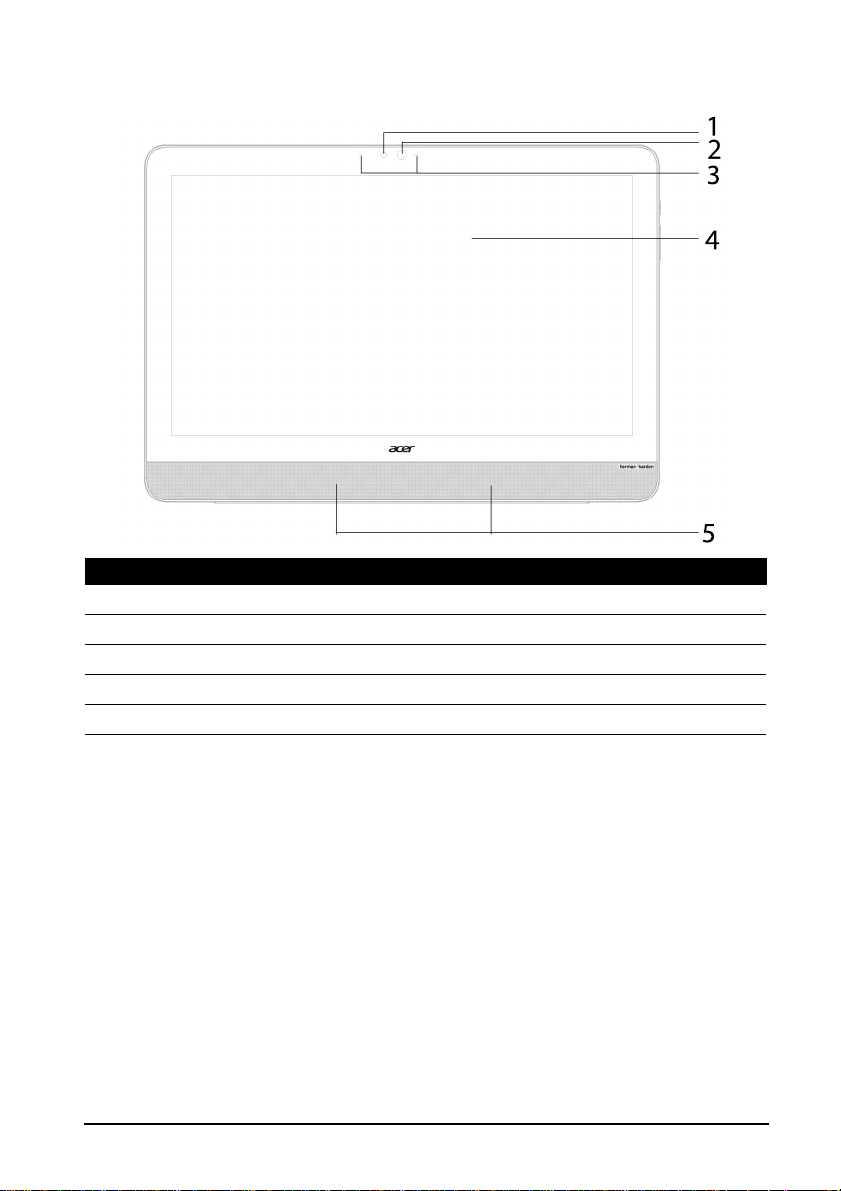
Getting to know your A3-600
Front view
No. Item Description
1 Ambient light sensor Detects light le vels an d adjus ts di splay brightn ess .
2 Front-facing camera A 1-megapixel camera for video chats.
3 Microphones Receive audio for video chats and Internet calls.
4 Touchscreen 21.5” 1920 x 1080 optical touch screen.
5 Speakers Emit stereo audio.
6
Page 7
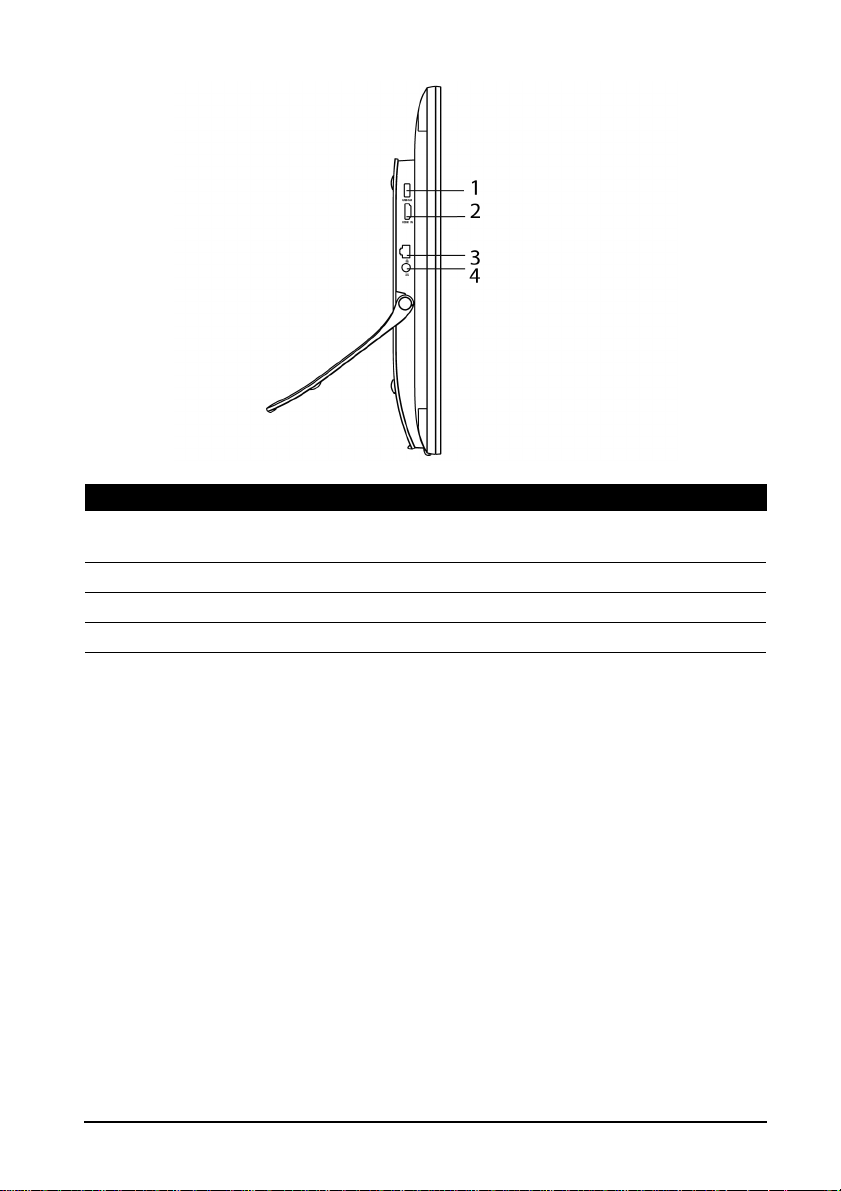
Left view
No. Item Description
1 USB 3.0 port Connects to external USB devices, such as a
keyboard, mouse or storage device.
2 HDMI-in port (MHL) Supports high-definition digital video connections.
3 Ethernet (RJ-45) port Connects to an Ethernet network.
4 DC-in jack Connects to the DC power supply.
7Getting to know your A3-600
Page 8
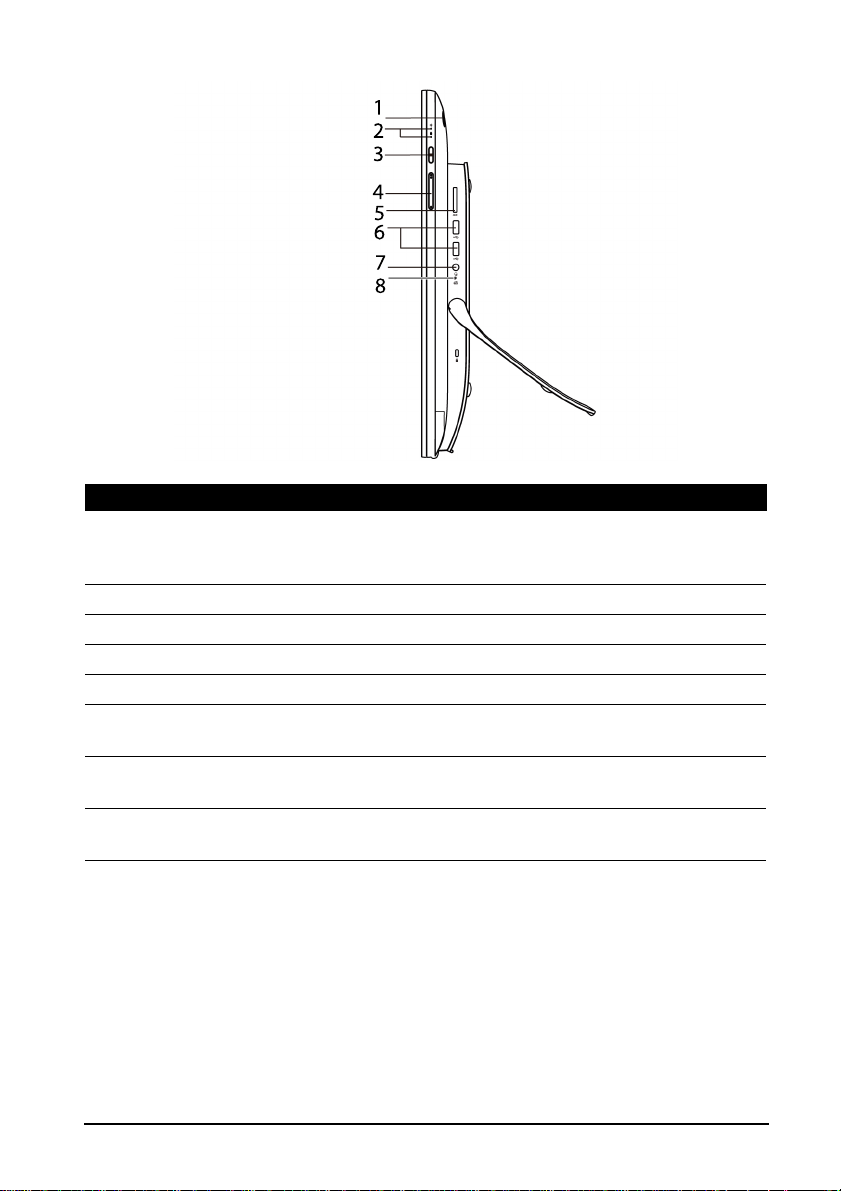
Right view
No. Item Description
1 Power button Press and hold to turn the A3-600 on, pres s briefly
to turn the screen on/off or enter sleep mode;
press and hold to turn the A3-600 off.
2 Indicators Indicates power / driv es status.
3 Input switch key Press to switch input source.
4 Volume control key Increases and decreases the volume.
5 Card reader slot Insert a memory card.
6 USB ports Connects to external USB devices, such as a
keyboard, mouse or storage device.
7 Audio combo jack Connects to audio devices (e.g., speakers,
headphones) or a headset with microphone.
8 Shutdown pinhole Insert a small thin object (such as a paperclip) to
shut down the computer.
8
Page 9
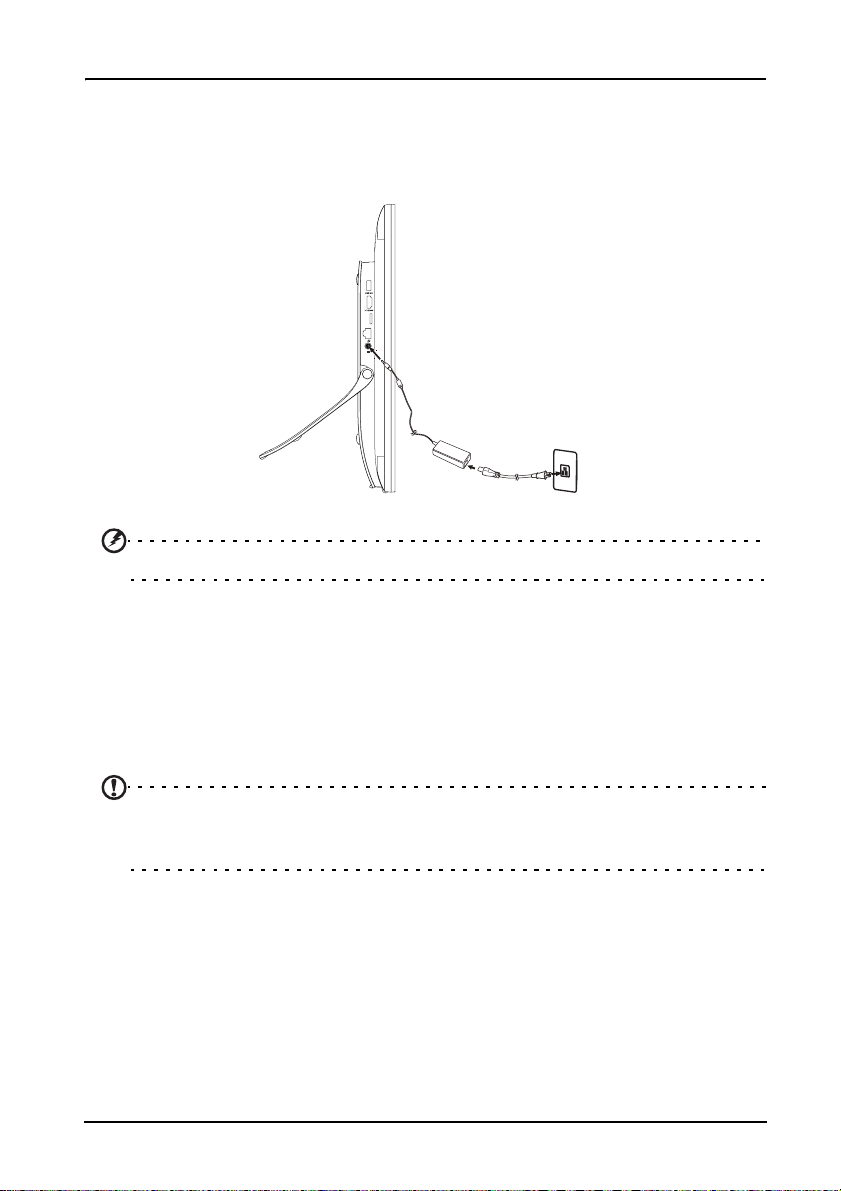
Using your A3-600
Setting up your A3-600
Open the stand and ti lt t he comput er to you r de sired v iewing a ngle. C onne ct the DC in jack to your A3-600 and plug the AC adapter into any AC outlet.
Warning: Only use the bundled power adapter to power your A3-600.
Turning on for the first time
To turn on your A3-600, press and hold the power button until the screen turns on.
Wait a moment for yo ur A3-600 to ge t read y. Y ou will then be aske d some qu estions
before you can use your A3-600.
To start, tap to select your language and country, then tap Start. Follow the rest of
the instr uctions as they are displayed.
Note: If the A3-600’s screen turns off, it has entered sleep mode. Briefly press
the power button to wak e it up. For m ore info rmation, see "Waking your A3-600 "
on page 18.
Sign in to or create a Google account
If you have Internet acces s , yo ur A3-6 00 a llo w s you to synchronize information with
a Google account.
During the start-up process, you may create or sign in to an account, which will be
used to synchronize your contact list, email, calendar and other information. If you
do not yet have Internet access, or do not want to use this feature, then tap Skip.
9Setting up your A3-600
Page 10

Important: You must sign in to a Google Account to use Gmail, Google Talk,
Google Calendar, and other Google Apps; to download apps or media from
Google Play; to back up your settings to Google servers; and to take advantage
of other Google services on your A3-600.
If you want to restore existing settings from another device with Android 2.0 (or
later) installed , y ou m us t s ign i n to y our G oog le ac co unt during setup. If you wait
until after setup is complete, your settings will not be restored.
Note: If you have multiple Google accounts, such as separate accounts for
personal and business contacts, you can access and synchonize them from the
Accounts settings section. See "Multiple Google accounts" on page 27.
Using the touchscree n
Your A3-600 uses a touchscreen for selecting items and entering information. Use
your finger to tap the screen.
Tap: Touch the screen once to open items and select options.
Drag: Hold your finger on the screen and drag across the screen to select text and
images.
T ap and hold: Tap and hold an i tem to se e a list o f actions available for tha t item. On
the pop-up menu that appears, tap the action you want to perform.
Scroll: To scroll up or down the screen, simply drag your finger up or down the
screen in the direction that you want to scroll.
Note: The system will automatically calibrate touch coordinates during start-up.
Please do n ot touch the screen.
Note: Sudden change in ambient light source might result in misreading of the
touch coordinates. Please restart the device if this happens.
The Home screen
When you start your A3-600, or wake it from Sleep mode, it will display the Home
screen. This screen gives you quick access to information and simple controls with
widgets or shortcuts. These display information such as the time and weather, or
provide additional con trols an d direc t acces s to app s. So me hav e been p re-inst all ed
on your A3-600, while others may be downloaded from Google Play.
10
Page 11

The Home screen already features some useful controls and information.
e
Time and Status
Search
Application menu
Navigation
Search
To search for apps, files or for information on the Internet, tap the
Google icon in the top-left corner.
Simply enter the text you want to find. Tap the arrow or Enter key to search the
Internet, or tap one of the suggestions, apps or files shown in the list.
V oice search
If voice search is available, tap the microphone and speak your search
request. See "Voice Search" on page 24.
Navigation
To navigate through menus and option s, four
icons are shown at the bottom of the screen.
Back
Tap this icon to go to the previous page, or to go up one level in a menu.
This icon may be replaced with the hide icon in certain cases (such as if
the keyboard or list of recent apps is shown).
Home
Tap this icon to go directly to the Home screen.
Recent
T a p this icon to see recentl y opened app s. Tap an app to open it, or t ap anywhe re on
the screen to return to the Home screen.
Capture
Tap this icon to capture the screen.
Back Home Recent
Captur
Hide
11The Home screen
Page 12

The extended Home screen
The Home screen extend s to eith er side of the initial Home screen, giving yo u m ore
room to add widgets or organize shortcuts. To view the extended Home screen,
swipe your finger to the left or right.
A total of five pages are available, two to the left and two to the right. To change or
add widgets on any of the screens see
14.
"Personalizing the Home screen" on page
The App menu
The App menu displays applications and widgets available on your A3-600.
Note: All images are for reference only. The applications installed on your A3600 can be different from th e applicatio ns shown in illustrations.
Apps are displayed in alph abetical order. If more apps are available, an outli ne of the
second page will be shown on the side of the screen. Swipe the outline towards the
center of the screen to switch pages.
Otherwise swipe to the left to see more Ap pl ica tio ns . When you are on the last p a ge
of applications, swipe to the left to see widgets available on your A3-600.
"Personalizing the Home screen" on page 14.
Tap the Shop icon to open Google Play.
See
Adding an application to a Home screen
Tap and hold an icon to add a shortcut to one of your Home screens. While a
shortcut is selected, thumbnails of the Home screens are shown below the list of
applications, simply drag the shortcut to a screen.
12
Page 13

Status and notification area
W
r
Status and notification icons are shown in the upper-right
corner of the screen.
This area contains a variety of icons to inform you of your A3600’s status. The icons on the right side of the clock indicate
connectivity st atus. The lef t side of the c lock displ ays the ev ent
notification icons.
Tap the notification area to view more status
information. Control buttons enable you to tap
features on (blue) or off (white).
Some event summaries inclu de controls below
the main status area, such as media controls if
music is playing.
Status and notification icons
Notification icons
Icon Description Icon Description
Alarm is set Speaker is silenced
New Gmail message A3-600 microphone is off
New Google Talk message Song is playing
ireless
eception
Time
Upcoming event SD card or USB storage is full
A3-600 is connected to PC via
USB
Application update available Sync is on
System update available Problem with sign-in or sync
Virtual private network (VPN)
status
Syncing data
Uploading data
Downloading data
Connection icons
Icon Description Icon Description
Connected to a wireles s network
(waves indicate connection
strength)
An open wireless network is
available
Bluetooth is on
Connected to a Bluetooth device
13The Home screen
Page 14

Note: Network connection icons are blue if you have an active Google account.
Personalizing the Home screen
Y ou ma y perso nalize y our Home sc reen b y adding o r removing applica tion shortc uts
or widgets, and by changing the wallpaper.
Adding or removing shortcuts or widgets
To add shortcuts or widgets tap the Apps icon in the top-right corner of the Home
screen.
The APPS menu contains a list of shortcuts to applications you can dr ag to a Home
screen.
Tap WIDGETS to see small applications and links (such as custom shortcuts,
contacts or bookmarks) that you can add to a Home screen. Widgets are small
applications that display constantly-updated information or quick shortcuts to
applications or special functions.
To move an App or Widget to the Home screen, tap and hold an item until it is
selected. The Home scree n will open. Dra g the ite m to an y free area on the scre en.
To move the item to a different Home screen, drag it to the side of the screen, the
Home screen will switch to the screen in that direction. Release the item when it is
positioned correctly.
14
Page 15

Resizing a Widget
Most widgets can be m ad e la rger, so you can give more spa ce to in form ati on that is
important to you. After placing a Widget on the Home screen, tap and hold to select
it. Four diamonds wi ll ap pea r on ea ch si de, tap and drag a diamond until the Widget
is the correct size. Tap Back to finish.
Note: Not all Widgets can be resized.
Removing an item from the Home screen
To remove an item from the Home screen, tap and hold the item until
the Remove option appears at the top of the screen. Simply drag the
item to the Remove option.
Changing the Home screen image
Tap and hold any open space on the Home screen. You can choose from a set of
pre-formatted wallp ape rs, ima ges store d in the G alle ry, selected Wal lpa per s, or Liv e
wallpapers that feature animated or interactive backgrounds.
The onscreen keyboard
When you tap a t ext bo x to enter text, an onscreen keyboard w il l a ppe ar. Simply tap
on keys to enter text.
Tap the ?123 button to see numbers and special characters, and then tap the ~ \ {
key to see more options. Tap and hold a key to select alternative characters (if
available for that key), such as letters with accents or related symbols.
The layout of the keyboard varies slightly, depending on the application and
information that is required.
Changing Android keyboard settings
To use a different keyboard language or change settings, tap the Input
options key, then select either Input languages or Android keyboard
settings. These settings include Auto-correction and keyboard sounds.
15The onscreen keyboard
Page 16

Predictive text or auto correction
The Android keyboard can provide predictive text input. As you tap the letters of a
word, a selection of words are displayed that continue the sequence of letters
tapped, or are a close match allowing for errors. The word list changes after every
key press. If the word you need is displayed, you can tap on it to insert it into your
text.
To turn predictive text on or off with the Android keyboard, tap the Input options
key, and then Android keyboard settings. Tap Auto correction or Show
correction suggestions and select one of the options.
Editing text
You can select and edit text in ce rtain applications, such as text y ou ha ve entered in
a text field. Selected text can be cut or copied and later pasted within the same
application, or to a different application.
Note: Certain applications may not support text selection, or only support it in
certain areas. Other applications may offer specialized commands to select text.
Selecting text
To select text that you want to cut, copy, delete or replace:
1. Tap the text you want to select. If you can select this text, a cursor is inserted
below the text.
Note: The cursor indicates where text you type or paste will be inserted.
2. Tap and hold the text or word you want to select.
The selected text is highlighted, with a tab at each end of the selection.
3. Drag either tab to expand or reduce the amoun t o f s el ect ed tex t, o r tap Select all.
4. To cut or copy the text, tap the CUT or COPY button.
Inserting text
To type new text or add text that you have copied:
16
Page 17

1. Tap the text you want to select. If you can select this text, a cursor is inserted
below the text.
2. If the cursor is not in the desired position, simply drag it to the correct position.
If you previously copied (see belo w) text, t ap where you want t o insert the tex t. A
PASTE button appears briefly below the cursor. Tap the button to paste the text.
To replace a word, double tap the word. A PASTE button appears above the
word. Tap the button to paste to replace the text.
3. Modify the text: Type, paste or delete text.
4. Tap Enter on the keyboard (or tap on the XT9 k eyboard).
17Editing text
Page 18

Locking your A3-600
If you will not use your A3-600 for a while, briefly press the power button to lock
access. This saves power and ensures your A3-600 does not unintentionally use
any services. Your A3-600 will lock automatically if it is not used after a while. To
change the delay, tap APPS > Settings > Display > Sleep.
Waking your A3-600
If the screen is off and the A3-600 does not react to any taps on the screen, then it
has been locked and is in sleep mode.
Security options
For additional security, you may set a code or number that must be entered to
access the A3-600, such as an unlock pattern (a set of dots that must be tapped in
the correct order). Open the Home screen and tap APPS > Settings > Security >
Screen lock.
Note: If you forget an unlock pattern, please refer to "Unlock pattern" on page
29.
Shutting down your A3-600
If you won’t use your A3-600 fo r an extended peri od of time, turn it off to sav e power .
T o turn off y our A3-600 (eve n when loc ked), press an d hold the pow er button for one
second. You will then be asked to c onfirm the s hut down. To force a shutd own, pres s
and hold the power button for four seconds.
18
Page 19

Connecting devices to your A3-600
Connecting to AC power
See "Setting up your A3-600" on page 9.
Inserting a SD card (optional)
You may install a SD card to expand your device's storage space.
Note: Y o ur A3-600 on ly su pport s SD cards that us e the NTFS, FAT or FAT32 fi le
system.
1. Locate the SD card slot.
2. Align the card correctly and push it into the slot.
3. Ensure that the SD card is inserted all the way into the card slot.
Check card capacity in the External SD card section of APPS > Settings >
Storage.
Connecting a USB device to your A3-600
USB devices, such as a keyboard, mouse, game controller, digital camera, or
storage devices, are supported through the USB ports.
As most USB keyboards, mice and game controllers are designed for desktop
computers and operating systems, some keys may not function.
See "Right view" on page 8.
Accessing files on a USB storage device
Note: Your A3-600 supports USB storage devices that use the NTFS, FAT or
FAT32 file systems.
You can access media files (photos, music and video) on USB storage devices with
your A3-600's multimedia apps. For more flexible access, “file management” apps
are available in the Google Play store.
Caution: Before removing USB storage, make sure your dev ice is not using
data on the USB storage device.
Note: Please check for updates to the A3-600's software that may add support
for additional USB devices. See "Updating your A3-600’s operating system" on
page 27.
Connecting to a router or modem
Your A3-600 has an Ethernet port, that can be used to connect it to a network.
19Connecting to AC power
Page 20

Use an Ethernet cable to connect the display to a router or modem that provides
Internet access.
For Ethernet settings, tap APPS > Settings > Ethernet.
Connecting a Bluetooth device
Only A2DP stereo headsets (playback only, no microphone) are supported. Please
check for updates to the A3-600's software which may add support for additional
Bluetooth devices.
For Bluetooth settings, tap APPS > Settings > Bluetooth.
Turn Bluetooth on and tap Search for devices to scan for nearby devices .
Note: Please check for updates to the A3-600's software that may add support
for additional Bl uetooth d evic es. Se e "Up dating you r A3-600 ’ s operati ng s ystem"
on page 27.
20
Page 21

Using the webcam
Your A3-600 features a 1-megapixel digital webcam mounted on the front. Many
chat or instant messaging apps can use this webcam so you can be seen by your
family and friends. Use the settings in the app to control the webcam.
Using the webcam as a camera
To activate the camera, open the application menu and tap Camera.
Camera icons and indicators
In the camera window, the controls on the right allow you to change settings or
select camera or camcorder.
After you have taken a photo, a thumbnail in the top-right allows you to view the
picture or video.
Icon Description
Take photo
After taking a photo, tap the thumbnail in the top-right corner to view
and share the photo.
Options
Tap to s ee camera optio ns.
Camcorder mode
Switches to the camcorder (video recorder).
Camera mode
Switches to the camera.
21Using the webcam as a camera
Page 22

Camera options
Icon Description
White balance
Change the color balance to match the lighting: Auto, Incandescent,
Daylight, Fluorescent or Cloudy.
Exposure
Increase or decrease image exposure.
Camera settings
Activate or change spec ial settings: Pic ture size, S tore Loc ation, Scene
mode and Anti-flicker.
• Set the resolution of the image (QVGA, VGA, 1 MP).
• Use only Internal Storage.
Taking a photo
1. Ensure the options described above are set to your preferences.
2. Frame your subject and steady your A3-600.
3. Tap the camera icon to take the photo.
Using the webcam to record a video
The Camera app can also record video.
Camcorder icons and indicators
Tap the camcorder icon to switch to camcorder mode.
Icon Description
Start / stop recording
Camcorder mode
Switches to the camcorder (video recorder).
Camera mode
Switches to the camera.
22
Page 23

Camcorder options
Adjust camcorder options to obtain the best image:
Icon Description
White balance
Change the color balance to match the lighting: Auto, Incandescent,
Daylight, Fluorescent or Cloudy.
Options
Tap to s ee camcorder options.
Shooting a video
1. Ensure the options described above are set to your preferences.
2. Frame your subject and steady your A3-600 and zoom in or out as needed.
3. Tap the record icon to begin recording.
4. Tap the record icon again to stop recording.
Supported formats
Type Formats
Image JPEG
Video H.264 BP
Audio AAC-LC
Viewing photos and videos
After you have taken your photo or video, it is automatically saved.
Open the application menu and tap Gallery. Select the photo or video you want to
view (videos are marked with a small play symbol).
From the Gallery you can share the file using various services. Tap Menu and then
Share.
Note: Share options vary depending on the file type .
23Viewing photos and videos
Page 24

Advanced settings
Access Settings from the Application men u. Tap APPS, then Settings.
Wireless & Networks
Activating or deactivating connections
Open the Application menu and tap Settings. Under WIRELESS & NETWORKS
each connection has an ON /OFF switc h that co ntrols the connection . Tap an entry t o
manage your connection settings.
Item Description
Wi-Fi Turn the Wi-Fi function on or off.
Bluetooth Turn the Bluetooth function on or off.
Data usage Lets you monitor total usage by network type and application
and then set limits if needed.
More... Access additional connection settings.
Alternatively, use the right side of the status bar to manage connection settings.
Tap More... to access additional connection settings.
Item Description
VPN settings Set up and manage Virtual Private Networks.
Adjusting Bluetooth settings
You can use Bluetooth to exchange information between your A3-600 and other
mobile devices.
Bluetooth connections
For Bluetooth settings, tap APPS > Settings, then under WIRELESS &
NETWORKS tap Bluetooth. Here you can switch Bluetooth on or off, set the A3-
24
Page 25

600 name and discoverability. Tap SEARCH FOR DEVICES to scan for nearby
devices.
To connect to a device, tap the device in the list of available devices. You may be
asked to enter a PIN on both devices to establish the connection.
Note: Only A2DP stereo headsets (playback only, no microphone) are
supported. Please check for updates to the A3-600's software which may add
support for additional Bluetooth devices.
Ethernet connections
For Ethernet settings, tap APPS > Settings, then u nder WIRELESS & NETWORKS
tap Ethernet. Here you can switch Ethernet on or off, and check the MAC address
and IP address used by your A3-600.
Data Usage
The Data Usage section shows how much data has been transmitted to your A3600, either in total or for each App. This information is useful if you are using a
metered service.
Virtual Private Network (VPN)
This option enables you to connect to a private network, such as a secure work or
office environment.
Add a VPN by tapping APPS > Settings, then under WIRELESS & NETWORKS
tap More... > VPN > Add VPN network.
Device
Sound
Adjust the volume of your A3-600 using the volume buttons on the side of the A3-
600. Alternatively, you can adjust your A3-600 sound settings by tapping APPS >
Settings > Sound.
Item Description
Default notification Sets a ringtone for Notifications.
Touch sounds Plays a sound whenever a screen selection is made.
Screen lock sound Plays a sound when locking and unlocking the screen.
You can adjust volume from the OSD.
Display
You can adjust your A3-600 screen settings by tapping APPS > Settings > Display.
Item Description
Wallpaper Set the Home screen background image.
25Device
Page 26

Item Description
Sleep Sets a delay before the screen will be turned off.
Font size Sets the font size so either more text is visible or the text is
easier to read.
You can adjust screen brightness and contrast from the OSD.
Storage
You can check how much of your A3-600’s storage (Internal, SD or USB) has been
used, and what type of files are using storage.
Apps
Closing an application
To close an active application, go to APPS > Settings > Apps. Tap the RUNNING
tab, then tap the program you wish to close. Select Stop to close the program.
Uninstalling an application
You can remove programs installed on your A3-600 to free up extra storage
memory. Ta p and hol d a program icon fro m the applic ation menu and drag it into the
Uninstall area in the top-left corner.
Note: You cannot uninstall applications that were pre-loaded on your A3-600.
Alternatively, you can go to APPS > Settings and select Apps. Tap the application
you wish to uninstall, tap Uninstall and confirm the uninstall.
Warning! You should only remove programs if you are familiar with the
Android operating system.
Personal
Synchronization
You can configure synchronization options for many applications on your A3-600.
You can also configure what types of data you synchronize for each account.
Some applications, such as Contacts, Gmail, and Calendar, can sync data from
multiple account s. Othe rs sync dat a only from the first Goog le Account you sign i n to
on your A3-600, or from an account associated specifically with that application.
For some applica tions, such as Contacts or C ale nd ar, all changes that you m ak e on
your A3-600 are made to the synchronised copy on the Internet. Other applications
only copy information from account on the Internet; the information on your A3-600
cannot be changed directly, you must change the information stored in the Internet
account.
Tap APPS > Settings > Accounts & sync to access the synchroniz ati on set t ing s.
26
Page 27

To manage synchronization of individual accounts, tap an account name.
Some applications, such as Gmail and Calendar, have additional
synchronization se tti ngs . O pe n the application and tap the Menu button (three
dots) and then tap Settings.
Multiple Google accounts
If you have multiple Google accounts, such as separate accounts for personal and
business conta cts, you can access and synchoniz e them from the Acc ounts se ttings
section. Tap APPS > Settings > Accounts & sync. Tap ADD ACCOUNT in the top-
right corner and select Google.
Changing language and text options
Set your location and language input preferences by opening the application menu
and going to APPS > Settings > Language & input.
System
Setting the date and time
To set the date and time, tap APPS > Settings > Date & time.
Tip: If you travel frequently or live in an area that uses daylight saving time, and
have mobile network access, activate Automatic date & time from this menu.
Your A3-600 will set the date and time based on information it receives from the
network.
Setting alarms
There are two predefined alarms on your A3-600 by default. To add or edit alarm
settings, tap Clock in the application menu and tap Set alarm.
Tap Add alarm to create a new al arm, o r tap the ch eck b ox nex t to a preset alar m to
turn it on or off.
Tap a preset alarm to edit it. You can:
• Turn the alarm on or off.
• Set the alarm time.
• Set which days to repeat the alarm.
• Set a ringtone.
• Give it a label (i.e., a name).
Updating your A3-600’s operating system
Your A3-600 can download and install system updates, adding support for new
devices or expanding software options.
To check for updates, tap APPS > Settings > About > System updates > Update.
27System
Page 28

Note: Downloading new firm ware c an t ak e u p to 40 minutes, depending on your
network speed.
Resetting your A3-600
You may have to perform a reset if your A3-600 fails to respond when buttons are
pressed or the screen is tapped.
To reset your A3-600, insert a small thin object (such as a paperclip) to shut down
the computer.
Clean boot
A clean boot will restore your A3-600 to the factory settings.
Warning! This will erase al l your personal information, an y contacts stored
on your A3-600 and any programs you installed.
Open Settings fro m th e app licati on m enu, t hen t ap Back up & reset > Factory d at a
reset; click Reset and then Erase everything to format your A3-600.
If your A3-600 still does not respo nd, refer to "FAQ and troubleshooting" on page 29.
28
Page 29

FAQ and troubleshooting
This section lists frequently asked questions that may arise during the use of your
A3-600, and gives easy answers and solutions to these questions.
Aspect Question Answer
Audio Why is there no
sound coming from
the device?
Multimedia files Why can’t I view my
picture files?
Why can’t I view my
video files?
Why can’t I play my
music files?
System
informati on and
performance
Storage How do I check
Unlock pattern I forgot my unlock
How do I check the
OS version of my
device?
memory status?
pattern.
If a headset is plugged into the device,
the speaker is automatically shut off.
Disconnect the headset.
Check that the device volume setting is
not muted.
Check that the volu me co ntrol is not at its
lowest setting.
You may be trying to view an image that is
"
not supported. Refer to
formats" on page 23 for more information.
You may be trying to view a video that is
not supported. Refer to "Multimedia" on
page 53 for more information.
You may be trying to play a fil e th at is not
supported. Refer to "Multimedi a" on pa ge
53 for more information.
Tap APPS > Settings > About to check
the OS version (Kernel /build number) a nd
other hardware and software informati on .
To check storage statu s, go to Settings >
Storage.
After five wrong entries, you can reset
your unlock pattern. Tap Forgotten
pattern? and enter your Google account
username and password.
Note: You must have an active Google
account on the A3-600 and an Internet
connection.
If this option is not available please
contact you local service center.
Supported
29
Page 30

Other sources of help
For information on: Refer to:
Up-to-date information regarding your
A3-600
Service enquiries support.acer.com
www.acer.com
30
