Page 1

User’s Manual
Page 2
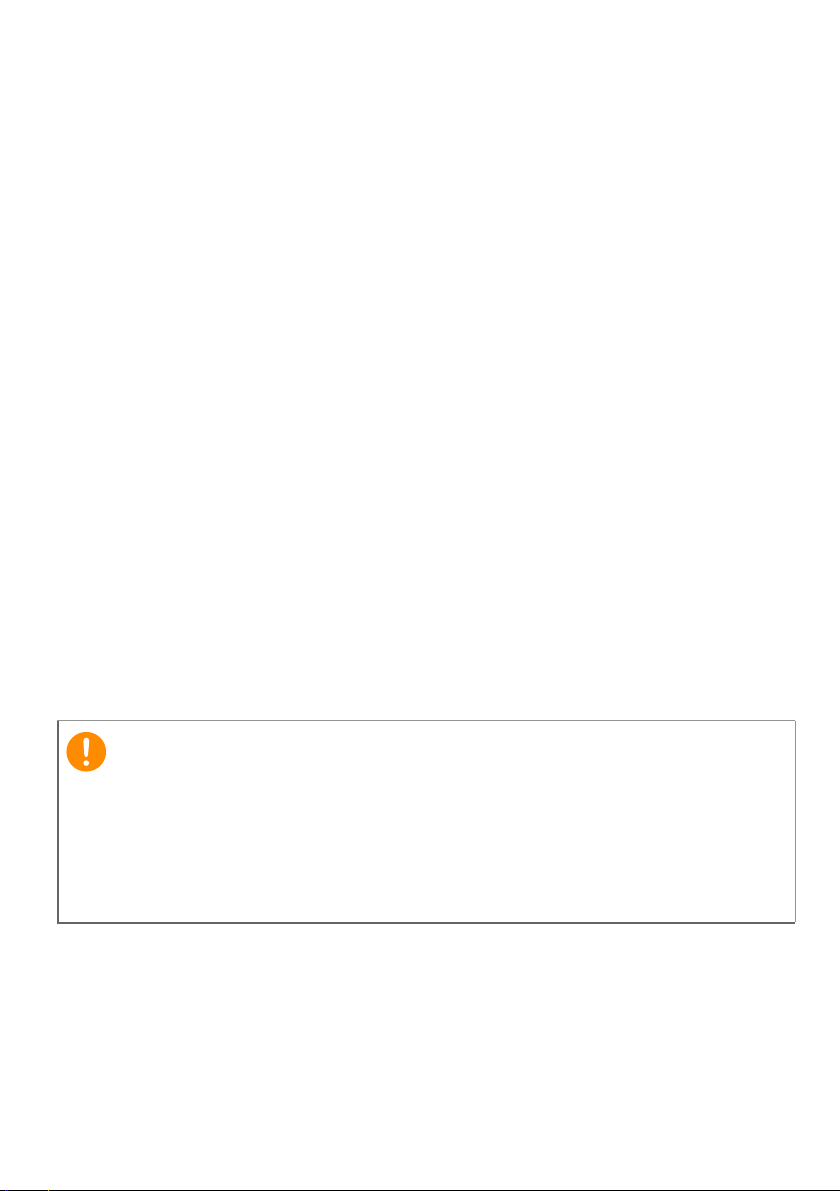
2 -
Important
© 2014 All Rights Reserved
Acer Iconia Tab 10 User’s Manual
Covers: A3-A20FHD / A3-A20
Regulatory Model Number (RMN): A1407
This revision: August 2014
Sign up for an Acer ID and enjoy great benefits
Open the Acer Portal app from the Start screen to sign up for an Acer ID or
sign in if you already have an Acer ID.
There are three great reasons for you to get an Acer ID:
• Build Your Own Cloud with Acer BYOC.
• Get the latest offers and product information.
• Register your device for warranty service.
For more information, please visit the AcerCloud website:
www.acer.com/byoc-start
This manual contains proprietary information that is protected by
copyright laws. The information contained in this manual is subject to
change without notice. Images provided herein are for reference only
and may contain information or features that do not apply to your
computer. Acer Group shall not be liable for technical or editorial errors
or omissions contained in this manual.
Acer Iconia A3-A20FHD / A3-A20
Model number: _______________________________________________
Serial number: _______________________________________________
Date of purchase: ____________________________________________
Place of purchase: ___________________________________________
Page 3

TABLE OF CONTENTS
Table of contents - 3
Getting started with your tablet 4
Features and functions ............................ 4
Unpacking your tablet.............................. 4
Getting to know your tablet...................... 5
Turning on for the first time...................... 6
Charging your tablet 8
Assembling the power adapter ................ 8
Using your tablet 10
Using the touchscreen........................... 10
The Home screen .................................. 10
The onscreen keyboard......................... 17
Editing text............................................. 18
Shutting down your tablet ...................... 19
Connecting devices to your tablet 20
Connecting to AC power........................ 20
Inserting a microSD card ....................... 20
Transferring files between your tablet
and a PC................................................ 20
Connecting a Bluetooth device.............. 21
Accessories ........................................... 21
Going online 22
Managing Wi-Fi connections ................. 22
Browsing the Internet............................. 22
Setting up the Email application ............ 23
Google services ..................................... 24
Playing music 28
Multimedia playback .............................. 28
Managing people and contacts 30
Using the camera and camcorder 33
Camera/camcorder icons and indicators 33
Settings.................................................. 34
Taking a photo ....................................... 35
Shooting a video .................................... 35
Advanced settings 37
Wireless & Networks.............................. 37
Device.................................................... 38
Personal................................................. 40
System................................................... 41
Updating your tablet’s operating system 42
Resetting your tablet.............................. 42
FAQ and troubleshooting 43
Other sources of help ............................ 45
Specifications 46
End user license agreement 49
Page 4
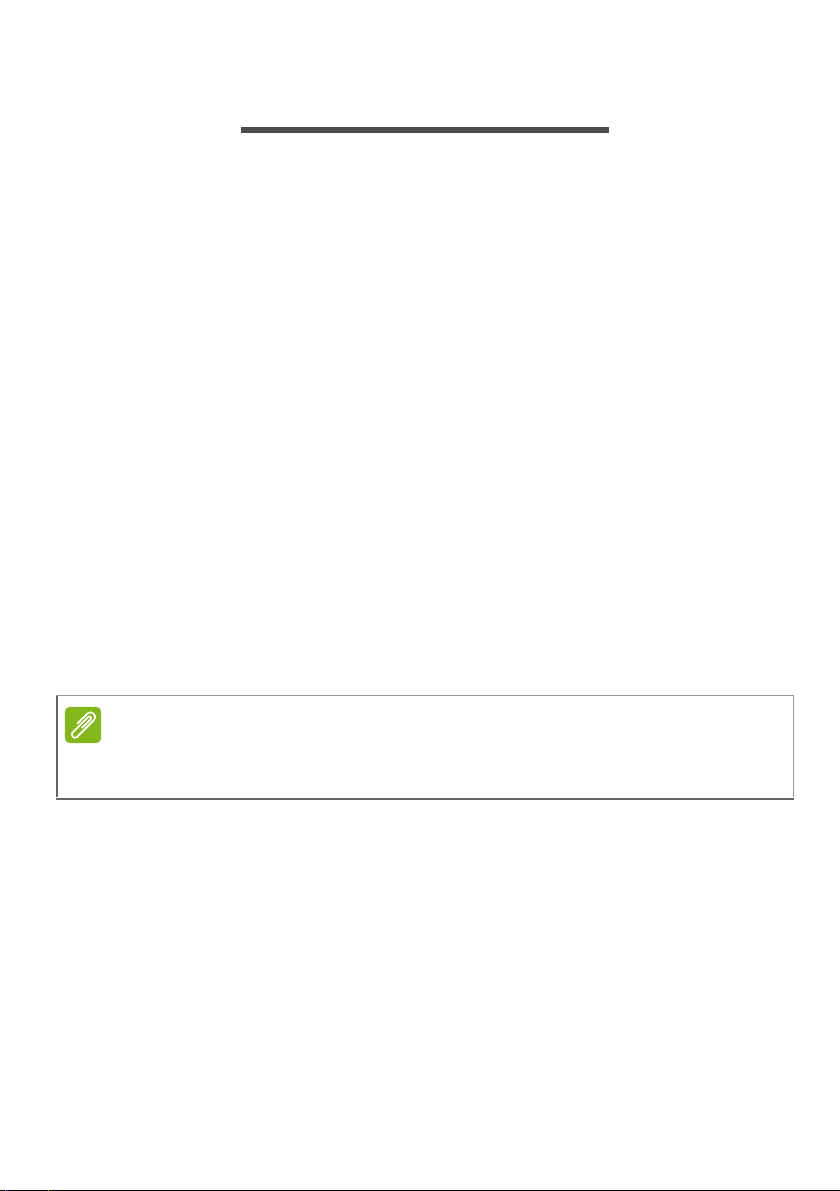
4 - Getting started with your tablet
Note
GETTING STARTED WITH YOUR TABLET
Features and functions
Your new tablet offers leading, easy-to-access multimedia and
entertainment features. You can:
• Connect to the internet via Wi-Fi.
• Access your email while on the move.
• Keep in touch with your friends via your People and social
networking APPs.
Unpacking your tablet
Your new tablet comes packed in a protective box. Carefully unpack
the box and remove the contents. If any of the following items are
missing or damaged, contact your dealer immediately:
• Acer Iconia A3-A20FHD / A3-A20 tablet
• Product setup and safety information
• USB cable
• AC adapter
• Warranty card
Before using your tablet for the first time, you need to charge it for at least
four hours. After that you can recharge the battery as needed.
Page 5
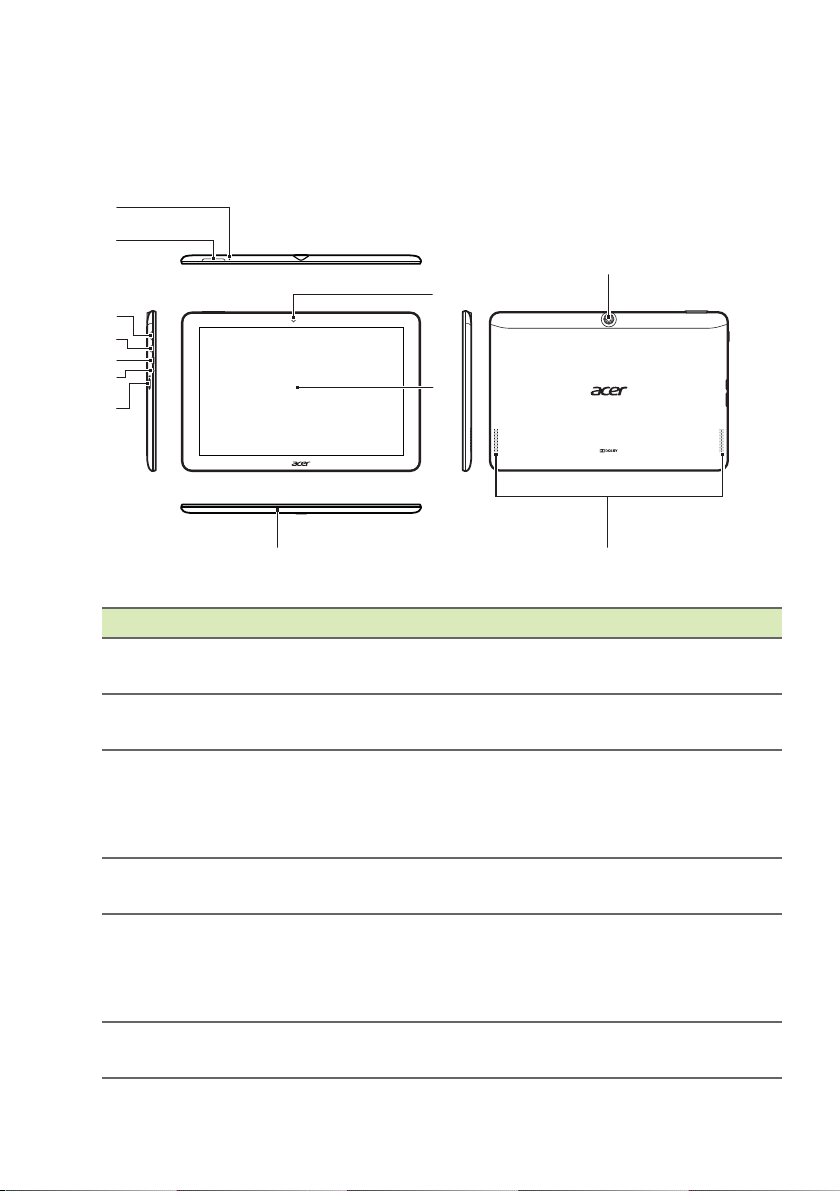
Getting to know your tablet
1
2
3
4
5
6
7
8
9
10 12
11
V
iews
No. Item Description
1 Reset pinhole
2 Volume control key
3 Power button
4 Micro HDMI port
Micro USB port
5
(Slave)
3.5 mm headphone
6
jac
k
Insert a small thin object (such as a
p
aperclip) to reset the tablet.
Increases and decreases the tablet
volum
Long press to turn the tablet on, press
b
riefly to turn the screen on/off or enter
sleep mode; press and hold to turn the
tablet off.
Supports high-definition digital video
conne
Connects to a computer via a USB cable.
Also serve
AC adapter. For more information, see
Charging your tablet on page 8.
Connects to stereo headphones.
Getting started with your tablet - 5
e.
ctions.
s as the charging port for the
Page 6
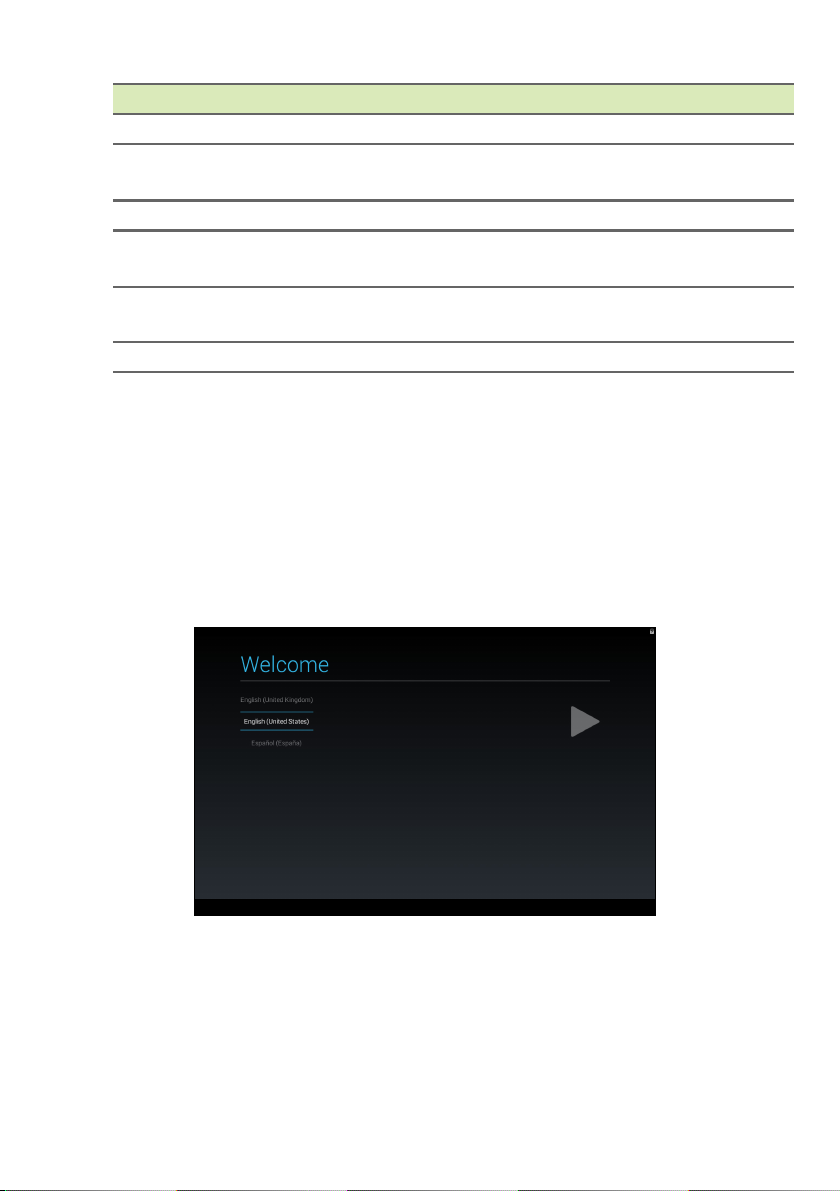
6 - Getting started with your tablet
No. Item Description
7 MicroSD card slot Insert a microSD card into the slot.
8 Front-facing camera
9 Touchscreen 10.1" capacitive touchscreen.
10 Microphone
11 Rear-facing camera
12 Speakers Emit audio.
A 2-megapixel camera for video chats
and self-portrait images.
Receives audio for video chats and
internet calls.
A 5-megapixel camera for taking high-
resolution images.
Turning on for the first time
To turn on your tablet, press and hold the power button until you see
the Acer logo. Wait a moment for your tablet to boot up. You will then
be asked some questions before you can use your tablet.
To start, tap to select your language then tap Start. Follow the rest of
the instructions as they are displayed.
If the tablet’s screen turns off, it has entered sleep mode. Briefly press
the power button to wake it up. For more information see Waking
your tablet on page 19.
Page 7
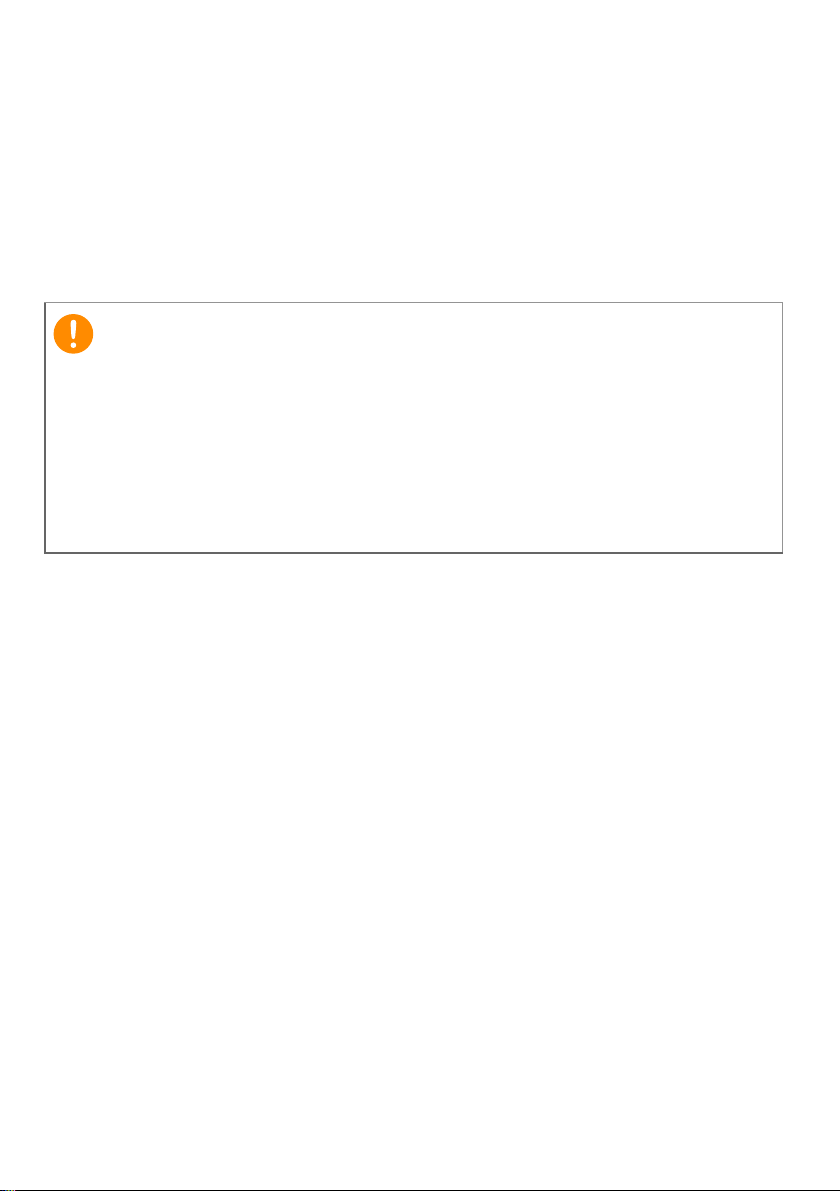
Getting started with your tablet - 7
Important
Sign in to or create a Google account
If you have internet access, your tablet allows you to synchronize
information with a Google account.
During the start-up process, you may create or sign in to an account,
which will be used to synchronize your contact list, email, calendar
and other information. If you do not yet have internet access, or do not
want to use this feature, then tap Skip.
You must sign in to a Google Account to use Gmail, Hangouts, Google
Calendar, and other Google Apps; to download APPs from Google Play;
to back up your settings to Google servers; and to take advantage of
other Google services on your tablet.
If you want to restore existing settings from another device with
Android 2.0 (or later) installed, you must sign in to your Google account
during setup. If you wait until after setup is complete, your settings will
not be restored.
If you have multiple Google accounts, such as separate accounts for
personal and business contacts, you can access and synchonize
them from the Accounts settings section. See Multiple Google
accounts on page 41
Page 8
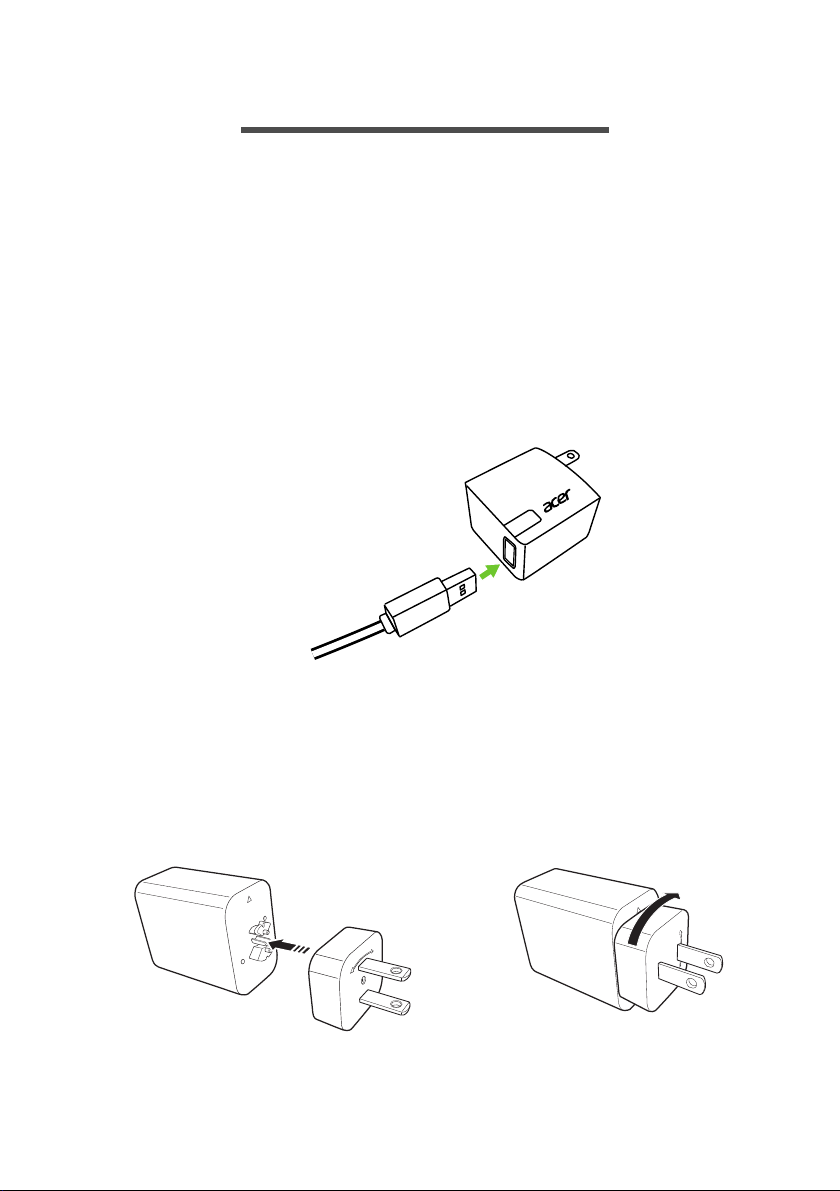
8 - Charging your tablet
CLOSE
OPEN
1
C
OPEN
2
CHARGING YOUR TABLET
Assembling the power adapter
Your tablet is bundled with one of two types of USB power adapters: a
fixed-prong type or a removable-prong type. Both types are described
in this manual.
Fixed-prong type
The prongs and power adapter body form a complete piece, no
assembly required. Simply slide the large end of the USB cable into
the power adapter body (it will fit in only one direction). You cannot
remove or switch the prongs with this type of adapter.
Removable-prong type
Align arrows on the power adapter head and body. Insert the head
onto the power adapter body and turn the head towards "CLOSE"
printed on the head until it clicks into place. Simply slide the large end
of the USB cable into the power adapter body (it will fit in only one
direction).
Page 9
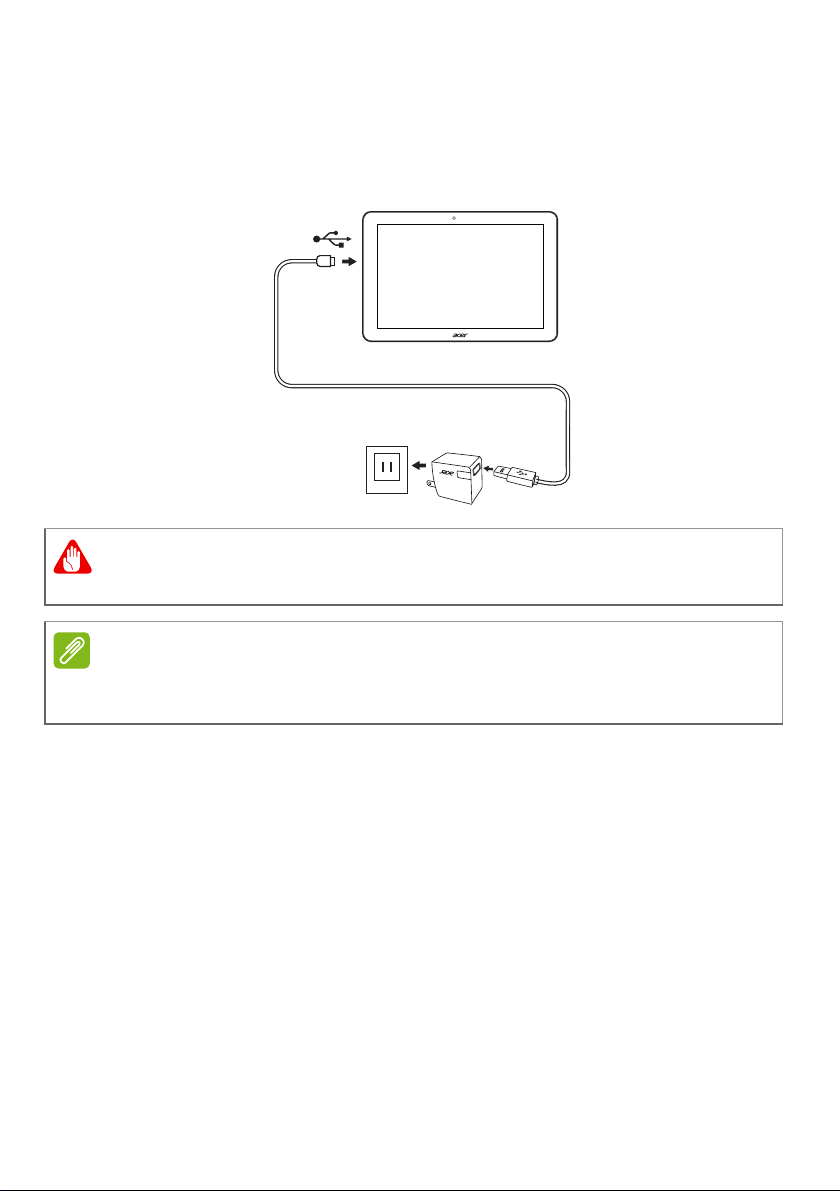
Charging your tablet - 9
Warning
Note
Connecting power
Connect the power connector to your tablet and plug the AC adapter
into any AC outlet.
Only use an Acer-approved adapter to charge your device.
It is normal for the tablet surface to become warm during charging or long
periods of use.
Page 10
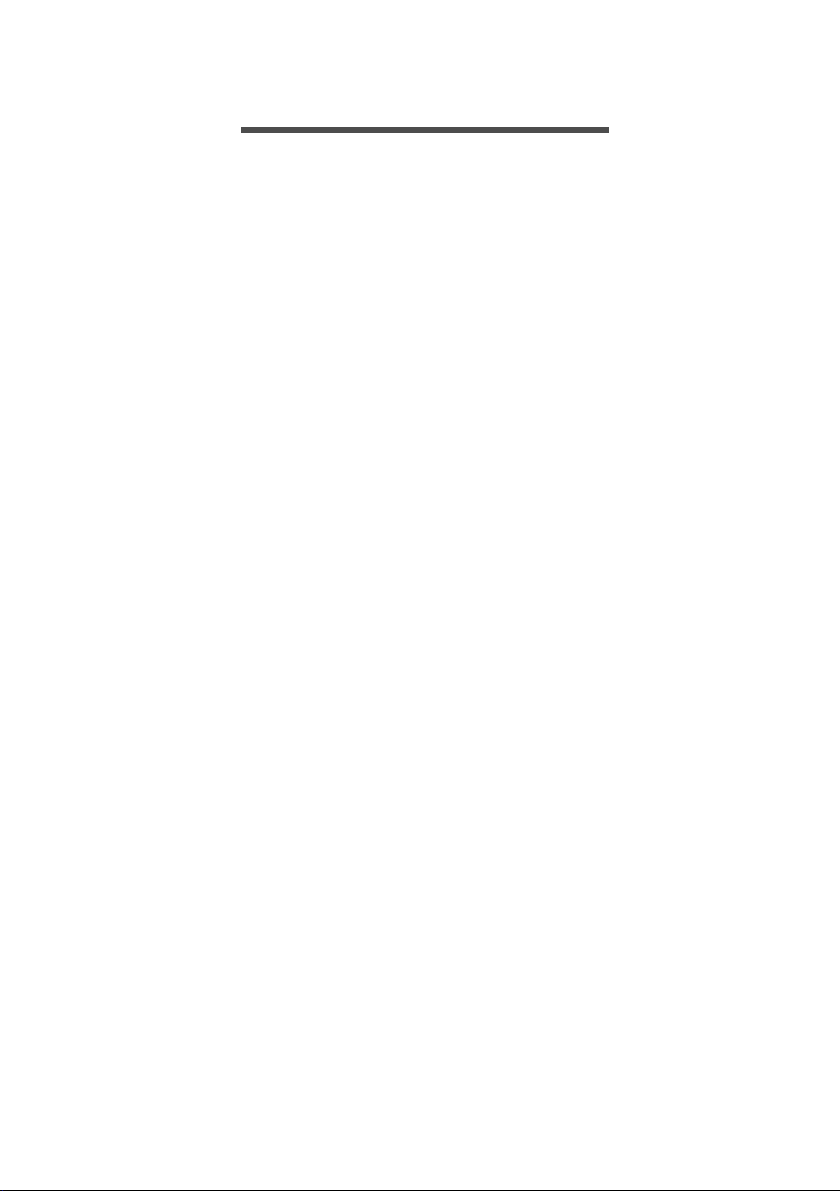
10 - Using your tablet
USING YOUR TABLET
Using the touchscreen
Your tablet uses a touchscreen for selecting items and entering
information. Use your finger to tap the screen.
Tap: Touch the screen once to open items and select options.
Drag: Hold your finger on the screen and drag across the screen to
select text and images.
Tap and hold: Tap and hold an item to see a list of actions available
for that item. On the pop-up menu that appears, tap the action you
want to perform.
Scroll: To scroll up or down the screen, simply drag your finger up or
down the screen in the direction that you want to scroll.
The Home screen
When you start your tablet, or wake it from power saving, it will display
the Home screen. This screen gives you quick access to information
and simple controls with widgets or shortcuts to APPs. Widgets
display information such as the time and weather, or provide
additional controls and direct access to APPs. Some have been preinstalled on your tablet, while others may be downloaded from Google
Play.
Page 11
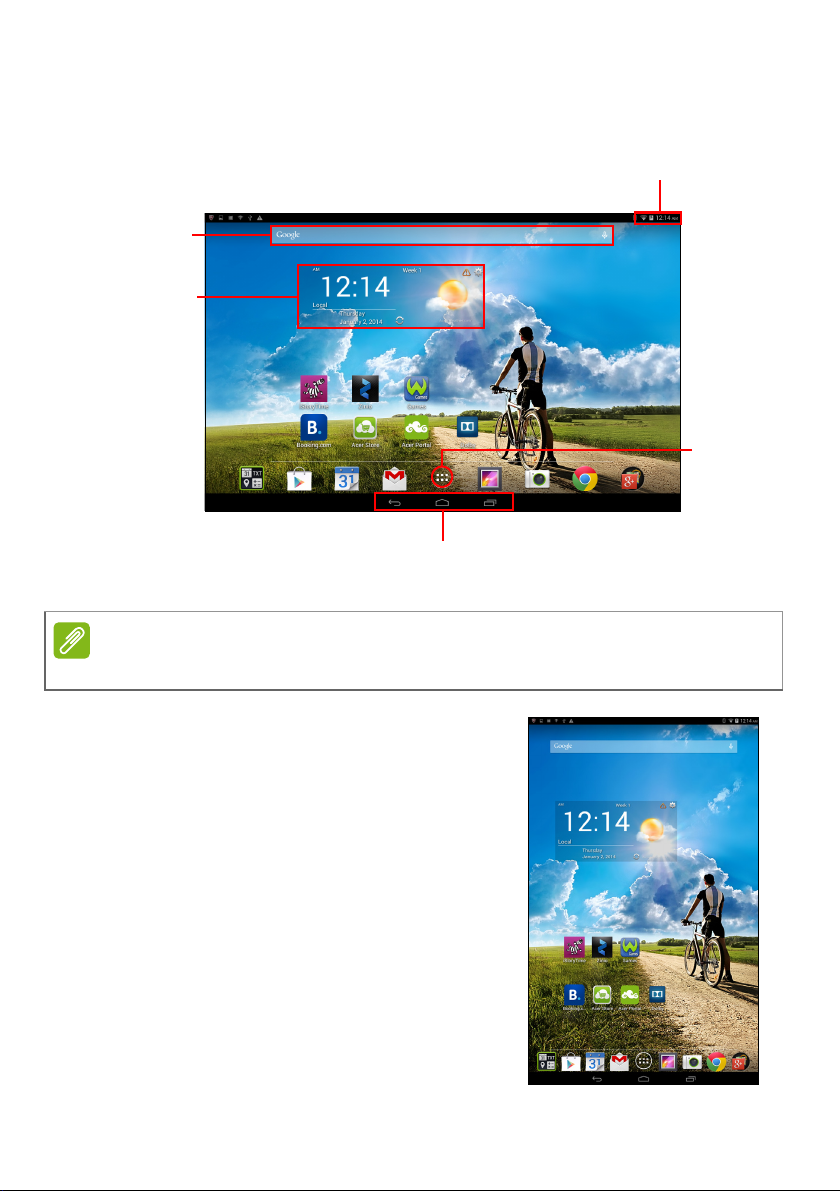
Using your tablet - 11
Search
Status and notification area
Navigation
Widgets
Application
(APPS)
menu
Note
The Home screen already features some useful controls and
information.
Bundled apps differ depending on region and configuration.
When auto-rotate is enabled, the home
screen can rotate to portrait view.
Page 12
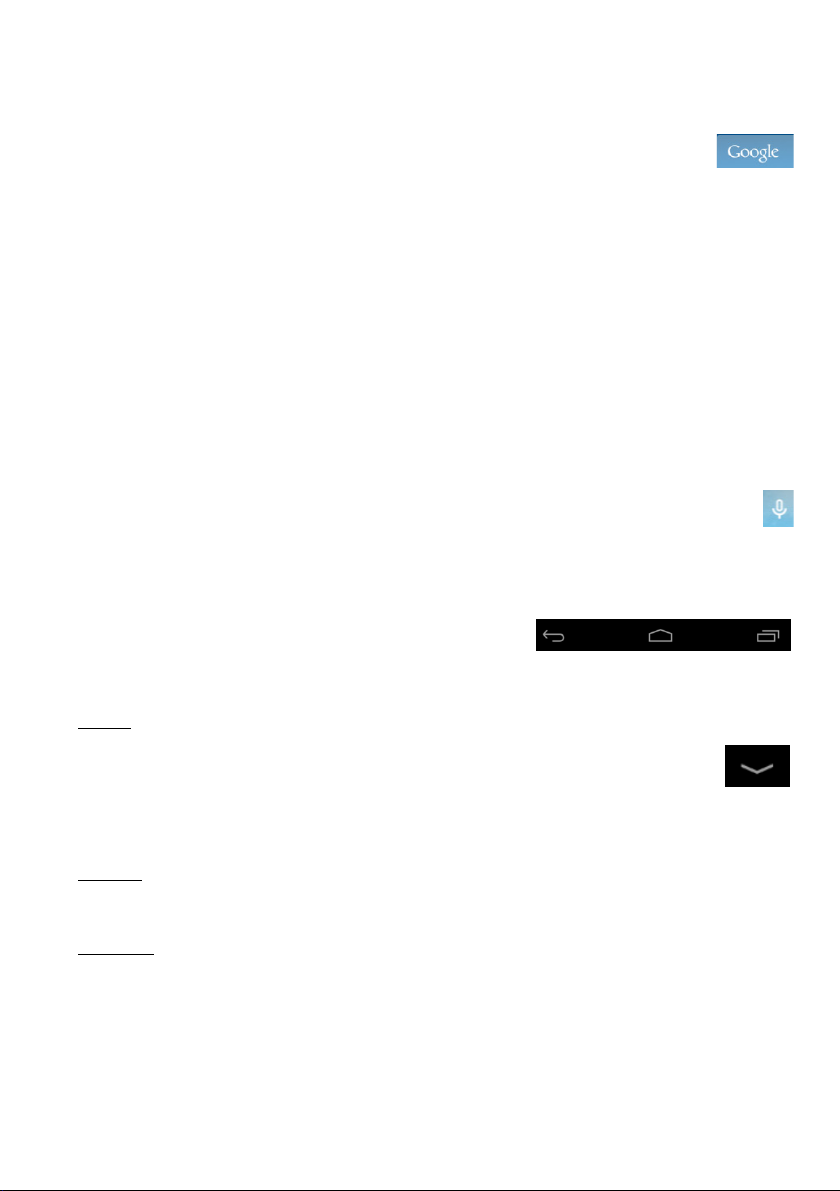
12 - Using your tablet
Back Home Recent
Hide
Search
To search for APPs, files or for information on the internet,
tap the Google icon in the top-left corner.
Simply enter the text you want to find. Tap the arrow or Enter key to
search the internet, or tap one of the suggestions, APPs or files
shown in the list.
In order to search or browse the internet, you must be connected to a
cellular data or wireless network. See Going online on page 22.
You can also choose what Google Search searches for. Within
search, tap the Hide button (replaces Back) to hide the keyboard.
Then tap the Menu icon > Settings > Tablet search. Select the APPs
you want Google Search to search.
Voice search
If voice search is available, tap the microphone and speak your
search request. See Voice Search on page 25.
Navigation
To navigate through menus and options,
three (or more) icons are shown in the
bottom-left corner.
Back
Tap this icon to go to the previous page, or to go up one level
in a menu. This icon may be replaced with the hide icon in
certain cases (such as if the keyboard or list of recent APPs
is shown).
Home
Tap this icon to go directly to the Home screen.
Recent
Tap this icon to see recently opened APPs. Tap an application to
open it, or tap anywhere on the screen to return to the Home screen.
Page 13
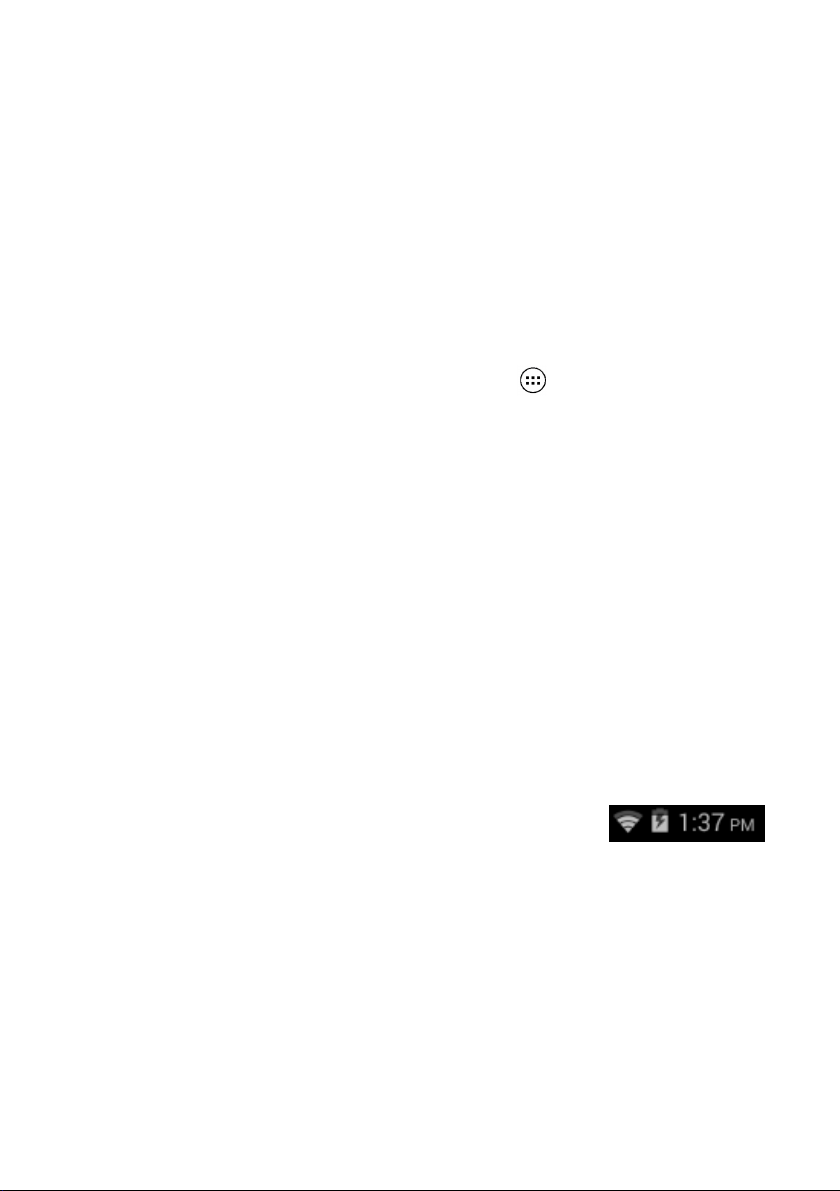
Using your tablet - 13
The extended Home screen
The Home screen extends to either side of the initial Home screen,
giving you more room to add widgets or organize shortcuts. To view
the extended Home screen, swipe your finger to the left or right.
A total of five pages are available, two to the left and two to the right.
To change or add widgets on any of the screens see Personalizing
the Home screen on page 16.
The application menu
To access the application menu, tap in the center of the
application dock. The application menu displays APPs and widgets
available on your tablet.
APPs are displayed in alphabetical order. Swipe to the left to see
more APPs. When you are on the last page of APPs, swipe to the left
to see widgets available on your tablet. See Personalizing the Home
screen on page 16.
Tap the Play Store icon to open Google Play.
Adding an application to a Home screen
Tap and hold an icon to add a shortcut to one of your Home screens.
When you select an icon, you are taken to the initial Home screen.
You can drag the selected icon to any extended home screen.
Status and notification area
Status and notification icons are shown at the top
of the screen. The top-right area displays a
variety of information, such as time, battery
status, and connectivity. The top-left area displays event icons, such
as a new message.
Swipe down from the top-left side to display notification details such
as current downloads and media controls such as "play/pause" and
Page 14
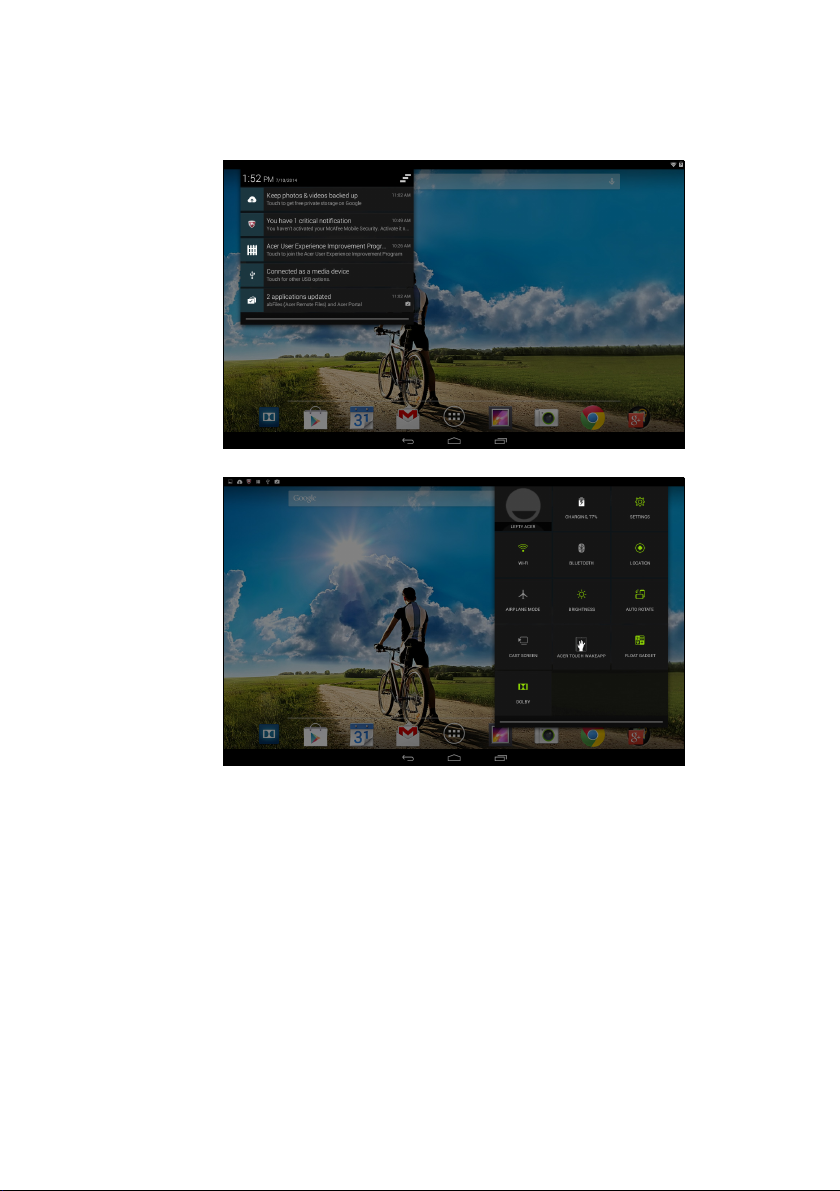
14 - Using your tablet
"next track" when music is playing. Swipe down from the top-right side
to display Quick Settings.
Page 15
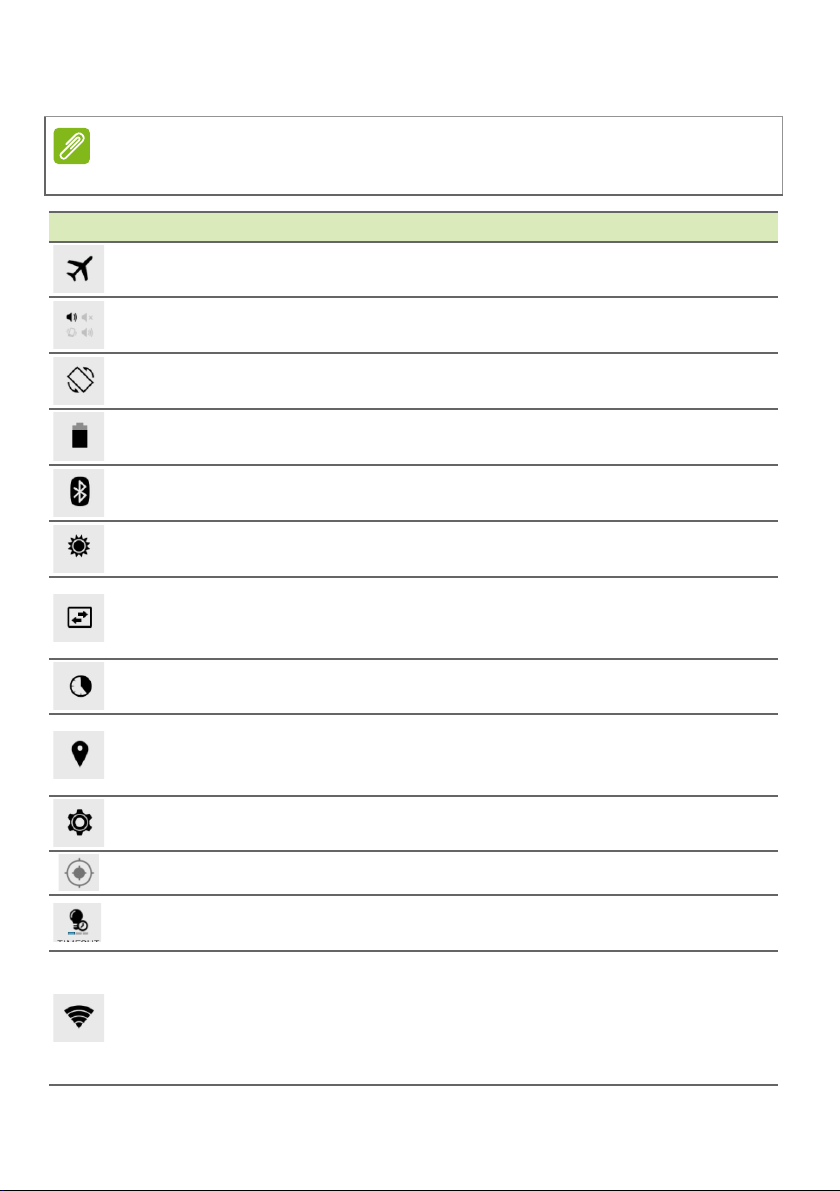
Quick Settings icons
Note
Many Quick Settings icons turn green when active.
Icon Name Description
Airplane mode
Audio profiles Tap to select a predefined audio profile
Tap to toggle Airplane mode on and off. When on,
all wirele
ss connectivity is disconnected.
Using your tablet - 15
Auto rotate
Battery
Bluetooth
Brightness
Tap to toggle automatic screen rotation on and
f.
of
Displays current battery status. Tap to display
battery life det
ails.
Tap to toggle Bluetooth on and off. Tap and hold
to display Bluetooth
settings.
Tap to adjust the screen’s brightness (button
always remain
s green).
Tap to enable and disable data connection. If
Data connection
Dat
a connection is disabled, you will not be able
to use your SIM.
Data usage Tap to display the data usage for SIM and Wi-Fi.
Tap to toggle your device’s location services on
Location
and o
ff. Tap and hold to display location service
settings.
Settings Tap to display your device’s settings menu.
GPS Turn your tablet’s GPS on or off.
Timeout
Adjust the time before your tablet’s screen will
dim/turn o
ff.
Tap to toggle Wi-Fi on and off (waves indicate
strength). Small "up" and "down" arrows
Wi-Fi
signal
mean information is being transmitted and
received, respectively. Tap and hold to display
Wi-Fi settings.
Page 16
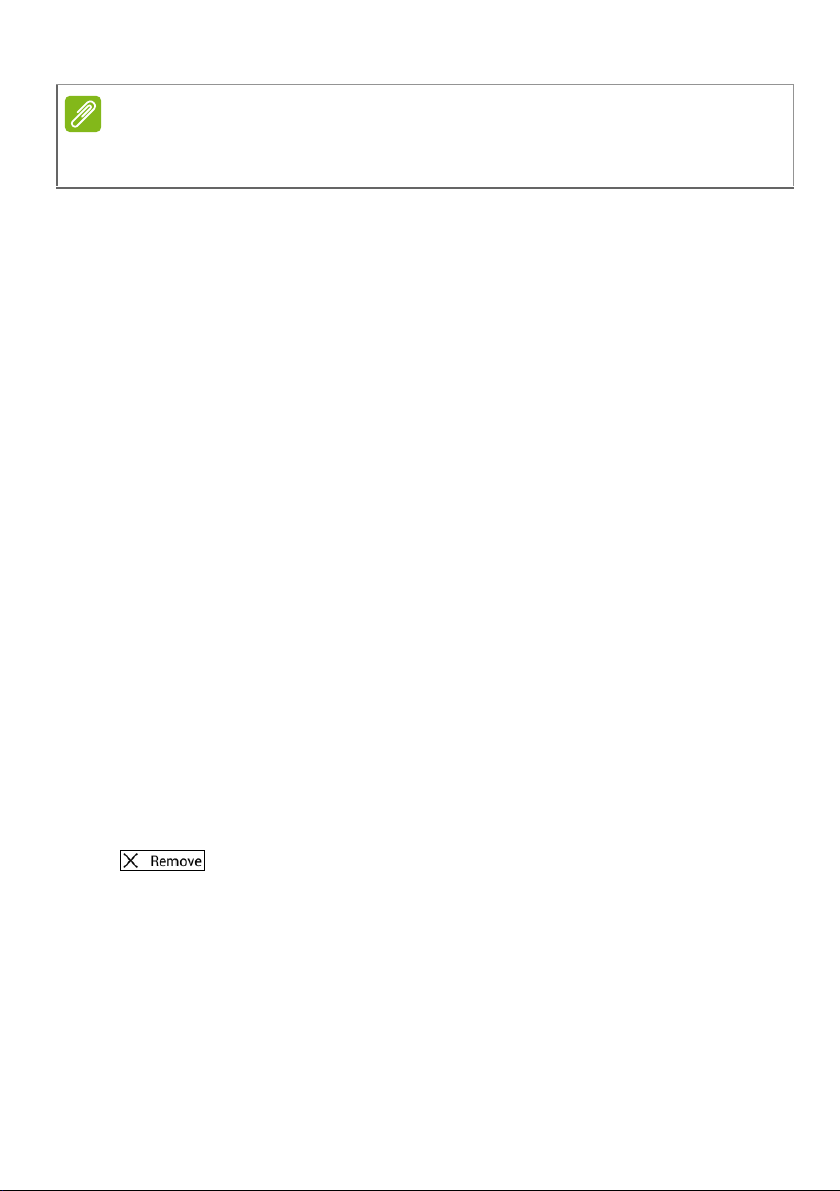
16 - Using your tablet
Note
If your device’s battery is getting too hot, you will be notified and advised to
turn off the device. If you fail to turn it off, it will shut down automatically.
Personalizing the Home screen
You may personalize your Home screen by adding or removing
application shortcuts or widgets, and by changing the wallpaper.
Adding or removing shortcuts or widgets
To add shortcuts or widgets, tap the APP menu icon in the bottomcenter of the Home screen.
The APP menu contains a list of shortcuts to APPs you can drag to a
Home screen.
Tap WIDGETS to see small APPs and links (such as custom
shortcuts, contacts or bookmarks) that you can add to a Home
screen. Widgets are small APPs that display constantly-updated
information or quick shortcuts to APPs or special functions.
To move an APP or widget to the Home screen, tap and hold an item
until it is selected. The Home screen will open. Drag the item to any
free area on the screen. To view information about the APP or widget,
drag it to the icon at the top of the screen.
To move the item to a different Home screen, drag it to the side of the
screen, the Home screen will switch to the screen in that direction.
Release the item when it is positioned correctly.
Removing an item from the Home screen
To remove an item from the Home screen, tap and hold
the item until the Remove option appears at the top of the
screen. Simply drag the item to the Remove option.
Changing the Home screen wallpaper
Tap and hold any open space on the Home screen. You can choose
from a set of pre-formatted wallpapers, images stored in the Gallery,
selected Wallpapers, Live wallpapers that feature animated or
Page 17

Using your tablet - 17
Note
interactive backgrounds, or Video wallpapers that feature your
recorded personal videos.
The onscreen keyboard
When you tap a text box to enter text, an onscreen keyboard will
appear. Simply tap on keys to enter text.
The layout of the keyboard varies slightly, depending on the application and
information that is required.
Tap the ?123 button to see numbers and special characters, and then
tap the ~ \ { key to see more options. Tap and hold a key to select
alternative characters (if available for that key), such as letters with
accents or related symbols.
Changing Google keyboard settings
To use a different keyboard language or change settings, tap
the Input options key, then select either Input languages or
Google keyboard settings. These settings include Auto-correction
and keyboard sounds.
Page 18

18 - Using your tablet
Note
Predictive text or auto correction
The Google keyboard can provide predictive text input. As you tap the
letters of a word, a selection of words are displayed above the
keyboard that continue the sequence of letters tapped, or are a close
match allowing for errors. The word list changes after every key press.
If the word you need is displayed, you can tap on it to insert it into your
text.
To turn predictive text on or off with the Google keyboard, tap the
Input options key, and then Google keyboard settings. Tap Auto
correction or Show correction suggestions and select one of the
options.
Editing text
You can select and edit text in certain APPs, such as text you have
entered in a text field. Selected text can be cut or copied and later
pasted within the same application, or to a different application.
Certain APPs may not support text selection, or only support it in certain
areas. Other APPs may offer specialized commands to select text.
Selecting text
To select text that you want to cut, copy, delete or replace:
1. Tap the text you want to select. If you can select this text, a cursor is
inserted below the text.
2. Tap and hold the text or word you want to select. The selected text is
highlighted, with a tab at each end of the selection.
3. Drag either tab to expand or reduce the amount of selected text, or
tap SELECT ALL.
4. To cut or copy the text, tap the CUT or COPY button.
Page 19

Using your tablet - 19
Inserting text
To type new text or add text that you have copied:
1. Tap where you want to insert text. If you can select this text, a cursor
is inserted below the text. To replace a word, double tap the word.
In both cases, if you previously copied text, a PASTE button
displays.
2. If the cursor is not in the desired position, simply drag it to the
correct position.
3. Modify the text by typing or deleting text or tapping the PASTE
button.
Waking your tablet
If the screen is off and the tablet does not react to any taps on the
screen, then it has been locked and is in sleep mode.
To wake your tablet, press the power button. Your tablet will display
the Lock screen. To unlock the screen, press the lock button and
follow the lock to the right side of the circle.
Security Options
For additional security, you may set a code or number that must be
entered to access the tablet, such as an unlock pattern (a set of dots
that must be tapped in the correct order). Open the Home screen and
tap APPs > Settings > Security > Screen lock. If you forget your
unlock pattern, please refer to Unlock pattern on page 44.
Shutting down your tablet
If you won’t use your tablet for an extended period of time, turn it off to
save battery power. To turn off your tablet (even when locked), press
and hold the power button for one second. Tap Power off and confirm
the shut down. To force a shutdown, press and hold the power button
for four seconds.
Page 20

20 - Connecting devices to your tablet
Note
CONNECTING DEVICES TO YOUR
TABLET
Connecting to AC power
See Charging your tablet on page 8
Inserting a microSD card
You may install a microSD card to expand your device's storage
space. Ensure that the microSD card is inserted all the way into the
card slot.
Your tablet only supports microSD cards that use the FAT or FAT32 file
system.
Check card capacity in the External SD card section of APPs >
Settings > Storage.
Transferring files between your tablet and a PC
Your tablet and any connected storage devices can be accessed from
a PC with a USB connection.
Connecting to a PC as a USB storage device
If you wish to transfer information between your device and your
computer (either the microSD card in your device or the device’s
Page 21

Connecting devices to your tablet - 21
internal memory), you can connect your device to a PC using the
supplied USB cable.
1. Plug the USB sync cable into the micro USB connector on your
device.
2. Plug the USB client connector into an available USB port on your
computer.
3. Swipe down the top-left notification area and tap Connected as a
media device to choose whether to connect as a Media device
(MTP) (the default option) or Camera (PTP).
Your device will now be available as a drive in your computer’s file
explorer.
Connecting a Bluetooth device
Only A2DP stereo headsets (playback only, no microphone) are
supported. Please check for updates to the tablet's software which
may add support for additional Bluetooth devices.
For Bluetooth settings, tap APPs > Settings, then under WIRELESS
& NETWORKS tap Bluetooth.
Turn Bluetooth on and tap Search for devices to scan for nearby
devices.
Accessories
For a complete list of accessories, visit store.acer.com.
Page 22

22 - Going online
GOING ONLINE
Managing Wi-Fi connections
If you did not connect to a Wi-Fi network when you first started your
tablet, or want to connect to a new network, tap APPs > Settings >
Wi-Fi to manage your connection settings. Alternatively, swipe down
from the top-right of the screen and tap the Wi-Fi button to toggle on
and off the Wi-Fi connection.
If Wi-Fi is not on, tap the Wi-Fi ON switch and wait for your tablet to
detect nearby networks. Tap the name of your network and enter a
security password, if needed.
Browsing the Internet
In order to browse the Internet with your tablet, you must be
connected to a network with a connection to the internet.
Using the browser
To start browsing, tap the Chrome icon on the Home screen, or open
the application menu and select Chrome. To enter a website address,
tap the address box at the top of the page. Enter the address using
the keyboard and tap Go.
Page 23

To navigate forward and backward in your browser’s history, view
New tab
your bookmarks, adjust browswer settings, and perform other tasks,
tap the Menu icon.
Chrome enables you to open multiple tabs. When a page is open, tap
the small New tab button. Simply tap one of the open tabs across the
top of the screen to switch pages.
Setting up the Email application
The Email application enables you to access email from most popular
email providers. Most accounts can be set up in two steps. Open the
application menu and then tap Email to start setting up your email
access.
Enter your email address and password tap Manual setup to enter
the parameters manually or simply tap Next to finish the setup
process.
The combined inbox feature of your tablet allows you to view emails
from multiple accounts in a single inbox.
Going online - 23
Page 24

24 - Going online
Note
Google services
APPs may not be available in all countries and regions.
You must activate a Google account before using Google services. The first
time you access Google services, you must read and accept the Terms of
Service.
The contents and design of Google Play varies by region. For example, in
some regions, you can also browse for and purchase movies, books,
magazines, or music. Updates may add new categories or change how to
navigate Google Play at any time.
Setting up your Google email
1. Make sure your tablet is connected to the internet.
2. From the application menu tap Gmail.
If you did not enter a Gmail account address and password when you
first started your tablet, follow the instructions.
Composing an email
1. Make sure your tablet is connected to the internet.
2. Open the application menu and tap Gmail.
3. Tap .
4. Enter the recipient's email address, the subject and message.
5. When you are finished composing your message, tap Send.
Page 25

Voice Search
Note
Voice Search is available only in selected regions.
With voice actions, you can send emails, find directions to locations,
search the internet and even send a note to yourself using your own
voice. In Chrome, tap the microphone icon in the address bar for voice
searches. When the Speak now prompt displays, state your
command or query.
Going online - 25
Play Store
Tap Play Store from the home screen or application menu to open
Google Play. Here you can obtain a variety of add-on programs and
APPs to enhance the functionality of your tablet.
You can browse Google Play by category or tap the search icon to
search for a specific application.
For the best user experience, you are advised to not download APPs
that use 3D graphics.
Once you have selected an application, tap the Install button to
download and install the application. You will be told which services
(contact information, wireless access, GPS, etc.) the application
requires access in order to function correctly. If none of these services
Page 26

26 - Going online
seem unusual, tap Accept & download to proceed with the
installation.
You may keep track of the download progress from both the APP’s
page and the tablet’s notification area.
Page 27

Important
Some APPs may require payment before you can download them. You
will need to have a Google Wallet account in order to pay for these
APPs.
Using downloaded APPs
Once you’ve downloaded and installed an application, you may find it
in the APPs or WIDGETS sections of the application menu.
Certain APPs provide both an APP and widget, or only provide a
widget (with no application icon). See Personalizing the Home
screen on page 16.
Uninstalling downloaded APPs
Once you’ve downloaded and installed an application, you may
uninstall the application from APPs > Settings > Apps, then select
the the APP you wish to uninstall and tap Uninstall. Deleting an APP
icon from the Home screen only deletes the shortcut.
Google Hangouts
Going online - 27
Tap Hangouts from the application menu to open Google Hangouts.
Here you can see a list of your contacts connected to Google
Hangouts services. Tap on a contact to open a chat session. After you
have connected, you can open a video chat session.
Page 28

28 - Playing music
Note
PLAYING MUSIC
Multimedia playback
Your tablet comes supplied with a variety of programs that you can
use to enjoy multimedia content.
The available option of Google Play Music varies by region. For example, in
some regions, Google Play Music can serve as cloud storage for your
personal music collection and make it available on all your devices. Updates
may change how to navigate these media APPs at any time.
Play Music
Use Play Music to listen to music and other audio files that you
download or copy from your computer, USB drive, mass storage
device, etc.
Tap APPs > Play Music to open the application.
Swipe in from the left side to display a list of views, such as Listen
Now, My Library, and Playlists. The Listen Now drop-down list at the
top-left stays the same across all views. Selecting "All music" displays
all the music you have both on the tablet and in the cloud (if cloud
service is available in your area). Selecting "On device" displays only
Page 29

Playing music - 29
the music you currently have on the tablet.
The Menu button in the top-right of the main screen contains general
options like Refresh, Settings, Help, and Send feedback. Albums and
invidividual tracks have their own Menu buttons as well, each with
their own set of options.
You can return to the Home page while playing music. The current
track along with basic music control functions appear in the
notification area. See Status and notification area on page 13.
Page 30

30 - Managing people and contacts
MANAGING PEOPLE AND CONTACTS
Your tablet features an address book that allows you to save contacts
to the internal memory, SIM card or your Google account.
Tap People from the application menu to view your contacts.
If you don’t have any contacts stored on your tablet, you can sync with
your Google account contacts, import contacts from a contact data file
(vCard or csv) or add a new contact.
If you have activated a Google account that includes contacts, your
contacts will be synchronized automatically. See Synchronization on
page 40.
Importing contacts
Tap the Menu button and select Import/Export. Tap the option
that describes where your contacts are stored. When the contacts are
found, confirm to import the contacts in a new group.
Adding a new contact
Tap to add a new contact. If you have multiple accounts, you will
be asked which account you want to use to store the contact. The
contact will be synchonized with that account.
You may now edit the new contact entry.
Page 31

Managing people and contacts - 31
Note
The amount of information you can store for a contact on your SIM will
be limited to their Name, Phone and Email. Storing contacts to your
Google or Tablet contact list will allow you to store additional
information such as: Address, Events, Groups, Notes, Nickname,
Website, Relationship, etc.
Editing a contact
If you have opened a new contact, you can enter information about
the contact. To modify an existing contact, from the main screen
select the contact in the list on the left. Then tap . Now simply tap
on a box and enter the appropriate information or tap Add another
field to enter additional information.
Set each phone number to match the type of network as this can determine
some functions, i.e. certain APPs only recognize ‘Mobile’ numbers as they
require a function only available on a mobile network.
Editing a contact on your computer
If you have synchronized your Google account and contacts, you can
use your computer to access and edit your contact list. Open the
internet browser on your computer and go to contacts.google.com.
Sign in to your account then select and edit contacts from the list; the
next time your tablet synchronizes with your computer, these changes
Page 32

32 - Managing people and contacts
Important
will also be made to your tablet’s contact list.
Back up your contacts before making any changes. Tap the Menu
button and select Import/Export. You may then Export your contact list
to your tablet’s internal memory, or other options depending on
installed APPs.
Page 33

Using the camera and camcorder - 33
Exposure
Last picture/
Zoom
Record button
Shutter button
Switch camera
video taken
Note
USING THE CAMERA AND CAMCORDER
Your tablet features a front-facing camera. This section will take you
through all the steps in taking photos and videos with your tablet.
It is recommended that you insert a microSD card into the microSD slot
before using the camera.
You can only save photos and videos to internal memory or a microSD card,
not an external USB storage device.
To activate the camera or camcorder, open the application menu and
tap Camera.
Camera/camcorder icons and indicators
In the camera window, the controls at the top of the screen allow you
to change settings. The controls at the bottom allow you to take a
picture, select camera or camcorder, zoom in or out, and view the last
picture/video taken.
Tap the Record button and the camcorder immediately begins
recording. While recording, you are unable to access camera/
Page 34

34 - Using the camera and camcorder
camcorder settings. Tap the red Stop recording button to stop
filming.
Settings
Camera mode
Picture Collage: Combine multiple pictures to create a collage.
Capture mode:
Normal Smile Shutter
Beautification HDR
EV bracket shot Multi-Angle View
Photo with sound Continuous shooting
Presentation Panorama
Scenes:
None Beach
Candle light Fireworks
Landscape Night
Night portrait Party
Portrait Snow
Sports Steady photo
Sunset Theatre
Effect:
None Monochrome
Negative Sephia
White Board Black Board
Aqua
White Balance:
Auto Day light
Cloudy Florescent
Incandescent
Timer: Off, 3 seconds, 5 seconds, 10 seconds or 15 seconds
EV (Exposure Value): Over- or under-exposes the image
Page 35

Using the camera and camcorder - 35
ISO: Select from Auto, 100, 200, 400, 800 or 1600.
Metering Modes: Select from Average, Spot or Center.
Image adjustment: Adjust the Brightness, Contrast, Saturation,
Sharpness, Hue or choose Reset all.
Scale:
Resolution: 4M (2560 x 1440 pixels), 2M (1792 x 1008 pixels) or
Choose between Wide or Regular.
1M (1280 x 720 pixels)
Touch Shutter: Turn the touch shutter on or off.
Camcorder settings
Record mode: Select from Normal, Slow Motion or Time lapse.
Mute Video: Turn the microphone on or off
Resolution:
Choose between Full HD, HD, SD or Low Definition.
General settings
Storage: Choose between Internal storage or SD card.
Location: Set if the location (from GPS) is stored in the image
information. A satellite icon appears on the screen when active.
Grid: Turn the composition grid on or off.
Tutorial: Quick tutorial on how to use the camera.
Reset to default: Return configuration back to default settings.
Taking a photo
1. Ensure the options described above are set to your preferences.
2. Frame your subject and steady your tablet.
3. Zoom in or out as needed using the zoom slider.
4. Tap the shutter button to take a picture.
Shooting a video
1. Ensure the options described above are set to your preferences.
2. Frame your subject and steady your tablet and zoom in or out as
needed.
Page 36

36 - Using the camera and camcorder
3. Tap to begin recording.
4. Tap to stop recording.
Supported formats
Type Formats
Image JPEG
Video H.264 BP, MPEG-4 SP, H.263
Audio AAC-LC, AMR-WB, AMR-NB
Viewing photos and videos
After you have taken your photo or video, it is automatically saved;
normally to internal memory. You can view it by tapping the thumbnail
in the corner of the screen. Alternatively, open the application menu
and tap Gallery, then Camera. Select the photo or video you want to
view (videos are marked with a small play symbol). From the Gallery
you can share the file using various services and edit the image using
various options. Tap to see which sharing options are available for
the file or tap the menu icon to display image editing options.
Page 37

ADVANCED SETTINGS
Note
To access Settings, open the application menu and tap Settings.
Wireless & Networks
Activating or deactivating connections
Advanced settings - 37
Displays all available wireless networks. Turn the Wi-Fi function on or
off. Wireless networks may require a password.
Adjusting Bluetooth settings
Displays all available devices you can use Bluetooth to exchange
information with. Here you can switch Bluetooth on or off, rename the
tablet, adjust the visibility timeout and show received files. Tap
SEARCH FOR DEVICES to scan for nearby devices.
To connect to a device, tap the device in the list of available devices.
You may be asked to enter a PIN on both devices to establish the
connection.
Only A2DP stereo headsets (playback only, no microphone) are supported.
Please check for updates to the tablet's software which may add support for
additional Bluetooth devices.
Page 38

38 - Advanced settings
Note
Data Usage
The Data Usage section shows how much data has been transmitted
to your tablet, either in total or for each APP. This information is useful
if you are using a metered service.
More...
Putting your tablet in Airplane mode
You can enter Airplane mode (also known as flight mode) to turn off
network and Bluetooth functions and use your tablet during a flight.
Check with your airline to make sure this is permitted onboard.
Switch your tablet off during takeoff and landing as it may interfere
with aircraft electronic systems.
When Airplane mode is active, the
To turn Airplane mode on or off, tap Settings, then under WIRELESS
& NETWORKS tap More... > Airplane mode.
Alternatively, swipe down from the top-right side of the screen to
toggle airplane mode on or off.
icon is displayed in the status area.
Virtual Private Network (VPN)
This option enables you to connect to a private network, such as a
secure work or office environment.
Add a VPN by tapping Settings, then under WIRELESS &
NETWORKS tap More... > VPN > Add VPN network.
You need to set a lock screen PIN or password before you can use
credential storage.
Device
Sound
Adjust the volume of your tablet using the volume buttons on the side
of the tablet. Alternatively, you can adjust the volume of your tablet
when playing music, video, games & other media by tapping APPs >
Page 39

Advanced settings - 39
Note
Settings > Sound. Also adjust the volume for notification and alarm
settings.
Display
You can adjust your tablet screen settings by tapping APPs >
Settings > Display.
Item Description
Lock screen
notifications
Wallpaper Set the Home screen background image.
Brightness Adjusts screen brightness.
Sleep
Daydream
Font size
HDMI settings Configure HDMI settings.
Cast screen Connect to nearby devices with Cast screen.
Enable or disable notifications on lock screen.
Configure how long the tablet is idle before it goes
to sleep mode.
Controls what happens when the tablet is docked
and/or sleeping.
Sets the font size so either more text is visible or
the text is easier to read.
You can enable or disable the screen rotation function by swiping down from
the top-right side of the screen and tapping the AUTO ROTATE button.
Apps
Closing an application
To close an active application, go to Settings > Apps. Swipe over to
the RUNNING tab, then tap the program you wish to close. Select
Stop to close the program.
Page 40

40 - Advanced settings
Note
Important
Uninstalling an application
You can remove programs installed on your tablet to free up extra
storage memory. Tap the program icon from the application menu and
drag it into the Uninstall area in the top-left corner.
You cannot uninstall APPs that were pre-loaded on your tablet.
Alternatively, you can go to APPs
the application you wish to uninstall, tap Uninstall and confirm the
uninstall.
You should only remove programs if you are familiar with the Android
operating system.
> Settings and select Apps. Tap
Personal
Synchronization
You can sync your calandar, email and contacts on yoru tablet and
never worry about losing them again. Sync in real time or adjust it as
you please. In the Application menu, tap Settings. Under
ACCOUNTS, tap the appropriate account and again under
ACCOUNTS, tap that account’s email address to access the
synchronication settings.
To add a new account, tap Add account. Select the type of account
(Corporate, Email, Facebook, or Google) and then follow the
onscreen instructions.
Google Sync
In Google, you can set synchronization for Browser, Calandar, Gmail
and Google Photos. In your Google account’s synchronization
settings menu, tap the checkmark next to the item you would like to
have auto-sync. Tap again to uncheck any for manual
synchronization.
Page 41

Advanced settings - 41
Note
To manually synchronize an item, make sure the item is checked, tap
the Menu icon and then tap Sync now.
Multiple Google accounts
If you have multiple Google accounts, such as separate accounts for
personal and business contacts, you can access and synchonize
them from the Accounts settings section. Tap APPs > Settings > Add
account.
Changing language and text options
Set your location and language input preferences by tapping APPs >
Settings > Language & input.
System
Setting the date and time
To set the date and time, tap APPs > Settings > Date & time.
If you travel frequently or live in an area that uses daylight saving time, and
have mobile network access, activate Automatic time zone from this menu.
Your tablet will set the date and time based on information it receives from
the network.
Setting alarms
There are two predefined alarms on your tablet by default. To add or
edit alarm settings, tap Clock in the application menu and tap .
Tap the ON/OFF switch next to a preset alarm to turn it on or off or tap
the to create a new alarm.
Tap a preset alarm to edit it. You can:
• Set the alarm time.
• Give it a label (i.e., a name).
• Set which days to repeat the alarm.
• Set a ringtone.
• Enable or disable vibrate.
Page 42

42 - Advanced settings
Note
Important
You can delete an alarm by tapping . This action can be undone by
tapping UNDO.
Updating your tablet’s operating system
Your tablet can download and install system updates, adding support
for new devices or expanding software options.
To check for updates, tap APPs > Settings > About tablet > System
updates > Check now.
Downloading new firmware can take up to 40 minutes, depending on your
network speed. Do not press the power or reset button or access your tablet
in any way during a system upgrade to prevent firmware installation failure.
Resetting your tablet
A clean boot restores your tablet to the factory settings.
This will erase all your personal information, any contacts stored on
your tablet and any programs you installed.
To perform a clean boot, open Settings from the application menu,
then tap Backup & reset > Factory data reset; click Reset tablet
and then Erase everything to format your tablet.
Page 43

FAQ and troubleshooting - 43
FAQ AND TROUBLESHOOTING
This section lists frequently asked questions that may arise during the
use of your tablet, and gives easy answers and solutions to these
questions.
Aspect Question Answer
If the headset is plugged into the
device, the speaker is
automatically shut off. Disconnect
the headset.
Check that the device volume
setting is not muted.
Check that the volume control is
not at its lowest setting.
A small amount of memory is
reserved for system security.
You may be trying to view an
image that is not supported. See
Supported formats on page 36
for more information.
You may be trying to view a video
that is not supported. See
Multimedia on page 46 for more
information.
You may be trying to play a file
that is not supported. See
Multimedia on page 46 for more
information.
Audio
Memory
Multimedia files
Why is there no
sound coming
from the device?
Why do I have
less storage than
the specifications
say?
Why can’t I view
my picture files?
Why can’t I view
my video files?
Why can’t I play
my music files?
Page 44

44 - FAQ and troubleshooting
Aspect Question Answer
System
information and
performance
Power
Storage
Unlock pattern
How do I check
the OS version of
my device?
Where can I find
my serial number
ID?
I couldn’t turn on
the device.
How do I check
memory status?
What do I do
when my device’s
internal storage is
full or almost full?
I forgot my unlock
pattern.
Tap APPs > Settings > About
tablet to check the OS version
(Kernel/build number) and other
hardware and software
information.
Tap APPs > Settings > About
tablet > Device Information.
The battery power may be
depleted. Recharge the device.
See Charging your tablet on
page 8 for more information.
To check storage status, go to
Settings > Storage.
You may need to delete installed
APPs or move media files to the
micoSD card.
After five wrong entries, you can
reset your unlock pattern. Tap
Forgotten pattern? and enter
your Google account username
and password.
You must have an active Google
account on the tablet and an
Internet connection.
If this option is not available,
please contact your local Acer
service center.
Page 45

Aspect Question Answer
The tablet heats
Heat
up when charging
or operating for a
long period.
Other sources of help
For information on: Refer to:
Up-to-date information
r
egarding your tablet
Service enquiries support.acer.com
FAQ and troubleshooting - 45
It is normal for the device to heat
up when charging. When
charging is complete, it will return
to its normal temperature.
It is also normal for the tablet to
heat up during long periods of
use, such as watching a video or
playing a game.
All Acer tablets are factory-tested
before release.
www.acer.com
Page 46

46 - Specifications
SPECIFICATIONS
Performance
Google Android™ KitKat® 4.4 operating system
A3-A20FHD
• MTK MT8127 turbo version quad-core Cortex 1.5 GHz processor
• System memory:
• 2 GB of RAM
• 16 / 32 GB of flash memory
A3-A20
• MTK MT8127 quad-core Cortex 1.3 GHz processor
• System memory:
• 1 GB of RAM
• 16 / 32 GB of flash memory
Display
• 10.1" IPS capacitive multi-touch screen
• Corning
• Zero Air Gap
• A3-A20FHD: 1920 x 1200 resolution, 400 nits
• A3-A20: 1280 x 800 resolution, 350 nits
®
Gorilla Glass® 4
Multimedia
• Dual speakers
• Built-in microphone
Page 47

Formats supported
Type Formats
Audio recording AAC-LC, AMR-WB
Audio playback
Video recording H.264 BP, MPEG-4 SP, H.263 BP
Video playback
AAC-LC, AAC, AAC+ (not raw AAC), AMR-NB,
AM
R-WB, MP3, OGG Vorbis, WAV
H.264 BP, H.264 MP, H.264 HP, MPEG-4 SP, H.263
BP
USB connector
• Micro USB port
Power
• DC power-in (5.35 V, 2 A)
Connectivity
• Bluetooth 4.0
• Wi-Fi IEEE 802.11b/g/n
•aGPS
Specifications - 47
Camera
• Front camera
• 2-megapixel
• Fixed focus
• Rear camera
• 5-megapixel
•Auto focus
• 720p HD audio/video recording
Expansion
• microSD card slot (up to 32 GB)
Page 48

48 - Specifications
Note
Battery
• 22 Wh 5910 mAh 3.8 V 2-cell Li-polymer battery pack
Battery life: Up to 8 hours (based on video playback test results)
Length of battery operation will depend on power consumption which is
based on system resource use. For example, constantly using the backlight
or using power-demanding APPs will shorten battery life between charges.
Dimensions
Height 171.1 mm
Width 256 mm
Thickness 8.9 mm
Weight 510 g
Environment
Temperature
Operating: 0° C to 35° C
Non-operating: -20
° C to 60° C
Humidity (non-condensing)
Operating: 20% to 80%
Non-operating: 20% to 80%
Page 49

End user license agreement - 49
END USER LICENSE AGREEMENT
IMPORTANT - READ CAREFULLY: THIS END USER LICENSE AGREEMENT ("AGREEMENT")
IS A LEGAL AGREEMENT BETWEEN YOU (EITHER AN INDIVIDUAL OR A SINGLE ENTITY),
AND ACER INC. INCLUDING ITS SUBSIDIARIES ("ACER") FOR THE SOFTWARE (WHETHER
PROVIDED BY ACER OR BY ACER'S LICENSORS OR SUPPLIERS) THAT ACCOMPANIES
THIS AGREEMENT, INCLUDING ANY ASSOCIATED MEDIA, PRINTED MATERIALS AND
RELATED USER ELECTRONIC DOCUMENTATION WHICH MAY BE BRANDED "ACER",
"G ATEWAY" , " PACK AR D BE LL" , O R "E MACHINES" ("SOFTWARE"). AGREEMENTS
RELATING TO ANY OTHER PRODUCT OR TOPIC ARE NEITHER INTENDED NOR SHOULD
THEY BE IMPLIED. BY INSTALLING THE ACCOMPANYING SOFTWARE OR ANY PORTION
THEREOF, YOU AGREE TO BE BOUND BY THE TERMS AND CONDITIONS OF THIS
AGREEMENT. IF YOU DO NOT AGREE TO ALL OF THE TERMS AND CONDITIONS OF THIS
AGREEMENT, DO NOT CONTINUE THE INSTALLATION PROCESS AND IMMEDIATELY
DELETE ALL INSTALLED FILES, IF ANY, OF THE ACCOMPANYING SOFTWARE FROM YOUR
DEVICE.
IF YOU DO NOT HAVE A VALIDLY-LICENSED COPY OF THE APPLICABLE SOFTWARE, YOU
ARE NOT AUTHORIZED TO INSTALL, COPY OR OTHERWISE USE THE SOFTWARE, AND
HAVE NO RIGHTS UNDER THIS AGREEMENT.
The Software is protected by U.S. and international copyright laws and conventions as well as
other intellectual property laws and treaties. The Software is licensed, not sold.
GRANT OF LICENSE
Acer grants to you the following non-exclusive and non-transferable rights with respect to the
Software. Under this Agreement, you may:
1. Install and use the Software only on a single designated device. A separate license is required
for each device on which the Software will be used;
2. Make one copy of the Software solely for backup or archival purposes;
3. Make one hard copy of any electronic documents included in the Software, provided that you
receive the documents electronically.
RESTRICTIONS
You may NOT:
1. Use or copy the Software except as provided in this Agreement;
2. Rent or lease the Software to any third party;
3. Modify, adapt, or translate the Software in whole or in part;
4. Reverse engineer, decompile, or disassemble the Software or create derivative works based
upon the Software;
5. Merge the Software with any other program or modify the Software, except for your personal
use; and
6. Sublicense or otherwise make the Software available to third parties, except that you may,
after prior written notification to Acer, transfer the Software as a whole to a third party so long
as you do not retain any copies of the Software and such third party accepts the terms of this
Agreement.
7. Transfer your rights under this Agreement to any third parties.
8. Export the Software in contravention of applicable export laws and regulations, or (i) sell,
export, re-export, transfer, divert, disclose technical data, or dispose of, any Software to any
Page 50

50 - End user license agreement
prohibited person, entity, or destination including, without limitation, Cuba, Iran, North Korea,
Sudan and Syria; or (ii) use any Software for any use prohibited by the laws or regulations of
the United States.
SUPPORT SERVICES
Acer is not obligated to provide technical or other support for the Software.
ACER LIVE UPDATE
Certain software contains elements that enable the use of the Acer Live Update service, which
allows for updates for such software to be automatically downloaded and installed on your device.
By installing the software, you hereby agree and consent that Acer (or its licensors) may
automatically check the version of such software that you are using on your device and may
provide upgrades to such software that may be automatically downloaded on to your device.
OWNERSHIP AND COPYRIGHT
Title, ownership rights and intellectual property rights in and to the Software and all copies thereof
shall remain with Acer or Acer's licensors or suppliers (as applicable). You do not have or shall
not gain any proprietary interest in the Software (including any modifications or copies made by
or for you) or any related intellectual property rights. Title and related rights in the content
accessed through the Software is the property of the applicable content owner and may be
protected by applicable law. This license gives you no rights to such contents. You hereby agree:
1. Not to remove any copyright or other proprietary notices from the Software;
2. To reproduce all such notices on any authorized copies you make; and
3. To use best efforts to prevent any unauthorized copying of the Software.
TRADEMARKS
This Agreement does not grant to you any rights in connection with any trademarks or service
marks of Acer or of Acer's licensors or suppliers.
DISCLAIMER OF WARRANTIES
TO THE MAXIMUM EXTENT PERMITTED BY APPLICABLE LAW, ACER, ITS SUPPLIERS,
AND ITS LICENSORS, PROVIDE THE SOFTWARE "AS IS" AND WITH ALL FAULTS, AND
HEREBY DISCLAIM ALL OTHER WARRANTIES AND CONDITIONS, EITHER EXPRESS,
IMPLIED OR STATUTORY, INCLUDING, BUT NOT LIMITED TO, ANY IMPLIED WARRANTIES,
DUTIES OR CONDITIONS OF MERCHANTABILITY, OF FITNESS FOR A PARTICULAR
PURPOSE, OF ACCURACY OR COMPLETENESS OF RESPONSES, OF RESULTS, OF
WORKMANLIKE EFFORT, OF LACK OF VIRUSES, AND OF LACK OF NEGLIGENCE, ALL
WITH REGARD TO THE SOFTWARE AND THE PROVISION OF OR FAILURE TO PROVIDE
SUPPORT SERVICES. ALSO, THERE IS NO WARRANTY OR CONDITION OF TITLE, QUIET
ENJOYMENT, QUIET POSSESSION, CORRESPONDENCE TO DESCRIPTION OR NONINFRINGEMENT WITH REGARD TO THE SOFTWARE.
EXCLUSION OF INCIDENTAL, CONSEQUENTIAL AND CERTAIN OTHER DAMAGES
TO THE MAXIMUM EXTENT PERMITTED BY APPLICABLE LAW, IN NO EVENT SHALL ACER,
ACER'S SUPPLIERS, OR ACER'S LICENSORS, BE LIABLE FOR ANY SPECIAL, INCIDENTAL,
INDIRECT, PUNITIVE, OR CONSEQUENTIAL DAMAGES WHATSOEVER (INCLUDING, BUT
NOT LIMITED TO, DAMAGES FOR LOSS OF PROFITS OR CONFIDENTIAL OR OTHER
INFORMATION, FOR BUSINESS INTERRUPTION, FOR PERSONAL INJURY, FOR LOSS OF
PRIVACY, FOR FAILURE TO MEET ANY DUTY INCLUDING OF GOOD FAITH OR OF
REASONABLE CARE, FOR NEGLIGENCE, AND FOR ANY OTHER PECUNIARY OR OTHER
LOSS WHATSOEVER) ARISING OUT OF OR IN ANY WAY RELATED TO THE USE OF OR
INABILITY TO USE THE SOFTWARE, THE PROVISION OF OR FAILURE TO PROVIDE
SUPPORT SERVICES, OR OTHERWISE UNDER OR IN CONNECTION WITH ANY
Page 51

End user license agreement - 51
PROVISION OF THIS AGREEMENT, EVEN IN THE EVENT OF THE FAULT, TORT (INCLUDING
NEGLIGENCE), STRICT LIABILITY, BREACH OF CONTRACT OR BREACH OF WARRANTY
OF ACER OR ITS SUPPLIERS OR LICENSORS, AND EVEN IF ACER AND ITS SUPPLIERS
AND LICENSORS HAVE BEEN ADVISED OF THE POSSIBILITY OF SUCH DAMAGES.
LIMITATION OF LIABILITY AND REMEDIES
NOTWITHSTANDING ANY DAMAGES THAT YOU MIGHT INCUR FOR ANY REASON
WHATSOEVER (INCLUDING, WITHOUT LIMITATION, ALL DAMAGES REFERENCED ABOVE
AND ALL DIRECT OR GENERAL DAMAGES), THE ENTIRE LIABILITY OF ACER, ITS
SUPPLIERS, AND ITS LICENSORS, UNDER ANY PROVISION OF THIS AGREEMENT, AND
YOUR EXCLUSIVE REMEDY FOR ALL OF THE FOREGOING, SHALL BE LIMITED TO THE
AGGREGATE AMOUNT PAID BY YOU FOR THE SOFTWARE. THE FOREGOING
LIMITATIONS, EXCLUSIONS AND DISCLAIMERS (INCLUDING DISCLAIMER OF
WARRANTIES AND EXCLUSION OF INCIDENTAL, CONSEQUENTIAL AND CERTAIN OTHER
DAMAGES ABOVE) SHALL APPLY TO THE MAXIMUM EXTENT PERMITTED BY
APPLICABLE LAW, EVEN IF ANY REMEDY FAILS ITS ESSENTIAL PURPOSE; PROVIDED,
HOWEVER, THAT BECAUSE SOME JURISDICTIONS DO NOT ALLOW THE EXCLUSION OR
LIMITATION OR LIABILITY FOR CONSEQUENTIAL OR INCIDENTAL DAMAGES, THE ABOVE
LIMITATION MAY NOT APPLY TO YOU.
TERMINATION
Without prejudice to any other rights, Acer may immediately terminate this Agreement without
notice if you fail to comply with any terms and conditions of this Agreement.
In such event, you must:
1. Cease all use of the Software;
2. Destroy or return to Acer the original and all copies of the Software; and
3. Delete the Software from all devices on which it was resident.
All disclaimers of warranties and limitation of liability set forth in this Agreement shall survive
termination of this Agreement.
GENERAL
This Agreement represents the complete agreement between you and Acer relating to this license
for the Software and supersedes all prior agreements, communications, proposals and
representations between the parties and prevails over any conflicting or additional terms of any
quote, order, acknowledgement or similar communication. This Agreement may only be modified
by a written document signed by both parties. If any provision of this Agreement is held by a court
of competent jurisdiction to be contrary to law that provision will be enforced to the maximum extent
permissible and the remaining provisions of this Agreement will remain in full force and effect.
ADDITIONAL PROVISIONS APPLICABLE TO THIRD PARTY SOFTWARE AND SERVICES
Software provided hereunder by Acer's licensors or suppliers ("Third Party Software") is made
available to you for your personal, non-commercial use only. You may not use the Third Party
Software in any manner that could damage, disable, overburden, or impair the services provided
by Acer's licensors or suppliers hereunder ("Third Party Services"). Furthermore, you may not use
the Third Party Software in any manner that could interfere with any other party's use and
enjoyment of the Third Party Services, or the services and products of Acer's licensors' or
suppliers' third party licensors. Your use of the Third Party Software and Third Party Services is
also subject to additional terms and conditions and policies which can be accessed through our
global website.
Privacy policy
During registration you will be asked to submit some information to Acer. Please refer to Acer’s
privacy policy at www.acer.com/worldwide/support/swa.htm or your local Acer website.
Page 52

52 - End user license agreement
Trademark information
Manufactured under license from Dolby Laboratories. Dolby and the double-D symbol are
trademarks of Dolby Laboratories.
