Page 1
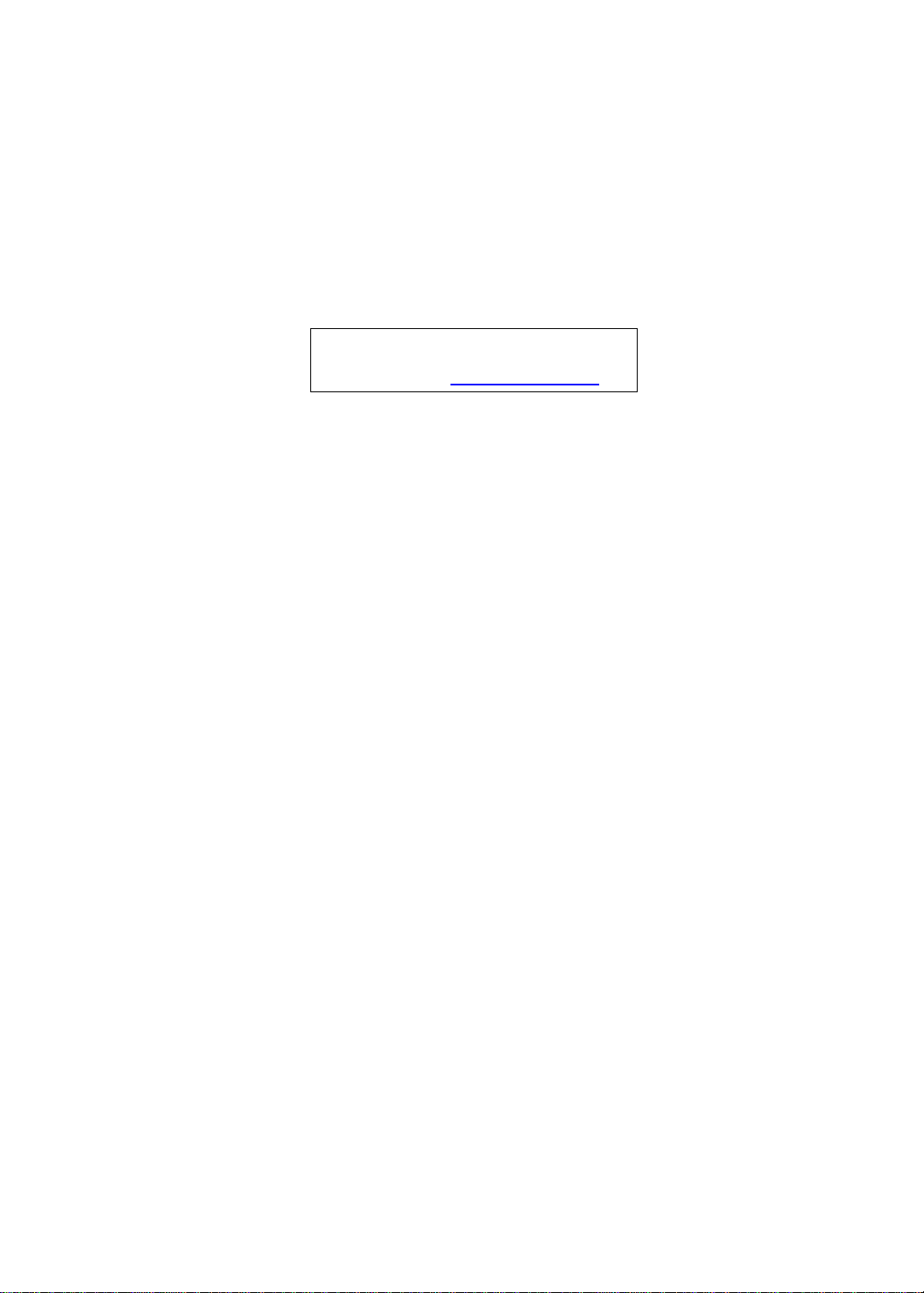
Aspire 8943G Series
Service Guide
Service guide files and updates are available
on the ACER/CSD web; for more information,
please refer to http://csd.acer.com.tw
PRINTED IN TAIWAN
Page 2
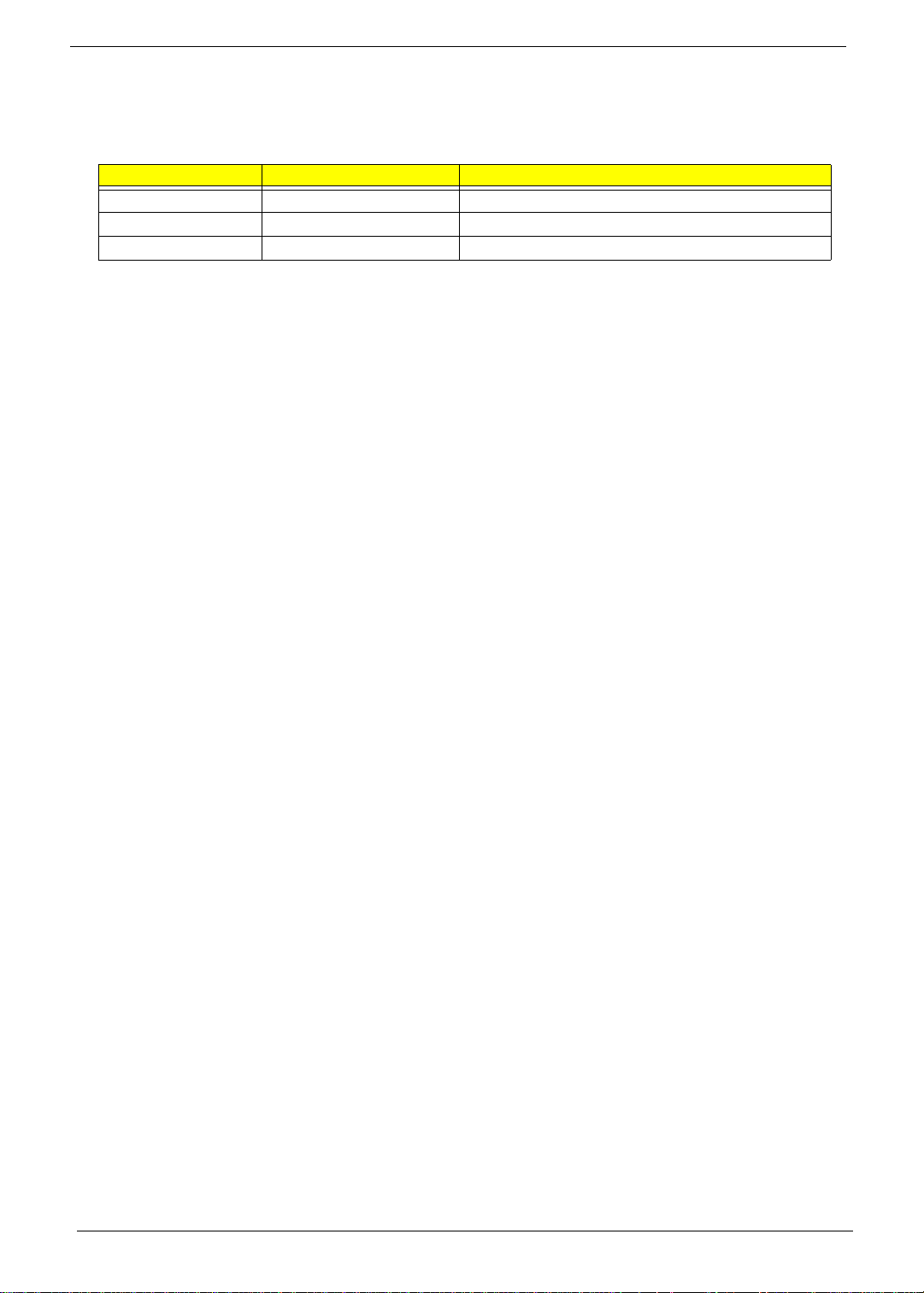
Revision History
Please refer to the table below for the updates made on this service guide.
Date Chapter Updates
II
Page 3
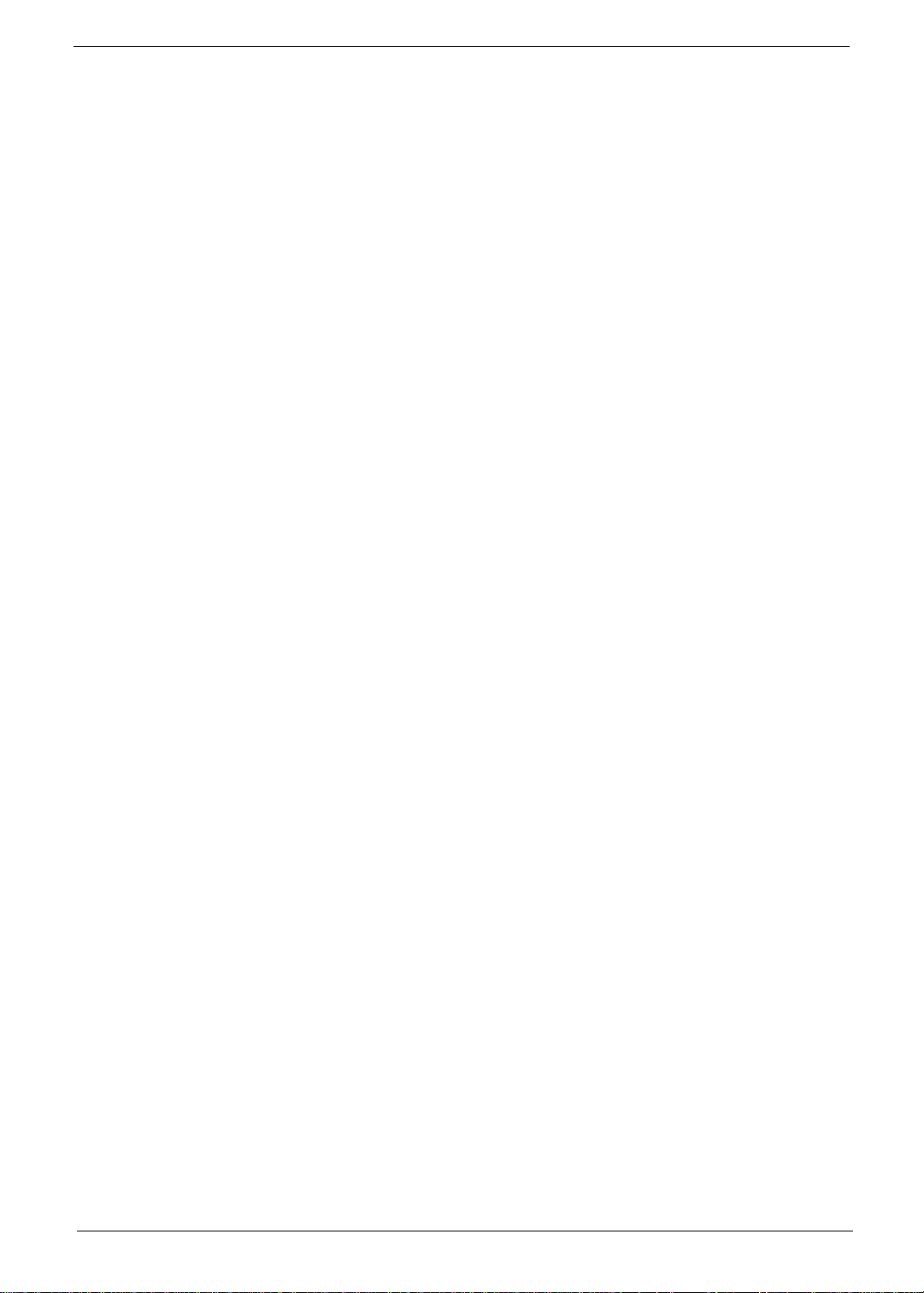
Copyright
Copyright © 2010 by Acer Incorporated. All rights reserved. No part of this publication may be reproduced,
transmitted, transcribed, stored in a retrieval system, or translated into any language or computer language, in
any form or by any means, electronic, mechanical, magnetic, optical, chemical, manual or otherwise, without
the prior written permission of Acer Incorporated.
Disclaimer
The information in this guide is subject to change without notice.
Acer Incorporated makes no representations or warranties, either expressed or implied, with respect to the
contents hereof and specifically disclaims any warranties of merchantability or fitness for any particular
purpose. Any Acer Incorporated software described in this manual is sold or licensed "as is". Should the
programs prove defective following their purchase, the buyer (and not Acer Incorporated, its distributor, or its
dealer) assumes the entire cost of all necessary servicing, repair, and any incidental or consequential
damages resulting from any defect in the software.
Acer is a registered trademark of Acer Corporation.
Intel is a registered trademark of Intel Corporation.
Other brand and product names are trademarks and/or registered trademarks of their respective holders.
III
Page 4
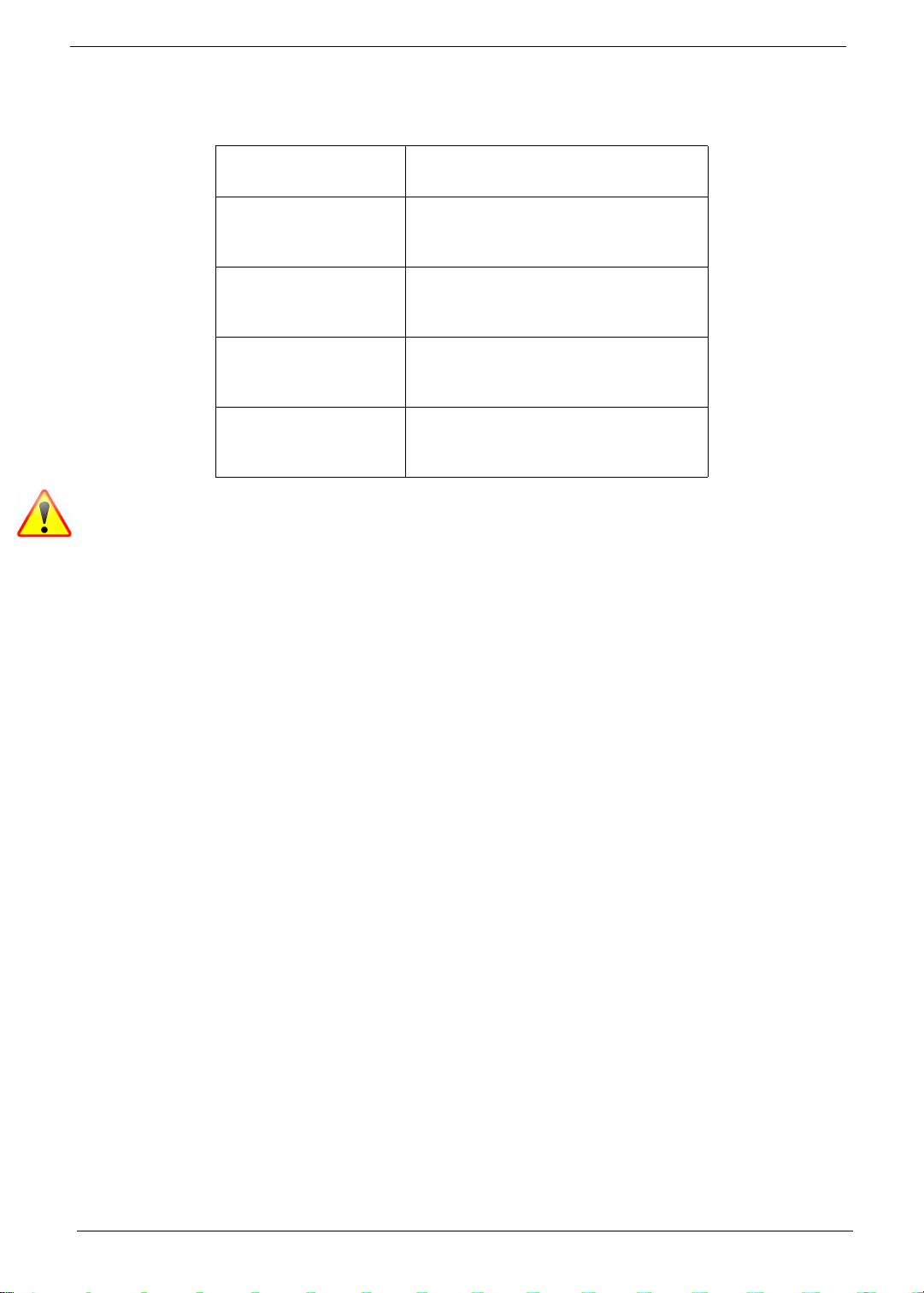
Conventions
The following conventions are used in this manual:
SCREEN MESSAGES Denotes actual messages that
appear on screen.
NOTE Gives bits and pieces of additional
information related to the current
topic.
WARNING Alerts you to any damage that might
result from doing or not doing
specific actions.
CAUTION Gives precautionary measures to
avoid possible hardware or software
problems.
IMPORTANT Reminds you to do specific actions
relevant to the accomplishment of
procedures.
NOTE: This symbol where placed in the Service Guide designates a compo nent tha t should
be recycled according to the local regulations.
IV
Page 5

Preface
Before using this information and the product it supports, please read the following general information.
1. This Service Guide provides you with all technical information relating to the BASIC CONFIGURATION
decided for Acer's "global" product offering. To better fit local market requirements and enhance product
competitiveness, your regional office MAY have decided to extend the functionality of a machine (e.g.
add-on card, modem, or extra memory capability). These LOCALIZED FEATURES will NOT be covered
in this generic service guide. In such cases, please contact your regional offices or the responsible
personnel/channel to provide you with further technical details.
2. Please note WHEN ORDERING FRU PARTS, that you should check the most up-to-date information
available on your regional web or channel. If, for whatever reason, a part number change is made, it will
not be noted in the printed Service Guide. For ACER-AUTHORIZED SERVICE PROVIDERS, your Acer
office may have a DIFFERENT part number code to those given in the FRU list of this printed Service
Guide. You MUST use the list provided by your regional Acer office to order FRU parts for repair and
service of customer machines.
V
Page 6
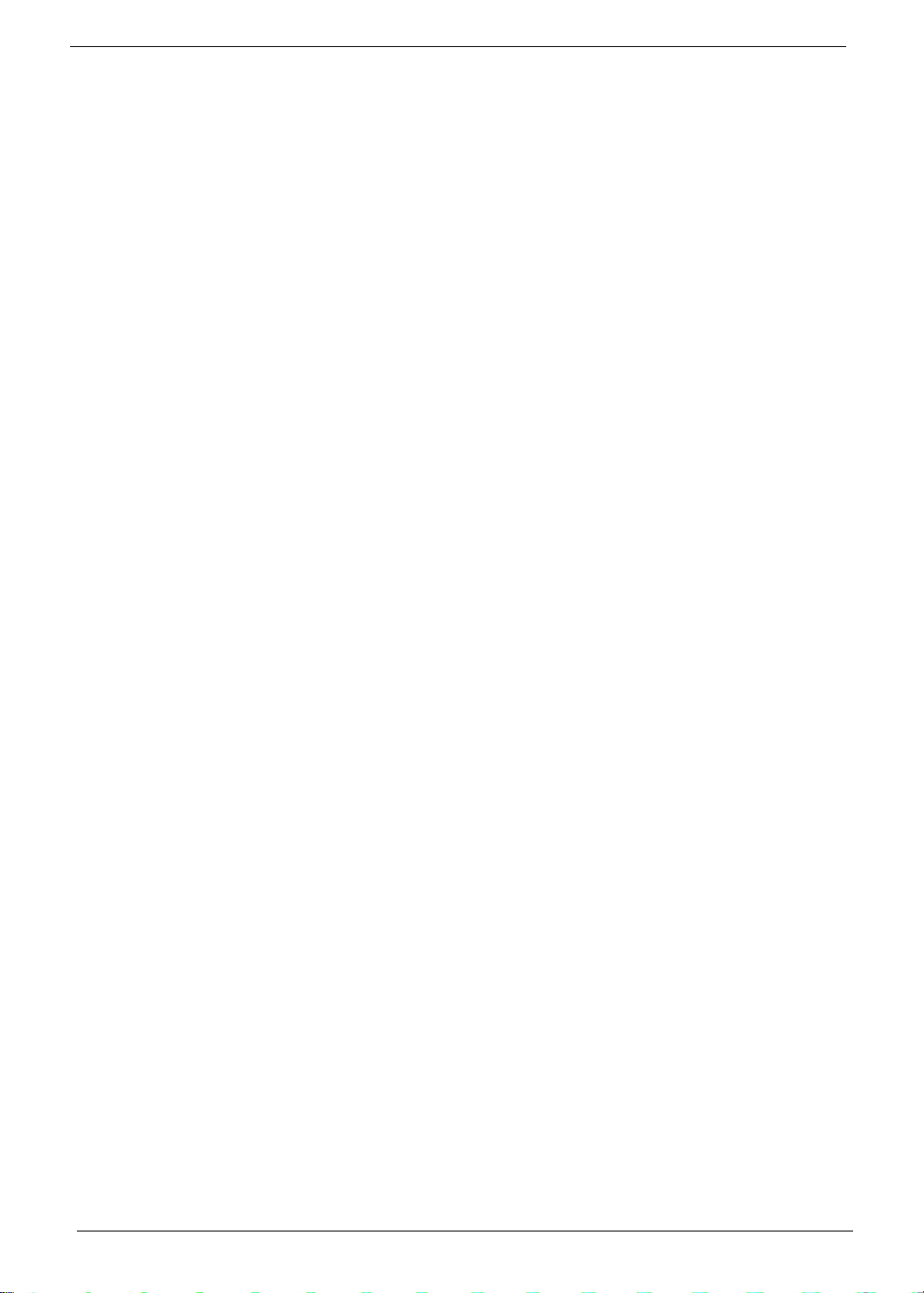
VI
Page 7
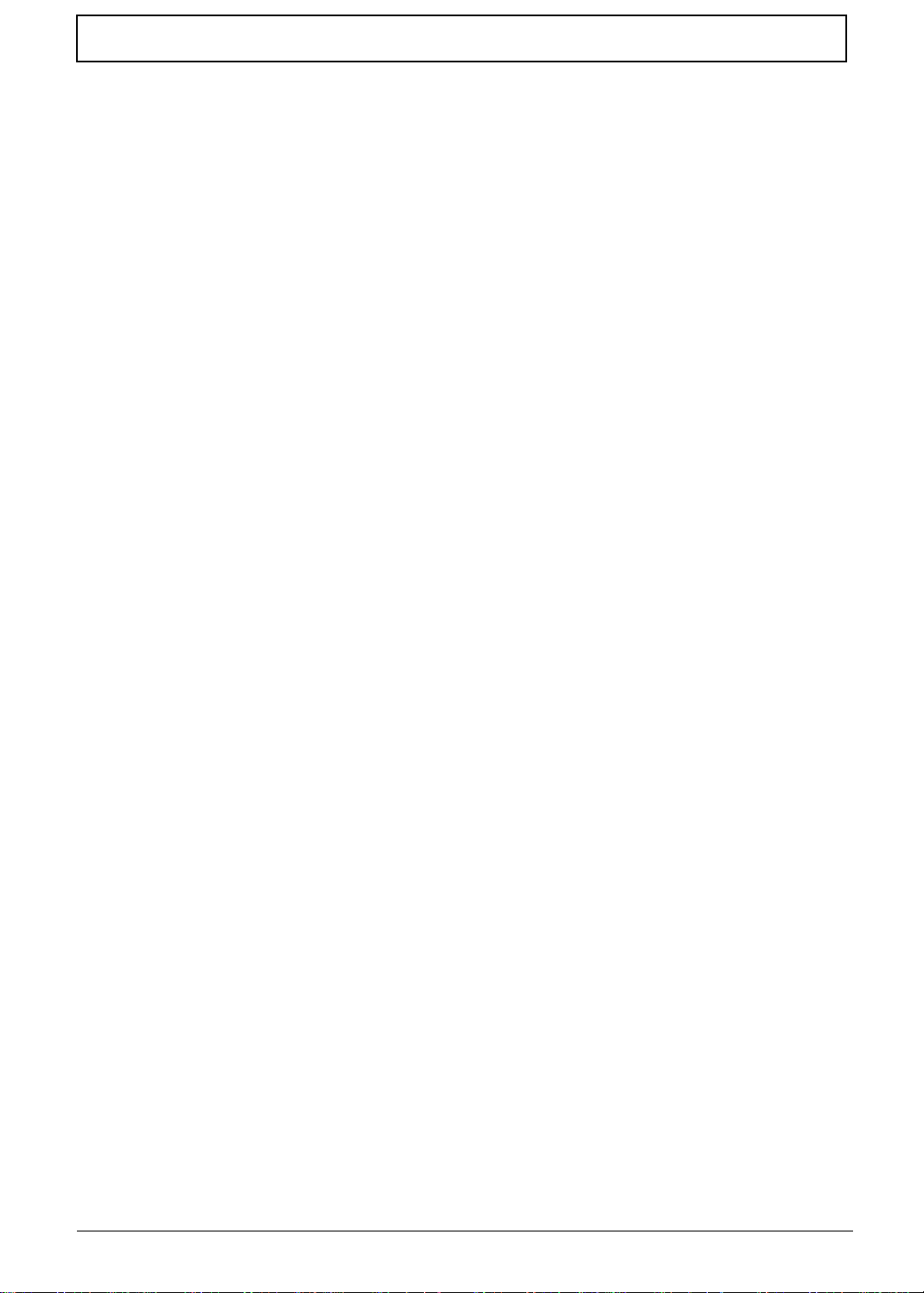
Table of Contents
System Specifications 1
Features . . . . . . . . . . . . . . . . . . . . . . . . . . . . . . . . . . . . . . . . . . . . . . . . . . . . . . . . . . . .1
System Block Diagram . . . . . . . . . . . . . . . . . . . . . . . . . . . . . . . . . . . . . . . . . . . . . . . . .6
Notebook Tour . . . . . . . . . . . . . . . . . . . . . . . . . . . . . . . . . . . . . . . . . . . . . . . . . . . . . . .7
Top View . . . . . . . . . . . . . . . . . . . . . . . . . . . . . . . . . . . . . . . . . . . . . . . . . . . . . . . .7
Closed Front View . . . . . . . . . . . . . . . . . . . . . . . . . . . . . . . . . . . . . . . . . . . . . . . . .8
Left View . . . . . . . . . . . . . . . . . . . . . . . . . . . . . . . . . . . . . . . . . . . . . . . . . . . . . . . .9
Right View . . . . . . . . . . . . . . . . . . . . . . . . . . . . . . . . . . . . . . . . . . . . . . . . . . . . . .10
Base View . . . . . . . . . . . . . . . . . . . . . . . . . . . . . . . . . . . . . . . . . . . . . . . . . . . . . .10
Indicators . . . . . . . . . . . . . . . . . . . . . . . . . . . . . . . . . . . . . . . . . . . . . . . . . . . . . .11
TouchPad Basics . . . . . . . . . . . . . . . . . . . . . . . . . . . . . . . . . . . . . . . . . . . . . . . .12
Using the Keyboard . . . . . . . . . . . . . . . . . . . . . . . . . . . . . . . . . . . . . . . . . . . . . . . . . .13
Lock Keys and embedded numeric keypad . . . . . . . . . . . . . . . . . . . . . . . . . . . .13
Windows Keys . . . . . . . . . . . . . . . . . . . . . . . . . . . . . . . . . . . . . . . . . . . . . . . . . .14
Hot Keys . . . . . . . . . . . . . . . . . . . . . . . . . . . . . . . . . . . . . . . . . . . . . . . . . . . . . . .15
Special Keys . . . . . . . . . . . . . . . . . . . . . . . . . . . . . . . . . . . . . . . . . . . . . . . . . . . .16
Hardware Specifications and Configurations . . . . . . . . . . . . . . . . . . . . . . . . . . . . . . .17
System Utilities 31
BIOS Setup Utility . . . . . . . . . . . . . . . . . . . . . . . . . . . . . . . . . . . . . . . . . . . . . . . . . . . .31
Navigating the BIOS Utility . . . . . . . . . . . . . . . . . . . . . . . . . . . . . . . . . . . . . . . . .31
Information . . . . . . . . . . . . . . . . . . . . . . . . . . . . . . . . . . . . . . . . . . . . . . . . . . . . .32
Main . . . . . . . . . . . . . . . . . . . . . . . . . . . . . . . . . . . . . . . . . . . . . . . . . . . . . . . . . .33
Security . . . . . . . . . . . . . . . . . . . . . . . . . . . . . . . . . . . . . . . . . . . . . . . . . . . . . . . .34
Boot . . . . . . . . . . . . . . . . . . . . . . . . . . . . . . . . . . . . . . . . . . . . . . . . . . . . . . . . . . .37
Exit . . . . . . . . . . . . . . . . . . . . . . . . . . . . . . . . . . . . . . . . . . . . . . . . . . . . . . . . . . .38
BIOS Flash Utility . . . . . . . . . . . . . . . . . . . . . . . . . . . . . . . . . . . . . . . . . . . . . . . . . . . .39
DOS Flash Utility . . . . . . . . . . . . . . . . . . . . . . . . . . . . . . . . . . . . . . . . . . . . . . . . .39
WinFlash Utility . . . . . . . . . . . . . . . . . . . . . . . . . . . . . . . . . . . . . . . . . . . . . . . . . .40
Remove HDD/BIOS Password Utilities . . . . . . . . . . . . . . . . . . . . . . . . . . . . . . . . . . . .41
Removing BIOS Passwords: . . . . . . . . . . . . . . . . . . . . . . . . . . . . . . . . . . . . . . . .42
Miscellaneous Utilities . . . . . . . . . . . . . . . . . . . . . . . . . . . . . . . . . . . . . . . . . . . . .43
Machine Disassembly and Replacement 45
Disassembly Requirements . . . . . . . . . . . . . . . . . . . . . . . . . . . . . . . . . . . . . . . . . . . .45
Related Information . . . . . . . . . . . . . . . . . . . . . . . . . . . . . . . . . . . . . . . . . . . . . . .45
Replacement Requirements . . . . . . . . . . . . . . . . . . . . . . . . . . . . . . . . . . . . . . . .45
Pre-disassembly Instructions . . . . . . . . . . . . . . . . . . . . . . . . . . . . . . . . . . . . . . .46
Disassembly Process . . . . . . . . . . . . . . . . . . . . . . . . . . . . . . . . . . . . . . . . . . . . .47
External Module Disassembly Process . . . . . . . . . . . . . . . . . . . . . . . . . . . . . . . . . . .48
External Modules Disassembly Flowchart . . . . . . . . . . . . . . . . . . . . . . . . . . . . .48
Removing the Battery Pack . . . . . . . . . . . . . . . . . . . . . . . . . . . . . . . . . . . . . . . .50
Removing the Dummy Card . . . . . . . . . . . . . . . . . . . . . . . . . . . . . . . . . . . . . . . .51
Removing the Base Door . . . . . . . . . . . . . . . . . . . . . . . . . . . . . . . . . . . . . . . . . .52
Removing the Hard Disk Drive Module . . . . . . . . . . . . . . . . . . . . . . . . . . . . . . . .53
Removing the DIMM Module . . . . . . . . . . . . . . . . . . . . . . . . . . . . . . . . . . . . . . .55
Removing the WLAN Module . . . . . . . . . . . . . . . . . . . . . . . . . . . . . . . . . . . . . . .56
Removing the TV Tuner Module . . . . . . . . . . . . . . . . . . . . . . . . . . . . . . . . . . . . .57
Removing the Slave HDD Module . . . . . . . . . . . . . . . . . . . . . . . . . . . . . . . . . . .59
Removing the ODD Module . . . . . . . . . . . . . . . . . . . . . . . . . . . . . . . . . . . . . . . .61
Removing the Keyboard . . . . . . . . . . . . . . . . . . . . . . . . . . . . . . . . . . . . . . . . . . .63
Main Unit Disassembly Process . . . . . . . . . . . . . . . . . . . . . . . . . . . . . . . . . . . . . . . . .65
Main Unit Disassembly Flowchart . . . . . . . . . . . . . . . . . . . . . . . . . . . . . . . . . . . .65
Removing the Upper Cover and LCD Module . . . . . . . . . . . . . . . . . . . . . . . . . .66
VII
Page 8
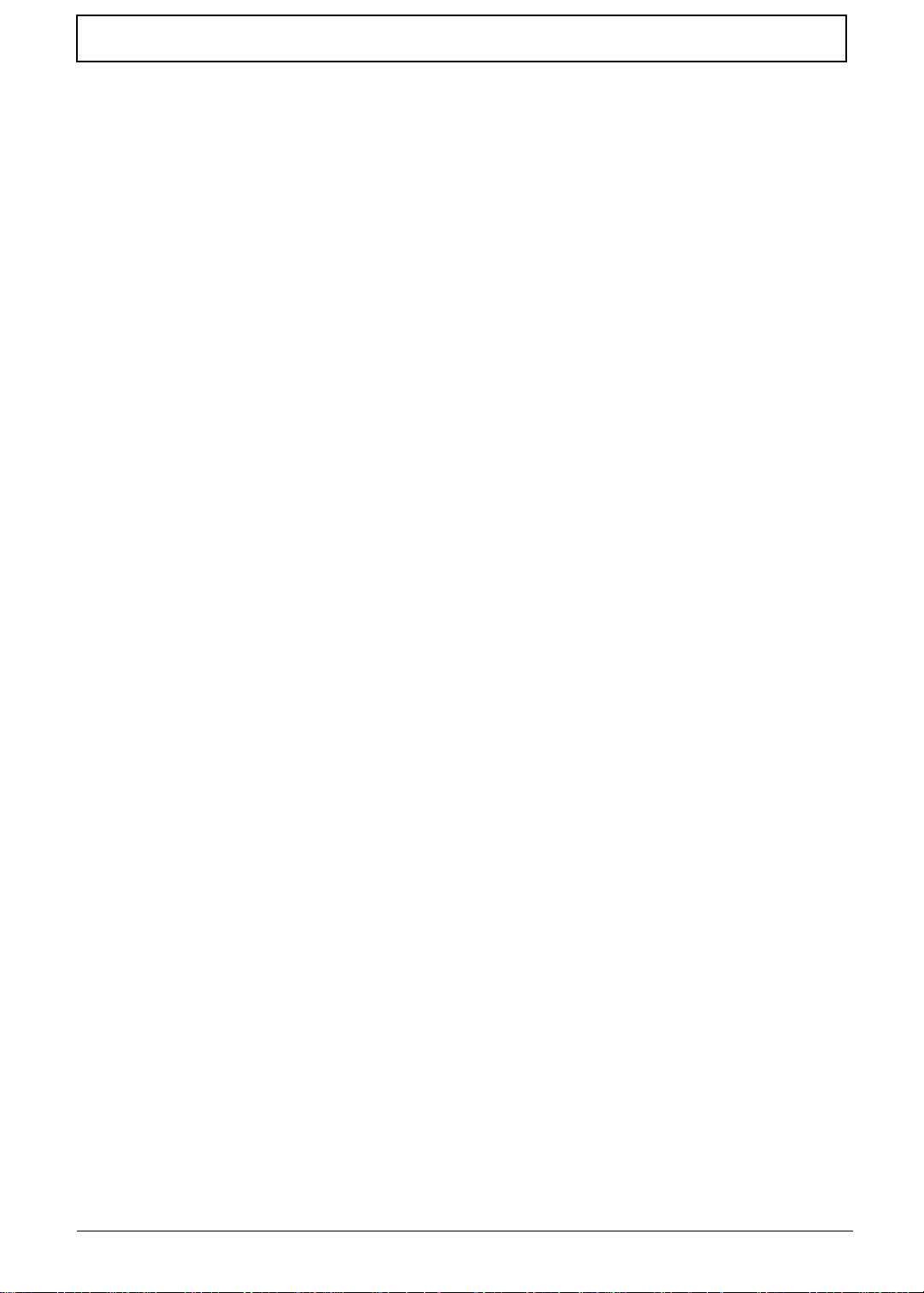
Table of Contents
Removing the Microphone Cable . . . . . . . . . . . . . . . . . . . . . . . . . . . . . . . . . . . .71
Removing the Bluetooth Module . . . . . . . . . . . . . . . . . . . . . . . . . . . . . . . . . . . . .72
Removing the Mainboard to Touchpad Cable . . . . . . . . . . . . . . . . . . . . . . . . . .74
Removing the Touchpad Module . . . . . . . . . . . . . . . . . . . . . . . . . . . . . . . . . . . .75
Removing the Finger Print Board . . . . . . . . . . . . . . . . . . . . . . . . . . . . . . . . . . . .77
Removing the LAN Board . . . . . . . . . . . . . . . . . . . . . . . . . . . . . . . . . . . . . . . . . .79
Removing the USB Board . . . . . . . . . . . . . . . . . . . . . . . . . . . . . . . . . . . . . . . . . .81
Removing the Mainboard . . . . . . . . . . . . . . . . . . . . . . . . . . . . . . . . . . . . . . . . . .84
Removing the RTC Battery . . . . . . . . . . . . . . . . . . . . . . . . . . . . . . . . . . . . . . . . .86
Removing the Thermal Module . . . . . . . . . . . . . . . . . . . . . . . . . . . . . . . . . . . . . .86
Removing the CPU . . . . . . . . . . . . . . . . . . . . . . . . . . . . . . . . . . . . . . . . . . . . . . .88
Removing the PCH Heatsink . . . . . . . . . . . . . . . . . . . . . . . . . . . . . . . . . . . . . . .89
Removing the Subwoofer and Back Speaker . . . . . . . . . . . . . . . . . . . . . . . . . . .90
Removing the TV Tuner Cable Assembly . . . . . . . . . . . . . . . . . . . . . . . . . . . . . .93
Removing the DC-In Cable Assembly . . . . . . . . . . . . . . . . . . . . . . . . . . . . . . . .94
Removing the Front Speakers . . . . . . . . . . . . . . . . . . . . . . . . . . . . . . . . . . . . . .95
LCD Module Disassembly Process . . . . . . . . . . . . . . . . . . . . . . . . . . . . . . . . . . . . . .98
LCD Module Disassembly Flowchart . . . . . . . . . . . . . . . . . . . . . . . . . . . . . . . . .98
Removing the LCD Hinge Bezel . . . . . . . . . . . . . . . . . . . . . . . . . . . . . . . . . . . . .99
Removing the LCD Bezel . . . . . . . . . . . . . . . . . . . . . . . . . . . . . . . . . . . . . . . . .101
Removing the Camera Board . . . . . . . . . . . . . . . . . . . . . . . . . . . . . . . . . . . . . .103
Removing the LCD Panel . . . . . . . . . . . . . . . . . . . . . . . . . . . . . . . . . . . . . . . . .104
Removing the Arcade Board . . . . . . . . . . . . . . . . . . . . . . . . . . . . . . . . . . . . . . .107
Removing the Power Board . . . . . . . . . . . . . . . . . . . . . . . . . . . . . . . . . . . . . . .109
LCD Reassembly Procedure . . . . . . . . . . . . . . . . . . . . . . . . . . . . . . . . . . . . . . . . . .111
Replacing the Power Board . . . . . . . . . . . . . . . . . . . . . . . . . . . . . . . . . . . . . . .111
Replacing the Arcade Board . . . . . . . . . . . . . . . . . . . . . . . . . . . . . . . . . . . . . . .113
Replacing the LCD Panel . . . . . . . . . . . . . . . . . . . . . . . . . . . . . . . . . . . . . . . . .114
Replacing the Camera Board . . . . . . . . . . . . . . . . . . . . . . . . . . . . . . . . . . . . . .118
Replacing the LCD Bezel . . . . . . . . . . . . . . . . . . . . . . . . . . . . . . . . . . . . . . . . .118
Replacing the LCD Hinge Bezel . . . . . . . . . . . . . . . . . . . . . . . . . . . . . . . . . . . .120
Main Unit Reassembly Process . . . . . . . . . . . . . . . . . . . . . . . . . . . . . . . . . . . . . . . .122
Replacing the Front Speakers . . . . . . . . . . . . . . . . . . . . . . . . . . . . . . . . . . . . .122
Replacing the DC-In Cable Assembly . . . . . . . . . . . . . . . . . . . . . . . . . . . . . . . .125
Replacing the TV Tuner Cable Assembly . . . . . . . . . . . . . . . . . . . . . . . . . . . . .126
Replacing the Subwoofer and Back Speaker . . . . . . . . . . . . . . . . . . . . . . . . . .127
Replacing the PCH Heatsink. . . . . . . . . . . . . . . . . . . . . . . . . . . . . . . . . . . . . . .131
Replacing the CPU . . . . . . . . . . . . . . . . . . . . . . . . . . . . . . . . . . . . . . . . . . . . . .132
Replacing the Thermal Module . . . . . . . . . . . . . . . . . . . . . . . . . . . . . . . . . . . . .133
Replacing the RTC Battery . . . . . . . . . . . . . . . . . . . . . . . . . . . . . . . . . . . . . . . .135
Replacing the Mainboard . . . . . . . . . . . . . . . . . . . . . . . . . . . . . . . . . . . . . . . . .135
Replacing the USB Board . . . . . . . . . . . . . . . . . . . . . . . . . . . . . . . . . . . . . . . . .138
Replacing the LAN Board . . . . . . . . . . . . . . . . . . . . . . . . . . . . . . . . . . . . . . . . .140
Replacing the Finger Print Board . . . . . . . . . . . . . . . . . . . . . . . . . . . . . . . . . . .142
Replacing the Touchpad Board . . . . . . . . . . . . . . . . . . . . . . . . . . . . . . . . . . . .144
Replacing the Mainboard to Touchpad Cable . . . . . . . . . . . . . . . . . . . . . . . . . .146
Replacing the Bluetooth Module . . . . . . . . . . . . . . . . . . . . . . . . . . . . . . . . . . . .148
Replacing the Microphone Cable . . . . . . . . . . . . . . . . . . . . . . . . . . . . . . . . . . .150
Replacing the Upper Cover and LCD Module . . . . . . . . . . . . . . . . . . . . . . . . . .151
Replacing the Keyboard . . . . . . . . . . . . . . . . . . . . . . . . . . . . . . . . . . . . . . . . . .157
Replacing the ODD Module . . . . . . . . . . . . . . . . . . . . . . . . . . . . . . . . . . . . . . .159
Replacing the Slave HDD Module . . . . . . . . . . . . . . . . . . . . . . . . . . . . . . . . . .161
Replacing the TV Tuner Module . . . . . . . . . . . . . . . . . . . . . . . . . . . . . . . . . . . .164
Replacing the Wireless LAN Module . . . . . . . . . . . . . . . . . . . . . . . . . . . . . . . .165
Replacing the DIMM Module . . . . . . . . . . . . . . . . . . . . . . . . . . . . . . . . . . . . . . .166
VIII
Page 9
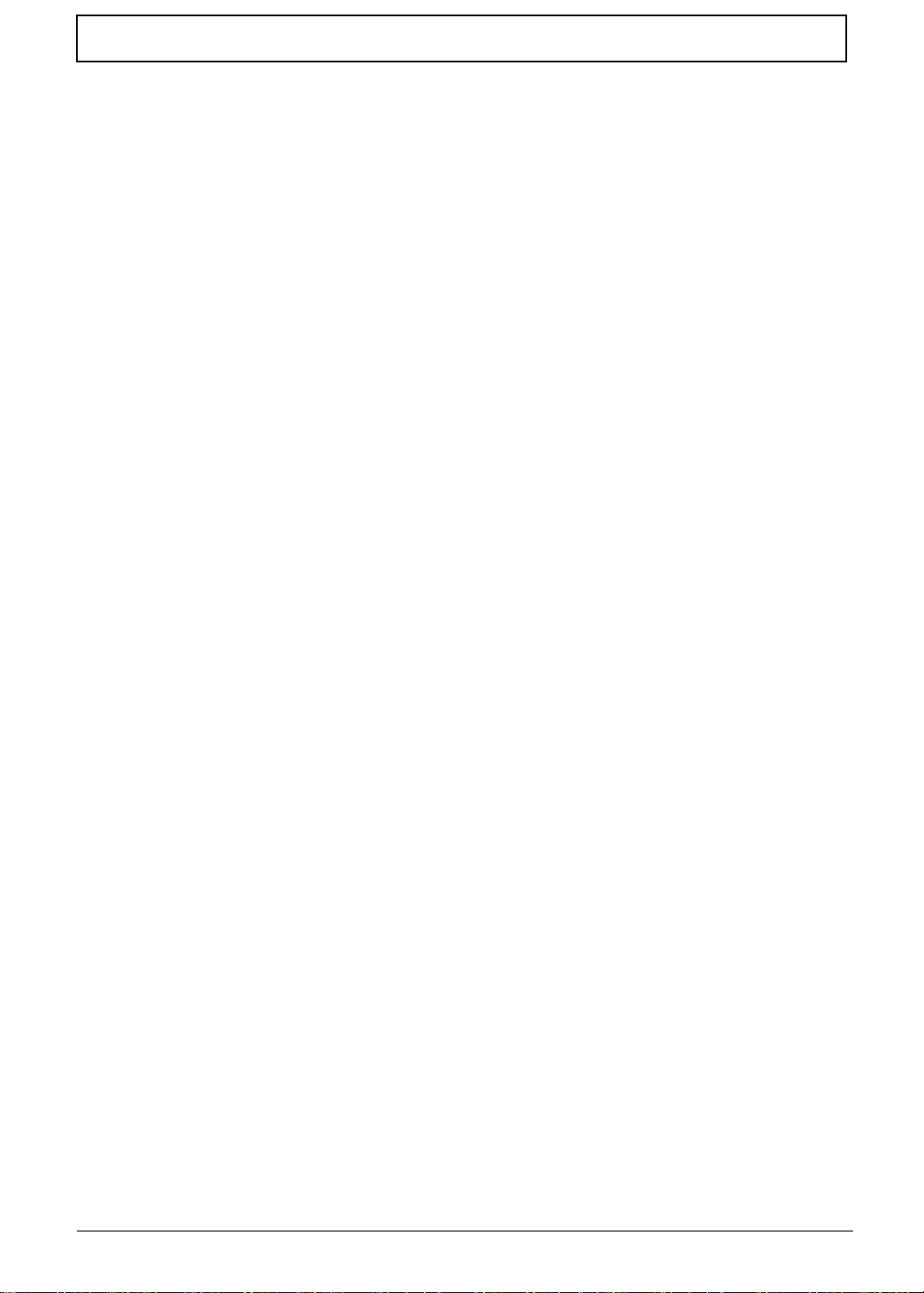
Table of Contents
Replacing the Hard Disk Drive . . . . . . . . . . . . . . . . . . . . . . . . . . . . . . . . . . . . .167
Replacing the Base Door . . . . . . . . . . . . . . . . . . . . . . . . . . . . . . . . . . . . . . . . .169
Replacing the Dummy Card . . . . . . . . . . . . . . . . . . . . . . . . . . . . . . . . . . . . . . .169
Replacing the Battery . . . . . . . . . . . . . . . . . . . . . . . . . . . . . . . . . . . . . . . . . . . .170
Troubleshooting 171
Common Problems . . . . . . . . . . . . . . . . . . . . . . . . . . . . . . . . . . . . . . . . . . . . . . . . . .171
Power On Issue . . . . . . . . . . . . . . . . . . . . . . . . . . . . . . . . . . . . . . . . . . . . . . . .172
No Display Issue . . . . . . . . . . . . . . . . . . . . . . . . . . . . . . . . . . . . . . . . . . . . . . . .173
Random Loss of BIOS Settings . . . . . . . . . . . . . . . . . . . . . . . . . . . . . . . . . . . .174
LCD Failure . . . . . . . . . . . . . . . . . . . . . . . . . . . . . . . . . . . . . . . . . . . . . . . . . . . .175
Built-In Keyboard Failure . . . . . . . . . . . . . . . . . . . . . . . . . . . . . . . . . . . . . . . . .176
TouchPad Failure . . . . . . . . . . . . . . . . . . . . . . . . . . . . . . . . . . . . . . . . . . . . . . .177
Internal Speaker Failure . . . . . . . . . . . . . . . . . . . . . . . . . . . . . . . . . . . . . . . . . .178
Internal Microphone Failure . . . . . . . . . . . . . . . . . . . . . . . . . . . . . . . . . . . . . . .179
HDD Not Operating Correctly . . . . . . . . . . . . . . . . . . . . . . . . . . . . . . . . . . . . . .180
USB Failure (Right up/down side) . . . . . . . . . . . . . . . . . . . . . . . . . . . . . . . . . . .181
Other Failures . . . . . . . . . . . . . . . . . . . . . . . . . . . . . . . . . . . . . . . . . . . . . . . . . .181
Intermittent Problems . . . . . . . . . . . . . . . . . . . . . . . . . . . . . . . . . . . . . . . . . . . . . . . .182
Undetermined Problems . . . . . . . . . . . . . . . . . . . . . . . . . . . . . . . . . . . . . . . . . . . . . .182
Post Code Reference Tables . . . . . . . . . . . . . . . . . . . . . . . . . . . . . . . . . . . . . . . . . .183
Jumper and Connector Locations 189
Mainboard Top View . . . . . . . . . . . . . . . . . . . . . . . . . . . . . . . . . . . . . . . . . . . . .189
Mainboard Bottom View . . . . . . . . . . . . . . . . . . . . . . . . . . . . . . . . . . . . . . . . . .190
Clearing Password Check and BIOS Recovery . . . . . . . . . . . . . . . . . . . . . . . . . . . .191
Mainboard CMOS Discharge . . . . . . . . . . . . . . . . . . . . . . . . . . . . . . . . . . . . . .191
BIOS Recovery by Crisis Disk . . . . . . . . . . . . . . . . . . . . . . . . . . . . . . . . . . . . .192
FRU (Field Replaceable Unit) List 193
Exploded Diagrams . . . . . . . . . . . . . . . . . . . . . . . . . . . . . . . . . . . . . . . . . . . . . . . . .193
Main Assembly . . . . . . . . . . . . . . . . . . . . . . . . . . . . . . . . . . . . . . . . . . . . . . . . .193
LCD Assembly . . . . . . . . . . . . . . . . . . . . . . . . . . . . . . . . . . . . . . . . . . . . . . . . .194
FRU List . . . . . . . . . . . . . . . . . . . . . . . . . . . . . . . . . . . . . . . . . . . . . . . . . . . . . .195
Screw Table . . . . . . . . . . . . . . . . . . . . . . . . . . . . . . . . . . . . . . . . . . . . . . . . . . .207
Model Definition and Configuration 209
Aspire 8943G . . . . . . . . . . . . . . . . . . . . . . . . . . . . . . . . . . . . . . . . . . . . . . . . . .209
Test Compatible Components 343
Online Support Information 349
IX
Page 10
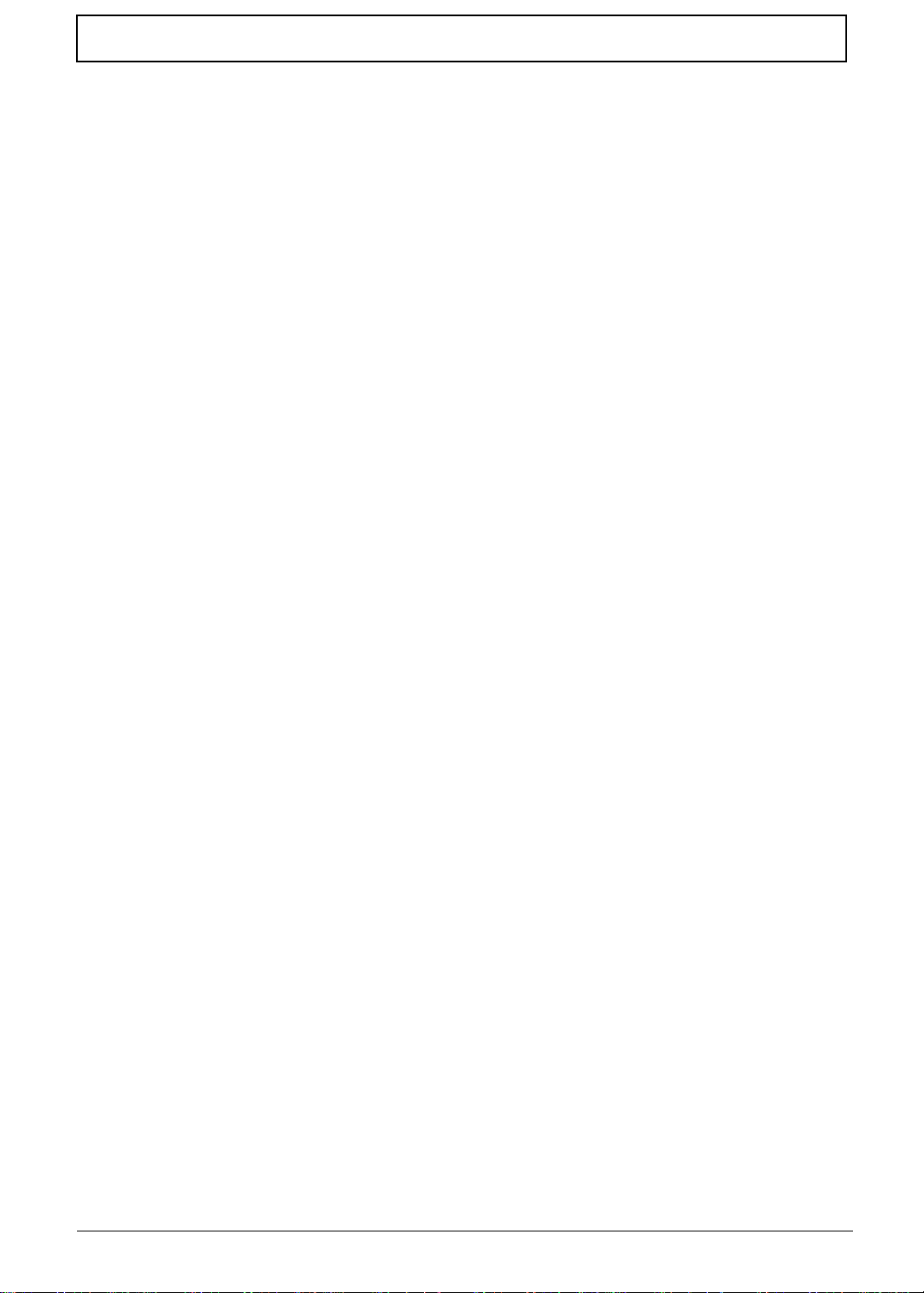
Table of Contents
X
Page 11
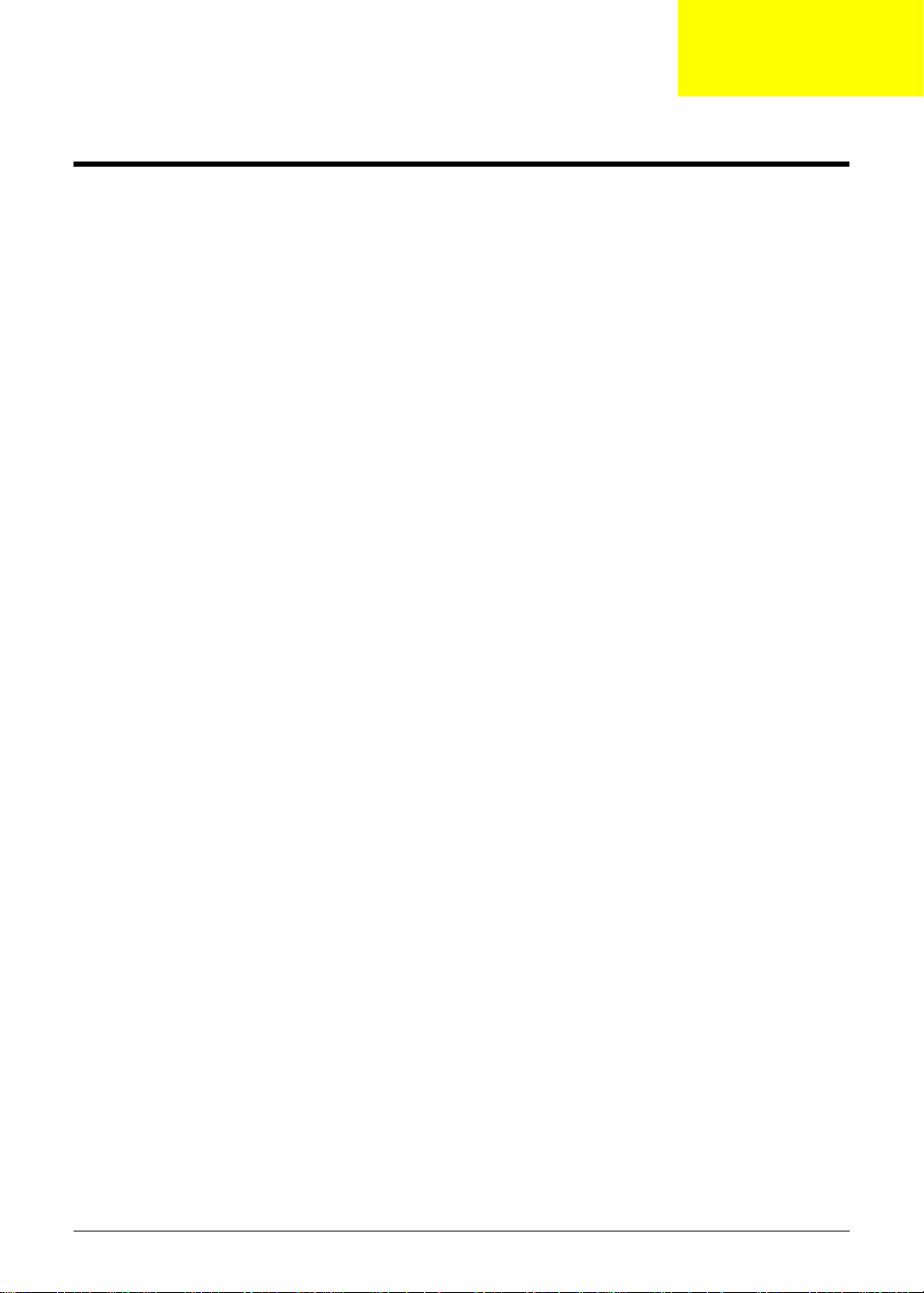
System Specifications
Features
Below is a brief summary of the computer’s many features:
Operating System
• Genuine Windows® 7 Home Basic 64-bi t
• Genuine Windows® 7 Home Premium 64-bit
Platform
• Intel® Core™ i7-820QM processor (8 MB L3 cache, 1.73 GHz with Turbo Boost up to 3.06 GHz,
DDR3 1333 MHz, 45 W), i7-720QM processor (6 MB L3 cache, 1.60 GHz with Turbo Boost up to
2.80 GHz, DDR3 1333 MHz, 45 W), supporting Intel® 64 architecture, Intel® Smart Cache
• Intel® Core™ i7-620M processor (4 MB L3 cache, 2.66 GHz with Turbo Boost up to 3.33 GHz,
DDR3 1066 MHz, 35 W), supporting Intel® 64 architecture, Intel® Smart Cache
• Intel® Core™ i5-430M/i5-520M/i5-540M processor (3 MB L3 cache, 2.26/2.40/2.53 GHz with
Turbo Boost up to 2.53/2.93/3.06 GHz, DDR3 1066 MHz, 35 W), supporting Intel® 64 architecture,
Intel® Smart Cache
• Intel® Core™ i3-330M/i3-350M processor (3 MB L3 cache, 2.26 GHz, DDR3 1066 MHz, 35 W),
supporting Intel® 64 architecture, Intel® Smart Cache
• Mobile Intel® HM55 Express Chipset
Chapter 1
System Memory
• Dual-channel DDR3 SDRAM support:
• Up to 4 GB of DDR3 system memory, upgradable to 16 GB using four soDIMM modules5
(only for models with Intel® Core™ i7-820QM/i7-720QM processor)
• Up to 4 GB of DDR3 system memory, upgradable to 8 GB using two soDIMM modules5 (only
for models with Intel® Core™ i7-620M, i5-430M/i5-520M/i5-540M, or i3-330M/i3-350M
processor)
Display
• 18.4" Full HD 1920 x 1080 pixel resolution, high-brightness (220-nit) Acer CineCrystal™ LEDbacklit TFT LCD
• Mercury free, environment friendly
• 8 ms response time
• 60% color gamutFrameless design
• 16:9 aspect ratio
Chapter 1 1
Page 12

TV Tuner
• Digital TV-tuner supporting DVB-T (Digital Video Broadcasting-Terrestrial) standard (6 to 8 MHz)
• I/O:
• Connectors:
• DVB-T antenna (UHF/VHF reception)
• Remote control
Graphics
• ATI Mobility Radeon™ HD 5850 with 1024 MB of dedicated DDR3 VRAM, supporting Unified
• ATI Mobility Radeon™ HD 5650 with 1024 MB of dedicated DDR3 VRAM, supporting Unified
• Dual independent display support
• 16.7 million colors
• External resolution / refresh rates:
• MPEG-2/DVD decodingVC-1 and H.264 (AVC) decodingMicrosoft® DirectX® Video Acceleration
• HDMI™ (High-Definition Multimedia Interface) with HDCP (High-bandwidth Digital Content
• RF-in jack for digital TV antenna cable input
• PAL/SECAM-to-RF
• NTSC-to-PAL/SECAM
Video Decoder (UVD), OpenEXR High Dynamic-Range (HDR) technology, Shader Model 5.0,
Microsoft® DirectX® 11, OpenGL® 3.1, OpenCL™ 1.1
Video Decoder (UVD), OpenEXR High Dynamic-Range (HDR) technology, Shader Model 5.0,
Microsoft® DirectX® 11, OpenGL® 3.1, OpenCL™ 1.1
• VGA port up to 2048 x 1536: 85 Hz·
• HDMI™ port up to 1920 x 1080: 60 Hz
(DXVA) application interface (API)
Protection) support
Audio subsystem
• Dolby® 7-optimized Acer CineSurround sound system with five built-in speakers and one
subwoofer supporting low-frequency effects
• Optimized 3rd Generati on D ol by ® Ho me Th eat er®7 audio enhancement, featuring Dolby® Digital
Live, Dolby® Pro Logic® IIx, Dolby® Headphone, Dolby® Natural Bass, Dolby® Sound Space
Expander, Dolby® Inverse Filtering, Dolby® High Frequency Enhancer technologies
• True 5.1-channel surround sound output
• High-definition audio support
• S/PDIF (Sony/Philips Digital Interface) support for digital speakers
• MS-Sound compatible
• Acer PureZone technology with two built-in stereo microphones, featurin g beam forming, echo
cancellation, and noise suppression technologies
2 Chapter 1
Page 13
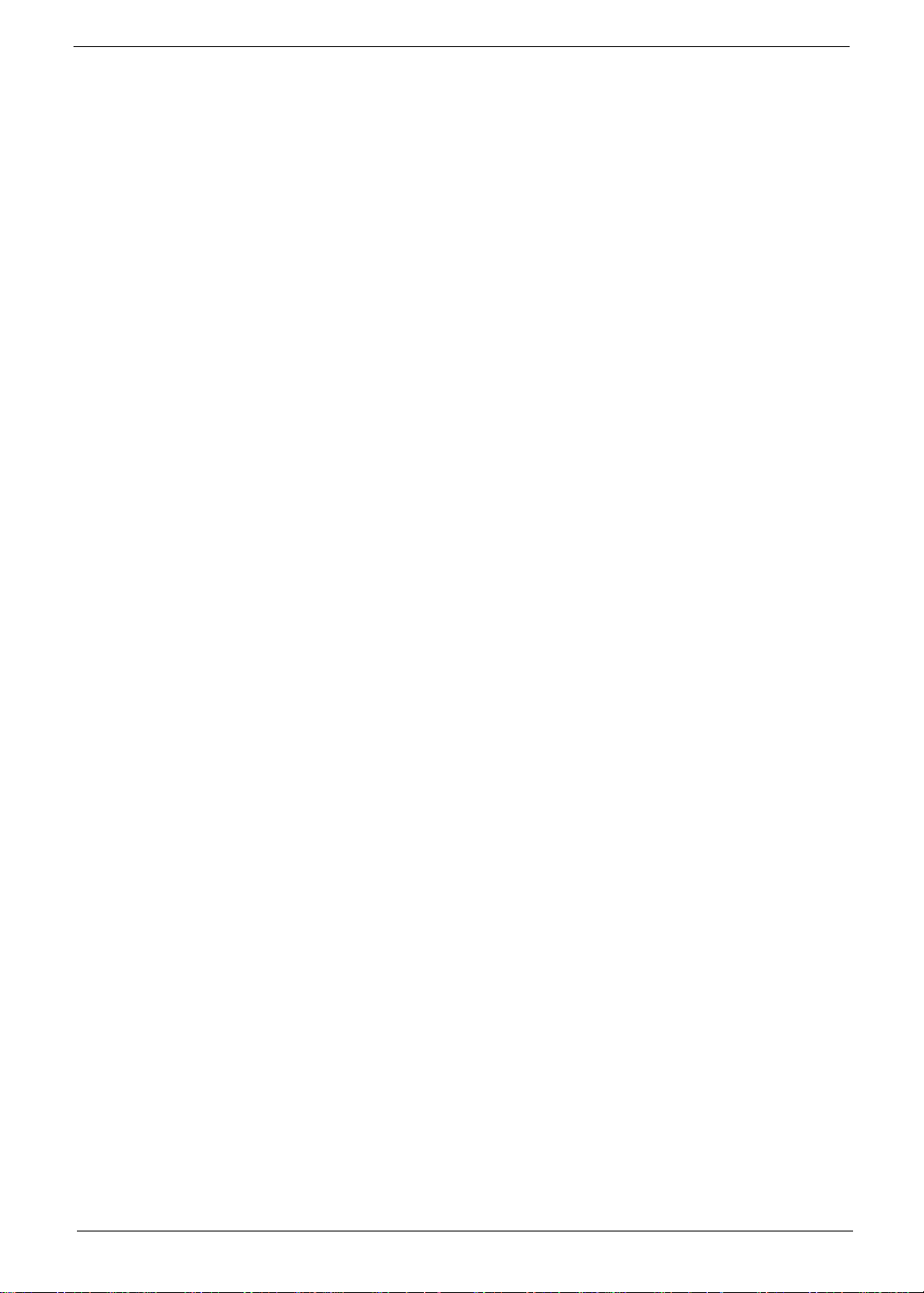
Storage subsystem
• Hard disk drive:
• One or two 160/250/320/500/640 GB or larger
• Multi-in-1 card reader, supporting:
• Secure Digital™ (SD), MultiMediaCard™ (MMC), Memory S tick™ (MS), Memory S tick PRO™
(MS PRO), xD-Picture Card™ (xD)
Optical Media Drive
• 4X Blu-ray Disc™ Writer / DVD-Super Multi double-layer drive:
• Read: 24X CD-ROM, 24X CD-R, 24X CD-RW, 8X DVD-ROM, 8X DVD-R, 8X DVD+R, 8X
DVD-ROM DL, 6X DVD-R DL, 6X DVD+R DL, 8X DVD-RW, 8X DVD+RW, 5X DVD-RAM, 4X
BD-ROM, 4X BD-R, 2X BD-RE, 4X BD-ROM DL, 4X BD-R DL, 2X BD-RE DL
• Write: 24X CD-R, 16X CD-RW, 8X DVD-R, 8X DVD+R, 6X DVD-RW, 6X DVD+RW, 5X DVD-
RAM, 4X DVD+R DL, 4X DVD-R DL, 4X BD-R, 2X BD-RE, 4X BD-R DL, 2X BD-RE DL
• 4X Blu-ray Disc™ / DVD-Super Multi double-layer drive:
• Read: 24X CD-ROM, 24X CD-R, 24X CD-RW, 8X DVD-ROM, 8X DVD-R, 8X DVD+R, 8X
DVD-ROM DL, 6X DVD-R DL, 6X DVD+R DL, 8X DVD-RW, 8X DVD+RW, 5X DVD-RAM, 4X
BD-ROM, 4X BD-R, 2X BD-RE, 4X BD-ROM DL, 4X BD-R DL, 2X BD-RE DL·
• Write: 24X CD-R, 16X CD-RW, 8X DVD-R, 8X DVD+R, 6X DVD-RW, 6X DVD+RW, 5X DVD-
RAM, 4X DVD+R DL, 4X DVD-R DL
• 8X DVD-Super Multi double-layer drive:
• Read: 24X CD-ROM, 24X CD-R, 24X CD-RW, 8X DVD-ROM, 8X DVD-R, 8X DVD+R, 6X
DVD-ROM DL, 6X DVD-R DL, 6X DVD+R DL, 6X DVD-RW , 6X DVD+RW, 5X DVD-RAM·
• Write: 24X CD-R, 16X CD-RW, 8X DVD-R, 8X DVD+R, 4X DVD-R DL, 4X DVD+R DL, 6X
DVD-RW, 8X DVD+RW, 5X DVD-RAM
Communication
• Webcam:
• Acer Video Conference, featuring:
• Acer Crystal Eye high-def webcam with 1280 x 1024 resolution·
• Acer Video Conference Manager software, featuring Video Quality Enhancement (VQE)
technology, supporting 640 x 480 resolution online video calls
• Acer PureZone technology
• Wireless and networking:
•WLAN:
• Intel® Centrino® Wireless-N 1000 b/g/n Wi-Fi CERTIFIED™ with Acer Nplify™, featuring
MIMO technology (only for models with Intel® Core™ i7-820QM/i7-720QM processor)
• Acer InviLink™ Nplify™ 802.11b/g/n Wi-Fi CERTIFIED™Acer InviLink™ 802.11b/g Wi-Fi
CERTIFIED™
• Supporting Acer SignalUp™ wireless technology
• WPAN1:Bluetooth® 2.1+EDR
• LAN: Gigabit Ethernet, Wake-on-LAN ready
Chapter 1 3
Page 14
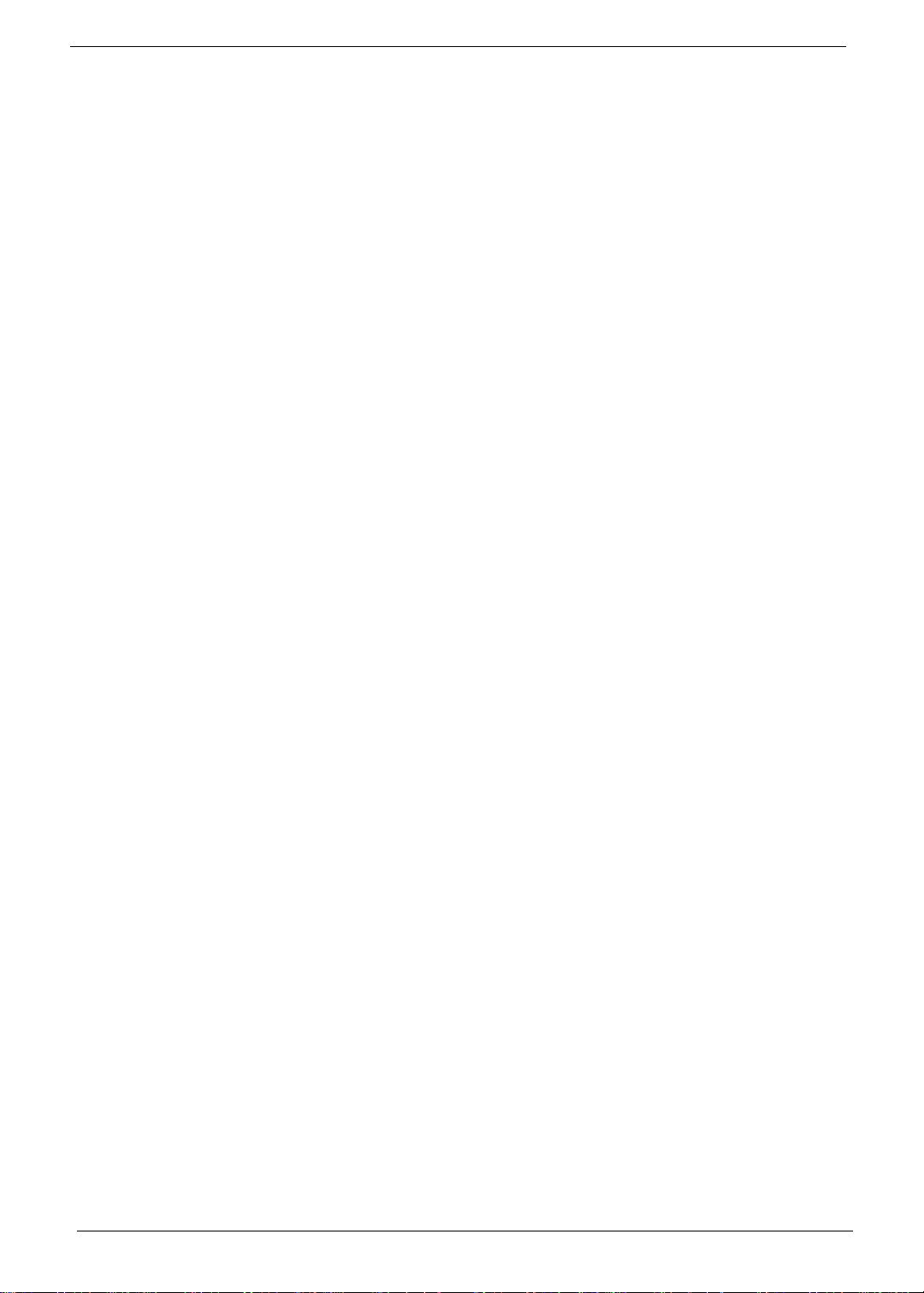
Privacy control
• Acer Bio-Protection fingerprint solution, featuring Windows® logon, computer protection, Acer
FingerLaunch, ProfileLaunch, MusicLaunch, Password Bank, MyLaunch, FingerNav
• BIOS user, supervisor, HDD passwords
• Kensington lock slot
Dimensions and Weight
• 440 (W) x 295 (D) x 31/43.8 (H) mm (17.34 x 11.62 x 1.22/1.73 inches)
• 4.6 kg (10.1 lbs.)14 with 8-cell battery
Power Adapter and Battery
• ACPI 3.0 CPU power management standard: supports Standby and Hibernation power-saving
modes
• 3-pin 120 W AC adapter (only for models with Intel® Core™ i7-820QM/i7-720QM processor)
• 155 (W) x 67 (D) x 36.5 (H) mm (6.1 x 2.63 x 1.43 inches)
• 570 g (1.25 lbs.)14 with 180 cm DC cable
• 3-pin 90 W AC adapter:
• 133 (W) x 59 (D) x 31 (H) mm (5.23 x 2.32 x 1.22 inches)
• 390 g (0.86 lbs.)14 with 180 cm DC cable
• Acer QuicCharge™ technology:
• 80% charge in 1 hour
• 2-hour rapid charge system-off
• 71 W 4800 mAh 8-cell Li-ion standard battery pack
• Estimated battery life: Up to 3 hours
• ENERGY STAR®
Special Keys and Controls
• 103-/104-/107-key keyboard, with inverted "T" cursor layout
• Multi-gesture touchpad, supporting two-finger scroll, pinch, rotate, flip
• Acer Bio-Protection fingerprint reader, featuring Acer FingerNav 4-way control function
• 10 function keys, four cursor keys, two Windows® keys, hotkey controls, independent numeric
keypad, international language support
• Acer PowerSmart key
• Easy-launch keys: Acer Backup and Programmable1, WLAN, Bluetooth®
• Acer MediaTouch capacitive human interface device, including:
• Acer Arcade™
• Volume meter (volume up/down)
• Media control (play/pause, stop, previous, next)
• Mute and hold keys
• Acer Media Center remote control
4 Chapter 1
Page 15
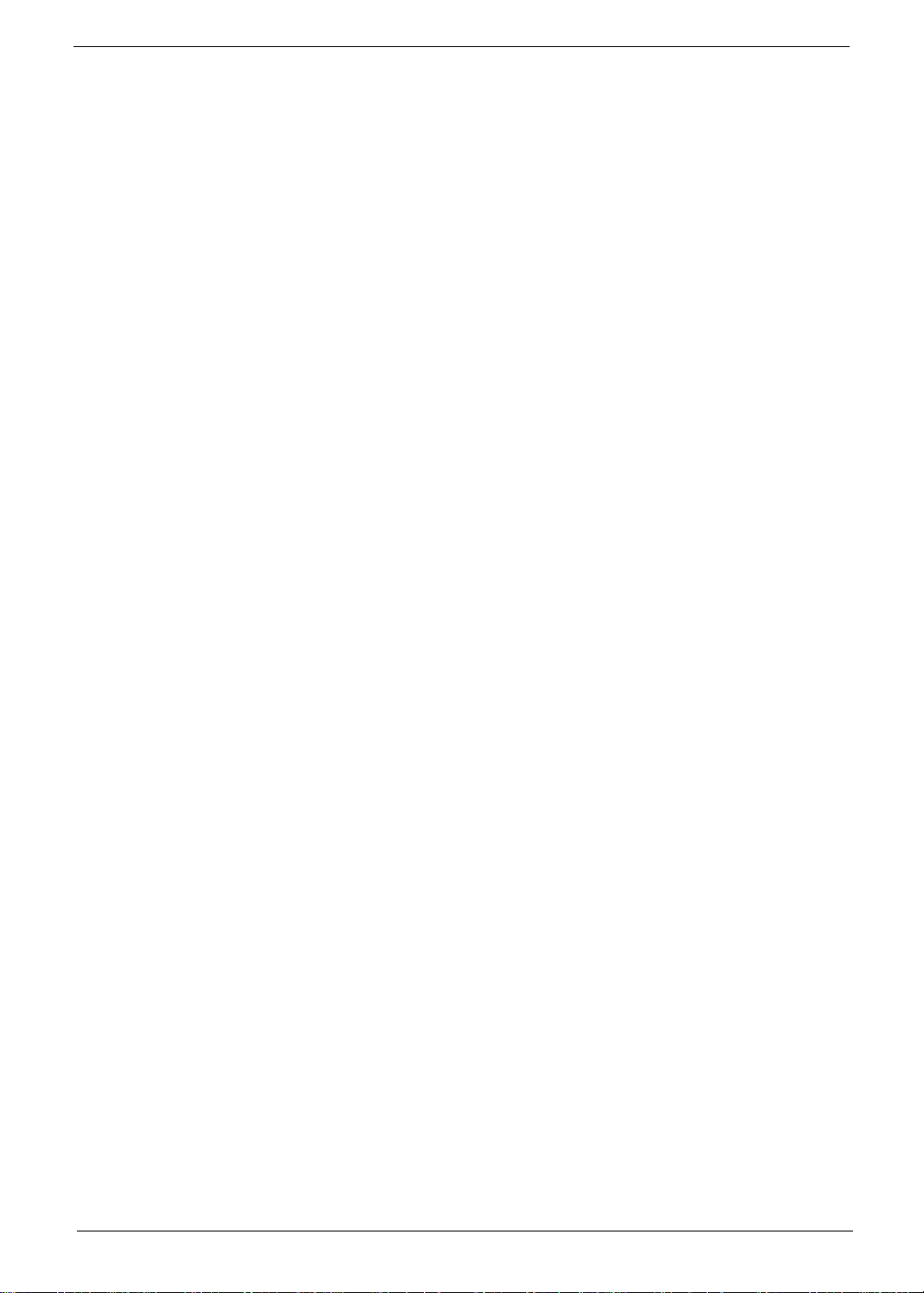
I/O Ports
• Acer Bio-Protection fingerprint reader
• Multi-in-1 card reader (SD™, MMC, MS, MS PRO, xD)
• Five USB 2.0 ports
• eSATA port
• IEEE 1394 port
• HDMI™ port with HDCP support
• Consumer infrared (CIR) port
• External display (VGA) port
• Headphone/speaker/line-out jack with S/PDIF support
• Microphone-in jack
• Line-in jack
• Ethernet (RJ-45) port
• DC-in jack for AC adapter
Optional Items
• Acer Media Center remote control
• 2 GB / 4 GB DDR3 1066 MHz soDIMM module
• 8-cell Li-ion battery pack
• 3-pin 120 W AC adapter
• External USB floppy disk drive
Warranty
• One-year International Travelers Warranty (ITW)
Environment
• Temperature:
• Operating: 5°C to 35°C
• Non-operating: -20°C to 65°C
• Humdity (non-condensing):
• Operating: 20% to 80%
• Non-operating: 20% to 80%
NOTE: The specifications listed above are for reference only. The exact configuration of the PC depends on
the model purchased.
Chapter 1 5
Page 16
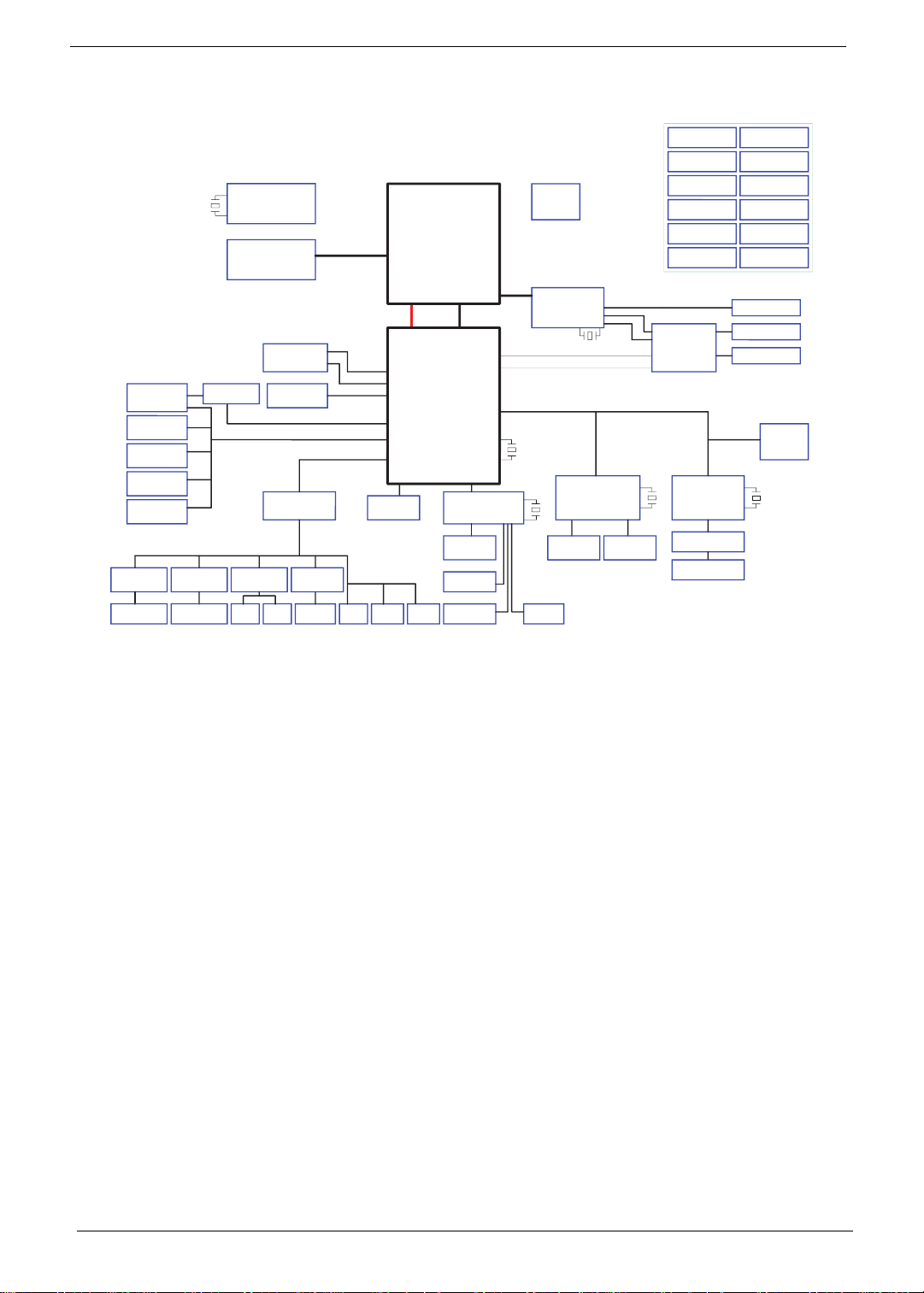
System Block Diagram
Note:
HM55
does not support USB 6 & 7
HM55
does not support SATA 2 & 3
eSATA Conn.
USB 9
USB Port x 5
USB 1, 3, 11, 12
(Debug)
Bluetooth
USB 4
CCD
USB 8
FingerPrint
USB 2
Front Stereo Amp
(G1453L/ 2W+2W
Front Speaker
(Debug)
)
X'TAL
14.318MHz
Center Mono Amp
(G1442/ 2W)
Cen
ter Speaker
CLOCK GENERATOR
SELGO: SLG8SP595V
DDR III
eSATA Buffer
Rear Audio Amp
& Head phone
AN12947A
Speaker
P3
SO-DIMM 0
SO-DIMM 1
SO-DIMM 2
SO-DIMM 3
HDD (SATA) *2
ODD (SATA)
Audio CODEC
ALC669X
Sub-Amplifier
(TPA311D1)
S/PDIF
SUBWOOFER
BCLK: 133MHz
PEG_CLK: 100MHz
DPLL_REF_SSCLK: 120MHz
Dual Channel
800/ 1066 MHz
800 MT/s 1066 MT/s
Line in
*
SATA0
SATA5
SATA1
SATA4
USB 2.0
Azalia
[Arrandale Only]
SPI ROM
4MB x1 (Basic ME+Braidwood)
MIC
intel
<MCH Processor>
Arrandale (SG)
Clarksfield (Discrete)
rPGA 989
(37.5mm X 37.5mm)
DDR SYSTEM MEMORY
FDI
FDI
intel
<PCH>
SATA
3.0 G
T/s
Ibex Peak_M
mBGA 676
USB
(27mm X 25mm)
HDA
SPI
Jack
Int. D-MI
C
*
PCI-E
X16
DMI
X4 DMI interface
DMI
PCI-E
LPC
EC (WPC781)
SPI ROM
Touch Pad
K/B COON.
GPU CORE PWR
ISL6264
GPU IO PW
ISL62827
DISCHARGER
ICP
LVDS_CRT
Switch Grapgics
X'TAL
24.576MHz
+3V,+ 5V,+1.5V,+1.05V,+1.1V_VTT
+1.0V/+1.8V
RT9018A + TPS54418
CPU VGFX_AXG
ISL62881
THERMAL
PROTECTION
Atheros
Giga-LAN
Transformer
Fan Driver
(PWM Type)
PCIE
AMD GPU
2.5GT/s
Broadway-Pro
1GB
(64Mb x 32 IO
[Arrandale Only]
INT_CRT
*
[Arranda
INT
_LVDS
PCI-Express
2.5GT/s
X'TAL
32.768KH
z
X'TAL
32.768KH
*
z
IEEE1394a
connector
Graphics Interfaces
RTC
P9
HDMI
/ Madiso
n-Pro
CRT
x 8 pcs)
LVDS
X'TAL
27.0MHz
le Only]
PCIE-5
OKLC
_TU
IEEE1394 &
Media Cardreader
OZ888
Card Reader
Connector
RJ45 Connector
AR8151
Daughter Board
Daughter Board
R
HDMI
CRT
LVDS
PCIE-1 & 2
CLKOUT_PEG_1&3
PCIE-6
LC2E
OK
_TU
CHARGER
ISL88731
3/5V SYS PWR
RT8206
CPU CORE PWR
ISL62882
ARD: 1.05V
CFD: 1.1V
CPU VTT
UP61111AQDD
VTT 1.05V
UP61111AQDD
DDR3 PWR
RT8207A
Mini Card
WLAN / TV
USB 10 & 13
_GEP
B
X'TAL
25MHz
CIR
6 Chapter 1
Page 17

Notebook Tour
This section provides an overview of the features and functions of the notebook.
Top View
1
2
3
13
12
4
5
6
11
10
7
8
# Icon Item Description
1 Acer Crystal Eye
webcam
2 Display screen Also called Liquid-Crystal Display (LCD), displays
3 Arcade key Launches InstantOn Arcade.
P
4 Keyboard For entering data into your computer
5 Microphone Internal microphone for recording sound.
P key / Acer
PowerSmart key
Web camera for video communication. (only for certain
models)
computer output (configuration may vary by model).
Programmable key (configuration may vary by model). /
Puts your computer into power-saving mode (configuration
may vary by model).
9
Chapter 1 7
Page 18
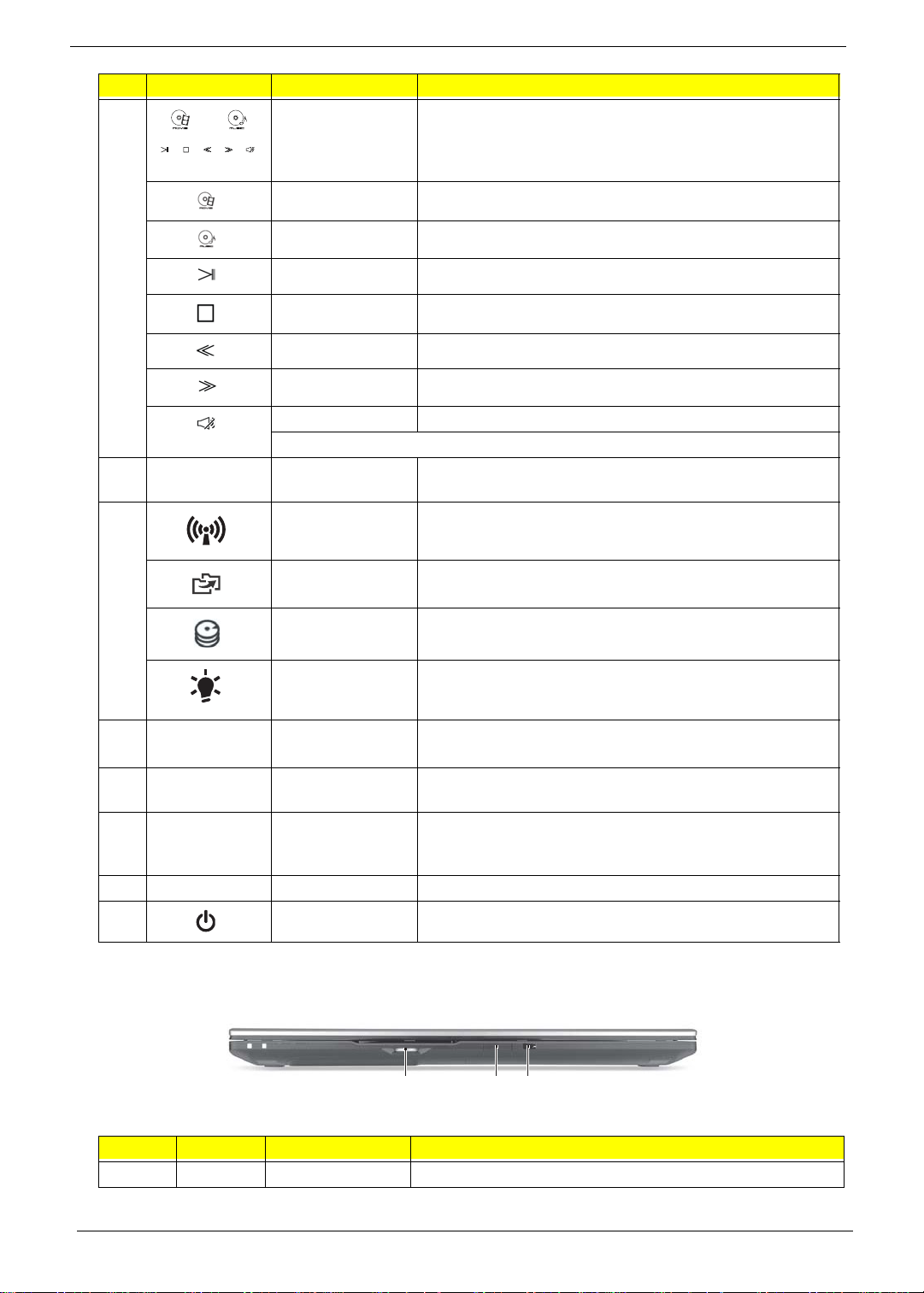
# Icon Item Description
6 Touchpad/Media
Console
Movie Launch movie playback software.
Music Launch music playback software.
Play/pause Play or pause a selected media file.
Stop Stop playing the selected media file.
Previous Return to the previous media file.
Next Jump to the next media file.
Mute Turn the volume on or off.
*Touchpad becomes inactive when Media Console is active .
7 Media Console
controller
8 Communication
key
Backup key Launches Acer Backup Management for three-step data
Touch-sensitive pointing device which fu nctions like a
computer mouse*. / Touch sensitive controls for Acer
Arcade, volume (up/down) and media (play/pause, stop,
previous, next); with mute.
Turns Media Console on or off.
Enables/disables the computer’s communication devices.
(Communication devices may vary by configuration.)
backup.
HDD indicator Indicates when the hard disk drive is active.
Power indicator Indicates the computer’s power status.
9 Click buttons
(left, and right)
10 Palmrest Comfortable support area for your hand when using the
11 Acer Bio-
Protection
fingerprint reader
12 Speakers Left and right speakers deliver stereo audio output.
13 Power button/ Turns the computer on and off.
The left and right buttons function like the left and right
mouse buttons.
computer.
Supports Acer FingerNav 4-way control function (only for
certain models).
Closed Front View
123
# Icon Item Description
1 Thumbwheel Turn the volume up or down.
8 Chapter 1
Page 19
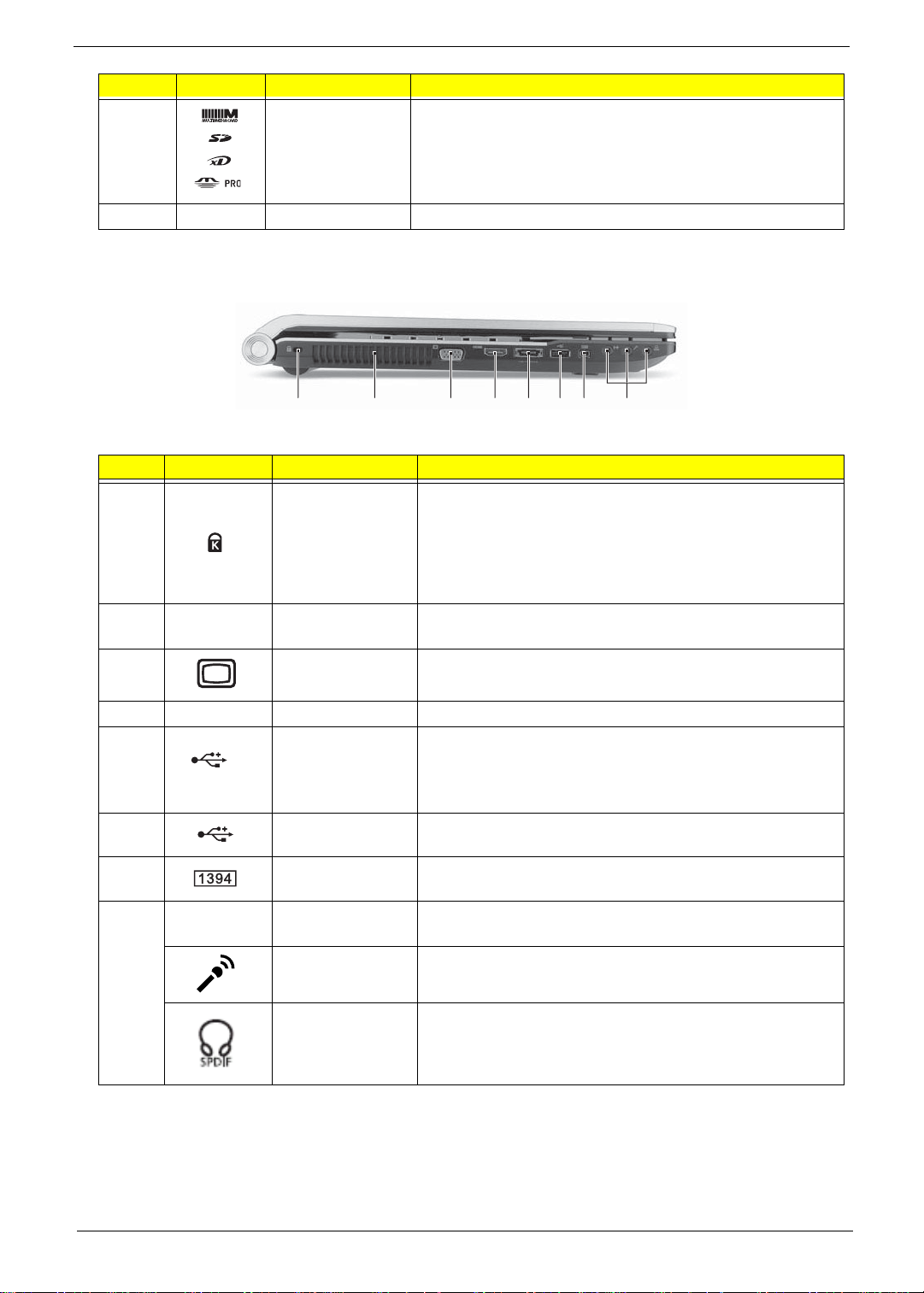
# Icon Item Description
2 Multi-in-1 card
reader
3 CIR receiver Receives signals from a remote control.
Accepts Secure Digital (SD), MultiMediaCard (MMC),
Memory Stick (MS), Memory Stick PRO (MS PRO), xDPicture Card (xD).
Note: Push to remove/install the card. Only one card can
operate at any given time.
Left View
21345687
# Icon Item Description
Kensington lock
slot
1
2
3
Ventilation slots Enable the computer to stay cool, even after prolonged
External display
(VGA) port
Connects to a Kensington-compatible computer security
lock.
Note: Wrap the computer security lock cable around an
immovable object such as a table or handle of a locked
drawer. Insert the lock into the notch and turn the key to
secure the lock. Some keyless models are also available.
use.
Connects to a display device (e.g. external, LCD monitor,
LCD projector).
4 HDMI HDMI port Supports high definition digital video connections.
USB 2.0 / eSATA
5
6
7
8 Line-in jack Accepts audio line-in devices (e.g., audio CD player, stereo
/e
SATA
port
USB 2.0 port Connects to USB 2.0 devices (e.g., USB mouse, USB
4-pin IEEE 1394
port
Microphone jack Accepts inputs from external microphones.
Headphones/
speaker/line-out
jack with S/PDIF
support.
Connects to USB 2.0 or eSATA devices (only for certain
models).
Note: If you plug an eSATA device you will have three USB
ports available in the meantime.
camera).
Connects to IEEE 1394 devices.
walkman, mp3 player)
Connects to audio line-out devices (e.g., speakers,
headphones).
Chapter 1 9
Page 20
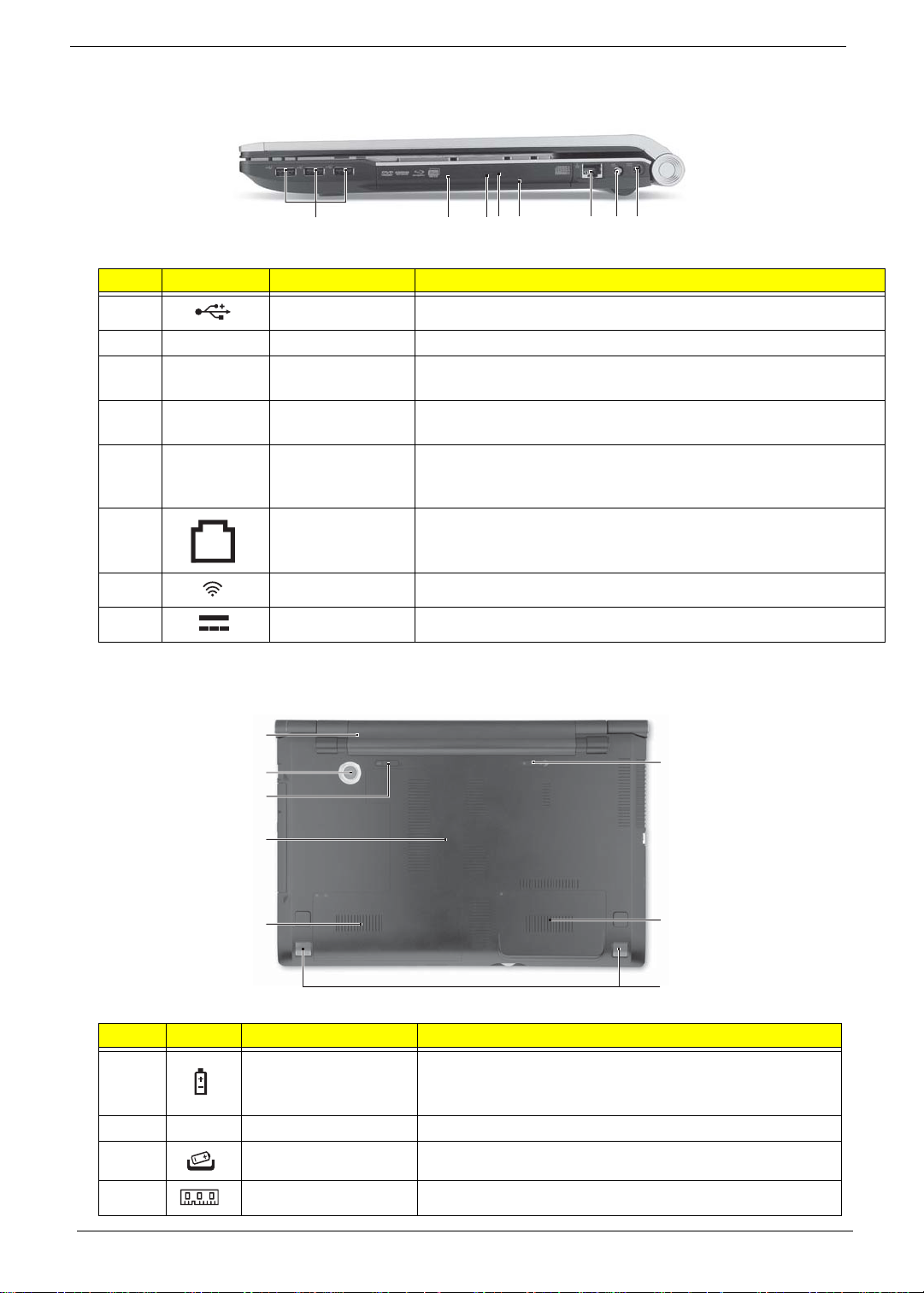
Right View
2135678
# Icon Item Description
1
2 Optical drive Internal optical drive; accepts CDs or DVDs.
3
4
5
6
7
8
USB 2.0 port Connects to USB 2.0 devices (e.g., USB mouse, USB camera).
Optical disk
access indicator
Optical drive
eject button
Emergency eject
hole
Ethernet (RJ-45)
port
RF-in port Accepts input signals from digital TV-tuner devices.
DC-in jack Connects to an AC adapter.
Lights up when the optical drive is active.
Ejects the optical disk from the drive.
Ejects the optical drive tray when the computer is turned off.Note:
Insert a paper clip to the emergency eject hole to eject the optical
drive tray when the computer is off.
Connects to an Ethernet 10/100/1000-based network.
4
Base View
1
2
3
4
5
# Icon Item Description
Battery bay Houses the computer’s battery pack.
1
2 Subwoofer Emits low frequency sound output.
3
4
Battery release latch Releases the battery for removal.
Memory compartment Houses the computer’s main memory.
Note: The battery shown is for reference only. Your PC may
have a different battery depending on the model purchased.
8
7
6
10 Chapter 1
Page 21
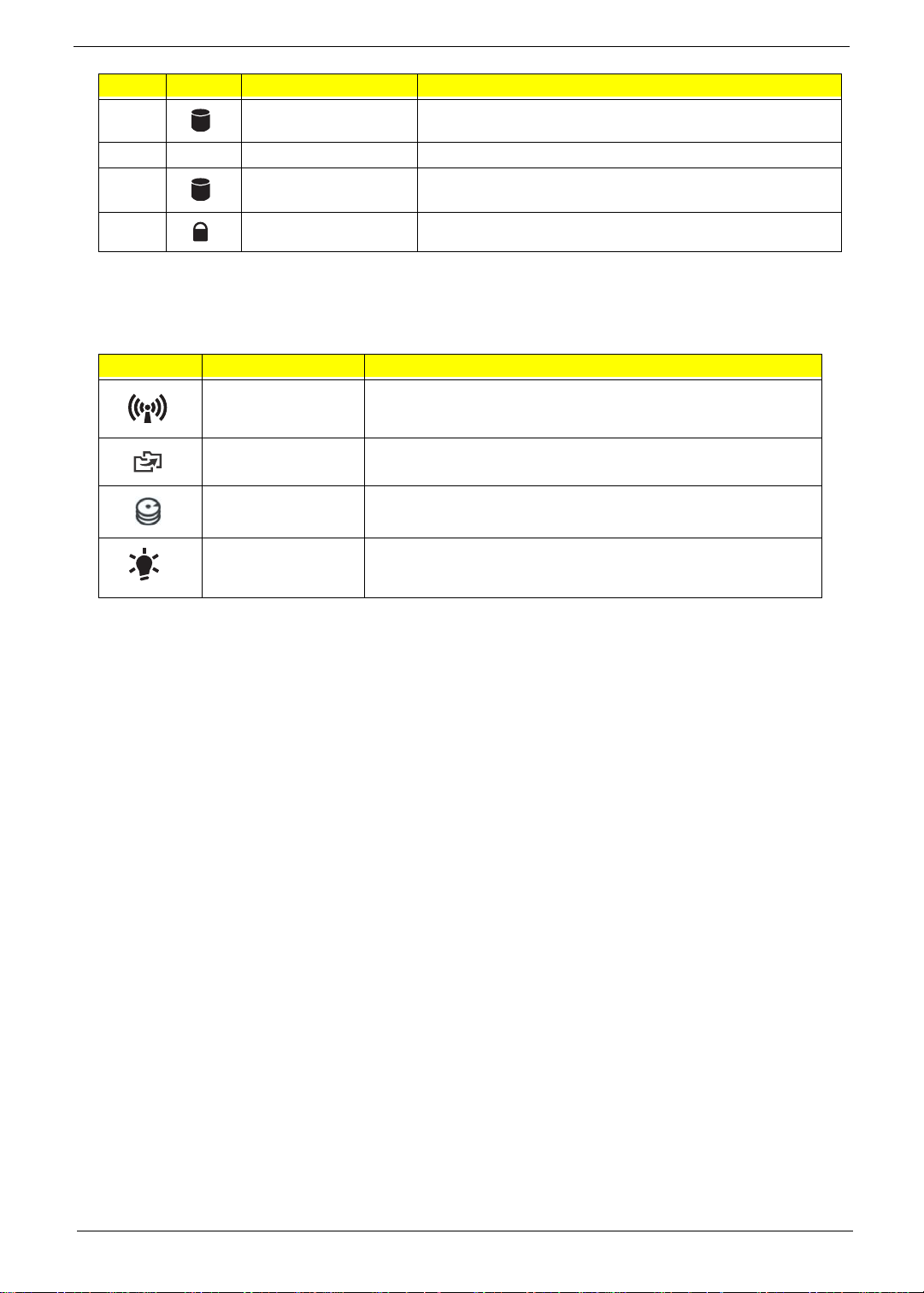
# Icon Item Description
5
6 Speakers Left and right speakers deliver stereo audio output.
7
8
Hard disk bay- Main Houses the computer’s hard disk (secured with screws)
Hard disk baySecondary
Battery lock Locks the battery in position
Houses the computer’s hard disk (secured with screws) (for
certain models only)
Indicators
The computer has several easy-to-read status indicators. The following indicators are visible even when the
computer cover is closed.
Icon Function Description
Communication key Enables/disables the computer’s communication devices.
(Communication devices may vary by configuration.)
Backup key Launches Acer Backup Management for three-step data
backup.
HDD indicator Indicates when the hard disk drive is active.
Power Indicates the computer is on or off.
Chapter 1 11
Page 22
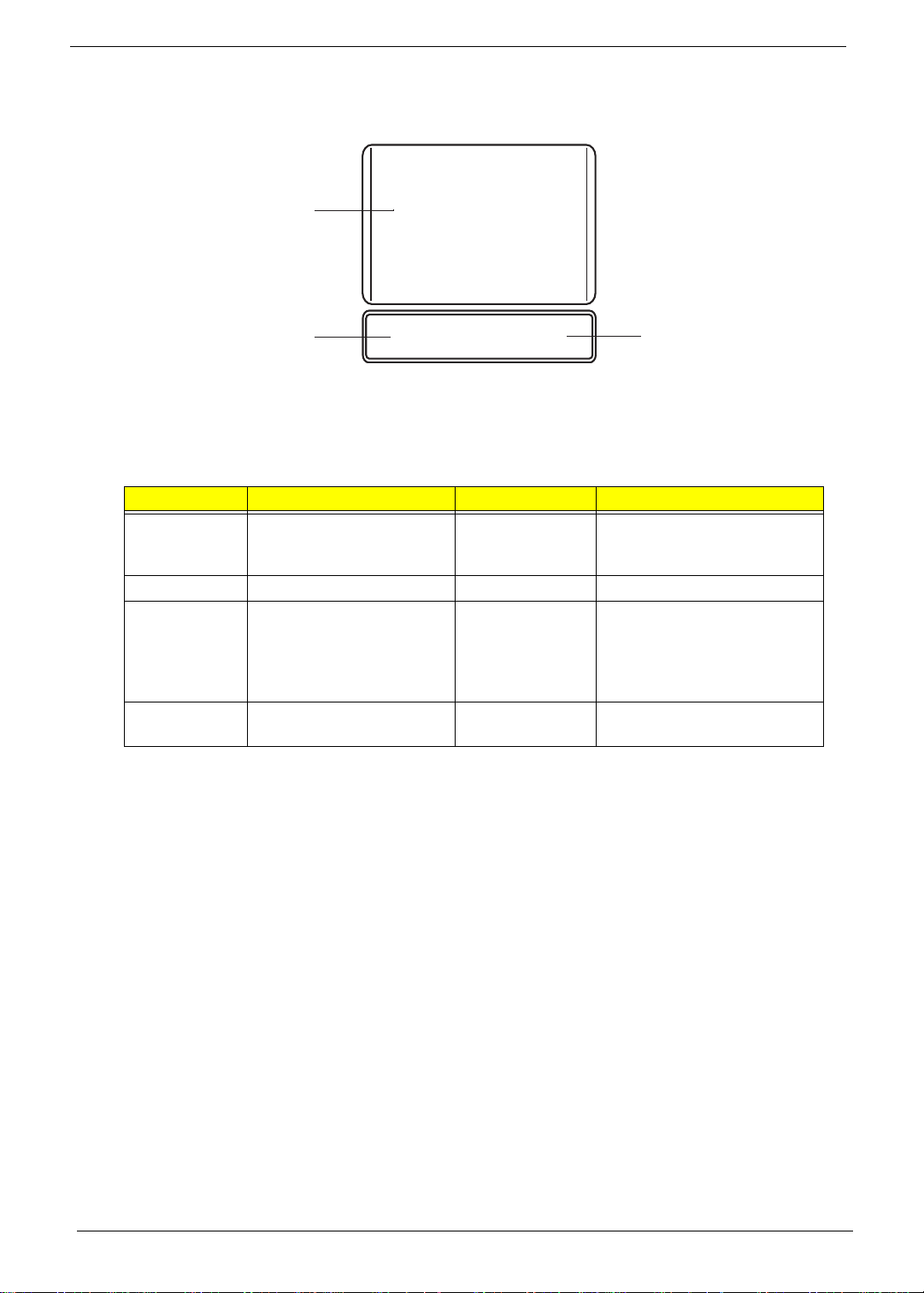
TouchPad Basics
The following items show you how to use the TouchPa d:
1
2
• Move your finger across the TouchPad (1) to mo ve the cursor.
• Press the left (2) and right (3) buttons located beneath the TouchPad to perform selectio n and
execution functions. These two buttons are the equivalent of the left and right buttons on a mouse.
Tapping on the TouchPad is the same as clicking the left button.
Function Left Button (2) Right Button (3) Main TouchPad (1)
Execute Quickly click twice. Tap twice (at the same speed
Select Click once. Tap once.
Drag Click and hold, then use
finger on the TouchPad to
drag the cursor.
Access
context menu
NOTE: When using the T ouchPad, keep it - and your fingers - dry and clean. The TouchPad is sensitive to
finger movement; hence, the lighter the touch, the better the response. Tapping too hard will not
increase the TouchPad’s responsiveness.
Click once.
3
as double-clicking a mouse
button).
Tap twice (at the same speed
as double-clicking a mouse
button); rest your finger on
the TouchPad on the second
tap and drag the cursor.
12 Chapter 1
Page 23

Using the Keyboard
Your copmuter has a close-to-full-sized keyboard and an embedded numeric keypad, separate cursor, lock,
function and special keys.
Lock Keys and embedded numeric keypad
The keyboard has three lock keys which you can toggle on and off.
Lock key Description
Caps Lock When Caps Lock is on, all alphabetic characters typed are in uppercase.
Num Lock When Num Lock is on, the embedded keypad is in numeric mode. The keys
function as a calculator (complete with the arithmetic operators +, -, *, and /). Use
this mode when you need to do a lot of numeric data entry. A better solution
would be to connect an external keypad.
Scroll Lock <Fn> +
<F12>
When Scroll Lock is on, the screen moves one line up or down when you press
the up or down arrow keys respectively. Scroll Lock does not work with some
applications.
The embedded numeric keypad functions like a desktop numeric keypad. It is indicated by small characters
located on the upper right corner of the keycaps. To simplify the keyboard legend, cursor-control key symbols
are not printed on the keys.
Desired access Num Lock on Num Lock off
Number keys on
embedded keypad
Cursor-control keys on
embedded keypad
Main keyboard keys Hold <Fn> while typing letters on
Type numbers in a normal manner.
Hold <Shift> while using cursorcontrol keys.
embedded keypad.
Hold <Fn> while using cursorcontrol keys.
Type the letters in a normal
manner.
Chapter 1 13
Page 24
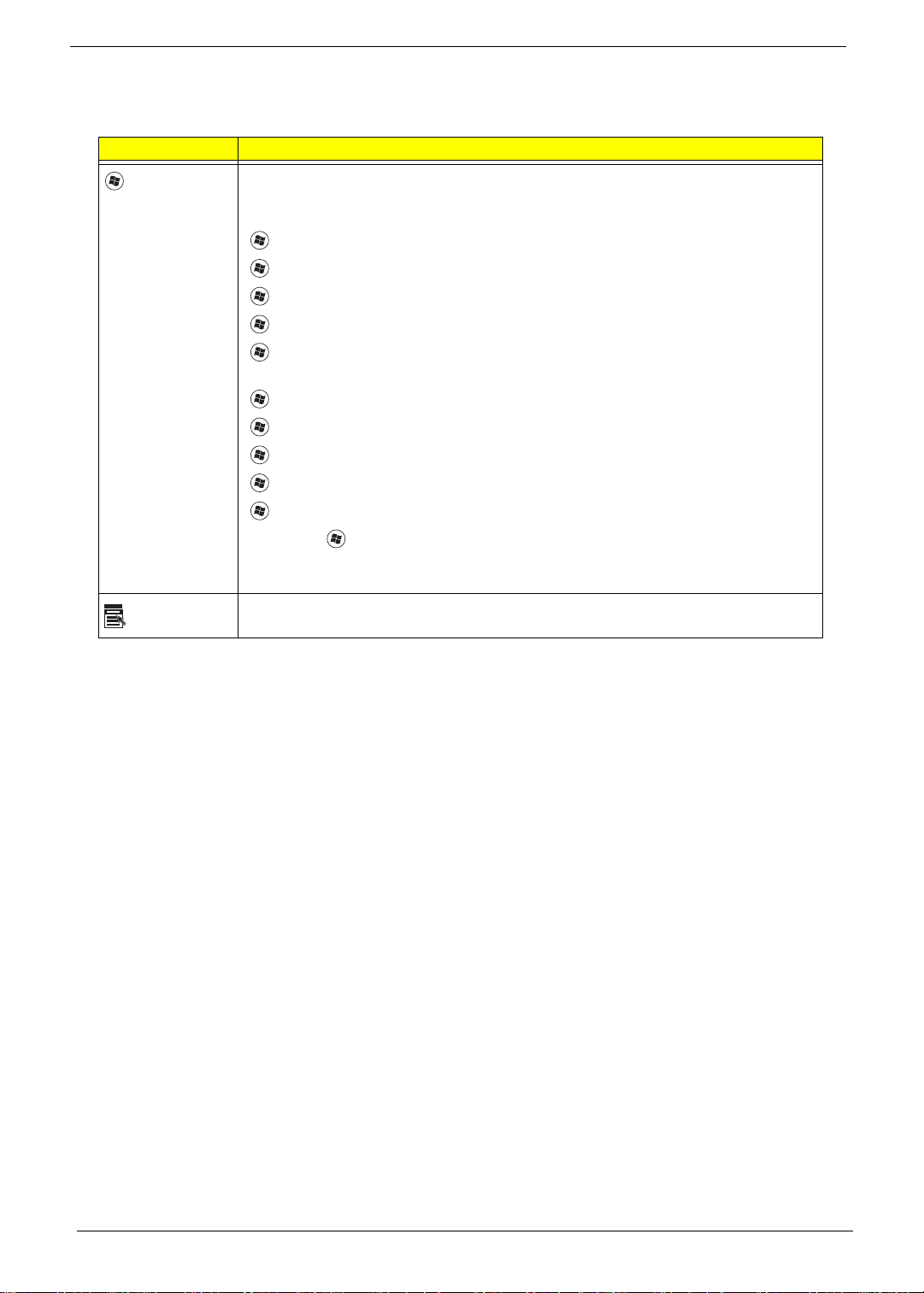
Windows Keys
The keyboard has two keys that perform Windows-specific functions.
Key Description
Windows key Pressed alone, this key has the same effect as clicking on the Windows Start button;
it launches the Start menu. It can also be used with other keys to provide a variety of
functions:
<>: Open or close the S tart menu
<> + <D>: Display the desktop
<> + <E>: Open Windows Explore
<> + <F>: Search for a file or folder
<> + <L>: Lock your computer (if you are connected to a network domain), or
switch users (if you're not connected to a network domain)
<> + <M>: Minimizes all windows
<> + <R>: Open the Run dialog box
<> + <U>: Open Ease of Access Center
<> + <BREAK>: Display the System Properties dialog box
<> + <TAB>: Cycle through programs on the taskbar
<CTRL> + <> + <F>: Search for computers (if you are on a network)
Note: Depending on your edition of Windows 7, some shortcuts may not function as
described.
Application
key
This key has the same effect as clicking the right mouse button; it opens the
application's context menu.
14 Chapter 1
Page 25

Hot Keys
The computer employs hotkeys or key combinations to access most of the computer's controls like screen
brightness and volume output.
To activate hotkeys, press and hold the <Fn> key before pressing the other key in the hotkey combination.
Hotkey Icon Function Description
<Fn> + <F3> Communication switch Enables/disables the computer’s communication
devices. (Communication devices may vary by
configuration.)
<Fn> + <F4> Sleep Puts the computer in Sleep mode.
<Fn> + <F5> Display toggle Switches display output between the display
screen, external monitor (if connected) and both.
<Fn> + <F6> Screen blank Turns the display screen backlight off to save
power. Press any key to return.
<Fn> + <F7> Touchpad toggle Turns the touchpad on and off.
<Fn> + <F8> Speaker toggle Turns the speakers on and off.
<Fn> + < > Brightness up Increases the screen brightness.
<Fn> + < > Brightness down Decreases the screen brightness.
<Fn> + <Home> Play/Pause Plays or pauses media files
<Fn> + <Pg Up> Stop Stops media file
<Fn> + <Pg Dn> Previous Plays the previous media file in the play sequence
<Fn> + <End> Next Plays the next media file in the play sequence
Chapter 1 15
Page 26
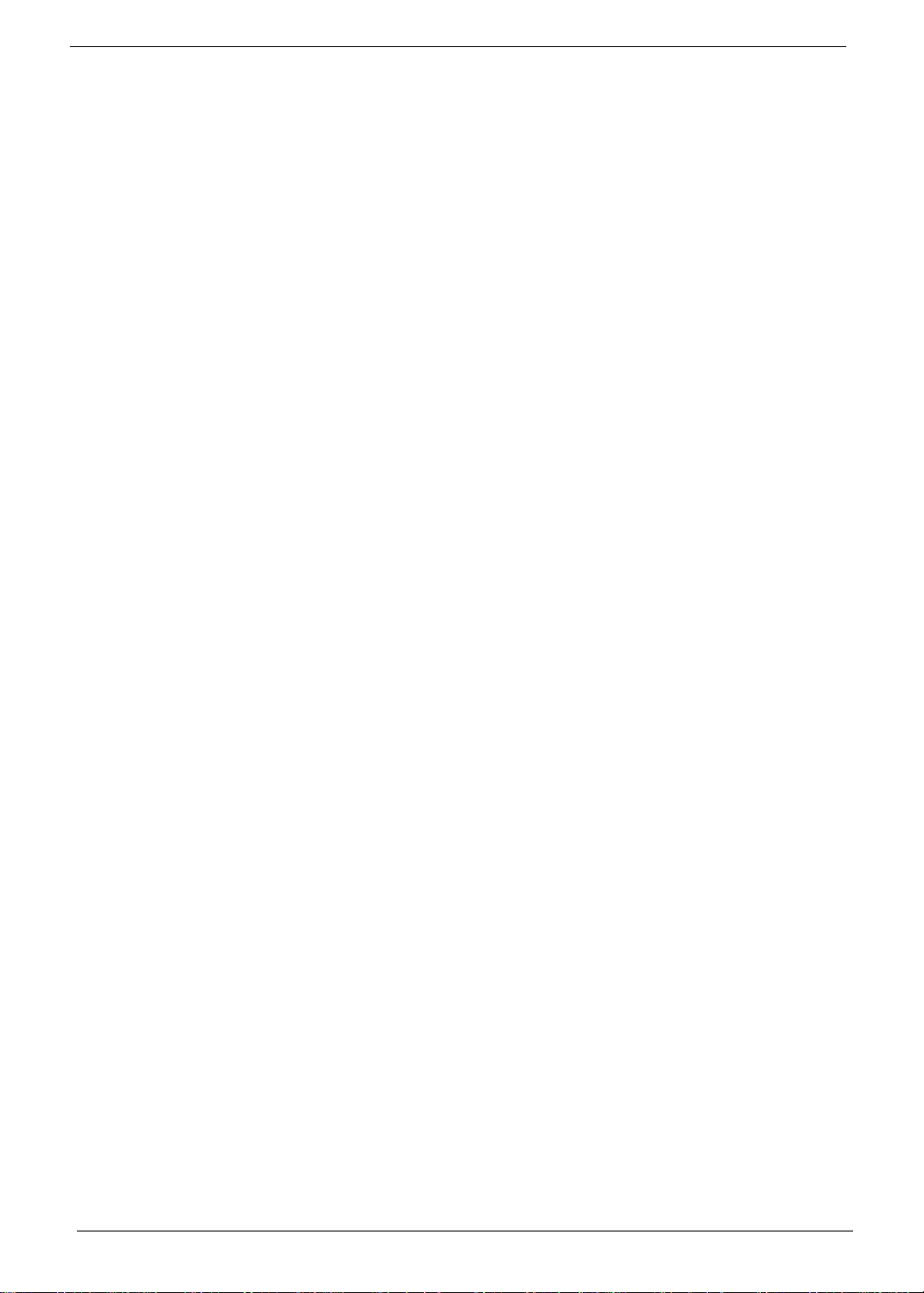
Special Keys
On models that support the Euro symbol and the US dollar sign, the symbols can be located at the uppercenter and/or bottom-right of your keyboard.
The Euro symbol
1. Open a text editor or word processor.
2. Hold <Alt Gr> and then press the <5> key at the upper-center of the keyboard.
NOTE: Some fonts and software do not support the Euro symbol. See www.microsoft.com/typography/faq/
faq12.htm for more information.
The US dollar sign
1. Open a text editor or word processor.
2. Hold <Shift> and then press the <4> key at the upper-center of the keyboard.
NOTE: This function varies according to the language settings.
16 Chapter 1
Page 27
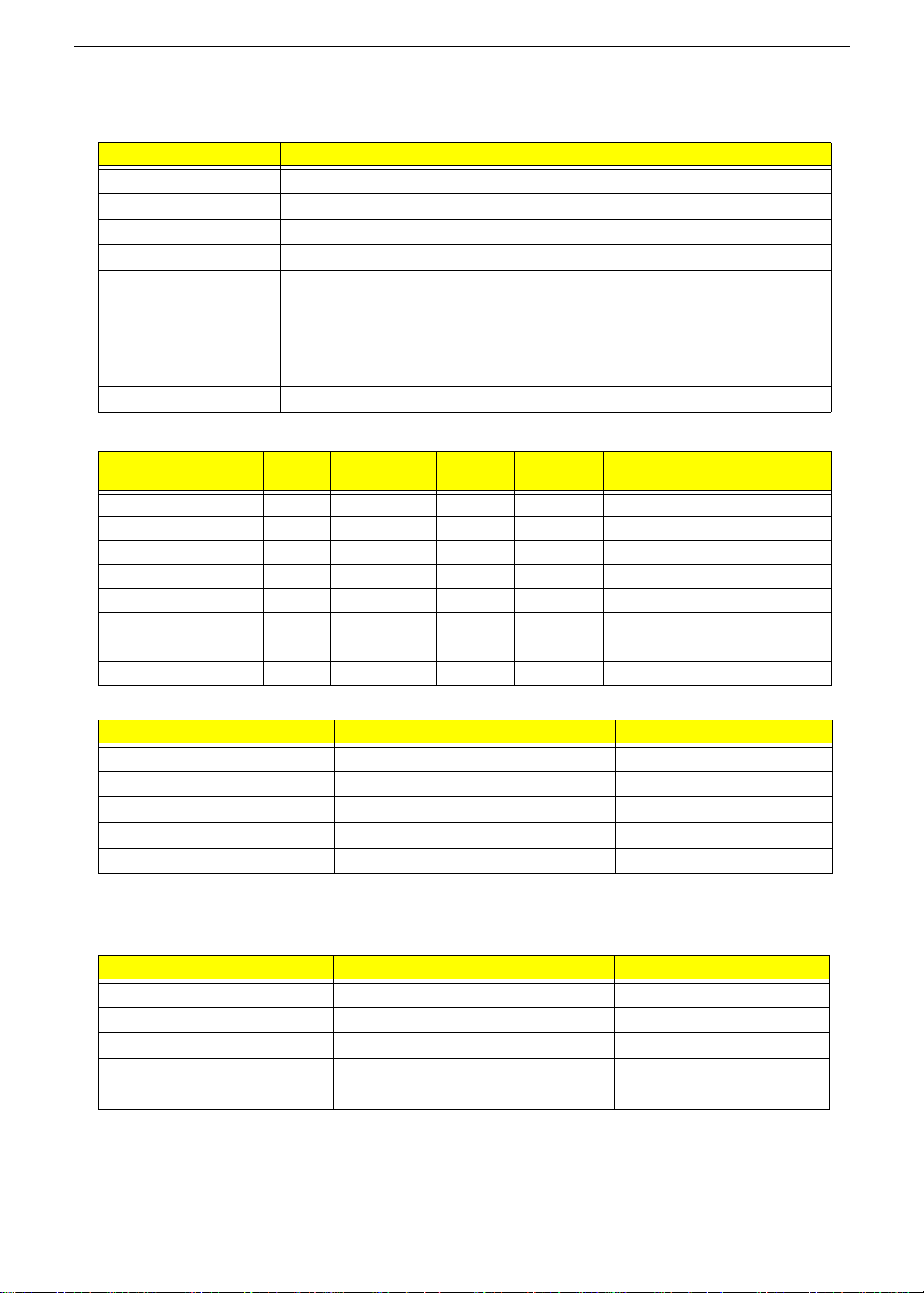
Hardware Specifications and Configurations
Processor
Item Specification
CPU • CPU Intel Arrandale (DC) / Clarksfield (QC) processor
Type • MCP (Multi-Chip Package) CPU
CPU Package 989 pins-rPGA socket
Power 65 Watts
On-die Cache • Two or Four-core processor for mobile with enhanced performance
• 32-KB instruction and 32 -KB data first-level cache (L1) for each cor e
• 256-KB shared instruction/data second -level cache (L2) for each core
• Up to 8-MB shared instruction/data last -level cache (L3), shared among
all cores
Front Side Bus 800/1066M/1333Hz
Processor Specifications
Item
Ci3330M 2.13 2 2.5 3 MB PGA988 35W KC.33001.DMP
Ci3350M 2.26 2 2.5 3 MB PGA988 35W KC.35001.DMP
Ci5430M 2.26 2 2.5 3 MB PGA988 35W KC.43001.DMP
Ci5520M 2.24 2 2.5 3 MB PGA988P 35W KC.52001.DMP
Ci5540M 2.53 2 2.5 3 MB PGA988 35W KC.54001.DMP
Ci7620M 2.66 2 2.5 4 MB PGA988P 35W
Ci7720QM 1.6 4 2.5 6 MB PGA988 45W KC.72001.QMP
Ci7820QM 1.73 4 2.5 8 MB PGA988 45W KC.82001.QMP
CPU
Speed
Cores
Bus Speed
(GT/s)
Cache
Size
Package
Core
Voltage
KC.62001.DMP
Acer P/N
CPU Fan True Value Table (UMA)
CPU Temperature (Celcius) Fan Speed (RPM) SPL Spec (dBA)
45 2500 31
55 3100 34
65 3500 38
75 3900 40
85 4200 42
Throttling 50%: On= 100°C; OFF=85°C
OS shut down at 105°C; H/W shut down at 110°C
CPU Fan True Value Table (Discrete)
CPU Temperature (Celcius) Fan Speed (RPM) SPL Spec (dBA)
40 2500 31
50 3100 34
60 3500 38
70 3900 40
80 4200 42
Throttling 50%: On= 100°C; OFF=85°C
OS shut down at 105°C; H/W shut down at 110°C
Chapter 1 17
Page 28
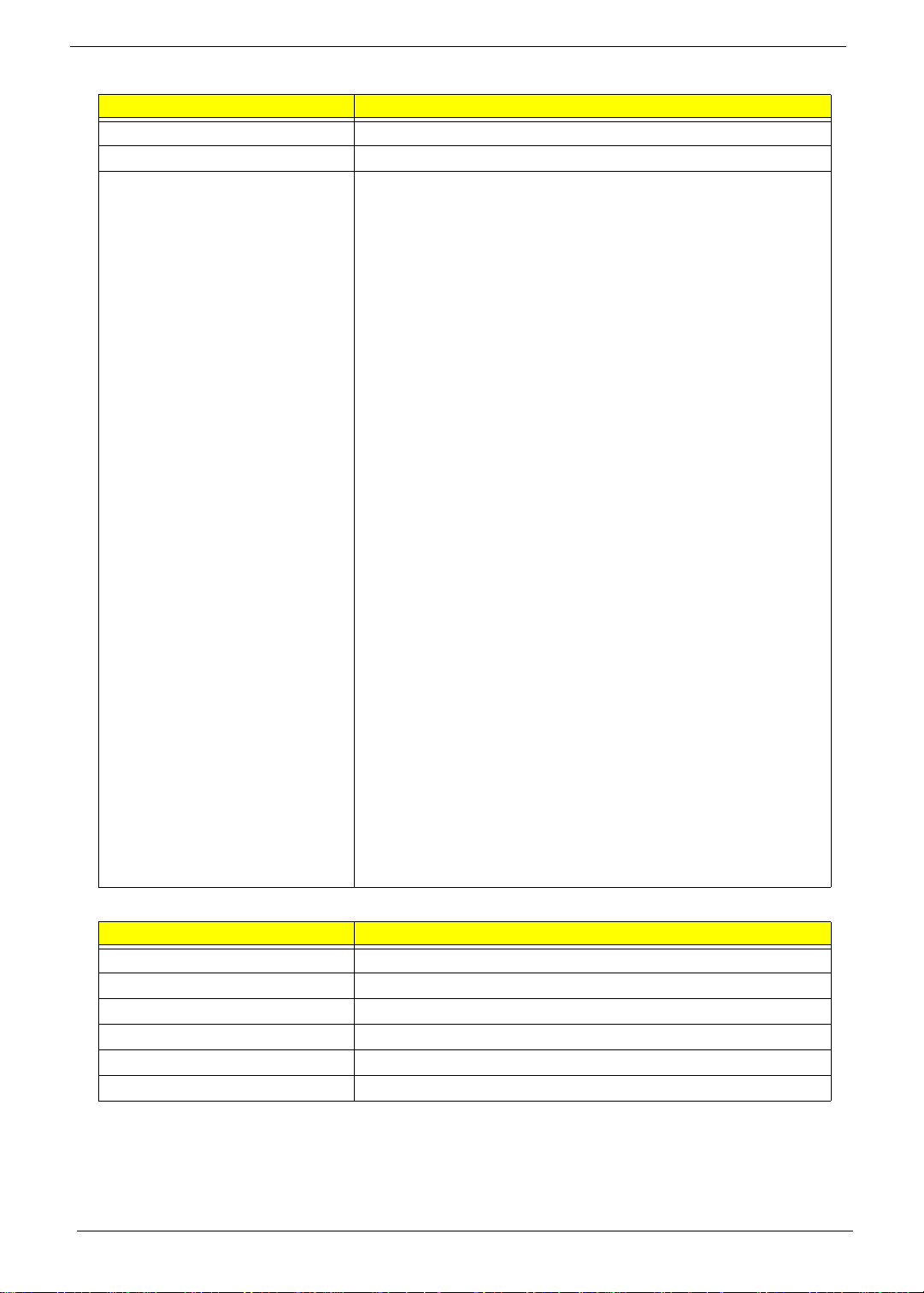
Core Logic Specifications
Item Specification
Chipset Intel Ibex-Peak (HM55)
Package 1071-pins FCBGA 27mm x 25mm
Features • PCI Express* Base Specification, Revision 2.0 support for up
to eight ports.
• PCI Local Bus Specification, Revision 2.3 support for 33 MHz
PCI operations (supports up to four Req/Gnt pairs).
• ACPI Power Management Logic Support, Revision 3.0b
• Enhanced DMA controller, interrupt controller, and timer
functions
• Integrated Serial ATA host controllers with independent DMA
operation on up to six ports.
• FIS-based Port Multiplier support on SATA Ports 4 and 5 in
AHCI/RAID mode.
• USB host interface with suppo rt for up to twelve USB ports;
two EHCI high -speed USB 2.0 Host controllers, 2 rate
matching hubs, six UHCI host controllers;
• System Management Bus (SMBus) Specification , Version 2.0
with additional support for I2C devices
• Supports IntelR High Definition Audio
• Supports IntelR Matrix Storage Technology
• Supports IntelR Active Management Technology
• Supports IntelR Virtualization Technology for Directed I/O
• Supports IntelR Trusted Execution Technology
• Supports buffered through mode generating extr a clocks from
a clock chip.
• Analog and Digital Display ports
• Analog CRT
• HDMI
• DisplayPort 1.1 (dGPU only)
•LVDS
• Low Pin Count (LPC) interface
• Serial Peripheral Interface (SPI) support
• IntelR Anti-Theft Technology
• JTAG Boundary Scan support
System Memory
Item Specification
Memory size 0MB (No on-board Memory)
DIMM socket number 4 sockets
Supports memory size per socket 4GB
Supports maximum memory size 16GB
Supports DIMM type DDR3
Supports DIMM Speed 800/1066 MT/s
18 Chapter 1
Page 29
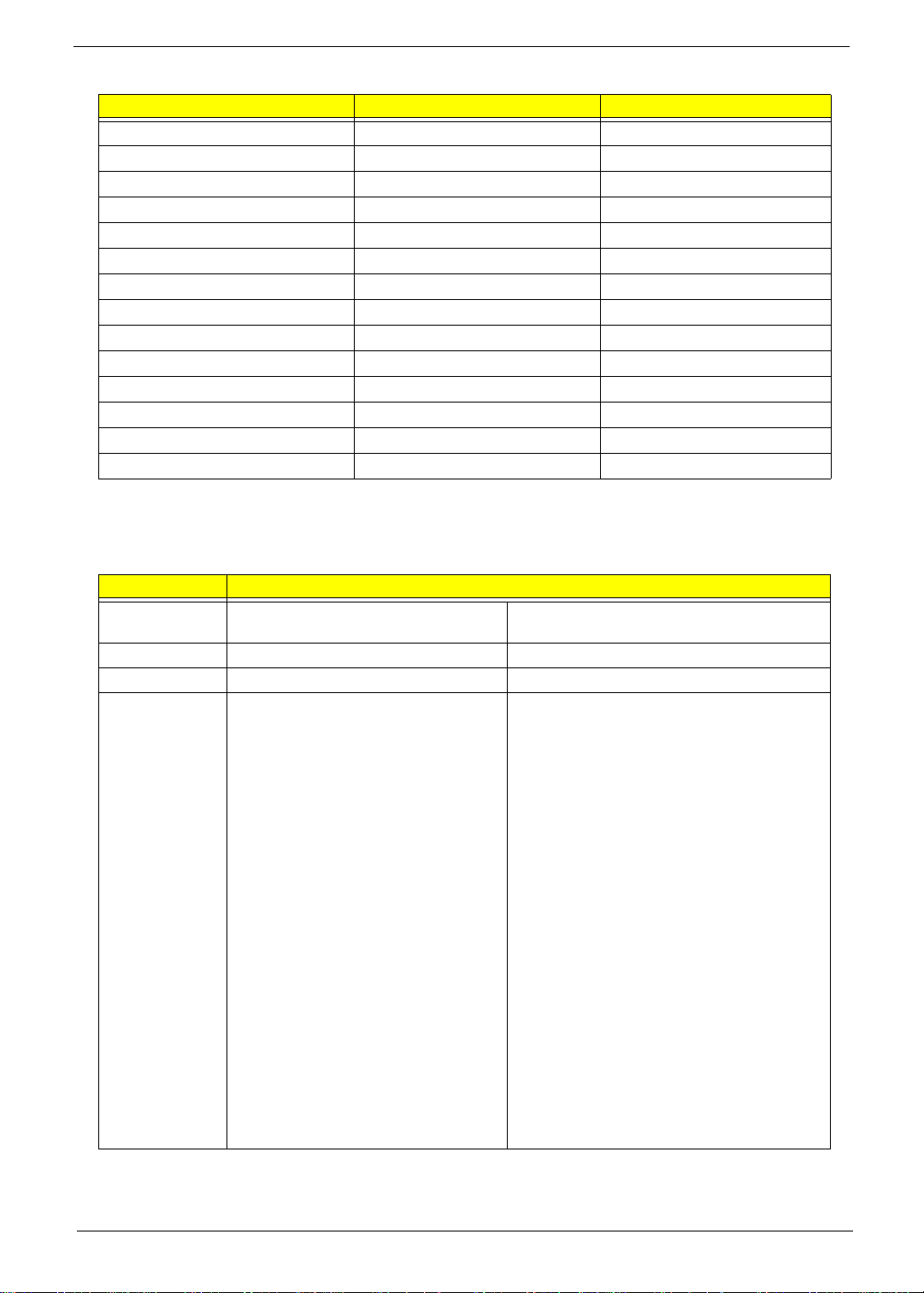
Memory Combinations
Slot 1 Slot 2 Total Memory
0MB 512MB 512MB
0MB 1024MB 1024MB
0MB 2048MB 2048MB
512MB 512MB 1024MB
512MB 1024MB 1536MB
512MB 2048MB 2560MB
1024MB 0MB 1024MB
1024MB 512MB 1536MB
1024MB 1024MB 2048MB
1024MB 2048MB 3072MB
2048MB 0MB 2048MB
2048MB 512MB 2560MB
2048MB 1024MB 3072MB
2048MB 2048MB 4096MB
NOTE: Above table lists some system memory configurations. You may combine DIMMs with various
capacities to form other combinations. On above table, the configuration of slot 1 and slot 2 could be
reversed.
Video Interface
Item Specification
Chipset VGA chip Build-in Intel Graphics Media
Accelerator HD
Type Arrandale HM55 PCH MCP (Multi-Chip Package) CPU
Package rPGA 989 • 962-pins FCBGA 29mm x 29mm
Features • The integrated graphics controller
contains a refresh of the 5th
generation graphics core.
• IntelR Dynamic Video Memory
Technology support
• IntelR Smart 2D Display
Technology (IntelR S2DDT)
• IntelR Clear Video Technology
• MPEG2 Hardware
Acceleration
• WMV9/VC1 Hardware
Acceleration
• AVC Hardware Acceleration
•ProcAmp
• Advanced Pixel Adaptive De-
interlacing
• Sharpness Enhancement
• De-noise Filter
• High Quality Scali ng
• Film Mode Detection (3:2 pull -
down) and Correction
•IntelR TV Wizard
• Microsoft DirectX*11 support
• Analog CRT DAC Interface Support
(300MHz DAC/up to QXGA/Hot Plug)
• Dual-Channel LVDS interface
support 2x24 bpp panels
Broadway-Pro/Madison-Pro
• Fully compliant with PCI Express Base
Specification Rev . 2.1
• Support CRT/LVDS/HDMI/DP interface
(concurrent)
• Dual-channel LVDS interface support:
single channel 24 bpp dual link
• HDCP compliance embed-in
• Full POWERPLAYTM 8.0 support
• LVDS / Engine and Memory / DP Spread
Spectrum Support
• H.264 implementation is based on the
ISO/IEC 14496-10 specification.
• VC-1 implemen tation is based on the
SMPTE 421M specification.
• MPEG2 implementation is based on the
ISO 13818 -2
• Supports top quality DVD and Blu -Ray
disc with the lowest CPU usage.
• VDDC (GPU core power supply)
• VDDCI (GPU I/O power supply)
• 1V (DP PLL power supply)
• 1.5V (VRAM and memory control power
supply)
• 1.8V (CRT DAC and LVDS power supply)
• 3V (Peripheral power supply)
Chapter 1 19
Page 30
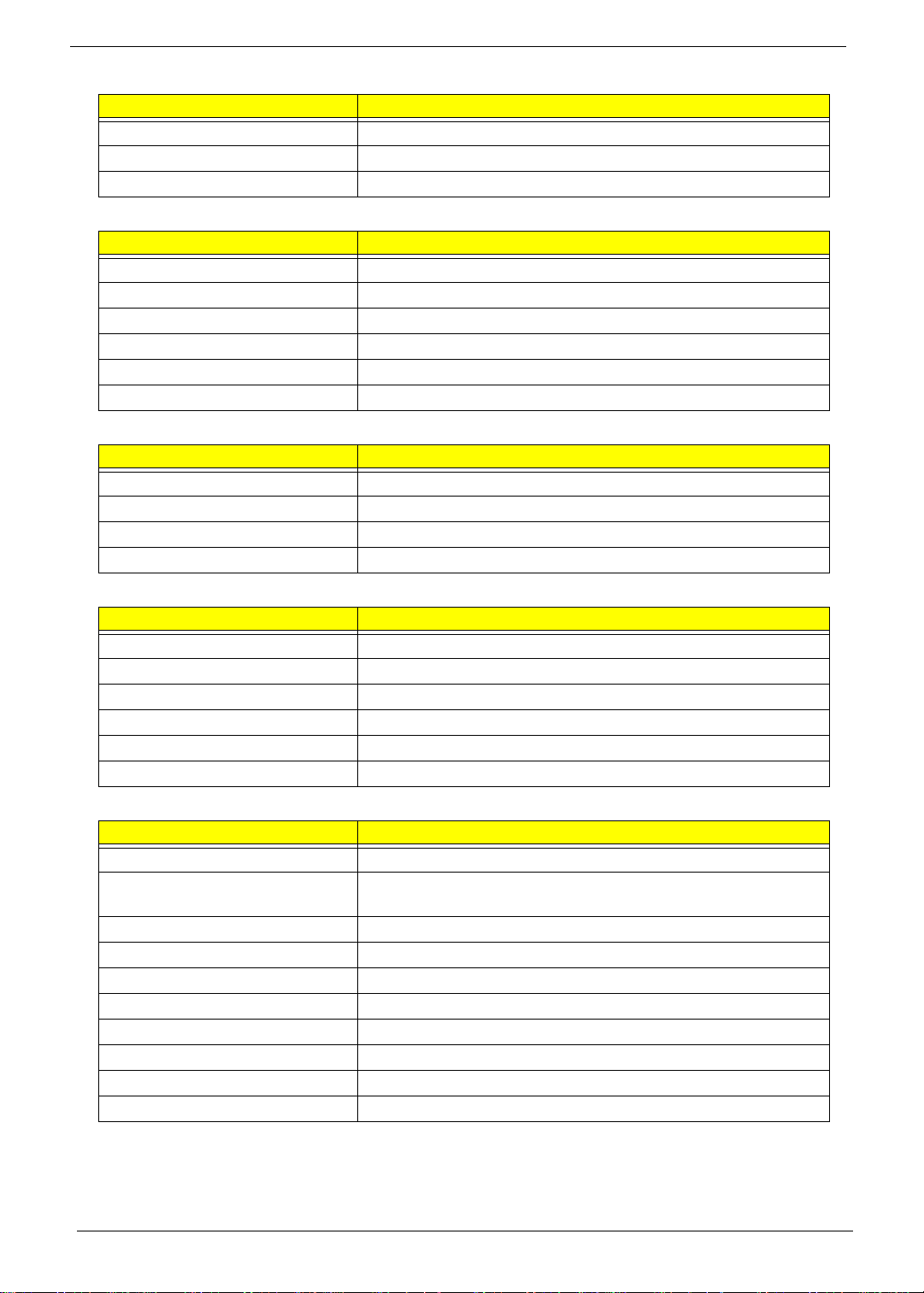
VRAM
Item Specification
Chipset AMD Broadway or Madison
Memory size 1GB
Interface DDRIII
USB Port
Item Specification
Chipset Intel Ibex-Peak (HM55)
USB compliance level 2.0
UHCI 6
Number of USB port(s) 5
Location 3 Right side, 2 Left side
Serial port function control N/A
HDMI Port
Item Specification
Compliance level 1.3
Thoroughput 2.5Gbps
Number of HDMI port(s) 1
Location Left side
PCMCIA Port(not included in this model)
Item Specification
PCMCIA controller
Supports card type
Number of slots
Access location
Supports ZV (Zoomed Video) port
Supports 32-bit CardBus
System Board Major Chips
Item Specification
Core logic Intel Arrandale (DC) / Clarksfield (QC)
VGA
VGA chip Build-in Intel Graphics Media Accelerator HD
Broadway-Pro/Madison-Pro
LAN AR8151
USB 2.0 Intel Ibex-Peak (HM55)
Super I/O controller N/A
Bluetooth Intel Ibex-Peak (HM55)
Wireless (type=802.11 b+g) Intel Ibex-Peak (HM55)
PCMCIA N/A
Audio codec ALC669X
Card reader OZ888
20 Chapter 1
Page 31

Hard Disk Drive Interface
Item Specification
Capacity (MB)
Vendor & Model
Name
Bytes per sector 512 512
Data heads 2 1 2 3 2
Drive Format
Disks 1 1 1 2 1
Spindle speed
(RPM)
Performance
Specifications
Buffer size 8 MB 8 MB
Interface SATA SATA
Max. Media
Transfer Rate
(Mbytes/sec
max.)
Max. Data
Transfer Rate
(Mbytes/sec)
DC Power
Requirements
Voltage
tolerance
Seagate HGST Toshiba WD Seagate HGST Toshiba WD
300 384 384 384 300 384 384 384
150400 108160 108544 150400 112000 1085
160 250
5400 5400
5V ±5% 5V ±5%
44
Hard Disk Drive Interface (continued)
Item Specification
Capacity (MB)
Vendor & Model
Name
Bytes per sector 512 512
Data heads 33222 3
Drive Format
Disks 2 2 1 1 2
Spindle speed
(RPM)
Performance
Specifications
Buffer size 8 MB 8 MB
Interface SATA SATA
Max. Media
Transfer Rate
(Mbytes/sec
max.)
Max. Data
Transfer Rate
(Mbytes/sec)
DC Power
Requirements
Voltage
tolerance
Seagate HGST Toshiba WD Seagate HGST Toshiba
300 384 384 384 300 384 384
150400 112000 108544 150400 112000
320 500
5400 5400
5V ±5% 5V ±5%
WD
2
1
384
108
544
Chapter 1 21
Page 32

BIOS
Item Specification
BIOS vendor Insyde BIOS
BIOS version 3.5
BIOS ROM type Flash
Features • Flash ROM 4MB
• Support ISIPP
• Support Acer UI
• Support multi-boot
• Suspend to RAM (S3)/Disk (S4)
• Various hot-keys for system control
• Support SMBIOS 2.3, PCI2.2.
• Refer to Acer BIOS specification.
• DMI utility for BIOS serial number configurable/asset tag
• Support PXE
• Support Y2K solution
• Support WinFlash
• Wake on LAN from S3
• Wake on LAN form S4 in AC mode
• System information
LCD 18.47”
Item Specification
Vendor/model name ChiMei N184H6 - L02
Screen Diagonal (mm) 18.47 inches
Display resolution (pixels) 1920 x 1080
Driver Element a-si TFT active matrix
Pixel Pitch (mm) 0.213 (H) x 0.213 (V)
Display Mode Normally White
2
200
Typical White Luminance (cd/m
)
(also called Brightness)
Contrast Ratio 650 typical
Response Time (Optical Rise
T
R 2, TF 6
Time/Fall Time) msec
White Variation 1.25 typical
Electrical Interface LVDS
Support Color 262K
Viewing Angle (up/down/right/
20/45/45/45
left)
Temperature Range (°C)
Operating
Storage (shipping)
0 to +50
-20 to +60
22 Chapter 1
Page 33

LCD Inverter(not included in this model)
Item Specification
Vendor & model name
Brightness conditions
Input voltage (v)
Input current (mA)
Output voltage (V, RMS)
Output current (mA, RMS)
Output voltage frequency (KHz)
LCD Display Supported Resolution
Resolution 24 bits 30 bits 36 bits 48 bits
640x480p/60Hz 4:3 Yes Yes Yes Yes
720x480p/60Hz 4:3 Yes Yes Yes Yes
720x480p/60Hz 16:9 Yes Yes Yes Yes
1280x720p/60Hz 16:9 Yes Yes Yes Yes
1920x1080i/60Hz 16:9 Yes Yes Yes Yes
1440x480i/60Hz 4:3 Yes Yes Yes Yes
1440x480i/60Hz 16:9 Yes Yes Yes Yes
1920x1080p/60Hz 16:9 Yes Yes Yes Yes
720x576p/50Hz 4:3 Yes Yes Yes Yes
720x576p/50Hz 16:9 Yes Yes Yes Yes
1280x720p/50Hz 16:9 Yes Yes Yes Yes
1920x1080i/50Hz 16:9 Yes Yes Yes Yes
1440x576i/50Hz 4:3 Yes Yes Yes Yes
1440x576i/50Hz 16:9 Yes Yes Yes Yes
1920x1080p/50Hz 16:9 Yes Yes Yes Yes
Chapter 1 23
Page 34

Bluetooth
Item Specification
Bluetooth
Controller
Features • Bluetooth 2.1
Foxconn BCM2070
BT2.1+EDR
(T77H114.01)
compliant
• Point-to-multipoint
operation
• External USB
interface for data
• Onboard antenna
and SMA RF
connector
• Coexistence
support
Foxconn BCM2046
BT2.1+EDR Module
(T60H928.33)
• Fully Qualified
Bluetooth v2.1 with
Class 2 specification RF
output power.
• Enhanced Data Rate
(EDR) compliant.
• Full Piconet and
Scatternet operation.
• Integrated PIFA
Antenna with better RF
performance.
• USB 2.0 compliant
interface.
• F/W upgradable via
Flash downloads.
• Very low power
consumption.
• Support Coexistence
with Intel WCS
(Wireless Coexistence
System) & AFH
(Adaptive Frequency
Hopping).
Foxconn AR301 1 BT
Module (T77H056.00)
• Single-chip Bluetooth
v2.1 + EDR solution
• USB 2.0 full-speed
device interface with
support for Device
Firmware
Upgrade(DFU)
• SPI interface supports
external serial flash
devices
• Two on-chip 1.2V
linear voltage
regulators
• Integrated 32-bit CPU
with 32KB data RAM
and 256KB program
RAM
• On-board PLL
• On-chip low power
oscillator(LPO)
• WLAN coexistence
interface
• Standard USB HCI
interface
Audio Subsystem
Item Specification
Audio Codec
Chipset Realtek ALC669X-GR
Package Intel Ibex Peak_M mBGA 676
Speaker Amplifier TPA6047A4
Audio port
Internal
Compatibility • EAX™ 1.0 & 2.0 compatible
• Direct Sound 3D™ compatible
• I3DL2 compatible
Sampling rate • Primary 16/20/24-bit SPDIF-OUT supports 32k/44.1k/48k/
88.2k/96k/192kHz sample rate
• Secondary 16/20/24-bit SPDIF-OUT supports 32k/44.1k/48k/
88.2k/96k/192kHz sample rate
External • Mic jack
• Headphone jack
• Line-in jack
24 Chapter 1
Page 35

LAN Interface
Item Specification
LAN Chipset ATHEROS AR8151
Package 48pin QFN
Features • The AR8151 is the fifth generation Gigabit Ethernet
(GbE) controller solution from Atheros. It is an ultra-high
performance, ultralow cost, and ultra-low power fully
integrated 10/100/1000 Mbps NIC/LOM Ethernet
controller perfectly suited for both PC and embedded
applications.
• The AR8151 combines a 10/100/1000BASE-T GbE
media access controller (MAC), a triplespeed Ethernet
physical layer transceiver (PHY), a PCI Express bus
interface, and a 25 MHz shared-source clock input and
the AR8151 contains an embedded 256 byte Onetime
Programable (OTP) memory (using on-die eFuse
technology).
• The AR8151 is compliant with IEEE 802.3u specification
for 10/100 Mbps Ethernet and IEEE 802.3ab
specification for 1000 Mbps Ethernet. The AR8151
device combines pulse shaping, Tx/Rx PCS, echo
canceller, NEXT canceller , equalizer , decoder , and timing
recovery functions to deliver robust signal performance in
noisy environments
• The AR8151 GbE controller supports checksum offload
features for IP, TCP, and UDP, lowering CPU utilization
and optimizing network performance.
Keyboard
Item Specification
Type ACER AC7T_A10B AC7T Internal 17
Total number of keypads 103/104/107
Windows logo key Yes
Internal & external keyboard work
simultaneously
Features • Supports application keys for Windows 7 version
Yes
Media Card Reader
Item Specification
Chipset AU6437-GBL -GR
Package LQFP
Features • Fully compatible with USB2.0 High Speed and backward
compatible with USB1.1 specifications
• Supports multiple flash card interfaces, including SD/
MMC/xD/MS.
• Supports single LUN
• Supports both Windows and Mac OS
Chapter 1 25
Page 36

I/O Ports
Item Specification
I/O support • Acer Bio-Protection fingerprint reader
• Multi-in-1 card reader (SD™, MMC, MS, MS PRO, xD)
• Five USB 2.0 ports
• eSATA port
• IEEE 1394 port
• HDMI™ port with HDCP support
• Consumer infrared (CIR) port
• External display (VGA) port
• Headphone/speaker/line-out jack with S/PDIF support
• Microphone-in jack
• Line-in jack
• Ethernet (RJ-45) port
• DC-in jack for AC adapter
Camera 1.3M
Item Specifications
Vendor and model SUYIN HF1315-S32B-
OV0
Type CMOS image sensor
with SXGA
Interface USB Port 2.0 USB Port 2.0 USB Port 2.0
Focusing distance 70cm 70 cm 60 cm
Dimensions (L x W x H
mm)
Sensor type OV9665 OV9665
Pixel resolution 1280x1024 1280x1024 1280x1024
Pixel size 2 µm x 2 µm 2 µm x 2 µm
Image size 3.89mm(H) X
65 x 8.0 x 3.74 mm 65.0±0.3 X 8.0±0.1 X
2.43mm(V)Part
number
Chicony CNF9157 Liteon 09P2BF127 /
Liteon 09P2SF119
CMOS image sensor
with SXGA
3.69+0.11/-0.2 mm
CMOS image sensor
with SXGA
65.0 x 8.0 x 3.53 ±
0.2mm
Wireless LAN
Item Specification
Type Atheros HB95 Atheros HB93 Intel MM#903341
Wireles Standards
Supported
3G Card
26 Chapter 1
(not included in this model)
Item Specification
b, g b, g, n b, n
•
Page 37

Super-Multi Drive Module
Item Specification
Vendor & model
HLDS GT30N HLDS CT21N
name
Performance
Specification
Transfer rate (MB/
sec)
With CD
Diskette
Sustained:
3,600 KB/s
(24x) max.
With DVD
Diskette
Sustained:
11.08 Mbytes/s
(8x) max.
With CD
Diskette
Sustained:
3,600 kB/s
(24x) max.
Buffer Memory 1 MB 2 MB
Interface SATA
Applicable disc
formats
DVD-ROM, DVD-R (Ver .1.0, V er.
2.0 for Authoring)
DVD-R (Ver. 2.1 for General),
DVD-R DL (Dual Layer), DVDRW,
DVD-RAM (Ver.2.2), DVD+R,
DVD+R DL (Double Layer), and
+RW
CD-ROM, CD-ROM XA, CD-I,
Video CD, CD-Extra and CDText
Photo CD (Single and Multi
session )
CD-DA
DVD-ROM, BD-ROM (SL/DL), BD-R (SL/DL)
and BD-RE (SL/DL)
DVD-R (SL/DL), DVD-RW (SL), DVD-RAM,
DVD+R (SL/DL) and +RW
CD-ROM, CD-ROM XA, CD-I, Video CD, CD-
Extra and CD-Text
Photo CD (Single and Multi session )
CD-DA
CD-R discs conforming to “Orange Book Part 2”
CD-RW discs conforming to “Orange Book Part
3”
DVD-R(SL/DL) / -RW / RAM with CPRM
“CD layer” of Super Audio CD Hybrid type
Super Audio CD (Compatible
layer in Hybrid type)
CD-R discs conforming to
“Orange Book Part 2”
CD-RW discs conforming to
“Orange Book Part 3”
CPRM (DVD-R/RW/RAM)
supported
Loading mechanism Drawer (Solenoid Open)
Tact SW (Open)
Emergency Release (draw open hole)
Power Requirement
Input Voltage DC 5 V +/- 5%
With DVD
Diskette
Sustained:
1 1 .08 Mbytes/
s (8x) max.
With BD
Diskette
Sustained:
215.79 Mbits/s
(6x) max.
Battery
Item Specification
Vendor & model name Panasonic NCR-B/811 Quanta : Acer AS10C7E
Battery Type Lithium-Ion Lithium-Ion
Pack nominal capacity 6140mAh 5900mAh
Number of battery cell 6 cell 8 cell
Package configuration 2P4S 4S2P
Chapter 1 27
Page 38

AC Adapter
Item Specification
Input 100 - 240V ~ 2.0A
Input Frequency Range 50 ~ 60 Hz
Inrush current less than 150A at 240V
Efficiency 85% min. at 115Vac input
System Power Management
Item S5_ON SUSON MAINON VRON
Initial 00000
On (S0) 11111
Standby (S1) 11111
Suspend (S3) 11000
Hibernate (S4)10000
Soft Off (S5) 10000
System LED Indicator
Item Specification
Power Power on = Blue
Suspend = Orange
Battery Charging In charge = Orange
Charge finish = Blue
Wireless On = Blue
Backup On = Blue
Power save On = Blue
+NB_CORE
28 Chapter 1
Page 39

Power Specification
Specification
Item
Initial 1
ON (S0) 2 3 4 5
Standby (S1) 6
Suspend (S3) 7
Hibernate (S4) 8
Soft Off (S5) 9
*Mechanical off is a condition where all power except the RTC battery has been removed from the system.
1. Initial to On state: When the AC adapter or Battery pack has been plugged into the system, the I WPC781
will be reset and initial all output pins then the system goes into Initial state and waiting for power on event. If
the power button is pressed then the system will go into the ON state.
2. ON to Standby state: The system will go into the Standby state when HM55 receives the POS command.
3. ON to Suspend state: The system will go into Suspend state when HM55 receives the S2R command.
4. ON to Hibernate state: The system will go into Hibernate state when HM55 receives the S2D command.
5. ON to Soft Off state: The system will go into Soft Off state when HM55 receives the Soft off command.
6. Standby to ON state: The system will go into ON state when the system receives any wake up events, for
example, keyboard, mouse.
7. Suspend to ON state: The system will go into ON state when the power button is pressed.
8. Hibernate to ON state: The system will go into ON state when the power button is pressed.
9. Soft Off to ON state: The system will go into ON state when the power button is pressed.
Initial On
Stand
by
Suspend Hibernate Soft Off
Chapter 1 29
Page 40

30 Chapter 1
Page 41

Chapter 2
System Utilities
BIOS Setup Utility
The BIOS Setup Utility is a hardware configuration program built into your computer’s BIOS (Basic Input/
Output System).
Y our computer is already properly configured and optimized, and you do not need to run this utility . However, if
you encounter configuration problems, you may need to run Setup. Please also refer to Chapter 4
Troubleshooting when problem arises.
To activate the BIOS Utility, press F2 during POST (when Press <F2> to enter Setup message is prompted
on the bottom of screen).
Press F2 to enter setup. The default parameter of F12 Boot Menu is set to “disabled”. If you want to change
boot device without entering BIOS Setup Utility, please set the parameter to “enabled”.
Press <F12> during POST to enter multi-boot menu. In this menu, user can change boot device without
entering BIOS SETUP Utility.
Navigating the BIOS Utility
There are five menu options: Information, Main, Security, Boot, and Exit.
Follow these instructions:
• To choose a menu, use the left and right arrow keys.
• To choose an item, use the up and down arrow keys.
• To change the value of a parameter, press F5 or F6.
• A plus sign (+) indicates the item has sub-items. Press Enter to expand this item.
• Press Esc while you are in any of the menu options to go to the Exit menu.
• In any menu, you can load default settings by pressing F9. You can also press F10 to save any
changes made and exit the BIOS Setup Utility.
NOTE: You can change the value of a parameter if it is enclosed in square brackets. Navigation keys for a
particular menu are shown on the bottom of the screen. Help for parameters are found in the Item
Specific Help part of the screen. Read this carefully when making changes to parameter values. Please
note that system information is subject to different models.
Chapter 2 31
Page 42

Information
The Information screen displays a summary of your computer hardware information.
Phoenix SecureCore(tm) Setup Utility Rev. 3.5
Main Boot
CPU Type
CPU Type
CPU Speed
CPU Speed
IDE0 Model Name:
IDE0 Model Name:
IDE0 Serial Number:
IDE0 Serial Number:
IDE1 Model Name:
IDE1 Model Name:
IDE1 Serial Number:
IDE1 Serial Number:
ATAPI Model name:
ATAPI Model name:
System BIOS Version:
System BIOS Version:
VGA BIOS Version:
VGA BIOS Version:
Serial Number:
Serial Number:
Asset Tag Number:
Asset Tag Number:
Product Name:
Product Name:
Manufacturer Name:
Manufacturer Name:
UUID Number:
UUID Number:
SecurityInformation
Intel(R) Core(TM) CPU Q 720 @ 1.60GHz
Intel(R) Core(TM) CPU Q 720 @ 1.60GHz
1600MHz
1600MHz
Hitachi HTS545032B9A300
Hitachi HTS545032B9A300
090703PB5C00QDHMRTGG
090703PB5C00QDHMRTGG
Hitachi HTS545032B9A300
Hitachi HTS545032B9A300
090703PB5C00QDHMYJ1G
090703PB5C00QDHMYJ1G
Slimtype BD E DS4E1S
Slimtype BD E DS4E1S
V1.3114
V1.3114
nVidia 70.15.12.00.04
nVidia 70.15.12.00.04
ZY90SK01C193006FC92500
ZY90SK01C193006FC92500
Aspire 8940
Aspire 8940
Acer
Acer
E081BBE59176DE1192A600238BFF909C
E081BBE59176DE1192A600238BFF909C
Exit
Help
F1
Exit
ESC
NOTE: The system information is subject to different models.
Parameter Description
CPU Type This field shows the CPU type and speed of the system.
CPU Speed This field shows the speed of the CPU.
IDE0 Model Name This field shows the model name of HDD installed on primary IDE master.
IDE0 Serial Number This field displays the serial number of HDD installed on primary IDE master.
IDE1 Model Name This field shows the model name of HDD installed on primary IDE slave.
IDE1 Serial Number This field displays the serial number of HDD installed on primary IDE slave.
ATAPI Model Name This field displays the model name of the installed ODD drive.
System BIOS Version Displays system BIOS version.
VGA BIOS Version This field displays the VGA firmware version of the system.
Serial Number This field displays the serial number of this unit.
Asset Tag Number This field displays the asset tag number of the system.
Product Name This field shows product name of the system.
Manufacturer Name This field displays the manufacturer of this system.
UUID Number Universally Unique Identifier (UUID) is an identifier standard used in software
Select Item
Select Menu
construction, standardized by the Open Software Foundation (OSF) as part of
the Distributed Computing Environment (DCE).
F5/F6
Enter
Change Values
Select SubMenu
Setup Default
F9
Save and Exit
F10
32 Chapter 2
Page 43

Main
The Main screen allows the user to set the system time and date as well as enable and disable boot option
and recovery.
Phoenix SecureCore(tm) Setup Utility Rev. 3.5
Main
System Time:
System Time:
System Date:
System Date:
System Memory:
System Memory:
Video Memory:
Video Memory:
Quiet Boot
Quiet Boot
Network Boot
Network Boot
F12 Boot Menu
F12 Boot Menu
D2D Recovery
D2D Recovery
SATA Mode
SATA Mode
SecurityInformation
Boot
Exit
[19:10:59]
[19:10:59]
[05/24/2010]
[05/24/2010]
4088 MB
4088 MB
1024MB
1024MB
[Enabled]
[Enabled]
[Enabled]
[Enabled]
[Disabled]
[Disabled]
[Enabled]
[Enabled]
[AHCI]
[AHCI]
Item Specific Help
This is the help for the
hour field. Valid range
is from 0 to 23.
INCREASE/REDUCE
: F5/F6
Help
F1
Exit
ESC
NOTE: The screen above is for your reference only. Actual values may differ.
The table below describes the parameters in this screen. Settings in boldface are the default and suggested
parameter settings.
Parameter Description Format/Option
System Time Sets the system time. The hours are displayed with 24-
System Date Sets the system date. Format MM/DD/YYYY
System Memory This field reports system memory size. N/A
Video Memory
Quiet Boot This will hide POST messages while booting. Option: Enabled or Disabled
Network Boot Enables, disables the system boot from LAN (remote
F12 Boot Menu Enables, disables Boot Menu during POST. Option: Disabled or Enabled
D2D Recovery Enables, disables D2D Recovery function. The function
SATA Mode Control the mode in which the SATA controller should
Select Item
Select Menu
hour format.
Shows the video memory size. VGA Memory size=32 MB
server).
allows the user to create a hidden partition on hard disc
drive to store the operation system and restore the
system to factory defaults.
operate.
F5/F6
Enter
Change Values
Select SubMenu
Setup Default
F9
Save and Exit
F10
Format: HH:MM:SS
(hour:minute:second)
(month/day/year)
N/A
Option: Enabled or Disabled
Option: Enabled or Disabled
Option: AHCI mode or IDE
mode
Chapter 2 33
Page 44

Security
The Security screen contains parameters that help safeguard and protect your computer from unauthorized
use.
Phoenix SecureCore(tm) Setup Utility Rev. 3.5
Information
Supervisor Password Is:
Supervisor Password Is:
User Password Is:
User Password Is:
HDD Password Is:
HDD Password Is:
Set Supervisor Password [Enter]
Set Supervisor Password [Enter]
Set User Password [Enter]
Set User Password [Enter]
Set Hdd Password [Enter]
Set Hdd Password [Enter]
Power on password
Power on password
Main Boot
Security
Clear
Clear
Clear
Clear
Clear
Clear
[Disabled]
[Disabled]
Exit
Item Specific Help
Install or Change the
password and the length
of password must be
greater than one word.
Help
F1
Exit
ESC
The table below describes the parameters in this screen. Settings in boldface are the default and suggested
parameter settings.
Parameter Description Option
Supervisor Password Is Shows the setting of the Supervisor password Clear or Set
User Password Is Shows the setting of the user password. Clear or Set
IDEO HDD Password Is Shows the setting of the HDD password Clear or Set
Set Supervisor Password Press Enter to set the supervisor password. When
Set User Password Press Enter to set the user password. When user
Set Hdd Password Press Enter to set the HDD password. When set this
Power on password Defines whether a password is required or not while
Select Item
Select Menu
set, this password protects the BIOS Setup Utility
from unauthorized access. The user can not either
enter the Setup menu nor change the value of
parameters.
password is set, this password protects the BIOS
Setup Utility from unauthorized access. The user can
enter Setup menu only and does not have right to
change the value of parameters.
protects the HDD from unauthorized access.
the events defined in this group happened. The suboptions all require the Supervisor password for
changes and should be grayed out if the user
password was used to enter setup.
F5/F6
Enter
Change Values
Select SubMenu
Setup Default
F9
Save and Exit
F10
Disabled or
Enabled
NOTE: When you are prompted to enter a password, you have three tries before the system halts. Don’t forget
the password. If you forget the password, you may have to reset the computer.
34 Chapter 2
Page 45

Setting a Password
Follow these steps as you set the user or the supervisor password:
1. Use the ↑ and ↓ keys to highlight the Set Supervisor Password parameter and press the Enter key. The
Set Supervisor Password box appears:
Set Supervisor Password
Enter New Password [ ][ ]
Confirm New Password [ ]
2. Type a password in the “Enter New Password” field. The password length can not exceeds 8
alphanumeric characters (A-Z, a-z, 0-9, not case sensitive). Retype the password in the “Confirm New
Password” field.
IMPORTANT:Be very careful when typing your password because the characters do not appear on the screen.
3. Press Enter. After setting the password, the computer sets the User Password parameter to “Set”.
4. If desired, you can opt to enable the Password on boot parameter.
5. When you are done, press F10 to save the changes and exit the BIOS Setup Utility.
Removing a Password
Follow these steps:
1. Use the ↑ and ↓ keys to highlight the Set Supervisor Password parameter and press the Enter key. The
Set Password box appears:
Set Supervisor Password
Enter Current Password [ ][ ]
Enter New Password [ ]
Confirm New Password [ ][ ]
2. Type the current password in the Enter Current Passwor d fi el d an d press Enter.
3. Press Enter twice without typing anything in the Enter New Password and Confirm New Password fields.
The computer then sets the Supervisor Password parameter to “Clear”.
4. When you have changed the settings, press F10 to save the changes and exit the BIOS Setup Utility.
Chapter 2 35
Page 46

Changing a Password
1. Use the ↑ and ↓ keys to highlight the Set Supervisor Password parameter and press the Enter key. The
Set Password box appears.
Set Supervisor Password
Enter Current Password [ ][ ]
Enter New Password [ ]
Confirm New Password [ ][ ]
2. Type the current password in the Enter Current Passwor d fi el d an d press Enter.
3. Type a password in the Enter New Password field. Retype the password in the Confirm New Password
field.
4. Press Enter. After setting the password, the computer sets the User Password parameter to “Set”.
5. If desired, you can enable the Password on boot parameter.
6. When you are done, press F10 to save the changes and exit the BIOS Setup Utility.
If the verification is OK, the screen will display as following.
Setup Notice
Changes have been saved.
[Continue][Continue]
The password setting is complete after the user presses Enter.
If the current password entered does not match the actual current password, the screen will show you the
Setup Warning.
Setup Warning
Invalid Password.
[Continue][Continue]
If the new password and confirm new password strings do not match, the screen displays the following
message.
Setup Warning
Passwords do not match.
Re-enter password.
[Continue][Continue]
36 Chapter 2
Page 47

Boot
This menu allows the user to decide the order of boot devices to load the operating system. Bootable devices
includes the USB diskette drives, the onboard hard disk drive and the DVD drive in the module bay.
Phoenix SecureCore(tm) Setup Utility Rev. 3.5
Information Main Boot
Boot priority order:
Boot priority order:
1: CD/DVD : Slimtype BD E DS4E1S-(S2
1: CD/DVD : Slimtype BD E DS4E1S-(S2
2: IDE0 : Hitachi HTS545032B9A300-(S
2: IDE0 : Hitachi HTS545032B9A300-(S
3: USB FDD :
3: USB FDD :
4: PCI LAN : MBA v11.4.1 Slot 0900
4: PCI LAN : MBA v11.4.1 Slot 0900
5: USB HDD :
5: USB HDD :
6: USB CD/DVD :
6: USB CD/DVD :
7: USB KEY :
7: USB KEY :
8:
8:
Excluded from boot order :
Excluded from boot order :
: IDE 1: Hitachi HTS545032B9A300-(S
: IDE 1: Hitachi HTS545032B9A300-(S
Security
Exit
Item Specific Help
Use < > or < > to select
a device, then press
<F5> to move it down the
list, or <F6> to move
it up the list. Press
<Esc> to escape the menu
F1
ESC
Help
Exit
Select Item
Select Menu
F5/F6
Enter
Change Values
Select SubMenu
Setup Default
F9
Save and Exit
F10
Chapter 2 37
Page 48

Exit
The Exit screen allows you to save or discard any changes you made and quit the BIOS Utility.
Phoenix SecureCore(tm) Setup Utility Rev. 3.5
Information Main Boot
Exit Saving Changes
Exit Saving Changes
Exit Discarding Changes
Exit Discarding Changes
Load Setup Defaults
Load Setup Defaults
Discard Changes
Discard Changes
Save Changes
Save Changes
Security
Exit
Item Specific Help
Exit System Setup and
save your changes.
Help
F1
Exit
ESC
The table below describes the parameters in this screen.
Parameter Description
Exit Saving Changes Exit System Setup and save your changes to CMOS.
Exit Discarding
Changes
Load Setup Default Load default values for all SETUP item.
Discard Changes Load previous values from CMOS for all SETUP items.
Save Changes Save Setup Data to CMOS.
Select Item
Select Menu
Exit utility without saving setup data to CMOS.
F5/F6
Enter
Change Values
Select SubMenu
F9
F10
Setup Default
Save and Exit
38 Chapter 2
Page 49

BIOS Flash Utility
The BIOS flash memory update is required for the following conditions:
• New versions of system programs
• New features or options
• Restore a BIOS when it becomes corrupted.
DOS Flash Utility
Perform the following steps to use the DOS Flash Utility:
1. Press F2 during boot to enter the Setup Menu.
2. Select Boot Menu to modify the boot priority order, for example, if using USB HDD to Update BIOS, move
USB HDD to position 1.
Phoenix SecureCore(tm) Setup Utility Rev. 3.5
Information Main Boot
Boot priority order:
Boot priority order:
1: CD/DVD : Slimtype BD E DS4E1S-(S2
1: CD/DVD : Slimtype BD E DS4E1S-(S2
2: IDE0 : Hitachi HTS545032B9A300-(S
2: IDE0 : Hitachi HTS545032B9A300-(S
3: USB FDD :
3: USB FDD :
4: PCI LAN : MBA v11.4.1 Slot 0900
4: PCI LAN : MBA v11.4.1 Slot 0900
5: USB HDD :
5: USB HDD :
6: USB CD/DVD :
6: USB CD/DVD :
7: USB KEY :
7: USB KEY :
8:
8:
Excluded from boot order :
Excluded from boot order :
: IDE 1: Hitachi HTS545032B9A300-(S
: IDE 1: Hitachi HTS545032B9A300-(S
Security
Exit
Item Specific Help
Use < > or < > to select
a device, then press
<F5> to move it down the
list, or <F6> to move
it up the list. Press
<Esc> to escape the menu
Help
F1
Exit
ESC
3. Execute the FLASH.BAT batch file to update BIOS. Or enter C:\ Flash it bios ver.fd/dc
The flash process begins as shown.
Chapter 2 39
Select Item
Select Menu
F5/F6
Enter
Change Values
Select SubMenu
Setup Default
F9
Save and Exit
F10
Page 50

4. In flash BIOS, the message Please do not remove AC Power Source displays.
NOTE: If the AC power is not connected, the following message displays.
Plug in the AC power to continue.
5. Flash is complete when the message Flash programming complete displays.
WinFlash Utility
Perform the following steps to use the WinFlash Utility:
1. Double click the WinFlash executable.
2. Click OK to begin the update. A progress screen displays.
3. When the process is complete, close all programs and applications and reboot the system.
40 Chapter 2
Page 51

Remove HDD/BIOS Password Utilities
This section provide you with removing HDD/BIOS method:
Remove HDD Password:
When the user keys in the wrong password three times, the system reports the following error code to user.
To unlock the HDD password, perform the following steps:
1. Run HDD_PW.EXE.
2. Select 2.
3. Choose one of the following strings :
0KJFN42
UVEIQ96
4. Reboot the system.
5. When prompted for the HDD User Password, enter the password generated in Step 3.
6. Save and exit the BIOS to complete the process.
Chapter 2 41
Page 52

Removing BIOS Passwords:
If you key in the wrong Supervisor Password three times, System Disabled displays on the screen. See the
image below.
To reset the BIOS password, run bios_pw.exe as follows:
1. Enter “bios_pw 14452 0”
2. Choose one of the following strings:
qjjg9vy
07yqmjd
cjl14tm
6mbzjaj
3. Reboot the system.
4. When prompted for the BIOS user password, enter the password generated in Step 2.
5. Save and exit the BIOS to complete the process.
42 Chapter 2
Page 53

Miscellaneous Utilities
Using Boot Sequence Selector
Boot Sequence Selector allows the boot order to be changes without accessing the BIOS. To use Boot
Sequence Selector, perform the following steps:
1. Enter into DOS.
2. Execute BS.exe to display the usage screen.
3. Select the desired boot sequence by entering the corresponding sequence, for example, enter BS2 to
change the boot sequence to HDD|CD ROM|LAN|Floppy.
Using DMITools
The DMI (Desktop Management Interface) Tool copies BIOS information to eeprom to be used in the DMI pool
for hardware management.
When the BIOS displays Verifying DMI pool data it is checking the table correlates with the hardware before
sending to the operating system (Windows, etc.).
To update the DMI Pool, perform the following steps:
1. Enter into DOS.
2. Execute qdmi30a.exe. The following messages show dmitools usage:
Chapter 2 43
Page 54

3. Enter the required key number of the feature required to be modified. See the following table.
Key No. Function Description
1 Enter 1 to modify the Asset Tag
2 Enter 2 to modify the Product Name
3 Enter 3 to modify the Serial Number
4 Enter 4 to modify the 1394 GUID Number
0 Enter 0 to exit the program
Using the LAN MAC Utility
Perform the following steps to write MAC information to eeprom:
1. Use a text editor, for example Notepad, to edit the MAC.CFG file as shown:
• WriteData= '001122334455' <------- MAC value
• StartAddr=7A <------- MAC address
• WriteLeng=6 <------- MAC value length
• KeepByte=0 <------- can be any value
2. Boot into DOS.
3. Execute MAC.BAT to write MAC information to eeprom.
44 Chapter 2
Page 55

Chapter 3
Machine Disassembly and Replacement
This chapter contains step-by-step procedures on how to disassemble the notebook computer for
maintenance and troubleshooting.
Disassembly Requirements
To disassemble the computer, you need the following tools:
• Wrist grounding strap and conductive mat for preventing electrostatic discharge
• Flat screwdriver
• Philips screwdriver
• Plastic flat screwdriver
• Plastic tweezers
NOTE: The screws for the different components vary in size. During the disassembly process, group the
screws with the corresponding components to avoid mismatch when putting back the components.
Related Information
The product previews seen in the disassembly procedures may not represent the final product color or
configuration.
IMPORTANT: Cable paths and positioning may not represent the actual model. During the removal and
replacement of components, ensure all available cable channels and clips are used and that the cables are
replaced in the same position.
Replacement Requirements
NOTE: Cabling and components require adhesive to be applied during the replacement and reassembly
process.
NOTE: During manufacture a cyanoacrylate glue is used provided by Holdtite Adhesives LTD. This is not a
specified requirement. The reassembler is free to select an alternative appropriate adhesive.
Chapter 3 45
Page 56

Pre-disassembly Instructions
Before proceeding with the disassembly procedure, make sure that you do the following:
1. Turn off the power to the system and all peripherals.
2. Unplug the AC adapter and all power and signal cables from the system.
3. Place the system on a flat, stable surface.
46 Chapter 3
Page 57

Disassembly Process
The disassembly process is divided into the following sections:
• External components disassembly
• Main unit disassembly
• LCD module disassembly
The flowcharts provided in the succeeding disassembly sections illustrate the entire disassembly sequence.
Observe the order of the sequence to avoid damage to any of the hardware components. For example, if you
want to remove the mainboard, you must first remove the Keyboard, and LCD Module then disassemble the
inside assembly frame in that order.
Main Screw List
Acer Description Quantity P/N
SCREW 1.98D 3.0L K 4.6D 0.8T ZK NL 17 86.PWL02.002
SCREW 2.5D 5.7+2L K 6.0D ZK NL CR3 29 86.PWL02.003
SCREW 1.6D 2.5L K 3.0D NI NL 0.3T 6 86.PWL02.004
SCREW 2.5D 5L K 5.5D ZK NL CR3 4 86.PWL02.006
SCREW 3.0D 3.0L K 4.9D NI 2 86.PWL02.009
SCREW 2.5D 3.4+2.6L K 4.5D ZK CR3 43 86.PWL02.010
Chapter 3 47
Page 58

External Module Disassembly Process
NOTE: The product previews seen in the disassembly procedures may not represent the final product color or
configuration.
External Modules Disassembly Flowchart
External Module Screw List
Step Screw Quantity Part No.
Base Cover Disassembly M2.5*4 9 86.PWL02.010
Master HDD Bracket
Disassembly
Master HDD Module
Disassembly
WLAN Module Disassembly M2*3 1 86.PWL02.002
TV Tuner Module Disassembly M2*3 1 86.PWL02.002
Slave HDD Module Disassembly M2*5 2 86.PWL02.0 06
Slave HDD Door Disassembly M2.5*6 2 86.PWL02.003
ODD Module Disassembly M2.5*6 1 86.PWL02.003
ODD Bracket Disassembly M2*3 2 86.PWL02.002
Keyboard Module Disassembly M1.6*1.35 6 86.PWL02.004
48 Chapter 3
M3*3.5 Ni 2 86.PWL02.009
M2*5 2 86.PWL02.006
Page 59

Step Screw Quantity Part No.
Lower Cover Disassembly M2.5*6 16 86.PWL02.003
M2.5*2.3 2 TBD
Chapter 3 49
Page 60

Removing the Battery Pack
1. Turn the computer over.
2. Slide the battery lock/unlock latch to the unlock position.
3. Slide and hold the battery release latch to the release position (1), then slide out the battery pack from the
main unit (2).
2
1
NOTE: The battery has been highlighted with a yellow oval as shown in the above image.
Please detach the battery and follow loc al regulations for disposal.
50 Chapter 3
Page 61

Removing the Dummy Card
1. Press the dummy card in to allow it to spring out.
2. Pull the dummy card out.
Chapter 3 51
Page 62

Removing the Base Door
1. See “Removing the Battery Pack” on page 50.
2. Loosen the nine (9) captive screws.
3. Lift the base door up at the finger indentation location provided in the bottom cover.
52 Chapter 3
Page 63

Removing the Hard Disk Drive Module
1. See “Removing the Base Door” on page 52.
2. Remove two (2) screws on the HDD connector.
Step Screw Quantity Screw Type
Master HDD Module
Assembly
M2*5 2
3. Grasp the pull tab on the top of the HDD.
Chapter 3 53
Page 64

4. Pull the tab horizontally to slide the HDD out of the connector dock.
5. Lift the HDD out.
6. Remove the two (2) screws from the HDD bracket.
Step Screw Quantity Screw Type
Master HDD Bracket
Disassembly
M3*3.5 Ni 2
54 Chapter 3
Page 65

7. Lift the bracket away from the HDD.
Removing the DIMM Module
1. See “Removing the Base Door” on page 52.
2. Push the memory module clips outwards.
3. Pull the memory module out.
4. Repeat steps 2 and 3 for any remaining DIMM modules.
Chapter 3 55
Page 66

Removing the WLAN Module
1. See “Removing the Base Door” on page 52.
2. Detach the two (2) cables from the Wireless LAN module.
IMPORTANT:Take note of the Main (black) and Auxiliary (white) connector locations.
3. Remove the one (1) screw. Ensure the cables are well clear of the module.
Step Screw Quantity Screw Type
WLAN Module
Disassembly
56 Chapter 3
M2*3 1
Page 67

4. Pull the WLAN module out and away.
Removing the TV Tuner Module
1. See “Removing the WLAN Module” on page 56.
2. Detach the one (1) cable from the TV Tuner module.
Chapter 3 57
Page 68

3. Remove the one (1) screw. Ensure the cables are well clear of the module.
Step Screw Quantity Screw Type
TV Tuner Module
Disassembly
4. Make sure the antenna cables are clear of the board.
M2*3 1
5. Pull the TV Tuner module out and away.
58 Chapter 3
Page 69

Removing the Slave HDD Module
1. See “Removing the Battery Pack” on page 50.
2. Remove the two (2) screws from the module door.
Step Screw Quantity Screw Type
Slave HDD Door
Disassembly
M2.5*6 2
3. Lift the Slave HDD module door away.
Chapter 3 59
Page 70

4. Remove two (2) screws from the HDD connector.
Step Screw Quantity Screw Type
Slave HDD Module
Assembly
5. Grasp the pull tab on the Slave HDD module and slide the HDD in the direction of the arrow.
M2*5 2
6. Lift the Slave HDD clear of the chassis.
60 Chapter 3
Page 71

Removing the ODD Module
1. See “Removing the Base Door” on page 52.
2. Remove one (1) screw from the ODD module.
Step Screw Quantity Screw Type
ODD Module
Disassembly
M2.5*6 1
3. Pull the ODD completely out of the bay.
Chapter 3 61
Page 72

4. Remove the two (2) screws from the ODD bracket.
Step Screw Quantity Screw Type
ODD Bracket
Disassembly
5. Remove the ODD bracket.
M2*3 2
6. Pry the ODD bezel off the ODD module.
62 Chapter 3
Page 73

Removing the Keyboard
IMPORTANT: The keyboard is easily warped or damage d during the removal process. Take care not to use
excessive force when removing to prevent damage.
1. See “Removing the Battery Pack” on page 50.
2. Remove the eighteen (18) screws from the lower cover.
Step Screw Quantity Screw Type
Lower Cover
Disassembly
M2.5*6 (red callout) 16
M2.5*2.3 (green callout) 2
3. Turn the computer over. Lift up the keyboard, starti ng from the top edge.
Chapter 3 63
Page 74

4. Carefully flip the keyboard over.
5. Detach the keyboard FPC.
a. Unlock the FPC b. Disconnect the cable.
a
b
6. Remove the six (6) screws from the keyboard module to detach it from the keyboard frame.
Step Screw Quantity Screw Type
Keyboard Module
Disassembly
M1.6*1.35 6
64 Chapter 3
Page 75

Main Unit Disassembly Process
IMPORTANT: Cable paths and positioning may not represent the actual model. During the removal and
replacement of components, ensure all available cable channels and clips are used and that the cables are
replaced in the same position.
NOTE: The product previews seen in the disassembly procedures may not represent the final product color or
configuration.
Main Unit Disassembly Flowchart
Main Unit Screw List
Step Screw Quantity Part No.
Upper Cover Disassembly M2.5*4 7 86.PWL02.010
M2.5*6 6 86.PWL02.003
Microphone Set Disassembly M2*3 1 86.PWL02.002
Bluetooth Module Disassembly M2*3 1 86.PWL02.002
Touchpad Board Disassembly M2-0.4*2 4 TBD
Finger Print Module Disassembly M2*3 1 86.PWL02.002
LAN Module Disassembly M2.5*6 1 86.PWL02.003
USB Module Disassembly M2.5*6 1 86.PWL02.003
Mainboard Disassembly M2.5*6 2 86.PWL02.003
Chapter 3 65
Page 76

Step Screw Quantity Part No.
Thermal Module M2.5*4 5 86.PWL02.010
Back Speaker Disassembly M2.5*4 1 86.PWL02.010
Subwoofer Disassembly M2.5*4 2 86.PWL02.010
Front Speaker Disassembly M2.5*4 4 86.PWL02.010
Removing the Upper Cover and LCD Module
1. See “Removing the Keyboard” on page 63.
2. Disconnect the power board cable and free it from the securing clips.
3. Pull up on the LVDS cable to release it from the connector.
66 Chapter 3
Page 77

4. Unlock and disconnect the touchpad board FFC.
5. Unlock and disconnect the speaker cable.
6. Disconnect and remove the power cable.
Chapter 3 67
Page 78

7. Disconnect the Bluetooth cable (a) and the microphone cable (b).
b
a
8. Remove the nineteen (19) screws from the upper cover and left and right hinges.
Step Screw Quantity Screw Type
Upper Cover
Disassembly (red
callout)
Upper Cover
Disassembly (green
callout)
68 Chapter 3
M2.5*4 7
M2.5*6 6
Page 79

9. Remove the adhesive tape from the WLAN cable bundle.
10. Pull the WLAN antenna up through the upper cover and free it from the cable channel.
11. Remove the right hinge cap (a) and left hinge cap (b).
a
b
Chapter 3 69
Page 80

12. Remove the LCD module from the chassis.
CAUTION: Make sure all cables are pulled back and away from the device to avoid damage during removal.
13. Lift the upper cover away from the lower cover, starting from the top edge as shown.
70 Chapter 3
Page 81

Removing the Microphone Cable
1. See “Removing the Upper Cover and LCD Module” on page 66.
2. Remove one (1) screw from the microphone cable.
Step Screw Quantity Screw Type
Microphone Cable
Disassembly
M2*3 1
3. Lift the microphone cable clear of the upper cover.
Chapter 3 71
Page 82

Removing the Bluetooth Module
1. See “Removing the Upper Cover and LCD Module” on page 66.
2. Remove the adhesive tape from the Bluetooth cable.
3. Free the Bluetooth cable from the cable clip.
v
4. Remove one (1) screw from the Bluetooth module.
Step Screw Quantity Screw Type.
Bluetooth Module
Disassembly
72 Chapter 3
M2*3 1
Page 83

5. LIft the Bluetooth module away from the upper cover.
6. Disconnect the Bluetooth cable from the module.
Chapter 3 73
Page 84

Removing the Mainboard to Touchpad Cable
1. See “Removing the Upper Cover and LCD Module” on page 66.
2. Turn the upper cover over and push the mainboard to touchpad cable through as shown.
3. Remove the touchpad cable from the adhesive.
IMPORTANT:Take care not to tear the FFC during removal.
4. Peel back the adhesive tape on the connector.
74 Chapter 3
Page 85

5. Unlock the connector and disconnect the cable.
Removing the Touchpad Module
IMPORTANT:It is not possible to remove the touchpad individually. If the touchpad malfunctions, follow the
disassembly steps to remove any additional components on the upper cover and replace the entire
upper cover.
1. See “Removing the Upper Cover and LCD Module” on page 66.
2. Peel back the adhesive tape securing the touchpad board cable.
3. Unlock the connector and disconnect the cable.
Chapter 3 75
Page 86

4. Unlock the connector securing the opposite end of the touchpad board cable.
5. Remove the touchpad board cable from the upper cover.
6. Remove four (4) screws from the touchpad board.
Step Screw Quantity Screw Type.
Touchpad Module
Disassembly
76 Chapter 3
M2-0.4*2 4
Page 87

7. Lift the touchpad board clear of the upper cover by pivoting the board around the guide pin as shown.
Removing the Finger Print Board
1. See “Removing the Upper Cover and LCD Module” on page 66.
2. Turn the upper cover over and pull the finger print cable through as shown.
3. Peel back the cable to free it from the adhesive.
IMPORTANT:Take care not to tear the FFC during removal.
Chapter 3 77
Page 88

4. Unlock the connector and disconnect the cable.
5. Remove one (1) screw from the finger print bracket.
Step Screw Quantity Screw Type.
Finger Print Module
Disassembly
6. Lift the finger print bracket clear of the upper cover.
78 Chapter 3
M2*3 1
Page 89

7. Lift the finger print board clear of the upper cover.
CAUTION: Do not handle the finger print board with excessive force or else damage may occur.
Removing the LAN Board
1. See “Removing the Upper Cover and LCD Module” on page 66.
2. Unlock the LAN board connector and disconnect the cable from the mainboard.
Chapter 3 79
Page 90

3. Peel the cable off the adhesive.
IMPORTANT:Take care not to tear the FFC during removal.
4. Unlock the LAN board cable connector and disconnect the cable from the LAN board.
80 Chapter 3
Page 91

5. Remove one (1) screw from the LAN board.
Step Screw Quantity Screw Type.
LAN Module
Disassembly
6. Lift the LAN board clear of the chassis.
M2.5*6 1
Removing the USB Board
1. See “Removing the Upper Cover and LCD Module” on page 66.
2. Unlock the USB board connector and disconnect the cable from the mainboard.
Chapter 3 81
Page 92

3. Peel the cable off the adhesive.
IMPORTANT:Take care not to tear the FFC during removal.
4. Unlock the USB board cable connector and disconnect the cable from the board.
82 Chapter 3
Page 93

5. Remove one (1) screw from the USB board.
Step Screw Quantity Screw Type.
USB Module
Disassembly
6. Lift the USB board clear of the chassis.
M2.5*6 1
Chapter 3 83
Page 94

Removing the Mainboard
1. See “Removing the Upper Cover and LCD Module” on page 66.
2. Disconnect the following cables (a, b) from the mainboard.
b
a
a
3. Turn the mainboard over and disconnect the final cable (c).
c
b
84 Chapter 3
Page 95

4. Remove two (2) screws from the mainboard.
Step Screw Quantity Screw Type.
Main Board
Disassembly
5. Make sure all cables are clear of the mainboard. Lift the mainboard out of the chassis as shown.
M2.5*6 2
Chapter 3 85
Page 96

Removing the RTC Battery
1. See “Removing the Mainboard” on page 84.
2. Use a pair of plastic tweezers to pull the RTC battery off the mainboard.
NOTE: The RTC battery has been highlighted with the yellow circle as shown in the previous image. Please
detach the RTC battery and follow local regulations for disposal.
Removing the Thermal Module
1. See “Removing the Mainboard” on page 84.
2. Disconnect the thermal module fan connector.
86 Chapter 3
Page 97

3. Remove the five (5) non-captive screws (blue callouts) in reverse numerical order: 9, 8, 7, 6, 5. Loosen
the four (4) captive screws (red callouts) in reverse numerical order: 4, 3, 2, 1.
7
9
8
6
4
5
Step Screw Quantity Screw Type.
Thermal Assy Screw
(blue callouts)
4. Lift the thermal module away from the mainboard.
M2.5*4 Ni 5
1
3
2
Chapter 3 87
Page 98

Removing the CPU
1. See “Removing the Thermal Module” on page 86.
2. Unlock the CPU. Use a standard screw driver to turn the screw 180º.
3. Lift the CPU out of the socket.
88 Chapter 3
Page 99

Removing the PCH Heatsink
1. See “Removing the Mainboard” on page 84.
2. Loosen the two (2) captive screws.
3. Lift the PCH heatsink away.
NOTE: Circuit boards >10 cm² have been highlighted with a yellow rectangle as shown in the
previous image. Please detach the circuit board and follow local regulations for disposal.
Chapter 3 89
Page 100

Removing the Subwoofer and Back Speaker
1. See “Removing the Mainboard” on page 84.
2. Free the cable assembly from the cable channel.
90 Chapter 3
