Page 1
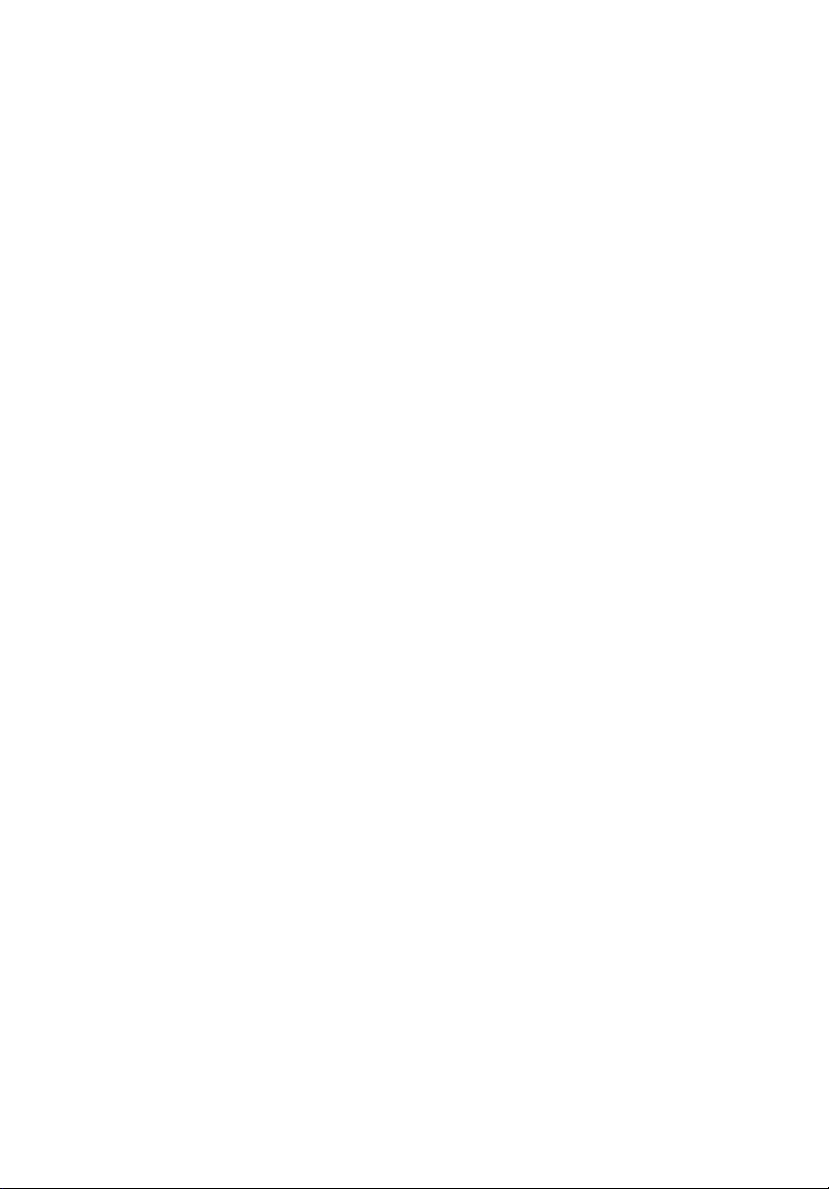
Aspire 7520G/7520/7220
Series
User's Guide
Page 2
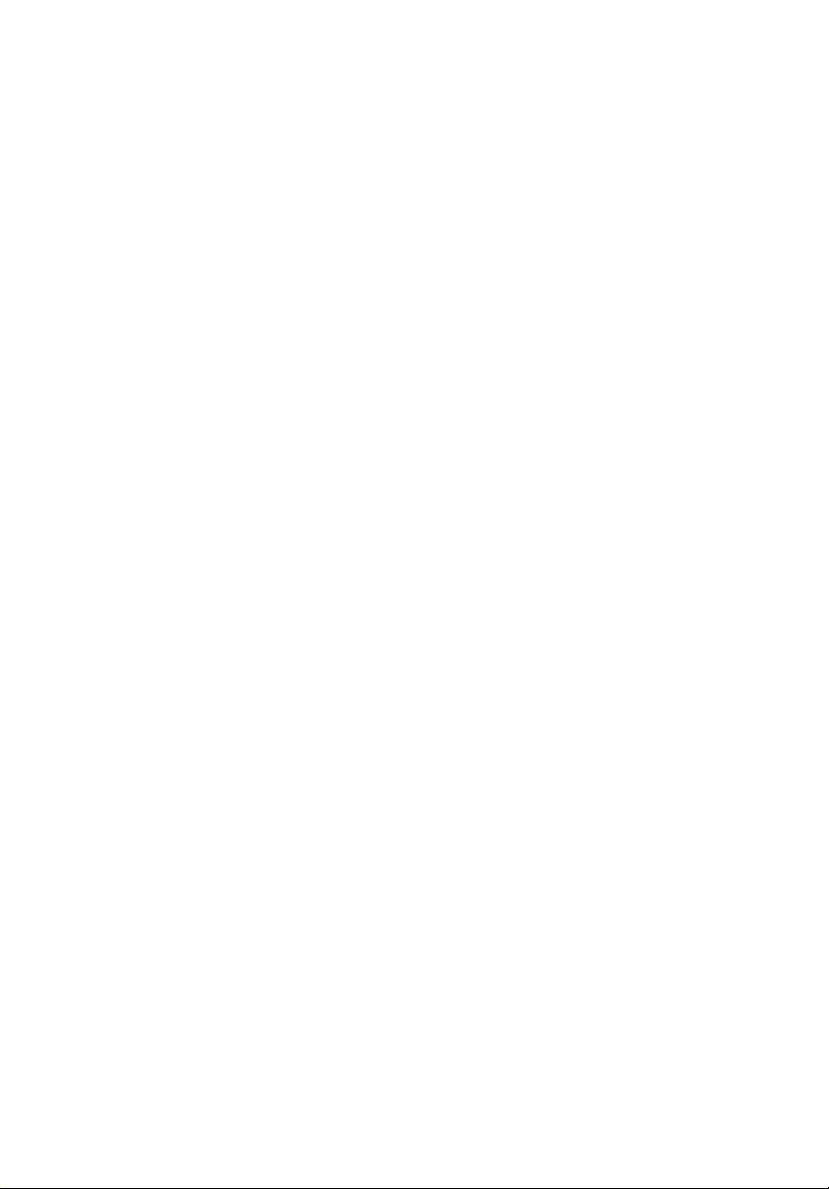
Copyright © 2007. Acer Incorporated.
All Rights Reserved.
Aspire 7520G/7520/722
Original Issue: 06/2007
Changes may be made periodically to the information in this publication without obligation
to notify any person of such revisions or changes. Such changes will be incorporated in new
editions of this manual or supplementary documents and publications. This company makes
no representations or warranties, either expressed or implied, with respect to the contents
hereof and specifically disclaims the implied warranties of merchantability or fitness for a
particular purpose.
Record the model number, serial number, purchase date and place of purchase information in
the space provided below. The serial number and model number are recorded on the label
affixed to your computer. All correspondence concerning your unit should include the serial
number, model number and purchase information.
No part of this publication may be reproduced, stored in a retrieval system, or transmitted, in
any form or by any means, electronically, mechanically, by photocopy, recording or otherwise,
without the prior written permission of Acer Incorporated.
0 Series User's Guide
Aspire 7520G/7520/722
Model number: __________________________________
Serial number: ___________________________________
Date of purchase: ________________________________
Place of purchase: ________________________________
Acer and the Acer logo are registered trademarks of Acer Incorporated. Other companies'
product names or trademarks are used herein for identification purposes only and belong to
their respective companies.
0 Series Notebook PC
Page 3
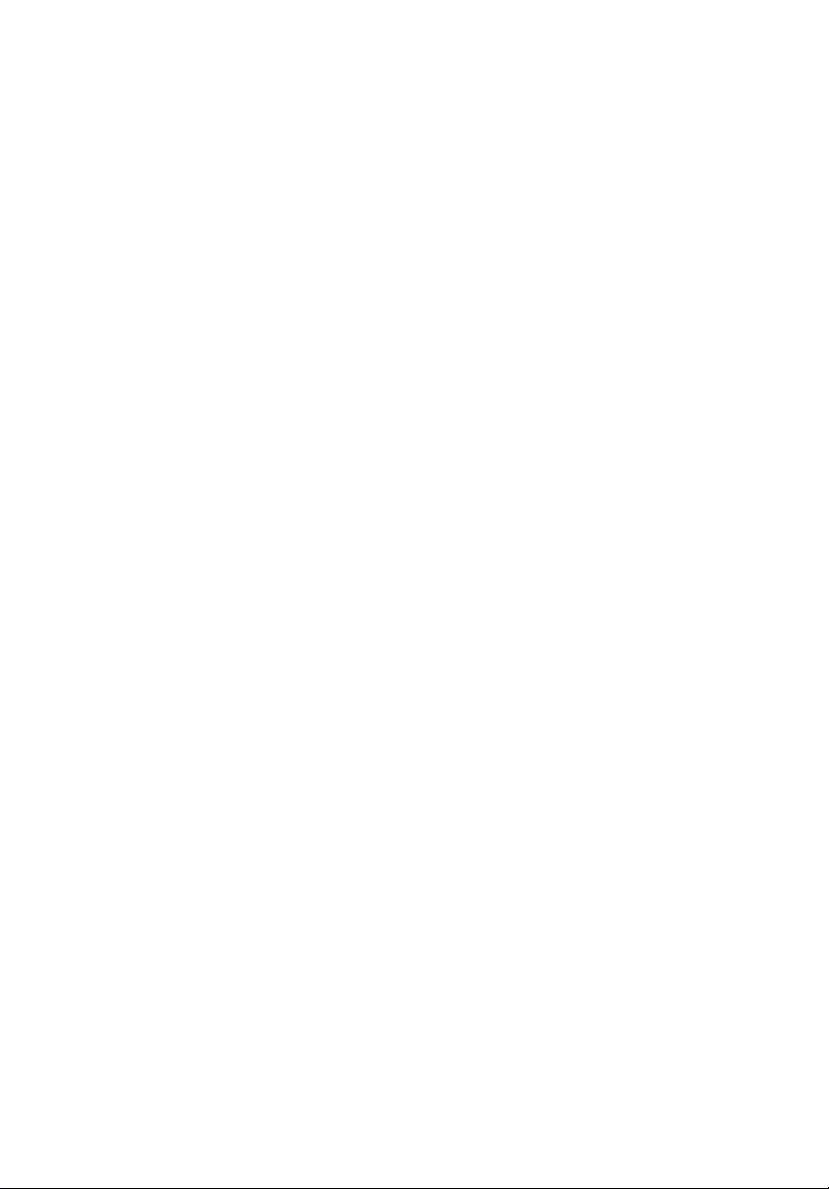
Changes may be made periodically to the information in this publication without obligation
to notify any person of such revisions or changes. Such changes will be incorporated in new
editions of this manual or supplementary documents and publications. This company makes
no representations or warranties, either expressed or implied, with respect to the contents
hereof and specifically disclaims the implied warranties of merchantability or fitness for a
particular purpose.
Record the model number, serial number, purchase date and place of purchase information in
the space provided below. The serial number and model number are recorded on the label
affixed to your computer. All correspondence concerning your unit should include the serial
number, model number and purchase information.
No part of this publication may be reproduced, stored in a retrieval system, or transmitted, in
any form or by any means, electronically, mechanically, by photocopy, recording or otherwise,
without the prior written permission of Acer Incorporated.
Model number: __________________________________
Serial number: ___________________________________
Date of purchase: ________________________________
Place of purchase: ________________________________
Page 4
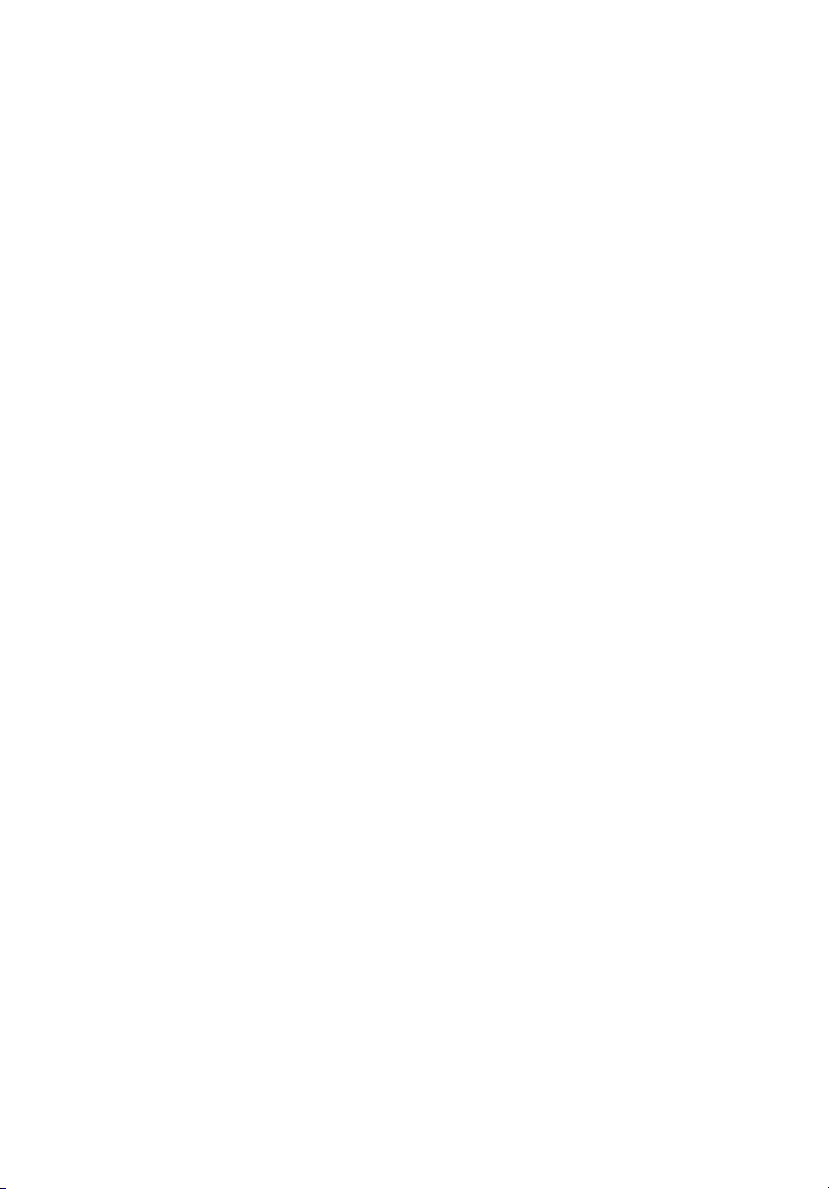
iv
Page 5
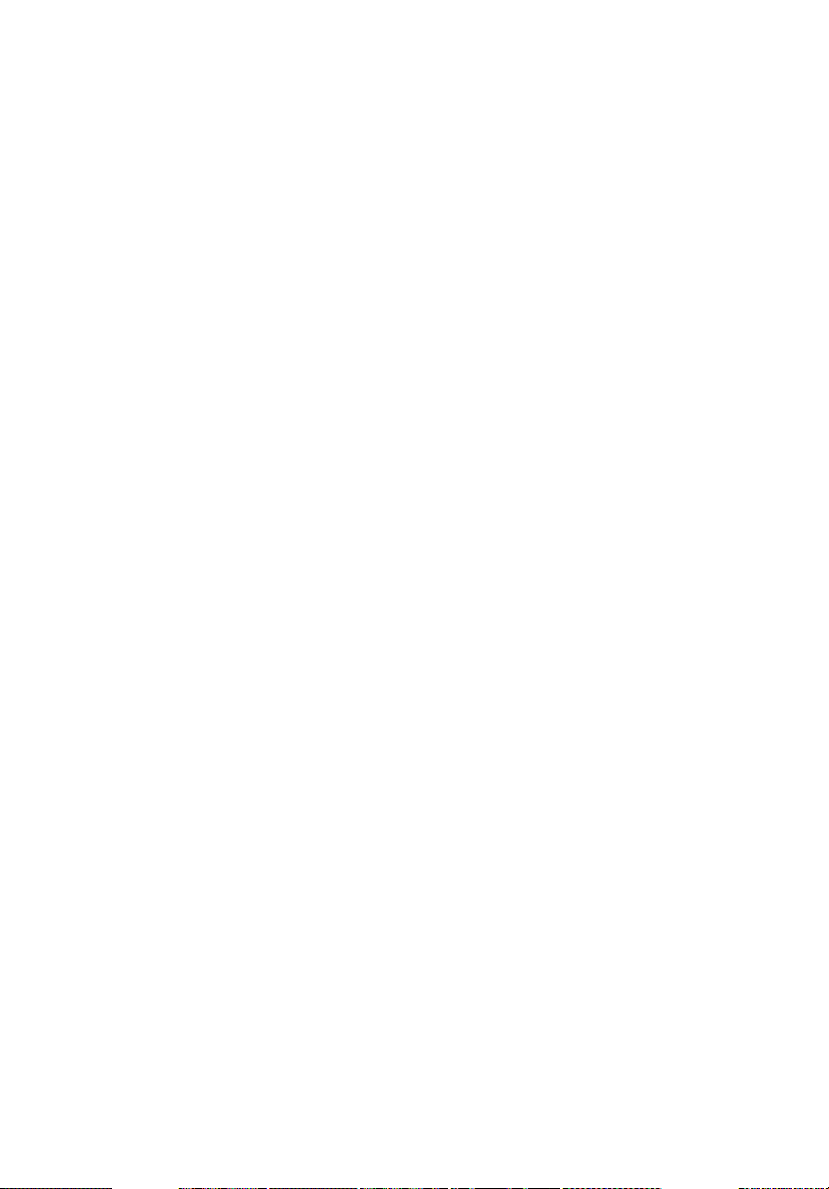
Information for your safety and comfort
Safety instructions
Read these instructions carefully. Keep this document for future reference.
Follow all warnings and instructions marked on the product.
Turning the product off before cleaning
Unplug this product from the wall outlet before cleaning. Do not use liquid
cleaners or aerosol cleaners. Use a damp cloth for cleaning.
CAUTION for plug as disconnecting device
Observe the following guidelines when connecting and disconnecting power to
the power supply unit:
Install the power supply unit before connecting the power cord to the AC
power outlet.
Unplug the power cord before removing the power supply unit from the
computer.
If the system has multiple sources of power, disconnect power from the system
by unplugging all power cords from the power supplies.
v
CAUTION for Accessibility
Be sure that the power outlet you plug the power cord into is easily accessible
and located as close to the equipment operator as possible. When you need to
disconnect power to the equipment, be sure to unplug the power cord from the
electrical outlet.
CAUTION for Dummy Card of PCMCIA & Express Slot
Your computer shipped with plastic dummies installed in the PCMCIA & Express
slot. Dummies protect unused slots from dust, metal object, or other particles.
Save the dummy for use when no PCMCIA or Express Card is installed in the slot.
CAUTION for Listening
To protect your hearing, follow these instructions.
• Increase the volume gradually until you can hear clearly and comfortably.
• Do not increase the volume level after your ears have adjusted.
• Do not listen to music at high volumes for extended periods.
• Do not increase the volume to block out noisy surroundings.
• Decrease the volume if you can't hear people speaking near you.
Page 6
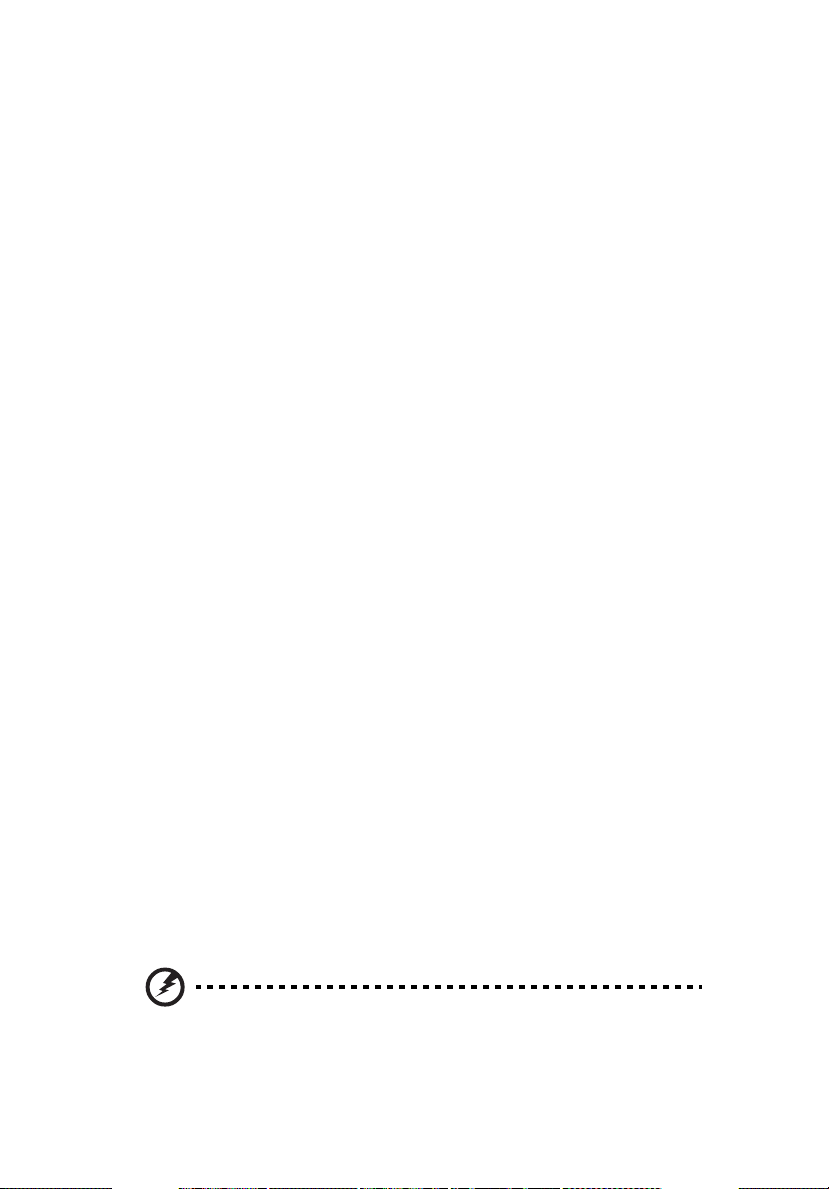
vi
Warnings
• Do not use this product near water.
• Do not place this product on an unstable cart, stand or table. If the product
falls, it could be seriously damaged.
• Slots and openings are provided for ventilation to ensure reliable
operation of the product and to protect it from overheating. These
openings must not be blocked or covered. The openings should never be
blocked by placing the product on a bed, sofa, rug or other similar surface.
This product should never be placed near or over a radiator or heat
register, or in a built-in installation unless proper ventilation is provided.
• Never push objects of any kind into this product through cabinet slots as
they may touch dangerous voltage points or short-out parts that could
result in a fire or electric shock. Never spill liquid of any kind onto or into
the product.
• To avoid damage of internal components and to prevent battery leakage,
do not place the product on a vibrating surface.
• Never use it under sporting, exercising, or any vibrating environment
which will probably cause unexpected short current or damage rotor
devices, HDD, Optical drive, and even exposure risk from lithium battery
pack.
Using electrical power
• This product should be operated from the type of power indicated on the
marking label. If you are not sure of the type of power available, consult
your dealer or local power company.
• Do not allow anything to rest on the power cord. Do not locate this
product where people will walk on the cord.
• If an extension cord is used with this product, make sure that the total
ampere rating of the equipment plugged into the extension cord does not
exceed the extension cord ampere rating. Also, make sure that the total
rating of all products plugged into the wall outlet does not exceed the fuse
rating.
• Do not overload a power outlet, strip or receptacle by plugging in too
many devices. The overall system load must not exceed 80% of the branch
circuit rating. If power strips are used, the load should not exceed 80% of
the power strip's input rating.
• This product's AC adapter is equipped with a three-wire grounded plug.
The plug only fits in a grounded power outlet. Make sure the power outlet
is properly grounded before inserting the AC adapter plug. Do not insert
the plug into a non-grounded power outlet. Contact your electrician for
details.
Warning! The grounding pin is a safety feature. Using a power
outlet that is not properly grounded may result in electric shock
and/or injury.
Page 7
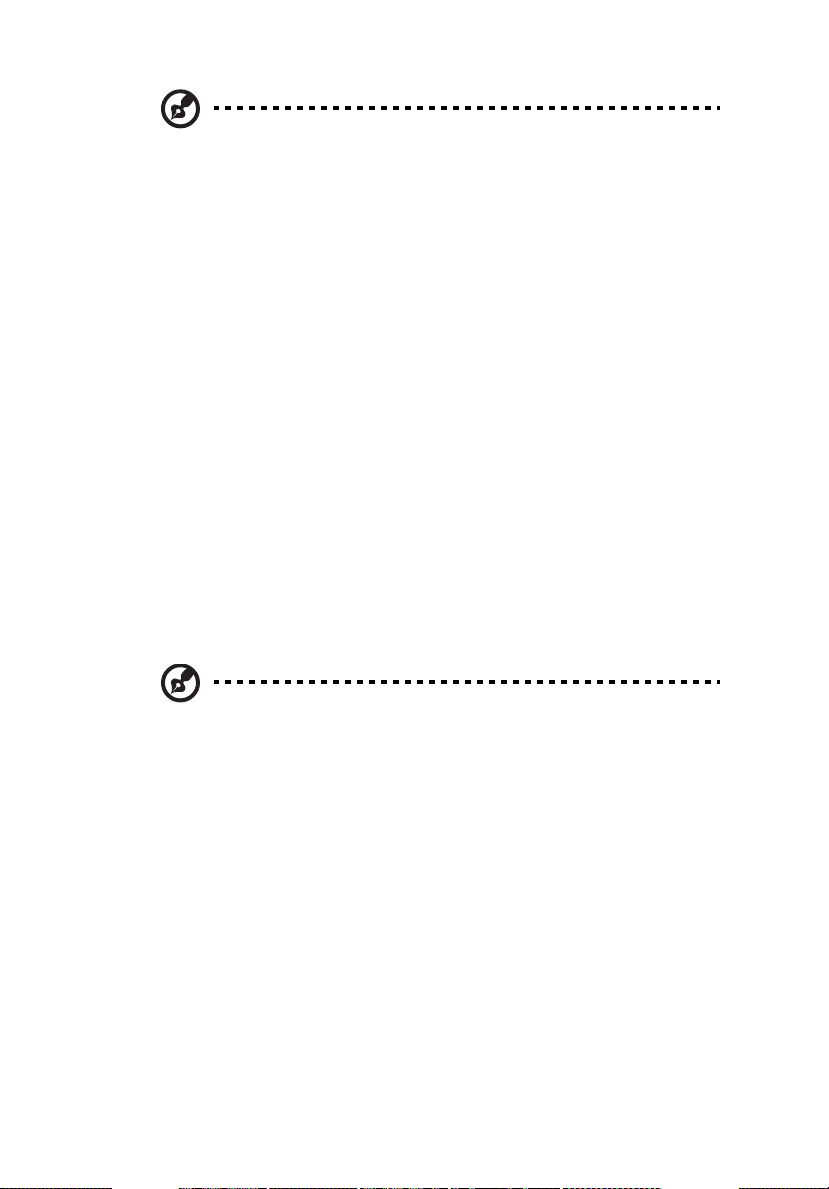
vii
Note: The grounding pin also provides good protection from
unexpected noise produced by other nearby electrical devices that
may interfere with the performance of this product.
• Use the product only with the supplied power supply cord set. If you need
to replace the power cord set, make sure that the new power cord meets
the following requirements: detachable type, UL listed/CSA certified, type
SPT-2, rated 7 A 125 V minimum, VDE approved or its equivalent, 4.6
meters (15 feet) maximum length.
Product servicing
Do not attempt to service this product yourself, as opening or removing covers
may expose you to dangerous voltage points or other risks. Refer all servicing to
qualified service personnel.
Unplug this product from the wall outlet and refer servicing to qualified service
personnel when:
• the power cord or plug is damaged, cut or frayed
• liquid was spilled into the product
• the product was exposed to rain or water
• the product has been dropped or the case has been damaged
• the product exhibits a distinct change in performance, indicating a need
for service
• the product does not operate normally after following the operating
instructions
Note: Adjust only those controls that are covered by the operating
instructions, since improper adjustment of other controls may
result in damage and will often require extensive work by a
qualified technician to restore the product to normal condition.
Guidelines for safe battery usage
This notebook uses a Lithium-ion battery. Do not use it in a humid, wet or
corrosive environment. Do not put, store or leave your product in or near a heat
source, in a high temperature location, in strong direct sunlight, in a microwave
oven or in a pressurized container, and do not expose it to temperatures over
60°C (140°F). Failure to follow these guidelines may cause the battery to leak
acid, become hot, explode or ignite and cause injury and/or damage. Do not
pierce, open or disassemble the battery. If the battery leaks and you come into
contact with the leaked fluids, rinse thoroughly with water and seek medical
attention immediately. For safety reasons, and to prolong the lifetime of the
battery, charging will not occur at temperatures below 0°C (32°F) or above 40°C
(104°F).
The full performance of a new battery is achieved only after two or three
complete charge and discharge cycles. The battery can be charged and
Page 8
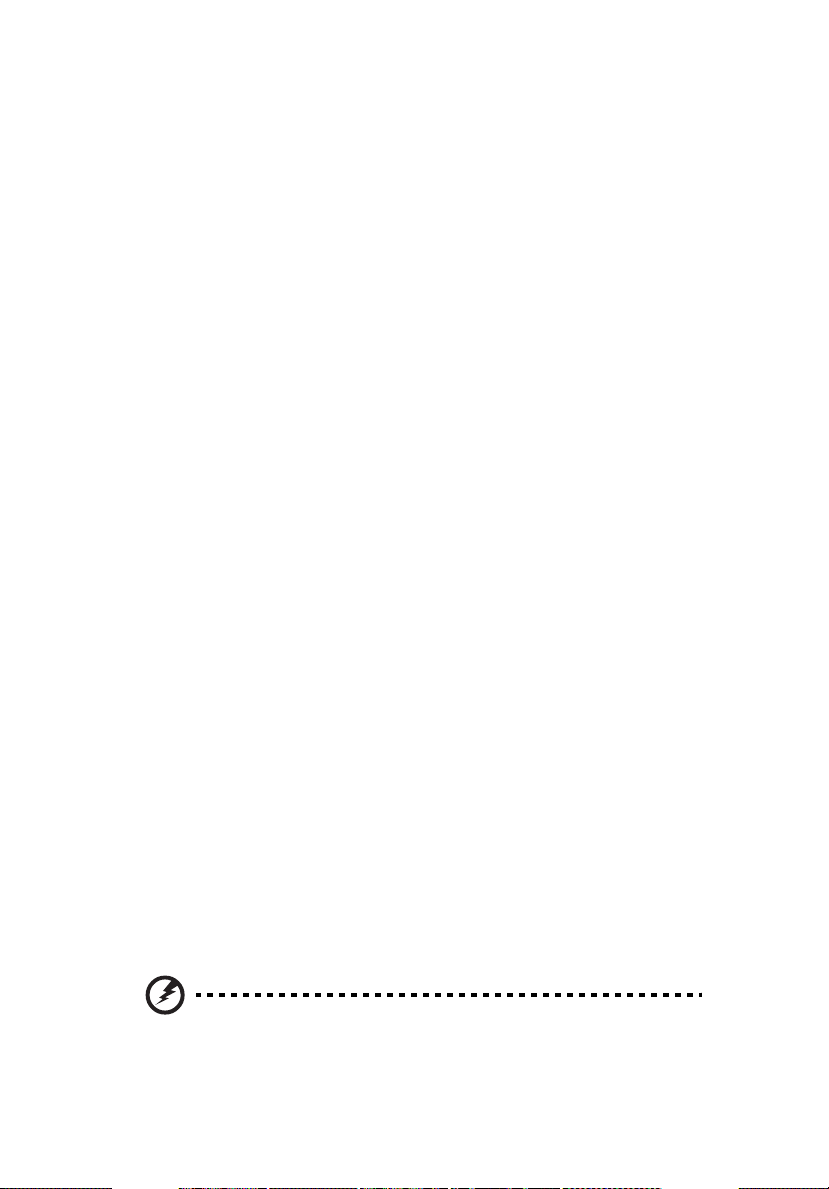
viii
discharged hundreds of times, but it will eventually wear out. When the
operation time becomes noticeably shorter than normal, buy a new battery. Use
only Acer approved batteries, and recharge your battery only with Acer
approved chargers designated for this device.
Use the battery only for its intended purpose. Never use any charger or battery
that is damaged. Do not short-circuit the battery. Accidental short-circuiting can
occur when a metallic object such as a coin, clip or pen causes direct connection
of the positive (+) and negative (-) terminals of the battery. (These look like
metal strips on the battery.) This might happen, for example, when you carry a
spare battery in your pocket or purse. Short-circuiting the terminals may
damage the battery or the connecting object.
The capacity and lifetime of the battery will be reduced if the battery is left in
hot or cold places, such as in a closed car in summer or winter. Always try to
keep the battery between 15°C and 25°C (59°F and 77°F). A device with a hot or
cold battery may not work temporarily, even when the battery is fully charged.
Battery performance is especially limited in temperatures well below freezing.
Do not dispose of batteries in a fire as they may explode. Batteries may also
explode if damaged. Dispose of batteries according to local regulations. Please
recycle when possible. Do not dispose as household waste.
Wireless devices may be susceptible to interference from the battery, which
could affect performance.
Potentially explosive environments
Switch off your device in any area with a potentially explosive atmosphere and
obey all signs and instructions. Potentially explosive atmospheres include areas
where you would normally be advised to turn off your vehicle engine. Sparks in
such areas could cause an explosion or fire resulting in bodily injury or even
death. Switch off the notebook near gas pumps at service stations. Observe
restrictions on the use of radio equipment in fuel depots, storage and
distribution areas; chemical plants; or where blasting operations are in progress.
Areas with a potentially explosive atmosphere are often, but not always,
marked. They include below deck on boats, chemical transfer or storage
facilities, vehicles using liquefied petroleum gas (such as propane or butane),
and areas where the air contains chemicals or particles such as grain, dust or
metal powders. Do not switch the notebook on when wireless phone use is
prohibited or when it may cause interference or danger.
Replacing the battery pack
The notebook uses lithium batteries. Replace the battery with the same type as
that which came bundled with your product. Use of another battery may
present a risk of fire or explosion.
Warning! Batteries may explode if not handled properly. Do not
disassemble or dispose of them in fire. Keep them away from
children. Follow local regulations when disposing of used
batteries.
Page 9
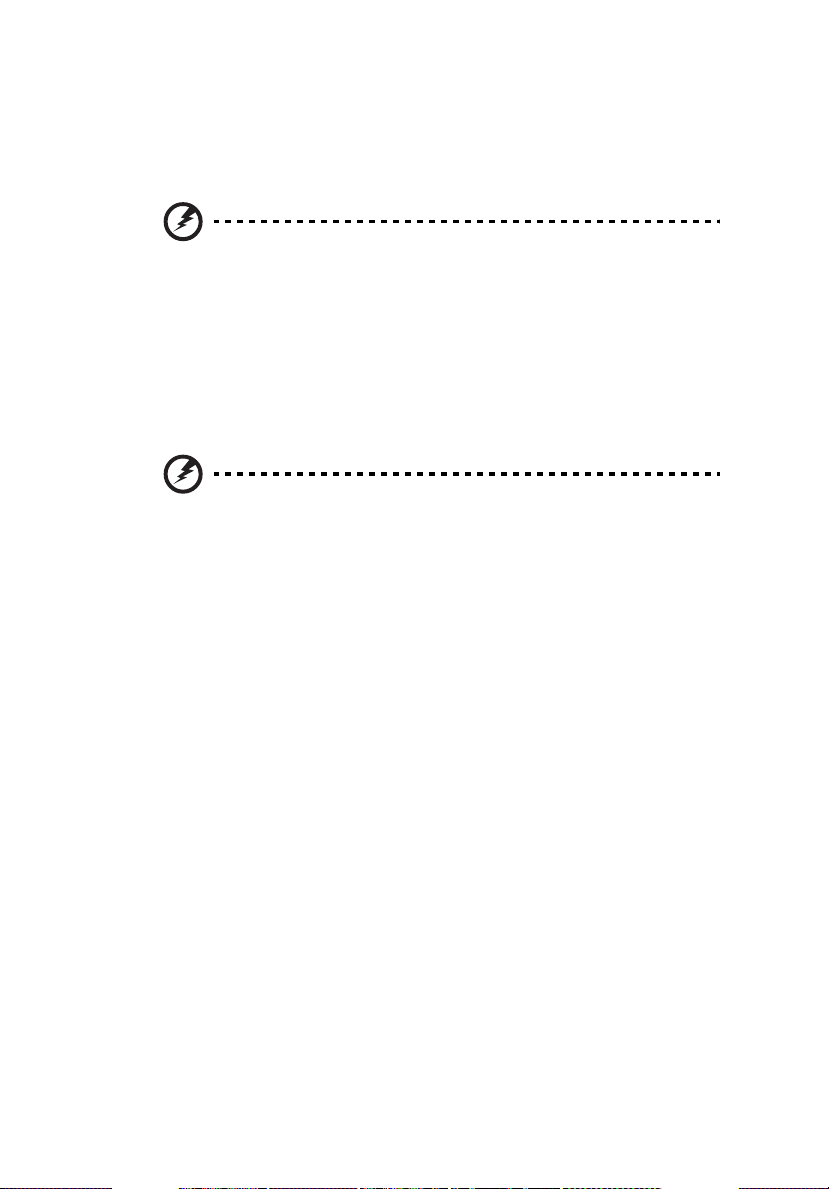
Telephone line safety
• Disconnect all telephone lines from the equipment when not in use and/or
before servicing.
• To avoid the remote risk of electric shock from lightning, do not connect
the telephone line to this equipment during lightning or thunderstorms.
Warning! For safety reasons, do not use non-compliant parts
when adding or changing components. Consult your reseller for
purchase options.
Additional safety information
Your device and its enhancements may contain small parts. Keep them out of
the reach of small children.
Operating environment
Warning! For safety reasons, turn off all wireless or radio
transmitting devices when using your laptop under the following
conditions. These devices may include, but are not limited to:
wireless lan (WLAN), Bluetooth and/or 3G.
Remember to follow any special regulations in force in any area, and always
switch off your device when its use is prohibited or when it may cause
interference or danger. Use the device only in its normal operating positions.
This device meets RF exposure guidelines when used normally, and it and its
antenna are positioned at least 1.5 centimeters (5/8 inches) away from your
body (refer to the figure below). It should not contain metal and you should
position the device the above-stated distance from your body. To successfully
transmit data files or messages, this device requires a good quality connection
to the network. In some cases, transmission of data files or messages may be
delayed until such a connection is available. Ensure that the above separation
distance instructions are followed until the transmission is completed. Parts of
the device are magnetic. Metallic materials may be attracted to the device, and
persons with hearing aids should not hold the device to the ear with the
hearing aid. Do not place credit cards or other magnetic storage media near the
device, because information stored on them may be erased.
Medical devices
ix
Operation of any radio transmitting equipment, including wireless phones, may
interfere with the functionality of inadequately protected medical devices.
Consult a physician or the manufacturer of the medical device to determine if
they are adequately shielded from external RF energy or if you have any
questions. Switch off your device in health care facilities when any regulations
posted in these areas instruct you to do so. Hospitals or health care facilities
may be using equipment that could be sensitive to external RF transmissions..
Page 10
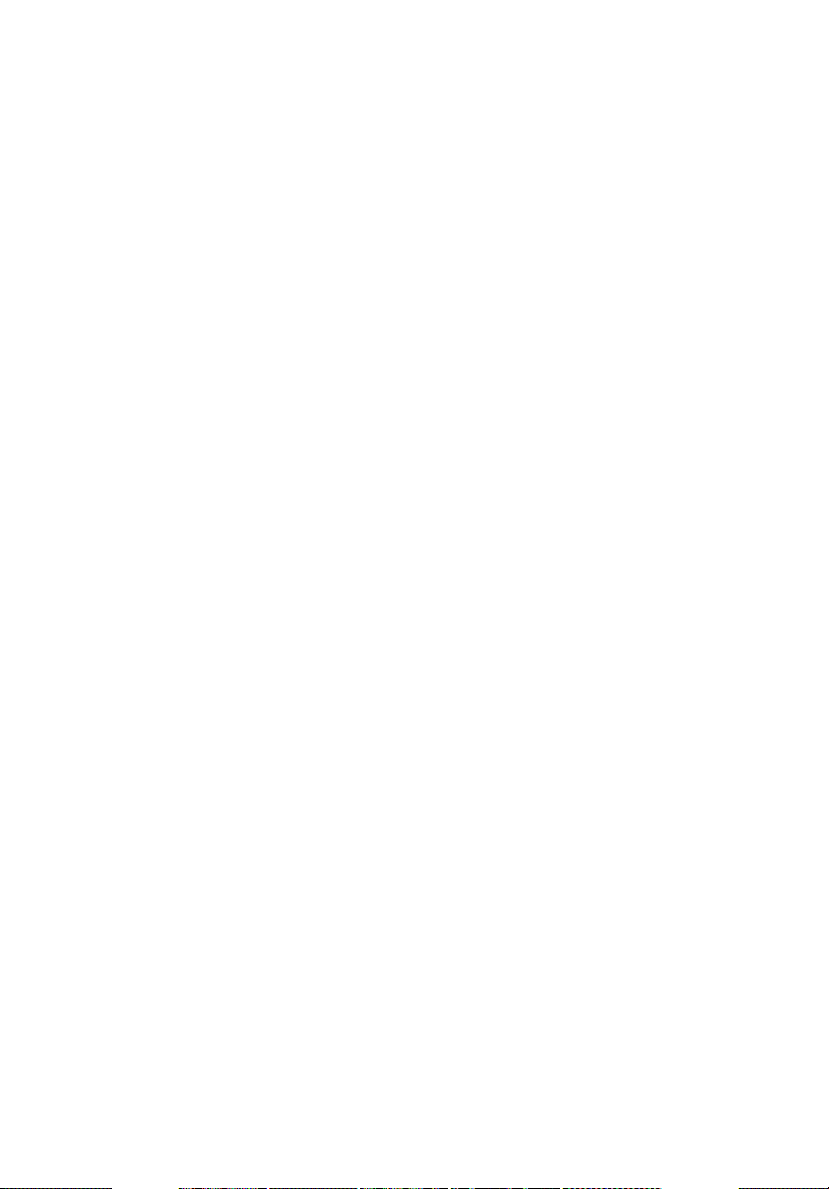
x
Pacemakers. Pacemaker manufacturers recommend that a minimum separation
of 15.3 centimeters (6 inches) be maintained between wireless devices and a
pacemaker to avoid potential interference with the pacemaker. These
recommendations are consistent with the independent research by and
recommendations of Wireless Technology Research. Persons with pacemakers
should do the following:
• Always keep the device more than 15.3 centimeters (6 inches) from the
pacemaker
• Not carry the device near your pacemaker when the device is switched o. If
you suspect interference, switch off your device, and move it
Hearing aids. Some digital wireless devices may interfere with some hearing
aids. If interference occurs, consult your service provider.
.
Vehicles
RF signals may affect improperly installed or inadequately shielded electronic
systems in motor vehicles such as electronic fuel injection systems, electronic
antiskid (antilock) braking systems, electronic speed control systems, and air bag
systems. For more information, check with the manufacturer, or its
representative, of your vehicle or any equipment that has been added. Only
qualified personnel should service the device, or install the device in a vehicle.
Faulty installation or service may be dangerous and may invalidate any
warranty that may apply to the device. Check regularly that all wireless
equipment in your vehicle is mounted and operating properly. Do not store or
carry flammable liquids, gases, or explosive materials in the same compartment
as the device, its parts, or enhancements. For vehicles equipped with an air bag,
remember that air bags inflate with great force. Do not place objects, including
installed or portable wireless equipment in the area over the air bag or in the
air bag deployment area. If in-vehicle wireless equipment is improperly
installed, and the air bag inflates, serious injury could result. Using your device
while flying in aircraft is prohibited. Switch off your device before boarding an
aircraft. The use of wireless teledevices in an aircraft may be dangerous to the
operation of the aircraft, disrupt the wireless telephone network, and may be
illegal.
Potentially explosive environments
Switch off your device when in any area with a potentially explosive
atmosphere and obey all signs and instructions. Potentially explosive
atmospheres include areas where you would normally be advised to turn off
your vehicle engine. Sparks in such areas could cause an explosion or fire
resulting in bodily injury or even death. Switch off the device at refueling points
such as near gas pumps at service stations. Observe restrictions on the use of
radio equipment in fuel depots, storage, and distribution areas; chemical plants;
or where blasting operations are in progress. Areas with a potentially explosive
atmosphere are often, but not always, clearly marked. They include below deck
on boats, chemical transfer or storage facilities, vehicles using liquefied
petroleum gas (such as propane or butane), and areas where the air contains
chemicals or particles such as grain, dust or metal powders.
Page 11
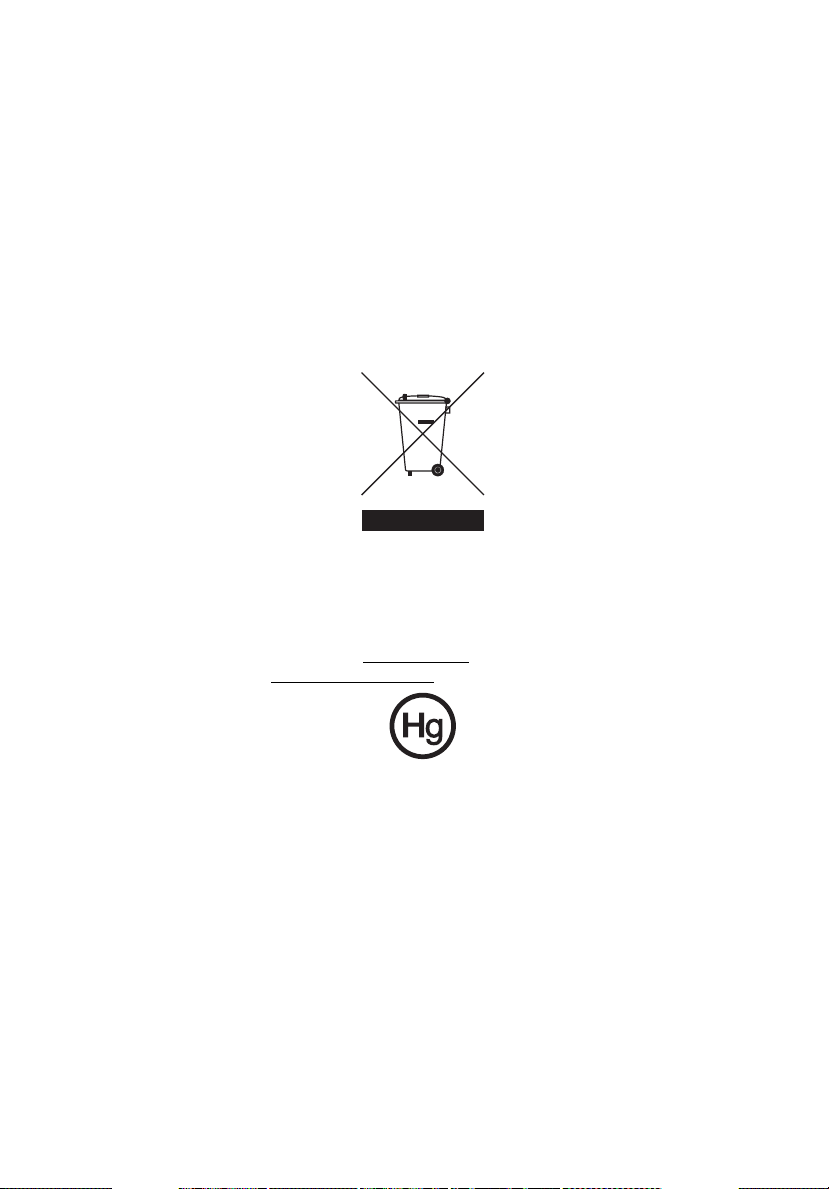
Emergency calls
Warning: You cannot make emergency calls through this device. To make an
emergency call you shall dial out through your mobile phone or other
telephone call system.
Disposal instructions
Do not throw this electronic device into the trash when discarding.
To minimize pollution and ensure utmost protection of the global environment,
please recycle. For more information on the Waste from Electrical and
Electronics Equipment (WEEE) regulations, visit
http://global.acer.com/about/sustainability.htm
Mercury advisory
For projectors or electronic products containing an LCD/CRT monitor or display:
Lamp(s) inside this product contain mercury and must be recycled or disposed of
according to local, state or federal laws. For more information, contact the
Electronic Industries Alliance at www.eiae.org
information, check www.lamprecycle.org
. For lamp-specific disposal
.
xi
Page 12
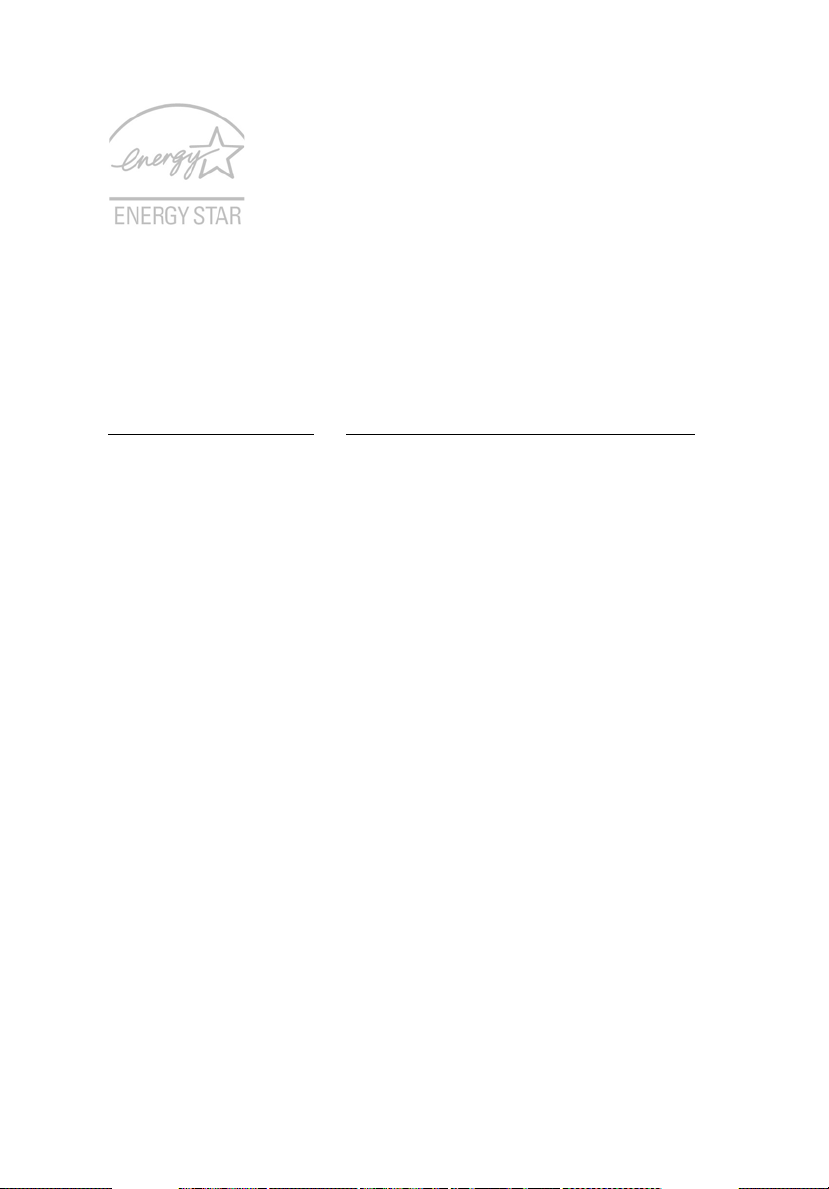
xii
ENERGY STAR is a government program (public/private partnership) that gives
people the power to protect the environment in a cost effective way and
without sacrificing quality or product features. Products that earn the ENERGY
STAR prevent greenhouse gas emissions by meeting strict energy efficiency
guidelines set by the US Environmental Protection Agency (EPA) and the US
Department of Energy (DOE). In the average home, 75% of all electricity used
to power home electronics is consumed while the products are turned off.
ENERGY STAR qualified home electronic products in the off position use up to
50% less energy than conventional equipment. More information refers to
http://www.energystar.gov
As an ENERGY STAR partner, Acer Inc. has determined that this product meets
the ENERGY STAR guidelines for energy efficiency.
This product has been shipped enabled for power management:
and http://www.energystar.gov/powermangement.
• Activate display’ Sleep mode within 15 minutes of user inactivity.
• Activate computer’s Sleep mode within 30 minutes of user inactivity.
• Wake the computer from Sleep mode by pushing power button.
• More power management settings can be done through Acer ePower
Management.
Tips and information for comfortable use
Computer users may complain of eyestrain and headaches after prolonged use.
Users are also at risk of physical injury after long hours of working in front of a
computer. Long work periods, bad posture, poor work habits, stress,
inadequate working conditions, personal health and other factors greatly
increase the risk of physical injury.
Incorrect computer usage may lead to carpal tunnel syndrome, tendonitis,
tenosynovitis or other musculoskeletal disorders. The following symptoms may
appear in the hands, wrists, arms, shoulders, neck or back:
• numbness, or a burning or tingling sensation
• aching, soreness or tenderness
• pain, swelling or throbbing
• stiffness or tightness
• coldness or weakness
If you have these symptoms, or any other recurring or persistent discomfort
and/or pain related to computer use, consult a physician immediately and
inform your company's health and safety department.
The following section provides tips for more comfortable computer use.
Page 13
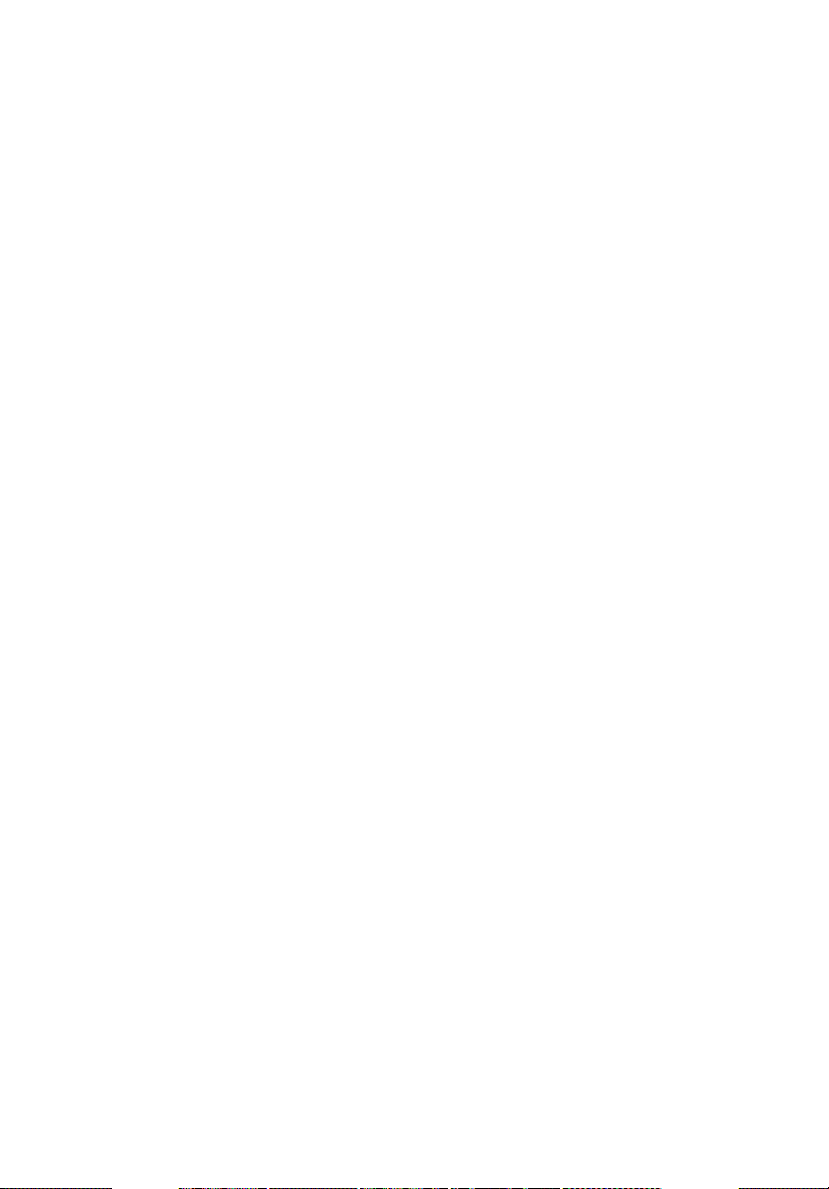
xiii
Finding your comfort zone
Find your comfort zone by adjusting the viewing angle of the monitor, using a
footrest, or raising your sitting height to achieve maximum comfort. Observe
the following tips:
• refrain from staying too long in one fixed posture
• avoid slouching forward and/or leaning backward
• stand up and walk around regularly to remove the strain on your leg
muscles
• take short rests to relax your neck and shoulders
• avoid tensing your muscles or shrugging your shoulders
• install the external display, keyboard and mouse properly and within
comfortable reach
• if you view your monitor more than your documents, place the display at
the center of your desk to minimize neck strain
Taking care of your vision
Long viewing hours, wearing incorrect glasses or contact lenses, glare, excessive
room lighting, poorly focused screens, very small typefaces and low-contrast
displays could stress your eyes. The following sections provide suggestions on
how to reduce eyestrain.
Eyes
• Rest your eyes frequently.
• Give your eyes regular breaks by looking away from the monitor and
focusing on a distant point.
• Blink frequently to keep your eyes from drying out.
Display
• Keep your display clean.
• Keep your head at a higher level than the top edge of the display so your
eyes point downward when looking at the middle of the display.
• Adjust the display brightness and/or contrast to a comfortable level for
enhanced text readability and graphics clarity.
• Eliminate glare and reflections by:
• placing your display in such a way that the side faces the window or
any light source
• minimizing room light by using drapes, shades or blinds
• using a task light
• changing the display's viewing angle
• using a glare-reduction filter
• using a display visor, such as a piece of cardboard extended from the
display's top front edge
• Avoid adjusting your display to an awkward viewing angle.
• Avoid looking at bright light sources, such as open windows, for extended
periods of time.
Page 14
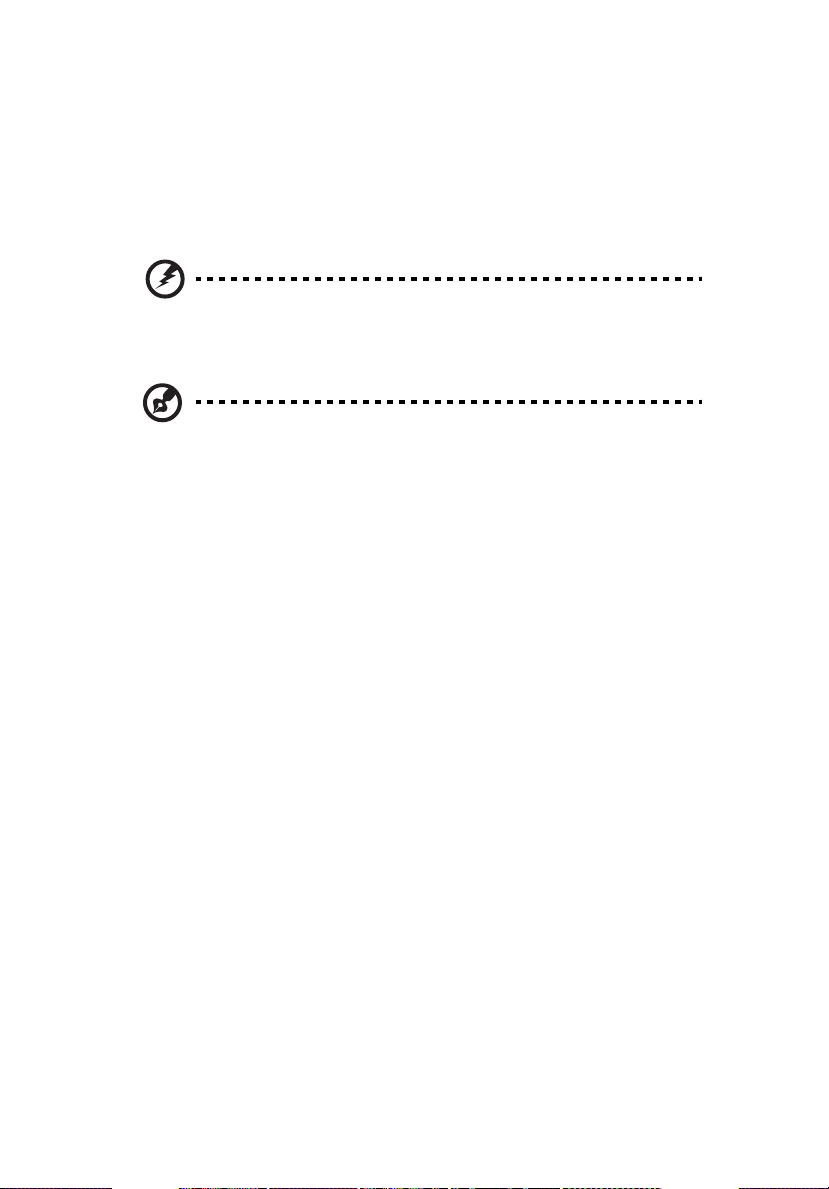
xiv
Developing good work habits
Develop the following work habits to make your computer use more relaxing
and productive:
• Take short breaks regularly and often.
• Perform some stretching exercises.
• Breathe fresh air as often as possible.
• Exercise regularly and maintain a healthy body.
Warning! We do not recommend using the computer on a couch
or bed. If this is unavoidable, work for only short periods, take
breaks regularly, and do some stretching exercises.
Note: For more information, please refer to "Regulations and
safety notices" on page 86 in the AcerSystem User's Guide.
Page 15
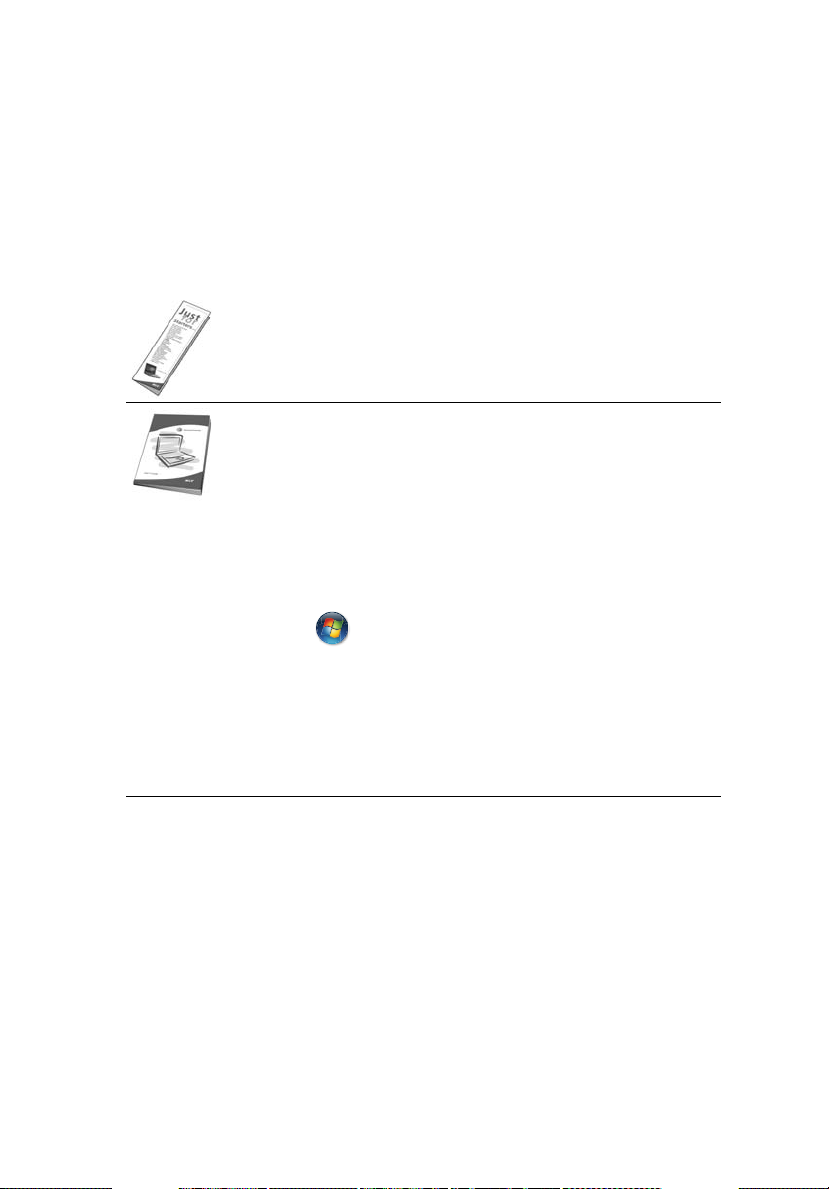
First things first
We would like to thank you for making an Acer notebook your choice for
meeting your mobile computing needs.
Your guides
To help you use your Acer notebook, we have designed a set of guides:
First off, the Just for Starters... poster helps you get started with
setting up your computer.
The printed User's Guide introduces you to the basic features and
functions of your new computer. For more on how your computer
can help you to be more productive, please refer to the
AcerSystem User's Guide. This guide contains detailed
information on such subjects as system utilities, data recovery,
expansion options and troubleshooting. In addition it contains
warranty information and the general regulations and safety
notices for your notebook. It is available in Portable Document
Format (PDF) and comes preloaded on your notebook. Follow
these steps to access it:
1 Click on Start, All Programs, AcerSystem.
2 Click on AcerSystem User's Guide.
Note: Viewing the file requires Adobe Reader. If Adobe Reader is
not installed on your computer, clicking on AcerSystem User's
Guide will run the Adobe Reader setup program first. Follow the
instructions on the screen to complete the installation. For
instructions on how to use Adobe Reader, access the Help and
Support menu.
xv
Basic care and tips for using your computer
Turning your computer on and off
To turn on the computer, simply press and release the power button below the
LCD screen beside the easy-launch buttons. See "Top view" on page 15 for the
location of the power button.
Page 16

xvi
To turn the power off, do any of the following:
• Use the Windows shutdown command Click on Start then click on
Shut Down.
• Use the power button
You can also put the computer in sleep mode by pressing the sleep hotkey
<Fn> + <F4>.
Note: If you cannot power off the computer normally, press and
hold the power button for more than four seconds to shut down
the computer. If you turn off the computer and want to turn it on
again, wait at least two seconds before powering up.
Taking care of your computer
Your computer will serve you well if you take care of it.
• Do not expose the computer to direct sunlight. Do not place it near sources
of heat, such as a radiator.
• Do not expose the computer to temperatures below 0 ºC (32 ºF) or above
50 ºC (122 ºF).
• Do not subject the computer to magnetic fields.
• Do not expose the computer to rain or moisture.
• Do not spill water or any liquid on the computer.
• Do not subject the computer to heavy shock or vibration.
• Do not expose the computer to dust or dirt.
• Never place objects on top of the computer.
• Do not slam the computer display when you close it.
• Never place the computer on uneven surfaces.
Taking care of your AC adapter
Here are some ways to take care of your AC adapter:
• Do not connect the adapter to any other device.
• Do not step on the power cord or place heavy objects on top of it.
Carefully route the power cord and any cables away from foot traffic.
• When unplugging the power cord, do not pull on the cord itself but pull
on the plug.
• The total ampere ratings of the equipment plugged in should not exceed
the ampere rating of the cord if you are using an extension cord. Also, the
total current rating of all equipment plugged into a single wall outlet
should not exceed the fuse rating.
Page 17
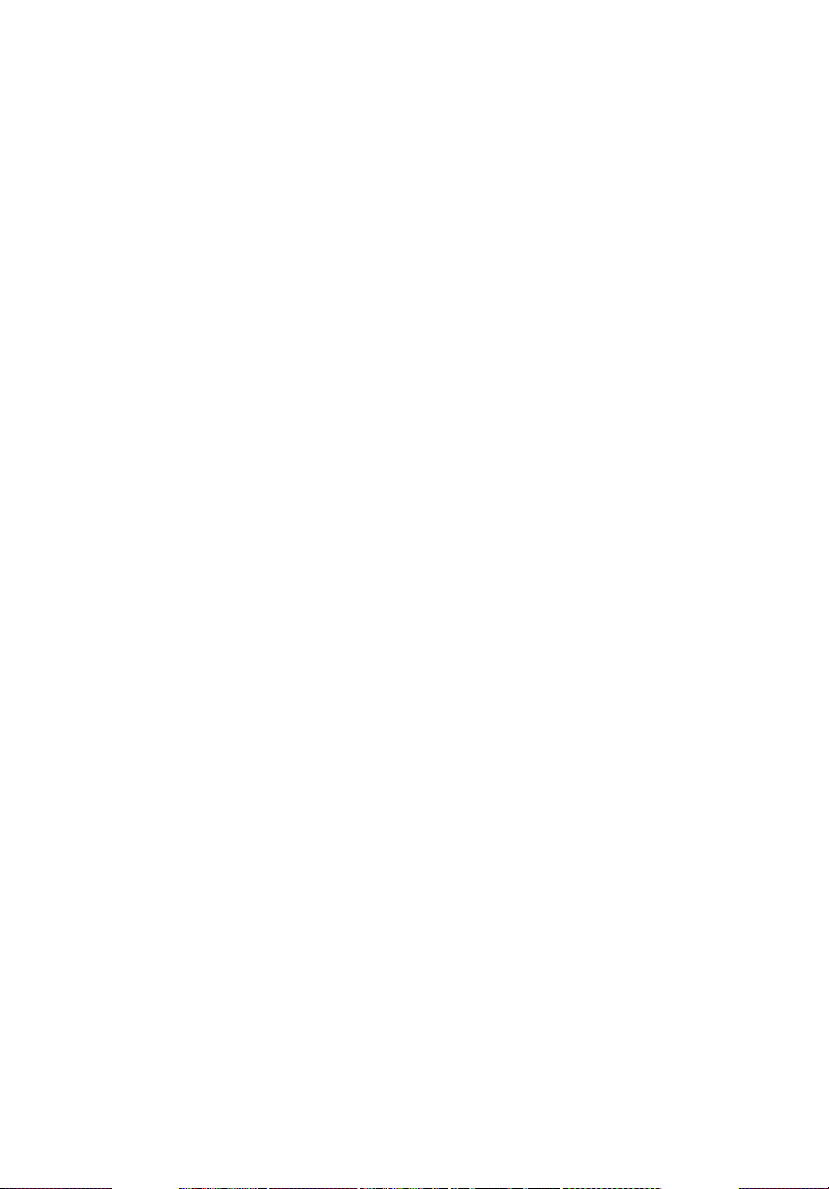
xvii
Taking care of your battery pack
Here are some ways to take care of your battery pack:
• Use only batteries of the same kind as replacements. Turn the power off
before removing or replacing batteries.
• Do not tamper with batteries. Keep them away from children.
• Dispose of used batteries according to local regulations. Recycle if possible.
Cleaning and servicing
When cleaning the computer, follow these steps:
1 Turn off the computer and remove the battery pack.
2 Disconnect the AC adapter.
3 Use a soft, moist cloth. Do not use liquid or aerosol cleaners.
If either of the following occurs:
• the computer has been dropped or the body has been damaged;
• the computer does not operate normally
please refer to "Frequently asked questions" on page 40.
Page 18
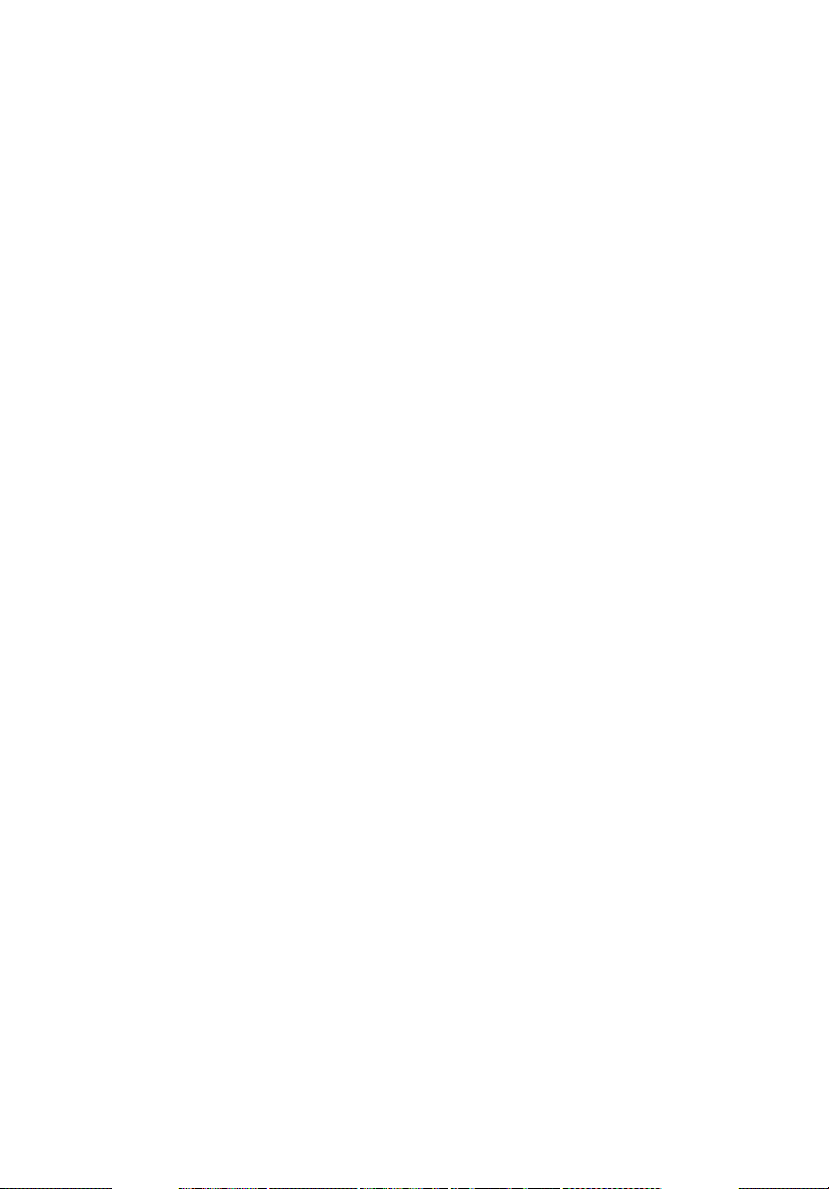
iv
Information for your safety and comfort v
Safety instructions v
Additional safety information ix
Operating environment ix
Medical devices ix
Vehicles x
Potentially explosive environments x
Emergency calls xi
Disposal instructions xi
Tips and information for comfortable use xii
First things first xv
Your guides xv
Basic care and tips for using your computer xv
Turning your computer on and off xv
Taking care of your computer xvi
Taking care of your AC adapter xvi
Taking care of your battery pack xvii
Cleaning and servicing xvii
Acer Empowering Technology 1
Empowering Technology password 1
Acer eNet Management 2
Acer ePower Management 4
Acer eAudio Management 6
Acer ePresentation Management 7
Acer eDataSecurity Management 8
Acer eLock Management 9
Acer eRecovery Management 11
Acer eSettings Management 13
Windows Mobility Center 14
Your Acer notebook tour 15
Top view 15
Closed front view 17
Left view 18
Right view 19
Rear view 19
Base view 20
Specifications 21
Indicators 25
Easy-launch buttons 26
Touchpad 27
Touchpad basics 27
Using the keyboard 29
Lock keys and separate numeric keypad 29
Contents
Page 19
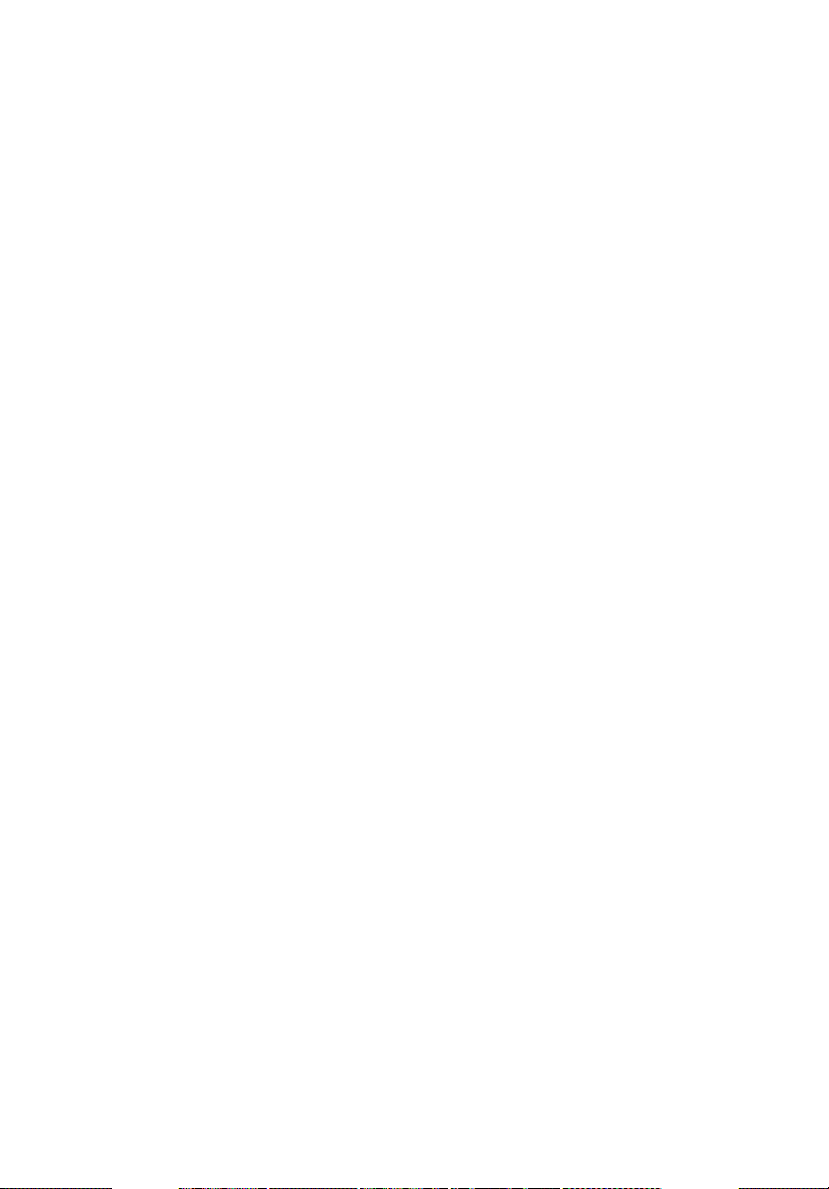
Windows keys 30
Hotkeys 31
Special keys 32
Ejecting the optical (CD or DVD) drive tray 33
Using a computer security lock 33
Audio 34
Adjusting the volume 34
Using Dolby Home Theater for
surround/multi-channel sound 35
Set playback as digital output 35
Using the system utilities 37
Acer GridVista (dual-display compatible) 37
Launch Manager 38
Norton Internet Security 39
Frequently asked questions 40
Requesting service 43
International Travelers Warranty (ITW) 43
Before you call 43
Battery pack 44
Battery pack characteristics 44
Maximizing the battery's life 44
Installing and removing the battery pack 45
Charging the battery 46
Checking the battery level 46
Optimising battery life 46
Battery-low warning 47
Acer Arcade (for selected models) 48
Finding and playing content 49
Settings 49
Arcade controls 50
Navigation controls 50
Player controls 50
Virtual keyboard 51
Background mode 51
Cinema 52
Settings 52
Album 53
Editing Pictures 53
Slide Show settings 53
Video 54
Playing a video file 54
Capturing video (TV models only) 54
Snapshot 54
Music 55
TV (for selected models) 56
Page 20
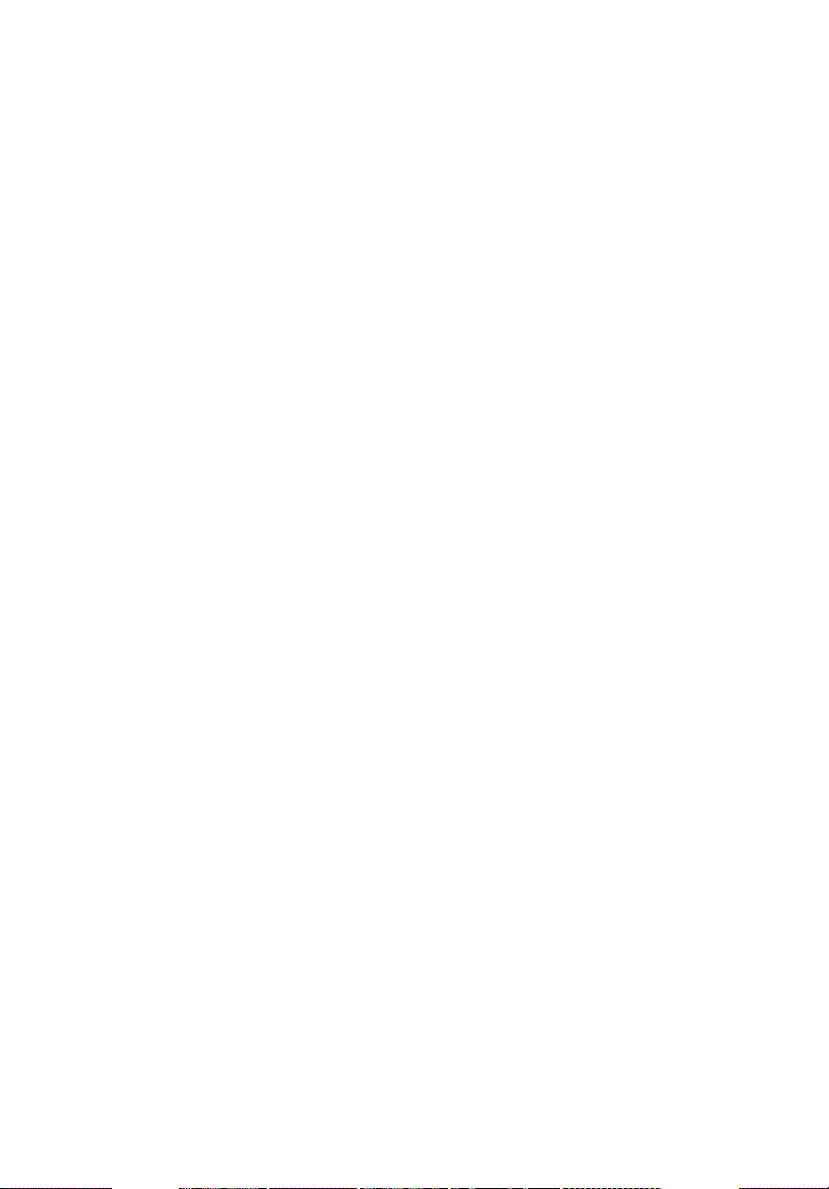
Time-shift functionality 56
Recorded TV 57
Scheduling recordings 57
Program guide 57
Find program 57
TV settings 57
Using TeleText functions 58
Acer Arcade Deluxe
(for selected models) 60
60
Remote control (for selected models) 61
Remote functions 62
Starting Acer Arcade Deluxe 63
VideoMagician 63
TV Joy (selected models only) 63
SportsCap (selected models only) 63
DV Wizard 64
DVDivine 64
Taking your notebook PC with you 65
Disconnecting from the desktop 65
Moving around 65
Preparing the computer 65
What to bring to meetings 66
Taking the computer home 66
Preparing the computer 66
What to take with you 66
Special considerations 67
Setting up a home office 67
Traveling with the computer 67
Preparing the computer 67
What to take with you 67
Special considerations 68
Traveling internationally with the computer 68
Preparing the computer 68
What to bring with you 68
Special considerations 68
Securing your computer 69
Using a computer security lock 69
Using passwords 69
Entering passwords 70
Setting passwords 70
Expanding through options 71
Connectivity options 71
Fax/data modem 71
Built-in network feature 72
Universal Serial Bus (USB) 72
Page 21
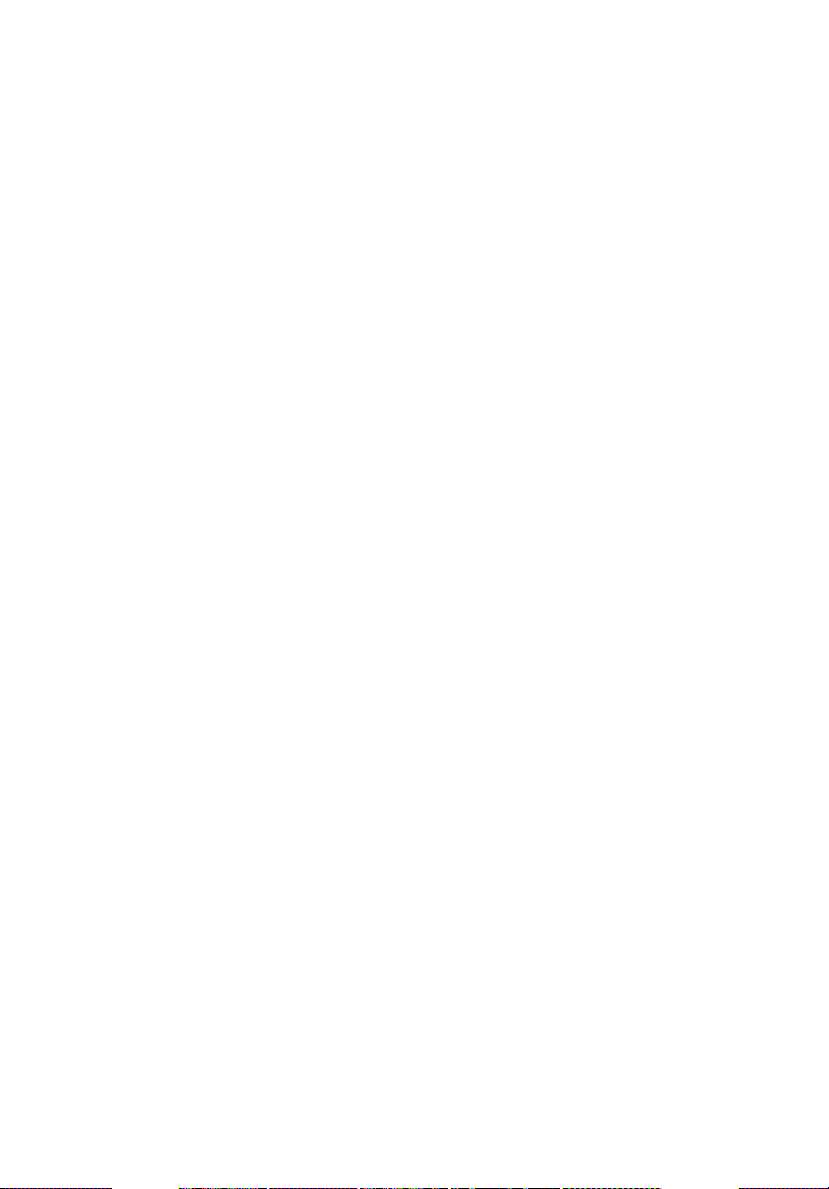
IEEE 1394 port 73
ExpressCard 74
Installing memory 75
Connecting your TV and AV-in cables
(for selected models) 76
BIOS utility 79
Boot sequence 79
Enable disk-to-disk recovery 79
Password 79
Using software 80
Playing DVD movies 80
Power management 81
Acer eRecovery Management 82
Create backup 82
Burn backup disc 83
Restore and recovery 83
Troubleshooting 84
Troubleshooting tips 84
Error messages 84
Regulations and safety notices 86
FCC notice 86
Modem notices 87
Laser compliance statement 90
LCD pixel statement 90
Macrovision copyright protection notice 90
Radio device regulatory notice 91
General 91
European Union (EU) 91
The FCC RF safety requirement 93
Canada — Low-power license-exempt radio
communication devices (RSS-210) 94
Federal Communications Comission
Declaration of Conformity 95
96
LCD panel ergonomic specifications 97
Index 98
Page 22
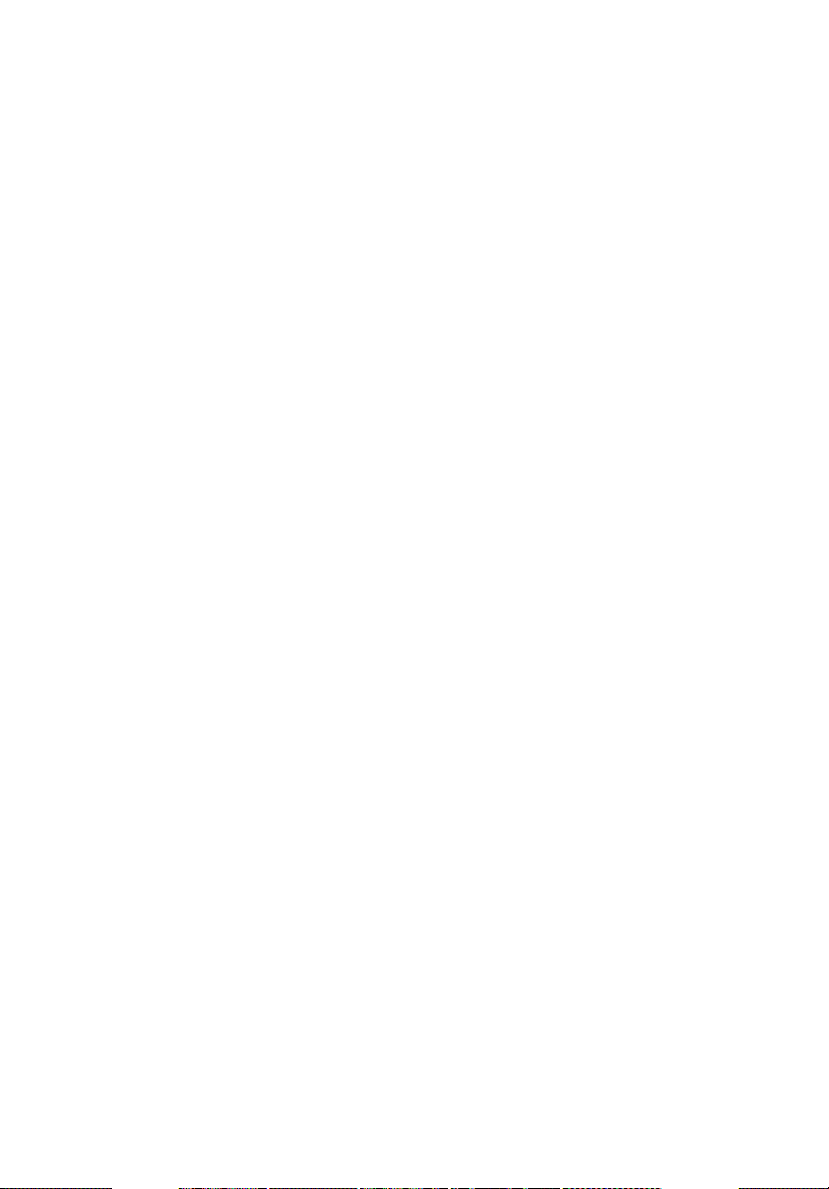
Page 23
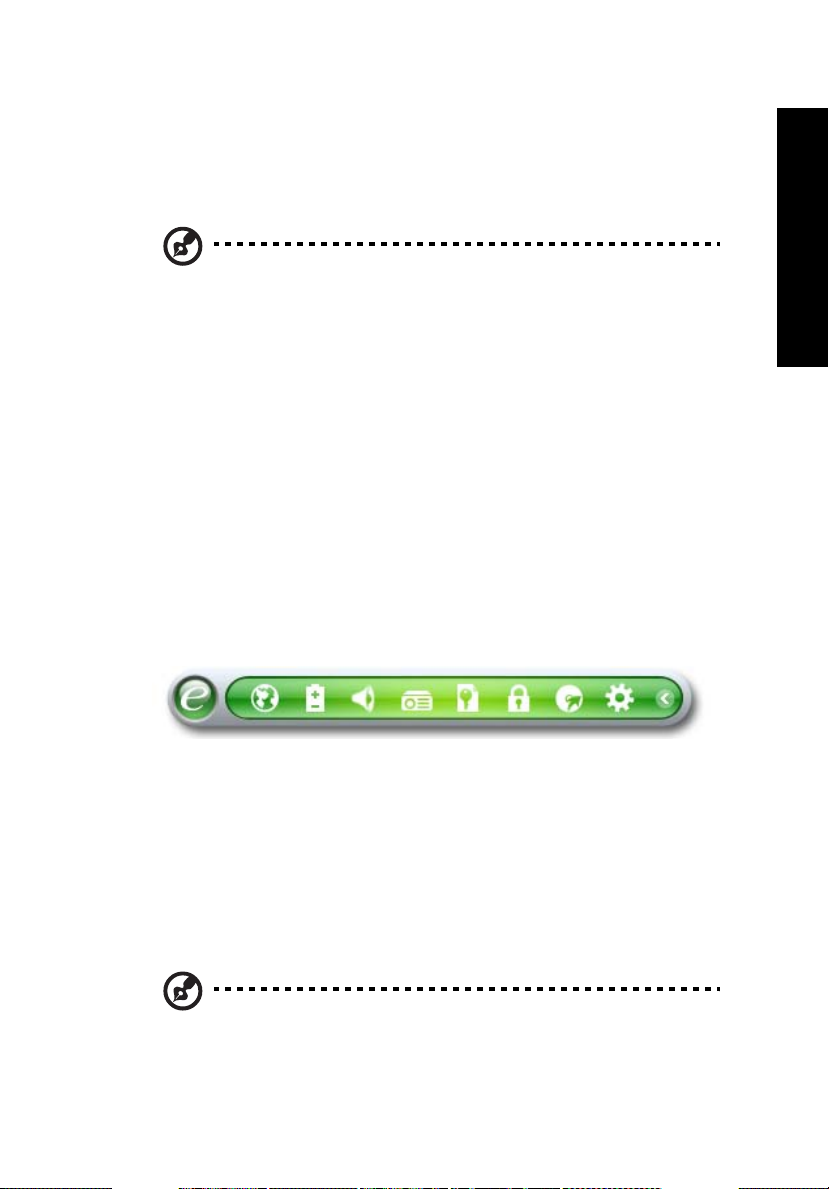
1
Acer Empowering Technology
The Empowering Technology toolbar makes it easy for you to access frequently
used functions and manage your new Acer system. Displayed by default in the
upper half of your screen, it provides access to the following utilities:
Note: All of the following content is for general reference only.
Actual product specifications may vary.
• Acer eNet Management hooks up to location-based networks intelligently.
• Acer ePower Management optimizes battery usage via customizable
power plans.
• Acer eAudio Management allows you to easily control the enhanced sound
effects of Dolby® Home Theater™ on your system.
• Acer ePresentation Management connects to a projector and adjusts
display settings.
• Acer eDataSecurity Management protects data with passwords and
encryption.
• Acer eLock Management limits access to external storage media.
• Acer eRecovery Management backs up and recovers data flexibly, reliably
and completely.
• Acer eSettings Management accesses system information and adjusts
settings easily.
Empowering Technology
For more information, right click on the Empowering Technology toolbar, then
select the "Help" or "Tutorial" function.
Empowering Technology password
Before using Acer eLock Management and Acer eRecovery Management, you
must initialize the Empowering Technology password. Right-click on the
Empowering Technology toolbar and select "Password Setup" to do so. If you
have not initialized the Empowering Technology password and run Acer eLock
Management or Acer eRecovery Management, you will be asked to create it.
Note: If you lose the Empowering Technology password, there is
no way to reset it except by reformatting your system. Make sure
to remember or write down your password!
Page 24
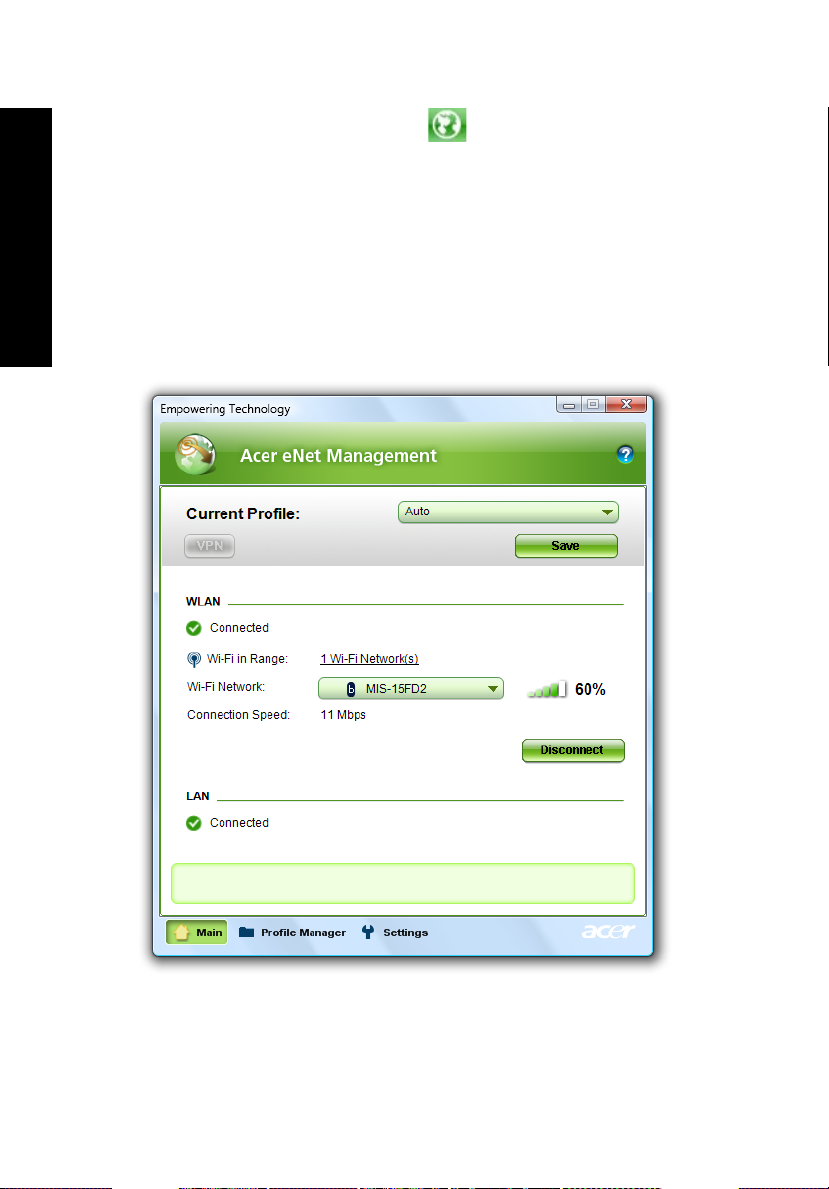
2
Acer eNet Management
Acer eNet Management helps you quickly connect to both wired and wireless
networks in a variety of locations. To access this utility, select "Acer eNet
Management" from the Empowering Technology toolbar or run the program
from the Acer Empowering Technology program group in Start menu. You can
also set Acer eNet Management to start automatically when you boot up your
PC.
Acer eNet Management automatically detects the best settings for a new
location, while offering you the option to manually adjust the settings to match
Empowering Technology
your needs.
Page 25
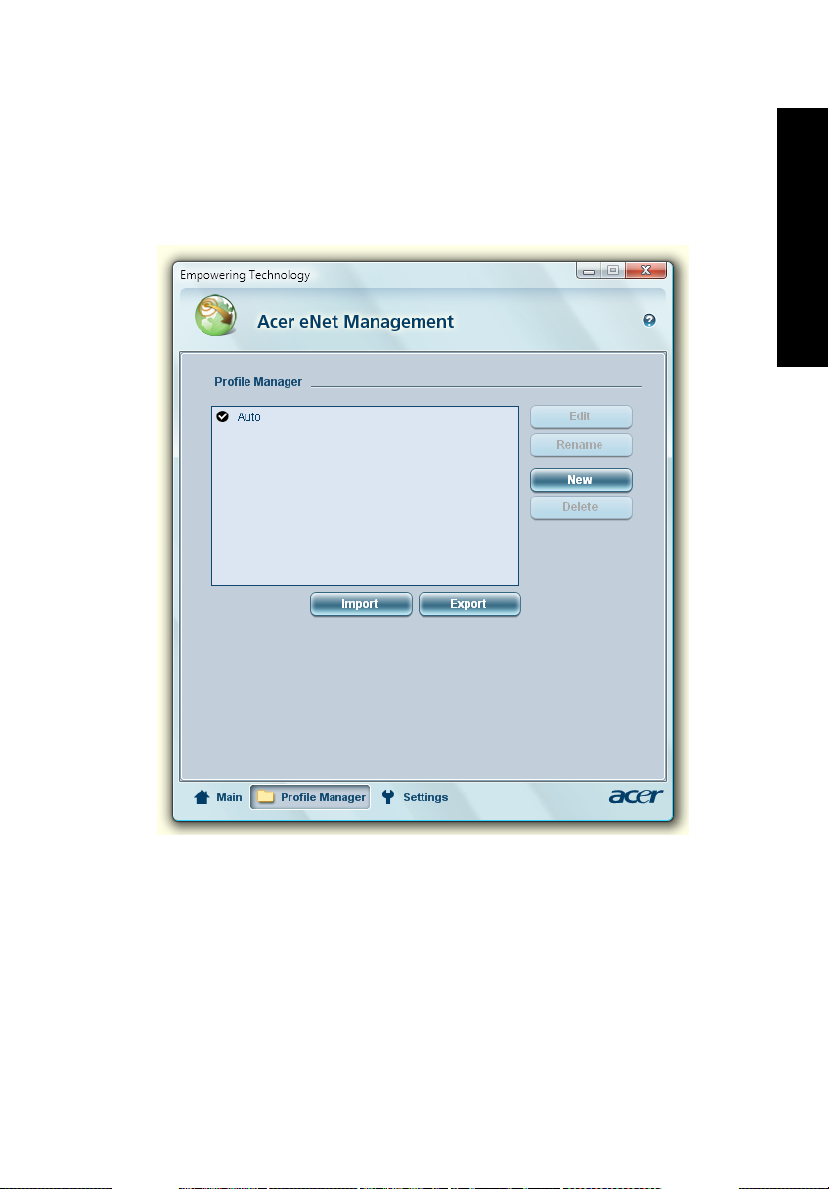
3
Acer eNet Management can save network settings for a location to a profile,
and automatically switch to the appropriate profile when you move from one
location to another. Settings stored include network connection settings (IP and
DNS settings, wireless AP details, etc.), as well as default printer settings.
Security and safety concerns mean that Acer eNet Management does not store
username and password information.
Empowering Technology
Page 26
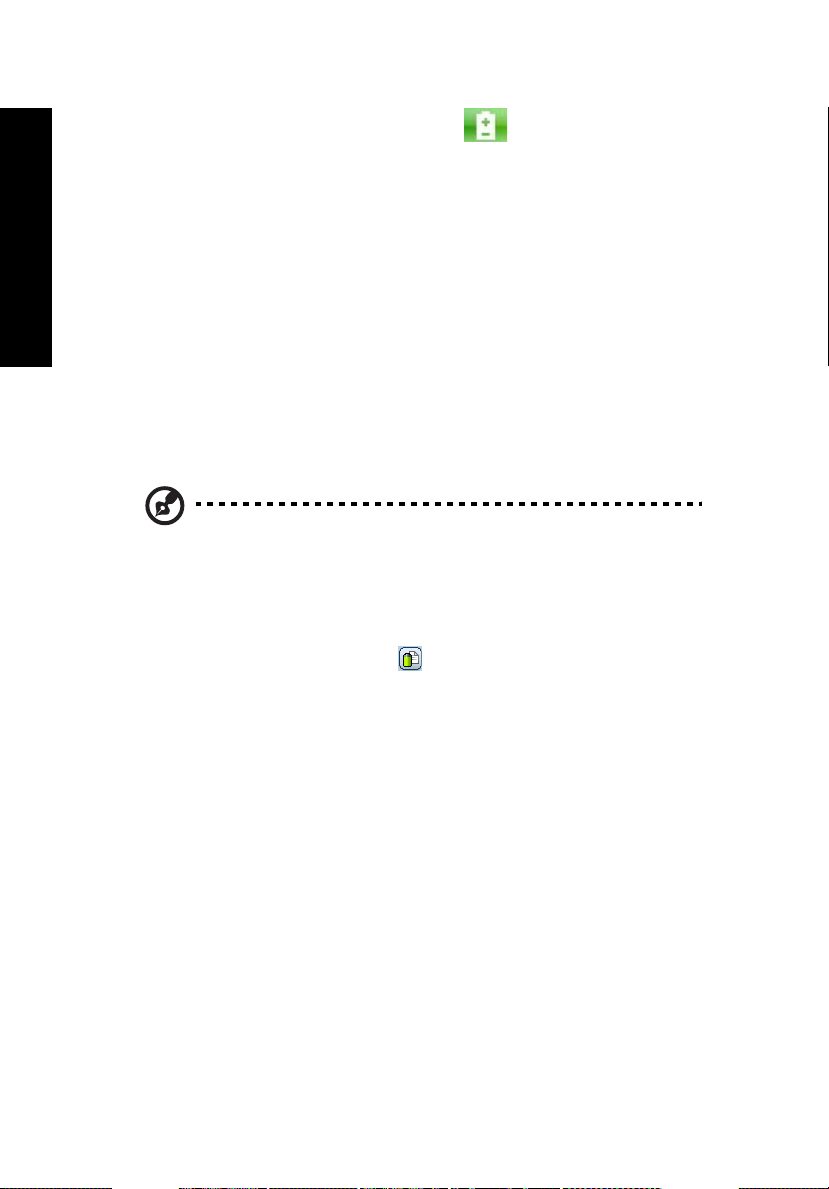
4
Acer ePower Management
Acer ePower Management features a straightforward user interface for
configuring your power management options. To access this utility, select "Acer
ePower Management" from the Empowering Technology toolbar, run the
program from the Acer Empowering Technology program group in Start menu,
or right-click the Windows power icon in the system tray and select "Acer
ePower Management".
Using power plans
Empowering Technology
Acer ePower Management comes with three predefined power plans: Balanced,
High performance and Power saver. You can also create customized power
plans. You can create, switch between, edit, delete and restore power plans, as
described below.
View and adjust settings for On Battery and Plugged In modes by clicking the
appropriate tabs. You can open Windows power options by clicking "More
Power Options".
Note: You cannot delete the predefined power plans.
To create a new power plan:
Creating customized power plans allows you to save and quickly switch to a
personalized set of power options.
1 Click the Create Power Plan icon.
2 Enter a name for your new power plan.
3 Choose a predefined power plan to base your customized plan on.
4 If necessary, change the display and sleep settings you want your computer
to use.
5 Click "OK" to save your new power plan.
To switch between power plans:
1 Select the power plan you wish to switch to from the drop-down list.
2 Click "Apply".
To edit a power plan:
Editing a power plan allows you to adjust system settings like LCD brightness
and CPU speed. You can also turn on/off system components to extend battery
life.
1 Switch to the power plan you wish to edit
2 Adjust settings as required.
Page 27
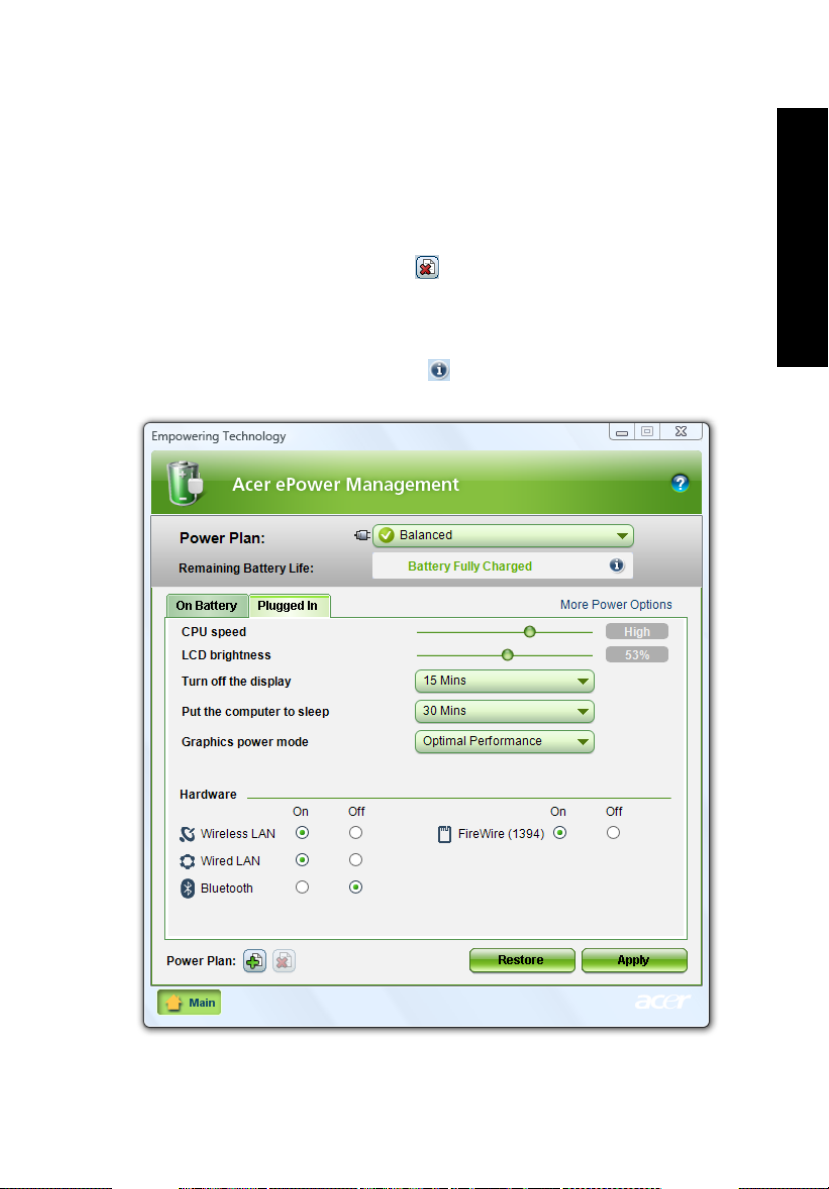
5
3 Click "Apply" to save your new settings.
To delete a power plan:
You cannot delete the power plan you are currently using. If you want to delete
the active power plan, switch to another one first.
1 Select the power plan you wish to delete from the drop-down list.
2 Click the Delete Power Plan icon.
Battery status
For real-time battery life estimates based on current usage, refer to the panel in
the upper half of the window. Click the to view estimated battery life in
sleep and hibernate modes.
Empowering Technology
Page 28
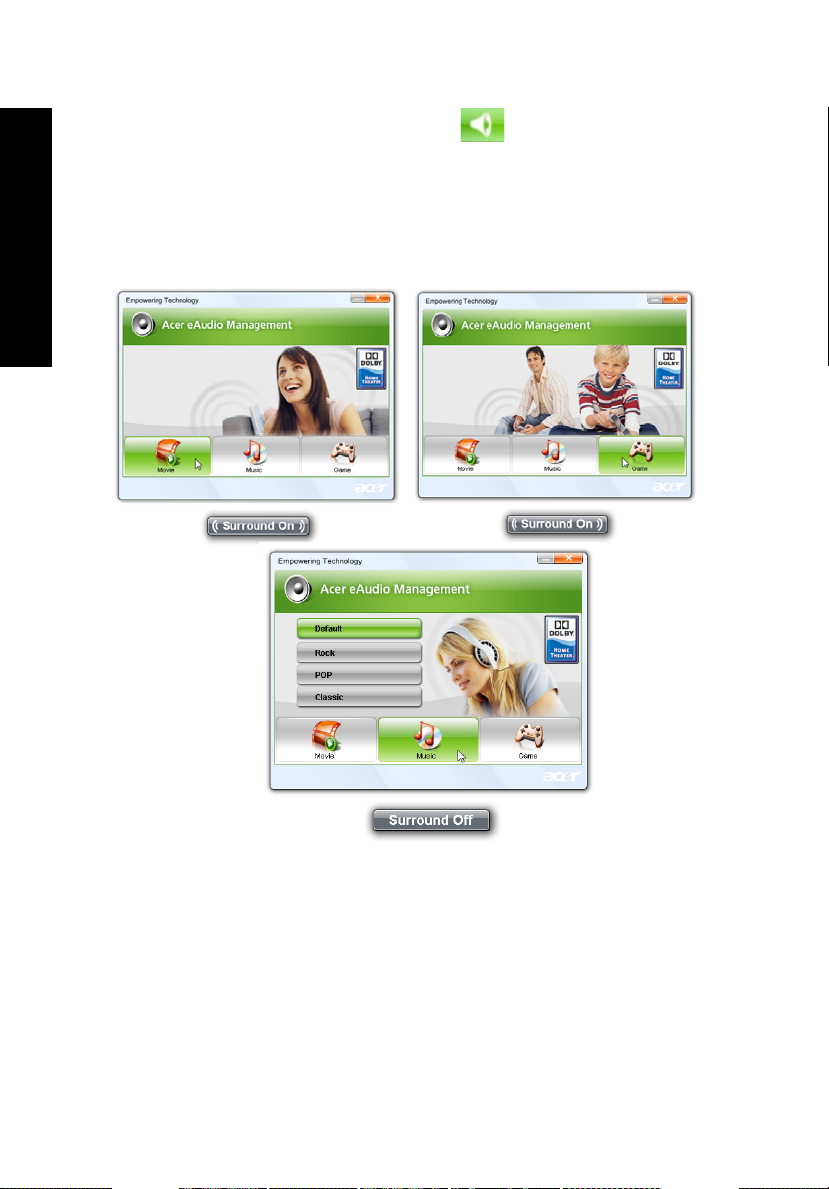
6
Acer eAudio Management
Acer eAudio Management allows you to easily control the enhanced sound
effects of Dolby® Home Theater™ on your system. Select "Movie" or "Game"
mode to experience the awesome realism of 5.1-channel surround sound from
just 2 speakers, via Dolby Virtual Speaker technology. "Music" mode lets you
enjoy your favorite tunes, in vivid detail..
Empowering Technology
Page 29
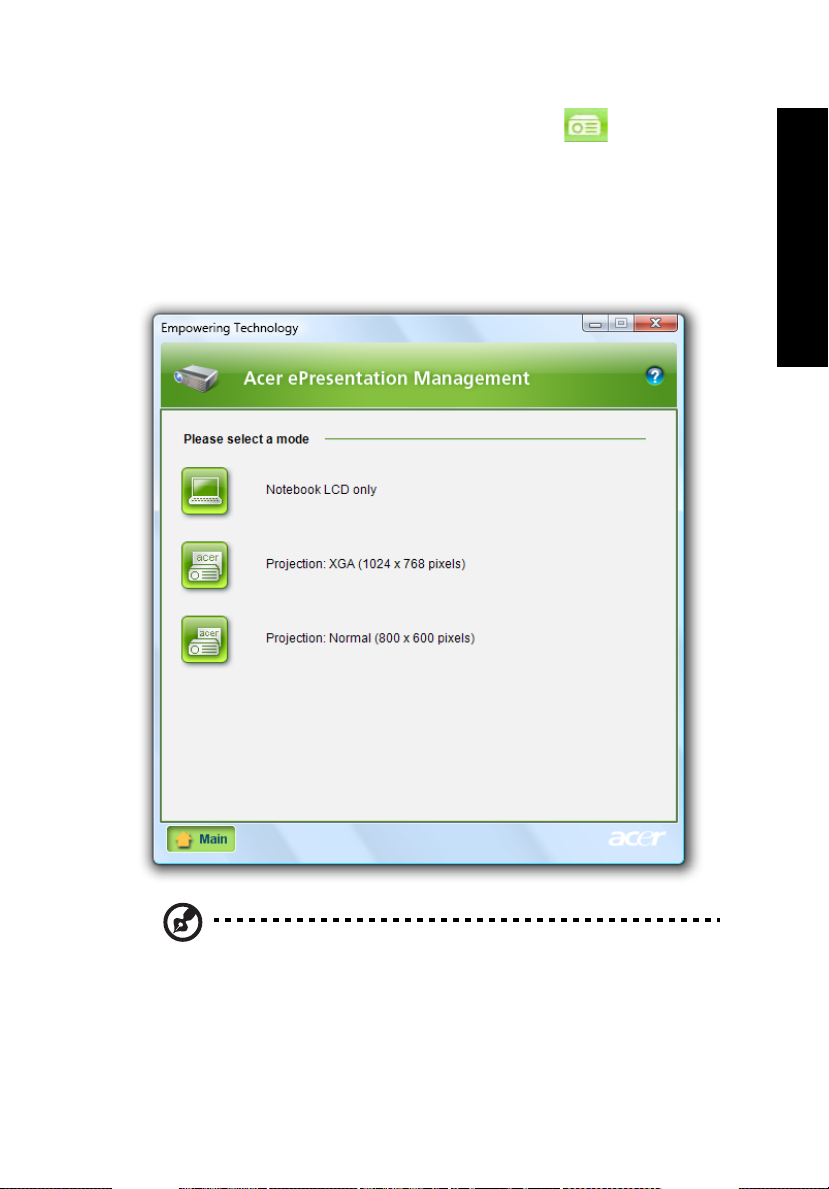
7
Acer ePresentation Management
Acer ePresentation Management lets you project your computer's display to an
external display device or projector using the hotkey: <Fn> + <F5>. If autodetection hardware is implemented in the system and the external display
supports it, your system display will be automatically switched out when an
external display is connected to the system. For projectors and external devices
that are not auto-detected, launch Acer ePresentation Management to choose
an appropriate display setting.
Empowering Technology
Note: If the restored resolution is not correct after disconnecting a
projector, or you need to use an external resolution that is not
supported by Acer ePresentation Management, adjust your
display settings using Display Properties or the utility provided by
the graphics vendor.
Page 30
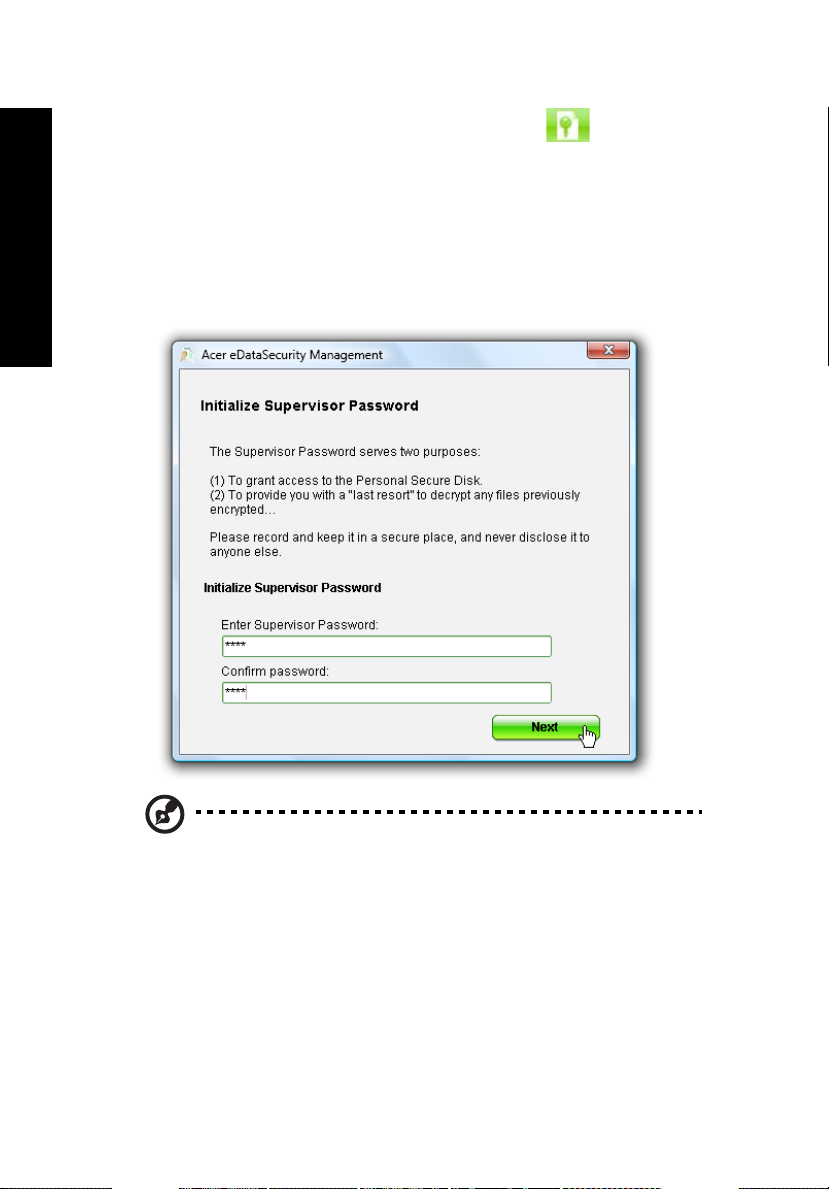
8
Acer eDataSecurity Management
Acer eDataSecurity Management is an encryption utility that protects your files
from being accessed by unauthorized persons. It is conveniently integrated with
Windows Explorer as a shell extension for quick data encryption/decryption and
also supports on-the-fly file encryption for Lotus Notes and Microsoft Outlook.
The Acer eDataSecurity Management setup wizard will prompt you for a
supervisor password and default encryption password. This password will be
used to encrypt files by default, or you can choose to enter your own password
when encrypting a file.
Empowering Technology
Note: The password used to encrypt a file is the unique key that
the system needs to decrypt it. If you lose the password, the
supervisor password is the only other key capable of decrypting
the file. If you lose both passwords, there will be no way to
decrypt your encrypted file! Be sure to safeguard all related
passwords!
Page 31

Acer eLock Management
Acer eLock Management is simple yet effective utility that allows you to lock
removable storage, optical and floppy drive devices to ensure that data can't be
stolen while your system is unattended.
• Removable Storage Devices — includes USB disk drives, USB pen drives, USB
flash drives, USB MP3 drives, USB memory card readers, IEEE 1394 disk
drives, and any other removable storage devices that can be mounted as a
file system when plugged into the system.
• Optical Drive Devices — includes any kind of CD-ROM, DVD-ROM, HD-DVD
or Blu-ray drive devices.
• Floppy Drive Devices — 3.5-inch floppy drives only.
To use Acer eLock Management, the Empowering Technology password must
be set first. Once set, you can apply locks to any of the devices types. Lock(s) will
immediately be set without any reboot necessary, and will remain after
rebooting, until removed.
9
Empowering Technology
Note: If you lose the Empowering Technology password, there is
no method to reset it except by reformatting your system. Make
sure to remember or write down your password.
Page 32

10
Empowering Technology
Page 33

11
Acer eRecovery Management
Acer eRecovery Management is a versatile backup utility. It allows you to create
full or incremental backups, burn the factory default image to optical disc, and
restore from previously created backups or reinstall applications and drivers. By
default, user-created backups are stored to the D:\ drive.
Acer eRecovery Management provides you with:
• Password protection (Empowering Technology password)
• Full and incremental backups to hard disk or optical disc
• Creation of backups:
• Factory default image
• User backup image
• Current system configuration
• Application backup
• Restore and recovery:
• Factory default image
• User backup image
• From previously-created CD/DVD
• Reinstall applications/drivers
Empowering Technology
Page 34

12
Empowering Technology
For more information, please refer to "Acer eRecovery Management" on page
82 in the AcerSystem User's Guide.
Note: If your computer did not come with a Recovery CD or
System CD, please use Acer eRecovery Management's "System
backup to optical disc" feature to burn a backup image to CD or
DVD. To ensure the best results when recovering your system
using a CD or Acer eRecovery Management, detach all peripherals
(except the external Acer ODD, if your computer has one),
including your Acer ezDock.
Page 35

13
Acer eSettings Management
Acer eSettings Management allows you to inspect hardware specifications, set
BIOS passwords and modify boot options.
Acer eSettings Management also:
• Provides a simple graphical user interface for navigation.
• Prints and saves hardware specifications.
• Lets you set an asset tag for your system.
Empowering Technology
Page 36

14
Windows Mobility Center
Empowering Technology
The Windows Mobility Center collects key mobile-related system settings in one
easy-to-find place, so you can quickly configure your Acer system to fit the
situation as you change locations, networks or activities. Settings include display
brightness, power plan, volume, wireless networking on/off, external display
settings, display orientation and synchronization status.
Windows Mobility Center also includes Acer-specific settings like Bluetooth Add
Device (if applicable), sharing folders overview/sharing service on or off, and a
shortcut to the Acer user guide, drivers and utilities.
To launch Windows Mobility Center:
• Use the shortcut key < > + <X>
• Start Windows Mobility Center from the Control panel
• Start Windows Mobility Center from the Accessories program group in the
Start menu
Page 37

15
Your Acer notebook tour
After setting up your computer as illustrated in the Just for Starters... poster,
let us show you around your new Acer notebook.
Top view
1
2
3
4
5
6
14
13
12
6
English
7
8
9
10
11
# ICON Item Description
1 Microphone Internal microphone for sound recording.
Page 38

English
16
# ICON Item Description
2
3 Display screen Also called Liquid-Crystal Display (LCD),
4 Power button Turns the computer on and off.
5 Easy-launch
6 Speakers Left and right speakers deliver stereo audio
7 Keyboard For entering data into your computer.
8 Palmrest Comfortable support area for your hands
9 Touchpad Touch-sensitive pointing device which
10 Click buttons (left,
11 Status indicators Light-Emitting Diodes (LEDs) that light up
12 Empowering key Lanuch Acer Empowering Technology
Acer Crystal Eye Web camera for video communication.
buttons
center and right)
(for selected models)
displays computer output.
Buttons for launching frequently used
programs.
See "Easy-launch buttons" on page 26 for
more details.
output.
when you use the computer.
functions like a computer mouse.
The left and right buttons function like the
left and right mouse buttons; the center
button serves as a 4-way scroll button.
to show the status of the computer's
functions and components. See "Indicators"
on page 25 for more details.
13 Acer Arcade For use with Acer Arcade media playing
14 Status indicators Light-Emitting Diodes (LEDs) that light up
program.
to show the status of the computer's
functions and components. See "Indicators"
on page 25 for more details.
Page 39

17
Closed front view
12 3
# Icon Item Description
1 Line-in jack Accepts audio line-in devices (e.g.,
audio CD player, stereo walkman).
2 Microphone-in jack Accepts input from external
microphones.
3 Headphones/speaker/
line-out jack with
S/PDIF support
4 Latch Locks and releases the lid.
5 CIR receiver Receives signals from a remote control.
Connects to audio line-out devices
(e.g., speakers, headphones).
English
Page 40

English
18
Left view
12 3 45678910
# Icon Item Description
1Kensington lock
slot
Connects to a Kensington-compatible
computer security lock.
2 External display
(VGA) port
3 DVI-D DVI-D port Connects to a display device with DVI-D
4 Ethernet (RJ-45)
port
5 2 USB 2.0 ports Connect to USB 2.0 devices (e.g., USB
6 S-video/TV-out
(NTSC/PAL) port
7 4-pin IEEE 1394
port
8 Unlimited volume
control wheel
9 5-in-1 card reader Accepts Secure Digital (SD),
10 ExpressCard/54
slot
Connects to a display device
(e.g., external monitor, LCD projector).
input. (for selected models)
Connects to an Ethernet 10/100/1000-
based network.
mouse, USB camera).
Connects to a television or display device
with S-video input.
Connects to IEEE 1394 devices.
Adjust the volume of the audio-out.
MultiMediaCard (MMC), Memory Stick
(MS), Memory Stick PRO (MS PRO), xDPicture Card (xD).
Accepts one ExpressCard/54 module.
Page 41

19
Right view
13456782
# Icon Item Description
1 2 USB 2.0 ports Connect to USB 2.0 devices (e.g., USB mouse,
USB camera).
2 AV-in port Accepts input signals from audio/video (AV)
devices (for selected models).
3 Optical drive Internal optical drive; accepts CDs or DVDs.
4 Optical disk
access indicator
5 Optical drive
eject button
6Emergency
eject hole
7 Modem (RJ-11)
port
8 RF-in jack Accepts input signals from digital TV-tuner
Lights up when the optical drive is active.
Ejects the optical disk from the drive.
Ejects the optical drive tray when the
computer is turned off.
Connects to a phone line.
devices (for selected models).
English
Rear view
12
# Icon Item Description
1 DC-in jack Connects to an AC adapter.
2 Ventilation slots Enable the computer to stay cool, even after
prolonged use.
Page 42

English
20
Base view
1
2
3
4
5
# Icon Item Description
1 Battery bay Houses the computer's battery pack.
6
2 Battery release latch Releases the battery for removal.
3 Battery lock Locks the battery in position.
4 Sub woofer Emits low frequency sound output.
5 Hard disk bay Houses the computer's hard disk (secured
with screws).
6Memory
compartment
7 Ventilation slots and
cooling fan
Houses the computer's main memory.
Enable the computer to stay cool, even after
prolonged use.
Note: Do not cover or obstruct the opening
of the fan.
Page 43

21
Specifications
Operating
system
Platform
System memory
Display
Graphics
• Windows Vista
• Windows Vista
• Windows Vista
• Windows Vista
AMD Better By Design program, featuring:
• AMD Turion
64 / TL-60 / TL-56 / TL-52 (1 MB L2 cache, 2.3 GHz / 2.2 GHz /
2.0 GHz / 1.8 GHz / 1.6 GHz GHz, supporting AMD
HyperTransport
• Mobile AMD Sempron
2.0/2.
HyperTransport
• NVIDIA nForce
• Acer InviLink
supporting Acer SignalUp
Up to 2 GB of DDR2 667 MHz memory, upgradeable to 4 GB using
two soDIMM modules (dual-channel support)
17" WXGA+ high-brightness (200-nits) Acer CrystalBrite™ TFT LCD,
1440 x 900 pixel resolution, supporting simultaneous multi-
window viewing via Acer GridVista
16 ms response time
• NVIDIA GeForce
Turbocache
768MB of share system memory), supporting NVIDIA
PureVideo
Hardware Acceleration), Microsoft DirectX 9 and DirectX 10,
OpenEXR High Dynamic Range (HDR) technology, and PCI
Express
• NVIDIA GeForce
(256MB of dedicated system memory, up to 640MB of share
system memory), Microsoft DirectX 9 and PCI Express (for
selected models)
• Dual independent display support
• 16.7 million colors (for selected models)
• MPEG-2/DVD hardware-assisted capability (acceleration) /
(full decode) (for selected models)
• WMV9 (VC-1) and H.264 (AVC) support (acceleration) / (full
decode) (for selected models)
• S-video/TV-out (NTSC/PAL) support
• DVI-D (true digital video interface) with High-bandwidth
Digital Content Protection (HDCP) support (for selected
models)
• Acer Arcade
ClearVision
™
Ultimate
™
Home Premium
™
Home Basic
™
Starter
™
64 X2 dual-core mobile technology TL-66 / TL-
®
technology (for selected models)
™
2 GHz, 512/256/256KB L2 cache), supporting AMD
®
™
802.11b/g Wi-Fi CERTIFIED® solution,
™
(256MB of dedicated GDDR2 VRAM, up to
™
technology (WMV HD, High Definition MPEG-2
®
(for selected models)
™
featuring Acer CinemaVision™ and Acer
™
technologies
3500+/3600+/3800+ (1.8/
®
technology (for selected models)
630M chipset
™
wireless technology
™
®
8400M GS/GE with up to 1024MB of
®
®
7000M with up to 896MB of Turbocache™
English
Page 44

22
English
Storage
subsystem
Audio
Communication
Dimensions
and weight
Power
subsystem
• One or two 80/120/160/250 GB or larger hard disk drives
• Optical drive options:
• HD-DVD drive (for selected models)
• DVD-Super Multi double-layer drive
(for selected models)
• 5-in-1 card reader, supporting Secure Digital (SD),
MultiMediaCard (MMC), Memory Stick
™
(MS PRO), xD-Picture Card™ (xD)
PRO
• Dolby
• Dolby
• Intel
®
-certified surround sound system with two built-in
stereo speakers (2 W) and one subwoofer supporting lowfrequency effects (for selected models)
®
Home Theater audio enhancement featuring Dolby®
Digital, Dolby
Digital Stereo Creator, Dolby
Virtual Speaker technologies
®
Digital Live, Dolby® PRO LOGIC® II, Dolby®
®
High Definition Audio support
®
®
(MS), Memory Stick
Headphone and Dolby®
• S/PDIF (Sony/Philips Digital Interface) support for digital
speakers
• MS-Sound compatible
• Built-in microphone
Acer Video Conference, featuring:
• Integrated Acer Crystal Eye webcam, supporting Acer
PrimaLite
• Acer Xpress VoIP phone (for selected models)
• WLAN: Acer InviLink
connection, supporting Acer SignalUp
• WPAN: Bluetooth
(for selected models)
™
technology (for selected models)
™
802.11b/g Wi-Fi CERTIFIED® network
®
2.0+EDR (Enhanced Data Rate)
™
wireless technology
• LAN: Gigabit Ethernet; Wake-on-LAN ready
• Modem: 56K ITU V.92 with PTT approval;
Wake-on-Ring ready
• 404 (W) x 298 (D) x 38/43 (H) mm (15.9x11.7x 1.5/1.7 inches)
• 3.7 kg (8.16 lbs.)
• ACPI 3.0 CPU power management standard: supports
Standby and Hibernation power-saving modes
• 71 W 4800 mAh Li-ion battery pack (8-cell)
• 44.4 W 4000 mAh Li-ion battery pack (6-cell)
• Acer QuicCharge
• 80% charge in 1 hour
• 2-hour rapid charge system-off
• 3-hour charge-in-use
™
technology:
• 3-pin 90 W AC adapter
Page 45

23
Special keys and
controls
I/O interface
Options and
accessories
• 88-/89-/93-key keyboard, with inverted "T" cursor layout; 2.5
mm (minimum) key travel
• Seamless touchpad with 4-way scroll button
• 12 function keys, four cursor keys, two Windows
hotkey controls, standard numeric keypad, international
language support, independent US and Euro dollar sign keys,
media control keys
®
keys,
• Empowering Key
• Easy-launch buttons: WLAN, Internet, email, Bluetooth, Acer
Arcade
™
• Volume wheel
• ExpressCard
• 5-in-1 card reader (SD
™
/54 slot
™
, MMC, MS, MS PRO, xD)
• Four USB 2.0 ports
• DVI-D port with HDCP support (for selected models)
• IEEE 1394 port
• Consumer infrared (CIR) port
• External display (VGA) port
• S-video/TV-out (NTSC/PAL) port
• Headphones/speaker/line-out port with S/PDIF support
• Microphone-in jack
• Line-in jack
• Ethernet (RJ-45) port
• Modem (RJ-11) port
• DC-in jack for AC adapter
• Acer Xpress VoIP phone featuring Acer Video Conference
Manager
• Acer Media Center remote control
• 512 MB, 1 GB or 2GB DDR2 667 MHz soDIMM modules
• 8-cell Li-ion battery pack
• 3-pin 90 W AC adapter
• External USB floppy disk drive
English
Page 46

24
English
Software
Environment
System
compliance
Warranty
• Acer Empowering Technology (Acer eNet, ePower, eAudio ,
ePresentation, eDataSecurity, eLock, eRecovery, eSettings
Management)
• Acer Arcade
• Acer Arcade Deluxe
DVDivine and Acer HomeMedia
™
™
featuring DV Wizard, VideoMagician ,
• Acer Crystal Eye
• Acer GridVista
™
• Acer Launch Manager
• Acer Video Conference Manager
®
• Adobe
• CyberLink
• Norton Internet Security
• NTI CD-Maker
®
Reader
®
PowerProducer
™
®
™
• Acer GameZone
• Microsoft Works 8.5 with Office Home and Student 2007 Trial
Note: Software listed above is for reference only.
The exact configuration of your PC depends on the
model purchased.
• Temperature:
• Operating: 5 °C to 35 °C
• Non-operating: -20 °C to 65 °C
• Humidity (non-condensing):
• Operating: 20% to 80%
• Non-operating: 20% to 80%
• Wi-Fi
®
• ACPI
• Mobile PC 2002
• DMI 2.0
One-year International Travelers Warranty (ITW)
Note: The specifications listed above are for reference only. The
exact configuration of your PC depends on the model purchased.
Page 47

25
Indicators
The computer has serveral easy-to-read status indicators.
The front panel indicators are visible even when the computer cover is closed
up.
Icon Function Description
Power Indicates the computer's power status.
English
Battery Indicates the computer's batttery status.
HDD Indicates when the hard disk drive is active.
Num Lock Lights up when Num Lock is activated.
Caps Lock Lights up when Caps Lock is activated.
1. Charging: The light shows amber when the battery is charging.
2. Fully charged: The light shows green when in AC mode.
Page 48

26
Easy-launch buttons
English
Located beside the keyboard are application buttons. These buttons are called
easy-launch buttons. They are: Empowering Key, WLAN, Internet, email,
Bluetooth, TV (optional) and Acer Arcade.
Press to run the Acer Empowering Technology. Please see "Acer
Empowering Technology" on page 1. The mail and Web browser buttons are
pre-set to email and Internet programs, but can be reset by users. To set the
Web browser, mail and programmable buttons, run the Acer Launch Manager.
See "Launch Manager" on page 38.
Icon Function Description
Empowering Technology Launch Acer Empowering Technology.
Wireless communication
button/indicator
(user-programmable)
Enables/disables the wireless function. Indicates the
status of wireless LAN communication.
Web browser Internet browser (user-Programmable)
Mail Email application (user-Programmable)
Bluetooth
communication button/
indicator
Acer Arcade Launch Acer Arcade utility
Enables/disables the Bluetooth function. Indicates
the status of Bluetooth communication.
Page 49

27
Touchpad
The built-in seamless touchpad is a pointing device that senses movement on its
surface. This means the cursor responds as you move your finger across the
surface of the touchpad. The central location on the palmrest provides
optimum comfort and support.
Touchpad basics
The following items show you how to use the touchpad:
English
• Move your finger across the touchpad (2) to move the cursor.
Page 50

English
28
• Press the left (1) and right (4) buttons located beneath the touchpad to
perform selection and execution functions. These two buttons are similar
to the left and right buttons on a mouse. Tapping on the touchpad is the
same as clicking the left button.
• Use the 4-way scroll (3) button to scroll up or down and move left or right
a page. This button mimics your cursor pressing on the right scroll bar of
Windows applications.
Function Left button (1)
Execute Quickly click
twice.
Select Click once. Tap once.
Drag Click and hold,
then use
finger on the
touchpad to
drag the
cursor.
Access
context
menu
Scroll Click and
Note: When using the touchpad, keep it — and your fingers — dry
and clean. The touchpad is sensitive to finger movement; hence,
the lighter the touch, the better the response. Tapping harder will
not increase the touchpad's responsiveness.
Right
button (4)
Click
once.
Main touchpad (2)
Tap twice (at the same
speed as double-clicking
a mouse button).
Tap twice (at the same
speed as double-clicking
a mouse button); rest
your finger on the
touchpad on the second
tap and drag the cursor.
Center
button (3)
hold to
move up/
down/left/
right.
Note: By default, vertical and horizontal scrolling is enabled on
your touchpad. It can be disabled under Mouse settings in
Windows Control Panel.
Page 51

29
Using the keyboard
The keyboard has full-sized keys, separate numeric keypad, cursor, lock,
Windows, function and special keys.
Lock keys and separate numeric keypad
The keyboard has three lock keys which you can toggle on and off.
Lock key Description
Caps Lock
Num Lock
Scroll Lock
<Fn> + <F12>
When Caps Lock is on, all alphabetic characters typed are
in uppercase.
When Num Lock is on, the separate keypad is in numeric mode. The
keys function as a calculator (complete with the arithmetic operators
+, -, *, and /). Use this mode when you need to do a lot of numeric
data entry.
When Scroll Lock is on, the screen moves one line up or down when
you press the up or down arrow keys respectively. Scroll Lock does not
work with some applications.
English
Page 52

English
30
Windows keys
The keyboard has two keys that perform Windows-specific functions.
Key Description
Windows key
Pressed alone, this key has the same effect as clicking on the
Windows Start button; it launches the Start menu.
It can also be used with other keys to provide a variety of
functions:
<> : Open or close the Start menu
< > + <D>: Display the desktop
< > + <E>: Open Windows Explore
< > + <F>: Search for a file or folder
< > + <G>: Cycle through Sidebar gadgets
< > + <L>: Lock your computer (if you are connected to a
network domain), or switch users (if you're not connected to a
network domain)
< > + <M>: Minimizes all windows
< > + <R>: Open the Run dialog box
< > + <T>: Cycle through programs on the taskbar
< > + <U>: Open Ease of Access Center
< > + <X>: Open Windows Mobility Center
< > + <BREAK>: Display the System Properties dialog box
< > + <SHIFT+M>: Restore minimized windows to the
desktop
< > + <TAB>: Cycle through programs on the taskbar by
using Windows Flip 3-D
< > + <SPACEBAR>: Bring all gadgets to the front and select
Windows Sidebar
<CTRL> + < > + <F>: Search for computers (if you are on a
network)
<CTRL> + < > + <TAB>: Use the arrow keys to cycle through
programs on the taskbar by using Windows Flip 3-D
Application
key
Note: Depending on your edition of Windows
Vista, some shortcuts may not function as
described.
This key has the same effect as clicking the right mouse button;
it opens the application's context menu.
Page 53

31
Hotkeys
The computer employs hotkeys or key combinations to access most of the
computer's controls like screen brightness and the BIOS utility.
To activate hotkeys, press and hold the <Fn> key before pressing the other key
in the hotkey combination.
Hotkey Icon Function Description
<Fn> + <F1>
<Fn> + <F2>
<Fn> + <F3>
<Fn> + <F4>
Hotkey help Displays help on hotkeys.
Acer eSettings
Management
Acer ePower
Management
Sleep Puts the computer in Sleep mode.
Launches Acer eSettings in Acer
Empowering Technology. See "Acer
Empowering Technology" on page 1.
Launches Acer ePower Management in
Acer Empowering Technology. See "Acer
Empowering Technology" on page 1.
English
<Fn> + <F5>
<Fn> + <F6>
<Fn> + <F7>
<Fn> + <F8>
<Fn> + <→>
<Fn> + <←>
Display toggle Switches display output between the
Screen blank Turns the display screen backlight off to
Touchpad toggle Turns the internal touchpad on and off.
Speaker toggle Turns the speakers on and off.
Brightness up Increases the screen brightness.
Brightness down Decreases the screen brightness.
display screen, external monitor (if
connected) and both.
save power. Press any key to return.
Page 54

English
32
Special keys
You can locate the Euro symbol and the US dollar sign at the upper-center
and/or bottom-right of your keyboard.
The Euro symbol
1 Open a text editor or word processor.
2 Either press < > at the bottom-right of the keyboard, or hold <Alt Gr>
and then press the <5> key at the upper-center of the keyboard.
Note: Some fonts and software do not support the Euro symbol.
Please refer to www.microsoft.com/typography/faq/faq12.htm
more information.
for
The US dollar sign
1 Open a text editor or word processor.
2 Either press < > at the bottom-right of the keyboard, or hold <Shift>
and then press the <4> key at the upper-center of the keyboard.
Note: This function varies according to the language settings.
Page 55

33
Ejecting the optical (CD or DVD) drive tray
Press the drive eject button to eject the optical drive tray when the computer is
on.
Insert a paper clip to the emergency eject hole to eject the optical drive tray
when the computer is off.
Using a computer security lock
The notebook comes with a Kensington-compatible security slot for a security
lock.
English
Wrap the computer security lock cable around an immovable object such as a
table or handle of a locked drawer. Insert the lock into the notch and turn the
key to secure the lock. Some keyless models are also available.
Page 56

34
Audio
English
The computer comes with 32-bit Intel High-Definition audio, and Dolby®
certified surround sound system with two built-in stereo speakers.
Adjusting the volume
Adjusting the volume on the computer is as easy as scrolling unlimited volume
control wheel on the front panel.
Page 57

35
Using Dolby Home Theater for surround/multi-channel sound
Your Acer notebook comes with the Dolby® Home Theater audio enhancement
featuring Dolby
Virtual Speaker technologies to give you high-quality digital surround sound for
enjoying movies, games and music in a realistic, multi-channel audio
environment.
Dolby Pro Logic II
Dolby Pro Logic II transforms any stereo signal into five-channel, full-range
surround sound.
Dolby Digital Live
Found in PC and console-based video game applications, Dolby Digital Live
converts any stereo or multichannel audio signal to a Dolby Digital format for a
dramatic, real-time audio experience and simple (one plug) connection to an A/
V receiver for playback.
Dolby Headphone
Dolby Headphone offers realistic surround sound from any pair of headphones.
It’s perfect for late night listening.
Dolby Virtual Speaker
Surround yourself with sound, not speakers. Dolby Virtual Speaker delivers a
5.1-channel surround sound listening experience from just two speakers.
®
PRO LOGIC II, Dolby® Digital Live, Dolby® Headphone, Dolby®
English
Set playback as digital output
To set up surround sound, select the Playback Devices by right-clicking the
Volume Mixer icon in the sysetm tray of your Windows system.
Page 58

English
36
The Playback Devices dialog box will pop up. There are three tabs: Playback,
Recording and Sounds. Click the Playback tab, and then select Realtek Digital
Output and click Set Default to set the digital output.
For enjoying movies, games and music in a realistic, multi-channel
audio environment, please see Acer eAudio Management.
Page 59

37
Using the system utilities
Acer GridVista (dual-display compatible)
Note: This feature is only available on certain models.
To enable the dual display feature of your notebook, first ensure that a second
display is connected, then, open the Display Settings properties box using the
Control Panel or by right-clicking the Windows desktop and selecting
Personalize. Select the secondary monitor (2) icon in the display box and then
click the check box Extend the desktop onto this monitor. Finally, click Apply to
confirm the new settings and click OK to complete the process.
English
Acer GridVista is a handy utility that offers four pre-defined display settings so
you can view multiple windows on the same screen. To access this function,
please go to Start, All Programs and click on Acer GridVista. You may choose
any one of the four display settings indicated below:
12
Double (vertical), Triple (primary at left), Triple (primary at right), or Quad
Acer Gridvista is dual-display compatible, allowing two displays to be
partitioned independently.
Acer GridVista is simple to set up:
1
3
2
1
3
2
3
1
4
2
Page 60

English
38
1 Run Acer GridVista and select your preferred screen configuration for each
display from the taskbar.
2 Drag and drop each window into the appropriate grid.
3 Enjoy the convenience of a well-organized desktop.
Note: Please ensure that the resolution setting of your second
monitor is set to the manufacturer's recommended value.
Launch Manager
Launch Manager allows you to set the four easy-launch buttons located above
the keyboard. "Easy-launch buttons" on page 26 for the location of the easylaunch buttons.
You can access the Launch Manager by clicking on Start, All Programs, and then
Launch Manager to start the application.
Page 61

39
Norton Internet Security
Norton Internet Security is an anti-virus utility that can protect against viruses,
keeping your data safe and secure.
How do I check for viruses?
1 Double-click the Norton Internet Security icon on the Windows desktop.
2Select Tasks & Scans.
3Select Run Scan to scan your system.
English
4 When the scan is complete, review the results of the scan.
Note: For optimal security, run a Full System Scan when scanning
your computer for the first time.
You can schedule customized virus scans that run unattended on specific dates
and times or at periodic intervals. If you are using the computer when the
scheduled scan begins, it runs in the background so that you do not have to
stop working.
For more information refer to the Norton Internet Security help files.
Page 62

40
Frequently asked questions
English
The following is a list of possible situations that may arise during the use of
your computer. Easy solutions are provided for each one.
I turned on the power, but the computer does not start or
boot up.
Look at the power indicator:
• If it is not lit, no power is being supplied to the computer. Check the
following:
• If you are using on the battery, it may be low and unable to power
the computer. Connect the AC adapter to recharge the battery pack.
• Make sure that the AC adapter is properly plugged into the computer
and to the power outlet.
• If it is lit, check the following:
• Is a non-bootable (non-system) disk in the external USB floppy drive?
Remove or replace it with a system disk and press <Ctrl> + <Alt> +
<Del> to restart the system.
Nothing appears on the screen.
The computer's power management system automatically blanks the screen to
save power. Press any key to turn the display back on.
If pressing a key does not turn the display back on, three things might be
the cause:
• The brightness level might be too low. Press <Fn> + <→> (increase) to
adjust the brightness level.
• The display device might be set to an external monitor. Press the display
toggle hotkey <Fn> + <F5> to toggle the display back to the computer.
• If the Sleep indicator is lit, the computer is in Sleep mode. Press and release
the power button to resume.
No audio is heard from the computer.
Check the following:
• The volume may be muted. In Windows, look at the volume control
(speaker) icon on the taskbar. If it is crossed-out, click on the icon and
deselect the Mute all option.
• The volume level may be too low. In Windows, look at the volume control
icon on the taskbar. You can also use the unlimited volume control wheel
to adjust the volume. See "Left view" on page 18 for more detail.
Page 63

41
• If headphones, earphones or external speakers are connected to the line-
out port on the computer, the internal speakers automatically turn off.
I want to eject the optical drive tray without turning on the
power.
There is a mechanical eject hole on the optical drive. Simply insert the tip of a
pen or paperclip into the hole and push to eject the tray. (If your computer's
optical drive is a slot-load model, it will not have an eject hole.)
The keyboard does not respond.
Try attaching an external keyboard to a USB port on the computer. If it works,
contact your dealer or an authorized service center as the internal keyboard
cable may be loose.
The printer does not work.
Check the following:
• Make sure that the printer is connected to a power outlet and that it is
turned on.
• Make sure that the printer cable is connected securely to the computer's
parallel port or a USB port and the corresponding port on the printer.
I want to set up my location to use the internal modem.
To properly use your communication software, you need to set up your
location:
1 Click on Start, Control Panel.
2 Double-click on Phone and Modem Options.
3 Begin setting up your location.
Refer to the Windows manual.
English
Note: Please note, on first booting your notebook, that you can
skip the Internet Connection setup, as it is not necessary to
complete the installation of your Operating System. After the
Operating System is set up, you can proceed with the Internet
Connection setup.
I want to restore my computer to its original settings without
Page 64

42
recovery CDs.
English
Note: If your system is the multilingual version, the operating
system and language you choose when you first turn on the
system will be the only option for future recovery operations.
This recovery process helps you restore the C: drive with the original software
content that is installed when you purchase your notebook. Follow the steps
below to rebuild your C: drive. (Your C: drive will be reformatted and all data
will be erased.) It is important to back up all data files before using this option.
Before performing a restore operation, please check the BIOS settings.
1 Check to see if Acer disk-to-disk recovery is enabled or not.
2 Make sure the D2D Recovery setting in Main is Enabled.
3 Exit the BIOS utility and save changes. The system will reboot.
Note: To activate the BIOS utility, press <F2> during POST.
To start the recovery process:
1 Restart the system.
2 While the Acer logo is showing, press <Alt> + <F10> at the same time to
enter the recovery process.
3 Refer to the onscreen instructions to perform system recovery.
Important! This feature occupies 10 GB in a hidden partition on
your hard disk.
Page 65

43
Requesting service
International Travelers Warranty (ITW)
Your computer is backed by an International Travelers Warranty (ITW) that
gives you security and peace of mind when traveling. Our worldwide network
of service centers are there to give you a helping hand.
An ITW passport comes with your computer. This passport contains all you need
to know about the ITW program. A list of available, authorized service centers is
in this handy booklet. Read this passport thoroughly.
Always have your ITW passport on hand, especially when you travel, to receive
the benefits from our support centers. Place your proof-of-purchase in the flap
located inside the front cover of the ITW passport.
If the country you are traveling in does not have an Acer-authorized ITW service
site, you can still get in contact with our offices worldwide. Please consult
http://global.acer.com
Before you call
Please have the following information available when you call Acer for online
service, and please be at your computer when you call. With your support, we
can reduce the amount of time a call takes and help solve your problems
efficiently. If there are error messages or beeps reported by your computer,
write them down as they appear on the screen (or the number and sequence in
the case of beeps).
You are required to provide the following information:
Name: _____________________________________________
Address: ___________________________________________
Telephone number: _________________________________
Machine and model type: ____________________________
Serial number: ______________________________________
Date of purchase: ___________________________________
.
English
Page 66

44
Battery pack
English
The computer uses a battery pack that gives you long use between
charges.
Battery pack characteristics
The battery pack has the following characteristics:
• Employs current battery technology standards.
• Delivers a battery-low warning.
The battery is recharged whenever you connect the computer to the
AC adapter. Your computer supports charge-in-use, enabling you to
recharge the battery while you continue to operate the computer.
However, recharging with the computer turned off results in a
significantly faster charge time.
The battery will come in handy when you travel or during a power
failure. It is advisable to have an extra fully charged battery pack
available as backup. Contact your dealer for details on ordering a spare
battery pack.
Maximizing the battery's life
Like all other batteries, your computer's battery will degrade over
time. This means that the battery's performance will diminish with
time and use. To maximize your battery's life, you are advised to
adhere to the recommendations set out below.
Conditioning a new battery pack
Before you use a battery pack for the first time, there is a
"conditioning" process that you should follow:
1 Insert the new battery without turning the computer on.
2 Connect the AC adapter and fully charge the battery.
3 Disconnect the AC adapter.
4 Turn on the computer and operate using battery power.
5 Fully deplete the battery until the battery-low warning appears.
6 Reconnect the AC adapter and fully charge the battery again.
Page 67

45
Follow these steps again until the battery has been charged and
discharged three times.
Use this conditioning process for all new batteries, or if a battery hasn't
been used for a long time. If the computer is to be stored for more
than two weeks, you are advised to remove the battery pack from the
unit.
Warning: Do not expose battery packs to temperatures below 0°C
(32°F) or above 45°C (113°F). Extreme temperatures may adversely
affect the battery pack.
By following the battery conditioning process you condition your
battery to accept the maximum possible charge. Failure to follow this
procedure will prevent you from obtaining the maximum battery
charge, and will also shorten the effective lifespan of the battery.
In addition, the useful lifespan of the battery is adversely affected by
the following usage patterns:
• Using the computer on constant AC power with the battery
inserted. If you want to use constant AC power, you are advised to
remove the battery pack after it is fully charged.
• Not discharging and recharging the battery to its extremes, as
described above.
• Frequent use; the more you use the battery, the faster it will reach
the end of its effective life. A standard computer battery has a life
span of about 300 charges.
English
English
Installing and removing the battery pack
Important! Before removing the battery from the unit, connect
the AC adapter if you want to continue using your computer.
Otherwise, turn off the computer first.
To install a battery pack:
1 Align the battery with the open battery bay; make sure that the
end with the contacts will enter first, and that the top surface of
the battery is facing up.
2 Slide the battery into the battery bay and gently push until the
battery locks in place.
Page 68

46
To remove a battery pack:
1 Slide the battery release latch to release the battery.
English
2 Pull the battery from the battery bay.
Charging the battery
To charge the battery, first make sure that it is correctly installed in the
battery bay. Plug the AC adapter into the computer, and connect to a
mains power outlet. You can continue to operate your computer on AC
power while your battery is charging. However, charging the battery
with the computer turned off results in a significantly faster charge
time.
Note: You are advised to charge the battery before retiring for
the day. Charging the battery overnight before traveling enables
you to start the next day with a fully charged battery.
Checking the battery level
The Windows power meter indicates the current battery level. Rest the
cursor over the battery/power icon on the taskbar to see the battery's
present charge level.
Optimising battery life
Optimizing battery life helps you get the most out of battery
operation, prolonging the charge/recharge cycle and improving
recharging efficiency. You are advised to follow the suggestions set
out below:
• Purchase an extra battery pack.
• Use AC power whenever possible, reserving battery for on-the-go
use.
• Eject a PC Card if it is not being used, as it will continue to draw
power (for selected model).
• Store the battery pack in a cool, dry place. The recommended
temperature is 10°C (50°F) to 30°C (86°F). Higher temperatures
cause the battery to self-discharge faster.
• Excessive recharging decreases the battery life.
• Look after your AC adapter and battery.
Page 69

47
Battery-low warning
When using battery power pay attention to the Windows power
meter.
Warning: Connect the AC adapter as soon as possible after the
battery-low warning appears. Data will be lost if the battery to
become fully depleted and the computer shuts down.
When the battery-low warning appears, the recommended course of
action depends on your situation:
Situation Recommended Action
The AC adapter
and a power
outlet are
available.
An extra fully
charged battery
pack is available.
1. Plug the AC adapter into the computer, and then
connect to the mains power supply.
2. Save all necessary files.
3. Resume work.
Turn off the computer if you want to recharge the
battery rapidly.
1. Save all necessary files.
2. Close all applications.
3. Shut down the operating system to turn off the
computer.
4. Replace the battery pack.
5. Turn on the computer and resume work.
English
English
The AC adapter or
a power outlet is
unavailable. You
have no spare
battery pack.
1. Save all necessary files.
2. Close all applications.
3. Shut down the operating system to turn off the
computer.
Page 70

48
Acer Arcade (for selected models)
English
Acer Arcade is an integrated player for music, photos, TV, DVD movies and
videos. It can be operated using your pointing device or remote control.
To watch or listen, click or select a content button (e.g., Music, Video, etc.)
on the Arcade home page.
• Music — listen to music files in a variety of formats
• TV — watch and record digital or analog TV programs (for selected
models)
• Cinema — watch DVDs or VCDs
• Video — watch video clips
• Album — view photos stored on your hard disk or removable media
Note: While watching videos, DVDs or slide shows, your
screensaver and power-saving features are unavailable.
Page 71

49
Finding and playing content
Clicking a button on the Arcade home page opens the corresponding feature's
home page. The content pages have buttons on the left and a content browsing
area on the right. If a button shows one of several choices, such as sort order,
the current setting is shown by a brightly colored ball on the button.
To pick content, click an item in the content area. When there is more than one
CD or DVD drive, all drives will be shown. Pictures and videos are shown as files
(with thumbnails) and organized into folders.
To browse a folder, click to open it. To go back up to the folder above it, click
the Up one level button. If there is more content than will fit on a page, use the
buttons at the lower right to scroll through the pages.
Note: For more detailed information on the features of Acer
Arcade, please refer to the Arcade Help menu. This can be
accessed from the Arcade home page by selecting Help .
Settings
There are settings in Acer Arcade that allow you to fine-tune its performance to
suit your machine and your personal preferences. To access Settings, click on
this icon located on the upper-right hand corner of the main page.
Click Acer Arcade Help for comprehensive help on each Arcade mode.
In Display Settings:
Use the "Screen Ratio" option to choose between standard (4:3) or
widescreen (16:9) display when watching movies.
The "4:3 Movie Display Type" option allows you to select between
"CinemaVision
• Acer CinemaVision
produces minimal distortion in the center of the picture.
• The Letterbox option displays widescreen movie content in its original
aspect ratio and adds black bars at the top and bottom of the screen.
"Color profile" allows you to choose between "Original" or "ClearVision
• Acer ClearVision
content and dynamically adjusts the brightness/contrast/saturation levels
so that you do not need to change the color settings if the movie you are
watching contains scenes that are overly dark or too bright.
™
" or "Letterbox" mode.
™
is a nonlinear video stretching technology that
™
is a video enhancement technology that detects video
™
."
English
Page 72

English
50
In Audio Settings:
Use "Speaker Environment" to choose between "Headphones," "SPDIF," "2" or
more speakers depending on your audio equipment.
"Output Mode" should be set to "Stereo" if you are listening to speakers,
"Dolby Surround," or "Virtual Surround Sound" if you are using headphones.
Note: If your speakers are not capable of outputting
low-frequency signals, it is recommended that you do not select
Virtual Surround Sound, in order to avoid damaging your
speakers.
Click Run Setup Wizard to change your original startup settings.
Click About Acer Arcade to open a page with version and copyright
information.
Click Restore Default Settings to return the Acer Arcade settings to their
default values.
Arcade controls
When watching video clips, movies or slide shows at full screen, two pop-up
control panels are shown when you move the pointer. They automatically
disappear after several seconds. The "Navigation Controls" panel appears at the
top and the "Player Controls" panel appears at the bottom of the screen.
Navigation controls
To return to the Arcade home page, click the Home button in the upper-left
corner of the window. To go up one folder level while searching for content,
click Up one level. To return to the previous screen, click the red arrow. The
buttons in the upper right (minimize, maximize, close) have standard PC
behaviors.
To quit Arcade, click the Close button in the upper right corner of the window.
Player controls
At the bottom of the window, the player controls — used for video, slide shows,
TV, movies and music — are shown. The group on the left provides standard
playback controls (play, pause, stop, etc.). The group on the right controls
volume (mute and volume up/down).
Note: When playing DVDs and watching TV, there are additional
controls added to the right of the volume controls. These are
discussed in more detail in the Cinema and TV sections of this
guide.
Page 73

51
Virtual keyboard
Whenever you are required to enter search information, or name a file, DVD or
folder, you can use the onscreen virtual keyboard. You can quickly enter the
information you need using the mouse, cursor keys or keyboard.
Background mode
With Acer Arcade you can continue listening to music or watching Live TV
while you perform certain other functions. TV, video and music will continue
playing in a small window located in the bottom left-hand corner of the screen.
You can press the stop button on the remote or click the onscreen stop icon to
stop the playback at anytime.
English
Page 74

English
52
Cinema
If your computer came with a DVD drive, you can play movies from DVDs and
video CDs (VCDs) with the Cinema function of Acer Arcade. This player has the
features and controls of a typical DVD player.
When you insert a disk into the DVD drive, the movie begins playing
automatically. To control the movie, the pop-up player control panel appears at
the bottom of the window when you move the pointer.
If more than one optical drive contains a playable disk, click the Cinema button
on the Home page to open the Cinema content page, then select the disk you'd
like to watch from the list on the right.
When viewing DVDs, the following special controls are added to the pop-up
panel:
• DVD Menu
• Subtitles
• Language
• Snapshot
• Angle
The disk currently playing will be shown in the area above the list of drives. This
page is also displayed when you press the Stop button during a movie. The
buttons on the left side allow you to resume the movie from the point it was
stopped, restart the movie from the beginning, jump to the DVD menu, eject
the disk, or go to the "DVD Settings" page.
Settings
To access the settings for Cinema, first click the "Settings" button on the main
menu, and then click on Cinema. This allows you to change "Video" and
"Language"settings.
The "Settings" control the audio and subtitle output of DVDs.
"Subtitles" selects the default subtitle language for DVDs when available. The
factory setting is "Off."
"Closed Captions" turns on the closed captions on DVDs. This function displays
captions encoded in the video signal that describe onscreen action and dialog
for the hearing impaired. The factory setting is "Off."
"Audio" selects the default language for DVD titles.
"Display Upon Mute" lets you choose whether to turn on the subtitles or
captions when you mute the sound for any reason.
Page 75

53
Album
Acer Arcade lets you view digital photos individually or as a slide show, from
any available drive on your computer. Click the Album button on the Arcade
Home page to show the Album main page.
The content area on the right shows both individual pictures and folders.
Click on a folder to open it.
To view a slide show, open the folder containing the pictures you wish to view,
then click Play Slide Show. The slide show is played at full screen. Use the
pop-up control panel to control the slide show.
You can also view a single picture by clicking on it. This opens the picture at
full screen.
You can then use the onscreen player controls to zoom in and out, and to pan
in four directions.
English
Editing Pictures
Choose "Edit," and you can "Rotate," "Remove Red Eye," and "Auto Fix"
(optimize the brightness and contrast) pictures to improve the appearance of
your images.
Slide Show settings
To change Slide Show settings, click the Advanced button on the Album page
and select "Settings."
"Slide Duration" determines how long each slide is shown before automatically
advancing to the next picture in the slide show.
"Slide Show Transition" sets the style of transition used between pictures; you
can choose between Motion, Cell, Fade, Random, Wipe, Slide, Page and None
modes.
Page 76

English
54
To add background music to a slide show, click on the "Slide Show Music"
option. The Slide Show Music page will ask you to choose music from your
personal music library.
Click Load Default Settings to return your settings to their default values.
Video
To open the Video function, click Video on the Arcade Home page.
Note: The Video feature is designed to play back many different
kinds of video formats. Refer to the Video help section for a full
list of compatible formats. If you want to watch a DVD or VCD, use
the "Cinema" function.
Playing a video file
Click Play to watch video files. The Video page shows the video files in the
content area on the right side. They are organized by folders and a thumbnail
image shows the first frame of each video.
To play a video file, click on it. The video will play at full screen. The pop-up
control panel will appear at the bottom of the screen when you move the
mouse. To return to the Video page, click Stop.
Capturing video (TV models only)
Acer Arcade allows you to capture and record video clips from other external
devices, such as a DVD player or camcorder.
Click Capture Device on the video page and then select the source you are using
for your video input. There is a choice between "S-video" and "Composite."
To capture a video clip, you then need to click the red record button in the
onscreen controls.
The destination folder can be set from the "Settings" menu.
Clicking on Advanced and selecting Settings allows you to set the quality of the
video captured. You can choose from "Good," "Better" or "Best." Selecting a
higher quality results in a larger file when capturing video clips.
Snapshot
Snapshot mode is available in Cinema, Video and TV modes. This function can
be used to capture the onscreen image at any time.
A single frame image will be captured and stored in a user designated directory.
The destination directory can be changed from the "Settings"menu.
Page 77

55
Music
For convenient access to your music collection, click Music on the Arcade
homepage to open the Music homepage.
Select the folder, CD or category that contains the music you want to listen to.
Click Play to listen to the entire content from the beginning, or select the song
that you want to hear from the list in the content area.
The songs in the folder are shown in the content area, while the left side has
controls for "Play," "Shuffle" and "Repeat All." The "Visualize" option allows
you to watch computer-generated visuals while you listen to music. When
playing music, the control panel at the bottom of the page makes it easy to
adjust the volume and control playback.
To rip music from an audio CD, after you have inserted the CD, click Rip CD. In
the page that opens, select the songs you would like to rip (or click Select or
Clear All), then click Start Ripping.
The progress of the ripping operation will be displayed on screen.
You can change the file quality of the ripped tracks by clicking Settings.
English
Page 78

English
56
TV (for selected models)
Arcade allows you to watch TV from your computer. Click the TV button on the
home page to show the TV main page.
The Live TV option plays TV on screen. Press Escape at any time to return to
Arcade.
When you watch TV, additional buttons appear on the playback controls:
Channel Up (switches up one channel), Channel Down (switches down one
channel), Snapshot (takes a snapshot of the current frame of video), TeleText
(opens the TeleText function), and Record (records TV content as a video file).
The Recorded TV option allows you to view files that you have recorded from
the TV. See Recorded TV.
The Schedule option lets you set TV recording schedules for later viewing. See
Scheduling Recordings.
The Program Guide option lets you view program information for all channels.
See Program Guide.
The Find Program option enables you to search for a specific kind of program.
The Settings button opens a page containing TV settings. See TV settings for
more information.
Note: For information on setting up and operating the TV mode
of Arcade please refer to the separate TV booklet.
Time-shift functionality
Arcade also has a time-shift function that can be enabled. To create an instant
replay, Arcade records the TV broadcast as a file, creating a slight lag between
the live broadcast and the TV content that you watch. (The instant replay file
cannot be saved, however, and you cannot watch this file in the Recorded TV
window.) You can navigate forward and backward within the file to create an
instant replay or to skip over commercials.
Note: One of your local drives must contain at least 2 GB of free
space in order to enable the instant replay function.
Click " " to pause playback or " " to continue watching. Click " " to
rewind or " " to fast forward. Click " " to go to the start of the instant
replay recording or click " " to go to the end of the instant replay recording.
Page 79

57
Note: Since the TV content you watch always lags slightly behind
the live TV broadcast, going to the end of the instant replay
recording is as close to watching live TV as Arcade permits.
Recorded TV
The "Recorded TV" page shows recorded TV files. A thumbnail image shows the
first frame of each file. To play a recorded TV file, click it. The video will play at
full screen. To return to the TV page, click Stop.
For a description of the options on this page, see Videos.
Scheduling recordings
To set a TV recording schedule, click Schedule, then New Schedule. In the page
that opens, select the Channel you want to record and the scheduling Interval.
Set the Starting Date, Starting Time, and Ending Time of the program you want
to record. Click Confirm Schedule to activate the recording schedule, or Cancel
to quit without accepting the schedule. Select Delete Schedule to remove a
recording schedule you have previously created.
Click an existing recording schedule to open it for modification. To change the
order in which schedules are displayed, click Sort by Channel or Sort by Date.
Program guide
Click the Program Guide button to view program listing details for each
channel. These listings and information are provided by the Electronic Program
Guide.
English
Find program
Clicking the Find Program button allows you to search for programs by channel
number or category.
TV settings
To change picture settings, click the TV button on the "Settings" page or the
Settings button on the main TV page. There are four types of TV settings:
"Signal," "Channel," "Recording" and "Guide" settings.
Page 80

English
58
Signal settings
Click on Capture Device to select between an analog or digital input for your TV
signal.
Select TV Source to choose the source of the signal.
The Region option allows you to select the country or region where your cable
provider is located.
You can also enable and disable the time-shift function.
Channel settings
If no channel list exists, click Scan Channels. Your computer will scan and list the
available TV channels. Click Scan Channels to rescan and replace your existing
channel line-up.
Recording settings
The Recording Quality option allows you to set the quality of video recorded
from the TV. Selecting a higher quality results in a larger recorded file when
recording TV shows.
You can also select the destination for any recorded TV.
Guide settings
Click on EPG Source to select the source for your EPG program listings. This will
differ depending on your region.
Click Restore Default Settings to return your settings to their default values.
Using TeleText functions
For regions with the TeleText service, TeleText can be activated by using the
onscreen controller or the remote control.
Pressing the TeleText button on the remote will bring up TeleText; press again
to bring up transparent mode (the text will have TV pictures in the
background), and press once more to return to TV only.
To navigate within the TeleText function, you can:
• Click the color buttons to follow the onscreen color shortcuts.
• Click an onscreen page number to jump to that page.
• Use the number buttons to enter a page number directly.
• Use the up/down buttons on the remote to navigate page numbers,
followed by OK to select.
• Use the left and right buttons to browse sub-pages.
Page 81

Note: The snapshot function is available when TeleText is running.
59
English
Page 82

60
Acer Arcade Deluxe
English
(for selected models)
Note: Acer Arcade Deluxe is available for systems with Windows
Media Center.
Acer Arcade Deluxe extends the capabilities of your Windows Media Centerequipped system with a set of Acer utilities designed to make it easy to manage
your multimedia files, create your own customized content, and more.
Arcade Deluxe includes the following utilities:
• VideoMagician
• TV Joy (selected models only)
• SportsCap (selected models only)
• DV Wizard
• DVDivine
Page 83

61
Remote control (for selected models)
If your computer is bundled with a remote control for use wiht the Arcade
Deluxe software, the table below explains the functions.
16
1
2
3
4
5
6
7
8
9
10
11
17
18
19
20
21
22
23
English
12
13
14
15
24
25
Page 84

English
62
Remote functions
# Item Description
1 Play Play selection
2 Record Record TV
3 Rewind Reverse playback or go to previous picture
4 Skip Backward Skip a section backward
5 Pause Pause playback
6 Recorded TV Display Recorded TV page
7 Guide Display the Guide
8 Navigation/
OK buttons
9 Mute Toggle audio on/off
10 Back Move up one level in the UI
11 Volume + / - Increase or decrease the audio playback level
12 Start Open or close Media Center
13 Color buttons Teletext shortcut functions*
14 TeleText* Turn teletext on or off
15 Enter Make the current input active
16 Power Put in or wake from Standby mode
17 DVD Menu Display DVD menu
18 Stop Stop current playing or recording operation
19 Fast Forward Speed up playback or go to next picture
20 Skip Forward Skip a section forward
21 Live TV Show live TV on current channel
22 Information Provide information for current selection
23 Channel + / - Change the current channel
24 0-9 buttons Enter TV channel or other input
25 Clear Clear current input
Navigate and confirm selections
*TeleText regions only.
Page 85

63
Starting Acer Arcade Deluxe
You can run the Acer Arcade Deluxe utilities directly from Windows Media
Center. To do this, scroll up/down from the Main page to view the Acer Arcade
Deluxe utilities list and left/right to select a utility.
To run the Acer Arcade Deluxe utilities outside of Windows Media Center,
double-click the Acer Arcade Deluxe icon from the Windows desktop.
Note: For detailed information about specific Acer Arcade Deluxe
utiltiies, use the built-in help files.
VideoMagician
VideoMagician allows you to edit video files (in DAT, DVR-MS, MPG, MPE, AVI,
ASF, MPEG, WMV, VOB, MPEG1, and MPEG2 formats) on your computer.
VideoMagician offers multiple themes to create exciting movies in just a few
simple steps. When you launch VideoMagician to edit a video, the Select Videos
page opens.
TV Joy (selected models only)
TV Joy enriches the TV watching experience on your computer. You can enjoy
live TV programs, schedule recordings and watch recorded TV shows. When TV
Joy is launched, the last channel viewed will be displayed full screen.
English
SportsCap (selected models only)
SportsCap is a revolutionary way of watching your sports videos. It
automatically detects highlights of the most memorable moments in sports
from your recorded games.
Note: The sports types available in your version of SportsCap
depend on the version and modules installed on your computer.
Page 86

English
64
DV Wizard
DV Wizard provides real-time preview and capture from DV camcorders and
webcams to your computer's hard drive or directly burned to DVD. DV Wizard
also supports the capture of High Definition video to your computer's hard disk
in the DVD format. Attach your DV camcorder or web cam to your computer
and then start DV Wizard to begin.
DVDivine
DVDivine is a handy utility for quickly creating DVDs or other discs containing
video, pictures, or music. In just a few easy steps, you can design, organize, then
burn your disc. When you start DVDivine, the Select Media page appears,
allowing you to select the kind of media that you want to include on your disc.
You can select Videos, Pictures or Music.
Page 87

65
Taking your notebook PC with you
This section gives you tips and hints to consider when moving around or
traveling with your computer.
Disconnecting from the desktop
Follow these steps to disconnect your computer from external accessories:
1 Save any open files.
2 Remove any media, floppy disks or compact disks from the drive(s).
3 Shut down the computer.
4 Close the display cover.
5 Disconnect the cord from the AC adapter.
6 Disconnect the keyboard, pointing device, printer, external monitor and
other external devices.
7 Disconnect the Kensington lock if you are using one to secure the
computer.
Moving around
When you are just moving within short distances, for example, from your office
desk to a meeting room.
English
Preparing the computer
Before moving the computer, close and latch the display cover to place it in
Sleep mode. You can now safely take the computer anywhere you go within
the building. To bring the computer out of Sleep mode, open the display; then
press and release the power button.
If you are taking the computer to a client's office or a different building, you
may choose to shut down the computer:
Click on Start, Turn Off Computer, then click on Turn Off (Windows XP).
Or:
You can put the computer in Sleep mode by pressing <Fn> + <F4>. Then close
and latch the display.
When you are ready to use the computer again, unlatch and open the display;
then press and release the power button.
Page 88

English
66
Note: If the Sleep indicator is off, the computer has entered
Hibernation mode and is turned off. If the power indicator is off
but the Sleep indicator is on, the computer has entered Sleep
mode. In both cases, press and release the power button to turn
the computer back on. Note that the computer may enter
Hibernation mode after being in Sleep mode for a period of time.
What to bring to meetings
If your meeting is relatively short, you probably do not need to bring anything
with you other than your computer. If your meeting will be longer, or if your
battery is not fully charged, you may want to bring the AC adapter with you to
plug in your computer in the meeting room.
If the meeting room does not have an electrical outlet, reduce the drain on the
battery by putting the computer in Sleep mode. Press <Fn> + <F4> or close the
display cover whenever you are not actively using the computer. To resume,
open the display (if closed), then press and release the power button.
Taking the computer home
When you are moving from your office to your home or vice versa.
Preparing the computer
After disconnecting the computer from your desktop, follow these steps to
prepare the computer for the trip home:
• Check that you have removed all media and compact disks from the
drive(s). Failure to remove the media can damage the drive head.
• Pack the computer in a protective case that can prevent the computer from
sliding around and cushion it if it should fall.
Caution: Avoid packing items next to the top cover of the
computer. Pressure against the top cover can damage the screen.
What to take with you
Unless you have some items at home, take the following items with you:
• AC adapter and power cord
• The printed User's Guide
Page 89

67
Special considerations
Follow these guidelines to protect your computer while traveling to and
from work:
• Minimize the effects of temperature changes by keeping the computer
with you.
• If you need to stop for an extended period of time and cannot carry the
computer with you, leave the computer in the trunk of the car to avoid
exposing the computer to excessive heat.
• Changes in temperature and humidity can cause condensation. Allow the
computer to return to room temperature, and inspect the screen for
condensation before turning on the computer. If the temperature change
is greater than 10 °C (18 °F), allow the computer to come to room
temperature slowly. If possible, leave the computer for 30 minutes in an
environment with a temperature between outside and room temperature.
Setting up a home office
If you frequently work on your computer at home, you may want to purchase a
second AC adapter for use at home. With a second AC adapter, you can avoid
carrying the extra weight to and from home.
If you use your computer at home for significant periods of time, you might also
want to add an external keyboard, monitor or mouse.
Traveling with the computer
English
When you are moving within a larger distance, for instance, from your office
building to a client's office building or traveling locally.
Preparing the computer
Prepare the computer as if you were taking it home. Make sure that the battery
in the computer is charged. Airport security may require you to turn on your
computer when carrying it into the gate area.
What to take with you
Take the following items with you:
• AC adapter
• Spare, fully-charged battery pack(s)
• Additional printer driver files if you plan to use another printer
Page 90

English
68
Special considerations
In addition to the guidelines for taking the computer home, follow these
guidelines to protect your computer while traveling:
• Always take the computer as carry-on luggage.
• If possible, have the computer inspected by hand. Airport security X-ray
machines are safe, but do not put the computer through a metal detector.
• Avoid exposing floppy disks to hand-held metal detectors.
Traveling internationally with the computer
When you are moving from country to country.
Preparing the computer
Prepare the computer as you would normally prepare it for traveling.
What to bring with you
Bring the following items with you:
• AC adapter
• Power cords that are appropriate for the country to which you
are traveling
• Spare, fully-charged battery packs
• Additional printer driver files if you plan to use another printer
• Proof of purchase, in case you need to show it to customs officials
• International Travelers Warranty passport
Special considerations
Follow the same special considerations as when traveling with the computer. In
addition, these tips are useful when traveling internationally:
• When traveling in another country, check that the local AC voltage and the
AC adapter power cord specifications are compatible. If not, purchase a
power cord that is compatible with the local AC voltage. Do not use
converter kits sold for appliances to power the computer.
• If you are using the modem, check if the modem and connector is
compatible with the telecommunications system of the country you are
traveling in.
Page 91

69
Securing your computer
Your computer is a valuable investment that you need to take care of. Learn
how to protect and take care of your computer.
Security features include hardware and software locks — a security notch
and passwords.
Using a computer security lock
The notebook comes with a Kensington-compatible security slot for a security
lock.
Wrap a computer security lock cable around an immovable object such as a
table or handle of a locked drawer. Insert the lock into the notch and turn the
key to secure the lock. Some keyless models are also available.
Using passwords
Passwords protect your computer from unauthorized access. Setting these
passwords creates several different levels of protection for your computer
and data:
• Supervisor Password prevents unauthorized entry into the BIOS utility.
Once set, you must enter this password to gain access to the BIOS utility.
See "BIOS utility" on page 79.
• User Password secures your computer against unauthorized use. Combine
the use of this password with password checkpoints on boot-up and
resume from Hibernation for maximum security.
• Password on Boot secures your computer against unauthorized use.
Combine the use of this password with password checkpoints on boot-up
and resume from Hibernation for maximum security.
English
Important! Do not forget your Supervisor Password! If you forget
your password, please get in touch with your dealer or an
authorized service center.
Page 92

English
70
Entering passwords
When a password is set, a password prompt appears in the center of the
display screen.
• When the Supervisor Password is set, a prompt appears when you press
<F2> to enter the BIOS utility at boot-up.
• Type the Supervisor Password and press <Enter> to access the BIOS utility.
If you enter the password incorrectly, a warning message appears. Try
again and press <Enter>.
• When the User Password is set and the password on boot parameter is
enabled, a prompt appears at boot-up.
• Type the User Password and press <Enter> to use the computer. If you
enter the password incorrectly, a warning message appears. Try again and
press <Enter>.
Important! You have three chances to enter a password. If you fail
to enter the password correctly after three tries, the system halts.
Press and hold the power button for four seconds to shut down
the computer. Then turn on the computer again, and try again.
Setting passwords
You can set passwords using the BIOS utility.
Page 93

71
Expanding through options
Your notebook PC offers you a complete mobile computing experience.
Connectivity options
Ports allow you to connect peripheral devices to your computer as you would
with a desktop PC. For instructions on how to connect different external devices
to the computer, read the following section.
Fax/data modem
Your computer has a built-in V.92 56 Kbps fax/data modem.
Warning! This modem port is not compatible with digital phone
lines. Plugging this modem into a digital phone line will damage
the modem.
To use the fax/data modem port, connect a phone cable from the modem port
to a telephone jack.
English
Warning! Please make sure that the cable you use is appropriate
for the country in which you are working.
Page 94

English
72
Built-in network feature
The built-in network feature allows you to connect your computer to an
Ethernet-based network.
To use the network feature, connect an Ethernet cable from the Ethernet
(RJ-45) port on the chassis of the computer to a network jack or hub on
your network.
Universal Serial Bus (USB)
The USB 2.0 port is a high-speed serial bus which allows you to connect USB
peripherals without taking up precious system resources.
Page 95

73
IEEE 1394 port
The computer's IEEE 1394 port allows you to connect to an IEEE 1394compatible device like a video camera or digital camera. See your video or
digital camera's documentation for details.
English
Page 96

English
74
ExpressCard
The ExpressCard is the newest version of the PC Card. It is a smaller and faster
interface that further enhances the usability and expandability of your
computer.
ExpressCards support a vast number of expansion options, including flash
memory card adapters, TV-tuners, Bluetooth connectivity and IEEE 1394B
adapters. ExpressCards support USB 2.0 and PCI Express applications.
Important! There are two types, ExpressCard/54 and ExpressCard/
34 (54mm and 34mm), each with different functions. Not all
ExpressCard slots will support both types. Please refer to your
card's manual for details on how to install and use the card, and
its functions.
Inserting an ExpressCard
Insert the card into the slot and push gently until it clicks into position.
EXPRESS CARD
Ejecting an ExpressCard
Before ejecting an ExpressCard:
1 Exit the application using the card.
2 Left-click on the remove hardware icon on the taskbar and stop the card
operation.
3 Push the card gently into the slot and release to pop out the card. Then
pull the card free from the slot.
Page 97

75
Installing memory
Follow these steps to install memory:
1 Turn off the computer, unplug the AC adapter (if connected) and remove
the battery pack. Then turn the computer over to access its base.
2 Remove the screws from the memory cover; then lift up and remove the
memory cover.
3 (a) Insert the memory module diagonally into the slot, then (b) gently press
it down until it clicks into place.
4 Replace the memory cover and secure it with the screw.
5 Reinstall the battery pack, and reconnect the AC adapter.
6 Turn on the computer.
The computer automatically detects and reconfigures the total memory size.
Please consult a qualified technician or contact your local Acer dealer.
English
Page 98

English
76
Connecting your TV and AV-in cables (for selected models)
Follow the instructions below to set up the TV function of your Acer notebook.
PAL/SECAM and NTSC systems
1 Plug the PAL/SECAM cable’s RF plug into your notebook’s RF-in jack.
2 Connect the other end to your TV antenna cable, using the NTSC converter
if necessary.
PAL/SECAM
or
Notebook
NTSC
RF
Converter
Home antenna
Important! Please ensure you use the correct cable system for your
region before attempting to connect the antenna cable.
Acer DVB-T digital antenna
To connect the antenna:
Plug the antenna cable into the RF-in jack of your notebook.
Notebook
RF
Note: All diagrams are for reference purposes only. Actual
equipment may differ in appearance.
Page 99

77
To set up the antenna:
1 Push gently at the top until the bottom section pops out.
2 Pull the bottom up until it is positioned at 90 degrees to the antenna body.
1
2
3
3 To ensure good reception, the antenna can be positioned on top of your
notebook display using the special clip, as shown below.
4 Extend the antenna to improve the quality of the reception.
English
Note: The antenna is only compatible with DVB-T digital TV
systems.
A magnet located on the base of the antenna unit also allows you to fix it firmly
onto a metal surface for better stability and reception.
Warning! Do not place the magnet near the hard disk drive of
your computer. Doing so may damage the drive and/or data.
Page 100

English
78
AV-in cable
The AV-in cable can be used to connect your notebook to a VHS player or
camcorder for viewing, capturing and recording video clips.
1 Plug the single end of the cable into the AV-in port of your notebook.
2 Connect the other ends to the S-video or composite audio/video jacks on
your VHS player, camcorder or other compatible device.
Notebook
Video Audio
Camcorder
L
R
VHS
AV-in
Y R
AV-in
W
S
Y R
Y
W
W
R
S
S
Note: Extension cables may not be necessary. For more details on
how to capture TV or video clips please refer to the help file.
