Page 1
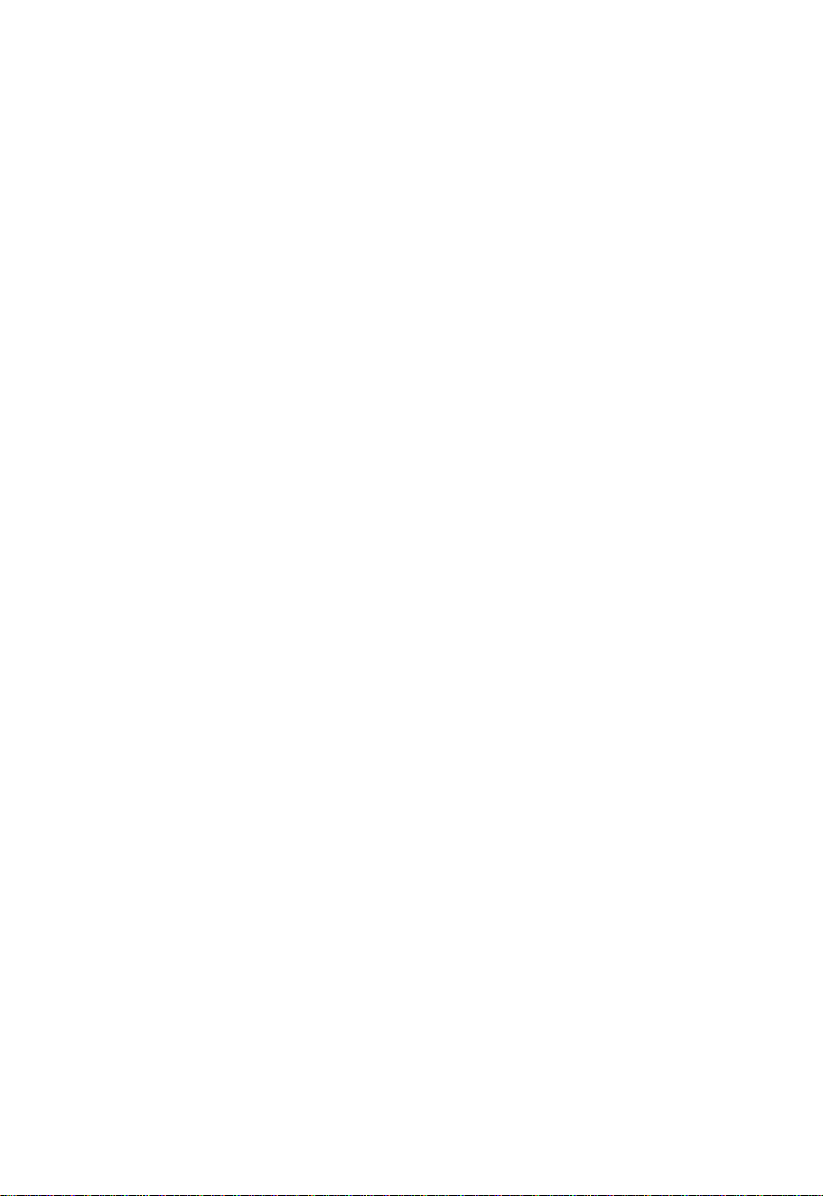
Altos 1100E Series
User’s Guide
Page 2
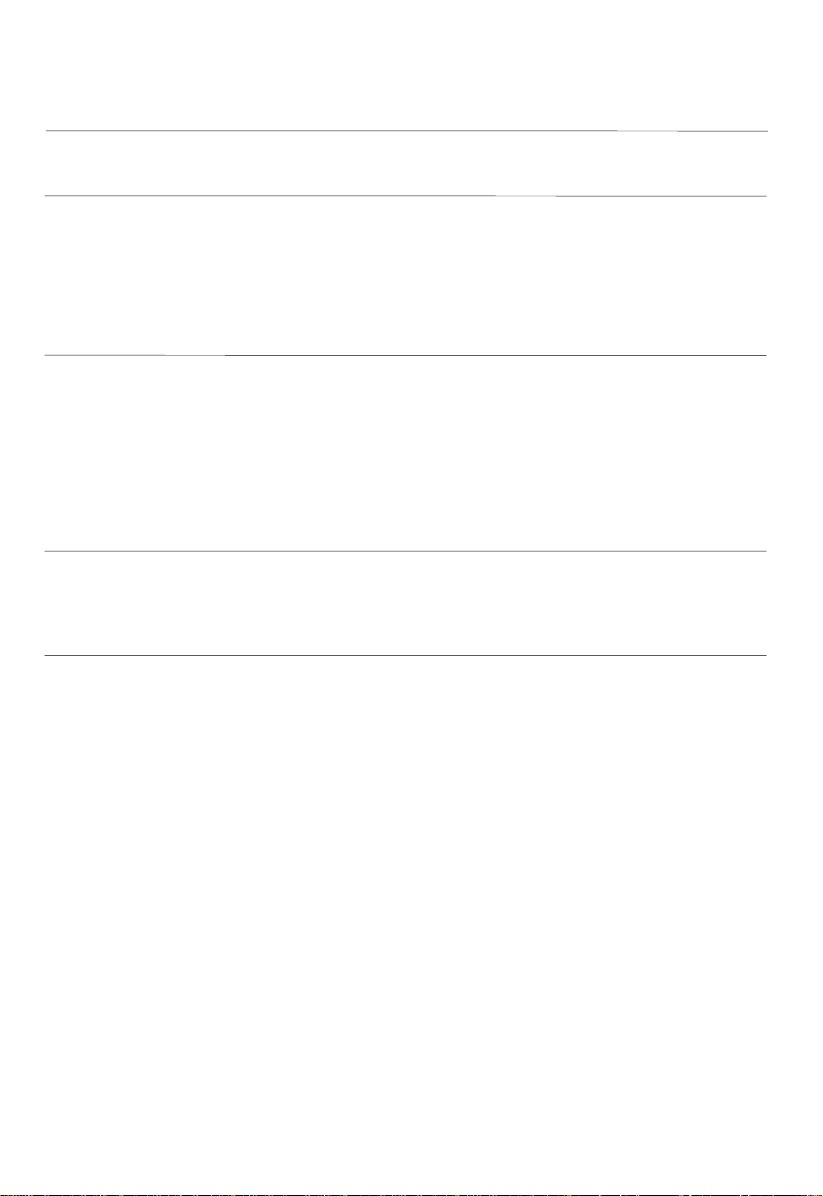
Document
History
Copyright
Notice
EDITION PART NUMBER DATE
First 49.AB791.001 August 1999
Copyright © 1999 by Acer America Corporation. All rights reserved. No part of this publication
may be reproduced, transmitted, transcribed, stored in a retr i eval system, or translated into any language
or computer language, in any form or by any means, electronic, mechanical, magnetic, optical, chemical,
manual or otherwise, without the pr i or w r i tte n per mi ssion of Acer America Corporation.
Printed in U.S.A
Trademarks
Disclaimer
Acer and the Acer logo are registered trademarks of Acer Incorporated.
Altos is a registered trademark of Acer America Corporation.
Intel and Pentium are registered trademarks of Intel Corporation.
Windows, Windows NT, Windows 95, Wind ow s 98 and DOS are regi stered trad emarks of Mi crosoft
Corporation.
Other brand and product names are trademarks or registered trademarks of their respective holders.
Acer and its suppliers make no representations or warranties, either expressed or implied, with respect to the
contents hereof and specifically disclaim any warranties of merchantability or fitness for a particular purpose.
Further, Acer reserves the r i g ht to r e vi se thi s pu b l i ca ti on and to make changes from time to time in the
contents hereof without obliga ti on to noti f y an y pe r son of such r evisions or changes. Acer reserve s the r ight
to make changes to the products described in this manual at any time an d w i thout notice.
Altos 1100E Series User’s Guideii
Page 3
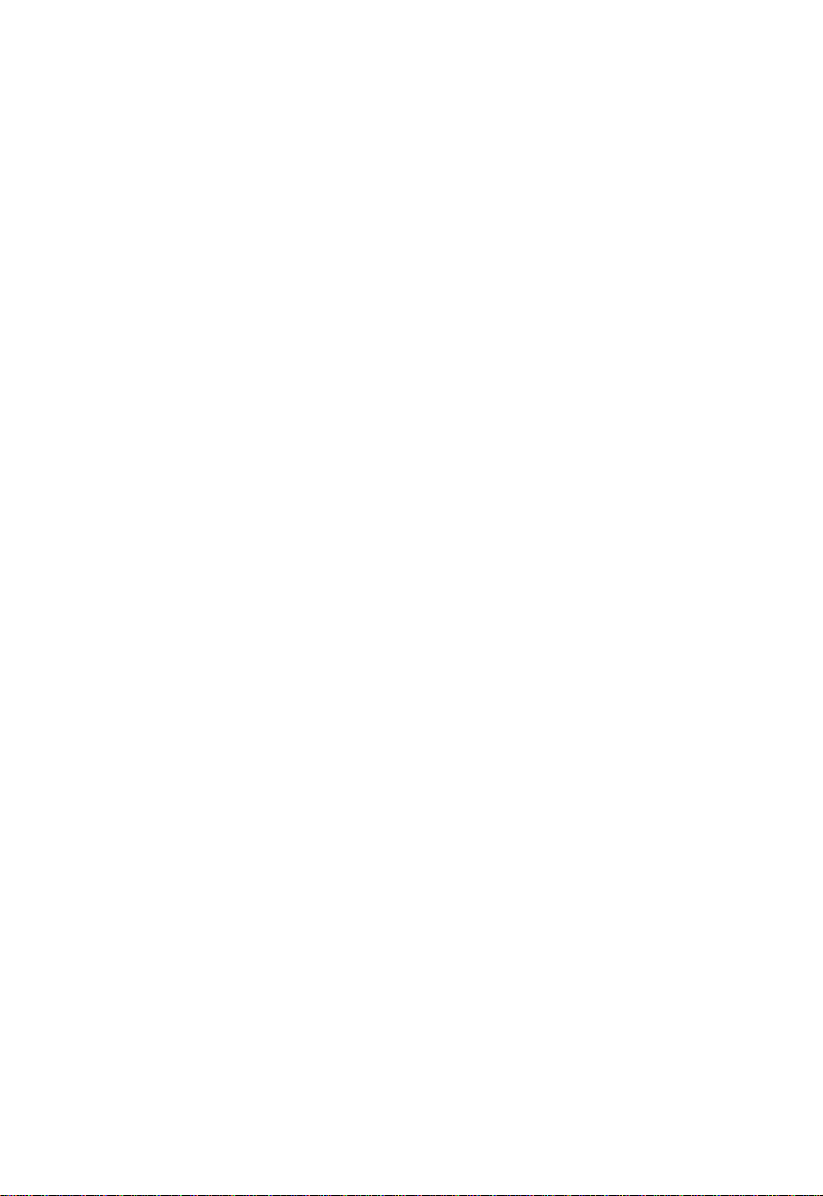
Warranty/Limitation of Liability
Any software described in this manual is licensed “as is” and Acer and its suppliers disclaim any and
all warranties, express or implied, including but not limited to any warranty of non-infringement of
third party rights, merchantability or fitness for a particular purpose. Acer does not warrant that the
operation of the software will be uninterrupted or error free. Should the programs prove defective, the
buyer (and not Acer, its distributor, or its dealer) assumes the entire cost of all necessary service,
repair, and any incidental or consequential damages resulting from any defect in the software. Please
see the Acer Limited Product Warranty for details of Acer’s limited warranty on hardware products.
IN NO EVENT SHALL ACER BE LIABLE FOR ANY INDIRECT OR CONSEQUENTIAL DAMAGES,
INCLUDING LOSS OF PROFITS OR DATA, EVEN IF ACER HAS BEEN ADVISED OF THE
POSSIBILITY OF SUCH DAMAGES.
Software License
Acer grants you a personal, non-transferable, non-exclusive license to use the software that
accompanies your computer system only on a single computer. You may not (a) make copies of the
software except for making one (1) backup copy of the software which will also be subject to this
license, (b) reverse engineer, decompile, disassemble, translate or create derivative works based upon
the software, (c) export or re-export the software to any person or destination which is not authorized
to receive them under the export control laws and regulations of the United States, (d) remove or alter
in any way the copyright notices, or other proprietary legends that were on the software as delivered
to you or (e) sublicense or otherwise make the software available to third parties. The software is the
property of Acer or Acer’s supplier and you do not have and shall not gain any proprietary interest in
the software (including any modifications or copies made by or for you) or any related intellectual
property rights. Additional restrictions may appl y to certain soft ware titles. Please refer to any
software licenses that accompany such software for details.
Join Us to Fight Against Piracy
The Acer Group has been implementing a policy to respect and protec t legiti mate intellectual property
rights. Acer firmly believes that only when each and every one of us abides by such policy, can this
industry provide quality service to the general public.
Acer has become a member of the Technology Committee of the Pacific Basin Economic Council which
is encouraging the protection and enforcement of legitimate intellectual property rights worldwide.
Moreover, in order to ensure quality service to all of our customers, Acer includes an operating system
in Acer computer systems which is duly licensed by the legitimate proprietors and produced with
quality.
Acer commits itself and urges all of its customers to join the fight against intellectual property piracy
wherever it may occur. Acer will pursue the enforcement of intellectual property rights and will strive
to fight against piracy.
iii
Page 4
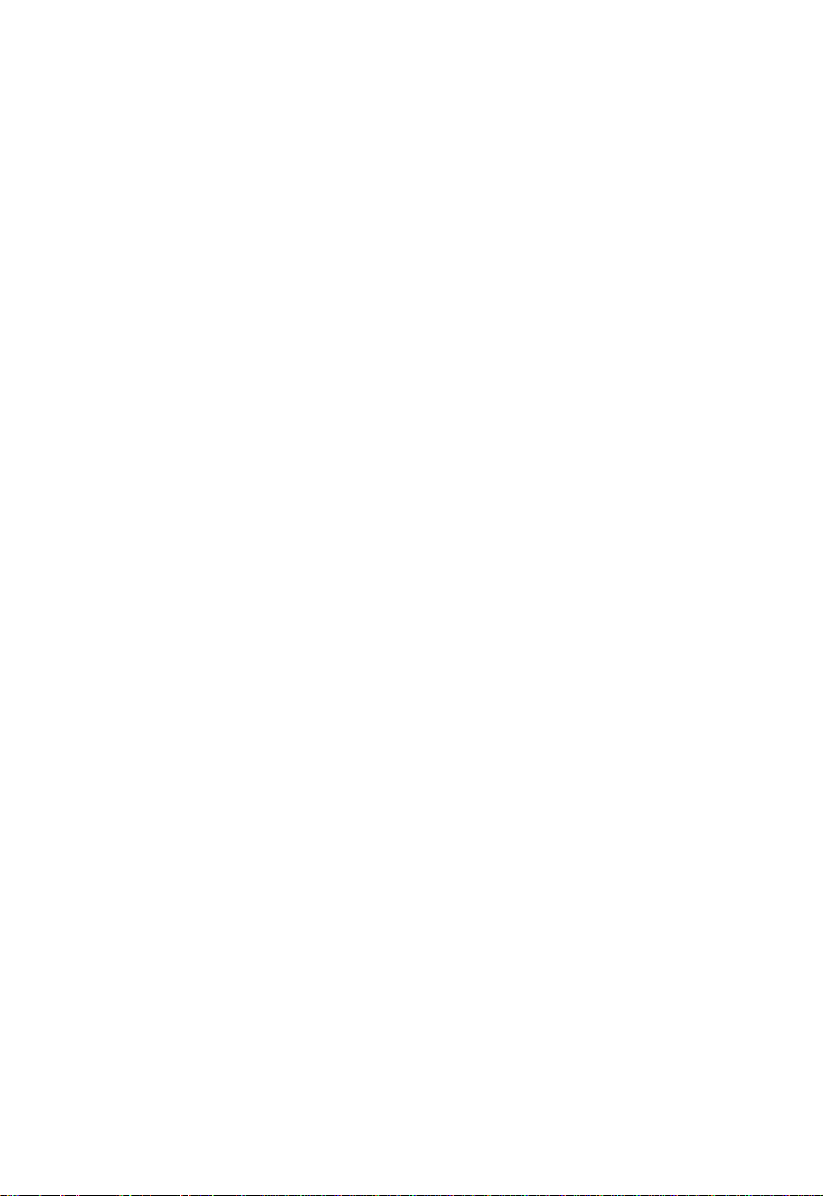
IMPORTANT SAFETY INSTRUCTIONS
1. Read these instructions carefully. Save them for future reference.
2. Follow all warnings and instructions marked on the product.
3. Unplug this product from the wall outlet before clea ning. Do not use liquid or
aerosol cleaners. Use a damp cloth for cleaning.
4. Do not use this product near water.
5. Do not place this product on an unstable cart, stand, or table. The product
may fall, causing serious damage to the product.
6. Slots and openings in the cabinet and the back or bottom are provided for
ventilation; to ensure reliable opera tion of the product and to protect it f rom
overheating, these openings must not be blocked or covered. This product
should never be placed near or over a radiator or heat register, or in a built-in
installation unless proper ventilation is provided.
7. This product should be operated from the type of power indicated on the
marking label. If you are not sure of the type of power available, consult your
dealer or local power company.
8. This product is equipped with a 3-wire grounding-type plug, a plug having a
third (grounding) pin. This plug will only fit into a grounding-type power
outlet. This is a safety feature. If you are unable to insert the plug into the
outlet, contact your electrician to replace the outlet. Do not defeat the purpose
of the grounding-type plug.
9. Do not allow anything to rest on the power cord. Do not locate this product
where persons will walk on the cord.
10. If an extension cord is used with this product, make sure that the total ampere
rating of the equipment plugged into the extension cord does not exceed the
Altos 1100E Series User’s Guideiv
Page 5
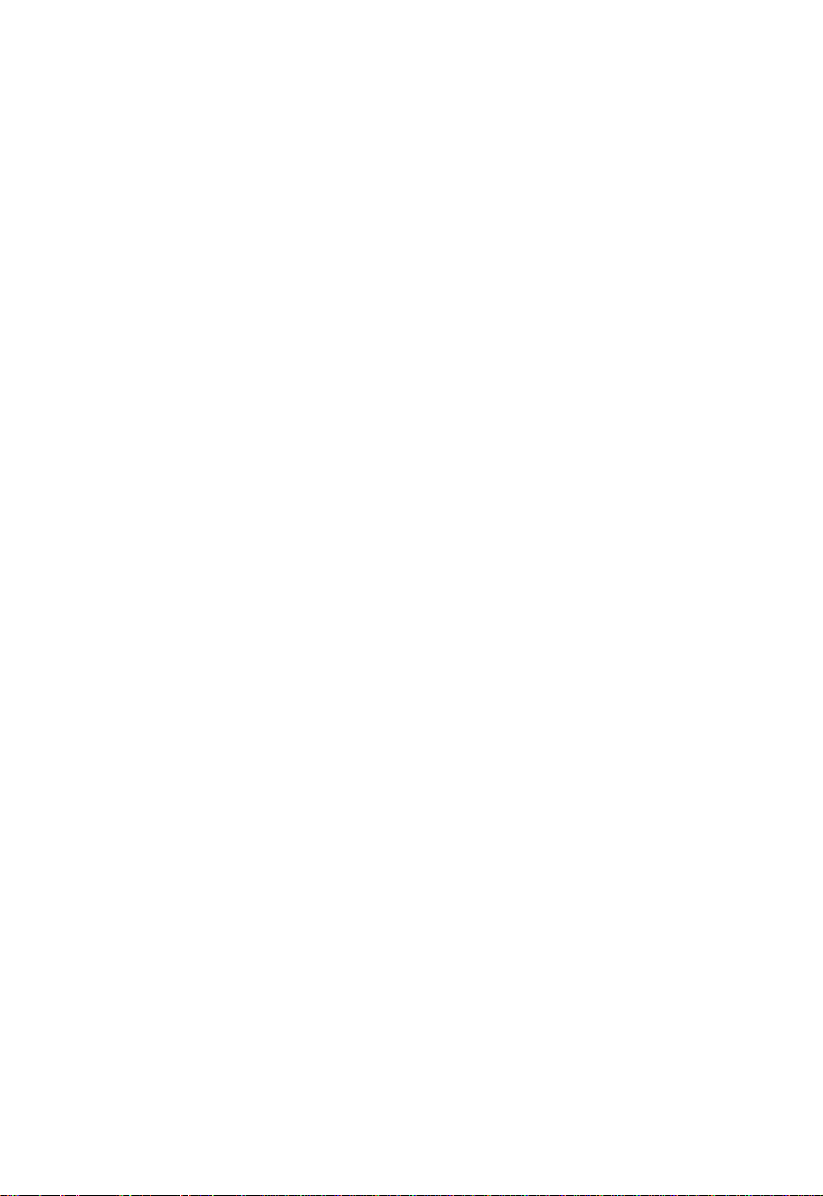
extension cord ampere rating. Also, make sure that the total rating of all
products plugged into the wall outlet does not exceed 15 amperes.
11. Never push objects of any kind into this product through cabinet slots as they
may touch dangerous voltage points or short out par ts that could result in a
fire or electric shock. Never spill liquid of any kind on the product.
12. Do not attempt to service this product yourself, as opening or removing covers
may expose you to dangerous voltage points or other risks. Refer all servicing
to qualified service personnel.
13. Unplug this product from the wall outlet and refer servicing to qualified
service personnel under the f ollowing c onditions:
a. When the power cord or plug is damaged or frayed
b. If liquid has been spilled into the product
c. If the product has been exposed to rain or water
d. If the product does not operate normally when the operating instructions
are followed. Adjust only those controls that are covere d by the operating
instructions since improper adjustment of other controls may result in
damage and will often require extensive work by a qualified technician to
restore the product to normal condition.
e. If the product has been dropped or the c abinet has been damaged
f. If the product exhibits a distinct change in performance, indicating a need
for service
v
Page 6
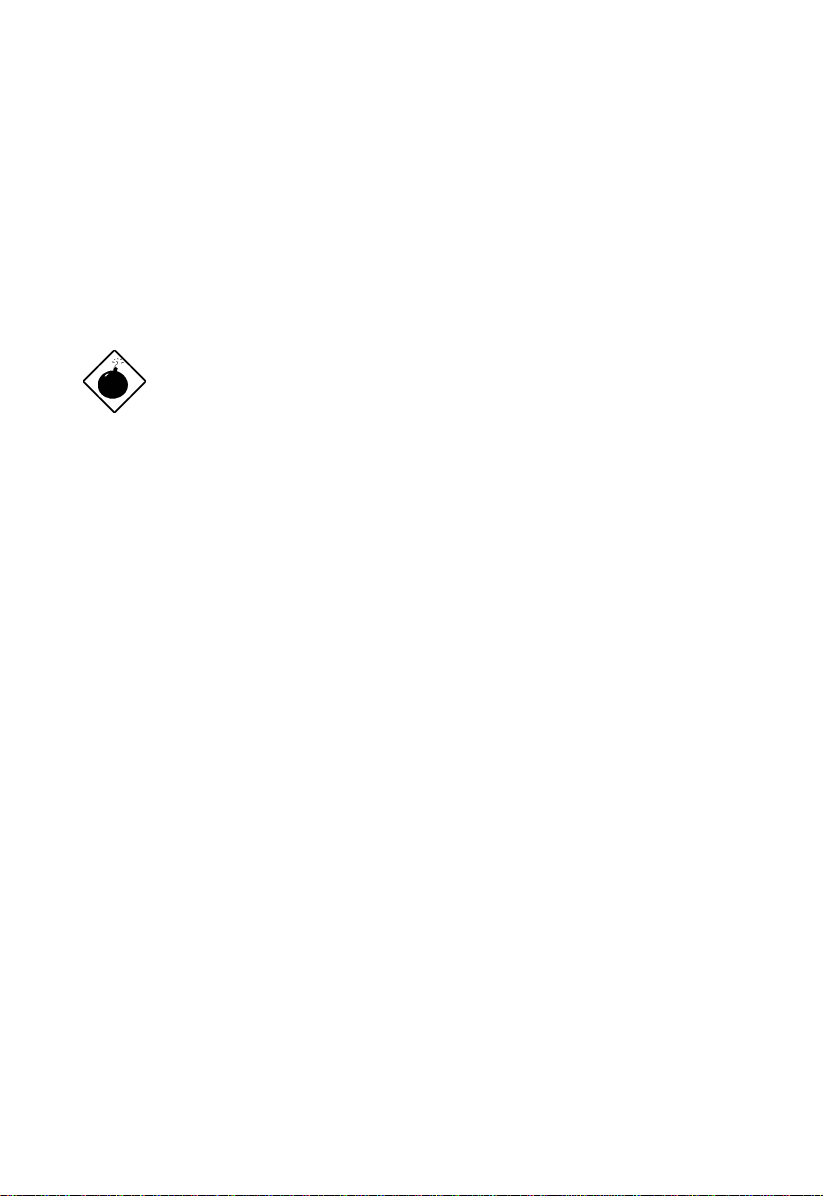
14. Use only the proper type of power supply cord (provided in your
keyboard/manual accessories box) for this unit. It should be a detachable
type: UL listed/CSA certified, type SVT/SJT, rated 10A 125V minimum.
Maximum length is 15 feet (4.6 meters).
15. Replace the battery with the same type as the product’s battery we
recommend. Use of another battery may present a risk of fire or explosion.
Refer battery replacement to a qualified service technician.
The battery could explode if not handled
properly. Do not recharge, disassemble or
dispose of it in fire. Keep it away from children
and dispose of any used battery promptly.
CD-ROM Safety Warning
DANGER
INVISIBLE RADIATION WHEN OPEN.
AVOID EXPOSURE TO BEAM.
Altos 1100E Series User’s Guidevi
Page 7

FCC Class B Radio Frequency
Interference Statement
Note:
This equipment has been tested and found to comply with the limits for a Class B
digital device, pursuant to Part 15 of FCC Rules. These limits are designed to
provide reasonable protection against harmful interference in a residential
installation. This equipment generates, uses, and can radiate radio frequency
energy and, if not installed and used in accordance with the instructions, may
cause harmful interference to radio communications. However, there is no
guarantee that interference will not occur in a particular installation. If this
equipment does cause harmful interference to radio or television reception, which
can be determined by turning the equipment off and on, the user is encouraged to
try to correct the interference by one or more of the following measures:
1. Reorient or relocate the receiving antenna.
2. Increase the separation between the equipment and receiver.
3. Connect the equipment into an outlet on a circuit d ifferent from that to whic h
the receiver is connected.
4. Consult the dealer or an experienced radio/television technician for help.
Notice 1:
The changes or modifications not expressly a pproved by the party re sponsible for
compliance could void the user's authority to operate the equipment.
Notice 2:
Shielded interface cables, if any, must be used in order to comply with the
emission limits.
vii
Page 8

Table of Contents
Chapter 1 System Housing
1.1 Stand-alone System........................................................................................1-1
1.2 Features............................................................................................................1-2
1.2.1 Front Panel...........................................................................................1-2
1.2.2 Rear Panel.............................................................................................1-3
1.3 Internal Structure............................................................................................1-4
1.4 Opening the Housing Panels.........................................................................1-5
1.4.1 Front Panel...........................................................................................1-5
1.4.2 Left Panel..............................................................................................1-6
1.5 Installing Drives..............................................................................................1-7
1.5.1 3.5-inch Drive.......................................................................................1-7
1.5.2 5.25-inch Drives...................................................................................1-9
1.6 Installing Hot-Swap Cages..........................................................................1-11
1.7 Installing and Removing a Hot-swappable Redundant Power Supply
Module.........................................................................................................1-21
1.8 Replacing the External Redundant System Fan.......................................1-23
1.9 Installing an Expansion Board....................................................................1-24
1.10 SCSI Backplane Board..................................................................................1-25
1.10.1 BPL3 LVD SCSI Backplane Board...................................................1-25
1.10.2 BPL5 LVD SCSI Backplane Board...................................................1-27
Chapter 2 System Board
2.1 Features............................................................................................................2-1
2.2 Major Components.........................................................................................2-3
2.3 System Board Layout.....................................................................................2-4
2.4 Jumpers and Connectors ...............................................................................2-5
2.4.1 Jumper and Connector Locations......................................................2-5
2.4.2 Jumper Settings ...................................................................................2-6
Altos 1100E Series User’s Guideviii
Page 9

2.4.3 Connector Functions...........................................................................2-7
2.5 Front Panel Connectors..................................................................................2-9
2.6 Installing Components.................................................................................2-10
2.6.1 ESD Precautions................................................................................2-11
2.6.2 Pre-installation Instructions.............................................................2-11
2.6.3 Post-installation Instructions...........................................................2-12
2.7 Installing and Removing a Heatsink..........................................................2-13
2.8 Installing a Pentium III Processor...............................................................2-15
2.9 Removing a Pentium III Processor.............................................................2-17
2.10 Installing the Termination Board................................................................2-18
2.11 Memory Upgrade.........................................................................................2-19
2.11.1 Memory Configurations...................................................................2-19
2.11.2 Installing a DIMM.............................................................................2-20
2.11.3 Removing a DIMM ...........................................................................2-21
2.11.4 Reconfiguring the System................................................................2-21
2.12 Installing Expansion Cards .........................................................................2-22
2.12.1 Installing 32 Bit PCI Ca rds...............................................................2-22
2.12.2 Installing an AGP Card....................................................................2-23
2.13 ASM Pro.........................................................................................................2-24
2.14 Remote Diagnostic Management................................................................2-25
1.14.1 Installing the RDM Module.............................................................2-25
2.15 Error Messages..............................................................................................2-26
2.15.1 Software Error Messages..................................................................2-26
2.15.2 System Error Messages.....................................................................2-26
2.15.3 Correcting Error Conditions............................................................2-29
ix
Page 10
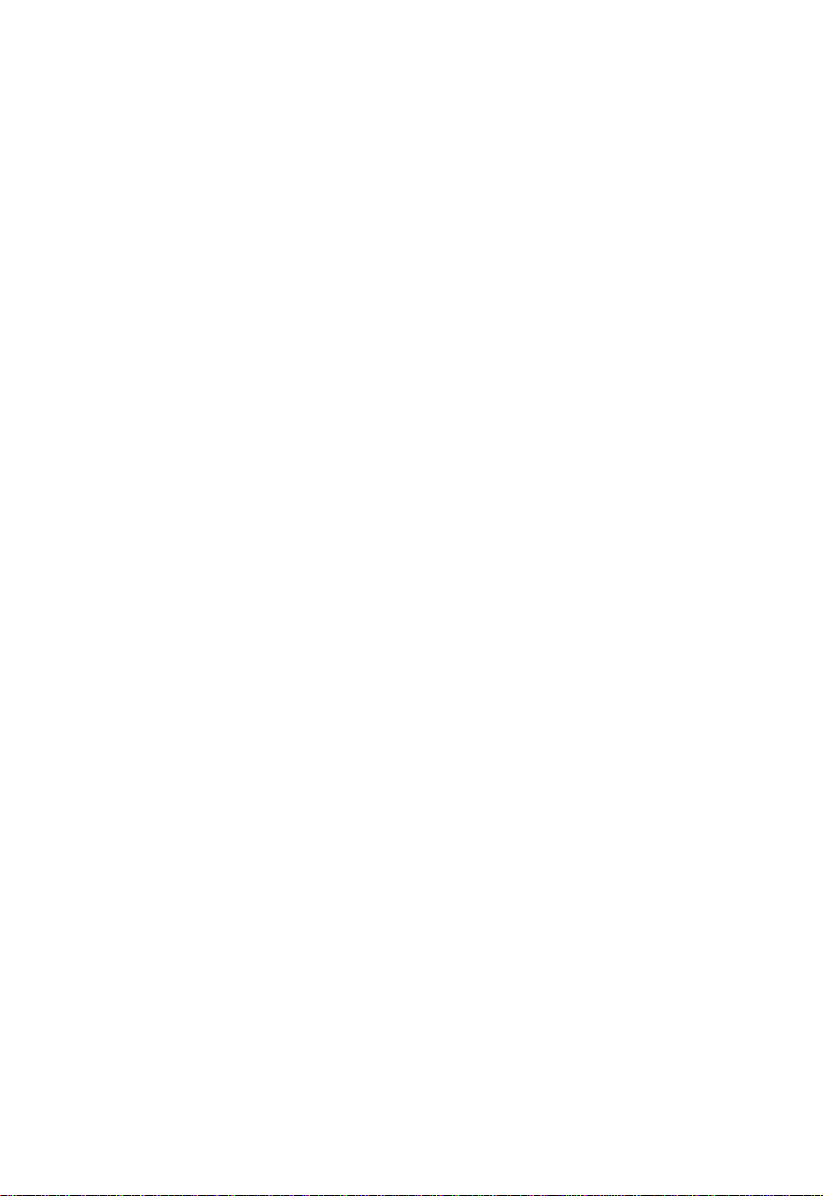
Chapter 3 BIOS Utility
3.1 Entering Setup.................................................................................................3-1
3.2 System Information........................................................................................3-3
3.2.1 Processor...............................................................................................3-4
3.2.2 Processor Speed...................................................................................3-5
3.2.3 Bus Frequency .....................................................................................3-5
3.2.4 Internal Cache......................................................................................3-5
3.2.5 External Cache.....................................................................................3-5
3.2.6 Floppy Drive A....................................................................................3-5
3.2.7 Floppy Drive B.....................................................................................3-5
3.2.8 IDE Primary Channel Master............................................................3-6
3.2.9 IDE Primary Channel Slave...............................................................3-6
3.2.10 IDE Secondary Channel Master........................................................3-6
3.2.11 IDE Secondary Channel Slave...........................................................3-6
3.2.12 Total Memory......................................................................................3-6
3.2.13 Serial Port 1..........................................................................................3-7
3.2.14 Serial Port 2..........................................................................................3-7
3.2.15 Parallel Port..........................................................................................3-7
3.2.16 Pointing Device ...................................................................................3-7
3.2.17 Memory Parity Mode .........................................................................3-7
3.2.18 Onboard USB .......................................................................................3-7
3.3 Product Information.......................................................................................3-8
3.3.1 Product Name......................................................................................3-8
3.3.2 System S/N..........................................................................................3-8
3.3.3 Main Board ID.....................................................................................3-9
3.3.4 Main Board S/N..................................................................................3-9
3.3.5 System BIOS Version..........................................................................3-9
3.3.6 System BIOS ID...................................................................................3-9
3.3.7 BIOS Release Date...............................................................................3-9
Altos 1100E Series User’s Guidex
Page 11
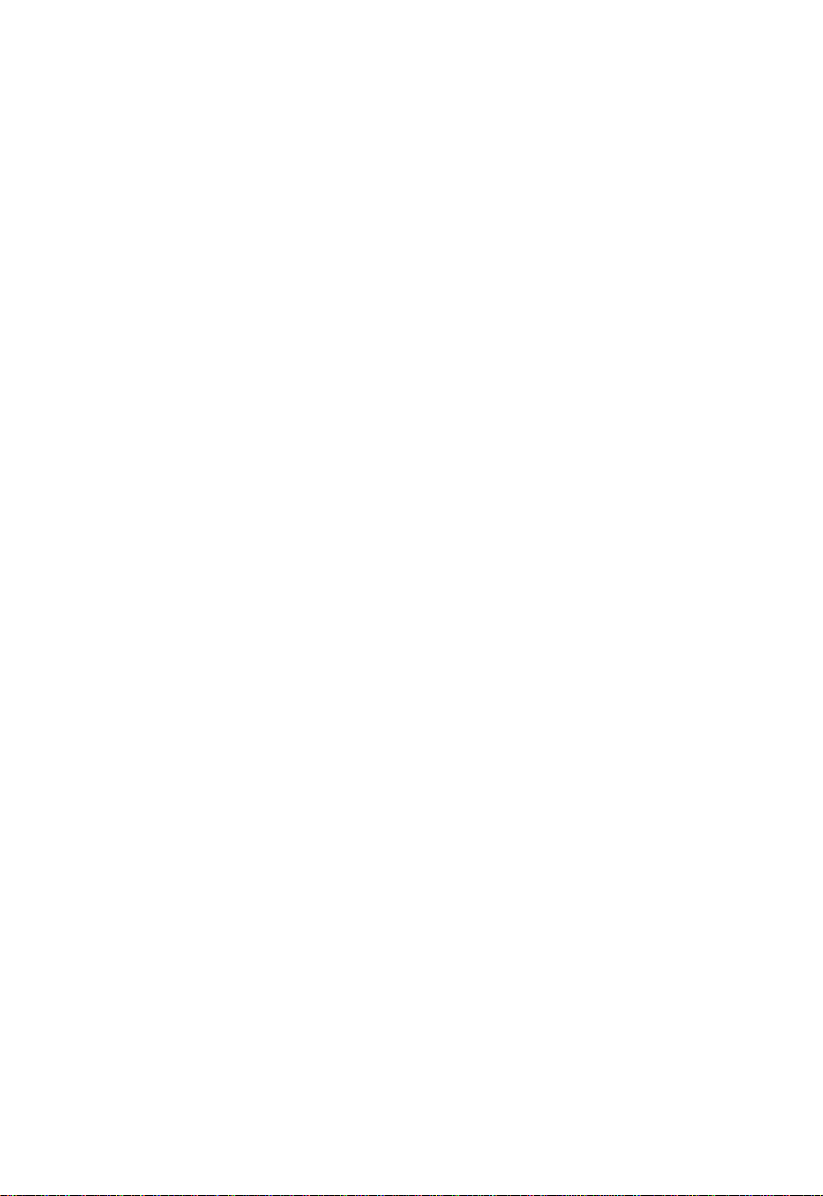
3.4 Disk Drives....................................................................................................3-10
3.4.1 Floppy Drives ....................................................................................3-12
3.4.2 IDE Drives..........................................................................................3-12
3.5 Power Management.....................................................................................3-16
3.5.1 Power Management Mode...............................................................3-16
3.5.2 Power Switch < 4 sec. .......................................................................3-17
3.5.3 Wakeup Event ...................................................................................3-17
3.6 Startup Configuration..................................................................................3-18
3.6.1 Fast POST Mode................................................................................3-18
3.6.2 Silent Boot ..........................................................................................3-19
3.6.3 Num Lock After Boot.......................................................................3-19
3.6.4 Memory Test......................................................................................3-19
3.6.5 Initialize SCSI Before IDE.................................................................3-19
3.6.6 System Boot Drive .............................................................................3-20
3.6.7 Boot From IDE CD-ROM .................................................................3-20
3.7 Advanced Configuration.............................................................................3-21
3.7.1 Onboard Devices Configuration.....................................................3-22
3.7.2 PnP/PCI System Configuration......................................................3-29
3.7.3 Memory/Cache Configuration .......................................................3-33
3.7.4 CPU Speed Configuration................................................................3-35
3.7.5 System Event Configuration............................................................3-36
3.8 System Security Setup..................................................................................3-39
3.8.1 Disk Drive Control............................................................................3-40
3.8.2 Setup Password.................................................................................3-41
3.8.3 Power-on Password..........................................................................3-43
3.9 Date and Time ...............................................................................................3-44
3.9.1 Date.....................................................................................................3-44
3.9.2 Time....................................................................................................3-45
3.10 Remote Diagnostic Configuration..............................................................3-46
3.11 Load Setup Default Settings........................................................................3-48
xi
Page 12
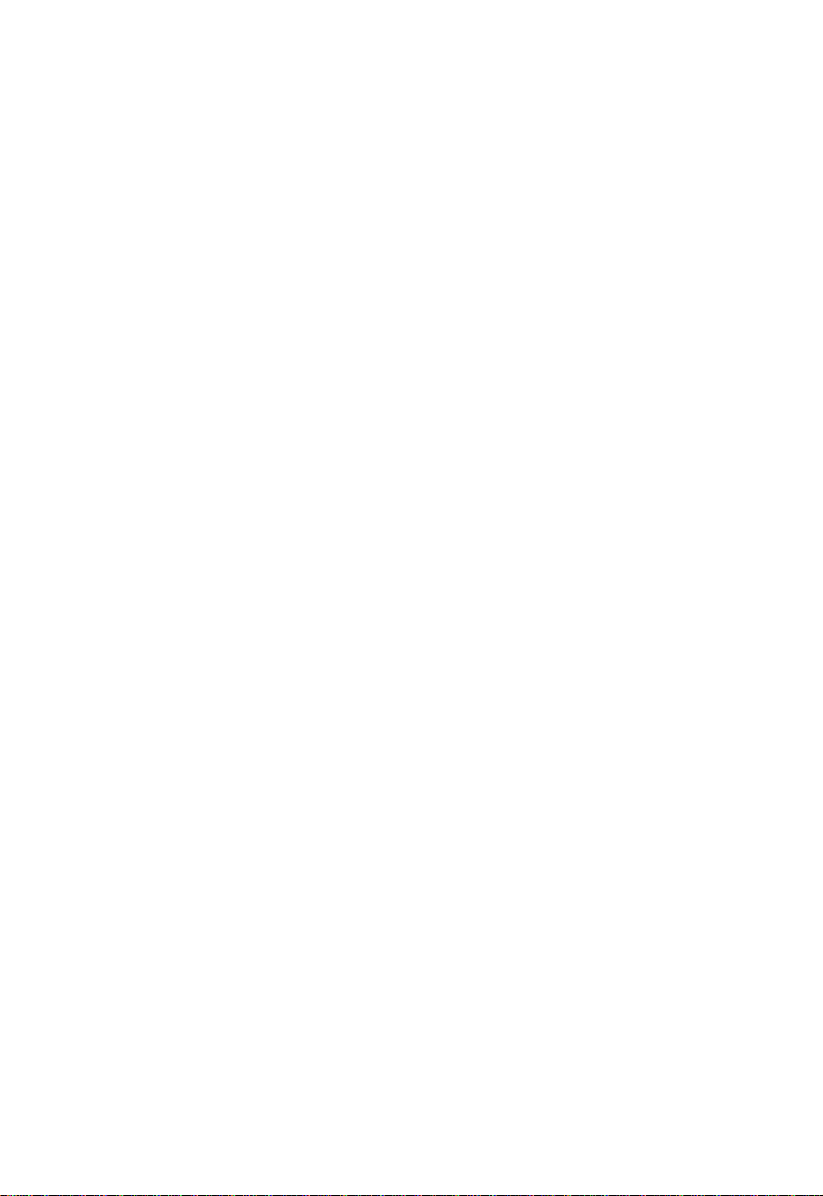
3.12 Abort Settings Change.................................................................................3-49
3.13 Leaving Setup................................................................................................3-49
Chapter 4 SCSI
4.1 SCSI
4.2 SCSI
4.3 Configuring Multiple SCSI Controllers.....................................................4-21
4.4 SCSI Troubleshooting Checklist .................................................................4-22
4.5 BIOS Startup Messages................................................................................4-23
Select
4.1.1 Default Values.....................................................................................4-1
4.1.2 When to Use the SCSI
4.1.3 Running the SCSI
Select
4.2.1 Configure/View Host Adapter Setting Menu................................4-5
4.2.2 SCSI Disk Utilities.............................................................................4-19
4.5.1 Device connected, but not ready.....................................................4-24
4.5.2 Start unit request failed....................................................................4-25
4.5.3 Disk Drive Configuration Problems...............................................4-25
Select
Configuration Utility Overview.................................................4-1
Utility Options..............................................................................4-4
Configuration Utility
Select
Utility ...................................................4-3
Select
Utility...........................................................4-3
Index
Altos 1100E Series User’s Guidexii
Page 13
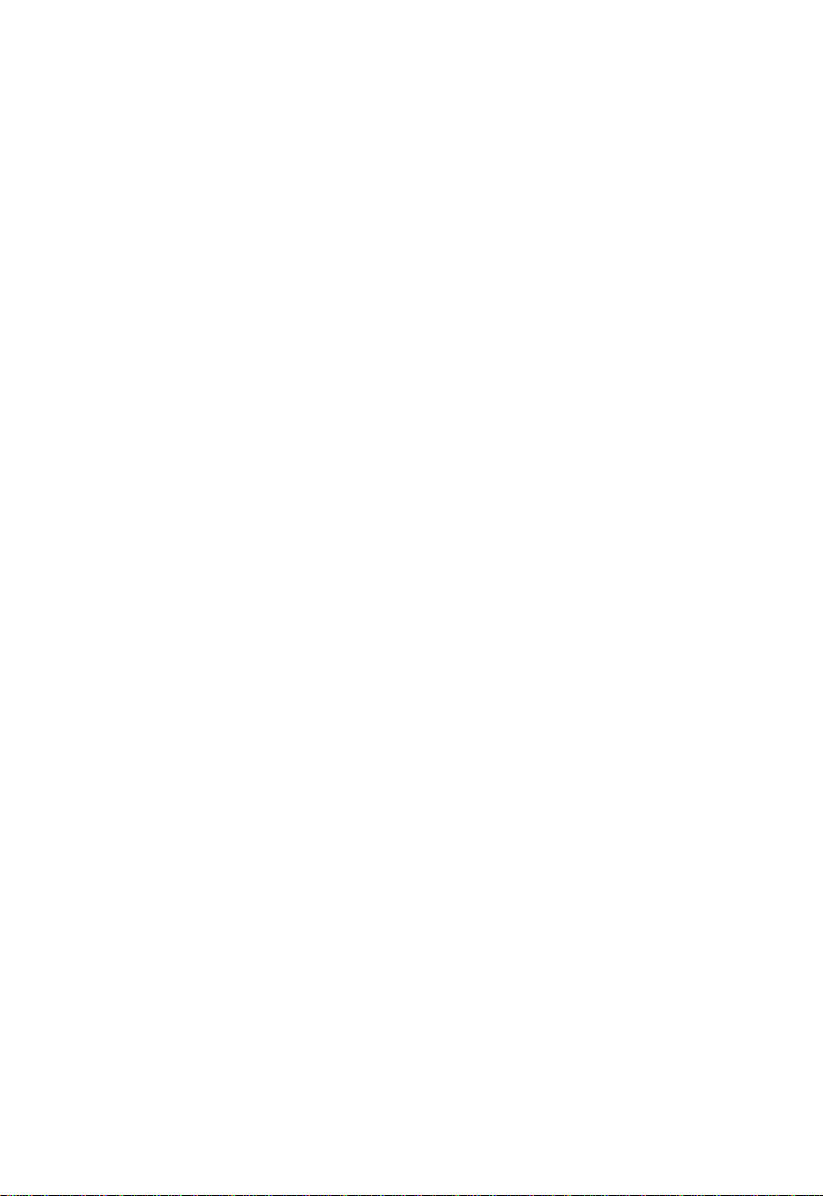
List of Figures
2-1 System Board Layout.....................................................................................2-4
2-2 System Board Jumper and Connector Locations........................................2-5
2-3 Front Panel Connectors..................................................................................2-9
2-4 Installing a Pentium III Processor...............................................................2-16
2-5 Unlocking the Module Latches...................................................................2-17
2-6 Installing the Termination Board................................................................2-18
2-7 Installing a DIMM ........................................................................................2-20
2-8 Removing a DIMM.......................................................................................2-21
2-9 Installing a PCI Card....................................................................................2-22
2-10 Installing an AGP Card................................................................................2-23
2-11 Installing the RDM Module.........................................................................2-25
4-1 Options Menu Screen.....................................................................................4-4
4-2 Configure/View Host Adapter Settings Screen (1 of 2)............................4-5
4-3 Configure/View Host Adapter Settings Screen (2 of 2)............................4-6
4-4 Host Adapter SCSI ID Selection Screen for AHA-3950U2B.....................4-7
4-5 SCSI Parity Checking Selection.....................................................................4-8
4-6 Host Adapter SCSI Termination Selection for AHA-3950U2B.................4-9
4-7 Boot Device Options Screen........................................................................4-10
4-8 SCSI Device Configuration Screen for AHA-3950U2B............................4-11
4-9 Advanced Configuration Options Screen.................................................4-16
4-10 SCSI Disk Utilities Screen for AHA-3950U2B...........................................4-19
xiii
Page 14
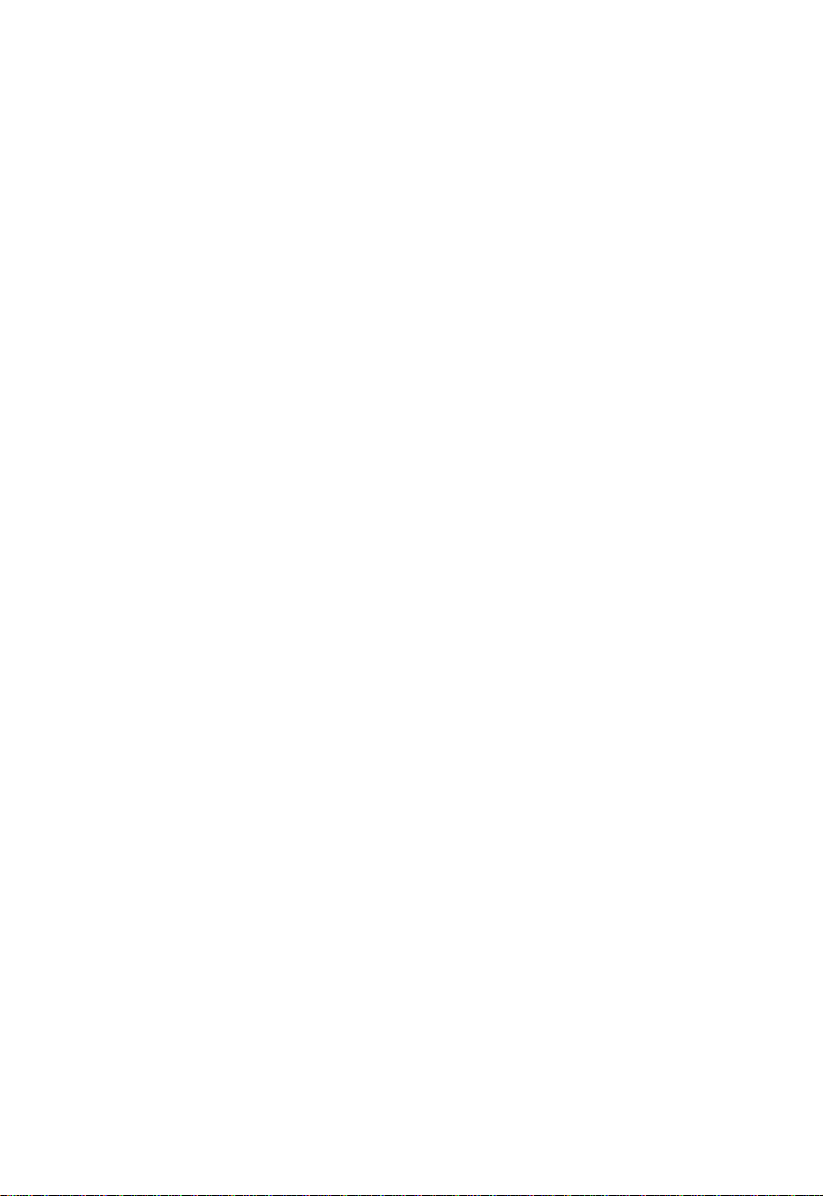
List of Tables
2-1 System Board Jumper Settings......................................................................2-6
2-2 Connector Functions ......................................................................................2-7
2-3 Memory Configurations..............................................................................2-19
2-4 System Error Messages................................................................................2-27
3-1 Parallel Port Operation Mode Settings......................................................3-27
3-2 Drive Control Settings..................................................................................3-40
4-1 Default Settings for SCSI Controller and all Devices.................................4-2
Altos 1100E Series User’s Guidexiv
Page 15
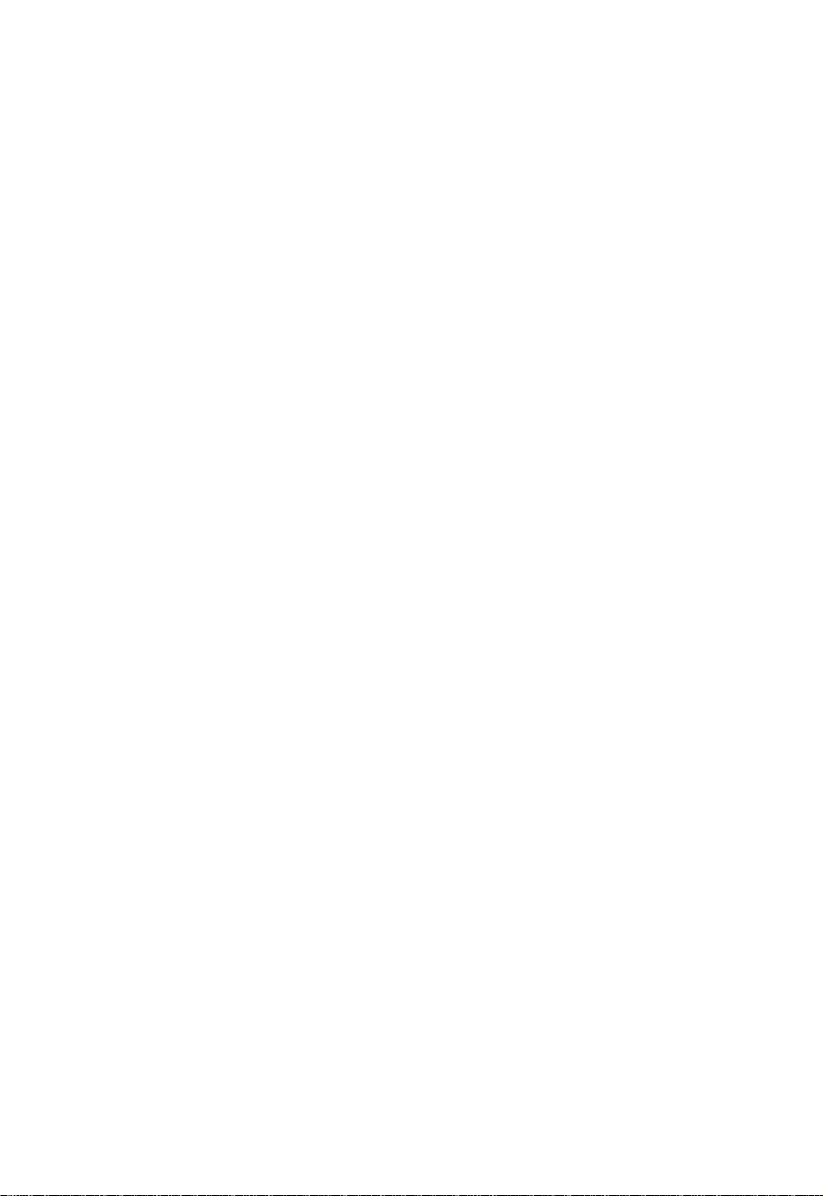
About This Manual
This user’s guide aims to give you the information you need to operate the system
properly and tells you how to install internal components.
M anual Structure
This user’s guide consists of four chapters and an index.
Chapter 1 System Housing
This chapter describes the features of the system housing and tells you how to
install the basic system components such as disk drives, a system board, or
expansion boards. It also describes the IDM BPL3 and BPL5 LVD SCSI backplane
subsystems, which consist of a backplane board and drive trays that support LVD
SCSI hard disk drives.
Chapter 2 System Board
This chapter describes the system board and all its major components. It contains
information about the system board layout, jumper and connector locations,
jumper settings, connector functions, and information on installing optional
components. At the end of the chapter you will find an explanation of error
messages and corresponding corrective measures.
Chapter 3 BIOS Utility
This chapter gives information about the system BIOS and tells how to configure
the system by setting the BIOS parameters.
Chapter 4 SCSI
This chapter describes the SCSI
change SCSI controller settings without opening the computer or changing
jumpers.
Select
Configuration Utility
Select
Configuration Utility, which allows you to
xv
Page 16
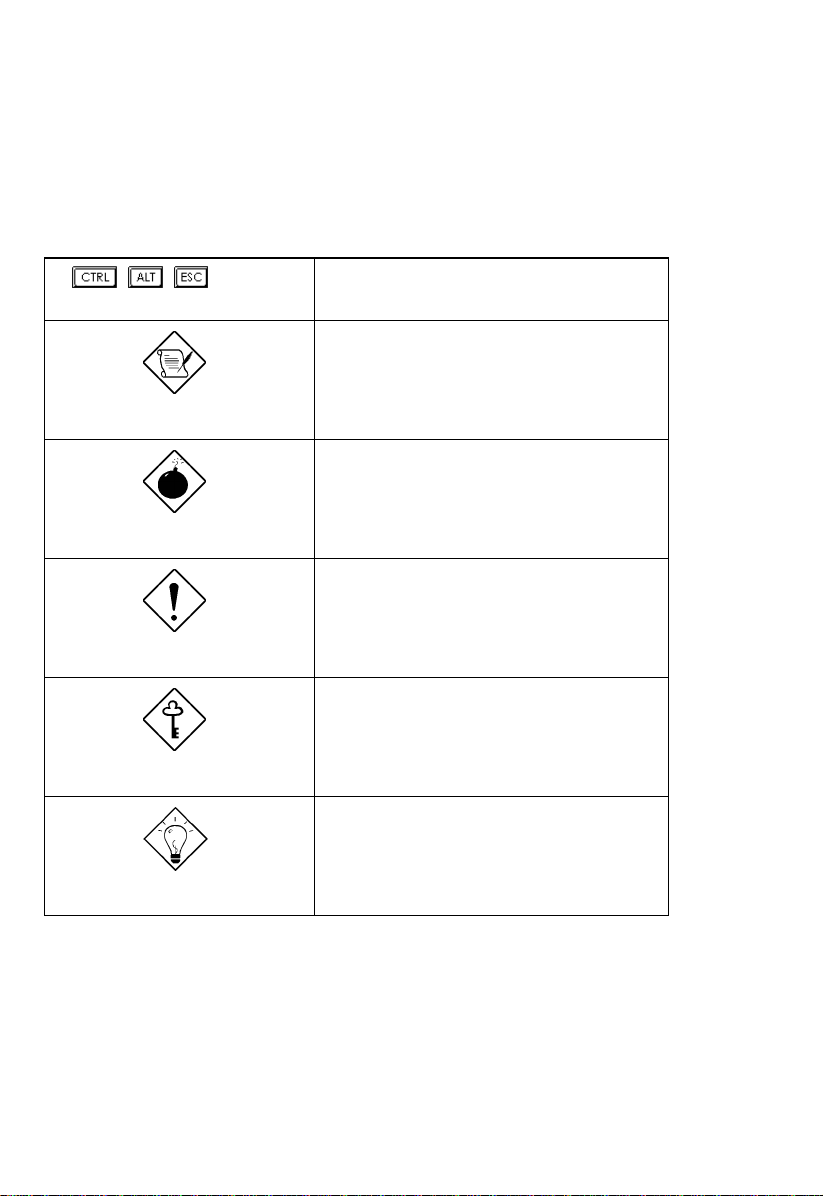
Conventions
The following conventions are used in this manua l:
, ,
Represents the actual keys that you
have to press on the keyboard.
NOTE
Gives bits and pieces of additional
information related to the current
topic.
WARNING
Alerts you to any danger that might
result from doing or not doing
specific actions.
CAUTION
Suggests precautionary measures to
avoid potential hardware or
software problems.
IMPORTANT
Reminds you to take specific action
relevant to the accomplishment of
the procedure at hand.
TIP
Tells how to accomplish a procedure
with minimum steps through little
shortcuts.
Altos 1100E Series User’s Guidexvi
Page 17
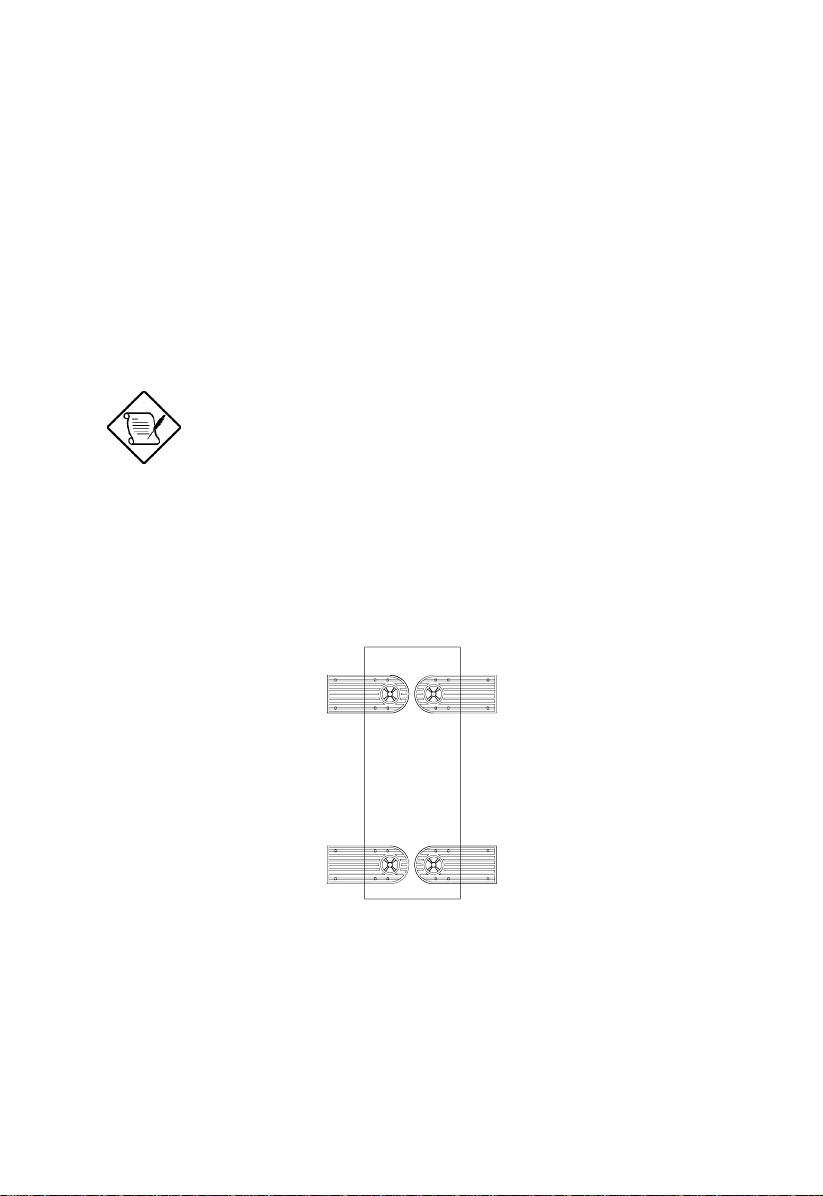
Chapter 1 System Housing
This chapter describes the features of the system housing and tells you how to
install the basic system components such as disk drives, a system board, or
expansion boards.
If you receive a complete system, the basic
components are already installed.
1.1 Stand-alone System
The Altos 1100E housing is a stand-alone system housing. Rotate the feet outward
to stabilize the housing.
Chapter 1 – System Housing 1-1
Page 18
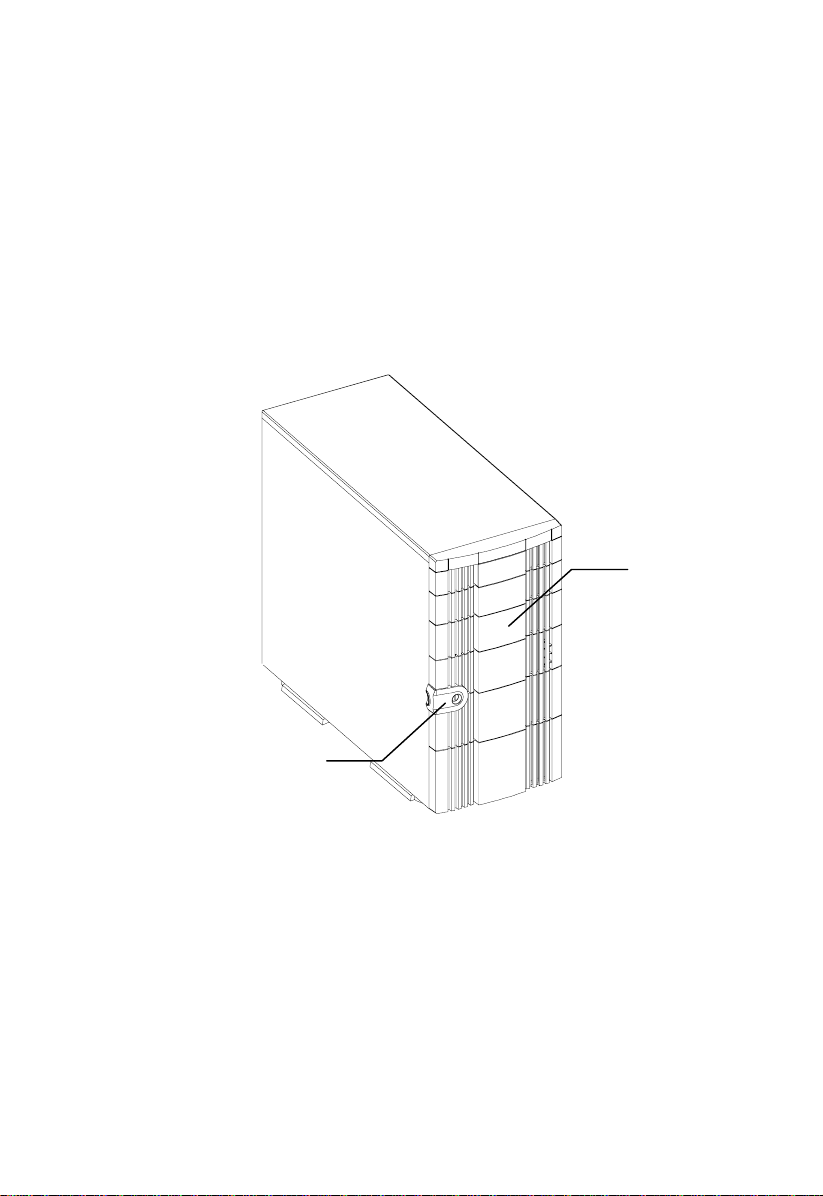
1.2 Features
1.2.1 Front Panel
Panel Door
Keylock
Altos 1100E Series User’s Guide1-2
Page 19

1.2.2 Rear Panel
Mouse Port
Keyboard Port
USB Ports
Power Socket
Hot-Swap Redundant
Power Supply
External Housing
Fan
AGP Video
Connector
Parallel Port
Com1
Com 2
RJ-45
External SCSI
Connector
Expansion Slots
Chapter 1 – System Housing 1-3
Page 20
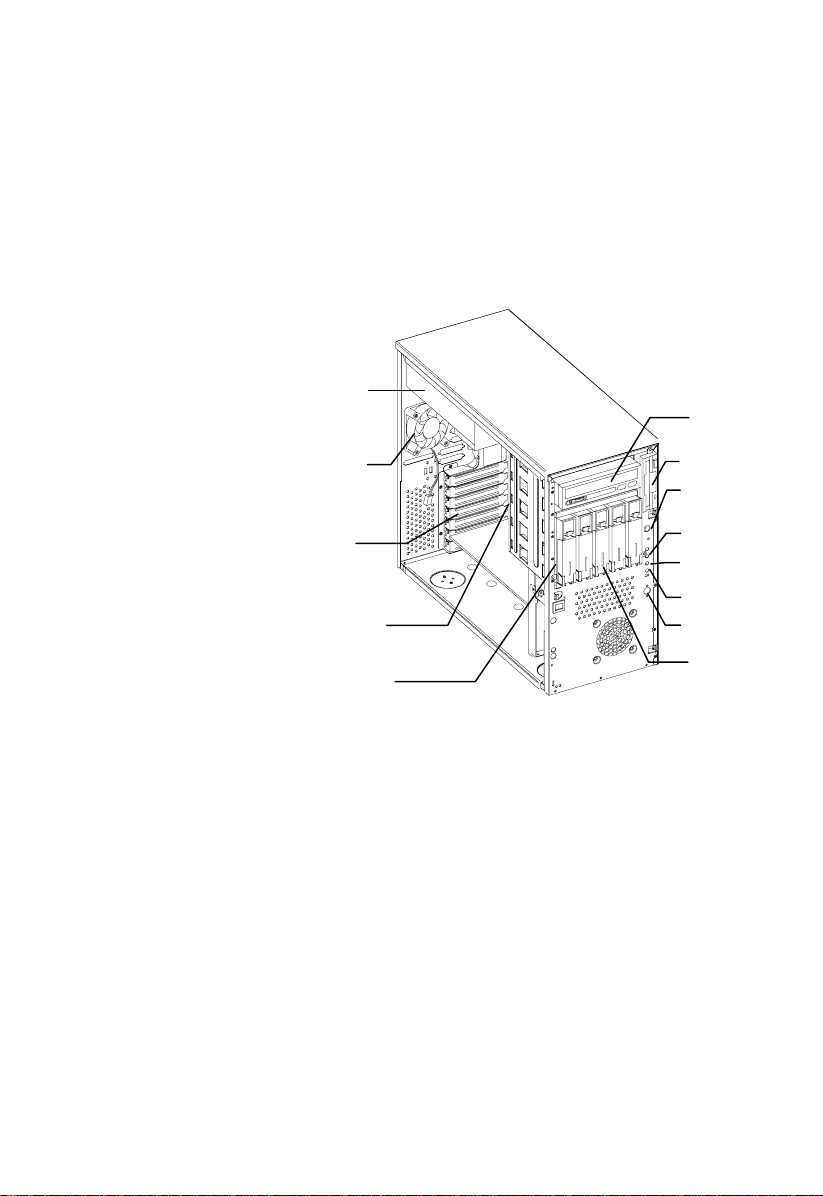
1.3 Internal Structure
Hot-swap
Redundant
Power Supply
5.25-inch Drive Bays
Internal
Housing Fan
Expansion Card
Slots
Backplane Board
Hot-Swap Cage
(SCSI)
3.5-inch Drive Bay
Power Switch
System Status LED
Hard Disk Drive LED
RDM LED
Reset Switch
Removable Hard Disk
Drive Trays
Altos 1100E Series User’s Guide1-4
Page 21
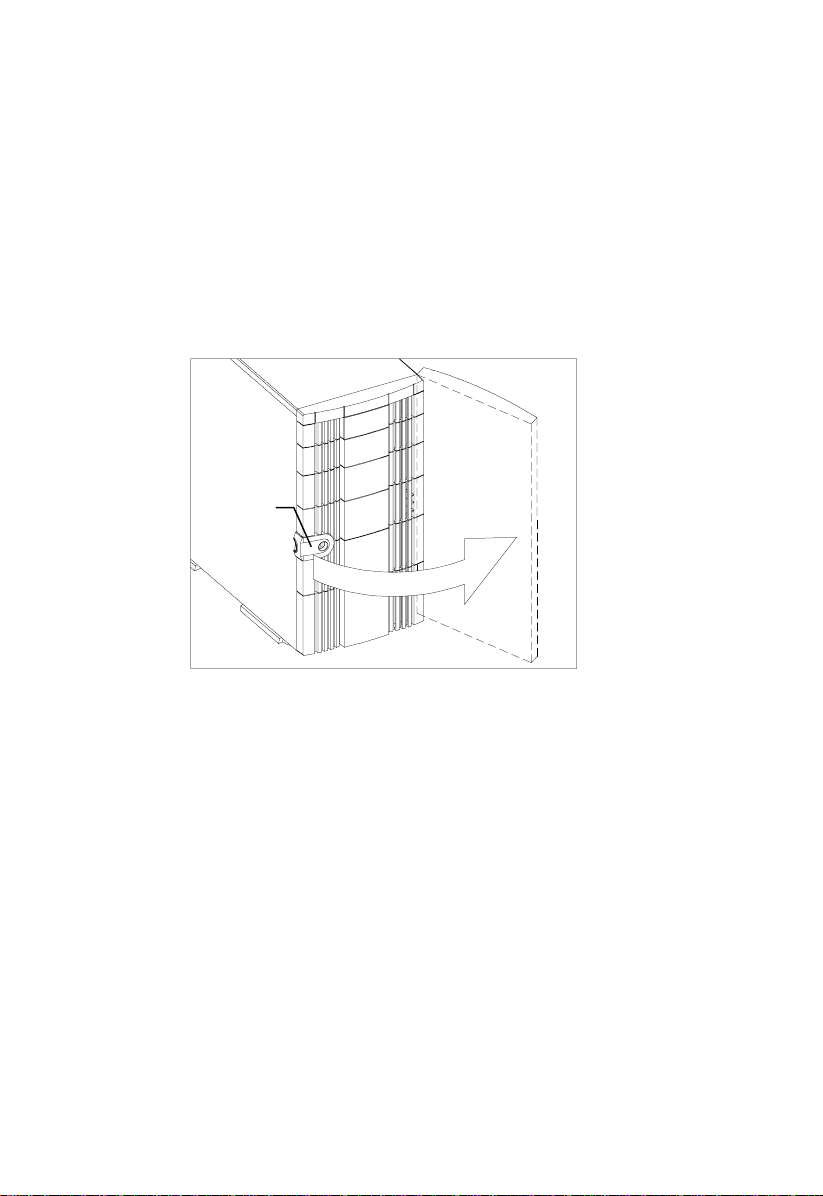
1.4 Opening the Housing Panels
1.4.1 Front Panel
Key lock
To open the front panel, use the key to unlock and then pull the panel as shown in
the illustration above.
Chapter 1 – System Housing 1-5
Page 22
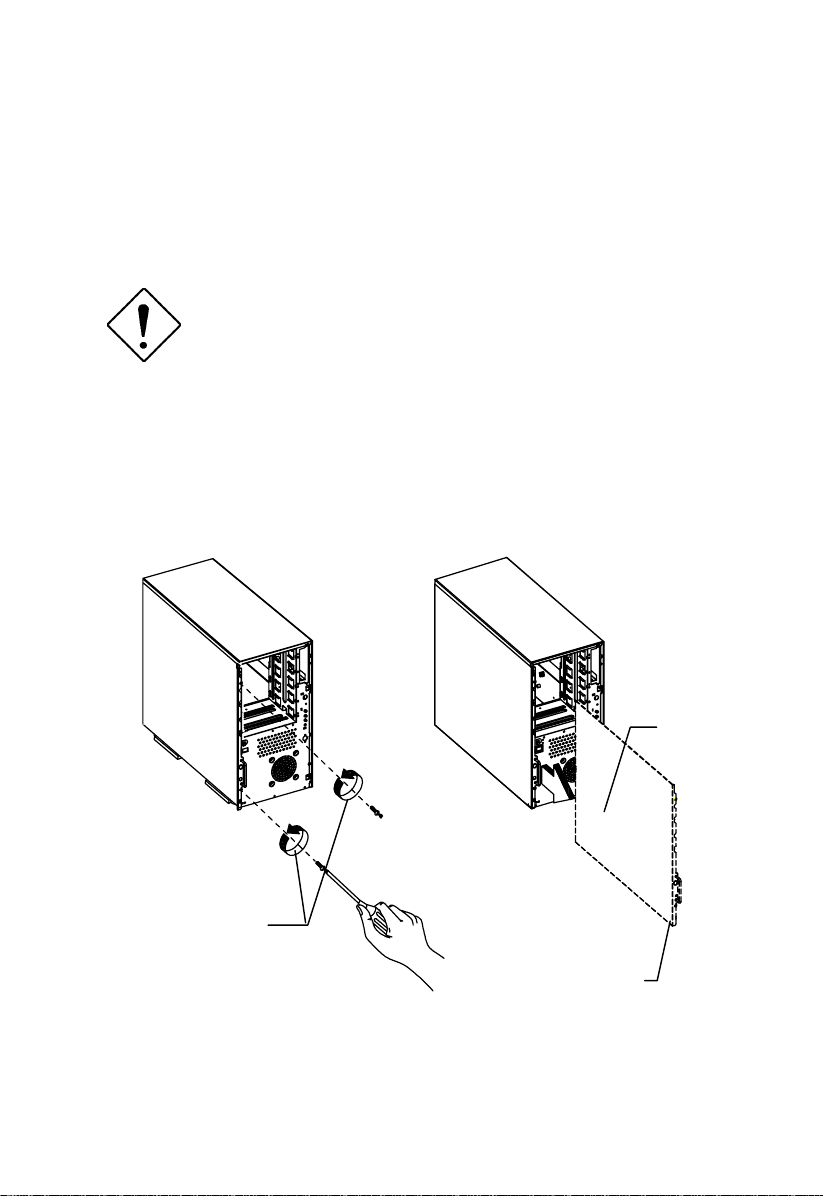
1.4.2 Left Panel
To remove the left panel:
Turn off the power switch and unplug the
power cord before removing the left panel.
See section 2.6 for important ESD
precautions and pre- and post-installation
instructions.
1. Remove the two front thumbscrews. Keep them in a safe place for later use.
2. Pull the panel handle out and use it to remove the left panel from the housing.
Left panel
screws
Left Panel Handle
Altos 1100E Series User’s Guide1-6
Page 23
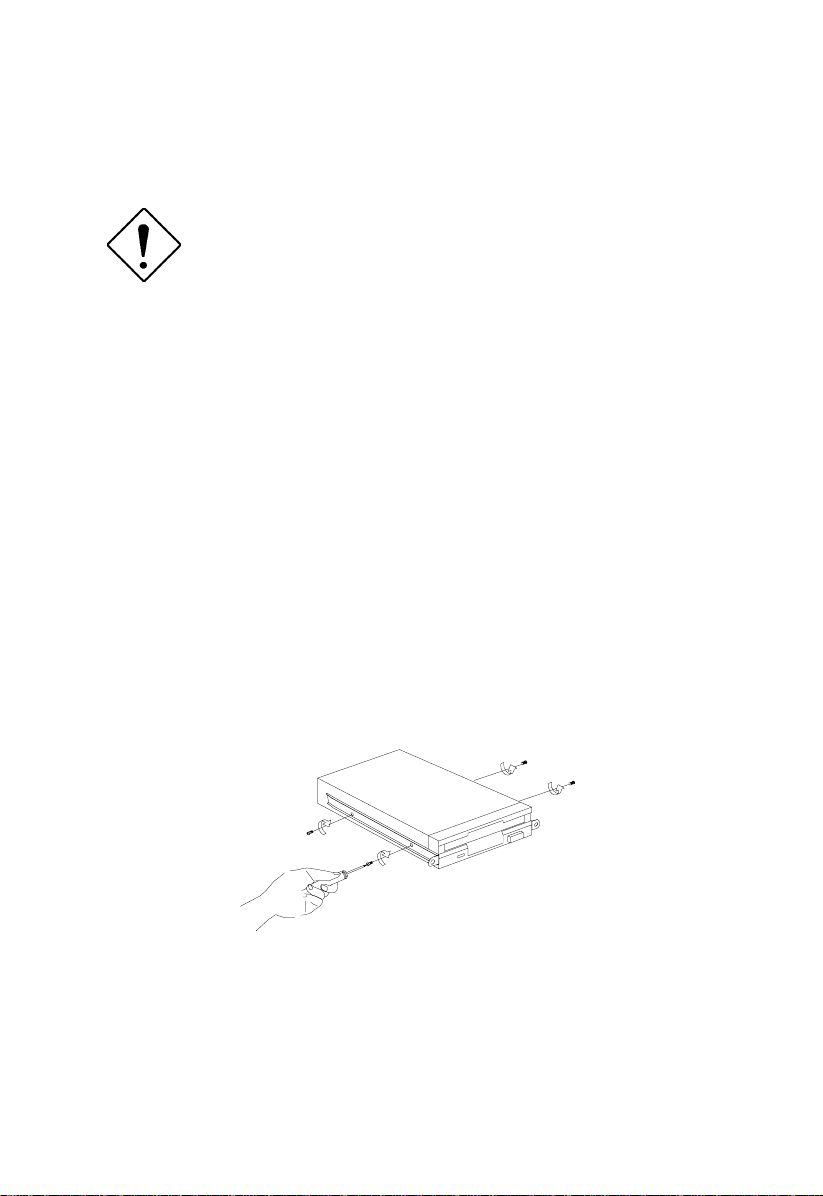
1.5 Installing Drives
Turn off the power switch and unplug the
power cord before installing or removing
drives. See section 2.6 for important ESD
precautions and pre- and post-installation
instructions.
1.5.1 3.5-inch Drive
To install 3.5-inch drives:
1. Open the front panel of the housing. See section 1.4 for more information on
opening the housing panel.
2. Detach the 3.5-inch drive frame (2 pieces) from the housing by removing two
screws. Keep the screws for later use.
3. Attach the drive frames to the 3.5-inch drive securing it with four screws as
shown below.
Chapter 1 – System Housing 1-7
Page 24
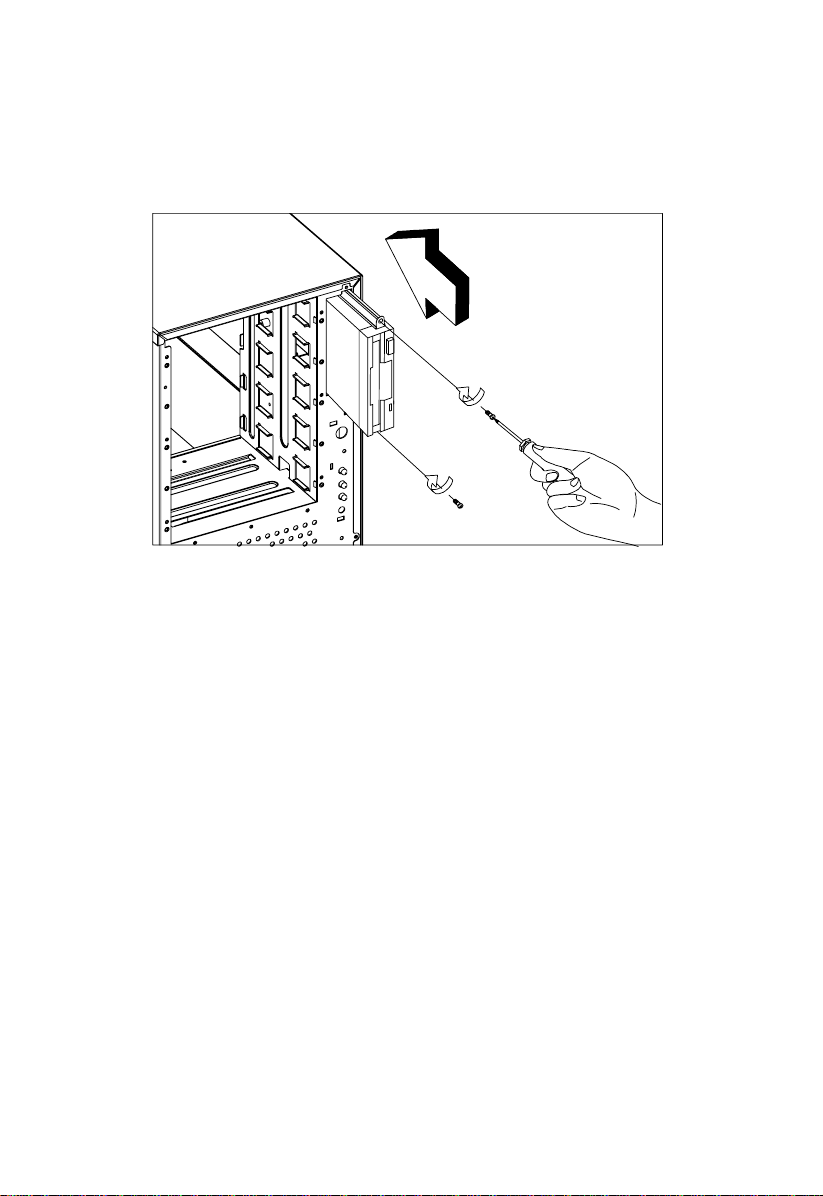
4. Insert the drive into the drive bay and secure it with two screws.
5. Connect the diskette drive cables and close the housing panels.
Altos 1100E Series User’s Guide1-8
Page 25
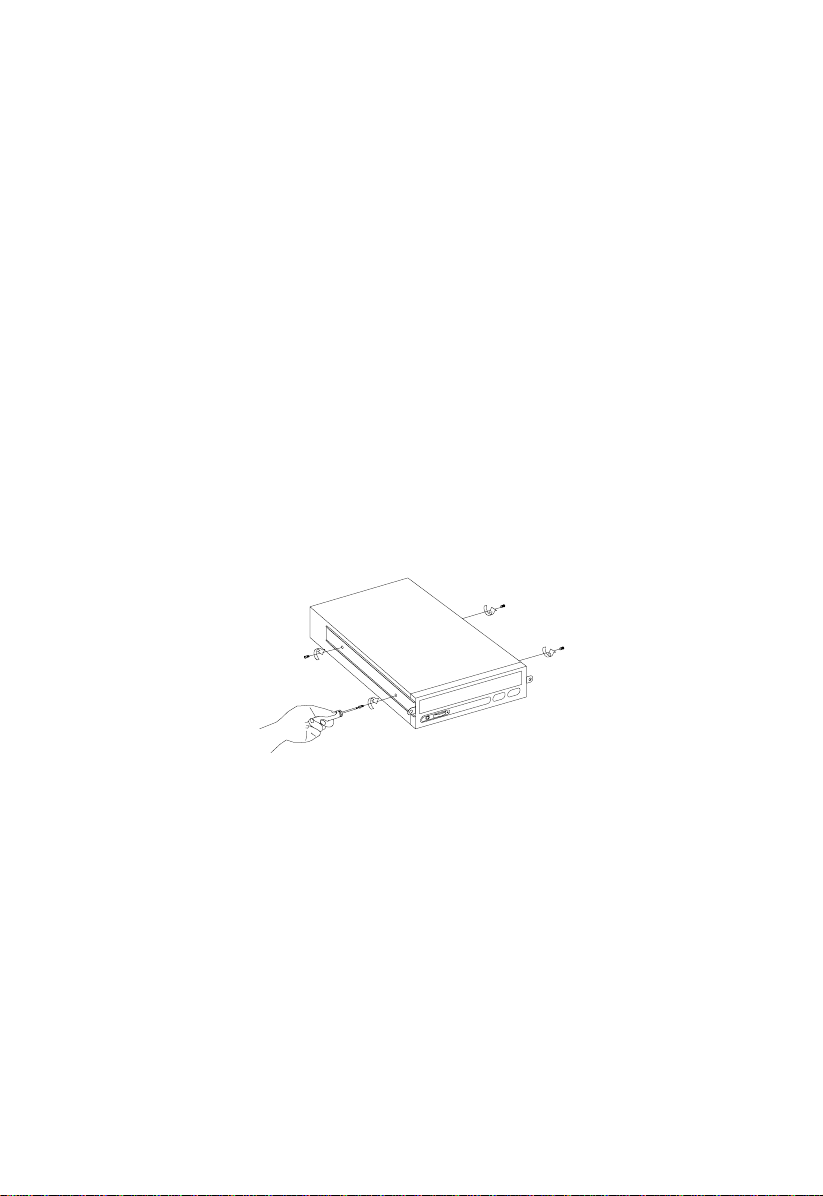
1.5.2 5.25-inch Drives
You may install a CD-ROM, digital audio tape (DAT), hard disk, diskette drive or
any other 5.25-inch device into the drive bay.
To install 5.25-inch devices:
1. Open the front panel. See section 1.4 for more information on opening the
housing panel.
2. Detach the 5.25-inch drive frame (2 pieces) from the housing by removing two
screws. Keep the screws for later use.
3. Attach the drive frames to the 5.25-inch drive securing it with four screws as
shown below.
Chapter 1 – System Housing 1-9
Page 26
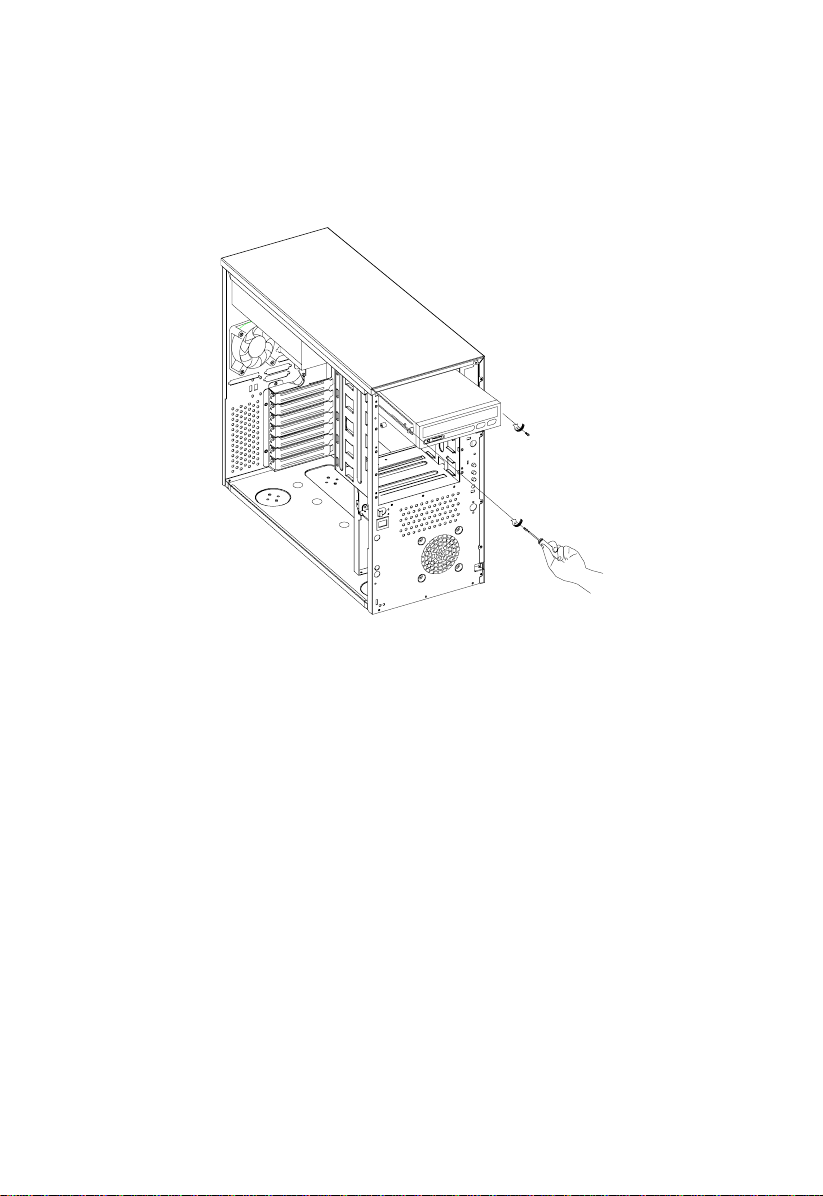
4. Insert the drive into the drive bay and secure it with two screws.
5. Connect the signal and power cables to the d r ive and close the housing panels.
Altos 1100E Series User’s Guide1-10
Page 27
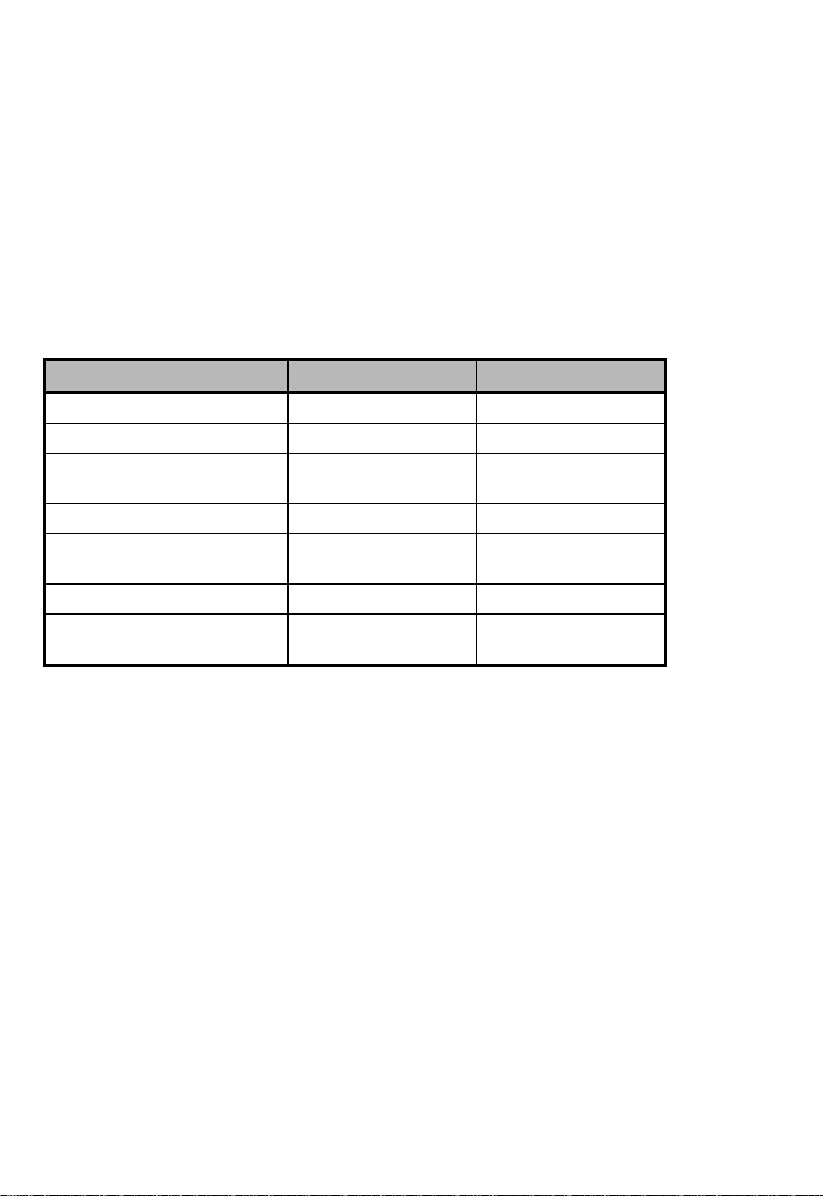
1.6 Installing Hot-Swap Cages
You can install either one BPL3 hot- swap cage or one B PL5 hot-swap c age into the
system housing. The system housing comes with one BPL5 hot-swap cage.
BPL3 and BPL5 Hot-Swap Cage Comparison Table
BPL3 BPL5
Dimension occupied Two 5.25” bays Three 5.25” bays
Cooling fans Two 6 cm fans One 12 cm fan
Power LED, HDD Access
LED, HDD Fail LED
HDD Support SCA HDD SCA HDD
Transfer Rate 80MB/s Ultra2
SCSI Termination Yes Yes
SCSI out (for termination
or expansion)
See section 1.10 for additional information about BPL3 and BPL5 backplane
boards.
Yes Yes
80MB/s Ultra2
LVD
Yes Yes
LVD
Chapter 1 – System Housing 1-11
Page 28
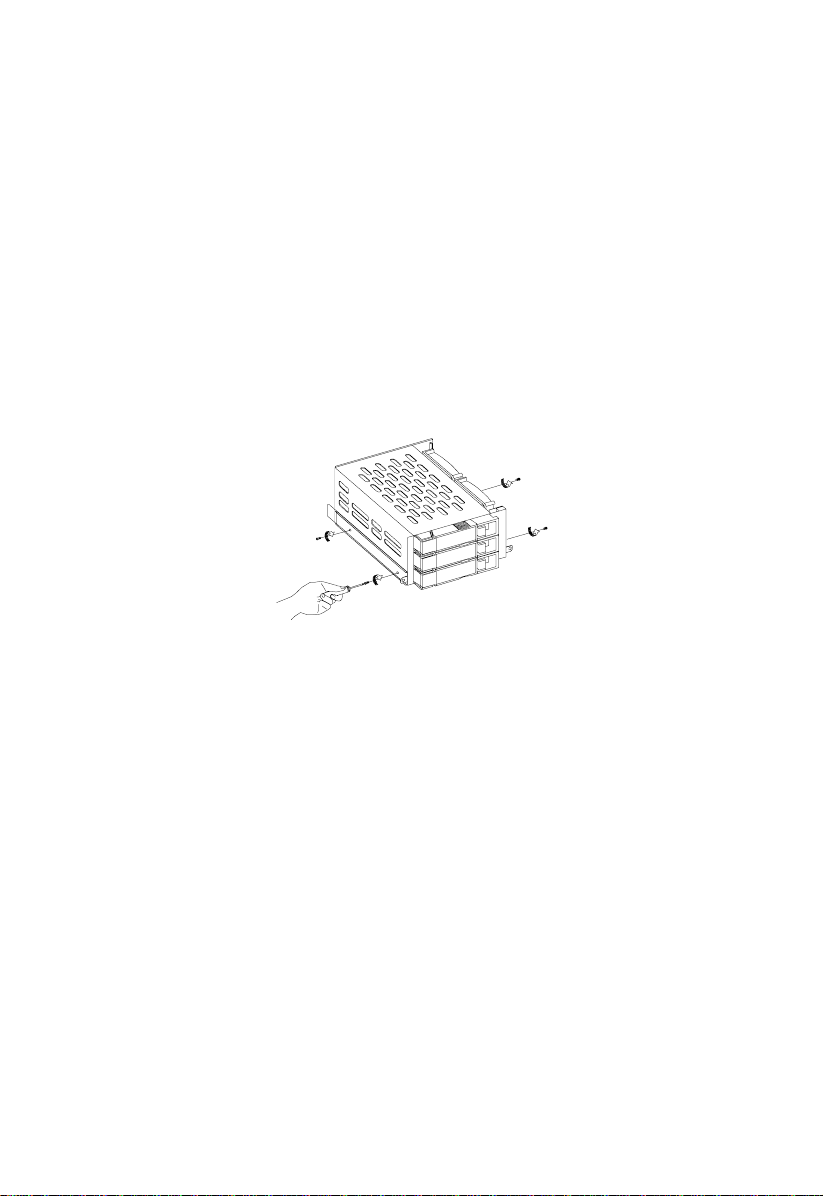
Installing a BPL3 Hot-Swap Cage
To install the hot-swap cage into the housing:
1. Open the front panel and remove the left pa nel of the housing. Se e section 1.4
for more information on opening the housing panels.
2. Attach the drive guides on the sides of the hot-swap cage with two screws on
each side. The drive guides come with the hot-swap cage.
Altos 1100E Series User’s Guide1-12
Page 29
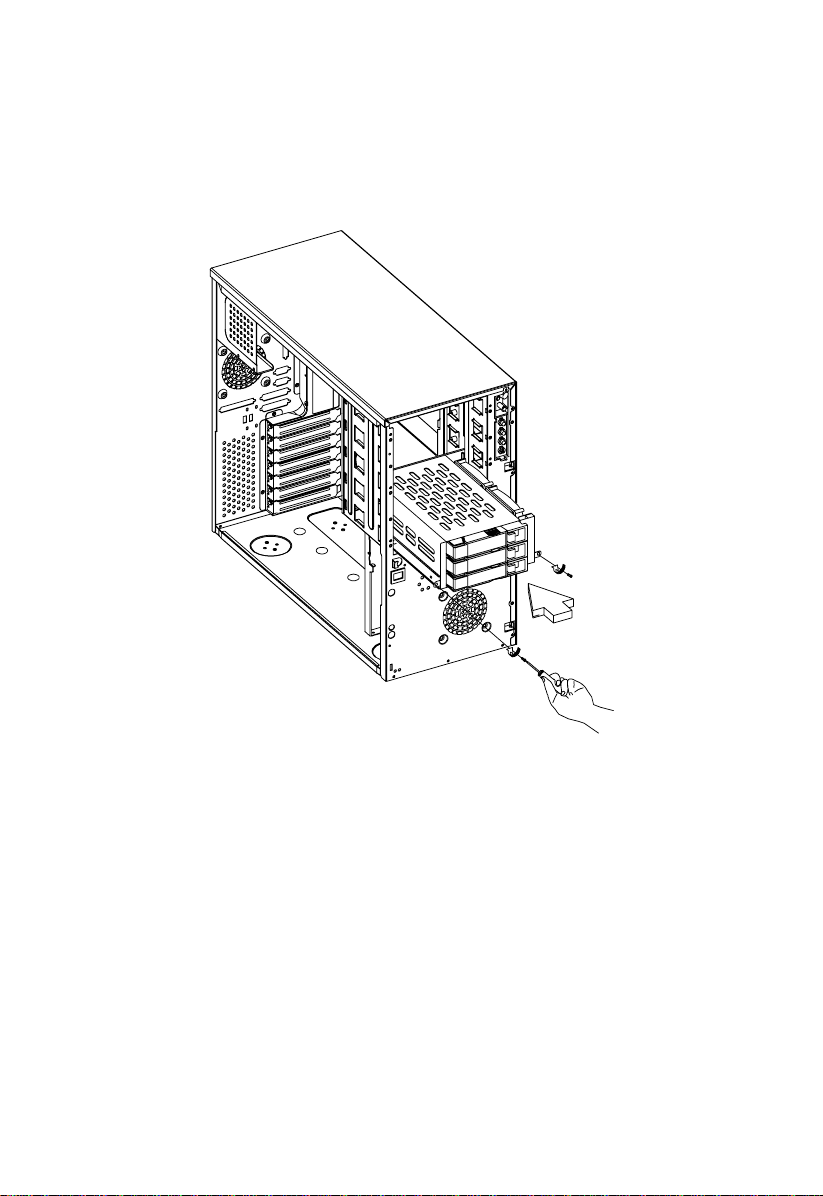
3. Insert the hot-swap cage into the housing and secure the hot-swap cage with
two screws as shown below.
Chapter 1 – System Housing 1-13
Page 30
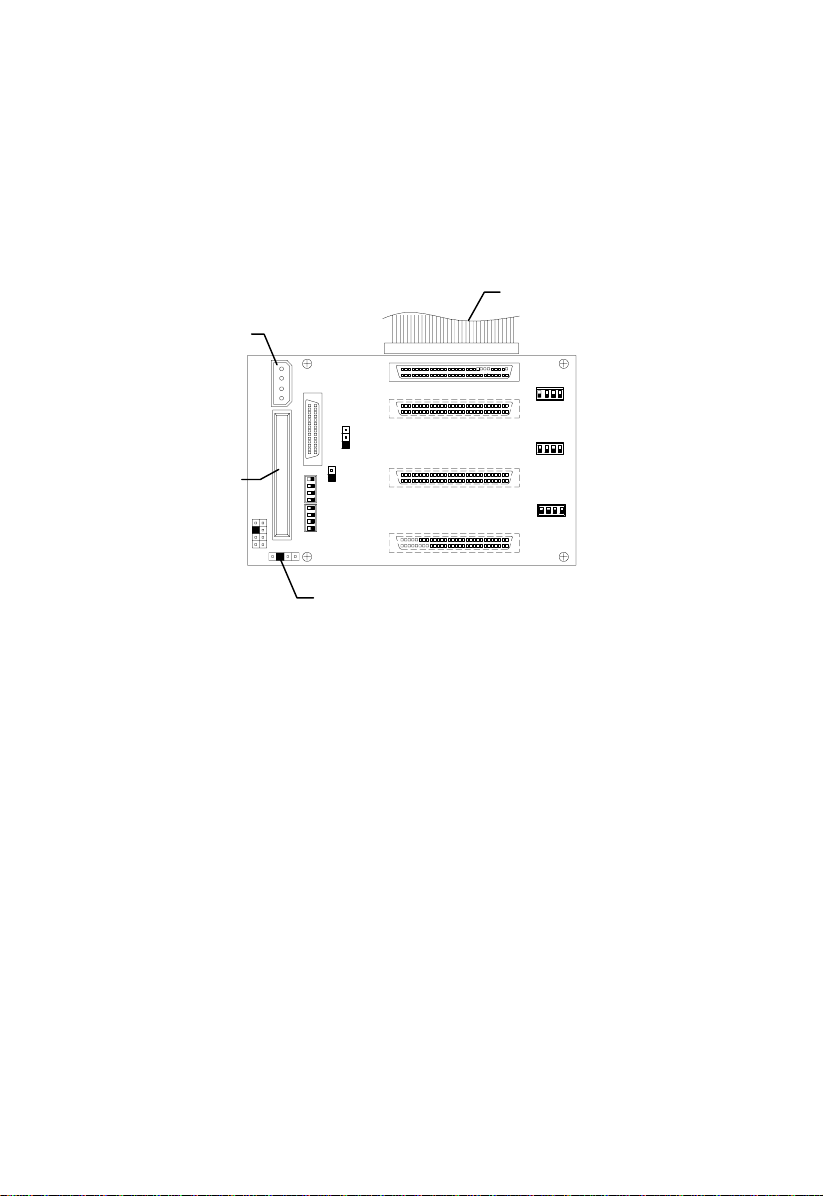
4. Attach the power cable, the SCSI terminator, the HDD fault LED cable, and the
system board connector cable to the backplane boa rd and attach the other end
of the connector cable to the system board. For the location of the SCSI
connector, please refer to Chapter 2, System Board.
System board
Power connector
SCSI
CN3: Connect to system
board’s HDD Fault LED
Altos 1100E Series User’s Guide1-14
Page 31

Installing and Removing a BPL3 Hard Disk Drive Tray
To remove and install a BPL3 Hard Disk Drive Tray:
1. Use your finger to release the drive tray and then pull it out.
2. Place a hard disk on the tray. Secure it with four screws as shown below.
Chapter 1 – System Housing 1-15
Page 32

3. Insert the tray into the hot-swap cage with the lever still extended. M ake sure
that the drive is properly inserted before closing the lever.
Altos 1100E Series User’s Guide1-16
Page 33

Installing a BPL5 Hot-Swap Cage
To install the hot-swap cage into the housing:
1. Open the front panel and remove the left pa nel of the housing. Se e section 1.4
for more information on opening the housing panels.
2. Insert the hot-swap cage into the housing and secure the hot-swap cage with
two screws as shown below.
Chapter 1 – System Housing 1-17
Page 34

3. Attach the power cable, the SCSI terminator, the HDD fault LED cable, and the
system board connector cable to the ba c kplane board and attach the other e nd
of the connector cable to the system board. For the location of the SCSI
connector, please refer to Chapter 2, System Board.
SCSI Terminator
Fan
Power Connector
Power Connectors
System Board
Connector
Cable
Altos 1100E Series User’s Guide1-18
Page 35

Installing and Removing a BPL5 Hard Disk Drive Tray
To remove and install a BPL5 Hard Disk Drive Tray:
1. Use your finger to release the drive tray and then pull it out.
Chapter 1 – System Housing 1-19
Page 36

2. Place a hard disk on the tray. Secure it with four screws.
3. Insert the tray into the hot-swap cage with the lever still extended. M ake sure
that the drive is properly inserted before closing the lever.
Altos 1100E Series User’s Guide1-20
Page 37

1.7 Installing and Removing a Hot-swappable
Redundant Power Supply Module
The power subsystem consists of two hot-swappable power supply module bays
that allows the installation of two 337-watts power supply modules in a hotswappable redundant configuration. A redunda nt power configuration enables a
fully-configured system to continue running even if one power supply fails.
The system housing comes with one hotswappable redundant power supply installed.
To install a hot-swappable redundant power supply:
1. Insert the power supply into the housing. The metal lock will click into place
when the power supply is fully installed in the housing.
Metal Lock
Make sure that the power supply is properly
inserted, as shown in the figure above.
2. Secure the power supply with a thumbscrew.
Chapter 1 – System Housing 1-21
Page 38

To remove a hot-swappable redundant power supply:
1. Turn the thumbscrew counter-clockwise to loosen the power supply.
2. Push the metal lock towards the center as shown below and gently pull the
power supply out using the metal handle.
Metal Lock
The power supply subsystem should supply a
minimum of 337-watts to the whole system. If
you only have one power supply or if you
have two power supplies and are planning to
remove both of them, remember to turn off
the power first and disconnect the power c ord
from the electrical outlet.
Altos 1100E Series User’s Guide1-22
Page 39

1.8 Replacing the External Redundant
System Fan
An external redundant fan is pre-installed at the factory. This allows the system to
operate properly if the internal housing f an fails.
To replace the external redundant fan:
1. Open the front panel and remove the left pa nel of the housing. Se e section 1.4
for more information on opening the housing panels.
2. Use a screwdriver to push open the plastic peg located below the internal
system fan module.
3. Insert the redundant fan into the fan cage and attach the fan cage to the system
housing with four screws as shown below.
4. Insert the fan cable into the peg hole and attach the cable to the system board.
Please refer to Chapte r 2 (System Board) for the location of the fan connector.
Chapter 1 – System Housing 1-23
Page 40

1.9 Installing an Expansion Board
To install an expansion board:
1. Remove an expansion slot bracket cover. Save the screw to secure the
expansion board.
2. Align an expansion board with the open slot and insert the golden fingers into
the expansion bus connector.
3. Secure the board with the screw.
Altos 1100E Series User’s Guide1-24
Page 41

1.10 SCSI Backplane Board
You can install either one BPL3 hot- swap cage or one B PL5 hot-swap c age into the
system housing. The system housing comes with one BPL5 hot-swap cage.
See section 1.6 for information about installing BPL3 and B PL5 hot- swap cages a nd
drive trays.
1.10.1 BPL3 LVD SCSI Backplane Board
The LVD SCSI hot-swap cage includes a hot plug SCA single-ended backplane,
LED board, and the hard drive cage itself. It supports three 1-inch SCA-II SCSI
hard drives in one channel with ac tive terminator built-in. The SCS -II connector
design allows for the addition and removal of SCSI drives without shutting down
the system.
The BPL3 hot-swap cage box incl ud es the following components:
•
One hot-swap cage (with backplane board attached)
•
Three hard disk drive trays
•
One system board connector cable
•
Two hard disk drive fault LED connector cables
Chapter 1 – System Housing 1-25
Page 42

Jumpers and Connectors
Jumper Setting Function
2
I
JP1 1-2
2-3
JP4 Short
Open
C Buffer ID
21h
23h
Terminator Power Source
Both from Backplane and Host
Only from Host
BPL3 Backplane Board
Altos 1100E Series User’s Guide1-26
Page 43

Connector Description
CN1 SCSI 68-pin P connector - In
CN2 Front power LED connector
CN3 I2C Buffer connector
CN5 Slot 1
CN7 Slot 2
CN8 SCSI 68-pin connector - Out
CN9 Slot 3
JP5 Power connector
S1 Slot 1 ID switch
S2 Slot 2 ID switch
S3 Slot 3 ID switch
1.10.2 BPL5 LVD SCSI Backplane Board
The LVD SCSI hot-swap cage includes a hot plug SCA LVD backplane, LED board,
and the hard drive cage itself. It supports five 1-inch SCA SCSI hard drives in one
channel with active terminator built-in. The SCA conne ctor design allows for the
addition and removal of SCSI drives without shutting down the system.
The BPL5 hot-swap cage box incl ud es the following components:
•
One hot-swap cage (with backplane board attached)
•
Five hard disk drive trays
•
One system board connector cable
•
Two hard disk drive fault LED connector cables
Chapter 1 – System Housing 1-27
Page 44

Features
The backplane board has the following major features:
•
“Hot-swap” feature that allows replacement of hard drives even when the
system is in full operation.
•
Indicates hard disk drive failure through a front panel LED.
•
Supports Ultra2 SCSI SCA disk drives.
•
SCSI ID strapping that allows LVD S C SI HDD ID configuration through the
backplane switches, instead of configuring the individual drive IDs.
We recommend setting the IDs on the
backplane board instead of the individual
drives. Refer to the following section for the
location of the SCSI connector ID switches.
If you set the IDs on the backplane board, be
sure to remove all jumper connectors on the
SCSI drive before installing it in the system.
Altos 1100E Series User’s Guide1-28
Page 45

Jumpers and Connectors
Jumper Setting Function
JP1 Short
Open
SW1
SW2
Off
Off
Terminator Power Source
Both from Backplane and Host
Only from Host
Reserved
Optional daughterboard
BPL5 Backplane Board
Connector Description
CN1 SCSI 68-pin P connector - Out
CN2 Slot 1
CN3 Slot 2
CN4 Slot 3
CN5 Slot 4
CN6 Slot 5
CN7 Front power LED connector
Chapter 1 – System Housing 1-29
Page 46

Connector Description
CN8 SCSI 68-pin P connector - In
CN9 Optional daughterboard (Reserved)
CN10 I2C buffer connector
JP2 4-pin FAN connector
JP3
1
Power connector
JP4 Power connector
JP5 Reserved
S1
2
Slot 1 ID switch
S2 Slot 2 ID switch
S3 Slot 3 ID switch
S4 Slot 4 ID switch
S5 Slot 5 ID switch
1
Due to the SCSI backplane board’s loading requirements, you will need to
connect power to both power connectors on the backplane board.
2
When you use the LVD SCSI hot-swap cage to arrange your system hard drives,
please remove all the jumpers on each SCSI hard drive and use the switches on the
backplane board (S1-S5) to set the hard drive’s ID.
Altos 1100E Series User’s Guide1-30
Page 47

Chapter 2 System Board
2.1 Features
The Altos 1100E system board is a dual-processor system board built on an ATX
baseboard using up to two Intel Pentium III processors. It is integrated with the
Intel 440BX system controller, which consists of the PCI/AGP controller and the
PCI/ISA IDE accelerator (PIIX4).
The PCI/AGP controller host bus interface supports Pentium III processors with
100 MHz bus frequency. It also provides a 72-bit DRAM controller that supports
registered PC100 ECC synchronous DRAM DIMMs. The PCI/AGP controller
introduces a new technology, which is the Accelerated Graphics Port (AGP)
interface. Supporting up to 133 MHz data transfer rate, the AGP interface boosts
graphics performance.
The PIIX4 is a multifunctional PCI device controller implementing system
functions including PCI IDE, and universal serial bus (USB) host/hub. It also
supports Ultra DMA/33 synchronous DMA-compatible devices.
The four DIMM sockets on board allow memory upgrade to a maximum of 1024
MB and supports 72-bit DRAM using registered PC100 ECC synchronous DIMMs.
The system board also provides two USB (Universal Serial Bus) connectors, and
other standard features such as two UART NS16C550 serial ports, one enhanced
parallel port with Enhanced Parallel Port (EPP)/Extende d Capabilities Port (ECP)
feature, a diskette drive interface, and two embedded Enhanced IDE interfaces.
Chapter 2 – System Board 2-1
Page 48

The system board supports two manageability features: Advanced Server
Manager (ASM) Pro and Remote Diagnostic Manager (RDM). ASM Pro detects
problems in:
• CPU thermal condition
• CPU working voltage detection (±12V/±5V/3.3V/1.5V)
• PCI bus utilization calculation
It also detects if the CPU fan or the chassis fan malfunctions. RDM allows
execution of the RDM diagnostic program from a remote RDM station to fix
detected problems or to reboot the system.
ASM Pro provides online manageability, while RDM provides offline
manageability.
Refer to the ASM Pro User's Guide and the RDM User's Guide for more information.
Altos 1100E Series User’s Guide2-2
Page 49

2.2 Major Components
The system board has the following major components:
• Supports dual Intel Pentium III processors
• Four DIMM sockets that accept 128 and 256 MB DIMMs with a maximum of
1024 MB system memory
• Two ISA, four PCI, and one AGP bus slots (one PC I and ISA shared slot)
• 512-KB Flash ROM for system BIOS
• 512-KB pipelined-burst second-level cache built-in Pentium III processor
• System clock/calendar with battery backup
• I/O APIC device that provides support for SMP interrupts
• Integrates an enhanced PCI local bus IDE controller
• Intel 440BX chipset that supports AGP (Accelerated Graphics Port) and Ultra
DMA/33 functions
• RDM daughter board
• EIDE and diskette drive interfaces
• Auxiliary power connector for the switching power supply (SPS)
• Super I/O, memory, and Advanced Server Management (ASM) controller
chipsets
• External ports:
• USB connector • PS/2-compatible keyboard port
• RJ-45 jack • PS/2-compatible mouse port
• Parallel port • Serial port 1 and 2
Chapter 2 – System Board 2-3
Page 50

2.3 System Board Layout
Figure 2-1 shows the system board components.
24
25
27
26
1
2
3
4
5
6
7
8
9
Figure 2-1 System Board Layout
1 Mouse port
2 Keyboard port
3 USB ports
4 Serial port 2
5 Parallel port
6 Serial port 1
7 RJ-45
8 CPU slots
9 Intel 82558B
chipset
10 PCI slots
11 ISA slots
12 AGP slot
13 IOAPIC*
14 Super I/O controller
15 Reserved
16 System BIOS
17 CMOS Battery
18 RDM daughterboard
19 Intel 82371EB (PIIX4)
20 EIDE connector 1 (primary)
21 EIDE connector 2 (secondary)
22 FDD connector
23 Failed HDD LED signal
connector
10
11
23
12
22
15
14
13
24 DIMM sockets
25 Power connector
(Auxiliary)
26 Power connector
27 440BX chipset
21
20
16
19
18
17
I/O Advanced Programmable Interrupt Controller
*
Altos 1100E Series User’s Guide2-4
Page 51

2.4 Jumpers and Connectors
This section describes the jumper and c onnector locations and settings.
2.4.1 Jumper and Connector Locations
Figure 2-2 shows the jumper and connector locations on the system board.
Figure 2-2 System Board Jumper and Connector Locations
Jumpers are prefixed “JP”. Connectors are
prefixed “CN”. The blackened pin of a jumper
or connector represents pin 1.
Chapter 2 – System Board 2-5
Page 52

2.4.2 Jumper Settings
Table 2-1 lists the system board jumpers with their corresponding settings and
functions.
Table 2-1 System Board Jumper Settings
Jumper Setting Function
JP4 1-2/4-5
JP5 1-2*
BIOS Logo Select
JP6 1-2*
Password Security
JP7 1-2
Sound Output
JP8 1-2*
* Default
2-3/5-6*
2-3
2-3
2-3*
2-3
Reserved
Reserved
Reserved
Reserved
Acer
None
Check password
Bypass password
Buzzer
Speaker
Altos 1100E Series User’s Guide2-6
Page 53

2.4.3 Connector Functions
Table 2-2 lists the different connectors on the system board and their respective
functions.
Table 2-2 Connector Functions
Connector Function
CN2 SPP control connector
CN3 Power core connector
CN4 PS/2 mouse (above) / keyboard (below) connectors
CN7 Power core connector (Auxiliary)
CN8 USB connectors
CN9 CPU2 Fan Connector
CN10 CPU2 Temperature connector
CN11 COM2 (lower left), COM1 (lower right), and Parallel port (above)
CN12 HDD Fail LED signal connector
CN13 Housing fan 1
CN14 RJ45 LAN socket
CN15 Housing fan 2
CN16 CPU1 Temperature connector
CN19 FDD connector
CN20 CPU1 Fan connector
CN21 Secondary IDE connector
CN22 Primary IDE connector
CN23 Housing fan 3
CN24 SPS power and fan monitoring
CN25 Housing fan 4
CN26 Reset switch
CN27 Power LED connector
CN28 Reserved
CN29 Housing HDD LED connector
Chapter 2 – System Board 2-7
Page 54

Table 2-2 Connector Functions (continued)
Connector Function
CN30 RDM connector
CN31 Reserved
CN32 Reserved
CN33 RDM connector
CN34 External Speaker connector
CN35 Reserved
CN36 Power switch
CN37 Chassis Intrusion switch connector
CN38 RDM LED connector
CN39 External HDD LED connector
CN40 External HDD LED connector
CN42 Reserved
Altos 1100E Series User’s Guide2-8
Page 55

2.5 Front Panel Connectors
The following figure shows the pin orientation of the front-panel connectors.
Figure 2-3 Front Panel Connectors
Chapter 2 – System Board 2-9
Page 56

2.6 Installing Components
Before you install any system component, please read the following sections.
These sections contain important ESD precautions, pre- and post-installation
instructions.
Turn off the system power and unplug the
power cord and all peripherals before
opening the system or connecting or
removing any peripheral device. Always turn
on any external peripheral device befor e you
turn on the system.
To avoid damaging the system, do not open
the housing for service or upgrades, unless
you are a qualified technician.
When you power off the system, the RDM
module still receives direct current so that it
can check the system's status. Be sure to
unplug the power cord before you install or
remove the RDM module.
Altos 1100E Series User’s Guide2-10
Page 57

2.6.1 ESD Precautions
Electrostatic discharge (ESD) can damage your processor, disk drives, expansion
boards, and other components. Always observe the following preca utions before
you install a system component.
1. Do not remove a component from its protective packaging until you are ready
to install it.
2. Wear a wrist grounding strap and attach it to a metal part of the system unit
before handling components. If a wrist strap is not available, maintain contact
with the system chassis throughout any procedure requiring ESD protection.
2.6.2 Pre-installation Instructions
Always observe the following before you install a system component:
1. Turn off the system power and unplug the power cable and all the peripherals
connected to the unit before opening it.
2. Open the system according to the instructions in Chapter 1, System Housing.
3. Follow the ESD precautions in section 2.5.1 before handling a system
component.
4. Remove any expansion boards or periphera ls that block access.
5. See the following sections for specific instruc tions on the component you wish
to install.
Do not attempt the procedures described in
the following sections unless you are a
qualified service technician.
Chapter 2 – System Board 2-11
Page 58

2.6.3 Post-installation Instructions
Observe the following procedures after installing a system component:
1. Check that the components are installed according to the instructions in their
respective sections.
2. Make sure you have set all the required jumpers. See section 2.4 for the correct
jumper settings.
3. Replace any expansion boards or peripherals that you removed earlier.
4. Replace the system cover.
5. Connect the necessary cables and turn on the system.
Altos 1100E Series User’s Guide2-12
Page 59

2.7 Installing and Removing a Heatsink
Your system comes with a fully assembled Pentium III processor connected to a
heatsink. In the event that you need to install a new processor, you may need to
install a heatsink as well.
To install a heatsink onto a Pentium III processor:
1. Insert the bracket through the holes in the processor, and then insert the ends
of the bracket into the heatsink as shown below
Chapter 2 – System Board 2-13
Page 60

To remove the heatsink:
1. Disconnect the ends of the bracket as shown below, and separate the bracket,
processor, and heatsink.
Altos 1100E Series User’s Guide2-14
Page 61

2.8 Installing a Pentium III Processor
Follow these steps to install a Pentium III processor into the socket on the CPU
board.
The system settings are configured at the
factory for the correct CPU frequency/
Memory DIMM combination. If you upgrade
the CPU frequency to 300, 350, 400, or 450
MHz, the memory controller requires PC-100
DRAM DIMMs. Your system will not work
properly if you use standard DIMMs with the
higher speed CPUs. All of the installed
DIMMs must have the same capabilities.
Chapter 2 – System Board 2-15
Page 62

1. Press the processor module down until the ed ge connector snugly fits into the
socket.
The edge connector of the Pentium module is
slotted so that it only fits in one direction.
Make sure the module groove matches the
one on the processor socket.
Figure 2-4 Installing a Pentium III Processor
2. Press the latches on the sides to lock the processor module into place.
3. Connect the fan and temperature connectors (see Figure 2-2 and Table 2- 2):
CPU1 fan connect or – CN20
CPU1 temperature connector – CN16
CPU2 fan connect or – CN9
CPU2 temperature connector – CN10
Altos 1100E Series User’s Guide2-16
Page 63

2.9 Removing a Pentium III Processor
Follow these steps to remove the Pentium III processor module from the slot.
1. Remove the fan and temperature connectors (see Figure 2-2 and Table 2 -2):
CPU1 fan connect or – CN20
CPU1 temperature connector – CN16
CPU2 fan connect or – CN9
CPU2 temperature connector – CN10
2. Unlock the latches that secure the processor module.
Figure 2-5 Unlocking the Module Latches
2. Firmly hold the processor module and pull it out of the socket.
Chapter 2 – System Board 2-17
Page 64

2.10 Installing the Termination Board
When you use only one CPU, you must have a termination board installed in the
empty slot.
Follow these steps to install the termination board:
1. Position the termination board over the empty slot.
2. Carefully insert the golden fingers of the termination board into the slot until
the board fits completely.
Figure 2-6 Installing the Termination Board
The termination board is pre-installed at the
factory for uniprocessor configurations.
Altos 1100E Series User’s Guide2-18
Page 65

2.11 Memory Upgrade
The four 168-pin sockets onboard support Registered PC100 ECC SDRAM-type
DIMMs. You may install 128 or 256-MB DIMMs for a maximum of 1024 MB
system memory.
Each of the sockets represents one independent bank. This allows you to install
DIMMs with different capacities to form a configuration.
2.11.1 Memory Configurations
Table 2-3 lists some system memory configurations. You may combine DIMMs
with various capacities to form other combinations.
Table 2-3 Memory Configurations
DIMM1 DIMM2 DIMM3 DIMM4 Total M emory
128MB 128MB
128MB 128MB 256MB
128MB 128MB 128MB 384MB
128MB 128MB 128MB 128MB 512MB
256 MB 256 MB
256 MB 256 MB 512 MB
256 MB 256 MB 256 MB 768 MB
256 MB 256 MB 256 MB 256 MB 1 GB
Chapter 2 – System Board 2-19
Page 66

2.11.2 Installing a DIMM
To install a DIMM, align it with the socket and press it down until the holding clips
secure the DIMM in place.
The DIMM socket is slotted to ensure proper
installation. If you slip in a DIMM but it does
not completely fit, you may have inserted it
the wrong way. Reverse the orientation of
the DIMM.
Figure 2-7 Installing a DIMM
Altos 1100E Series User’s Guide2-20
Page 67

2.11.3 Removing a DIMM
To remove a DIMM, press the holding clips on both sides of the soc ket outward to
release the DIMM.
Place your forefingers on the top of the DIMM
before you press the holding clips to gently
disengage the DIMM from the socket.
Figure 2-8 Removing a DIMM
2.11.4 Reconfiguring the System
Reconfigure the system after installing or removing DIMMs.
Follow these steps to reconfigure the system:
1. Power on the system.
A memory error message appears, indicating that the total memory does not
match the value stored in CMOS.
2. Press
3. Press
the new memory configuration.
+ + .
twice to exit Setup and reboot the system. The system boots with
Chapter 2 – System Board 2-21
Page 68

2.12 Installing Expansion Cards
2.12.1 Installing 32 Bit PCI Cards
To install 32 bit PCI cards:
1. Locate the PCI slots on the system board.
2. Remove the bracket on the housing opposite an empty PCI slot.
3. Insert a PCI card into the slot. Make sure that the card is properly seated.
4. Secure the card to the housing with a screw.
When you turn on the system, BIOS automatically detects and assigns resources to
the PCI devices.
Figure 2-9 Installing a PCI Card
Altos 1100E Series User’s Guide2-22
Page 69

2.12.2 Installing an AGP Card
When installing an AGP card, make sure that the IRQ required by the card is not
already assigned to a PCI or ISA device to avoid resource conflicts.
Follow these steps when installing an AGP card:
1. Locate the AGP slot on the main board. See Figure 2-1 for the slot location.
2. Insert an AGP card into the slot. Make sure that the card is properly seated.
Figure 2-10 Installing an AGP Card
When you turn on the system, BIOS automatically detects and assigns
resources to the AGP device.
BIOS detects and configures only PnP cards.
Chapter 2 – System Board 2-23
Page 70

2.13 ASM Pro
ASM Pro is a server ma nagement tool based on ind ustry standard s. It is designed
to help server supervisors and management information system (M IS) personne l to
detect errors or potential trouble spots in the ir network servers through a single
management station.
ASM Pro consists of two major par ts:
•
ASM-Station - a Windows-based management station sof t ware that
communicates with servers equipped with ASM-Agent(s).
•
ASM-Agent(s) – agent software for the individual servers managed by
ASM-Station.
Refer to the ASM Pro user’s manual for more information.
Altos 1100E Series User’s Guide2-24
Page 71

2.14 Remote Diagnostic Management
Remote Diagnostic Manager (RDM) is a server management tool that uses modems
and telephone lines to control a host of servers from a r emote station. In the e vent
of failure, RDM monitors and analyzes the server condition, updates the BIOS
settings if necessary, reboots the server, and quickly returns it to normal operation.
This capability to execute the RDM functions from a remote site bridges the
distance barrier in fixing server problems and reduces server down time.
2.14.1 Installing the RDM Module
The system board comes with the RDM module installed.
Follow these steps if you need to re-insta ll the RDM module and connect the cable:
1. See Figures 2-1 and 2-2 for the location of the RDM connectors.
2. Gently insert the RDM module into CN30 and CN33. The module fits only in
one direction. Do not force it into the c onnectors.
3. Connect the RDM LED (CN38).
CN30
CN33
Figure 2-11 Installing the RDM Module
Chapter 2 – System Board 2-25
Page 72

Refer to the RDM User’s Guide for detailed instructions on RDM installation.
2.15 Error Messages
Do not continue using the computer if you receive an error message of any type.
Note the message and take corrective action. This section explains the different
types of error messages and corresponding corrective measures.
There are two general types of error messages:
• Software
• System
2.15.1 Software Error Messages
Software error messages are returned by your operating system or application.
These messages typically occur after you boot the operating system or when you
run your applications. If you receive this type of message, consult your application
or operating system manual for help.
2.15.2 System Error Messages
A system error message indicates a problem with the computer itself. A message
of this type normally appears during the power-on self-test, before the opera ting
system prompt appears.
Table 2-4 lists possible system error messages.
Altos 1100E Series User’s Guide2-26
Page 73

Table 2-4 System Error Messages
Message Action
CMOS Battery Error Replace the battery or contact
your dealer.
CMOS Checksum Error Run Setup. See Section 3-1.
CPU BIOS Update Code
Mismatch
Diskette Drive Controller Error
or Not Installed
Diskette Drive Error Check the CMOS settings in
Diskette Drive A Type
Mismatch
Diskette Drive B Type
Mismatch
Equipment Configuration Error Modify DRAM configuration to
Hard Disk Controller Error Run Setup. See Section 3-1.
Hard Disk 0 Error Check all cable connections.
Hard Disk 1 Error Check all cable connections.
Hard Disk 0 Extended Type
Error
Hard Disk 1 Extended Type
Error
I/O Parity Error Contact your dealer.
Keyboard Error or No
Keyboard Connected
Keyboard Interface Error Replace the keyboard or contact
Contact your dealer.
Check and connect the control
cable to the diskette controller.
Setup and the diskette drive cable
connections.
Run Setup and select the proper
drive type. See Section 3-1.
Run Setup and select the proper
drive type. See Section 3-1.
agree with one of the options in
Table 2-4.
Replace hard disk.
Replace hard disk.
Run Setup. See Section 3-1.
Run Setup. See Section 3-1.
Check and connect the keyboard
to the system unit.
your dealer.
Chapter 2 – System Board 2-27
Page 74

Table 2-4 System Error Messages (continued)
Message Action
Memory Error at:
MMMM:SSSS:OOO (W:XXXX,
R:YYYY)
where:
M: MB, S: Segment,
O: Offset,
X/Y: write/read pattern
Memory Size Mis match
CPU Clock Mismatch
Onboard Serial Port 1 Conflict Run Setup (See Section 3.1) and
Onboard Serial Port 2 Conflict Run Setup (See Section 3.1) and
Onboard Parallel Port Conflict Run Setup (See Section 3.1) and
Pointing Device Error Check and connect pointing
Pointing Device Interface
Error
Press F1 key to continue or
Ctrl-Alt-Esc for Setup
Real Time Clock Error Run Setup (See Section 3.1) and
Press Esc to turn off NMI, any
key to reboot
Check DIMMs on the system
board. Contact your dealer.
Check the memory size based on
the system specifications. Check
the internal cable connections. If
you are sure that connections and
values are correct, ignore the
message. If the message
reappears, ask for technical
assistance.
disable the port.
disable the port.
disable the port.
device.
Replace the pointing device or
contact your dealer.
Press
Setup.
set the time and date.
Press
error.
Press any other key to reboot the
system.
or
+ + to enter
to disregard the NMI
Altos 1100E Series User’s Guide2-28
Page 75

2.15.3 Correcting Error Condi tions
As a general rule, if an error message says "Press F1 to continue," it is caused by a
configuration problem, which can be easily corrected. An equipment malfunction
is more likely to cause a fatal error, i.e., an error that causes complete system
failure.
Here are some corrective measures for error conditions:
1. Run Setup (See section 3.1). You must know the correct configuration va lues
for your system before you enter Setup, which is why you should write them
down when the system is correctly configured. An incorrect configuration is a
major cause of power-on error messages, especially for a new system.
2. Remove the system unit cover (See Chapter 1, System Housing). Check that
the jumpers on the system board and any expansion boards are set correctly
(see section 2.4 for system board jumper information).
3. Check that all connectors and board s are securely plugged in.
If you go through the corrective steps above and still receive an error message, the
cause may be an equipment malfunction.
If you are sure that your configuration values are correct and your battery is in
good condition, the problem may lie in a damaged or defective chip.
In either case, contact an authorized service center for assistance.
Chapter 2 – System Board 2-29
Page 76

Altos 1100E Series User’s Guide2-30
Page 77

Chapter 3 BIOS Utility
Most systems are already configured by the manufacturer or the dealer. There is
no need to run Setup when starting the computer unless you get a Run Setup
message.
The Setup program loads configuration values into the ba ttery-backed nonvolatile
memory called CMOS RAM. This memory area is not part of the system RAM.
If you repeatedly receive Run Setup
messages, the battery may be bad. In this
case, the system cannot retain configuration
values in CMOS. Ask a qualified technician
for assistance.
3.1 Entering Setup
To enter Setup, press the key combination + + .
You must press + +
system is booting. This key combination
does not work any other time.
The BIOS Utility main menu then appears:
while the
Chapter 3 - BIOS Utility 3-1
Page 78

BIOS Utility
System Information
Product Information
Disk Drives
Power Management
Startup Configuration
Advanced Configuration
System Security
Remote Diagnostic Configuration
Date and Time
Load Default Settings
Abort Settings Change
↑↓←→ = Move highlight bar, ↵
The parameters on the screens show default
values. These values may not be the same
as those in your system.
= Select, Esc = Exit
Altos 1100E Series User’s Guide3-2
Page 79

3.2 System Information
The following screen appears if you select System Information from the main
menu.
System Information Page 1/2
Processor ...................... Pentium III
Processor Speed ................ xxx MHz
Bus Frequency .................. xxx MHz
Internal Cache ................. xx KB, Enabled
External Cache ................. xxx KB, Enabled
Floppy Drive A ................. x.xx MB, x.x-inch
Floppy Drive B ................. None
IDE Primary
IDE Primary
IDE Secondary
IDE Secondary
Total Memory ................... xx MB
Memory type .................. SDRAM
PgDn/PgUp = Move Screen, Esc = Back to Main Menu
The System Information menu shows the current basic configuration of your
system.
Channel Master ..... CD-ROM
Channel Slave ...... xxx
Channel Master ... xxx
Channel Slave .... xxx
The command line at the bottom of the menu tells you how to move from one
screen to another and return to the main menu.
Press
Press
to move to the next page or to return to the previous page.
to return to the main menu.
Chapter 3 - BIOS Utility 3-3
Page 80

The following screen shows page 2 of the System Information menu.
System Information Page 2/2
Serial Port 1......................3F8h, IRQ 4
Serial Port 2......................2F8h, IRQ 3
Parallel Port .....................378h, IRQ 7
Pointing Device....................Installed
Memory Parity Mode.................ECC
Onboard USB........................Disabled
PgDn/PgUp = Move Screen, Esc = Back to Main Menu
The following sections explain the parameters.
The parameters in the System Information
screens show default settings. These
settings are non-configurable from these
screens. Select other configuration options
from the BIOS Utility main menu to change
the settings.
3.2.1 Processor
The Processor parameter specifies the type of processor currently installed in your
system. The system is designed to support the Intel Pentium III processor.
Altos 1100E Series User’s Guide3-4
Page 81

3.2.2 Processor Speed
The Processor Speed parameter specifies the speed of the CPU currently installed
in your system. The system supports up to two Intel Pentium III processors.
3.2.3 Bus Frequency
The Bus Frequency parameter specifies the system external clock. The bus
frequency should always be set to 100 MHz.
3.2.4 Internal Cache
This parameter specifies the first-level or the internal memory size (i.e., the
memory integrated into the CPU), and whether it is enabled or disabled. For
information on how to configure the system memory , see section 3.7.3.
3.2.5 External Cache
This parameter specifies the second-level cache memory size currently supported
by the system, and whether it is enabled or disabled. For informa tion on how to
configure the system memory, see section 3.7.3.
3.2.6 Floppy Drive A
This parameter specifies the type of drive designated as Floppy Drive A. For
information on how to configure the floppy drives, see section 3.4.1.
3.2.7 Floppy Drive B
This parameter specifies the system’s current floppy drive B settings. For
information on how to configure the floppy drives, see section 3.4.1.
Chapter 3 - BIOS Utility 3-5
Page 82

3.2.8 IDE Primary Channel Master
This parameter specifies the current configuration of the IDE d evice connected to
the master port of the primary IDE channel. For infor mation on how to configure
IDE devices, see section 3.4.2.
3.2.9 IDE Primary Channel Slave
This parameter specifies the current configuration of the IDE d evice connected to
the slave port of the primary IDE channel. For information on how to configure
IDE devices, see section 3.4.2.
3.2.10 IDE Secondary Channel Master
This parameter specifies the current configuration of the IDE d evice connected to
the master port of the secondary IDE channe l. For informa tion on how to conf igure
IDE devices, see section 3.4.2.
3.2.11 IDE Secondary Channel Slave
This parameter specifies the current configuration of the IDE d evice connected to
the slave port of the secondary IDE channel. For inf ormation on how to configure
IDE devices, see section 3.4.2.
3.2.12 Total Memory
This parameter specifies the total system memory. The memory size is
automatically detected by BIOS during the POST. If you install additional
memory, the system automatically adjusts this parameter to display the new
memory size.
Memory Type
This parameter indicates the type of memory installed in the system.
Altos 1100E Series User’s Guide3-6
Page 83

3.2.13 Serial Port 1
This parameter indicates the serial port 1 address and IRQ setting.
3.2.14 Serial Port 2
This parameter indicates the serial port 2 address and IRQ setting.
3.2.15 Parallel Port
This parameter indicates the parallel port address and IRQ setting.
3.2.16 Pointing Device
The BIOS utility automatically detects if the re is a mouse conne cted to the syste m.
If there is, this parameter displays the Installed setting. Otherwise, this is set to
None.
3.2.17 Memory Parity M ode
This parameter indicates the setting of the memory parity mode. The default
setting is ECC.
3.2.18 Onboard USB
This parameter specifies whether the onboard USB controller is enabled or not.
For information on how to enable or disable USB, see section 3.7.1.
Chapter 3 - BIOS Utility 3-7
Page 84

3.3 Product Information
The Product Information contains genera l data about the system. It include s the
product name, serial number, BIOS version, etc. This informa tion is necessary for
troubleshooting and may be required when a sking for technical support.
The following screen shows the Product Informa t ion ite ms.
Product Information Page 1/1
Product Name ...........................M19A
System S/N .............................xxxxxxxxx
Main Board ID ..........................M19A
Main Board S/N .........................xxxxxxxxx
System BIOS Version ....................vx.xx
System BIOS ID .........................xxx.xx xxx-xx
BIOS Release Date ......................xx/xx/xx
Esc = Back to Main Menu
3.3.1 Product Name
This parameter specifies the official name of the system.
3.3.2 System S/N
This parameter specifies the system’s serial number.
Altos 1100E Series User’s Guide3-8
Page 85

3.3.3 Main Board ID
This parameter specifies the system board’s identification number.
3.3.4 Main Board S/N
This parameter specifies the system board’s serial number.
3.3.5 System BIOS Version
This parameter specifies the version of the BIOS utility.
3.3.6 System BIOS ID
This parameter specifies the identification number of the BIOS utility.
3.3.7 BIOS Release Date
This parameter specifies the official date the BIOS version was released.
Chapter 3 - BIOS Utility 3-9
Page 86

3.4 Disk Drives
The Disk Drives menu lets you configure the system hard disk and disk drive
settings. If your hard disk supports the enhanced IDE fea tures, you may set the
functions using this menu.
The following screen shows the Disk Drives parameters and their default settings:
Disk Drives Page 1/1
Floppy Drive A ........... [xx-MB, xx-inch]
Floppy Drive B ........... [None]
IDE Primary Channel Master
IDE Primary Channel Slave
IDE Secondary Channel Master
IDE Secondary Channel Slave
↑↓ = Move Highlight Bar, → ← = Change Setting, F1 = Help
The triangle mark that precedes an item
within a menu indicates that there is a
detailed menu for that particular item. Select
the item to display the menu.
Altos 1100E Series User’s Guide3-10
Page 87

From the Disk Drives screen, select the IDE Primary Channel Master, IDE Primar y
Channel Slave, the IDE Secondary Channel Master, or IDE Secondary Channel
Slave items to display their respective menus.
Selecting the IDE Primary Channel Master item displays the following menu.
IDE Primary Channel Master Page 1/1
Type ..................................[Auto]
Cylinder ...........................[ ]
Head ...............................[ ]
Sector .............................[ ]
Size ...............................[ ] MB
Hard Disk Block Mode..................[Auto]
Advanced PIO Mode.....................[Auto]
Hard Disk Size > 504MB................[Auto]
Hard Disk 32 Bit Access...............[Enabled]
CD-ROM Drive DMA Mode.................[Disabled]
↑↓ = Move Highlight Bar, → ← = Change Setting, F1 = Help
The parameters for the IDE Primary Channel Slave, the IDE Secondary Channel
Master, and IDE Secondary Channel Slave menus are the same as in the above
screen.
Chapter 3 - BIOS Utility 3-11
Page 88

3.4.1 Floppy Drives
To configure the first floppy drive (drive A), highlight the Floppy Drive A
parameter. Press
value.
Possible settings for the Floppy Drive parameters:
[ None ]
•
[360 KB, 5.25-inch]
•
[1.2 MB, 5.25-inch]
•
[720 KB, 3.5-inch]
•
[1.44 MB, 3.5-inch]
•
[2.88 MB, 3.5-inch]
•
Follow the same procedure to configure floppy drive B. Choose None if you do
not have a second floppy drive.
or key to view the options, then select the appropriate
3.4.2 IDE Drives
Although IDE options are provided in the
system BIOS, IDE hard disk drives are
neither qualified nor supported in this server.
There are four IDE drive option items under the Disk Drives menu. Select the IDE
Primary Channel Master item (or the IDE Secondary Channel Master) if you want
to configure an IDE device set as master. Select the IDE Primary Channel Slave
item (or the IDE Secondary Channel Slave) if you wa nt to configure an IDE device
set as slave.
Altos 1100E Series User’s Guide3-12
Page 89

To configure an IDE device designated as master:
1. Select the IDE Primary Channel Master (or the IDE Secondar y Channel Master)
option to display its menu.
2. Highlight the parameter Type, then press
types with their respective values for cylinder, head, sector, and size.
You may do any of the following:
• Select the type that corresponds to your IDE hard disk drive.
• If you do not know the exact type of your IDE device, select the Auto
option to let the BIOS utility automatically detect the installed IDE drive
type.
• You may save the values under the option User. The next time you boot
the system, the BIOS utility does not have to auto-configure your IDE
drive as it detects the saved disk information during POST.
We recommend that you copy the IDE disk
drive values and keep them in a safe place in
case you have to reconfigure the dis k in the
future.
• If you have installed an IDE hard disk that was previously formatted but
does not use the disk native parameters or structure, i.e., the disk may be
formatted according to the user-specified number of cylinders, heads,
and sectors, select the User option. Then enter the appropriate drive
information.
or to display the IDE drive
If there is no device connected, choose None.
•
Chapter 3 - BIOS Utility 3-13
Page 90

To configure an IDE device designated as slave:
1. Select the IDE Primary Channel Slave (or the IDE Secondary Channel Slave)
option to display its menu.
2. Highlight the parameter Type, then press
types with their respective values for cylinder, head, sector, and size. Refer to
the above procedure for configuring a master device.
or to display the IDE drive
Hard Disk Block Mode
This function enhances disk perfor mance depending on the hard disk in use. If
you set this parameter to Auto, the BIOS utility automatically detects if the
installed hard disk drive supports the Block Mode function. If supported, it allows
data transfer in block (multiple sectors) at a rate of 256 bytes per cycle. To
disregard the feature, change the setting to Disabled.
Advanced PIO Mode
When set to Auto, the BIOS utility automatically detects if the installed hard disk
supports the function. If supported, it allows for faster data recovery and
read/write timing that reduces hard disk activity time. This results in better hard
disk performance. To disregard the feature, change the setting to Disabled.
Hard Disk Size > 504 MB
When set to Auto, the BIOS utility automatically detects if the installed hard disk
supports the function. If supported, it allows you to use a hard disk with a
capacity of more than 504 MB. This is made possible through the Logical Block
Address (LBA) mode translation. However, enhanced IDE feature works only
under DOS, Windows 3.x, and Windows 95/98 environments. Other operating
systems require this parameter to be set to Disabled.
Altos 1100E Series User’s Guide3-14
Page 91

Hard Disk 32-bit Access
Enabling this parameter improves system performance by allowing the use of the
32-bit hard disk access. This enhanced IDE feature works only under DOS,
Windows 3.x, Windows 95/98, and Novell NetWare. If your software or hard disk
does not support this function, set this parameter to Disabled.
CD-ROM Drive DMA Mode
This parameter allows you to enable or disable the CD-ROM drive DMA mode.
Set this parameter to Enabled to enable the DMA mode for the CD-ROM drive.
This improves the system performance since it allows direct memory access to the
CD-ROM. To deactivate the function, set the parameter to Disabled.
Chapter 3 - BIOS Utility 3-15
Page 92

3.5 Power Management
The Power Management menu lets you configure the system power management
features.
The following screen shows the Power Management parameters with their default
settings:
Power Management Page 1/1
Power Management Mode.................. [Disabled]
IDE Hard Disk Standby Timer......... [---]
System Sleep Timer.................. [---]
Stop CPU Clock in Sleep State.... [---]
Power Switch < 4 sec. .............. [Power Off]
Wakeup Event
Modem Ring.......................... [Disabled]
↑↓ = Move Highlight Bar, → ← = Change Setting, F1 = Help
3.5.1 Power M anagement Mode
This parameter allows you to reduce power consumption. When this parameter is
set to Enabled, you can configure the IDE hard d isk and system timer s. S etting to
Disabled deactivates the power management feature and all the timers.
IDE Hard Disk Standby Timer
This parameter allows the hard disk to enter standby mode a fter inactivity of 1 to
15 minutes, depending on your setting. When you access the hard disk again,
allow 3 to 5 seconds (depe nding on the hard disk) f or the disk to return to norma l
speed. Set this parameter to Off if your hard disk does not support this f unc tion.
Altos 1100E Series User’s Guide3-16
Page 93

System Sleep Timer
This parameter sets the system to the lowest power-saving mode. It automatically
enters into the sleep or the suspend mode after a specified period of inactivity.
Any keyboard or mouse action, or any modem activity detected (if the Modem
Ring option is enabled - see section 3. 5.3) resumes system operation.
Stop CPU Clock in Sleep State
If you want to stop the CPU clock when the system enters the sleep or suspend
mode, set this parameter to Yes. If not, select No.
3.5.2 Power Switch < 4 sec.
When set to Power Off, the system automatically turns off when the power switch
is pressed for less than 4 seconds. When set to Suspend, the system enters the
suspend mode when pressed for less than 4 seconds.
3.5.3 Wakeup Event
This parameter lets you specify the activity that will return the system to normal
operating mode.
Modem Ring
Enable this item if you want to specify modem activity as your system wakeup
event. This means that any modem activity detected will wake up the system.
Chapter 3 - BIOS Utility 3-17
Page 94

3.6 Startup Configuration
The Startup Configuration allows you to specify your preferred setting for bootup.
The following screen appears if you sele ct the Startup Configuration option fr om
the main menu:
Startup Configuration Page 1/1
Fast POST Mode......................... [Auto ]
Silent Boot............................ [Disabled ]
Num Lock After Boot.................... [Enabled ]
Memory Test............................ [Disabled]
Release All Blocked Memory............. [Disabled]
Initialize SCSI Before IDE............. [Disabled]
System Boot Drive...................... [Drive A Then C]
Boot from IDE CD-ROM................... [Enabled]
↑↓ = Move Highlight Bar, → ← = Change Setting, F1 = Help
3.6.1 Fast POST Mode
This parameter allows the system to boot faster by skipping some POST routines.
The default setting is Auto.
Altos 1100E Series User’s Guide3-18
Page 95

3.6.2 Silent Boot
This parameter enables or disable s the Silent Boot function. When set to Enabled,
BIOS is in graphical mode and displays only a n identification logo during POST
and while booting, after which the screen displays the opera ting system prompt
(such as DOS) or logo (such as Windows 95). If any er ror occ urs while booting, the
system automatically switches to text mode.
Even if your setting is Enabled, you may also switch to text mode while booting by
pressing
When set to Disabled, BIOS is in conventional text mode where you see system
initialization details on the screen.
after you hear a beep that indicates activation of the keyboard.
3.6.3 Num Lock After Boot
This parameter allows you to activate the Num Lock function upon booting. The
default setting is Enabled.
3.6.4 Memory Test
When set to Enabled, this parameter allows the system to perform a RAM test
during the POST routine. When set to Disabled, the system detects only the
memory size and bypasses the test routine. The default setting is Disabled.
3.6.5 Initialize SCSI Before IDE
Enabling this parameter allows SCSI devices installed in the system to be
initialized before IDE devices. You may enable this parameter if you have a SC SI
boot drive. When this parameter is disabled, the IDE drives are normally
initialized first during POST. The default setting is Enabled.
Chapter 3 - BIOS Utility 3-19
Page 96

3.6.6 System Boot Drive
This parameter allows you to specify the system search sequence. The selections
are:
•
Drive A then C: The system checks drive A first. If there is a diskette in the
drive, the system boots from drive A. Otherwise, it boots from drive C:.
•
Drive C then A: The system checks drive C first. If there is a hard disk
(drive C) installed, the system boots f rom drive C. Otherwise, it boots from
drive A.
•
C: The system always boots from drive C.
•
A: The system always boots from drive A.
3.6.7 Boot From IDE CD-ROM
When set to Enabled, the system checks for a bootable CD in the IDE CD-ROM
drive. If a CD is present, the system boots from the CD-ROM; otherwise, it boots
from the drive specified in the System Boot Drive parameter. When set to
Disabled, the system boots from the drive specified in the System Boot Drive
parameter. The default setting is Enabled.
Altos 1100E Series User’s Guide3-20
Page 97

3.7 Advanced Configuration
The Advanced Configuration option allows you to configure advanced system
functions.
To avoid damaging the system, do not
change any settings in the Advanced
Configuration unless you are a qualified
technician.
The following screen shows the Advanced Configuration parameters.
Advanced Configuration
Onboard Devices Configuration
PnP/PCI System Configuration
Memory/Cache Configuration
CPU Speed Configuration
System Event Configuration
↑↓ = Move Highlight Bar, → ← = Change Setting, F1 = Help
Chapter 3 - BIOS Utility 3-21
Page 98

3.7.1 Onboard Devices Configuration
The Onboard Devices Configuration allows you to configure the onboard
communication ports and the onboard devices. Selecting this option from the
Advanced Configuration menu displays the following screen:
Onboard Devices Configuration Page 1/2
Serial Port 1....................... [Disabled]
Base Address..................... [3F8h]
IRQ.............................. [4]
Serial Port 2....................... [Enabled ]
Base Address..................... [2F8h]
IRQ.............................. [3]
Parallel Port....................... [Enabled ]
Base Address..................... [378h]
IRQ.............................. [7]
Operation Mode................... [ Bi-directional ]
ECP DMA Channel.................. [-]
↑↓ = Move Highlight Bar, → ← = Change Setting, F1 = Help
PgDn/PgUp = Move Screen
Altos 1100E Series User’s Guide3-22
Page 99

The following screen shows page 2 of the Onboard Devices Configuration menu:
Onboard Devices Configuration Page 2/2
Onboard Floppy Disk Controller...... [Enabled]
Onboard IDE Primary Channel......... [Enabled]
Onboard IDE Secondary Channel....... [Disabled]
Onboard PS/2 Mouse (IRQ 12)......... [Enabled]
Onboard USB......................... [Disabled]
USB Legacy Mode.................. [--------]
Onboard Ethernet Chip............... [Enabled]
SMBUS Interrupt(IRQ9)............... [Disabled]
↑↓ = Move Highlight Bar, → ← = Change Setting, F1 = Help
PgDn/PgUp = Move Screen
Serial Port 1
This parameter allows you to enable or disable the serial port 1. The Base Address
and IRQ items are configurable only if this parameter is enabled. The default
setting is Enabled.
Chapter 3 - BIOS Utility 3-23
Page 100

Base Address
This function lets you set a logical base address for serial port 1. The options are:
3F8h
•
2F8h
•
3E8h
•
2E8h
•
The default setting is 3F8h.
IRQ
This function lets you assign an interrupt for serial port 1. The options ar e IRQ 3
and 4. The default setting is 4.
Serial Port 2
This parameter allows you to enable or disable the serial port 2. The Base Address
and IRQ items are configurable only if this parameter is enabled. The default
setting is Enabled.
Base Address
This function lets you set a logical base address for serial port 2. The options are:
3F8h
•
2F8h
•
3E8h
•
2E8h
•
The default setting is 2F8h.
Altos 1100E Series User’s Guide3-24
