Page 1
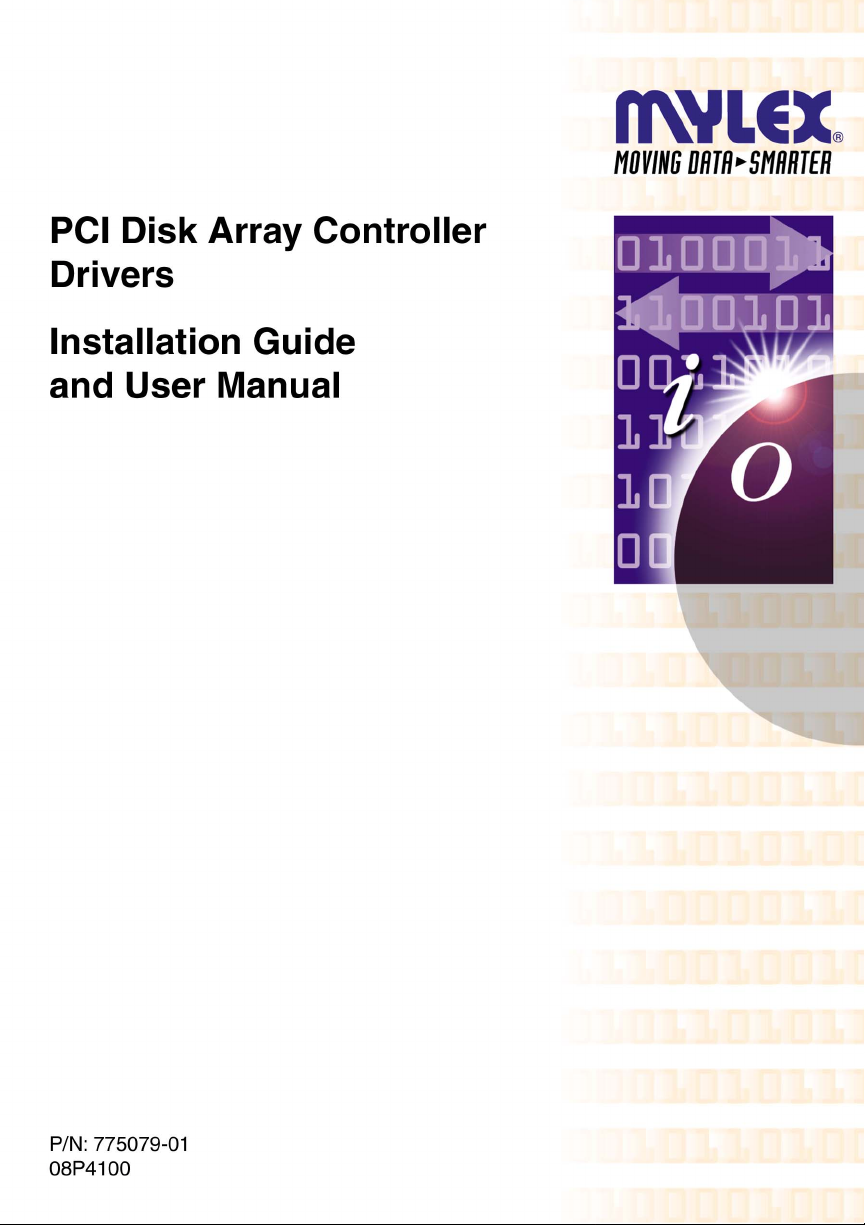
Page 2
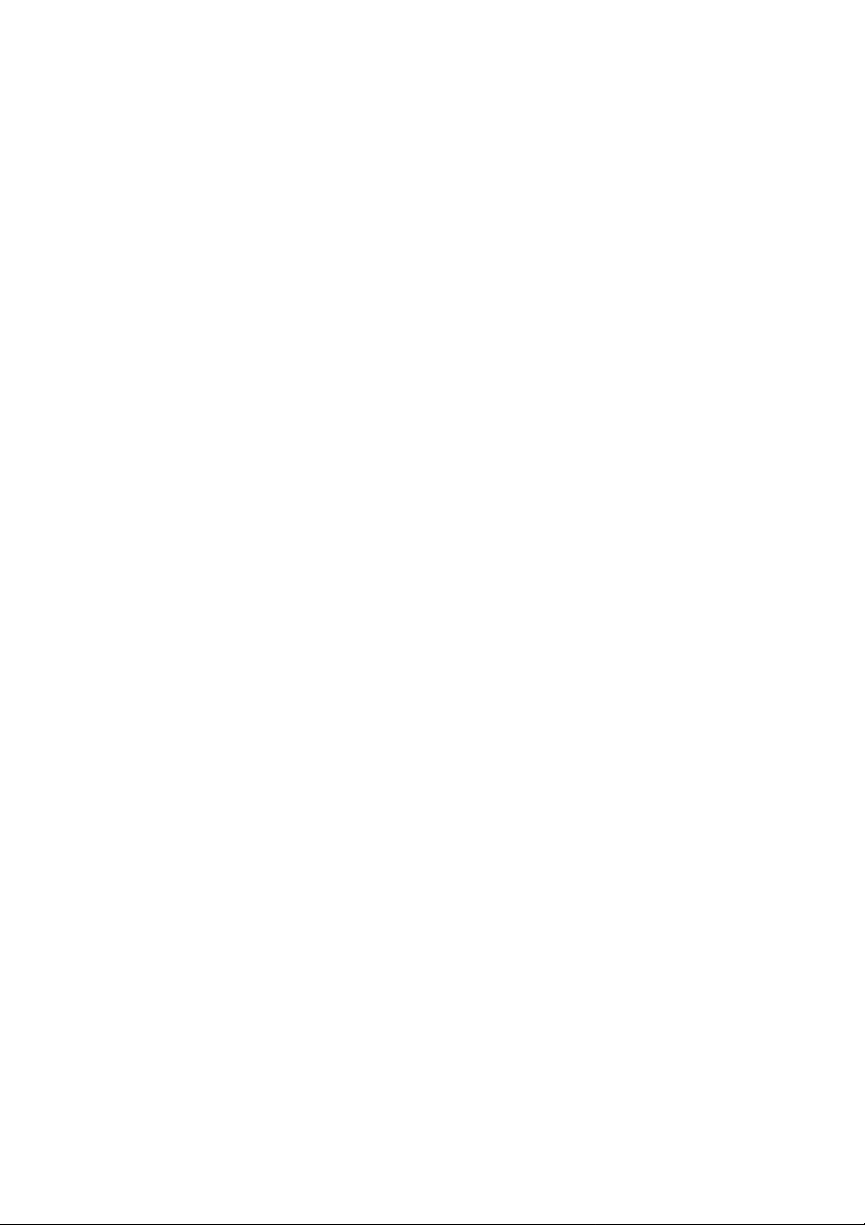
Page 3

PCI Disk Array
Controller Drivers
Installation Guide and
User Manual
Part Number 775079-01
08P4100
© Copyright 2000 Mylex Corporation.
All Rights Reserved.
All contents of this manual are copyrighted by Mylex
Corporation. The information contained herein is the
exclusive property of Mylex Corporation and shall not be
copied, transferred, photocopied, translated on paper, film,
electronic media, or computer-readable form; or otherwise
reproduced in any way, without the express written
permission of Mylex Corporation.
Page 4
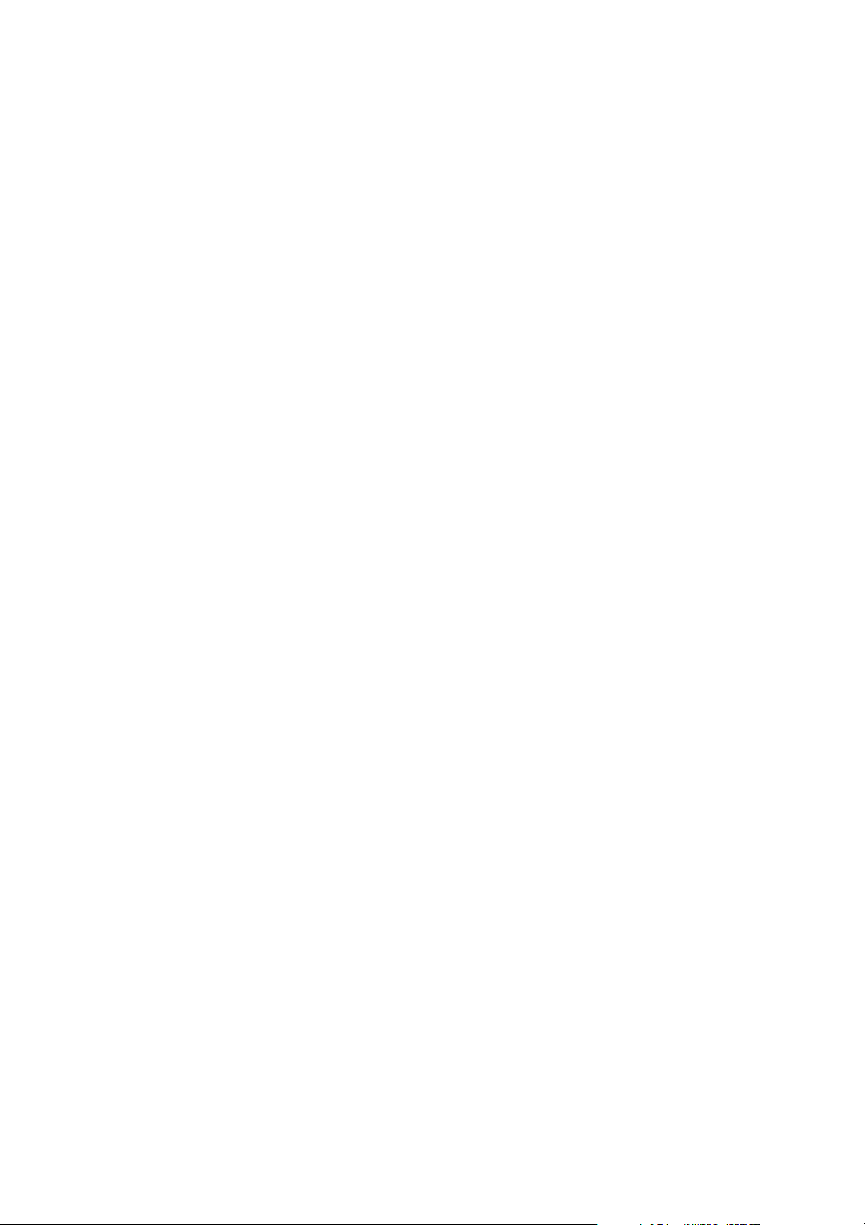
Greetings
This manual describes the Mylex PCI Disk Array Controllers.
Requests for technical information about this and other Mylex Corporation products
should be made to your Mylex authorized reseller or Mylex marketing representative.
Please Notice
IBM, Mylex, DAC960, DAC1100, Global Array Manager, GAM, RAID EzAssist,
AcceleRAID, and eXtremeRAID are trademarks or registered trademarks of International
Business Machines Corp. and its subsidiaries. MS-DOS, Windows 95, Windows 98,
Windows NT, and Windows 2000 are registered trademarks of Microsoft Corporation.
Novell and NetWare are registered trademarks of Novell, Inc. SCO, SCO UNIX, and
UnixWare are registered trademarks of The Santa Cruz Operation, Ltd. Solaris is a
registered trademark of Sun Microsystems, Inc. Linux is written and distributed under the
GNU General Public License which means that its source code is freely-distributed and
available to the general public. SuSE is a trademark of SuSE Incorporated. Caldera is a
trademark of Caldera Systems Incorporated. Redhat is a registered trademark of Redhat
Incorporated. QLogic is a trademark of QLogic Corporation. Other names that are
trademarks may be used herein for the purpose of identifying the products or services of
their respective owners.
Unless otherwise noted, companies, names and data used in examples herein are fictitious.
Our Policy
Although reasonable efforts have been made to assure the accuracy of the information
contained herein, this publication could include technical inaccuracies or typographical
errors. Mylex Corporation expressly disclaims liability for any error in this information,
and for damages, whether direct, indirect, special, exemplary, consequential or otherwise,
that may result from such error, including but not limited to loss of profits resulting from
the use or misuse of the manual or information contained therein (even if Mylex
Corporation has been advised of the possibility of such damages). Any questions or
comments regarding this document or its contents should be addressed to Mylex
Corporation at the address shown on the cover.
The following paragraph does not apply to the United Kingdom or any country where
such provisions are inconsistent with local law:
MYLEX CORPORATION PROVIDES THIS PUBLICATION “AS IS” WITHOUT
WARRANTY OF ANY KIND, EITHER EXPRESS OR IMPLIED, INCLUDING, BUT
NOT LIMITED TO, THE IMPLIED WARRANTIES OF MERCHANTABILITY OR
FITNESS FOR A PARTICULAR PURPOSE.
Some states do not allow disclaimer of express or implied warranties or the limitation or
exclusion of liability for indirect, special, exemplary, incidental or consequential damages
in certain transactions; therefore, this statement may not apply to you. Also, you may have
other rights which vary from jurisdiction to jurisdiction.
Information in this publication is subject to change without notice and does not represent a
commitment on the part of Mylex Corporation. Changes may be made periodically to the
information herein; these changes will be incorporated in new editions of the publication.
Mylex Corporation reserves the right to make improvements and/or changes at any time in
the product(s) and/or program(s) described in this publication.
It is possible that this publication may contain reference to, or information about, Mylex
Corporation products (machines and programs), programming or services that are not
announced in your country. Such references or information must not be construed to mean
that Mylex Corporation intends to announce, provide, or make available such Mylex
products, programming, or services in your jurisdiction.
Page 5
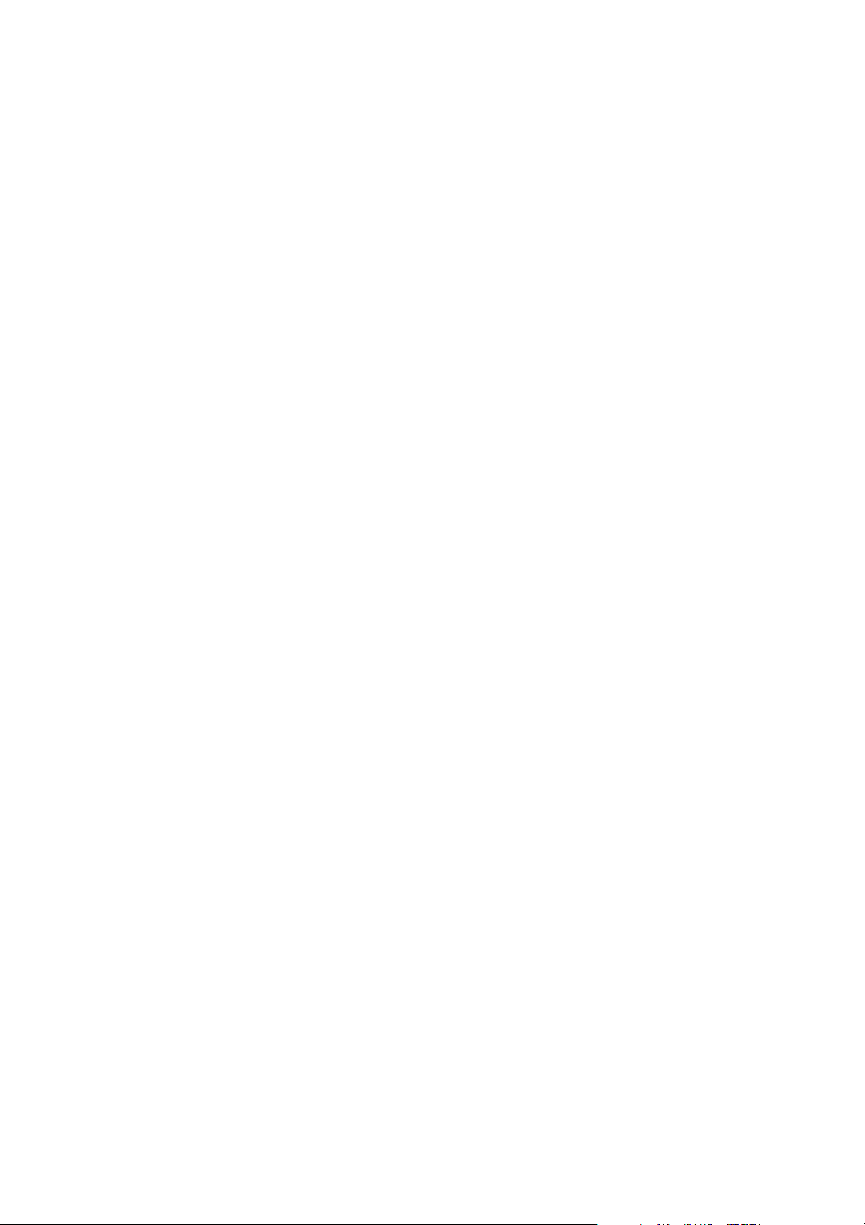
About This Manual
This installation guide covers the steps involved to install and use the
software drivers for Mylex PCI Disk Array Controllers.
For information on defining and setting RAID (Redundant Array of
Independent Disks) levels as well as configuration of the array, consult the
appropriate Global Array Manager Client manual or the RAID EzAssist
Configuration Utility User Reference Guide or RAID EzAssist Configuration
Utility Quick Configuration Guide.
Conventions
Throughout the manual, the following conventions are used to describe user
interaction with the product:
bold The user must enter the bold text exactly as shown
↵ Press the Enter key
Enter Press the key labeled “Enter” (or “Delete”, etc.)
File, Run Select the Run option from the pull-down menu
activated when the File menu pad is selected
☛ Note
Supplementary information that can have an effect on
system performance
Caution
Notification that a proscribed action has the potential
to adversely affect equipment operation, system
performance, or data integrity
WARNING
Notification that a proscribed action will definitely
result in equipment damage, data loss, or personal
injury
Page 6
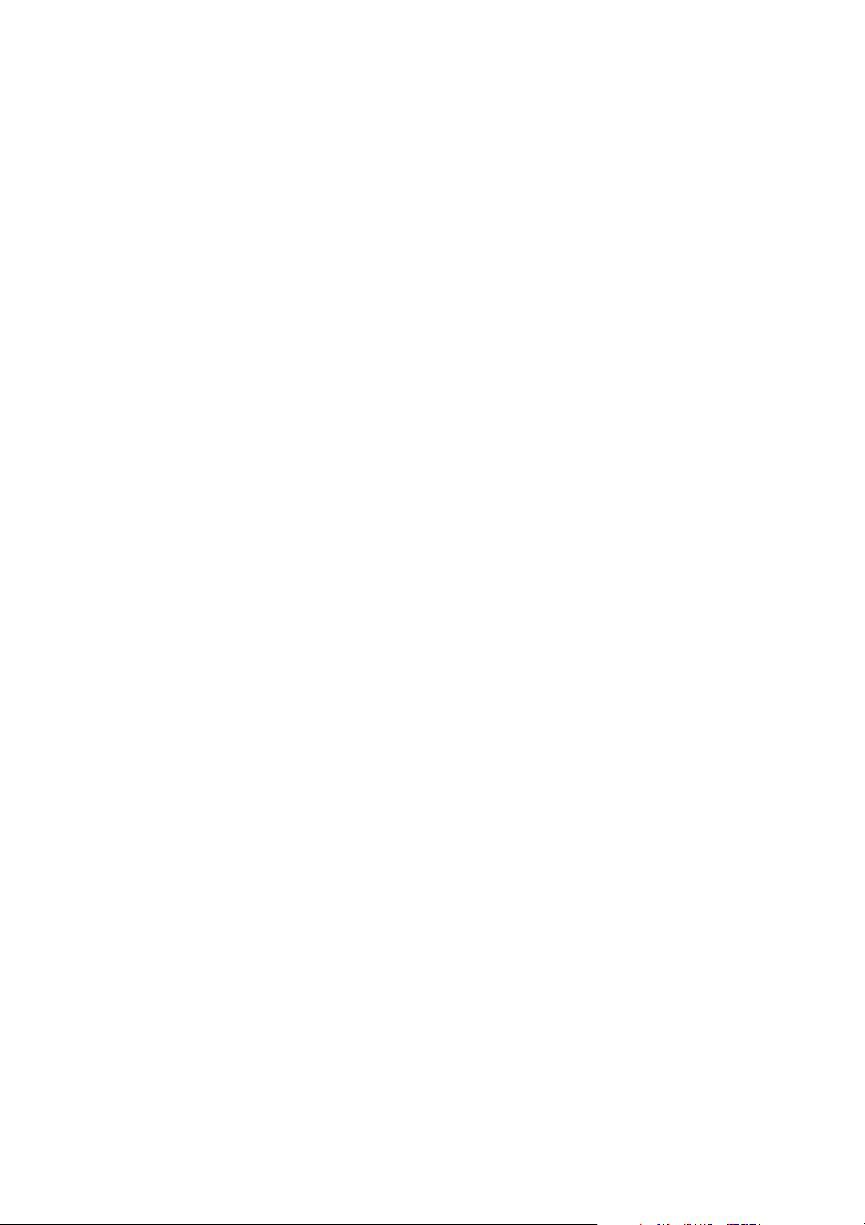
Page 7
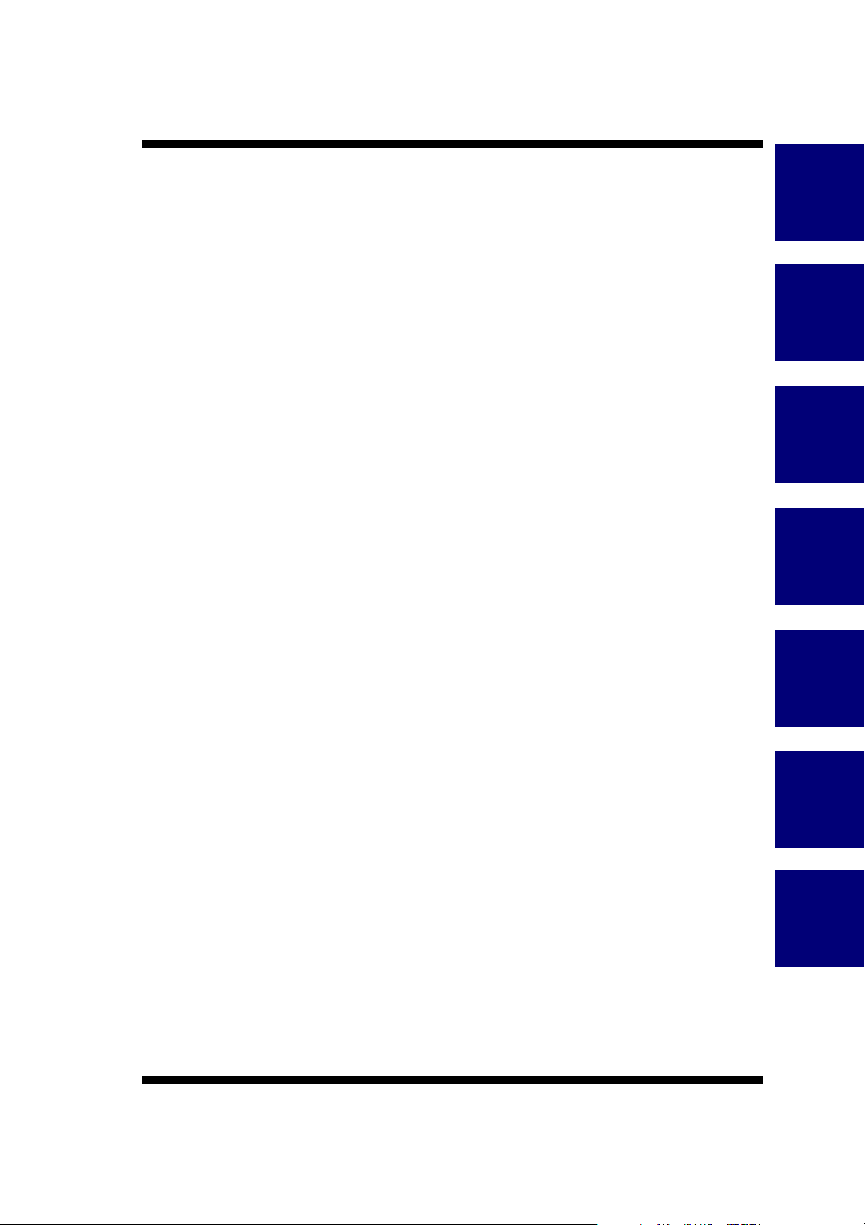
NetWare
2
Windows NT
Windows 2000
SCO OpenServer
UnixWare
Solaris
3
4
5
6
7
Linux
8
Page 8
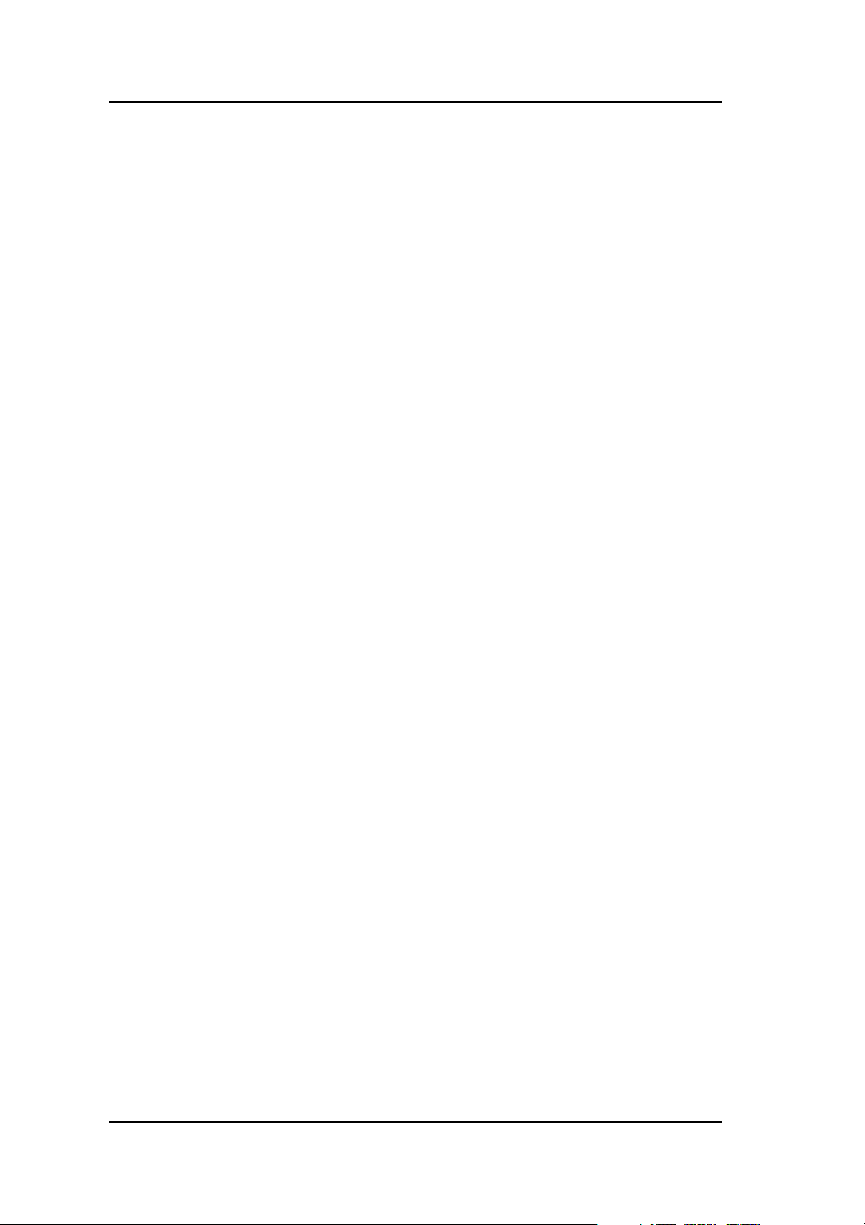
vi PCI Disk Array Controller Drivers Manual
Page 9
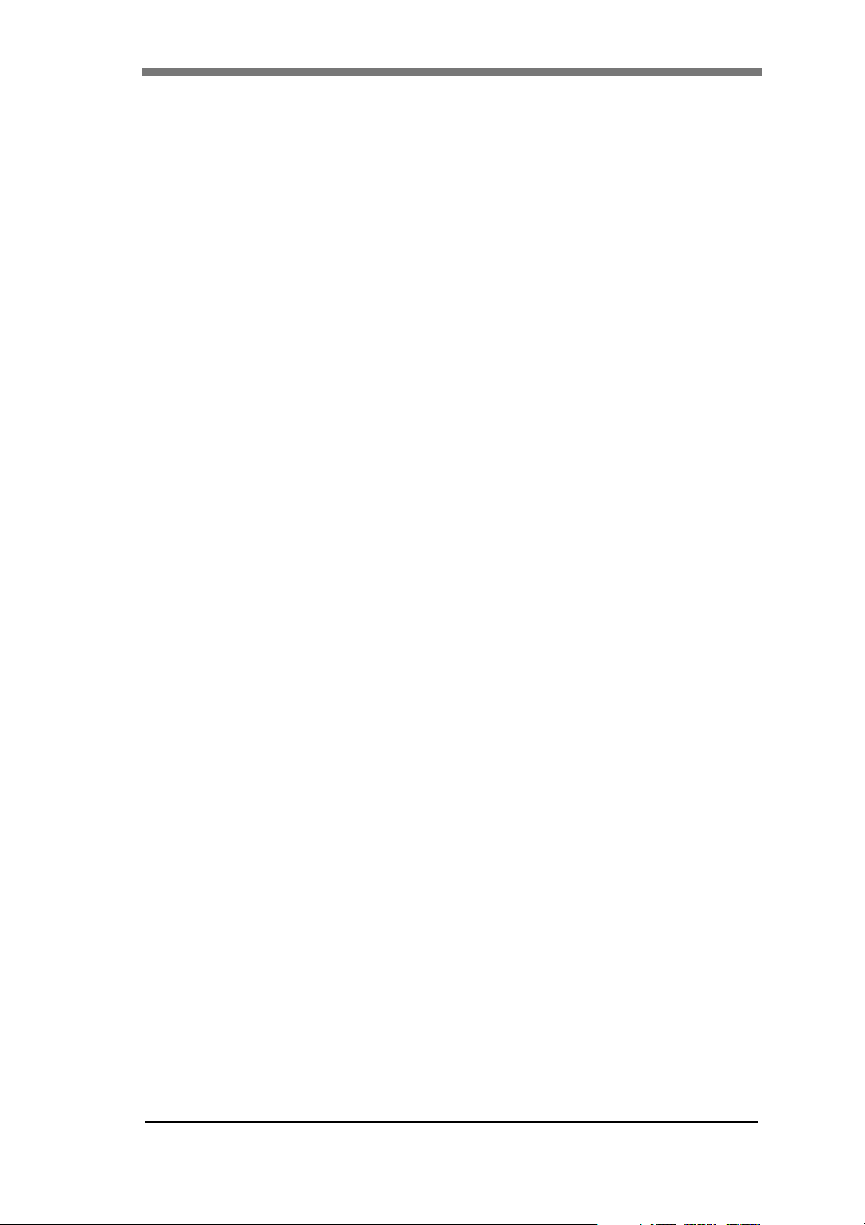
Contents
Chapter 1
Introduction
Overview ...........................................................................................1-1
NetWare, Windows NT, and Windows 2000 .............................. 1-1
SCO OpenServer, UnixWare, and Solaris ................................. 1-2
Linux ........................................................................................... 1-2
Requirements .................................................................................... 1-2
Chapter 2
NetWare
Overview ...........................................................................................2-1
Mylex Disk Array Controller Driver Files for NetWare ................ 2-1
Tape, Disk, and CD-ROM Support ............................................. 2-1
Installing the Mylex Disk Array Controller as the Primary
NetWare 4.2 Controller .................................................................... 2-2
Installing NetWare 4.2 Drivers .................................................... 2-2
Installing Peripherals Under NetWare 4.2 .................................. 2-3
Installing the Mylex Disk Array Controller into an
Existing NetWare 4.2 System .................................................. 2-4
Installing the Mylex Disk Array Controller as the Primary
NetWare 5.0 Controller .................................................................... 2-6
Installing NetWare 5.0 Drivers .................................................... 2-6
NetWare 5.0 Bootable CD-ROM ................................................ 2-7
Installing Peripherals Under NetWare 5.0 .................................. 2-8
Installing the Mylex Disk Array Controller into an
Existing NetWare 5.0 System .................................................. 2-9
Chapter 3
Windows NT
Overview ...........................................................................................3-1
Mylex Disk Array Controller Driver Files for Windows NT .......... 3-1
Installing the Mylex Disk Array Controller as the Primary Windows
NT 4.0 Controller ............................................................................. 3-3
Installing the Mylex Disk Array Controller into an Existing
Windows NT 4.0 System ................................................................. 3-5
Manual No. 775079 vii
Page 10
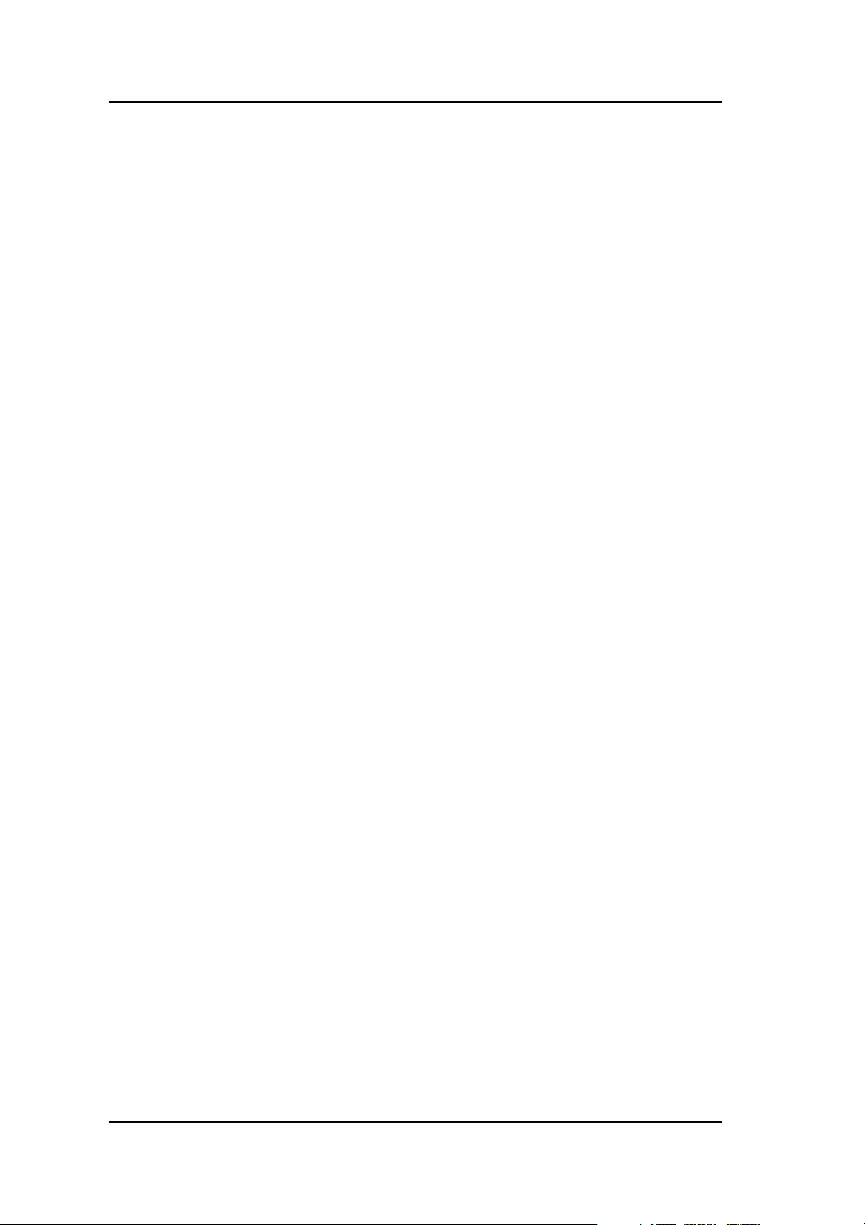
Chapter 4
Windows 2000
Overview ............................................................................................ 4-1
Mylex Disk Array Controller Driver Files for Windows 2000 ....... 4-1
Installing the Mylex Disk Array Controller as the Primary
Windows 2000 Controller ................................................................. 4-3
Installation Procedure 1: Using eXtremeRAID 2000,
eXtremeRAID 3000, AcceleRAID 160/170LP,
AcceleRAID 170, or AcceleRAID 352 .......................................4-4
Primary (new) Installation ....................................................4-4
Secondary (new) Installation ...............................................4-4
Secondary (existing) Installation .........................................4-4
A secondary existing installation is when: ...........................4-4
Performing a Primary Installation ............................................... 4-5
Performing a Secondary Installation ...........................................4-7
Microsoft Windows 2000 Installation Procedure ......................... 4-7
Installation Procedure 2: Using DAC960P Series,
eXtremeRAID 1100 (DAC1164P), AcceleRAID 150,
AcceleRAID 200, or AcceleRAID 250 .....................................4-13
Primary (new) Installation ..................................................4-13
Secondary (new) Installation .............................................4-13
Secondary (existing) Installation .......................................4-13
Upgrading the Windows 2000 Driver to the Current
Mylex Driver .............................................................................4-14
Upgrading Windows NT 4.0 to Windows 2000 .........................4-14
Windows NT 4.0 with a Mylex controller ...........................4-14
Windows NT 4.0 with GAM Server/GAM Client
Installed ...........................................................................4-15
Windows NT 4.0 with a Mylex Controller with
MACDISK installed .......................................................... 4-15
Updating the Mylex Controller Driver ...............................................4-16
Chapter 5
SCO OpenServer
Overview ............................................................................................ 5-1
Creating a Driver Diskette for SCO UNIX ..........................................5-2
Installing the Mylex Disk Array Controller as the Primary
Controller .........................................................................................5-3
Installing Additional Mylex Disk Array Controllers .............................5-5
Adding System Drives .......................................................................5-6
Installing Mylex Disk Array Controller Tape Drivers ..........................5-7
Mylex Disk Array Controller CD-ROM Drivers .....................5-8
viii PCI Disk Array Controller Drivers Manual
Page 11
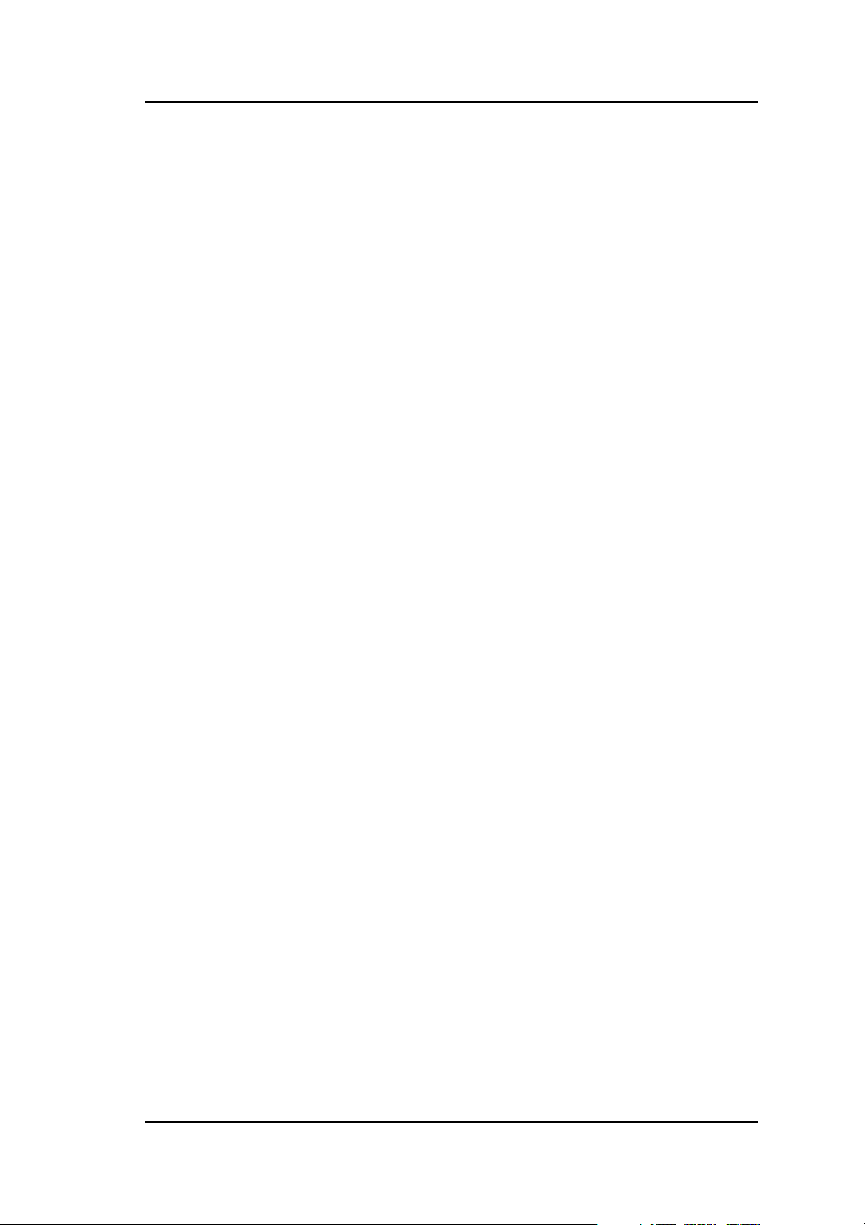
Installing the Mylex Disk Array Controller as a
Secondary Controller ...............................................................5-9
Secondary Controller Installation Procedure ...................... 5-9
Updating a Previously Installed Driver ..................................... 5-11
Tuning SCO for Maximum Performance .................................. 5-11
Chapter 6
UnixWare
Overview ...........................................................................................6-1
Special Notes ............................................................................. 6-2
Creating a Driver Diskette for UnixWare ........................................... 6-3
Installing the Mylex Disk Array Controller as the Primary
UnixWare Controller with UnixWare 7.x/2.1.3 ................................ 6-3
Installing the Mylex Disk Array Controller as the Secondary
UnixWare Controller with UnixWare 7.x/2.1.3 ................................. 6-5
Installing the Mylex Disk Array Controller as the Primary
UnixWare Controller with UnixWare 2.1.2 ....................................... 6-6
Installing the Mylex Disk Array Controller as the Secondary
UnixWare Controller with UnixWare 2.1.2 ....................................... 6-8
Adding System Drives ..................................................................... 6-10
To Primary Controller ...............................................................6-10
To Secondary Controller(s) ...................................................... 6-10
Updating a Previously Installed Driver ..................................... 6-10
Changing the Controller Configuration ............................................ 6-11
Chapter 7
Solaris
Overview ...........................................................................................7-1
Creating a Driver Diskette for Solaris ................................................ 7-2
How to use the Mylex Supplemental Driver Diskette ......................... 7-2
Installing Solaris Using the Solaris Device Configuration
Assistant Diskette for a Primary Installation .................................... 7-2
Installing Solaris Using the Mylex MDAC Supplemental
Driver Diskette for a Secondary Installation .................................... 7-4
Chapter 8
Linux
Overview ...........................................................................................8-1
Installing the Disk Array Controller Drivers ........................................ 8-1
Manual No. 775079 ix
Page 12
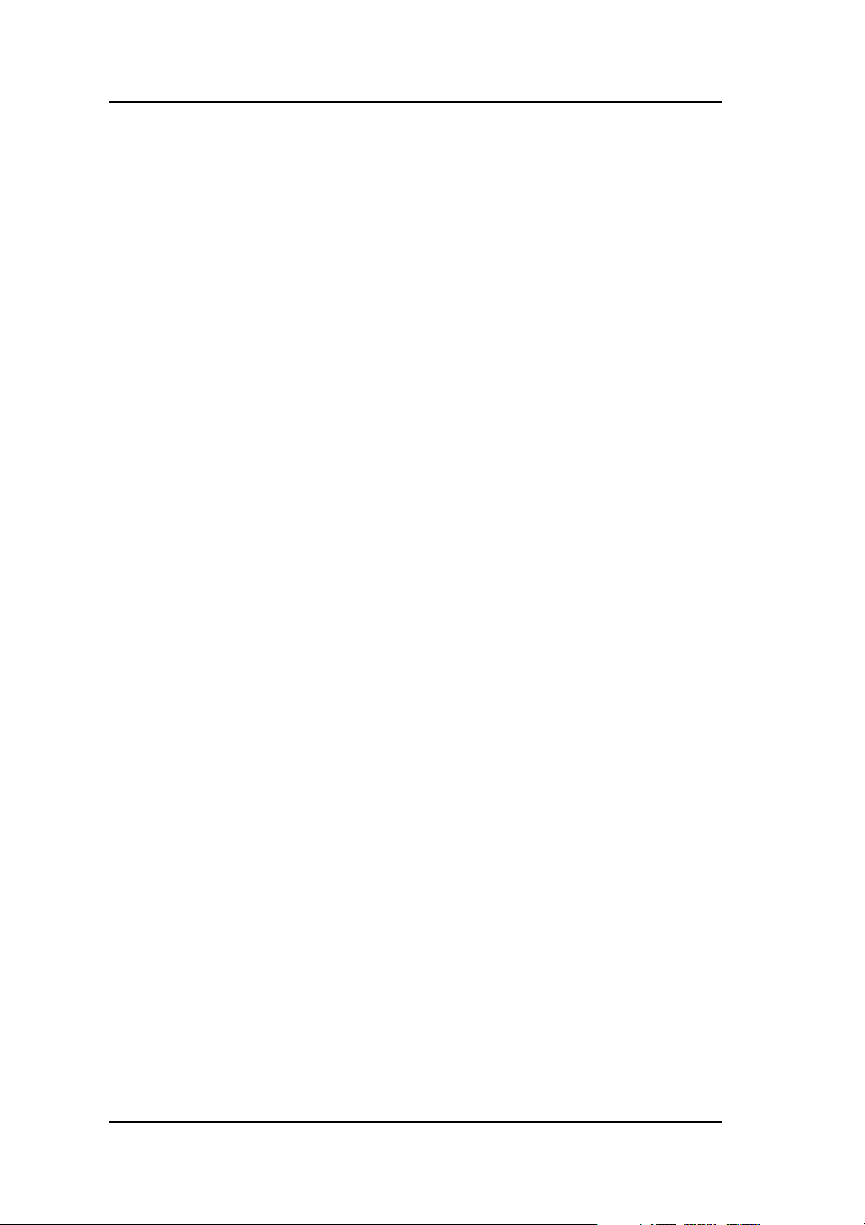
Appendix A
Creating PCI Driver Installation Diskettes
Introduction ........................................................................................A-1
Creating Operating System Driver Diskettes .....................................A-2
x PCI Disk Array Controller Drivers Manual
Page 13
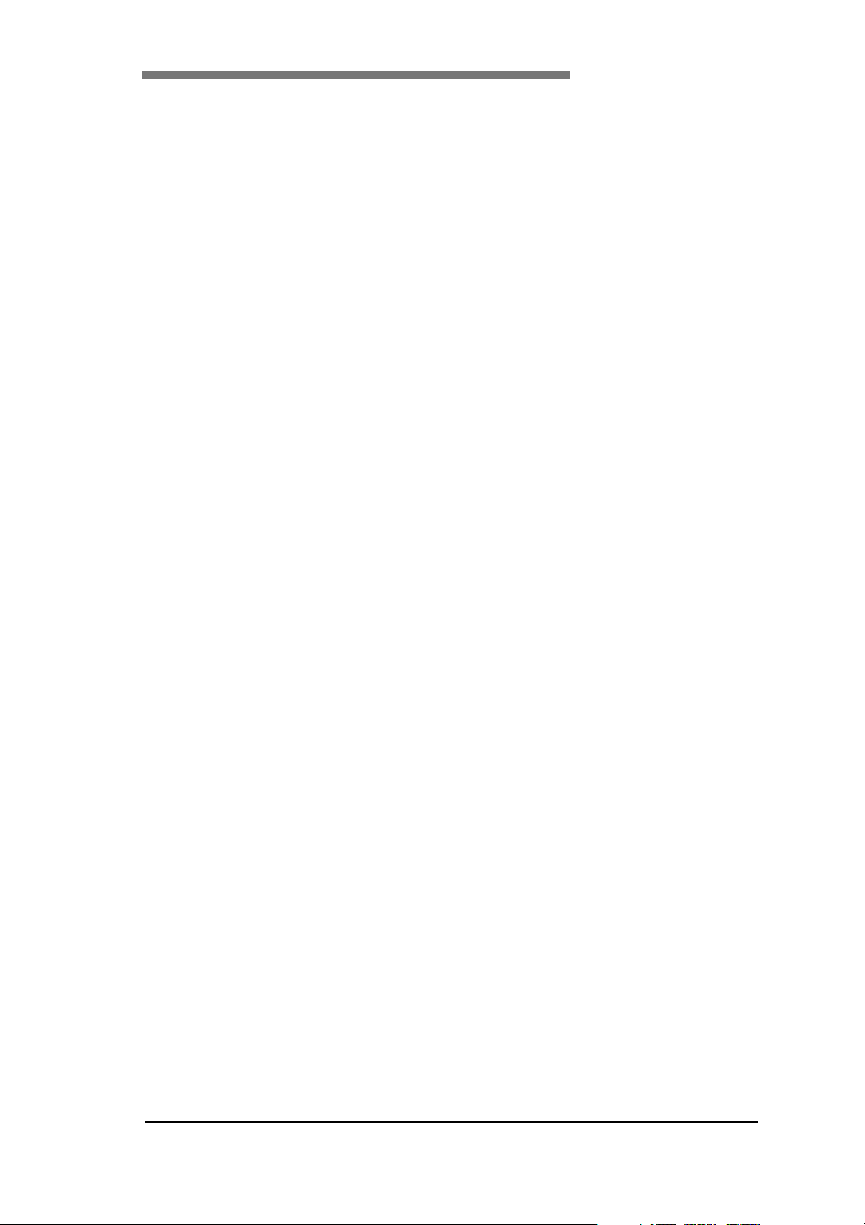
Chapter 1
Introduction
Overview
This manual describes how to install and use the Mylex Disk Array
Controller operating system drivers for Mylex PCI Disk Array Controllers.
Mylex Disk Array Controller drivers for all supported operating systems
(except Linux) are delivered on a CD-ROM. Drivers for NetWare,
Windows NT, and Windows 2000 are also delivered on diskettes.
☛ Note
This manual assumes that the network administrator
will be performing any of the installation procedures
described herein.
NetWare, Windows NT, and Windows 2000
Use one of the following methods to obtain drivers for NetWare 4.2 / 5.x,
Windows NT 4.0, or Windows 2000:
• Install drivers directly from the diskettes provided.
• Retrieve the appropriate driver image file from the CD-ROM and create
a driver diskette from the DOS image file.
• Insert the CD-ROM into a system running Windows 95 / 98, Windows
NT, or Windows 2000, then click on “Create Software Diskettes” from
the RAID Management Software Installation menu. See Appendix A
for details.
Manual No. 775079 1-1
Page 14
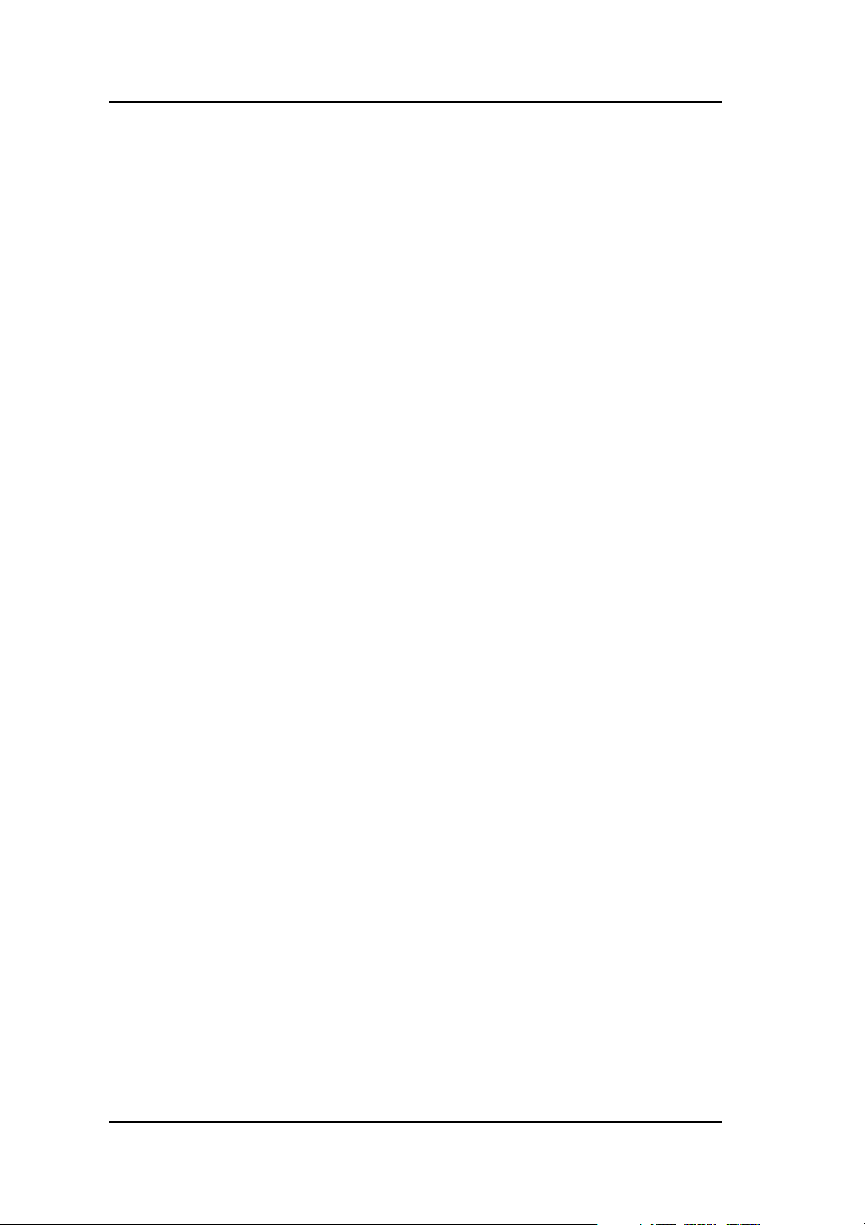
Requirements
SCO OpenServer, UnixWare, and Solaris
Use the following method to obtain drivers for SCO OpenSever 5.0.5,
UnixWare 7.x, 2.1.2 / 2.1.3, or Solaris 7 for x86:
• Insert the CD-ROM into a system running Windows 95 / 98, Windows
NT, or Windows 2000, then click on “Create Software Diskettes” from
the RAID Management Software Installation menu. See Appendix A
for details.
Linux
In order to use any of the supported distributions of Linux, you will need to
download the driver files from the appropriate web site (see Chapter 8
“Linux”).
Requirements
It is assumed that the hardware installation, the system configuration, and the
disk array controller configuration are properly completed. If they are not,
please refer to the appropriate Mylex disk array controller hardware
installation guide and to the RAID EzAssist Configuration Utility User
Reference Guide or RAID EzAssist Configuration Utility Quick
Configuration Guide. Complete the required procedures described in those
manuals before proceeding with installation of drivers discussed herein.
The person who will be performing the installation should have Supervisor
or Administrator rights for the system onto which these software drivers will
be installed.
It may also be necessary to prepare a DOS bootable floppy disk to be able to
perform certain procedures described in this manual. Before starting, be sure
to read through all applicable instructions to determine the specific
requirements for each operating system to be supported.
1-2 PCI Disk Array Controller Drivers Manual
Page 15
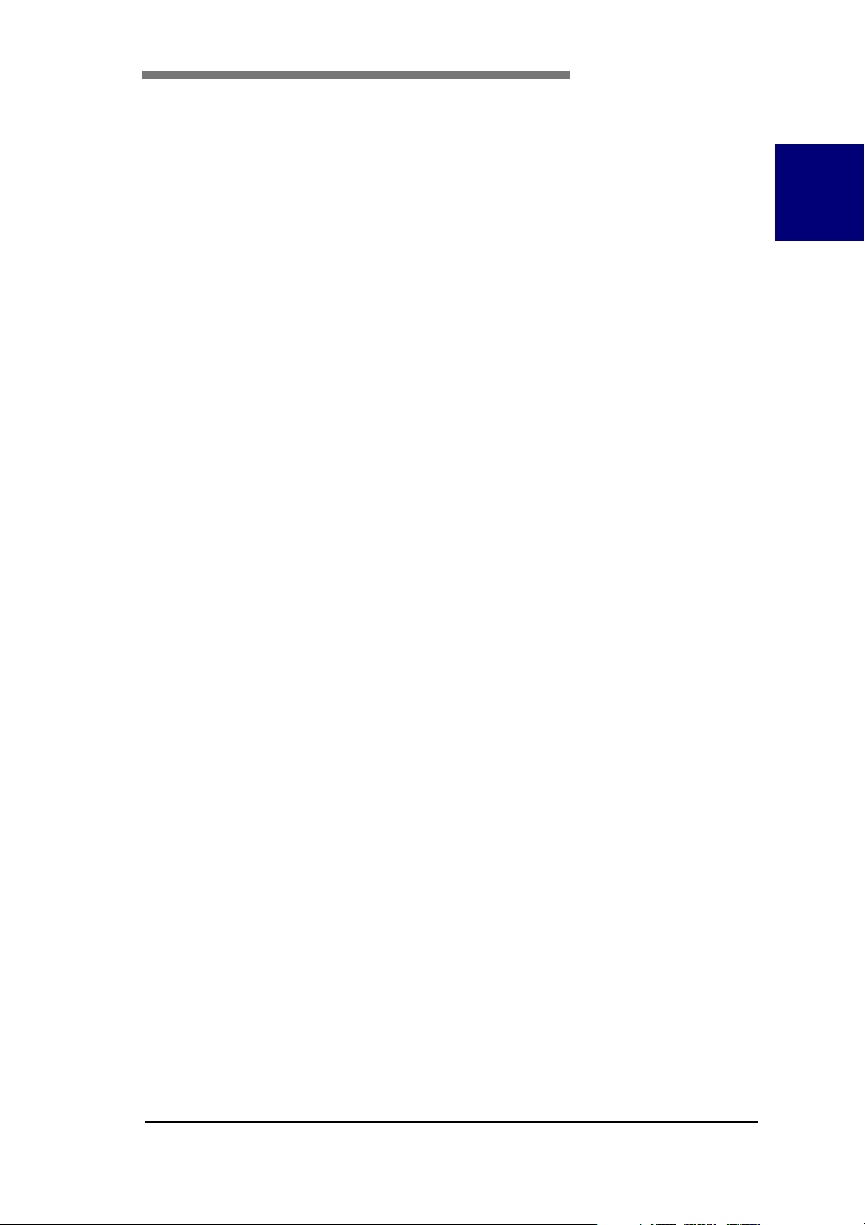
Chapter 2
NetWare
Overview
This chapter describes installation procedures and the functionality of the
Mylex Disk Array Controller drivers for Novell NetWare. The software for
the drivers is provided on the appropriate Software Kit distribution diskette
and CD-ROM.
Mylex Disk Array Controller Driver Files for NetWare
All hardware installation, system configuration, and disk array controller
configuration must be properly completed before proceeding with the
NetWare driver installation. These basic installation procedures follow the
Novell Installation manual, with only the few minor differences that are
described in this section.
The subdirectory \netware on the DOS-formatted NT4/NW Drivers Software
Kit diskette and on the CD-ROM contains the following:
MDAC.HAM: The driver to support Mylex Disk Array Controllers
with NetWare.
2
N
E
T
W
A
R
E
MDAC.DDI: NetWare installation file for MDAC.HAM.
Tape, Disk, and CD-ROM Support
Tape drive support is available to the Mylex Disk Array Controller under
NetWare by means of the NWTAPE.CDM. Most NetWare applications that
communicate through ASPI on the server will work with the controller when
the NWASPI.CDM module is loaded. Disk drive support is provided through
the SCSIHD.CDM module.
Manual No. 775079 2-1
Page 16
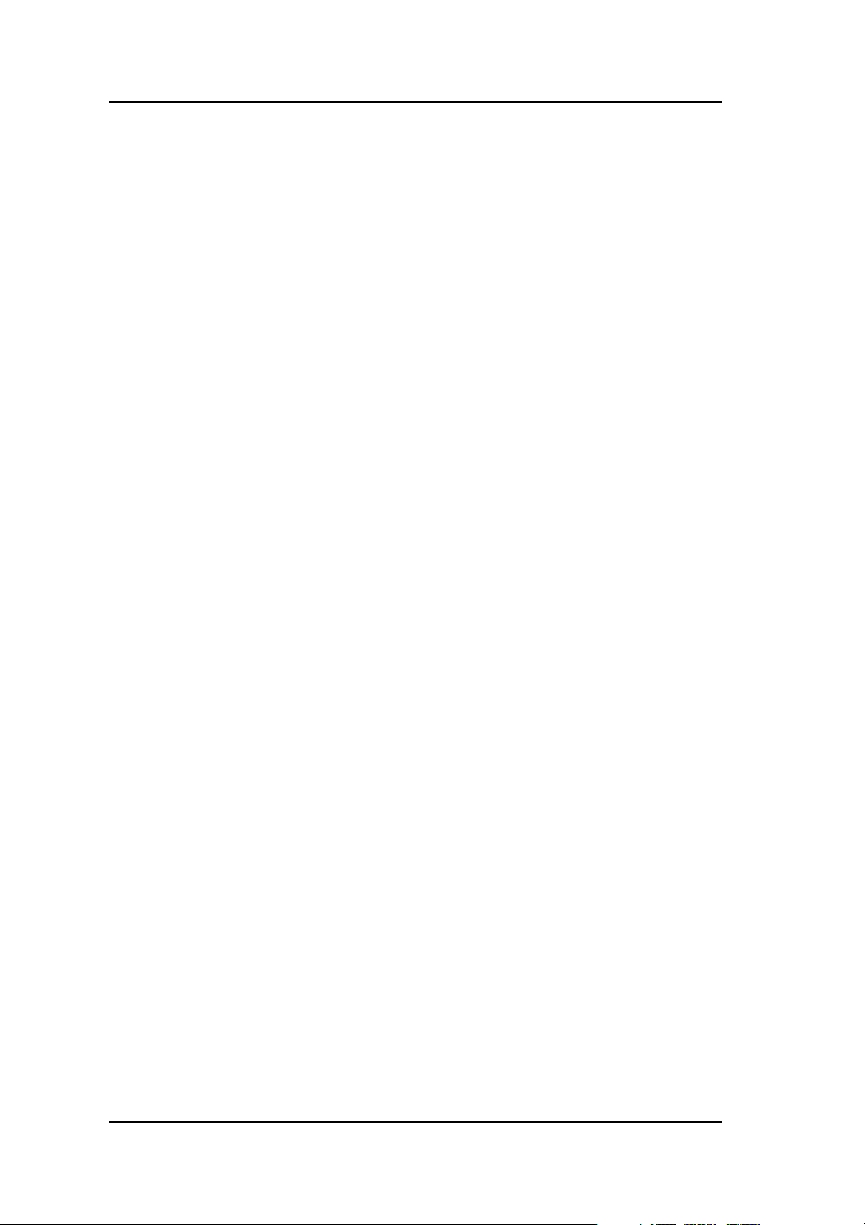
Installing the Mylex Disk Array Controller as the Primary NetWare 4.2 Controller
Similar to tape drive support, the controller also supports CD-ROM for use
under NetWare. The SCSICD.CDM provides support to the CD-ROM
application running on the server. A CD-ROM driver will also have to be
loaded. These are included with the Novell NetWare releases.
Installing the Mylex Disk Array Controller as the
Primary NetWare 4.2 Controller
If the Mylex Disk Array Controller will be the primary (bootable) controller,
you must install the controller driver at the time of NetWare 4.2 installation.
Installing NetWare 4.2 Drivers
NetWare version 4.2 is available on CD-ROM. Drivers provided in the \DOS
subdirectory of the NT4/NW Drivers Software Kit diskette (packaged with
the Mylex Disk Array Controller) are required to install NetWare 4.2 from a
CD-ROM drive connected to a Mylex Disk Array Controller.
The procedure below assumes that the CD-ROM drivers are available.
1. Boot the system from a newly created DOS boot drive, and then create
(or edit) the CONFIG.SYS and AUTOEXEC.BAT files to include the
drivers required for accessing the CD-ROM as a logical drive under
DOS. The following example assigns the CD-ROM as drive D: under
MS-DOS 6.00 or above. CONFIG.SYS contains the statements:
device = [pathname]\aspidac.sys
device = [pathname]\btcdrom.sys /D:[devicename]
AUTOEXEC.BAT contains the statement:
[pathname]\mscdex /v /m:10 /D:[devicename]
The device name is that of the specific CD-ROM drive
(e.g., MSCD001).
2. Boot the system with the new CONFIG.SYS and AUTOEXEC.BAT,
and make sure the NetWare CD-ROM files are accessible under DOS.
3. Follow the standard NetWare 4.2 upgrade or installation procedure, as
described in the NetWare 4.2 documentation.
4. Insert the DOS-formatted NT4/NW Drivers Software Kit diskette into
the floppy disk drive when the installation program prompts you to
2-2 PCI Disk Array Controller Drivers Manual
Page 17

NetWare
insert the vendor-supplied disk. The installation program will scan the
diskette for all available drivers. Select the NetWare 4.2 driver from the
list:
MDAC.HAM
Installing Peripherals Under NetWare 4.2
Non-disk peripheral devices, such as tape or CD-ROM drives, can be
installed on any channel of the controller. Each disk or non-disk device will
require a unique SCSI ID, different from any other device connected to the
same channel.
Each device requires a driver module connecting it to the DAC adapter.
These modules are best loaded in the STARTUP.NCF file before the
MDAC.HAM driver.
The common devices and required modules are:
SCSI disk drives SCSIHD.CDM
(including Mylex RAID
system drives)
SCSI CD-ROM SCSICD.CDM
SCSI tape drive NWTAPE.CDM
Magneto optical drive SCSIMO.CDM
DLT t ape d rive DLT TA PE . CDM
IDE CD-ROM IDECD.CDM
IDE disk drive IDEHD.CDM
ASPI compliant NWASPI.CDM
applications such
as GAM
2
N
E
T
W
A
R
E
Manual No. 775079 2-3
Page 18
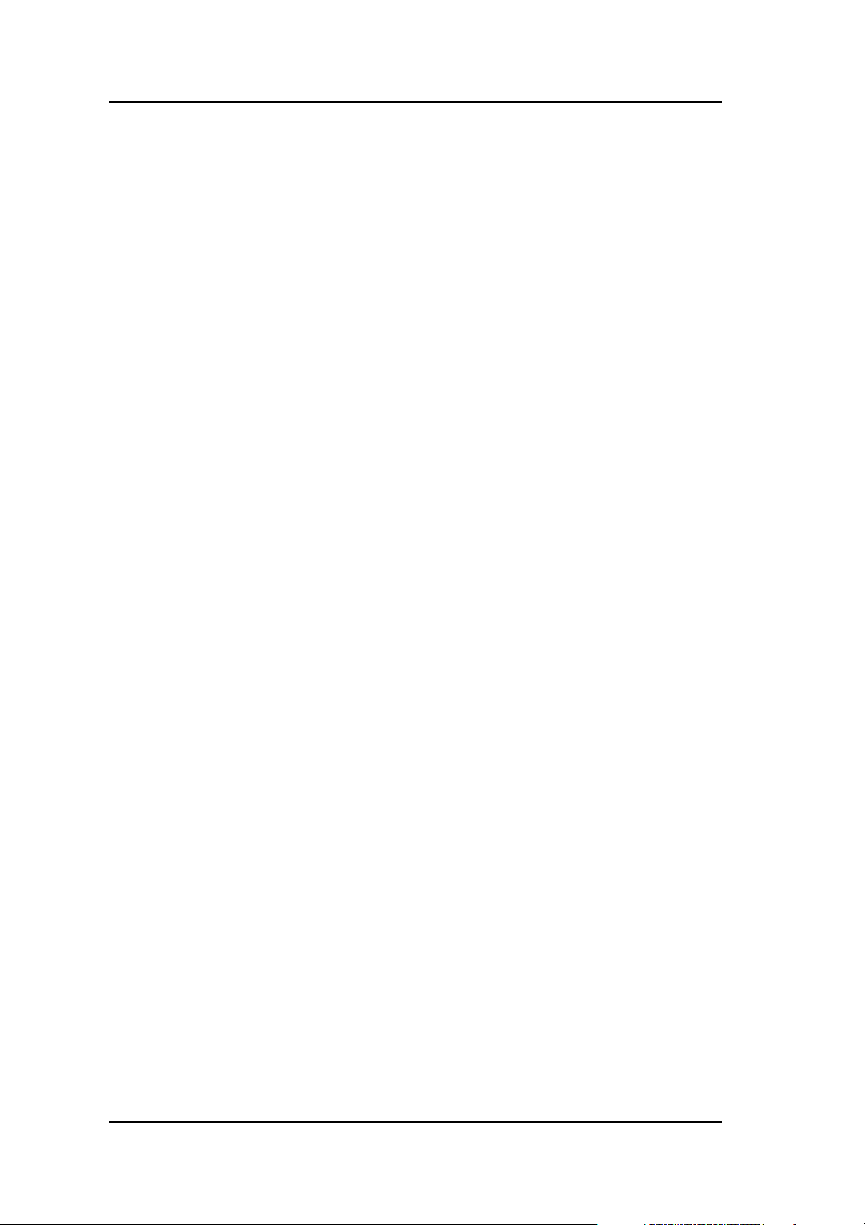
Installing the Mylex Disk Array Controller as the Primary NetWare 4.2 Controller
1. The appropriate drivers should be loaded before trying to access the
non-disk devices. For example, to use NetWare's Sbackup utility, do the
following:
: load mdac.ham
: load nwtape.cdm
: load tsa410
: load tapedai
: scan for new devices
: load sbackup
Except for the mdac.ham driver, .CDM or .NLM files are supplied by
Novell. Refer to the Novell documentation for instructions on running
Sbackup.
2. Load the following drivers to use a CD-ROM under NetWare 4.2 (the
NLMs aspicd and cdrom are supplied by Novell):
: load mdac.ham
: load scsicd.cdm
: load cdrom.nlm
: cd mount [volume name]
After the CD-ROM is mounted, the volume on the CD-ROM can be
mapped from any workstation and accessed.
Installing the Mylex Disk Array Controller into an Existing NetWare 4.2 System
If NetWare 4.2 is already installed and you wish to add a Mylex Disk Array
Controller later, the controller will be a secondary (non-bootable) controller.
After installing the controller hardware and configuring a disk array, follow
the procedure below to add the necessary controller drivers.
1. With NetWare Server 4.2 loaded and running, load the NetWare
program INSTALL.NLM by typing the following at the console
prompt:
: load install
and press <Enter>.
2. Choose “Driver Options” in the Installation Options menu.
2-4 PCI Disk Array Controller Drivers Manual
Page 19
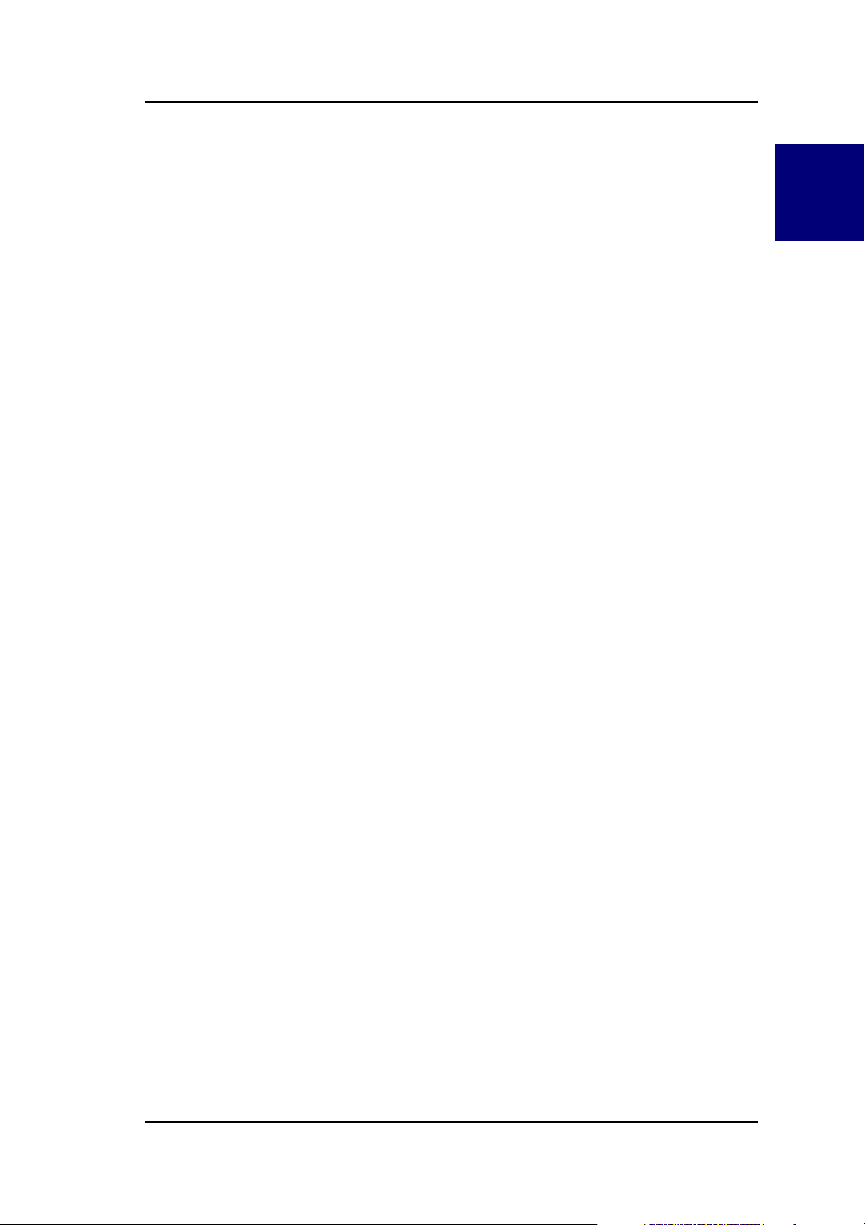
NetWare
3. Choose “Configure disk and storage device drivers” in the Driver
Options menu.
4. Choose “Select an additional driver” in the Additional Driver Actions
menu.
NetWare scans for controllers that do not have drivers already loaded.
5. At the “Select a driver” box, press <Ins> to choose to install an
unlisted driver.
6. Insert the DOS-formatted NT4/NW Drivers Software Kit diskette into
the diskette drive.
7. Press <F3> to specify the path of the NetWare driver you’re about to
install.
8. Change the path line to read:
A:\netware
and press <Enter>. NetWare scans for drivers on the floppy diskette in
the specified path.
9. In the “Select a driver to install” box, select the appropriate driver for
your controller:
MDAC.HAM | <Controller model number>
10. Select Ye s at the confirmation box to install the driver.
11. Press <Enter> to select the default server boot path.
12. Select Ye s to save a backup of the old or existing driver.
13. Press <Enter> to continue when you see the message that the old
driver will be saved.
NetWare copies the file.
14. What you just backed up was the old or existing .DSK or .HAM file.
Repeat Steps 12 and 13 for the .DDI file.
15. Select No to decline selection of an additional driver to install unless
you are installing more than one Mylex controller at this time.
16. Exit INSTALL.NLM by pressing <Esc> three times, then selecting Ye s
at the “Exit Install?” box.
This concludes installation of the driver files needed to run your Mylex Disk
Array Controller under NetWare 4.2.
2
N
E
T
W
A
R
E
Manual No. 775079 2-5
Page 20
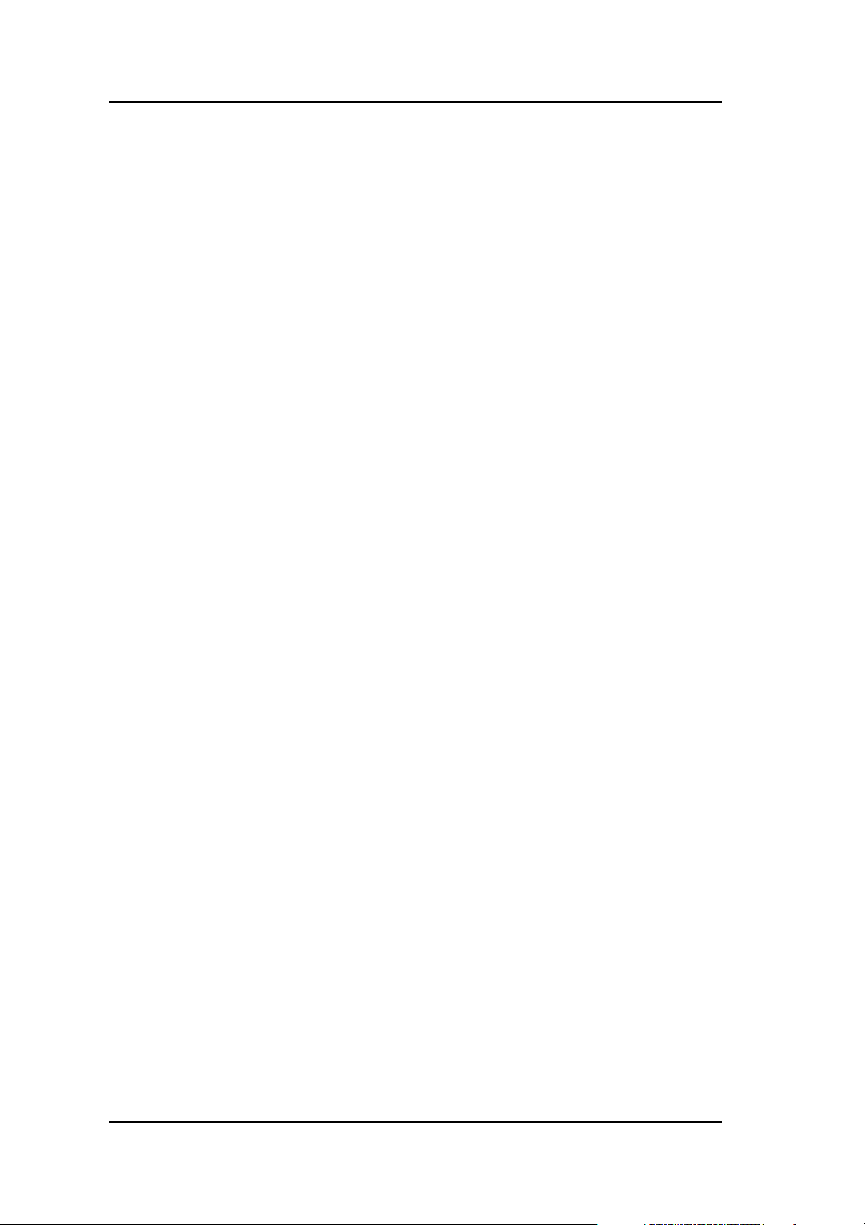
Installing the Mylex Disk Array Controller as the Primary NetWare 5.0 Controller
Installing the Mylex Disk Array Controller as the
Primary NetWare 5.0 Controller
If the Mylex Disk Array Controller will be the primary (bootable) controller,
you must install the controller driver at the time of NetWare 5.0 installation.
If you choose to use the NetWare 5.0 bootable CD-ROM, please read the
instructions in the section “NetWare 5.0 Bootable CD-ROM” on page 2-7,
before continuing.
Installing NetWare 5.0 Drivers
NetWare version 5.0 is available on CD-ROM. Drivers provided in the \DOS
subdirectory of the NT4/NW Drivers Software Kit diskette (packaged with
the Mylex Disk Array Controller) are required to install NetWare 5.0 from a
CD-ROM drive connected to a Mylex Disk Array Controller.
The procedure below assumes that the CD-ROM drivers are available.
1. Boot the system from a newly created DOS boot drive, and then create
(or edit) the CONFIG.SYS and AUTOEXEC.BAT files to include the
drivers required for accessing the CD-ROM as a logical drive under
DOS. The following example assigns the CD-ROM as drive D: under
MS-DOS 6.00 or above. CONFIG.SYS contains the statements:
device = [pathname]\aspidac.sys
device = [pathname]\btcdrom.sys /D:[devicename]
AUTOEXEC.BAT contains the statement:
[pathname]\mscdex /v /m:10 /D:[devicename]
The device name is that of the specific CD-ROM drive
(e.g., MSCD001).
2. Boot the system with the new CONFIG.SYS and AUTOEXEC.BAT,
and make sure the NetWare CD-ROM files are accessible under DOS.
3. Create a directory C:\NWUPDATE
• Copy MDAC.HAM and MDAC.DDI from the \NETWARE path.
Copy A:\Netware\MDAC.* C:\NWUPDATE
2-6 PCI Disk Array Controller Drivers Manual
Page 21
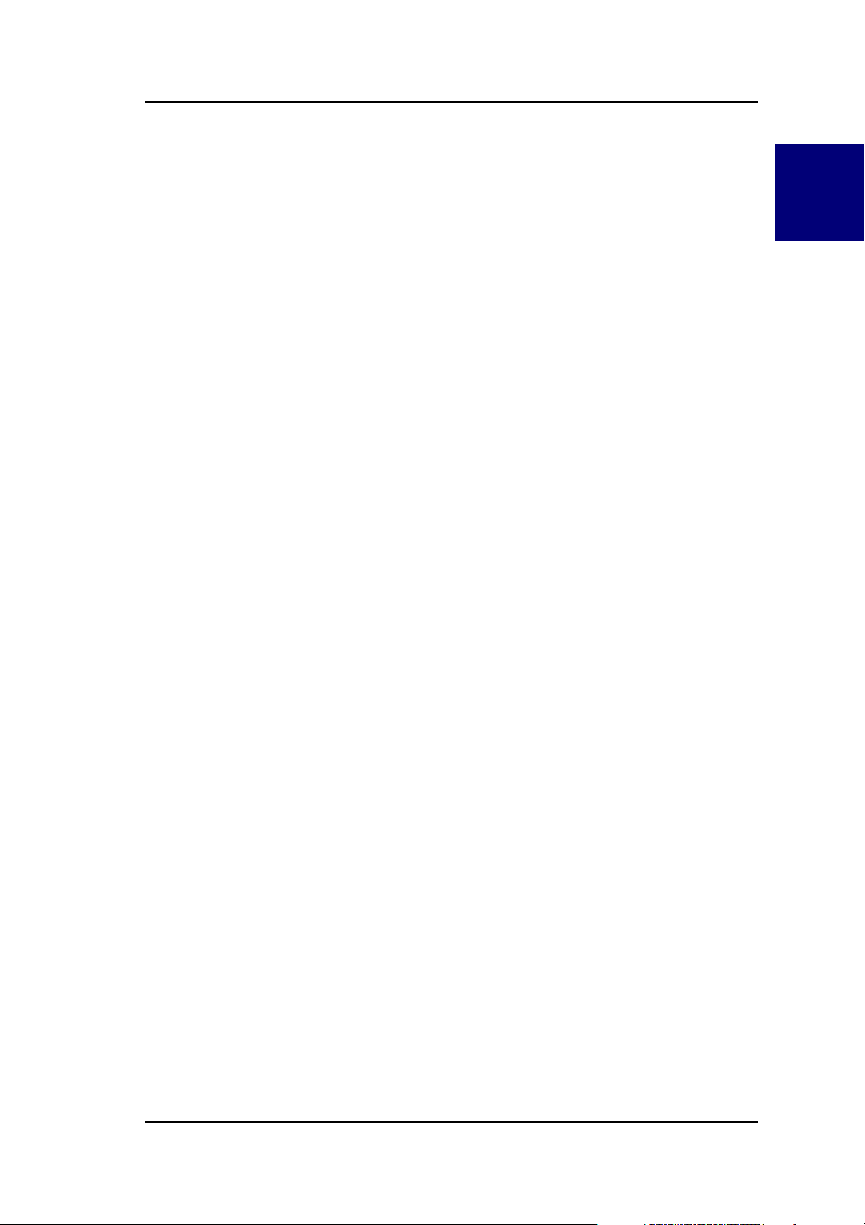
NetWare
4. Follow the standard NetWare 5.0 upgrade or installation procedure, as
described in the NetWare 5.0 documentation.
• MDAC.HAM will be installed from the C:\NWUPDATE directory.
5. Return to the driver summary by pressing the arrow keys and select the
option to continue.
6. NetWare 5.0 will continue the installation.
7. Watch for another status screen that displays the storage devices
(i.e., SCSIHD.CDM and SCSICD.CDM) and the network drivers:
• Select Modify
• Select Storage Devices
• Press the <Insert> key
• Select NWASPI.CDM (this driver is required to load GAM)
• Press <Enter>
• Return to the driver summary by using the arrow keys.
NetWare 5.0 Bootable CD-ROM
In order to boot from the NetWare 5.0 CD-ROM, you must enable CD-ROM
Boot Support in the BIOS setup program of the device that controls the
CD-ROM drive.
If your bootable CD-ROM drive is connected to a Mylex controller, follow
the steps below to enable CD-ROM boot support.
2
N
E
T
W
A
R
E
1. Insert the NetWare 5.0 CD-ROM.
2. Power on or reboot the system.
After the Mylex Controller BIOS banner comes up, you will see the
following statement:
Press <ALT-M> for BIOS options
3. Press <A LT-M > immediately.
The BIOS options menu will be displayed.
Manual No. 775079 2-7
Page 22
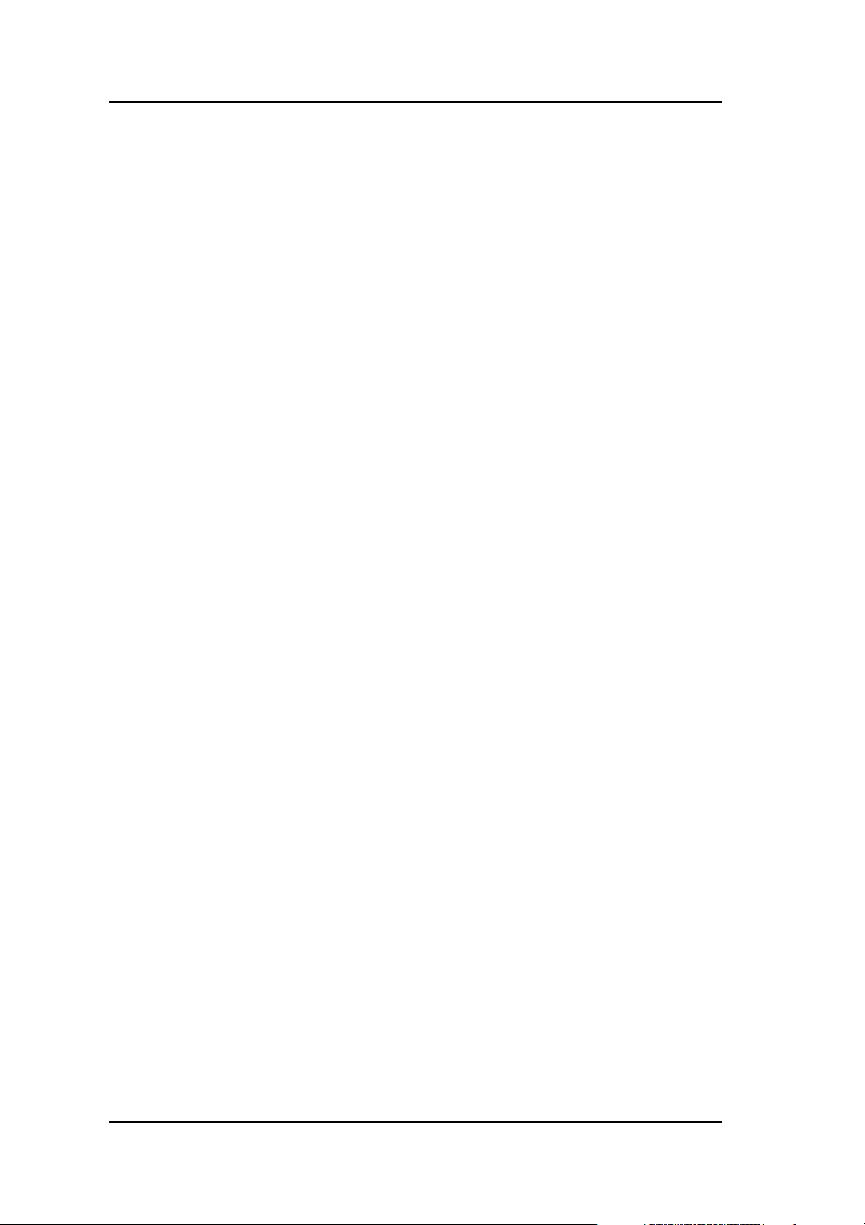
Installing the Mylex Disk Array Controller as the Primary NetWare 5.0 Controller
☛ Note
In order to enable the CD-ROM boot, the controller’s
BIOS must be enabled.
4. If the controller’s BIOS is disabled, press <Enter> to enable the BIOS.
5. Use the arrow key to select “CD-ROM boot disabled” and press
<Enter> to enable the CD-ROM boot.
6. Press <ESC>, then press any key. This will restart the system with the
new settings.
The system will now boot from the NetWare 5.0 CD-ROM.
7. Return to the section “Installing NetWare 5.0 Drivers” and follow steps
4 through 7 to complete your driver installation.
Installing Peripherals Under NetWare 5.0
Non-disk peripheral devices, such as tape or CD-ROM drives, can be
installed on any channel of the controller. Each disk or non-disk device will
require a unique SCSI ID, different from any other device connected to the
channel.
Each device requires a driver module connecting it to the DAC adapter.
These modules are best loaded in the STARTUP.NCF file before the
MDAC.HAM driver.
The common devices and required modules are:
SCSI disk drives SCSIHD.CDM
(including Mylex
RAID system drives)
SCSI CD-ROM SCSICD.CDM
SCSI tape drive NWTAPE.CDM
Magneto optical drive SCSIMO.CDM
DLT t ape d rive DLT TA PE . CDM
IDE CD-ROM IDECD.CDM
IDE disk drive IDEHD.CDM
ASPI compliant NWASPI.CDM
applications such
as GAM
2-8 PCI Disk Array Controller Drivers Manual
Page 23
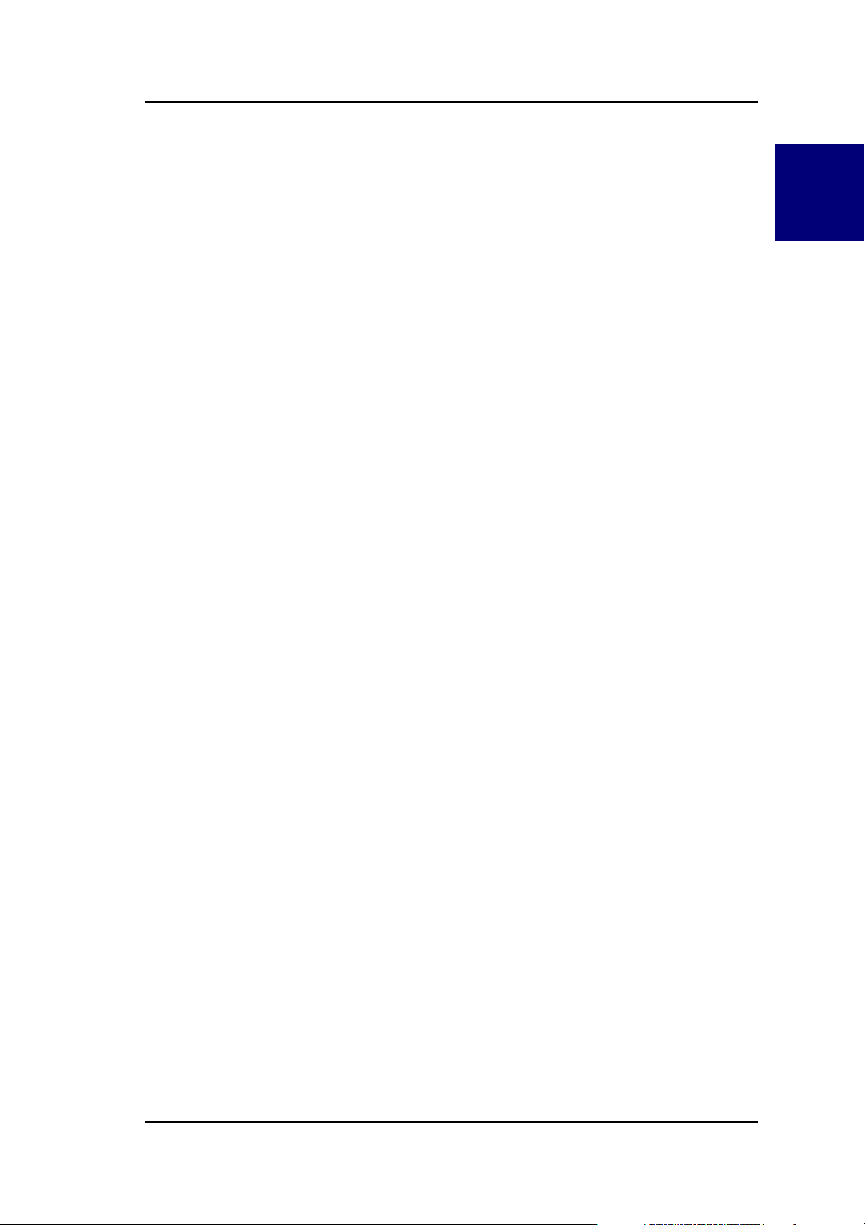
NetWare
1. The appropriate drivers should be loaded before trying to access the
non-disk devices.
2. Load the following drivers to use a CD-ROM under NetWare 5.0
(cdrom is supplied by Novell):
☛ Note
mdac.ham and scsicd.cdm are usually loaded in the
startup.ncf file.
: load mdac.ham
: load scsicd.cdm
: load cdrom
After the CD-ROM is mounted, the volume on the CD-ROM can be
mapped from any workstation and accessed.
Installing the Mylex Disk Array Controller into an Existing NetWare 5.0 System
If NetWare 5.0 is already installed and you wish to add a Mylex Disk Array
Controller later, the controller will be a secondary (non-bootable) controller.
After installing the controller hardware and configuring a disk array, follow
the procedure below to add the necessary controller drivers.
1. Copy NWASPI.CDM (for GAM support).
• Copy C:\NWSERVER\DRIVERS\NWASPI.CDM to the directory
named, C:\NWSERVER.
• In the C:\NWSERVER\STARTUP.NCF file add LOAD
NWASPI.CDM with the other LOAD XXXX.CDM
2
N
E
T
W
A
R
E
2. With NetWare Server 5.0 loaded and running, load the NetWare
program by typing the following at the console prompt:
: load nwconfig
and press <Enter>.
3. Choose “Driver Options” in the Installation Options menu.
4. Choose “Configure disk and storage device drivers” in the Driver
Options menu.
5. Choose “Select an additional driver” in the Additional Driver Actions
menu.
Manual No. 775079 2-9
Page 24
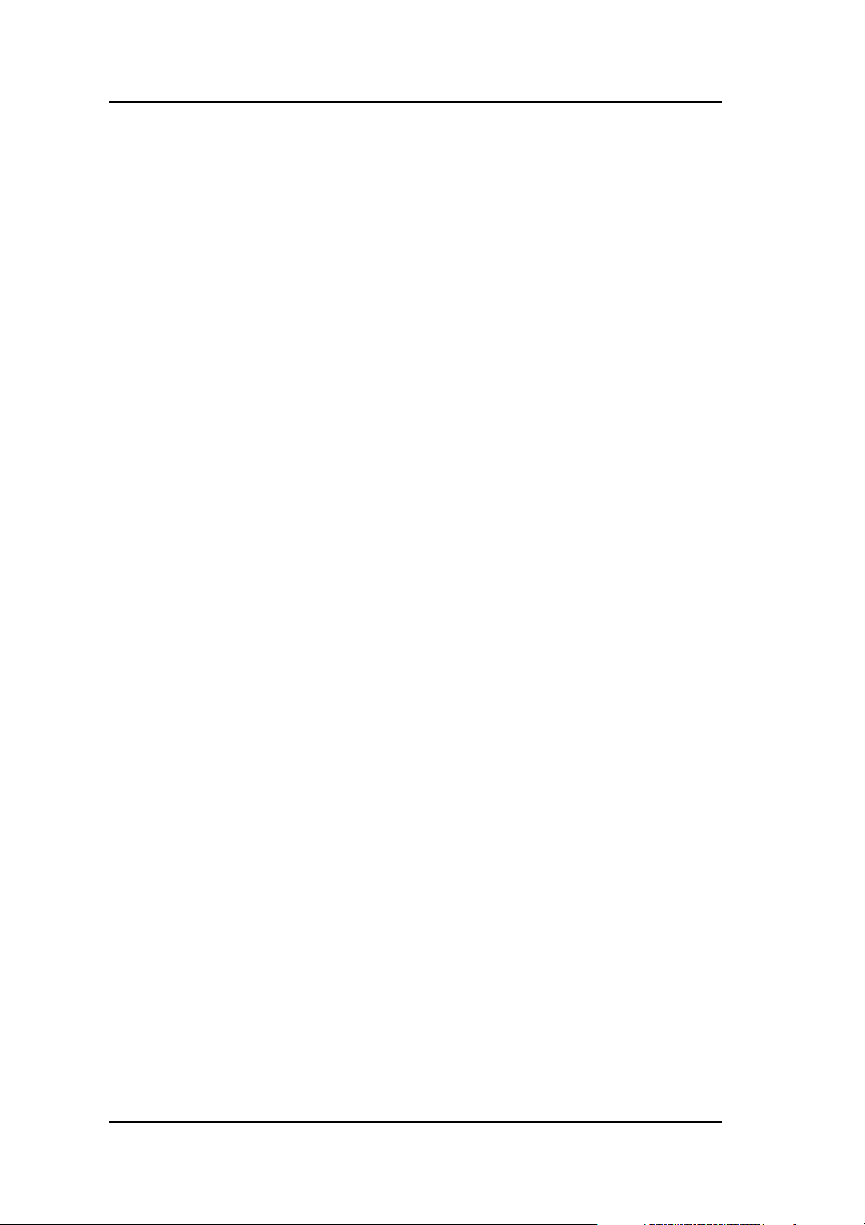
Installing the Mylex Disk Array Controller as the Primary NetWare 5.0 Controller
NetWare scans for controllers that do not have drivers already loaded.
6. At the “Select a driver” box, press <Ins> to choose to install an
unlisted driver.
7. Insert the NT4/NW Drivers Software Kit diskette into the diskette
drive.
8. Press <F3> to specify the path of the NetWare driver you’re about to
install.
9. Change the path line to read:
A:\netware
and press <Enter>. NetWare scans for drivers on the floppy diskette in
the specified path.
10. In the “Select a driver to install” box, select the appropriate driver for
your controller:
MDAC.HAM | Mylex Disk Array Controller <model number>
11. Select Ye s at the confirmation box to install the driver.
12. Press <Enter> to select the default server boot path.
13. Select No to save a backup of the old or existing driver.
14. Select No to decline selection of an additional driver to install unless
you are installing more than one controller at this time.
15. Exit INSTALL.NLM by pressing <Esc> three times, then selecting
Ye s at the “Exit Install?” box.
This concludes installation of the driver files needed to run your Mylex Disk
Array Controller under NetWare 5.0.
2-10 PCI Disk Array Controller Drivers Manual
Page 25
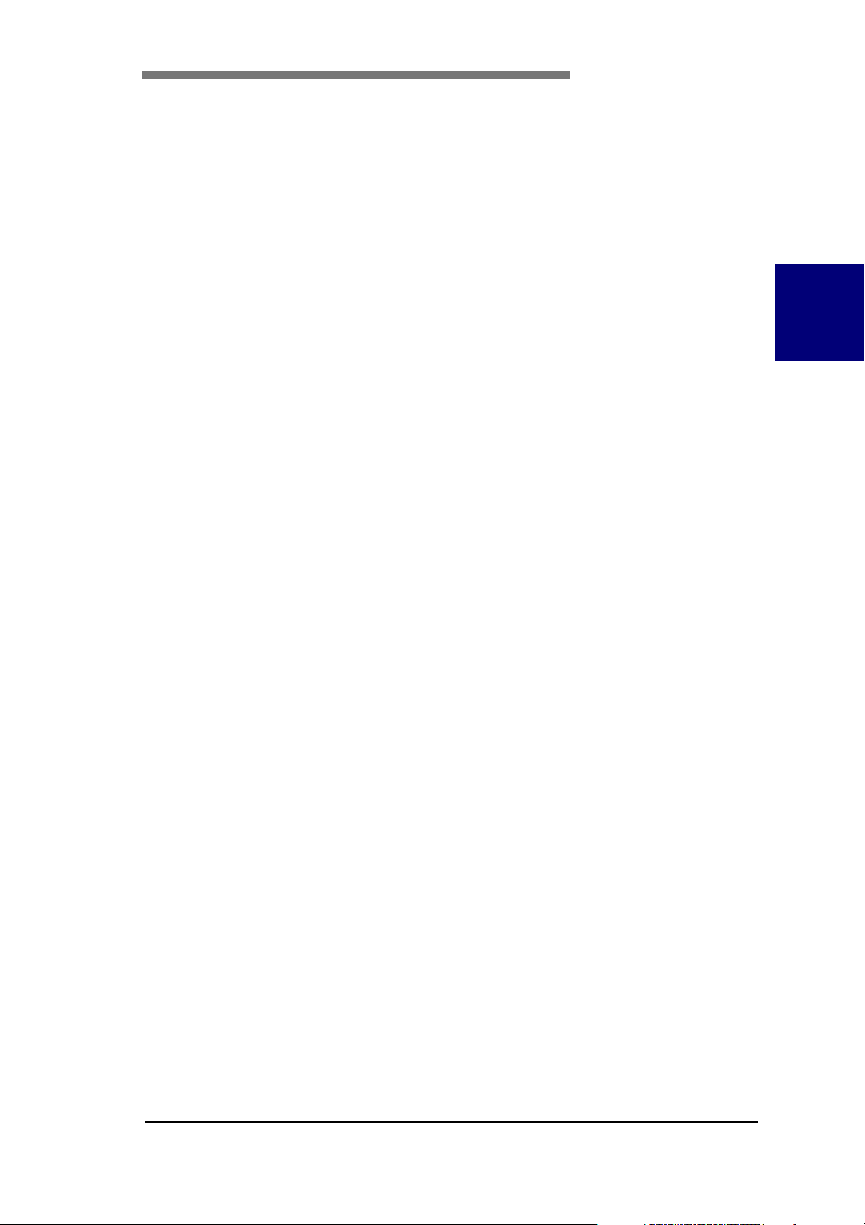
Chapter 3
Windows NT
Overview
This chapter describes installation procedures and the functionality of the
Mylex Disk Array Controller drivers for Microsoft Windows NT 4.0 with
SP4 or SP5. The software is provided on the appropriate Software Kit
distribution diskette and CD-ROM.
This chapter assumes that the network administrator for this site will be
performing these installation procedures.
Mylex Disk Array Controller Driver Files for Windows NT
All hardware installation, system configuration, and disk array controller
configuration must be properly completed before proceeding with the
Windows NT driver installation. These basic installation procedures follow
the Windows NT Installation manual, with the differences that are described
in this chapter.
The root directory A:\ on the NT4/NW Drivers Software Kit diskette
contains the following:
TXTSETUP.OEM Setup text file (required in root directory) needed for
Windows NT installation.
DISK1 Diskette identifier file.
3
W
I
N
N
T
The subdirectory \NT4 on the NT4/NW Drivers Software Kit diskette
contains the following:
DAC960NT.SYS Windows NT controller driver file for DAC960P
Series, AcceleRAID 150/200/250, and DAC1164P
DAC960NT.INF Setup file for DAC960NT.SYS
Manual No. 775079 3-1
Page 26
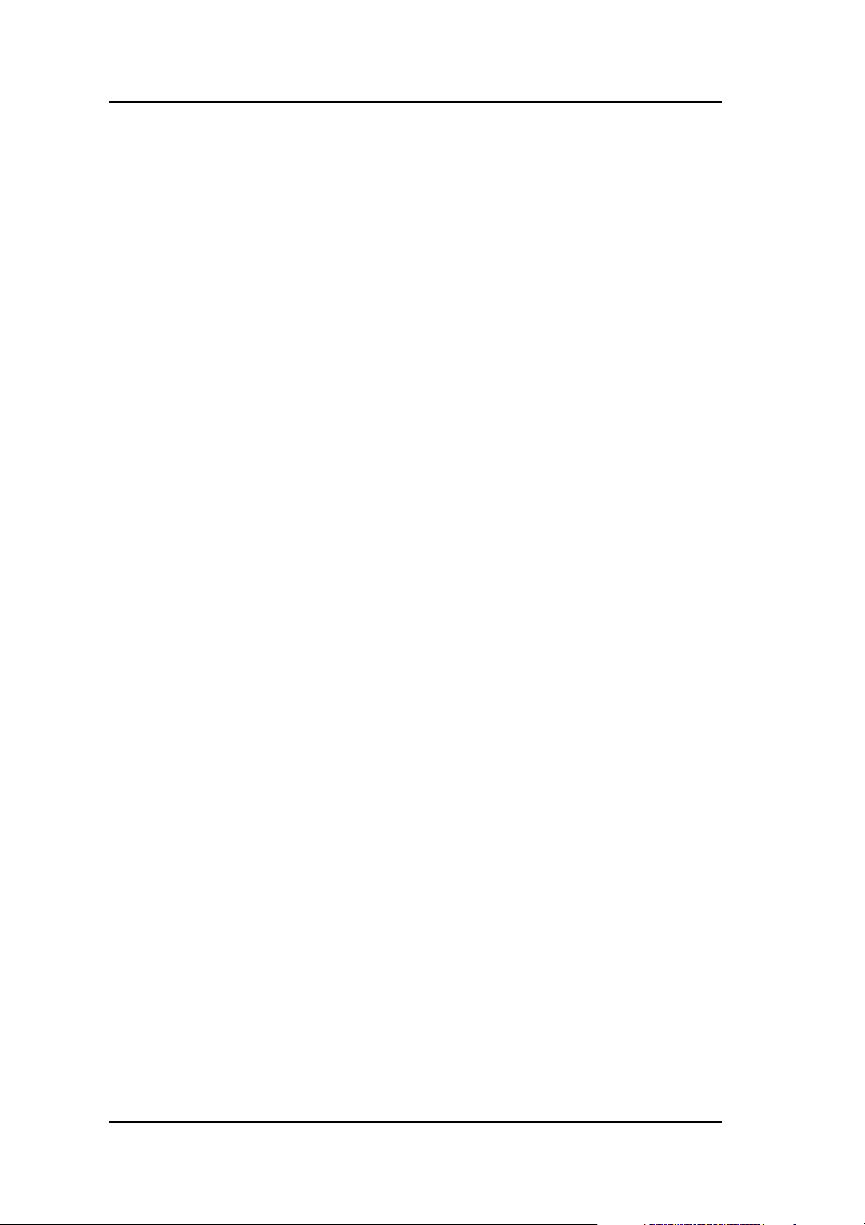
Overview
DAC2NT4.SYS Windows NT Controller driver file for AcceleRAID
160/170/170LP/352, and eXtremeRAID 2000/3000
DAC2NT4.INF Setup file for DAC2NT4.SYS
README.NT (Optional) Last minute information on Windows NT
Installation
The subdirectory \DISK on the NT4/NW Drivers Software Kit diskette
contains the following:
MACDISK.SYS Mylex Accelerated Driver for Windows NT
MACDISK.INF Setup file for MACDISK.SYS
3-2 PCI Disk Array Controller Drivers Manual
Page 27
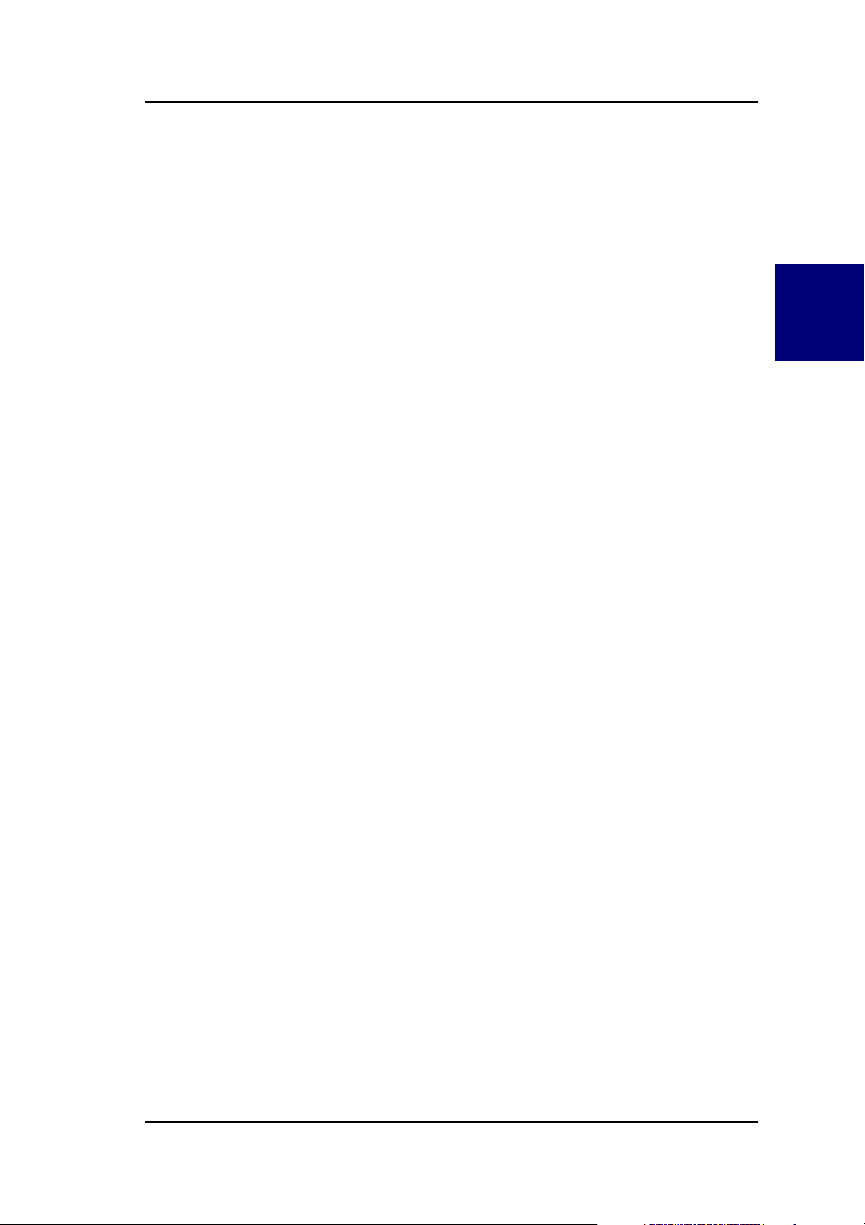
Windows NT
Installing the Mylex Disk Array Controller as the Primary Windows NT 4.0 Controller
If the Mylex Disk Array Controller will be the primary (bootable) controller,
you must install the controller driver at the time of Windows NT 4.0
installation.
Before proceeding you should have already carried out the following steps:
• Installed the Mylex Disk Array Controller hardware, connected the
disk drives to the controller and to each other, set drive SCSI IDs, and
terminated the SCSI bus following the instructions in your Mylex Disk
Array Controller hardware installation guide.
• Used the Mylex RAID EzAssist Configuration Utility to create a drive
configuration and initialized the drives for use following the
instructions in your Mylex RAID EzAssist Configuration Utility
manual.
To install the controller driver during Windows NT 4.0 installation:
1. Boot the system with the Windows NT 4.0 setup diskette #1.
2. Insert setup diskette #2 when prompted and press <Enter>.
3. Press <Enter> again when prompted.
4. Select Custom Setup in the Windows NT Setup screen.
3
W
I
N
N
T
5. Next, choose S to skip the automatic detection scan.
6. Choose S to specify an additional device.
7. Choose Other in the list of supported adapters displayed and press
<Enter>.
8. When prompted for the Manufacturer’s supplied hardware support
disk, insert your NT4/NW Drivers Software Kit diskette into the floppy
disk drive and press <Enter>.
Manual No. 775079 3-3
Page 28
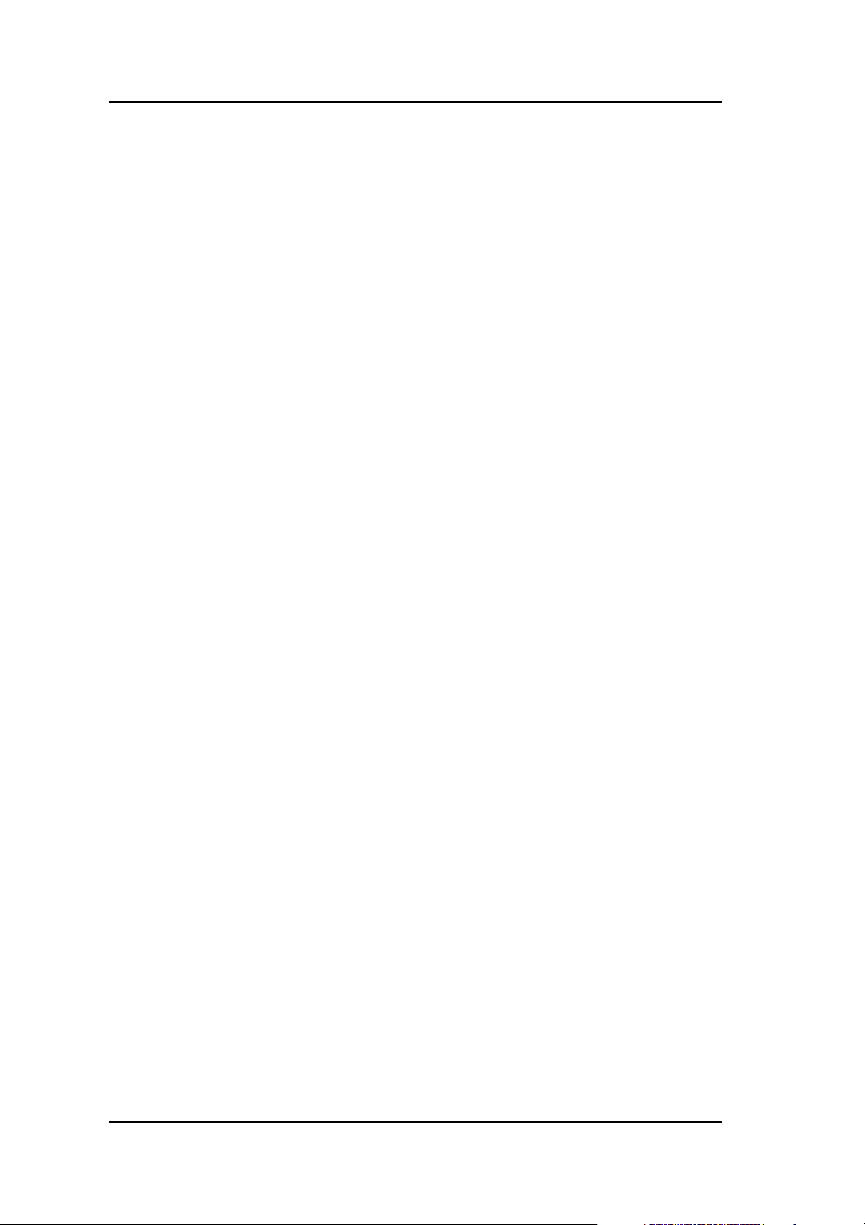
Installing the Mylex Disk Array Controller as the Primary Windows NT 4.0 Controller
9. Select the appropriate controller from the list of controllers displayed
on this screen and press <Enter>.
10. If you have drivers to install for other controllers (for example, an
on-board SCSI or IDE controller to run other devices such as a CDROM drive, etc.), repeat Step 6 and Step 7. Then when prompted, insert
the manufacturer’s supplied hardware support disk, press <Enter>, and
select the appropriate driver from the list.
If you have no other drivers to install, or when you have finished
installing other drivers, simply press <Enter> to continue installation.
11. Insert Windows NT 4.0 setup diskette #3 when prompted.
12. Follow the on-screen instructions to continue Windows NT 4.0
installation, inserting the Windows NT CD-ROM into the CD-ROM
drive when prompted. Press <Enter> and continue with the next few
Windows NT 4.0 installation screens.
13. When prompted again for the “MDAC Software Kit” diskette, insert
the NT4/NW Drivers Software Kit diskette into the floppy disk drive
and press <Enter>.
If you installed other drivers from other diskettes, you will be asked to
reinsert those diskettes as well.
This concludes Mylex Disk Array Controller driver installation for Windows
NT 4.0. Follow the on-screen instructions to complete your installation of
the Windows NT 4.0 operating system.
3-4 PCI Disk Array Controller Drivers Manual
Page 29
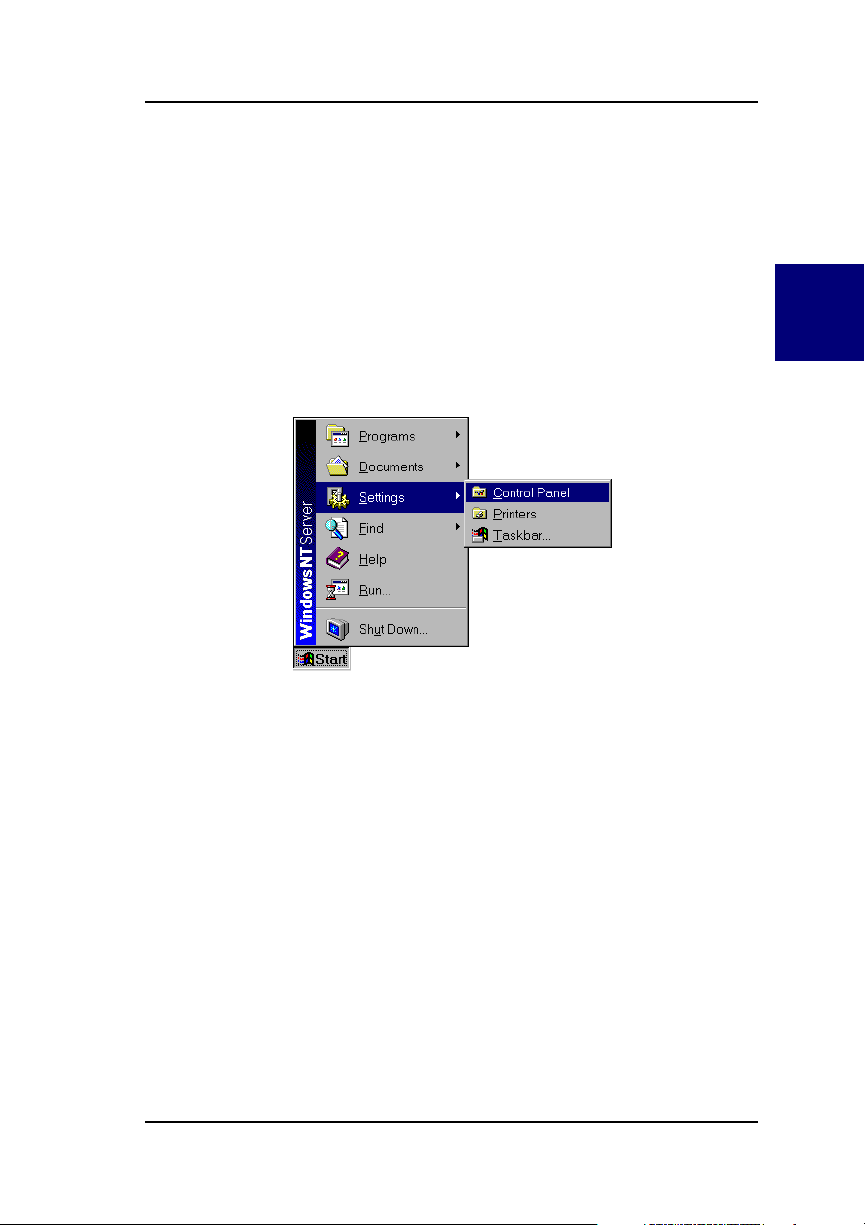
Windows NT
Installing the Mylex Disk Array Controller into an Existing Windows NT 4.0 System
If Windows NT 4.0 is already installed and you wish to add a Mylex Disk
Array Controller later, the controller will be a secondary (non-bootable)
controller. After installing the controller hardware and configuring a disk
array, follow the procedure below to add the necessary controller drivers.
1. Make sure Windows NT 4.0 is up and running.
2. Click Start, and select Settings->Control Panel within the Start menu
(Figure 3-1).
3
W
I
N
N
T
Figure 3-1. Open the Windows NT 4.0 Control Panel
3. From the Control Panel window, double-click the SCSI Adapters icon
(Figure 3-2).
Manual No. 775079 3-5
Page 30
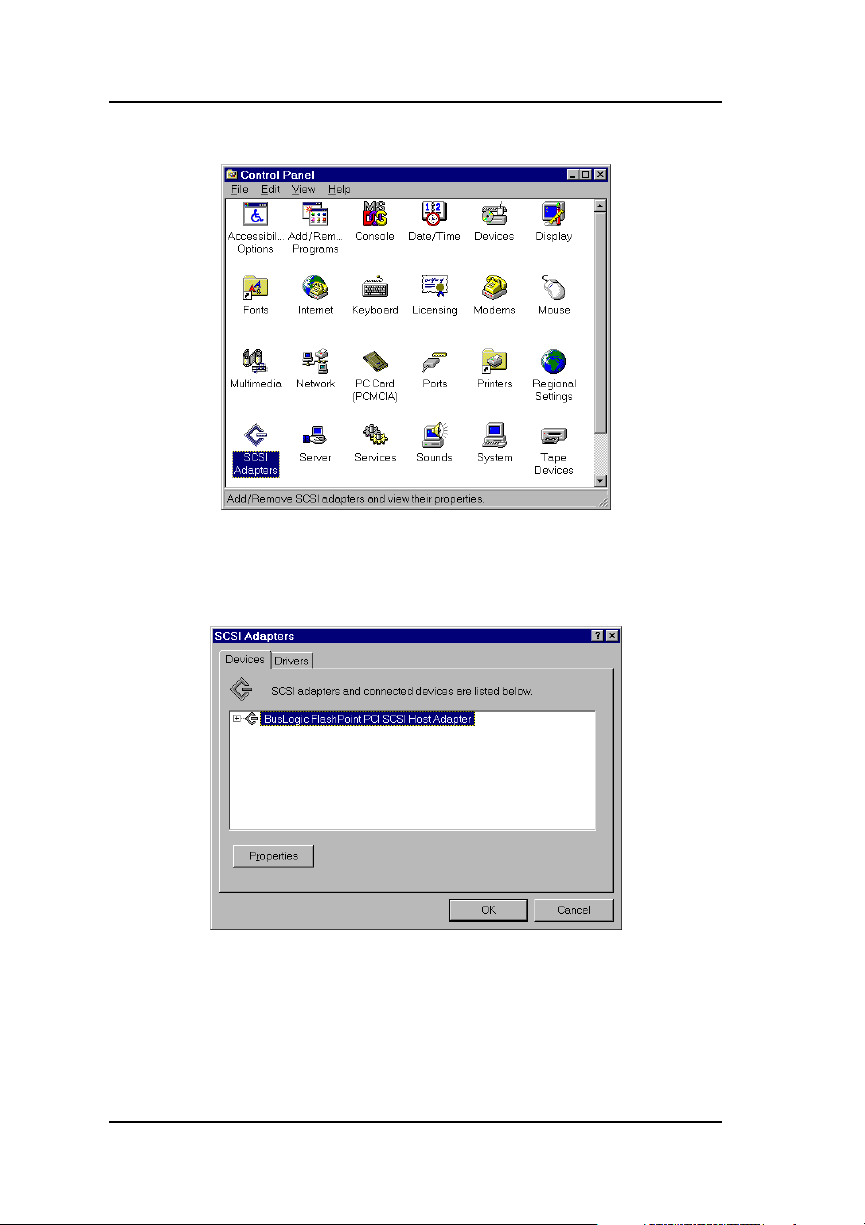
Installing the Mylex Disk Array Controller into an Existing Windows NT 4.0 System
Figure 3-2. Control Panel - SCSI Adapters
4. In the SCSI Adapters box, click the Drivers tab to bring the Drivers
page to the foreground (Figure 3-3).
Figure 3-3. SCSI Adapters
3-6 PCI Disk Array Controller Drivers Manual
Page 31

Windows NT
5. With the Drivers page in the foreground, click Add. (Figure 3-4).
Figure 3-4. Add a New SCSI Adapter
6. The Creating driver list progress bar is displayed briefly (Figure 3-5),
and then the Install Driver box is displayed (Figure 3-6).
3
W
I
N
N
T
Figure 3-5. Creating Driver List
Figure 3-6. Install Driver
Manual No. 775079 3-7
Page 32

Installing the Mylex Disk Array Controller into an Existing Windows NT 4.0 System
7. In the Install Driver box, click Have Disk.
8. Insert the NT4/NW Drivers Software Kit diskette into the floppy disk
drive.
9. From the Install From Disk box, change the path to A:\NT4 as shown
in Figure 3-7 and click OK.
Figure 3-7. Change Path to A:\NT4
10. In the Install Driver box, select the appropriate Mylex Disk Array
Controller and click OK (Figure 3-8).
Figure 3-8. Select Mylex Driver for Windows NT 4.0
3-8 PCI Disk Array Controller Drivers Manual
Page 33

Windows NT
11. If there is an existing Mylex driver in the system you will see the box
shown below in Figure 3-9. Click New to install the new driver from
the diskette.
Figure 3-9. Install the New Driver from Diskette
12. Again, be sure the path is A:\NT4 as shown in Figure 3-10 and click
Continue.
3
W
I
N
N
T
Figure 3-10. Confirm Diskette Driver Path
The driver is copied from the diskette. The System Settings Change
box is displayed as shown in Figure 3-11.
Figure 3-11. Driver Installation Complete - DO NOT Restart
13. Click No at this time if you choose to install the Mylex Accelerated
Driver before restarting Windows NT 4.0. Do not install the
Accelerated Driver if you will be using Clustering or PCI Hot Plug,
or when mixing earlier and current Mylex controller.
(Please refer to the README file for details.) Continue with Step 14.
Manual No. 775079 3-9
Page 34

Installing the Mylex Disk Array Controller into an Existing Windows NT 4.0 System
Click Yes to restart without installing the Mylex Accelerated Driver.
14. With the Drivers page in the foreground, click Add. (Figure 3-12).
Figure 3-12. Add Another SCSI Driver
15. The Install Driver box is displayed (Figure 3-13).
Figure 3-13. Install Another Driver
In the Install Driver box, click Have Disk.
16. Reinsert the DOS-Formatted NT4/NW Drivers Software Kit diskette
into the floppy disk drive if requested.
3-10 PCI Disk Array Controller Drivers Manual
Page 35

Windows NT
17. From the Install From Disk box, change the path to A:\DISK as shown
in Figure 3-14 and click OK.
Figure 3-14. Change Path to A:\DISK
18. From the Install Driver box, be sure the Mylex Accelerated Driver is
selected and click OK (Figure 3-15).
3
W
I
N
N
T
Figure 3-15. Select Mylex Accelerated Driver
Manual No. 775079 3-11
Page 36

Installing the Mylex Disk Array Controller into an Existing Windows NT 4.0 System
19. If there is an existing Mylex driver in the system you will see the box
shown below in Figure 3-16. Click New to install the new driver from
the diskette.
Figure 3-16. Install the Accelerated Driver from Diskette
20. Again, be sure the path is A:\DISK as shown in Figure 3-17 and click
Continue.
Figure 3-17. Confirm Diskette Accelerated Driver Path
The driver is copied from the diskette. The System Settings Change
box is displayed as shown in Figure 3-18.
Figure 3-18. Driver Installation Complete - Restart
21. Remove the diskette and click Yes to restart Windows NT 4.0 for the
new Mylex Disk Array Controller drivers to be available.
3-12 PCI Disk Array Controller Drivers Manual
Page 37

Chapter 4
Windows 2000
Overview
This chapter describes installation procedures and the functionality of the
Mylex Disk Array Controller drivers for Microsoft Windows 2000. The
software is provided on the appropriate Software Kit distribution diskette
and CD-ROM.
This chapter assumes that the network administrator for this site will be
performing these installation procedures.
Mylex Disk Array Controller Driver Files for Windows 2000
All hardware installation, system configuration, and disk array controller
configuration must be properly completed before proceeding with the
Windows 2000 driver installation.
The root directory of the Software Kit Windows 2000 driver diskette
contains the following:
TXTSETUP.OEM Setup text file (required in root directory) needed for
Windows 2000 installation.
4
W
I
N
2
0
0
0
AR160.CAT Digital signature for the AcceleRAID 160/170LP
AR160.INF Setup file required for the AcceleRAID 160/170LP
driver
AR170.CAT Digital signature for the AcceleRAID 170
AR170.INF Setup file required for the AcceleRAID 170 driver
AR352.CAT Digital signature for the AcceleRAID 352
AR352.INF Setup file required for the AcceleRAID 352 driver
DAC1164P.CAT Digital signature for the DAC1164P
DAC1164P.INF Setup file required for the DAC1164P driver
DAC2W2K.SYS Windows 2000 controller driver file for
AcceleRAID 160/170/170LP/352, and eXtremeRAID
2000/3000
Manual No. 775079 4-1
Page 38

Overview
DAC960NT.SYS Windows 2000 controller driver file for DAC960P
Series, AcceleRAID 150/200/250, and DAC1164P
DAC960P.CAT Digital signature for the DAC960P Series or
AcceleRAID 150/200/250
DAC960P.INF Setup file required for the DAC960P Series or
AcceleRAID 150/200/250 driver
EXR2000.CAT Digital signature for the eXtremeRAID 2000
EXR2000.INF Setup file required for the eXtremeRAID 2000 driver
EXR3000.CAT Digital signature for the eXtremeRAID 3000
EXR3000.INF Setup file required for the eXtremeRAID 3000 driver
WARNING
If you are planning to upgrade a SCSI Interrupt
Steering Logic (SISL) installation or are planning
to install Windows 2000 in a new SISL installation,
please contact Mylex Support for this procedure.
Do not attempt either procedure until you contact
Mylex.
4-2 PCI Disk Array Controller Drivers Manual
Page 39

Windows 2000
Installing the Mylex Disk Array Controller as the Primary Windows 2000 Controller
Before proceeding you should have already carried out the following steps:
• Installed the Mylex Disk Array Controller hardware, connected the
disk drives to the controller and to each other, set the drive SCSI IDs,
and terminated the SCSI bus following the instructions in your Mylex
Disk Array Controller hardware installation guide.
• Used the RAID EzAssist Configuration Utility to create a drive
configuration and initialized the drives for use following the
instructions in your Mylex Disk Array Controller Configuration Utility
manual.
Use the following table to determine the installation procedure to use.
Table 4-1. Installation Procedure to Use for Each Controller
RAID Controller Model Installation Procedure No. Page No.
eXtremeRAID 2000 Installation Procedure 1 page 4-4
eXtremeRAID 3000 Installation Procedure 1 page 4-4
AcceleRAID 160/170LP Installation Procedure 1 page 4-4
AcceleRAID 170 Installation Procedure 1 page 4-4
AcceleRAID 352 Installation Procedure 1 page 4-4
DAC960P Series Installation Procedure 2 page 4-13
AcceleRAID 150 Installation Procedure 2 page 4-13
AcceleRAID 200 Installation Procedure 2 page 4-13
AcceleRAID 250 Installation Procedure 2 page 4-13
eXtremeRAID 1100
(DAC1164P)
Installation Procedure 2 page 4-13
4
W
I
N
2
0
0
0
Manual No. 775079 4-3
Page 40

Installing the Mylex Disk Array Controller as the Primary Windows 2000 Controller
Installation Procedure 1:
Using eXtremeRAID 2000, eXtremeRAID 3000,
AcceleRAID 160/170LP, AcceleRAID 170, or
AcceleRAID 352
If you are about to install the eXtremeRAID 2000, eXtremeRAID 3000,
AcceleRAID 160/170LP, AcceleRAID 170, or AcceleRAID 352, you must
first determine if you are performing a primary or secondary installation.
The differences between these installations are described as follows:
Primary (new) Installation
A primary installation is:
• First time installation of Windows 2000 operating system, according to
the Microsoft User manual, and
• Mylex PCI RAID controller is the bootable device, configured with
RAID EzAssist.
• Go to “Performing a Primary Installation” on page 4-5
Secondary (new) Installation
A secondary new installation is:
• First time installation of Windows 2000 operating system, according to
the Microsoft User manual, and
• Mylex PCI RAID controller is added as a non-bootable device.
• You should first install Windows 2000 onto a disk on an embedded
SCSI or IDE controller or SCSI host bus adapter. Then go to
“Performing a Secondary Installation” on page 4-7
Secondary (existing) Installation
A secondary existing installation is when:
• Windows 2000 operating system is already installed, and
• A Mylex PCI RAID controller has been added to your system as a non-
bootable device.
• Go to “Performing a Secondary Installation” on page 4-7.
4-4 PCI Disk Array Controller Drivers Manual
Page 41

Windows 2000
Performing a Primary Installation
To install an eXtremeRAID 2000, eXtremeRAID3000, AcceleRAID 160/
170LP, AcceleRAID 170, or AcceleRAID 352 controller driver during
Windows 2000 installation:
Insert the Windows 2000 bootable
Windows 2000 will begin the installation process.
1
CD-ROM into the CD-ROM drive.
☛ Note
It is necessary that Mylex’s new controller is
recognized by the system before Windows 2000
accesses the Windows 2000 bootable CD-ROM.
☛ Note
Generally, if you have any questions regarding the
Windows 2000 installation, please refer to the
Windows 2000 User Manual for details.
However, here are some special instructions.
1. As soon as the screen turns blue, press F6 so that the correct driver will
be installed for one of these controllers: eXtremeRAID 2000,
eXtremeRAID 3000, AcceleRAID 160/170LP, AcceleRAID 170, or
AcceleRAID 352.
4
W
I
N
2
0
0
0
2. You will see a screen with two options. Respond to the following
option:
To specify additional SCSI adapters, CD-ROM drives, or special disk
controllers for use with Windows 2000, including those for which you
have a device support disk from a mass storage device manufacturer,
press S.
3. Choose S to specify an additional device.
1. If the system is unable to boot from the CD-ROM, boot from
Disk 1 of the installation disks supplied. The procedure will continue as described in this section, except you will be prompted
when you need to insert new diskettes.
Manual No. 775079 4-5
Page 42

Installing the Mylex Disk Array Controller as the Primary Windows 2000 Controller
4. When prompted for the Manufacturer’s supplied hardware support
disk, insert your Mylex Windows 2000 Drivers Software Kit diskette
into the floppy disk drive and press <Enter>.
You will see a screen with the following information:
You have chosen to configure a SCSI Adapter for use with Windows
2000, using a device support disk provided by an adapter
manufacturer.
Select the SCSI Adapter you want from the following list, or press ESC
to return to the previous screen.
5. Use the scroll bar (if available) to locate and select one of the following
devices:
Mylex AcceleRAID 160 Disk Array Controller
1
Mylex AcceleRAID 170 Disk Array Controller
Mylex AcceleRAID 352 Disk Array Controller
Mylex eXtremeRAID 2000 Disk Array Controller
Mylex eXtremeRAID 3000 Disk Array Controller
6. With the Software Kit diskette still in the floppy disk drive, select your
controller and press <Enter>. The driver will load and the installation
program will ask you if you want to install any additional drivers.
7. If you have drivers to install for other controllers (for example, an
on-board SCSI controller to run other devices such as a CD-ROM
drive, etc.), repeat Step 4 and Step 5. Then when prompted, insert the
manufacturer’s supplied hardware support disk, press <Enter>, and
select the appropriate driver from the list.
If you have no other drivers to install, or when you have finished
installing other drivers, simply press <Enter> to continue installation.
If you installed other drivers from other diskettes, you will be asked to
reinsert those diskettes as well.
8. Finally, you will be prompted to remove any diskettes and CD-ROMs,
and you will be instructed to press <Enter> to reboot the system.
This concludes Mylex Disk Array Controller driver installation for
Windows 2000 when using eXtremeRAID 2000, eXtremeRAID 3000,
AcceleRAID 160/170LP, AcceleRAID 170, or AcceleRAID 352.
Please continue with the Microsoft Windows 2000 Installation Procedure.
1. Important: Select this device for the AcceleRAID 170LP also.
4-6 PCI Disk Array Controller Drivers Manual
Page 43

Performing a Secondary Installation
If you have reached this point:
• You already have a system with Windows 2000 installed on it.
• You have added an eXtremeRAID 2000, eXtremeRAID 3000,
AcceleRAID 160/170LP, AcceleRAID 170, or AcceleRAID 352 into
your system.
Microsoft Windows 2000 Installation Procedure
Windows 2000
After the system reboots, it will detect new hardware. A brief message will
be displayed. There will be no action to take at this point.
Figure 4-1. “Found New Hardware” Message
1. When the “Welcome to the Found New Hardware Wizard” dialog box
appears, (see Figure 4-2) click the Next button.
4
W
I
N
2
0
0
0
Figure 4-2. Welcome to the Found New Hardware Wizard
Manual No. 775079 4-7
Page 44

Installing the Mylex Disk Array Controller as the Primary Windows 2000 Controller
2. In the next dialog box (see Figure 4-3), select the option to “Search for
a suitable driver for my device” and then click Next.
Figure 4-3. Install Device Drivers
4-8 PCI Disk Array Controller Drivers Manual
Page 45

Windows 2000
3. The “Locate Driver Files” dialog box will appear (see Figure 4-4).
Insert the Mylex Windows 2000 Driver Diskette into Drive A, click on
the Floppy Disk Drives check box, and then click Next.
Figure 4-4. Locate Driver Files
4
W
I
N
2
0
0
0
Manual No. 775079 4-9
Page 46

Installing the Mylex Disk Array Controller as the Primary Windows 2000 Controller
4. The “Driver Files Search Results” dialog box will appear (see Figure
4-5). After verifying that the correct device driver was found, click
Next.
Figure 4-5. Driver Files Search Results
5. If the current version of the Mylex driver you are about to install is too
new to have been tested and approved by Microsoft, the driver will not
have a digital signature and the Digital Signature Dialog Box shown in
Figure 4-6 will appear. If this dialog box appears, click Yes to continue
with the installation.
4-10 PCI Disk Array Controller Drivers Manual
Page 47

Windows 2000
This dialog box will not appear if the driver contains a digital signature.
Figure 4-6. Digital Signature Dialog Box
While the driver files are copied, the dialog box in Figure 4-7 will
appear to show the progress of this process. This process will complete
by itself.
4
W
I
N
2
0
0
0
Figure 4-7. Copying the Drivers in Progress
Manual No. 775079 4-11
Page 48

Installing the Mylex Disk Array Controller as the Primary Windows 2000 Controller
6. Click Finish when the “Completing the Found New Hardware Wizard”
screen appears (see Figure 4-8).
Figure 4-8. Completing the Found New Hardware Wizard
Verification of the installation of a device supporting GAM installation
will briefly appear.
☛ Note
GAM is not installed at this point.
Figure 4-9. A Device that Supports GAM has been Installed
4-12 PCI Disk Array Controller Drivers Manual
Page 49

Windows 2000
Installation Procedure 2:
Using DAC960P Series, eXtremeRAID 1100 (DAC1164P),
AcceleRAID 150, AcceleRAID 200, or AcceleRAID 250
If the Mylex Disk Array Controller will be the primary (bootable) controller,
you must install the controller driver after Windows 2000 installation is
completed.
Caution
Do not use the [F6] update key when installing
Windows 2000 with any of the above controllers.
After you have performed one of the installation options below, follow the
driver update procedures detailed in “Updating the Mylex Controller Driver”
on page 4-16 in order to install the latest driver and make it active.
Primary (new) Installation
A primary installation is:
• First time installation of Windows 2000 operating system, according to
the Microsoft User manual, and
• Mylex PCI RAID controller is the bootable device, configured with
RAID EzAssist.
4
W
I
N
2
0
0
0
Secondary (new) Installation
A secondary installation is:
• First time installation of Windows 2000 operating system, according to
the Microsoft User manual, and
• Mylex PCI RAID controller as a non-bootable device.
Secondary (existing) Installation
A secondary existing installation is when:
• Windows 2000 operating system is already installed, and
• An additional Mylex PCI RAID controller has been connected to your
system as a non-bootable device.
In this case, during the installation, you will see a message that the system
has located new hardware. This will function as a Plug and Play process;
there is no action required from you. Wait for the installation to finish.
Manual No. 775079 4-13
Page 50

Installing the Mylex Disk Array Controller as the Primary Windows 2000 Controller
Upgrading the Windows 2000 Driver to the Current Mylex Driver
WARNING
In order to avoid a system failure, you must
uninstall GAM components before you begin the
Windows 2000 upgrade.
This condition occurs when:
• Windows 2000 operating system is already installed, and
• All hardware has already been installed and configured, and
• You only need to upgrade the embedded Windows 2000 driver.
Go to “Updating the Mylex Controller Driver” on page 4-16.
Upgrading Windows NT 4.0 to Windows 2000
WARNING
In order to avoid a system failure, you must
uninstall GAM components before you begin the
Windows 2000 upgrade.
This upgrade requires that your Windows NT 4.0 contains Service Pack 4 or
higher. Please refer to your Microsoft documentation for additional
information
Please study the options below and select the one that meets your upgrade
requirements.
Windows NT 4.0 with a Mylex controller
If you are running a system with only Windows NT 4.0 and a Mylex
controller:
• Complete the Windows 2000 upgrade, then
• Go to “Updating the Mylex Controller Driver” on page 4-16 to upgrade
the Mylex Windows 2000 driver.
4-14 PCI Disk Array Controller Drivers Manual
Page 51

Windows 2000
Windows NT 4.0 with GAM Server/GAM Client Installed
If you are running a system with Windows NT 4.0 with a Mylex controller
and GAM Server and/or GAM Client is already installed, follow the
directions below:
1. If GAM Server is installed, open Services, select Mylex Global Array
Manager Server, and click the Stop button.
2. Open the Add/Remove Programs utility and uninstall GAM Server
and/or GAM Client.
3. Install Microsoft Windows 2000 upgrade.
4. After the Windows 2000 upgrade, go to “Updating the Mylex
Controller Driver” on page 4-16 for driver update instructions.
Windows NT 4.0 with a Mylex Controller with MACDISK installed
If you are running a system with Windows NT 4.0 and MACDISK already
installed, follow the directions below:
1. Open the “SCSI Adapters” Control Panel and remove the Mylex
Accelerated Driver.
2. Upgrade your system to Windows 2000.
When Windows 2000 upgrade is finished, go to “Updating the Mylex
Controller Driver” on page 4-16.
4
W
I
N
2
0
0
0
Manual No. 775079 4-15
Page 52

Updating the Mylex Controller Driver
Updating the Mylex Controller Driver
If you have gotten to this point, Windows 2000 should already be installed.
The Windows 2000 CD-ROM comes with an embedded driver for the
following controllers: the DAC960P Series, eXtremeRAID 1100
(DAC1164P), AcceleRAID 150, AcceleRAID 200, and AcceleRAID 250.
The Windows 2000 installation routine installed and used this driver during
the Windows 2000 installation. This driver now needs to be updated.
The procedure that follows explains in detail how to update to the new
Mylex Windows 2000 Software Kit driver for the controller (mentioned
above) that you are installing.
1. Select Start >Settings->Control Panel (Figure 4-10).
Figure 4-10. Start Menu Screen
4-16 PCI Disk Array Controller Drivers Manual
Page 53

Windows 2000
2. From the Control Panel screen, double-click the System icon
(Figure 4-11).
Figure 4-11. Control Panel
4
W
I
N
2
0
0
0
This will give you access to a series of screens that will instruct you
how to set up your system to add the correct Mylex driver for the new
controller board you installed.
Manual No. 775079 4-17
Page 54

Updating the Mylex Controller Driver
3. From the System Properties screen, click the Hardware tab to bring the
hardware selections page to the foreground (Figure 4-12).
Figure 4-12. Hardware Tab
4. With the hardware selections page in the foreground, click the Device
Manager button (Figure 4-13) to bring up the Device Manager screen.
Figure 4-13. Device Manager Button
4-18 PCI Disk Array Controller Drivers Manual
Page 55

Windows 2000
5. From the Device Manager Screen, SCSI and RAID controllers, doubleclick the name of the appropriate controller device (Figure 4-14).
Figure 4-14. Controller Device
6. At the top of the next screen, select the Driver tab; then click the
Update Driver button near the bottom right corner (Figure 4-15).
4
W
I
N
2
0
0
0
Figure 4-15. Driver Tab and Update Driver Button
Manual No. 775079 4-19
Page 56

Updating the Mylex Controller Driver
7. You will now have access to the upgrade device capabilities. You will
see the Welcome to the Upgrade Device Driver Wizard screen. Click
Next (Figure 4-16).
Figure 4-16. Welcome to Upgrade Device Driver Wizard
8. When you see the Install Hardware Device Drivers screen, click on the
second line item: Display a list of the known drivers for this device so
that I can choose a specific driver (Figure 4-17). Click Next.
Figure 4-17. Install Hardware Device Drivers
4-20 PCI Disk Array Controller Drivers Manual
Page 57

Windows 2000
9. From the Select a Device Driver, click on Have Disk (Figure 4-18).
Figure 4-18. Select a Device Driver
10. When you have reached the Install From Disk screen, insert the
Software Kit Windows 2000 driver diskette in drive A, check that you
are at the A:\ prompt, and click OK. If you are not using drive A, click
on Browse to select the driver’s location (Figure 4-19).
4
W
I
N
2
0
0
0
Figure 4-19. Install From Disk
Manual No. 775079 4-21
Page 58

Updating the Mylex Controller Driver
11. From Select a Device Driver, select the appropriate controller to
correspond to the controller you installed (Figure 4-20).
Figure 4-20. Select Driver
12. From the Start Device Driver Installation screen, notice that the name
of your controller appears in the screen. Click Next (Figure 4-21).
Figure 4-21. Start Device Install
4-22 PCI Disk Array Controller Drivers Manual
Page 59

Windows 2000
13. If a Digital Signature is Not Found for the driver, the following dialog
appears (Figure 4-22). Click Yes to continue.
Figure 4-22. Digital Signature Not Found
The next screen informs you that the files are being copied to a local
directory. Wait for the display to finish (Figure 4-23).
4
W
I
N
2
0
0
0
Figure 4-23. Copying Files
Manual No. 775079 4-23
Page 60

Updating the Mylex Controller Driver
14. When the screen, Completing the Upgrade Device Driver Wizard
appears, Click Finish (Figure 4-24).
Figure 4-24. Completing the Upgrade Device Driver Wizard
☛ Note
If the system instructs you to reboot, click Yes in
order for the newly installed hardware to work
properly.
4-24 PCI Disk Array Controller Drivers Manual
Page 61

Chapter 5
SCO OpenServer
Overview
This chapter describes installation procedures and the functionality of the
Mylex Disk Array Controller drivers for SCO OpenServer Release 5.0.x.
The software is provided on the appropriate Software Kit distribution
CD-ROM with a file to create a diskette.
This chapter assumes that the user has properly completed the hardware
installation, PCI configuration, and the Drive Array Configuration. If you
have not done so, please refer to the corresponding chapters and complete
the configuration before proceeding with the driver installation.
Installing SCO UNIX with the mdac driver follows the standard SCO UNIX
installation with the addition that during the installation, you need to insert
the appropriate SCO UNIX driver diskette when prompted.
5
S
C
O
Manual No. 775079 5-1
Page 62

Creating a Driver Diskette for SCO UNIX
Creating a Driver Diskette for SCO UNIX
Before installing the Mylex Disk Array Controller Drivers for SCO UNIX,
a SCO UNIX driver diskette must be created according to the instructions in
Appendix A, “Creating PCI Driver Installation Diskettes.”
This diskette will be used in both the primary and secondary installation
processes and when updating a previously installed driver wherever
instructed to insert the “Software Kit SCO OpenServer Driver diskette.”
5-2 PCI Disk Array Controller Drivers Manual
Page 63

SCO OpenServer
Installing the Mylex Disk Array Controller as the Primary Controller
This section provides guidelines for the system administrator to follow
during the installation of SCO UNIX to prepare it for using the Mylex Disk
Array Controller (DAC) as the primary controller. The following guidelines
will focus mainly on the important steps for installing the SCO UNIX
drivers. For detailed information about the operating system installation,
consult the SCO UNIX documentation.
If a tape drive connected to the controller is being used for installation, make
sure that the tape drive is set to SCSI ID 2, that the configuration utility has
been run with the tape drive installed, and that the configuration has been
saved. The same is also true when using a CD-ROM, except the CD-ROM
needs to be set to SCSI ID 5.
Prepare the system to receive the SCO OpenServer 5.0.x driver by
performing the following procedure:
1. Insert the OpenServer Boot Disk into the primary floppy and boot the
system. The following prompt will be displayed:
Boot
:
2. Type ahslink at the colon(:) and press <Enter>.
: ahslink ↵
When running SCO 5.0.x on a system with an additional SCSI
controller, to install the controller at the boot prompt, enter:
Boot: defbootstr ahslink=mdac Sdsk=mdac(0,0,0,1)
If installing onto a system that is SISL capable and using a SISL
capable DAC, it is recommended to disable the SCSI chip driver on the
system by entering the following at the boot prompt:
Boot: defbootstr ahslink=mdac Sdsk=mdac(0,0,0,1)
disable=[scsi chip driver name]
3. The system will display the following message
What packages do you need linked in the system,
or q to quit?:
5
S
C
O
Manual No. 775079 5-3
Page 64

Installing the Mylex Disk Array Controller as the Primary Controller
Type mdac and press <Enter>.
: mdac ↵
4. The system then displays standard UNIX messages, such as loading
Kernel fd(64) UNIX.text, UNIX.data, UNIX.bss, etc.
The system will then provide the following message prompt:
Please insert the fd(60)mdac volume and press
<Return>
or 'q' to quit
5. Insert the Software Kit SCO OpenServer Driver diskette into the
primary floppy drive and press <Enter>:
☛ Note
When installing SCO OpenServer 5.0.x, you will be
asked if you would like to try a replacement of the
existing mdac package. Type ‘r’ for try replacement.
6. Follow the standard SCO UNIX installation procedure until you see the
following message:
Please insert (mdac) package BTLD disk into the
floppy drive so that it can be extracted onto the
hard disk for incorporation into the link-kit.
This is where the driver package diskette is inserted a second time.
7. Insert the Software Kit SCO OpenServer Driver diskette and press
<Enter>. The system will respond with the following message:
Extracting BTLD distribution for mdac...
8. From this point forward, follow the standard procedure for SCO UNIX
installation. Make sure the entire Extended Utilities of SCO UNIX are
installed. Near the end of the installation, the following description is
displayed:
The following packages are on this disk:
NAME DESCRIPTION
mdac <Mylex Controller Description>
Please enter the names of the packages you wish to
install, or 'q' to quit
[default: mdac]:
5-4 PCI Disk Array Controller Drivers Manual
Page 65

SCO OpenServer
9. Press the <Enter> key to continue. The system displays several
messages. After the system has completed its installation, you will see
the following message:
NOTICE: Flushing [controller] 0 cache... done
** Safe to Power Off **
-or-
** Press any Key to Reboot **
where [controller] is the base model of the controller.
10. This concludes the installation of SCO UNIX and the Mylex Disk
Array Controller driver. Reboot the operating system from the System
Drive that was just installed.
Installing Additional Mylex Disk Array Controllers
The driver for both the primary controller and any secondary controllers are
installed simultaneously as a part of the previous SCO UNIX installation. No
further procedures are required in order to use additional Mylex Disk Array
Controllers as secondary controllers in the installation.
5
S
C
O
Manual No. 775079 5-5
Page 66

Adding System Drives
Adding System Drives
The recommended method for creating UNIX file systems on System Drives
is through the SCO UNIX mkdev hd command. Follow the instructions in the
SCO UNIX documentation for adding a hard disk.
Mylex Disk Array Controllers are mapped differently under SCO UNIX than
under the Mylex Disk Array Controller Configuration Utility. It is necessary
to use the target ID and the LUN number to identify each system drive being
created for SCO UNIX.
YX
Target ID LUN ID
The following table shows the relationships of SCO UNIX target IDs and
LUNs to System Drive numbers as defined under the Mylex Disk Array
Controller Configuration Utility. For example, for System Drive number 20,
enter 4 for the target ID and 3 as the LUN (shaded areas in Table 5-1).
Table 5-1. System Drive Mapping Addresses
SCO
Target ID
0081624
1191725
2 2 10 18 26
3 3 11 19 27
441220 28
5 5 13 21 29
6 6 14 22 30
7 7 15 23 31
Mylex Disk Array Controller Configuration Utility
System Drive Number
SCO
LUN 1
SCO
LUN 2
SCO
LUN 3
SCO
LUN 4
☛ Note
The bus number is always zero.
5-6 PCI Disk Array Controller Drivers Manual
Page 67

SCO OpenServer
Installing Mylex Disk Array Controller Tape Drivers
The driver that provides support for tape drives also gets installed as a part of
the standard controller SCO UNIX driver installation. It is recommended
that a tape drive installed on any Mylex Disk Array Controller channel be set
to SCSI ID 2.
To install UNIX from a tape drive, follow the standard SCO UNIX
OpenServer installation for tape as described in the SCO UNIX
documentation.
After SCO UNIX 5.0.x is installed, the tape drive is configured as a standard
tape device, and can be accessed by using the device /dev/rStp0. Also, any
tape control operation can be done using the tape command. Refer to the
SCO UNIX manuals for more details on using a tape drive.
If the installation of UNIX was not done from tape, use the mkdev tape
command to configure the tape drive. When prompted for the LUN of the
device, make sure to specify a LUN of 0.
5
S
C
O
Manual No. 775079 5-7
Page 68

Installing Mylex Disk Array Controller Tape Drivers
The tape drive may be placed on any channel. However, if another device
with the same SCSI ID is present on a lower channel, the tape may not
function properly.
Mylex Disk Array Controller CD-ROM Drivers
The driver that provides support for CD-ROM devices also gets installed as
a part of the standard controller SCO UNIX driver installation. It is
recommended that a CD-ROM drive installed on any controller channel be
set to SCSI ID 5.
Use the View/Update Configuration option of the Mylex Disk Array
Controller Configuration Utility to configure the CD-ROM. Save the new
configuration before trying to use the CD-ROM under SCO UNIX.
To install UNIX from a CD-ROM drive, follow the standard SCO UNIX
OpenServer installation instructions for CD-ROM. A screen will prompt you
for the type of installation being performed. You can choose either TAPE
(default), or CD-ROM, etc. From here you can select the SCSI option as
described in the SCO UNIX documentation.
If UNIX was not installed from CD-ROM, then a CD-ROM drive may be
configured using the mkdev cdrom command. The LUN of this device should
always be set to 0.
A CD-ROM drive may be placed on any channel. However, if another nondisk device with the same ID is present on a lower channel, only the nondisk device on the lower channel will be accessible.
5-8 PCI Disk Array Controller Drivers Manual
Page 69

SCO OpenServer
Installing the Mylex Disk Array Controller as a Secondary Controller
This section provides guidelines for the system administrator to follow
during the installation of SCO UNIX to prepare it for using the Mylex Disk
Array Controller as a secondary controller. The following guidelines will
focus mainly on the important steps for installing the Mylex Disk Array
Controller SCO UNIX drivers. For detailed information about the operating
system installation, consult the SCO UNIX documentation.
If a tape drive connected to the controller is being used for installation, make
sure that the tape drive is set to SCSI ID 2, that the configuration utility has
been run with the tape drive installed, and that the configuration has been
saved. The same is also true when using a CD-ROM, except the CD-ROM
needs to be set to SCSI ID 5.
Secondary Controller Installation Procedure
The procedure for installing the Mylex Disk Array Controller as a secondary
controller under SCO UNIX using Mylex drivers varies slightly depending
on the type of device that is installed as the primary controller:
• If the primary controller is IDE or EIDE, start at Step 1.
• If the primary controller is SCSI, start at Step 6.
1. Make sure the following SCO SCSI modules are enabled before
attempting to install the Mylex controller SCO mdac drivers into an
existing SCO system.
Sdsk :SCSI disk
Stp :SCSI tape
Srom :SCSI CD-ROM
2. Change to the sdevice.d subdirectory
# cd /etc/conf/sdevice.d
3. Enable the SCO UNIX SCSI modules by editing the files: Sdsk, Stp,
and Srom. Change the second field on all three files from N to Y.
Example of Sdsk file before edit (where x could be any digit):
Sdsk N xxxxxxxx
After edit:
Sdsk Y xxxxxxxx
5
S
C
O
Manual No. 775079 5-9
Page 70

Installing Mylex Disk Array Controller Tape Drivers
4. Relink the kernel:
#cd /etc/conf/cf.d
# ./link_unix
5. Reboot the system.
6. Make sure you are in single-user mode (init 1), then install the Mylex
mdac drivers by running the installpkg utility. Insert the “Software Kit
SCO OpenServer Driver diskette.”
# init 1
# installpkg
7. When the message prompt asks for a package name, type mdac.
Please enter the names of the packages you
wish to install, or q to quit: mdac
8. Rebuild SCO UNIX kernel.
# cd /etc/conf/cf.d
# ./link_unix
9. Reboot the system to invoke the new kernel.
10. Run mkdev hd to configure the hard disks (system drives) on the
controller.
• Enter mdac for package name
• Select the target IDs and LUN numbers until all controllers and
system drives are configured (refer to Table 5-1).
• Select Y to relink kernel
11. Reboot the system to invoke the new kernel. Run mkdev hd again to
prepare storage space for the UNIX filesystem. Be sure to enter the
same numbers entered in Step 10 above for each system drive. A
partition table will be displayed and you will be prompted to enter the
filesystem size in cylinders. For controller drive mapping, 1 cyl =
2MB.
5-10 PCI Disk Array Controller Drivers Manual
Page 71

SCO OpenServer
Updating a Previously Installed Driver
To install the Mylex Disk Array Controller into an existing system to replace
an older version of the driver, perform the following procedure:
1. Make sure you are in single-user mode (init 1), then install the Mylex
mdac drivers by running the installpkg utility. Insert the “Software Kit
SCO OpenServer Driver diskette.”
# init 1
# installpkg
2. When the message prompt asks for a package name, type mdac.
Please enter the names of the packages you
wish to install, or q to quit: mdac
3. A message prompt will advise you that a mdac is already installed and
will ask you to confirm that you want to replace it. Type y for yes.
There is already a mdac installed.
Do you want to replace it with the version
in madac? (y/n/q): y
4. Rebuild SCO UNIX kernel.
# cd /etc/conf/cf.d
# ./link_unix
5. Reboot the system to invoke the new kernel.
5
S
C
O
Tuning SCO for Maximum Performance
Best system performance can be achieved when using the Mylex Disk Array
Controller SCO UNIX mdac driver by fine-tuning certain UNIX parameters.
To perform this system tune-up, use the scoadmin utility. Select Hardware/
Kernel manager. Under the Kernel option select Tune Param eters . The
SDSKOUT parameter is located under Miscellaneous device drives and
hardware parameters and the NMPBUF parameters is located under Buffers
management. Refer to the SCO UNIX on-line documentation for
information on the scoadmin utility.
Manual No. 775079 5-11
Page 72

Installing Mylex Disk Array Controller Tape Drivers
Tune the following parameters:
SDSKOUT – Set this value to a number equal to 126 divided by the number
of system drives being used. If required, round down the result to the next
lower value so that its multiple does not exceed 126.
NMPBUF – Set this parameter for controller driver version 4.x or above.
Use the sar -h command to find the Scatter/Gather Buffer utilization and the
Out of scatter/Gather buffers condition to set the buffer parameters.
Since the system configuration and the test suites differ significantly, the
best way to tune either of these parameters is to evaluate the system activity
report data. Refer to the SCO UNIX documentation for more information on
methods and procedures that relate to acquiring and interpreting sar data.
5-12 PCI Disk Array Controller Drivers Manual
Page 73

Chapter 6
UnixWare
Overview
This chapter provides information about the following installation
procedures and the functionality of the Mylex Disk Array Controller drivers
for UnixWare 7.x and UnixWare 2.1.2 and 2.1.3. The software is provided
on the appropriate Software Kit distribution CD-ROM with a file to create a
diskette.
The UnixWare driver for the Mylex Disk Array Controller supports disk
drives, tape drives and CD-ROM drives under UnixWare 7.x and UnixWare
2.1.2 and 2.1.3. The driver supports up to four controllers. Also, the driver
supports secondary system drives larger than 8GB.
6
U
N
I
X
W
A
R
E
Manual No. 775079 6-1
Page 74

Overview
Special Notes
• In order for UnixWare 2.1.2 and below to detect a Mylex multifunction
controller such as a DAC960PG, DAC960PJ, DAC960PR,
DAC960PT, etc., UnixWare 2.1.2 and below must have a
“multifunction PCI Driver” loaded.
• In order to install a Mylex multifunction controller, a driver diskette
must be created from the CD-ROM. See “Creating a Driver Diskette
for UnixWare” on page 6-3.
• If using a Mylex multifunction controller as a primary controller
please refer to “Installing the Mylex Disk Array Controller as the
Primary UnixWare Controller with UnixWare 7.x/2.1.3” on page 6-3.
• If using a Mylex multifunction controller as a secondary controller
please refer to “Installing the Mylex Disk Array Controller as the
Secondary UnixWare Controller with UnixWare 7.x/2.1.3” on page 6-
5.
• If using a Mylex multifunction controller as a primary controller,
please refer to “Installing the Mylex Disk Array Controller as the
Primary UnixWare Controller with UnixWare 2.1.2” on page 6-6.
• If using a Mylex multifunction controller as a secondary controller,
please refer to “Installing the Mylex Disk Array Controller as the
Secondary UnixWare Controller with UnixWare 2.1.2” on page 6-8.
1
,
2
,
U
N
I
X
W
A
6
R
E
1. “Primary” indicates that a controller’s storage device will be the
boot device for UnixWare installation.
2. “Secondary” indicates that the controller is not the bootable
device for the UnixWare operating system.
6-2 Manual No. 775079
Page 75

UnixWare
Creating a Driver Diskette for UnixWare
Before installing the Mylex Disk Array Controller Drivers for UnixWare,
a UnixWare driver diskette must be created according to the instructions in
Appendix A, “Creating PCI Driver Installation Diskettes.”
This diskette will be used in both the primary and secondary installation
processes and when updating a previously installed driver wherever
instructed to insert the “Software Kit UnixWare (dak) driver diskette.”
Installing the Mylex Disk Array Controller as the
Primary UnixWare Controller with UnixWare 7.x/
2.1.3
If the Mylex Disk Array Controller will be the primary (bootable) controller,
follow the instructions below.
☛ Note
If you are installing UnixWare 2.1.2 as a primary
controller, please refer to “Installing the Mylex Disk
Array Controller as the Primary UnixWare Controller
with UnixWare 2.1.2” on page 6-6.
1. Follow the instructions in the appropriate Mylex Disk Array Controller
manuals to set up the hardware, install the controller, connect the disk,
tape, and/or CD-ROM drives, and run the Mylex Disk Array Controller
Configuration Utility to create Drive Groups and System Drives.
6
U
N
I
X
W
A
R
E
☛ Note
CD-ROM or tape drives may be connected to any
channel on the first controller. Do not set the SCSI ID
of either CD-ROM drives or tape drives to ID 0.
2. Initialize all the System drives using the RAID EzAssist Configuration
Utility. Make sure the first System drive is less than 2GB.
Manual No. 775079 6-3
Page 76

Installing the Mylex Disk Array Controller as the Primary UnixWare Controller with UnixWare 7.x/2.1.3
☛ Note
If installing onto a system that is SISL capable and
using a SISL capable DAC it is recommended to
disable the SCSI chip driver on the system by entering
the DCU at the appropriate screen then select
Software Device Drivers and disable the appropriate
driver.
3. Boot the system from the UnixWare Diskette.
4. Follow the instructions provided in the UnixWare Installation
Handbook. The Mylex Disk Array Controller driver for UnixWare is
included on the Software Kit UnixWare (dak) driver diskette which
was made from the Software Kit CD-ROM.
• During the installation, you will be prompted to either Install Host
Bus Adapter Drivers or Continue Installation.
• Select Install Host Bus Adapter Drivers,
• Insert the Software Kit UnixWare (dak) driver diskette as instructed,
and continue with the instructions provided in the UnixWare
Installation Handbook.
• The controller should be detected automatically during the install
process.
5. After the installation of boot files, the system is automatically shut
down.
Use /dev/rct0 and /dev/cdrom/c0b0txl0 (x is the CD-ROM SCSI ID
number) to access tape and CD-ROM devices after installation.
6
U
N
I
X
W
A
R
E
6-4 Manual No. 775079
Page 77

UnixWare
Installing the Mylex Disk Array Controller as the
Secondary UnixWare Controller with UnixWare
7.x/2.1.3
If UnixWare is installed on a Mylex controller, the Mylex Disk Array
Controller driver for UnixWare is already installed in the system. Simply
install the new Mylex Disk Array Controller hardware.
☛ Note
If you are installing UnixWare 2.1.2 as a secondary
controller, please refer to “Installing the Mylex Disk
Array Controller as the Secondary UnixWare
Controller with UnixWare 2.1.2” on page 6-8.
If UnixWare is installed on a non-Mylex controller, install the Mylex Disk
Array Controller driver for UnixWare as follows:
☛ Note
If installing onto a system that is SISL capable and
using a SISL capable DAC it is recommended to
disable the SCSI chip driver on the system by entering
the DCU at the appropriate screen then select
Software Device Drivers and disable the appropriate
driver.
1. Insert the Software Kit UnixWare (dak) driver diskette into the floppy
diskette drive, please refer to “Creating a Driver Diskette for
UnixWare” on page 6-3.
2. Type the following (match case exactly as shown):
6
U
N
I
X
W
A
R
E
pkgadd -d diskette1 dak ↵
The new controller driver is installed.
3. Rebuild the Kernel:
/etc/conf/bin/idbuild -B ↵
4. Reboot the system:
shutdown -i0 -g0 -y ↵
Manual No. 775079 6-5
Page 78

Installing the Mylex Disk Array Controller as the Primary UnixWare Controller with UnixWare 2.1.2
Installing the Mylex Disk Array Controller as the
Primary UnixWare Controller with UnixWare 2.1.2
Mylex multifunction controllers use firmware 4.x or above. A special patch
is required for operation of these controllers with UnixWare 2.1.2 (not
required for UnixWare 2.1.3 or 7.x on x86). Follow the steps below to
download the patch files and create diskettes.
☛ Note
If you are installing UnixWare 7.x or UnixWare 2.1.3
as a primary controller, please refer to “Installing the
Mylex Disk Array Controller as the Primary
UnixWare Controller with UnixWare 7.x/2.1.3” on
page 6-3.
1. Download the following files from the Technical Support area of the
Mylex web site:
ptf3256.boot.dd.exe
ptf3256.s.exe
2. Insert a non-bootable DOS-formatted floppy diskette in the diskette
drive and run:
ptf3256.boot.dd.exe a: ↵
3. Remove the first diskette, then insert a second non-bootable
DOS-formatted floppy diskette in the diskette drive and run:
6
U
N
I
X
W
A
R
E
ptf3256.s.exe a: ↵
Use the two diskettes you’ve just created when requested in the procedure
below.
To install the UnixWare driver for the Mylex Disk Array Controller:
1. Follow the instructions in the appropriate Mylex Disk Array Controller
manuals to set up the hardware, install the controller, connect the disk,
tape, and/or CD-ROM drives, and run the RAID EzAssist
Configuration Utility to create Drive Groups and System Drives.
☛ Note
CD-ROM or tape drives may be connected to any
6-6 Manual No. 775079
Page 79

UnixWare
channel on the first controller. Do not set the SCSI ID
of either CD-ROM drives or tape drives to ID 0.
2. Initialize all the System drives using the RAID EzAssist Configuration
Utility. Make sure the first System drive is less than 2GB.
☛ Note
If installing onto a system that is SISL capable and
using a SISL capable DAC it is recommended to
disable the SCSI chip driver on the system by entering
the DCU at the appropriate screen then select
Software Device Drivers and disable the appropriate
driver.
3. Boot the system from the PTF3256 Boot Diskette.
4. Follow the instructions provided in the UnixWare 2.1.2 Installation
Handbook. The Mylex Disk Array Controller driver for UnixWare is
included on the Software Kit UnixWare (dak) diskette made from the
Software Kit CD-ROM.
• During the installation, you will be prompted to either Install Host
Bus Adapter Drivers or Continue Installation.
• Select Install Host Bus Adapter Drivers,
• Insert the Software Kit UnixWare (dak) driver diskette as instructed,
and continue with the instructions provided in the UnixWare
Installation Handbook.
6
U
N
I
X
W
A
R
E
• The controller should be detected automatically during the install
process.
5. Insert the PTF3256 Supplemental Diskette when prompted.
6. After the installation of boot files, the system is automatically shut
down.
Use /dev/rct0 and /dev/cdrom/c0b0txl0 (x is the CD-ROM SCSI ID
number) to access tape and CD-ROM devices after installation.
Manual No. 775079 6-7
Page 80

Installing the Mylex Disk Array Controller as the Secondary UnixWare Controller with UnixWare 2.1.2
Installing the Mylex Disk Array Controller as the
Secondary UnixWare Controller with UnixWare
2.1.2
Mylex multifunction controllers use firmware 4.x or above. A special patch
is required for operation of these controllers with UnixWare 2.1.2 (not
required for UnixWare 7.x on x86 or UnixWare 2.1.3). UnixWare must
already be installed on another controller before you may install this special
patch. Follow the steps below to download the patch file and create a
diskette:
☛ Note
If you are installing UnixWare 7.x or UnixWare 2.1.3
as a secondary controller, please refer to “Installing the
Mylex Disk Array Controller as the Secondary
UnixWare Controller with UnixWare 7.x/2.1.3” on
page 6-5.
1. Download the following file from the Technical Support area of the
Mylex web site:
pcipatch.exe
2. Insert a non-bootable DOS-formatted floppy diskette in the diskette
drive and run:
pcipatch.exe a: ↵
6
U
N
I
X
W
A
R
E
Use the diskette you’ve just created when requested in the procedure below.
To install the UnixWare driver for the Mylex Disk Array Controller:
☛ Note
If installing onto a system that is SISL capable and
using a SISL capable DAC it is recommended to
disable the SCSI chip driver on the system by entering
the DCU at the appropriate screen then select
Software Device Drivers and disable the appropriate
driver.
1. Insert the patch diskette in the file server’s diskette drive.
2. Type the following (match case exactly as shown):
6-8 Manual No. 775079
Page 81

UnixWare
pkgadd -d diskette1 ↵
3. When asked for the package name, select the appropriate name from
the list and press <Enter>.
The patch files are installed.
4. Remove the patch diskette, then insert the Software Kit UnixWare
diskette into the floppy diskette drive.
5. Type the following (match case exactly as shown):
pkgadd -d diskette1 dak ↵
The new controller driver is installed.
6. Rebuild the Kernel:
/etc/conf/bin/idbuild -B ↵
7. Reboot the system:
shutdown -i0 -g0 -y ↵
6
U
N
I
X
W
A
R
E
Manual No. 775079 6-9
Page 82

Adding System Drives
Adding System Drives
Use the UnixWare diskadd command to add System Drives to the primary
controller and to any secondary controllers. For more information, refer to
the UnixWare documentation on the diskadd utility.
☛ Note
No UnixWare Slice (UNIX file system) can be greater
than 2GB.
To Primary Controller
For the second and third System Drive of the primary controller, specify the
diskadd command as shown below (assuming the Mylex Disk Array
Controller is the first or only disk controller):
# diskadd c0b0t0d1 ## (for the second System Drive)
# diskadd c0b0t0d2 ## (for the third System Drive)
To Secondary Controller(s)
For the first and second System Drives of a secondary controller, specify the
diskadd command as shown below (assuming there is no other disk
controller):
# diskadd c1b0t0d0 ## (for first System Drive of the
second controller)
# diskadd c1b0t0d1 ## (for second System Drive of the
second controller)
Updating a Previously Installed Driver
To update the controller driver, follow the procedure below:
1. Insert the Software Kit UnixWare (dak) driver diskette in the file
server’s diskette drive.
2. Type the following (match case exactly as shown):
pkgadd -d diskette1 dak ↵
The new controller driver is installed.
6-10 Manual No. 775079
6
U
N
I
X
W
A
R
E
Page 83

UnixWare
3. Rebuild the Kernel:
/etc/conf/bin/idbuild -B ↵
4. Reboot the system:
shutdown -i0 -g0 -y ↵
Changing the Controller Configuration
If there is a need to change the IRQ of the controller at any time, refer to the
UnixWare manual under DCU. If a Mylex Disk Array Controller is the
primary controller, and a second, third or fourth Mylex Disk Array
Controller is to be added, set the interrupt for the secondary controller, then
power-cycle the system (power off, then power on).
When the system restarts, UnixWare identifies the controller and displays
the message “New hardware instance mapped to static driver...” The
controller should be detected automatically during the start up sequence.
Use DCU to verify the interrupts after logging-on the system.
6
U
N
I
X
W
A
R
E
Manual No. 775079 6-11
Page 84

Changing the Controller Configuration
6
U
N
I
X
W
A
R
E
6-12 Manual No. 775079
Page 85

Chapter 7
Solaris
Overview
This chapter provides information and installation procedures for the device
drivers for Solaris 7.0. The software is provided on the appropriate Software
Kit distribution CD-ROM with a file to create a diskette.
The Solaris driver for the Mylex Disk Array Controller supports disk drives,
tape drives and CD-ROM drives under Solaris 7.0. The driver supports up to
16 controllers. Also, the driver supports secondary system drives larger than
8GB.
Manual No. 775079 7-1
7
S
O
L
A
R
I
S
Page 86

Creating a Driver Diskette for Solaris
Creating a Driver Diskette for Solaris
Before installing the Mylex Disk Array Controller Drivers for Solaris,
a Mylex MDAC Supplemental Driver Diskette (MDAC Supplemental
Diskette) must be created according to the instructions in Appendix A,
“Creating PCI Driver Installation Diskettes.”
This diskette will be used in both the primary and secondary installation
processes and when updating a previously installed driver wherever
instructed.
How to use the Mylex Supplemental Driver Diskette
You can use the Mylex Supplemental Driver Diskette you just created in the
previous section in one of two ways:
• To use new drivers to install or upgrade the Solaris operating
environment on a system with new hardware (primary installation), or
• To add new drivers to support (update) new hardware on an already
installed booted system (secondary installation).
Installing Solaris Using the Solaris Device
Configuration Assistant Diskette for a
Primary Installation
The steps below describe how to use drivers on the Solaris Device
Configuration Assistant Diskette
(Intel Platform Edition) on a new system.
These instructions assume that you are installing Solaris 7 onto a x86 system
using the Mylex MDAC driver.
Use the appropriate Solaris Device Configuration Assistant Diskette as the
boot diskette.
1. Insert the Solaris Device Configuration Assistant Diskette into your
1. The Solaris Device Configuration Assistant Diskette is a boot
diskette provided by Sun Microsystems.
7-2 PCI Disk Array Controller Drivers Manual
1
for a Primary Installation to install Solaris
Page 87

Solaris
computer’s disk drive. Also, insert the Solaris Installation
CD-ROM. If you have a network installation, verify with your system
administrator that the Solaris Network Installation image is available
on your network.
2. Turn on your computer.
3. When the Solaris Device Configuration Assistant screen is displayed,
choose the F4 option (on Solaris 7, this is labeled as, F4_Add Driver).
You will see the Bus Enumerating screen with the following message:
Determining buses...is displayed.
4. Follow the directions on the next screen, the Install Supplemental
Drivers screen.
5. Now, remove the Solaris Device Configuration Assistant Diskette from
the disk drive, then insert the MDAC Supplemental Diskette.
6. Press <F2> to continue. (F2 means “Continue”)
The Select Solaris System Version screen is displayed. Press <Enter>
to choose the Solaris operating system. It will show up as:
[ ] Solaris OS 2.7
7. Select the appropriate Solaris Operating System and press <F2>.
Two screens will be displayed.
• The Loading Supplemental Driver Software screen is displayed,
along with a progress bar that shows the percentage of drivers that
have been extracted from the diskette. Drivers are read into memory
and survive long enough for the system to successfully boot to its
installation program. The drives loaded are:
mlx.itu and mdac.itu
• The Continue Supplemental Driver Installation screen is displayed
when all the new drivers on the diskette have been processed.
7
S
O
L
A
R
I
S
8. Now, remove the MDAC Supplemental Diskette from the disk drive
and then insert the Solaris Device Configuration Assistant diskette.
9. Press <F4> to finish the driver installation. You will see the following
display:
mlx - Device Driver
mdac - Device Driver
Manual No. 775079 7-3
Page 88

Installing Solaris Using the Solaris Device Configuration Assistant Diskette
10. Press <F2> to continue.
Caution
DO NOT REMOVE the Solaris Device Configuration
Assistant Diskette from the disk drive until you see
the following message displayed in a dialog box:
Message: If you want to bypass the device
configuration and boot screens when the system
reboots, eject the Solaris Device Configuration
Assistant/Boot diskette now.
11. Continue with Sun Microsystems’ installation instructions and follow
the screen prompts.
12. Near the end of the Solaris operating system installation, you will be
asked to insert the Mylex Supplemental Driver. Insert the diskette at
that time.
The system will automatically reboot when the Solaris operating
system has been completely installed.
Installing Solaris Using the Mylex MDAC Supplemental Driver Diskette for a Secondary Installation
Before you begin to add or update your drivers, check that your newly
supported hardware devices are installed and configured according to the
instructions in the corresponding Device Reference Page, if any. See Device
Reference Manual for Solaris (Intel Platform Edition).
These instructions assume that you are working with a x86 system using
either the Mylex MDAC driver.
☛ Note
When the Solaris Intel Platform Edition software is
already installed, the simplest way to add new or
updated drivers is to install the supplemental driver
diskettes as patches on your system.
Follow the steps below for a secondary (existing) installation.
7-4 PCI Disk Array Controller Drivers Manual
Page 89

Solaris
1. Access the root directory. At the # prompt, type
cd /
2. Type the following command to see if the Volume Management
software is running on the computer you are updating:
ps -ef | grep vold
☛ Note
For more information about managing diskettes and
drives, see the System Administration Guide for
Solaris.
3. If Volume Management is running, temporarily stop it by typing the
following command line at the system prompt.
/etc/init.d/volmgt stop
4. Insert the MDAC Supplemental Diskette into the disk drive.
5. Mount the MDAC Supplemental Diskette at the /mnt mount point by
typing the following command:
mount -F pcfs /dev/diskette /mnt
☛ Note
You must mount the MDAC Supplemental Diskette at
this point in the file structure to update your computer
successfully.
6. Execute the install script on the diskette, using the appropriate Solaris
release directory (sol_27 for Solaris 7). For example:
# /mnt/DU/sol_27/i86pc/Tools/install.sh -i
The install.sh script searches for all new or updated drivers on the
diskette. When a new or updated driver is found, the following message
is displayed:
Unconditionally installing ITUs <mlx mdac>
Installing package <MYLXmlx>
7. You will see the following message:
Installation of <MYLXmlx> was successful.
7
S
O
L
A
R
I
S
Manual No. 775079 7-5
Page 90

Installing Solaris Using the Mylex MDAC Supplemental Driver Diskette
You will see another message and prompt:
Installing package <MYLXmdac>
Do you want to continue with the installation of
<MYLXmdac> ?
If the driver is the one you want to install, at the prompt, type y for yes
or press <Enter>. If the driver is not the one you want, type n for no.
☛ Note
Be sure to wait for the following “successful”
message to appear. It is somewhat delayed. If the
process is interrupted before it appears, the
installation will not be completed.
If you select y for yes, the install.sh script installs the driver. You will
see the following message:
Installation of <MYLXmdac> was successful.
8. When you’re done and the install.sh script exits, unmount the diskette
by typing the following command lines:
#cd/
# umount /mnt
9. Remove the Mylex Supplemental Driver diskette from the disk drive.
10. Reboot your computer, type in the following command lines.
# touch /reconfigure
# reboot
11. Turn off your computer, add the new hardware, and turn on your
computer again.
12. When the autoboot sequence prompt is displayed, quickly press
Escape.
The autoboot sequence is interrupted. The Solaris Device
Configuration Assistant screen is displayed.
7-6 PCI Disk Array Controller Drivers Manual
Page 91

Solaris
13. Press <F2> to continue.
You will see the Bus Enumerating screen with the following message:
“Determining buses...” is displayed.
The Scanning Devices screen is then displayed. System devices are
scanned. When scanning is complete, the Identified Devices screen is
displayed.
14. Press <F2> to continue.
You will see the following message:
Message: “Loading driver com.bef...” is displayed.
The boot Solaris screen is then displayed.
15. On the Boot Solaris screen, select the device controller attached to the
device that contains your install medium, in this case the main system
disk.
The following script is displayed when new hardware is found.
/etc/bootrc
16. At the prompt, type: (reboot)
b-r
This reboot process concludes the installation of new or updated
drivers. When your computer has rebooted, you can use your new
hardware.
7
S
O
L
A
R
I
S
Manual No. 775079 7-7
Page 92

Installing Solaris Using the Mylex MDAC Supplemental Driver Diskette
7-8 PCI Disk Array Controller Drivers Manual
Page 93

Chapter 8
Linux
Overview
This chapter provides contact information for the Mylex disk array
controller drivers needed to support Linux.
Installing the Disk Array Controller Drivers
Go to the following web site to download the appropriate Mylex Disk Array
Controller Drivers:
http://www.dandelion.com/Linux/DAC960.html
The MDAC device driver (DAC960.o) version 2.2.4 supports previous
Mylex PCI controllers
2
controllers
For instructions on how to install the disk array controller drivers, see the
appropriate instructions on the web site and refer to the appropriate Linux
OS distribution reference manual.
.
1
. Version 2.2.6 or higher is required for new PCI
☛ Note
Device driver version 2.2.4 is embedded in Red Hat
6.1/6.2, SuSE 6.3/6.4, Caldera 2.4, and Turbo Linux
6.0.
1. These controllers include DAC960P Series, AcceleRAID 150/
200/250, and eXtremeRAID 1100 (DAC1164P).
2. These controllers include AcceleRAID 160/170/170LP/352 and
eXtremeRAID 2000 PCI to Ultra 160 SCSI controllers, and the
eXtremeRAID 3000 PCI to Fibre Channel controller.
Manual No. 775079 8-1
8
L
I
N
U
X
Page 94

Installing the Disk Array Controller Drivers
8-2 PCI Disk Array Controller Drivers Manual
Page 95

Appendix A
Creating PCI Driver
Installation Diskettes
Introduction
The Mylex Disk Array Controller Operating System Drivers package allows
your operating system to run with your Mylex controller. You can create
your own driver diskette from the RAID Management Software Installation
menu under Windows.
Mylex provides driver diskettes for Windows 2000, Windows NT 4.0, and
Netware 4.2/5.x. If these are damaged or lost, you can recreate another set of
diskettes.
Use this procedure to create driver diskettes for Sun Solaris 7 x86, SCO
OpenServer 5.0.5, and Unixware 7.1.x, or 2.1.2/2.1.3.
Manual No. 775079 A-1
A
D
R
I
V
E
R
Page 96

Creating Operating System Driver Diskettes
Creating Operating System Driver Diskettes
For the procedure below, the CD-ROM must be inserted into a system
running Windows 95/98, Windows NT 4.0, or Windows 2000.
Create a driver diskette in six easy steps:
1. Insert the CD-ROM provided in your Mylex package.
2. From the RAID Management Software Installation menu, click Create
Software Diskettes.
Figure A-1. RAID Management Software Installation Menu
A-2 PCI Disk Array Controller Drivers Manual
Page 97

Creating PCI Driver Installation Diskettes
3. Click Operating System Drivers.
Figure A-2. Create Driver Diskette Menu
4. Click the appropriate operating system corresponding to the PCI driver
installation diskette you wish to create.
Figure A-3. Appropriate Operating System Menu
5. When the operating system has been selected, you will be prompted
with a DOS shell requesting that you insert a blank diskette.
Manual No. 775079 A-3
A
D
R
I
V
E
R
Page 98

Creating Operating System Driver Diskettes
Figure A-4. DOS Shell
6. Insert the blank diskette and press Enter to extract the image onto the
diskette.
Use your newly created driver diskettes to install your Mylex controller
operating system drivers. Refer to the appropriate chapter in this manual.
A-4 PCI Disk Array Controller Drivers Manual
Page 99

Page 100

